Page 1

Digital Camera
Operating Manual
To ensure the best performance
from your camera, please read
the Operating Manual before
using the camera.
Page 2
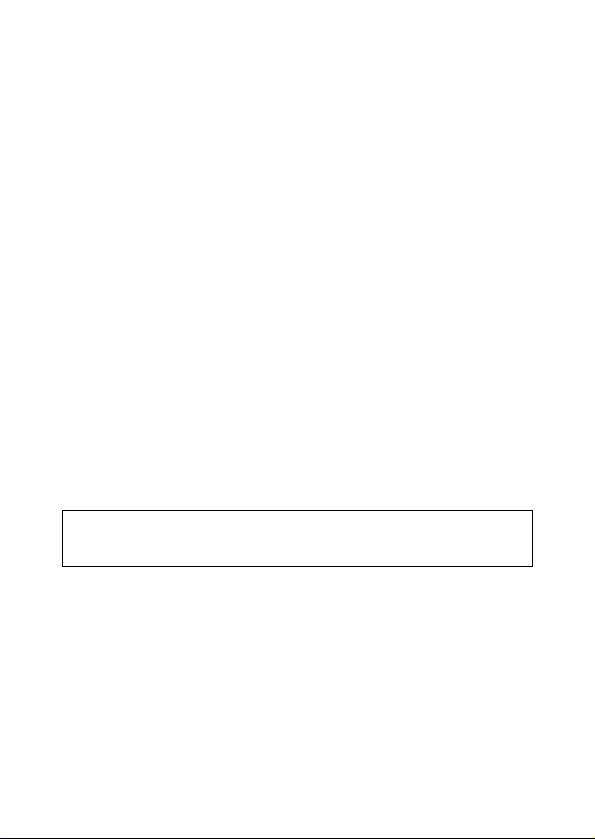
Thank you for buying the Pentax Digital Camera. Please read this
manual before using the camera in order to get the most out of
all the features and functions. Keep this manual safe, as it can be
a valuable tool in helping you to understand the camera’s capabilities.
Regarding copyrights
Images taken using the Optio 430RS/330RS that are for anything other
than personal enjoyment cannot be used without permission according to
the rights as specified in the Copyright Act. Please take care, as there are
even cases where limitations are placed on taking pictures even for personal enjoyment during demonstrations, industrial enterprise or as items
for display. Images taken with the purpose of obtaining copyrights also
cannot be used outside the scope of use of the copyright as laid out in the
Copyright Act, and care should be taken here also.
Regarding trademarks
• CompactFlash and CF are trademarks of SanDisk Corporation.
• PENTAX is a trademark of Asahi Optical Co., Ltd.
• Optio is a trademark of Asahi Optical Co., Ltd.
• All other brands or product names are trademarks or registered trademarks of their respective companies.
• The USB driver uses software developed by inSilicon Corporation.
• This product supports PRINT Image Matching II. When used in combination, PRINT Image Matching II enabled printers and software, help photographers to produce images more faithful to their intentions.
PRINT Image Matching is a trademark of Seiko Epson Corporation.
This manual is common to Optio 430RS and Optio 330RS. In this
manual the features specific to Optio 430RS and Opio 330RS are
indicated as “430RS” and “330RS” respectively.
The illustrations and the display screen of the LCD monitor in this manual
may be different from the actual product.
To customers who already have Optio 430/330
Please read page 87 before connecting the Optio 430RS/330RS to
your PC.
Page 3
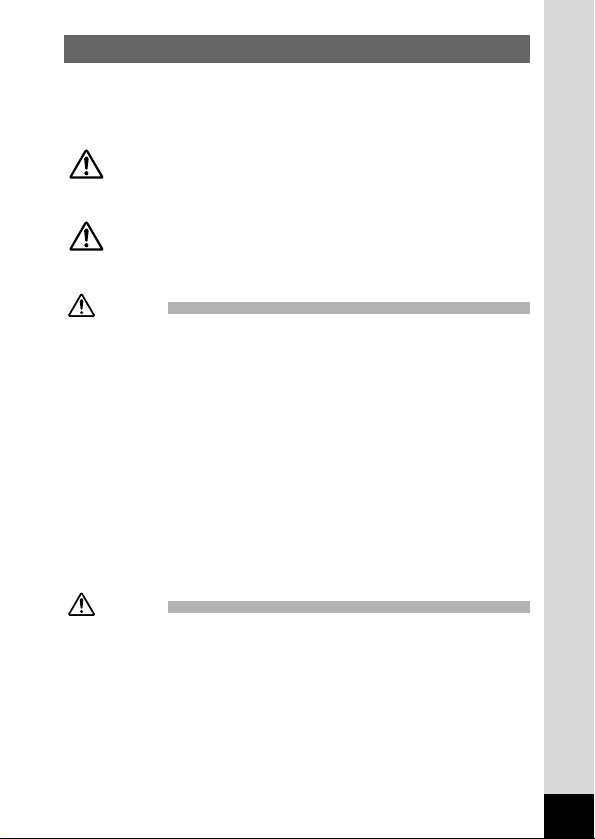
1
FOR SAFE USE OF YOUR CAMERA
Sufficient attention has been paid to the safety of this product but please
pay particular attention to the warnings indicated by the following symbols
during use.
Warning These symbols indicate that it is possible that the
user may experience serious difficulties if the warnings are not heeded.
Caution These symbols indicate that it is possible that the
user may experience minor or middling difficulties or
physical difficulties if the warnings are not heeded.
Warning:
• Do not attempt to take the camera apart or remodel the camera. High voltages are
present within the camera, and there is therefore a danger of electric shocks.
• If the inside of the camera should become exposed as a result of, for example, the
camera being dropped, please do not under any circumstances touch such exposed
portions, as there is a danger of receiving an electric shock.
•Wrapping the strap of the camera around your neck is also dangerous, please take
care that small children do not hang the strap around their necks.
• Use an AC adapter that are of the power and voltage specified for exclusive use with
this product. The use of an AC adapter other than that specified exclusively for use
with this product may cause fire or electric shocks.
• If the camera emits smoke or a strange smell, or in the event of any other irregularity,
stop using the camera immediately, remove the battery or disconnect the AC adapter
and contact your nearest Pentax service center. Continued use of the camera may
result in fire or electric shock.
•Discontinue use of the AC adapter during thunderstorms. This can cause a fire or
electrical shock.
Caution:
•Never try to disassemble, short or recharge the battery. Also, do not dispose of the
battery in fire, as it may explode.
• Remove the battery from the camera immediately if it becomes hot or begin to
smoke. Be careful not to burn yourself during removal.
• Some por tions of the camera heat up during use, so please take care, as there is a
risk of low temperature burns if such portions are held for long periods of time.
• If the batteries become old and begin to leak, handle with extreme care.
• If any of the battery leakage should come in contact with your eyes, do not rub them.
Flush your eyes with clean water and get medical attention immediately.
• If any of the battery leakage should come in contact with skin or clothes, wash the
affected areas throughly with water.
Page 4
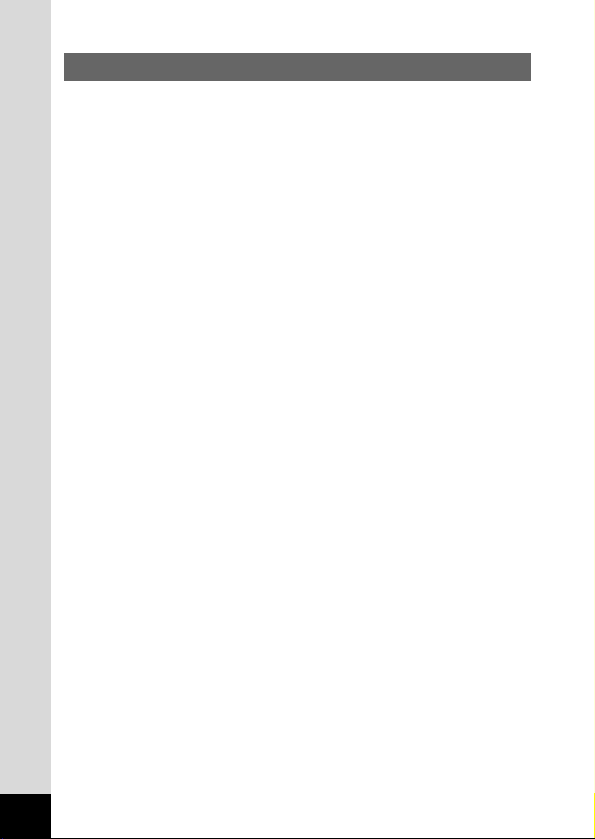
2
Care to be Taken During Handling
• Do not clean the product with organic solvents such as thinner or alcohol benzene.
•Places of high temperature and humidity should be avoided. Particular care should
be taken regarding vehicles, which can become very hot inside.
• Storing the camera where pesticides and chemicals are handled should be avoided.
Remove from case and store in a well-ventilated place to prevent the camera from
becoming moldy during storage.
• Do not use the camera where it may come in contact with rain, water or any other liq-
uid, because the camera is not weather, water, or liquid resistant. Should the camera
get wet from rain, splashing water, or any other liquid, wipe it off immediately with a
dry soft cloth.
• Ensure that the camera is not subjected to substantial vibrations, shocks or pressure.
Place the camera on a cushion for protection when the camera is subjected to the
vibrations of a motorbike, car, or ship, etc.
• The liquid crystal display will become black at temperatures of approximately 60°C
(140°F) but will return to normal when normal temperatures are returned to.
• The response speed of the liquid crystal display becomes slow at low temperatures.
This is due to the properties of the liquid crystal and is not a fault.
•
Remove dust from the lens and viewfinder using a blower or clean off dust using a lens brush.
•
Periodic checks are recommended every 1 to 2 years in order to maintain high-performance.
• When the camera has not been used for a long time, confirm that it is still working
properly, particularly prior to taking important pictures (such as at a wedding or during travelling). Pentax is not responsible for consequential damages (costs incurred
as a result of taking pictures, loss of benefits that were to be obtained through taking
pictures) arising from failure of this product.
• If the camera is subjected to rapid temperature changes, condensation may form on
the inside and outside of the camera. Therefore put the camera in a bag or plastic
bag, and take the camera out when the difference in temperature has subsided.
•The temperature range in which the camera can be used is 0°C to 40°C (32°F to
104°F).
•Avoid contact with garbage, dirt, sand, dust, water, toxic gases, salt, etc. as this may
cause damage to the camera. If rain or drops of water get onto the camera, please
wipe dry.
•Please refer to “Precautions When Using a CF Card” (p.15) regarding the
CompactFlash (CF) card.
• Be sure to use the D-LI2 rechargeable lithium ion battery provided for this camera. If
you use any other battery the camera may be damaged or malfunction.
To users of this camera
• There is a possibility that recorded data may be erased or that the camera may not
function correctly when used in surroundings such as installations generating strong
electromagnetic radiation or magnetic fields.
• The liquid crystal panel used in the LCD display is manufactured using extremely
high precision technology. Although the level of functioning pixels is 99.99% or better, you should be aware that 0.01% or fewer of the pixels may not illuminate or may
illuminate when they should not. However, this has no effect on the recorded image.
Page 5
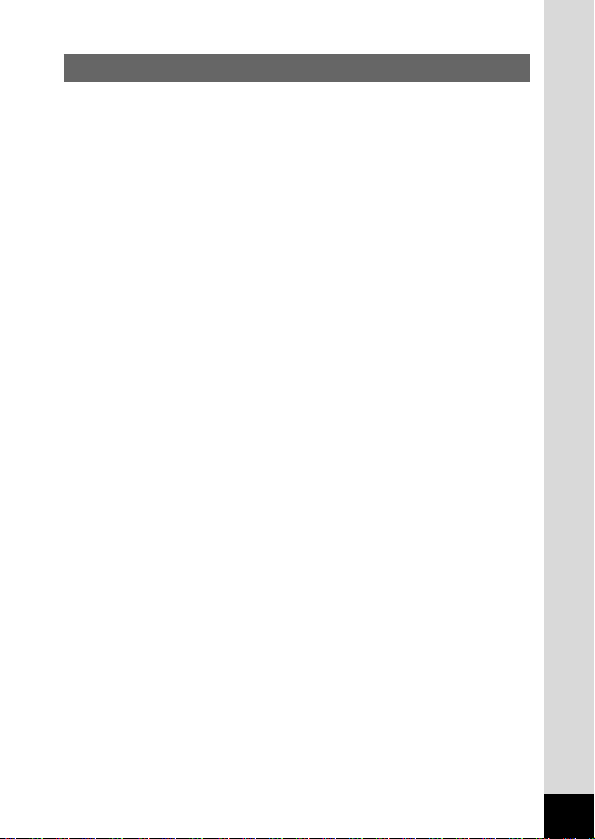
3
Contents
FOR SAFE USE OF YOUR CAMERA···········································1
Care to be Taken During Handling ················································2
Contents·························································································3
Contents of the Operating Manual·················································5
Checking the Contents of the Package ·········································6
Names of Parts··············································································7
Names of Operating Parts ·····························································8
Getting Started ·······························································································9
Attaching the Strap·················································································9
Powering the Camera···········································································10
Charging the Battery····································································10
Installing the Battery ····································································11
Using the AC Adapter (optional)··················································13
Installing or removing the CF Card ······················································14
Initial Settings·······················································································16
Setting the Display Language······················································16
Setting the Home Town································································17
Setting the D.S.T. Mode ·······························································17
Setting the Date and Time···························································18
Quick Start ····································································································20
Taking Still Pictures ··············································································20
Playing Back Still Pictures····································································22
Playing Back Images ···································································22
Playing Back Previous or Next Images········································23
How to Use the CF Card······································································24
Common Operations ····················································································26
Tu rning the Camera On and Off ···························································26
Changing the Mode··············································································27
Using the Button Functions··································································28
Capture Mode ··············································································28
Playback Mode ············································································29
Using the Menus ··················································································30
How to Use the Menus ································································30
Menu List ·····················································································32
Taking Pictures·····························································································34
Displaying Shooting Information (Display Mode) ·································34
Taking Pictures ·····················································································35
Taking Still Pictures in Auto Mode (Auto Mode) ··························35
Taking Pictures Manually (Manual Exposure Mode) ···················36
Taking Dark Scenes (Night-Scene Mode) ···································38
Continuous Shooting ···································································39
Using the Remote Control Unit (optional)····································40
Ta king Movie Pictures (Movie Picture Mode) ······························42
Using the Zoom ···········································································44
Using the Self-Timer ····································································46
Taking Stereo Pictures (3D Image Mode) ···································47
Taking Pictures with Digital Filters (Digital Filter Mode) ··············52
Taking Pictures at a Specified Interval (Interval Shooting) ··········54
Shooting Time-lapse Movies (Time-lapse Movie)························56
Setting the Shooting Functions ····························································57
Adjusting the Viewfinder ·····························································57
Selecting a Focus Mode ······························································58
EV Compensation········································································61
Changing the Shutter Speed/Aperture Setting ····························61
Selecting the Flash Mode ····························································62
Selecting the Recorded Pixels·····················································63
Selecting the Quality Levels ························································64
Page 6

4
Adjusting the Color Balance according to Lighting (White Balance)
······65
Changing the AF Area (Focusing Area) ······································67
Setting the Light Metering Range to Determine the Exposure (AE Metering)
····68
Setting the ISO Speed (ISO Speed)············································69
Setting the Instant Review Time (Instant Review) ·······················70
Setting the Image Sharpness (Sharpness) ·································71
Setting the Color Saturation (Saturation)·····································72
Setting the Image Contrast (Contrast)·········································73
Saving the Settings (Memory)······························································74
Saving the Menu Items (Mode Memory) ·····································74
Playback/Erasing··························································································76
Playing Back Images············································································76
Playing Back Still Pictures ···························································76
Zoom Display···············································································76
Playing Back Movie Pictures ·······················································78
Displaying Shooting Information (Display Mode)·························79
Nine-image Display······································································80
Erasing Images ····················································································81
Erasing a Single Image ·······························································81
Erasing All Images·······································································82
Protecting Images from Deletion (Protect) ··································83
Setting the Printing Service··································································84
Printing Single Image ··································································84
Printing All Images·······································································86
Viewing Images with Windows PC·······················································87
About the included software ························································87
System environment ····································································87
Installing the software··································································88
Connecting the camera and PC ··················································98
Viewing images on your PC ························································99
Disconnecting the camera from your PC···································100
Viewing Images with Macintosh·························································102
About the included software ······················································102
System environment ··································································102
Installing the software································································103
Connecting the camera and your Macintosh·····························104
Viewing images on your Macintosh···········································105
Disconnecting the camera from your Macintosh ·······················105
Editing Images/Settings·············································································106
Editing Images····················································································106
Copying the Image·····································································106
Tr imming Images ·······································································108
Changing the Image Size (Resize)············································110
Camera Settings·················································································112
Formatting ··················································································112
Sounding the Alarm at a Set Time ············································113
Setting the Beep ········································································115
Changing the Start-up Screen ···················································116
Setting the Date Style································································117
Changing the Date/Time····························································117
Setting the World Time ······························································118
Changing the Display Language················································119
Powersaving Function (Sleep Timeout) ·····································120
Auto Power Off Function····························································120
Quick Delete ··············································································121
Quick Enlargement ····································································121
Resetting to Default Settings (Reset) ········································122
Appendix ·····································································································124
List of City Names··············································································124
Messages ···························································································125
Tr oubleshooting··················································································127
Main Specifications ············································································130
Optional Accessories ·········································································132
WARRANTY POLICY·········································································133
Page 7
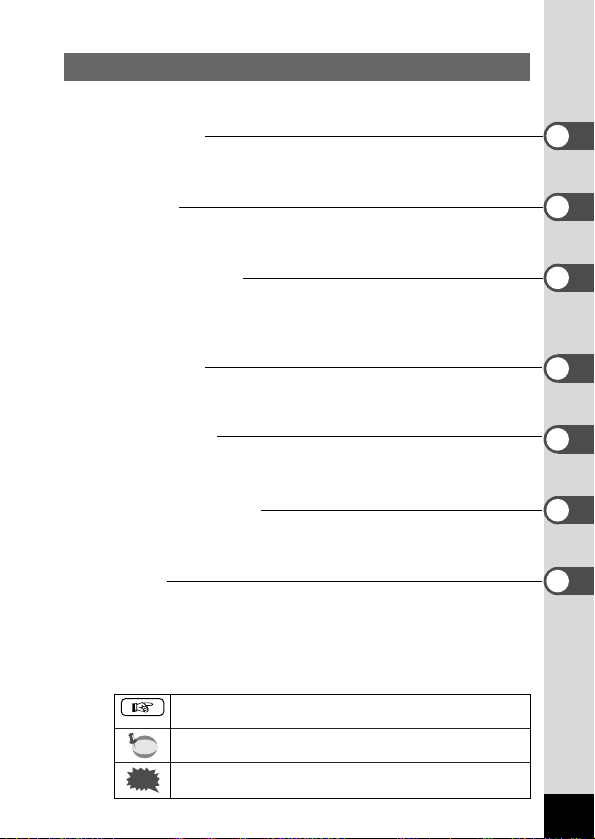
5
Contents of the Operating Manual
This Operating manual contains the following chapters.
● Getting Started
This chapter explains what you need to do after purchasing the camera and
before you start taking pictures. Be sure to read it and follow the instructions.
● Quick Start
This chapter explains the simplest way to take pictures and play back images.
Use it if you want to start taking pictures straightaway. It also tells you how to
use the CF card.
● Common Operations
This chapter explains common operations such as the functions of the mode
dial and buttons, and how to use the menus. For more details, refer to the
respective [Taking Pictures], [Playback/Erasing] and [Editing Images/Settings]
chapters.
● Taking Pictures
This chapter explains the various ways of capturing images and
how to set the relevant functions.
● Playback/Erasing
This chapter explains how to play back images and how to delete
images.
● Editing Images/Settings
This chapter explains how to edit captured images and how to set
the camera-related functions.
● Appendix
This tells you about the messages displayed on the LCD monitor
and what to do in the event of trouble.
The meanings of the symbols used in this Operating manual are
explained below.
indicates the reference page number for an explanation of the
related operation.
indicates information that is useful to know.
indicates precautions to be taken when operating the camera.
Caution
memo
Page 8
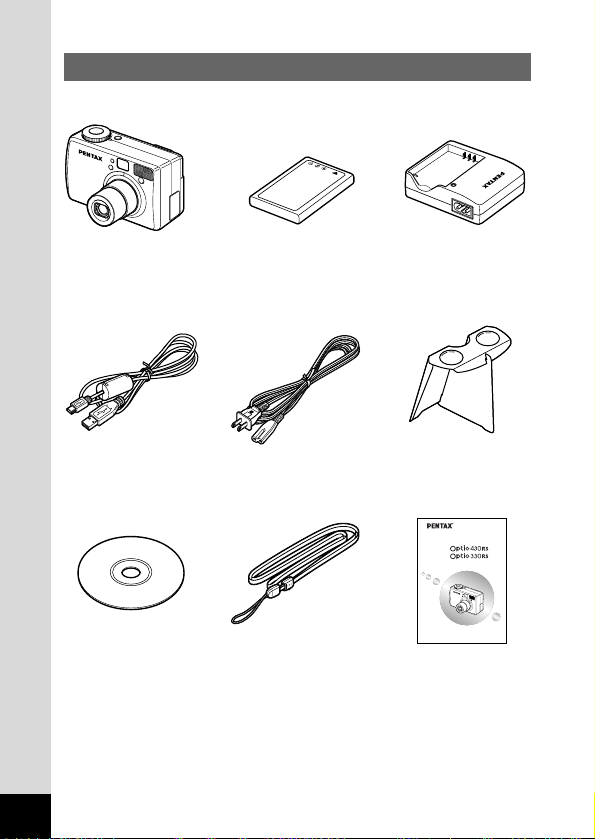
Checking the Contents of the Package
Digital Camera
Operating Manual
To ensure the best performance
from your camera, please read
the Operating Manual before
using the camera.
Strap
O-ST5
6
Camera
Optio 430RS
or
Optio 330RS
Battery charger
D-BC2
Software (CD-ROM)
S-SW5
3D Image Viewer
O-3DV1
USB cable I-USB6
Rechargeable lithium-ion
battery D-LI2
AC plug cord D-CO2✽
✽ Type of AC plug cord
D-CO2A Australia / D-CO2B United Kingdom / D-CO2E Europe / D-CO2H Hong
Kong / D-CO2J Japan / D-CO2K Korea / D-CO2U North America, Canada
Operating Manual
this manual
Page 9
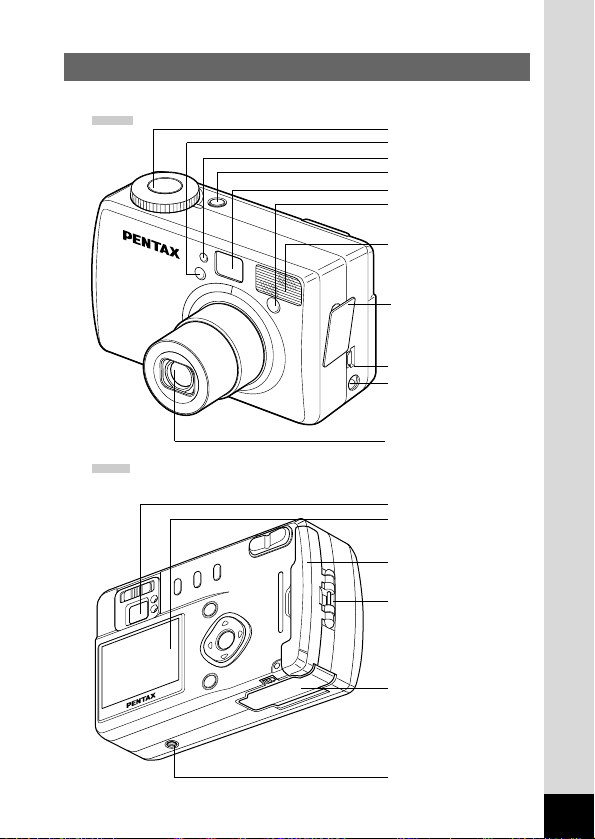
7
Names of Parts
Front
Back
Shutter release button
USB terminal
DC input terminal
Lens
Viewfinder
LCD monitor
Tr ipod socket
Battery chamber cover
Strap lug
CF card cover
Power switch
Viewfinder
Self-timer lamp/AF spotbeam
Built-in flash
Te rminal cover
(Rotate and open this
cover to use the USB or
DC input terminal.)
Flash light sensor
Remote control receiver
Page 10
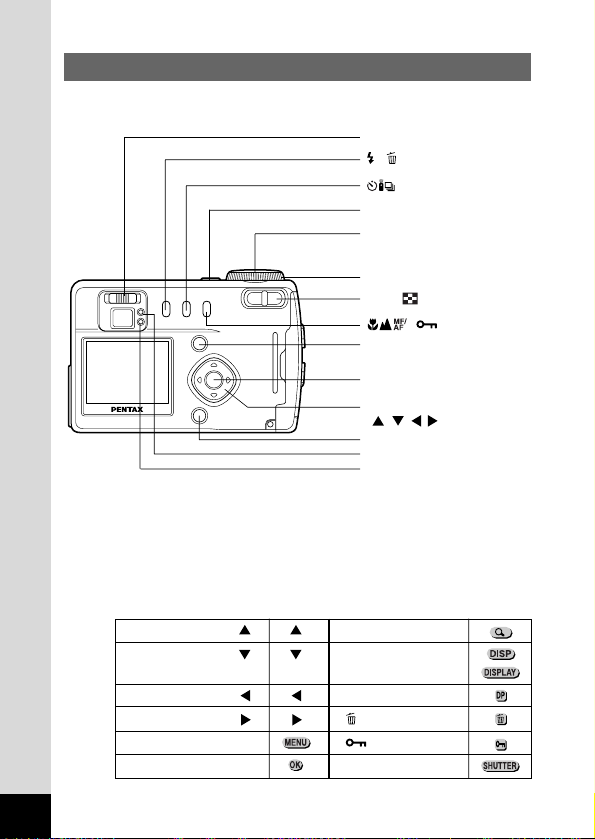
Names of Operating Parts
● Guide indications
A guide to available button operation is displayed on the LCD monitor during
operation. The buttons are indicated as shown below.
Four-way controller ( ) Zoom button
Four-way controller ( ) Display button
Four-way controller ( ) DPOF button
Four-way controller ( ) button
Menu button button
Playback/OK button Shutter release button
8
/button
/DPOF button
Display button
Status lamp
Flash lamp
Playback/OK button
Menu button
Zoom/ button
Mode dial
Shutter release button
Power switch
Four-way controller
()
/button
Diopter adjustment lever
Page 11
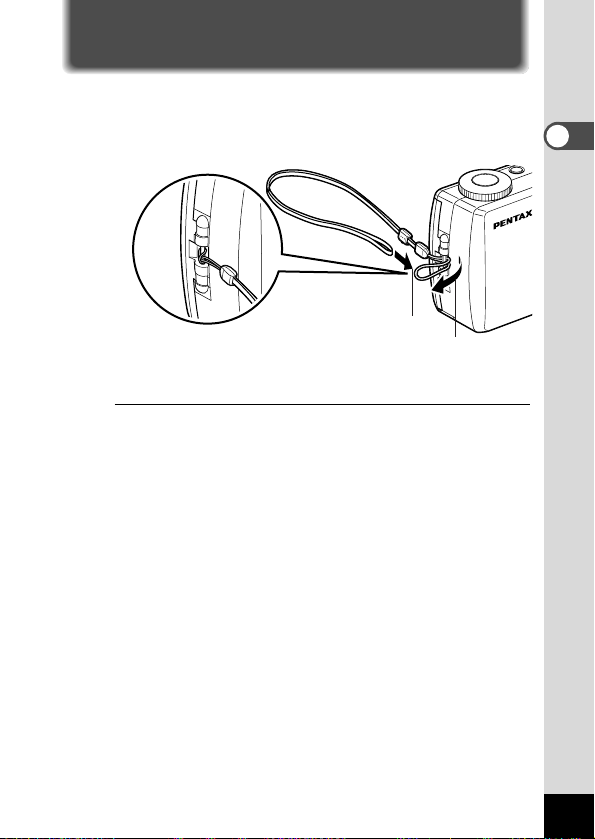
9
Getting Started
Getting Started
Attaching the Strap
Pass the narrow end of the strap through the strap lug and pass
the other end through the loop.
z
x
Page 12
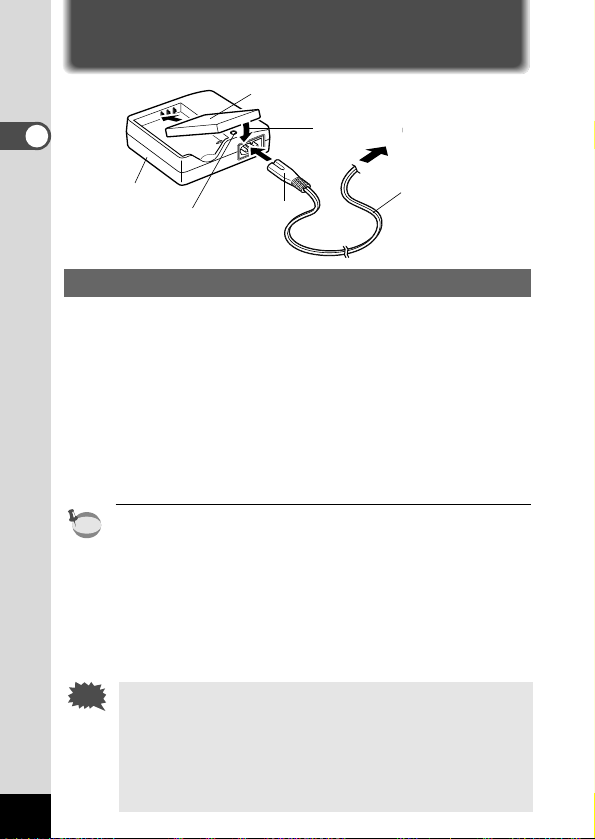
Powering the Camera
Charging the Battery
When using the camera for the first time or when the [Battery
depleted.] message is displayed, charge the battery.
z Connect the AC plug cord to the battery charger.
x Plug the AC plug cord into the power outlet.
c
Place the battery in the charger with the label facing down.
The charging indicator lights red while the battery is charging
and changes to green when charging is completed.
v When charging is completed, remove the battery from the
battery charger.
• The time required for full charge is about 120 minutes maximum.
The appropriate ambient temperature range for charging the
battery is 0°C-40°C.
• The charging time may vary depending on the ambient temperature and charging conditions.
•When the battery reaches the end of its service life, the time
that the camera can be operated becomes shorter even when
the battery is fully charged. In this event, replace the battery.
• Always charge the battery after purchasing or when it has
not been used for a long time.
• Do not use the charger to charge batteries other than the
D-LI2 rechargeable lithium ion battery as the charger may
overheat or be damaged.
•
If the battery is inserted correctly but the charging indicator fails
to light, the battery may be faulty. Replace with a new battery.
Caution
memo
10
Getting Started
Charging
indicator
Battery
Battery
charger
AC plug cord
z
c
To power outlet
Page 13
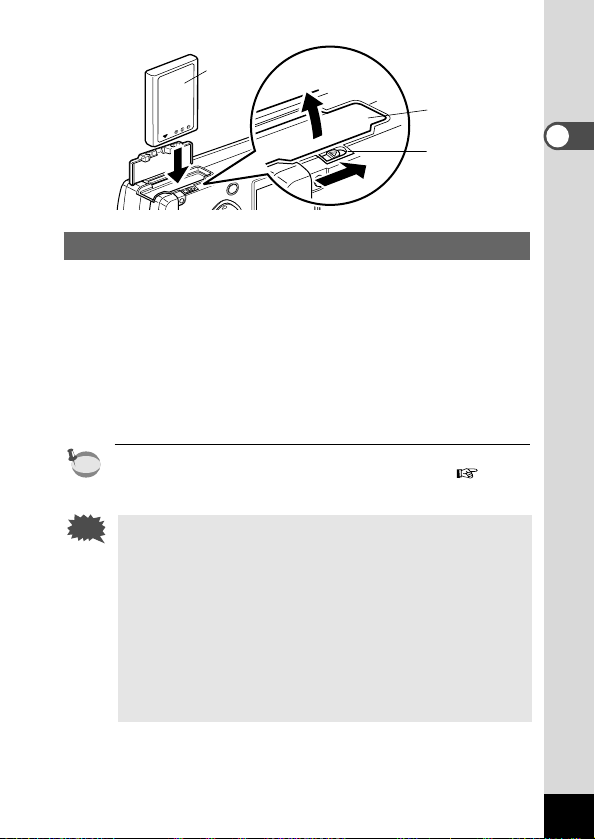
11
Getting Started
Installing the Battery
Install the battery provided. When using the camera for the first
time, charge the battery before installing.
z Slide the battery chamber cover release lever in the
direction indicated by the arrow to open the battery
chamber cover.
x Insert the battery with the label towards back of camera .
c Close the battery chamber cover.
If you intend to use the camera continuously for a long period, use
of the AC adapter D-AC2 (optional) is recommended. ( p.13)
• Be sure to use the D-LI2 rechargeable lithium ion battery
provided for this camera. If you use any other battery the
camera may be damaged or malfunction.
• Do not open the battery chamber cover or remove the battery when the camera is turned on.
• If you do not intend to use the camera for a long time,
remove the battery.
• If the camera is left without the battery for a long time, the
date setting will be reset.
• Insert the battery correctly. If the battery is incorrectly oriented, it may cause malfunction.
Caution
memo
Battery chamber
cover
Battery chamber
cover release
lever
Battery
Page 14
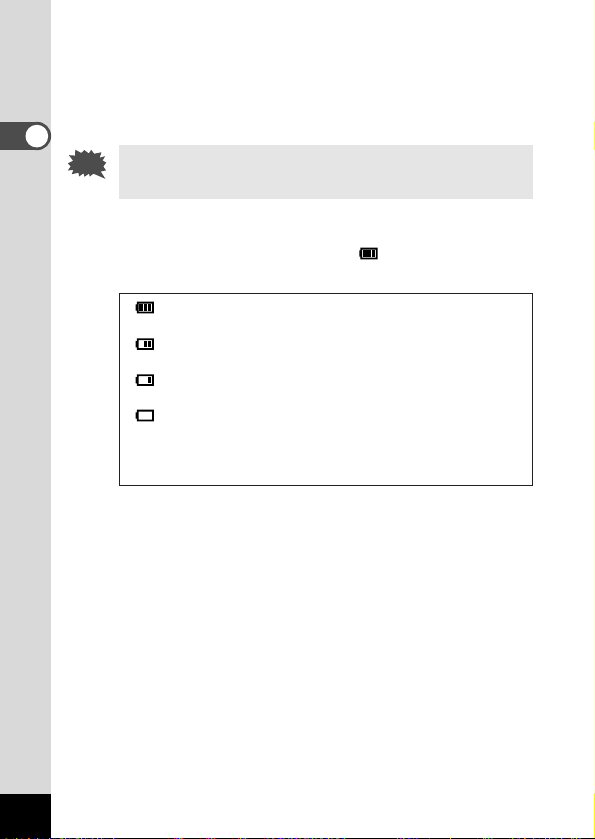
12
Getting Started
● Approximate Operating Time (when fully charged)
Number of recordable images:Approx. 250 (with the flash fired for
50% of the shots. LCD monitor ON)
Playback time : Approx. 150 min.
* The above table is based on Pentax measuring conditions and may vary
depending on capture mode and shooting conditions.
Performance of the battery may deteriorate in low temperatures.
● Battery Level Indicator
You can check the battery level by the symbol displayed on
the LCD monitor.
(lit green) : Adequate power remains.
↓
(lit green) : Battery is running low.
↓
(lit yellow) : Battery is running very low.
↓
(lit red) : Battery is exhausted.
↓
[Battery depleted.] : After the message is displayed,
the camera will turn off.
Caution
Page 15
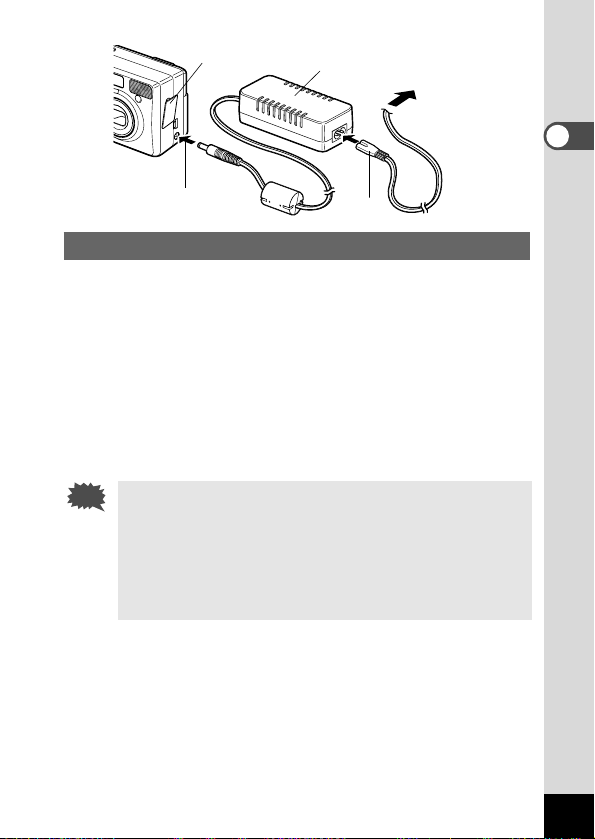
Using the AC Adapter (optional)
If you intend to use the LCD monitor for a long time or connect the
camera to a PC, use of the AC adapter D-AC2 (optional) is recommended.
z Make sure that the camera is turned off before opening
the terminal cover.
x Connect the DC terminal on the AC adapter to the DC
input terminal on the camera.
c Connect the AC plug cord to the AC adapter.
v Plug the AC plug cord into the power outlet.
• Make sure that the camera is turned off before connecting
or disconnecting the AC adapter.
• Make sure that the AC plug cord and connecting cord are
inserted securely. If the cord becomes disconnected while
you are taking pictures, the data may be lost.
• When using the AC adapter D-AC2, be sure to read the
operation manual accompanying the AC adapter.
Caution
13
Getting Started
z Te rminal cover
AC adapter
To Power outlet
c
x
Page 16
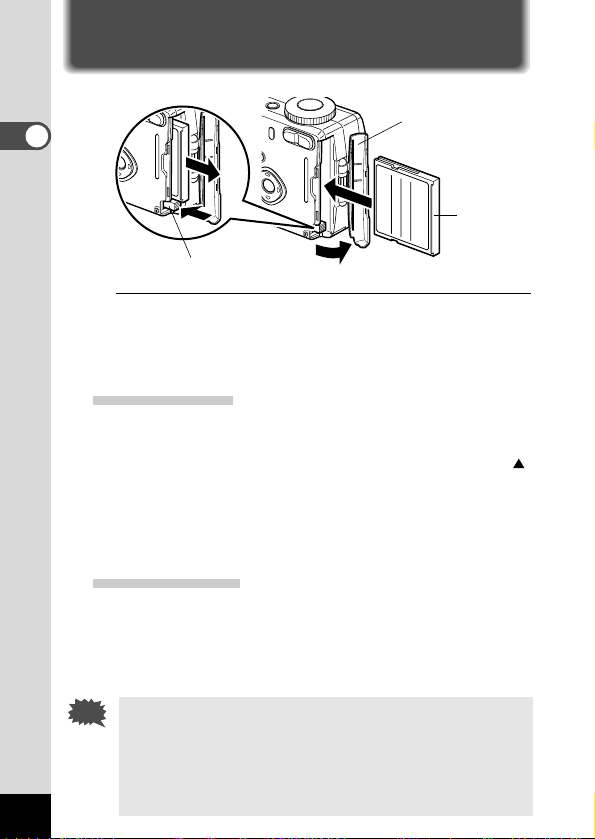
14
Getting Started
Installing or removing the CF Card
Captured images are recorded on the CompactFlash (CF) card.
Make sure that the camera is turned off before inserting or removing the CF card (optional). When no card is inserted, the images
are recorded in the camera’s built-in memory (11MB).
Installing the Card
z Open the CF card cover.
x Orient the card with the surface of the card having the
symbol facing towards the lens and with the
pin-connector edge of the card towards the slot and
insert fully.
c Close the CF card cover.
Removing the Card
z Open the CF card cover.
x Press the CF card eject button and remove the card.
c Close the CF card cover.
• If you open the CF card cover when the camera is turned
on, a warning beep will sound and the camera will turn off
automatically.
• If you open the CF card cover while recording an image on
the CF card, the recording operation will be terminated (the
image will not be saved).
Caution
CF card cover
CF card
CF card eject button
Page 17
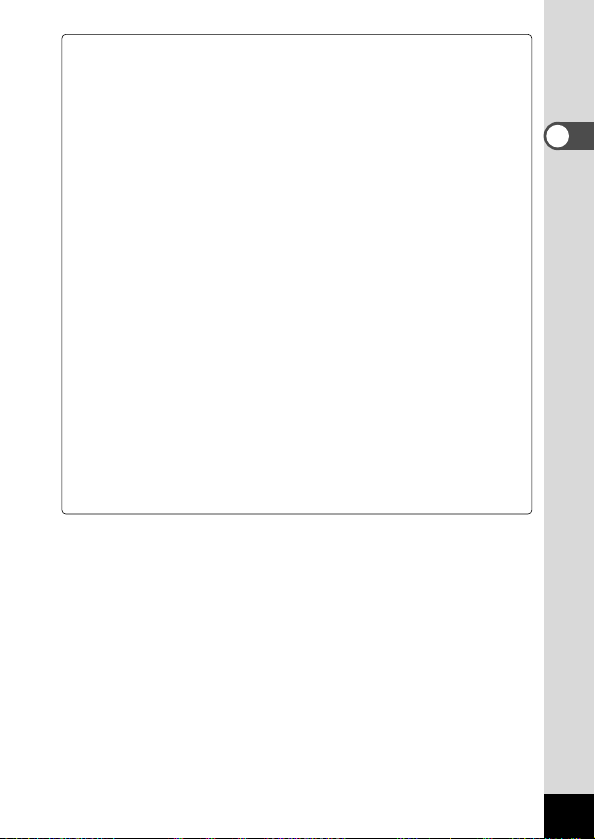
15
Getting Started
Precautions When Using a CF Card
•Make sure that the camera is turned off before opening the CF card cover.
• Care should be taken if you remove the CF card immediately after using the
camera, as the card may be hot.
• Do not open the CF card cover or turn the camera off while data is being
recorded on the card or transferred to another device as this may cause the
data to be lost or the card to be damaged.
• Do not bend the CF card or subject it to violent impact. Keep it away from water
and store away from high temperature.
•
Be sure to format unused CF cards or CF cards that have been used on another
camera. Refer to “Formatting” (p.112) for instructions on formatting.
•Never open the CF card cover during formatting as this may cause the card to
be damaged and become unusable.
• Data recorded on a CF card with the Optio 430RS/330RS cannot be played back
accurately on the Optio 430/330/230. Similarly, data recorded with the Optio 230
cannot be played back accurately on the Optio 430RS/330RS.
• The data on the CF card may be erased in the following circumstances. Pentax
does not accept any liability for data that is erased
• when the CF card is mishandled by the user.
• when the CF card is exposed to static electricity or electrical interference.
• when the card has not been used for a long time.
• when the card is ejected, the AC adapter is disconnected or the battery is
removed while the data on the card is being accessed (when the status lamp
and flash lamp are blinking green and red).
• The CF card has a limited service life. If it is not used for a long time, the data
on the card may become unreadable. Be sure to make a backup of important
data on a PC.
•Avoid using or storing the card where it may be exposed to static electricity or
electrical interference.
•Avoid using or storing the card in direct sunlight or where it may be exposed to
rapid changes in temperature or to condensation.
Page 18
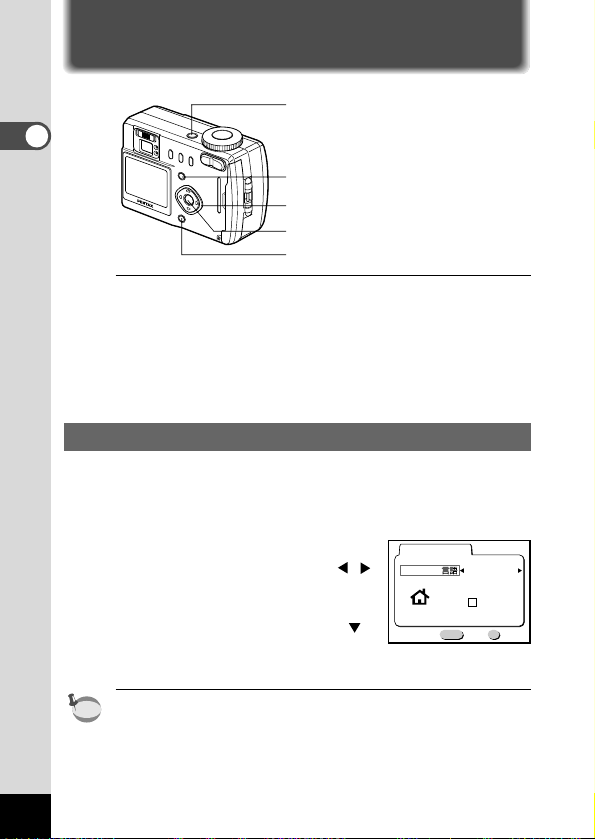
16
Getting Started
Initial Settings
If the initial settings screen appears when you turn the camera on,
follow the procedure below to set the display language, Home
To wn, DST, and current date and time. If the date and time appear
at the bottom right of the LCD monitor when you turn the camera
on for the first time, follow the instructions for “Changing the
Date/Time” (p.117) to set the correct date and time.
Setting the Display Language
You can choose the language in which the menus, error messages, etc. are displayed from the following: English, French,
German, Spanish, Italian and Japanese.
z Turn the camera on.
x Use the four-way controller ( )
to select the display language.
The default setting is English.
c Press the four-way controller ( ).
The screen for setting the next item
will be displayed.
You can change the setting after it has been made. Refer to
“Changing the Display Language” (p.119).
memo
Display button
Menu button
Power switch
Playback/OK button
Four-way controller
MENU OK
Exit Ok
Initial setting
Language/
English
DST
City
NYC
Page 19
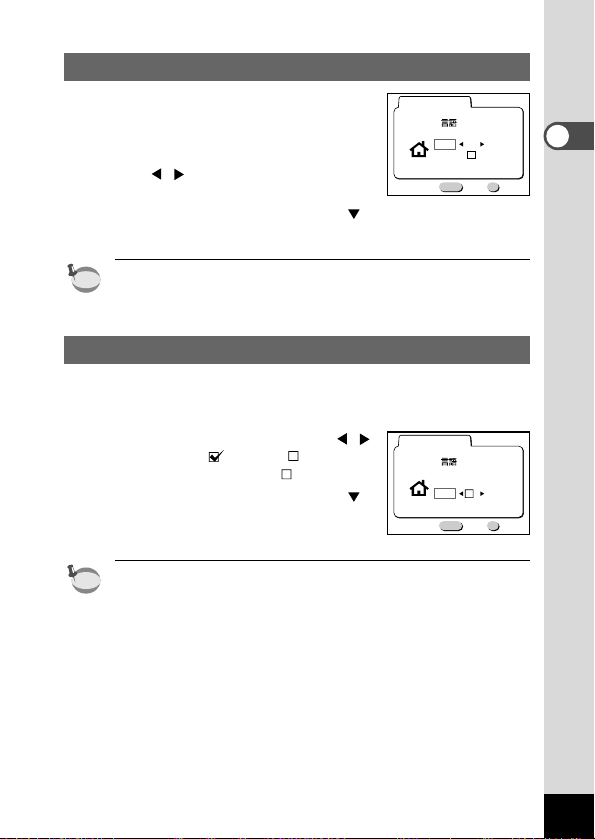
17
Getting Started
Setting the Home Town
You can choose the city (Home Town) in
which you will use the camera.
z Press the four-way controller
() to select the desired city
(Home Town).
x Press the four-way controller ( ).
The screen for setting the next item will be displayed.
• See p.124 for the list of cities and corresponding code names.
•You can change the setting after it has been made. Refer to
“Setting the World Time” (p.118).
Setting the D.S.T. Mode
You can choose whether or not to display the D.S.T (Daylight
Saving Time) mode.
z Use the four-way controller ( )
to select (On) or (Off).
The default setting is (Off).
x Press the four-way controller ( ).
The screen for setting the next item
will be displayed.
You can change the setting after it has been made. Refer to
“Setting the World Time” (p.118).
memo
memo
MENU OK
Exit Ok
Initial setting
Language/
English
DST
City
NYC
MENU OK
Exit Ok
Initial setting
Language/
English
DST
City
NYC
Page 20
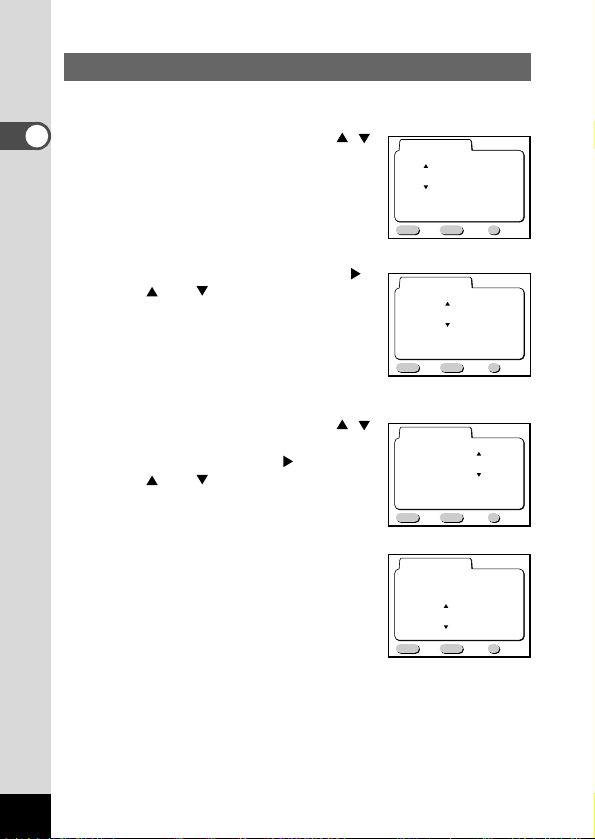
Setting the Date and Time
Set the current date and time.
z Use the four-way controller ( )
to change the month.
x Press the four-way controller ( ).
and will be displayed
above and below the day.
c Use the four-way controller ( )
to change the day and press the
four-way controller ( ).
and will be displayed
above and below the year.
v Repeat Step c to change the
[year] [hour] and [minutes].
b Use the Display button to select the 12-hour or 24-hour
display format.
MENU OK
Exit
Date Adjust
6 / 10 / 2002
00 : 00
Ok
12/24
DISP
18
Getting Started
MENU OK
Exit
Date Adjust
6 / 1 / 2002
00 : 00
Ok
12/24
DISP
MENU OK
Exit
Date Adjust
1 / 1 / 2002
00 : 00
Ok
12/24
DISP
MENU OK
Exit
Date Adjust
6 / 10 / 2002
10 : 30
Ok
12/24
DISP
Page 21
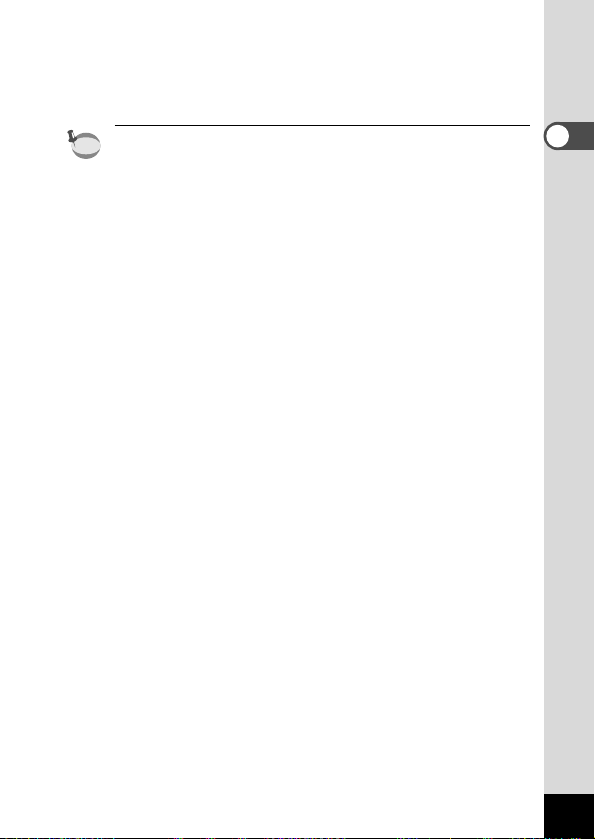
19
Getting Started
n When you have finished the settings, press the
Playback/OK button when the clock reaches 00 seconds.
The screen confirming the settings will be displayed and the
camera is ready to take a picture.
• When the initial settings screen is displayed, you can cancel the
setting operation and switch to Capture mode by pressing the
MENU button. If this is done, the initial settings screen will be
displayed next time you turn the camera on.
•You can change the settings after they have been made. Refer
to “Changing the Date/Time” (p.117).
memo
Page 22
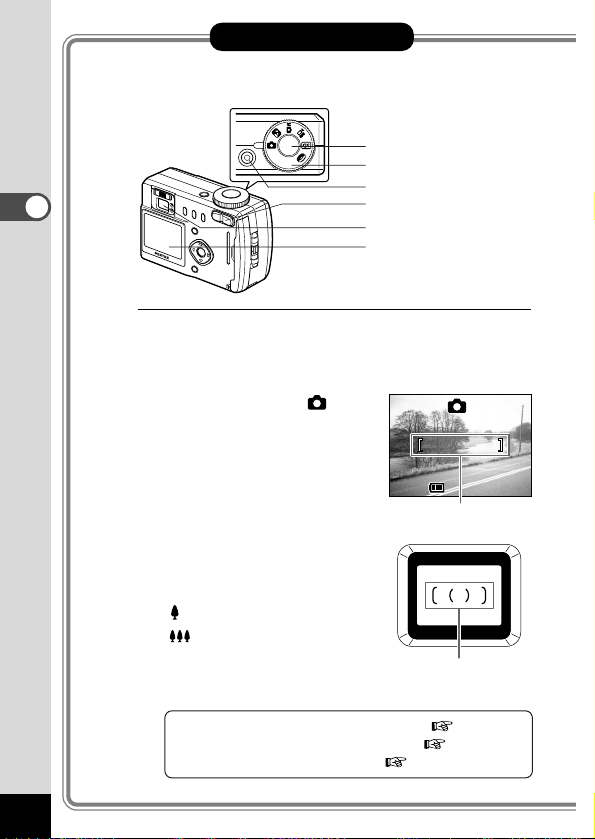
20
Quick Start
Quick Start
Taking Still Pictures
For the simplest procedure to take still pictures:
The flash fires automatically depending on the light conditions.
z Press the power switch.
The camera will turn on.
x Set the mode dial to .
c Turn the LCD monitor on.
Press the Display button to display the shooting screen on the
LCD monitor.
The focus frame in the middle of
the LCD monitor indicates the
zone of automatic focusing.You
can change the size of the subject by pressing the Zoom button.
makes the subject bigger.
makes the subject smaller.
You can check the size of the
subject by looking through the
viewfinder.
Changing the focus range and position p.58
Stopping the flash firing automatically p.62
Displaying shooting information p.34
200200
11:19 11:19
6/10/20026/10/2002
Focus frame
LCD monitor
Viewfinder
Zoom button
Mode dial
Shutter release button
Power switch
Focus frame
Page 23
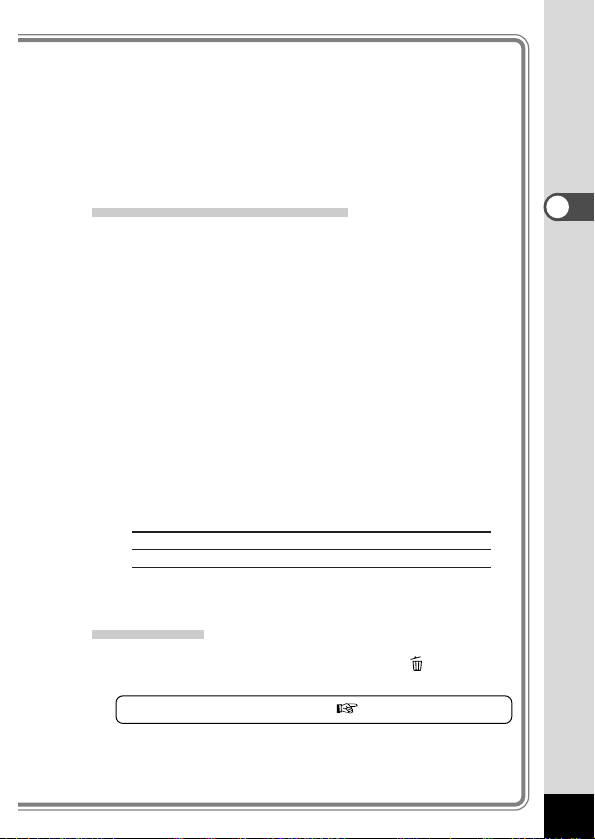
v Press the shutter release button.
The image will be displayed on the LCD monitor for 0.5
seconds (Instant Review) and recorded on the CF card or
in the built-in memory when no card is inserted. (The
green and red lamps on the right of the viewfinder blink
alternately while the image is being recorded.)
Using the Shutter Release Button
The shutter release button works in a two-step action.
● Press halfway
When the shutter release button is pressed lightly (halfway),
the focus, exposure and white balance are locked. The shutter speed and aperture settings are only displayed when the
shutter release button is pressed lightly (halfway).
You can find the following information on the LCD monitor,
the status lamp and the flash lamp.
q Focusing area
If the subject is in focus, the frame will light green. If the
subject is not in focus, the frame will not appear.
w Flash symbol
The flash symbol indicates the status of the flash when the
shutter release button is pressed.
Status lamp & Flash lamp
(on the right of the viewfinder)
status Status lamp (green) Flash lamp (red)
lit Subject is in focus Flash is charged
blink Subject is not in focus Flash is charging
● Pressed down fully
The picture is taken.
Instant Review
The Instant Review default setting is 0.5 seconds. During this
time you can delete the image by pressing the button (The
Delete screen will be displayed.), and selecting [Delete].
Setting the Instant Review Time p.70
21
Quick Start
Page 24
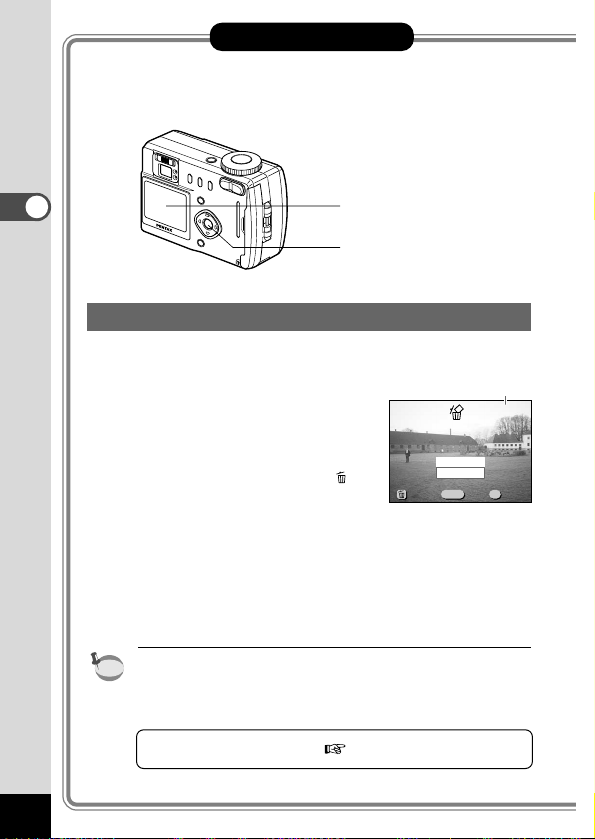
Playing Back Still Pictures
Playing Back Images
You can display the still picture.
z Press the Playback/OK button
after taking a picture.
The image taken will be displayed on the LCD monitor.
During this time you can erase
the image by pressing the
button (The Delete screen will
be displayed.), selecting
[Delete], and then pressing the
Playback/OK button.
Press the Playback/OK button
again or press the shutter
release button halfway to return
to shooting status.
•You can enlarge the image displayed on the LCD monitor by
pressing the zoom button.
• When the screen is changed to the playback screen, the
image with the largest file number will be displayed first.
Playing Back Still Pictures p.76
memo
22
Quick Start
Quick Start
100-0020100-0020
Stop
Delete
MENU OK
ExitExitExit
All ImagesAll Images
OkOkOk
Playback/OK button
LCD monitor
File No.
Page 25
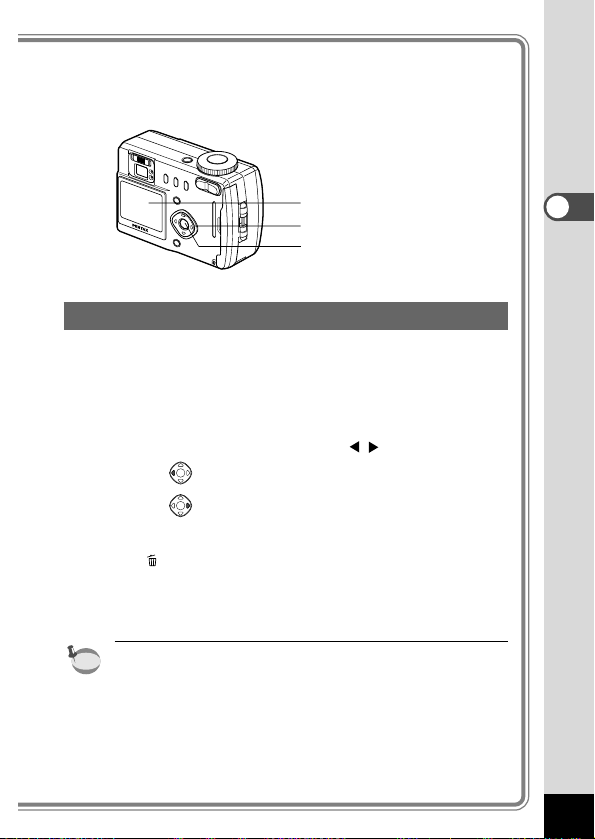
23
Quick Start
Playing Back Previous or Next Images
Still images can be played back one at a time, proceeding
either forward or backward.
z Press the Playback/OK button after taking a picture.
An image will be displayed on the LCD monitor.
x Press the four-way controller ( ).
displays the previous image.
displays the next image.
During this time you can erase the image by pressing the
button (The Delete screen will be displayed.), selecting [Delete], and then pressing the Playback/OK button.
Press the Playback/OK button again or press the shutter
release button halfway to return to shooting status.
•
In the case of movie pictures, the first frame will be displayed.
• If there are no images stored, the [No image] message will
be displayed.
memo
Playback/OK button
Four-way controller
LCD monitor
Page 26
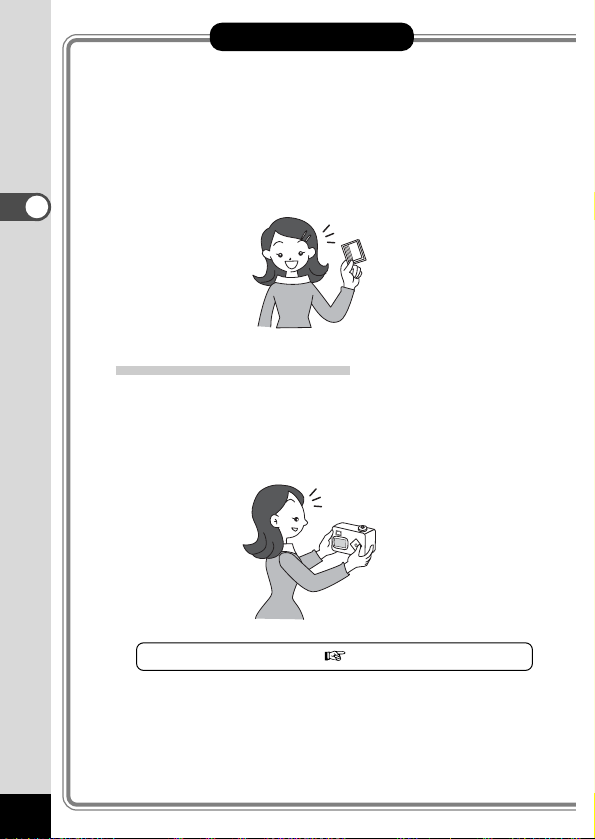
24
Quick Start
Quick Start
How to Use the CF Card
When the CF card is inserted into the camera, images taken
are recorded on the card. You can view the images recorded
on the card on the camera itself, transfer them to your PC and
print them out.
Viewing images on the camera
One of the advantages of a digital camera is that it enables
you to view your pictures immediately after you have taken
them. You can check the composition and brightness and take
the picture again if you are not satisfied.
Playing Back Still Pictures p.76
Page 27
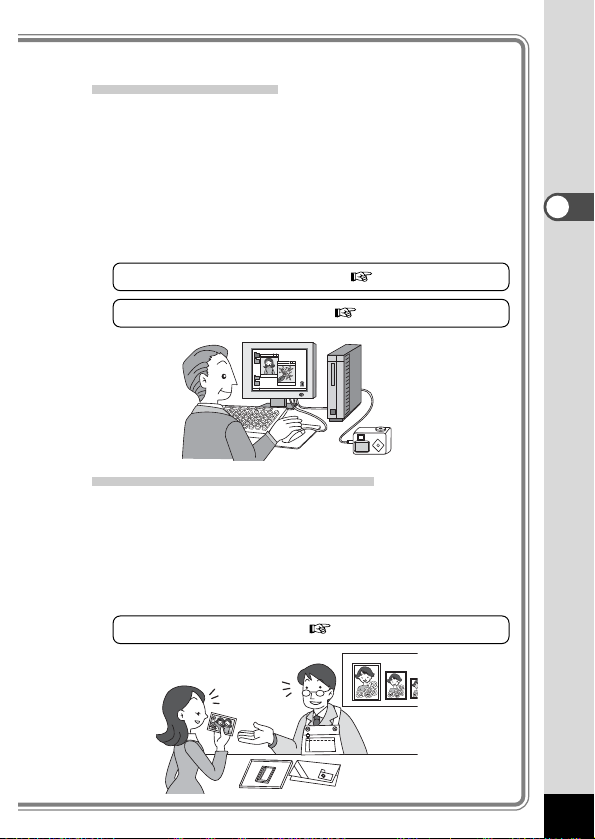
25
Quick Start
Viewing images on a PC
You only need to install the USB driver the first time. After that,
you can view recorded images and edit them on the PC just by
connecting the camera to the PC with the USB cable and
downloading the images. Or you can remove the CF card from
the camera and transfer the data to your PC using a card
reader. If you use a laptop computer, you can transfer the
image data by fitting the CF card into the card adapter and
inserting the card adapter into the card slot.
Viewing Images with Windows PC p.87
Viewing Images with Macintosh p.102
Printing images by a printing service
Prints of images recorded on the CF card can be ordered in
the same way as with conventional photographs by taking the
CF card to a store that performs printing.
The number of prints can be specified and dates can be included in the prints if DPOF (Digital Print Order Format) is set before
taking the CF card to a store that performs DPOF printing.
Setting the Printing Service p.84
Page 28
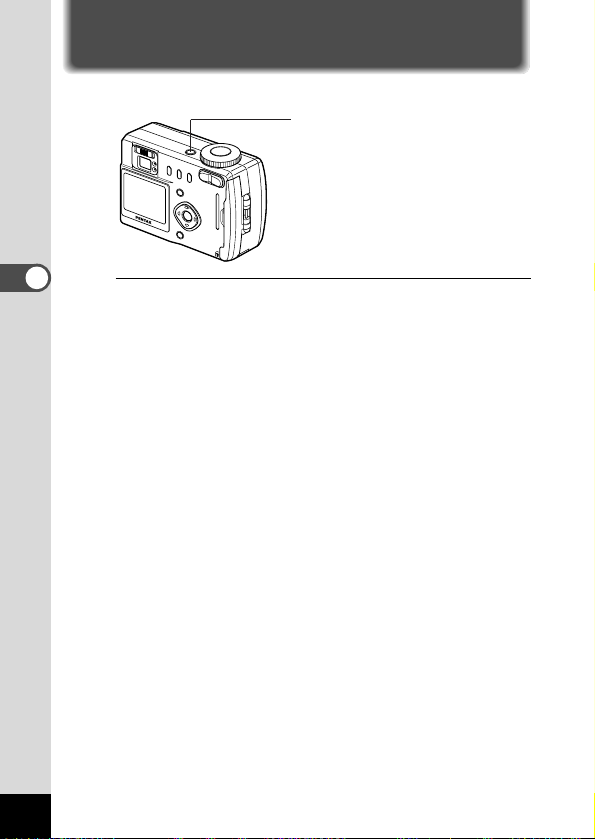
26
Common Operations
Common Operations
Turning the Camera On and Off
Use the power switch to turn the camera on and off.
z Press the power switch.
The camera will turn on.
When the camera is turned on, the lens cover opens and the
lens extends.
Press the power switch again to turn the camera off.
Power switch
Page 29
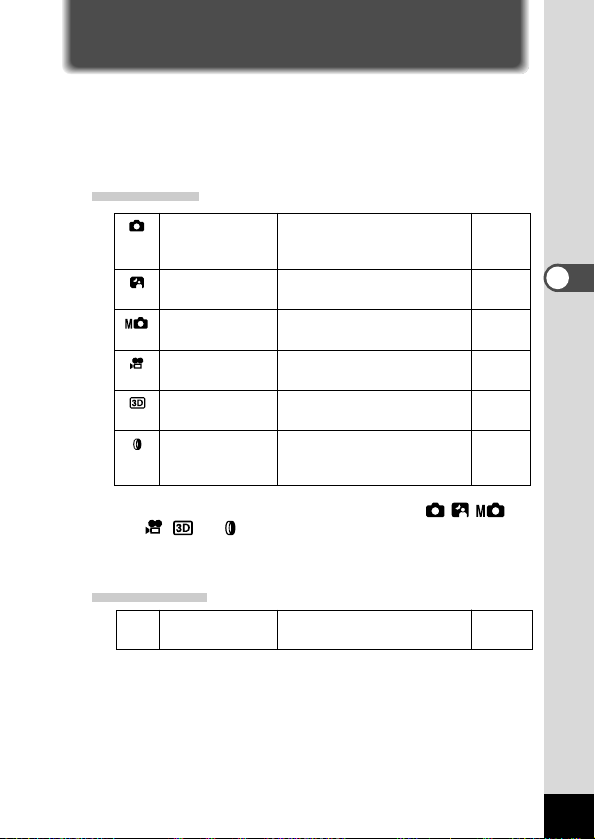
Most of the settings are made
automatically by the camera when
a picture is taken.
This mode is for taking dark
scenes such as night views.
You can set the aperture and
shutter speed manually.
This mode is for taking moving
images.
This mode is for taking 3D
pictures.
Var ious color filters including red,
blue and green can be used for
taking pictures.
Auto mode
Night-scene mode
Manual exposure
mode
Movie picture mode
3D image mode
Digital filter mode
27
Common Operations
This mode is for playing back
recorded images.
Changing the Mode
Capture mode is for taking pictures and Playback mode is for playing back or erasing images. Press the Playback/OK button to
change the mode between Capture mode and Playback mode.
Pressing the Playback/OK button halfway during Playback mode
also moves the camera to Capture mode.
Capture Mode
p.20, 35
p.38
p.36
p.42
p.47
p.52
z Turn the mode dial so that the mark is on
or .
x Press the Playback/OK button or the shutter release but-
ton halfway in Playback mode.
Playback Mode
Playback/
Playback mode p.76
OK button
z Press the Playback/OK button in Capture mode.
Page 30
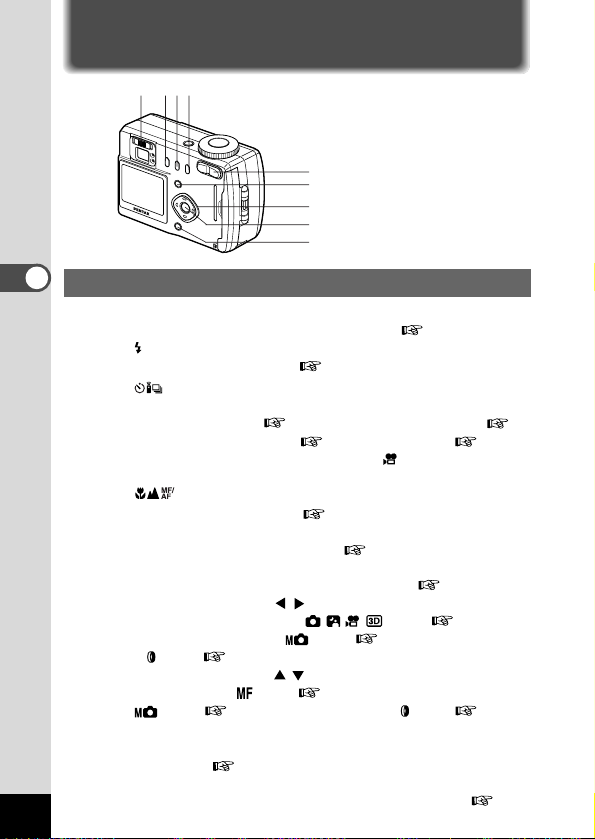
28
Common Operations
Using the Button Functions
Capture Mode
q Diopter adjustment lever
Adjusts the viewfinder for optimum clarity. ( p.57)
w button
Changes the flash mode. ( p.62)
e button
Changes the shooting mode as follows.
Using the Self-timer ( p.46), Using the Remote Control Unit (
p.40), Continuous Shooting ( p.39), Interval Shooting ( p.54)
* When the Capture mode is set on , Continuous
Shooting mode will be skipped.
r button
Changes the focus mode. ( p.58)
t Zoom button
Changes the size of the subject. ( p.44)
y Menu button
Displays the active menus in Capture mode. ( p.32, p.33)
u Four-way controller ( )
Changes the EV compensation in mode. ( p.61),
Changes the shutter speed in mode. ( p.36), Changes the slim rate
in mode. ( p.52)
i Four-way controller ( )
Adjusts the focus in mode. ( p.59), Changes the aperture value in
mode. ( p.36), Selects the type of filter in mode ( p. 52).
o Playback/OK button
Changes the mode from Capture to Playback, or selects the
menu item. ( p.27, p.30)
!0 Display button
Changes the information displayed on the LCD monitor. ( p.34)
qwer
u i
t
y
o
!0
Page 31

29
Common Operations
Playback Mode
q button
Deletes the image. ( p.81)
w DPOF button
Sets the print service. ( p.84)
e button
Protects the image from erasure. ( p.83)
r Zoom button
Changes the size of the image displayed on the LCD monitor.
(p.76)
t button
Displays nine images at once. ( p.80)
y Menu button
Displays the active menus in Play mode. ( p.32, p.33)
u Four-way controller ( )
Displays images one by one. ( p.23)
i Playback/OK button
Changes the mode from Playback to Capture, or selects the
menu item. ( p.27, p.30)
Ends zoom display or nine-image display. ( p.76, p.80)
o Display button
Changes the information displayed on the LCD monitor. (
p.79)
y
rt
u
qwe
i
o
Page 32

30
Common Operations
Using the Menus
When you press the Menu button, the menus are displayed on the LCD
monitor.You can set shooting functions, save the values set for shooting
when the power is off, and change the camera settings on these menus.
How to Use the Menus
When you are making settings from a menu, a guide to operation
is displayed on the LCD monitor.
z Press the Menu button.
The menu screen will be displayed. The selected area will be
displayed in a green frame.
x Press the four-way controller ( ).
Use the four-way controller ( ) to select the menu
screen.
c Use the four-way controller ( ) to select an item.
Use the four-way controller ( ) to move the frame up or
down.
v Use the four-way controller ( ) to change the setting.
v’ If there is a Select screen, use the four-way controller
() to move to the Select screen.
When you have finished making the settings, press the
Playback/OK button to return to the menu.
b Press the Playback/OK button.
The settings will be saved and the screen will return to capture or playback status.
• If you press the Menu button and leave the menu screen,
any changes to setting will not be saved.
•Even if you press the Playback/OK button and leave the
menu screen, if you remove the battery before turning off
the camera or do not otherwise turn off the camera correctly, any changes to setting will not be saved.
Caution
Page 33

31
Common Operations
Example of menu operation
z Menu button
x
[Rec.Mode] menu [Memory] menu [Set-up] menu
c
cv
cv’
Select screen
c
To the next screen
If you press the shutter release button halfway to leave the menu
screen and move the camera to Capture mode, any changes to
the setting will not be saved.
memo
MENU OK
Memory
Flash
White Balance
EV Compensation
Exit
Digital Zoom
AE Metering
Ok
Rec.Mode
Set-up
(
1/3
)
2048×1536
MENU OK
Rec.Mode
Memory
Set-up
Recorded Pixels
Quality Level
White Balance
Multiple
On
Exit
Focusing Area
Digital Zoom
Ok
AWB
(
1/3
)
MENU OK
Memory
On
Off
Exit
Beep
Copy Image
Resize
Trimming
Alarm
Ok
Rec.Mode
Set-up
(
1/3
)
Format
2048×1536
MENU OK
Rec.Mode
Memory
Set-up
Quality Level
White Balance
Multiple
On
Exit
Focusing Area
Digital Zoom
Ok
(
1/3
)
Recorded Pixels
AWB
2048×1536
MENU OK
Rec.Mode
Memory
Set-up
Quality Level
White Balance
Multiple
Off
Exit
Focusing Area
Digital Zoom
Ok
Recorded Pixels
AWB
(
1/3
)
2048×1536
MENU OK
Rec.Mode
Memory
Set-up
Quality Level
White Balance
Multiple
On
Exit
Focusing Area
Digital Zoom
Ok
Recorded Pixels
AWB
(
1/3
)
00
hour(s)
00min
01min00sec
MENU OK
Exit
Interval Shooting
Ok
Interval
Number of shot
Start Time
99
MENU OK
Memory
AE Metering
ISO Speed
Instant Review
0.5sec
Auto
Off
Exit
Interval Shooting
Time-lapse Movie
Ok
Rec.Mode
Set-up
(
2/3
)
Page 34

32
Common Operations
Menu List
● [Rec.Mode] Menu
Item Description Default Setting
Reference
Recorded 2240 × 1680 (430RS) p.63
Pixels 2048 × 1536 (330RS)
Quality Level
p.64
White Balance
AWB p.65
Focusing Area
Multiple p.67
Digital Zoom On p.45
AE Metering p.68
ISO Speed Auto p.69
Instant Review
0.5sec p.70
Interval
Off
p.54
Shooting
Time-lapse
Off
p.56
Movie
Applied Parallel Mode p.47
Photo Mode
Sharpness Normal p.71
Saturation Normal p.72
Contrast Normal p.73
● [Memory] Menu
This menu is for selecting whether the settings are saved when
the camera is turned off.
Refer to p.74 for the items that can be set.
For selecting the size of
recorded pixels.
For selecting the image
compression rate.
For adjusting the color balance according to lighting.
For changing the Area of
the autofocus.
For taking digital zoom pictures.
For setting the metering method
to determine the exposure.
For setting the ISO speed.
For setting the instant review time.
For shooting at the specified interval of time.
For shooting at a delayed
frame rate (images are
played back in an effect of
fast forward).
For setting the applied
photo mode to take a 3D
picture.
For setting the sharpness.
For setting the saturation.
For setting the contrast.
Page 35

33
Common Operations
Active Menus in Capture/Playback Mode
● [Set-up] Menu
Item Description Default Setting
Reference
Format p.112
Copy p.106
Image
Resize p.110
Tr imming p.108
Alarm p.113
Beep p.115
Start-up p.116
Screen
Date Style p.117
Date Adjust p.117
World Time p.118
Language p.119
Sleep
p.120
Timeout
Auto Power p.120
Off
Quick Delete p.121
Quick p.121
Enlargement
Reset p.122
–
–
–
–
Off
On
On
Set according to the
Language default setting
01/01/2002
Off
English
1min
3min
Off
Off
–
For formatting the built-in
memory or CF card
For copying images from
the built-in memory to the
CF card and vice versa.
For changing the image size.
For trimming the image.
For sounding an alarm at a
specific time.
For adjusting the beep sound
when a button is pressed
For setting the screen
appearing first when the
power is turned on.
For setting the date style
For adjusting the date and
time
For setting the world time
For changing the language
in which menus and messages are displayed
For setting the power-saving function
For turning off the power
automatically.
When this option is turned
on, the Delete screen is
displayed with [Delete] or
[All Images] selected.
For playing back images at
the maximum zoom size
with the Zoom button
pressed only once.
For returning the camera
settings to defaults
Page 36

34
Taking Pictures
Taking Pictures
Displaying Shooting Information (Display Mode)
Display On
Shooting information is displayed.
q Flash mode w Shooting mode
e Focus mode r Capture mode
t AF frame y Remaining images
u Date & time i Battery symbol
Histogram Display
The brightness distribution is displayed.
The x-axis shows the brightness (darkest at
the left end and brightest at the right end)
and the y-axis shows the pixel numbers.
q Histogram w Recorded pixels
e Quality level r White balance
t AE metering y ISO speed
Display Off
No shooting information is displayed.
• Only the AF frame is displayed in auto
focus mode.
• If there is any change in the battery
level, the battery symbol is displayed.
• If any of the modes are changed such
as Flash mode, the mode you have
changed is displayed for a few sec-
onds.
LCD Monitor Off
The LCD monitor is turned off.
Saving the Display Mode p.74
When using the AC adapter, the battery level indicator is not displayed on the LCD monitor.
LCD Monitor Off cannot be set in Movie Picture, 3D Image
and Digital Filter modes.
When you turn off the LCD monitor, the digital zoom is turned
off even if it has been enabled.
Caution
memo
198198
11:19 11:19
6/10/20026/10/2002
7
46321
8
5
➞➞
➞
➞
Display On
3
21
198198
2048
AWB
6/10/20026/10/2002
11:19 11:19
65
4
Page 37

35
Taking Pictures
Taking Pictures
When the CF card is installed, all images will be recorded on the
CF card. When the CF card is not installed, the images will be
recorded in the camera’s built-in memory.
Taking Still Pictures in Auto Mode (Auto Mode)
By setting the mode dial to , most of the settings will be made
automatically by the camera when a picture is taken.
z Set the mode dial to in Capture mode.
x Press the shutter release button.
The picture will be taken.
Using the Shutter Release Button p.21
x
z
Page 38

36
Taking Pictures
Taking Pictures Manually (Manual Exposure Mode)
You can set the shutter speed and aperture manually.
z Set the mode dial to in
Capture mode.
x Use the four-way controller to
change the shutter speed and
aperture.
Four-way controller ( ) :
Decrease the shutter speed
Four-way controller ( ) :
Increase the shutter speed
Four-way controller ( ) :
Decrease the aperture value
Four-way controller ( ) :
Increase the aperture value
If the combination of shutter speed and aperture do not give an
appropriate exposure, a warning will be displayed.
(lit) If the exposure difference from the appropriate exposure is
between -2.0EV and -0.3EV, will light, and if between
+0.3EV and +2.0EV, will light and the level will be
displayed.
(blinking) If the picture is underexposed, will blink, and if overex-
posed, will blink.
(blinking) If the exposure cannot be measured, will blink.
c
x
z
198
1/250
F2.6
198
1/250
F2.6
11:19 11:19
6/10/20026/10/2002
Aperture Shutter speed
Page 39

37
Taking Pictures
c Press the shutter release button.
The picture will be taken at the set shutter speed and
aperture settings.
Playing Back Images p.76
The shutter speed and aperture settings will be saved when the
camera is turned off.
• Exposure compensation is not available in this mode.
• When the focus mode is set to manual, the four-way
controller ( ) becomes the manual focus button and
the aperture setting cannot be changed.
•You cannot select [Auto] or [Auto + Red-eye reduction]
flash mode.
Caution
memo
Page 40

38
Taking Pictures
Taking Dark Scenes (Night-Scene Mode)
The appropriate settings are made automatically for taking dark
scenes such as night views.
z Set the mode dial to in Capture mode.
x Press the shutter release button.
The picture will be taken.
Using the Shutter Release Button p.21
Playing Back Images p.22
As the shutter speed becomes slow in night-scene mode,
camera shake should be avoided.
Caution
x
z
Page 41

39
Taking Pictures
Continuous Shooting
Pictures are taken continuously while the shutter release button is
pressed.
z Set the mode dial to or in Capture mode.
x Press the button to display
on the LCD monitor.
The mode will change to Continuous
Shooting mode.
c Press the shutter release button.
Pictures will be taken continuously while the shutter release
button is pressed. Shooting stops when you take a finger off
from the shutter release button.
Playing Back Images p.22
•You can continue shooting until the CF card or built-in memory
is full.
• The interval will vary according to the [Recorded Pixels] and
[Quality Level] setting.
• The flash will not fire in Continuous Shooting mode.
• Continuous shooting is not available for Movie Picture and
3D Image modes.
Caution
memo
z ()
x
c
198198
11:19 11:19
6/10/20026/10/2002
Page 42

40
Taking Pictures
Using the Remote Control Unit (optional)
You can take pictures using the remote control F (optional).
z
Set the mode dial to or in Capture mode.
x Press the button to display
on the LCD monitor.
The self-timer lamp will blink and the
camera is ready to take pictures.
c
Press the shutter release button on
the remote control unit.
The self-timer lamp will blink rapidly and the picture will be
taken after approximately three seconds.
Playing Back Images p.76
• The buttons on the camera can be used in the same way.
• Please ensure that the remote control unit is no more than 5
meters away from the front of the camera.
•To take a picture immediately after pressing the shutter release
button on the remote control unit, press the button in step
x to display on the LCD monitor.
• When the digital zoom function is enabled, the digital zoom can
not be operated with the remote control unit, but the digital
zoom can be operated by pressing the Zoom button on the
camera. However, the camera will revert to optical zoom mode
by pressing the Zoom button on the remote control unit.
• The powersaving function can be operated (the self-timer lamp
will also go off).
memo
z ()
x
198198
6/10/20026/10/2002
11:19 11:19
Page 43

41
Taking Pictures
● Remote control unit battery service life
Up to approximately 30,000 signals can be sent to the camera
from the remote control unit. Contact your nearest Pentax service
center when battery replacement becomes necessary.
Zoom on the remote controller
The zoom can be changed using the
remote control E (optional).
If you press the Zoom button on the
remote control unit, the zoom will switch
from [Wide] to [Tele] to [Middle].
198198
[Wide] edge [Tele] edge
Page 44

42
Taking Pictures
Taking Movie Pictures (Movie Picture Mode)
This mode enables you to take moving images with no sound. The
maximum length of one motion picture is 30 seconds.
z Set the mode dial to in Capture
mode.
The following information will be displayed on the LCD monitor.
q Flash Off
w Movie Picture mode
e Remaining shooting time
r Remaining number of sets
x Press the shutter release button.
Shooting will start.
You can change the size of the image using the zoom button.
makes the image bigger
makes the image smaller
c Press the shutter release button.
Shooting will end.
The remaining shooting time will be displayed.
11:19 11:19
55
•12SEC•12SEC
6/10/20026/10/2002
2 431
xc
z
x
Page 45

43
Taking Pictures
Keeping the shutter release button pressed
If you keep the shutter release button pressed for more than one
second, pictures will be taken for as long as you keep the button
pressed. Shooting stops when you take a finger off from the shutter release button.
Playing Back Movie Pictures p.78
• The flash will not fire in Movie Picture mode.
• Continuous shooting is not possible in Movie Picture mode.
• The LCD monitor cannot be turned off in Movie Picture
mode.
Caution
Page 46

44
Taking Pictures
Using the Zoom
You can use the zoom to take pictures in Tele or Wide mode.
z Press the Zoom button in Capture
mode.
makes the subject larger
makes the subject smaller
When the digital zoom function is
disabled, you can take pictures at
up to 3x magnification using the
optical zoom.
When the digital zoom is enabled,
you can enlarge the subject to a
maximum magnification equivalent
to 6x.
Saving the zoom position p.74
When you turn off the LCD monitor, the digital zoom is
turned off even if it has been enabled.
Caution
198198
z
Zoom bar
Digital zoom symbol
Page 47

45
Taking Pictures
Enabling/Disabling the Digital Zoom Function
z Press the Menu button.
The [Rec.Mode] menu will be displayed.
x Press the four-way controller ( )
to select [Digital Zoom].
c Use the four-way controller ( )
to select [On] or [Off].
v Press the Playback/OK button.
The camera is ready to take a picture.
When you turn off the LCD monitor, the digital zoom is
turned off even if it has been enabled.
Saving the Digital Zoom Function Setting p.74
Caution
Rec.Mode
Recorded Pixels
Quality Level
White Balance
Focusing Area
Digital Zoom
(
)
1/3
Memory
2048×1536
AWB
Multiple
MENU OK
Exit
Set-up
Off
Ok
Page 48

46
Taking Pictures
Using the Self-Timer
The picture will be taken ten seconds after the shutter release button is pressed.
z Set the mode dial to
or
in Capture
mode.
x Press the button to display on the LCD monitor.
c Press the shutter release button.
The self-timer is started and the self-timer lamp lights. The
picture will be taken approximately three seconds after the
self-timer lamp starts to blink.
If you turn the LCD monitor on, the second count will be displayed.
Playing Back Images p.22
memo
c
x
z ()
Page 49

47
Taking Pictures
Taking Stereo Pictures (3D Image Mode)
You can take 3D pictures using the LCD monitor and view them by
the parallel method or cross method (p.49). If you print out the 3D
pictures and look at them through the 3D image viewer provided,
the image will appear in three dimensions.
z Set the Mode dial to in Capture mode.
x Press the Menu button.
The [Rec. Mode] menu will be displayed.
c Press the four-way controller ( )
to select [Applied Photo Mode].
v Use the four-way controller (
)
to select [Parallel Mode] or [Cross
Mode].
To view the picture with the 3D
image viewer, select [Parallel Mode].
You can also view it without the
image viewer.
b Press the Playback/OK button.
The LCD monitor screen is divided in two. The left half screen
is for taking the first picture.
n Take the first picture while watch-
ing the capture guide.
Hold the camera so that the subject
is in the center of the left half
screen, and press the shutter
release button.
n.
x
z
cv
MENU OK
Memory
Applied Photo Mode
Sharpness
Parallel Mode
Saturation
Contrast
Exit Ok
Rec.Mode
Set-up
(
3/3
)
11:19 11:19
6/10/20026/10/2002
3131
bm
Page 50

48
Taking Pictures
The image of the first picture is displayed to the left half screen of the
LCD monitor, and the right half
screen is for taking the second picture.
m Move the camera to the right without changing your
stance.
, Take the second picture while watching the capture
guide.
Hold the camera so that the subject is in the center of the
right half screen, and press the shutter release button.
. Press the Playback/OK button.
The first and second images are
displayed to the left and right
screens respectively.
•To cancel the 3D Image mode, change the 3D Image mode to
another Capture mode.
•A clear three-dimensional effect will not be achieved if the two
images are taken in widely different positions (heights) or are
not straight. When taking a person, you are recommended to
ask your model to stay as still as possible and to take the second picture as quickly as you can. It is easier to take the pictures if you use a tripod or appropriate base.
• As a guide, the camera should be moved about 1/40 of the distance between the camera and the subject. For example, if the
subject is 3m away, the distance the camera should be moved
will be 3m ÷ 40=7.5cm.
However, as the way people see three-dimensional images differs from person to person, there is no need to be too concerned. Refer to the table below for a simple guide to how far to
move the camera.
Distance to subject 0.1 m 0.3 m 0.5 m 1 m 3 m 5m
Camera movement 0.5 cm 1 cm 1.5 cm 2.5 cm 7.5 cm 13 cm
memo
3131
Page 51

49
Taking Pictures
● Viewing 3D pictures by the parallel method and cross
method
As our eyes are positioned about 6~7cm apart, there is a very
slight deviation between what we see with our right eye and what
we see with our left eye. The difference is processed by our brain
to produce a three-dimensional image. This principle is applied to
taking and viewing 3D pictures.
3D pictures can be viewed by the parallel method where the left
and right lines of vision are virtually parallel, as when looking at a
distant scene, or the cross method where the left and right lines of
vision are crossed, as when you cross your eyes. A certain
amount of practice may be necessary to view 3D pictures without
using the viewer.
● How to Assemble the 3D Image Viewer
Assemble the 3D image viewer supplied with the camera as
shown below.
Page 52

50
Taking Pictures
● How to view 3D pictures using the 3D image viewer
Print out the pictures so that they are about 11cm or 12cm wide
and place the divider of the 3D image viewer in the middle of the
two.
Tr ansfer the images with a PC or Macintosh p.87 or p.102
As the distance between the left and right eyes differs from person
to person, some people may have difficulty obtaining a threedimensional effect even when looking at prints that are the same
size. It may be especially difficult if the pictures are very large or
very small. Try different sizes until the right effect is achieved.
•Never look at the sun through the 3D image viewer.
• Do not leave the 3D image viewer where it is exposed to
direct sunlight as this may lead to fire.
Caution
memo
Page 53

51
Taking Pictures
● Example of a 3D picture
Page 54

52
Taking Pictures
Taking Pictures with Digital Filters (Digital Filter Mode)
Digital filters include the color filters and a slim filter which elongates the subject vertically or horizontally.
● Color filters
Eight colors, black and white, sepia, red, pink, violet, blue, green
and yellow, are provided for the color filters. When you select a
color filter in the Digital Filter mode, the display on the LCD monitor is filtered with the selected color, and the pictures are taken in
that color.
● Slim filter
By selecting slim filter, subjects can be photographed elongated
vertically or horizontally in 8 steps.
z Set the Mode dial to in Capture mode.
x Use the four-way controller ( ) to select a digital fil-
ter you want to use.
c (Selecting a color filter)
b
v
x
c
(Selecting a slim filter)
z
Page 55

53
Taking Pictures
When you selected a color filter:
c Press the shutter release button.
The picture will be taken.
When you selected the slim filter:
c Use the four-way controller ( )
to set the slim rate.
Four-way controller ( ) :
Elongates the subject vertically
Four-way controller ( ) :
Elongates the subject horizontally
v Press the Playback/OK button.
b Press the shutter release button.
The picture will be taken.
• Digital Zoom cannot be used while the slim filter is selected.
•To change the slim rate, select another filter once, and then
select the slim filter again and set the slim rate.
• If you set a slim rate other than zero (0), only the picture zone
displayed on the LCD monitor is recorded as an image.
memo
OK
OkOkOk
Page 56

54
Taking Pictures
Taking Pictures at a Specified Interval (Interval Shooting)
Still pictures can be taken automatically at a specified interval.
z Set the Mode dial to or in Capture mode.
x Press the Menu button.
The [Rec. Mode] menu will be displayed.
c Press the four-way controller ( ) to select [Interval
Shooting].
v Press the four-way controller ( ).
The [Interval Shooting] menu will be
displayed.
b Set the shooting interval.
1. Press the four-way controller
().
and will be displayed above and below the minute.
2. Use the four-way controller ( ) to set the minute
and press the four-way controller ( ).
and will be displayed above and below the second.
3. Use the four-way controller ( ) to set the second
and press the four-way controller ( ).
4. Press the four-way controller ( ).
The frame will move to [Number of shot].
.
n Use the four-way controller ( ) to set the number of
shot and press the four-way controller ( ).
The frame will move to [Start Time].
Mode dial
Menu button
Shutter release
button
button
Four-way
controller
Playback/OK button
00
hour(s)
00min
01min00sec
MENU OK
Exit
Interval Shooting
Ok
Interval
Number of shot
Start Time
99
2048×1536
MENU OK
Rec.Mode
Memory
Set-up
Recorded Pixels
Quality Level
White Balance
Multiple
On
Exit
Focusing Area
Digital Zoom
Ok
AWB
(
1/3
)
Page 57

55
Taking Pictures
m Set the start time.
1. Press the four-way controller ( ).
and will be displayed above and below the hour.
2. Use the four-way controller ( ) to set the hour
and press the four-way controller ( ).
and will be displayed above and below the minute.
3. Use the four-way controller ( ) to set the minute.
, Press the Playback/OK button twice.
. Press the button to display on the LCD monitor.
⁄0 Press the shutter release button.
The interval shooting starts.
• The shooting interval can be set by one second for an interval
between 30 seconds and 4 minutes, and by one minute for an
interval between 4 minutes and 99 minutes.
• The number of pictures can be set between 2 and 99.
• The shooting start time can be set by one minute between 0
and 3 hours 59 seconds.
• When “0” second is set for the shooting start time, the first picture is taken immediately after you press the shutter release
button.
• When the CF card or built-in memory space becomes insufficient, the interval shooting ends and the power of the camera is
turned off automatically.
memo
Page 58

56
Taking Pictures
Shooting Time-lapse Movies (Time-lapse Movie)
With the time-lapse movies, the frame rate (number of pictures
taken for one second) is slowed down. When you play back these
pictures, the subject appears to move much more quickly. This
effect may be useful for taking blooming flowers, for example.
z Set the mode dial to in Capture mode.
x Press the Menu button.
The [Rec. Mode] menu will be displayed.
c Press the four-way controller ( ) to select [Time-lapse
Movie].
v Use the four-way controller ( )
to select [Off (×1)], [×2], [×5], [×10],
[×20], [×50], or [×100].
b Press the Playback/OK button.
n Press the shutter release button.
The time-lapse movie shooting
starts.
[Off (×1)] is the typical movie setting (15 frames/second). As you
select [×2], [×5]..., the number of pictures taken for a second
decreases from 1/2, 1/5...
The images of movie pictures are always played back at the rate
of 15 frames per second. This means those taken at ×2 appear to
be played back twice faster and those at ×5 five times faster than
×1.
memo
Mode dial
Menu button
Shutter release
button
Four-way
controller
Playback/OK button
MENU OK
Memory
AE Metering
ISO Speed
Instant Review
0.5sec
Auto
×5
Exit
Interval Shooting
Time-lapse Movie
Ok
Rec.Mode
Set-up
(
2/3
)
2048×1536
MENU OK
Rec.Mode
Memory
Set-up
Recorded Pixels
Quality Level
White Balance
Multiple
On
Exit
Focusing Area
Digital Zoom
Ok
AWB
(
1/3
)
Page 59

57
Taking Pictures
Setting the Shooting Functions
Adjusting the Viewfinder
If the indicators in the viewfinder are hard to see, you can adjust
the diopter in the range of -3m
-1
+1m-1(per meter).
z Aim the camera towards the light
and move the diopter adjustment
lever to the left or right while looking through the viewfinder.
Adjust the focus frame in the middle
of the viewfinder to the optimum
position.
Focus frame
Viewfinder
z
Page 60

58
Taking Pictures
Selecting a Focus Mode
● Focus Mode
None Auto
The camera is focused on the subject in the focusing
area when the shutter release button is pressed halfway.
Macro Mode This mode is used when the distance to the subject is
approx. 10cm-50cm (0.33ft-1.64ft).The camera is
focused on the subject in the focusing area when the
shutter release button is pressed halfway.
Infinity-landscape mode
This mode is used for taking distant objects.
Manual Focus Mode
The subject is brought into focus manually.
AF area move mode This mode is for changing the position of the autofocus
(AF) area.
z Press the button in Capture mode.
The focus mode changes each time the button is pressed and
the setting is displayed on the LCD monitor.
The camera is ready to take the picture in the set focus mode.
Saving the Focus Mode p.74
• When [Focus Mode] in the [Memory] menu (p.74) is not turned
on, the focus mode goes back to [Auto] when you turn off the
power.
• The default setting of the focus mode is [Auto]. When the focus
mode is [Auto], no icon is displayed on the LCD monitor.
memo
z
Page 61

59
Taking Pictures
If you take a picture while looking through the viewfinder when
the focus mode is set on Macro, the range of the resulting picture may differ from what was seen in the viewfinder.
Manual Focus
When the mode is set on , the center of the picture is enlarged
to full screen on the LCD monitor. Adjust the focus with the fourway controller while looking at the image on the monitor.
increases the distance to the focusing position
decreases the distance to the focusing position
When you release the four-way controller, the focus position is set,
and the screen returns to the normal display two seconds later.
Saving the Manual Focus Position p.74
When it is difficult to obtain the correct focus in Manual Focus
mode for taking pictures in dark places, press the shutter release
button halfway in Auto mode, and the AF spotbeam will be emitted, enabling the camera to focus more easily on the subject.
memo
Caution
Page 62

60
Taking Pictures
Setting the position of the autofocus (AF) area
When the mode is set on ,the position of the autofocus (AF)
area can be changed.
The AF area moves upward.
The AF area moves downward.
The AF area moves to the left.
The AF area moves to the right.
Press the Playback/OK button to determine the position of the AF
area.
When the mode is set on , the AF area is automatically set on
spot. In this case, the AF spotbeam will not be emitted.
Changing the AF Area (Focusing Area) p.67
memo
Page 63

61
Taking Pictures
EV Compensation
You can take pictures that are intentionally overexposed or underexposed.
z Press the four-way controller
() in Capture mode.
Four-way controller ( )
increases the EV compensation to a positive (+) level
Four-way controller ( )
decreases the EV compensation to a negative (–) level
The set level is displayed on the
LCD monitor.
• If you set to ± 0, the set level displayed on the LCD monitor will
go off after three seconds.
• When [EV Compensation] on the [Memory] menu (p.74) is not
turned on, the set value goes back to ±0 when you turn off the
power.
Saving the EV Compensation p.74
This function cannot be used in Manual Exposure mode.
Changing the Shutter Speed/Aperture Setting
See “Taking Pictures Manually (Manual Exposure Mode)” (p.36).
Caution
memo
EV compensation level
198198
11:19 11:19 –1.0–1.0
6/10/20026/10/2002
z
Page 64

62
Taking Pictures
Selecting the Flash Mode
None Auto
Flash Off
Flash On
Auto +
Red-eye
Reduction
Flash On +
Red-eye
Reduction
• The flash is off when the Capture mode is set to , continu-
ous shooting, or infinity-landscape mode.
•[Auto] and [Auto + Red-eye Reduction] modes cannot be select-
ed when the Capture mode is set to .
• In [Auto + Red-eye Reduction] and [Flash On + Red-eye
Reduction] modes, the flash discharges once to make subject’s
pupil smaller. The picture will then be taken in the flash mode
after a brief interval.
z Press the button in Capture mode.
The flash mode changes each time the button is pressed and
the set mode is displayed on the LCD monitor.
The flash lamp blinks red while the flash is charging. If the
flash lamp lights red when you press the shutter release button halfway after charging is completed, the camera is ready
to take the picture in the set flash mode.
Saving the Flash Mode p.74
memo
The flash discharges automatically depending on the
light conditions.
The flash will not discharge.
The flash discharges regardless of the brightness.
This mode reduces the phenomenon of red eyes
caused by the light from the flash being reflected in
the subject’s eyes.The flash discharges automatically.
This mode reduces the phenomenon of red eyes
caused by the light from the flash being reflected in
the subject’s eyes.The flash will discharge regardless
of lighting conditions.
z
Page 65

63
Taking Pictures
Selecting the Recorded Pixels
You can choose the number of recorded pixels. These choices are
for Optio 430RS and Optio 330RS respectively.
Optio 430RS [2304 × 1712], [2240 × 1680], [1600 × 1200],
[1024 × 768], or [640 × 480]
Optio 330RS [2048 × 1536], [1600 × 1200], [1024 × 768],
or [640 × 480].
z Select [Recorded Pixels] from the [Rec.Mode] menu.
x Use the four-way controller ( )
to change the size.
c Press the Playback/OK button.
The camera is ready to take the picture.
1600×1200
MENU OK
Rec.Mode
Memory
Set-up
Quality Level
White Balance
Multiple
On
Exit
Focusing Area
Digital Zoom
Ok
Recorded Pixels
AWB
(
1/3
)
2048×1536
MENU OK
Rec.Mode
Memory
Set-up
Recorded Pixels
Quality Level
White Balance
Multiple
On
Exit
Focusing Area
Digital Zoom
Ok
AWB
(
1/3
)
Menu button
Playback/OK button
Four-way controller
Page 66

64
Taking Pictures
Selecting the Quality Levels
You can choose the image compression rate.
BEST The quality is better and there is a high volume of
image data.
BETTER Standard level
GOOD
The quality is good and there is a low volume
of image data.
z Select [Quality Level] from the [Rec.Mode] menu.
x Use the four-way controller ( )
to change the image quality.
c Press the Playback/OK button.
The camera is ready to take the picture.
Menu button
Playback/OK button
Four-way controller
Rec.Mode
Recorded Pixels
Quality Level
White Balance
Focusing Area
Digital Zoom
(
)
1/3
Memory
2048×1536
AWB
Multiple
On
MENU OK
Exit
Set-up
Ok
Rec.Mode
Recorded Pixels
Quality Level
White Balance
Focusing Area
Digital Zoom
(
)
1/3
Memory
MENU OK
Set-up
2048×1536
AWB
Multiple
On
Exit
Ok
Page 67

65
Taking Pictures
Adjusting the Color Balance according to Lighting (White Balance)
You can take pictures in natural colors by adjusting the white balance according to the light conditions at the time of shooting.
AWB
Auto The camera adjusts the white balance
automatically.
Daylight Use this mode when taking pictures outside in
sunlight.
Shade Use this mode when taking pictures outside in
the shade.
Tungsten Use this mode when taking pictures under
Light electric or other tungsten light.
Fluorescent Use this mode when taking pictures under
Light fluorescent light.
Manual Use this mode when taking pictures by adjusting
the white balance manually.
z Select [White Balance] from the [Rec.Mode] menu.
x Press the four-way controller ( ).
The white balance screen will be
displayed.
c Use the four-way controller ( )
to change the setting.
v Press the Playback/OK button
twice.
The camera is ready to take the picture.
Saving the White Balance p.74
MENU OK
Exit
White Balance
Ok
AWB
Menu button
Playback/OK button
Four-way controller
Rec.Mode
Memory
Set-up
)
2048×1536
AWB
Multiple
MENU OK
Exit
On
Ok
Recorded Pixels
Quality Level
White Balance
Focusing Area
Digital Zoom
(
1/3
Page 68

66
Taking Pictures
Manual Setting
z Select [ ] (manual) on the white
balance screen.
x Point your camera at a blank sheet
of paper so that it fills the screen.
c Press the Display button.
Adjustment will start and [Adjusting]
will appear on the LCD monitor. When adjustment has been
completed, [Complete] will appear on the LCD monitor and
the screen will return to the menu screen.
v Press the Playback/OK button.
The camera is ready to take the picture.
If the Display button is again pressed while [Adjusting] is displayed
on the LCD monitor, the white balance adjustment will be repeated, starting from the beginning. Press the Playback/OK button to
cancel adjustment while in progress.
memo
MENU OK
Exit
Adjust
DISPLAY
White Balance
Ok
AWB
Page 69

67
Taking Pictures
Changing the AF Area (Focusing Area)
You can change the range of the autofocus area.
Multiple Normal area
Spot The area becomes narrower.
z Select [Focusing Area] on the [Rec.Mode] menu.
x Use the four-way controller ( )
to change the setting.
c Press the Playback/OK button.
The camera is ready to take the picture.
The AF area does not appear in the viewfinder. Always check the
focusing area on the LCD monitor.
memo
2048×1536
MENU OK
Rec.Mode
Memory
Set-up
Quality Level
White Balance
Spot
On
Exit
Focusing Area
Digital Zoom
Ok
Recorded Pixels
AWB
(
1/3
)
Rec.Mode
Menu button
Playback/OK button
Four-way controller
Recorded Pixels
Quality Level
White Balance
Focusing Area
Digital Zoom
(
)
1/3
Memory
2048×1536
AWB
Multiple
On
MENU OK
Exit
Set-up
Ok
Page 70

68
Taking Pictures
Setting the Light Metering Range to Determine the Exposure (AE Metering)
You can choose which part of the screen to use to measure the
brightness and determine the exposure.
Multi segment
The exposure is determined by the entire screen.
Center-weighted The exposure is determined mainly by the center of the screen.
Spot
The exposure is determined by the middle of the screen only.
z Select [AE Metering] on the [Rec.Mode] menu.
x Use the four-way controller ( )
to change the metering mode.
c Press the Playback/OK button.
The camera is ready to take the picture.
Saving the AE Metering Method p.74
Rec.Mode
Menu button
Playback/OK button
Four-way controller
Memory
Set-up
)
2048×1536
AWB
Multiple
On
MENU OK
Exit
Ok
Recorded Pixels
Quality Level
White Balance
Focusing Area
Digital Zoom
(
1/3
Memory
Rec.Mode
AE Metering
ISO Speed
Instant Review
Interval Shooting
Time-lapse Movie
(
)
2/3
Auto
0.5sec
Off
MENU OK
Exit Ok
Set-up
Page 71

69
Taking Pictures
Setting the ISO Speed (ISO Speed)
You can select the ISO speed to suit the brightness of the surroundings.
● ISO Speed
Auto The camera sets the speed automatically.
100 (430RS) Produces sharp images with little or no noise. Decreases the
125 (330RS) shutter speed in low light conditions.
200 (430RS) Increases the shutter speed in low light conditions but there is
250 (330RS) more risk of noise.
z Select [ISO Speed] on the [Rec.Mode] menu.
x Use the four-way controller ( )
to change the ISO speed.
c Press the Playback/OK button.
The camera is ready to take the picture.
Saving the ISO Speed p.74
Rec.Mode
Menu button
Playback/OK button
Four-way controller
Recorded Pixels
Quality Level
White Balance
Focusing Area
Digital Zoom
(
)
1/3
Rec.Mode
AE Metering
ISO Speed
Instant Review
Interval Shooting
Time-lapse Movie
(
)
2/3
Memory
2048×1536
AWB
Multiple
On
MENU OK
Exit
Memory
0.5sec
MENU OK
Exit Ok
Set-up
Ok
Set-up
100
Off
Page 72

70
Taking Pictures
Setting the Instant Review Time (Instant Review)
You can choose the Instant Review time from 0.5sec, 1sec, 2sec,
3sec, 4sec, 5sec or Off (no display).
z Select [Instant Review] on the [Rec.Mode] menu.
x Use the four-way controller ( )
to change the display time.
c Press the Playback/OK button.
The camera is ready to take the picture.
The Instant Review display setting is saved when the camera is
turned off.
memo
MENU OK
Memory
AE Metering
ISO Speed
Instant Review
2sec
Auto
Off
Exit Ok
Rec.Mode
Set-up
Interval Shooting
Time-lapse Movie
(
2/3
)
2048×1536
MENU OK
Rec.Mode
Memory
Set-up
Recorded Pixels
Quality Level
White Balance
Multiple
On
Exit
Focusing Area
Digital Zoom
Ok
AWB
(
1/3
)
Menu button
Playback/OK button
Four-way controller
Page 73

71
Taking Pictures
Setting the Image Sharpness (Sharpness)
You can choose whether you want the image to have sharp or soft
outlines.
z Select [Sharpness] on the [Rec.Mode] menu.
x Use the four-way controller ( )
to change the setting from [Normal]
to [Hard (+)] or [Soft (–)].
c Press the Playback/OK button.
The camera is ready to take the picture.
MENU OK
Memory
Sharpness
Parallel Mode
Saturation
Contrast
Exit Ok
Rec.Mode
Set-up
Applied Photo Mode
(
3/3
)
2048×1536
MENU OK
Rec.Mode
Memory
Set-up
Recorded Pixels
Quality Level
White Balance
Multiple
On
Exit
Focusing Area
Digital Zoom
Ok
AWB
(
1/3
)
Menu button
Playback/OK button
Four-way controller
Page 74

72
Taking Pictures
Setting the Color Saturation (Saturation)
You can set the color saturation.
z Select [Saturation] on the [Rec.Mode] menu.
x Use the four-way controller ( )
to change the setting from [Normal]
to [Hard (+)] or [Soft (–)].
c Press the Playback/OK button.
The camera is ready to take the picture.
MENU OK
Memory
Sharpness
Parallel Mode
Saturation
Contrast
Exit Ok
Rec.Mode
Set-up
Applied Photo Mode
(
3/3
)
2048×1536
MENU OK
Rec.Mode
Memory
Set-up
Recorded Pixels
Quality Level
White Balance
Multiple
On
Exit
Focusing Area
Digital Zoom
Ok
AWB
(
1/3
)
Menu button
Playback/OK button
Four-way controller
Page 75

73
Taking Pictures
Setting the Image Contrast (Contrast)
You can set the image contrast.
z Select [Contrast] on the [Rec.Mode] menu.
x Use the four-way controller ( )
to change the setting from [Normal]
to [Hard (+)] or [Soft (–)].
c Press the Playback/OK button.
The camera is ready to take the picture.
MENU OK
Memory
Sharpness
Parallel Mode
Saturation
Contrast
Exit Ok
Rec.Mode
Set-up
Applied Photo Mode
(
3/3
)
2048×1536
MENU OK
Rec.Mode
Memory
Set-up
Recorded Pixels
Quality Level
White Balance
Multiple
On
Exit
Focusing Area
Digital Zoom
Ok
AWB
(
1/3
)
Menu button
Playback/OK button
Four-way controller
Page 76

74
Taking Pictures
Saving the Settings (Memory)
Saving the Menu Items (Mode Memory)
You can choose whether you want the set values to be saved when the
camera is turned off. If you select (On), the settings will be saved in
the status they were in immediately before the camera was turned off. If
you select (Off), the settings will be reset to the defaults when the camera is turned off.
Item Description
Default Setting
Flash
White Balance
EV Compensation
Digital Zoom
AE Metering
ISO Speed
Focus Mode
Zoom Position
MF
DISPLAY
File #
Menu items not included in [Memory] will also be saved in the settings selected on the menus for each function when the camera is
turned off.
memo
The setting on the button is saved.
The [White Balance] setting on the [Rec.Mode] menu is
saved.
The set EV compensation value is saved.
The [Digital Zoom] setting on the [Rec.Mode] menu is
saved.
The [AE Metering] setting on the [Rec.Mode] menu is
saved.
The [ISO Speed] setting on the [Rec.Mode] menu is
saved.
The focus mode setting is saved.
The zoom position setting is saved.
The manual focus position is saved.
The LCD monitor display mode is saved.
The file number is saved. If a new CF card is inserted,
the sequential file number is assigned.
Page 77

75
Taking Pictures
z Press the Menu button in Capture
mode.
x Press the four-way controller ( ).
[Memory] menu will be displayed.
c Use the four-way controller ( )
to select the item.
v Use the four-way controller ( )
to switch (On) and (Off).
b Press the Playback/OK button.
The camera is ready to take the picture.
2048×1536
MENU OK
Rec.Mode
Memory
Set-up
Recorded Pixels
Quality Level
White Balance
Multiple
On
Exit
Focusing Area
Digital Zoom
Ok
AWB
(
1/3
)
MENU OK
Memory
Flash
White Balance
EV Compensation
Exit
Digital Zoom
AE Metering
Ok
Rec.Mode
Set-up
(
1/3
)
Page 78

76
Playback/Erasing
Playback/Erasing
Playing Back Images
When the CF card is installed, the images recorded on the CF
card are played back. When the CF card is not installed, the
images recorded in the built-in memory are played back.
Press the Playback/OK button to enter the playback mode.
Playing Back Still Pictures
See “Playing Back Previous or Next Images” (p.23).
Zoom Display
You can display images magnified up to four times. A guide to
operation is displayed on the LCD monitor during magnification.
z Enter the Playback mode and choose the image you want
to magnify with the four-way controller ( ).
x Press on the Zoom button.
The image will be magnified (1× to 4×).
● The following operations can be performed while the magnified image is displayed.
Four-way controller ( )
Moves the position to be magnified
Zoom button ( ) Makes the image larger
Zoom button ( ) Makes the image smaller
Display button Tu r ns the guide marks on/off
x
c
z
Page 79

77
Playback/Erasing
c Press the Playback/OK button.
Zoom playback will end.
When the [Quick Enlargement] on the [Set-up] menu is turned on,
the images is displayed four times larger when you press on
the zoom button in step x.
Movie pictures cannot be magnified.
Caution
memo
Page 80

78
Playback/Erasing
Playing Back Movie Pictures
You can play back Movie pictures. A guide to operation is displayed on the LCD monitor during playback.
z
Enter the Playback mode and choose the movie picture
you want to play back with the four-way controller ( ).
x Press the four-way controller ( ).
Playback will start.
● The following operations can be
performed during playback.
Four-way controller ( ) :
Reverse playback
Four-way controller ( ) :
Forward playback
Four-way controller ( ) : Pause
Display button : Changes the Display mode
● The following operations can be performed while Pause is
engaged.
Four-way controller ( ) : Frame reverse
Four-way controller ( ) : Frame forward
Four-way controller ( ) : Releases the Pause function
Display button : Changes the Display mode
c Press the four-way controller ( ).
Movie playback will end.
100-0019100-0019
11:19 11:19
6/10/20026/10/2002
zxc
Page 81

79
Playback/Erasing
Displaying Shooting Information (Display Mode)
You can display information on the LCD monitor when shooting.
The information displayed can be changed by pressing the Display
button.
Display On
Information is displayed when
shooting.
q Folder name w File name
e Protect symbol
r Shooting date
t Battery symbol
Histogram Display
The brightness distribution of the
image is displayed.
The x-axis shows the brightness
(darkest at the left end and brightest
at the right end) and the y-axis
shows the pixel numbers.
q Histogram
w Recorded pixels
e Quality level
r White balance
t AE metering y ISO speed
u Aperture i Shutter speed
Display Off
No information is displayed when
shooting.
100-0019100-0019
11:19 11:19
100-0020100-0020
6/10/20026/10/2002
321
54
➞
➞
Display On
1/125
F2.6
1/125
F2.6
AWB
2048
AUTO
11:19 11:19
6/10/20026/10/2002
100-0021100-0021
87
3
4
21
6 5
➞
Page 82

80
Playback/Erasing
Nine-image Display
You can display nine images at the same time.
z Enter the Playback mode and choose an image with the
four-way controller ( ).
x Press the button.
Nine images will be displayed with
the selected image in the center.
Choose an image with the four-way
controller ( ).
When 10 or more images have been
recorded, the previous 9 images will
be displayed if you press the fourway controller ( ) while an image
on the left row is selected. If you
press the four-way controller( )
while an image on the right row is
selected, next 9 images will be displayed.
c Press the Playback/OK button.
The screen will return to single-image display of the selected
image.
For movie pictures, the first frame will be displayed.
memo
Selected image
x
z
c
Page 83

81
Playback/Erasing
Erasing Images
Erasing a Single Image
z
Enter the Playback mode and choose the image you want
to erase with the four-way controller ( ).
x Press the button.
The Delete screen will be displayed.
c Select [Delete] with the four-way
controller ( ).
v Press the Playback/OK button.
•You can also delete images from Instant Review (p.21).
•You cannot erase protected images (with the symbol).
• Step c can be omitted if you turn on the [Quick Delete] on the
[Set-up] menu.
memo
100-0020100-0020
Stop
Delete
MENU OK
ExitExitExit
All ImagesAll Images
OkOkOk
v
zc
x
Page 84

82
Playback/Erasing
Erasing All Images
You can erase all the images at once.
• Once erased, images cannot be restored.
• Protected images cannot be erased.
• If the CF card is installed, only the images recorded on the
CF card will be deleted.
z Enter the Playback mode and press
the button twice.
The Delete (All) screen will be displayed.
x Select [All Images] with the four-
way controller ( ).
c Press the Playback/OK button.
Step x can be omitted if you turn on the [Quick Delete] on the
[Set-up] menu.
memo
Caution
100-0020100-0020
Stop
All Images
MENU OK
ExitExitExit
Delete all images
on the memory card?
OkOkOk
c
x
z
Page 85

83
Playback/Erasing
Protecting Images from Deletion (Protect)
You can protect images from being accidentally erased.
z Enter the Playback mode and choose the image you want
to protect with the four-way controller ( ).
x Press the button.
The Protect screen will be displayed.
c Select [Protect] with the four-way
controller ( ).
v Press the Playback/OK button.
•
Select [Unprotect] in step c above to release the Protect setting.
• If the image is protected, the symbol is displayed when the
image is played back.
Protecting All Images
You can protect all the images.
z Enter the Playback mode.
x Press the button twice.
The Protect (All) screen will be displayed.
c Select [Protect] with the four-way controller ( ).
v Press the Playback/OK button.
•Even protected images will be erased by formatting the CF
card or the built-in memory.
• If the CF card is installed, only the images recorded on the
CF card will be protected.
Caution
memo
100-0020100-0020
Unprotect
Protect
MENU OK
ExitExitExit
All ImagesAll Images
OkOkOk
v
zc
x
Page 86

84
Playback/Erasing
Setting the Printing Service
You can print the images on the CF card using a DPOF (Digital Print
Order Format) compatible printer or at a printing service.
Printing Single Image
Set the following items for each image.
● Copies
Set the number of prints up to a maximum of 99.
● Date
Specify whether you want the date imprinted on the picture or not.
z Enter the Playback mode and choose the image for which
you want to specify the number of prints with the fourway controller ( ).
x Press the DPOF button.
The DPOF screen will be displayed.
b
zcv
x
MENU OK
ExitExitExit
All ImagesAll Images
OkOkOk
100-0020100-0020
Date
Copies 1
Page 87

c Use the four-way controller ( )
to select the number of prints and
press the four-way controller ( ).
The frame will move to [Date].
v Use the four-way controller ( )
to select (On) and (Off).
: The date will be imprinted
: The date will not be imprinted
b Press the Playback/OK button.
Prints can be made according to the settings.
If DPOF settings have already been made for an image, the previously set number of prints and On/Off date setting will be displayed.
• DPOF settings cannot be made on the images and movie
pictures saved in the built-in memory. Copy them to the CF
card (p.106) and make DPOF settings.
• Depending on the printer or printing equipment at the
photo tab, the date may not be imprinted on the pictures
even if the DPOF setting was made.
Caution
memo
85
Playback/Erasing
MENU OK
ExitExitExit
All ImagesAll Images
OkOkOk
100-0020100-0020
Date
Copies 3
Page 88

Printing All Images
z
Enter the Playback mode and press the DPOF button
twice.
The DPOF (ALL) screen will be displayed.
x Use the four-way controller ( )
to select the number of prints.
You can specify up to 99 prints.
c Press the four-way controller ( ).
The frame will move to [Date].
v Use the four-way controller ( )
to select (On) and (Off).
: The date will be imprinted
: The date will not be imprinted
b Press the Playback/OK button.
Prints can be made according to the settings.
• The setting for a single image will be cancelled.
• When you specify the number of prints in the DPOF setting, the
number applies to all the images. Before printing, check that the
number is correct.
DPOF settings cannot be made on the images and movie
pictures saved in the built-in memory. Copy them to the CF
card (p.106) and make DPOF settings.
Caution
memo
86
Playback/Erasing
MENU OK
ExitExitExit OkOkOk
DPOF setting for all images.
100-0020100-0020
1
Date
Copies
xcv
z
b
Page 89

87
Playback/Erasing
Viewing Images with Windows PC
By using the provided USB cable (I-USB6) or card reader and
image-browser software, you can transfer images recorded with
the camera to a PC and edit them or print them out.
This section explains how to view images on a PC using the provided USB driver and software.
About the included software
The included CD-ROM (S-SW5) contains the following software:
- USB driver
- Image viewing software (ACDSee™ 3.1)
System environment
OS: Windows 98/98SE/2000/Me
Windows XP Home Edition/Professional
CPU: Pentium or later recommended
Memory: 64MB or more
Hard disk space: 15MB or more
Standard equipped USB port
To view movie pictures on your PC, Direct X 8.0 and Media Player
pre-installed on system, or QuickTime 3.0 or later are required.
For Windows Me/XP, Media Player pre-installed on system,
QuickTime 3.0 or later is required.
• Not compatible with Windows 95.
• When you connect the camera to your PC, you are recommended to use the AC adapter. If the battery power runs
out while image data is being transferred, the data may be
lost.
Caution
If you have already installed the driver for Optio 430/330 on your PC
Windows 98/98SE or Windows Me, do not connect the Optio
430RS/330RS to your PC. Otherwise your PC may freeze up. This phenomenon can be resolved by updating the driver installed on your PC.
For more information, please refer to our web site.
http://www.digital.pentax.co.jp/
To customers who have already purchased Optio 430/330
Page 90

88
Playback/Erasing
Installing the software
The procedures for installing the necessary software are
explained.
• The installation procedure varies depending on the version
of Windows (98/98SE/Me/2000). Before starting installation, check which version of Windows you have on your
PC. If you are using Windows XP, see “Installing the USB
Driver (Windows XP)” (p.95) for installation instructions.
• If you are using Windows 2000 or Windows XP
(Professional), log in by the administrator before starting
installation. Refer to your PC’s operation manual for
instructions on how to log in.
• Either “430RS” or “330RS” will be displayed in the installation screen area where “xxxxx” is displayed.
Installing the USB driver (Windows 98/98SE/Me/2000)
z Turn on your PC.
x Set the included CD-ROM (S-SW5) in the CD-ROM drive.
c Turn the camera off, and connect the PC and camera
using an USB cable.
v Turn the camera on.
The PC recognizes the camera and the [Add New Hardware
Wizard] screen is displayed.
Caution
Page 91

89
Playback/Erasing
If you are using Windows 98/98SE, follow the procedure
below to install the software. For Windows Me, see p.91, and
for Windows 2000, see p.93.
● Windows 98/98SE
b Click [Next].
n Select [Search for the
best driver for your
device (Recommended)],
and then click [Next].
m Select [Specify a loca-
tion], and then click
[Browse].
If any other item has been
selected, click the check
box to unselect it.
, Specify the [Win] folder
in the CD-ROM drive and
click [OK].
If you click the [+] symbol,
the folder will open and display the files inside.
Page 92

90
Playback/Erasing
. Make sure that the [Win]
folder is selected and
click [Next].
⁄0 Make sure that
[penusbp.inf] is selected,
then click [Next].
Installation starts.
⁄1 Click [Finish].
Installation is completed
and the [Wizard] screen is
closed.
⁄2 Tu rn the camera off and restart your PC.
When Windows is up and running, turn the camera on.
⁄3 Double-click the [My
Computer] icon on the
desktop.
When the camera is turned
on, the Removable Disk
icon appears in the window.
The CF card, if installed, is regarded as the removable disk. If the
CF card is not installed, the built-in memory is regarded as the
removable disk.
memo
Page 93

91
Playback/Erasing
● Windows Me
b Select [Specify the location of
the driver (Advanced)], and
then click [Next].
n Select [Specify a location], and
then click [Browse].
If [Removable Media] has been
selected, click the check box to
unselect it.
m Specify the [Win] folder in the
CD-ROM drive and click [OK].
If you click the [+] symbol, the
folder will open and display the
files inside.
, Make sure that the [Win] folder
is selected and click [Next].
. Make sure that [penusbp.inf] is
selected, then click [Next].
Installation starts.
Page 94

92
Playback/Erasing
⁄0 Click [Finish].
Installation is completed and the
[Wizard] screen is closed.
⁄1 Turn the camera off and restart your PC.
When Windows is up and running, turn the camera on.
⁄2 Double-click the [My Computer]
icon on the desktop.
When the camera is turned on,
the Removable Disk icon appears
in the window.
The CF card, if installed, is regarded as the removable disk. If the
CF card is not installed, the built-in memory is regarded as the
removable disk.
memo
Page 95

93
Playback/Erasing
● Windows 2000
b Click [Next].
n Select [Search for the best dri-
ver for your device], and then
click [Next].
m Select [Specify a location], and
then click [Next].
If any other item has been selected, click the check box to unselect
it.
, Click [Browse].
The [Files] screen is displayed.
. Select the [Win] folder in the
CD-ROM drive and make sure
that [penusbp.inf] is displayed.
And then click [Open].
Page 96

94
Playback/Erasing
⁄0 Make sure that the [Win] folder
containing the files to be copied
is selected, and click [OK].
⁄1 Make sure that [penusbp.inf] is
selected, then click [Next].
Installation starts.
⁄2 Click [Finish].
Installation is completed and the
[Wizard] screen is closed.
⁄3 Double-click the [My Computer]
icon on the desktop.
When the camera is turned on,
the Removable Disk icon appears
in the window.
The CF card, if installed, is regarded as the removable disk. If the
CF card is not installed, the built-in memory is regarded as the
removable disk.
memo
Page 97

95
Playback/Erasing
Installing the USB driver (Windows XP)
z Turn on your PC.
x Set the CD-ROM (S-SW5) supplied with the camera in the
CD-ROM drive.
c Turn the camera off and connect the PC and camera
using the USB cable.
v Turn the camera on.
[New hardware has been located]
will appear on the task bar and
the [New Hardware Search
Wizard] screen will be displayed.
b Select [Install the software auto-
matically (Recommended)] and
click [Next].
Page 98

96
Playback/Erasing
n When [The software has been
successfully installed] message
appears, click [Finish].
Installation is completed and the
[Wizard] screen is closed.
If the screen for choosing an automatic Windows operation is displayed, click [Cancel].
m Click [My Computer] from [Start]
menu.
After installing the software, make
sure that a Removable Disk has
been added to [My Computer].
• The CF card, if installed, is regarded as the removable disk. If
the CF card is not installed, the built-in memory is regarded as
the removable disk.
• In the case of Windows XP, if the CF card has a volume label
attached, the content of the volume label will be displayed
instead of [Removable Disk]. If the CF card is new and has not
been formatted, the manufacturer and capacity of the card will
be displayed.
memo
Page 99

97
Playback/Erasing
Installing ACDSee™
When installing ACDSee™, recorded images can be viewed on
your PC.
z Turn on your PC.
x Set the CD-ROM (S-SW5) in the CD-ROM drive.
c Double click [My Computer].
v Double click the [CD-ROM drive] icon.
b Double click your language choice.
You can choose the language from the following: English,
French, German, Spanish, Italian and Japanese.
n Double click [setup.exe].
The Setup screen will appear. Follow the on-screen guidance
and enter the registration information.
m When the installation is completed, restart Windows.
Page 100

98
Playback/Erasing
Connecting the camera and PC
z
Turn on your PC.
x Turn the camera off and connect the PC and camera
using an USB cable.
c Turn on the camera.
The camera will be
detected as
[Removable Disk] in
[My Computer].
• The CF card, if installed, is regarded as the removable disk. If
the CF card is not installed, the built-in memory is regarded as
the removable disk.
• Although images can be viewed and printed, image data is in
the built-in memory or on the CF card in the camera. To save
the image data in the built-in memory or on the CF card to
another medium, refer to the instruction manual of your PC and
move or copy files using Explorer, etc. You can edit images on
your PC after moving or copying files there.
• In the case of Windows XP, if the CF card has a volume label
attached, the content of the volume label will be displayed
instead of [Removable Disk]. If the CF card is new and has not
been formatted, the manufacturer and capacity of the card will
be displayed.
memo
