
Digital Camera
Operating Manual
To ensure the best performance from
your camera, please read the Operating
Manual before using the camera.
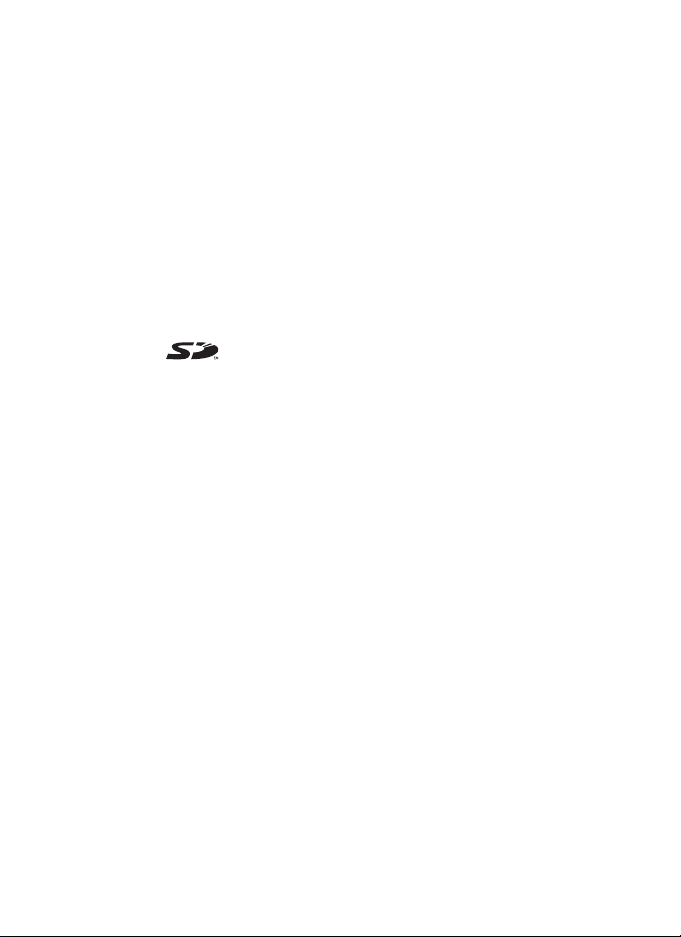
Thank you for purchasing the PENTAX Optio MX4 Digital Camera.
Please read this manual before using the camera in order to get the most
out of all the features and functions. Keep this manual safe, as it can be
a valuable tool in helping you to understand all the camera’s capabilities.
Regarding copyrights
Images taken using the Optio MX4 that are for anything other than personal
enjoyment cannot be used without permission according to the rights as specified
in the Copyright Act. Please take care, as there are even cases where limitations
are placed on taking pictures even for personal enjoyment during demonstrations,
industrial enterprise or as items for display. Images taken with the purpose of
obtaining copyrights also cannot be used outside the scope of use of the copyright
as laid out in the Copyright Act, and care should be taken here also.
Regarding trademarks
• PENTAX, Optio and smc PENTAX are trademarks of PENTAX Corporation.
• The SD logo is a trademark.
• All other brands or product names are trademarks or registered trademarks of
their respective companies.
To users of this camera
• There is a possibility that recorded data may be erased or that the camera may
not function correctly when used in surroundings such as installations
generating strong electromagnetic radiation or magnetic fields.
• The liquid crystal panel used in the LCD display is manufactured using
extremely high precision technology. Although the level of functioning pixels is
99.99% or better, you should be aware that 0.01% or fewer of the pixels may
not illuminate or may illuminate when they should not. However, this has no
effect on the recorded image.
This product supports PRINT Image Matching III. PRINT Image Matching
enabled digital still cameras, printers and software help photographers to produce
images more faithful to their intentions. Some functions are not available on
printers that are not PRINT Image Matching III compliant.
Copyright 2001 Seiko Epson Corporation. All Rights Reserved.
PRINT Image Matching is a trademark of Seiko Epson Corporation.
The PRINT Image Matching logo is a trademark of Seiko Epson Corporation.
Regarding PictBridge
PictBridge allows the user to connect the printer and digital camera directly, using
the unified standard for the direct printout of images. You can print images directly
from the camera through a few simple operations.
• There is a possibility that the illustrations and the display screen of the LCD
monitor in this manual are different form the actual product.
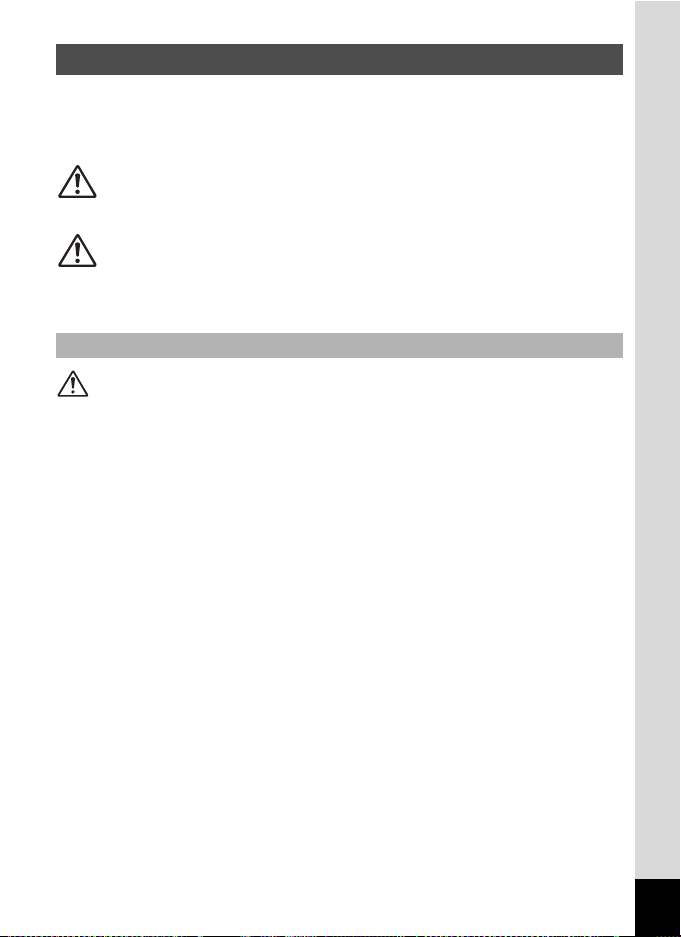
FOR SAFE USE OF YOUR CAMERA
Sufficient attention has been paid to the safety of this product but please
pay particular attention to the warnings indicated by the following
symbols during use.
Warning
These symbols indicate that it is possible that the user
may experience serious difficulties if the warnings are
not heeded.
Caution
These symbols indicate that it is possible that the user
may experience minor or middling difficulties or
physical difficulties if the warnings are not heeded.
About the Camera
Warning
• Do not attempt to take the camera apart or remodel the camera. High
voltages are present within the camera, and there is therefore a danger of
electric shocks.
• If the inside of the camera should become exposed as a result of, for
example, the camera being dropped, please do not under any
circumstances touch such exposed portions, as there is a danger of
receiving an electric shock.
• To avoid the risk of it being swallowed by mistake, keep the SD Memory
Card out of the reach of small children. Seek medical attention immediately
if accidentally swallowed.
• Wrapping the strap of the camera around your neck is also dangerous.
Please take care that small children do not hang the strap around their
necks.
• If the camera emits smoke or a strange smell, or in the event of any other
irregularity, stop using the camera immediately, remove the battery and
disconnect the AC adapter and contact your nearest PENTAX service
center. Continued use of the camera may result in fire or electric shock.
1
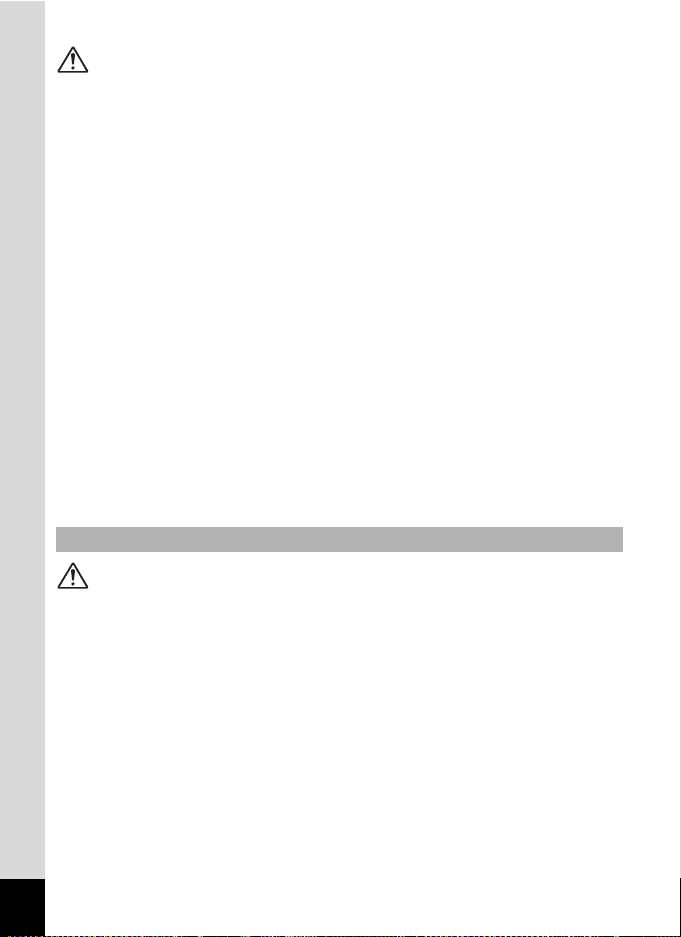
Caution
• Never try to disassemble or short the battery. Also, do not dispose of the
battery in fire, as it may explode.
• Do not charge any batteries other than rechargeable lithium-ion battery
D-LI7. The battery could explode or catch fire.
• Do not place your finger on the flash when it is discharging as there is a
risk of burns.
• Do not discharge the flash while it is touching your clothing as there is a
risk of discoloring.
• If any of the battery leakage should come in contact with your eyes, do not
rub them. Flush your eyes with clean water and get medical attention
immediately.
• If any of the battery leakage should come in contact with skin or clothes,
wash the affected areas thoroughly with water.
• Remove the battery from the camera immediately if it becomes hot or
begins to smoke. Be careful not to burn yourself during removal.
• Some portions of the camera heat up during use, so please take care, as
there is a risk of low temperature burns if such portions are held for long
periods of time.
• Should the LCD be damaged, be careful of glass fragments. Also, be
careful not to allow the liquid crystal to get on your skin or eyes or in your
mouth.
About the AC Adapter
Warning
• Do not use the product at a voltage other than the specified voltage. Use
with a power source or voltage other than that designed can cause a fire
or electrical shock. The specified voltage is 100-240V AC.
• Do not disassemble or modify the product. This can cause a fire or
electrical shock.
• If the generation of smoke or strange odor from the product or other
abnormality occurs, immediately discontinue using and consult a PENTAX
Service Center. Continuing to use the product can cause a fire or electrical
shock.
• If water should happen to get inside the product, consult a PENTAX
Service Center. Continuing to use the product can cause a fire or electrical
shock.
2
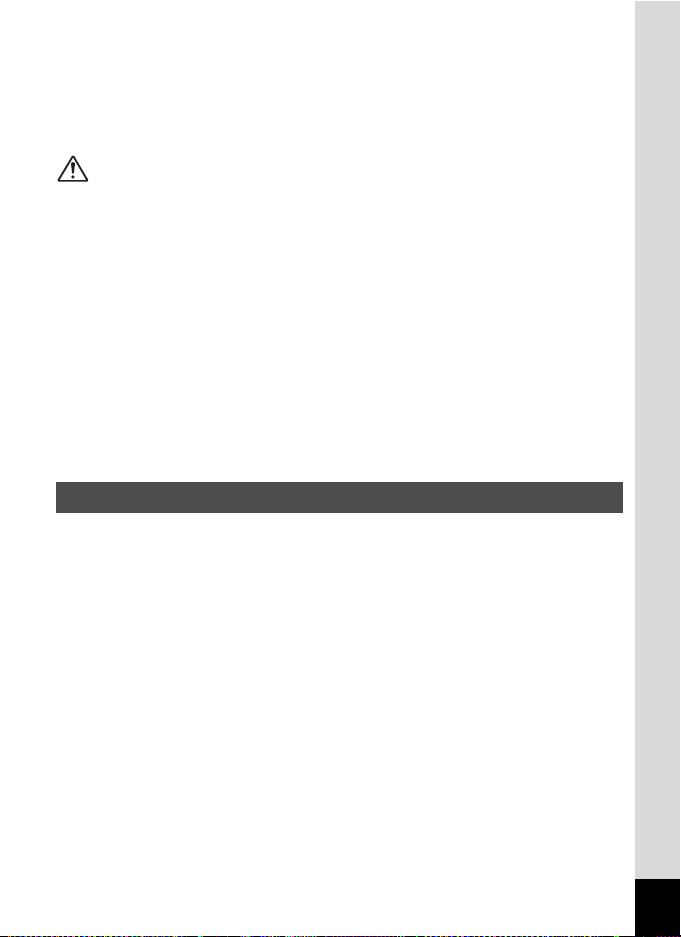
• If lightning should be present during using, unplug the power cord and
discontinue using. Continuing to use the product can cause damage to the
equipment, fire or electrical shock.
• Wipe off the plug of the power cord if it should become covered with dust.
This can cause a fire.
Caution
• Do not place heavy objects on the AC plug cord, allow heavy objects to
drop onto it or allow the AC plug cord to become damaged due to
excessive bending. If the AC plug cord becomes damaged, consult a
PENTAX Service Center.
• Do not short or touch the output terminals of the product while it is still
plugged in.
• Unplug the AC plug cord when not using the battery charger.
• Do not plug in the AC plug cord with wet hands. This can cause an
electrical shock.
• Do not subject the product to strong impacts or allow it to drop onto a hard
surface. This can cause a malfunction.
• Do not use the battery charger to charge batteries other than the ones
specified. This can cause overheating or malfunctions.
Care to be Taken During Handling
• Take the Worldwide Service Network that is included in the package. This
will be useful if you experience problems abroad.
• When the camera has not been used for a long time, confirm that it is still
working properly, particularly prior to taking important pictures (such as at
a wedding or during traveling). Contents of the recording cannot be
guaranteed if recording, playback or transferring your data to a computer,
etc. is not possible due to a malfunction of your camera or recording media
(SD Memory Card), etc.
• The lens on this camera is not exchangeable. The lens is not removable.
• Do not clean the product with organic solvents such as thinner or alcohol
benzene.
• Places of high temperature and humidity should be avoided. Particular
care should be taken regarding vehicles, which can become very hot
inside.
• Storing the camera where pesticides and chemicals are handled should be
avoided. Remove from case and store in a well-ventilated place to prevent
the camera from becoming moldy during storage.
3
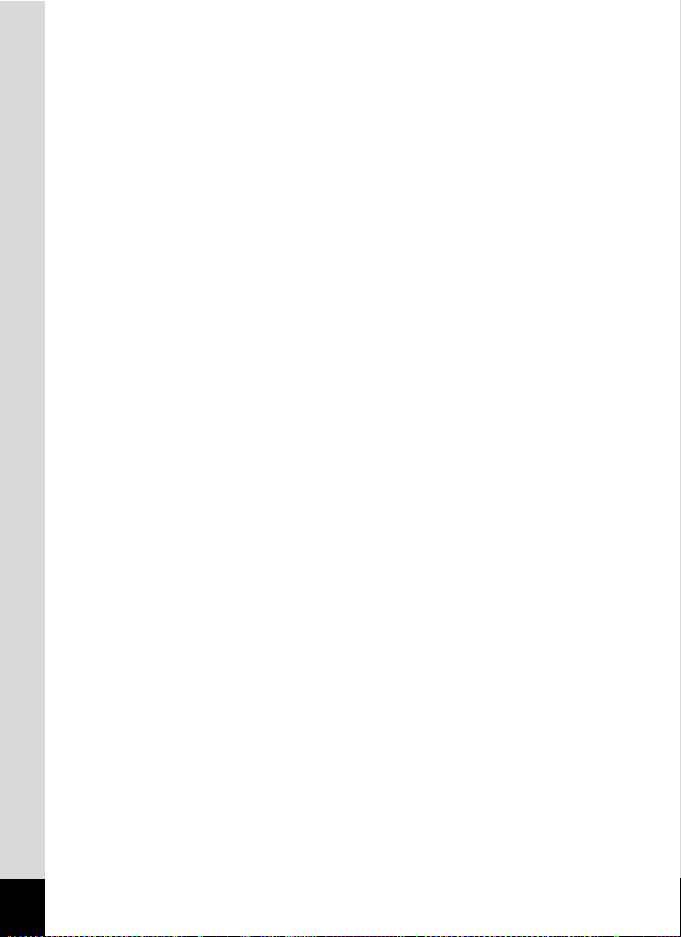
• Do not use the camera where it may come in contact with rain, water or any
other liquid because the camera is not weather, water, or liquid resistant.
• Ensure that the camera is not subjected to substantial vibrations, shocks
or pressure. Place the camera on a cushion for protection when the
camera is subjected to the vibrations of a motorbike, car, or ship, etc.
• The temperature range in which the camera can be used is 0°C to 40°C
(32°F to 104°F).
• The liquid crystal display will become black at high temperature but will
return to normal when normal temperatures are returned to.
• The response speed of the liquid crystal display becomes slow at low
temperatures. This is due to the properties of the liquid crystal and is not
a fault.
• Periodic checks are recommended every 1 to 2 years in order to maintain
high performance.
• If the camera is subjected to rapid temperature changes, condensation
may form on the inside and outside of the camera.
Therefore put the camera in a bag or plastic bag, and take the camera out
when the difference in temperature has subsided.
• Avoid contact with garbage, dirt, sand, dust, water, toxic gases, salt, etc.
as this may cause damage to the camera. If rain or drops of water get onto
the camera, please wipe dry.
• Refer to “Precautions When Using an SD Memory Card” (p.19) regarding
the SD Memory Card.
• Please do not press forcefully on the LCD monitor. This could cause
breakage or malfunction.
• When using a tripod with the camera, be careful not to overtighten
the screw in the tripod socket on the camera.
4
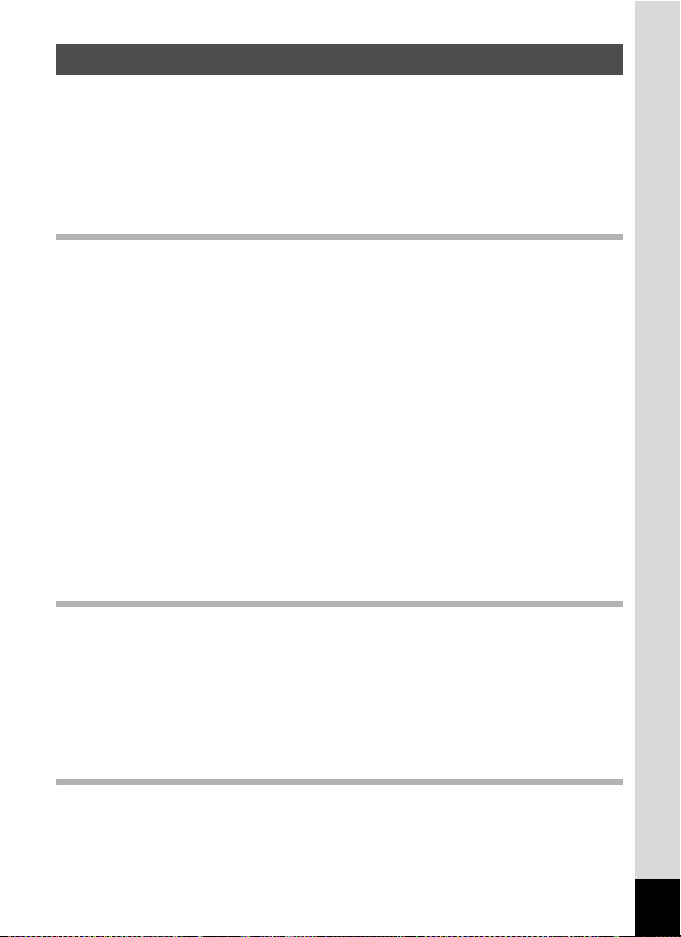
Contents
FOR SAFE USE OF YOUR CAMERA .............................................1
Care to be Taken During Handling ...................................................3
Contents ...........................................................................................5
Composition of the Operating Manual ..............................................9
Checking the Contents of the Package ..........................................10
Names of Parts...............................................................................11
Names of Operating Parts..............................................................12
Getting Started 13
Attaching the Strap.............................................................................13
Powering the Camera .........................................................................14
Charging the Battery.......................................................................14
Installing the Battery.......................................................................15
Using the AC Adapter .....................................................................17
Installing the SD Memory Card..........................................................18
Recorded Pixels and Quality Level for Still Pictures....................... 20
Recorded Pixels and Quality Level for Movies ...............................21
Operating the Camera Parts ..............................................................23
Using the Grip.................................................................................23
Opening the LCD Monitor...............................................................24
Holding the Camera........................................................................25
Using the Flash...............................................................................26
Turning the Camera On and Off ........................................................27
Playback Only Mode.......................................................................27
Voice Recording Only Mode...........................................................28
Initial Settings .....................................................................................29
Setting the Display Language.........................................................30
Setting the Date and Time ..............................................................30
Quick Start 32
Taking Still Pictures............................................................................32
Playing Back Still Pictures.................................................................34
Playing Back Images ......................................................................34
Playing Back the Previous or Next Image ......................................34
Rotating the Displayed Image ........................................................35
Taking Movies .....................................................................................36
Playing Back Movies ..........................................................................37
Playing Back Movies ......................................................................37
Common Operations 38
Understanding the Button Functions ...............................................38
Capture Mode.................................................................................38
Playback Mode...............................................................................40
Voice Recording Mode ...................................................................42
5
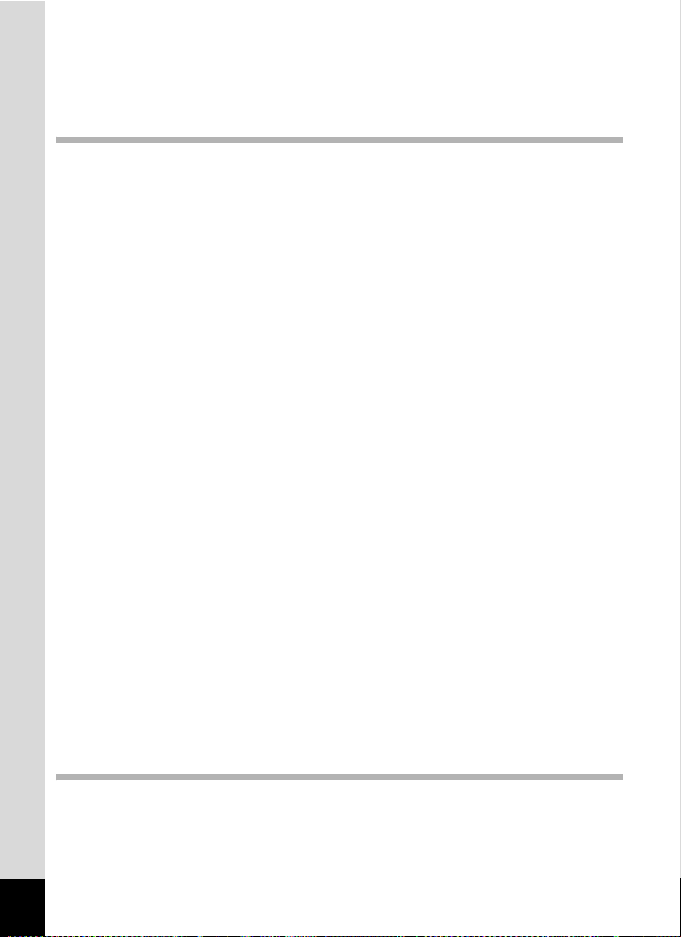
Using the Menus .................................................................................43
How to Use the Menus ...................................................................43
Example of Menu Operation ...........................................................44
Menu List ........................................................................................46
Taking Still Pictures 48
Taking Still Pictures............................................................................48
Selecting a Still Picture Mode.........................................................48
Setting the Functions (Program Mode)...........................................49
Selecting the Picture Mode According to the Shooting Scene
(Picture Mode) ................................................................................50
Using the Zoom ..............................................................................52
Using the Self-Timer.......................................................................54
Continuous Shooting
(Continuous Shooting/High-Speed Continuous Shooting Mode) ... 55
Taking Pictures with Color Filters (Digital Filter Mode)...................56
Varying the Settings Automatically (Auto Bracketing) .................... 58
Taking Panorama Pictures (Panorama Assist)...............................60
Shutter Priority Shooting.................................................................62
Aperture Priority Shooting ..............................................................63
Manual Shooting.............................................................................64
Using a Wide Angle Conversion Lens (Optional) ...........................65
Displaying Shooting Information in Capture Mode .........................66
Setting the Still Picture Shooting Functions....................................67
Shooting and Playback...................................................................67
Selecting the Focus Mode..............................................................68
Selecting the Flash Mode...............................................................70
Adjusting the Flash Intensity...........................................................71
Selecting the Recorded Pixels........................................................72
Selecting the Quality Level.............................................................73
Adjusting the White Balance...........................................................74
Changing the Focusing Area..........................................................76
Setting the Light Metering Range to Determine the Exposure
(AE Metering) .................................................................................77
Setting the Sensitivity .....................................................................78
Setting the Instant Review Time (Instant Review)..........................79
Setting the Image Sharpness (Sharpness).....................................80
Setting the Color Saturation (Saturation)........................................81
Setting the Image Contrast (Contrast)............................................82
Setting the Exposure (EV Compensation) ......................................83
Saving the Settings (Memory) ...........................................................84
Taking Movies 86
Recording Movies...............................................................................86
Recording Movies...........................................................................86
Adding a Color Effect to Movies (Color Mode) ...............................88
Taking Time-lapse Movies..............................................................89
6
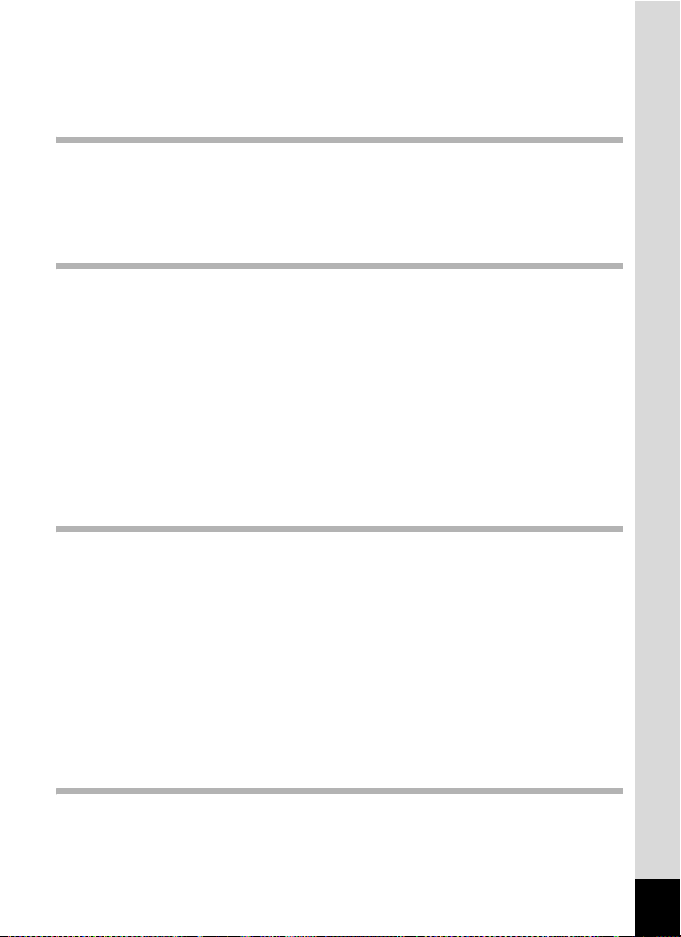
Setting the Movie Shooting Functions .............................................90
Selecting the Recorded Pixels for Movies ...................................... 91
Selecting the Quality Level of Movies.............................................92
Selecting the Frame Rate...............................................................93
Recording and Playback Sound 94
Recording Sound (Voice Recording Mode)......................................94
Playing Back Sound ...........................................................................95
Adding a Voice Memo to Images.......................................................96
Recording a Voice Memo ...............................................................96
Playing Back a Voice Memo...........................................................97
Playing Back and Deleting Still Pictures/Movies 98
Playing Back Still Pictures.................................................................98
Playing Back Still Pictures..............................................................98
Nine Image Display ........................................................................98
Zoom Display..................................................................................99
Displaying Shooting Information in Playback Mode .....................101
Slideshow .....................................................................................102
Playing Back Movies ........................................................................103
Playing Back Movies ....................................................................103
Viewing Still Pictures and Movies on a TV.....................................104
Deleting..............................................................................................105
Deleting Single Images and Sound Files......................................105
Deleting All Images.......................................................................107
Protecting Images and Sound Files from Deletion (Protect) ........108
Editing and Printing Still Pictures 110
Editing Still Pictures.........................................................................110
Changing the Image Size and Quality (Resize)............................110
Trimming Images..........................................................................112
Editing Pictures with Digital Filters ...............................................113
Setting the Printing Service (DPOF)................................................115
Printing Single Images..................................................................115
Printing All Images........................................................................117
Direct Printing Using PictBridge .....................................................118
Connecting the Camera to the Printer..........................................118
Printing Single Images..................................................................119
Printing All Images........................................................................120
Printing Images Using the DPOF Settings ...................................120
Disconnecting the Camera from the Printer .................................121
Settings 122
Camera Settings................................................................................122
Formatting an SD Memory Card...................................................122
Changing the Sound Settings .......................................................123
Changing the Date and Time........................................................124
7
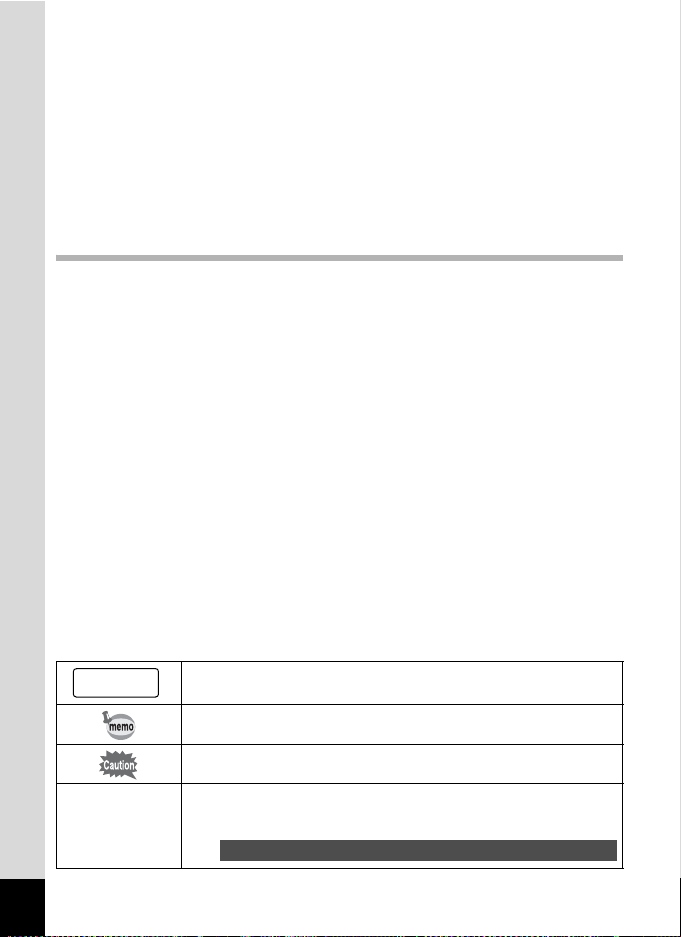
Setting the World Time.................................................................124
Changing the Display Language ..................................................126
Changing the Display Mode .........................................................126
Changing the Background Color and Screen Effects ................... 127
Adjusting the Brightness of the LCD Monitor................................128
Changing the Video Output Format..............................................129
Changing the USB Connection Mode...........................................130
Setting Sleep Timeout ..................................................................131
Setting Auto Power Off.................................................................131
Registering a Function on the OK Button .....................................132
Resetting to Default Settings (Reset) ...........................................133
Appendix 134
List of City Codes .............................................................................134
Optional Accessories .......................................................................135
Messages...........................................................................................136
Troubleshooting................................................................................138
Main Specifications ..........................................................................140
WARRANTY POLICY.........................................................................142
The meanings of the symbols used in this operating manual are
explained below.
1
indicates the reference page number for an explanation of the
related operation.
indicates information that is useful to know.
8
d, R, b,
c, a, O, C
indicates precautions to be taken when operating the camera.
The icons above the title show the Capture modes that can
activate the function.
Ex.
Setting the Image Sharpness (Sharpness)
R b c a C
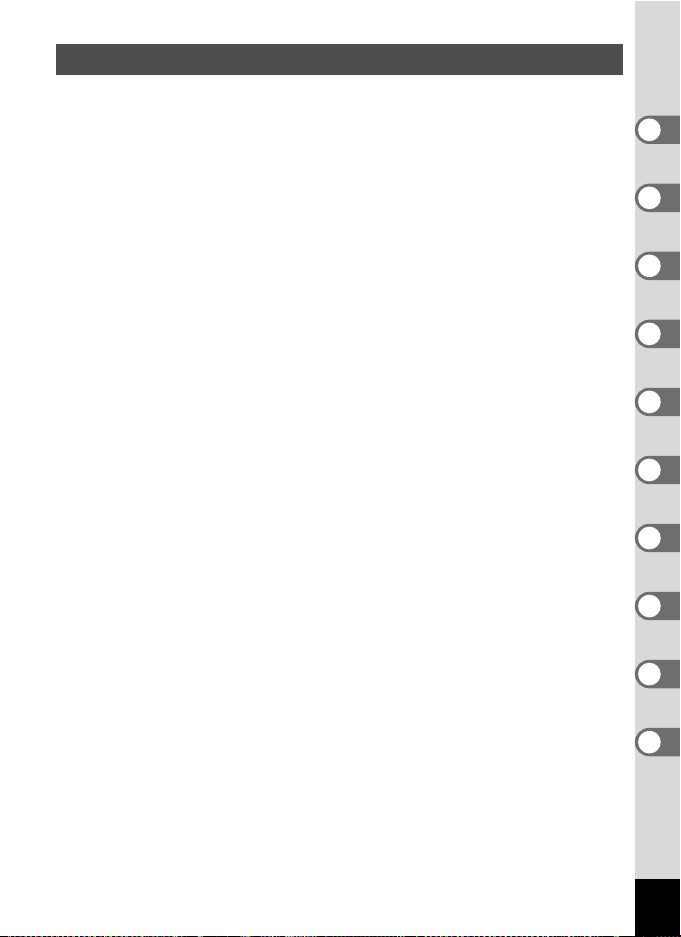
Composition of the Operating Manual
This operating manual contains the following chapters.
1 Getting Started ––––––––––––––––––––––––––––––––––––––––
This chapter expla ins what you need to do after pu rchasing the camera before you start
taking pictures. Be sure to read it and follow the instructions.
2 Quick Start –––––––––––––––––––––––––––––––––––––––––––
This chapter explains the simplest way to take pictures and play back images. Use it if
you want to start taking pictures straightaway.
3 Common Operations –––––––––––––––––––––––––––––––––––
This chapter explains common operations such as the functions of the buttons and how
to use the menus. For more details, refer to the respective chapters below.
4 Taking Still Pictures ––––––––––––––––––––––––––––––––––––
This chapter explains the various ways of taking still pictures and how to set the
relevant functions.
5 Taking Movies–––––––––––––––––––––––––––––––––––––––––
This chapter explains the various ways of recording movies and how to set the relevant
functions.
6 Recording and Playback Sound ––––––––––––––––––––––––––
This chapter explains how to record sound only or add sound (a voice memo) to an
image, and how to play back voice memos.
7 Playing Back and Deleting Still Pictures/Movies–––––––––––––
This chapter explains how to view still pictures and movies on the camera or on a TV
and how to delete images from the camera.
8 Editing and Printing Still Pictures–––––––––––––––––––––––––
This chapter explains the various ways of printing still pictures and how to edit images
with the camera. For instructions on how to print or edit images using a computer, refer
to the “PC Connection Manual – Enjoying Your Digital Camera Images On Your PC”.
9 Settings ––––––––––––––––––––––––––––––––––––––––––––––
This chapter explains how to set the camera-related functions.
10 Appendix –––––––––––––––––––––––––––––––––––––––––––––
This chapter explains troubleshooting, and introduces optional accessories.
1
2
3
4
5
6
7
8
9
10
9
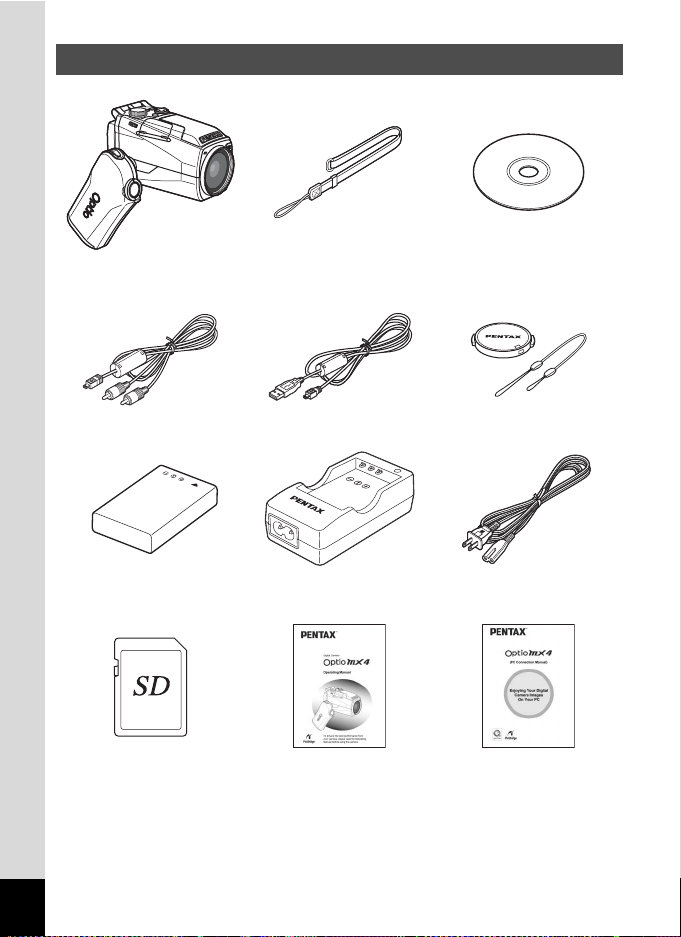
Checking the Contents of the Package
Camera
Optio MX4
AV cable I-AVC7 (∗) USB cable I-USB17 (∗) Lens cap/Cap holder
Rechargeable lithium-ion
battery D-LI7 (∗)
SD Memory Card
(32 MB)
• Items marked with an asterisk (∗) are also available as optional accessories.
For other optional accessories, refer to “Optional Accessories” (p.135).
Strap
O-ST17 (∗)
Battery charger
D-BC7 (∗)
Operating Manual
(this manual)
Software (CD-ROM)
S-SW23
AC plug cord
D-CO2 (∗)
Operating Manual
(PC Connection Manual)
10
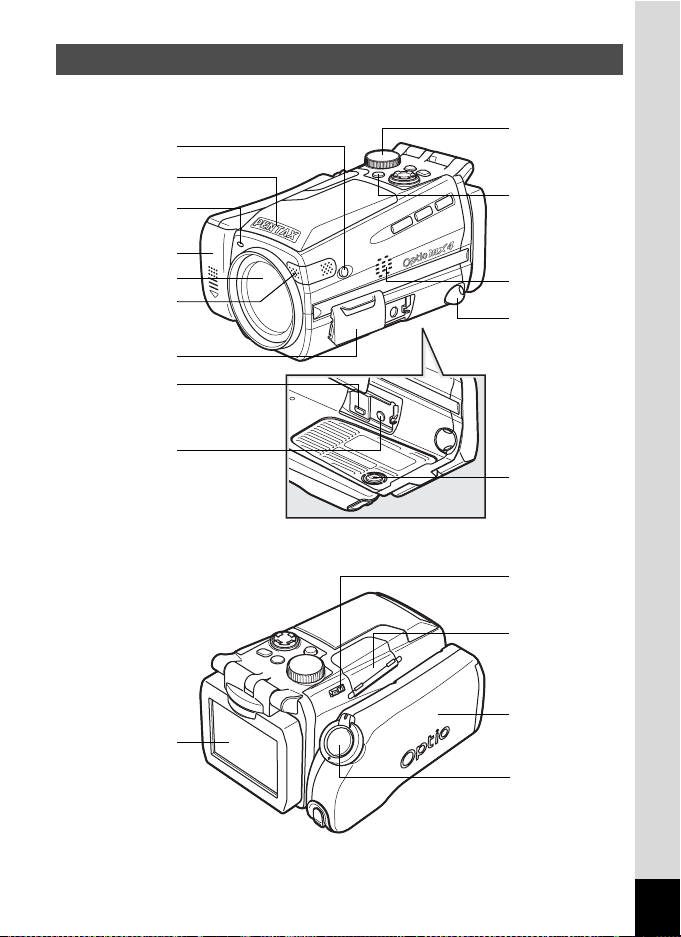
Names of Parts
Front
f button
Flash
Self-timer lamp
Battery cover
Lens
Microphone
Terminal cover
USB/AV
terminal
DC input
terminal
Back
Mode dial
Power switch
Speaker
Strap lug
Tripod socket
SD Memory
Card cover lever
SD Memory
Card cover
Flexible LCD
monitor
Grip
Shutter
release button
11
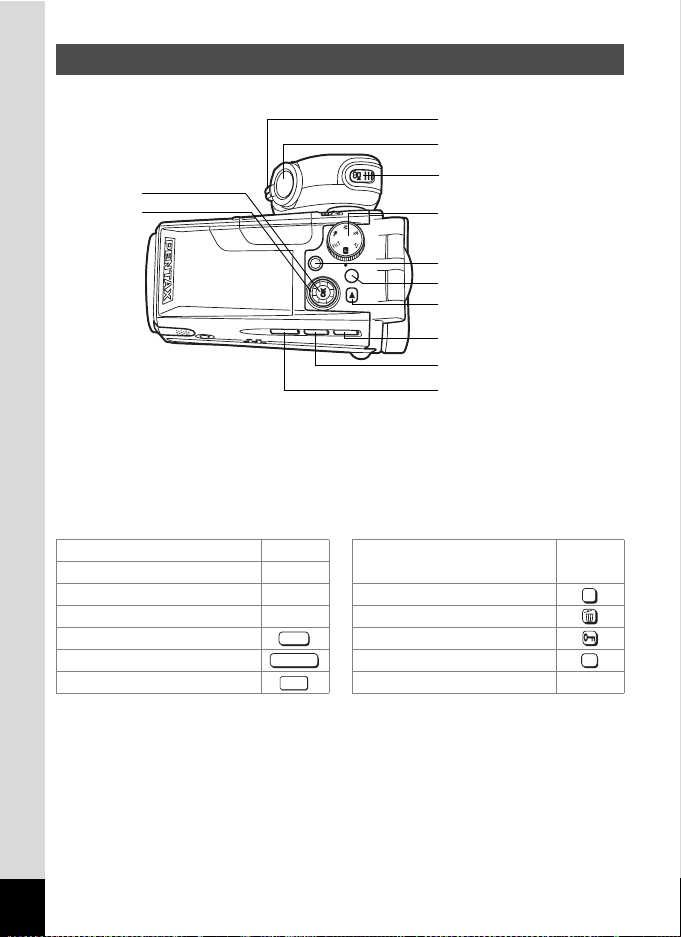
Names of Operating Parts
Zoom/w/x/f/y lever
Shutter release button
OK button
Four-way
controller
(2345)
Guide Indications
A guide to available button operations appears on the LCD monitor
during operation.
The buttons are indicated as shown below.
Four-way controller (2) 2 Zoom/f/y lever
Four-way controller (3) 3 When trimming an image y
Four-way controller (4) 4 DPOF button
Four-way controller (5) 5i button
MENU button Z button
Shutter release button OK button
Q button C button
MENU
SHUTTER
PLAY
C button
Mode dial
Power switch
MENU button
Q button
)/i button
m/g button
b/Z button
DP
OK
C
12
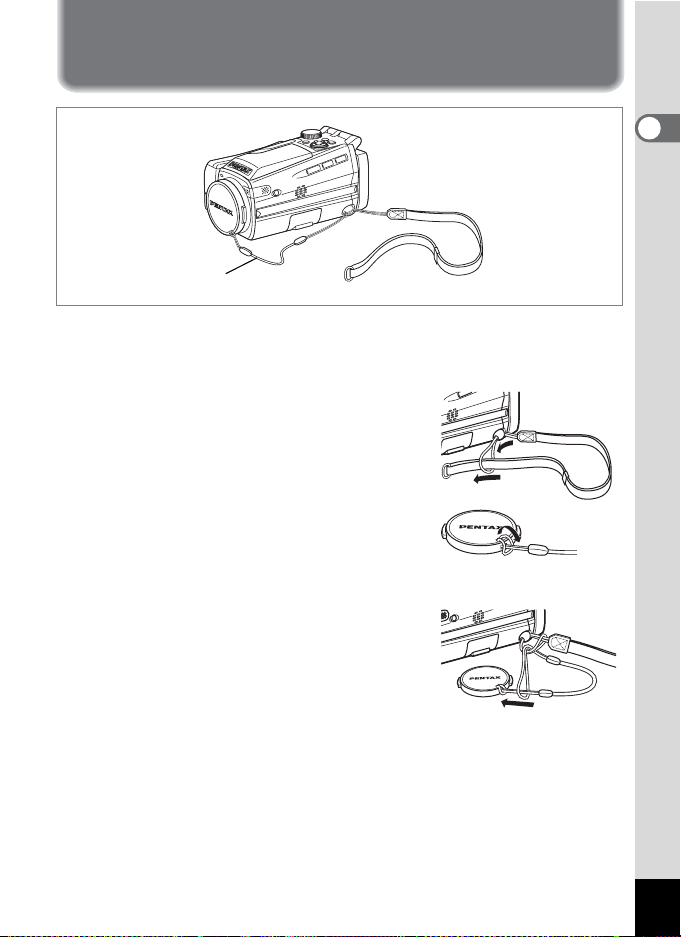
Getting Started
Attaching the Strap
Cap holder
Attach the cap holder to the lens cap and thread the cord onto the
camera strap. Remove the lens cap by pressing the tabs on either side
of the cap.
1 Attach the strap to the camera.
Pass the narrow end of the strap through
the strap lug and pass the other end through
the loop. Do not tighten the strap until the
cap holder has been attached.
2 Attach the cap holder to the lens
cap.
Pass the short end of the cap holder
through the hole in the lens cap.
3 Attach the cap holder to the
camera strap as shown.
Pass the lens cap through the loop and
tighten the cap holder and camera strap.
1
Getting Started
13
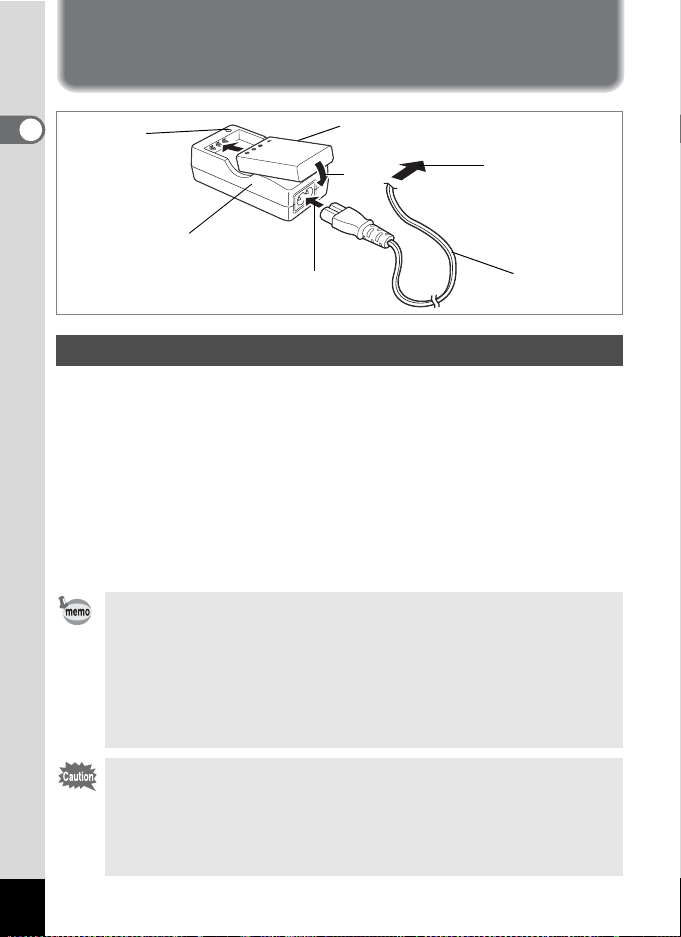
Powering the Camera
1
Battery
3
To power outlet
2
AC plug cord
1
Getting Started
Charging
indicator
Battery charger
Charging the Battery
When using the camera for the first time or when the [Battery depleted]
message is displayed, charge the battery.
1 Connect the AC plug cord to the battery charger.
2 Plug the AC plug cord into the power outlet.
3
Place the battery in the charger with the label facing up.
The charging indicator lights red while the battery is charging and
changes to green when charging is completed.
4 When charging is completed, remove the battery from
the battery charger.
• The time required for full charge is about 180 minutes maximum.
The appropriate ambient temperature range for charging the battery
is 0°C-40°C (32°F to 104°F).
• The charging time may vary depending on the ambient temperature
and charging conditions.
• When the battery reaches the end of its service life, the time that the
camera can be operated becomes shorter even when the battery is
fully charged. In this event, replace the battery.
• Always charge the battery after purchasing or when it has not been
used for a long time.
• Use the Battery charger D-BC7 to charge the rechargeable Lithiumion battery D-LI7 only as the charger may overheat or be damaged.
• If the battery is inserted correctly but the charging indicator fails to
light, the battery may be faulty. Replace with a new battery.
14
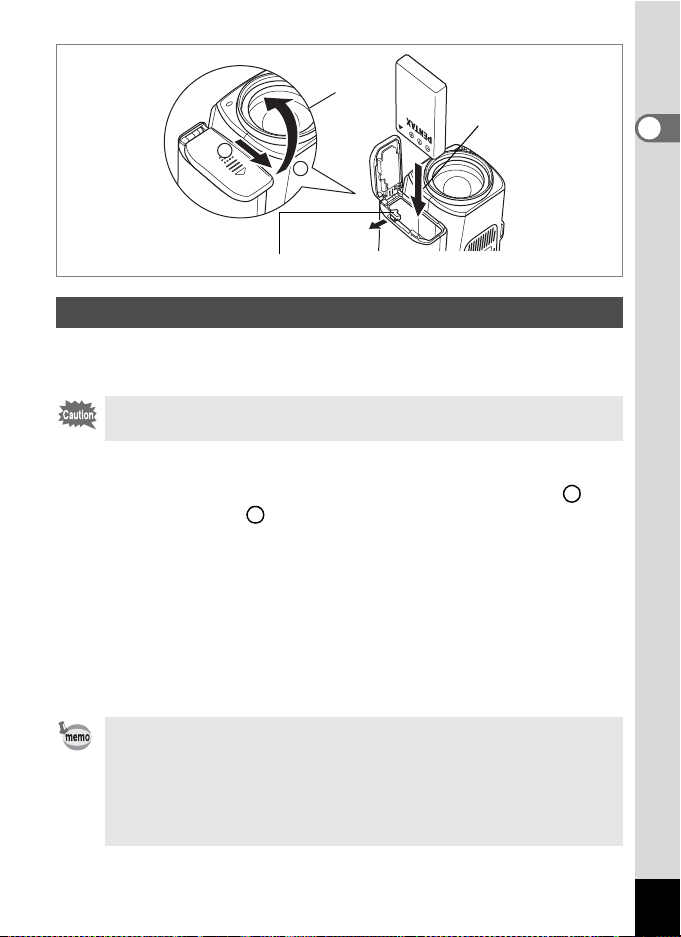
1
2
1
2
1
Getting Started
Battery lock lever
(when using a D-LI7 battery)
Installing the Battery
Insert the battery in the camera. Use one D-LI7 rechargeable lithium-ion
battery.
AA batteries or AA rechargeable batteries cannot be used in this
camera.
1 Open the battery cover on the end of the grip.
Slide the battery cover in the direction indicated by the arrow and
flip the cover open .
2
1
2 Insert the battery with the 2 symbol facing toward the
battery lock lever.
Push the battery in until the battery lock lever clicks.
3 Close the battery cover and slide it back into place to
lock it.
Remove the battery by pressing the battery lock lever outward to
release the lock.
• If you intend to use the camera continuously for a long period, use
of the AC adapter D-AC7 (optional) is recommended. (p.17)
• The D-LI7 lithium-ion battery cannot be recharged in the camera.
• CR-V3 battery can be used but camera performance may
deteriorate at low temperatures. Use the D-LI7 lithium-ion battery
when using the camera at low temperatures.
15
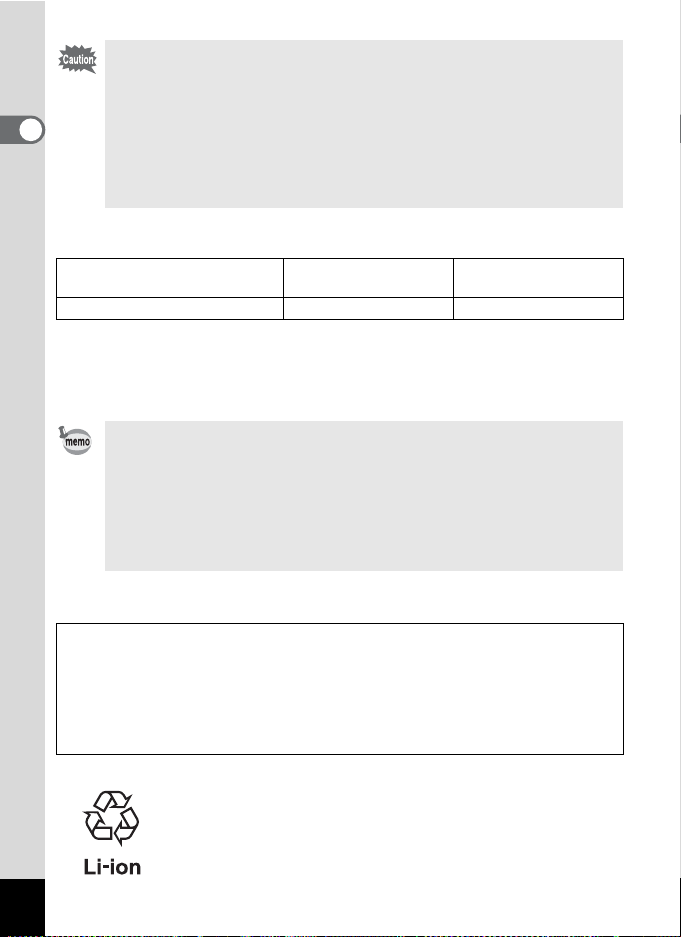
• Insert the battery correctly. If the battery is incorrectly oriented,
malfunction may result.
• Do not open the battery cover or remove the battery when the
camera is turned on.
1
Getting Started
• If you do not intend to use the camera for a long time, remove the
battery to avoid the risk of leakage.
• If the camera is left without the battery for a long time, the date and
time may be reset. If this happens, follow the procedure in “Setting
the Date and Time” (p.30).
• Image Storage Capacity, Recording Time and Playback Time
(at 23°C, LCD monitor on with fully charged D-LI7 battery)
Image Storage Capacity
(using the flash for 50% of shots)
Approx. 180 pictures Approx. 80 min. Approx. 200 min.
The still picture storage capacity is based on measuring conditions in
accordance with CIPA standards and the movie recording time and playback
time are based on PENTAX measuring conditions. Some deviation from the
above figures may occur in actual use depending on shooting mode and
shooting conditions.
Recording Time Playback Time
• In general, battery performance temporarily deteriorates as the
temperature decreases. When using the camera in a cold
environment, keep it warm by putting it in your pocket or inside
your coat. Battery performance that has deteriorated due to low
temperature will be restored when the battery is returned to room
temperature.
• Be sure to take a spare battery with you when traveling abroad or
to a cold region, or if you intend to take a lot of pictures.
• Battery Level Indicator
You can check the battery level by the # symbol on the LCD monitor.
# (lit green) : Adequate power remains.
↓
$ (lit yellow) : Battery is running very low.
↓
% (lit red) : Battery is exhausted.
↓
[Battery depleted] : The camera will turn off after this message appears.
• Recycling Batteries
This symbol indicates that the battery is recyclable.
Cover the terminals with insulating tape and take the
battery to a store displaying this symbol.
16
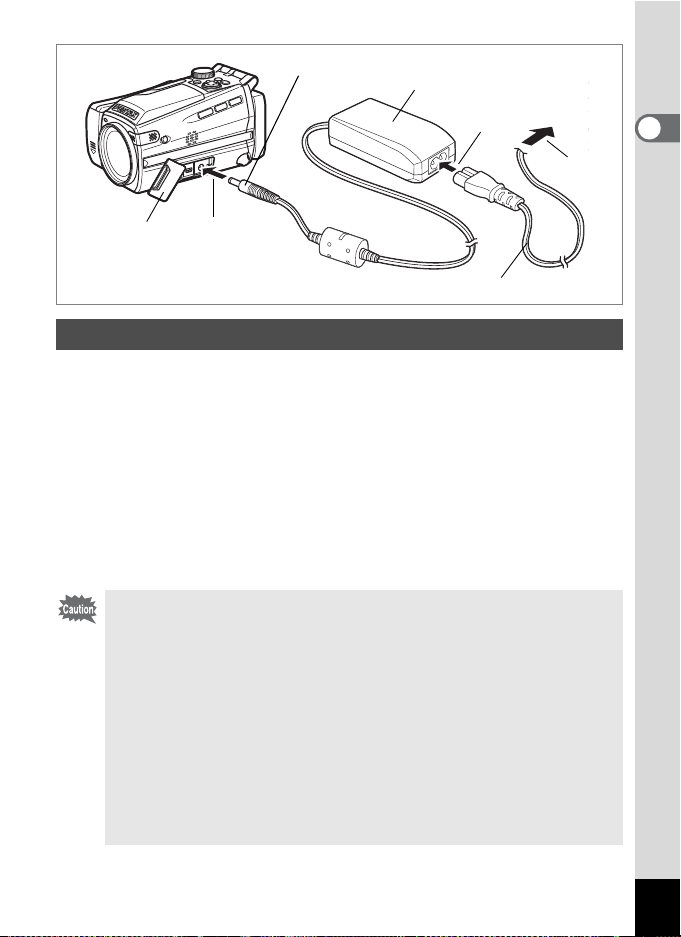
DC terminal
AC adapter
To power outlet
3
1
4
Getting Started
1
2
AC power cable
Using the AC Adapter
If you intend to use the camera for a long time or connect the camera to
a PC, use of the AC adapter D-AC7 (optional) is recommended.
1 Make sure that the camera is turned off and open the
terminal cover.
2 Connect the DC terminal on the AC adapter to the DC
input terminal on the camera.
3 Connect the AC power cable to the AC adapter.
4 Plug the AC power cable into the power outlet.
• Make sure that the camera is turned off when connecting or
disconnecting the AC adapter.
• Make sure that the AC power cable and connecting cable are
inserted securely. The data may be lost if the cable becomes
disconnected while you are taking pictures.
• To avoid the risk of fire or electric shock when using the AC
adapter, be sure to read “FOR SAFE USE OF YOUR CAMERA”
(p.1) before using the adapter.
• Be sure to read the operation manual accompanying the AC
adapter D-AC7 before using the adapter.
• The battery inside the camera cannot be charged by connecting
the AC adapter.
17
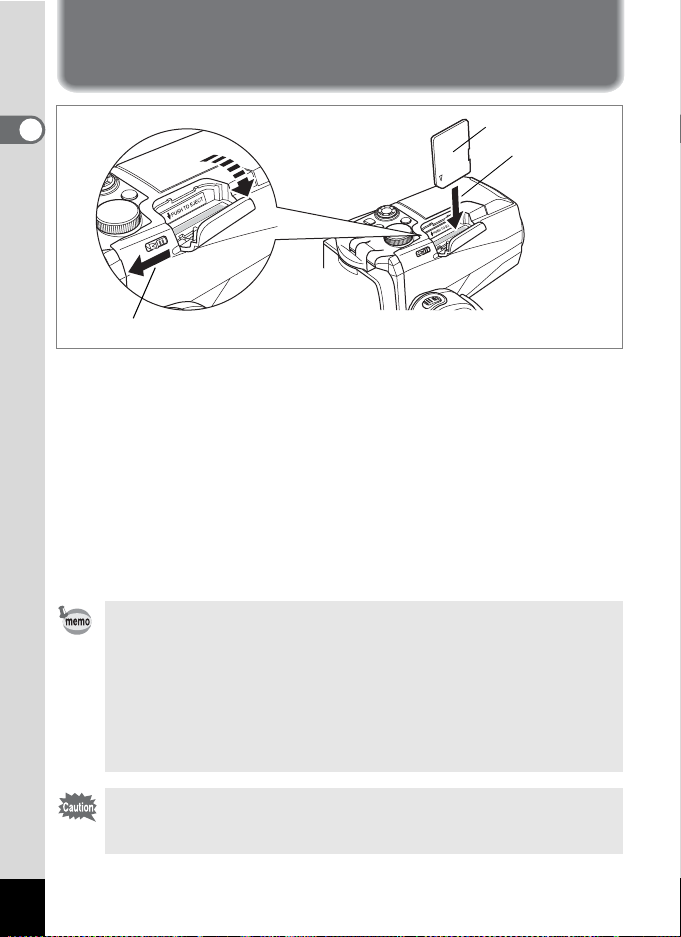
Installing the SD Memory Card
1
Getting Started
1
This camera uses an SD Memory Card to record captured images. Make
sure that the camera is turned off before inserting or removing the SD
Memory Card.
SD Memory Card
2
1 Push the card cover lever toward the LCD monitor.
The card cover opens.
2 Insert the SD Memory Card so the label is on the grip
side and push the card in until it clicks.
3 Close the card cover.
To remove the card, press the card in to eject it and pull it out.
• The image storage capacity varies depending on the capacity of
the SD Memory Card and the selected number of recorded pixels
and quality level. (1p.20)
• The power switch lamp blinks while the SD Memory Card is being
accessed (data is being recorded or accessed).
• Use a high-speed type SD Memory Card (10MB/S) for recording
movies. If a standard-speed card (2MB/S) is used, [Stop] may
appear on the LCD monitor and recording may be terminated.
18
Be sure to format unused cards or cards that have been used on
another camera. Refer to “Formatting an SD Memory Card” (p.122)
for instructions on formatting.
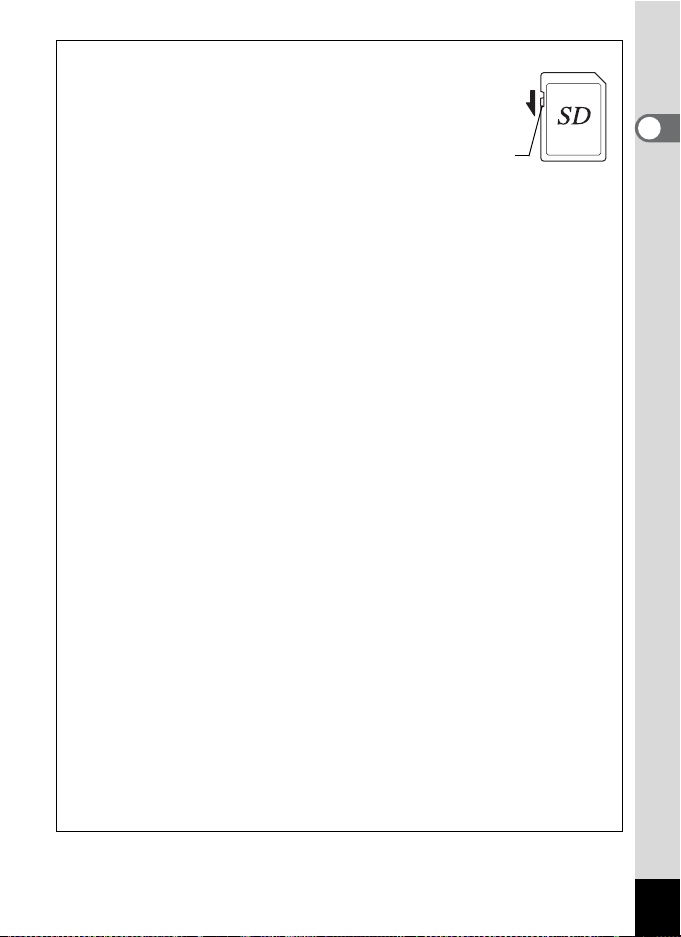
Precautions When Using an SD Memory Card
• The SD Memory Card is equipped with a write-protect
switch. Setting the switch to LOCK protects the existing data
by prohibiting recording of new data, deletion of existing data
or formatting of the card.
o appears on the LCD monitor
when the card is write-protected.
• Care should be taken if you remove the SD Memory Card immediately after
using the camera, as the card may be hot.
• Do not remove the SD Memory Card or turn the camera off while data is being
recorded on the card, images or sound are being played back, or the camera
is connected to a PC with the USB cable, as this may cause the data to be
lost or the card to be damaged.
• Do not bend the SD Memory Card or subject it to violent impact. Keep it
away from water and store away from high temperature.
• Be sure to format unused cards or cards that have been used on another
camera. Refer to “Formatting an SD Memory Card” (p.122) for instructions on
formatting.
• Do not remove the SD Memory Card during formatting as this may damage
the card and render it unusable.
• The data on the SD Memory Card may be deleted in the following
circumstances. PENTAX does not accept any liability for data that is deleted
(1) when the SD Memory Card is mishandled by the user.
(2) when the SD Memory Card is exposed to static electricity or electrical
interference.
(3) when the card has not been used for a long time.
(4) when the card is ejected, the AC adapter is disconnected or the battery is
removed while the data on the card is being recorded or accessed.
• The SD Memory Card has a limited service life. If it is not used for a long
time, the data on the card may become unreadable. Be sure to make a
backup of important data on a PC.
• Avoid using or storing the card where it may be exposed to static electricity or
electrical interference.
• Avoid using or storing the card in direct sunlight or where it may be exposed
to rapid changes in temperature or to condensation.
• When using an SD Memory Card with a slow recording speed, recording may
stop while you are taking movies even when there is adequate space in the
memory, or shooting and playback may take a long time.
• For information on compatible memory cards, visit the PENTAX website or
contact your nearest PENTAX customer service center.
Write-protect switch
1
Getting Started
19
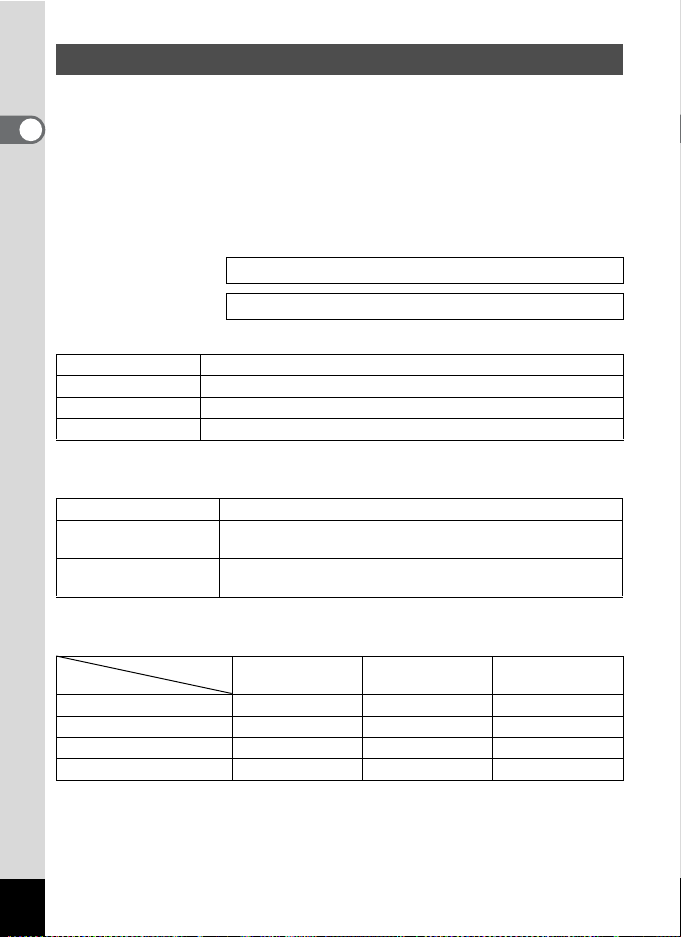
Recorded Pixels and Quality Level for Still Pictures
Choose the number of recorded pixels and quality level best suited to
your purpose.
1
Higher quality levels and numbers of recorded pixels produce clearer
Getting Started
images for printing, but the resulting increase in data volume reduces the
total number of pictures that can be taken.
Choose the appropriate number of recorded pixels and quality level for
still pictures on the [A Rec. Mode] menu.
Selecting the Recorded Pixels 1p.72
Selecting the Quality Level 1p.73
Appropriate Number of Recorded Pixels According to Use
2304 (2304×1728)
1600 (1600×1200)
1024 (1024×768 )0
640 ( 640×480 )
The default setting is 2304×1728.
Appropriate Quality Level According to Use
(Best) Lowest compression rate. Suitable for photo prints.
C
(Better)
D
(Good)
E
The default setting is Better.
Recorded Pixels, Quality Level and Recordable Images
Recorded pixels
2304 (2304×1728)
1600 (1600×1200)
1024 (1024×768 )0
640 ( 640×480 )
• The above table shows the approximate number of images when using a 64MB
SD Memory Card.
• The above figures are based on standard shooting conditions specified by
PENTAX and may vary depending on the subject, shooting conditions, capture
mode, SD Memory Card, etc.
20
Suitable for printing on A4 paper
Suitable for printing on paper slightly larger than a postcard
Suitable for printing on postcards
Suitable for attaching to e-mails or creating websites
Standard compression rate. Suitable for viewing the image
on a computer screen.
Highest compression rate. Suitable for attaching to e-mails
or creating websites.
Quality level
C
Best
24 pictures 47 pictures 69 pictures
51 pictures 89 pictures 123 pictures
112 pictures 202 pictures 257 pictures
241 pictures 386 pictures 483 pictures
D
Better
E
Good
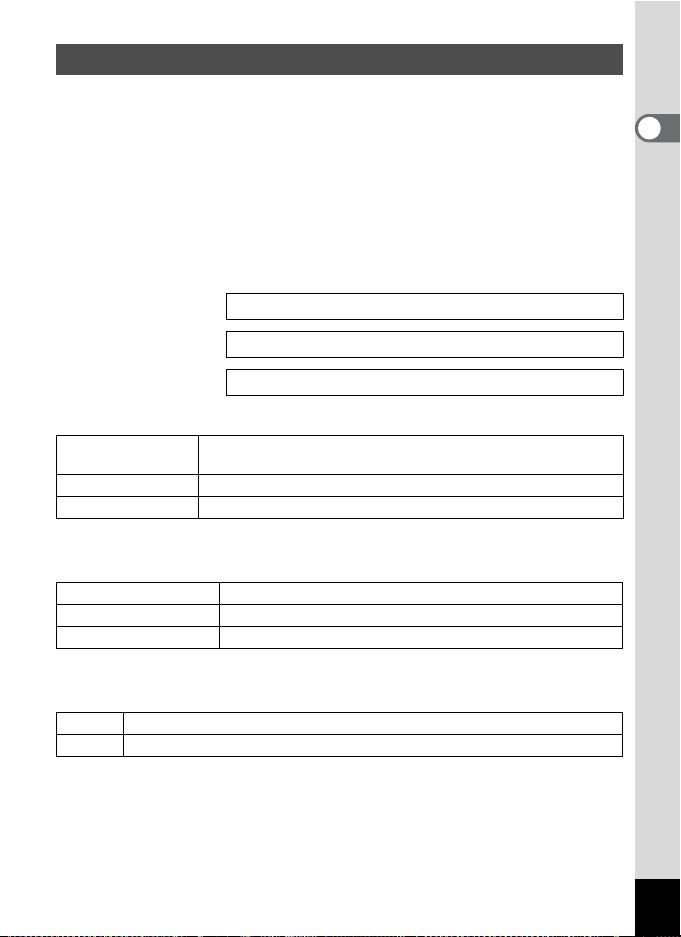
Recorded Pixels and Quality Level for Movies
Choose the number of recorded pixels and quality level best suited to
your purpose.
The number of recorded pixels indicates the image resolution. Larger
sizes produce clearer images, but results in larger filesizes.
The frame rate indicates the number of images that are displayed per
second. Higher numbers produce smoother motion, but also results in
larger filesizes.
Choose the appropriate number of recorded pixels and quality level for
movies on the [C Rec. Mode] menu.
Selecting the Recorded Pixels for Movies 1p.91
Selecting the Quality Level for Movies 1p.92
1
Getting Started
Selecting the Frame Rate
1p.93
Appropriate Number of Recorded Pixels According to Use
640 (640×480)
320 (320×240) Suitable for viewing on a PC.
160 (160×120) Low quality, but small filesize.
The default setting is 640×480.
VGA size. Produces high quality movies for viewing on a TV.
Large filesize.
Appropriate Quality Level According to Use
(Best) Produces high quality movies for viewing on a TV.
C
(Better) Suitable for sending by high-speed Internet circuit.
D
(Good) Suitable for attaching to e-mails.
E
The default setting is Best.
Appropriate Frame Rate According to Use (frames/sec.)
30fps Produces high quality images for viewing on a TV.
15fps Suitable for viewing on a PC or on the camera.
The default setting is 30 frames/sec. (fps).
21
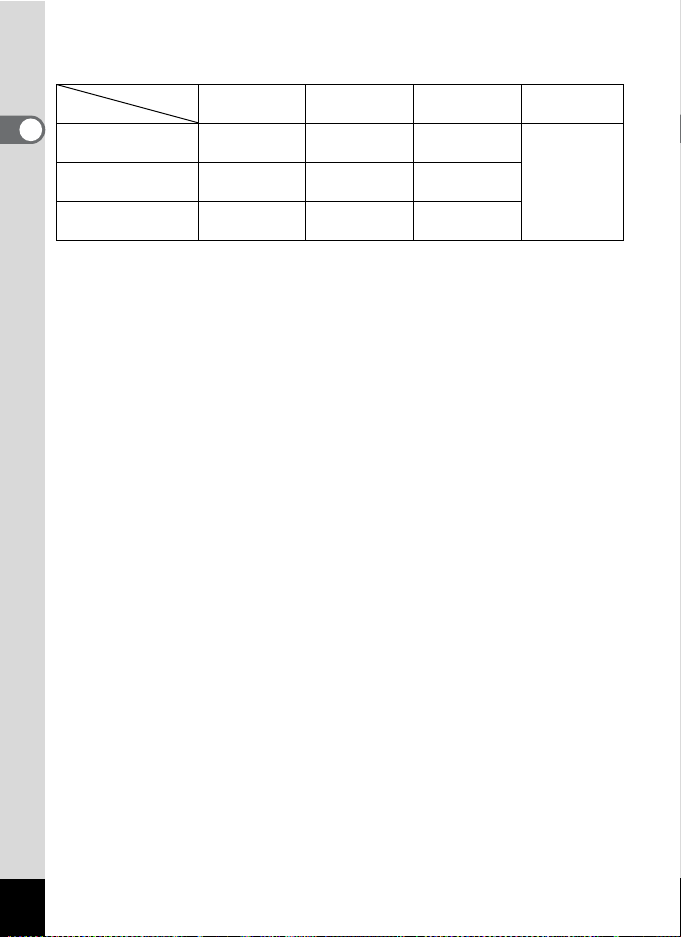
Recorded Pixels, Quality Level and Recording Time
Frame rate: 30fps (15fps)
Quality level
Recorded pixels
1
640 (640×480)
Getting Started
160 (160×120)
• The above table shows the approximate recording time when using a 64MB SD
Memory Card.
• The above table is based on standard shooting conditions specified by
PENTAX and may vary depending on the subject, shooting conditions, SD
Memory Card, etc.
C
Best
2.5 min.
(5 min.)
6 min.
(11 min.)
16 min.
(25 min.)
D
Better
4 min.
(7 min.)
9 min.
(16 min.)
20 min.
(31 min.)
E
Good
5 min.
(9 min.)
16 min.
(25 min.)
31 min.
(42 min.)
4 hr. 22 min.320 (320×240)
Sound
22
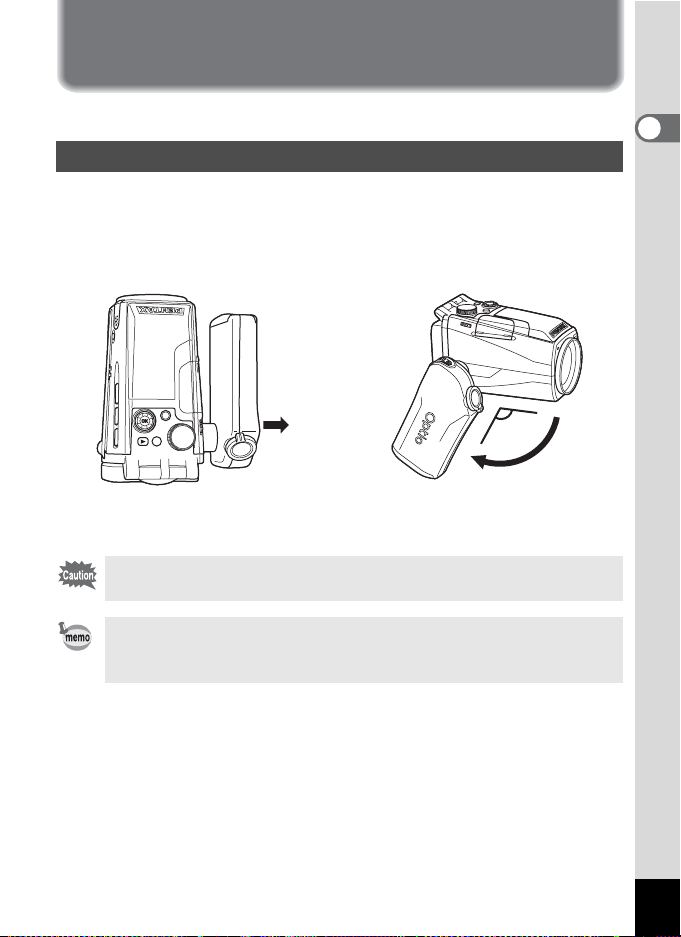
Operating the Camera Parts
The following is an explanation of how to operate the camera parts.
Using the Grip
Pull the grip out from the camera and rotate it in the direction indicated
by the arrow.
Adjust the grip to a comfortable position for holding the camera (about
120°).
about 120°
1
Getting Started
Take hold of the grip near the
hinge and extend it.
You can rotate the grip to a maximum of 180 degrees to the lens. Do
not apply excessive force to the grip.
• You can use the camera without extending the grip.
• For greater stability, leave the grip unextended when attaching the
camera to a tripod.
Rotate the grip to the
desired position.
23
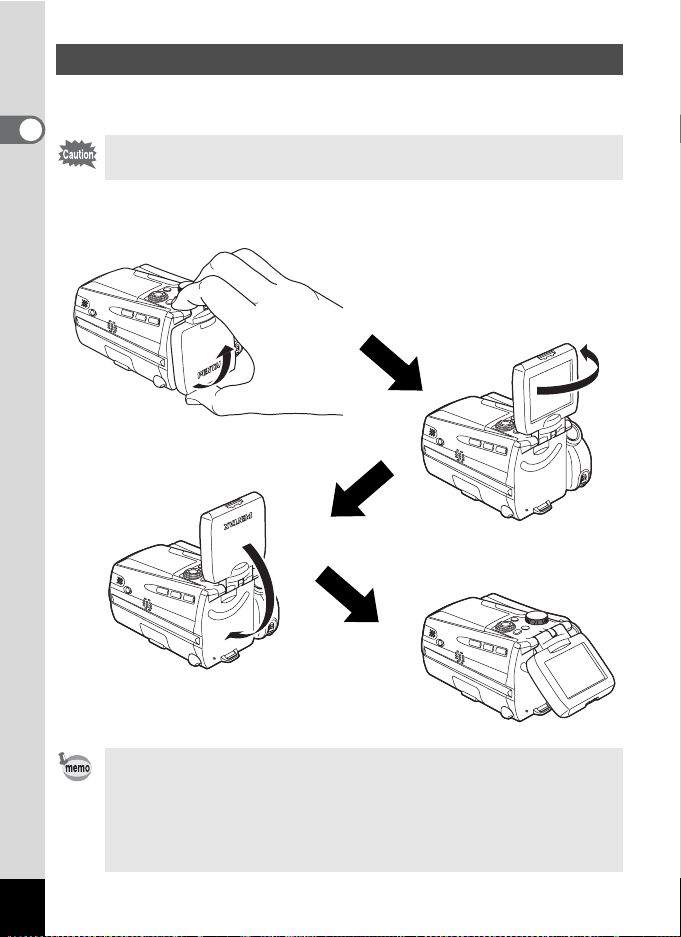
Opening the LCD Monitor
You can swivel the LCD monitor 210 degrees vertically and 180 degrees
horizontally to ensure easy viewing from different angles.
1
Getting Started
Do not apply excessive force when swiveling the LCD monitor.
Lift
Open the LCD monitor from the bottom.
Swivel
Swivel the LCD monitor
anticlockwise.
Lower
Lower the LCD monitor into
the viewing position.
24
• When you aim the LCD monitor at yourself to take a picture of
yourself, the image you see in the LCD monitor will be a mirror
image, but the resulting picture will be the view seen through the
lens.
•
To protect the LCD monitor when the camera is not in use, return the
LCD monitor to the position it was in when the camera was purchased.
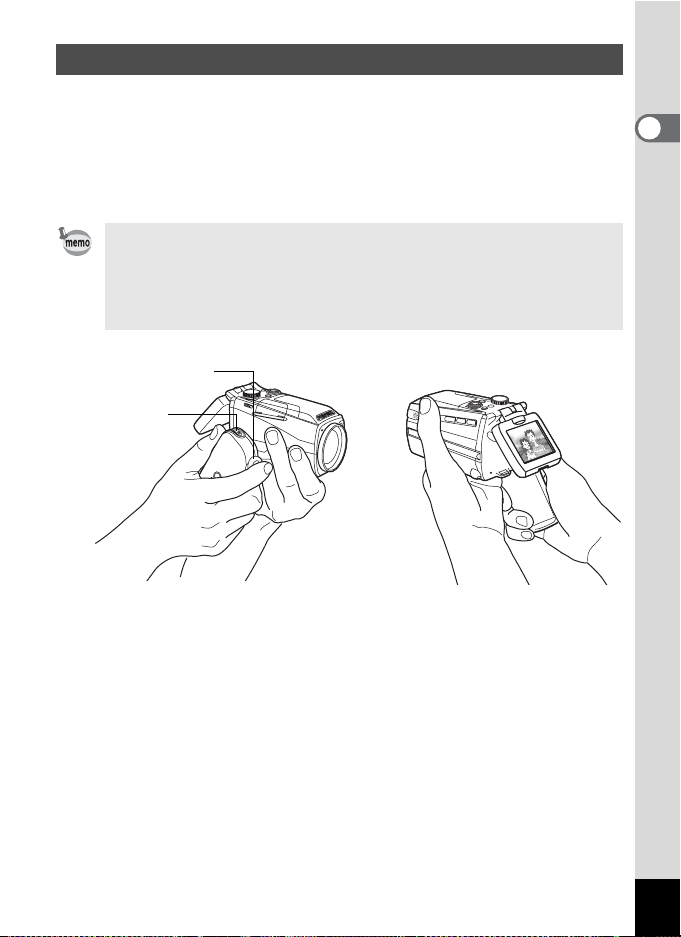
Holding the Camera
Holding the camera in your right hand by the grip, operate the shutter
release button and the Zoom/w/x lever with your index finger and the
C button with your thumb.
To prevent camera shake when using the zoom or taking movies, hold
the camera steady with your left hand. Position the LCD monitor at an
angle of 45 degrees for easy viewing.
• When recording movies, sound is recorded at the same time. Be
careful not to cover the microphone or the holes at the side of the
microphone with your finger.
• You are recommended to use a tripod to prevent camera shake
when taking pictures at a high magnification rate.
Shutter release button
Zoom/w/x lever
C button
1
Getting Started
25
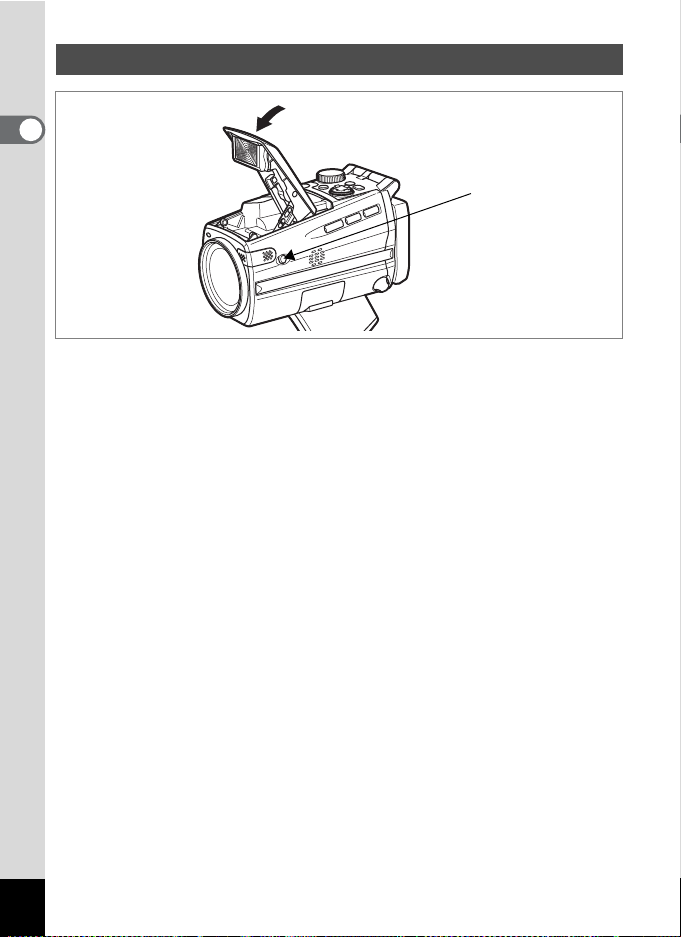
Using the Flash
1
Getting Started
f button
1 Press the f button on the side of the camera.
The flash pops up.
Press the area around the PENTAX logo on the cover softly to close
the flash.
26
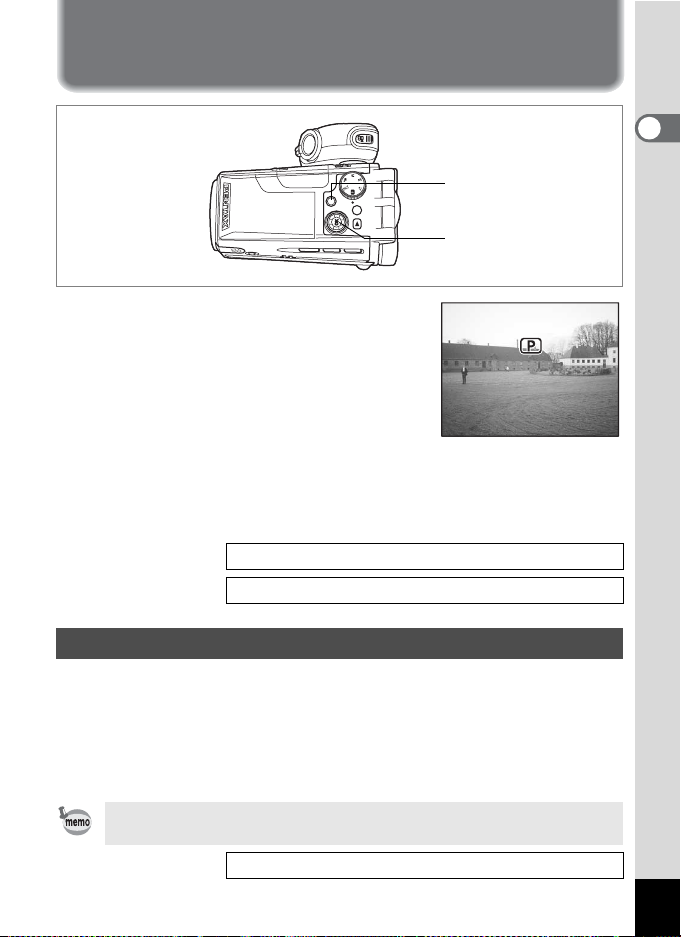
Turning the Camera On and Off
P r og ra m
Press the power switch.
1
The camera turns on and the power switch
lights green.
The shooting mode icon and name appear
for one second.
If the Initial Settings screen or Date Adjust
screen appears when you turn the camera
on, follow the procedure on page 29 to set
the display language and/or current date and time.
2 Press the power switch again.
The camera turns off and the power switch turns light off.
Taking Still Pictures 1p.48
Recording and Playback 1p.67
Power switch
OK button
Program
Program
1
Getting Started
Playback Only Mode
Use this mode when you want to play back pictures one after another.
Pressing the shutter release button does not change the mode to the
Capture mode.
1 Press the power switch while pressing the Q button.
The camera turns on in Playback Only mode.
To switch from Playback Only mode to Capture mode, turn the
camera off, then turn it on again.
Playing Back Still Pictures 1p.98
27
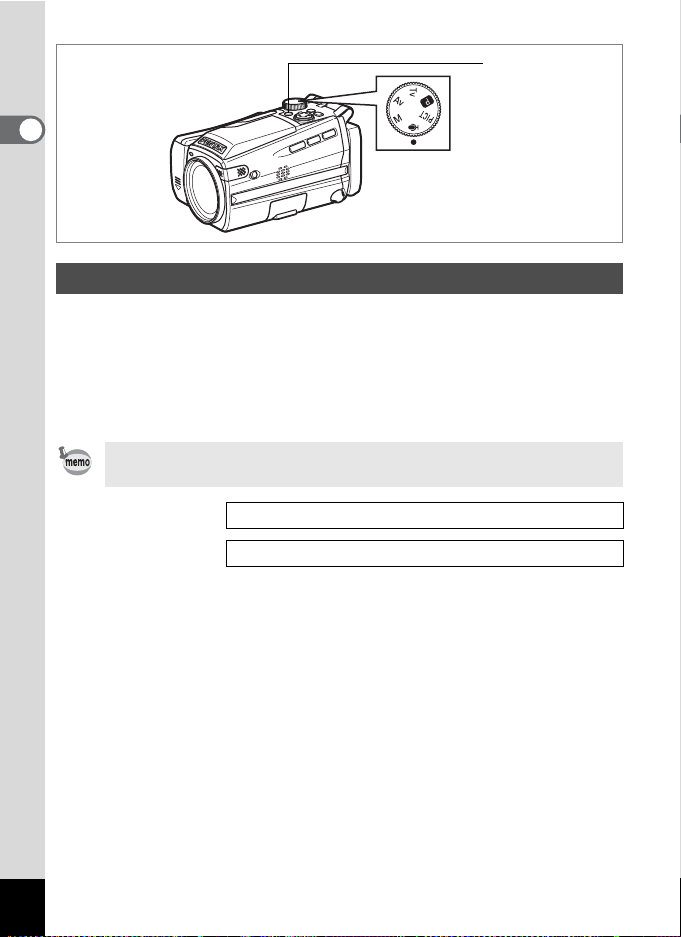
Power switch
1
Getting Started
Voice Recording Only Mode
This mode lets you use the camera as a voice recorder.
Voice Recording Only mode is exclusively for recording sound; you
cannot take still pictures or movies in this mode.
1 Set the mode dial to O and press the power switch.
The camera turns on in Voice Recording Only mode.
To switch to capture status, set the mode dial to any mode other
than O.
Recording Sound 1p.94
Voice Recording Mode 1p.42
28
