Page 1
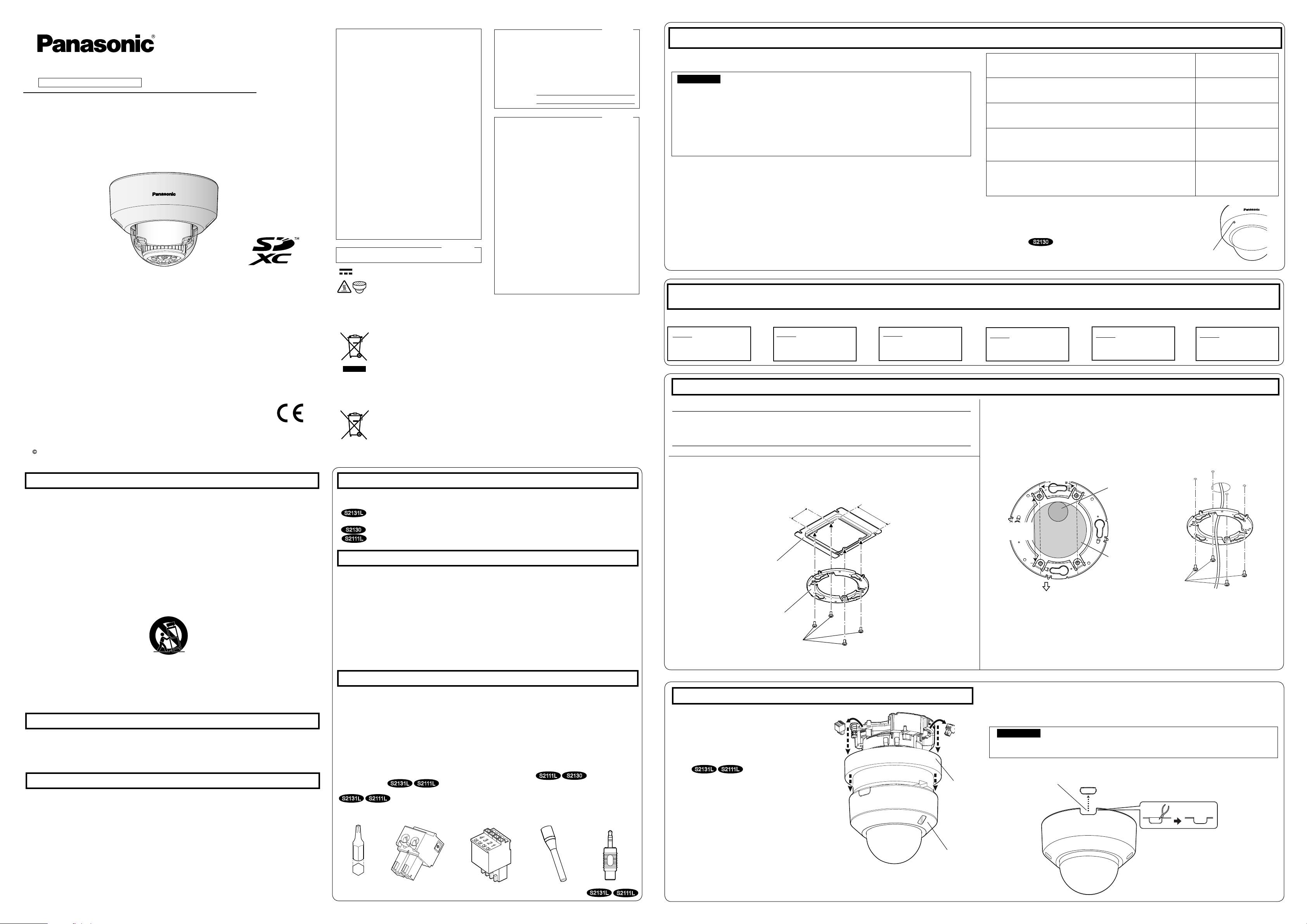
PGQX2085XAavs1016-2116Printed in China
Preparations
Installation method
Description of
installation method
Mount the camera on the two-gang junction box using the attachment plate (accessory).
【Type 1】
Directly mount the camera onto the ceiling or wall using the attachment plate (when wiring can be installed in the ceiling or wall).
【Type 2】
Mount the camera in the ceiling using WV-Q174B ceiling mount
brackets (approx. 280 g {0.62 lbs}).*
1
Refer to the Instruction
Manual provided with the
WV-Q174B.
When mounting the camera on an insuffi ciently strong ceiling using
the WV-Q105A ceiling mount brackets
(approximately 150
g {0.33 lbs})
Refer to the Instruction
Manual provided with the
WV-Q105A.
The following notations are used when describing the functions limited for specified models.
The functions without the notations are supported by all models.
S2131L
:The functions with this notation are available when using the model WV-S2231L / WV-S2131L
/ WV-S2131.
S2130
:The functions with this notation are available when using the model WV-S2130 / WV-S2110.
S2111L
:The functions with this notation are available when using the model WV-S2211L / WV-S2111L.
Auxiliary handle
MONITOR OUT
conversion plug
External I/O terminal
plug
Power cord plug
Step 2 Remove the enclosure from the camera.
【1】Remove the enclosure and
cushion from the camera.
【2】Remove the power cord plug
(accessory) and the external I/O
terminal plug (accessory)
attached to the camera.
S2131L
S2111L
Step 1 Fixing the attachment plate *There are 2 methods to install the camera to a ceiling or wall.
【
Type 1】Mount the camera on the two-gang junction box using the attachment
plate (accessory)
.
Align the FRONT direction of the template A (accessory) with the desired direction, and
drill through a 25.4 mm {1 inch} diameter hole to attach the attachment plate. Then, the
direction of the marker “FRONT⇩” on the camera (see the figure in [3] of “Step 4 Mount
the camera”) should face the desired direction of the camera.
*1
If the mounting direction of the camera is not determined yet or if you want to change
the direction of the camera after it has been installed
If you want to be able to change the direction of the camera, drill through a 73 mm {2-7/8 inches} diameter hole in the center. By doing so you can adjust the mounting direction of the camera in 90° increments.
46 mm
FRONT
ø
25.4 mm
{ø1 inch}
ø
73 mm
*1
{ø2-7/8 inches}
83.5 mm
{3-9/32 inches}
46 mm
{1-13/16 inches}
*1 When using WV-Q174B camera ceiling mount bracket, if the built-in
microphone port is blocked by the cover of bracket, the collectable
volume may decrease and the sound of attic is likely to be collected
by mistake. Therefore, please confi rm the installation conditions
before use.
S2130
WV-S2131L
Built-in microphone port
Network Camera
Model No. WV-S2131L / WV-S2131 / WV-S2130
WV-S2111L / WV-S2110
WV-S2231L / WV-S2211L
Installation Guide
Included Installation Instructions
For U.S. and Canada:
Panasonic System Communications
Company of North America,
Unit of Panasonic Corporation
of North America
www.panasonic.com/business/
For customer support, call 1.800.528.6747
Two Riverfront Plaza, Newark, NJ 07102-5490
Panasonic Canada Inc.
5770 Ambler Drive, Mississauga,
Ontario, L4W 2T3 Canada
(905)624-5010
www.panasonic.ca
For Europe and other countries:
Panasonic Corporation
http://www.panasonic.com
Panasonic System Networks Co., Ltd.
Fukuoka, Japan
Authorised Representative in EU:
Panasonic Testing Centre
Panasonic Marketing Europe GmbH
Winsbergring 15, 22525 Hamburg, Germany
Important safety instructions
1) Read these instructions.
2) Keep these instructions.
3) Heed all warnings.
4) Follow all instructions.
5) Do not use this apparatus near water.
6) Clean only with dry cloth.
7)
Do not block any ventilation openings. Install in accordance with the manufacturer's instructions.
8)
Do not install near any heat sources such as radiators, heat registers, stoves, or other apparatus (including
amplifiers) that produce heat.
9) Only use attachments/accessories specified by the manufacturer.
10) Use only with the cart, stand, tripod, bracket, or table specified by the manufacturer, or sold with the
apparatus. When a cart is used, use caution when moving the cart/apparatus combination to avoid injury
from tip-over.
11) Unplug this apparatus during lightning storms or when unused for long periods of time.
12) Refer all servicing to qualified service personnel. Servicing is required when the apparatus has been damaged in any way, such as power-supply cord or plug is damaged, liquid has been spilled or objects have
fallen into the apparatus, the apparatus has been exposed to rain or moisture, does not operate normally,
or has been dropped.
Troubleshooting
Open Source Software
This product contains open source software licensed under GPL (GNU General Public License),
LGPL (GNU Lesser General Public License), etc.
Customers can duplicate, distribute and modify the source code of the software under license of
GPL and/or LGPL.
Refer to the “readme.txt” file on the provided CD-ROM for further information about open source
software licenses and the source code.
Please note that Panasonic shall not respond to any inquiries regarding the contents of the source
code.
The model number and serial number of this
product may be found on the surface of the unit.
You should note the model number and serial
number of this unit in the space provided and
retain this book as a permanent record of your
purchase to aid identification in the event of
theft.
Model No.
Serial No.
NOTE: This equipment has been tested and found
to comply with the limits for a Class A digital
device, pursuant to Part 15 of the FCC Rules.
These limits are designed to provide reasonable
protection against harmful interference when the
equipment is operated in a commercial environment. This equipment generates, uses, and can
radiate radio frequency energy and, if not installed
and used in accordance with the instruction manual, may cause harmful interference to radio communications.
Operation of this equipment in a residential area is
likely to cause harmful interference in which case
the user will be required to correct the interference at his own expense.
FCC Caution: To assure continued compliance,
(example - use only shielded interface cables
when connecting to computer or peripheral devices). Any changes or modifications not expressly
approved by the party responsible for compliance
could void the user’s authority to operate this
equipment.
For U.S.A.
For U.S.A.
CAN ICES-3(A)/NMB-3(A)
For Canada
WARNING:
• To prevent injury, this apparatus must be securely attached to the wall/ceiling in accordance with
the installation instructions.
• To prevent fire or electric shock hazard, do not
expose this apparatus to rain or moisture.
• The apparatus should not be exposed to dripping or splashing.
• All work related to the installation of this product
should be made by qualified service personnel
or system installers.
• The installation shall be carried out in accordance with all applicable installation rules.
• The connections should comply with local electrical code.
• Batteries (battery pack or batteries installed)
shall not be exposed to excessive heat such as
sunlight, fire or the like.
CAUTION:
• Any changes or modifications not expressly
approved by the party responsible for compliance could void the user’s authority to operate
the equipment.
• The network camera is only intended for a connection to an ethernet or PoE network without
routing to the outside plant.
Disposal of Old Equipment and Batteries
Only for European Union and countries with recycling systems
These symbols on the products, packaging, and/or accompanying documents mean that used
electrical and electronic products and batteries must not be mixed with general household waste.
For proper treatment, recovery and recycling of old products and used batteries, please take them
to applicable collection points in accordance with your national legislation.
By disposing of them correctly, you will help to save valuable resources and prevent any potential
negative effects on human health and the environment.
For more information about collection and recycling, please contact your local municipality.
Penalties may be applicable for incorrect disposal of this waste, in accordance with national
legislation.
Note for the battery symbol (bottom symbol)
This symbol might be used in combination with a chemical symbol. In this case it complies with the
requirement set by the Directive for the chemical involved.
About the user manuals
Product documentation is composed of the following documents.
• Installation Guide (this document): Explains installation, mounting, cable connections, and adjusting the
fi eld of view. This manual uses the WV-S2111L as an example in the explanations.
• Important Information (included in the CD-ROM):
Provides basic information about the product.
• Operating Instructions (included in the CD-ROM): Explains how to perform the settings and how to
operate this camera.
Adobe® Reader® is required to read these operating instructions on the provided CD-ROM.
When the Adobe Reader is not installed on the PC, download the latest Adobe Reader from the Adobe web site
and install it.
The external appearance and other parts shown in this manual may differ from the actual product within the
scope that will not interfere with normal use due to improvement of the product.
About notations
Standard accessories
Installation Guide (this document) ........................1 set
IMPORTANT SAFETY INSTRUCTIONS ............... 1 pc.
Warranty card*1 ...................................................1 set
CD-ROM*2 .......................................................... 1 pc.
Code label*3........................................................ 1 pc.
*1 This product comes with several types of warranties. Each warranty is only applicable to the products pur-
chased in the regions indicated on the relevant warranty.
*2 The CD-ROM contains the operating instructions and different kinds of tool software programs.
*3 This label may be required for network management. Use caution not to lose this label.
The following parts are used during installation procedures.
Attachment plate ................................................ 1 pc.
Template A (for the attachment plate)
......................1 sheet
Power cord plug*
4
............... 1 pc.
External I/O terminal plug*
4
............................................... 1 pc.
MONITOR OUT conversion plug ......................... 1 pc.
Auxiliary handle .................. 1 pc.
Bit (WV-S2231L/WV-S2211L only)
(Hex wrench, screw size 6.35 mm {1/4 inches} T10)
.... 1 pc.
S2131L
S2111L
S2131L
S2111L
S2111L
S2131L
S2111L
*4 The external I/O terminal plug and power cord plug are attached to the camera.
Prepare the required parts for each installation method before starting the installation. The following
are the requirements for the various installation methods.
IMPORTANT:
Procure 4 screws (M4) to secure the attachment plate (accessory) to a ceiling or a wall.
The minimum required pull-out capacity of a single screw or anchor bolt is 196 N {44 lbf} or
more when mounting with the installation method 【Type 1】 or 【Type 2】 described in the
right table.
Select screws according to the material of the location that the camera will be mounted to.
In this case, wood screws and nails should not be used.
If the mounting location such as plaster board is too weak to support the total weight, the
area shall be sufficiently reinforced.
Installation
Step1
Fixing the attachment
plate
Step2
Remove the enclosure
from the camera.
Step3
Making connections
⇨
⇨
Step5
Adjustment
⇨
Step4
Mount the camera
⇨
Step6
Configure the network
settings
⇨
Remove the camera using the reverse order of the installation procedures.
The installation tasks are explained using 6 steps.
【
Type 2】Directly mount the camera onto the ceiling or wall using the
attachment plate (accessory).
46 mm {1-13/16 inches}
83.5 mm {3-9/32 inches}
Two-gang junction box
Attachment plate (accessory)
Fixing screws for attachment plate: x4
(M4, locally procured)
Attachment plate (accessory)
Fixing screws for
attachment plate: x4
(M4, locally procured)
Enclosure
External I/O
terminal
plug
Power
cord
plug
WV-S2231L / WV-S2211L
Do not remove the auxiliary wire.
Using the side cable access hole
When installing the camera directly on the ceiling or wall with cables exposed, or when mounting
the camera using the ceiling mount bracket WV-Q174B (option), cut out a portion of the dome
cover to open a cable access hole.
IMPORTANT:
To prevent injuries and protect the cables, finish the side cable access hole with a file
to avoid sharp edges.
Side cable access hole
Before requesting service, refer to the Important Information (included in the CD-ROM) and
“Troubleshooting” in the Operating Instructions (included in the CD-ROM) and confirm the
trouble.
Cushion
Bit
: Direct current symbol
Note:
Attach the attachment plate (accessory) so that the marking (PGYE1054) faces toward the
ceiling or wall to be installed.
【
Common
】
Before attempting to connect or operate this product, please read these instructions carefully and
save this manual for future use.
For information about the basic description of this product, refer to the Important Information on
the provided CD-ROM. For information about how to perform the settings and how to operate the
camera, refer to the Operating Instructions on the provided CD-ROM.
The model number is abbreviated in some descriptions in this manual.
: Hot surface symbol
WV-S2131L
Panasonic System Networks Co., Ltd. 2016
S3125A
4
3
2
1
S2130
Page 2
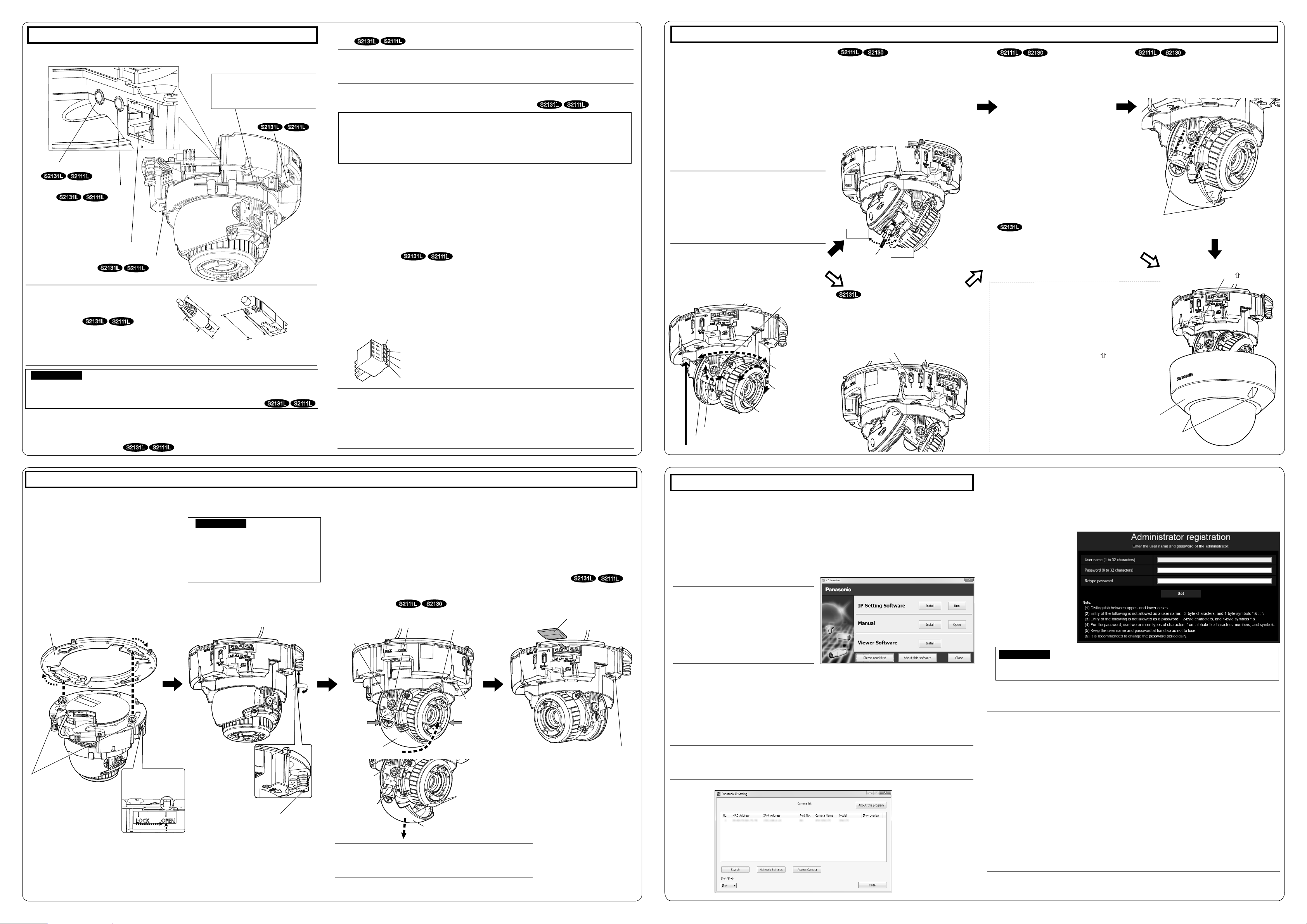
Image tilt
adjustment ring
Enclosure fixing
screw (x2)
Tilt table fi xing
screw
Step 4 Mount the camera
【2】
Secure the camera by tightening
the camera fi xing screw (red).
【3】Loosen the cross-head side of tilt
table fixing screw (on one side), and
incline the tilt table while keeping the
TOP mark on the camera lens head
facing the front (i.e. the direction of
FRONT mark on the camera).
【1】Align the OPEN mark of the camera
side panel with the tab of the
attachment plate, insert 2 attachment
mounting screws into the attachment
plate, and rotate the camera by
approximately 15°. The LOCK mark
is moved to the tab position of the
attachment plate and the camera is
temporarily secured.
*The fixing angle of this unit can be adjusted in
the interval of 90°.
Step 5 Adjustment
【1】
Turn on power for the camera and
then remove the protection fi lm from
the camera lens..
C
Adjust the screen size and focus by
repeating steps A and
B
.
Readjust
the angle of the camera with the tilt
table, pan table, and azimuth adjustment ring if necessary.
After the adjustment, remove the
auxiliary handle (accessory).
Step 3 Making connections
【2】Loosen the pan table fi xing screw.
Adjust the angle of the camera with
the tilt table, pan table, and image tilt
adjustment ring.
Horizontal: +120 ° – -240 °
Image tilt adjustment range: ±100 °
WV-S2131/WV-S2130/WV-S2110
Vertical: ±85 °
Others
Vertical: +85 °
– -30 °
【3】Tighten the cross-head side of tilt
table fi xing screw (on one side) and
the pan table fi xing screw, and fi x
the camera.
(Recommended tightening torque:
0.59 N·m {0.44 lbf·ft})
【5】
Press the PUSH mark on both
sides of the inner cover, and
install the inner cover to the
place where it was removed.
【6】Disconnect the MONITOR OUT conversion
plug (accessory).
Attach the enclosure and secure it by
tightening the enclosure fi xing screws (For
WV-S2231L/WV-S2211L, use a bit (accessory) to tighten the screws.).
Attach the enclosure by aligning the Panasonic logo
to the direction marker (FRONT
) on the camera.
(Recommended tightening torque:
0.59 N·m {0.44 lbf·ft})
【7】After complete installation, remove the
protection fi lm from the dome cover.
S2131L
S2111L
【5】Connect the MONITOR OUT con-
version plug (accessory) to the
MONITOR OUT terminal of the
camera, and then connect the
monitor for adjustment with a RCA
pin cable (locally procured).
【6】 Insert an SD memory card into the
slot, if necessary.
Refer to the "Important Information" on the
provided CD-ROM for how to insert/remove
the SD memory card.
S2131L
S2111L
S2131L
S2111L
S2131L
S2111L
【4】Unhook each piece of four nails
provided at both sides of the inner
cover from the tilting table by
pressing surroundings of the PUSH
mark of the cover, and remove the
inner cover.
S2111L
S2111L
S2130
【5】External I/O terminal plug
S2131L
S2111L
S2131L
S2111L
S2131L
S2111L
【3】Audio output
connector*
【2】Audio input
connector*
S2131L
S2111L
S2111L
S2130
S2131L
S2131L
S2111L
Note:
The audio output can be switched to the monitor output. Refer to the "Operating
Instructions" on the provided CD-ROM for descriptions of how to switch the output.
Step 6 Configure the network settings
Configure the setting of the camera after temporarily invalidating the firewall software. Once the
camera configuration is completed, return to the original state.
Contact the network administrator or your Internet service provider for information about configuring
the settings of the network.
【2】Click the [Run] button next to [IP Setting Software].
⇒
[Panasonic IP Setting] screen will be displayed.
The MAC Address / IP address of the detected camera will be displayed.
【1】Insert the provided CD-ROM into theCD-ROM drive of your PC.
The License Agreement will be displayed. Read the Agreement and choose “I accept the term in
the license agreement”, and click [OK].
⇒The launcher window will be displayed.
Note:
If the launcher window is not displayed,
double click the “CDLauncher.exe” file
on the CD-ROM.
Refer to “Using the CD-ROM” in the
Operating Instructions on the provided
CD-ROM for further information about
CDLauncher
Note:
For more information on the following content, refer to the Operating Instructions.
Please set [Time & date] on the [Basic] screen of “Setup” before using the camera.
It is impossible to display H.265 (or H.264) or MJPEG images, receive/transmit audio, display
logs, and use full-screen display when the viewer software “Network Camera View 4S” is not
installed on the PC.
Depending on the environment of your PC, it may take time for images to be displayed.
At the time of purchase, the audio input and output connectors are set to “Off”.If needed,
change the setting on the “Audio” screen in “Setup”.
Due to security enhancements in “IP Setting Software”, “Network settings” cannot be
changed when around 20 minutes have passed after turning on the power of the camera to
be configured. (When the effective period is set to “20 min” in the “Easy IP Setup
accommodate period”.) However, settings can be changed after 20 minutes for cameras in
the initial set mode.
Defocus may be caused by the reinstalled enclosure. In this case, perform the auto focus
function from the setup menu.
If images are not displayed, set the Web browser to compatibility view. For details on how to
configure, refer to our website (http://security.panasonic.com/support/info/)
【3】Select the camera you want to configure (A), and click [Network Settings]
(B) to chance the network settings. Then, click [Access Camera] (C).
Note:
Select the camera with same MAC address as the MAC address printed on the camera that you
want to configure.
A
B
【4】When the administrator registration window is displayed, enter “User
name”,“Password” and “Retype password” by following the instructions
displayed on the screen, and then click the [Set] button.
IMPORTANT:
When the camera is used over the Internet, setting user authentication to “Off” may lead
to unintended access by a third party. Please leave user authentication set to “On”.
【5】When live images from the camera are displayed, the network connection
is complete.
■
Refer to the Important Information on the provided CD-ROM for details about each cable.
Route the power cable as shown
in the following illustration, and
do not clip the power cable
when mounting the enclosure.
【4】Power cord plug
As necessary, use a cable tie (locally procured) to tie the cables together.
【1】Network connector (RJ45)
Note:
Since the connector storage section
does not have a sufficient space, use
audio cables
and an Ethernet cable that do not
exceed the sizes described in the illustrations.
30 mm
{1-3/16 inches}
Straight section
30 mm
{1-3/16 inches}
9 mm
{11/32 inches}
13 mm
{1/2 inches}
Straight section
17 mm
{21/32 inches}
ø9 mm
{11/32 inches}
Example of
audio cable connector
Example of
Ethernet cable connector
【1】
Connect an Ethernet cable (category 5e or better, straight) to the network
connector.
【2】
If needed, connect a microphone or the line out of an external device to the
audio input connector.
IMPORTANT:
Turn off each system’s power supply (PoE hub or device to supply power to the camera) before
making a connection.
The 12 V DC power supply shall be insulated from the commercial AC power.
Please keep your user name and password in a safe place free from public view to ensure
security. After completing the registration, the camera will automatically be re-connected and
the authentication window will be displayed. Enter the registered user name and password.
The default setting of user
authentication is “On”. For
further information, refer
to the “Preface” section in
the Operating
Instructions.
S2131L
S2111L
*Make sure to use the
stereo mini plug.
【4】
When connecting an AC adaptor or an external power supply, use the power
cable plug (accessory) to connect it to the camera.
Caution:
A READILY ACCESSIBLE DISCONNECT DEVICE SHALL BE INCORPORATED TO THE
EQUIPMENT POWERED BY 12 V DC POWER SUPPLY.
ONLY CONNECT 12 V DC CLASS 2 POWER SUPPLY (UL 1310/CSA 223) or LIMITED
POWER SOURCE (IEC/EN/UL/CSA 60950-1).
① Loosen the screw of the power cable plug (accessory), strip 3 mm to 7 mm {1/8 inches to
9/32 inches} from the end of the wire, twist the stripped part of the wire sufficiently to avoid
short circuit, and then connect the output cable to the power cable plug (accessory).
When connecting an external power supply to the camera, use the 16 AWG to 24 AWG singlewired or stranded wired cables.
②
Tighten the screw of the power cable plug
(accessory)
.
(Recommended tightening torque: 0.34 N·m {0.25 lbf·ft})
③Connect the power cable plug to the camera.
【5】
If needed, connect the alarm input/output cables to the EXT I/O terminal plug
(accessory).
Note:
Do not connect 2 wires or more directly to a terminal. When it is necessary to connect 2 or
more wires, use a splitter.
Check whether the stripped part of the wire is not exposed and is securely connected.
The default of EXT I/O terminals is "Off". Refer to the Operating Instructions on the provid-
ed CD-ROM for further information about the EXT I/O terminal settings.
External I/O terminal plug
GND
ALARM IN3 (Alarm input / AUX output)
ALARM IN2 (Alarm input / Alarm output)
ALARM IN1 (Alarm input / Black & white input / Auto time adjustment input)
Button
Connect the cables of external devices to the EXT I/O terminal plug (accessory).
①
When connecting an external device, remove 8 mm - 9 mm
{5/16
inches -
11/32
inches
}
of the
outer jacket of the cable and twist the cable core to prevent the short circuit first.
Specification of cable (wire): 20 AWG - 26 AWG, Single core, twisted
②
Push down the button of the desired terminal on the external I/O terminal plug with a ballpoint
pen, and release the button when the cable of the external device is fully inserted into the terminal hole.
Attachment
mounting screws
Tab of the
attachment plate
Attachment plate
(accessory)
IMPORTANT:
Be sure to tighten the camera fixing
screw. Failure to observe this may
cause camera trouble due to camera falling.
(Recommended tightening torque:
0.78N·m {0.58 lbf·ft})
Camera fixing screw (red)
Note:
When using WV-S2231L / WV-S2131L / WV-S2131, do not
remove the inner cover.
Cross-head side of
tilt table fixing screw
(opposite side of the
camera)
PUSH mark
(x2)
TOP mark
Press both sides
at the same time
Press
Inner cover
Tilt table
Tab of the
inner cover
Inner cover
Tab of the
inner cover
SD memory card
(with label facing down)
MONITOR OUT terminal
Note:
When mounting the camera on a ceiling,
adjust the tilt angle so that the TOP mark
above the lens always comes to the top side.
When mounting the camera on a wall, rotate
the pan table by 180° to the left and rotate
the tilt table till the TOP mark above the lens
always comes to the top side.
Pan table fi xing screw (inside this part)
Tilting table
TILT angle
YAW angle
PAN angle
S2131L
WIDE button
TELE button
【4】Adjust the zoom and focus.
A adjust the viewing angle by pressing
the WIDE or TELE buttons.
B
Adjust the focus by pressing the auto
focus (AF) button.
Auxiliary
handle
(accessory)
【4】Adjust the zoom and focus.
A
Loosen the zoom knob equipped with
auxiliary handle (accessory) by rotating
the knob to the left, and move it between
TELE and WIDE to obtain the appropriate angle of view. Then, lock the zoom
knob by rotating it back to the right.
B Adjust the focus by pressing the auto
focus (AF) button.
TELE
WIDE
S2111L
S2130
Zoom knob
Auto focus (AF)
button
Inner cover
PUSH mark (x2)
FRONT
mark
Enclosure
【3】
If needed, connect a powered speaker to the audio output connector.
FRONT⇧ mark
Auto focus (AF) button
C
Adjust the screen size and focus by
repeating steps A and
B
.
Readjust
the angle of the camera with the tilt
table, pan table, and azimuth adjustment ring if necessary.
C
S2131L
S2111L
4
3
2
1
S2130
