Panasonic WJ-HD309A, WJ-HD316A installation
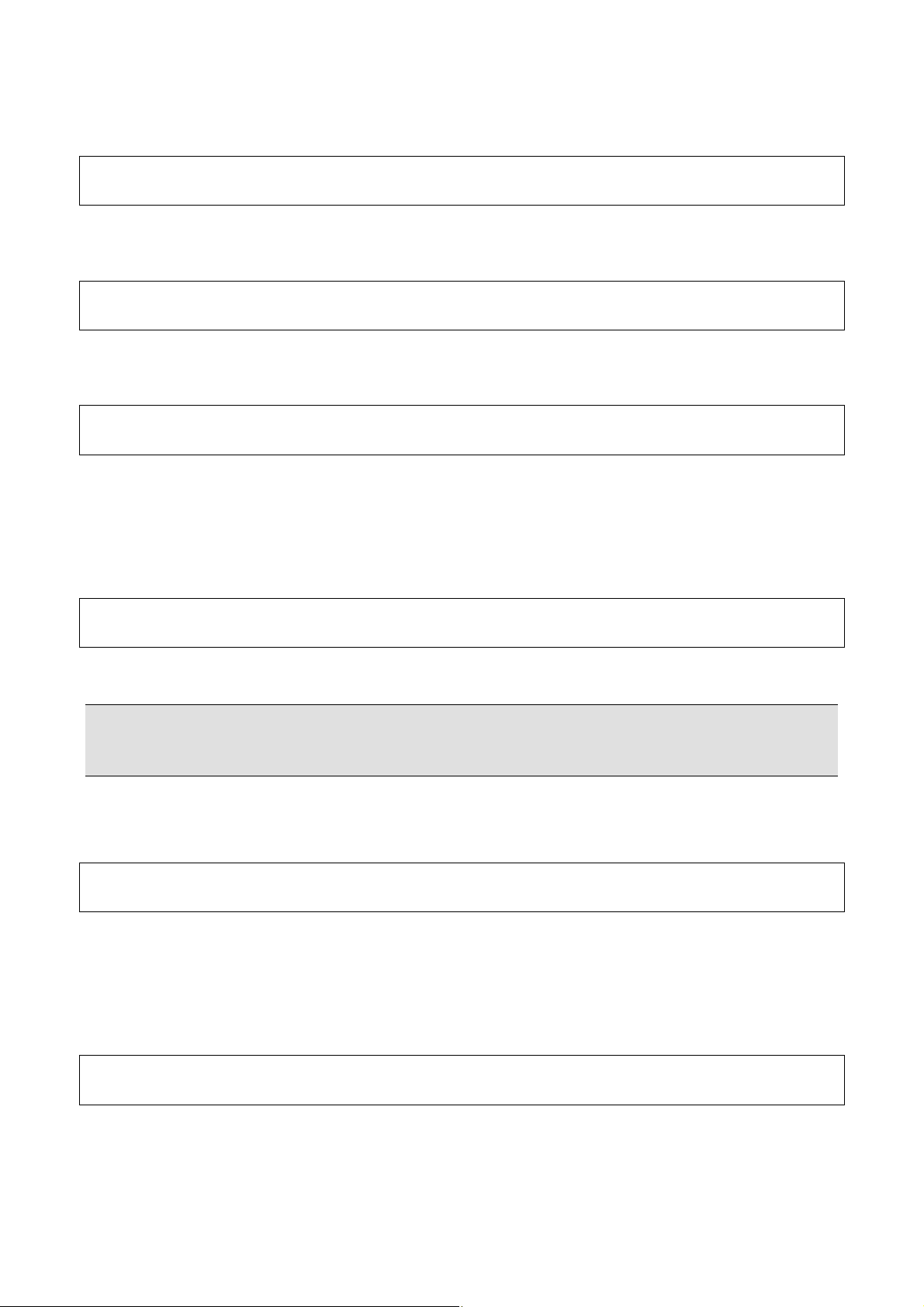
How to use Pelco cameras through HD300A series
Overview
Y ou can contro l RS-485 Pelco came ras through the HD300A series, which version 3.40 or later.
Support Protocol
The HD300A series support only Pelco D-type control protocol.
How to install Pelco camera
Pelco cameras should be connected to RS485(Camera) port on back panel of HD300A series. Either Pelco cameras or
Panasonic cameras can be connected to one of two RS485(Camera) ports. You can connect up to 8 Pelco cameras to
one port, and connect up to 16 Pelco cameras fo r two ports. If you co nnect both Pelco cameras and Pa nasonic cameras
on same RS485 line, the cameras does not work properly.
How to setup Pelco camera
・ Set the Pelco camera to RS485, 4-Wire Setting. Refer to Pelco camera instruction.
Note
Even though the actual wiring is 2-Wire in the site, the Pelco camera should be set RS 485, 4-Wire Setting. Then con nect
Tx line of HD300A series to Rx terminal of P elco camera.
・ Set unique camera address from 1 to 16 to Pelco cameras. Refer to Pelco camera in struction.
How to setup HD300A series
By using Setup menu or Administrator Console, setup followings.
・ Select P-D in the Camera Control menu. If you select PSD and/or RS485 and P-D, the only P-D will be OK.
・ Select 2400bps in RS485 Setup menu to match to default Pelco camera communication speed.
・ Set the Mode Switch on the rear panel to 4 -wire communication. Also set the RS485 termination switch to ON.
How to operate
Y ou can contro l Pelco cameras by followi ng two ways.
・ Along to Panasonic standard camera control operation as Front panel operation of HD300A series, PC browser,
serial interface and system controller WV-CU650. Refer to Support Features on the back page.
・ Along to Pelco operation using camera preset number through the Pelco Controller like KBD300A. Refer to Pelco
camera instruction regarding preset num ber details.

Notes
・ When you open the Pelco camera Main Menu, the menus are made or cancelled by Iris Open or Iris Close. Refer to
Pelco camera instruction for more details.
・ When you register the camera preset from WV-CU650, its LCD always shows "Invalid". However, this is normal and
the preset number is registered correctly. Confirm the preset position after register.
Support Features
Operation Source
Features Dedicated Pelco cameras feature
Pan Left, Pan Right Pan Left, Pan Right OK OK OK
Tilt Up, T ilt Down Tilt Up, T ilt Down OK OK OK
Zoom Wide, Zoom T ele Zoom Wide, Zoom T ele OK OK OK
Focus Far, Focus Near Focus Far, Focus Near OK OK OK
Auto Focus Auto-focus ON OK OK OK
Auto Pan Start Auto Scan OK OK OK
Auto Pan Stop Stop Scan OK *1 OK *1 OK
Iris Open、Iris Close Iris Open、Iris Cl ose OK OK OK
Iris Reset Auto Iris ON OK OK OK
Preset (1-32, 35-82) Go to Preset OK OK OK
Preset Register (1-32, 35-82) Set Preset OK OK N/A
Aux1 ON Aux1 on, Aux1 off (P reset 85 Set) OK OK *3 N/A
Aux1 OFF Aux1 on, Aux1 off (Preset 85 Call) OK OK *2 OK *2
Aux2 ON Aux2 on, Aux2 off (P reset 84 Set) OK OK *3 N/A
Aux2 OFF Aux2 on, Aux2 off (Preset 84 Call) OK OK *2 OK *2
Camera Menu Menu Access (Preset 95 Set) OK *3 OK OK
Auto mode Seq Random Scan (Preset 97 Call) OK OK *2 OK *2
Auto mode Sort Frame Scan (Preset 98 Call) OK OK *2 OK *2
B/W Change ON IR filter out (Preset 89 Call) OK OK *2 OK *2
B/W Change OFF IR filter in (Preset 88 Call) OK OK *2 OK *2
Patrol Learn Set Pattern Start OK N/A N/A
Patrol Run Run Pattern OK N/A N/A
Patrol Stop Set Pattern S top OK N/A N/A
Auto Pan Left Position Scan Left Limit (Preset 92 Set) OK OK *3 N/A
WV-CU650 HD300A Series
Front panel
PC
Browser
Auto Pan Right Position Scan Right Limit (Preset 93 Set) OK OK *3 N/A
*1 The Auto Pan S top feature is supported by manual Pan or T ilt operation.
*2 The feature is supported by the Preset Call operation.
*3 The feature is supported by the Preset Set operation.
3TU001991AAB
N0908-0
