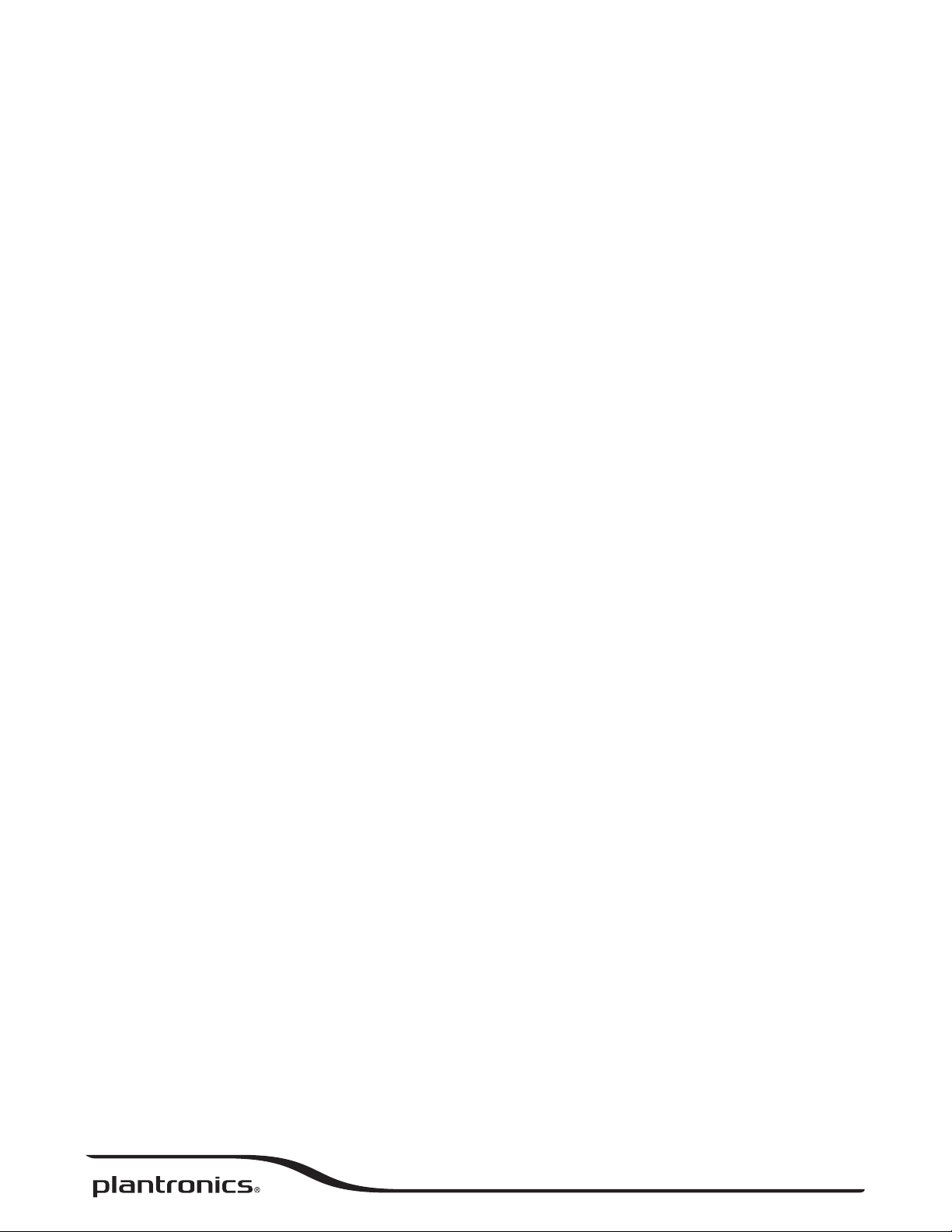
Voyager Edge Series
User Guide
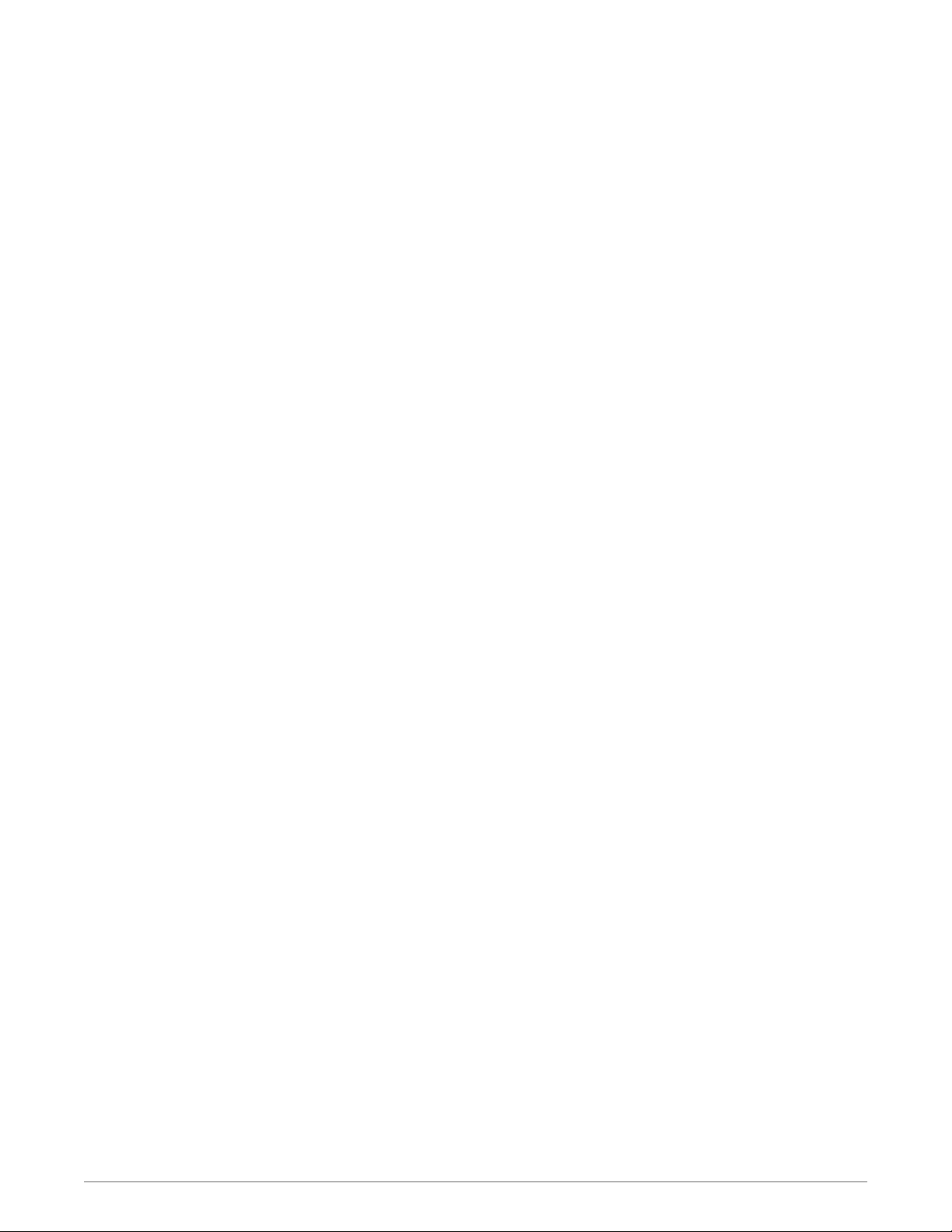
Contents
What's in the box 3
Headset overview 4
Charge case overview 5
Pair 6
Bluetooth pairing 6
NFC pairing 6
Pair Another Phone 6
Select language 7
Charge 8
Check headset battery status 8
Use the charge case 9
Fit 10
Adjust the fit 10
The Basics 11
Make/Take/End Calls 11
Mute 12
Adjust the volume 12
Use Smart Sensors 12
Play or pause streaming audio 13
More Features 14
Voice alerts 14
Voice commands 14
Use two phones 15
Change headset settings 15
Update headset firmware 15
Specifications 16
2
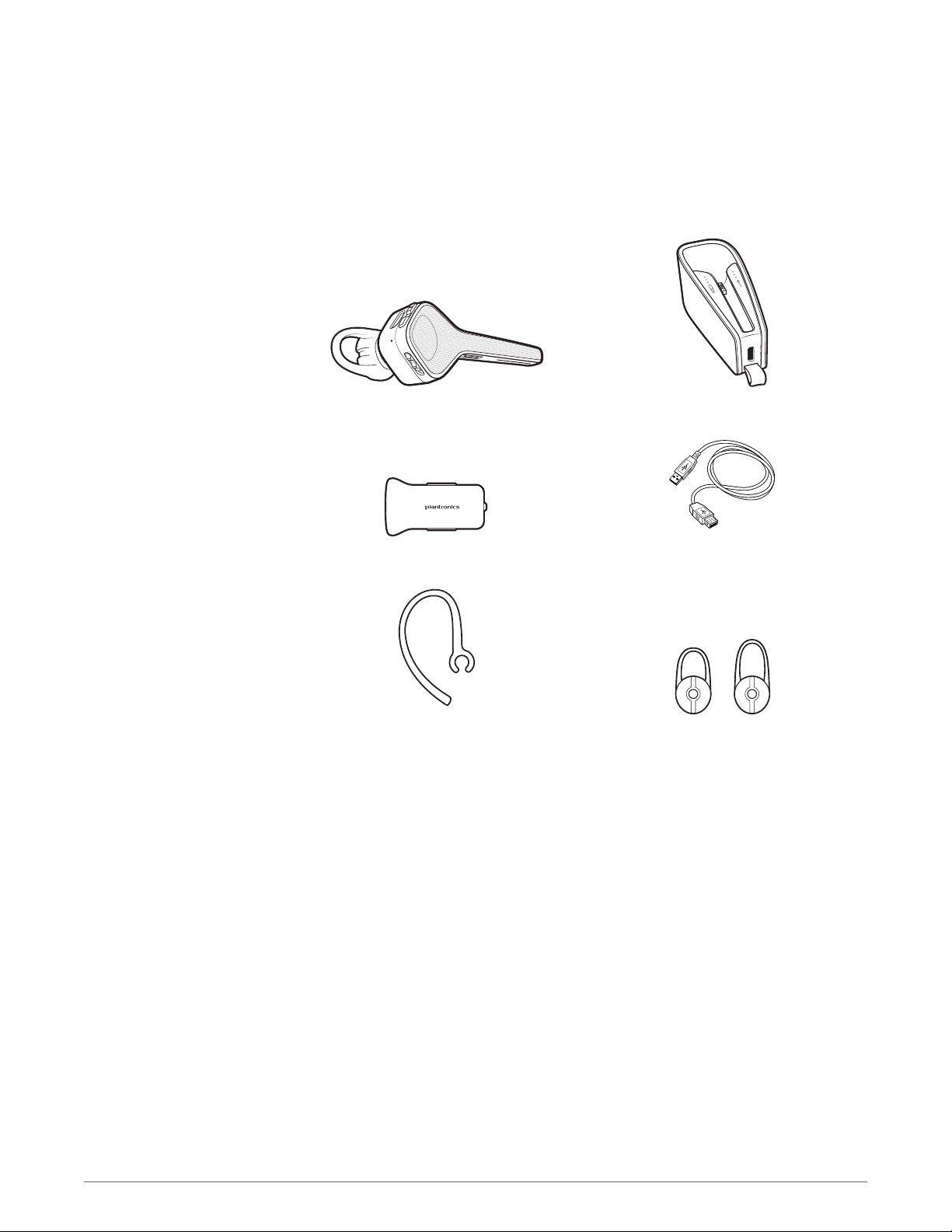
What's in the box
Headset with medium eartip Charge case
Car charger* Micro USB cable*
Earloop Small and large eartip
NOTE *Charger style may vary by product.
3
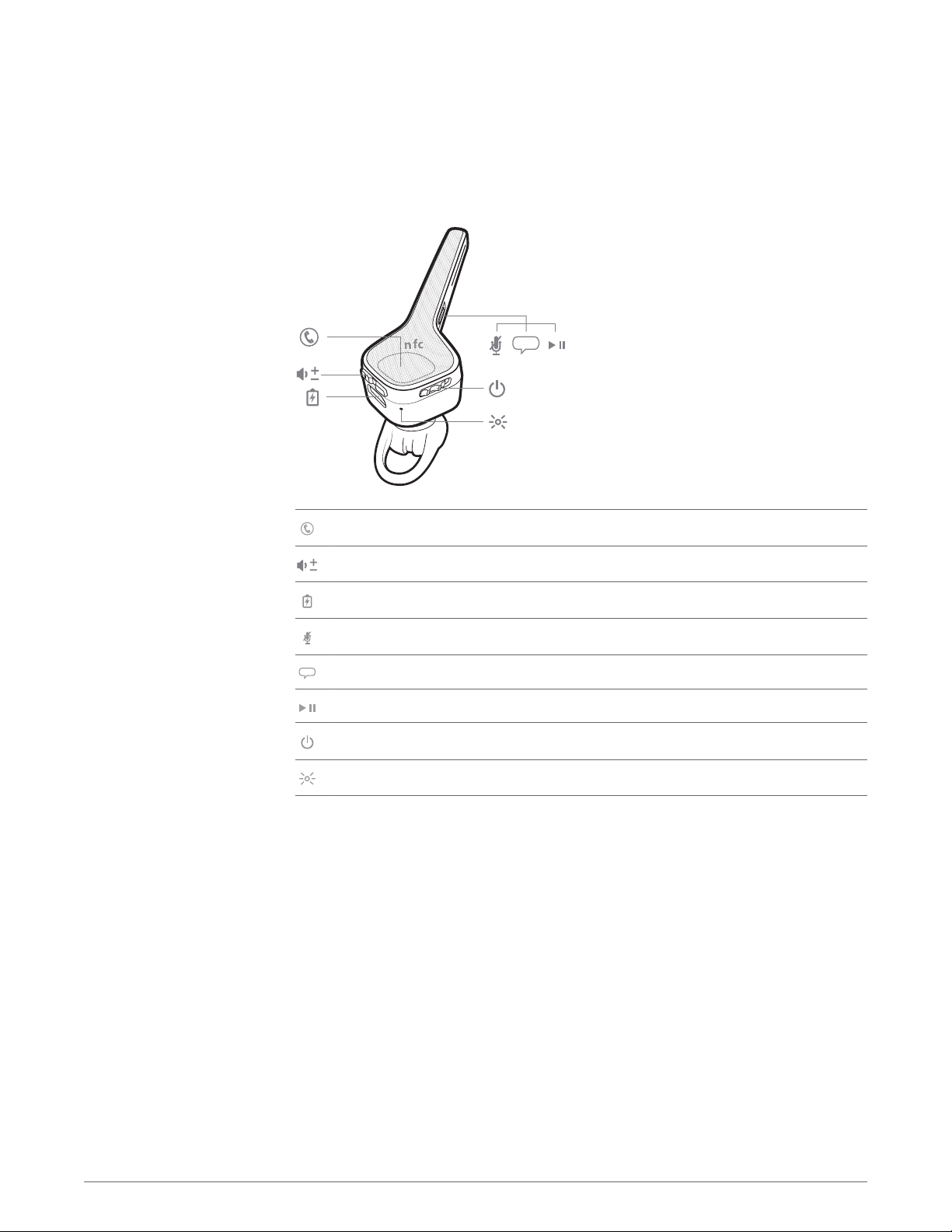
Headset overview
Call button
Volume button
Micro-USB charge port
Mute button
Voice button
Play/Pause button
Power button
Headset LED (indicator light)
4
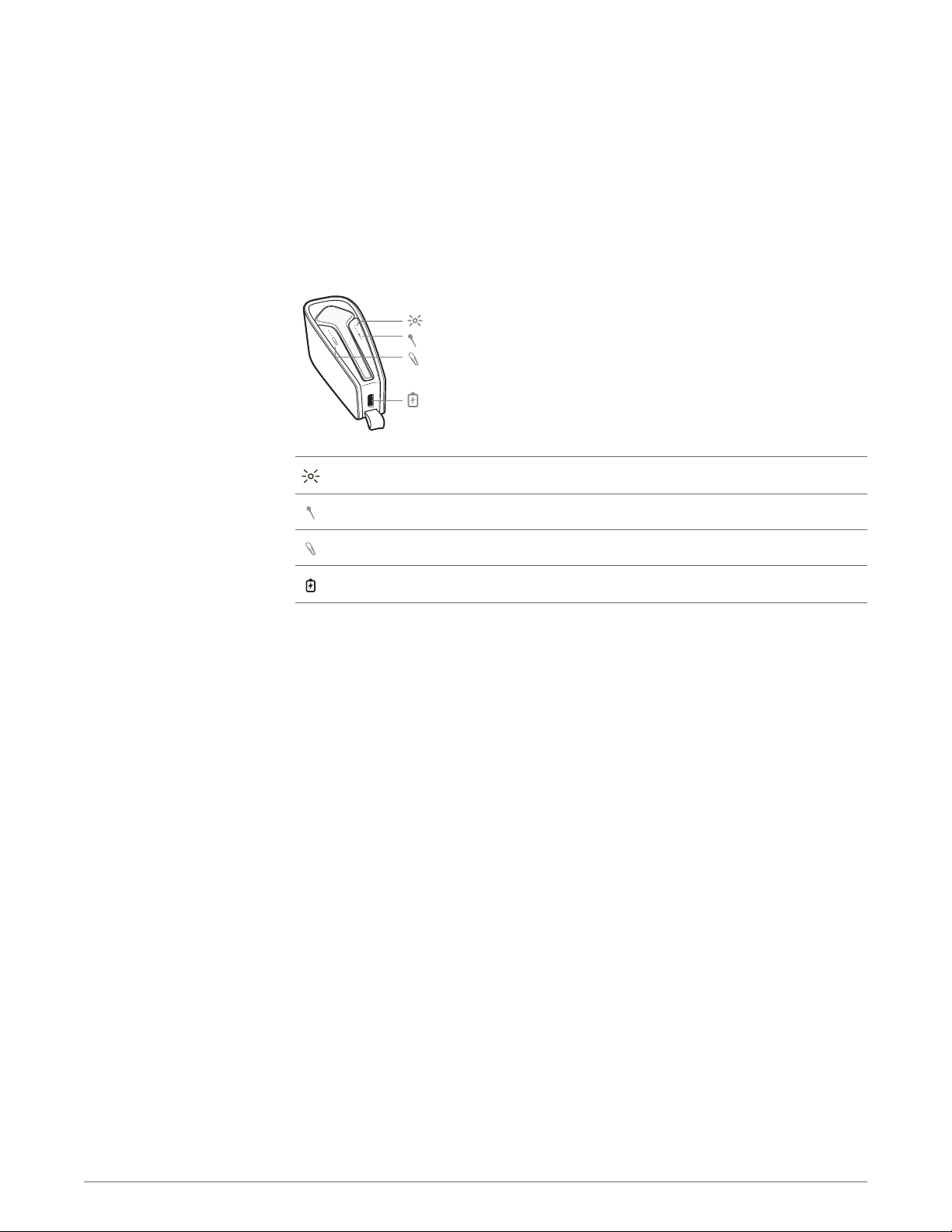
Charge case overview
IMPORTANT The charge case is placed in deep sleep mode after manufacturing to save power and
protect the battery. To wake-up the charge case, plug it into a power source for a minimum of 1
minute. The LED's flash when charging.
Charge case LEDs; indicates case/headset battery status
Headset: Touch the icon to display the headset battery status
Charge case: Touch the icon to display the charge case battery status
Micro USB charge port
When fully charged, the charge case provides an extra 10 hours of battery life for the headset.
5
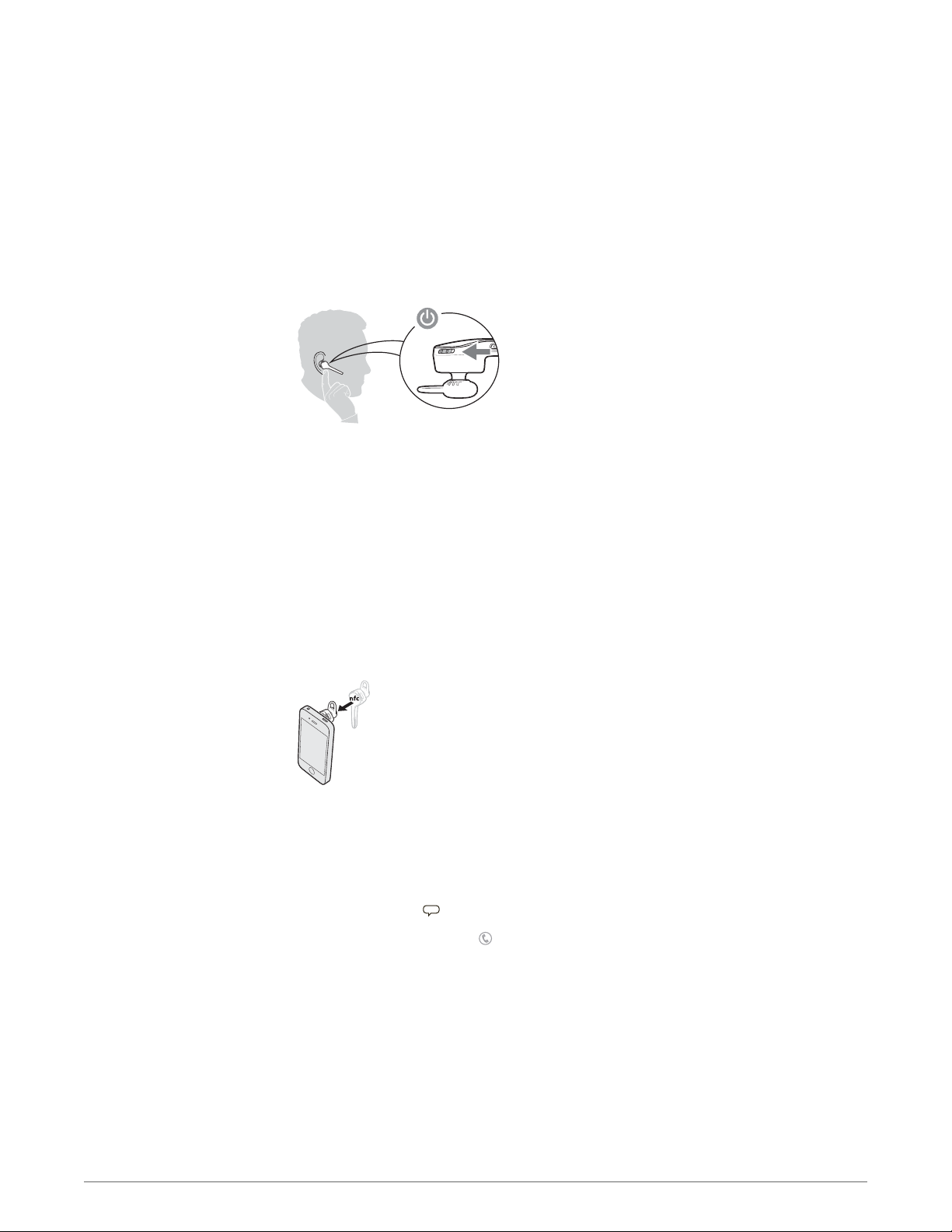
Pair
Bluetooth pairing
NOTE If your phone supports Near Field Communication (NFC), go to NFC pairing.
1
Wearing your headset, power it on. You hear “welcome” in all the supported languages and then
"pairing" in the default language. The headset LED flashes red and blue.
2
Activate Bluetooth® on your phone and set it to search for new devices.
•
iPhone Settings > Bluetooth > On*
Android
™
Settings > Bluetooth: On > Scan for devices*
•
NOTE *Menus may vary by device.
3
Select “PLT_Edge.” If necessary, enter four zeros (0000) for the passcode or accept the
connection. Once successfully paired, you hear “pairing successful."
NFC pairing
Pair Another Phone
1
Ensure NFC is on and your phone’s display is unlocked.
2
Tap and hold the headset to the phone’s NFC tag location until NFC pairing completes. If
necessary, accept the connection.
TIP Keep an eye on your Smartphone's screen for prompts to start and accept the pairing process.
NOTE The headset’s NFC tag is located on the top of the headset. Phone NFC tag locations vary.
After pairing your headset to your phone, you may want to pair another phone.
1
Power on your headset.
2
Choose:
• Tap the Voice button
•
Press and hold the Call button
3
Activate Bluetooth on your phone and set it to search for new devices.
4
Select “PLT_Edge.”
If necessary, enter four zeros (0000) for the passcode or accept the connection.
Once successfully paired, you hear “pairing successful” and the headset indicator lights stop
flashing.
and say “Pair mode”
until you hear "pairing"
6
