Panasonic VDR-D310GN User Manual
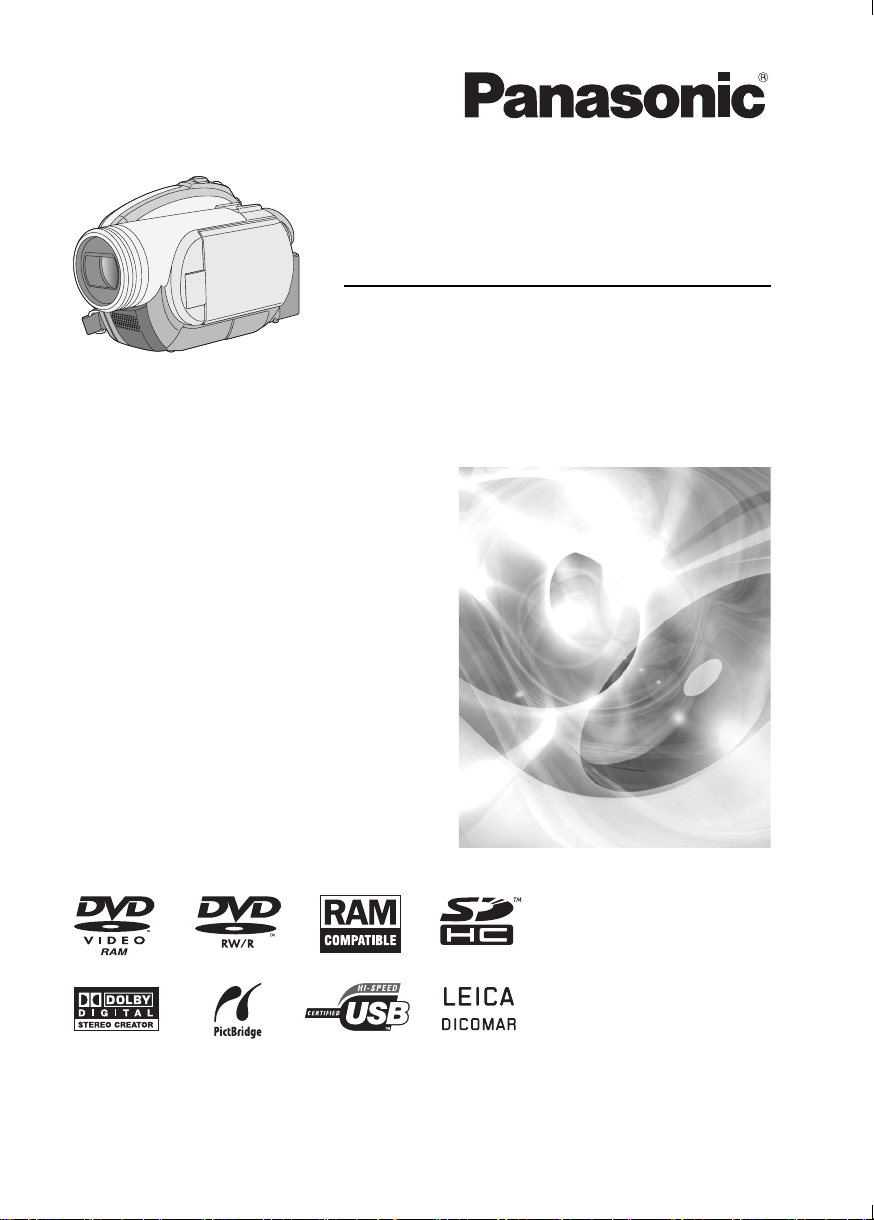
Model no. VDR-D310GN
Before use, please read these instructions
completely.
Operating Instructions
DVD Video Camera
VDR-D220GN
LSQT1161 A

Information for Your Safety
WARNING:
TO REDUCE THE RISK OF FIRE,
ELECTRIC SHOCK OR PRODUCT
DAMAGE,
≥ DO NOT EXPOSE THIS APPARATUS TO
RAIN, MOISTURE, DRIPPING OR
SPLASHING AND THAT NO OBJECTS
FILLED WITH LIQUIDS, SUCH AS VASES,
SHALL BE PLACED ON THE
APPARATUS.
≥ USE ONLY THE RECOMMENDED
ACCESSORIES.
≥ DO NOT REMOVE THE COVER (OR
BACK); THERE ARE NO USER
SERVICEABLE PARTS INSIDE. REFER
SERVICING TO QUALIFIED SERVICE
PERSONNEL.
CAUTION!
≥ DO NOT INSTALL OR PLACE THIS UNIT
IN A BOOKCASE, BUILT-IN CABINET OR
IN ANOTHER CONFINED SPACE.
ENSURE THE UNIT IS WELL
VENTILATED. TO PREVENT RISK OF
ELECTRIC SHOCK OR FIRE HAZARD
DUE TO OVERHEATING, ENSURE THAT
CURTAINS AND ANY OTHER
MATERIALS DO NOT OBSTRUCT THE
VENTILATION VENTS.
≥ DO NOT OBSTRUCT THE UNIT’S
VENTILATION OPENINGS WITH
NEWSPAPERS, TABLECLOTHS,
CURTAINS, AND SIMILAR ITEMS.
≥ DO NOT PLACE SOURCES OF NAKED
FLAMES, SUCH AS LIGHTED CANDLES,
ON THE UNIT.
≥ DISPOSE OF BATTERIES IN AN
ENVIRONMENTALLY FRIENDLY
MANNER.
The socket outlet shall be installed near the
equipment and easily accessible.
The mains plug of the power supply cord shall
remain readily operable.
To completely disconnect this apparatus from
the AC Mains, disconnect the power supply
cord plug from AC receptacle.
Product Identification Marking is located on
the bottom of unit.
IF THE POWER CORD OF THIS EQUIPMENT
IS DAMAGED, IT MUST BE REPLACED WITH
AN ELECTRICALLY APPROVED POWER
CORD.
Use only the recommended accessories.
≥ Do not use any other AV/S cables and USB
cables (VDR-D310) except the supplied one.
≥ When you use the cable which are sold
separately, please make sure to use the one
whose length is less than 3 meters.
CLASS 1
LASER PRODUCT IEC 60825-1:2001
CAUTION
This product contains a laser diode of higher
class than 1. To ensure continued safety, do
not remove any covers or attempt to gain
access to the inside of the product. Refer all
servicing to qualified personnel.
-If you see this symbol-
Information on Disposal in other Countries
outside the European Union
This symbol is only valid in the
European Union.
If you wish to discard this
product, please contact your
local authorities or dealer and
ask for the correct method of
disposal.
2
LSQT1161
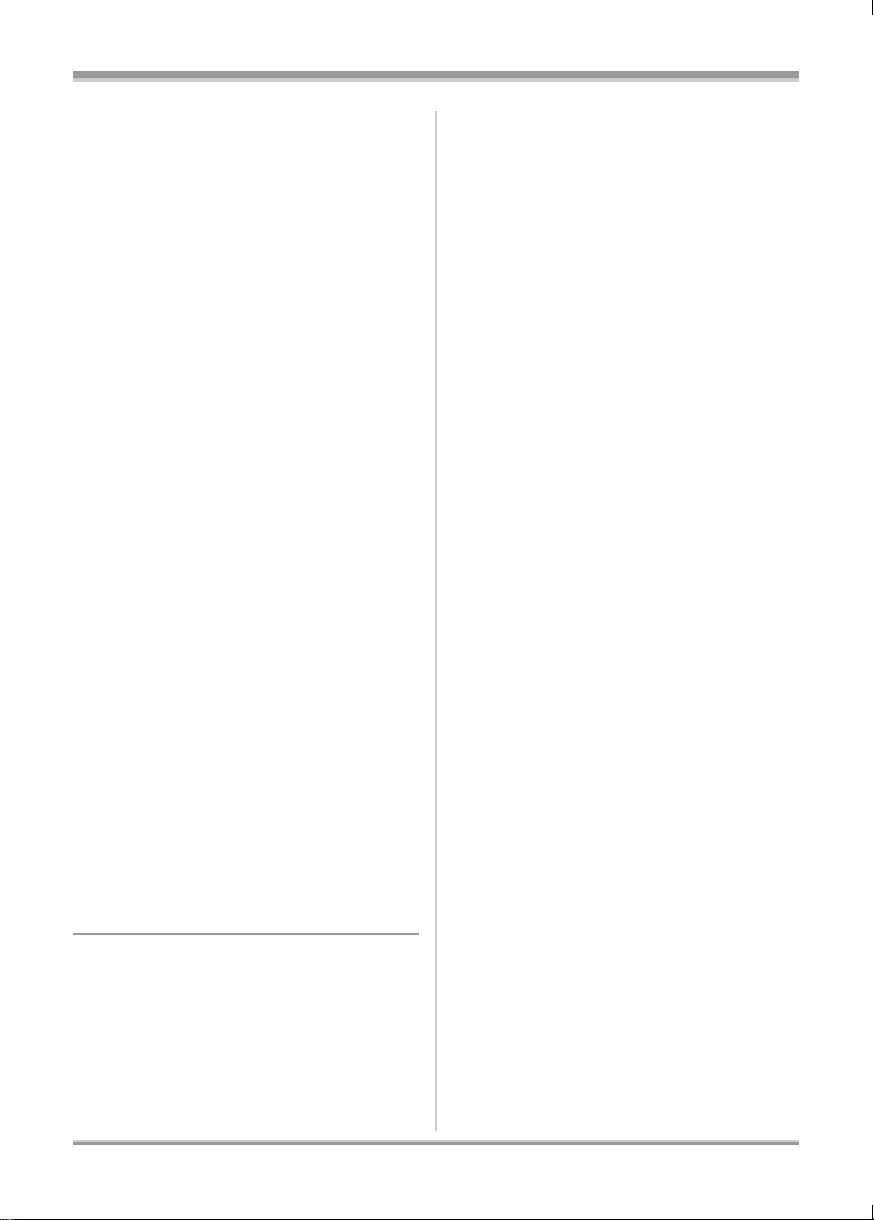
∫ Indemnity concerning recording
content
The manufacturer shall in no event be liable for
the loss of recordings due to malfunction or
defect of this unit, its accessories or recordable
media.
∫ Carefully observe copyright laws
Recording of pre-recorded tapes or discs or
other published or broadcast material for
purposes other than your own private use
may infringe copyright laws. Even for the
purpose of private use, recording of certain
material may be restricted.
≥ SDHC Logo is a trademark.
≥ miniSD Logo is a trademark.
≥ The Movie Camera uses copyright-protected
technologies and is protected by the patented
technologies and intellectual properties of
Japan and the U.S. To use these copyrightprotected technologies, authorization of the
Macrovision Company is required. It is
prohibited to disassemble or modify the Movie
Camera.
≥ Manufactured under license from Dolby
Laboratories.
“Dolby” and the double-D symbol are
trademarks of Dolby Laboratories.
≥ LEICA is a registered trademark of Leica
microsystems IR GmbH and DICOMAR is a
registered trademark of Leica Camera AG.
≥ Other names of systems and products
mentioned in these instructions are usually the
registered trademarks or trademarks of the
manufacturers who developed the system or
product concerned.
≥ Depending on the model, some functions are
not available.
≥ Features may vary, so please read carefully.
These operating instructions are designed for
use with models VDR-D310 and VDR-D220.
Pictures may be slightly different from the
original.
≥ The illustrations used in these operating
instructions show model VDR-D310, however,
parts of the explanation refer to different
models.
3
LSQT1161
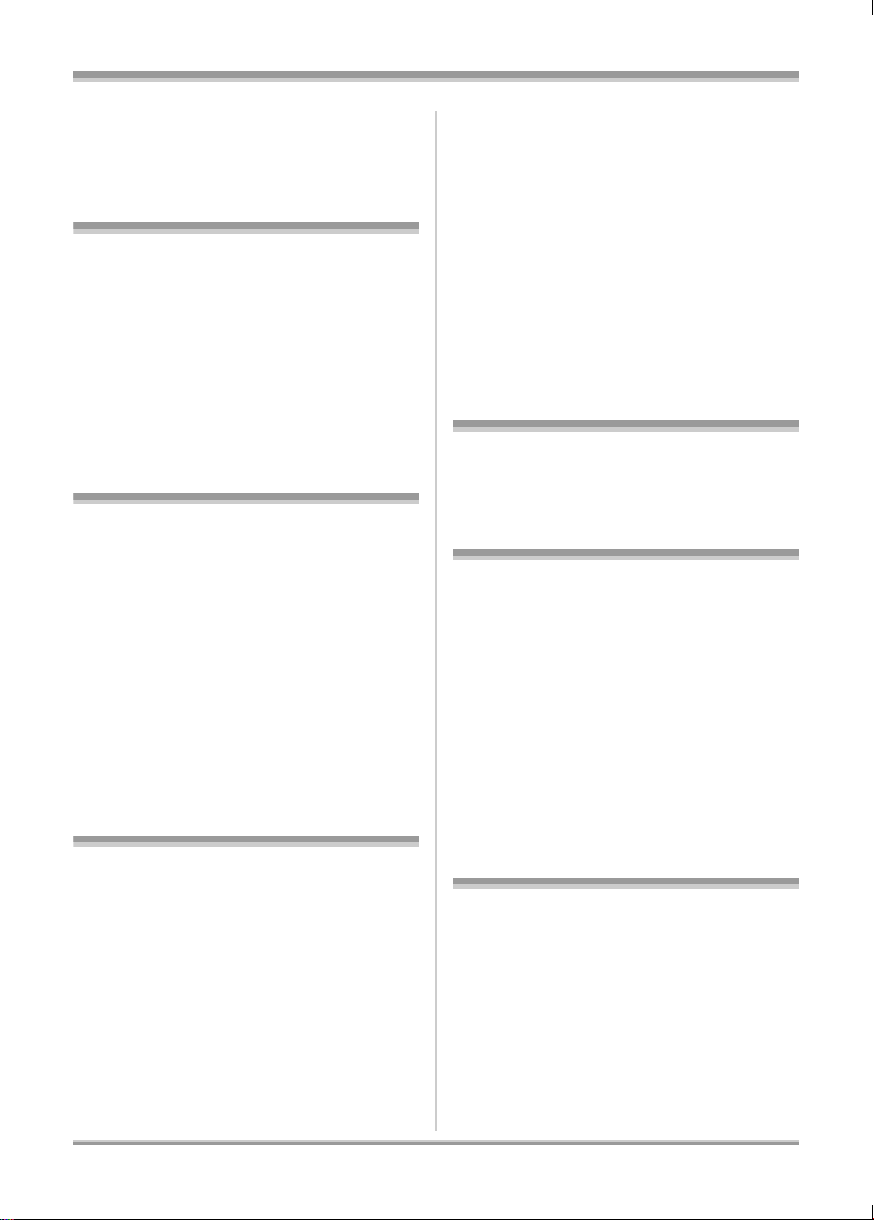
Contents
Information for Your Safety................... 2
Before using
Features ..................................................6
Accessories............................................8
Parts identification and handling .........9
Using the LCD monitor ............................. 12
Using the viewfinder .................................13
Using the remote control (VDR-D310) .....13
Discs and cards....................................15
Discs that can be used on this unit...........15
Cards that you can use with this unit........19
Disc and card handling.............................20
Setup
Power supply........................................21
Charging the battery.................................21
Connecting to the AC outlet .....................25
Turning the unit on/off............................... 25
Inserting/removing a disc....................26
Inserting/removing an SD card........... 28
Selecting a mode..................................29
How to use the joystick .......................29
Switching the language.......................33
Using the menu screen........................33
Setting date and time...........................35
Adjusting LCD monitor/
viewfinder .............................................36
Recording
Soft skin mode ......................................... 49
Tele macro function (VDR-D310) ............. 49
Colour night view function........................ 50
Self-timer recording.................................. 50
Recording guideline function....................51
Wide mode............................................... 51
Image stabilizer function .......................... 51
Wind noise reduction function.................. 52
Manual recording functions................ 52
Scene mode............................................. 52
Manual focus adjustment ......................... 53
White balance.......................................... 54
Manual shutter speed/
aperture adjustment ................................. 55
Playback
Motion picture playback...................... 57
Still picture playback
(JPEG still pictures)............................. 61
Editing
Editing scenes......................................63
Deleting scenes ....................................... 63
Dividing a scene....................................... 64
Combining scenes ................................... 64
Using playlists......................................65
What is a playlist?.................................... 65
Creating a new playlist ............................. 65
Playing back a playlist.............................. 66
Editing a playlist....................................... 66
Editing still pictures.............................70
Deleting still pictures................................ 70
Locking still pictures ................................. 71
DPOF setting ........................................... 71
Before recording ..................................37
Recording motion pictures .................39
Recording modes and recordable time
available for the motion picture ................40
Recording still pictures
(JPEG still pictures).............................42
Number of pixels and picture quality
for still picture recording ...........................45
Various recording functions ...............46
Zoom in/out function.................................46
Recording yourself ...................................47
Backlight compensation function..............47
Fade in/fade out function..........................48
4
LSQT1161
Disc and card management
Disc management ................................73
Finalizing a disc ....................................... 73
Un-finalizing a DVD-RW .......................... 74
Protecting a disc ...................................... 74
Formatting discs.......................................74
Displaying disc information ...................... 75
Card management................................75
Formatting an SD card............................. 75
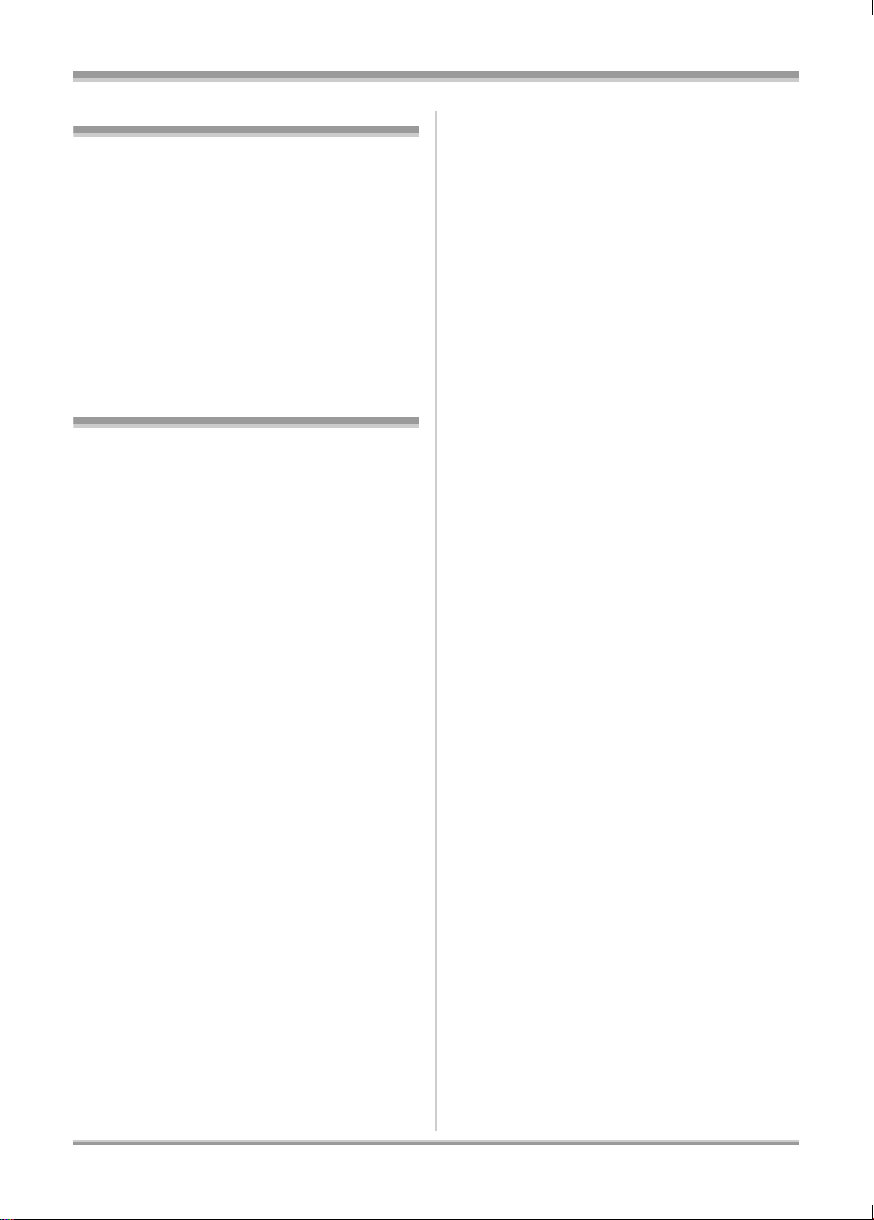
With other products
With a TV...............................................77
Playback on TV........................................77
With a DVD recorder/player.................78
Playback on DVD recorder,
DVD player, computer etc. .......................78
Dubbing recordings
onto a DVD recorder’s hard disk ..............79
With a VCR............................................80
Dubbing images
onto other video devices ..........................80
With a printer (PictBridge)...................80
Others
Menus....................................................83
Menu list ...................................................83
Other menus.............................................84
Indications ............................................85
Indications ................................................85
Messages .................................................88
Functions that cannot be used
simultaneously ..........................................90
Frequently asked questions................91
Troubleshooting...................................92
Cautions for use...................................96
Explanation of terms............................99
Specifications.....................................101
Number of recordable pictures
on an SD card ........................................103
5
LSQT1161
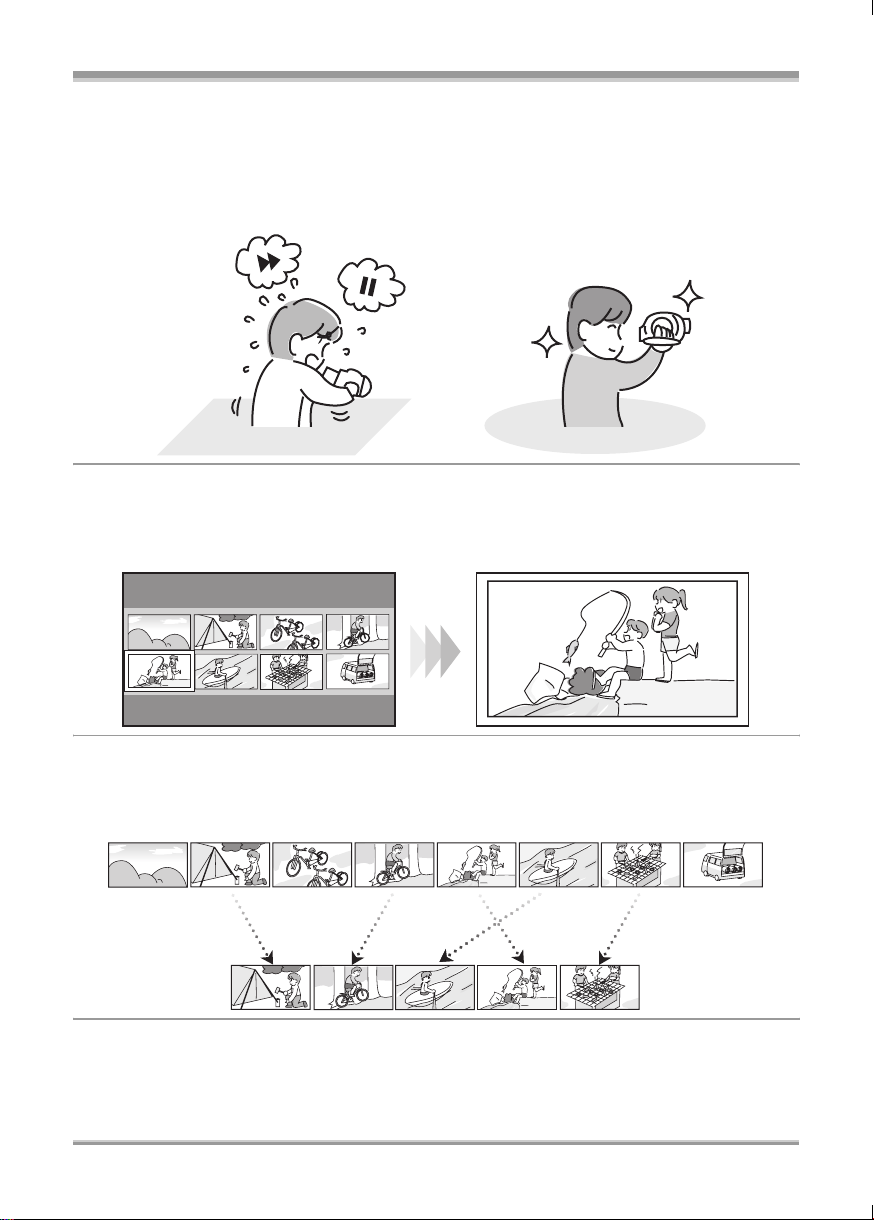
Before using
Before using
Features
∫ Easy recording! (l 39)
No need to search for the recording start position.
The new recording will not overwrite any previously recorded scene.
∫ Easy playback! (l 57)
Recorded scenes are displayed as thumbnails.
You can easily search for the scenes you want to watch.
∫ Editing scenes! (l 63, 65)
You can create an original video (playlist) by collecting your favourite scenes together and then easily
dub this video to a VCR or a DVD recorder hard disk.
6
LSQT1161
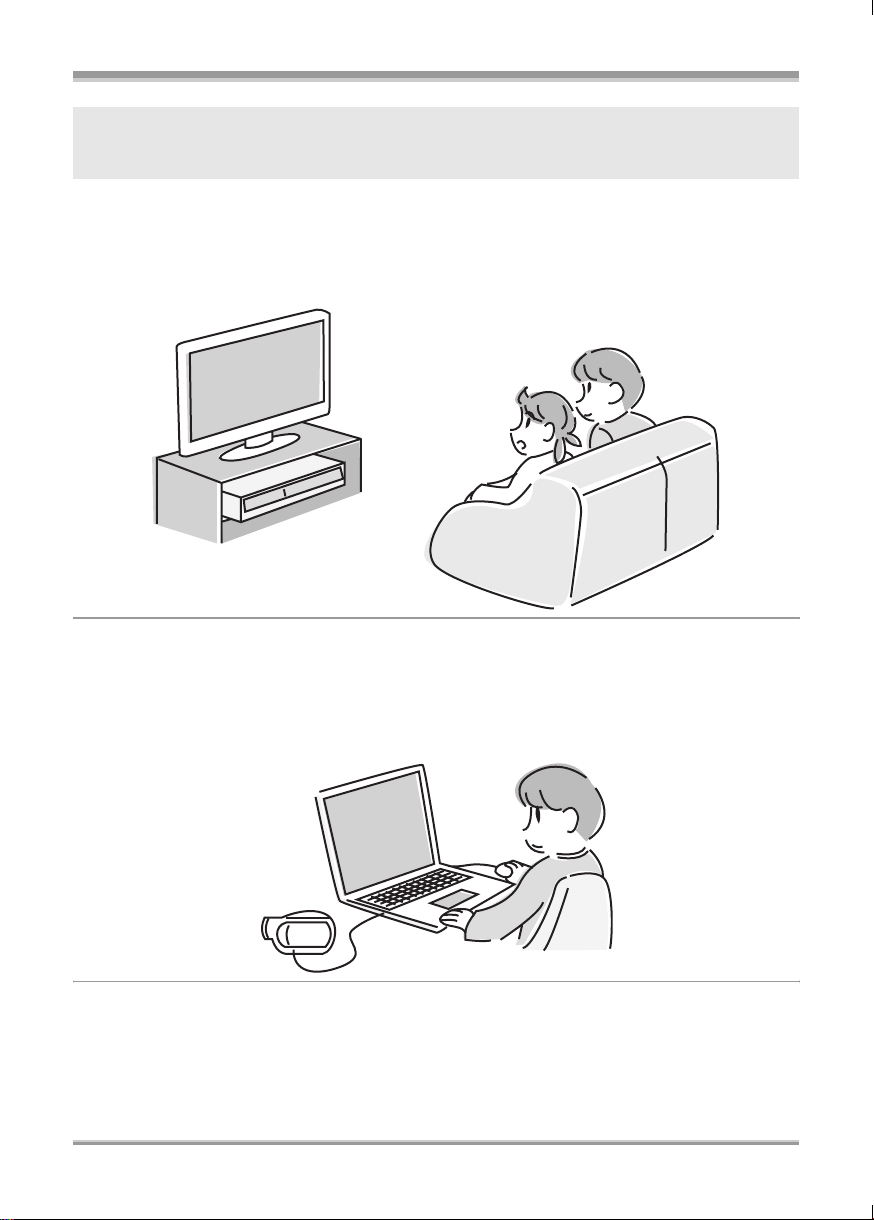
Before using
If you insert a DVD-RW or a DVD-R disc recorded in this unit (that has not been finalized) into
another device such as DVD recorder, computer, etc., the disc may become unusable.
Be sure to finalize the disc on this unit before inserting it in other devices. (l 73)
∫ Using with DVD player/recorder! (l 78)
Just insert the disc into a DVD player/recorder compatible with 8 cm discs to play back the scenes
recorded with this unit on it.
If you have a DVD recorder with hard disk, you can dub scenes recorded on a disc with this unit to the
hard disk.
∫ Using with a computer! (VDR-D310) (Refer to the operating instructions
for PC connection.)
You can enjoy editing scenes with the software on the supplied CD-ROM and creating original
DVD-Video discs.
LSQT1161
7
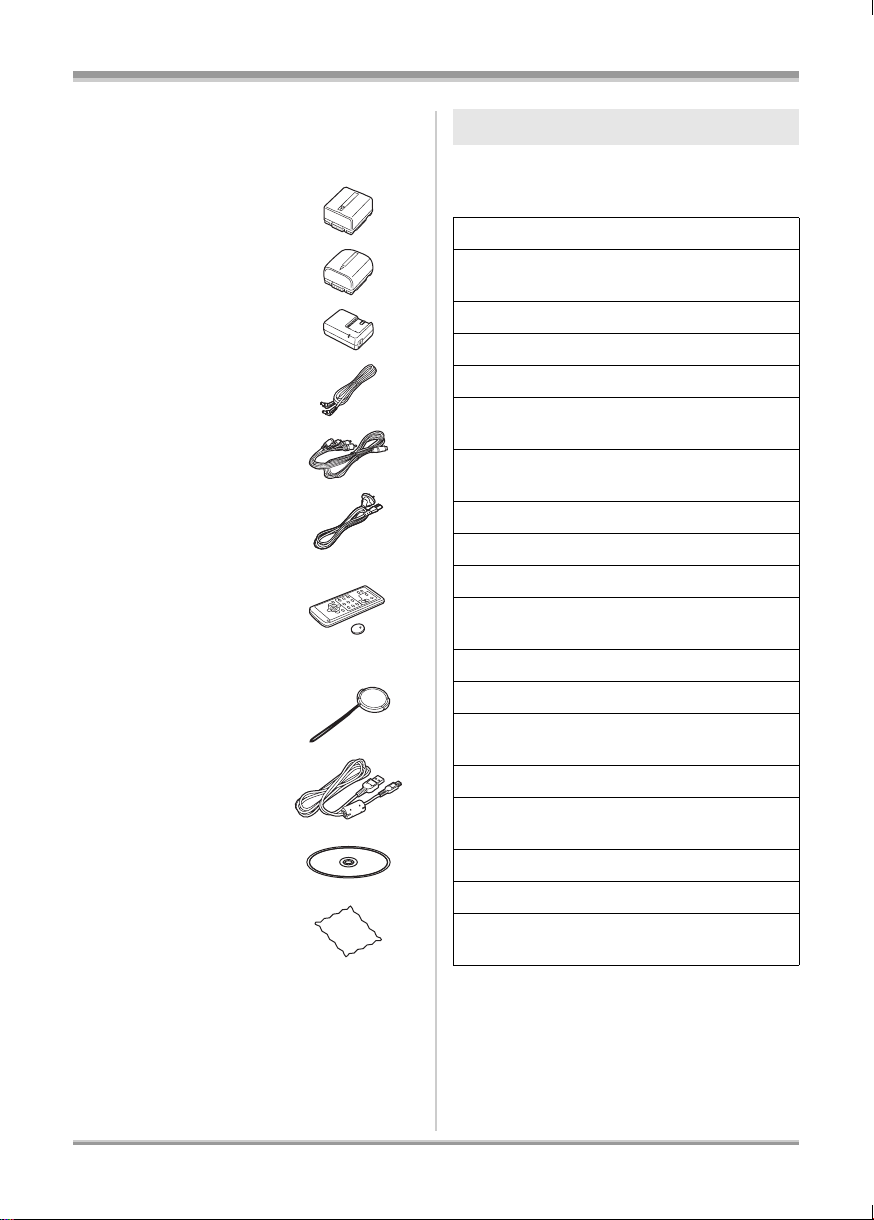
Before using
Accessories
Check the accessories before using this unit.
Battery pack
(VDR-D310)
Battery pack
(VDR-D220)
AC adaptor
DC cable
AV/S cable
AC cable
Remote control
(VDR-D310)
Button-type battery
(VDR-D310)
Lens cap
USB cable
(VDR-D310)
CD-ROM
(VDR-D310)
Disc cleaning cloth
Optional accessories
Some optional accessories may not be available
in some countries.
AC adaptor (VW-AD11GN)
Battery pack (lithium/CGR-DU06/640 mAh)
(VDR-D220)
Battery pack (lithium/CGA-DU12/1150 mAh)
Battery pack (lithium/CGA-DU14/1360 mAh)
Battery pack (lithium/CGA-DU21/2040 mAh)
Wide conversion lens (VW-LW3707M3E)
(VDR-D310)
Tele conversion lens (VW-LT3714ME)
(VDR-D310)
Filter kit (VW-LF37WE)
Video DC light (VW-LDC10E)
Light bulb for video DC light (VZ-LL10E)
Stereo microphone (VW-VMS2E)
(VDR-D310)
Tripod (VW-CT45E)
8 cm DVD-RAM disc (single sided/LM-AF30E)
8 cm DVD-RAM disc (double sided/
LM-AF60E)
8 cm DVD-RW disc (single sided/LM-RW30E)
8 cm DVD-RW disc (double sided/
LM-RW60E)
8 cm DVD-R disc (single sided/LM-RF30E)
8 cm DVD-R disc (double sided/LM-RF60E)
8 cm DVD-R DL disc (dual layer on single
side/LM-RF55LE)
8
LSQT1161

Before using
2
0
2
3
4
6
5
Parts identification and
handling
1
1 Lens (LEICA DICOMAR) (VDR-D310)
Lens (VDR-D220)
2 Microphone (built-in, stereo)
3 White balance sensor (l 55)
Remote control sensor (VDR-D310) (l 14)
1
4
5
6
7
8
9
11
1
1
1
1
1
connection.)
Disc access lamp [ACCESS/PC]
(VDR-D220) (l 26)
13 Mode dial (l 29)
14 Joystick (l 29)
15 Recording start/stop button (l 39)
16 Disc eject lever [DISC EJECT] (l 26)
17 18
3
19 20
17 When recording: Zoom lever [W/T] (l 46)
When playing back: Volume lever
[sVOLr] (l 59)
18 Photoshot button [ ] (l 42)
19 Accessory shoe
≥ Accessories, such as a video DC light
(optional), are attached here.
20 Eyepiece corrector knob (l 36)
21
22
4 Menu button [MENU] (l 33)
5 Viewfinder (l 13)
Due to limitations in LCD production
technology, there may be some tiny bright
or dark spots on the viewfinder screen.
However, this is not a malfunction and
does not affect the recorded picture.
6 Delete button [ ] (l 63, 67, 70)
7 LCD monitor open part (l 12)
8 DC input terminal [DC/C.C. IN] (l 25)
9 Battery holder (l 21)
10 Power switch [OFF/ON] (l 25)
11 Status indicator (l 25)
12 Disc/computer access lamp [ACCESS/
PC] (VDR-D310) (l 26) (Refer to the
operating instructions for PC
21 Tripod receptacle (l 12)
22 Battery release lever [BATTERY] (l 21)
LSQT1161
9
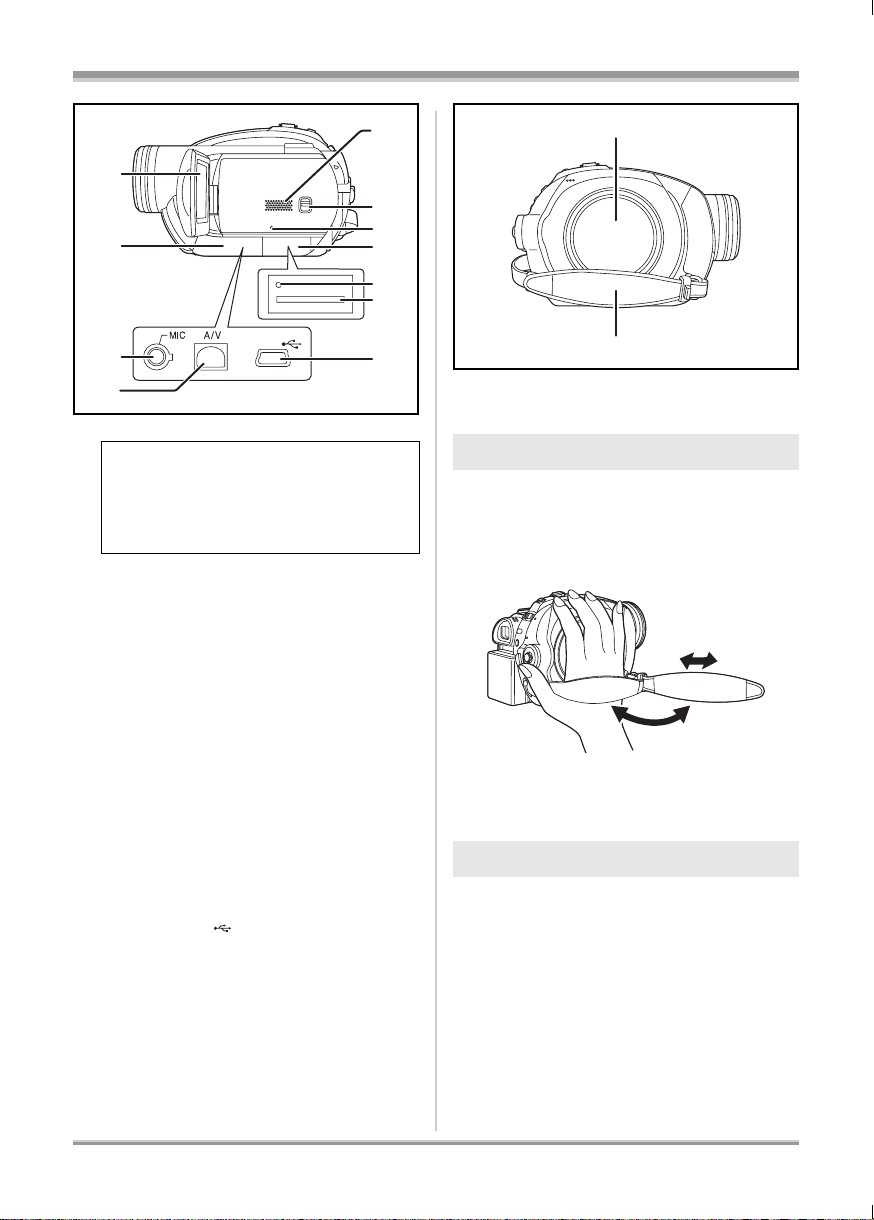
Before using
27
23
28
29
24
30
31
32
25
33
26
23 LCD monitor (l 12)
Due to limitations in LCD production
technology, there may be some tiny bright
or dark spots on the LCD monitor screen.
However, this is not a malfunction and
does not affect the recorded picture.
24 Terminal cover
25 Microphone terminal [MIC] (VDR-D310)
≥ A compatible plug-in powered microphone
can be used as an external microphone.
≥ When the unit is connected with the AC
adaptor, sometimes noise may be heard
depending on the microphone type. In this
case, please switch to the battery for the
power supply and the noise will stop.
26 Audio-video output terminal [A/V]
(l 77, 80)
27 Speaker
28 Mode select switch [AUTO/MANUAL/
FOCUS] (l 38, 52, 53)
29 Reset button [RESET] (l 95)
30 Card slot cover [SD CARD] (l 28)
31 Card access lamp (l 29)
32 Card slot (l 28)
33 USB terminal [ ] (l 80)
(Refer to the operating instructions for PC
connection.) (VDR-D310)
34
35
34 Disc compartment (l 26)
35 Grip belt (l 10)
Using grip belt
Adjust the belt length so it fits your hand.
Adjust the belt length and the pad
position.
2
3
1 Flip the belt.
2 Adjust the length.
3 Replace the belt.
1
Attaching the lens cap
Attach the lens cap to protect the surface of the
lens.
≥ When the MC protector or the ND filter of the
Filter Kit (VW-LF37WE; optional) is attached,
use the lens cap included in the Filter Kit.
10
LSQT1161
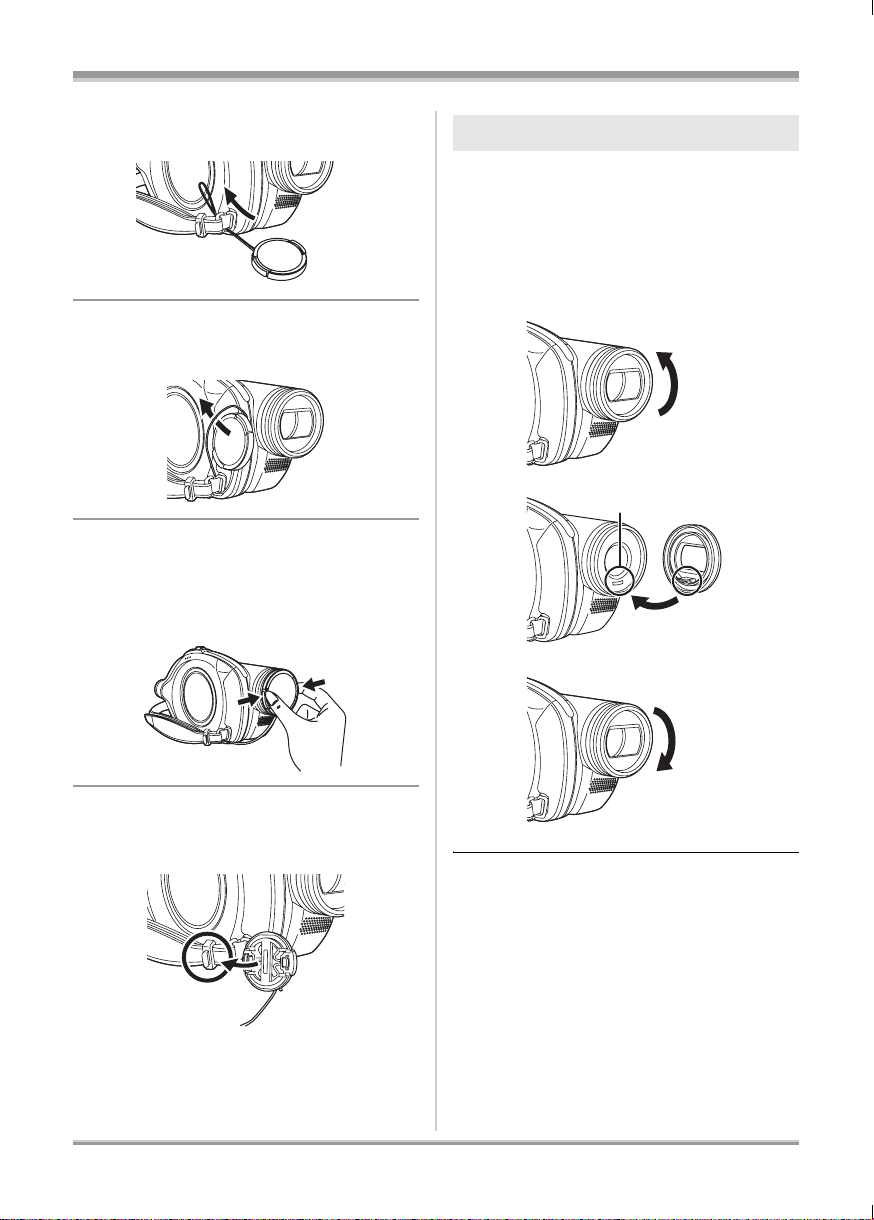
1 Pass the end of the lens cap cord
through the belt.
2 Pass the lens cap through the
loop.
3 To attach or remove the lens cap,
hold both sides of the lens cap
with the tips of your finger and
thumb.
Before using
Lens hood
∫ VDR-D310
Rotate the lens hood counter-
clockwise A to remove it.
In order to attach it, place into slot
B, and then rotate it clockwise C.
A
B
During recording
The removed lens cap can be attached to the
lens cap fixture.
C
≥ Attach the MC protector or the ND filter of the
Filter Kit (VW-LF37WE; optional) in front of the
lens hood. Do not attach the other accessories
on the hood. (Except for the lens cap)
(Refer to the operating instructions for the
Filter Kit.)
≥ When attaching the tele conversion lens
(VW-LT3714ME; optional) or the wide
conversion lens (VW-LW3707M3E; optional),
first remove the lens hood.
(Refer to the operating instructions for the tele
conversion lens or the wide conversion lens.)
11
LSQT1161
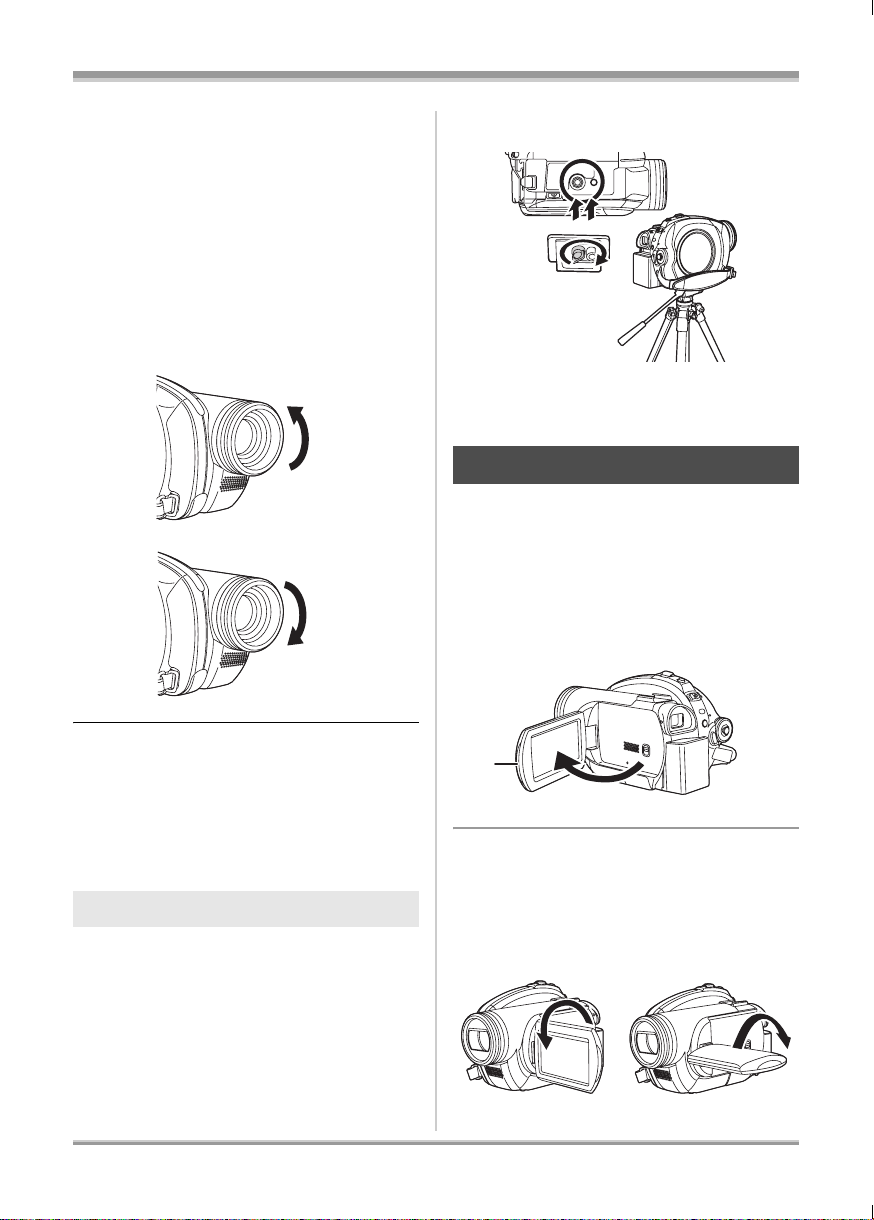
Before using
AB
≥ When 2 lens accessories, such as the ND filter
and tele conversion lens, are attached and the
W/T lever is pressed toward the W side, the 4
corners of an image will be darkened.
(Vignetting)
∫ VDR-D220
Rotate the lens hood counter-
clockwise A to remove it.
In order to attach it, rotate it
clockwise B.
A
B
(Please carefully read the operating instructions
for how to attach the unit to the tripod.)
≥ When the tripod is used, the card slot cover
cannot be opened. Insert an SD card before
attaching this unit to the tripod. (l 28)
Using the LCD monitor
You can record the image while viewing it on the
LCD monitor.
1 Place your finger on the LCD
monitor open part A and pull the
LCD monitor out in the direction
of the arrow.
≥ Do not attach the accessories on the hood.
(Except for the lens cap)
≥ When attaching the MC protector or the ND
filter of the Filter Kit (VW-LF37WE; optional),
first remove the lens hood.
(Refer to the operating instructions for the
accessories.)
Tripod receptacle
This is a hole for attaching the unit to the optional
tripod.
12
LSQT1161
A
≥ It can open up to 90o.
2 Adjust the angle of the LCD
monitor as desired.
≥ It can rotate up to 180o A towards the lens or
90o B towards the viewfinder.
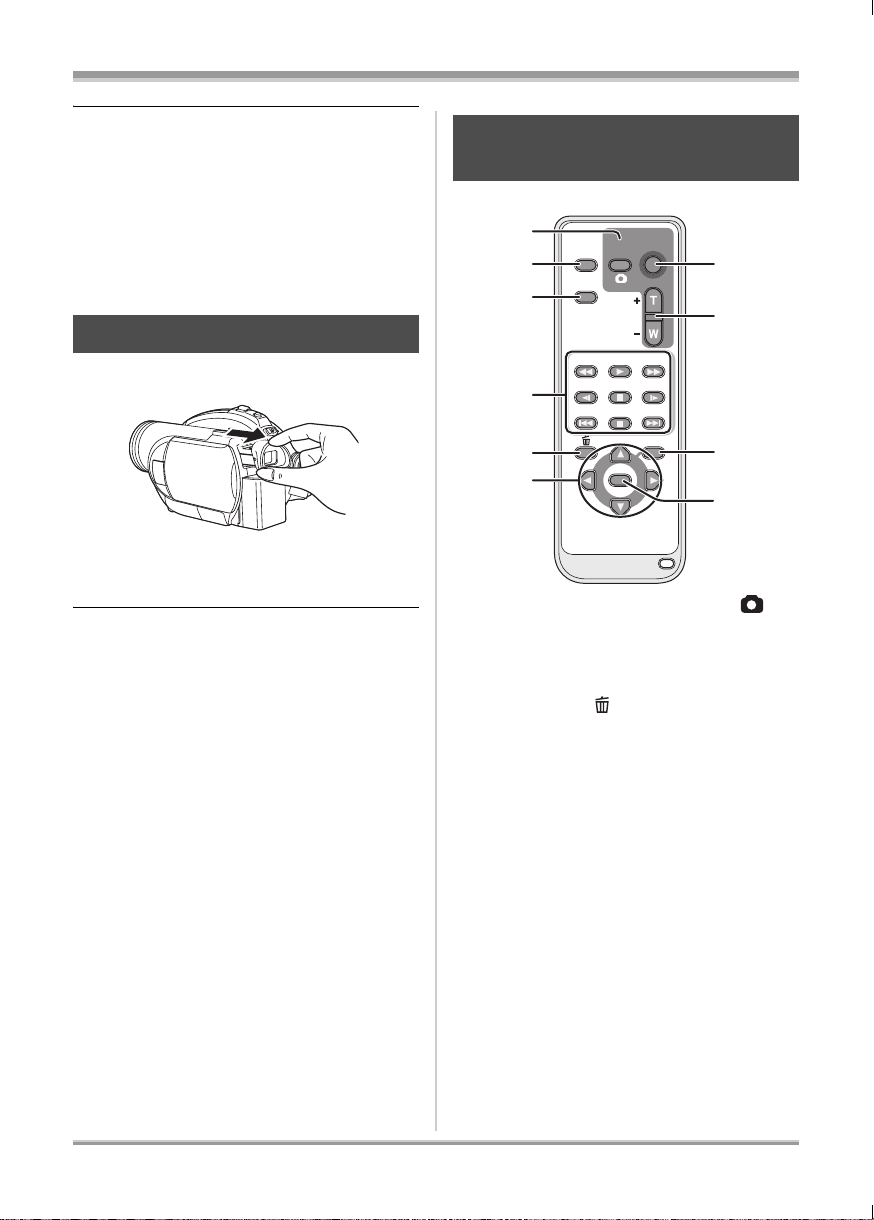
Before using
0
≥ The brightness and colour level of the LCD
monitor can be adjusted from the menu.
(l 36)
≥ The unit may be damaged or fail if the LCD
monitor is forcibly opened or rotated.
≥ If the LCD monitor is rotated by 180x towards
the lens and the viewfinder is extended (when
recording yourself), the LCD monitor and the
viewfinder simultaneously light.
Using the viewfinder
Pull out the viewfinder.
The viewfinder will be activated. (If the LCD
monitor is opened, the viewfinder will be
deactivated.)
≥ The brightness of the viewfinder (l 36) and
the field of view (l 36) can be adjusted.
Using the remote control
(VDR-D310)
1
2
3
4
EXT
DISPLAY
DATE/
TIME
SEARCH
STILL ADV STILL ADV
5
6
1 Photoshot button [PHOTO SHOT, ]*
2 On-screen display button [EXT DISPLAY]
(l 78)
3 Date/time button [DATE/TIME] (l 35)
4 Playback operation buttons (l 58)
5 Delete button [ ]*
6 Direction buttons [3,4,2,1] (l 34)
7 Recording start/stop button [START/
STOP]*
8 Zoom/volume buttons [ZOOM, VOL]*
9 Menu button [MENU]* (l 34)
10 Enter button [ENTER] (l 34)
* means that these buttons function in the same
manner as the corresponding buttons on the
unit.
START/
PHOTO
STOP
SHOT
ZOOM
VOL
PLAY
SEARCH
PAU S E
STOPSKIP SKIP
MENU
ENTER
7
8
9
1
∫ Install a button-type battery
Install the supplied button-type battery in the
remote control before using it.
13
LSQT1161
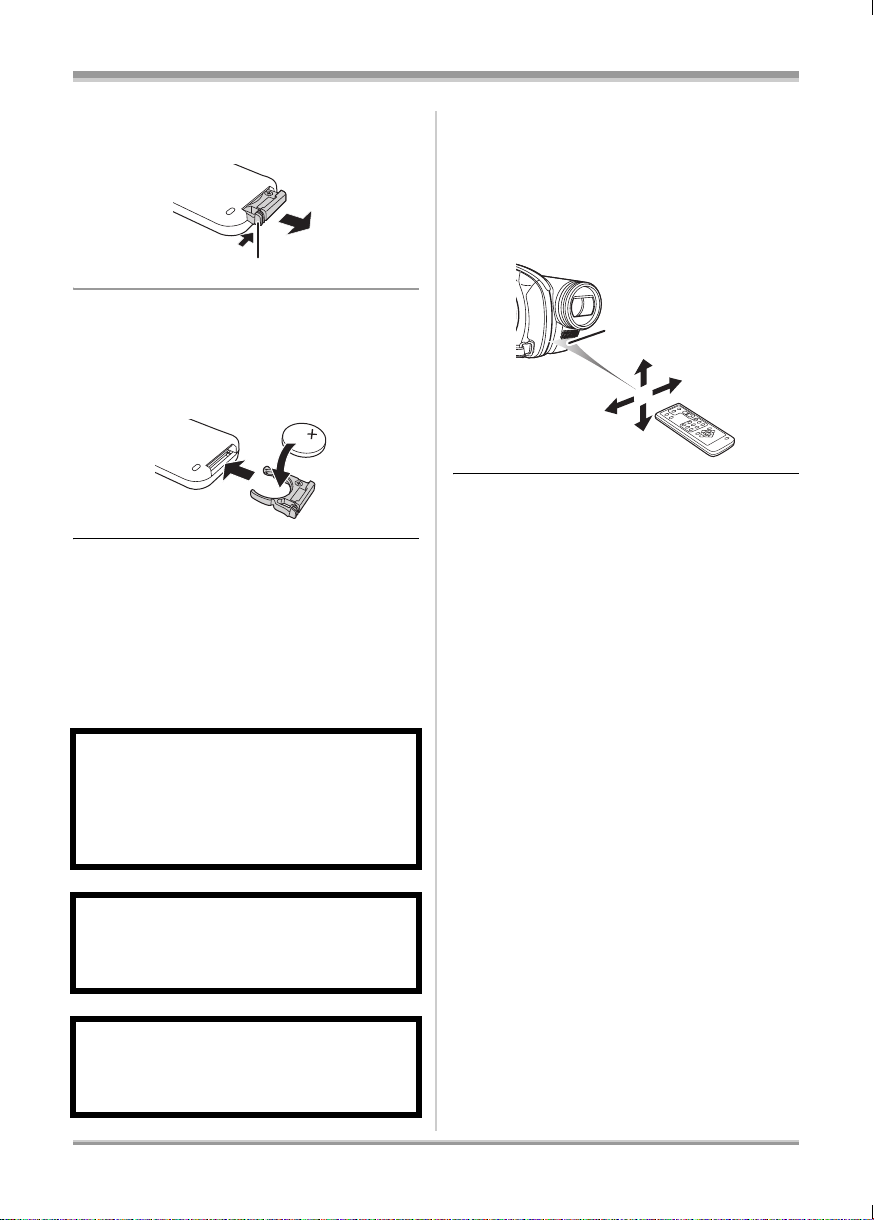
Before using
A
1 While pressing the stopper A,
pull out the battery holder.
2 Set the button-type battery with
its (r) mark facing upward and
then put the battery holder back
in place.
∫ Concerning the button-type battery
≥ When the button-type battery runs down,
replace it with a new battery (part number:
CR2025). The battery should normally last
about 1 year, however this depends on how
frequently the unit is used.
≥ Keep the button-type battery out of the reach of
children.
∫ Remote control usable range
The distance between the remote control and the
unit’s remote control sensor A: Within approx.
5m
Angle: Approx. 10o up and 15o down, left, and
right
AA
≥ The remote control is intended for indoor
operation. Outdoors or under strong light, the
unit may not operate properly even within the
usable ranges.
CAUTION
Danger of explosion if battery is incorrectly
replaced. Replace only with the same or
equivalent type recommended by the
manufacturer. Dispose of used batteries
according to the manufacturer’s instructions.
Warning
Risk of fire, explosion and burns. Do not
recharge, disassemble, heat above 60 xC or
incinerate.
Warning
Keep the Button-Type battery out of the reach
of children. Never put Button-Type battery in
mouth. If swallowed call your doctor.
14
LSQT1161
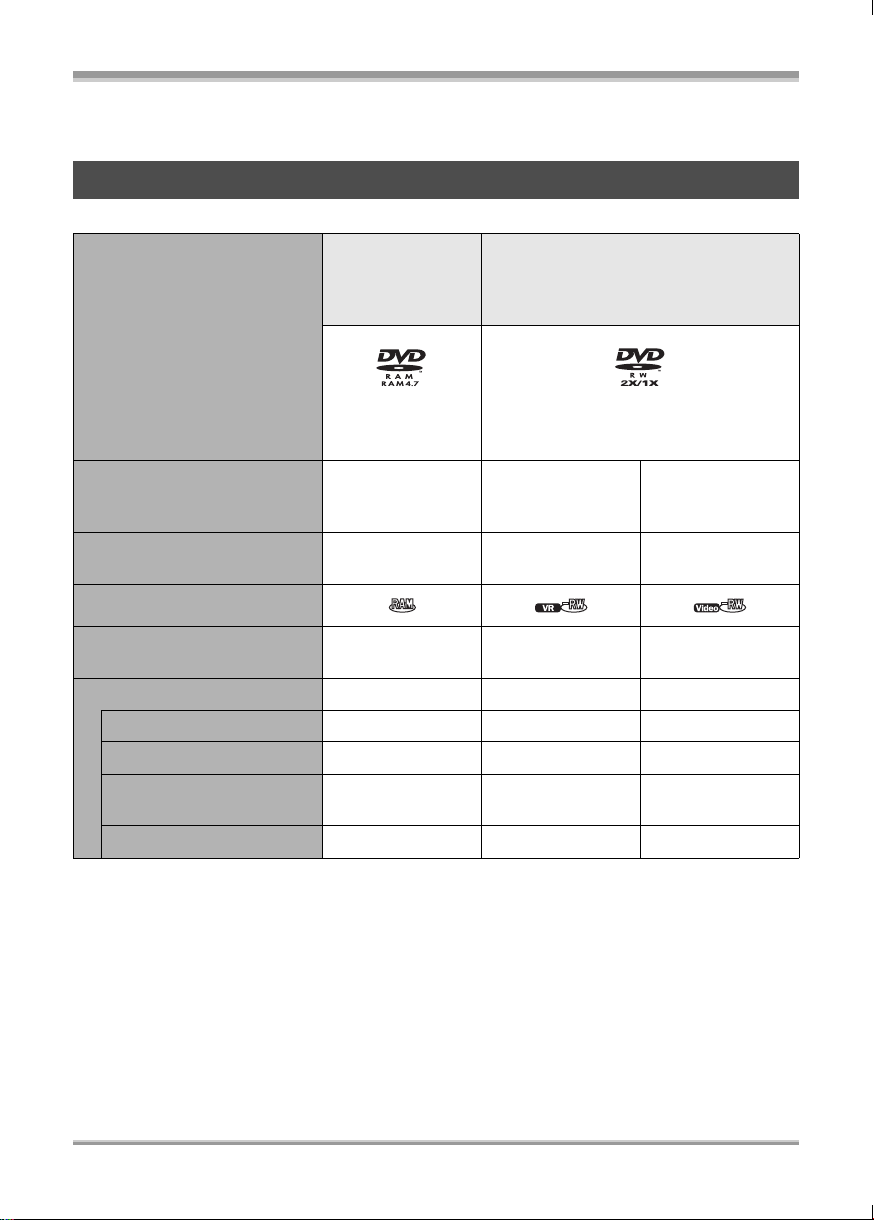
Discs and cards
Discs that can be used on this unit
Before using
Disc type DVD-RAM
8 cm
Single sided/
DVD-RW
8 cm
Single sided/double sided
double sided
(DVD-RAM
[DVD-RW Ver. 1.1/2X-SPEED (2X/1X)]
Ver. 2.1)
Recording format DVD Video
Recording format
(VR format)
DVD Video
Recording format
(VR format)
DVD-Video format
(Video format)
Characteristic Rewritable disc Rewritable disc One time recording
*1
disc
Display on the screen
Indication in these
instructions
(RAM) (-RW‹VR›) (-RW‹V›)
Functions
≥ Deleting recorded scenes ¥¥ –
≥ Editing on this unit ¥¥ –
≥ Playback on other
products
*2
≥ Recording after finalizing – ¥¥
*3
¥
*4
¥
*5
¥
*6
15
LSQT1161
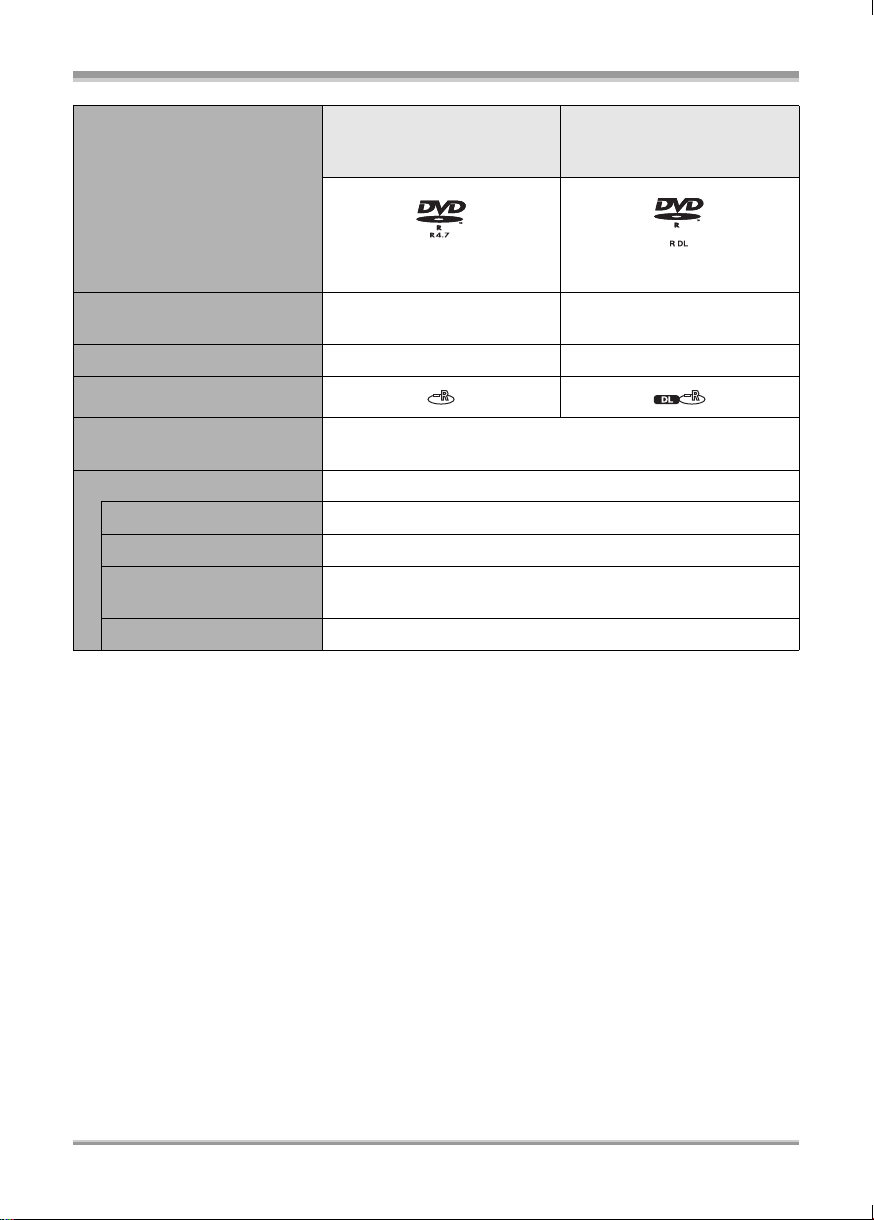
Before using
Disc type DVD-R
8 cm
Single sided/double sided
DVD-R DL
8cm
Dual layer on single side
(DVD-R for General Ver. 2.0) (DVD-R for DL Ver. 3.0)
Recording format DVD-Video format
(Video format)
DVD-Video format
(Video format)
Characteristic One time recording disc One time recording disc
Display on the screen
Indication in these
instructions
(-R)
Functions
≥ Deleting recorded scenes –
≥ Editing on this unit –
≥ Playback on other
products
*2
*5
¥
≥ Recording after finalizing –
¥: available –: not available
*1 By formatting the disc, it can be used repeatedly. (l 74)
*2 DVD players and DVD recorders that support 8 cm discs.
*3 Playback is possible on compatible products.
*4 Must be finalized on this unit. (l 73) Playback is possible on compatible products.
*5 Must be finalized on this unit. (l 73) Playback of DVD-R DL is possible on compatible products.
*6 Un-finalize the disc. (l 74)
16
LSQT1161
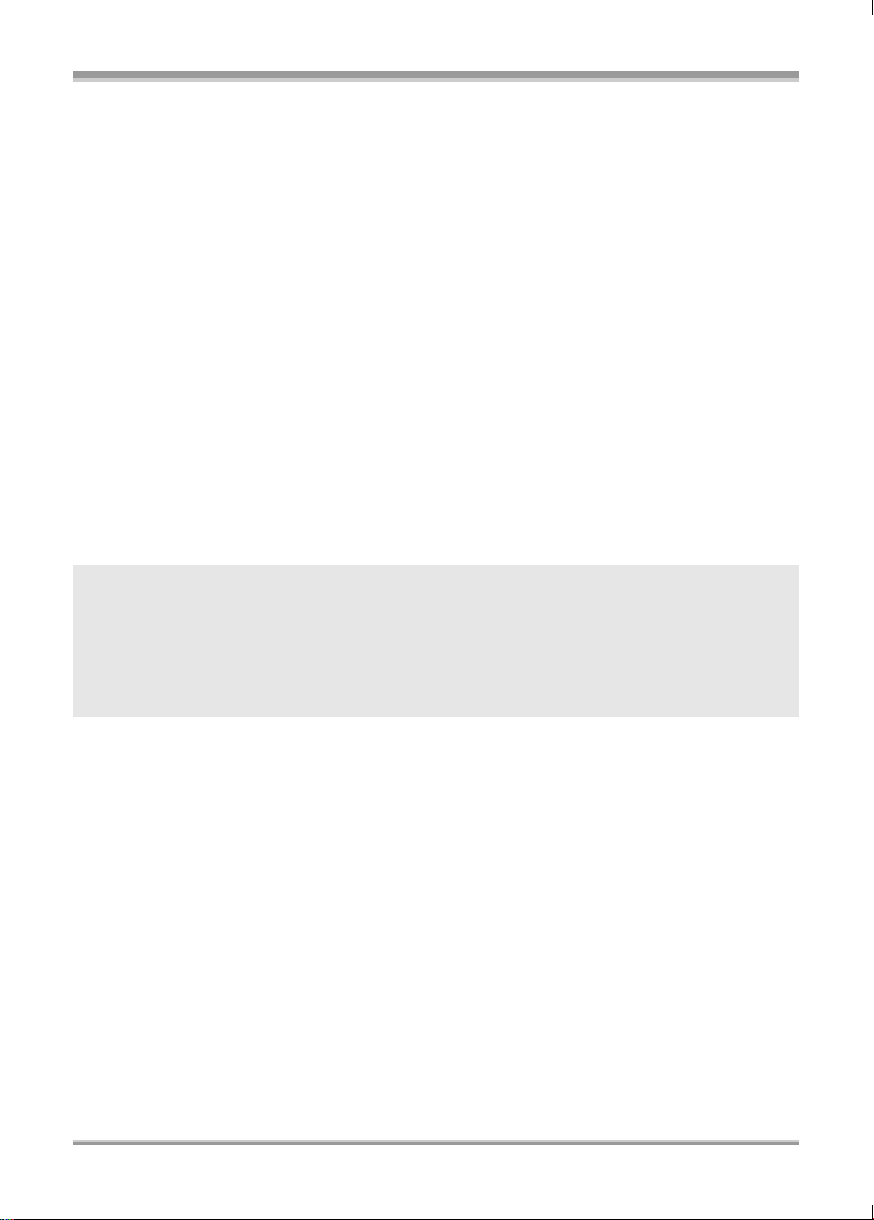
Before using
≥ For the purposes of these operating instructions, DVD-R and DVD-R DL are referred to as the
“DVD-R”.
≥ Still pictures cannot be recorded on a disc with this unit.
≥ You cannot record or play continuously from one side of the disc to the other when using a double
sided disc. You will need to eject the disc and turn it over.
≥ Discs inserted in a holder, cartridge, or caddy case cannot be used. Always remove bare discs from
these containers prior to use.
≥ It is recommended that you use Panasonic discs. Usually discs compatible with the DVD standard
can be used for recording and playback with no problems. However, some commercially available
discs do not meet the DVD standard for quality and performance. If you use one of these discs, you
may not be able to record or playback normally. (The message “FOR BEST PERFORMANCE
PANASONIC DISC IS RECOMMENDED.” appears.) Refer to the following support site for
information about discs that have been confirmed as compatible by Panasonic.
http://panasonic.co.jp/pavc/global/cs/e_cam (This website is in English only.)
≥ Discs recorded on this unit may not be playable on other products.
≥ Recording on DVD-R in DVD Video Recording format is not supported.
≥ When using DVD-RW or DVD-R, do not perform the following as it may make the disc
unusable.
jRecord on a disc with other products after recording on it with this unit.
jRecord on a disc with this unit after recording on it with other products.
jInsert an un-finalized disc in any other products.
∫ About format types
What is the DVD Video Recording format (VR
format)?
This is a format for recording on DVD discs
which allows you to record and erase repeatedly
and create playlists. You can record on DVDRAM and DVD-RW in DVD Video Recording
What is the DVD-Video format (Video
format)?
By finalizing the disc, it can be played back on
most DVD players.
You can record on DVD-RW and DVD-R in DVDVideo format with this unit.
format with this unit.
≥ If a disc is recorded in VR format, the data can be exported on a computer.
∫ About DVD-R DL (Dual Layer)
DVD-R DL (Dual Layer) discs have two layers of recording/playback surface on one side.
If the first layer (L0) becomes full during recording, the recording continues uninterrupted on the second
layer (L1). However, the recorded picture is divided into 2 scenes at the point where the layers switch.
The unit automatically switches layers during disc playback so you can play the whole of the disc
continuously like a normal disc. However, the image or sound momentarily stop at the point where the
layers switch.
∫ Examples of discs that cannot be used on this unit
≥ Discs other than those with diameter of 8 cm ≥ CD-RW
≥ Double layer discs other than DVD-R DL ≥ CD-R
≥iRW ≥ CD-ROM
≥iR ≥ CD
≥ DVD-ROM
≥ DVD-Video
17
LSQT1161
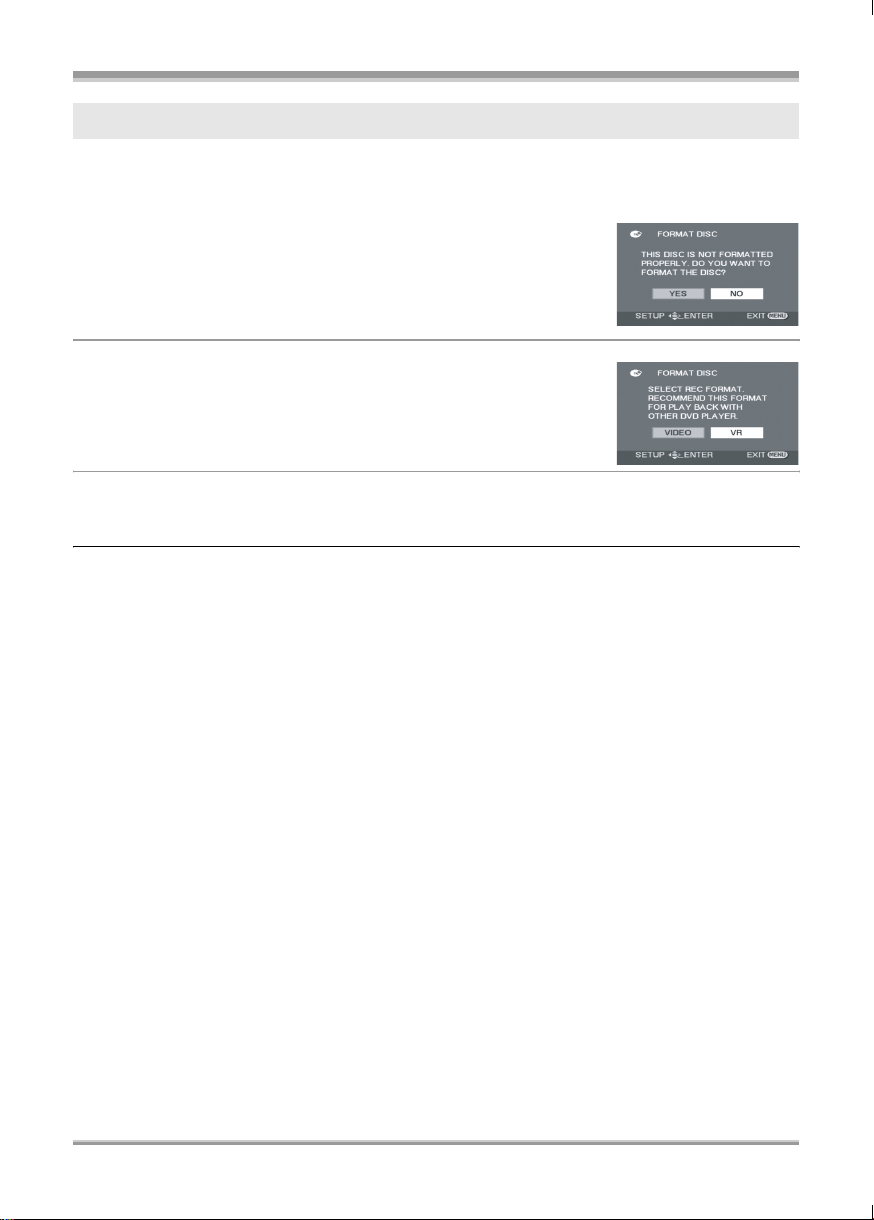
Before using
When using brand-new DVD-RW
When using DVD-RW, select whether to record in DVD Video Recording format (VR format) or DVDVideo format (Video format) and then format the disc. (l 17, About format types)
1 When a brand-new DVD-RW is inserted in this unit,
the screen on the right appears. Select [YES], then
press the joystick.
2 Select format type, then press the joystick.
[VIDEO]: DVD-Video format
[VR]: DVD Video Recording format
3 When the confirm screen appears, select [YES],
then press the joystick.
≥ To change the format type, format the disc again. (l 74)
If the disc is formatted, then all the data recorded on the disc will be erased.
18
LSQT1161
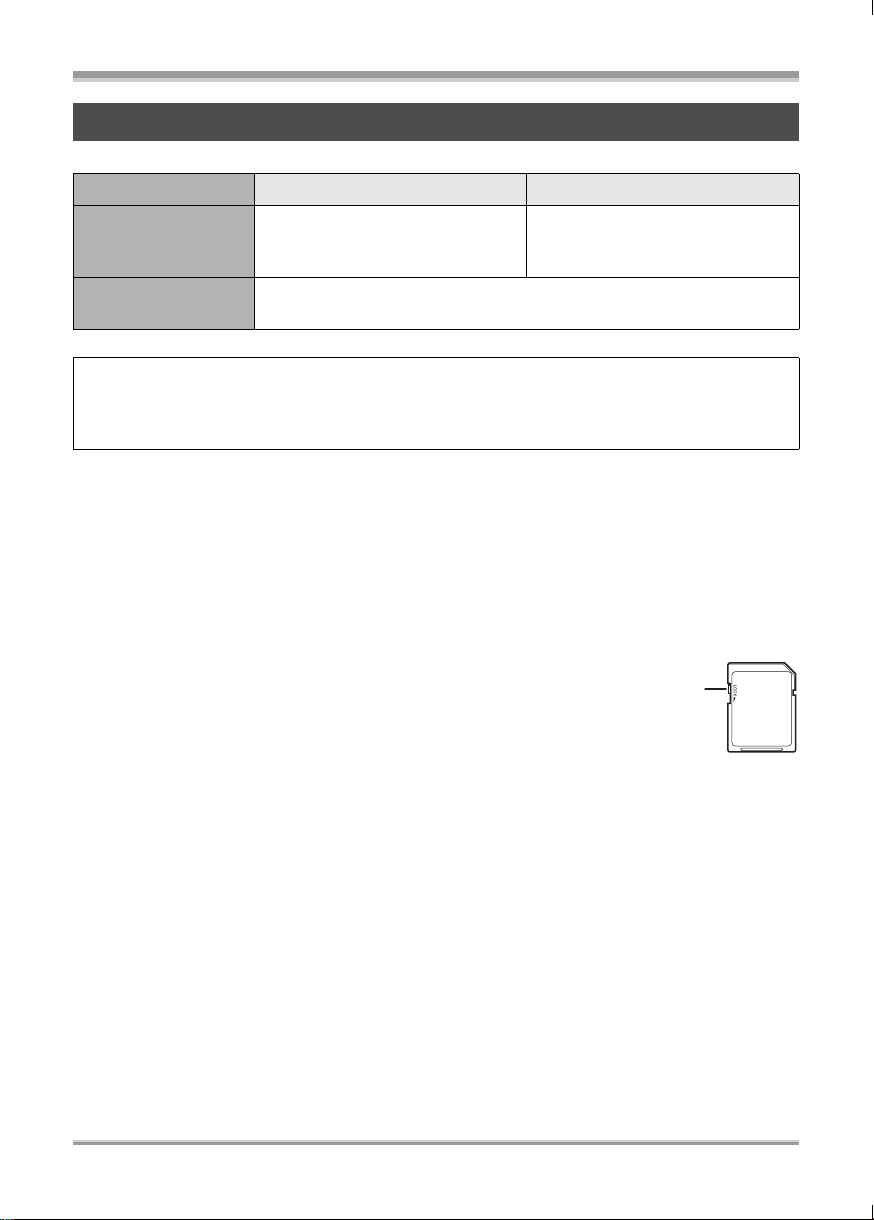
Before using
Cards that you can use with this unit
Card type SD Memory Card SDHC Memory Card
8 MB, 16 MB, 32 MB, 64 MB,
Capacity
Indication in these
instructions
This unit is compatible with both SD Memory cards and SDHC Memory cards. You can only use
SDHC Memory cards on devices that are compatible with them. You cannot use SDHC Memory
cards on devices that are only compatible with SD Memory cards. (When using an SDHC Memory
card on another device, be sure to read the operating instructions for that device.)
≥ For the purposes of these operating instructions, SD Memory Card and SDHC Memory Card are
referred to as the “SD card”.
≥ Motion pictures cannot be recorded on an SD card with this unit.
≥ Please confirm the latest information on the following website. (This website is in English only.)
http://panasonic.co.jp/pavc/global/cs/e_cam
≥ This unit supports SD Memory Cards formatted in FAT12 system and FAT16 system based on SD
Memory Card Specifications and SDHC Memory Cards formatted in FAT32 system.
≥ Use this unit to format SD cards. If an SD card is formatted on other products (such as a computer),
the time spent for recording may become longer and you may not be able to use the SD card. (l 75)
≥ We recommend that you use a Panasonic brand SD card.
≥ When the write-protect switch A on SD card is locked, no recording, deletion or
editing will be possible on the card.
128 MB, 256 MB, 512 MB, 1 GB,
2GB
4GB
(SD)
A
≥ Keep the Memory Card out of reach of children to prevent swallowing.
≥ A MultiMediaCard cannot be used on this unit.
19
LSQT1161
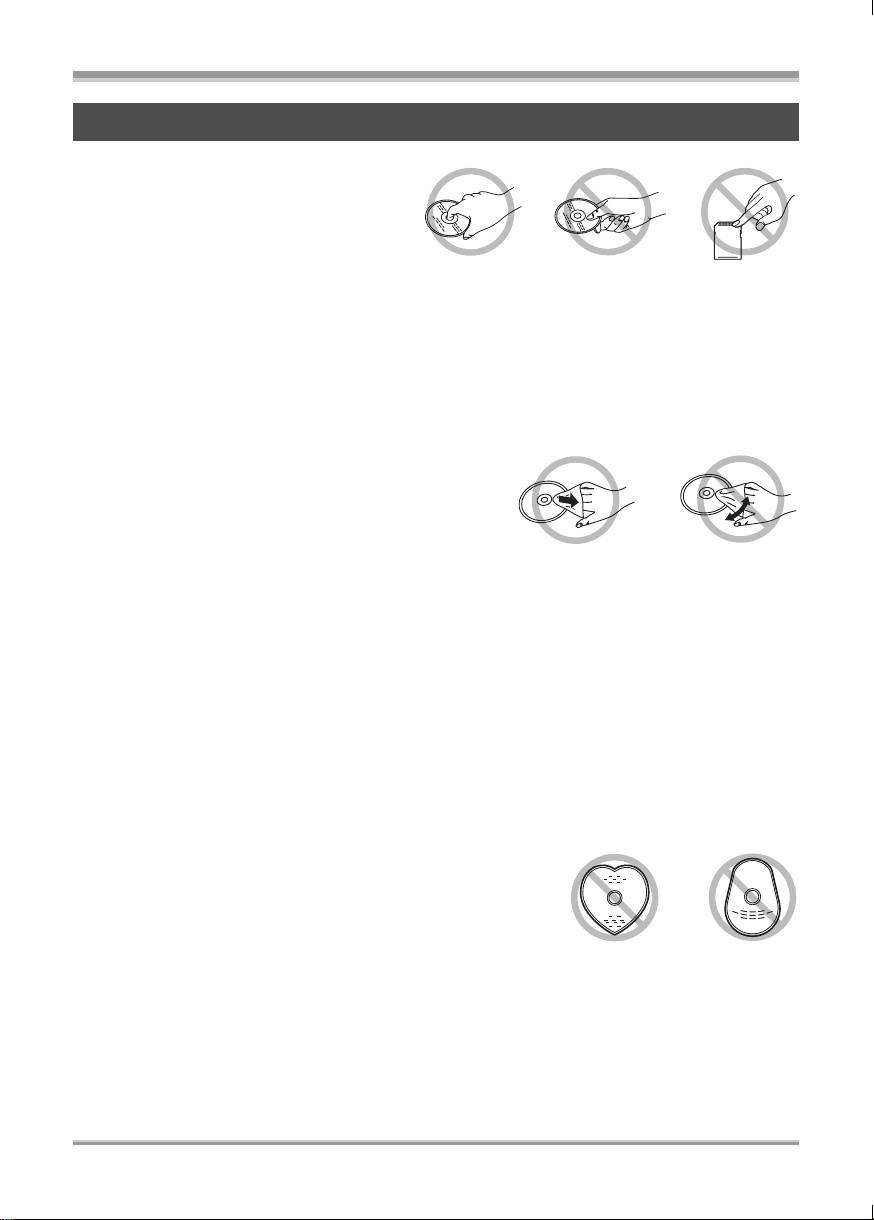
Before using
Disc and card handling
∫ How to hold a disc or card
Do not touch the recording/playback surface or
the terminal surface.
∫ When inserting/removing a disc
Do not allow the recording/playback side of the disc to get fingerprints or dirty.
≥ If there is a scratch or dirt (e.g. dust or fingerprints) on the recording/playback side of the disc, images
cannot be recorded or played back normally and the following phenomena may occur:
jRecording or playback become impossible.
jPlayback image stops momentarily or sound is interrupted during playback.
jBlock noise appears on playback images.
jThe message “PLEASE CHECK FOR SCRATCHES OR STAINS ON DISC.” appears.
∫ If there is dirt on the disc
Clean it with the supplied disc cleaning cloth. Wipe the disc
from the centre to the outer edge to remove the dirt. Do not
use force when wiping the disc as it may scratch it. Also, do
not use solvents (thinner, water, antistatic agent, detergent
etc.)
∫ Handling precautions
≥ Be careful about scratches and dirt.
≥ Do not attach labels or stickers to discs.
(This may cause disc warping and un-balanced rotation, rendering it unusable.)
≥ Write on the label side of the disc only with a soft, oil-based felt pen. Do not use ballpoint pens or
other hard writing implements.
≥ Do not use record cleaning sprays, benzine, thinner, static electricity prevention liquids or any other
solvent.
≥ Do not use scratch-proof protectors or covers.
≥ Do not drop, stack, or impact discs. Do not place objects on them.
≥ Do not use the following discs:
jDiscs with exposed adhesive from removed stickers or labels.
jDiscs that are badly warped or cracked.
jIrregularly shaped discs, such as heart shapes.
≥ Do not expose the terminals of the card to water, garbage or dust.
≥ Do not place in the following areas:
jIn direct sunlight.
jIn very dusty or humid areas.
jNear a heater.
jLocations susceptible to significant difference in temperature (condensation can occur).
jWhere static electricity or electromagnetic waves occur.
≥ Put discs and cards back in their cases for protection when not using them.
20
LSQT1161
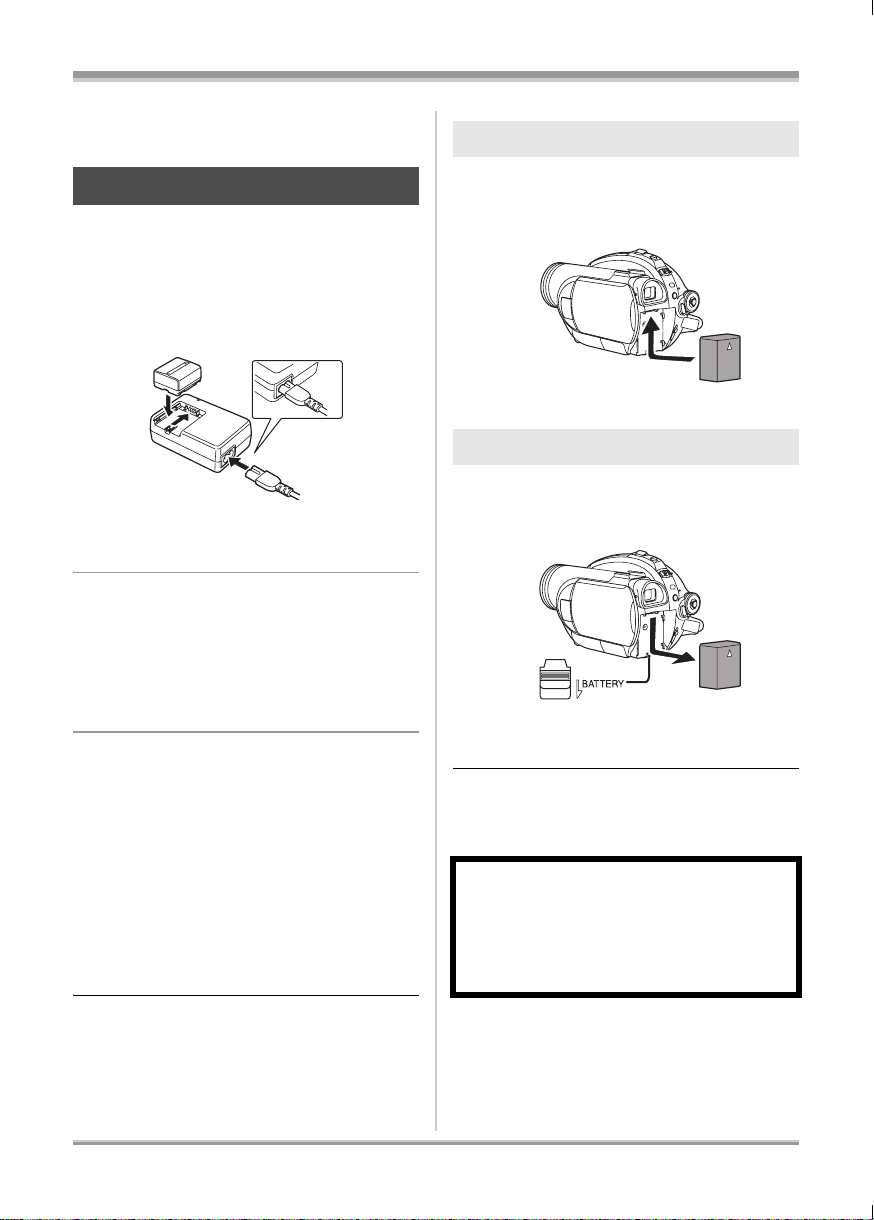
Setup
Power supply
Setup
Fitting the battery
Charging the battery
When this unit is purchased, the battery is not
charged. Charge the battery before using this
unit.
≥ If the DC cable is connected to the AC
adaptor, then the battery will not charge.
Remove the DC cable from the AC adaptor.
A
1 Connect the AC cable to the AC
adaptor and the AC outlet.
2 Put the battery on the battery
mount by aligning the mark, and
then securely plug it in.
≥ The output plug of the AC cable is not
completely connected to the AC adaptor
socket. As shown in A, there is a gap.
∫ Charging lamp
Lights up: Charging
Goes off: Charging completed
Flashing: The battery is over discharged
(discharged excessively). In a while,
the lamp will light up and normal
charging will start.
When the battery temperature is
excessively high or low, the
CHARGE lamp flashes and the
charging time will be longer than
normal.
Push the battery against the battery
holder and slide it until it clicks.
Removing the battery
While sliding the BATTERY lever,
slide the battery to remove it.
≥ Hold the battery with your hand so it does not
fall.
≥ Before removing the battery, be sure to set the
OFF/ON switch to OFF and check that the
status indicator is off.
CAUTION
Danger of explosion if battery is incorrectly
replaced. Replace only with the same or
equivalent type recommended by the
manufacturer. Dispose of used batteries
according to the manufacturer’s instructions.
≥ Battery charging time (l 22)
≥ We recommend using Panasonic batteries.
(l 8)
≥ If you use other batteries, we cannot guarantee
the quality of this product.
21
LSQT1161
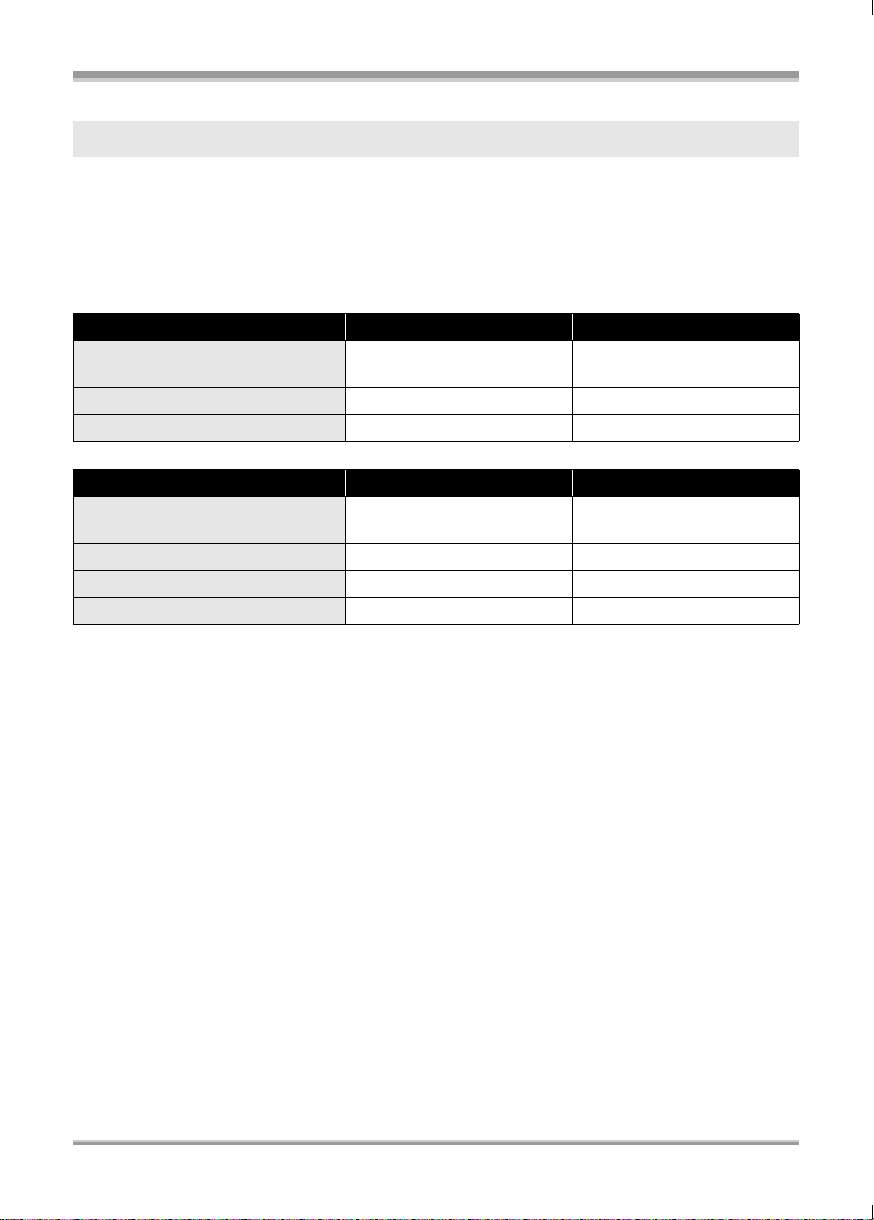
Setup
Charging time and recordable time
The times shown in the tables below are for when the temperature is 25 oC and the humidity is 60%. If
the temperature is higher or lower than 25 oC, the charging time will become longer.
∫ Charging time
≥ The charging time shown in the table are approximations.
≥ “2 h 25 min” indicates 2 hours 25 minutes.
VDR-D310:
Battery model number Voltage/capacity Charging time
Supplied battery/
CGA-DU12 (optional)
CGA-DU14 (optional) 7.2 V/1360 mAh 2 h 45 min
CGA-DU21 (optional) 7.2 V/2040 mAh 3 h 55 min
VDR-D220:
Battery model number Voltage/capacity Charging time
Supplied battery/
CGR-DU06 (optional)
CGA-DU12 (optional) 7.2 V/1150 mAh 2 h 25 min
CGA-DU14 (optional) 7.2 V/1360 mAh 2 h 45 min
CGA-DU21 (optional) 7.2 V/2040 mAh 3 h 55 min
7.2 V/1150 mAh 2 h 25 min
7.2 V/640 mAh 1 h 40 min
22
LSQT1161
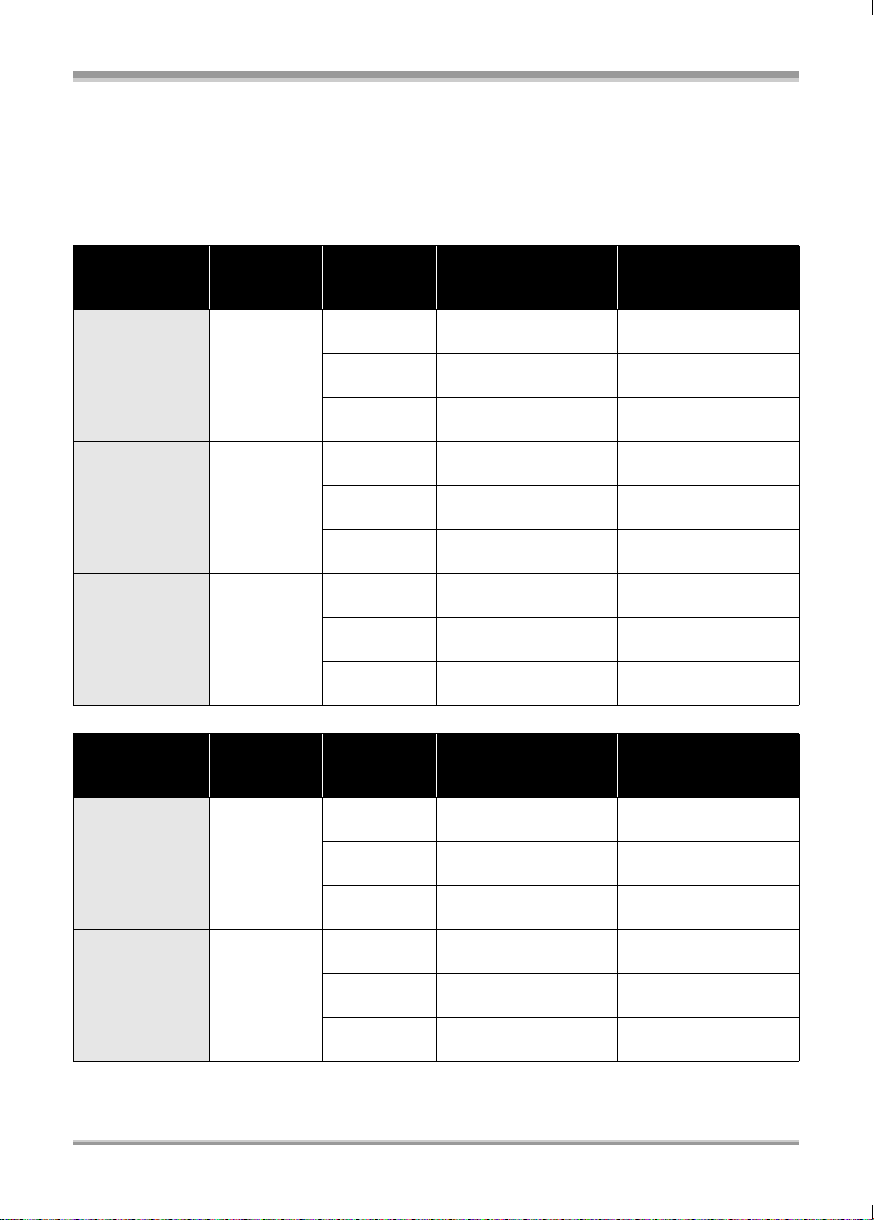
Setup
∫ Recordable time (When using a DVD-RAM disc)
≥ The times indicate the recordable time when the viewfinder is used. The times in parentheses
indicate the recordable time when the LCD monitor is used.
≥ The actual recordable time refers to the recordable time on a disc when repeatedly starting/stopping
recording, turning the unit on/off, moving the zoom lever, etc.
≥ “1 h 25 min” indicates 1 hour 25 minutes.
VDR-D310:
Battery model
number
Supplied
battery/
CGA-DU12
(optional)
CGA-DU14
(optional)
CGA-DU21
(optional)
Voltage/
capacity
7.2 V/
1150 mAh
7.2 V/
1360 mAh
7.2 V/
2040 mAh
Recording
mode
XP
SP
LP
XP
SP
LP
XP
SP
LP
Maximum
continuously
recordable time
1h25min
(1 h 20 min)
1h40min
(1 h 30 min)
1h45min
(1 h 40 min)
1h45min
(1 h 40 min)
2h
(1 h 50 min)
2h5min
(1 h 55 min)
2h50min
(2 h 40 min)
3h10min
(3 h)
3h20min
(3h5min)
Actual recordable
time
35 min
(35 min)
45 min
(40 min)
45 min
(45 min)
45 min
(45 min)
50 min
(50 min)
55 min
(50 min)
1h15min
(1 h 10 min)
1h25min
(1 h 20 min)
1h30min
(1 h 20 min)
VDR-D220:
Battery model
number
Supplied
battery/
CGR-DU06
(optional)
CGA-DU12
(optional)
Voltage/
capacity
7.2 V/
640 mAh
7.2 V/
1150 mAh
Recording
mode
XP
SP
LP
XP
SP
LP
Maximum
continuously
recordable time
1h5min
(1 h)
1h20min
(1 h 10 min)
1h25min
(1 h 15 min)
2h
(1 h 50 min)
2h20min
(2 h 10 min)
2h30min
(2 h 15 min)
Actual recordable
time
30 min
(25 min)
35 min
(30 min)
35 min
(30 min)
55 min
(50 min)
1h
(55 min)
1h5min
(1 h)
23
LSQT1161
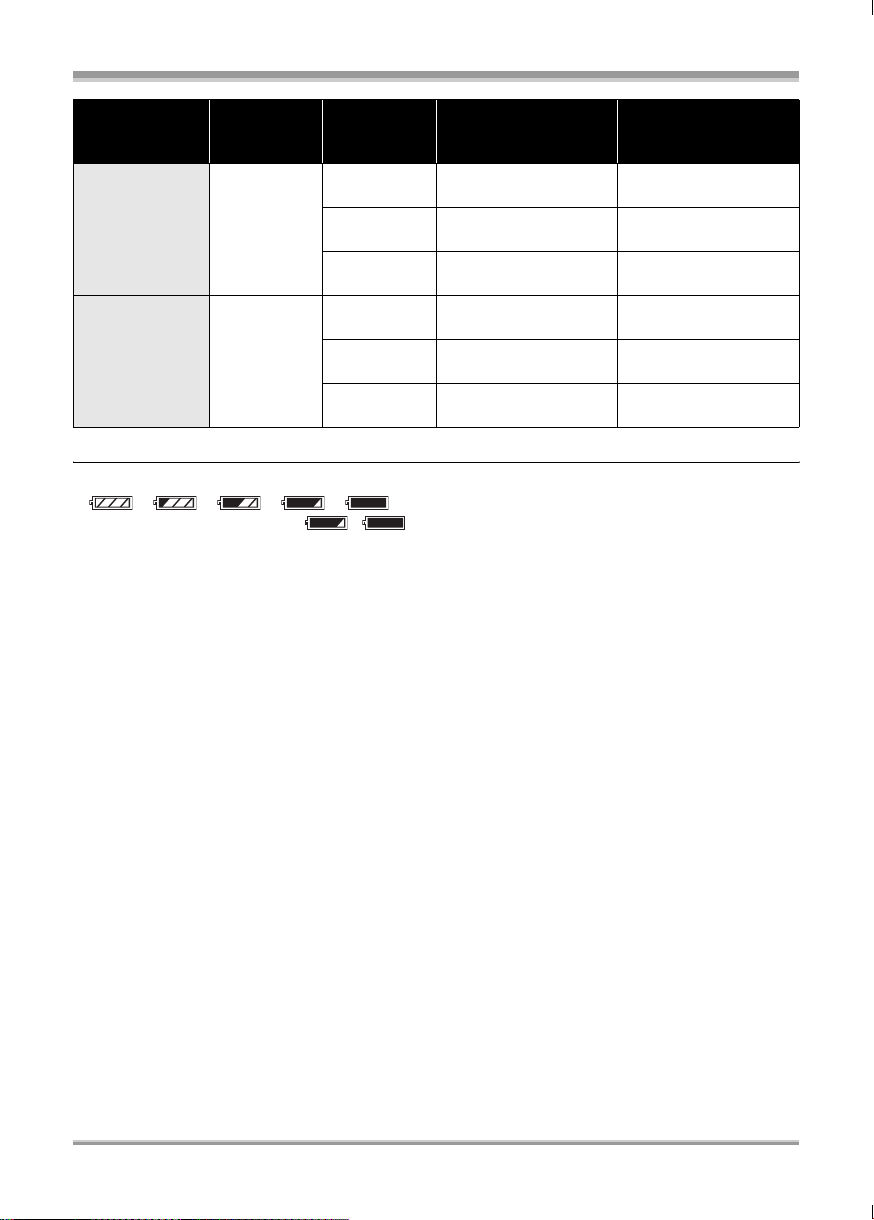
Setup
Battery model
number
CGA-DU14
(optional)
CGA-DU21
(optional)
Voltage/
capacity
7.2 V/
1360 mAh
7.2 V/
2040 mAh
Recording
mode
XP
SP
LP
XP
SP
LP
Maximum
continuously
recordable time
2h35min
(2 h 20 min)
3h
(2 h 40 min)
3h10min
(2 h 50 min)
3h50min
(3 h 30 min)
4h30min
(4h5min)
4h45min
(4 h 20 min)
Actual recordable
time
1h5min
(1 h)
1h20min
(1 h 10 min)
1h25min
(1 h 15 min)
1h40min
(1 h 35 min)
2h
(1 h 50 min)
2h5min
(1 h 55 min)
≥ The display changes as the battery capacity reduces.
####.
If the battery discharges, then ( ) will flash.
≥ The recordable times will vary depending on the status of use. These times are approximations. The
recordable time will become shorter when you use both the viewfinder and the LCD monitor
simultaneously while rotating the LCD monitor frontward to record yourself, etc.
≥ The batteries heat up after use or charging. This unit will also heat up while being used. This is not a
malfunction.
≥ Be aware that the operating time of the battery will become shorter in low temperatures. We
recommend charging a spare battery for use when recording.
24
LSQT1161
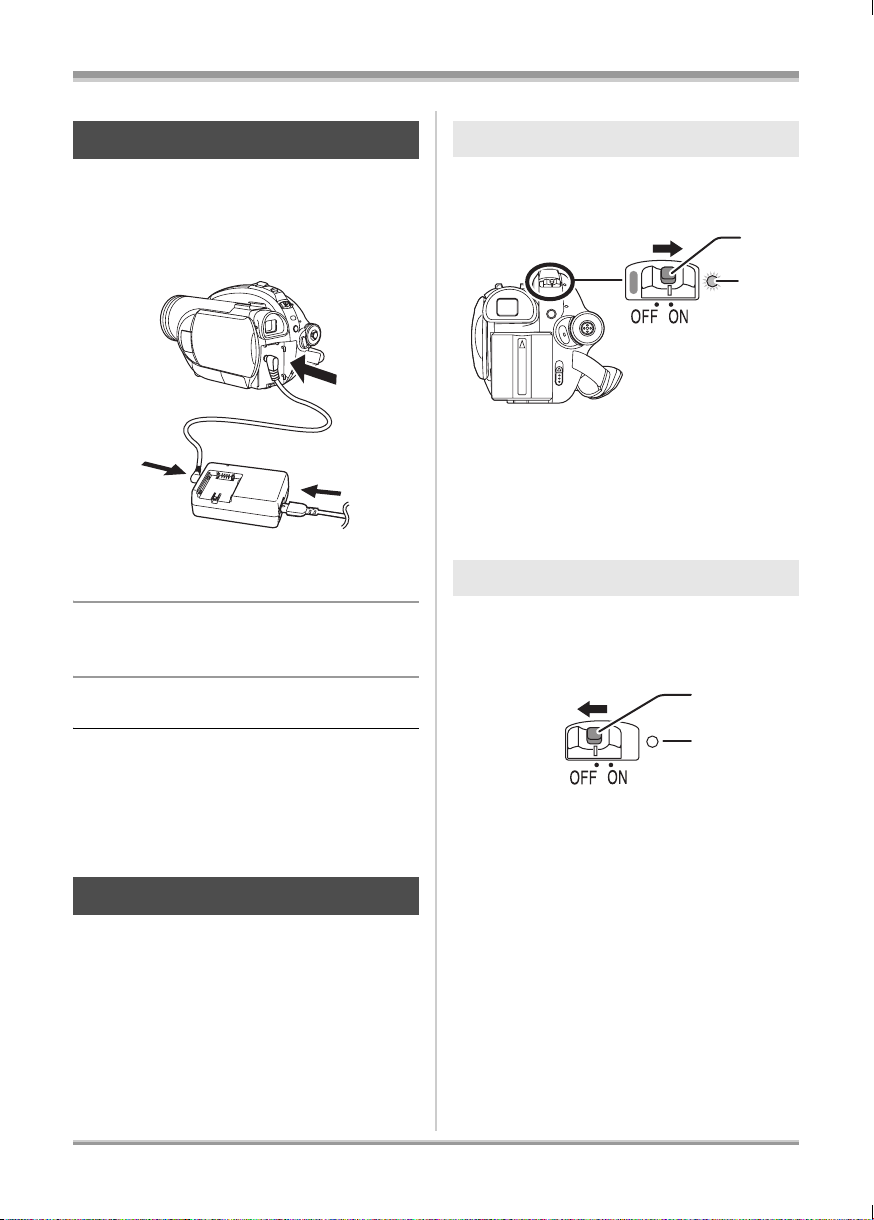
Setup
A
Connecting to the AC outlet
The unit is in the standby condition when the AC
adaptor is connected. The primary circuit is
always “live” as long as the AC adaptor is
connected to an electrical outlet.
1 Connect the AC cable to the AC
adaptor and the AC outlet.
2 Connect the DC cable to the AC
adaptor.
3 Connect the DC cable to this unit.
How to turn on the power
While pressing the button A, set the
OFF/ON switch to ON.
A
B
The status indicator B lights and the power turns
on.
≥ When the unit is turned on for the first time, a
message asking you to set the date and time
will appear. Select [YES] and set the date and
time. (l 35)
How to turn off the power
While pressing the button A, set the
OFF/ON switch to OFF.
≥ Do not use the AC cable with any other
equipment as it is designed only for this unit.
Do not use the AC cable from other equipment
with this unit.
≥ While the DC cable is connected to the AC
adaptor, the battery will not charge.
Turning the unit on/off
≥ When recording, remove the lens cap before
turning the unit on.
If the unit is turned on with the lens cap
attached, the automatic white balance
adjustment (l 99) may not function properly.
B
The status indicator B goes off when the power
turns off.
25
LSQT1161

Setup
When the power is turned on for the first time
after changing the disc or battery, the unit
carries out a recognition procedure to check
that there are no problems with the disc.
This takes approximately 25 seconds with
DVD-RAM.
If you want to start using the unit as soon as
you turn on the power, do the following.
1) Turn on the power.
2) After “READING DISC...” disappears from
the screen, turn off the power.
You can start recording approximately
8 seconds after you turn on the power again.
≥ Depending on the condition of the disc, it
may take longer than this.
≥ If the date and time are not set, it will take
longer than usual before you can start
recording.
∫ To turn off the power
Close the LCD monitor and retract
the viewfinder.
The status indicator goes off and the power turns
off.
≥ The power will not turn off unless the LCD
monitor is closed and the viewfinder is
retracted.
≥ The power will not turn off while recording on a
disc even if the LCD monitor is closed and the
viewfinder is retracted.
How to turn the power on and off
with the LCD monitor/viewfinder
When the OFF/ON switch is set to ON, the power
can be turned on and off with the LCD monitor
and the viewfinder when the unit is in video
recording mode or picture recording mode.
∫ To turn on the power
Open the LCD monitor or extend the
viewfinder.
The status indicator lights and the power turns
on.
Set the OFF/ON switch to OFF when the unit
is not being used.
Inserting/removing a disc
When inserting or removing the disc, fit the
charged battery pack or connect the AC adaptor
to the unit. The cover of the disc compartment
will not open unless the unit is powered.
1 Fit the battery or connect the AC
adaptor.
2 Slide the DISC EJECT lever once
and release it.
26
LSQT1161
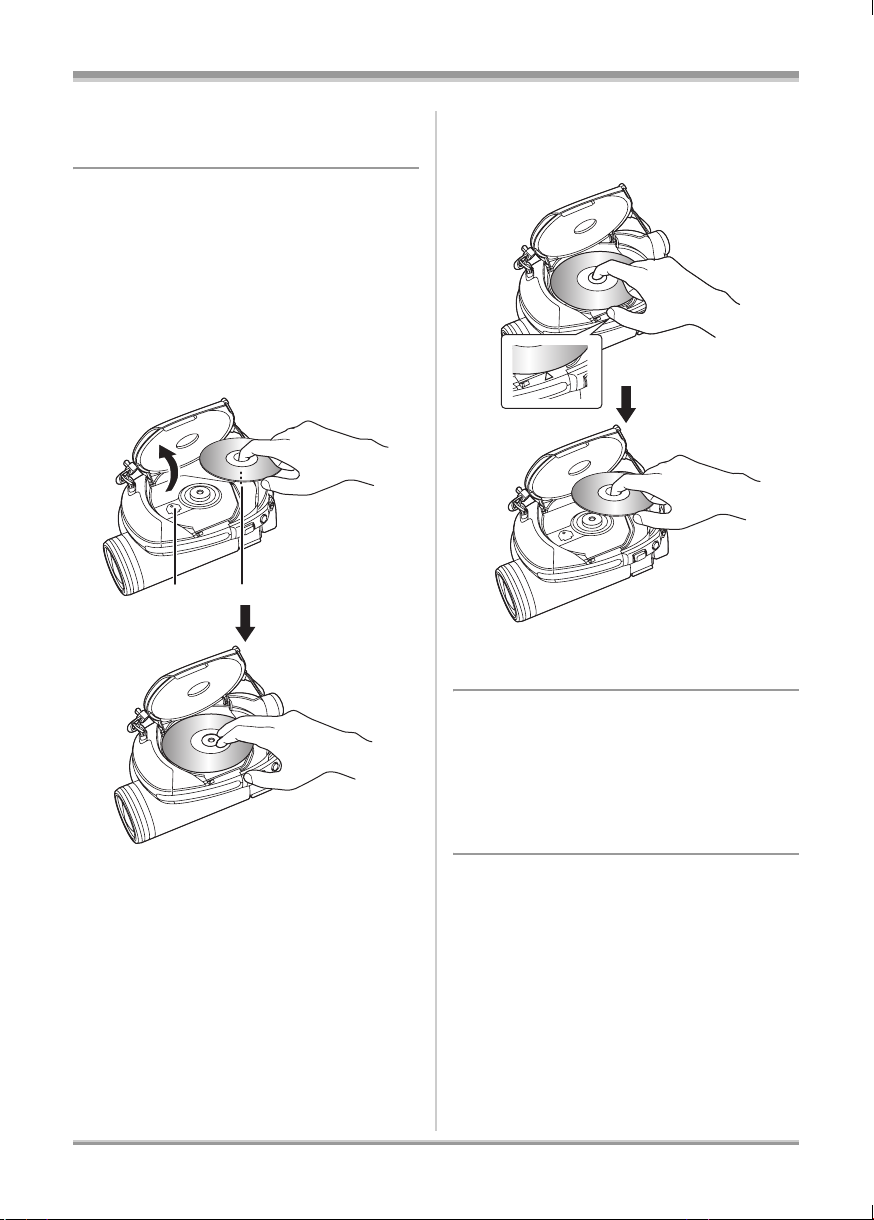
Setup
A few moments after the ACCESS/PC lamp
blinks, the cover of the disc compartment will
open slightly.
3 Open the cover of the disc
compartment by hand and insert/
remove the disc.
∫ Inserting disc
Fit the disc onto the spindle in the centre and
then push the disc down until it clicks into place.
A Recording/playback side
B Pickup lens
B
A
∫ Removing disc
While pressing down on the spindle, grasp the
edge of the disc and gently lift it out.
≥ Take care not to touch the recording/playback
sides of a disc when inserting or removing it.
4 Push the section marked
PUSH CLOSE on the cover of the
disc compartment to close the
cover.
≥ If you use a new DVD-RW, it is necessary to
format the disc. (l 18)
∫ Identifying recording/playback sides of
disc
Single sided disc:
The recording/playback side is opposite to the
labelled side.
Double sided disc:
The “SIDE A” recording/playback side is the side
opposite the side with the “SIDE A” mark. The
27
LSQT1161

Setup
A
B
“SIDE B” recording/playback side is the side with
the “SIDE A” mark.
M
/
S
A
I
D
R
-
E
D
A
V
D
A “SIDE A” mark
B The opposite side is the “SIDE A” recording/
playback side.
≥ Do not use excessive force when opening the
cover.
≥ Do not touch the pickup lens or the recording/
playback side of the disc.
This may impair recording and playback.
≥ Insert the disc securely to prevent damage.
≥ When you open the cover, the ACCESS/PC
lamp flashes red. Do not leave the cover open.
≥ If the cover is open, the power will not turn off
even if the OFF/ON switch is set to OFF.
≥ If the disc is not correctly inserted, the cover
will not close. Never try to forcibly close the
cover. This could cause damage. Reinsert the
disc properly.
≥ If a single sided disc is inserted into the unit
with the printed label facing the inside, an error
message will appear. Remove the disc and
reinsert it with its recording/playback side
facing the inside.
≥ Do not allow the recording/playback side to
become dirty or scratched.
≥ Do not remove the battery pack or disconnect
the AC adaptor while removing the disc or until
power is completely turned off. If you do, the
cover will not open. If this happens, reattach
the battery pack or reconnect the AC adaptor,
slide the DISC EJECT lever once, and then
release it. A repair disc message may be
displayed when the power is turned back on.
(l 89, About recovery)
≥ Do not insert anything other than the 8 cm
DVD-RAM, DVD-RW, DVD-R or DVD-R DL
disc into the disc compartment. Doing so could
cause malfunctions. (l 17, Examples of discs
that cannot be used on this unit)
≥ Do not touch the pickup lens or other parts
inside the disc compartment. Be sure not to
touch the area around the pickup lens for it
becomes extremely hot.
After inserting a disc/After recording
finishes
While the ACCESS/PC lamp is lit, the disc is
rotating and disc information is being
recorded. If the power supply is interrupted at
this time, the disc may become unusable. Do
not disconnect the AC adaptor or remove the
battery. Also, do not strongly shake or cause
impact to the unit.
Inserting/removing an SD
card
Before inserting/removing an SD card, be
sure to set the OFF/ON switch to OFF.
If the SD card is inserted or removed while the
OFF/ON switch is set to ON, this unit may
malfunction or the data recorded on the SD
card may be lost.
1 Set the OFF/ON switch to OFF to
turn off the power.
≥ Check that the status indicator has gone off.
2 Slide the card slot cover to open.
28
LSQT1161
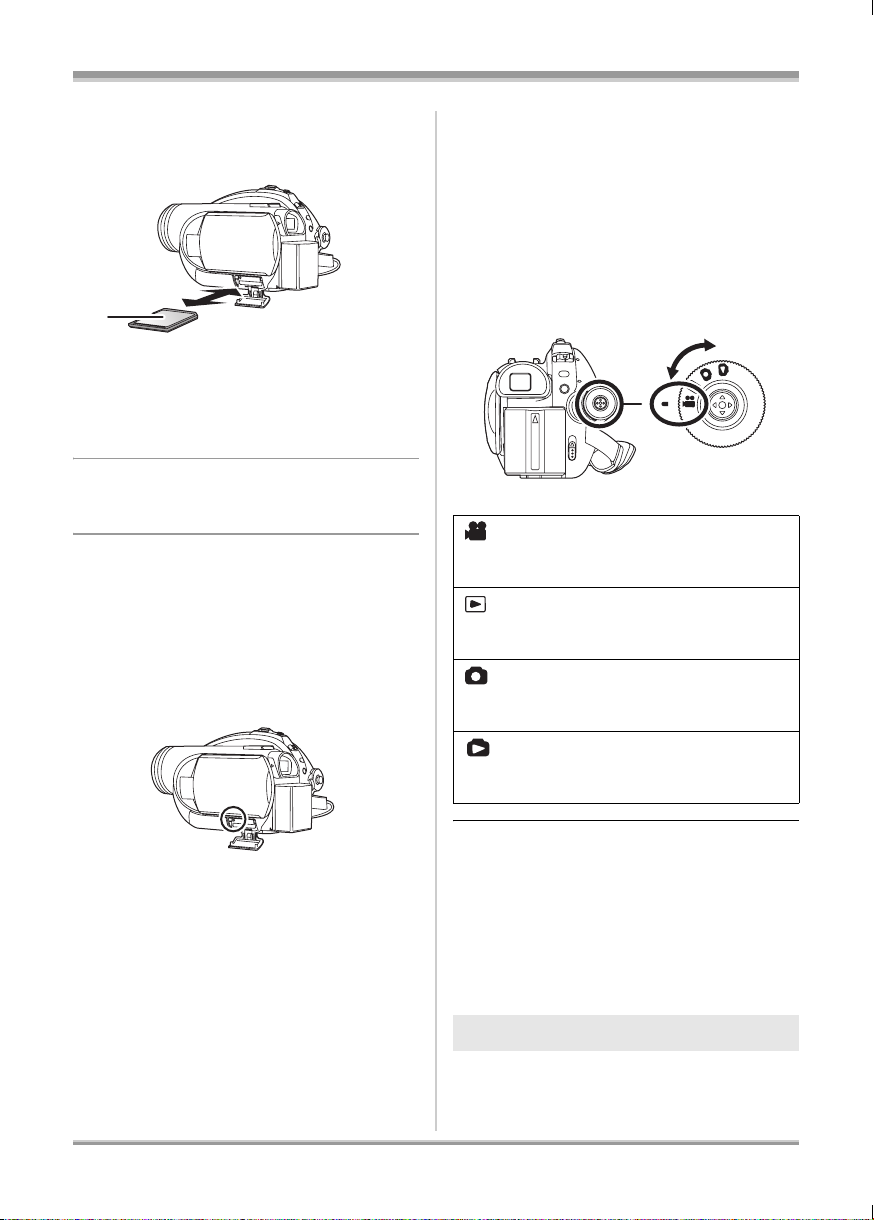
Setup
3 Insert/remove the SD card into/
from the card slot.
A
≥ When inserting an SD card, face the label side
A upwards and press it straight in as far as it
goes.
≥ When removing the SD card, press the centre
of the SD card and then pull it straight out.
4 Securely close the card slot
cover.
∫ Concerning the SD card
≥ Electrical noise, static electricity or failure of
this unit or the SD card may damage or erase
the data stored on the SD card. We
recommend saving important data on a
computer.
∫ Card access lamp
Selecting a mode
The mode dial is used to switch between
recording and playback modes.
Rotate the mode dial slowly but surely.
Rotate the mode dial, and set the
desired mode pictograph to the
position shown in the illustration.
Video recording mode (l 39)
Use this to record motion pictures on a
disc.
Video playback mode (l 57)
Use this to play back motion pictures on
a disc.
Picture recording mode (l 42)
Use this to record still pictures on an
SD card.
Picture playback mode (l 61)
Use this to play back still pictures on an
SD card.
≥ When this unit accesses the SD card (reading,
recording, playback, erasing, etc.), the access
lamp lights up.
≥ If the following operations are performed when
the access lamp is lit, then the SD card or the
recorded data may be damaged or this unit
may malfunction.
sRemoving the SD card
sOperating the OFF/ON switch or the mode
dial
sRemoving the battery or disconnecting
the AC adaptor
≥ Do not forcefully rotate the dial.
How to use the joystick
This unit has a joystick for selecting functions,
performing operations, etc. so it is easy to
operate this unit with one hand.
Basic operations
Operations on the menu screen and selection of
files on the thumbnail view screen, etc.
29
LSQT1161

Setup
1/2
NEXT
Move the joystick up, down, left, or
right to select an item or scene, and
then press the joystick to set it.
1
3 4
2
1 Select by moving up.
2 Select by moving down.
3 Select by moving left.
4 Select by moving right.
5 Press the joystick to select the item.
≥ Menu screen operations (l 33)
5
Operations during recording
¬Rotate the mode dial to select or
.
1 Press the centre of the joystick,
and icons will be displayed on
the screen.
1 Move the joystick up, down, left
or right to select the scene to be
played back and press the
joystick.
The selected scene is played back on the full
screen.
The operation icon is automatically displayed on
the screen.
2 Move the joystick up, down, left
or right to operate.
1/2
NEXT
1/2 NEXT
≥ The indication disappears when the centre of
the joystick is pressed again.
≥ The indication changes each time the joystick
is moved down.
2 Move the joystick up, left or right
to select an item.
Operations during playback
¬Rotate the mode dial to select or
.
30
LSQT1161
≥ The operation icon appears or disappears
each time the centre of the joystick is pressed.
