Page 1
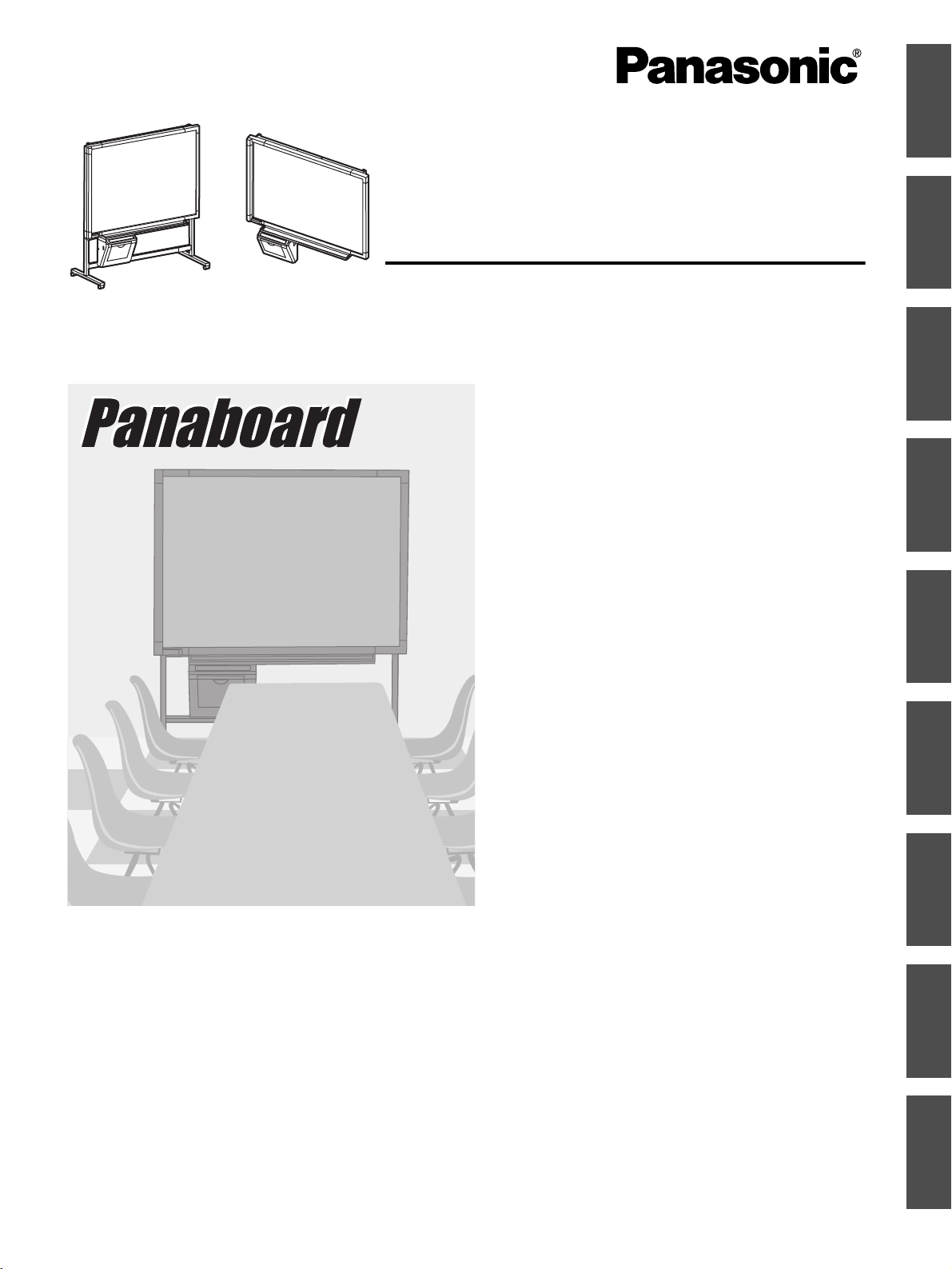
Electronic Board
Operating Instructions
English Français ItalianoEspañol Nederlands SvenskaDeutsch
[Stand (option)] [Wall-mounting]
The unit in this picture is UB-5315 series.
(Stand kit is optional.)
Model No. UB-5315
UB-5815
English. . . . . . . . . . . . . . . . . .1–36
Français . . . . . . . . . . . . . . . .37–72
Deutsch . . . . . . . . . . . . . . .73–108
Español . . . . . . . . . . . . . .109–144
Italiano . . . . . . . . . . . . . . .145–180
Nederlands . . . . . . . . . . .181–216
Svenska. . . . . . . . . . . . . .217–252
中 文 . . . . . . . . . . . . . . . .253–288
Русский . . . . . . . . . . . . . .289–324
• To assemble this unit, please refer to the Installation Manual.
• Before operating this unit, please read these instructions completely and keep them carefully for future reference.
• Because of the nature of the print film, all the printed text will remain on the film.
中 文
Русский
Page 2
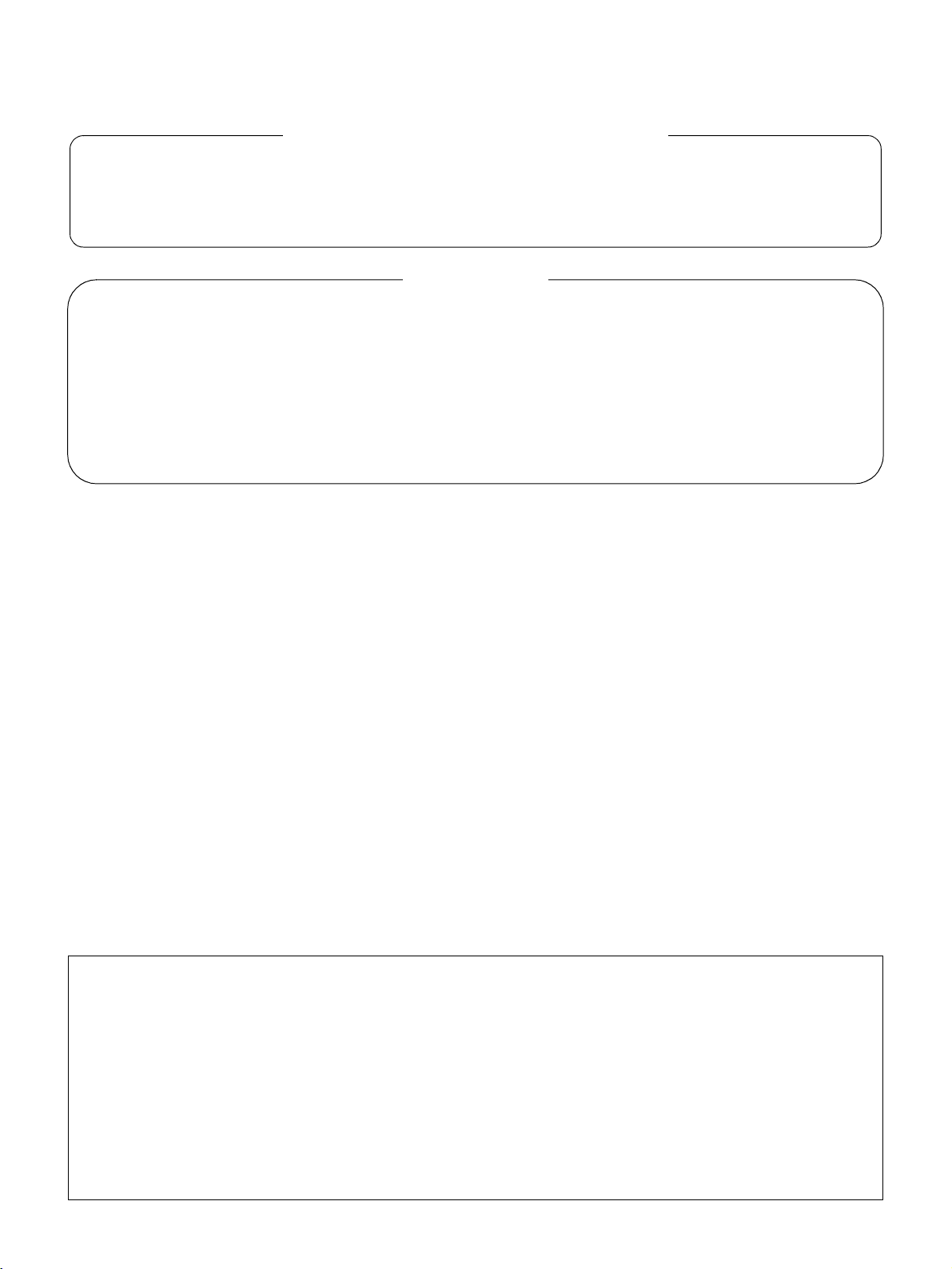
Thank you for purchasing the Panasonic Electronic Board.
For optimum performance and safety, please read these instructions carefully.
Record these items for future reference
Model number: _________________________ Date of purchase: ________________________
Serial number: _________________________ Dealer’s name: __________________________
Dealer’s address: ______________________________________________________________________
Te l:
Accessories
Q’ty
• Thermal transfer film . . . . . . . . . . . . . . 1
• Markers (red, black, and blue) . . . . . . 1 each
• Operating Instructions . . . . . . . . . . . . . 1
• Installation Manual . . . . . . . . . . . . . . . 1
• Eraser . . . . . . . . . . . . . . . . . . . . . . 1
* Letter size is for U.S.A. and Canada models.
* The stand is optional. By way of example, this manual describes an Electronic Board which is used with the stand.
* USB cable is not included.
• Power cord . . . . . . . . . . . . . . . . . . . 1
• A4 (Letter*) size copy paper . . . . . . . . . 20
• Software CD-ROM . . . . . . . . . . . . . . . 1
• Software License Agreement . . . . . . . . . . 1
Q’ty
• Microsoft, Windows and Windows NT are either registered trademarks or trademarks of Microsoft Corporation in
the United States and/or other countries.
®
Windows
Screen shots reprinted with permission from Microsoft Corporation.
• IBM is a registered trademark of International Business Machines Corporation.
• Pentium is a registered trademark of Intel Corporation in the U.S. and other countries.
• Adobe and Acrobat are registered trademarks of Adobe Systems Incorporated.
• All trademarks referred to in this manual are property of their respective companies.
The information given in this Operating Instructions is subject to change without notice.
is Microsoft® Windows® operating system.
Warning about saving data
When the system storage device or any of its optional storage device is adversely effected by operational
errors, static electricity, electrical noise, vibration, dust or when the power has been cut off due to malfunction,
repair or inadvertently, the memory contents may be lost or changed. Before operating the system, make a
point of reading the precautionary notes in the Operating Instructions and the help information, and observe
them during operation.
Please observe carefully the following precaution:
• Make absolutely sure that all important data is saved by back-up or the original is saved.
The manufacturer hereby declares that it cannot be held accountable for any loss or change in any data
stored on floppy disks, hard disks, optical disks, or other memory devices.
2
Page 3
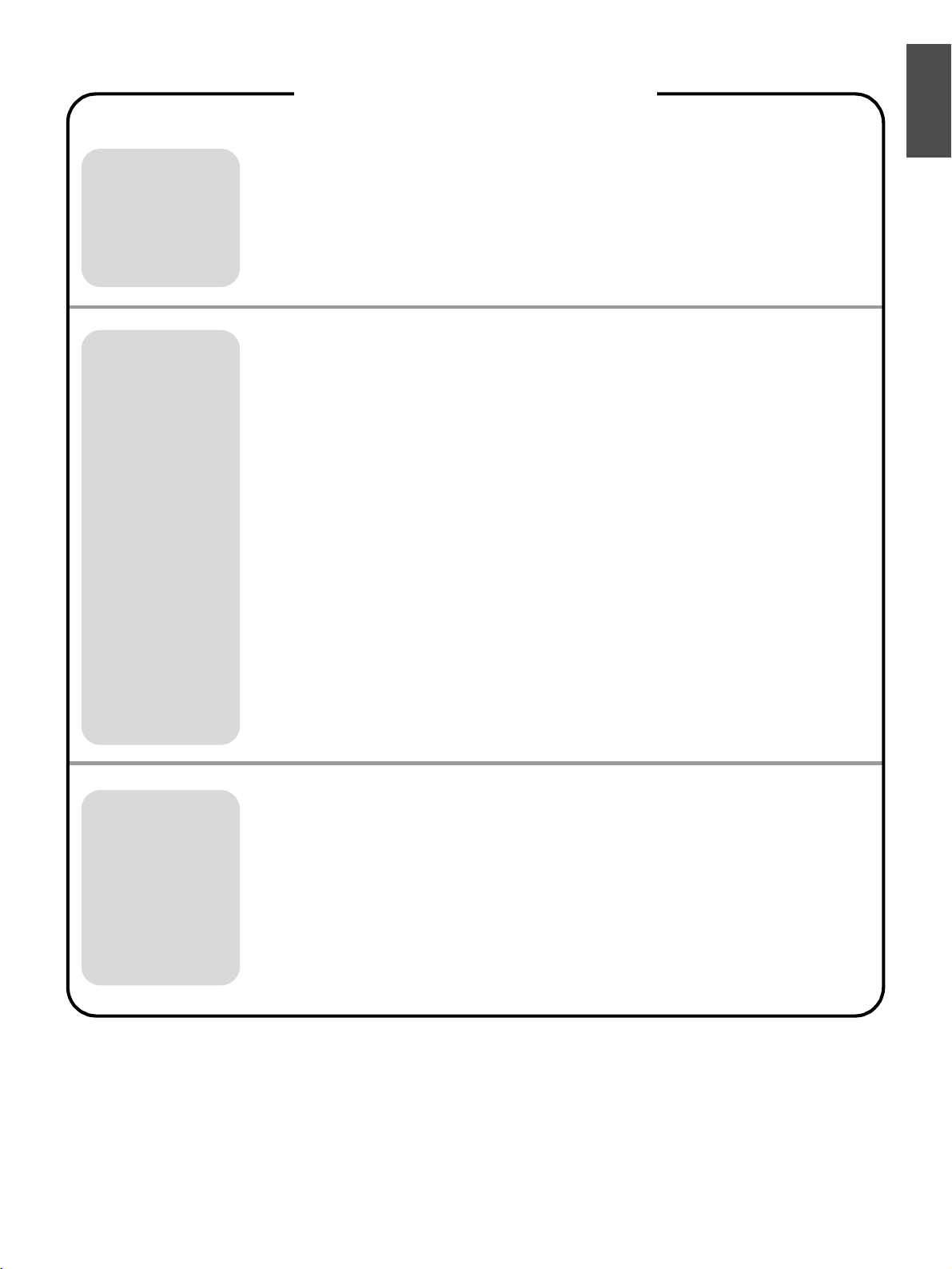
Table of Contents
Page
For Your Safety . . . . . . . . . . . . . . . . . . . . . . . . . . . . . . . . . . . . . . . . 4
English
Before
You Start
Using
Precautions . . . . . . . . . . . . . . . . . . . . . . . . . . . . . . . . . . . . . . . . . . . 5
• CD-ROM . . . . . . . . . . . . . . . . . . . . . . . . . . . . . . . . . . . . . . . . . . . . . . . . . . . . . . 6
Part Names and Functions . . . . . . . . . . . . . . . . . . . . . . . . . . . . . . . 8
• Control panel . . . . . . . . . . . . . . . . . . . . . . . . . . . . . . . . . . . . . . . . . . . . . . . . . . . 9
Installing the Thermal Transfer Film . . . . . . . . . . . . . . . . . . . . . . 10
Loading Copy Paper . . . . . . . . . . . . . . . . . . . . . . . . . . . . . . . . . . . 12
Making Copies . . . . . . . . . . . . . . . . . . . . . . . . . . . . . . . . . . . . . . . . 14
• Copy types and procedures . . . . . . . . . . . . . . . . . . . . . . . . . . . . . . . . . . . . . . 15
Replacing the Thermal Transfer Film . . . . . . . . . . . . . . . . . . . . . 16
Paper Jams . . . . . . . . . . . . . . . . . . . . . . . . . . . . . . . . . . . . . . . . . . 17
Screen Height Adjustment . . . . . . . . . . . . . . . . . . . . . . . . . . . . . . 20
Computer Interfacing . . . . . . . . . . . . . . . . . . . . . . . . . . . . . . . . . .22
• System requirements . . . . . . . . . . . . . . . . . . . . . . . . . . . . . . . . . . . . . . . . . . . 22
• Contents of CD-ROM . . . . . . . . . . . . . . . . . . . . . . . . . . . . . . . . . . . . . . . . . . . 22
• Connecting the unit to a computer . . . . . . . . . . . . . . . . . . . . . . . . . . . . . . . . . 22
• Installing the driver and software . . . . . . . . . . . . . . . . . . . . . . . . . . . . . . . . . . 23
• Removing the driver and software . . . . . . . . . . . . . . . . . . . . . . . . . . . . . . . . . 29
• Scanning . . . . . . . . . . . . . . . . . . . . . . . . . . . . . . . . . . . . . . . . . . . . . . . . . . . . . 29
• Panaboard Operation Panel . . . . . . . . . . . . . . . . . . . . . . . . . . . . . . . . . . . . . . 30
• Printing . . . . . . . . . . . . . . . . . . . . . . . . . . . . . . . . . . . . . . . . . . . . . . . . . . . . . . 31
Help
Daily Care and Maintenance . . . . . . . . . . . . . . . . . . . . . . . . . . . . .32
• Cleaning the screen and the unit . . . . . . . . . . . . . . . . . . . . . . . . . . . . . . . . . . 32
• Caring for the eraser . . . . . . . . . . . . . . . . . . . . . . . . . . . . . . . . . . . . . . . . . . . . 32
• Cleaning the printer head, platen roller and pick-up roller . . . . . . . . . . . . . . . 32
Troubleshooting . . . . . . . . . . . . . . . . . . . . . . . . . . . . . . . . . . . . . .34
• Meanings of error codes . . . . . . . . . . . . . . . . . . . . . . . . . . . . . . . . . . . . . . . . . 35
Specifications . . . . . . . . . . . . . . . . . . . . . . . . . . . . . . . . . . . . . . . . 36
• Option and Separately available . . . . . . . . . . . . . . . . . . . . . . . . . . . . . . . . . . . 36
3
Page 4
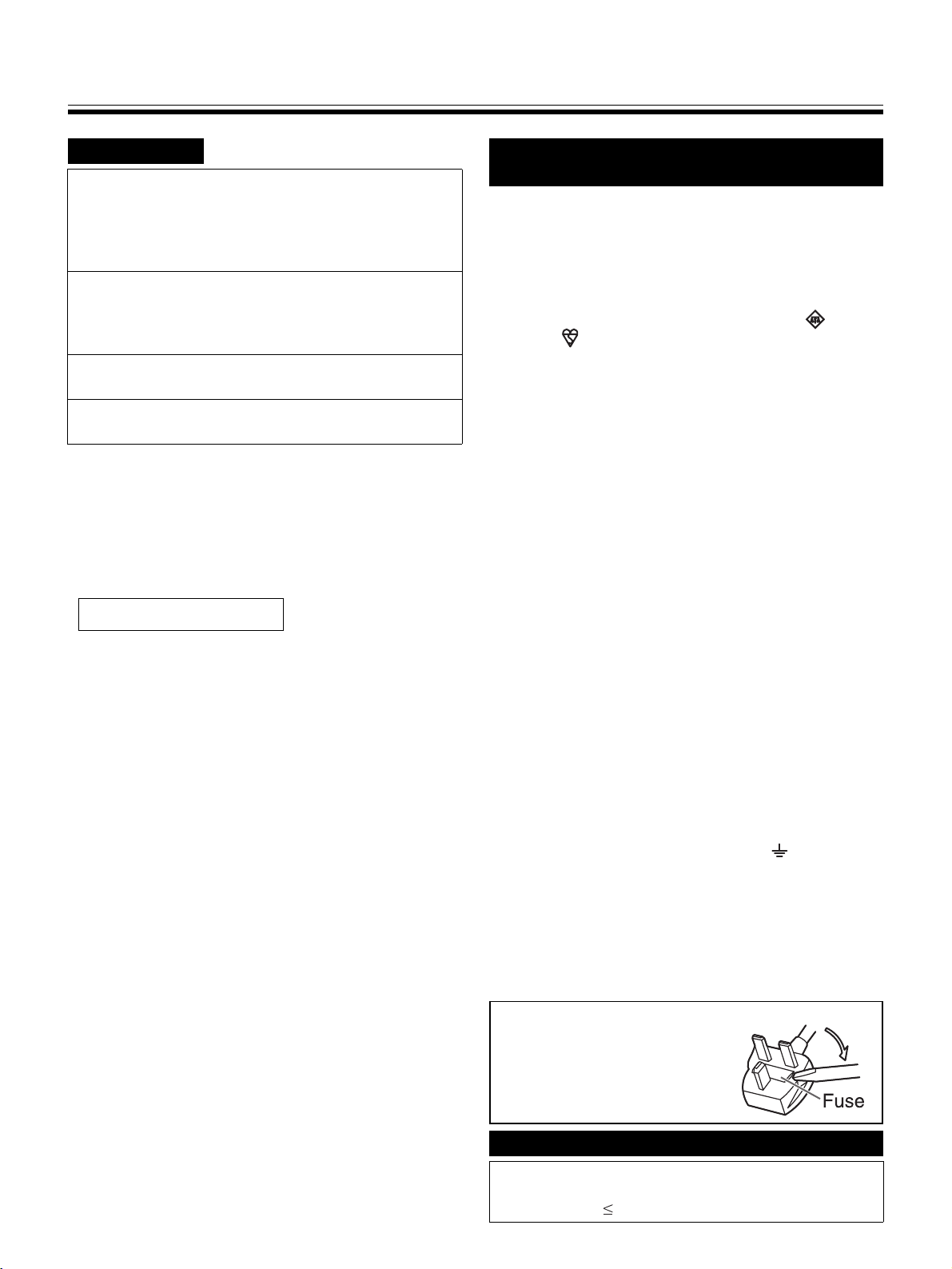
For Your Safety
English
CAUTION:
TO PREVENT RISK OF ELECTRIC SHOCK
HAZARD, DO NOT REMOVE THE COVER OF THIS
PRODUCT, REFER SERVICING TO QUALIFIED
SERVICE PERSONNEL.
WARNING:
TO PREVENT FIRE OR SHOCK HAZARD, DO NOT
EXPOSE THIS PRODUCT TO RAIN OR ANY TYPE
OF MOISTURE.
THE SOCKET-OUTLET MUST BE NEAR THIS
EQUIPMENT AND MUST BE EASILY ACCESSIBLE.
The product should be used only with the power cord
that is supplied by the manufacturer.
• (220–240 V equipment)
A certified power supply cord has to be used with this
equipment. The relevant national installation and/or
equipment regulations shall be considered. A certified
power supply cord is not lighter than ordinary polyvinyl
chloride flexible cord according to IEC 60227
(designation H05VV-F 3G 1.0 mm
CLASS 1 LED PRODUCT
2
).
For users in
the United Kingdom only
Safety Information
This appliance is supplied with a moulded three pin
mains plug for your safety and convenience.
A 5 amp. fuse is fitted in this plug. Should the fuse need
to be replaced please ensure that the replacement fuse
has a rating of 5 amps. and that it is approved by ASTA
or BSI to BS1362. Check for the ASTA mark or the
BSI mark on the body of the fuse. If the plug
contains a removable fuse cover you must ensure that it
is refitted when the fuse is replaced. If you lose the fuse
cover the plug must not be used until a replacement
cover is obtained. A replacement fuse cover can be
purchased from your local Panasonic Dealer.
If the fitted moulded plug is unsuitable for the socket
outlet in your home then the fuse should be removed
and the plug cut off and disposed of safely.
There is a danger of severe electrical shock if the cut off
plug is inserted into any 13 amp. socket.
If a new plug is to be fitted please observe the wiring
code as shown below. If in any doubt please consult a
qualified electrician.
WARNING: This appliance must be earthed.
IMPORTANT: The wires in this mains lead are coloured
in accordance with the following code.
Green-and-Yellow: Earth
Blue: Neutral
Brown: Live
As the colours of the wire in the mains lead of this
appliance may not correspond with the coloured
markings identifying the terminals in your plug, proceed
as follows.
The wire which is coloured Green-and-Yellow must be
connected to the terminal in the plug which is marked
with the letter E or by the Earth symbol or coloured
Green or Green-and-Yellow.
The wire which is coloured Blue must be connected to
the terminal in the plug which is marked with the letter N
or coloured Black.
The wire which is coloured Brown must be connected to
the terminal in the plug which is marked with the letter L
or coloured Red.
How to replace the fuse:
Open the fuse compartment
with a screwdriver and
replace the fuse.
Für Benutzer in der BRD
Hinweis:
Der arbeitsplatzbezogene Geräuschemissionswert dieses
Gerätes beträgt 70 dB(A) nach DIN 45635 Teil 19.
4
Page 5
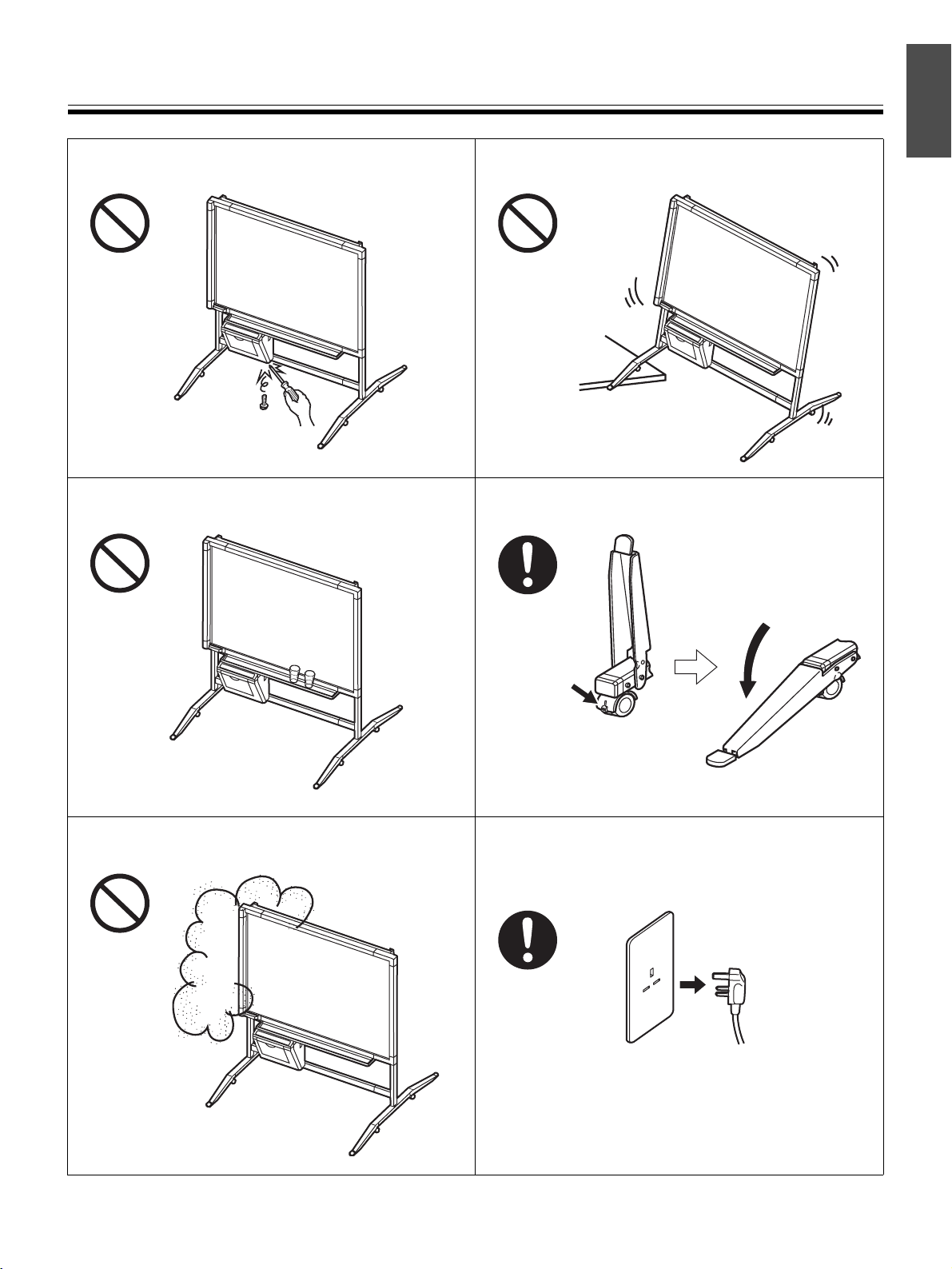
Precautions
English
Never remove the cover, take apart or modify the
product. This will void the warranty.
Do not put drinks, other liquids or heavy items on the
tray or screen.
Do not position the electronic board in a location where
it is unstable.
After installing or moving the electronic board, lock the
casters and set the fall-prevention extension legs.
Do not use the electronic board in an excessively
humid or dusty location.
Push to lock
Locking the casters
(Push this side)
If the electronic board is not going to be used for an
extended period of time (e.g., during extended
holidays), turn off the power and remove the plug from
the wall outlet.
5
Page 6
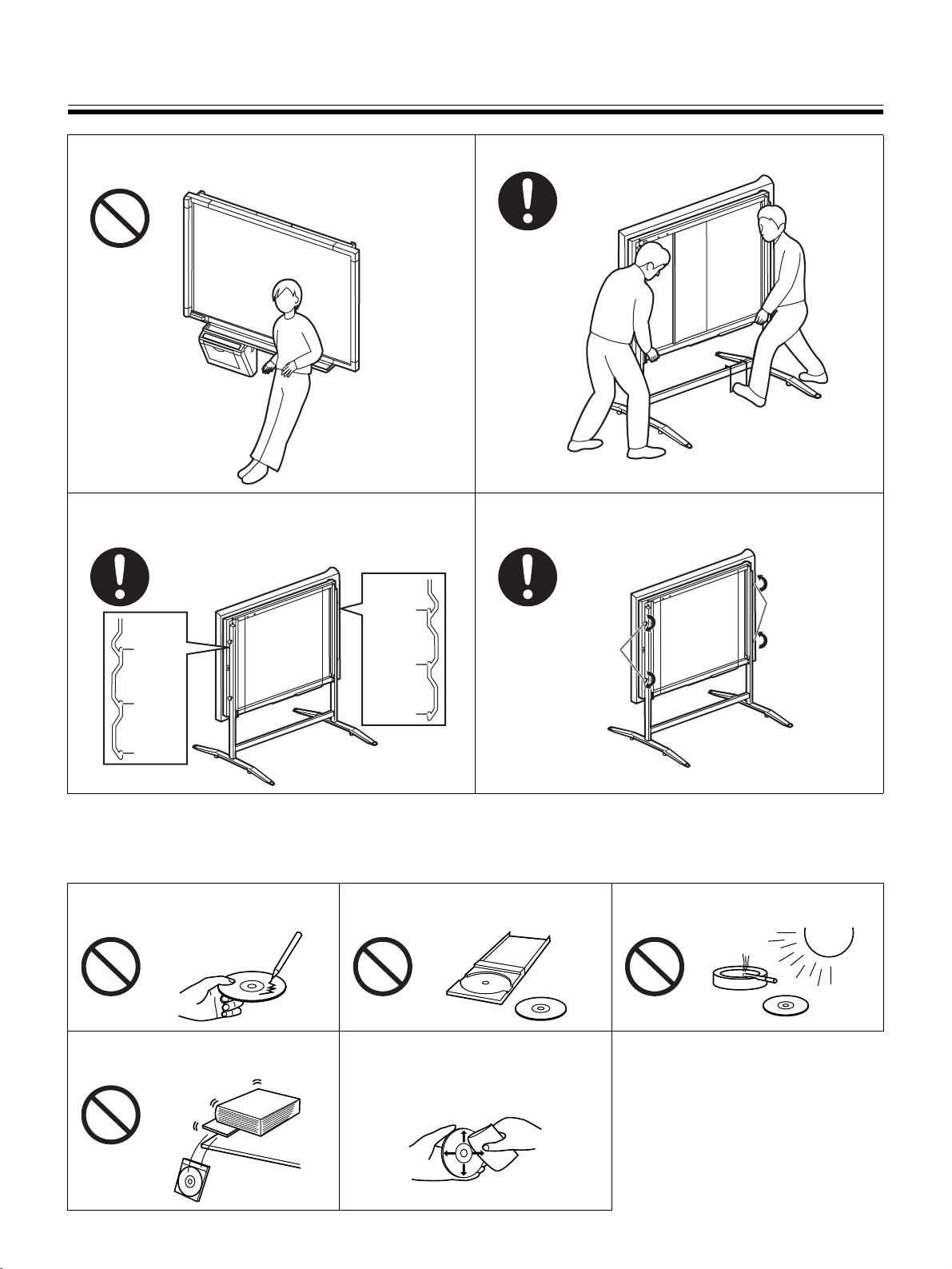
Precautions
Do not lean against the screen or on the cover (lower),
even if the electronic board is mounted on the wall.
Confirm both sides of the screen are hung in the same
height slots.
Slot 3
Slot 3
Slot 2
Slot 2
Slot 1
The screen height must be adjusted by two people.
Make sure to tighten the height adjustment handles
after adjusting the screen height.
Tighten
the height
Tighten
the height
adjustment
handles
adjustment
handles
Slot 1
■ CD-ROM
To prevent the CD-ROMs from accidental damages:
Do not touch or write on the surface
of the disc.
Do not place heavy objects on the
disc case or drop the case.
Do not leave the disc out of the
protective case.
To clean the disc, hold the disc by
its edges and wipe it from the
center to the edges with a dry, soft
cloth.
Do not leave the disc in direct
sunlight or near heat sources.
6
Page 7
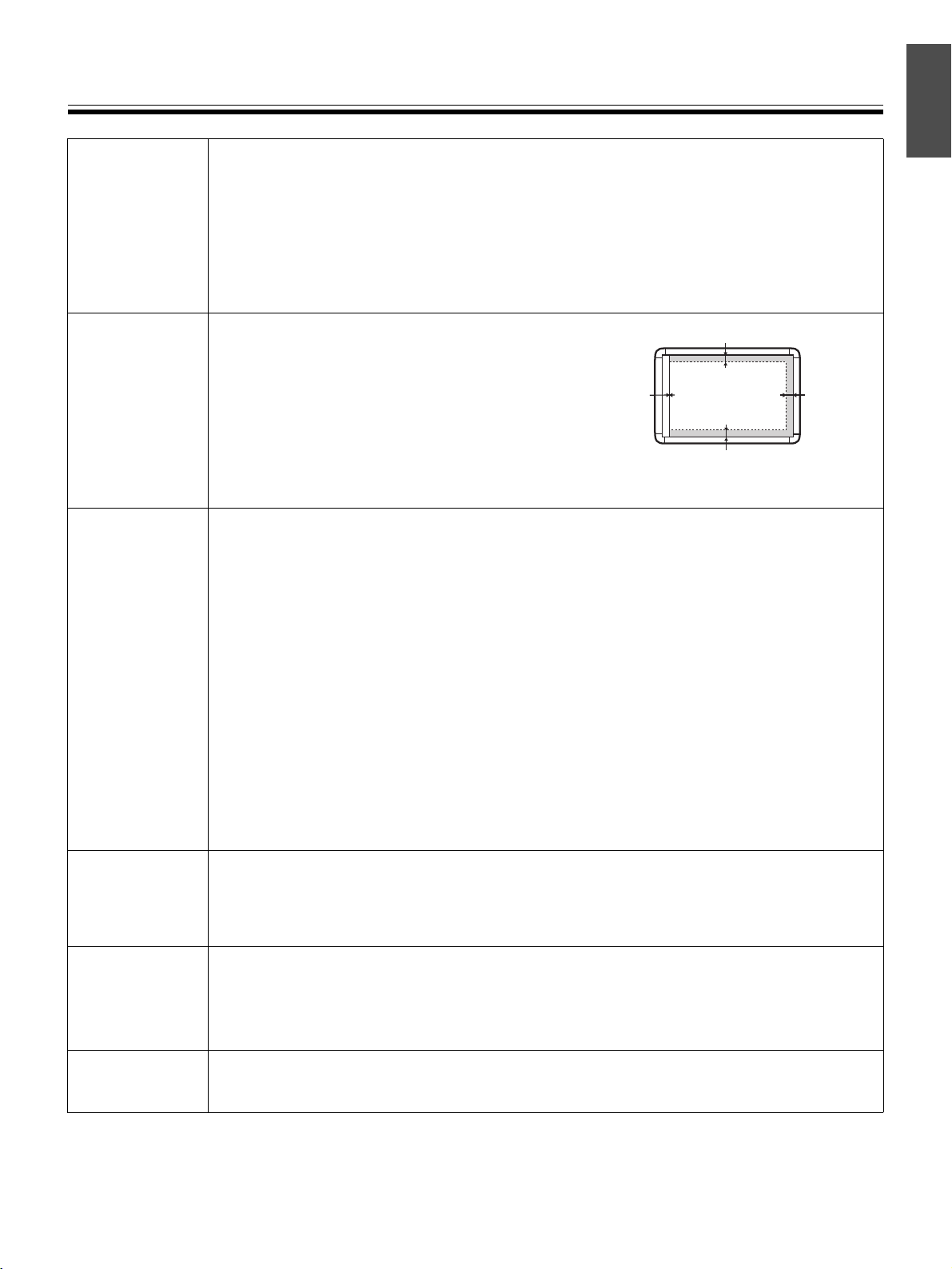
Precautions
Installation • Do not install the unit where it may be exposed to direct sunlight, near heating
equipment, or near air-conditioning vents as this may cause stretching and/or
discoloration of the screen.
• Do not install the unit in strong sunlight or strong lighting. Proper copying may
become impossible.
• Do not install the unit in locations where the temperature may change suddenly as
this may disable the unit’s ability to make copies.
English
Screen Film • Make thick and dark lines inside the copying
area. Note that any writing inside the shaded
area (on right) cannot be copied.
• Do not allow writing to remain on the screen for
an extended period of time as it will become
harder to erase.
• Do not touch the screen, write with markers, or
erase while the screen is moving as this may result in damage to the unit.
Markers,
Erasers and
Thermal
Transfer Film
• Use only the included or designated markers, erasers and thermal transfer film.
(See page 36.)
Use of accessories other than those included or designated (such as oil-based
markers) may damage the screen or result in hard-to-erase markings.
• Do not store the thermal transfer film in a location subject to extreme changes in
temperature (such as near air conditioning or heating equipment) as this may cause
condensation on the thermal transfer film and result in poor print quality and/or
paper jams.
• The length of one roll of designated thermal transfer film (Replacement film: UG-
6001) is approximately 50 meters. One roll of thermal transfer film can make
approximately 150 sheets of copies.
Note that the total number of copies may differ depending on the operating conditions.
Also note that the length of the thermal transfer film supplied with the unit is shorter
than the replacement film roll and is only approximately 10 meters.
25 mm
0 mm 12.5 mm
Copying area
25 mm
• Store markers horizontally as vertical storage may stop the ink from coming out.
Power Cord • When moving the unit, disconnect the power cord from the electrical power socket
and from the printer’s power connector and coil it for transportation as stepping on
the power cord or having it catch on something during movement may result in
damage to the cord.
Replacing
the Thermal
Transfer Film
• Dispose of the used thermal transfer film in a trash receptacle for burnable trash.
• A negative of the copied image will remain on the thermal transfer film. (To protect
the security of your information, we recommend cutting up the used thermal transfer
film with scissors or shredder before disposing of it.)
USB Cable • Use a shielded USB cable that is certified as logo by USB-IF.
• If you connect the electronic board to a USB hub, it is not guaranteed to work.
7
Page 8
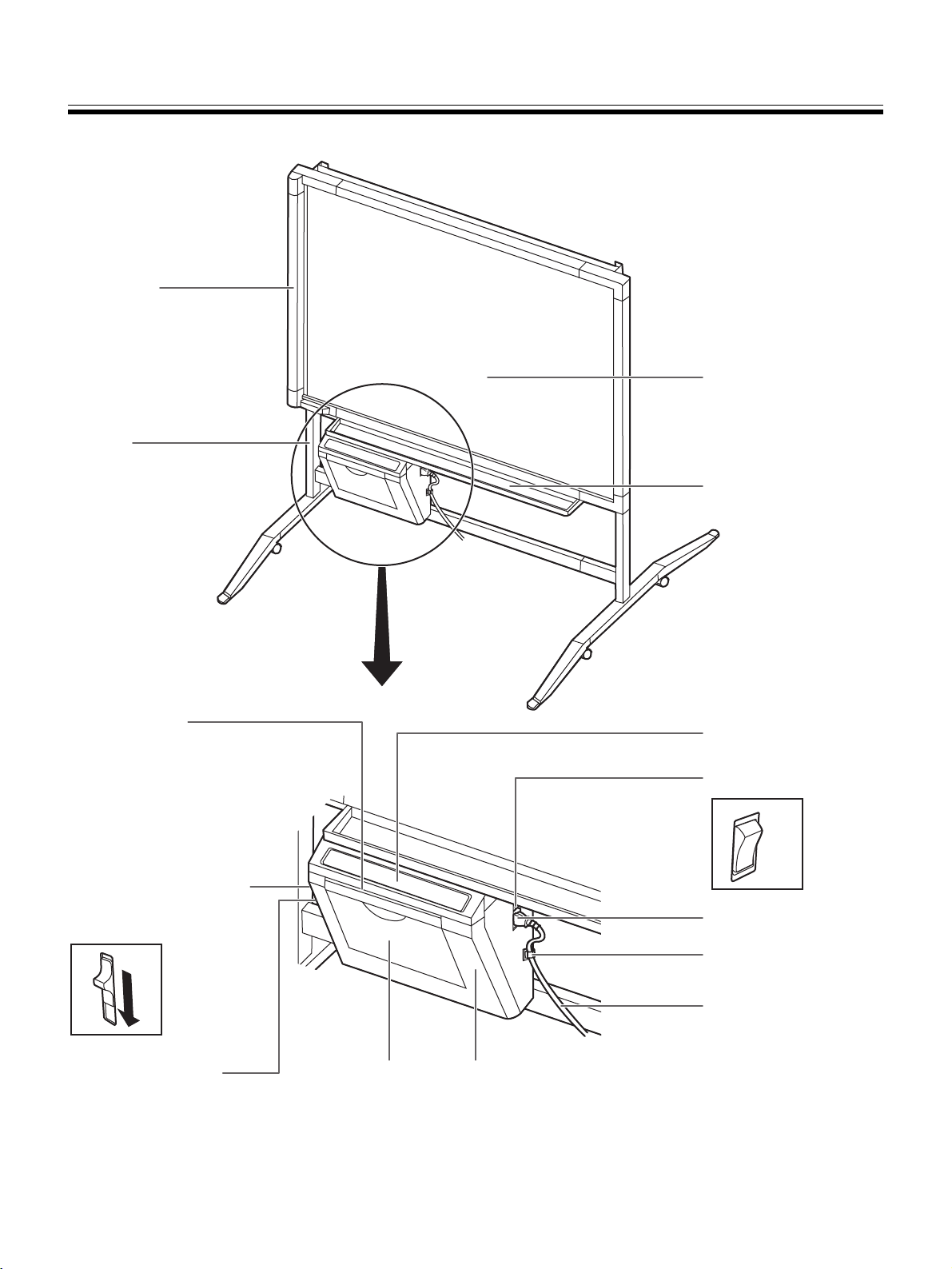
Part Names and Functions
Scanner
Stand
The stand is optional.
Screen Film
Tray
Output Port
This port holds up to 10
sheets of output paper.
Printer Open Lever
Push down this lever to
open the printer door.
USB Connector
(See page 22.)
Paper Cover
Open this cover to
load copy paper.
Control Panel
(See page 9 for details.)
Power Switch
ON
OFF
AC Inlet
Cord Holder
Power Cord
Printer Door
Open this door to load a
thermal transfer film or to
remove jammed paper.
(See pages 10, 17.)
8
Page 9
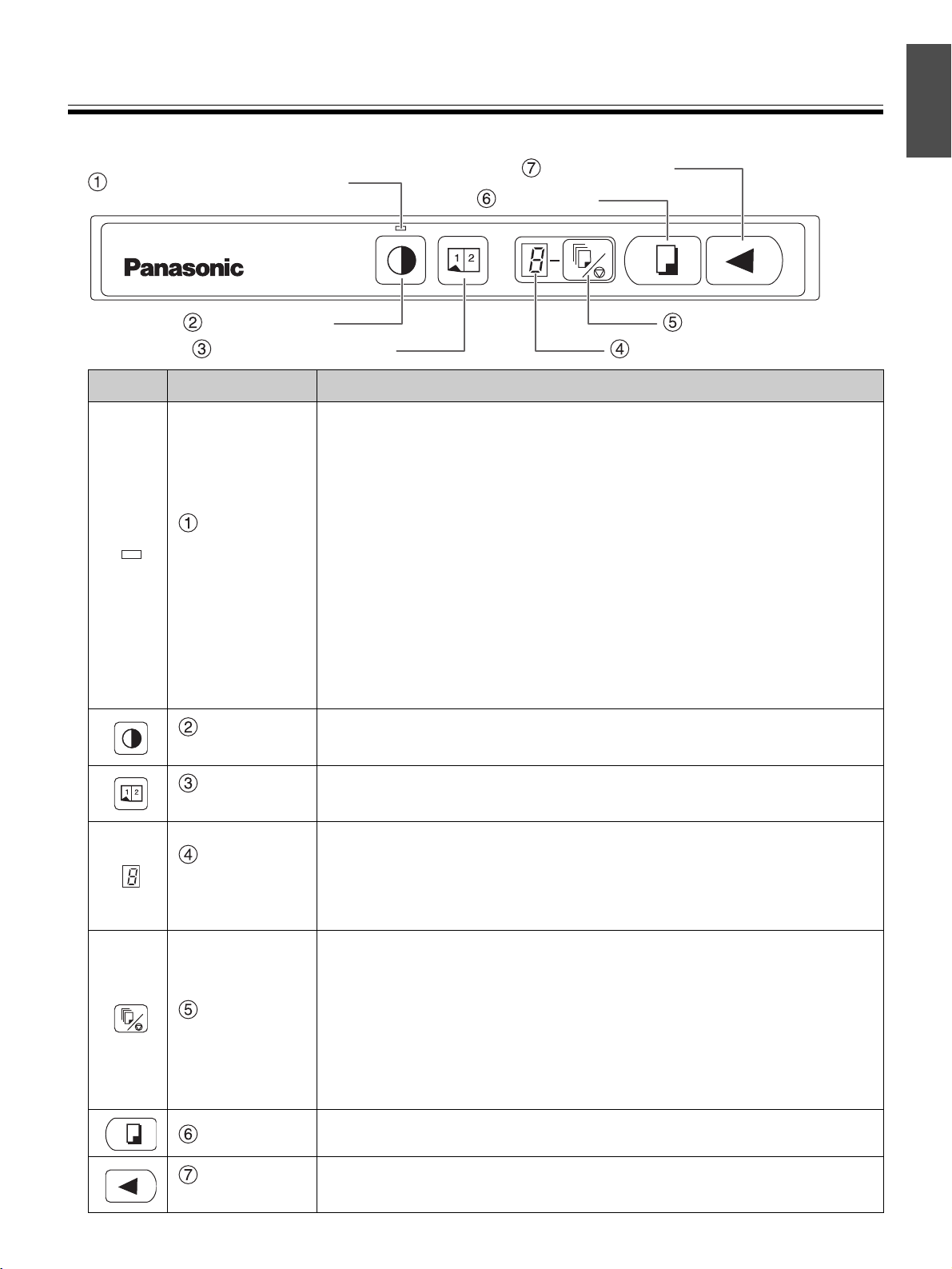
■ Control panel
Contrast/Remaining Film
Indicator
English
Part Names and Functions
Advance Key
Copy Key
Contrast Key
2-Screen Copy Key
Multi-Copy/Error Indicator
Panel Name Description
This lamp indicator notifies the user when the time to replace the
thermal transfer film is approaching (estimated) and of the
printing contrast used during copying.
Indicator off: Normal printing contrast
Indicator on: Darker than normal printing contrast
Contrast/
Remaining
Film
Indicator
Contrast
Key
2-Screen
Copy Key
Indicator flashing*: Almost time to replace the thermal transfer
film
(Note that only about 15 more sheets may be
copied when this indicator starts flashing.)
Replacement film (UG-6001) is separately available
from the dealer where you purchased your unit.
* The flashing indicator will go out after the power is turned off and the
printer has been opened and closed. (When copying is performed, this
indicator will begin flashing again.)
Each time this key is pressed, the unit will alternate between
normal and dark contrast modes (Normal/Dark).
This key causes the front and back of the screen to be copied on
a single sheet of paper.
Multi-Copy/Stop Key
Multi-Copy/
Error
Indicator
Multi-Copy/
Stop Key
Copy Key
Advance
Key
This indicator displays the number of copies to be made. The
display changes each time the Multi-Copy/Stop Key is pressed.
Example: 1 → 2 → ··· → 9 → 1 → ···
When an error occurred, a flashing symbol will appear in this display to
indicate the error status. (See page 35.)
When making multiple copies, press this key until the desired
number of copies is displayed on the Multi-Copy/Error Indicator.
This key can also be pressed while multiple copies are being
made to stop the copying process. The display indication
changes while multiple copies are being made as shown below.
After reaching 0, the display will reset to 1.
Example: 5 → 4 → 3 → 2 → 1 → 0 → 1
(countdown display during copying)
This key causes the screen to be copied.
This key advances the screen from right to left.
9
Page 10
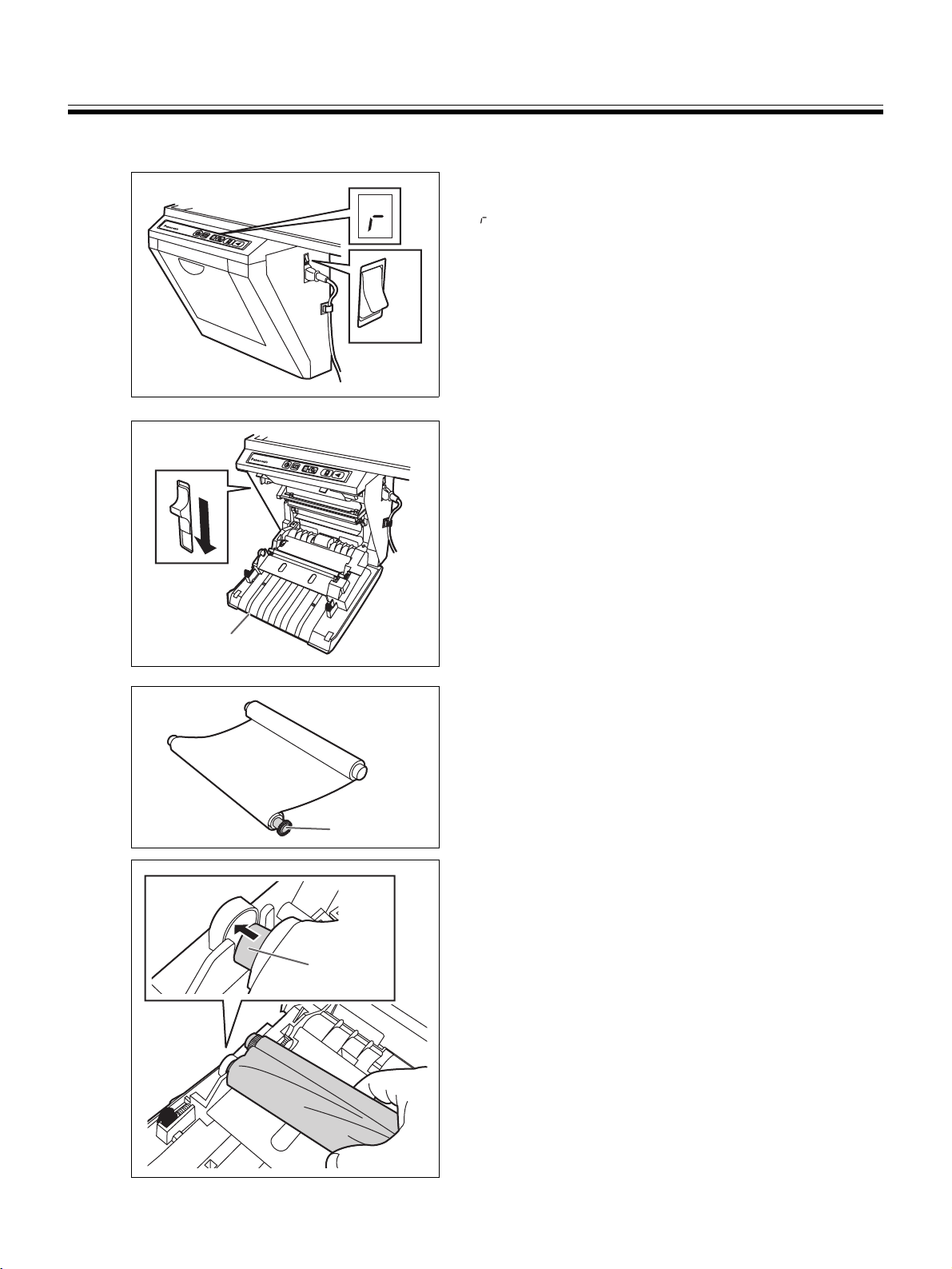
Installing the Thermal Transfer Film
Install the thermal transfer film in the printer.
Set the power switch to on ( I ).
1
ON
OFF
2
• “ ” will flash on the Multi-Copy/Error Indicator when
the thermal transfer film has run out.
Push down the printer open lever and open the
printer door.
3
Printer door
Install the thermal transfer film.
1) Set the thermal transfer film, with the blue gear
in front, on the right.
Blue gear
2) Insert the blue shaft into the front left hole.
Blue shaft
10
Page 11
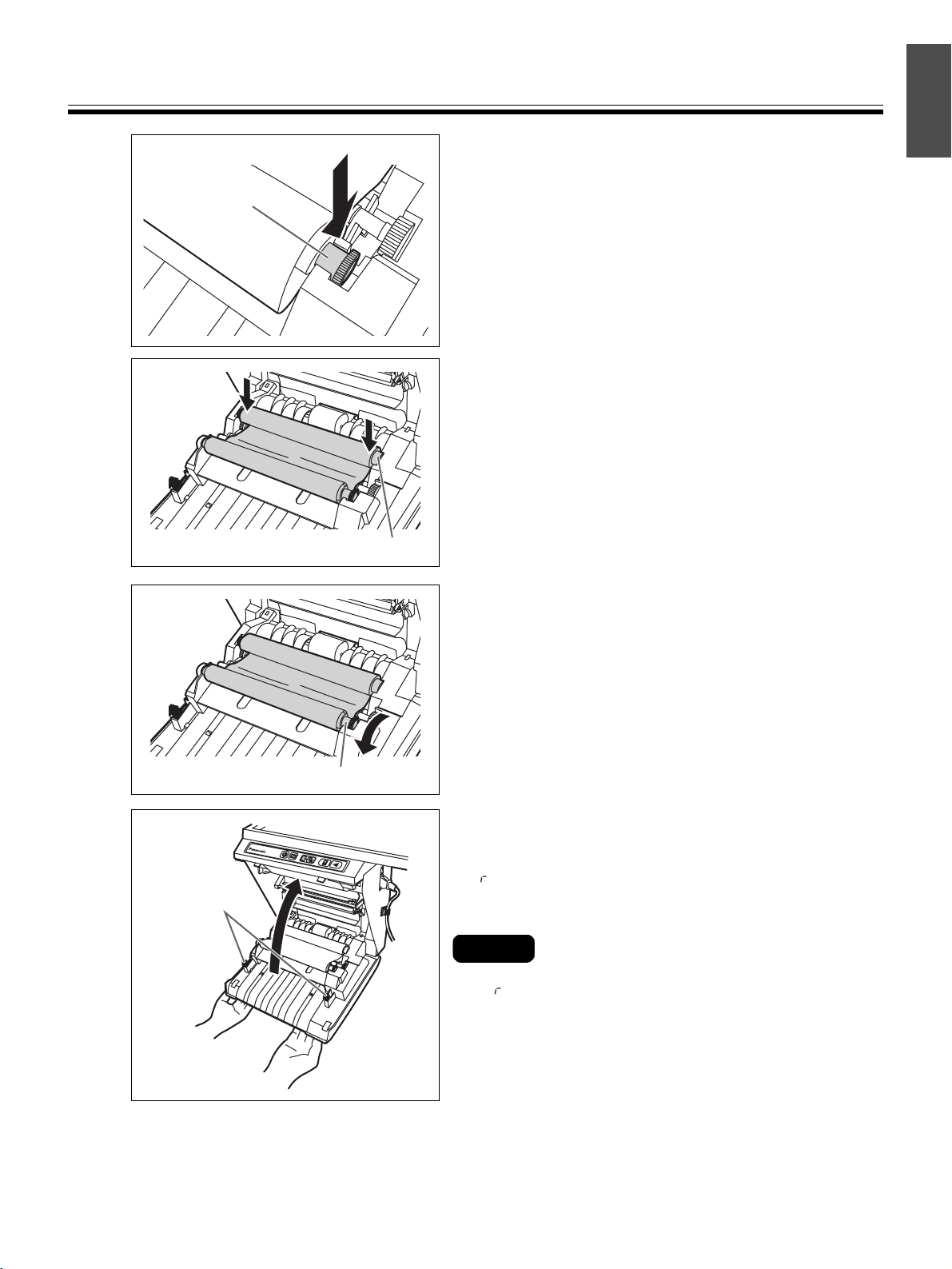
Blue gear
English
Installing the Thermal Transfer Film
3) Place the blue gear on the front right groove.
4) Place the white shaft on both sides of the back
grooves.
4
Latches
White shaft
Tighten the film, then close the printer door.
1) Rotate the blue gear in the direction of the arrow
to take up the slack on the film.
• If a slack remains, perform step 3-2) through 4-1) again.
Blue gear
2) Securely close the printer door by using both
hands until a click is heard.
• “ ” flashing on the Multi-Copy/Error Indicator will go
out.
Notes
• If “ ” is still flashing after closing the printer door,
make sure that the thermal transfer film has been
installed properly and tightened.
• The printer door should be closed to make copies
properly. Confirm both latches are locked.
11
Page 12

Loading Copy Paper
It is possible to load up to 40 sheets of A4 (Letter*) size copy paper (assuming a paper weight of 80 g/m2).
Note that only A4 (Letter*) size paper may be used.
When the unit is first used or when “ ” flashes on the Multi-Copy/Error Indicator to indicate that the unit is out of
paper, load copy paper as described below.
* Letter size is for U.S.A. and Canada models.
Notes on Loading Copy Paper
Follow the guidelines below to ensure smooth and accurate printing by the unit.
• Only use A4 (Letter) size copy paper having a weight of 60 to 90 g/m
• Do not simultaneously load paper of varying type and thickness as this may result in paper jams.
• Before adding copy paper, be sure to remove all the copy paper remaining inside the unit’s paper
cover. (Note that copy paper will slightly resist being removed, but may be pulled out without
problems.)
After removing the copy paper, stack the removed paper together with the new paper, fan it
thoroughly, square it and reload.
2
as the copy paper for this unit.
DO NOT USE THE FOLLOWING TYPES OF PAPER
• Extremely smooth or glossy paper
• Coated paper
• Thermal paper
• Paper that is printed on one side
• Wrinkled paper, creased paper, etc.
Set the power switch to on ( I ).
1
ON
OFF
2
• “ ” will flash on the Multi-Copy/Error Indicator when
copy paper has run out.
Pull the paper cover forward as shown in the left
figure.
12
Page 13

3
English
Loading Copy Paper
To prevent paper jams such as those caused by
multiple sheets feeding at once, fan the paper
thoroughly, square it, align it with the guide inside,
and insert as far as it will go.
Notes
4
Guide
Maximum paper limit
• Only use A4 (Letter*) size copying paper having a
weight of 60 to 90 g/m
* Letter size is for U.S.A. and Canada models.
• Do not stack more copy paper in the unit than the
maximum paper limit indicated by the guide (see figure
to the left) as this may result in paper jams. (Note that
the unit can hold about 40 sheets of paper having a
weight of 80 g/m
Close the paper cover until a click is heard.
2
as the copy paper for this unit.
2
.)
Notes
• Close the paper cover, or the unit will not work
properly.
• The paper cover should be closed to make copies
properly. Confirm the both latches are locked.
13
Page 14

Making Copies
This section describes how to copy text and illustrations drawn on the screen.
Set the power switch to on ( I ).
1
ON
OFF
2
• “ ” will light on the Multi-Copy/Error Indicator to
indicate that the unit is ready to copy.
Press the Copy Key .
• Text and illustrations on the screen will be copied and
copies emerge from the output port.
• The output port can hold up to 10 sheets of copy paper.
(Note that exceeding the output port’s capacity may
result in paper jams.)
• For details on making multiple copies, 2-screen copies
and so on, see page 15.
Notes
• Do not use paper that has been copied on one side by
this printer as copy paper in this unit or in any other
copiers or printers as this may result in dirty rollers,
degradation of printing quality, paper jams, and streaks
and smudges on output paper.
• Do not write on the output paper from this unit with the
printed side down. The ink on the printed side will be
copied on the surface underneath the output paper.
• Text or images in shades of yellow will not copy.
14
Page 15

■ Copy types and procedures
Copy Type Procedure
English
Making Copies
Copying the front of
the screen
Copying the back of
the screen
Making multiple
copies (up to 9)
Making 2-screen
copies
• Copying the front and
back of the screen on a
single sheet of paper
Copying chart
paper
Press .
Press to move the screen to be copied to the front.
Press .
Select the number of copies (1 to 9) by pressing as
necessary.
Press .
•Press to stop copying in mid-operation.
Press .
Chart paper can be attached to the screen as shown in the figure
and copied. (Be sure to take the chart off the screen soon after
copying is finished.)
• Wrinkles, slackness or folds in the chart when attached to the screen will show
up in copies as dark shadows.
• Affix it to the screen with drafting tape made by 3M
medium adhesive.
3M® is a registered trademark of 3M Corporation.
®
or other similar tape with
15
Page 16

Replacing the Thermal Transfer Film
The unit is capable of producing about 15 more copies when the Contrast/Remaining Film Indicator begins to flash.
The unit has run out of thermal transfer film and can no longer make copies when the Multi-Copy/Error Indicator
flashes “ ”. Separately available replacement film (UG-6001) may be purchased from the dealer where you
purchased the unit. Thermal transfer film is replaced as follows.
Notes on Replacing Thermal Transfer Film
• Only use the designated product (UG-6001) from Panasonic as the replacement film. (Note that using
another type of replacement film may result in degraded printing quality or damage to the unit.)
• Thermal transfer film is disposable. Dispose of used thermal transfer film as “burnable” or “non-
recyclable” rubbish.
• A negative of the copied image will remain on the thermal transfer film. To protect the security of your
information, we recommend cutting up the used thermal transfer film with scissors or shredder before
disposing of it.
Push down the printer open lever to open the
1
printer door, and remove the used film.
16
2
Refer to steps 3 and 4 in the section of “Installing
the Thermal Transfer Film” on pages 10, 11.
Notes
• If “ ” is still flashing after closing the printer door,
make sure that the thermal transfer film has been
installed properly and tightened.
• The printer door should be closed to make copies
properly. Confirm both latches are locked.
Page 17

Paper Jams
Remove paper jams by the following procedure when copy paper does not come out of the output port or when “”
flashes on the Multi-Copy/Error Indicator.
Push down the printer open lever to open the
1
printer door.
Remove the thermal transfer film with both hands.
2
English
3
Remove the jammed paper.
Jammed paper
17
Page 18

Paper Jams
Install the thermal transfer film.
4
• Refer to steps 3 and 4 in the section of “Installing the
Thermal Transfer Film” on pages 10, 11.
• “ ” flashing on the Multi-Copy/Error Indicator will go
out.
Notes
• If “ ” is still flashing after closing the printer door,
make sure that the thermal transfer film has been
installed properly and tightened.
• The printer door should be closed to make copies
properly. Confirm both latches are locked.
If the flashing “” does not go out after the foregoing procedure has been performed; this may indicate that the
paper feeder is not functioning properly.
Reload the copy paper by following the steps given below.
Turn the power off.
1
2
ON
OFF
Open the paper cover and remove all the copy
paper remaining inside the unit’s paper cover.
Note
• The copy paper will slightly resist being removed, but
may be pulled out without problems.
18
Page 19

3
Guide
Maximum paper limit
Paper Jams
To prevent paper jams such as those caused by
multiple sheets feeding at once, fan the paper
thoroughly, square it, align it with the guide inside,
and insert as far as it will go.
Note
• Do not stack more copy paper in the unit than the
maximum paper limit indicated by the guide (see figure
to the left) as this may result in paper jams. (Note that
the unit can hold about 40 sheets of paper having a
weight of 80 g/m
2
.)
English
4
5
Close the paper cover.
Notes
• Close the paper cover, or the unit will not work
properly.
• The paper cover should be closed to make copies
properly. Confirm the both latches are locked.
Turn the power on.
ON
OFF
19
Page 20

Screen Height Adjustment
The screen can be adjusted at 3 levels except for the lowest level. The lowest level of the board attachment frame is
designed for installation of the screen, so the printer cannot be attached at this level. Adjust the level of the screen
unit as follows.
Please lock the casters when you adjust the screen height. (Refer to page 5.)
Loosen the height adjustment handles.
1
Height
adjustment
Height
adjustment
handles
handles
2
3
Board attachment
(lower)
Reinforce pipe
Slide
groove
Step frame
Slot 4
Slot 3
Down
Lift
Hang the step frame on the reinforce pipe and
lift the board attachment (lower) by stepping on
the step frame.
Slide along the slide groove.
The screen height must be adjusted by two people.
Hang the screen in the desired slots of the slide
plates.
Slot Adjustment Screen Height
Slot 1 Available 2000 mm
Slot 2 Available 1875 mm
Slot 3 Available 1750 mm
Slot 4 Cannot be used –
20
Slot 2
Slot 1
Do not use slot 4.
Slot 4 cannot be used for screen height adjustment.
Confirm both sides of the screen are hung in the
same height slots securely.
Page 21

4
Height
adjustment
handles
Height
adjustment
handles
English
Screen Height Adjustment
Tighten the height adjustment handles.
Be sure to tighten the height adjustment handles
firmly after adjusting the level of the screen.
5
Step frame
Board attachment
(upper)
Keep the step frame by hanging it on the board
attachment (upper).
21
Page 22

Computer Interfacing
• Panasonic Document Management System (hereafter Panasonic-DMS) uses the TWAIN driver to scan images
drawn on the screen.
• The Panasonic-DMS has a capability of managing documents (image files).
• The printer driver allows the printer to print documents from your computer.
■ System requirements
Computer IBM
CPU Pentium
Interface USB 1.1 (B connector)
OS Windows
Memory
HD At least 40 MB free space (except saving space for image file)
* The computer interfacing function of the UB-5315/UB-5815 is not available in Windows NT® 4.0.
* If you connect the electronic board to a USB hub, it is not guaranteed to work.
* Please note that if more than one Panasonic electronic boards are connected in a USB tree, only one of those electronic
boards will perform the computer interfacing.
®
PC/AT or compatible machine with a CD-ROM drive
®
II or higher processor
®
98 / Windows® Millennium Edition / Windows® 2000 / Windows® XP
64 MB or more (Windows 98/Me)
128 MB or more (Windows 2000)
256 MB or more (Windows XP)
■ Contents of CD-ROM
The provided CD-ROM includes the following items.
•USB driver
• Printer driver
• Panasonic-DMS software
• TWAIN driver
• View Manuals
• Adobe
®
Acrobat® Reader
■ Connecting the unit to a computer
Power on the electronic board, and connect the unit and your computer with a USB cable.
Caution:
* Use a shielded USB cable that is certified as logo by USB-IF.
USB cable
To your computer
When you connect the unit for the first time, install the USB and Printer driver to your computer.
• Windows 98 → Page 23
• Windows Me → Page 24
• Windows 2000 → Page 26
• Windows XP → Page 27
* When using Windows 98 or Windows Me, a floppy disk or CD-ROM for installing the operating system will also
be necessary. (See page 25.)
22
Page 23

Computer Interfacing
English
■ Installing the driver and software
Installing the USB and Printer driver
Windows 98
1 Power on your computer and start
Windows.
2 Power on the electronic board, and
connect the unit and your computer
with a USB cable.
3 When “USB Composite Device” is
detected, click the [Next] button.
4 Click on the “Search for the best
driver for your device.
(Recommended).” check button and
click the [Next] button.
5 Insert the CD-ROM into the CD-ROM
drive. When the Setup window appears,
click the (close button) to close it.
6 Select the “Specify a location:” only,
then specify “D (CD-ROM drive letter):
\UB-5xxx\UsbDrv\Win98-Me” in the
text box, and click the [Next] button.
• Do not select the CD-ROM drive. It may
cause installing a wrong USB driver.
9 When “Unknown Device”** is
detected, click the [Next] button.
10
Click on the
for your device. (Recommended).”
check button and click the
“Search for the best driver
[Next]
button.
11 Confirm that the “Specify a location:”
is the same as step 6, click the [Next]
button.
12 When the driver is found, click the
[Next] button.
13 When the installation of “USB Printing
Support” is completed, click the
[Finish] button.
14
When
again, repeat steps 9 to 13 to install
“Panaboard-UB5 USB Device Driver”
“Unknown Device”
** is detected
15 When “PanasonicPanaboard-UB5
USB Printer (A4/Letter)*” is detected,
click the [Next] button.
16
Click on the
for your device. (Recommended).”
check button and click the
“Search for the best driver
[Next]
button.
17 Confirm that the “Specify a location:”
is the same as step 6, click the [Next]
button.
.
7 When the driver is found, click the
[Next] button.
8 When the installation of “USB
Composite Device” driver is
completed, click the [Finish] button.
18 When the driver is found, click the
[Next] button.
19 Follow the on-screen instructions when
the “Add Printer Wizard” executes.
20 When the installation of “Panaboard-
UB5 USB Printer (A4/Letter)*” driver
is completed, click the [Finish] button.
* A4 or Letter changes with the models.
** In the case of Windows 98 Second Edition,
“Panaboard-UB5 USB Device” is detected.
• A floppy disk or CD-ROM for installing the operating
system will also be necessary. (See page 25.)
23
Page 24

Computer Interfacing
Windows Me
1 Power on your computer and start
Windows.
2 Power on the electronic board, and
connect the unit and your computer
with a USB cable.
3 When “Panaboard-UB5 USB Device”
is detected, click on the “Specify the
location of the driver (Advanced)”
check button and click the [Next]
button.
4 Insert the CD-ROM into the CD-ROM
drive. When the Setup window appears,
click the (close button) to close it.
5 Select the “Specify a location:” only,
then specify “D (CD-ROM drive letter):
\UB-5xxx\UsbDrv\Win98-Me” in the
text box, and click the [Next] button.
9 Confirm that the “Specify a location:”
is the same as step 5, click the [Next]
button.
10 When the driver is found, click the
[Next] button.
11 When the installation of “USB Printing
Support” is completed, click the
[Finish] button.
12 When “PanasonicPanaboard-UB5
USB Printer (A4/Letter)*” is detected,
click on the “Specify the location of
the driver (Advanced)” check button
and click the [Next] button.
13 Confirm that the “Specify a location:”
is the same as step 5, click the [Next]
button.
14 When the driver is found, click the
[Next] button.
• Do not select the CD-ROM drive. It may
cause installing a wrong USB driver.
6 When the driver is found, click the
[Next] button.
7 When the installation of “Panaboard-
UB5 USB Device Driver” is
completed, click the [Finish] button.
8 When “Panaboard-UB5 USB Printer”
is detected, click on the “Specify the
location of the driver (Advanced)”
check button and click the [Next]
button.
15 Follow the on-screen instructions when
the “Add Printer Wizard” executes.
16 When the installation of “Panaboard-
UB5 USB Printer (A4/Letter)*” driver
is completed, click the [Finish] button.
* A4 or Letter changes with the models.
• A floppy disk or CD-ROM for installing the operating
system will also be necessary. (See page 25.)
24
Page 25

Computer Interfacing
English
Note
Special Note for Windows 98/Me
If your computer had Windows 98/Me pre-installed
and the original Windows 98/Me CD-ROM or diskettes
were not included. In this situation, please try to locate
the necessary files by following the methods
described below or refer to your computer’s User’s
Guide for more details.
Method-1:
Specify the Windows 98/Me backup file location in
the hard disk of your computer.
Generally, the Windows 98/Me backup files are
located in the “WINDOWS\OPTIONS\CABS” folder.
Type “C:\WINDOWS\OPTIONS\CABS” in the [Copy
files from:] box on the “Copying Files...” dialog box,
where “C:” is your Windows 98/Me boot drive and
then click the [OK] button.
If the necessary files are found, the installation will
proceed.
To search for the file in your computer
1
Click the
and then click on
Folders...]
[For Files or Folders...]
[Start]
button on the Task Bar
[Find]–[Files or
(Windows 98) or
[Search]
(Windows Me).
2 A dialog box appears prompting for a
file name to be searched, type
“DRIVER*.CAB” in the [Named:]
(Windows 98) or [Search for files or
folders named:] (Windows Me) box,
choose “C:” in the [Look in:] box and
check the box for [Include subfolders]
(only for Windows 98).
3 Click the [Find Now] (Windows 98) or
[Search Now] (Windows Me) button.
When the cabinet file is found, make a
note of the folder name where the file is
located.
–
Otherwise, click the [Details...] button, a dialog box
appears as shown below including the cabinet file
name (*.CAB listed under the Description File) that
contains the necessary file.
In this example, the cabinet file name is
“DRIVER20.CAB”. (Note that the cabinet file name
may vary depending on your computer.)
4
Return to the
“Copying Files...”
dialog
box and type the folder name in the
[Copy files from:]
type
“C:\WINDOWS\OPTIONS\CABS”
Then click the
Method-2:
Create the Windows 98/Me backup diskettes and
then specify the diskettes.
Depending on the computer, there is usually a tool
from the manufacturer to create the Windows 98/Me
backup diskettes in a Windows 98/Me pre-installed
system. Please refer to your PC’s User’s Guide for
more details on this tool.
Create the Window 98/Me backup diskettes by using
this tool, and then install the USB and Printer driver by
following the procedures from Step 1.
box. For example,
[OK]
button.
.
25
Page 26

Computer Interfacing
Windows 2000
1 Power on your computer and start
Windows.
• Log on as an administrator.
2 Power on the electronic board, and
connect the unit and your computer
with a USB cable.
3 When “Welcome to the Found New
Hardware Wizard” dialog box appears,
click the [Next] button.
4 When “Panaboard-UB5 USB Device”
is detected, click on the “Search for a
suitable driver for my device
(Recommended)” check button and
click the [Next] button.
5 Insert the CD-ROM into the CD-ROM
drive. When the Setup window appears,
click the (close button) to close it.
6 Select the “Specify a location” only,
then click the [Next] button.
• Do not select the CD-ROM drive. It may
cause installing a wrong USB driver.
9 Although “Digital Signature Not
Found” dialog box appears, click the
[Yes] button to continue the installation.
10 When the installation of “Panaboard-
UB5 USB Device Driver” is
completed, click the [Finish] button.
11 When “Welcome to the Found New
Hardware Wizard” dialog box appears
again, click the [Next] button.
12 When “Unknown” is detected, click on
the “Search for a suitable driver for
my device (recommended)” check
button and click the [Next] button.
13 Select the “Specify a location” only,
then click the [Next] button.
• Do not select the CD-ROM drive. It may
cause installing a wrong USB driver.
14 Confirm that the “Copy
manufacturer’s files from:” is the
same as step 7, click the [OK] button.
15 When the driver is found, click the
[Next] button.
7 Specify “E (CD-ROM drive letter):
\UB-5xxx\UsbDrv\Win2K-XP” in the
text box, and click the [OK] button.
8 When the driver is found, click the
[Next] button.
26
16 Although “Digital Signature Not
Found” dialog box appears, click the
[Yes] button to continue the installation.
17 When the installation of “Panaboard-
UB5 USB Printer (A4/Letter)*” driver
is completed, click the [Finish] button.
• The standard printer name is “Panaboard-UB5 USB
Printer (A4/Letter)*”.
* A4 or Letter changes with the models.
Page 27

Computer Interfacing
English
Windows XP
1 Power on your computer and start
Windows.
• Log on as an administrator.
2 Power on the electronic board, and
connect the unit and your computer
with a USB cable.
3 When “Panaboard-UB5 USB Device”
is detected, click on the “Install from a
list or specific location (Advanced)”
check button and click the [Next]
button.
4 Insert the CD-ROM into the CD-ROM
drive. When the Setup window appears,
click the (close button) to close it.
5 Select the “Include this location in
the search:” only, then specify
“E (CD-ROM drive letter):
\UB-5xxx\UsbDrv\Win2K-XP” in the
text box, and click the [Next] button.
8 When “Panasonic Panaboard-UB5
USB Printer (A4/Letter)*” is detected,
click on the “Install from a list or
specific location (Advanced)” check
button and click the [Next] button.
9 Confirm that the “Include this location
in the search:” is the same as step 5,
click the [Next] button.
10 Although the “Hardware Installation”
dialog box appears, click the [Continue
Anyway] button to continue the
installation.
11 When the installation of “Panaboard-
UB5 USB Printer (A4/Letter)*” driver
is completed, click the [Finish] button.
• Do not select the CD-ROM drive. It may
cause installing a wrong USB driver.
6 Although the “Hardware Installation”
dialog box appears, click the [Continue
Anyway] button to continue the
installation.
7 When the installation of “Panaboard-
UB5 USB Device Driver” is
completed, click the [Finish] button.
• The standard printer name is “Panaboard-UB5 USB
Printer (A4/Letter)*”.
* A4 or Letter changes with the models.
27
Page 28

Computer Interfacing
Installing Panasonic-DMS software and
TWAIN driver
When an old version of Panasonic-DMS is already
installed, remove it and install the new version of
the software in the same folder.
1 Power on your computer and start
Windows.
• Log on as an administrator for Windows
2000 or Windows XP.
2 Insert the CD-ROM into the CD-ROM
drive. The Setup window will appear
automatically.
• Depending on the operating system or the
settings that you are using, the Setup
window may not appear automatically.
In such a case, execute “menu.exe” in the
CD-ROM from the Explorer.
3 Click on the desired language.
• Even when French, Spanish or Italian is
chosen, the TWAIN driver of the English
version is installed.
6 Click the [Install Panasonic-DMS
Software] button.
7 Enter the installation destination and
click the [Next] button.
8 Enter the data folder and click the
[Next] button.
9 Select “UB-5xxx” and click the [>>]
button. Select and add other products
that use Panasonic-DMS software.
Then, click the [Next] button.
4 When “Welcome” dialog box appear,
click the [Next] button.
5 Click the [Panasonic-DMS] button.
• Click [Adobe Acrobat Reader 5.0] to install
the Acrobat Reader. To read the operating
instructions, the Acrobat Reader must be
installed in your computer.
28
10 When “Select Setup Type” dialog box
appear, click the [Typical] button.
11 Enter the program folder name and
click the [Next] button.
12 When the setup process is completed
and a message is displayed prompting
you to restart your computer, restart
Windows.
• Log on as an administrator for Windows
2000 or Windows XP.
• About the Document Manager, refer to the
Document Manager System operating
instructions in the CD-ROM.
Page 29

Computer Interfacing
English
■ Removing the driver and software
Removing Panasonic-DMS software
and TWAIN driver
If you need to remove the Panasonic-DMS
software and TWAIN driver, perform the following
steps.
1 Power on your computer and start
Windows.
• Log on as an administrator for Windows
2000 or Windows XP.
2 Click [Start], move the pointer to
[Programs]–[Panasonic]–[Panasonic
Document Management System]–
[Uninstall].
(For Windows XP, [All Programs]
instead of [Programs].)
3 Select the [Remove] check button and
click the [Next] button.
4 Follow the instructions on the screen.
5 After uninstalling, restart your
computer.
4 Click the [File] menu, then click
[Acquire Image...], or click the
(scanner) icon on the Toolbar.
• The Panaboard Operation Panel will
appear.
Note
• When the Panaboard Operation Panel is
not displayed, check the USB cable
connection or the condition of the
electronic board.
5 Click the (Scan) button or the
(2-Screen Scan) button.
• Scanning starts and the scanned image
will be displayed on the screen of the
computer. It is also possible to start
scanning using the Copy Key or 2-Screen
Copy Key on the electronic board.
■ Scanning
You can scan images on the screen to your
computer by operating Panasonic-DMS.
1 Click [Start], move the pointer to
[Programs]–[Panasonic]–[Panasonic
Document Management System]–
[Document Manager].
(For Windows XP, [All Programs]
instead of [Programs].)
• The Panasonic-DMS software runs.
2 Click the [File] menu, then click [Select
Source...].
3 Select [Panaboard-UB5 USB TWAIN
Driver] and click the [Select] button.
6 Click [Close] on the Panaboard
Operation Panel to finish scanning.
• About the Document Manager, refer to the
Document Manager System operating
instructions in the CD-ROM.
Note
• Dragging the Panaboard Operation Panel or
activating other software programs may
cause scanning troubles.
29
Page 30

Computer Interfacing
■ Panaboard Operation Panel
It is possible to perform the same operations as with the electronic board control panel (page 9) from the following
Panaboard Operation buttons.
Note: While the Panaboard Operation Panel is displayed, the Copy Key and 2-Screen Copy Key on the electronic
board control panel are used for scanning images into the computer.
Panel Name Description
This lamp indicator notifies the user when the time to replace the
thermal transfer film is approaching (estimated) and of the
printing contrast used during scanning or copying.
Indicator off: Normal scanning or copying contrast
Indicator on: Darker than normal scanning or copying
Contrast/
Remaining
Film
Indicator
Indicator flashing*: Almost time to replace the thermal transfer
* The flashing indicator will go out after the power is turned off and the
printer has been opened and closed. (When copying is performed, this
indicator will begin flashing again.)
contrast
film
(Note that only about 15 more sheets may be
copied when this indicator starts flashing.)
Replacement film (UG-6001) is separately available
from the dealer where you purchased your unit.
Contrast
Button
2-Screen
Scan Button
Multi-Copy/
Error
Indicator
Multi-Copy/
Stop Button
Scan Button
Advance
Button
Each time this button is pressed, the unit will alternate between
normal and dark contrast modes (Normal/Dark).
This button scans the front and back of the screen on a single
page.
This indicator displays the number of copies to be made. The
display changes each time the Multi-Copy/Stop Button is
pressed.
Example: 1 → 2 → ··· → 9 → 1 → ···
When an error occurs, a flashing symbol will appear in this display to indicate
the error status. (See page 35.)
When making multiple copies, press this button until the desired
number of copies is displayed on the Multi-Copy/Error Indicator.
This button can also be pressed while multiple copies are being
made to stop the copying process.
* During scanning, the setting 1 to 9 for the number of copies is ignored.
This button scans the screen.
This button advances the screen from right to left.
30
2-Screen
Copy Button
Copy Button
This button causes the front and back of the screen to be copied
on a single sheet of paper.
This button causes the screen to be copied.
Page 31

Computer Interfacing
English
Status Box
The status box displays the status of the TWAIN driver
and the electronic board.
Stand by: The electronic board is stand by.
Both of the Panaboard Operation Panel
and the electronic board control panel are
operational.
Rotating: The electronic board is rotating the
screen.
Copying: The electronic board is copying the
screen.
Scanning: The electronic board is now scanning the
images on the screen.
Converting: Indicates that the image data is being
converted so that the computer will be
able to display the scanned data.
Busy: The electronic board is processing jobs.
Error: An error has occurred with the electronic
board.
About Button
Click to display information about the TWAIN driver.
Close Button
Click to close the Panaboard Operation Panel.
■ Printing
To print documents from the computer to the
printer, select the Print menu of the application
software and select the printer name set when
installing.
The standard printer name is “Panaboard-UB5
USB Printer (A4/Letter)*”.
* A4 or Letter changes with the models.
Notes
• The Multi-Copy/Error Indicator flashes when
printing.
After printing, all the panel keys are disabled
until the Multi-Copy/Error Indicator lights.
• When the operation panel of the TWAIN driver
is displayed, printing is not available.
• You cannot stop printing after printing starts.
Do not attempt to stop printing.
• Do not turn off the power of the electronic
board or unplug the USB cable before printing
finishes. It may cause the computer operation
to become unstable.
• A maximum 9 copies are available.
• The output port can hold up to 10 sheets of
copied paper. (Note that exceeding the output
port’s capacity may result in paper jams.)
• The Contrast Key is not effective for adjusting
the contrast of print.
• When printing almost black pages
continuously uniform color density and light
line streaks may appear. In such a case, try
again after waiting a while.
• When the unit falls in abnormal condition
during printing, printing jobs (jobs in the
spooler) may be lost. In such a case, print
again.
31
Page 32

Daily Care and Maintenance
Always turn off the power switch and unplug the power plug when cleaning outside and inside the unit.
■ Cleaning the screen and the unit
Gently wipe the screen film and unit with a waterdampened cloth that has been thoroughly wrung.
• Use a kitchen cleaner diluted with water for hard-toclean stains.
• If you accidentally write on the board with an oil-based
marker, wipe with a small amount of ethyl alcohol.
Notes
• Do not use thinner, benzine or cleaners containing
abrasives as this may result in discoloration.
• Do not wipe the screen film with a dry cloth as this may
generate a static charge.
■ Caring for the eraser
When the erasing surface of the eraser becomes
dirty, hold down the sheet under the top sheet with
your finger and peel off the dirty sheet by pulling in
the direction of the arrow.
Note
• When the eraser becomes thin, make sure that the
corners of the eraser do not strike the screen during
erasing as this may damage the screen.
■ Cleaning the printer head, platen roller and pick-up roller
If black streaks appear on the copy, clean the printer head and the platen roller.
If paper jams occur frequently, clean the pick-up roller.
Push down the printer open lever and open the
1
printer door.
32
Printer door
Page 33

2
English
Daily Care and Maintenance
Clean the Printer Head
Dampen the tip of a cotton swab in ethyl alcohol
and gently wipe the printer head.
Note
• Never touch the printer head or the surrounding area
with your hands as this may disable copying.
Cotton swab
Printer head
(Gold)
3
4
Latches
Pick-up roller
Platen roller
Clean the Platen Roller and the Pick-up Roller
Remove the thermal transfer film with both hands
and carefully wipe any dirt or stains off the platen
roller and pick-up roller.
• For details on removing the thermal transfer film, see
page 16.
• Dampen a soft cloth with neutral kitchen cleaner
diluted in water, wring the cloth thoroughly, and wipe
the entire surface of the rollers while rotating them. If
this does not remove all dirt, wipe with a cloth
dampened with ethyl alcohol.
Install the thermal transfer film in its original
position and close the printer door.
• For details on installing the thermal transfer film, see
pages 10, 11.
• Close the printer door firmly until a click is heard.
Note
• If “ ” is displayed on the Multi-Copy/Error Indicator
when the power is turned on, this indicates that the
thermal transfer film has not been installed properly or
that there is slack in the thermal transfer film. Check
the condition of the thermal transfer film and for slack
in the thermal transfer film.
33
Page 34

Troubleshooting
Treat problems according to the information given in the table below. If problems still persist, call your dealer for
service.
Symptom Care and Remedy
Power switch is on but the
indicator is off.
Copied copy paper will not
come out.
Nothing is printed on the
paper or copies are faint or
blurred.
Black streaks or blank
(unprinted) spots appear on
the copy (copy paper is dirty).
Check that the power plug is securely plugged in.
(If the indicator still does not light, turn the power off and on again.)
The unit is out of copy paper or thermal transfer film. (The Error
Indicator flashes “ ” or “ ”.)
Insert copy paper or replace the thermal transfer film.
The printer door is open. (The Error Indicator flashes “ ”.)
Close the printer door firmly until a click is heard.
Paper is jammed in the printer. (The Error Indicator flashes “ ”.)
Open the printer door and remove the jammed paper.
The platen roller and pick-up roller are dirty.
Open the printer door and wipe the platen roller and the pick-up
roller to clean them.
The writing on the screen is too thin or light.
Make thicker, darker lines or change to a new marker.
The printer door is slightly open.
Close the printer door firmly until a click is heard.
The printer head or platen roller is dirty.
Open the printer door and clean any dirt off the printer head and
platen roller.
The thermal transfer film is wrinkled because it was set in place without
removing excess slack.
Rewind the used portion of the thermal transfer film to remove the
excess slack, then reattach it.
See
Page
–
12
16
11
17
32
–
11
32
10
A black or white horizontal
line appears, or the page
prints in black or blank.
The USB driver or printer
driver does not work properly
immediately after the
installation of the software.
The computer does not
recognize the electronic
board.
The screen does not
advance when the Copy or
Advance Key is pressed.
Contrast/Remaining
Film Indicator flashes.
34
The unit is in strong sunlight or strong lighting.
Change the direction of the screen or block the light.
The Panaboard has not been registered in [Control Panel]–[Scanners
and Cameras] and [Printers].
Run “UB-5xxx\Uninstall\UB5Uninst.exe” in the CD-ROM to
uninstall the drivers from the computer. Then, install the drivers.
Check that the electronic board is in the condition that enables
operation or that the USB cable is connected properly.
The electronic board is connected via a USB hub.
Do not connect via a USB hub.
Static electricity was generated when the screen film was wiped.
Turn off the power and slowly move the screen by hand.
The time to replace the thermal transfer film is approaching. (Only
about 15 more copies can be made.)
Prepare a new replacement film (UG-6001).
–
23–27
–
–
–
16
Page 35

Troubleshooting
■ Meanings of error codes
The following table describes the meaning of each of the symbols which may flash in the Multi-Copy/Error
Indicator.
English
Indication Cause Remedy
Data transfer error Connect the USB cable securely. 22
(Error)
Remove any chart paper attached to
The screen will not move.
(Screen)
The printer door is not closed
securely.
(door)
Paper jam
(Jam)
The thermal transfer film is slack, has
run out or is not installed.
(ribbon)
the screen and slowly move the
screen by hand.
Close the printer door securely. 11
Open the printer door and remove
the jammed paper.
Remove the slack from the thermal
transfer film, replace or install the
thermal transfer film.
See
Page
–
17
10
16
Out of paper Load copy paper. 12
(Paper)
The scanner or screen is in strong
sunlight or strong lighting.
(Scanner Failure)
If other indications such as “ ” appear, call your dealer.
Change the direction of the screen or
block the light.
–
35
Page 36

Specifications
Model No. UB-5315 UB-5815
Power supply Refer to the name plate on the printer
General
Input
Block
Power consumption
(Operational/Standby)
External dimensions
(Height × Width × Depth,
without stand)
Mass (without stand/
with board attachment)
Ambient operating conditions Temperature: 10–35° C (50–95
Writing implements Dry erase felt-tipped markers (black, red, and blue)
Panel dimensions (Height × Width) 900 mm × 1262 mm 900 mm × 1625 mm
Panel surfaces 2
Panel advance system Endless scroll type
Copying area (Height × Width) 850 mm × 1250 mm 850 mm × 1613 mm
Scanning system Image sensors
Printing system Fusion thermal transfer type
Copy paper Standard or recycled paper
Copy paper size A4/Letter*
Refer to the name plate on the printer
1334 mm × 1372 mm
× 212 mm
25 kg (55.1 lbs.) 27 kg (59.5 lbs.)
1334 mm × 1735 mm
× 212 mm
°F)
Humidity: 30–80% RH
1
Copy density 8 dots/mm
Output
Block
Copy colour Black
Contrast adjustment Two levels: Normal/Dark
2-screen compressed copying Yes
Time required for copying 15 s/sheet
Continuous copies 1 to 9 sheets
Paper empty indication Yes
■ Option and Separately available
Option
Separately
Available
1
*
Letter size is for U.S.A. and Canada models.
Stand: UE-608005
Replacement film: UG-6001 (Set of 2 rolls [50 m])
Markers: KX-B031 (set of 10 black markers),
KX-B032 (set of 10 red markers),
KX-B033 (set of 10 blue markers)
Erasers: KX-B042 (set of 6 erasers)
Marker and eraser set: KX-B035 (contains one black, one red, and one blue markers and
one eraser)
36
