PANASONIC TX-PF50G10, TX-PF42G10, TX-PF46G10 User Manual
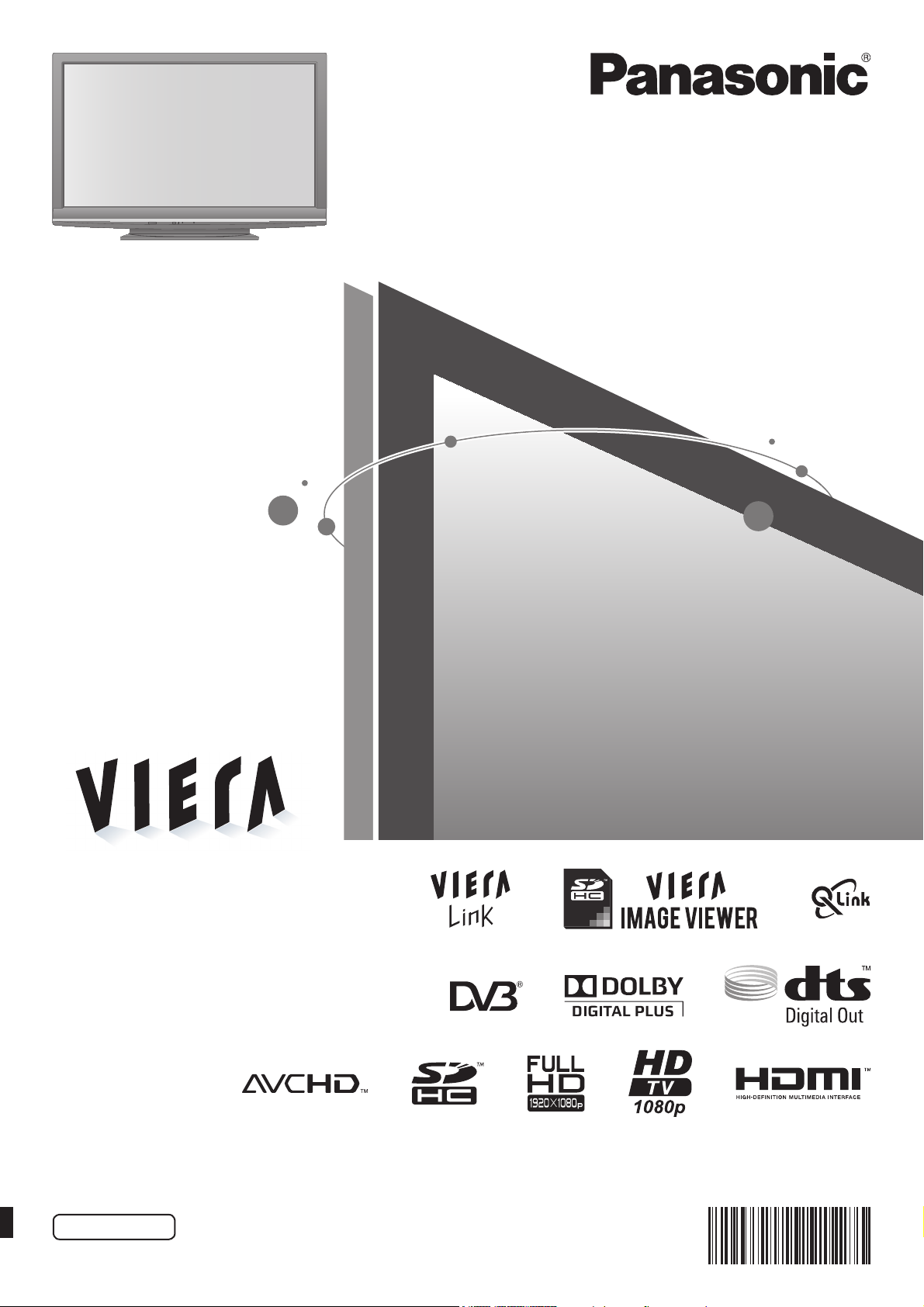
Operating Instructions
Plasma Television
Model No. TX-PF42G10
TX-PF46G10
TX-PF50G10
Please read these instructions before operating your set and retain them for future reference.
The images shown in this manual are for illustrative purposes only.
Please refer to Pan European Guarantee Card if you need to contact your local Panasonic dealer for assistance.
English
TQB0E0802U

Turn your own living room into a movie theatre!
Experience an amazing level of multi-
2
Notice for DVB functions
Any functions related to DVB (Digital Video Broadcasting) will work in areas where ●
DVB-T (MPEG2 and MPEG4-AVC(H.264)) digital terrestrial broadcasting are
received or where DVB-C (MPEG2 and MPEG4-AVC
are supplied.
Consult your local dealer with coverage areas or your cable provider to access.
DVB functions may not be available in some countries.
●
Some functions may not be available in some countries. ●
Some functions may not be available with some cable provider. ●
This TV has the capability for DVB specifications. But future DVB services cannot ●
be guaranteed.
(H.264)) digital cable services
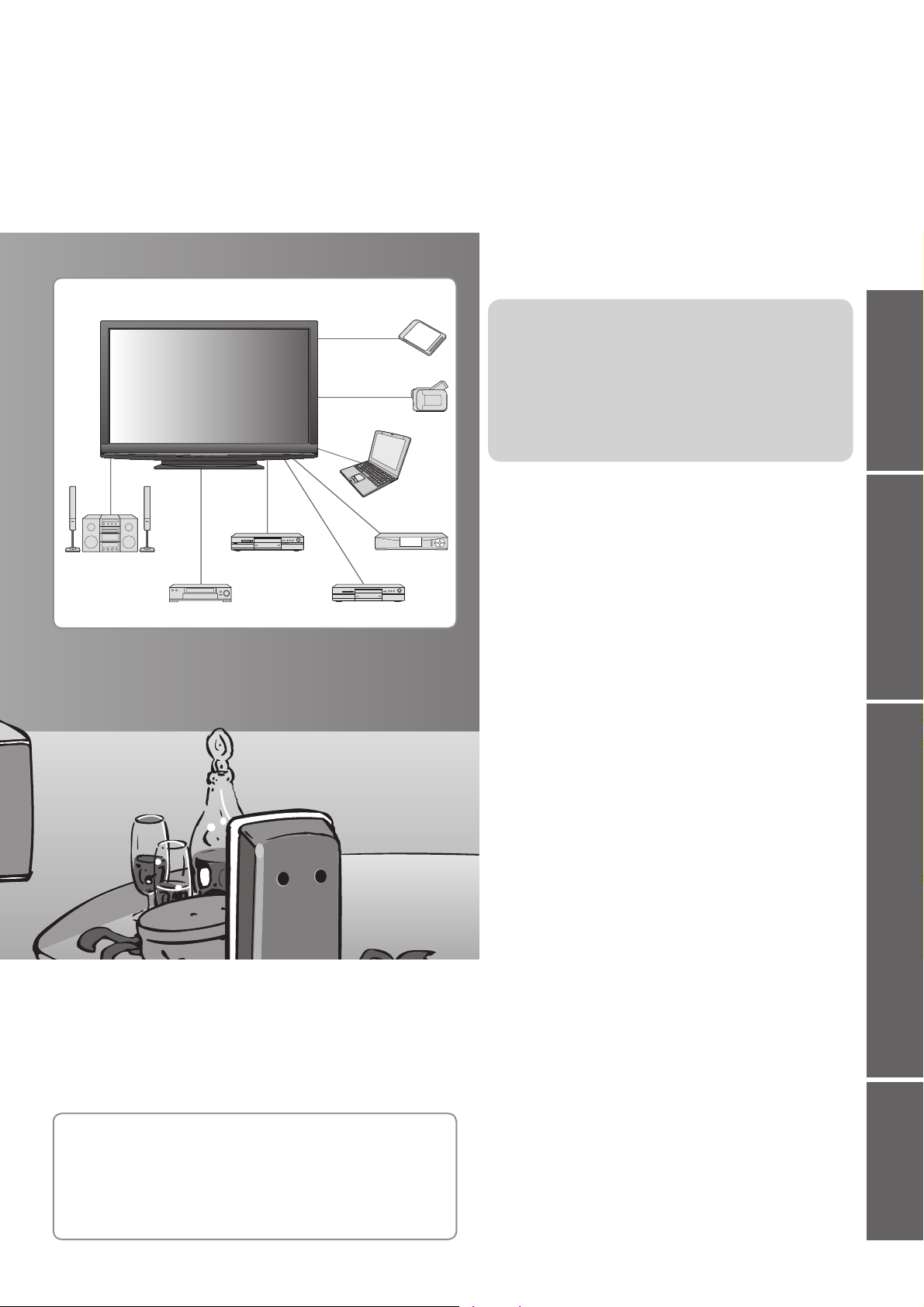
Contents
media excitement
Enjoy rich multi-media
SD Card
Camcorder
Personal
computer
Amplifier with
Speaker system
VCR
DVD Recorder
DVD player
Set top box
Be Sure to Read
Safety Precautions ● ············································ 4
(Warning / Caution)
● ································································· 5
Notes
Maintenance ● ······················································ 5
Quick Start Guide
Accessories / Options ● ········· 6
Identifying Controls ● ············· 8
Basic Connection ● ············· 10
Auto Setup ● ························ 12
Enjoy your TV!
Basic Features
Watching TV ● ···················································· 14
Using TV Guide ● ··············································· 18
Viewing Teletext ● ··············································· 20
Watching External inputs ● ································· 22
How to Use Menu Functions ● ··························· 24
(picture, sound quality, etc.)
Quick Start Guide
Viewing Advanced FAQs, etc.
Up to 100,000 hours Plasma Panel Lifetime
The Plasma display panel used in the 2009 VIERA TV
range is rated for up to 100,000 hours.
∗
This measurement is based on the time taken for the brightness of
the panel to reduce to half of it’s maximum level.
The time taken to reach this level may vary depending on the image
content and the environment where the TV is used.
Image retention and malfunctions are not taken into account.
∗
Advanced Features
Retuning from Setup Menu ● ····························· 30
Tuning and Editing Channels (DVB) ● ················ 32
Tuning and Editing Channels (Analogue) ● ········ 34
Child Lock ● ························································ 36
Using Common Interface ● ································· 37
Shipping Condition ● ·········································· 38
Updating the TV Software ● ······························· 39
Input Labels ● ····················································· 40
How to Use VIERA TOOLS ● ····························· 41
Viewing from SD Card ● ····································· 42
(VIERA IMAGE VIEWER)
Displaying PC Screen on TV ● ··························· 45
Link Functions ● ················································ 46
(Q-Link / VIERA Link)
External Equipment ● ········································· 54
FAQs, etc.
Technical Information ● ······································ 56
FAQs
● ······························································· 61
● ·················································· 63
Specifications
Licence ● ···························································· 64
3

Safety Precautions
Warning
Handling the mains plug and lead
Insert the mains plug fully into the socket outlet. (If the mains plug is loose, it could generate heat and cause ●
fire.)
Ensure that the mains plug is easily accessible. ●
Ensure the earth pin on the mains plug is securely connected to prevent electrical shock. ●
An apparatus with CLASS I construction shall be connected to a mains socket outlet with a protective ●
earthing connection.
Do not touch the mains plug with a wet hand. (This may cause electrical shock.) ●
Do not use any mains lead other than that provided with this TV. (This may cause fire or electrical shock.) ●
Do not damage the mains lead. (A damaged lead may cause fire or electrical shock.) ●
Do not move the TV with the lead plugged in the socket outlet. ●
Do not place a heavy object on the lead or place the lead near a high-temperature object. ●
Do not twist the lead, bend it excessively, or stretch it. ●
Do not pull on the lead. Hold onto the mains plug body when disconnecting lead. ●
Do not use a damaged mains plug or socket outlet. ●
If you find any
abnormality,
remove the mains plug
immediately!
AC 220-240 V
50 / 60 Hz
Power source
This TV is designed to operate on 220-240 V, ●
50 / 60 Hz AC.
Do not remove covers
NEVER modify the TV yourself
(High-voltage components may cause serious
electrical shock.)
●
Do not remove the rear cover as live parts are
accessible when it is removed. There are no user
serviceable parts inside.
●
Have the TV checked, adjusted, or repaired at your
local Panasonic dealer.
Do not expose to rain or
excessive moisture
To prevent damage which might result in electric ●
shock or fire, do not expose this TV to rain or
excessive moisture. This TV must not be exposed
to dripping or splashing water and objects filled with
liquid, such as vases, must not be placed on top of
or above the TV.
Do not expose to direct sunlight
and other sources of heat
Avoid exposing the TV to direct sunlight and other ●
sources of heat. To prevent fire never place any
type of candle or naked flame on top or near the TV.
Do not place foreign objects
inside the TV
Do not allow any objects to drop into the TV through ●
the air vents (fire or electrical shock may result).
Do not place the TV on sloped
or unstable surfaces
The TV may fall off or tip over. ●
Use only the dedicated
pedestals / mounting equipment
Using an unapproved pedestal or other fixtures may ●
make the TV unstable, risking injury. Be sure to ask
your local Panasonic dealer to perform setup.
Use approved pedestals / mounts (p. 6). ●
Do not allow children to handle
SD Card
As with a small object, SD Card can be swallowed ●
by young children. Please remove SD Card
immediately after use.
4
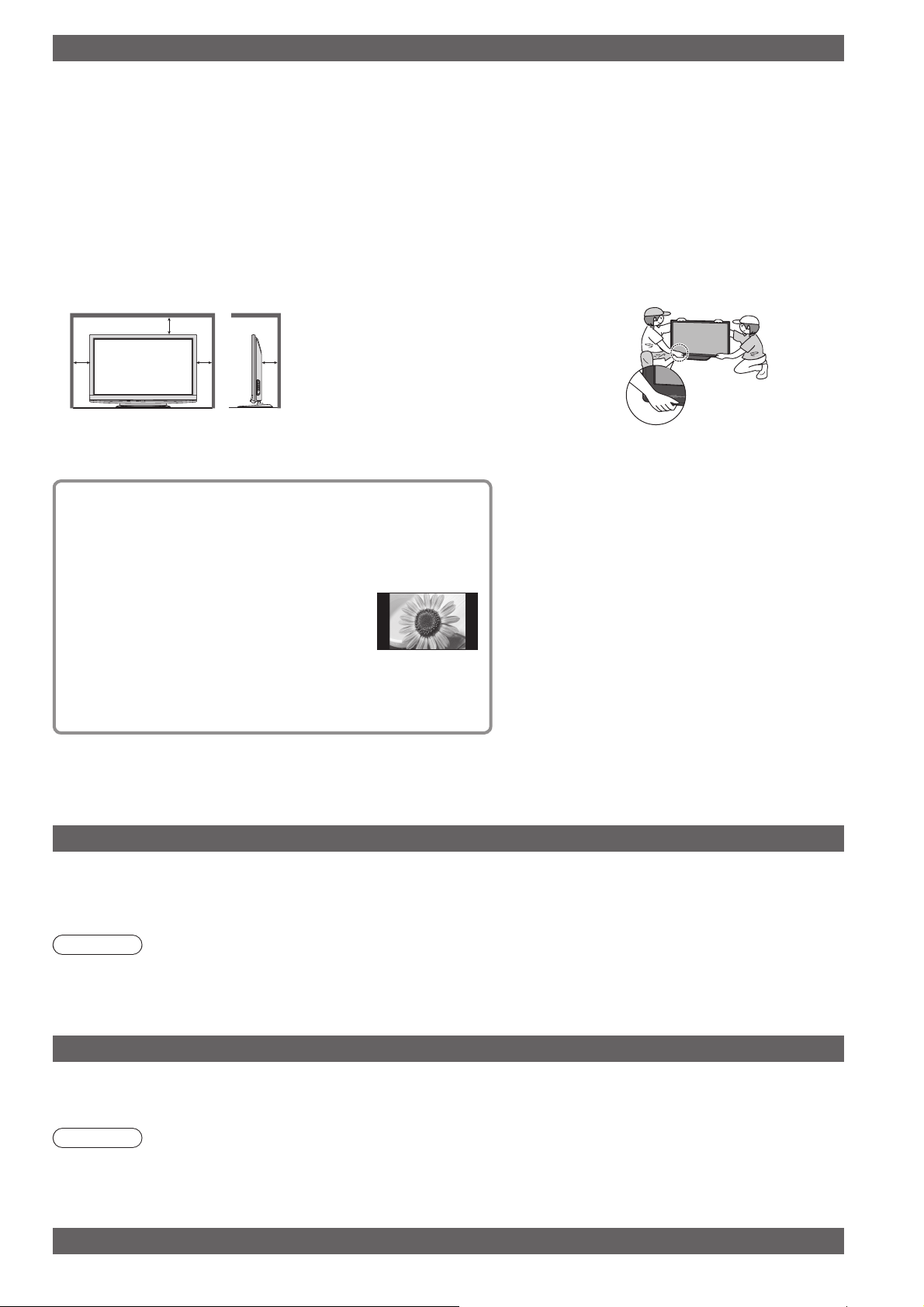
Caution
When cleaning the TV, remove the mains plug ■
Cleaning an energized TV may cause electrical shock. ●
When the TV is not going to be used for a long ■
period of time, remove the mains plug
This TV will still consume some power even in the Off mode, ●
as long as the mains plug is still connected to a live socket
outlet.
Transport only in upright position ■
Transporting the TV with its display panel facing upright or ●
downward may cause damage to the internal circuitry.
Allow sufficient space around the TV for ■
radiated heat
Minimum distance
When using the pedestal, keep ●
the space between the bottom
of the TV and the surface
7
where the TV is set.
In case of using Wall-hanging ●
bracket, follow the manual of it.
10
10
10
(cm)
Notes
Do not block the rear air vents ■
Blocked ventilation by newspapers, ●
table cloths, curtains, etc. may cause
overheating, fire or electrical shock.
Do not expose your ears to ■
excessive volume from the
headphones
Irreversible damage can be caused. ●
The TV is heavy. Handle the TV ■
by 2 or more people. Support
as shown to avoid injury by
the TV tipping or falling.
Do not display a still picture for a long time
This causes the image to remain on the plasma screen
(“image retention”).
This is not considered a malfunction and is not covered by
the warranty.
Typical still images
Channel number and other logos ●
Image displayed in 4:3 mode ●
Video game ●
Computer image ●
To prevent image retention, contrast is lowered automatically
after a few minutes if no signals are sent or no operations
are performed. (p. 61)
If no signal is received and no operation ●
is performed in Analogue TV mode for 30
minutes, the TV will automatically go to
standby mode.
Keep the TV away from these ■
types of equipment
Electronic equipment ●
In particular, do not place video equipment
near the TV (electromagnetic interference
may distort images / sound).
Equipment with an infrared sensor ●
This TV also emits infrared rays (this may
affect operation of other equipment).
Maintenance
First, remove the mains plug from the socket outlet.
Display panel
Regular care: Gently wipe the surface clean of dirt by using a soft cloth.
Major contamination: Wipe the surface clean using a soft cloth dampened with clean water or diluted neutral
detergent (1 part detergent to 100 parts water). Then, using a soft dry cloth, evenly wipe the surface clean until it is
dry.
Caution
The surface of the display panel has been specially treated and may be easily damaged. ●
Do not tap or scratch the surface with your fingernail or other hard object.
Take care not to subject the surface to insect repellent, solvent, thinner, or other volatile substances (this may ●
degrade surface quality).
Auto power standby function ■
Cabinet, Pedestal
Regular care: Wipe the surface clean using a soft dry cloth.
Major contamination: Dampen a soft cloth with clean water or water containing a small amount of neutral detergent.
Then, wring the cloth and wipe the surface clean with it. Finally, wipe the surface clean with a dry cloth.
Caution
Take care not to subject the TV’s surfaces to detergent (a liquid inside the TV could lead to product failure). ●
Take care not to subject surfaces to insect repellent, solvent, thinner, or other volatile substances (this may ●
deteriorate the surface by peeling the paint).
Do not allow the cabinet and pedestal to make contact with a rubber or PVC substance for a long time. ●
Mains plug
Wipe the mains plug with a dry cloth at regular intervals. (Moisture and dust may lead to fire or electrical shock.)
5

Accessories / Options
Standard accessories Check that you have the accessories and items shown
Remote Control □
N2QAYB000354 ●
Operating Instructions □
Pan European Guarantee Card □
Batteries for the □
Remote Control (2)
R6 (UM3) ●
Cleaning cloth □
Clamper □
Mains Lead □
p. 8
Pedestal □
p. 7
p. 11
This product contains possibly dangerous parts (such as plastic bags), that can be breathed in or swallowed by ●
young children accidentally. Keep these parts out of reach of young children.
Optional accessories
Wall-hanging bracket
TY-WK4P1RW ●
Caution
In order to maintain the unit’s performance and safety, be ●
absolutely sure to ask your dealer or a licenced contractor to
secure the wall-hanging brackets.
Carefully read the instructions accompanying the pedestal, and ●
be absolutely sure to take steps to prevent the TV from tipping
over.
Handle the TV carefully during installation since subjecting it to ●
impact or other forces may cause product damage.
Take care when fixing wall brackets to the wall. Always ensure ●
that there are no electrical cables or pipes in the wall before
hanging bracket.
To prevent fall and injury, remove the TV from its fixed wall ●
position when it is no longer in use.
6
Installing / removing remote’s batteries
Pull
1
Hook
Caution
Incorrect installation may cause battery leakage and corrosion, resulting in damage to the remote control. ●
Do not mix old and new batteries. ●
Do not mix different battery types (such as alkaline and manganese batteries). ●
Do not use rechargeable (Ni-Cd) batteries. ●
Do not burn or breakup batteries. ●
Batteries must not be exposed to excessive heat such as sunshine, fire or the like.
open
2
Note the correct
polarity (+ or -)
Close
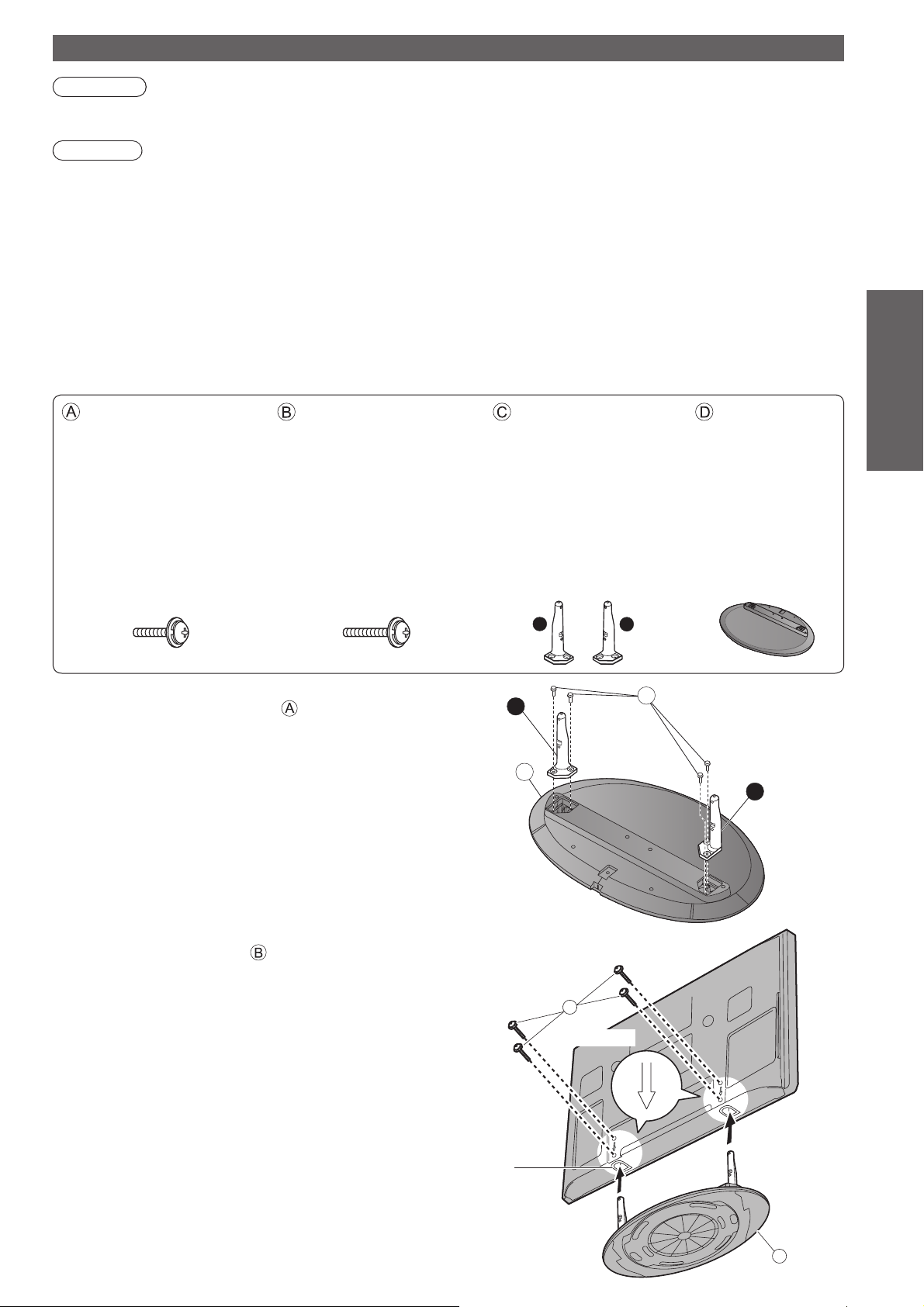
Attaching the pedestal
Warning
Do not disassemble or modify the pedestal.
Otherwise the TV may fall over and become damaged, and personal injury may result. ●
Caution
Do not use any other TV and displays.
Otherwise the TV may fall over and become damaged, and personal injury may result.
●
Do not use the pedestal if it becomes warped or physically damaged.
If you use the pedestal while it is physically damaged, personal injury may result. Contact your nearest ●
Panasonic dealer immediately.
During set-up, make sure that all screws are securely tightened.
●
If insufficient care is taken to ensure screws are properly tightened during assembly, the pedestal will not be
strong enough to support the TV, and it might fall over and become damaged, and personal injury may result.
Ensure that the TV does not fall over.
If the TV is knocked or children climb onto the pedestal with the TV installed, the TV may fall over and personal ●
injury may result.
Two or more people are required to install and remove the TV.
If two or more people are not present, the TV may be dropped, and personal injury may result. ●
Quick Start Guide
Assembly screw (4)
(silver)
XYN5+F18FN ●
M5 × 18 M5 × 25
Assembly screw (4)
(black)
THEL062N ●
(TX-PF42G10)
THEL060N ●
TX-PF46G10
(
TX-PF50G10
)
Assembling the pedestal ■
Use the four assembly screws to fasten the left and
right poles to the base securely.
Make sure that the screws are securely tightened. ●
Forcing the assembly screws the wrong way will ●
strip the threads.
“L” or “R” mark is stamped on the bottom of the pole. ●
Pole (2)
R : TBLA3689 ●
(TX-PF42G10)
TBLA3679
TX-PF46G10
(
TX-PF50G10
L : TBLA3690 ●
(TX-PF42G10)
TBLA3680
TX-PF46G10
(
TX-PF50G10
L
R
D
Base
TBLX0099 ●
(TX-PF42G10)
TBLX0095 ●
)
TX-PF46G10
(
TX-PF50G10
)
Accessories / Options ●
)
R
A
Front
L
Securing the TV ■
Use the assembly screws to fasten securely.
Make sure that the screws are securely tightened. ●
Carry out the work on a horizontal and level surface. ●
View from the bottom
Hole for pedestal installation
B
Arrow mark
D
7
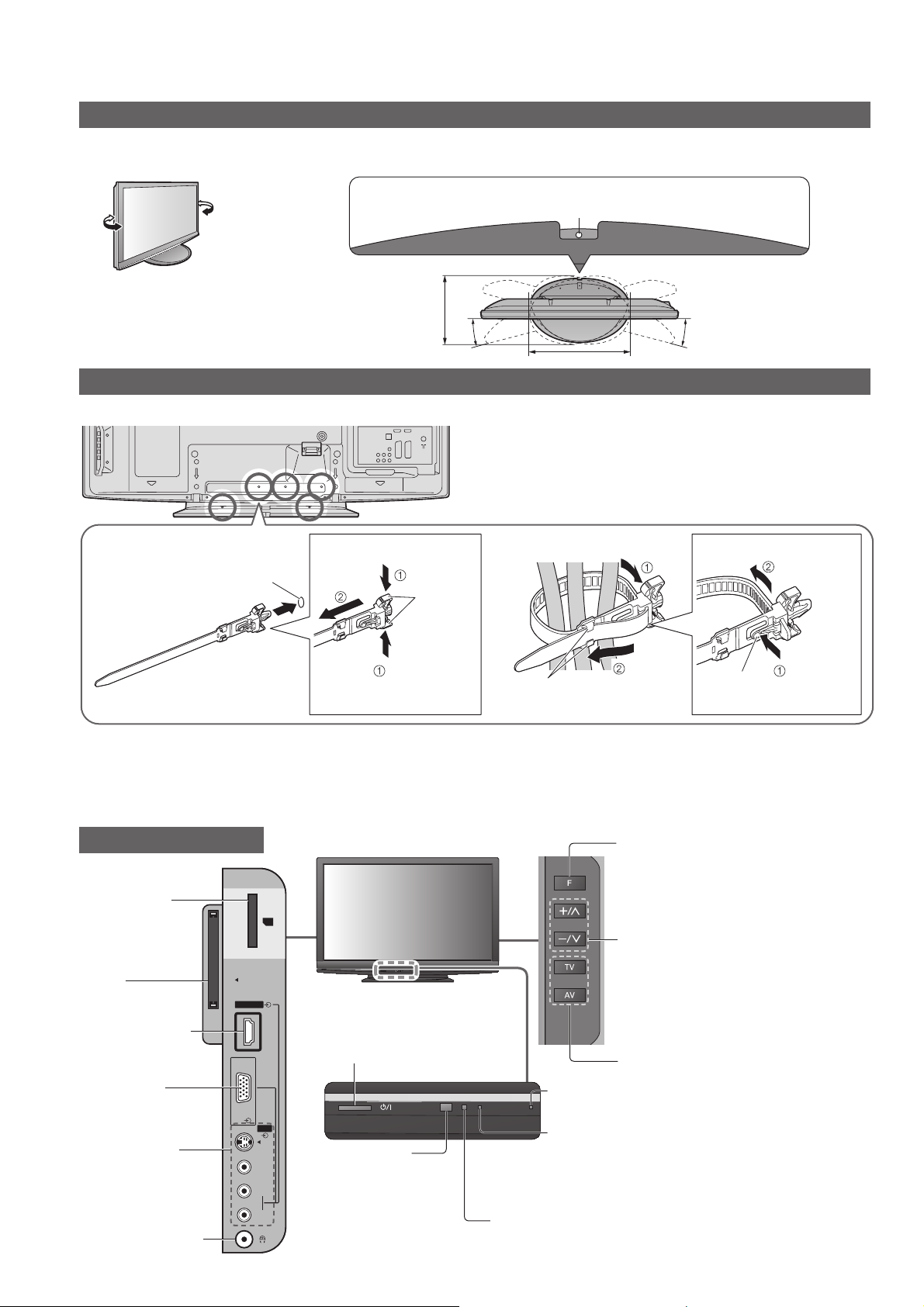
Accessories / Options
Adjust the panel to your desired angle
Ensure that the pedestal does not hang over the edge of the base even if the TV swivels to the full rotation range. ●
Do not place any objects or hands within the full rotation range. ●
Set the mark at the centre as illustrated, to
ensure full degree rotation in either direction.
TX-PF42G10 ●
a: 520 mm / b: 354 mm / c: 15˚
TX-PF46G10, TX-PF50G10 ●
a: 528 mm / b: 407 mm / c: 10˚
Using the clamper
Rear of the TV
b
c
a
Do not bundle the RF cable and mains lead together ●
(could cause distorted image).
Fix cables with clampers as necessary. ●
When using the optional accessory, follow the option’s ●
assembly manual to fix cables.
(View from the top)
c
Attach the clamper ■ Bundle the cables ■
To remove from the TV:
hole
snaps
Insert the clamper
in a hole
Keep
pushing both
side snaps
hooks
Identifying Controls
TV
SD Card slot
(p. 42)
SD CARD
CI slot
(p. 37)
HDMI3 terminal
(p. 55)
Common
Interface
HDMI3
Mains power On / Off switch
Switch On to turn on the TV or ●
turn the TV to standby mode by
the remote control
To loosen:
Set the
tip in the
hooks
knob
Keep
pushing
the knob
Function select
Volume / Contrast / Brightness / ●
Colour / Sharpness /
Tint (NTSC mode) / Bass / Treble /
Balance / Auto Setup (p. 30 and p. 31)
Increases or decreases the channel
position by one. When a function is
already displayed, press to increase
or decrease the selected function.
When in Standby mode, switches
TV On.
Changes the input mode
8
PC terminal
(p. 55)
AV3 terminals
(p. 55)
Headphones jack
(p. 55)
Recording LED
PC
AV3
S-V
Remote control
V
signal receiver
L
R
Do not place any ●
objects between the
TV remote control
signal receiver and
remote control.
C.A.T.S. (Contrast Automatic Tracking System) sensor
Senses brightness to adjust picture quality when “Eco ●
Mode” in the Picture Menu is set to “On” (p. 26)
Standby for Direct TV Recording: orange ●
Power LED
Standby: red ●
On: green
When using the remote control, indicates the TV
●
has received a command.

Identifying Controls
Remote Control
VIERA IMAGE VIEWER (p. 42)
Switches to SD Card viewing mode
●
Standby On / Off switch
Switches TV On or Off standby ●
Aspect (p. 16)
Changes aspect ratio from Aspect Selection
●
list
Also possible by pressing this button
●
repeatedly until you reach the desired aspect
Main Menu (p. 24)
Press to access Picture, Sound and
●
Setup Menus
Channel / Programme Information (p. 15)
Displays channel and programme
●
information
VIERA Link Menu (p. 50)
Accesses VIERA Link Menu
●
OK
Confirms selections and choices ●
Press after selecting channel positions ●
to quickly change channel
Option Menu (p. 17)
Easy setting for viewing and
●
sound options
ASPECT
n
i
L
A
R
E
I
V
OPTION
TEXT
MENU
k
R
E
I
V
STTL
A
INPUT
AVTV
DIRECT TV REC
N
EXIT
T
O
O
L
S
G
U
I
RETURN
INDEX HOLD
D
E
BACK/
Input mode selection
TV - switches DVB-C / DVB-T / Analogue ●
mode (p. 14)
AV - switches to AV input mode from Input
●
Selection list (p. 22)
Direct TV Recording (p. 48 and p. 50)
Records programme immediately in
●
DVD Recorder / VCR with Q-Link or
VIERA Link connection
Normalise (p. 24)
Resets picture and sound settings to their
●
default levels
Exit
Returns to the normal viewing screen ●
VIERA TOOLS (p. 41)
Displays some special feature icons and
●
accesses easily
Guide (p. 18)
Displays TV Guide
●
Cursor buttons
Makes selections and adjustments ●
Return
Returns to the previous menu / page ●
Quick Start Guide
Identifying Controls ●
Accessories / Options ●
Coloured buttons
Used for the selection, navigation and ●
operation of various functions
Teletext (p. 20)
Switches to teletext mode
●
Subtitles (p. 16)
Displays subtitles ●
Numeric buttons
Changes channel and teletext pages ●
Sets characters ●
When in Standby mode, switches TV On ●
Sound Mute
Switches sound mute On or Off ●
Volume Up / Down
REC
TV
PROGRAMME
DVD/VCR
TV
Hold
Freeze / unfreeze picture (p. 15) ●
Holds the current teletext page (teletext ●
mode) (p. 20)
Index (p. 21)
Returns to the teletext index page
●
(teletext mode)
Surround (p. 27)
Switches Surround sound
●
Channel Up / Down
Selects channel in sequence ●
Connected equipment operations
(p. 23 and p. 52)
9
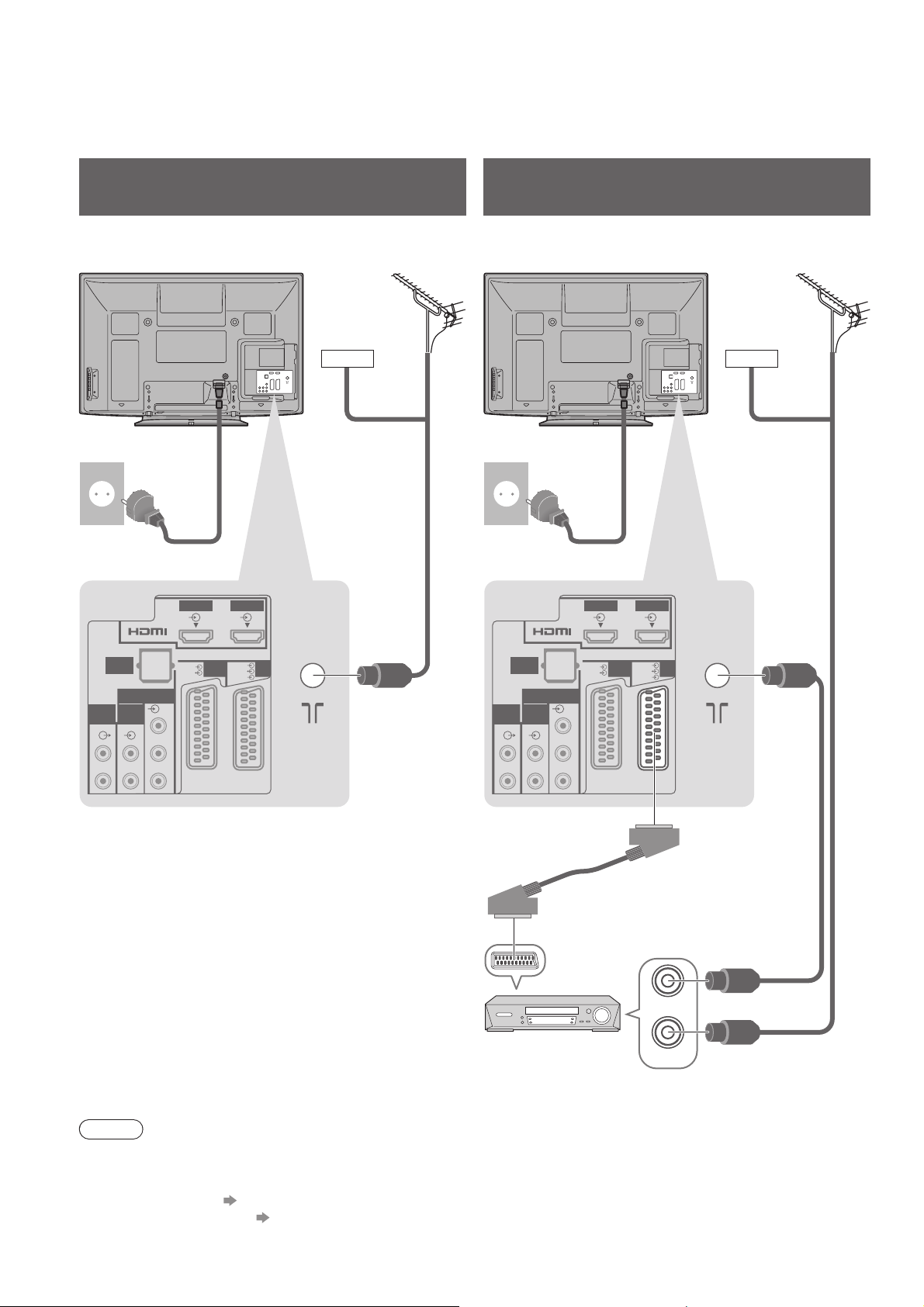
Basic Connection
External equipment and cables shown are not supplied with this TV.
Please ensure that the unit is disconnected from the mains socket before attaching or disconnecting any leads.
When disconnecting the mains lead, be absolutely sure to disconnect the mains plug at the socket outlet first.
Example 1
Connecting aerial
Example 2
Connecting DVD Recorder / VCR
TV only TV, DVD Recorder or VCR
Rear of the TV Rear of the TV
Cable Cable
AC 220-240 V
50 / 60 Hz
Mains lead
(supplied)
HDMI1
HDMI2
Terrestrial
RF cable
aerial
AC 220-240 V
50 / 60 Hz
Mains lead
(supplied)
HDMI1
HDMI2
Terrestrial
aerial
AUDIO
OUT
L
R
DIGITAL
AUDIO
OUT
COMPONENT
AUDIO
Y
IN
P
B
L
R
P
R
RGB
VIDEO
RGB
VIDEO
AV1 AV2
S VIDEO
DIGITAL
AUDIO
OUT
L
R
AUDIO
OUT
COMPONENT
AUDIO
IN
L
R
RGB
AV1 AV2
VIDEO
Y
P
B
P
R
Fully wired
SCART cable
DVD Recorder or VCR
RGB
VIDEO
S VIDEO
RF OUT
RF IN
RF cable
RF cable
10
Note
Connect to the TV’s AV1 / AV2 for a DVD Recorder / VCR supporting Q-Link (p. 48). ●
For HDMI-compatible equipment, possible to connect to HDMI terminals (HDMI1 / HDMI2 / HDMI3) by using ●
HDMI cable (p. 54).
Q-Link connection ● p. 46
VIERA Link connection ● p. 46 and p. 47
Read the manual of the equipment too. ●
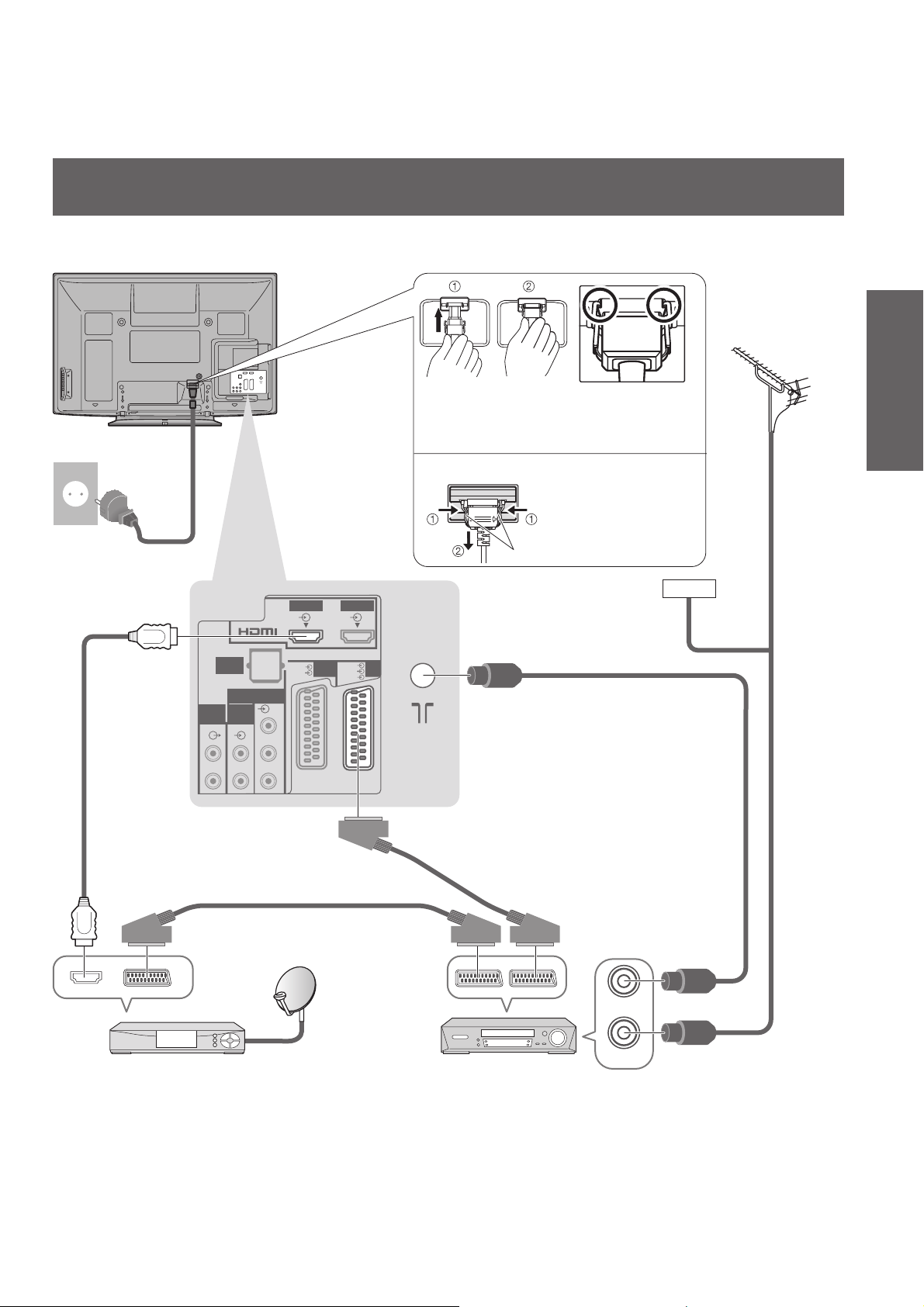
Example 3
Connecting DVD Recorder / VCR and Set top box
TV, DVD Recorder / VCR and Set top box
Rear of the TV
Quick Start Guide
Terrestrial
aerial
AC 220-240 V
50 / 60 Hz
Mains lead
(supplied)
Fully wired HDMI
compliant cable
AUDIO
OUT
L
R
DIGITAL
AUDIO
OUT
COMPONENT
AUDIO
Y
IN
P
B
L
R
P
R
HDMI1
RGB
VIDEO
HDMI2
RGB
VIDEO
AV1 AV2
S VIDEO
Push until both
side tabs click
To remove from the TV: ●
tabs
Make sure that
the mains lead is
securely fixed.
Press both tabs
and pull on
mains connector to
release
Cable
RF cable
Basic Connection ●
Set top box
Fully wired
SCART cable
Fully wired
SCART cable
DVD Recorder or VCR
RF OUT
RF IN
RF cable
11
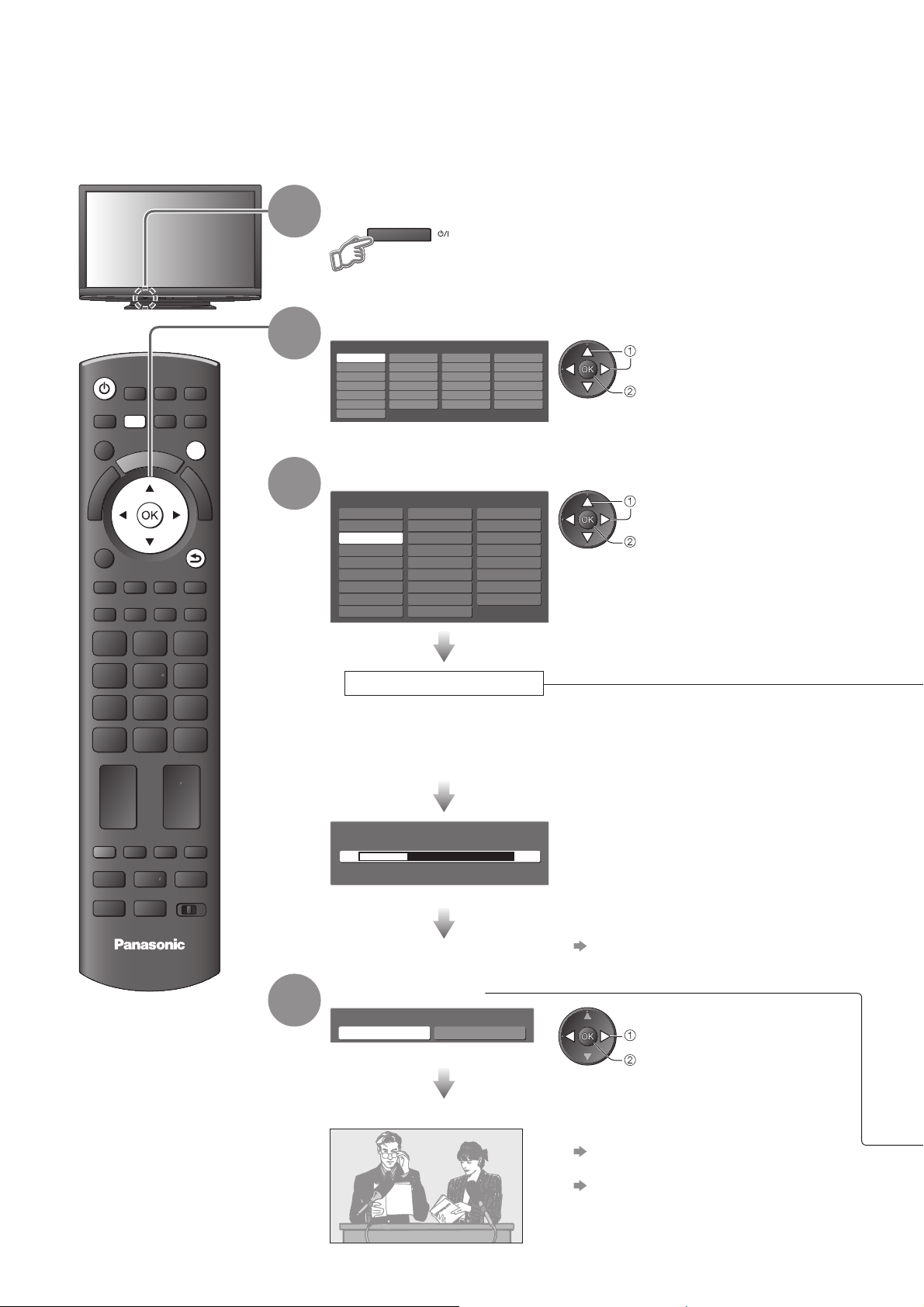
Auto Setup
Search and store TV channels automatically.
These steps are not necessary if the setup has been completed by your local dealer. ●
Please complete connections (p. 10 and p. 11) and settings (if necessary) of the connected equipment before ●
starting Auto Setup. For details of settings for the connected equipment, read the manual of the equipment.
Plug the TV into mains socket and switch On
(Takes a few seconds to be displayed)
Select the language
Menüsprache
Deutsch
English
Français
Italiano
Español
Português
Nederlands
Dansk
Svenska
Norsk
Suomi
Türkçe
Еλληνικά
Polski
čeština
Magyar
Slovenčina
Български
Românǎ
Srpski
Hrvatski
Slovenščina
Latviešu
eesti keel
Lietuvių
Select your country
Country
Germany
Austria
France
Italy
Spain
Portugal
Switzerland
Malta
Andorra Greece
Denmark
Sweden
Norway
Finland
Luxembourg
Belgium
Netherlands
Turkey
Hungary
Slovakia
Slovenia
Lithuania
Poland
Czech
Estonia
E.Eu
select
set
select
set
ASPECT
OPTION
TEXT
MENU
R
E
I
V
STTL
INPUT
N
T
O
A
O
L
S
INDEX HOLD
AVTV
DIRECT TV REC
EXIT
G
U
I
D
E
BACK/
RETURN
1
2
3
REC
TV
PROGRAMME
DVD/VCR
TV
4
Auto Setup starts
Auto Setup will start to search for TV ●
channels and store them.
The sorted channel order depends upon
the TV signal, the broadcasting system
and reception conditions.
Sending Preset Data
Please wait!
0% 100%
Remote control unavailable
If Q-Link, VIERA Link or similar technology ●
(p. 48) compatible recorder is connected,
channel, language, country / region
settings are automatically downloaded to
the recorder.
If downloading has failed, you can ●
download later by the menu item.
“Download” (p. 28)
Select “Home”
Please select your viewing environment.
Home Shop
Auto Setup is now complete and your TV is ready for viewing.
To check channel list at-a-glance ●
“Using TV Guide” (p. 18 and p. 19)
To edit channels ●
“Tuning and Editing Channels”
select
set
(p. 32 - 35)
12

Using the On Screen Displays
Many features available on this TV can be accessed via the On Screen Display menu.
How to use remote control
■
Move the cursor / select the menu item
Access the menu / store settings after
adjustments have been made or options
have been set
MENU
Open the main menu
ON SCREEN HELP Instructions box - Operation guide ■
(example: Sound Menu)
Sound Menu 1/2
Mode Music
Bass
Treble
Balance
Headphone Volume
Surround Off
Volume Correction
Speaker Distance to Wall
MPX Stereo
Select
EXIT
Change
RETURN
Over 30cm
Stereo
Page up
Page down
0
0
0
11
0
Operation guide will help you.
Note
If tuning has failed ● “Auto Setup” (p. 30 and p. 31)
To initialize all settings ● “Shipping Condition” (p. 38)
If you turned the TV Off during Standby mode last time, the TV will be in Standby mode when you turn the TV On ●
with Mains power On / Off switch.
BACK/
RETURN
EXIT
Move the cursor / adjust levels / select from
a range of options
Return to the previous menu
Exit the menu system and return to the
normal viewing screen
Quick Start Guide
Auto Setup ●
Auto Setup varies depending on the country you select ■
Favourite Network Selection ●
(if you select “Sweden”)
Favourite Network Selection
Network Name
Please wait for 15 seconds.
set
select network
Analogue Auto Setup ● DVB-T Auto Setup ●
Auto Setup - DVB-T and Analogue
DVB-T Scan CH 5 69
Analogue Scan CH 2 CC 21 4199
This will take about 6 minutes.
CH Channel Name Type Quality
62 CBBC Channel Free TV 10
62 BBC Radio Wales Free TV 10
62 E4 Free TV 10
62 Cartoon Nwk Free TV 10
29 Analogue
33 BBC1 Analogue
Free TV: 4 Pay TV: 0 Radio: 0 Data: 0
Searching
-
-
Analogue: 2
Region Selection ●
(if you select “Finland”)
Region Selection
Anjalankoski
if you select a country
except “Portugal”, “Poland”,
(
“Hungary” and “E.Eu”
Auto Setup - DVB-T and Analogue
DVB-T Scan CH 5 69
Analogue Scan CH 2 CC 21 4199
This will take about 6 minutes.
Free TV: 4 Pay TV: 0 Radio: 0 Data: 0
If you select “Shop” by mistake ■
Return to viewing environment selection by
pressing the RETURN button.
Automatic Demo
Off On
BACK/
RETURN
Helsinki
Turku
Eurajoki
Tampere
Lahti
Lapua
Jyväskylä
Mikkeli
Kuopio
Koli
Oulu
Rovaniemi
select region
set
CH Channel Name Type Quality
62 CBBC Channel Free TV 10
62 BBC Radio Wales Free TV 10
62 E4 Free TV 10
62 Cartoon Nwk Free TV 10
Searching
Analogue: 0
Select “Home”
Please select your viewing environment.
Home Shop
)
Search Mode ●
if you select
(
“Sweden” or “Finland”
Search Mode
All Channels Free Channels
)
select mode
set
DVB-C Auto Setup ●
if you select
(
“Sweden” or “Finland”
DVB-C Auto Setup
Scan 0% 100%
Analogue Scan 21 68
This will take about 3 minutes.
CH Channel Name Type Quality
372 CBBC Channel Free TV 10
372 BBC Radio Wales Free TV 10
372 E4 Free TV 10
Free TV: 3 Pay TV: 0 Radio: 0 Data: 0
Searching
)
Auto Setup is complete
If you set to “Off” or “On” in this menu the ●
TV will be in “Shop” viewing environment.
To return to “Home” viewing environment
initialise all settings by accessing
Shipping Condition.
“Shipping Condition” (p. 38)
select
set
13
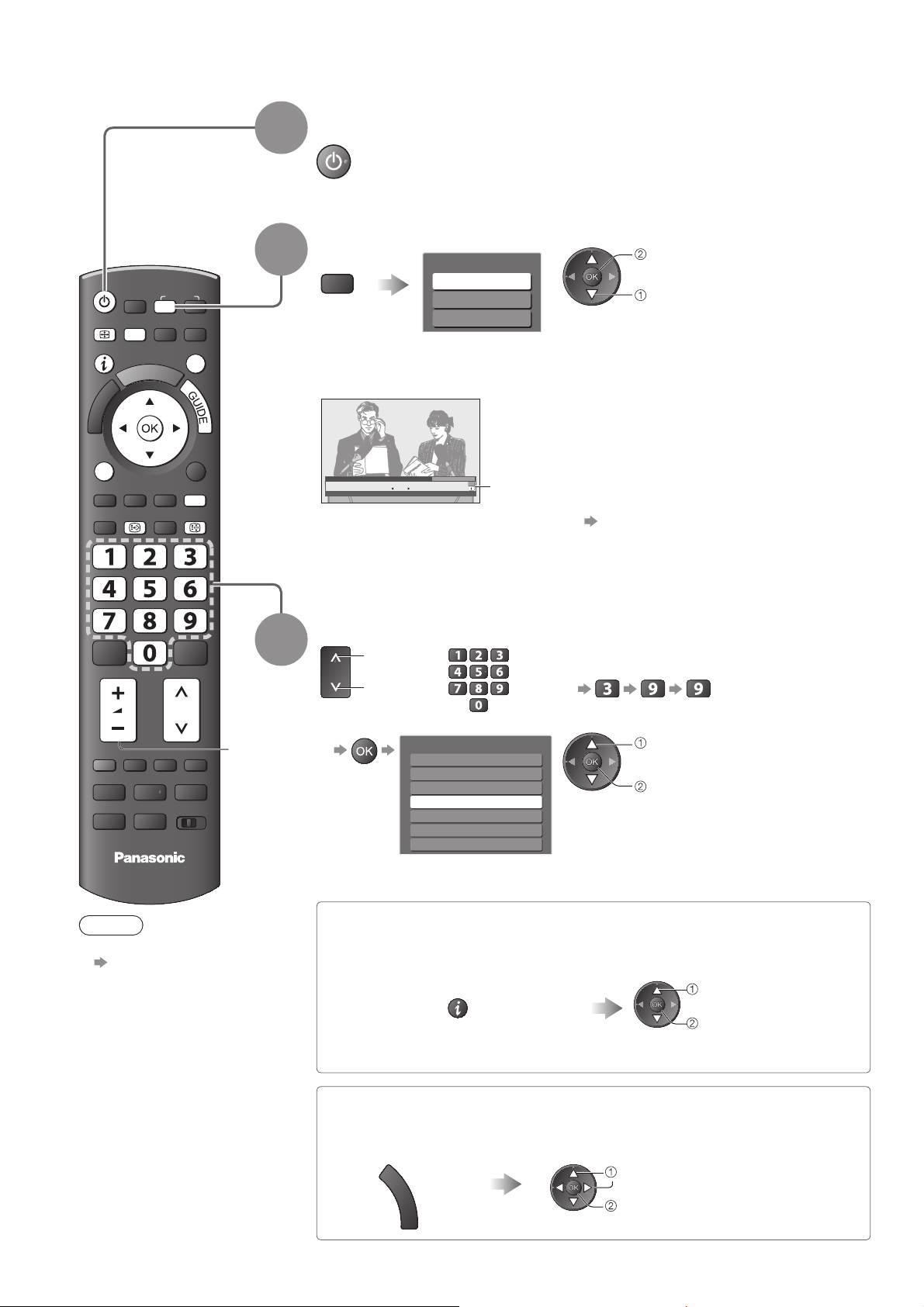
Watching TV
Turn power on
(Press for about 1 second)
Select the mode
TV
The selectable modes vary depending on the country you select (p. 12). ●
If “TV Selection” menu is not displayed, press the TV button to switch the ●
mode.
ASPECT
MENU
R
E
I
V
1
2
INPUT
TV
N
EXIT
T
O
A
O
L
S
Mains power On / Off switch should be On. (p. 8) ●
TV Selection
DVB-C
DVB-T
Analogue
watch
select
OPTION
TEXT
STTL
REC
TV
BACK/
RETURN
INDEX
HOLD
PROGRAMME
DVD/VCR
TV
Volume
3
1 BBC ONE WALES
Coronation Street
20 : 00 - 20 : 55
All DVB-T Channels
20:35
Change category
For info press
Now
Information banner appears whenever you select a
channel
For details ● p. 15
Also possible to select the mode pressing the TV button repeatedly on the ●
remote control or side panel of the TV. (p. 8)
Select a channel
up
down
To select from the Channel List ●
or
All DVB-T Channels
6
Cartoon Nwk
7
BBC Radio Wales
8
BBC Radio Cymru
1
BBC ONE Wales
2
BBC THREE
3
BBCi
4
CBBC Channel
To select a more than two-digit channel ●
position number, e.g. 399
select channel
watch
14
Note
To watch pay-TV ●
“Using Common
Interface”
(p. 37)
Select a channel using Information banner ■ (p. 15)
Possible to confirm the channel name and programme before changing channels.
Display Information banner if it is
not displayed
While the banner is displayed,
select the channel
select channel
watch
Possible to set display timeout in ●
“Banner Display Timeout” (p. 29).
Select a channel using TV Guide ■ (p. 18)
Possible to confirm the TV Guide (EPG or Channel List) before changing channels.
This function may not be available in some countries.
●
Display TV Guide Select the channel
G
U
I
D
E
select
watch
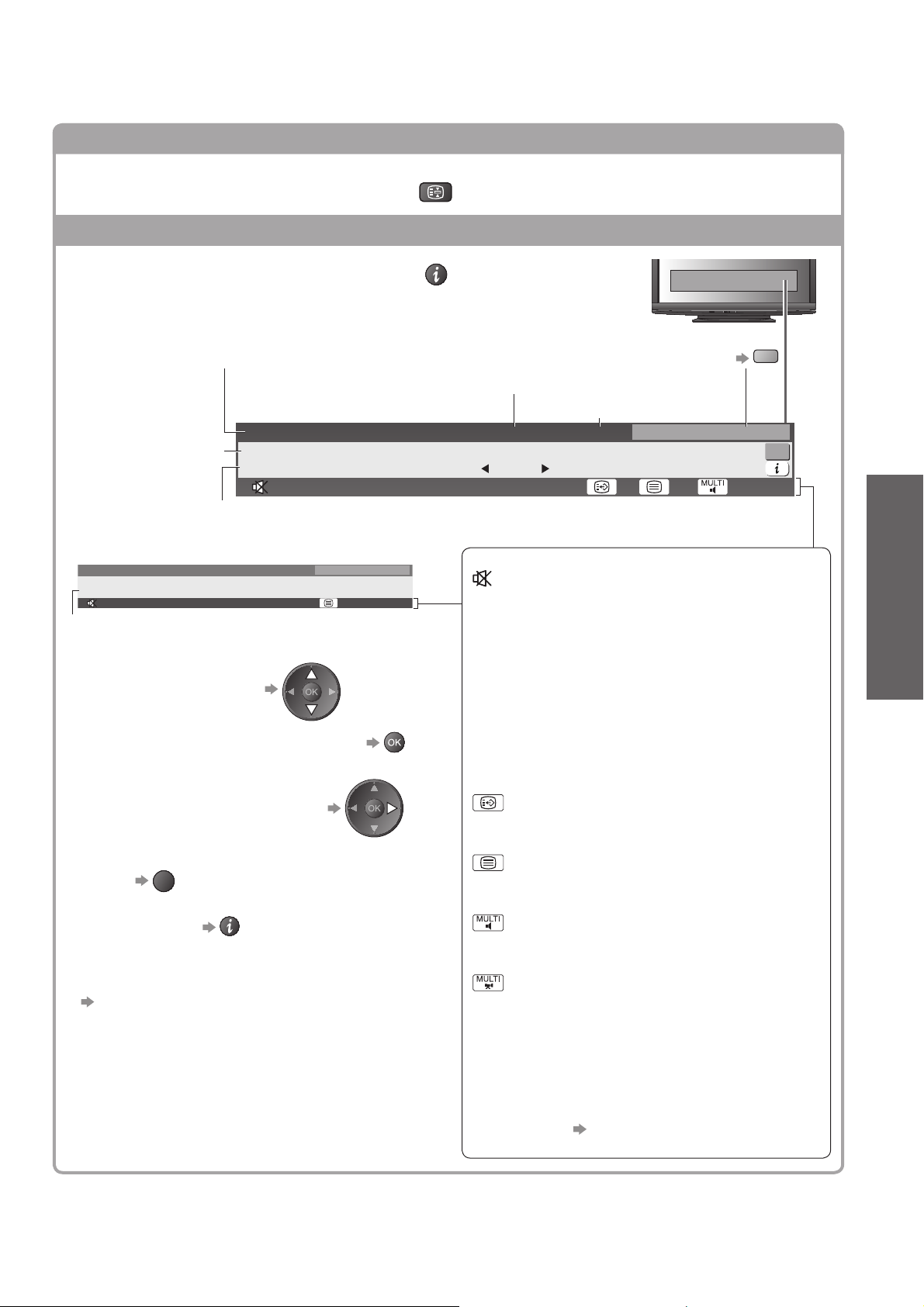
Other useful functions
■
Hold
Freeze / unfreeze picture
Display Information banner
Display Information banner
Also appears when changing a channel ●
Channel position and name
Example (DVB):
1 ZDF
Programme
Programme Start / Finish time
Example (Analogue):
3 ITV
itv1
CH23
Encrypted
Channel number
To confirm another tuned ●
channel name
To watch the channel listed in the banner ●
Coronation Street
20 : 00 - 20 : 55
Radio
19:35
SubtitlesAD
All Analogue Channels
HOLD
Channel type (if it is Radio or Data channel)
Encrypted Dolby D +
Features available / Message meanings
For info press
Stereo 45
Category
To change the category ●
blue
Current time
20:35Radio
Now
All DVB-T Channels
Change category
For info press
45
Sound mute On
Bad signal
Poor TV signal quality
Encrypted
Scrambled programme
Dolby D +, Dolby D
Dolby Digital Plus or Dolby Digital audio track
Viewing
Watching TV ●
Information on the next programme ●
(DVB)
EXIT
To hide ●
Extra information ●
(DVB) (press again to hide the banner)
●
To set display timeout
“Banner Display Timeout” (p. 29)
Subtitle service available
Teletext service available
Multiple audio available
Multiple video available
Stereo, Mono
Audio mode
1 - 90
Off Timer remaining time
For settings ● p. 17
15
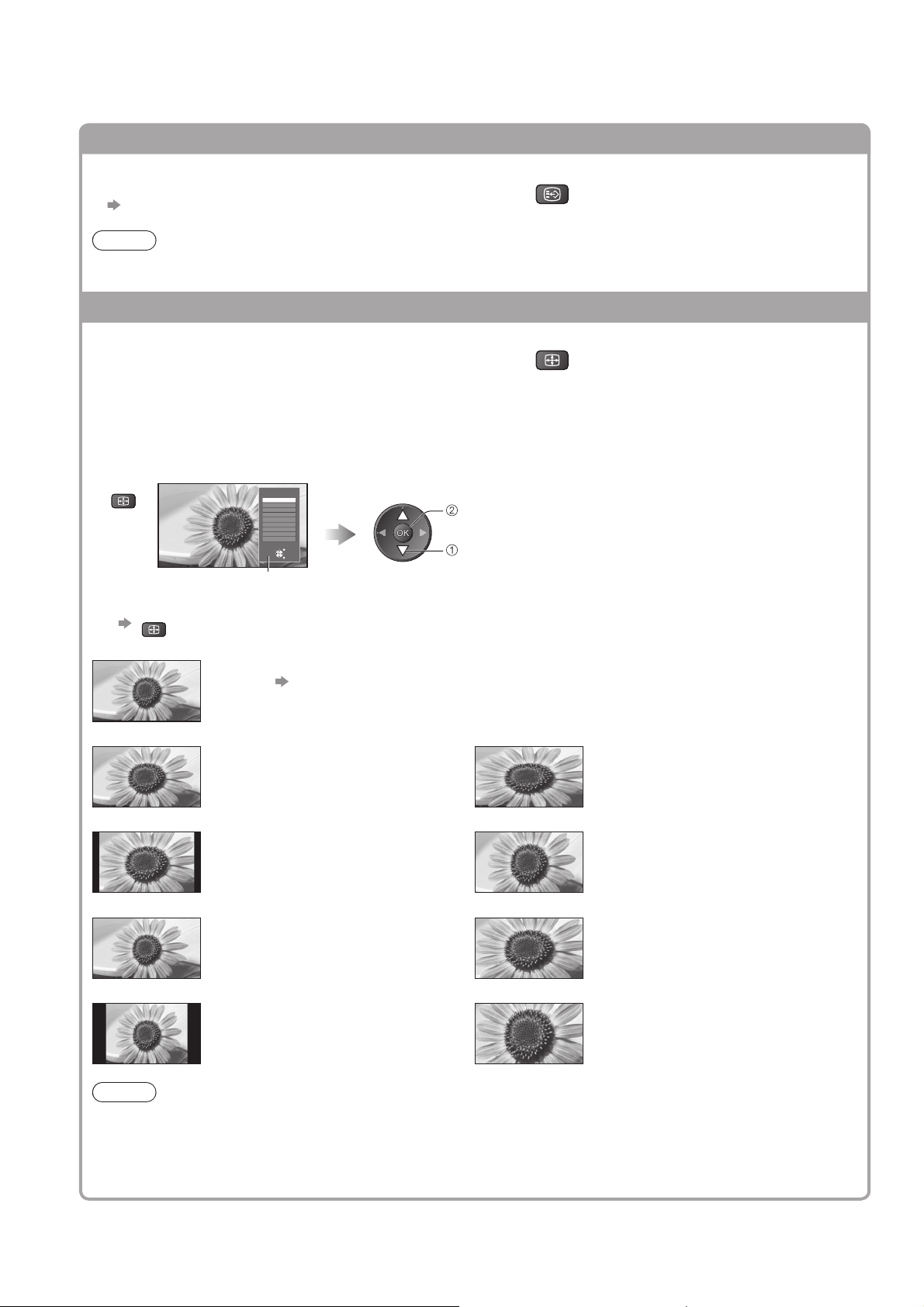
Watching TV
Other useful functions
■
Display subtitles
Display / hide subtitles (if available)
To change the language for DVB (if available) ●
STTL
“Preferred Subtitles” (p. 29)
Note
If you press the STTL button in Analogue mode, it switches to teletext service and calls up a favourite page ●
(p. 21). Press the EXIT button to return to TV mode.
Aspect
Change the aspect ratio (image size)
Enjoy viewing the image at its optimum size and aspect.
Normally programmes have the Aspect Control Signal (Widescreen signal, etc.), and the TV will choose the
aspect ratio automatically according to the Aspect Control Signal (p. 56).
If you would like to change the aspect ratio manually ■
Display Aspect Selection list While the list is displayed, select the mode
ASPECT
To change the mode using the ASPECT button only ●
ASPECT
Aspect Selection list
(Press repeatedly until you reach the desired mode)
Aspect selection
Auto
16:9
14:9
Just
4:3
4:3 Full
Zoom1
Zoom2
Zoom3
Select
Change
EXIT
RETURN
store
select
ASPECT
Auto
The best ratio is chosen and the image expanded to fill the screen.
For details
16:9 4:3 Full
p. 56
Directly displays the image at 16:9
without distortion (anamorphic).
14:9 Zoom1
Displays the image at the standard 14:9
without distortion.
Just Zoom2
Displays a 4:3 image full-screen.
Stretching is only noticeable at the left
and right edges.
4:3 Zoom3
Displays the image at the standard 4:3
without distortion.
Note
Only “16:9” and “4:3 Full” are available in HD channels. ●
Only “16:9” and “4:3” are available in PC input mode. ●
Not available when the subtitle function is active. ●
Not available in teletext service. ●
Aspect mode can be memorized separately for SD (Standard definition) and HD (High definition) signals. ●
Displays a 4:3 image enlarged
horizontally to fit the screen.
HD signal only
●
Displays a 16:9 letterbox or 4:3 image
without distortion.
Displays a 16:9 letterbox (anamorphic)
image full-screen without distortion.
Displays a 2.35:1 letterbox (anamorphic)
image full-screen without distortion. At
16:9, displays the image at its maximum
(with slight enlargement).
16
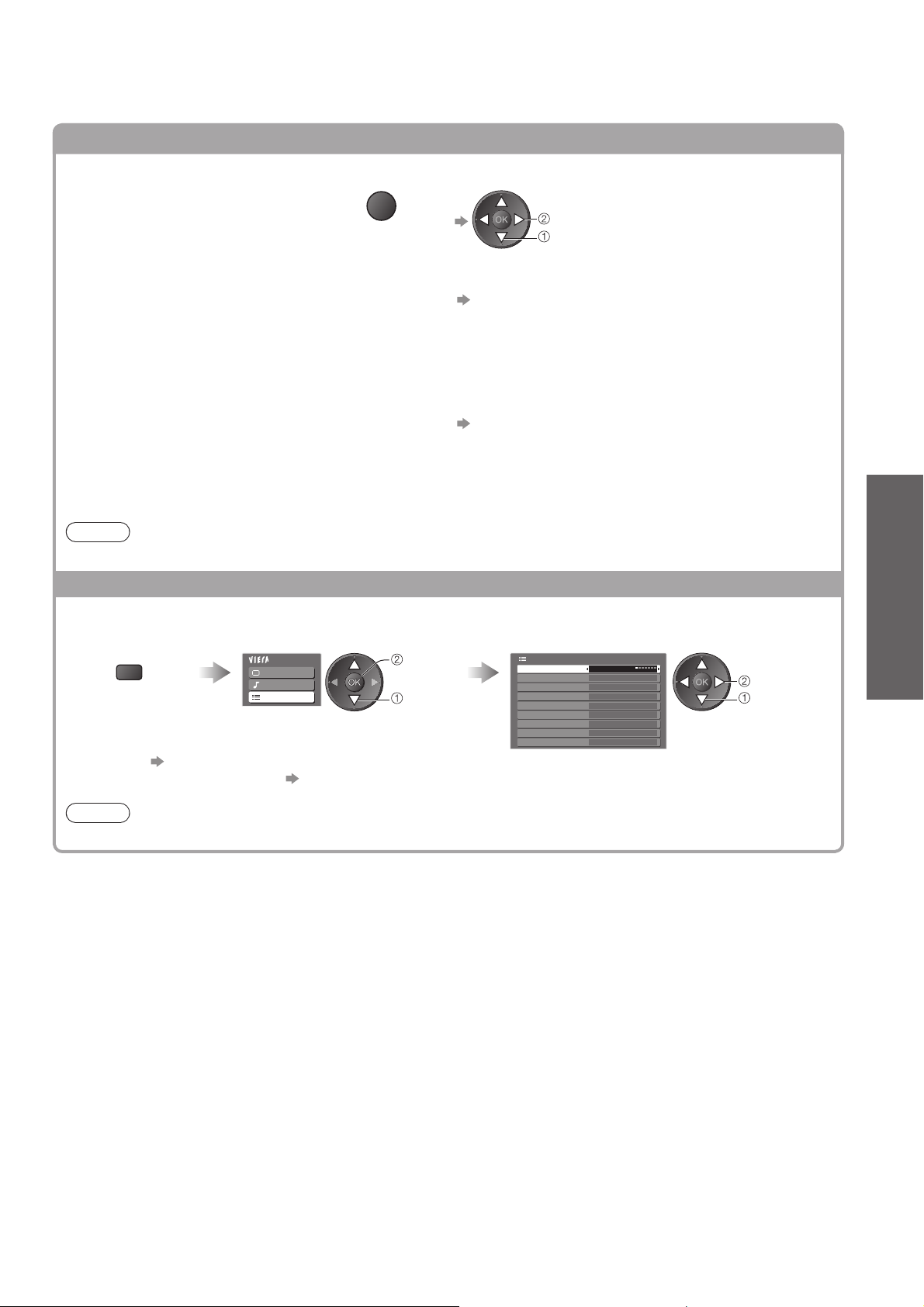
Other useful functions
■
Display the selectable settings for the current programme
To change ●
change
select
Teletext Character Set
Sets the teletext language
Check or change the current
programme status instantly
Multi Video (DVB mode)
Allows you to select the image (if available)
OPTION
Setup Menu (p. 29)
Multi Audio (DVB mode)
Allows you to select between alternative language for
sound tracks (if available)
Teletext Language (DVB mode)
Allows you to select between alternative language for
teletext (if available)
Sub Channel (DVB mode)
Allows you to select the multifeed programme - sub
channel (if available)
Subtitle Language (DVB mode)
Allows you to select the language in which subtitles
MPX (Analogue mode)
Sound Menu (p. 27)
Volume Correction
Adjusts volume of individual channel or input mode
should appear (if available)
Note
Also possible to change the settings in Menu list (p. 26 - 29). ●
Off Timer
Turn the TV off automatically after a fixed period
Display the menu Select “Setup” Select “Off Timer” and set the time
MENU
Main Menu
Picture
Sound
Setup
access
select
To cancel ● Set to “Off” or turn the TV off.
To display the remaining time ● Information banner (p. 15)
Setup Menu
Off Timer Off
Link Settings
Child Lock
DVB-T Tuning Menu
Language
Display Settings
Common Interface
System Menu
Other Settings
Viewing
set
select
Watching TV ●
Note
When the remaining time is within 3 minutes, the remaining time will flash on the screen. ●
17
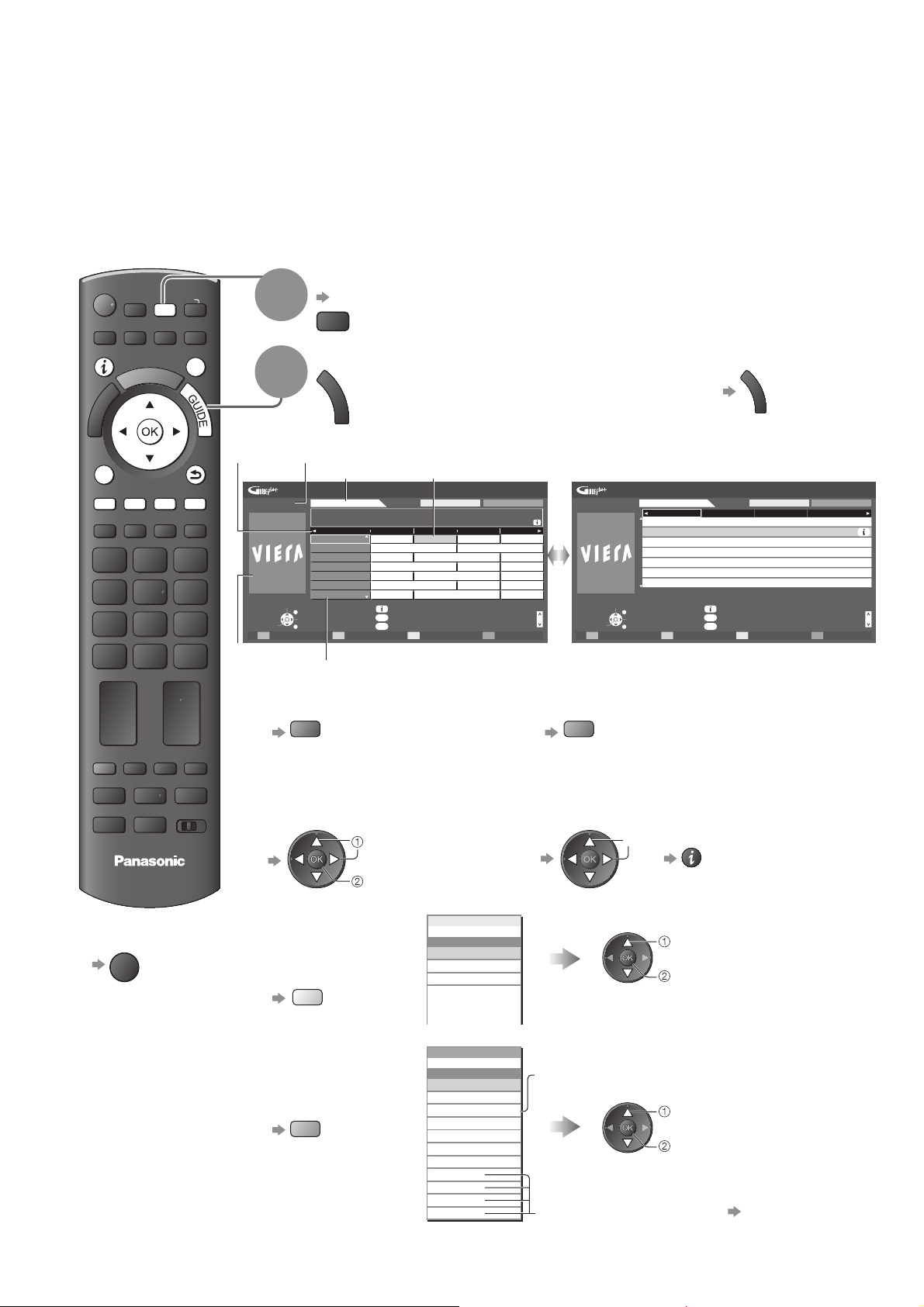
Using TV Guide
TV Guide―Electronic Programme Guide (EPG) provides an on-screen listing of the programmes
currently broadcast and the forthcoming broadcasts over the next seven days (depending on the
broadcasters).
This function varies depending on the country you select (p. 12). ●
DVB-T and Analogue channels are displayed on the same TV Guide screen. ●
Analogue channels will be listed after DVB-T channels but there will be no programme listings. “D” means DVB-T
channel and “A” means Analogue channel.
When this TV is turned on for the first time, or the TV is switched off for more than a week, it may take some time ●
before the TV Guide is completely shown.
Select the mode
ASPECT
OPTION
TEXT STTL
MENU
INPUT
AV
TV
DIRECT TV REC
N
EXIT
RETURN
INDEX HOLD
BACK/
1
2
TV Guide
time
Example:
Wed 24/10/2007
10:46
Select channel
View
-24 hours +24 hours Prog.Type Category
Advertisement
p. 14
TV
View TV Guide
G
U
I
D
E
Current date and time
TV Guide date
TV Guide: Landscape
Wed 24th
1 BBC ONE
20:00 - 20:30 DIY SOS : We open in the Battersbys
1
D
7
D
14
D
70
D
72
D
105
D
719
D Rugby 15 To 1 The Bill
EXIT
Select programme
RETURN
19:30
Time: 20:00 20:30 21:00
Eastender DIY SOS The Bill Red Cap
BBC ONE
BBC THREE
Hot Wars Holiday Program
E4 Emmerdal. Coronation Street The Bill
BBC FOUR 10 O’ clock News BBC Pepsi Char. Good bye
BBC 2W Panorama Spring watch Coast
BBCi I’m A Celebrity Pop Idol News
BBC Radi
OPTION
Landscape (Displays by channel)
Channel position and name
To change the layout (Landscape / Portrait) ●
view “Landscape” to see many channels
view “Portrait” to see one channel at a time
Programme
All Types All Channels
Info
GUIDE
Change display mode
Select Advert
Page up
Page down
Example:
Wed 24/10/2007
10:46
Select programme
View
D 1 BBC ONE D
19:30~20:00
20:00~20:30
20:30~21:00
21:00~22:00
22:30~23:00
23:00~23:30
23:00~00:00
EXIT
Select channel
RETURN
G
U
I
D
E
TV Guide: Portrait
Wed 24th
7 BBC THREE
Eastender
DIY SOS
The Bill
Red Cap
Live junction
POP 100
Rugby
Info
GUIDE
Change display mode
OPTION
Select Advert
+24 hours Prog.Type Category
All Types All Channels
D 14 E4 D 70 BBC FOUR
Portrait (Displays by time)
Page up
Page down
To return to TV ■
EXIT
REC
TV
PROGRAMME
DVD/VCR
TV
To the previous day ■
(DVB mode)
red
To watch the programme ■
Select the programme or channel
select
watch
To view a ■
channel list of
the selected type
(DVB mode)
yellow
To view a ■
channel list
of the selected
category
blue
Prog.Type
All Types
All Types
Movie
News
.
.
.
.
.
Categor y
Categor y
All Service s
All Channels
All Channels
All DVB-T Channels
All Analogue Channels
Free Channels
Pay Channels
TV
Radio
Favourites1
Favourites2
Favourites3
Favourites4
To the next day ■
(DVB mode)
green
To view details of the ■
programme (DVB mode)
Select the programme
select
Press again to ●
return to TV Guide.
(Type list)
select type
view
(Category list)
Only Analogue channels are listed
select category
view
To list favourite channels p. 33
18
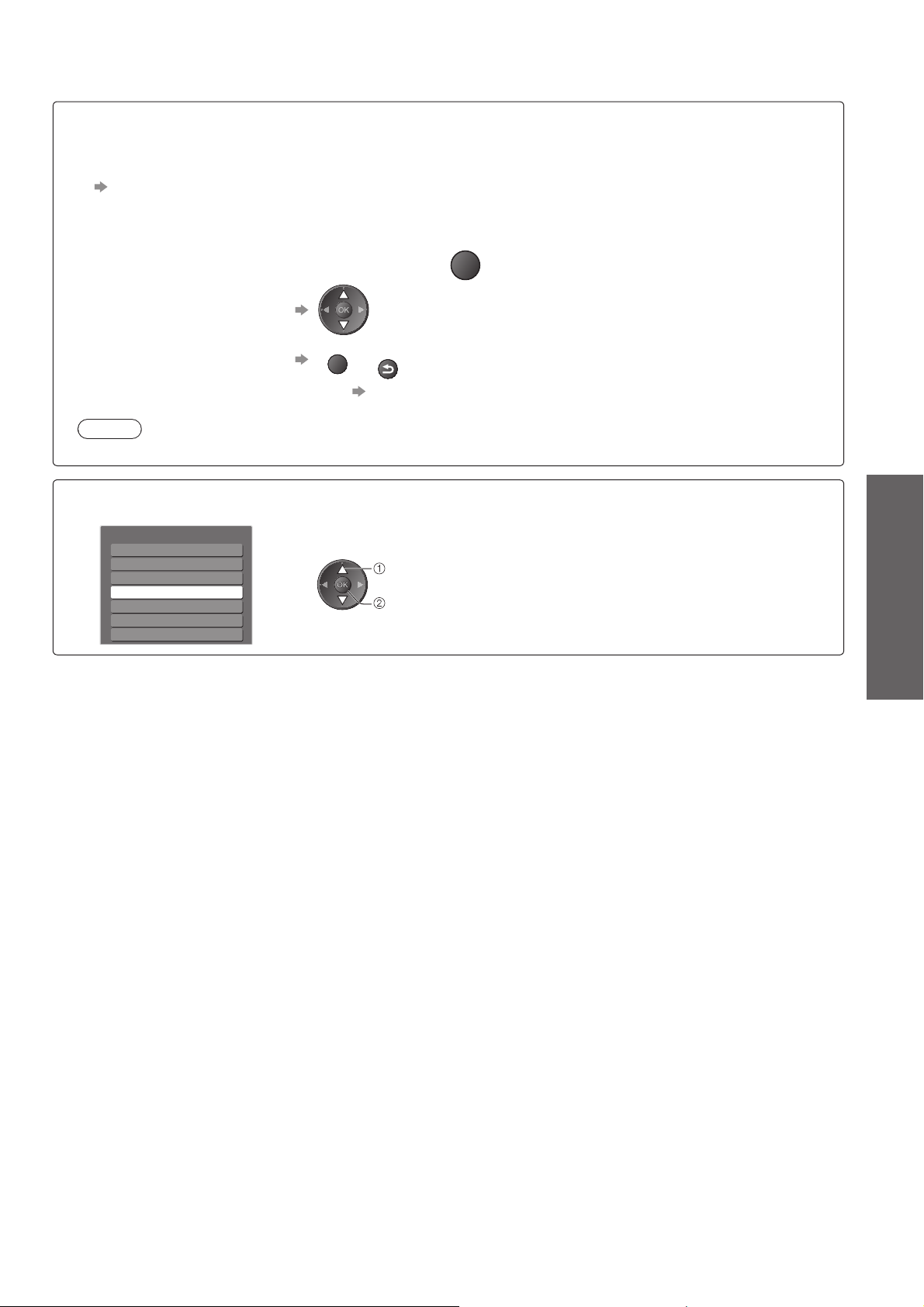
Depending on the country you select, this TV supports the GUIDE Plus+ system in DVB-T or ■
Analogue mode
The postcode entry or update is required. Follow the message’s instructions.
Also possible to setup manually from the Setup Menu ●
“Update” / “Postcode” in “GUIDE Plus+ Settings” (p. 29)
Enter your postcode when using this function for the first time. If you enter an incorrect postcode for your ●
area, or no postcodes are entered, advertisement may not be displayed correctly.
OPTION
Display advertisement information
To change advertisements ●
or
BACK/
RETURN
To return to TV Guide ●
OPTION
To display the latest advertisement ● “Update” in “GUIDE Plus+ Settings” (p. 29)
Note
To update the information continuously, the TV must be left in Standby mode at night. ●
Depending on the country you select, TV Guide may not be supported ■
In this case, Channel List will appear.
All Analogue Channels
Cartoon Nwk
6
7
BBC Radio Wales
BBC Radio Cymru
8
1
BBC ONE Wales
BBC THREE
2
BBCi
3
CBBC Channel
4
select channel
watch
Viewing
Using TV Guide ●
19
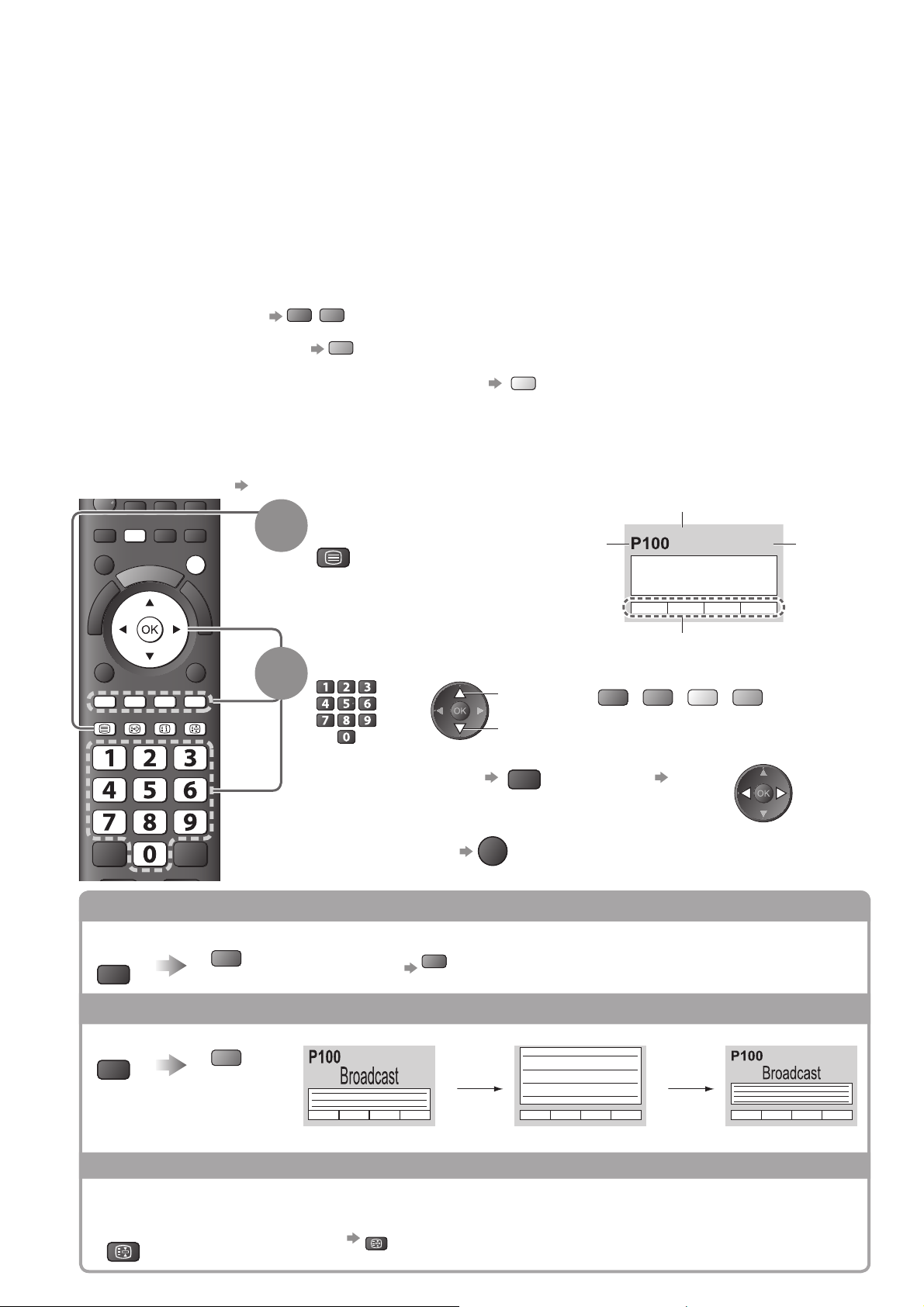
Viewing Teletext
Teletext services are the text information provided by the broadcasters.
The features may vary depending on the broadcasters.
What is FLOF (FASTEXT) mode?
In FLOF mode, four differently coloured subjects are situated at the bottom of the screen. To access more
information about one of these subjects, press the appropriately coloured button. This facility enables fast access to
information on the subjects shown.
What is TOP mode? (in case of TOP text broadcasting)
TOP is a particular improvement of the standard teletext service that results in an easier search and effective guide.
Fast overview of the teletext information available ●
Easy to use step-by-step selection of the topical subject ●
Page status information at the bottom of the screen ●
Available page up / down
To select among subject blocks
To select next subject within the subject block
(After the last subject, it moves to the next subject block.)
What is List mode?
In List mode, four differently coloured page numbers are situated at the bottom of the screen. Each of these
numbers can be altered and stored in the TV’s memory. (“Store frequently viewed pages”, p. 21)
To change mode ■ “Teletext” in the Setup Menu (p. 29)
AV
DIRECT TV REC
MENU
N
EXIT
ASPECT
1
red
green
blue
Switch to Teletext
TEXT
Displays the ●
index page
(content varies
depending on the
broadcasters)
yellow
Current
page
number
Sub page number
<< 01 02 03 04 05 06 07 >>
17:51 28 Feb
TELETEXT
INFORMATION
Time / date
OPTION
BACK/
RETURN
Select the page
2
TEXT STTL
Reveal hidden data
Reveal hidden words e.g. quiz page answers
MENU
FULL / TOP / BOTTOM
MENU
INDEX HOLD
red
green
To adjust contrast ■
To return to TV ■
To rehide ●
Colour bar
up
green
or
down
MENU
red
or
(Corresponds to the colour bar)
yellow blue
As the blue bar is displayed
(Press three times)
EXIT
red
(TOP) (BOTTOM) Normal (FULL)
20
(Expand the TOP half) (Expand the BOTTOM half)
HOLD
Stop automatic updating
(If you wish to hold the current page without updating)
HOLD
To resume ●
HOLD
