Panasonic TX-P46GT30E-J Schematic
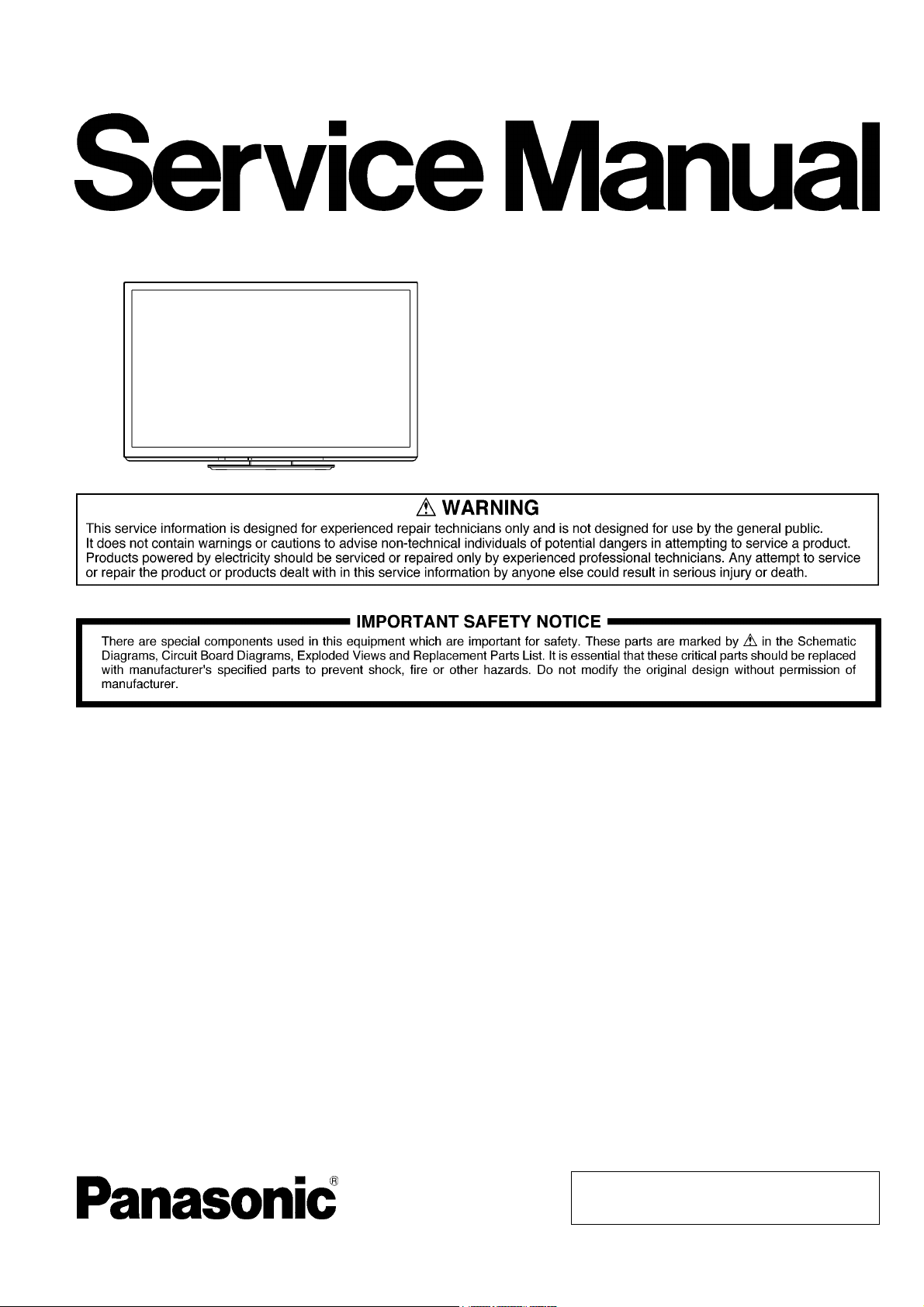
ORDER NO.PCZ1103024CE
Plasma Television
Model No. TX-P46GT30E
TX-P46GT30J
GPF14D-E Chassis
© Panasonic Corporation 2011.
Unauthorized copying and distribution is a violation
of law.

TABLE OF CONTENTS
PAG E PAG E
1 Safety Precautions -----------------------------------------------3
1.1. General Guidelines ----------------------------------------3
1.2. Touch-Current Check--------------------------------------3
2Warning--------------------------------------------------------------4
2.1. Prevention of Electrostatic Discharge (ESD)
to Electrostatically Sensitive (ES) Devices ----------4
2.2. About lead free solder (PbF) ----------------------------5
3 Service Navigation------------------------------------------------6
3.1. PCB Layout --------------------------------------------------6
3.2. Applicable signals ------------------------------------------7
4 Specifications ------------------------------------------------------8
5 Technical Descriptions---------------------------------------- 10
5.1. Specification of KEY for CI Plus, DTCP-IP,
WIDEVINE and One-to-One -------------------------- 10
5.2. USB HDD Recording ------------------------------------ 10
6 Service Mode ----------------------------------------------------- 11
6.1. How to enter into Service Mode ---------------------- 11
6.2. Option - Mirror--------------------------------------------- 13
6.3. Service tool mode ---------------------------------------- 13
6.4. Hotel mode------------------------------------------------- 14
6.5. Data Copy by SD Card --------------------------------- 15
7 Troubleshooting Guide---------------------------------------- 18
7.1. Check of the IIC bus lines------------------------------ 18
7.2. Power LED Blinking timing chart --------------------- 19
7.3. No Power--------------------------------------------------- 19
7.4. No Picture -------------------------------------------------- 20
7.5. Local screen failure -------------------------------------- 21
8 Service Fixture & Tools --------------------------------------- 22
8.1. SC jig -------------------------------------------------------- 22
9 Disassembly and Assembly Instructions --------------- 23
9.1. Remove the Rear cover -------------------------------- 23
9.2. Remove the AC inlet ------------------------------------ 23
9.3. Remove the P-Board ------------------------------------ 23
9.4. Remove the P2-Board ----------------------------------23
9.5. Remove the Terminal covers and the shield
metals ------------------------------------------------------- 24
9.6. Remove the A-Board ------------------------------------ 24
9.7. Remove the Side unit assy ---------------------------- 24
9.8. Remove the SU-Board---------------------------------- 25
9.9. Remove the SD-Board---------------------------------- 25
9.10. Remove the SC-Board---------------------------------- 25
9.11. Remove the SS-Board ---------------------------------- 26
9.12. Remove the SS2-Board -------------------------------- 26
9.13. Remove the Fan------------------------------------------ 26
9.14. Remove the Speakers ---------------------------------- 26
9.15. Remove the Stand bracket----------------------------- 27
9.16. Remove the K-Board ------------------------------------ 27
9.17. Remove the S-Board ------------------------------------ 27
9.18. Remove the V-Board ------------------------------------ 27
9.19. Remove the Bottom cabinet assy -------------------- 27
9.20. Remove the Plasma panel section from the
Cabinet assy----------------------------------------------- 28
9.21. Remove the Contact metals --------------------------- 28
9.22. Remove the C1-Board ---------------------------------- 28
9.23. Remove the C2-Board ---------------------------------- 29
9.24. Replace the Plasma panel ----------------------------- 29
10 Measurements and Adjustments -------------------------- 30
10.1. Adjustment ------------------------------------------------- 30
11 Block Diagram--------------------------------------------------- 39
11.1. Main Block Diagram------------------------------------- 39
11.2. Block (1/4) Diagram ------------------------------------- 40
11.3. Block (2/4) Diagram ------------------------------------- 41
11.4. Block (3/4) Diagram ------------------------------------- 42
11.5. Block (4/4) Diagram ------------------------------------- 43
12 Wiring Connection Diagram -------------------------------- 45
12.1. Caution statement. -------------------------------------- 45
12.2. Wiring (1) -------------------------------------------------- 45
12.3. Wiring (2) -------------------------------------------------- 46
12.4. Wiring (3) -------------------------------------------------- 47
12.5. Wiring (4) -------------------------------------------------- 48
13 Schematic Diagram
14 Printed Circuit Board
15 Exploded View and Replacement Parts List
2

1 Safety Precautions
1.1. General Guidelines
1. When conducting repairs and servicing, do not attempt to modify the equipment, its parts or its materials.
2. When wiring units (with cables, flexible cables or lead wires) are supplied as repair parts and only one wire or some of the
wires have been broken or disconnected, do not attempt to repair or re-wire the units. Replace the entire wiring unit instead.
3. When conducting repairs and servicing, do not twist the Fasten connectors but plug them straight in or unplug them straight
out.
4. When servicing, observe the original lead dress. If a short circuit is found, replace all parts which have been overheated or
damaged by the short circuit.
5. After servicing, see to it that all the protective devices such as insulation barriers, insulation papers shields are properly
installed.
6. After servicing, make the following leakage current checks to prevent the customer from being exposed to shock hazards.
1.2. Touch-Current Check
1. Plug the AC cord directly into the AC outlet. Do not use an isolation transformer for this check.
2. Connect a measuring network for touch currents between each exposed metallic part on the set and a good earth ground
such as a water pipe, as shown in Figure 1.
3. Use Leakage Current Tester (Simpson 228 or equivalent) to measure the potential across the measuring network.
4. Check each exposed metallic part, and measure the voltage at each point.
5. Reserve the AC plug in the AC outlet and repeat each of the above measure.
6. The potential at any point (TOUCH CURRENT) expressed as voltage U
For a. c.: U1 = 35 V (peak) and U2 = 0.35 V (peak);
For d. c.: U
Note:
The limit value of U
mA d. c.
The limit value U
7. In case a measurement is out of the limits specified, there is a possibility of a shock hazard, and the equipment should be
repaired and rechecked before it is returned to the customer.
= 1.0 V,
1
= 0.35 V (peak) for a. c. and U1 = 1.0 V for d. c. correspond to the values 0.7 mA (peak) a. c. and 2.0
2
= 35 V (peak) for a. c. correspond to the value 70 mA (peak) a. c. for frequencies greater than 100 kHz.
1
and U2, does not exceed the following values:
1
Figure 1
3

2Warning
2.1. Prevention of Electrostatic Discharge (ESD) to Electrostatically Sensitive (ES) Devices
Some semiconductor (solid state) devices can be damaged easily by static electricity. Such components commonly are called Electrostatically Sensitive (ES) Devices. Examples of typical ES devices are integrated circuits and some field-effect transistors and
semiconductor [chip] components. The following techniques should be used to help reduce the incidence of component damage
caused by electrostatic discharge (ESD).
1. Immediately before handling any semiconductor component or semiconductor-equipped assembly, drain off any ESD on your
body by touching a known earth ground. Alternatively, obtain and wear a commercially available discharging ESD wrist strap,
which should be removed for potential shock reasons prior to applying power to the unit under test.
2. After removing an electrical assembly equipped with ES devices, place the assembly on a conductive surface such as aluminum foil, to prevent electrostatic charge buildup or exposure of the assembly.
3. Use only a grounded-tip soldering iron to solder or unsolder ES devices.
4. Use only an anti-static solder removal device. Some solder removal devices not classified as [anti-static (ESD protected)] can
generate electrical charge sufficient to damage ES devices.
5. Do not use freon-propelled chemicals. These can generate electrical charges sufficient to damage ES devices.
6. Do not remove a replacement ES device from its protective package until immediately before you are ready to install it. (Most
replacement ES devices are packaged with leads electrically shorted together by conductive foam, aluminum foil or comparable conductive material).
7. Immediately before removing the protective material from the leads of a replacement ES device, touch the protective material
to the chassis or circuit assembly into which the device will be installed.
Caution
Be sure no power is applied to the chassis or circuit, and observe all other safety precautions.
8. Minimize bodily motions when handling unpackaged replacement ES devices. (Otherwise ham less motion such as the brushing together of your clothes fabric or the lifting of your foot from a carpeted floor can generate static electricity (ESD) sufficient
to damage an ES device).
4

2.2. About lead free solder (PbF)
Note: Lead is listed as (Pb) in the periodic table of elements.
In the information below, Pb will refer to Lead solder, and PbF will refer to Lead Free Solder.
The Lead Free Solder used in our manufacturing process and discussed below is (Sn+Ag+Cu).
That is Tin (Sn), Silver (Ag) and Copper (Cu) although other types are available.
This model uses Pb Free solder in it's manufacture due to environmental conservation issues. For service and repair work, we'd
suggest the use of Pb free solder as well, although Pb solder may be used.
PCBs manufactured using lead free solder will have the PbF within a leaf Symbol PbF stamped on the back of PCB.
Caution
• Pb free solder has a higher melting point than standard solder. Typically the melting point is 50 ~ 70 °F (30~40 °C) higher. Please
use a high temperature soldering iron and set it to 700 ± 20 °F (370 ± 10 °C).
• Pb free solder will tend to splash when heated too high (about 1100 °F or 600 °C).
If you must use Pb solder, please completely remove all of the Pb free solder on the pins or solder area before applying Pb solder. If this is not practical, be sure to heat the Pb free solder until it melts, before applying Pb solder.
• After applying PbF solder to double layered boards, please check the component side for excess solder which may flow onto the
opposite side. (see figure below)
Suggested Pb free solder
There are several kinds of Pb free solder available for purchase. This product uses Sn+Ag+Cu (tin, silver, copper) solder. However, Sn+Cu (tin, copper), Sn+Zn+Bi (tin, zinc, bismuth) solder can also be used.
5

3 Service Navigation
3.1. PCB Layout
Board Name Function Board Name Function
P Power Supply C1 Data Driver (Lower Right)
P2 Power Supply C2 Data Driver (Lower Left)
A Main AV input, processing SC Scan Drive
K Remote receiver, Power LED, C.A.T.S. sensor SS Sustain Drive
S Power switch SS2 Sustain out
V 3D Eyewear transmitter SU Scan out (Upper)
Non serviceable.
SU-Board should be exchanged for service.
SD Scan out (Lower)
Non serviceable.
SD-Board should be exchanged for service.
6

3.2. Applicable signals
COMPONENT (Y, PB, PR), HDMI
* Mark: Applicable input signal
Signal name COMPONENT HDMI
525 (480) / 60i, 60p * *
625 (576) / 50i, 50p * *
750 (720) / 60p, 50p * *
1,125 (1,080) / 60i, 50i * *
1,125 (1,080) / 60p, 50p, 24p *
PC (from HDMI terminal)
Applicable input signal for PC is basically compatible to HDMI standard timing.
Signal name Horizontal frequency (kHz) Vertical frequency (Hz)
640 × 480 @60 Hz 31.47 60.00
750 (720) / 60p 45.00 60.00
1,125 (1,080) / 60p 67.50 60.00
Note
• Signals other than above may not be displayed properly.
• The above signals are reformatted for optimal viewing on your display.
• PC signal is magnified or compressed for display, so that it may not be possible to show fine detail with sufficient clarity.
7

4 Specifications
Power Source AC 220-240 V, 50 / 60 Hz
Power Consumption
Rated Power Consumption 340 W
On mode Average Power
Consumption
Standby Power Consumption 0.30 W
Display panel
Aspect Ratio 16:9
Visible screen size 117 cm (diagonal)
Number of pixels 2,073,600 (1,920 (W) × 1,080 (H)) [5,760 × 1,080 dots]
Sound
Speaker (140 mm × 32 mm) × 2, 6 Ω
Audio Output 20 W (10 W + 10 W)
Headphones M3 (3.5 mm) stereo mini Jack × 1
Receiving Systems / Band name
Satellite dish input Female F-type 75 Ω
Aerial input VHF / UHF
Operating Conditions
Connection Terminals
AV1 (SCART) 21 Pin terminal (Audio/Video in, Audio/Video out, RGB in, Q-Link)
AV2 input VIDEO: RCA PIN Type × 1 1.0 V [p-p] (75 Ω)
COMPONENT input Y: 1.0 V [p-p] (including synchronization)
HDMI1 / 2 / 3 / 4 input TYPE A Connectors
Card slot SD CARD slot × 1
ETHERNET RJ45, IEEE802.3 10BASE-T / 100BASE-TX
USB 1 / 2 / 3 USB2.0 DC 5 V, Max. 500mA
AUDIO OUT RCA PIN Type × 2 0.5 V [rms] (high impedance)
163 W
(based on IEC 62087 Ed.2 measurement method)
30.00 W (With monitor out recording)
1.019 mm (W) × 573 mm (H)
PAL B, G, H, I, SECAM B, G, SECAM L, L
VHF E2 - E12 VHF H1 - H2 (ITALY)
VHF A - H (ITALY) UHF E21 - E69
CATV (S01 - S05) CATV S1 - S10 (M1 - M10)
CATV S11 - S20 (U1 - U10) CATV S21 - S41 (Hyperband)
PAL D, K, SECAM D, K
VHF R1 - R2 VHF R3 - R5
VHF R6 - R12 UHF E21 - E69
PAL 525/60 Playback of NTSC tape from some PAL Video recorders (VCR)
M.NTSC Playback from M. NTSC Video recorders (VCR)
NTSC (AV input only) Playback from NTSC Video recorders (VCR)
DVB-T Digital terrestrial services (MPEG2 and MPEG4-AVC(H.264))
DVB-C Digital cable services (MPEG2 and MPEG4-AVC(H.264))
DVB-S / S2 Digital satellite services (MPEG2 and MPEG4-AVC(H.264))
• Check the latest information on the available services at the following website. (English only)
http://panasonic.jp/support/global/cs/tv/
Temperature: 0 °C- 35 °C
Humidity: 20 % - 80 % RH (non-condensing)
AUDIO L-R: RCA PIN Type × 2 0.5 V [rms]
P
, PR: ±0.35 V [p-p]
B
HDMI1 / 3 / 4 : HDMI (Version 1.4 with 3D, Content Type), Deep Colour,
HDMI2 : HDMI (Version 1.4 with 3D Content Type, Audio Return Chan-
• This TV supports " HDAVI Control 5 " function.
Common Interface slot (complies with Cl PLus) × 1
'
Receiver frequency range - 950 MHz to 2,150 MHz
LNB Power and Polarisation - Vertical: +13 V
Horizontal: +18 V
Current: Max. 500 mA
(overload protection)
22 kHz Tone - Frequency: 22 kHz ± 2 kHz
Amplitude: 0.6 V ± 0.2 V
Symbol Rate - Max. 30 MS/s
FEC Mode - 1/2, 3/5, 2/3, 3/4, 4/5, 5/6, 8/9, 9/10
Demodulation - QPSK, 8PSK
DiSEqC - Version 1.0
x.v.Colour™
nel, Deep Colour, x.v.Colour™
8

DIGITAL AUDIO OUT PCM / Dolby Digital / DTS, Fiber optic
Dimensions (W × H × D) 1,091 mm × 705 mm × 335 mm (With Pedestal)
1,091 mm × 670 mm × 58 mm (TV only)
Mass 26.5 kg Net (With Pedestal)
22.5 kg Net (TV only)
Note
• Design and Specifications are subject to change without notice. Mass and Dimensions shown are approximate.
• This equipment complies with the EMC standards listed below.
EN55013, EN61000-3-2, EN61000-3-3, EN55020, EN55022, EN55024
9
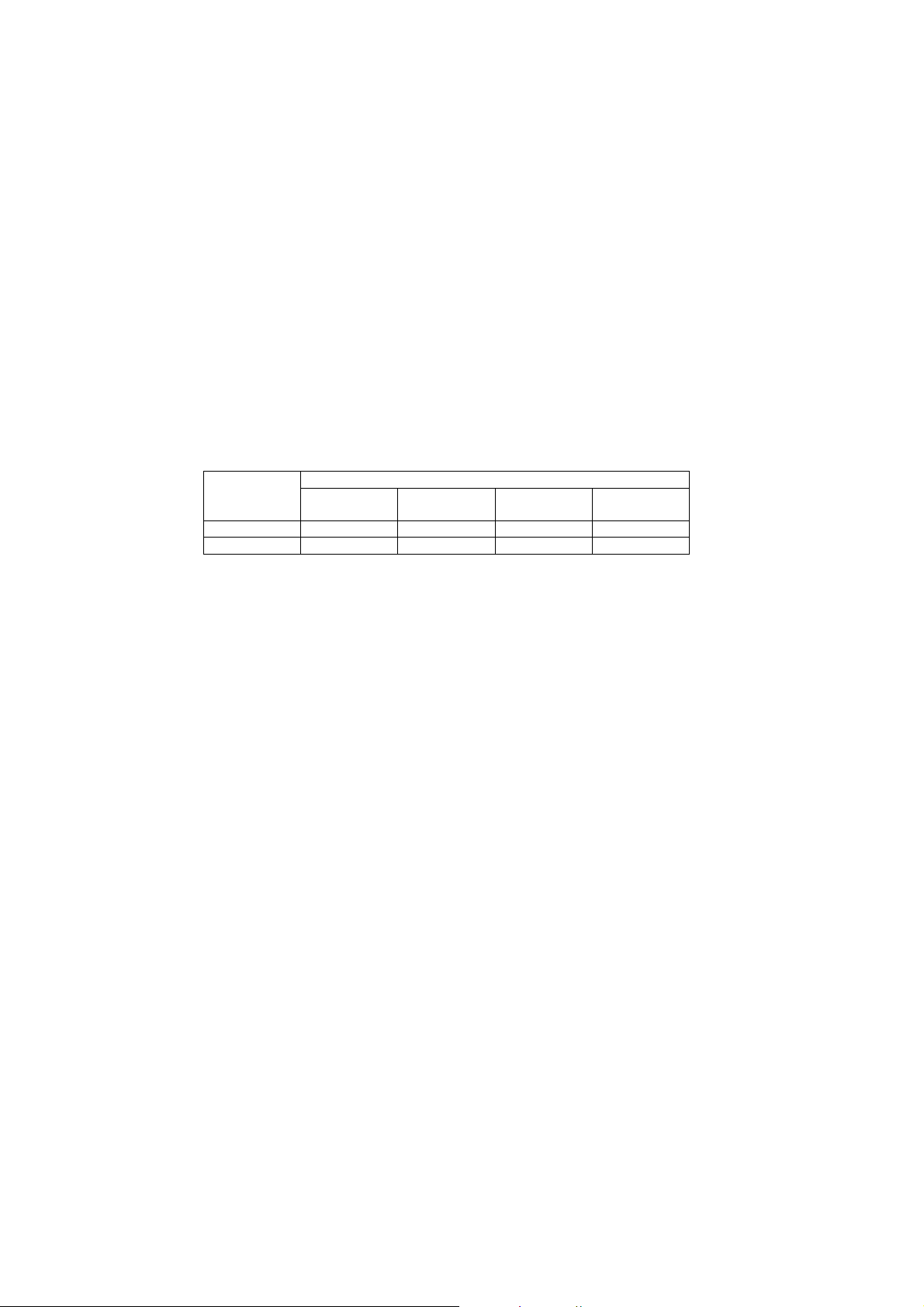
5 Technical Descriptions
5.1. Specification of KEY for CI Plus, DTCP-IP, WIDEVINE and One-to-One
5.1.1. General information:
1. EEPROM (IC8902) for spare parts has the seed of KEY for each.
2. The final KEY data will be generated by Peaks IC (IC8000) when SELF CHECK was done and are stored in both Peaks IC
(IC8000) and EEPROM (IC8902).
Three KEY are not generated for all models.
The necessary KEY are only generated and stored depend on the feature of models.
5.1.2. Replacement of ICs:
When Peaks IC (IC8000) is replaced, EEPROM (IC8902) should be also replaced with new one the same time.
When EEPROM (IC8902) is replaced, Peaks IC (IC8000) is not necessary to be replaced the same time.
After the replacement of IC, SELF CHECK should be done to generate the final KEY data.
How to SELF CHECK: While pressing [VOLUME ( - )] button on the main unit, press [MENU] button on the remote control for more
than 3 seconds.
TV will be forced to the factory shipment setting after this SELF CHECK.
5.1.3. Model and Keys:
Model No. Keys
One-to-One
(For USB Rec.)
TX-P46GT30E Yes Yes Yes Yes
TX-P46GT30J Yes Yes Yes Yes
CI Plus DTCP-IP WIDEVINE
5.2. USB HDD Recording
5.2.1. General information:
Digital TV programmes can be recorded in USB HDD.
A One-to-One key generated in A-board by SELF CHECK binds TV and USB-HDD for communication.
That key is only one key for them. If the key is difference, TV can not access USB-HDD.
Caution:
New key will be generated by following SELF CHECK and previous TV programmes recorded in USB HDD will not be
viewed.
SELF CHECK: While pressing [VOLUME ( - )] button on the main unit, press [MENU] button on the remote control for
more than 3 seconds.
10
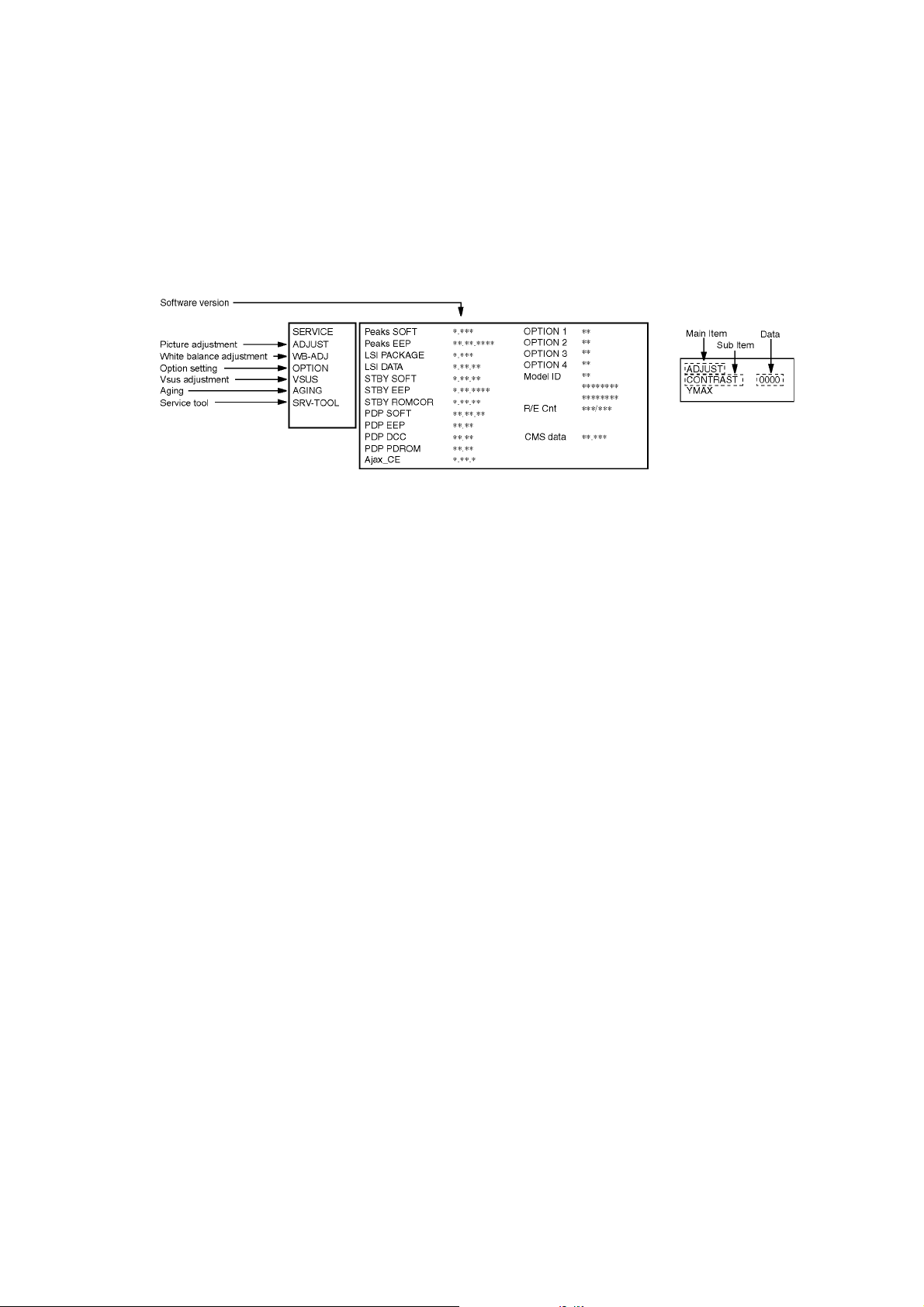
6 Service Mode
6.1. How to enter into Service Mode
6.1.1. Purpose
After exchange parts, check and adjust the contents of adjustment mode.
While pressing [VOLUME ( - )] button of the main unit, press [0] button of the remote control three times within 2 seconds.
Note:
Service Mode can not be entered when 3D signal input.
Input 2D signal to enter Service Mode.
6.1.2. Key command
[1] button...Main items Selection in forward direction
[2] button...Main items Selection in reverse direction
[3] button...Sub items Selection in forward direction
[4] button...Sub items Selection in reverse direction
[RED] button...All Sub items Selection in reverse direction
[GREEN] button...All Sub items Selection in forward direction
[VOL] button...Value of sub items change in forward direction ( + ), in reverse direction ( - )
6.1.3. How to exit
Switch off the power with the [POWER] button on the main unit or the [POWER] button on the remote control.
11

6.1.4. Contents of adjustment mode
• Value is shown as a hexadecimal number.
• Preset value differs depending on models.
• After entering the adjustment mode, take note of the value in each item before starting adjustment.
Main item Sub item Sample Data Remark
ADJUST CONTRAST 158
COLOR 36
TINT 00
SUB-BRT 800
H-POS 0
H-AMP 0
V-POS 0
V-AMP 0
WB-ADJ R-CUT 80
G-CUT 80
B-CUT 80
R-DRV E4
G-DRV FF
B-DRV 8D
ALL-CUT 80
ALL-DRV FF
OPTION Panel-Type 46FHD Factory Preset
Boot ROM
STBY-SET 00
EMERGENCY ON
Y/C Delay 0
OPT 1 00010100
OPT 2 11101110
OPT 3 00000001
OPT 4 00010000
EDID-CLK MID
MIRROR 00 (See Option-Mirror)
AMR-SELECT OFF
VSUS LOW See Vsus selection
AGING ALL WHITE Built-in test patterns can be
ALL BLUE WITH WHITE OUTSIDE FRAME
ALL GREEN
ALL RED
LOW STEP WHITE
LOW STEP BLUE
LOW STEP GREEN
LOW STEP RED
WHITE DIAGONAL STRIPE
RED DIAGONAL STRIPE
GREEN DIAGONAL STRIPE
BLUE DIAGONAL STRIPE
A-ZONE & B-ZONE
1% WINDOW
COLOR BAR
9 POINTS BRIGHT MEASURE
2 DOT OUTSIDE FRAME
ALL BLUE
DOUBLE FIXED 1% WINDOW
VERTICAL LINE SCROLL
ON/OFF OR WHITE
R/G/B/W ROTATION
HALF FIXED ALL WHITE
ALL WHITE WITH COUNT DISPLAY
SRV-TOOL See Service tool mode
displayed.
Destination
Check sum 9063
12
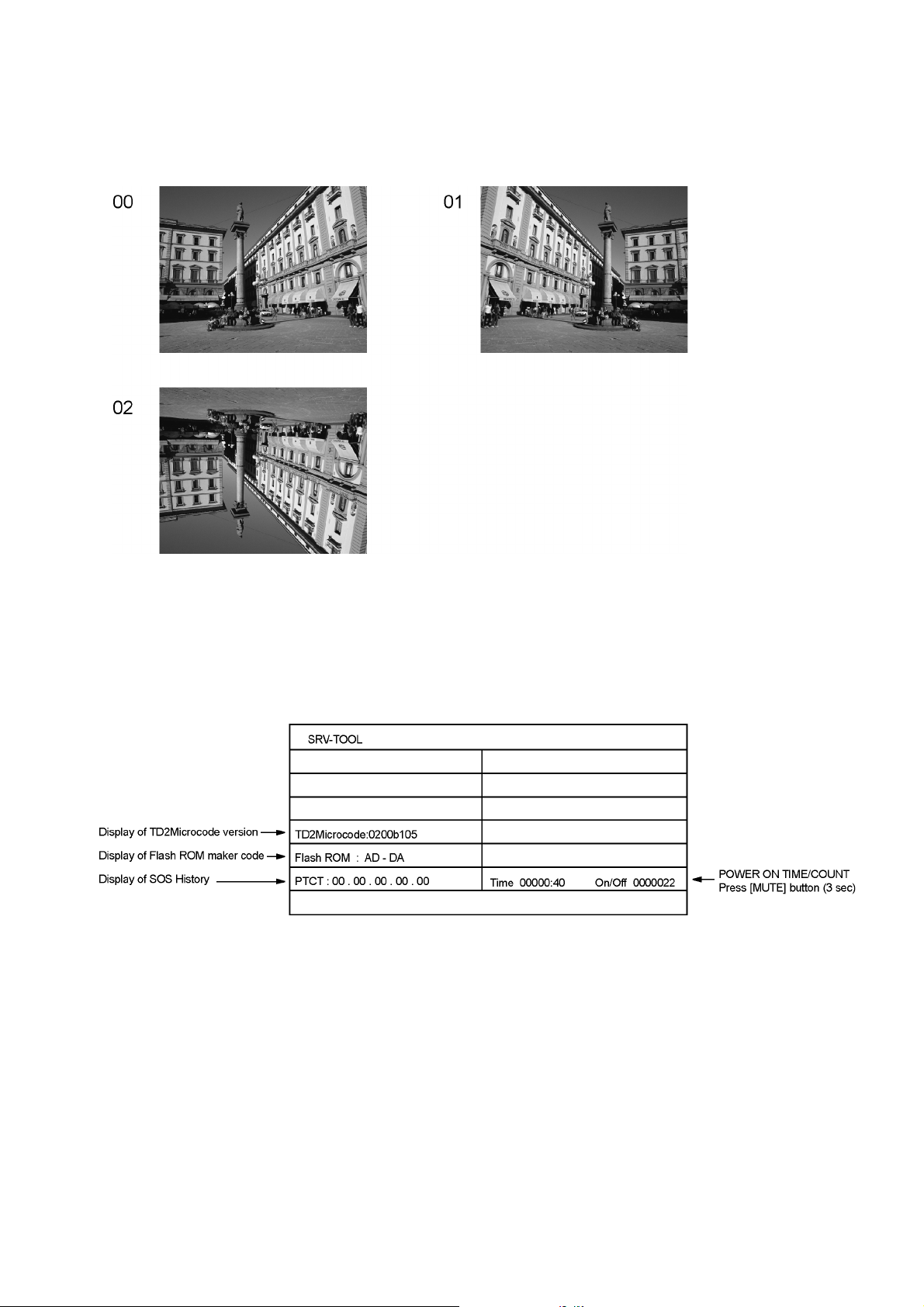
6.2. Option - Mirror
Picture can be reversed left and right or up and down.
00 : Default (Normal picture is displayed)
01 : Picture is reversed left and right.
02 : Picture is reversed up and down.
Hint : If the defective symptom (e.g. Vertical bar or Horizontal bar) is moved by selection of this mirror, the possible cause is in
A-board.
6.3. Service tool mode
6.3.1. How to access
1. Select [SRV-TOOL] in Service Mode.
2. Press [OK] button on the remote control.
6.3.2. Display of SOS History
SOS History (Number of LED blinking) indication.
From left side; Last SOS, before Last, three occurrence before, 2nd occurrence after shipment, 1st occurrence after shipment.
This indication will be cleared by [Self-check indication and forced to factory shipment setting].
6.3.3. POWER ON Time, On/Off
Note : To display TIME/COUNT menu, highlight position, then press MUTE for 3 sec.
Time : Cumulative power on time, indicated hour : minute by decimal
On/Off : Number of On/Off switching by decimal
Note : This indication will not be cleared by either of the self-checks or any other command.
6.3.4. Exit
1. Disconnect the AC cord from wall outlet or switch off the power with [ Power ] button on the main unit.
13
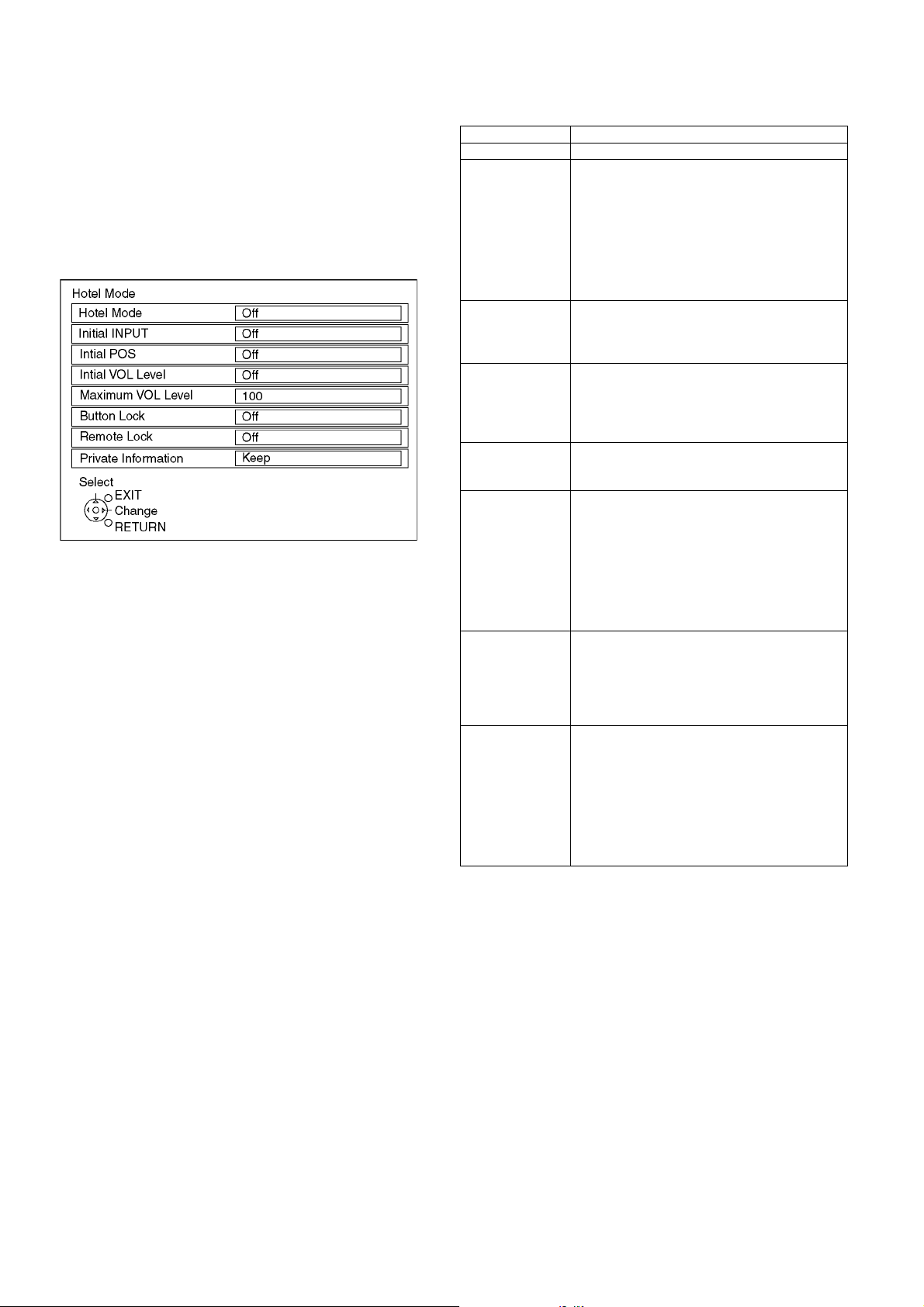
6.4. Hotel mode
1. Purpose
Restrict a function for hotels.
2. Access command to the Hotel mode setup menu
In order to display the Hotel mode setup menu:
While pressing [VOLUME (-)] button of the main unit,
press [AV] button of the remote control three times within
2 seconds.
Then, the Hotel mode setup menu is displayed.
3. To exit the Hotel mode setup menu
Disconnect AC power cord from wall outlet.
4. Explain the Hotel mode setup menu
Item Function
Hotel Mode Select hotel mode On/Off
Initial INPUT Select input signal modes.
Set the input, when each time power is switched
on.
Selection :
Off/Analogue/DVB-S/DVB-C/DVB-T/AV1/AV2/
COMPONENT/HDMI1/HDMI2/HDMI3/HDMI4
• Off: give priority to a last memory. However,
Euro model is compulsorily set to TV.
• AVnS/AVnC: only Euro model selectable
Initial POS Select programme number.
Selection :
Off/0 to 99
• Off: give priority to a last memory
Initial VOL Level Adjust the volume when each time power is
switched on.
Selection/Range :
Off/0 to 100
• Off: give priority to a last memory
Maximum VOL
Level
Button Lock Select local key conditions.
Remote Lock Select remote control key conditions.
Private Information Select private information for VIERA Cast is Keep
Adjust maximum volume.
Range :
0 to 100
Selection :
Off/SETUP/MENU/ALL
• Off: altogether valid
• SETUP: only F-key is invalid
(Tuning guide (menu) can not be selected.)
• MENU: only F-key is invalid
(only Volume/Mute can be selected.)
• ALL: altogether invalid.
Selection :
Off/SETUP/MENU
• Off: altogether valid
• SETUP: only Setup menu is invalid
• MENU: Picture/Sound/Setup menu are invalid
or Reset if Hotel mode is set to [On] when TV
power on.
Selection :
Keep/Reset
• Keep: private information for VIERA Cast is
keep
• Reset: private information for VIERA Cast is
reset
14

6.5. Data Copy by SD Card
6.5.1. Purpose
(a) Board replacement (Copy the data when exchanging A-board):
When exchanging A-board, the data in original A-board can be copied to SD card and then copy to new A-board.
(b) Hotel (Copy the data when installing a number of units in hotel or any facility):
When installing a number of units in hotel or any facility, the data in master TV can be copied to SD card and then copy to other
TVs.
6.5.2. Preparation
Make pwd file as startup file for (a) or (b) in a empty SD card.
1. Insert a empty SD card to your PC.
2. Right-click a blank area in a SD card window, point to New, and then click text document. A new file is created by default
(New Text Document.txt).
3. Right-click the new text document that you just created and select rename, and then change the name and extension of the
file to the following file name for (a) or (b) and press ENTER.
File name:
(a) For Board replacement : boardreplace.pwd
(b) For Hotel : hotel.pwd
Note:
Please make only one file to prevent the operation error.
No any other file should not be in SD card.
15

6.5.3. Data copy from TV set to SD Card
1. Turn on the TV set.
2. Insert SD card with a startup file (pwd file) to SD slot.
On-screen Display will be appeared according to the startup file automatically.
3. Input a following password for (a) or (b) by using remote control.
(a) For Board replacement : 2770
(b) For Hotel : 4850
Data will be copied from TV set to SD card.
It takes around 2 to 6 minutes maximum for copying.
4. After the completion of copying to SD card, remove SD card from TV set.
5. Turn off the TV set.
Note:
Following new folder will be created in SD card for data from TV set.
(a) For Board replacement : user_setup
(b) For Hotel : hotel
16

6.5.4. Data copy from SD Card to TV set
1. Turn on the TV set.
2. Insert SD card with Data to SD slot.
On-screen Display will be appeared according to the Data folder automatically.
3. Input a following password for (a) or (b) by using remote control.
(a) For Board replacement : 2771
(b) For Hotel : 4851
Data will be copied from SD card to TV set.
4. After the completion of copying to SD card, remove SD card from TV set.
(a) For Board replacement : Data will be deleted after copying (Limited one copy).
(b) For Hotel : Data will not be deleted and can be used for other TVs.
5. Turn off the TV set.
Note:
1. Depending on the failure of boards, function of Data copy for board replacement does not work.
2. This function can be effective among the same model numbers.
17

7 Troubleshooting Guide
Use the self-check function to test the unit.
1. Checking the IIC bus lines
2. Power LED Blinking timing
7.1. Check of the IIC bus lines
7.1.1. How to access
7.1.1.1. Self-check indication only:
Produce TV reception screen, and while pressing [VOLUME ( - )] button on the main unit, press [OK] button on the remote control
for more than 3 seconds.
7.1.1.2. Self-check indication and forced to factory shipment setting:
Caution:
New key will be generated and previous TV programmes recorded in USB HDD will not be viewed. (See Chap.5)
Produce TV reception screen, and while pressing [VOLUME ( - )] button on the main unit, press [MENU] button on the remote control for more than 3 seconds.
7.1.2. Screen display
7.1.3. Check Point
Confirm the following parts if NG was displayed.
DISPLAY Check Ref. No. Description Check P.C.B.
TUN TU6775 TUNER A-BOARD
STBY IC8000 PEAKS-LDA3 (STM) A-BOARD
MEM1 IC8902 PEAKS EEPROM A-BOARD
MEM2 IC8901 STM EEPROM A-BOARD
AVSW IC3001 AUDIO/VIDEO SW A-BOARD
TEMP IC2001 TEMP SENSOR A-BOARD
LAN IC8601 ETHERPHY A-BOARD
SAT-TU TU6775 SAT TUNER A-BOARD
ID A-BOARD
ID2 A-BOARD
LP1 IC9300 LP1 A-BOARD
LP1 2ND IC9500 LP1 2ND A-BOARD
HDMI-SW IC4700 HDMI SW A-BOARD
IRDRV IC5901 IR LED DRIVER A-BOARD
7.1.4. Exit
Disconnect the AC cord from wall outlet or switch off the power with [ Power ] button on the main unit.
18

7.2. Power LED Blinking timing chart
1. Subject
Information of LED Flashing timing chart.
2. Contents
When an abnormality has occurred the unit, the protection circuit operates and reset to the stand by mode. At this time, the
defective block can be identified by the number of blinks of the Power LED on the front panel of the unit.
Blinking Times Contents Check point
1 Panel information SOS
LP1 Start SOS
3 P+ 3.3V SOS A-Board
4 Power SOS P-Board
5 P+ 5V SOS A-Board
6 Driver SOS1
(SC Energy recovery circuit)
(A-SC FPC DET)
7 Driver SOS2
(SU/SD Connector DET)
(SU/SD Scan and Logic IC)
8 Driver SOS3
(SS FPC DET)
(SS Energy recovery circuit)
9 Discharge Control SOS A-Board
10 Sub 5V SOS
Sub 3.3V SOS
Tuner power SOS
11 FAN SOS A-Board
12 Sound SOS A-Board
13 Emergency SOS A-Board
14 IR LED SOS A-Board
-
P2-Board
SC-Board
A-SC FPC
SU-Board
SD-Board
*
SS-Board
SS2-Board
SS FPC
SS2 FPC
A-Board
SC-Board
SS-Board
P-Board
P2-Board
FAN
Speaker
*Use SC jig to isolate the board.
7.3. No Power
First check point
There are following 3 states of No Power indication by power LED.
1. No lit.
2. Green is lit then turns red blinking a few seconds later. (See 7.2.)
3. Only red is lit.
19

7.4. No Picture
20
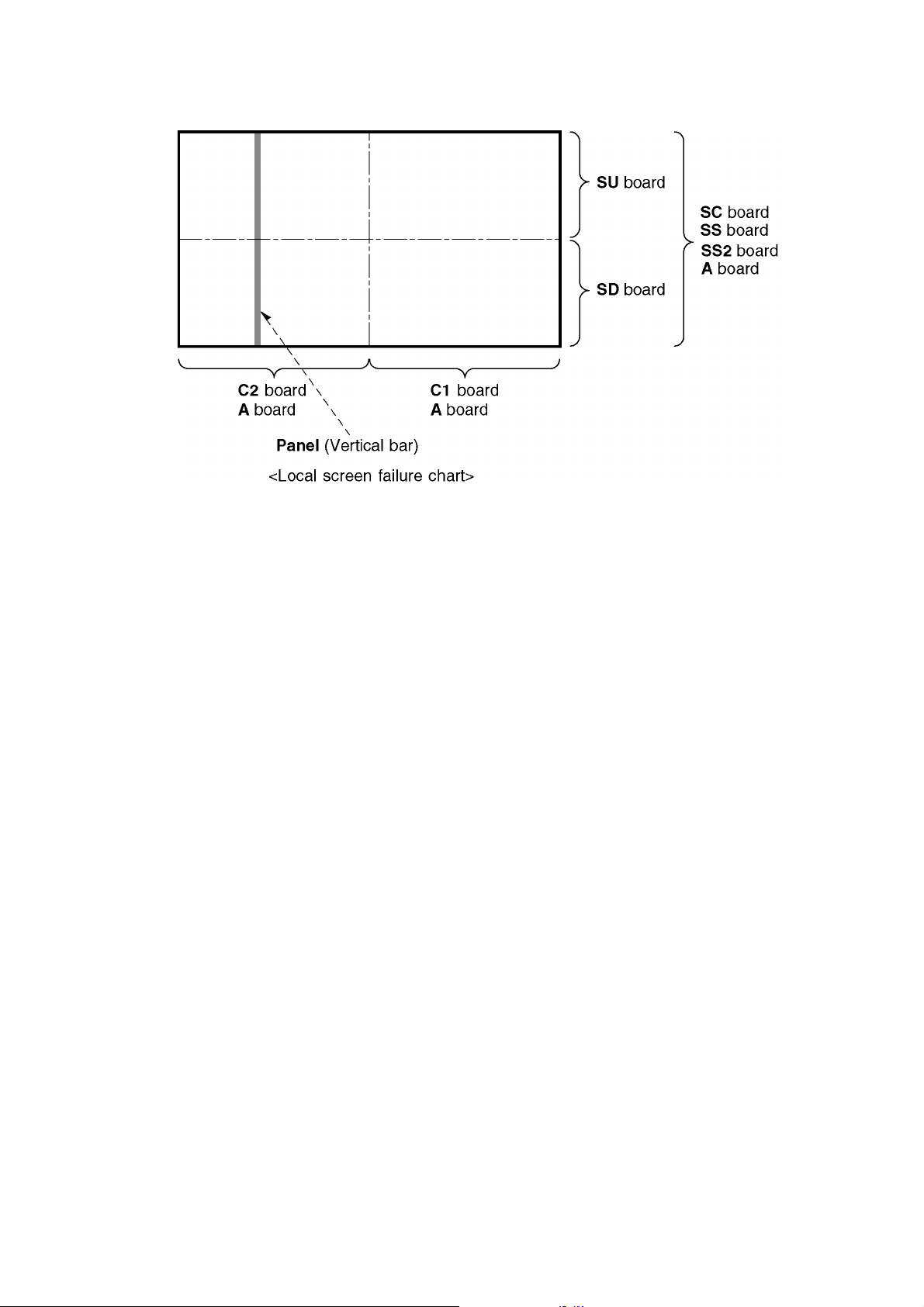
7.5. Local screen failure
Plasma display may have local area failure on the screen. Fig-1 is the possible defect P.C.B. for each local area.
Fig-1
21

8 Service Fixture & Tools
8.1. SC jig
Purpose:
To find the failure board (SC or SU/SD) when the power LED is blinking 7 times.
SC jig:
Jumper connector to connect to SC50 connector on SC board
Part number:
TZSC09187
How to use:
Caution: Remove SC jig from SC board after inspection.
1. Remove all connector between SC board and SU/SD board to isolate SC board from both SU and SD board electrically.
Note: The board will be damaged if all connector is not removed (for example; remove connector only for SU board and stay
connecting with SD board. The board will be damaged.)
2. Connect SC jig to connector SC50 at left bottom side of SC board
3. Turn on the TV/Display Unit and confirm the power LED blinking.
LED blinking: Possible cause of failure is in SC board
No LED blinking (Lighting or no lighting): Possible cause of failure is in SU or SD board
4. After inspection, turn off the TV/Display Unit and wait a few minutes to discharge.
5. Remove SC jig from SC board.
Remark: This SC jig can be used for all 2011 Plasma TV and Plasma Display.
22

9 Disassembly and Assembly Instructions
9.1. Remove the Rear cover
1. See PCB Layout (Section 3)
9.2. Remove the AC inlet
Caution:
To remove P.C.B. wait 1 minute after power was off for discharge from electrolysis capacitors.
1. Unlock the cable clampers to free the cable.
2. Disconnect the connector (P9).
3. Remove the screws (×2 ) and remove the Inlet metal.
4. Remove the screw (×1 ) and remove the AC inlet.
9.4. Remove the P2-Board
Caution:
To remove P.C.B. wait 1 minute after power was off for discharge from electrolysis capacitors.
1. Unlock the cable clampers to free the cable.
2. Disconnect the connectors (P51, P55 and P57).
3. Disconnect the connector (P9).
4. Remove the screws (×4 ) and remove the P2-Board.
9.3. Remove the P-Board
Caution:
To remove P.C.B. wait 1 minute after power was off for discharge from electrolysis capacitors.
1. Unlock the cable clampers to free the cable
2. Disconnect the connectors (P52, P56 and P58).
3. Disconnect the connectors (P2, P6, P11, P34 and P35).
4. Remove the screws (×5 ) and remove the P-Board.
23
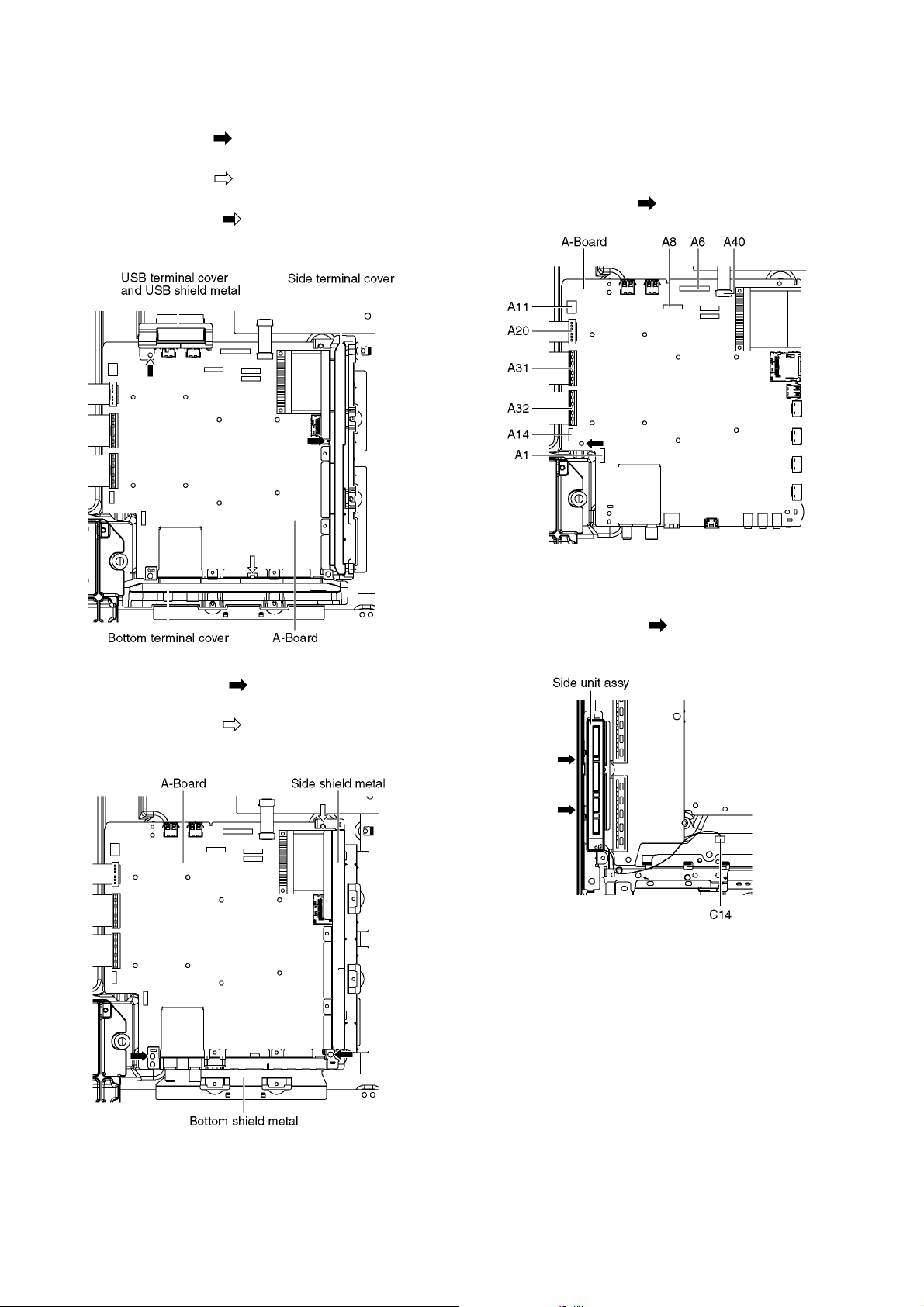
9.5. Remove the Terminal covers and the shield metals
1. Remove the claw (×1 ).
2. Remove the Side terminal cover.
3. Remove the claw (×1 ).
4. Remove the Bottom terminal cover.
5. Remove the screw (×1 ).
6. Remove the USB terminal cover and USB shield metal.
9.6. Remove the A-Board
1. Remove the Terminal covers and the Shield metals. (See
section 9.5.)
2. Unlock the cable clampers to free the cable.
3. Disconnect the connectors (A1, A6, A8, A11, and A14).
4. Disconnect the flexible cables (A20, A31, A32 and A40).
5. Remove the screw (×1 ) and remove the A-Board.
7. Remove the screws (×2 ).
8. Remove the Bottom shield metal.
9. Remove the screw (×1 ).
10. Remove the Side shield metal.
9.7. Remove the Side unit assy
1. Disconnect the connector (C14).
2. Remove the claws (×2 ) and remove the Side unit
assy.
24
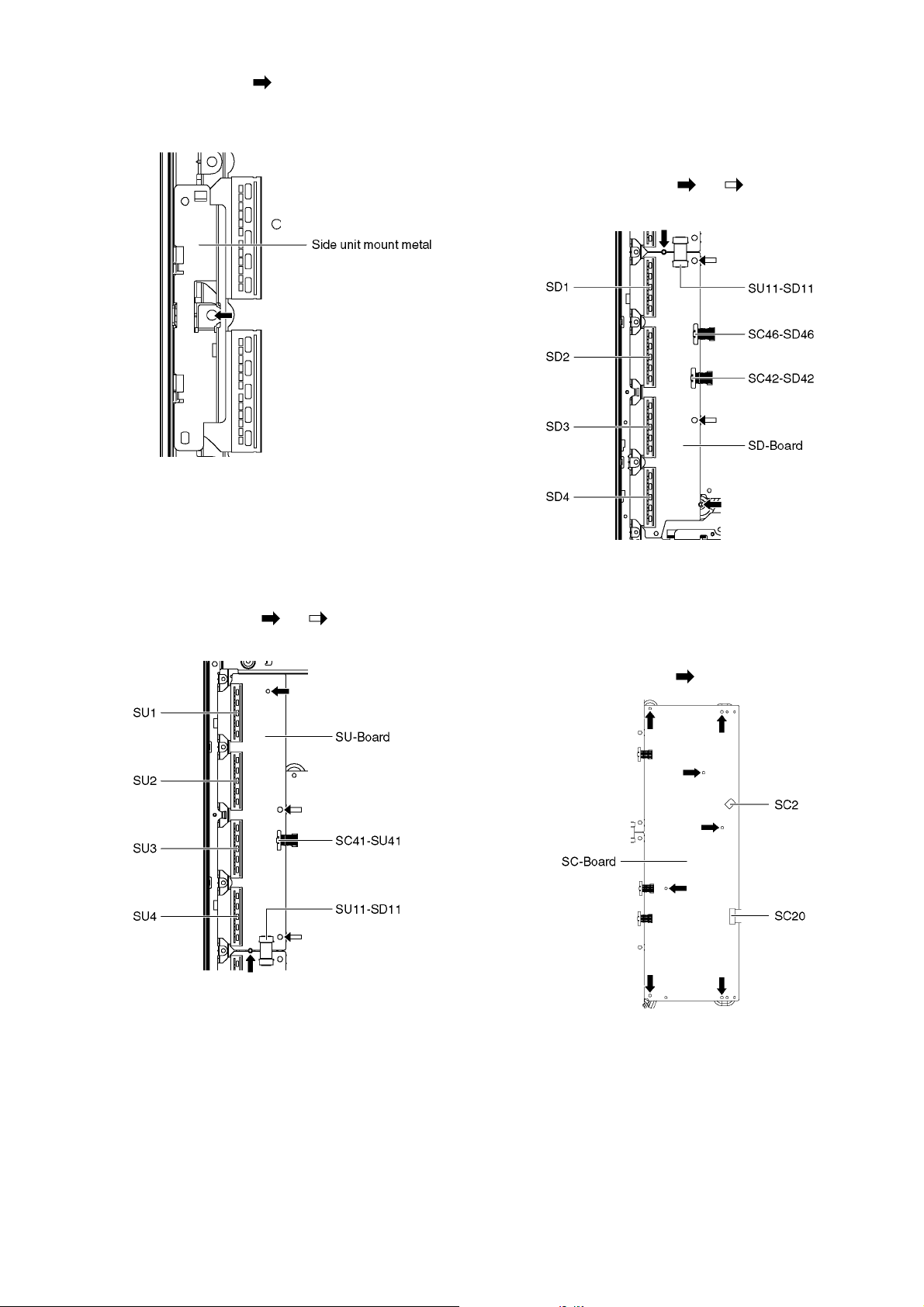
3. Remove the screw (×1 ).
4. Remove the Side unit mount metal.
9.8. Remove the SU-Board
1. Disconnect the flexible cables (SU1, SU2, SU3 and SU4)
connected to the SU-Board.
2. Disconnect the flexible cable (SU11-SD11) and the bridge
connector (SC41-SU41).
3. Remove the screws (×2 , ×2 ) and remove the SU-
Board.
9.9. Remove the SD-Board
1. Disconnect the flexible cables (SD1, SD2, SD3 and SD4)
connected to the SD-Board.
2. Disconnect the flexible cable (SU11-SD11) and the bridge
connectors (SC42-SD42 and SC46-SD46).
3. Remove the screws (×2 , ×2 ) and remove the SD-
Board.
9.10. Remove the SC-Board
1. Remove the SU-Board and SD-Board. (See section 9.8.
and 9.9.)
2. Disconnect the connector (SC2).
3. Disconnect the flexible cable (SC20).
4. Remove the screws (×7 ) and remove the SC-Board.
25

9.11. Remove the SS-Board
1. Disconnect the connector (SS11).
2. Disconnect the flexible cable (SS33).
3. Disconnect the flexible cable (SS61).
4. Remove the screws (×4 , ×3 ) and remove the SS-
Board.
9.12. Remove the SS2-Board
1. Disconnect the Terminal covers and the Shield metals
(See section 9.5.).
2. Remove the SS-Board (See section 9.11.).
3. Disconnect the flexible cable (SS66).
4. Remove the screws (×2 ) and remove the SS2-Board.
9.13. Remove the Fan
1. Unlock the cable clampers to free the cable.
2. Remove the screws (×2 ).
3. Remove the Relay connector and remove the Fan.
9.14. Remove the Speakers
1. Unlock the cable clampers to free the cable.
2. Remove the screws (×3 , ×6 ) and remove the SP
shield metal L.
3. Remove the screws (×3 , ×6 ) and remove the SP
shield metal R.
4. Disconnect the Relay connector.
5. Remove the screws (×2 each) and remove the Speakers (L, R).
26

9.15. Remove the Stand bracket
1. Remove the Plasma panel section from the servicing
stand and lay on a flat surface such as a table (covered
by a soft cloth) with the Plasma panel surface facing
downward.
2. Unlock the cable clampers to free cable.
3. Remove the Stand bracket fastening screws (×9 , ×4
) and the Stand bracket.
9.18. Remove the V-Board
1. Remove the SP shield metal R. (See section 9.14.)
2. Remove the Stand bracket. (See section 9.15.)
3. Remove the screw (×1 ) and remove the claws (×3
).
4. Disconnect the connector (V14) and remove the V-Board
from the 3D LED panel.
9.19. Remove the Bottom cabinet
9.16. Remove the K-Board
1. Remove the SP shield metal L. (See section 9.14.)
2. Remove the Stand bracket. (See section 9.15.)
3. Remove the screw (×1 ).
4. Remove the claws (×3 ).
5. Disconnect the connector (K1) and remove the K-Board
from the LED panel.
9.17. Remove the S-Board
1. Remove the SP shield metal L. (See section 9.14.)
2. Remove the screws (×2 ).
3. Disconnect the connector (S10) and remove the S-Board.
assy
1. Remove the Speakers. (See section 9.14.)
2. Remove the Stand bracket. (See section 9.15.)
3. Remove the K, S and V-Board. (See section 9.16 - 18.)
4. Remove the screws (×2 ) and remove the Bottom cabinet assy.
27

9.20. Remove the Plasma panel section from the Cabinet assy
1. Place the Cabinet assy on a flat surface of a table (covered by a soft cloth) and a cushion.
2. Remove the Bottom cabinet assy. (See section 9.19.)
3. Remove the screws (×6 , ×13 ).
9.21. Remove the Contact metals
1. Remove the Cabinet assy. (See section 9.20.)
2. Remove the Tape from the Contact metals.
3. Remove the screws (×6 ).
4. Remove the Contact metal side (L, R).
5. Remove the screws (×6 ).
6. Remove the Contact metal top.
7. Remove the screws (×15 ).
8. Remove the Contact metal bottom.
4. Remove the Plasma panel section from the Cabinet assy.
9.22. Remove the C1-Board
1. Remove the Contact metal bottom. (See section 9.21.)
2. Disconnect the flexible cables (CB1, CB2, CB3, CB4,
CB5, CB6 and CB7).
3. Disconnect the flexible cables (C10 and C11).
4. Disconnect the connector (C14).
5. Remove the screws (×4 ) and remove the C1-Board.
28

9.23. Remove the C2-Board
1. Remove the Contact metal bottom. (See section 9.21.)
2. Disconnect the flexible cables (CB8, CB9, CB10, CB11,
CB12, CB13, CB14 and CB15).
3. Disconnect the flexible cables (C20, C21 and C25).
4. Remove the screws (×4 ) and remove the C2-Board.
9.24. Replace the Plasma panel
Caution:
Place the Plasma panel on a flat surface of a table (covered by a soft cloth) and a cushion.
A new Plasma panel itself without Contact metals is fragile.
To avoid the damage to new Plasma panel, carry a new
Plasma panel taking hold of the Contact metals.
1. Place a carton box packed a new Plasma panel on the
flat surface of the work bench.
2. Open a box and without taking a new Plasma panel.
3. Attach the Cabinet assy and each P.C.Board and so on,
to the new Plasma panel.
29

10 Measurements and Adjustments
10.1. Adjustment
10.1.1. Vsus selection
Caution:
When Plasma panel or A-board is replaced, Vsus should be set to LOW.
Procedure
1. Go into main item [VSUS] in Service Mode. LOW will be displayed.
2. Press [OK] button to go to TEST stage.
White pattern without On-Screen Display will be displayed during TEST and CONF stage. Press [5] button to display the
On-Screen Display.
3. In LOW setting
If no several dead pixel is visible remarkably in white pattern, press [3] button to go to CONF stage.
4. Press [OK] button in CONF stage to store LOW.
5. Exit Service Mode by pressing [Power] button.
30
