Panasonic TX-L32X20B, TX-L32X20E, TX-L32X20L Service manual

ORDER No. PCZ1003025CE
Service Manual
Colour LCD Television
TX-L32X20B
TX-L32X20E
TX-L32X20L
GLP25 Chassis
Specifications
Power Source: 220-240V AC, 50Hz
Rated Power Consumption: 93W
Stand-by Power Consumption: 0.3W (Without monitor out recording)
13W (With monitor out recording)
Aerial Impedance: 75Ω unbalanced, Coaxial Type
Receiving System: X20B
PAL-I
PAL-525/60 (AV only)
DVB-T Digital terrestrial services via UHF aerial input
M.NTSC (AV only)
NTSC (AV only)
X20E, L
PAL-I/H, B/G, D/K,
SECAM B/G, D/K, L/L’
PAL-525/60 (AV only)
M.NTSC (AV only)
NTSC (AV only)
DVB-T Digital terrestrial services (MPEG2 and MPEG4-AVC
DVB-C Digital cable services (MPEG2 and MPEG4-AVC
Countries that DVB-C is available: Germany, Switzerland, Denmark, Sweden,
Norway, Finland, Netherlands
(H.264))
(H.264))
© Panasonic Corporation 2010.
Unauthorized copying
distribution is a violation of law.
and
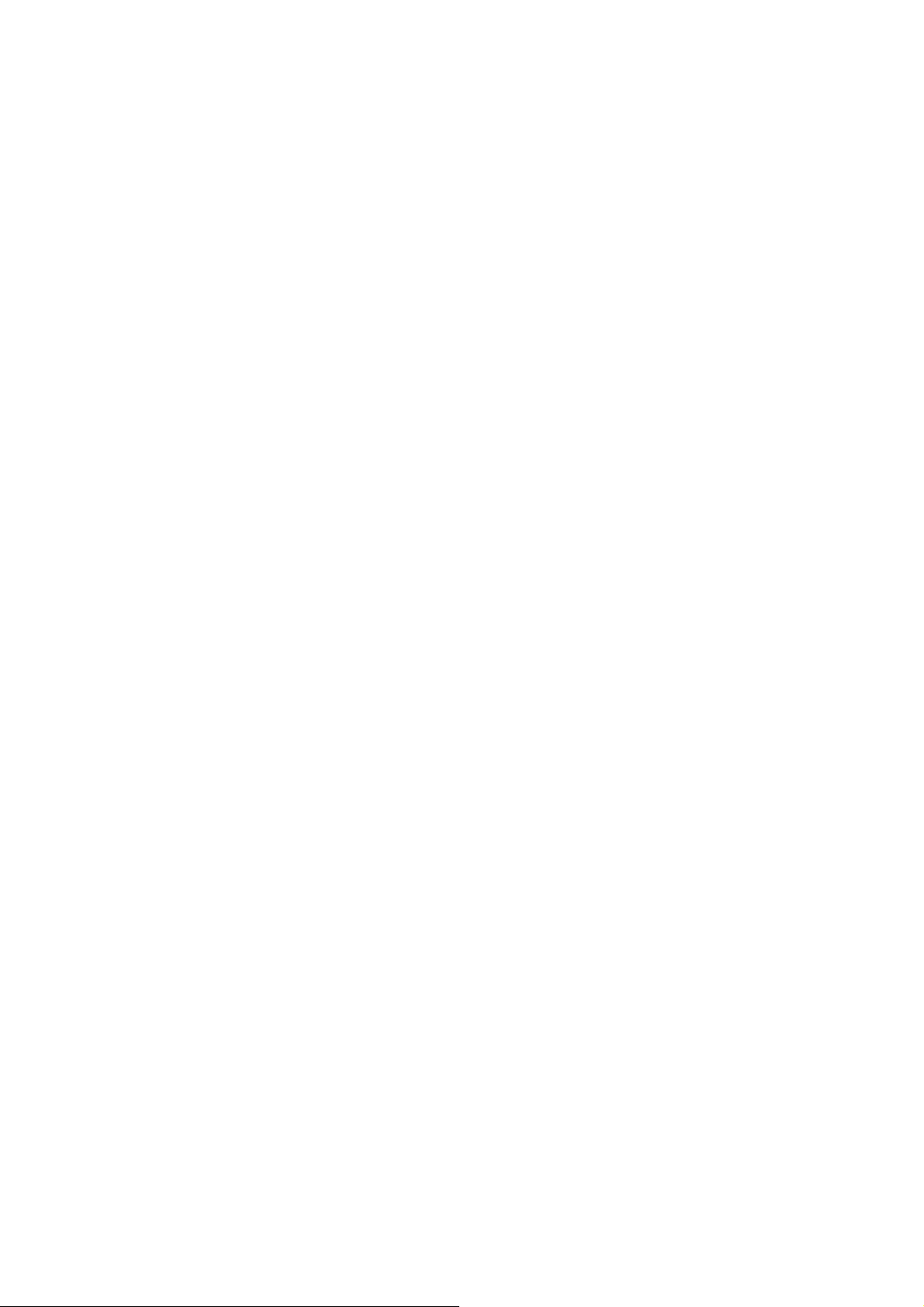
Receiving Chanels: X20B X20E, L
UHF E21-E68 VHF E2-E12 VHF H1-H2 (ITALY)
VHF A-H (ITALY) VHF R1-R2
VHF R3-R5 VHF R6-R12
UHF E21-E69 CATV (S01-S05)
CATV S1-S10 (M1-M10) CATV S11-S20 (U1-U10)
CATV S21-S41 (Hyperband) VHF A-J (IRELAND)
Aerial - Rear:
X20B X20E, L
UHF VHF/UHF
Operating Conditions: Temperature: 0°C ÷ 35°C
Humidity: 20% ÷ 80% RH (non condensing)
PC signals: VGA, SVGA, XGA, SXGA (compressed)
Intermediate Frequency:
Video/Audio X20B X20E, L
Video 38.9MHz 38.9MHz, 33.9MHz
Audio 32.90MHz 33.4MHz (B/G), 33.16MHz (A2)
32.35MHz(NICAM) 33.05MHz (NICAM B/G, D/K, L)
32.4MHz (D/K), 32.66MHz (CZ STEREO)
40.4MHz (L
32.9MHz (I), 32.35MHz (I NICAM)
Colour 34.47MHz 34.47MHz (PAL)
34.5MHz, 34.65MHz (SECAM)
38.3MHz, 38.15MHz (SECAM L
Terminals:
AV1 IN Video (21 pin) 1V p-p 75Ω
Audio (21 pin) 500mV rms 10kΩ
RGB (21 pin) 0.7V p-p 75Ω
AV1 OUT Video (21 pin) 1V p-p 75Ω
Audio (21 pin) 500mV rms 1kΩ
AV2 IN Video (21 pin) 1V p-p 75Ω
Audio (21 pin) 500mV rms 10kΩ
RGB (21 pin) 0.7V p-p 75Ω
S-video IN (21-pin) Y: 1V p-p 75Ω
C:0.3V p-p 75Ω
AV2 OUT Video (21 pin) 1V p-p 75Ω
Audio (21 pin) 500mV rms 1kΩ
AV3 IN Audio (RCAx2) 500mV rms 10kΩ (used for HDMI3_ AV3 - AUDIO)
Video (RCAx1) 1V p-p 75Ω
HDMI1, HDMI2, HDMI3 Type A Connectors
HDMI2: HDMI
This TV supports “HDAVI Control 5” function.
COMPONENT Video (RCAx3) Y:1V p-p 75Ω (including synchronization)
Pb, Pr: ±0.35V p-p 75Ω
AUDIO IN Audio (RCAx2) 500mV rms 10kΩ (used for HDMI1/HDMI2_ COMPONENT-AUDIO)
AUDIO OUT Audio (RCAx2) 500mV rms 1kΩ (high impedance)
X20B X20E, L
DIGITAL AUDIO OUT PCM / Dolby digital PCM / Dolby digital / DTS
Fiber optic Fiber optic
X20B X20E, L
CARD SLOT SD CARD slot x1 SD CARD slot x1
Common interface slot x1 Common interface slot (Complies with CI+) x1
PC HIGH-DENSITY D_SUB 15PIN R, G, B: 700mV p-p 75Ω
HD, VD/TTL Level 2-5V p-p (high impedance)
LCD screen: L5EDD8Q00064
1366 x 768, 16:9
Visible Diagonal 800mm
Audio Output: 20W (2x10W), 10% THD
Headphones: 3.5mm, 8Ω Impedance
Accessories supplied : Remote Control 2 x R6 (UM3) Batteries
Horizontal scanning frequency 31 – 69 kHz
Vertical scanning frequency 59 – 86 Hz
’), 39.75MHz (L’NICAM)
(Version 1.4 with Audio Return Channel)
’)
2
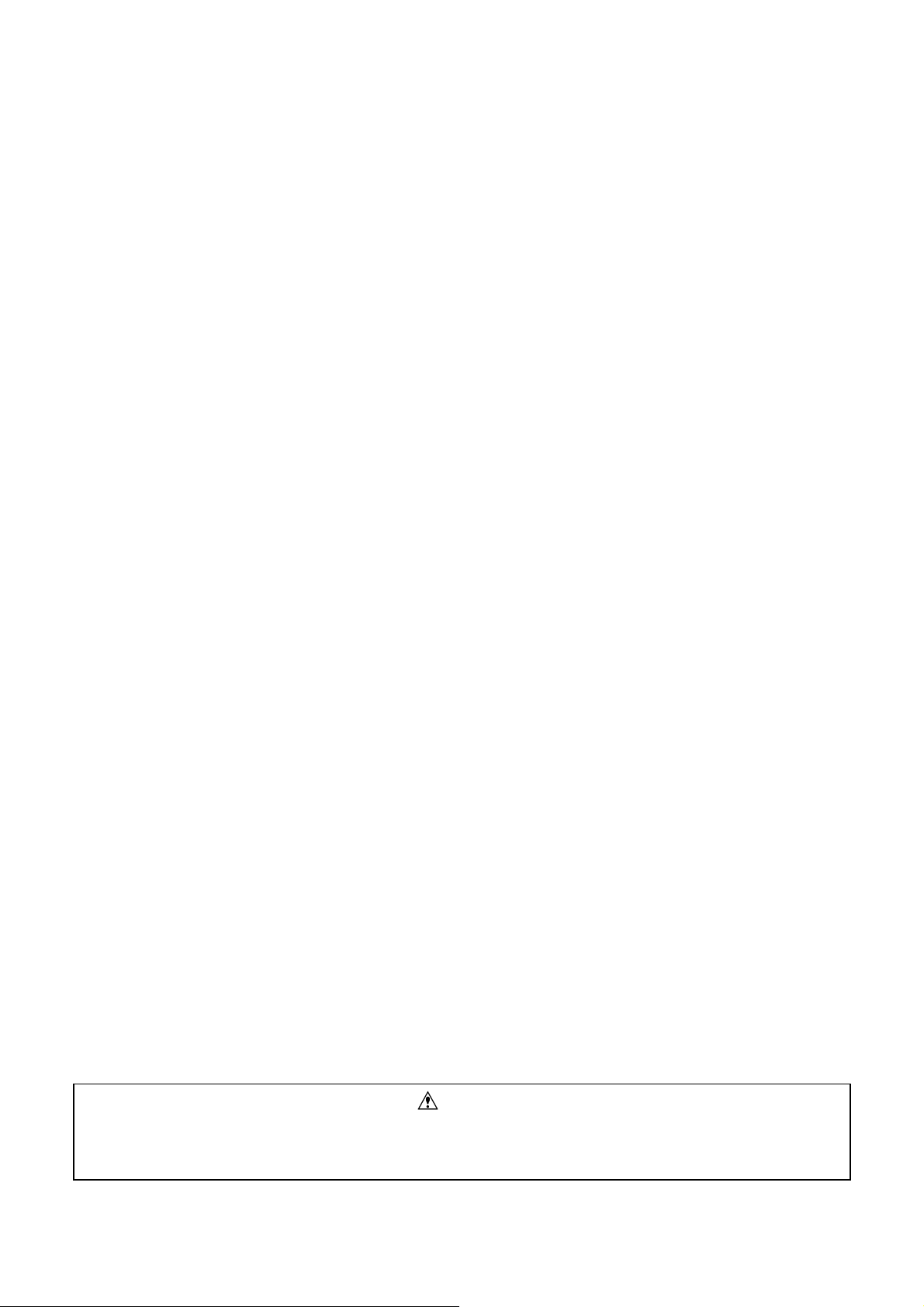
Dimensions:
Including TV stand 551mm 798mm 217mm
Mass:
Including TV stand 11.0kg
TV set only 9.5kg
Specifications are subject to change without notice.
Mass and dimensions shown are approximate.
Height: Width: Depth:
TV set only 511mm 798mm 83mm
Warning
This service information is designed for experienced repair technicians only and is not designed for use by the general public. It does not
contain warnings or cautions to advise non-technical individuals of potencial dangers in attempting to service a product. Products
powered by electricity should be serviced or repaired only by experienced professional technicians. Any attempt to service or repair the
product or products deal within this service information by anyone else could result in serious injury or death.
3
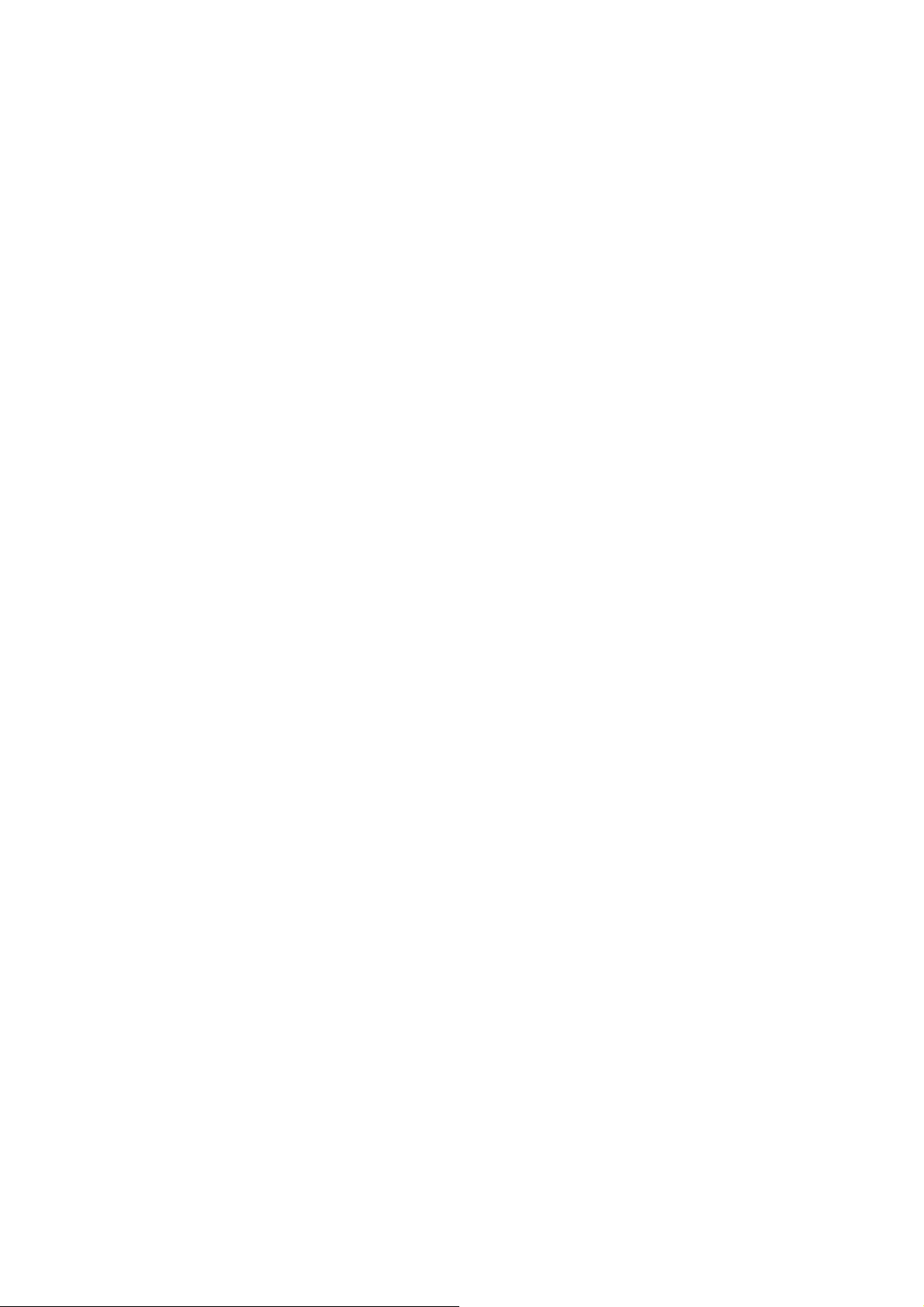
CONTENTS
SAFETY PRECAUTIONS........................................... 5
GENERAL GUIDE LINES...................................... 5
TOUCH – CURRENT CHECK............................... 5
PREVENTION OF ELECTROSTATIC DISCHARGE
(ESD) TO ELECTROSTATICALLY SENSITIVE (ES)
DEVICES.................................................................... 6
ABOUT LEAD FREE SOLDER (PBF)......................... 7
SUGGESTED PB FREE SOLDER........................ 7
APPLICABLE SIGNALS.............................................. 8
SERVICE HINTS ........................................................ 9
CHASSIS BOARD LAYOUT..................................... 10
LOCATION OF LEAD WIRING................................. 10
TECHNICAL DESCRIPTION ................................….11
SPECIFICATION OF KEY FOR CI PLUS,
DTCP-IP AND ONE-TO-ONE.............................. 11
GENERAL INFORMATION................................. 11
REPLACEMENT OF ICs..................................... 11
MODEL AND KEYS ............................................ 11
SETTING INSPECTION............................................ 12
SELF CHECK ........................................................... 13
POWER LED BLINKING TIMING CHART................ 14
SERVICE MODE FUNCTION................................... 15
SERVICE ................................................................ 16
SERVICE TOOL MODE............................................ 17
HOTEL MODE .......................................................... 18
DATA COPY BY SD CARD....................................... 19
DATA COPY FROM TV SET TO SD CARD.............20
DATA COPY FROM SD CARD TO TV SET.............21
OPTION BYTES DESCRIPTION..............................22
ADJUSTMENT METHOD.......................................... 23
WIRING DIAGRAM................................................... 24
BLOCK DIAGRAM....................................................25
PARTS LOCATION...................................................26
REPLACEMENT PARTS LIST.................................. 28
SCHEMATIC DIAGRAMS......................................... 40
A-BOARD (1 OF 20) SCHEMATIC DIAGRAM....41
V-BOARD SCHEMATIC DIAGRAM .................... 61
CONDUCTOR VIEWS .............................................. 62
4
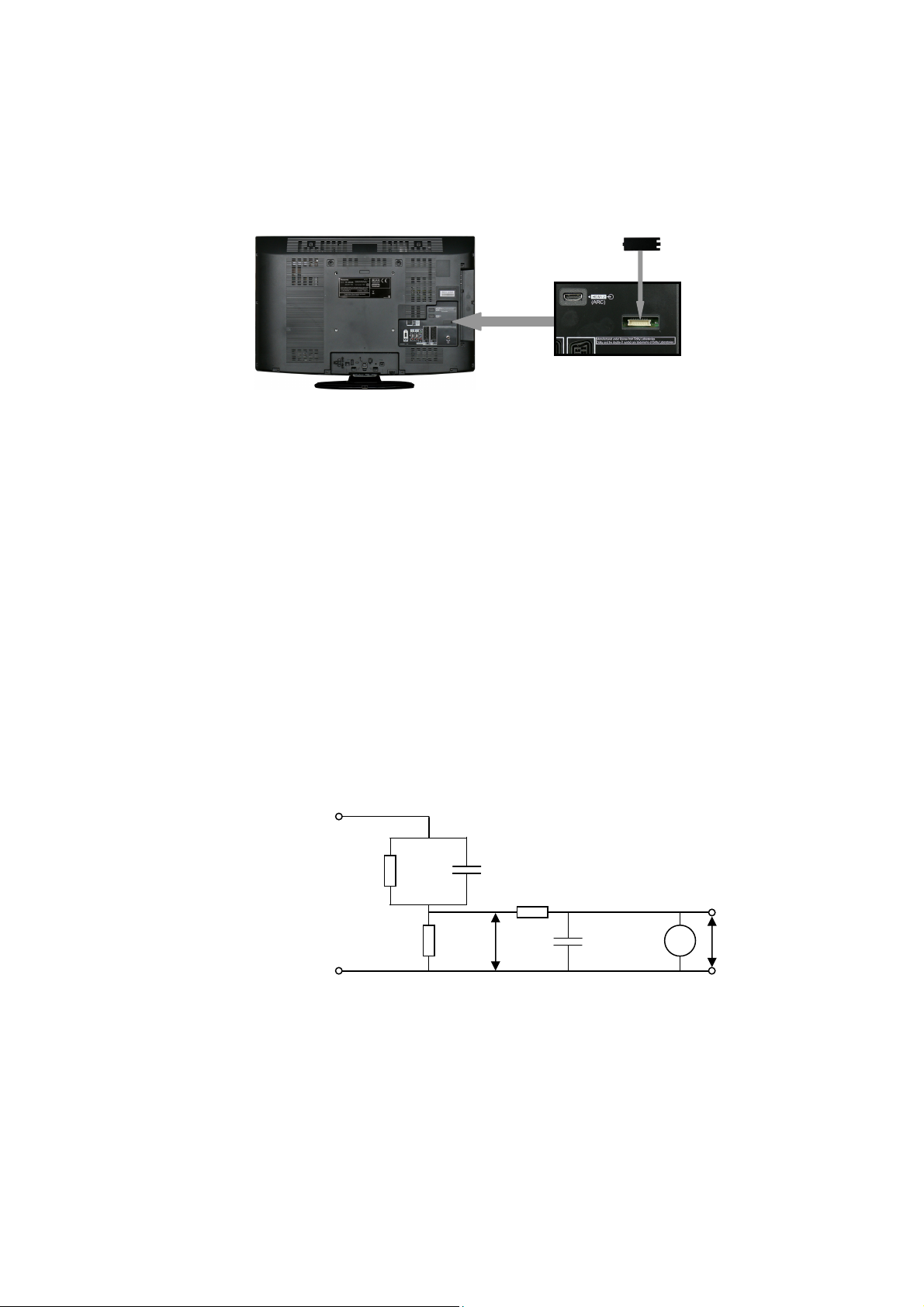
Safety Precautions
Ω
μ
Ω
General Guide Lines
1. When servicing, observe the original lead dress. If a short circuit is found, replace all parts which have been overheated
or damaged by the short circuit.
2. After servicing, see to it that all the protective devices such as insulation barriers, insulation papers shields are properly
installed.
3. After servicing, make the following touch current checks to prevent the customer from being exposed to shock hazards.
4. Always ensure panel TKP0E16001 is correctly replaced before returning to customer (see Fig.1).
Touch-Current Check
1. Plug the AC cord directly into the AC outlet. Do not use an isolation transformer for this check.
2. Connect a measuring network for touch currents between each exposed metallic part on the set and a good earth
ground such as a water pipe, as shown in Fig. 2.
3. Use Leakage Current Tester (Simpson 228 or equivalent) to measure the potential acr oss the measuring network.
4. Check each exposed metallic part, and measure the voltage at each point.
5. Reserve the AC plug in the AC outlet and repeat each of the above measure.
6. The potential at any point (TOUCH CURRENT) expressed as voltage U1 and U2, does not exceed the following values:
For a. c.: U1 = 35 V (peak) and U2 = 0.35 V (peak);
For d. c.: U1 = 1.0 V,
Note:
The limit value of U2 = 0.35 V (peak) for a. c. and U1 = 1.0 V for d. c. correspond to the values 0.7 mA (peak) a. c. and
2.0 mA d. c.
The limit value U1 = 35 V (peak) for a. c. correspond to the value 70 mA (peak) a. c. for frequencies greater than 100
kHz.
7. In case a measurement is out of the limits specified, there is a possibility of a shock hazard, and the equipment shoul d
be repaired and rechecked before it is returned to the customer.
COLD
WATER PIPE
(EARTH GROUND)
TO
APPLIANCES
EXPOSED
METAL PARTS
Resistance values in ohms (Ω)
V: Voltmetr or oscilloscope
(r.m.s. or peak reading)
NOTE – Appropriate measures should be taken to obtain the correct value in case of non-sinusoidal waveforms
Measuring network for TOUCH CURRENTS
=1500Ω
R
S
Input resistance: ≥ 1M
Input capacitance: ≤ 200pF
Frequency range: 15Hz to 1MHz and d.c.respectively
R0=500Ω
Fig. 2
Fig. 1
=0.22μF
C
S
10k
0.022
F
V
U2 (V)
5
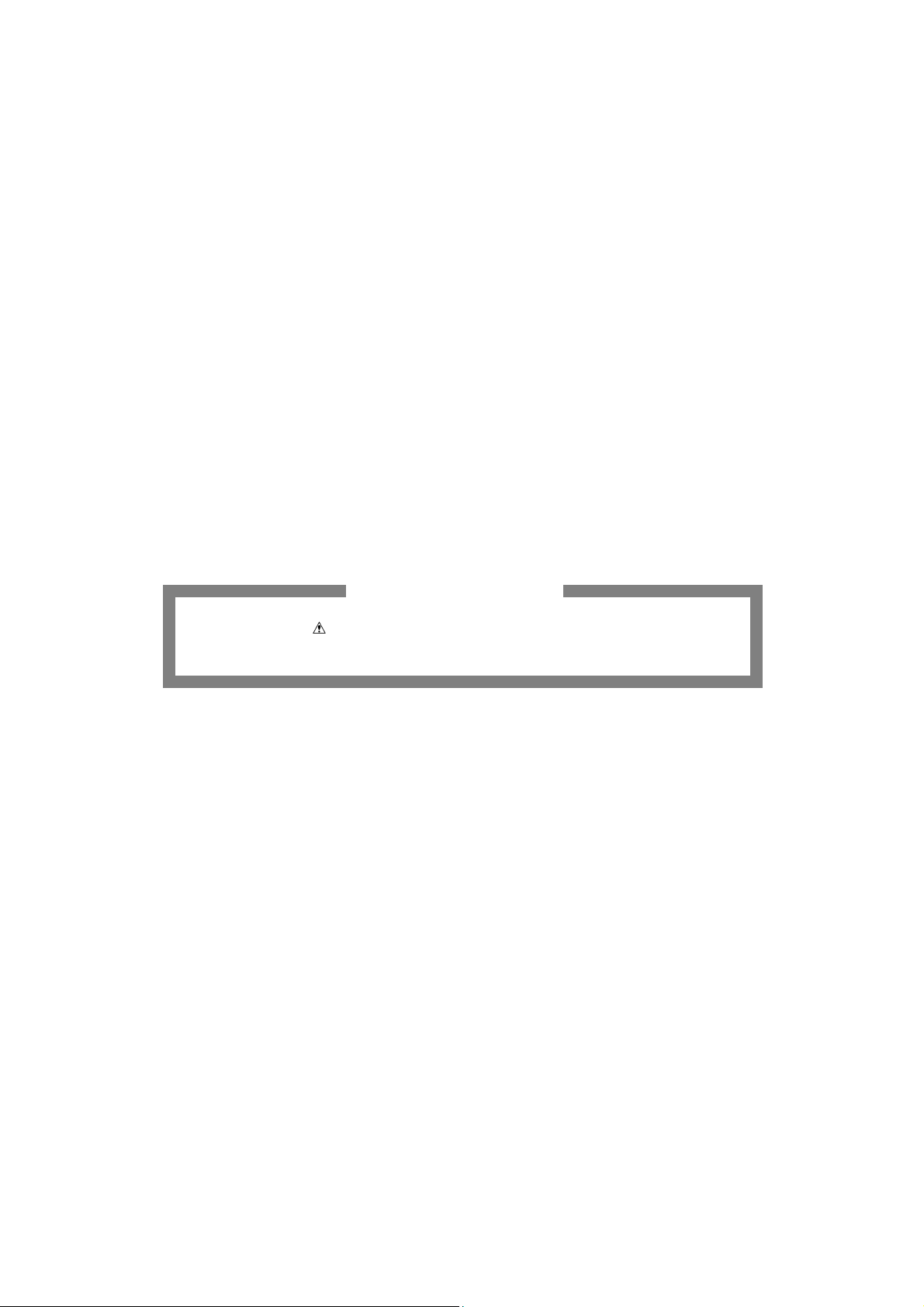
Prevention of Electrostatic Discharge (ESD) to Electrostatically
Sensitive (ES) Devices
Some semiconductor (solid state) devices can be damaged easily by static electricity. Such components commonly are
called Electrostatically Sensitive (ES) Devices. Examples of typical ES devices are integrated circuits and some field-effect
transistors and semiconductor "chip" components. The following techniques should be used to help reduce the incidence of
component damage caused by electrostatic discharge (ESD).
1. Immediately before handling any semiconductor component or semiconductor-equipped assembly, drain off any ESD on
your body by touching a known earth ground. Alternatively, obtain and wear a commercially available discharging ESD
wrist strap, which should be removed for potential shock reasons prior to applying power to the unit under test.
2. After removing an electrical assembly equipped with ES devices, place the assembly on a conductive surface such as
aluminum foil, to prevent electrostatic charge build up or exposure of the assembly.
3. Use only a grounded-tip soldering iron to solder or unsolder ES devices.
4. Use only an anti-static solder removal device. Some solder removal devices not classified as "anti-static (ESD
protected)" can generate electrical charge sufficient to damage ES devices.
5. Do not use freon-propelled chemicals. These can generate electrical charges sufficient to damage ES devices.
6. Do not remove a replacement ES device from its protective package until immediately before you are ready to install it.
(Most replacement ES devices are packaged with leads electrically shorted together by cond uctive foam, aluminum foil
or comparable conductive material).
7. Immediately before removing the protective material from the leads of a replacement ES device, touch the protective
material to the chassis or circuit assembly into which the device will be installed.
Caution
Be sure no power is applied to the chassis or circuit, and observe all other safety precautions.
8. Minimize bodily motions when handling unpackaged replacement ES devices. (Otherwise harmless motion such as th e
brushing together of your clothes fabric or the lifting of your foot from a carpeted floor can generate static electricity
(ESD) sufficient to damage an ES device).
There are special components used in this equipment which are important for safety.
These parts are marked by in schematic diagrams, exploded views and replacement parts list. It is essential that
these critical parts should be replaced with manufac turer’s specified parts to prevent shock, fire, or other hazards. Do
not modify the original design without permission of manufacturer.
IMPORTANT SAFETY NOTICE
6
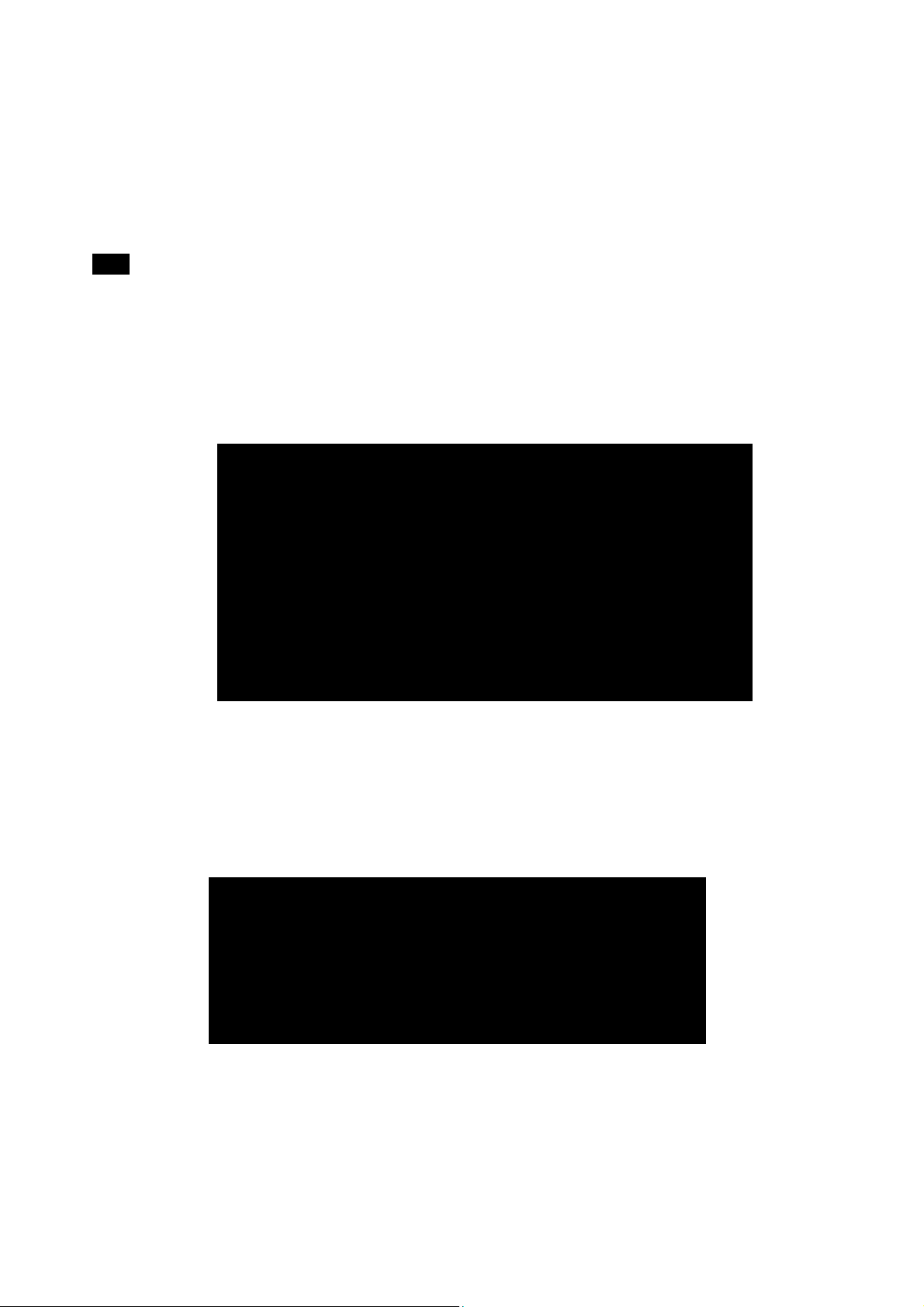
About lead free solder (PbF)
Note: Lead is listed as (Pb) in the periodic table of elements.
In the information below, Pb will refer to Lead solder, and PbF will refer to Lead Free Solder.
The Lead Free Solder used in our manufacturing process and discussed below is (Sn+Ag+Cu).
That is Tin (Sn), Silver (Ag) and Copper (Cu) although other types are available.
This model uses Pb Free solder in it’s manufacture due to environmental conservation issues. For service and repair work,
we’d suggest the use of Pb free solder as well, although Pb solder may be used.
PCBs manufactured using lead free solder will have the PbF within a leaf Symbol
stamped on the back of PCB.
Caution
• Pb free solder has a higher melting point than standard solder. Typically the melting point is 50 ~ 70 °F (30~40°C)
higher. Please use a high temperature soldering iron and set it to 700 ± 20 °F (370 ± 10 °C).
• Pb free solder will tend to splash when heated too hi gh (about 1100 °F or 600 °C).
If you must use Pb solder, please completely remove all of the Pb free solder on the pins or solder area before
applying Pb solder. If this is not practical, be sure to heat the Pb free solder until it melts, before applying Pb solder.
• After applying PbF solder to double layered boards, please check the component side for excess solder which may
flow onto the opposite side. (see Fig.3)
Suggested Pb free solder
There are several kinds of Pb free solder available for purchase. This product uses Sn+Ag+Cu (tin, silver, copper) solder.
However, Sn+Cu (tin, copper), Sn+Zn+Bi (tin, zinc, bismuth) solder can also be used. (see Fig.4)
Fig.3
Fig.4
7
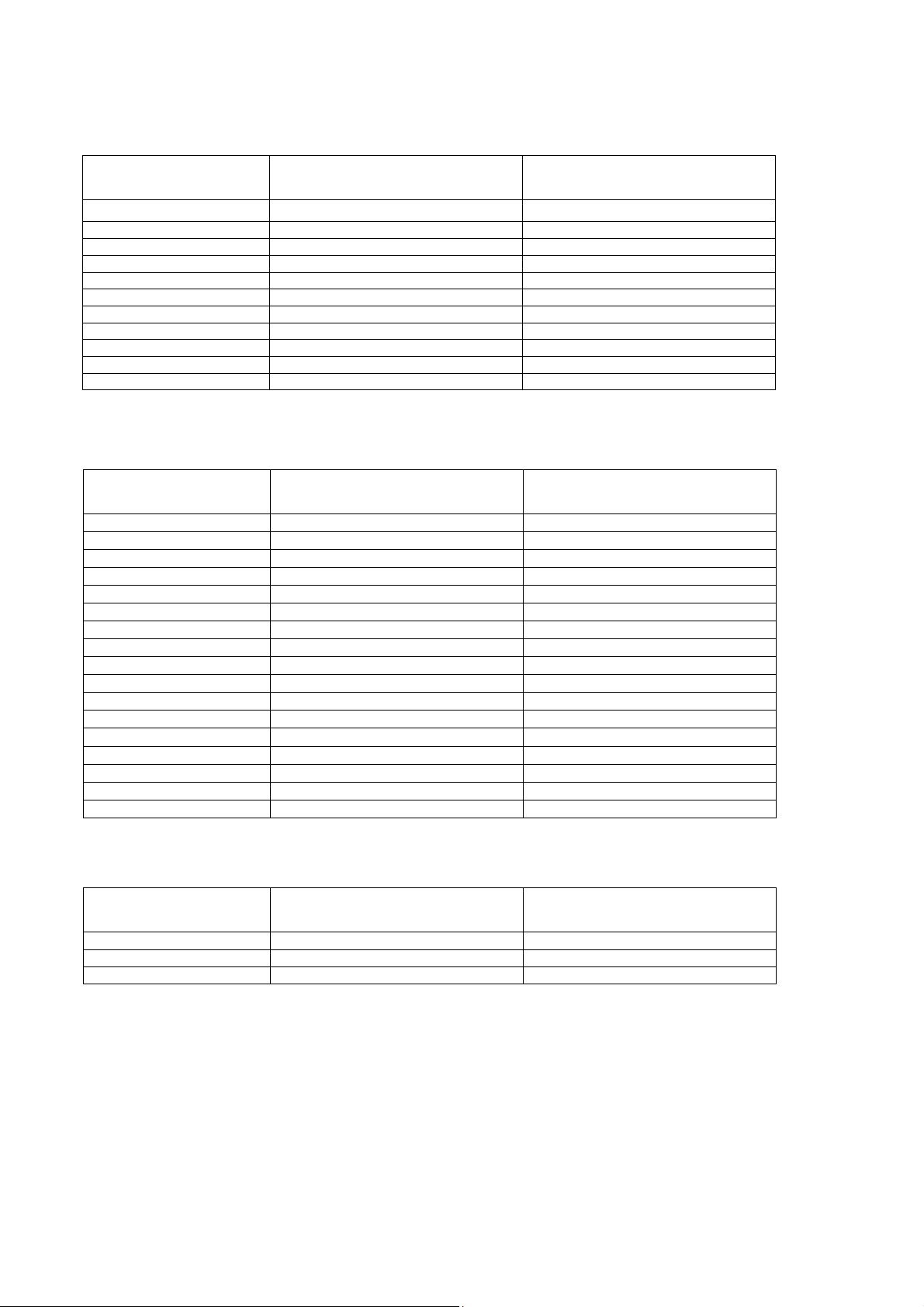
Applicable Signals
Applicable input signal.
Component (Y, Pb, Pr), HDMI
525 (480) / 60i * *
525 (480) / 60p * *
625 (576) / 50i * *
625 (576) / 50p * *
750 (720) / 60p * *
750 (720) / 50p * *
1,125 (1,080) / 60i * *
1,125 (1,080) / 50i * *
1,125 (1,080) / 60p *
1,125 (1,080) / 50p *
1,125 (1,080) / 24p *
Applicable input signal for PC is basically compatible to VESA standar d timing.
Signal name COMPONENT HDMI
PC (from D-sub 15P)
Signal name Horizontal frequency (kHz) Vertical frequency (Hz)
640 × 400 @70 Hz
640 × 480 @60 Hz
640 × 480 @75 Hz
800 × 600 @60 Hz
800 × 600 @75 Hz
800 × 600 @85 Hz
852 × 480 @60Hz
1,024 × 768 @60Hz
1,024 × 768 @70Hz
1,024 × 768 @75Hz
1,024 × 768 @85Hz
1,280 × 768 @60Hz
1,280 × 1,024 @60Hz
1,366 × 768 @60Hz
Macintosh 13“ (640 × 480)
Macintosh 16“ (832 × 624)
Macintosh 21“ (1,152 × 870)
PC (from HDMI terminal)
Applicable input signal for PC is basically compatible to HDMI standard timing.
Signal name Horizontal frequency (kHz) Vertical frequency (Hz)
640 × 480 @60 Hz
750 (720) / 60p 45.00 60.00
1,125 (1,080) / 60p 67.50 60.00
Note:
• Signals other than above may not be displayed properly.
• The above signals are reform atted for optimal viewing on your display.
• PC signal is magnified or compresse d for display, so that it may not be possible to show fine detail
with sufficient clarity.
31.47 70.07
31.47 59.94
37.50 75.00
37.88 60.32
46.88 75.00
53.67 85.06
31.44 59.89
48.36 60.00
56.48 70.07
60.02 75.03
68.68 85.00
47.70 60.00
63.98 60.02
48.39 60.04
35.00 66.67
49.73 74.55
68.68 75.06
31.47 60.00
8
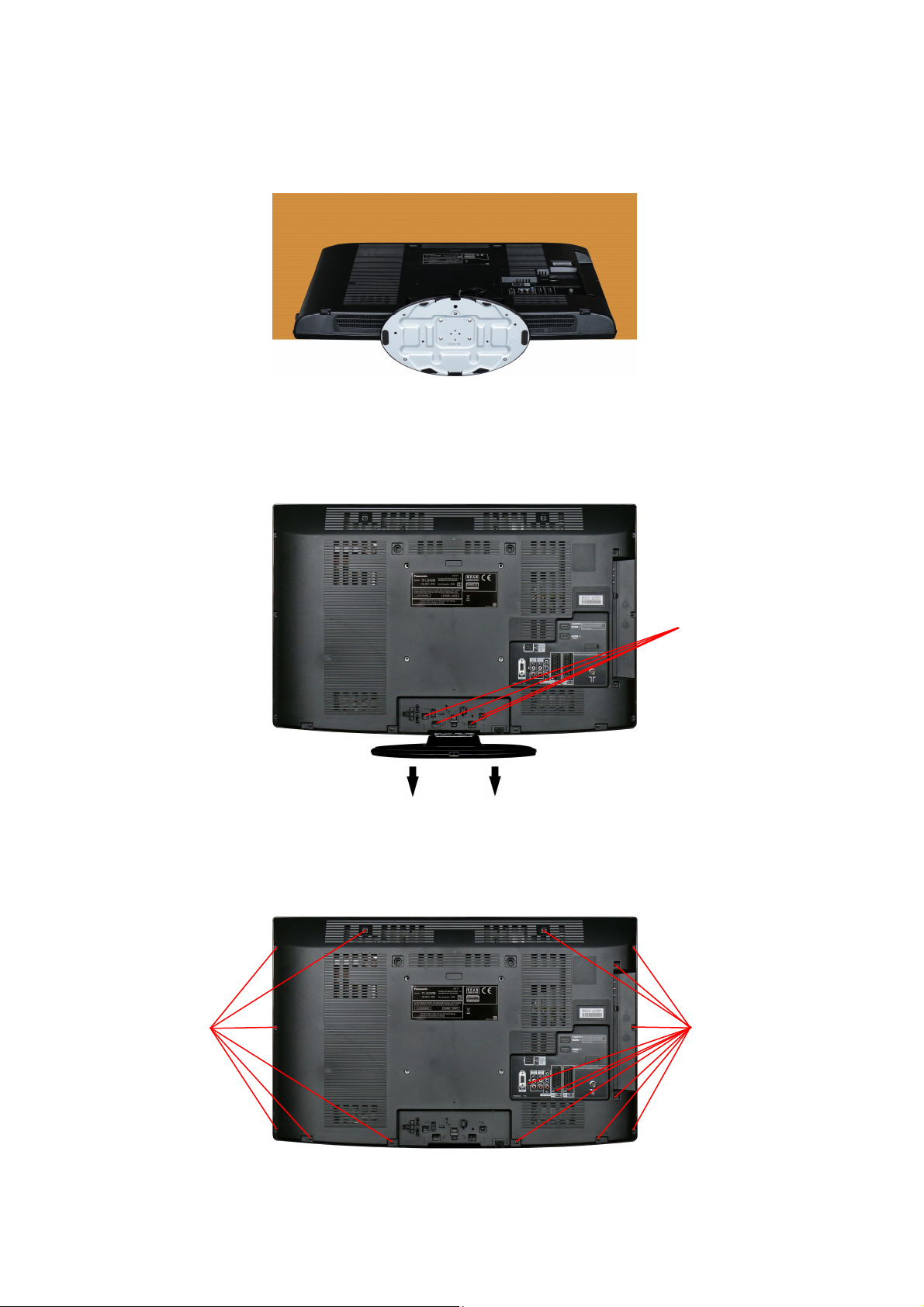
Service Hints
How to remove the backcover
Lay the main unit face down. (see Fig.5)
Remove the 4 fixing screws and the pedestal assembly. (see Fig.6)
Remove the 17 fixing screws and the backcover. (see Fig.7)
SCREWS
Fig.5
Fig.6
SCREWS
SCREWS
Fig.7
9
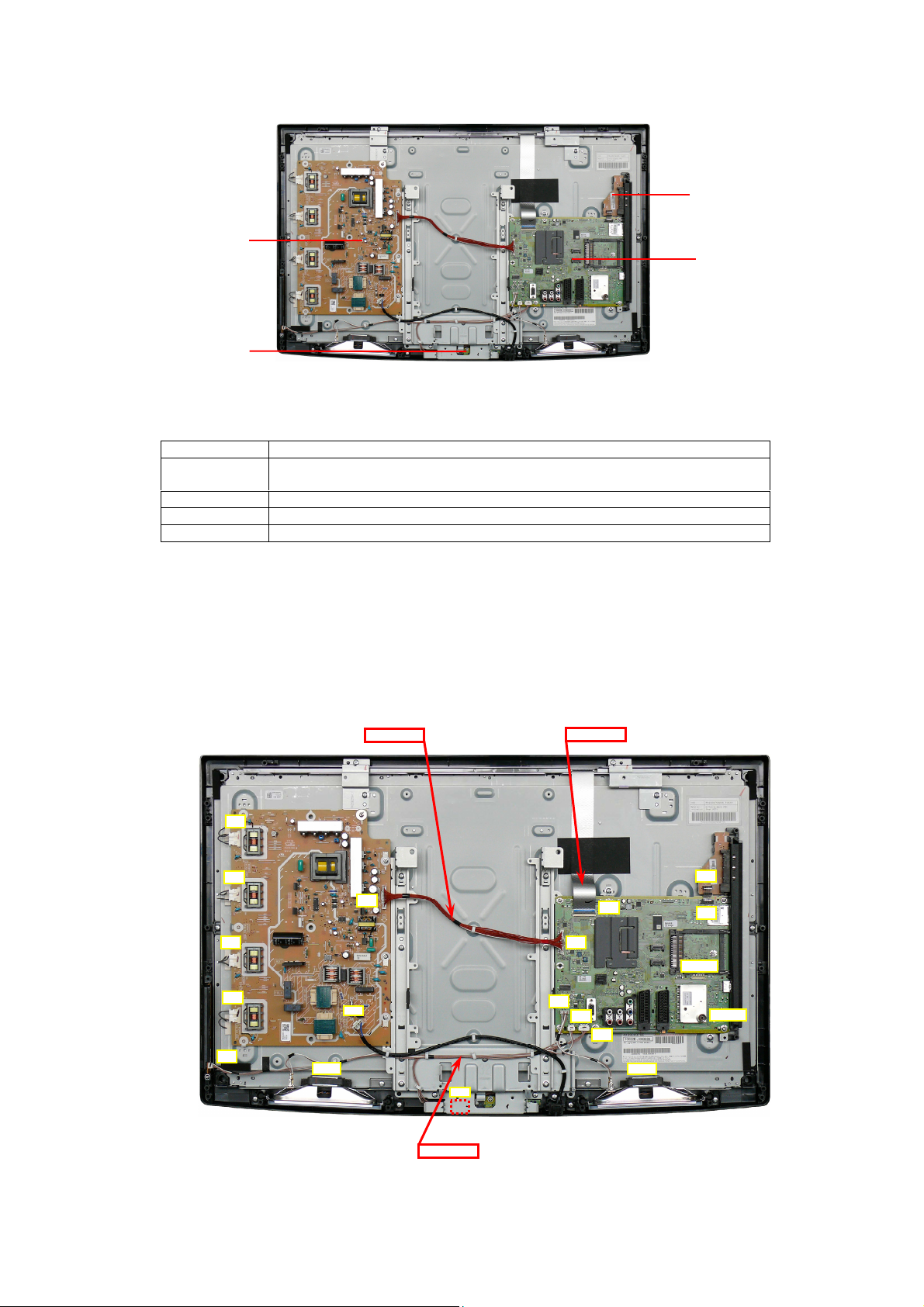
Chassis Board Layout
P-UNIT
V-BOARD
Board Name Function
A-Board AV Terminal, HDMI, Digital Audio Out, TV tuner, PC,SD Card, DVB-T/C Dem,
sLD, AV Switch ,EEPROM, Flash Memory, Speaker out, TCON GAMMA DAC
V-Board Remote Receiver, Power and Timer LED, C.A.T.S.
G-Unit Side AV Terminal
P-Unit Main Input, Power Supply, Inverter
G-UNIT
A-BOARD
Location of Lead Wiring
To find the Part Number of required wire in Replacement Parts List click on the wire name in red box.
A09-P2 WIRE
LVDS WIRE
P3
S01
P4
P2
P5
P6
P1
SP_R
V10
A12
A14
A09
CN0100
A01
A10
SP_L
G04
A04
TU2901A
WIRE ASSY
10
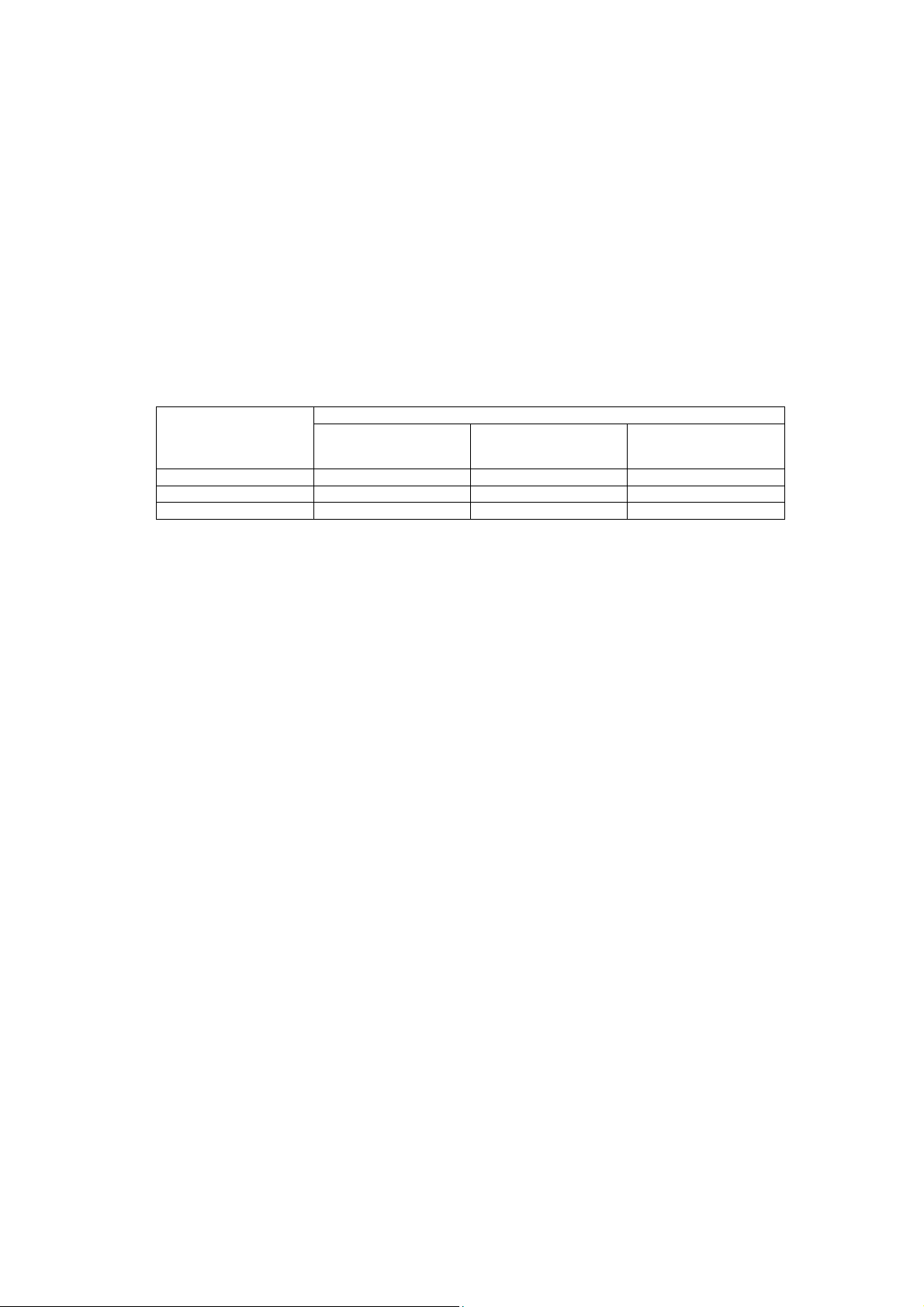
Technical Description
Specification of KEY for CI Plus, DTCP-IP and One-to-One
General information:
1. EEPROM (IC8950) for spare parts has the seed of KEY for each.
2. The final KEY data will be generated by sLD IC (IC8001) when SELF CHECK was done and are stored in both sLD IC
(IC8001) and EEPROM (IC8950).
Three KEY are not generated for all models.
The necessary KEY are only generated and stored depend on the feature of models.
Replacement of ICs:
When sLD IC (IC8001) is replaced, EEPROM (IC8950) should be also replaced with new one the same time.
When EEPROM (IC8950) is replaced, sLD IC (IC8001) is not necessary to be replaced the same time.
After the replacement of IC, SELF CHECK should be done to generate the final KEY data.
How to SELF CHECK: While pressing [VOLUME ( - )] button on the main unit, press [MENU] button on the remote
control for more than 3 seconds.
TV will be forced to the factory shipment setting after this SELF CHECK.
Model and Keys:
Model No.
TX-L32X20B None None None
TX-L32X20E Yes None None
TX-L32X20L Yes None None
CI PLUS DTCP-IP
Keys
One-to_one
(for USB Rec.)
11
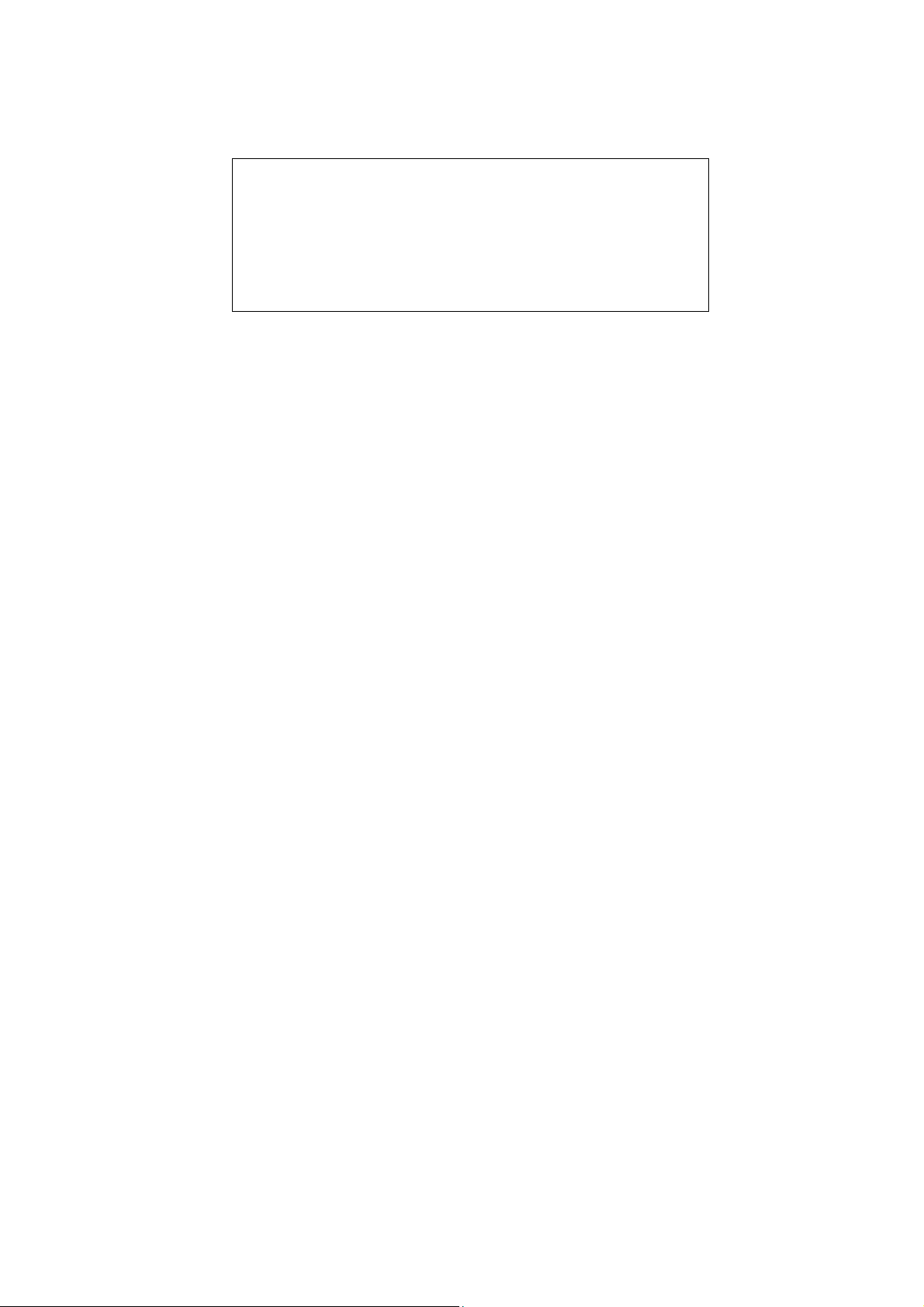
Setting Inspection
Voltage Confirmation
A board
Description Test point Position Voltage
SUB1.8V TP5601 L5601 1.75V – 1.87V
SUB1.2V TP5600 L5600 1.18V – 1.3V
SUB3.3V TP5602 L5604 3.18V – 3.4V
SUB5V TP5200 C5203 4.86V – 5.13V
SUB9V TP5220 IC5220, pin 1 8.82V – 9.27V
STB5V TP5400 IC5416, pin5 4.85V - 5.15V
Confirm the following voltages:
12
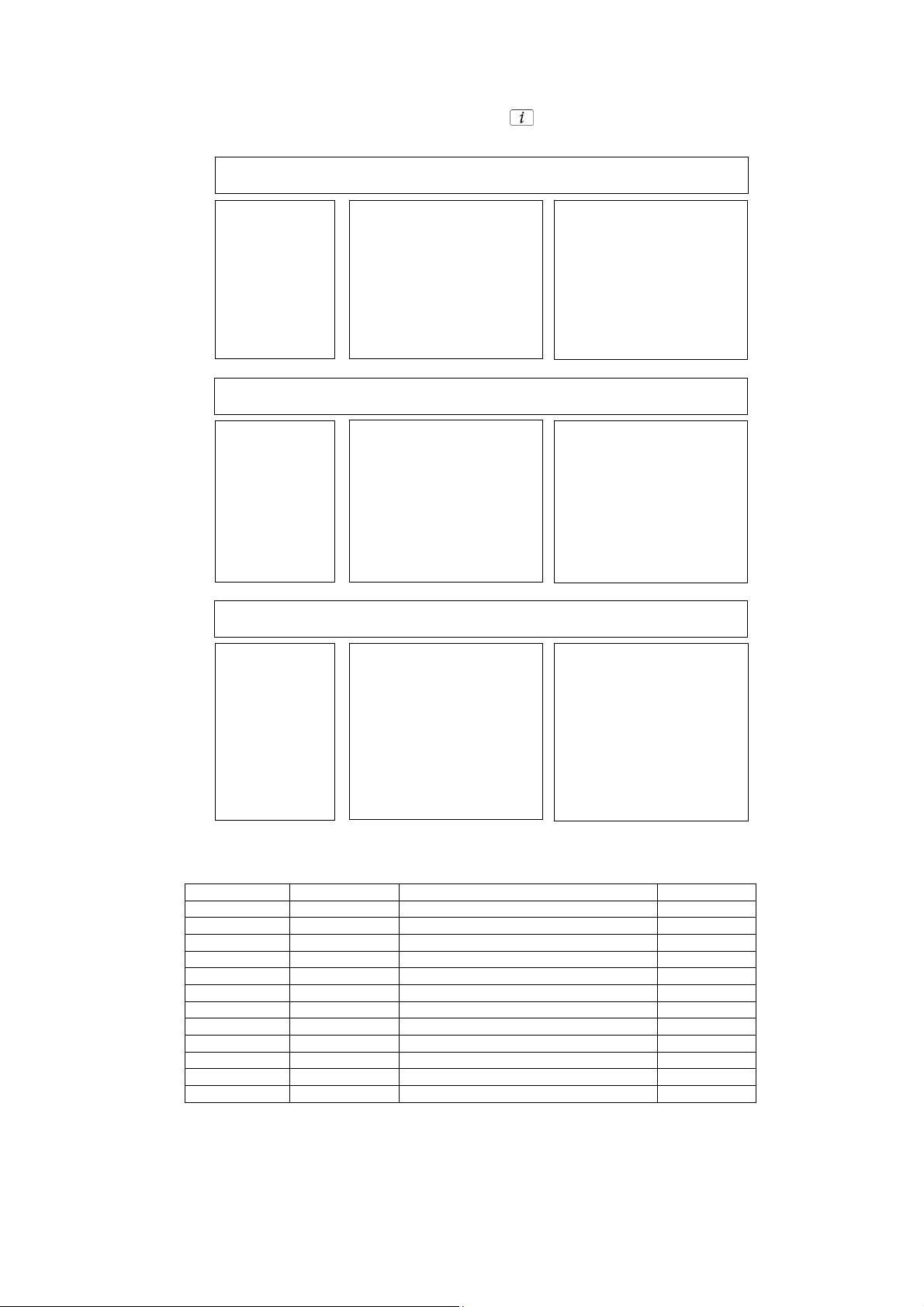
Self Check
p
p
p
Self-check is used to automatically check the bus lines and hexadecimal code of the TV set. To enter Self-Check mode, keep
pressing the down (-/v) button on the TV set and press the STATUS button on the remote control. To exit Self Check,
switch off the TV set at the power button.
TX-L32X20B
TX-L32X20E
TX-L32X20L
* Displayed for E and L model only
32HD Panasonic 2010LCD
Self Check Com
TUN O.K.
STBY O.K.
MEM1 O.K.
MEM2 O.K..
ADAM O.K.
AVSW O.K.
OFDM O.K.
VIF O.K.
TCON-EEP O.K.
TCON-DCDC O.K.
TCON-DAC O.K.
32HD Panasonic 2010LCD
Self Check Com
TUN O.K.
STBY O.K.
MEM1 O.K.
MEM2 O.K..
ADAM O.K.
AVSW O.K.
OFDM O.K.
VIF O.K.
TCON-EEP O.K.
TCON-DCDC O.K.
TCON-DAC O.K.
ID O.K.
32HD Panasonic 2010LCD
Self Check Com
TUN O.K.
STBY O.K.
MEM1 O.K.
MEM2 O.K..
ADAM O.K.
AVSW O.K.
OFDM O.K.
VIF O.K.
TCON-EEP O.K.
TCON-DCDC O.K.
TCON-DAC O.K.
ID O.K.
PEAKS-SOFT 1.012
PEAKS-EEP 01.01.0021
LSI-PACKAGE 0.025
LSI-RELEASE 1.02
STBY-SOFT 1.00.00
STBY-EEP 1.01.3500
STBY-ROMCORR 0.00.00
PEAKS-SOFT 1.012
PEAKS-EEP 01.01.0005
LSI-PACKAGE 0.025
LSI-RELEASE 1.02
STBY-SOFT 1.00.00
STBY-EEP 1.01.3500
STBY-ROMCORR 0.00.00
PEAKS-SOFT 1.012
PEAKS-EEP 01.01.0017
LSI-PACKAGE 0.025
LSI-RELEASE 1.02
STBY-SOFT 1.00.00
STBY-EEP 1.01.3500
STBY-ROMCORR 0.00.00
lete
lete
lete
SUM c54d
MODEL ID 07
03126100
00000004
EDID 20 4b3b2b--
SUM c43a
MODEL ID 07
03136100
00000004
EDID 20 4b3b2b--
SUM c545
MODEL ID 07
03146100
00000004
EDID 20 4b3b2b--
Display Ref. No. Description P.C.B.
TUN TU2901A TUNER A-Board
STBY IC8001 sLD /STM/ A-Board
MEM1 IC1101 EEPROM /STM/ A-Board
MEM2 IC8950 EEPROM /sLD/ A-Board
ADAM IC800 1 A-chip /sLD/ A-Board
AVSW IC3000 AUDIO VIDEO SWITCH A-Board
OFDM IC8300 DVB-T/C DEMODULATOR A-Board
VIF TU2901A TUNER A-Board
TCON-EEP IC8001 sLD A-Board
TCON-DCDC IC4800 DC/DC CONVERTER A-Board
TCON-DAC IC4802 TCON GAMMA DAC A-Board
*ID IC8950 EEPROM /sLD/ A-Board
If the CCU ports have been checked and found to be incorrect or not located then " - - " will appear in place of "O.K.".
13
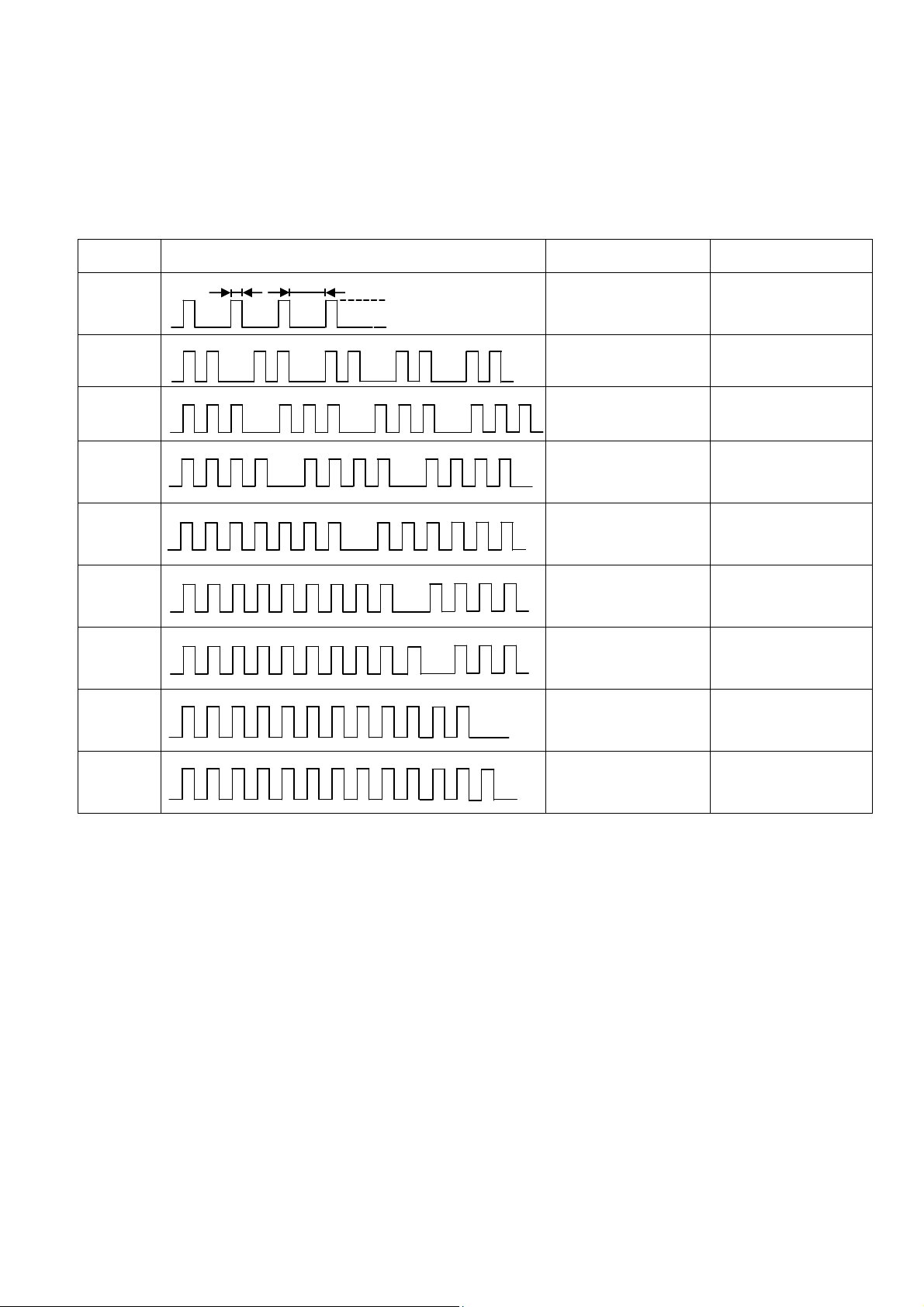
Power LED blinking timing chart
1. Subject
Information of LED Flashing timing chart.
2. Contents
When abnormality has occurred the unit, the protection circuit operates and reset to the stand by mode. At this time, the
defective block can be identified by number of blinking of the Power LED on the front panel of the unit.
Blinking
times
Once
1 BL_SOS
2
3
4
7
9
10
12
Blinking timing Contents Check point
4 sec
Light
No Light
FAN_SOS
SOS
SUB12V_SENSE_SOS
SUB3.3V_SENSE_SOS
SOUND_SOS
ZWEI2_SOS
BE(sLD)SOS A BOARD
A BOARD
A BOARD
A BOARD
A BOARD
A BOARD
-
-
13
EMERGENCY A BOARD
14
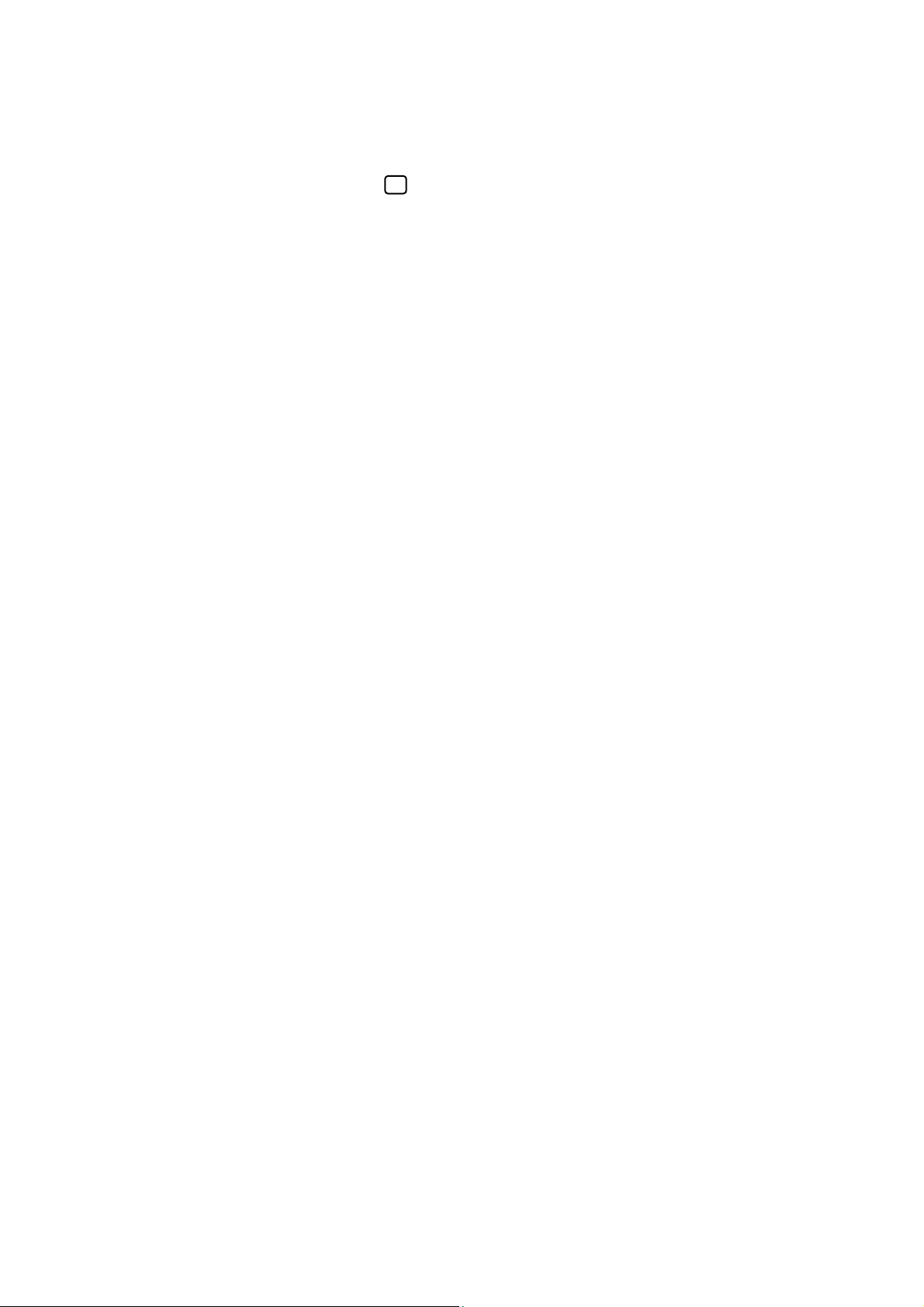
Service Mode Function
MPU controls the functions switching for each IICs through IIC bus in this chassis. The following setting and adjustment can
be adjusted by remote control in Service Menu
How to enter SERVICE
While pressing (-/v) button on the TV unit, press on the remote control for 3 times within 2 seconds.
Note:
To exit from Service mode, press the exit button on remote control.
0
15
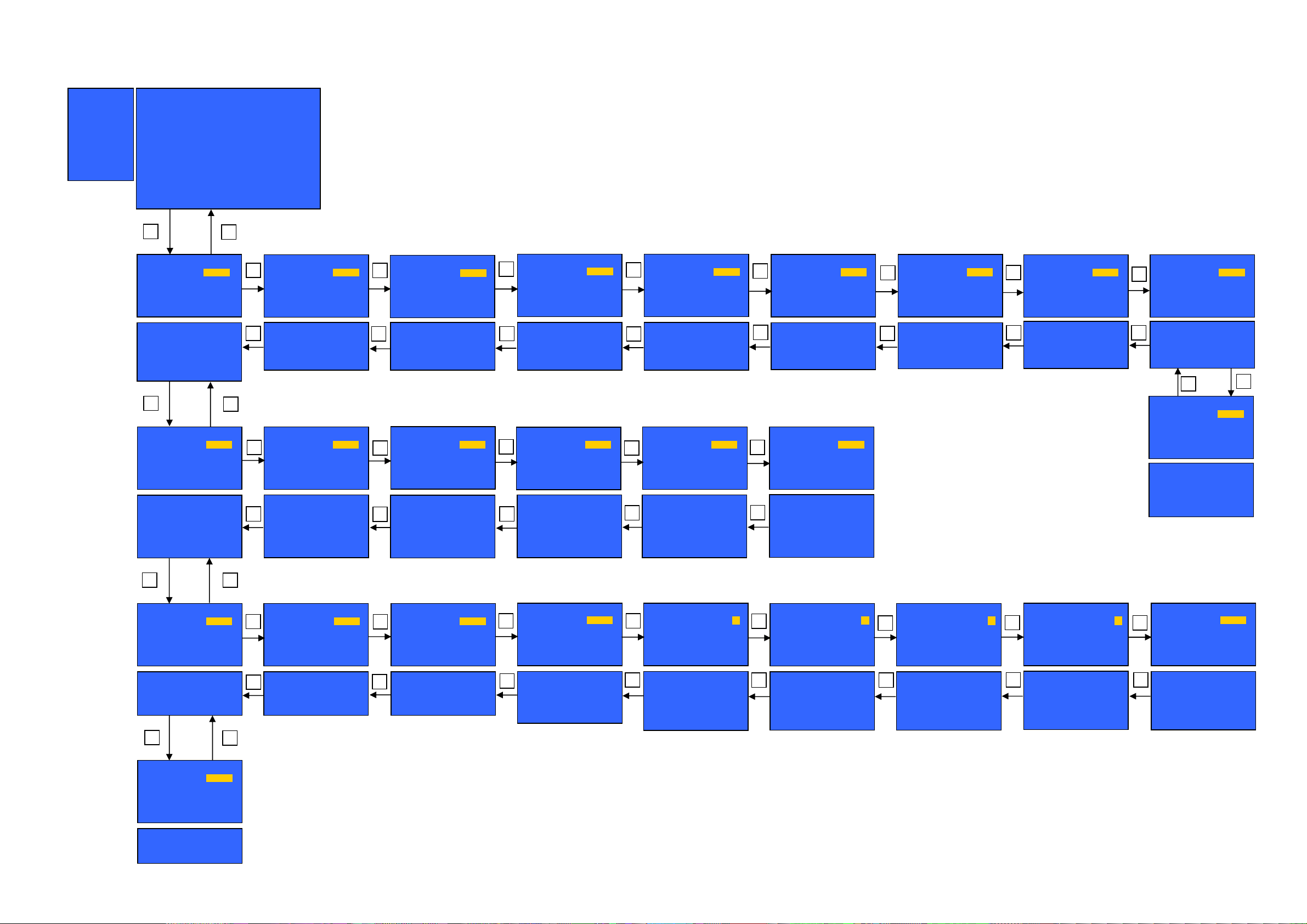
SERVICE
A
A
A
A
A
A
V
SERVICE
ADJUST
WB-ADJ
OPTION
SRV-TOOL
S e r v i c e 1
Peaks SOFT 1.012 OPTION 1 1c
Peaks EEP 01.01.0005 OPTION 2 ee
LSI PACKAGE 0.025 OPTION 3 01
LSI DATA 1.00.00 OPTION 4 00
STBY SOFT 1.00.00 MODEL ID 07
STBY EEP 1.01.3500 03276100
STBY ROMCOR 0.00.00 00000004
INV Cnt 0000
1
ADJUST DYNAMIC
CONTRAST
YMAX
1,2:MAIN SELECT
3,4:SUB SELECT
9:PICTURE MENU SELECT
YELLOW:AUTO ADJUST
VOL :ADJUST
OK :WRITE
1
WB-ADJ DYNAMIC
R-GAIN
BEFORE EC
METHOD 02
COLOR TEMP NORMAL
1,2:MAIN SELECT
3,4:SUB SELECT
7:COLOR TEMP SELECT
9:PICTURE MENU SELECT
0:WB METHOD SELECT
VOL :ADJUST
OK :WRITE/WB DIFF ADJ
1
OPTION DYNAMIC
Boot
1,2:MAIN SELECT
3,4:SUB SELECT
9:PICTURE MENU SELECT
VOL :ADJUST
1
SRV-TOOL DYNAMIC
1,2:MAIN SELECT
9:PICTURE MENU SELECT
OK:ENTER
R/E Cnt 000/000
2
000
3
4
2
EC
3
4
2
ROM
3
4
2
00
ADJUST DYNAMIC
COLOR
1,2:MAIN SELECT
3,4:SUB SELECT
9:PICTURE MENU SELECT
VOL :ADJUST
OK :WRITE
WB-ADJ DYNAMIC
G-GAIN
BEFORE FF
METHOD 02
COLOR TEMP NORMAL
1,2:MAIN SELECT
3,4:SUB SELECT
7:COLOR TEMP SELECT
9:PICTURE MENU SELECT
0:WB METHOD SELECT
VOL :ADJUST
OK :WRITE/WB DIFF ADJ
OPTION DYNAMIC
STBY-SET
1,2:MAIN SELECT
3,4:SUB SELECT
9:PICTURE MENU SELECT
OK :POWER OFF
FF
3D
00
216
DJUST DYN AMIC
3
TINT
1,2:MAIN SELECT
4
3,4:SUB SELECT
9:PICTURE MENU SELECT
VOL :ADJUST
OK :WRITE
WB-ADJ DYNAMIC
B-GAIN
3
BEFORE F1
METHOD 02
COLOR TEMP NORMAL
1,2:MAIN SELECT
3,4:SUB SELECT
4
7:COLOR TEMP SELECT
9:PICTURE MENU SELECT
0:WB METHOD SELECT
VOL :ADJUST
OK :WRITE/WB DIFF ADJ
OPTION DYNAMIC
Emergency
3
1,2:MAIN SELECT
4
3,4:SUB SELECT
9 :PICTURE MENU SELECT
VOL:ADJUST
Key Command
• Press the 3/4 button to change the adjustment values or function.
• Press the 1/2 button to step up/down through the functions and adjustments
• Press the numerical button VOLUME (+/-) to change of e ach option item.
• Press the OK button after each adjustment has been made to store the required values.
F1
ON
00
ADJUST DYNAMIC
3
SUB-BRT
1,2:MAIN SELECT
4
3,4:SUB SELECT
9:PICTURE MENU SELECT
VOL :ADJUST
OK :WRITE
WB-ADJ DYNAMIC
R-CENT
3
BEFORE 77
METHOD 02
COLOR TEMP NORMAL
1,2:MAIN SELECT
3,4:SUB SELECT
4
7:COLOR TEMP SELECT
9:PICTURE MENU SELECT
0:WB METHOD SELECT
VOL :ADJUST
OK :WRITE/WB DIFF ADJ
OPTION DYNAMIC
Y/C Delay
3
1,2:MAIN SELECT
4
3,4:SUB SELECT
9:PICTURE MENU SELECT
VOL :ADJUST
OK :WRITE
800
77
DJUST DYNAMIC
3
BACKLGT
1,2:MAIN SELECT
4
3,4:SUB SELECT
9:PICTURE MENU SELECT
VOL :ADJUST
OK :WRITE
WB-ADJ DYNAMIC
G-CENT
3
BEFORE 80
METHOD 02
COLOR TEMP NORMAL
1,2:MAIN SELECT
3,4:SUB SELECT
4
7:COLOR TEMP SELECT
9:PICTURE MENU SELECT
0:WB METHOD SELECT
VOL :ADJUST
OK :WRITE/WB DIFF ADJ
OPTION DYNAMIC
OPT 1
3
1,2:MAIN SELECT
4
3,4:SUB SELECT
5,6:BIT SELECT
9:PICTURE MENU SELECT
VOL :ADJUST
OK :WRITE
26C
80
00011100
DJUST DYNAMIC
H-POS
3
1,2:MAIN SELECT
4
3,4:SUB SELECT
9:PICTURE MENU SELECT
VOL :ADJUST
OK :WRITE
WB-ADJ DYNAMIC
B-CENT
3
BEFORE 9C
METHOD 02
COLOR TEMP NORMAL
1,2:MAIN SELECT
3,4:SUB SELECT
4
7:COLOR TEMP SELECT
9:PICTURE MENU SELECT
0:WB METHOD SELECT
VOL :ADJUST
OK :WRITE/WB DIFF ADJ
OPTION DYNAMIC
OPT 2
3
1,2:MAIN SELECT
4
3,4:SUB SELECT
5,6:BIT SELECT
9:PICTURE MENU SELECT
VOL :ADJUST
OK :WRITE
9C
11101110
DJUST DYN AMIC
0
H-AMP
3
1,2:MAIN SELECT
4
3,4:SUB SELECT
9:PICTURE MENU SELECT
VOL :ADJUST
OK:WRITE
OPTION DYNAMIC
OPT 3
3
1,2:MAIN SELECT
4
3,4:SUB SELECT
5,6:BIT SELECT
9:PICTURE MENU SELECT
VOL :ADJUST
OK :WRITE
0
00000001
ADJUST DYNAMIC
V-POS
3
1,2:MAIN SELECT
4
3,4:SUB SELECT
9:PICTURE MENU SELECT
VOL :ADJUST
OK :WRITE
OPTION DYNAMIC
OPT 4
3
1,2:MAIN SELECT
4
3,4:SUB SELECT
5,6:BIT SELECT
9:PICTURE MENU SELECT
VOL :ADJUST
OK :WRITE
00000000
DJUST DYNAMIC
0
V-AMP
3
1,2:MAIN SELECT
4
3,4:SUB SELECT
9:PICTURE MENU SELECT
VOL :ADJUST
OK :WRITE
4
DJUST DYNAMIC
VCOM
BEFORE 1B7
1,2:MAIN SELECT
3,4:SUB SELECT
5 :FLICKER PATTERN
9 :PICTURE MENU SELECT
OK :WRITE
OL :ADJUST
OPTION DYNAMIC
EDID-CLK
3
HDMI 1
1,2:MAIN SELECT
4
3,4:SUB SELECT
7 :HDMI SELECT
9 :PICTURE MENU SELECT
OK:WRITE
0
3
1B7
MID
16
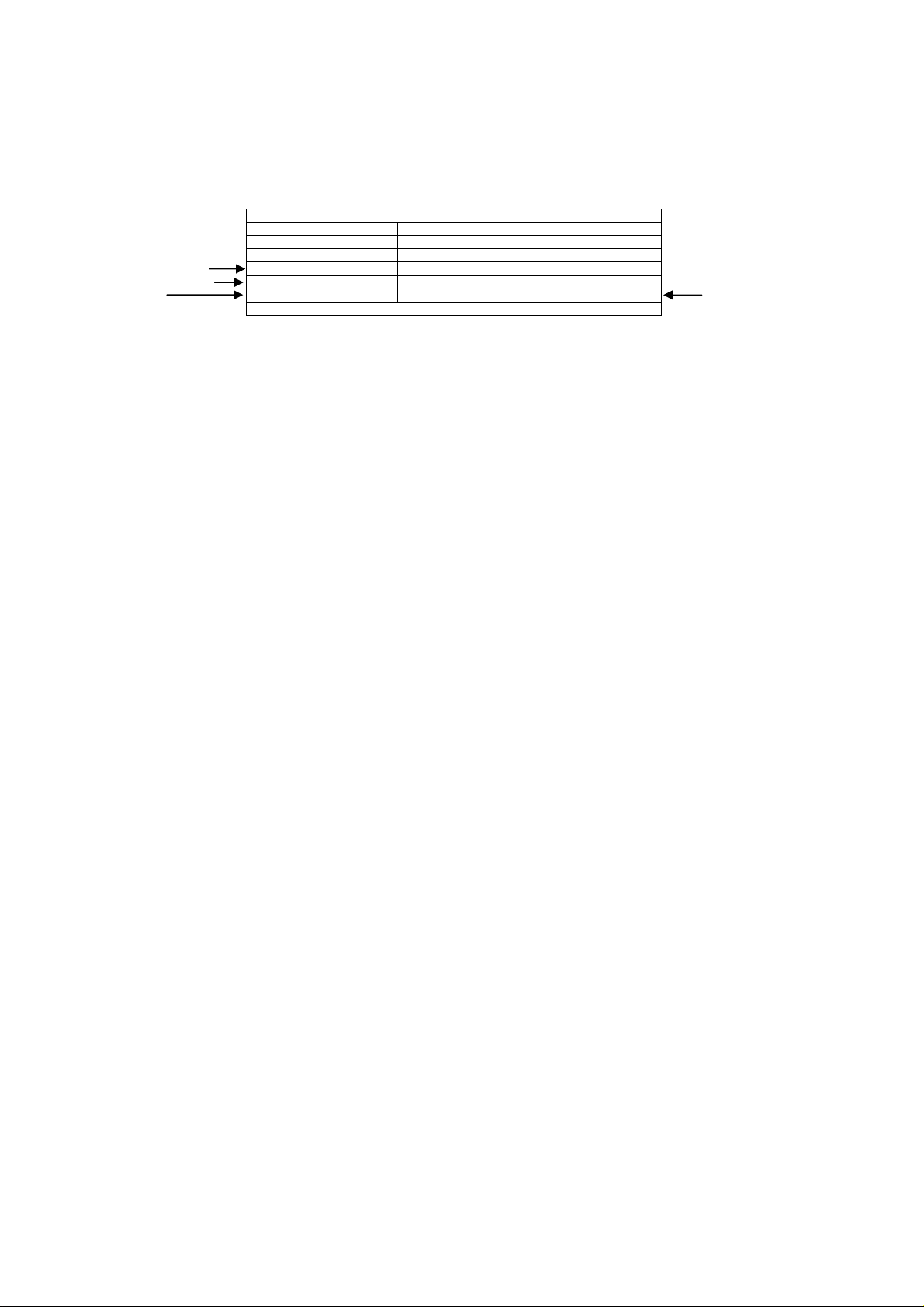
Service Tool Mode
How to access
1. Select [SRV-TOOL] in Service Mode.
2. Press [OK] button on the remote control.
Display of TD2Microcode version
Display of Flash ROM maker code
Display of SOS History
SRV-TOOL
TD2Microcode:005a0910
Flash ROOM: AD – F1
PTCT:00.00.00.00.00 Time 00051:30 On/Off 0000042
Display of SOS History
SOS History (Number of LED blinking) indication.
From left side; Last SOS, before Last, three occurrence before, 2
This indication will be cleared by [Self/check indication and forced to factory shipment setting].
nd
occurrence after shipment, 1st occurrence after shipment.
Power ON Time, On/Off
Note: To display TIME/COUNT menu, highlight position, then press MUTE for 3sec.
Time: Cumulative power on time, indicated hour: minute by decimal.
On/Off: Number of On/Off switching by decimal.
Note: This indication will not be cleared by either of the self-checks or any other command.
Exit
Disconnect the AC cord from wall outlet or switch off the power with [Power] button on the main unit.
POWER ON TIME/COUNT
Press [MUTE] button (3sec)
17
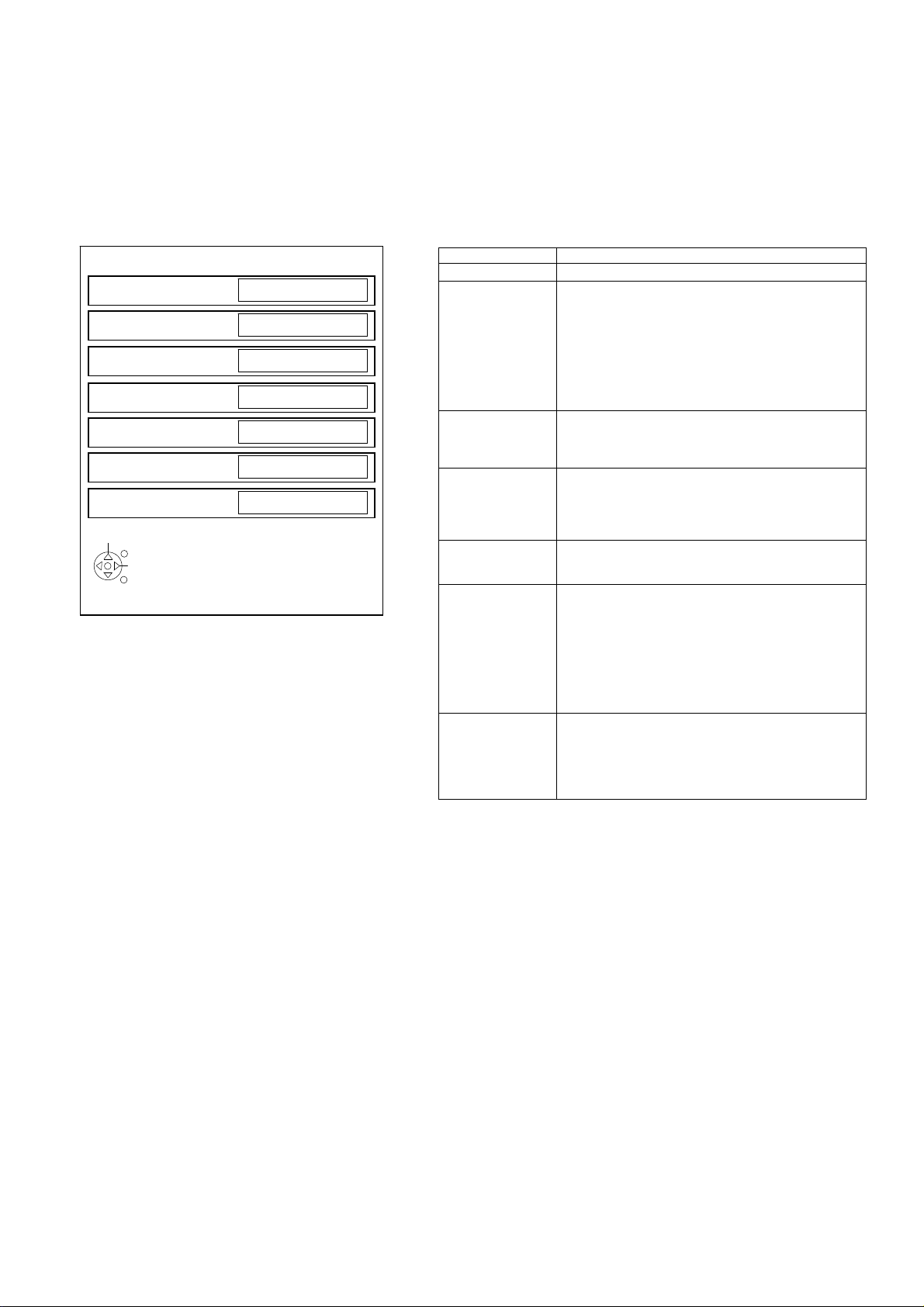
Hotel Mode
1. Purpose
Restrict a function for hotels.
2. Access command to the Hotel mode setup menu.
In order to display the Hotel mode setup menu,
please enter the following command (within 2 second).
[TV] : Vol.[Down] + [REMOTE] : AV (3 times)
Then, the Hotel mode setup menu is displayed.
Hotel mode
Hotel mode
Initial INPUT
Initial POS
Off
Off
Off
Initial VOL Level
Maximum Vol Level
Button Lock
Remote Lock
Off
Off
Off
Off
Select
EXIT
Change
RETURN
3. To exit the Hotel mode setup menu.
Disconnect AC power cord from wall outlet.
4. Explain the Hotel mode setup menu.
ITEM Function
Hotel Mode Select hotel mode ON/OFF
Initial INPUT Select input signal modes.
Initial POS Select programme number.
Initial VOL Level Adjust the volume when each time power is
Maximum VOL
Level
Button Lock Select local key conditions.
Remote Lock Select remote control key conditions.
Set the input, when each time power is switched on.
Selection:
Off Analog /DVB-C/DVB-T/ AV1/AV2/AV2S/AV3/
Component/PC/HDMI1/HDMI2/HDMI3
*Off: give priority to the last memory. However, Euro
Model is compulsorily set to TV.
*AVnS/AVnC: only Euro model selectable
* PC:selectable with VGA option
Selection:
Off/0 to 99
*Off: give priority to the last memory
switched on.
Selection/Range:
Off/0 to 100
*Off: give priority to the last memory
Adjust maximum volume.
Range:
0 to 100
Selection:
Off/SETUP/MENU/ALL
*Off: altogether valid
*Setup: only F-key is invalid
(Tuning guide (menu) can not be selected.)
*MENU: only F-key is invalid
(only Volume/Mute can be selected.)
*All: altogether invalid.
Selected”
Off/SETUP/MENU
*Off: altogether valid
*Setup: only Setup menu is invalid
MENU: Picture/Sound/Setup menu are invalid
18
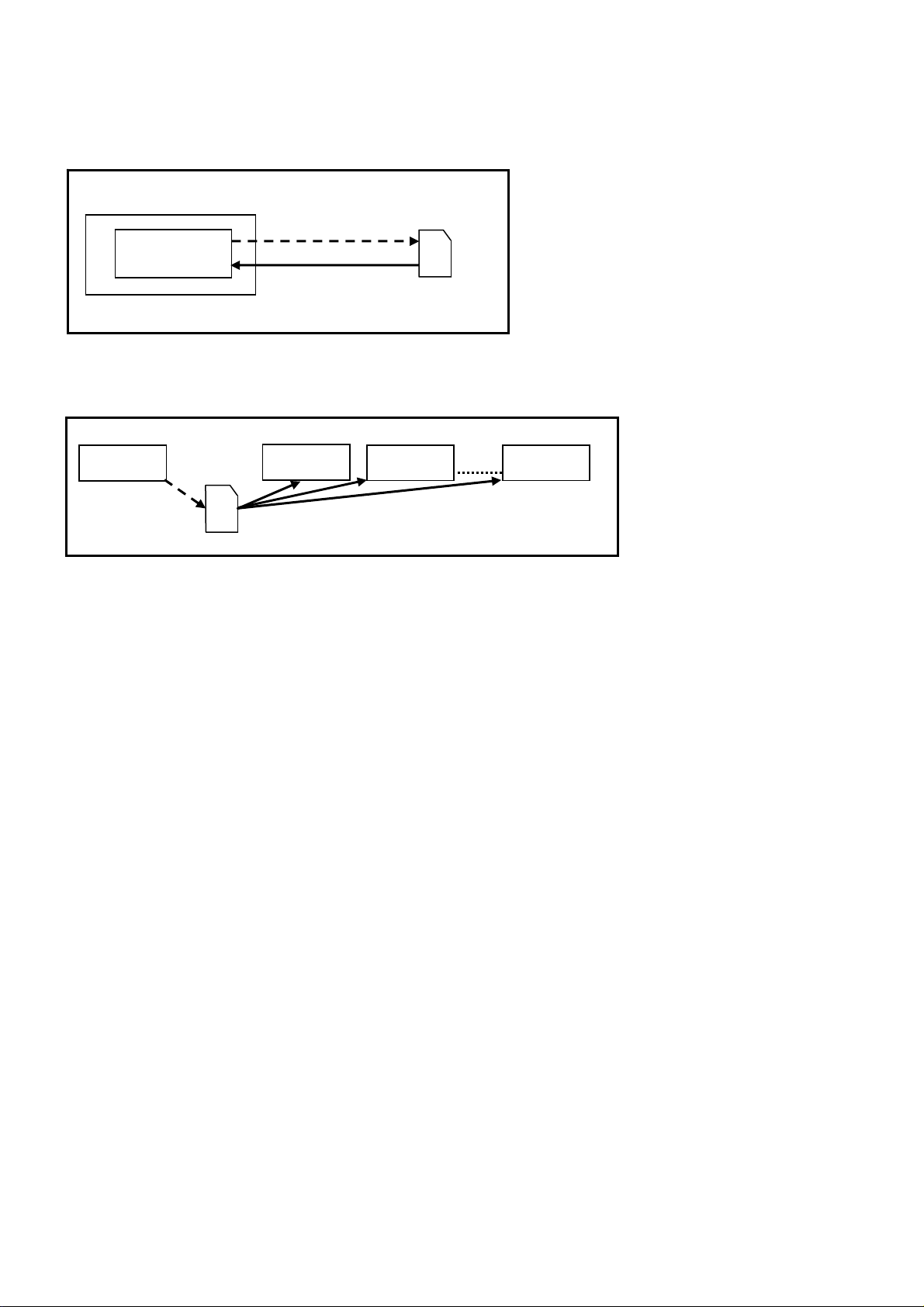
Data Copy by SD Card
Purpose
a) Board replacement (Copy the data when exchanging A-board):
When axchanging A-board, the data in original A-board can be copied to SD card and then copy to new A-board.
TV
A-board
(Before exchanging)
Copy to SD card
SD
Following data can be copied.
User setting data
(inc. Hotel mode setting data)
Channel scan data
Adjustment and factory preset data
(After exchanging)
Copy back from SD card
b) Hotel (Copy the data when installing a number of units in hotel or any facility):
When installing a number of units in hotel or any facility, the data in master TV can be copied to SD card and the copy
to other TVs.
Master TV
Copy to SD card
SD
Other TV
Copy from SD card
Other TV
Other TV
Following data can be copied.
User setting data
(inc. Hotel mode setting data)
Channel scan data
Preparation
Make pwd.file as startup file for (a) or (b) in an empty SD card.
1. Insert an empty SD card to your PC.
2. Right-click a blank area in a SD card window, point to New, and then click text document. A new file is created by
default (New Text Document.txt).
3. Right-click the new text document that you just created and select rename, and then change the name and extension
of the file to the following file name (a) or (b) and press ENTER.
File name:
(a) For Board replacement: boardreplace.pwd
(b) For Hotel: hotel.pwd
Note:
Please make only one file to prevent the operation error.
No any other file should be in SD card.
19
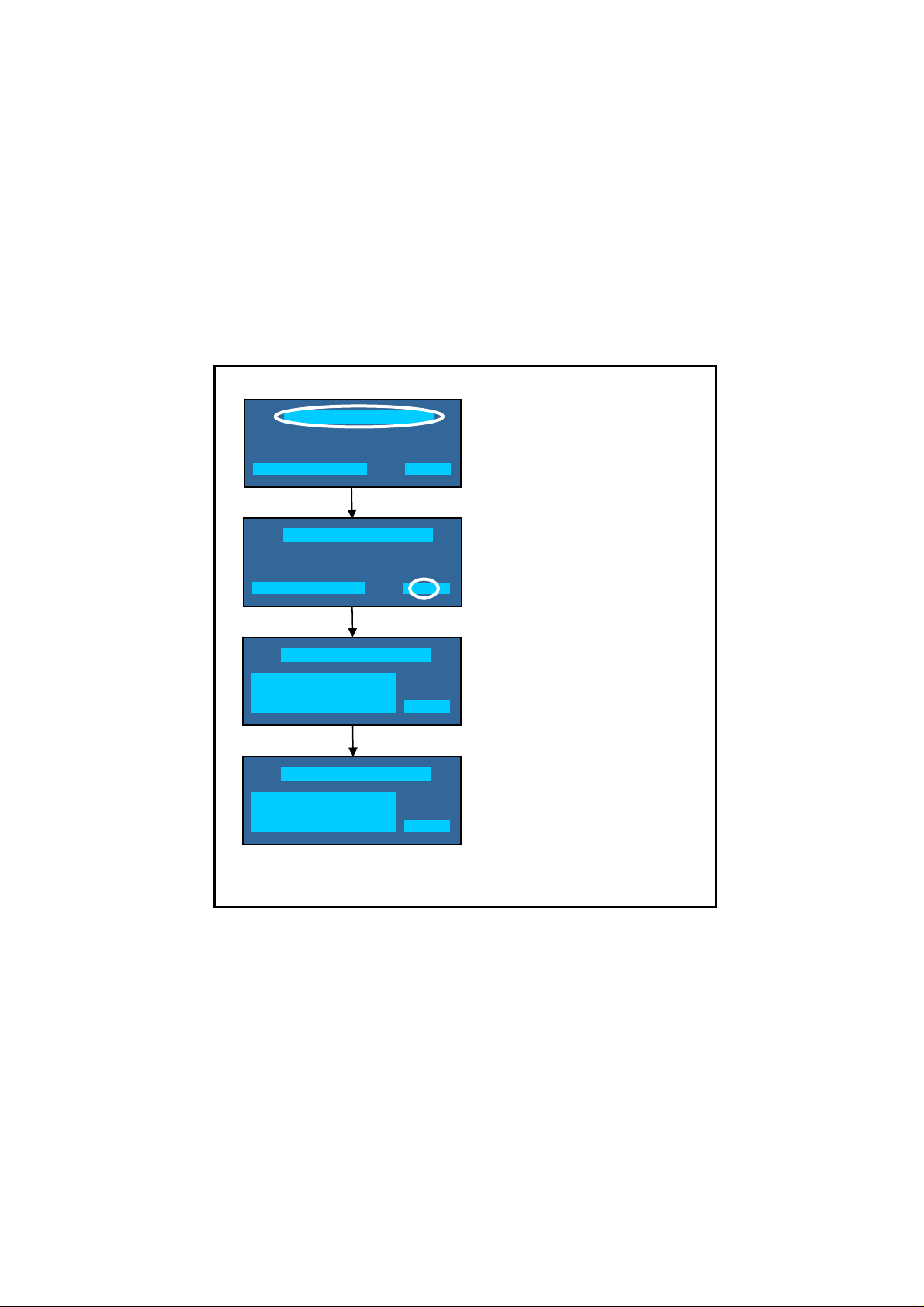
Data Copy from TV set to SD Card
1. Turn on the TV set.
2. Insert SD card with a startup file (pwd.file) to SD slot.
On-screen Display will be appeared according to the startu p file automatically.
3. Input a following password for (a) or (b) by using remote control.
(a) For Board replacement: 2770
(b) For Hotel: 4850
Data will be copied from TV set to SD card.
It takes around 2 to 6 minutes maximum for copying.
4. After the completion of copying to SD card, remove SD card from TV set.
5. Turn off the TV set.
Note:
Following new folder will be created in SD card for data from TV set.
(a) For Board replacement: user_setup
(b) For Hotel: hotel
Please do not remove the SD card
Data copy has been successful
Data Copy(Board replacement )
Input password
Data Copy(Board replacement )
Input password
Data Copy(Board replacement )
Copy TV to SD card
Please wait for a while
Data Copy(Board replacement )
Performing
Please remove SD card
Data copy
(Board replacement) or (Hotel)
-----
Input Password
2770 or 4850
-----
Performing
GETTING
Completion
FINISH
20
