PANASONIC TX-L32X15P, TX-L32X15PS, TX-L37X15P User Manual

Operating Instructions
LCD Television
Model No. TX-L32X15P
TX-L37X15P
TX-L32X15PS
Please read these instructions before operating your set and retain them for future reference.
The images shown in this manual are for illustrative purposes only.
Please refer to Pan European Guarantee Card if you need to contact your local Panasonic dealer for assistance.
English

Turn your own living room into a movie theatre!
Experience an amazing level of multi-
2
Up to 60,000 hours LCD Panel Lifetime
The LCD display panel used in the 2009 VIERA TV
range is rated for up to 60,000 hours.
This measurement is based on the time taken for the brightness of
the panel to reduce to half of it’s maximum level.
The time taken to reach this level may vary depending on the image
content and the environment where the TV is used.
Image retention and malfunctions are not taken into account.
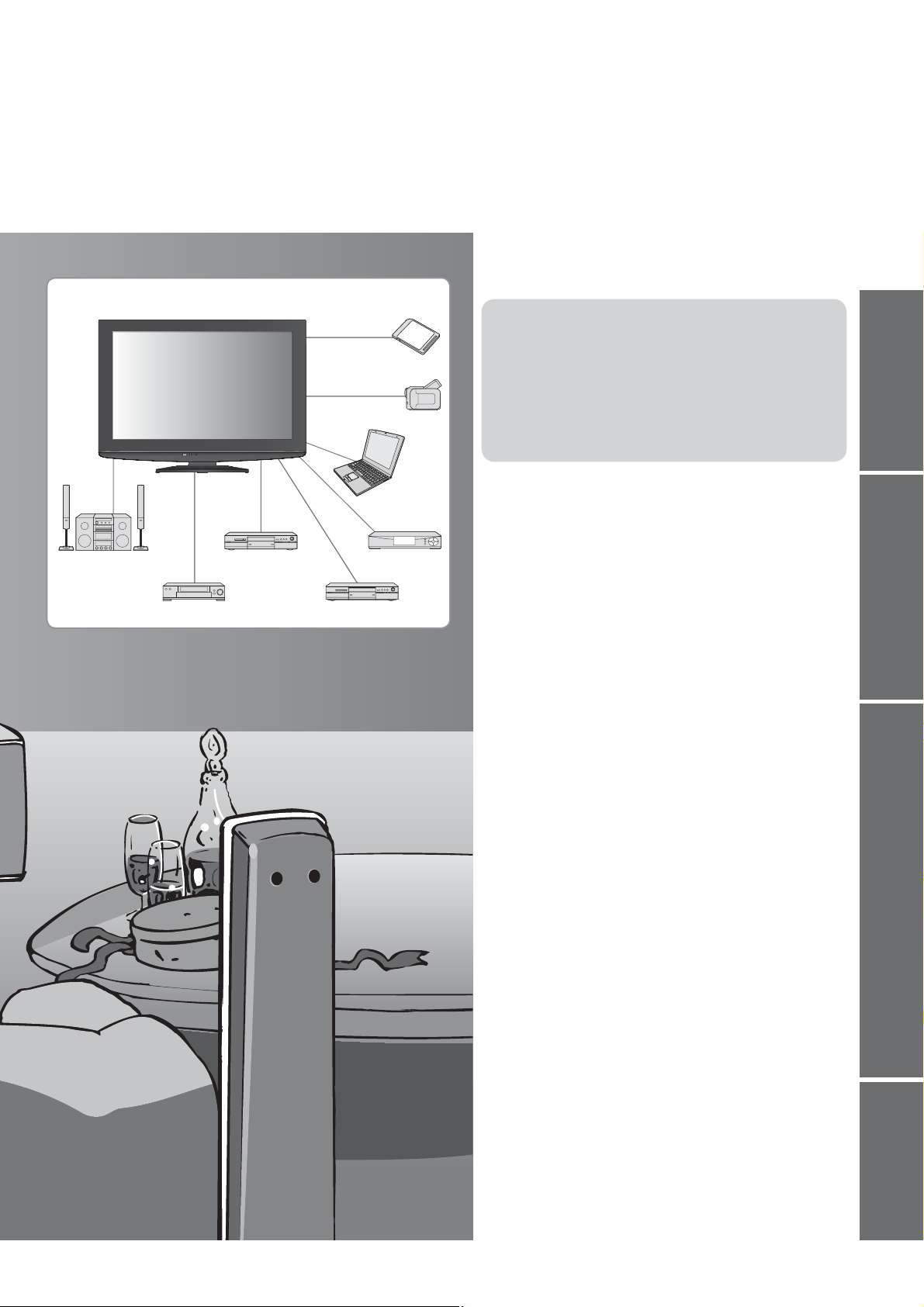
Contents
media excitement
Enjoy rich multi-media
SD Card
Camcorder
Personal
computer
Amplifier with
Speaker system
VCR
DVD Recorder
Set top box
DVD player
Be Sure to Read
Safety Precautions ············································ 4
(Warning / Caution)
Notes
································································· 5
Maintenance ······················································ 5
Quick Start Guide
Accessories / Options ········· 6
Identifying Controls ············· 8
Basic Connection ············· 10
Auto Setup ························ 12
Enjoy your TV!
Basic Features
Watching TV ···················································· 14
Viewing Teletext ··············································· 18
Watching External inputs
································· 20
How to Use Menu Functions ··························· 22
(picture, sound quality, etc.)
Quick Start Guide
Viewing Advanced FAQs, etc.
Advanced Features
Tuning and Editing Channels ·························· 26
Retuning from Setup Menu ····························· 28
Child Lock ························································ 29
Input Labels ····················································· 30
Shipping Condition
·········································· 31
Displaying PC Screen on TV ··························· 32
Viewing from SD Card ····································· 34
(VIERA IMAGE VIEWER)
How to Use VIERA TOOLS
····························· 37
Link Functions ················································ 38
(Q-Link / VIERA Link)
External Equipment
········································· 46
FAQs, etc.
Technical Information ······································ 48
FAQs ······························································· 53
Specifications
·················································· 55
Licence ···························································· 56
3
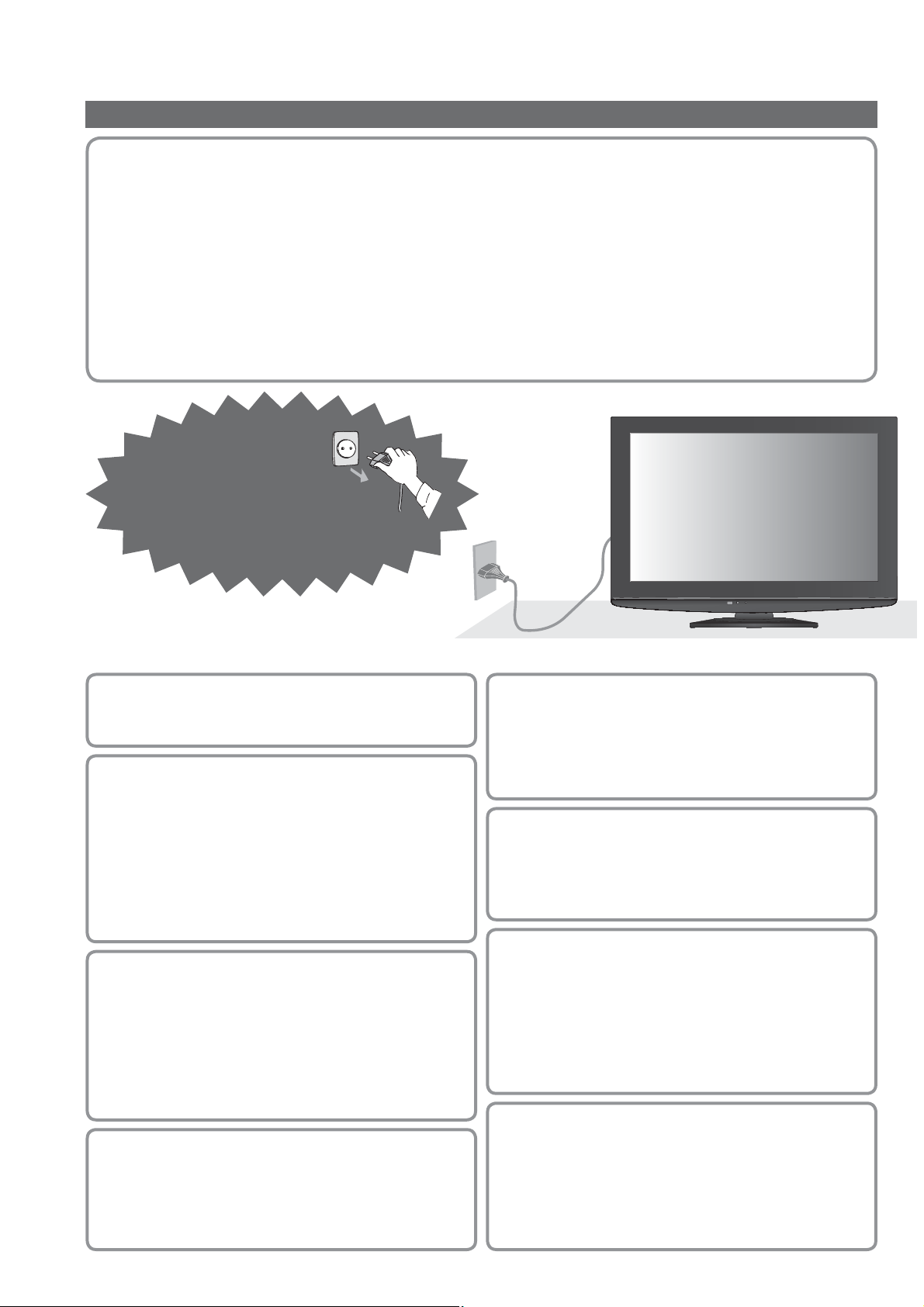
Safety Precautions
Warning
Handling the mains plug and lead
Insert the mains plug fully into the socket outlet. (If the mains plug is loose, it could generate heat and cause fire.)
Ensure that the mains plug is easily accessible.
Do not touch the mains plug with a wet hand. (This may cause electrical shock.)
Do not damage the mains lead. (A damaged lead may cause fire or electrical shock.)
Do not move the TV with the lead plugged in the socket outlet.
Do not place a heavy object on the lead or place the lead near a high-temperature object.
Do not twist the lead, bend it excessively, or stretch it.
Do not pull on the lead. Hold onto the mains plug body when disconnecting lead.
Do not use a damaged mains plug or socket outlet.
If you find any
abnormality,
remove the mains plug
immediately!
AC 220-240 V
50 Hz
Power source
This TV is designed to operate on 220-240 V,
50 Hz AC.
Do not remove covers
NEVER modify the TV yourself
(High-voltage components may cause serious
electrical shock.)
Do not remove the rear cover as live parts are
accessible when it is removed. There are no user
serviceable parts inside.
Have the TV checked, adjusted, or repaired at your
local Panasonic dealer.
Do not expose to rain or
excessive moisture
To prevent damage which might result in electric
shock or fire, do not expose this TV to rain or
excessive moisture. This TV must not be exposed
to dripping or splashing water and objects filled with
liquid, such as vases, must not be placed on top of
or above the TV.
Do not expose to direct sunlight
and other sources of heat
Avoid exposing the TV to direct sunlight and other
sources of heat. To prevent fire never place any
type of candle or naked flame on top or near the TV.
Do not place foreign objects
inside the TV
Do not allow any objects to drop into the TV through
the air vents (fire or electrical shock may result).
Do not place the TV on sloped
or unstable surfaces
The TV may fall off or tip over.
Use only the dedicated
pedestals / mounting equipment
Using an unapproved pedestal or other fixtures may
make the TV unstable, risking injury. Be sure to ask
your local Panasonic dealer to perform setup.
Use approved pedestals / mounts (p. 6).
Do not allow children to handle
SD Card
As with a small object, SD Card can be swallowed
by young children. Please remove SD Card
immediately after use.
4
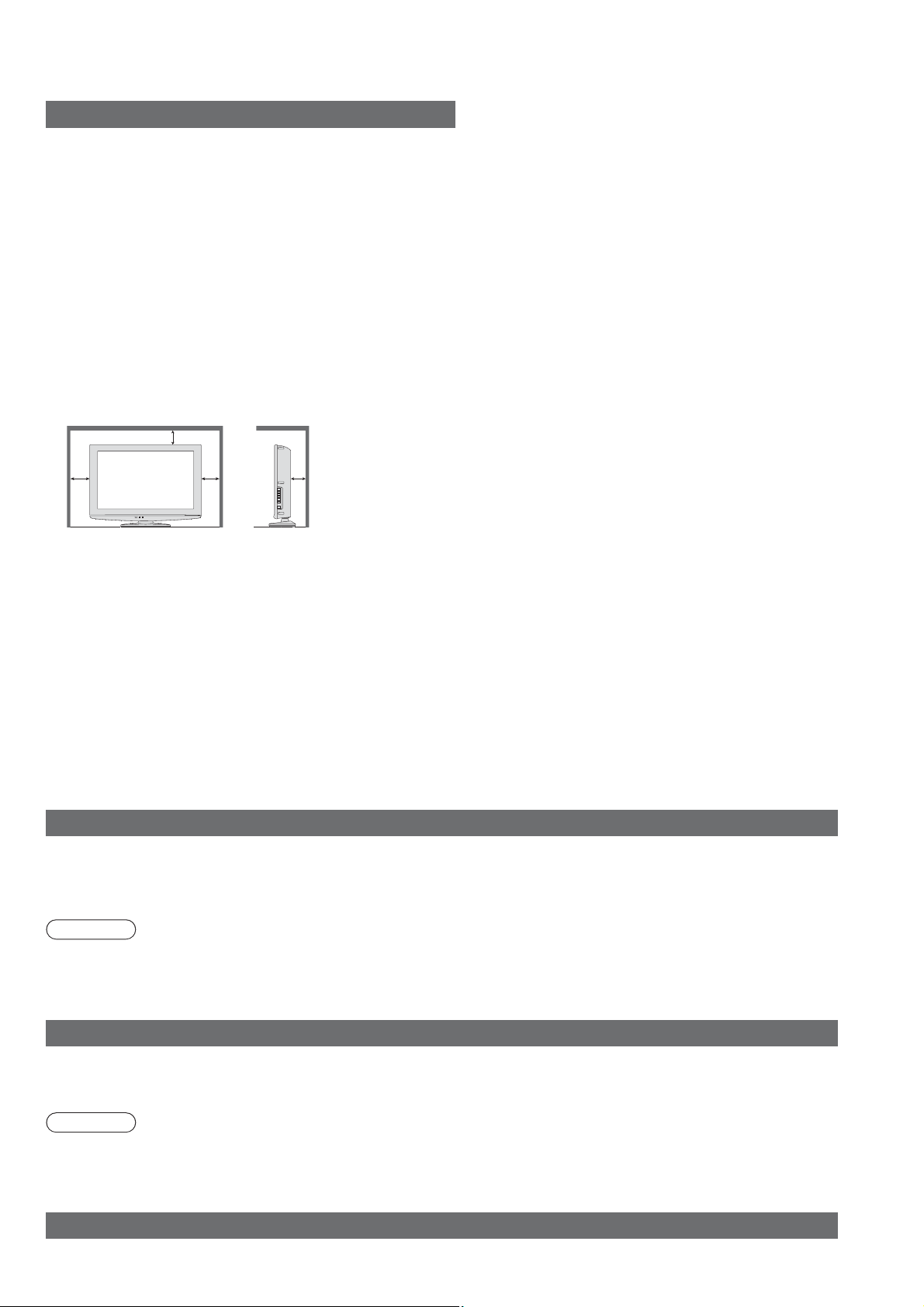
Notes
Caution
When cleaning the TV, remove the
mains plug
Cleaning an energized TV may cause electrical shock.
When the TV is not going to be used for
a long period of time, remove the mains plug
To prevent fall and injury, remove TV from its
xed wall position when it is no longer in use
This TV will still consume some power even in the Off
mode, as long as the mains plug is still connected to a
live socket outlet.
Remove the mains plug from the wall socket before
connecting or disconnecting leads.
Allow sufficient space around the TV for
radiated heat
Minimum distance
10
10
When using the pedestal, keep the space between the
bottom of the TV and the surface where the TV is set.
In case of using Wall-hanging bracket, follow the manual of it.
10
Do not block the rear air vents
Blocked ventilation by newspapers, table cloths, curtains,
etc. may cause overheating, fire or electrical shock
Do not expose your ears to excessive
volume from the headphones
Irreversible damage can be caused.
10
(cm)
.
Auto power standby function
If no signal is received and no operation is
performed in Analogue TV mode for 30 minutes,
the TV will automatically go to standby mode.
Keep the TV away from these types
of equipment
Electronic equipment
In particular, do not place video equipment near
the TV (electromagnetic interference may distort
images / sound).
Equipment with an infrared sensor
This TV also emits infrared rays (this may affect
operation of other equipment).
Transport only in upright position
Maintenance
First, remove the mains plug from the socket outlet.
Display panel
Regular care: Gently wipe the surface clean of dirt by using a soft cloth.
Major contamination: Wipe the surface clean using a soft cloth dampened with clean water or diluted neutral
detergent (1 part detergent to 100 parts water). Then, using a soft dry cloth, evenly wipe the surface clean until it is
dry.
Caution
The surface of the display panel has been specially treated and may be easily damaged.
Do not tap or scratch the surface with your fingernail or other hard object.
Take care not to subject the surface to insect repellent, solvent, thinner, or other volatile substances (this may
degrade surface quality).
Cabinet, Pedestal
Regular care: Wipe the surface clean using a soft dry cloth.
Major contamination: Dampen a soft cloth with clean water or water containing a small amount of neutral detergent.
Then, wring the cloth and wipe the surface clean with it. Finally, wipe the surface clean with a dry cloth.
Caution
Take care not to subject the TV’s surfaces to detergent (a liquid inside the TV could lead to product failure).
Take care not to subject surfaces to insect repellent, solvent, thinner, or other volatile substances (this may
deteriorate the surface by peeling the paint).
Do not allow the cabinet and pedestal to make contact with a rubber or PVC substance for a long time.
Mains plug
Wipe the mains plug with a dry cloth at regular intervals. (Moisture and dust may lead to fire or electrical shock.)
5
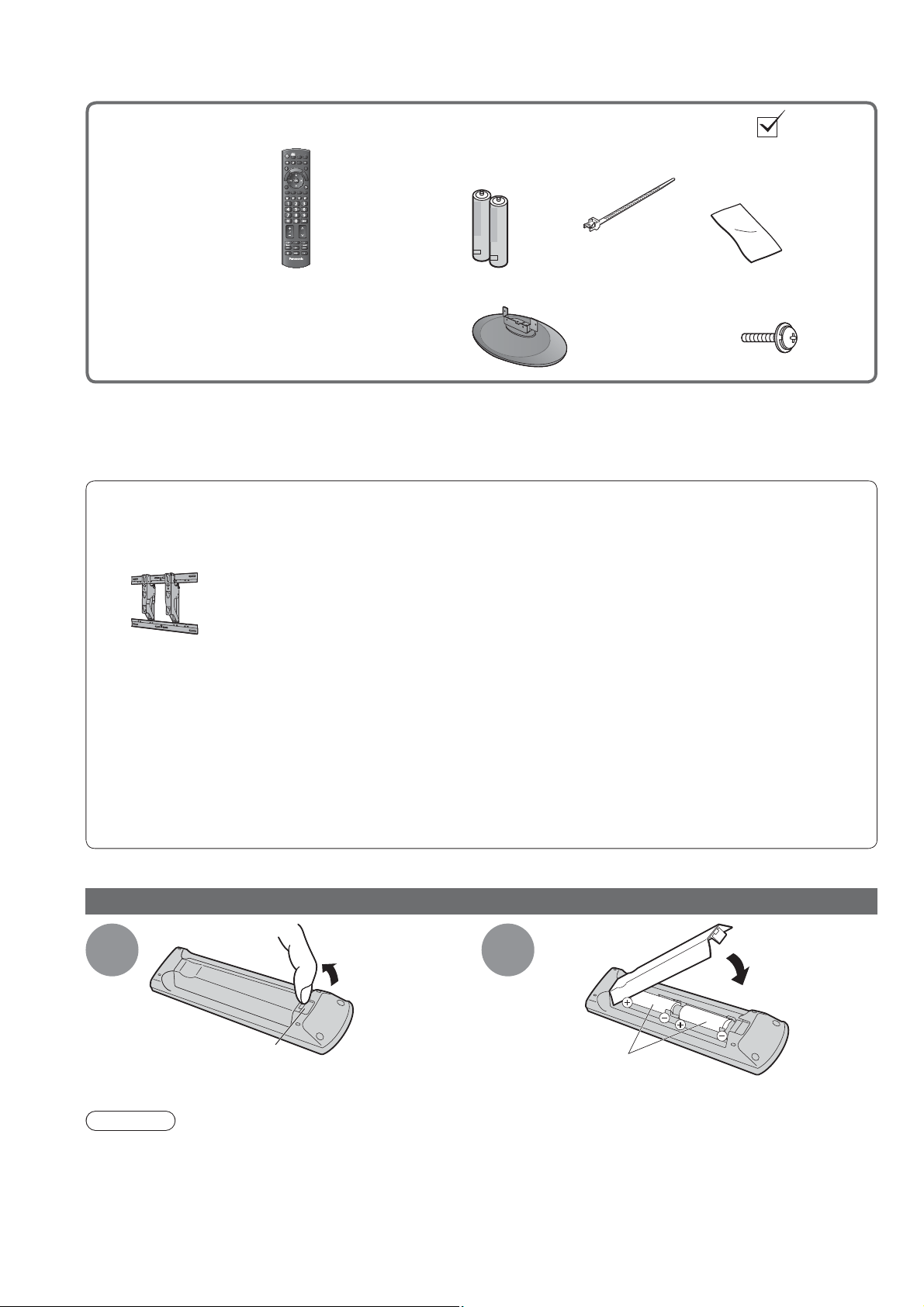
Accessories / Options
Standard accessories Check that you have the accessories and items shown
INPUT
Remote Control
N2QAYB000350
TV AV
ASPECT
OFF TIMER
N
T
O
A
O
R
E
I
V
k
n
i
L
A
R
E
I
V
OPTION
TEXT
F.P.
INDEX HOLD
PROGRAMME
TV
Batteries for the
DIRECT TV REC
EXIT
L
S
M
E
N
U
Remote Control (2)
RETURN
REC
R6 (UM3)
Clamper Cleaning cloth
TX-L32X15P
(
TX-L37X15P
(
Operating Instructions
Pedestal Assembly screw
for Pedestal (4)
Pan European Guarantee Card
This product contains possibly dangerous parts (such as plastic bags), that can be breathed in or swallowed by
young children accidentally. Keep these parts out of reach of young children.
Optional accessories
Wall-hanging bracket
Please contact your nearest Panasonic dealer to purchase
the recommended wall-hanging bracket. For additional details,
please refer to the wall-hanging bracket installation manual.
TY-WK3L2RW
WARNING!
Failure to use a Panasonic bracket or choosing to mount the unit yourself will be done at the risk of the
consumer. Any damage resulting from not having a professional installer mount your unit will void your
warranty.
Always be sure to ask a qualified technician to carry out set-up.
Incorrect fitting may cause equipment to fall, resulting in injury and product damage.
Do not mount the unit directly below ceiling lights (such as spotlights, floodlights or halogen lights) which
typically give off high heat. Doing so may warp or damage plastic cabinet parts.
Take care when fixing wall brackets to the wall. Always ensure that there are no electrical cables or pipes in
the wall before hanging bracket.
M4 × 10
6
Installing / removing remote’s batteries
Pull
1
Hook
Caution
Incorrect installation may cause battery leakage and corrosion, resulting in damage to the remote control.
Do not mix old and new batteries.
Do not mix different battery types (such as alkaline and manganese batteries).
Do not use rechargeable (Ni-Cd) batteries.
Do not burn or breakup batteries.
Batteries must not be exposed to excessive heat such as sunshine, fire or the like.
open
2
Note the correct
polarity (+ or -)
Close
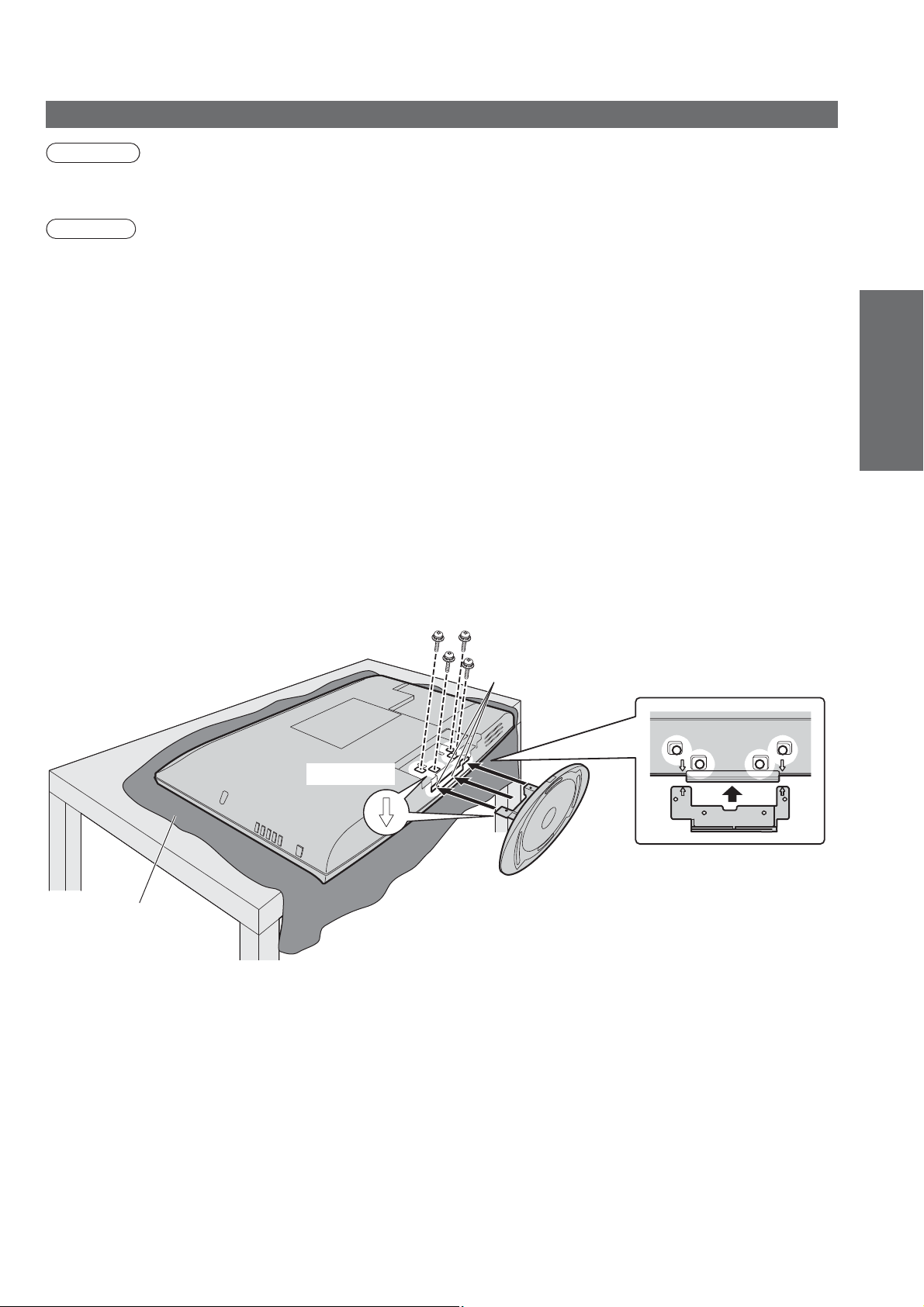
Attaching the pedestal
Warning
Do not disassemble or modify the pedestal.
Otherwise the TV may fall over and become damaged, and personal injury may result.
Caution
Do not use any other TV and displays.
Otherwise the TV may fall over and become damaged, and personal injury may result.
Do not use the pedestal if it becomes warped or physically damaged.
If you use the pedestal while it is physically damaged, personal injury may result. Contact your nearest
Panasonic dealer immediately.
During set-up, make sure that all screws are securely tightened.
If insufficient care is taken to ensure screws are properly tightened during assembly, the pedestal will not be
strong enough to support the TV, and it might fall over and become damaged, and personal injury may result.
Ensure that the TV does not fall over.
If the TV is knocked or children climb onto the pedestal with the TV installed, the TV may fall over and personal
injury may result.
Two or more people are required to install and remove the TV.
If two or more people are not present, the TV may be dropped, and personal injury may result.
Securing the TV
Use only the supplied assembly screws to fasten securely.
Make sure that the screws are securely tightened.
Carry out the work on a horizontal and level surface.
Quick Start Guide
Accessories / Options
Foam mat or
thick soft cloth
Holes for pedestal installation
Arrow mark
7
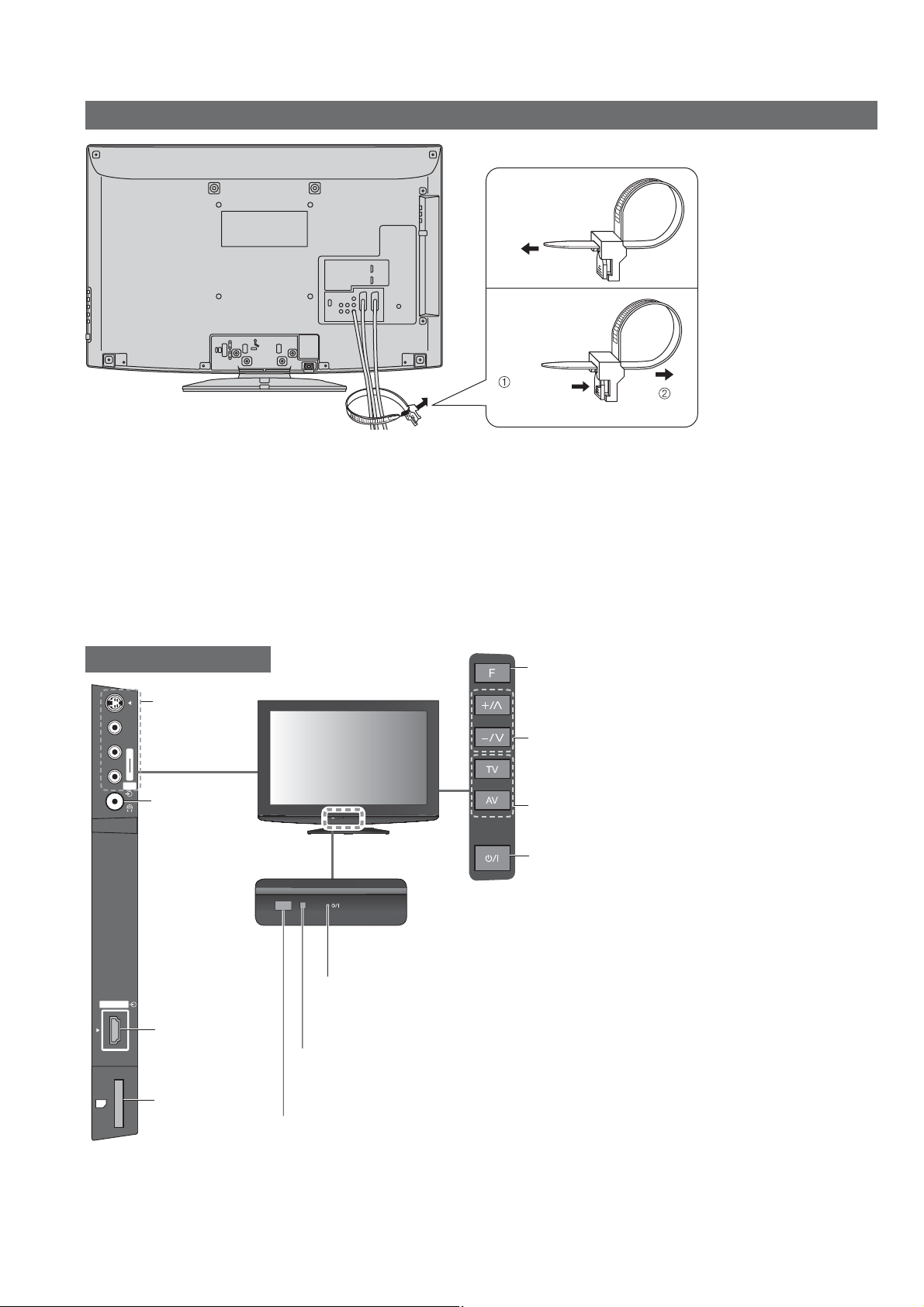
SD CARD
HDMI 3
AV3
R
L
V
S-V
Accessories / Options
Using the clamper
To tighten:
To loosen:
Keep
the knob
Rear of the TV
Do not bundle the RF cable and mains lead together (could cause distorted image).
•
Fix cables with clampers as necessary.
•
When using the optional accessory, follow the option’s assembly manual to x cables.
•
pressed
Identifying Controls
TV
AV3 terminals
(p. 46)
Headphones
jack (p. 46)
Power LED
Standby: red
•
On: green
HDMI3 terminal
(p. 46)
SD Card slot
(p. 34)
Remote control signal receiver
Do not place any objects between the TV remote control signal receiver
•
and remote control.
When using the remote control, indicates the TV has received a command.
•
C.A.T.S. (Contrast Automatic Tracking System) sensor
Senses brightness to adjust picture quality in “Eco mode”
•
in Picture Menu (p. 24)
Function select
Volume / Contrast / Brightness / Colour / Sharpness /
•
Tint (NTSC mode) / Bass / Treble / Balance / Auto
Setup (p. 28)
Increases or decreases the programme position
by one. When a function is already displayed,
press to increase or decrease the selected
function. When in Standby mode, switches TV On.
Changes the
input mode
Mains power On / Off switch
Switch On to turn on the TV or turn
•
the TV to standby mode by the remote control
8

Remote Control
VIERA IMAGE VIEWER (p. 34)
Switches to SD Card viewing mode
Standby On / Off switch
Switches TV On or Off standby
Aspect (p. 16)
Changes aspect ratio from Aspect Selection list
Also possible by pressing this button
repeatedly until you reach the desired aspect
Off timer (p. 17)
Sets the time for Off timer
Channel / Programme Information
Displays channel and programme information
(p. 15)
VIERA Link Menu (p. 42)
Accesses VIERA Link Menu
OK
Confirms selections and choices
Press after selecting channel positions
to quickly change channel
Option Menu (p. 17)
Easy setting for viewing and sound options
Coloured buttons
Used for the selection, navigation and
operation of various functions
Teletext (p. 18)
Switches to teletext mode
Favourite page (p. 19)
Calls up the teletext page stored
in blue button
ASPECT
OPTION
TEXT
TV AV
OFF TIMER
F.P.
INDEX HOLD
PROGRAMME
INPUT
DIRECT TV REC
N
EXIT
M
E
N
U
RETURN
Input mode selection
TV - switches to TV mode (p. 14)
AV - switches to AV input mode from Input
Selection list (p. 20)
Direct TV Recording (p. 40 and p. 42)
Records programme immediately in
DVD Recorder / VCR with Q-Link or
VIERA Link connection
Normalise (p. 22)
Resets picture and sound settings to their
default levels
Exit
Returns to the normal viewing screen
VIERA TOOLS (p. 37)
Displays some special feature icons and
accesses easily
Main Menu (p. 22)
Press to access Picture, Sound and
Setup Menus
Cursor buttons
Makes selections and adjustments
Return
Returns to the previous menu / page
Hold
Freeze / unfreeze picture (p. 15)
Holds the current teletext page
(teletext mode) (p. 18)
Index (p. 19)
Returns to the teletext index page
(teletext mode)
Surround (p. 24)
Switches Surround sound
Channel Up / Down
Selects channel in sequence
Quick Start Guide
Identifying Controls
Accessories / Options
Numeric buttons
Changes channel and teletext pages
Sets characters
When in Standby mode, switches TV On
Sound Mute
Switches sound mute On or Off
Volume Up / Down
TV
REC
Connected equipment operations
(p. 21 and p. 44)
9
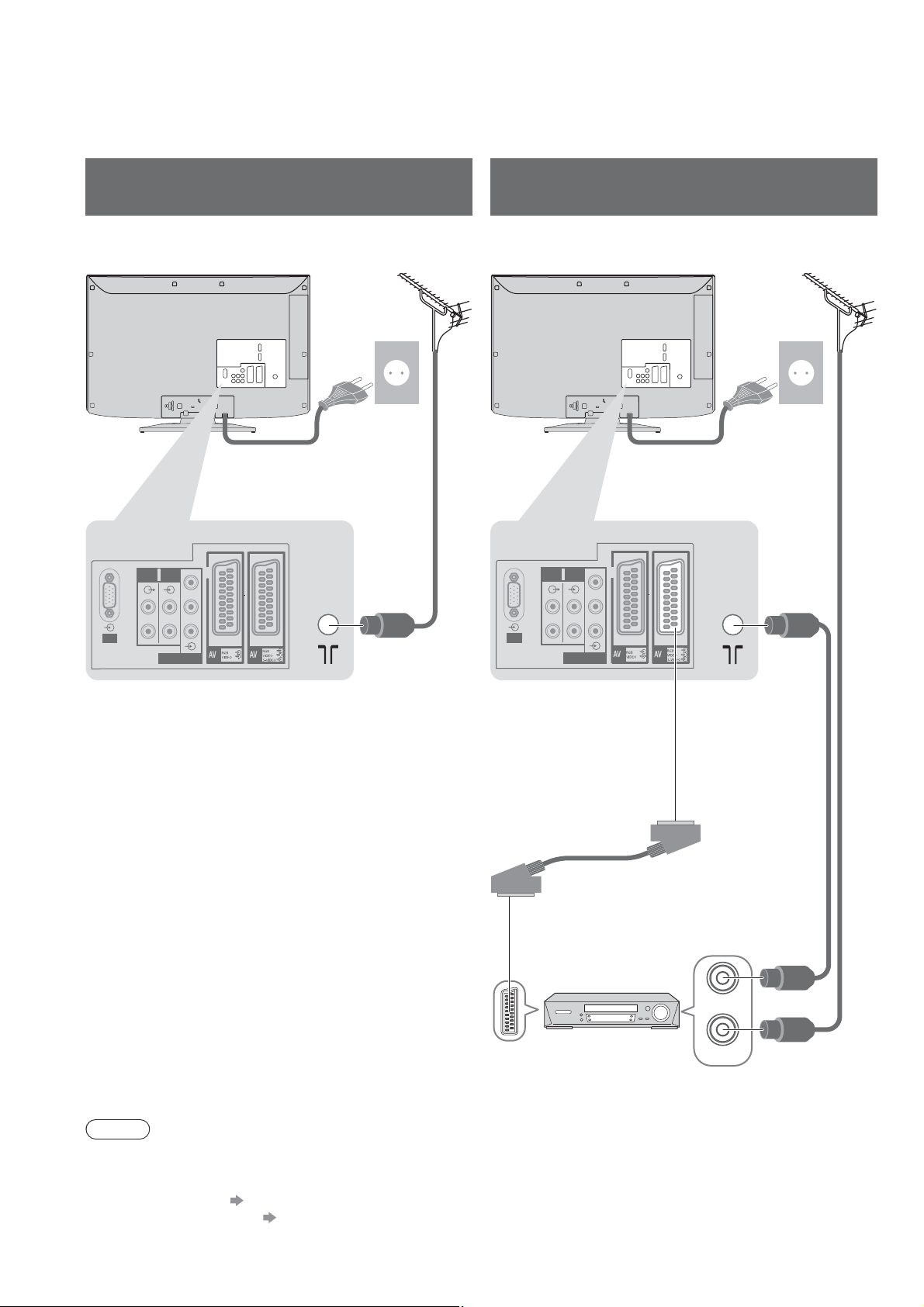
Basic Connection
External equipment and cables shown are not supplied with this TV.
Please ensure that the unit is disconnected from the mains socket before attaching or disconnecting any leads.
Example 1
Connecting aerial
Example 2
Connecting DVD Recorder / VCR
TV only TV, DVD Recorder or VCR
Rear of the TV Rear of the TV
AC 220-240 V
50 Hz
Mains lead
AUDIO
AUDIO
Y
IN
OUT
P
B
LRL
P
R
PC
R
COMPONENT
1
2
Terrestrial
RF cable
aerial
Mains lead
AUDIO
AUDIO
Y
IN
OUT
P
B
LRL
P
R
R
PC
1
COMPONENT
2
Terrestrial
aerial
AC 220-240 V
50 Hz
10
Note
Connect to the TV’s AV1 / AV2 for a DVD Recorder / VCR supporting Q-Link (p. 40).
For HDMI-compatible equipment, possible to connect to HDMI terminals (HDMI1 / HDMI2 / HDMI3) by using
HDMI cable (p. 46-47).
Q-Link connection p. 38
VIERA Link connection p. 38 and p. 39
Read the manual of the equipment too.
Fully wired
SCART cable
DVD Recorder or VCR
RF OUT
RF IN
RF cable
RF cable
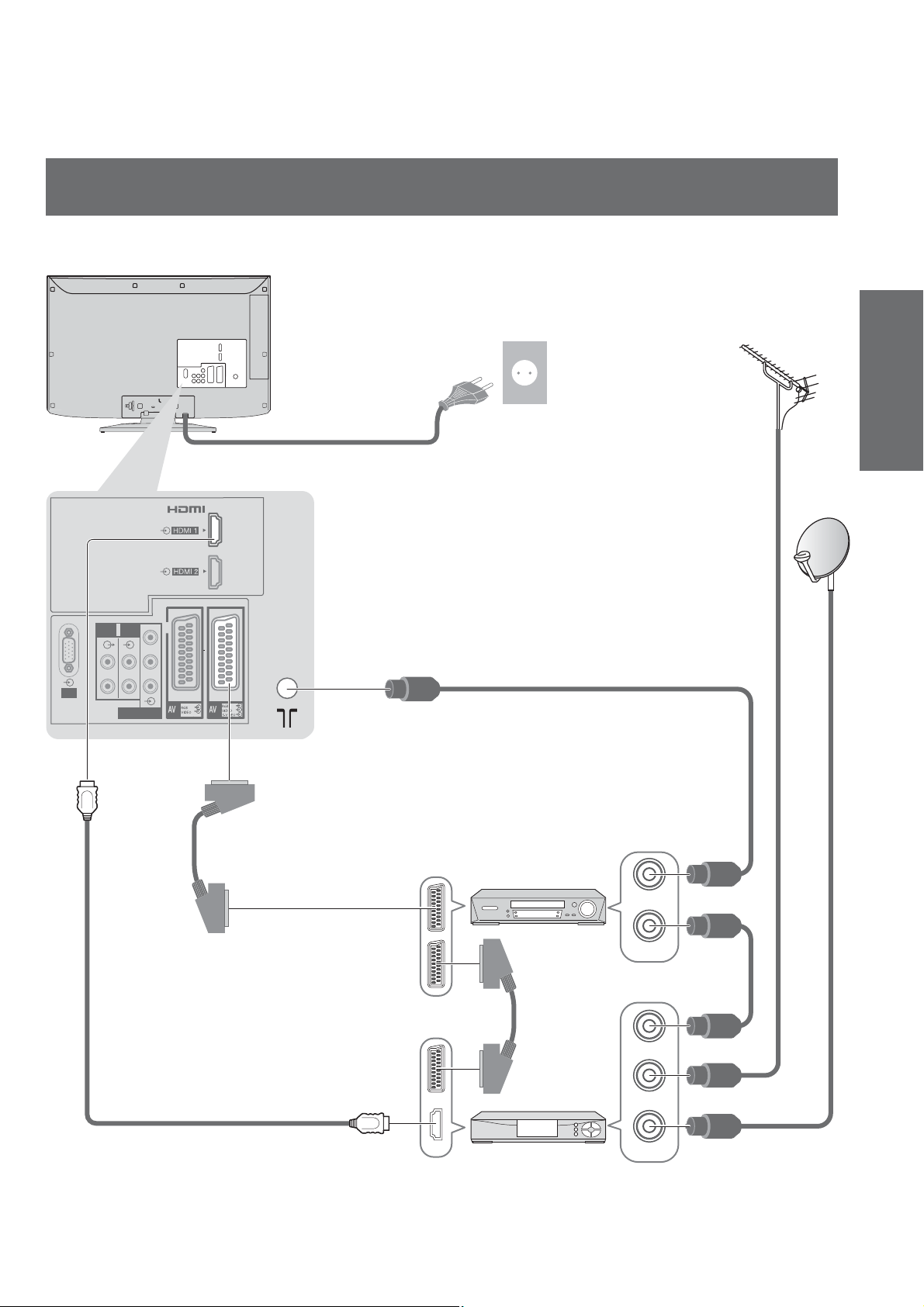
Example 3
Connecting DVD Recorder / VCR and Set top box
TV, DVD Recorder / VCR and Set top box
Rear of the TV
AC 220-240 V
50 Hz
Mains lead
AUDIO
AUDIO
Y
IN
OUT
P
B
LRL
P
R
R
PC
1
COMPONENT
2
RF cable
Quick Start Guide
Terrestrial
aerial
Basic Connection
Fully wired HDMI
compliant cable
Fully wired
SCART cable
DVD Recorder
or VCR
Fully wired
SCART cable
Satellite receiver
RF OUT
RF IN
RF OUT
RF IN
RF IN
RF cable
RF cable
RF cable
11
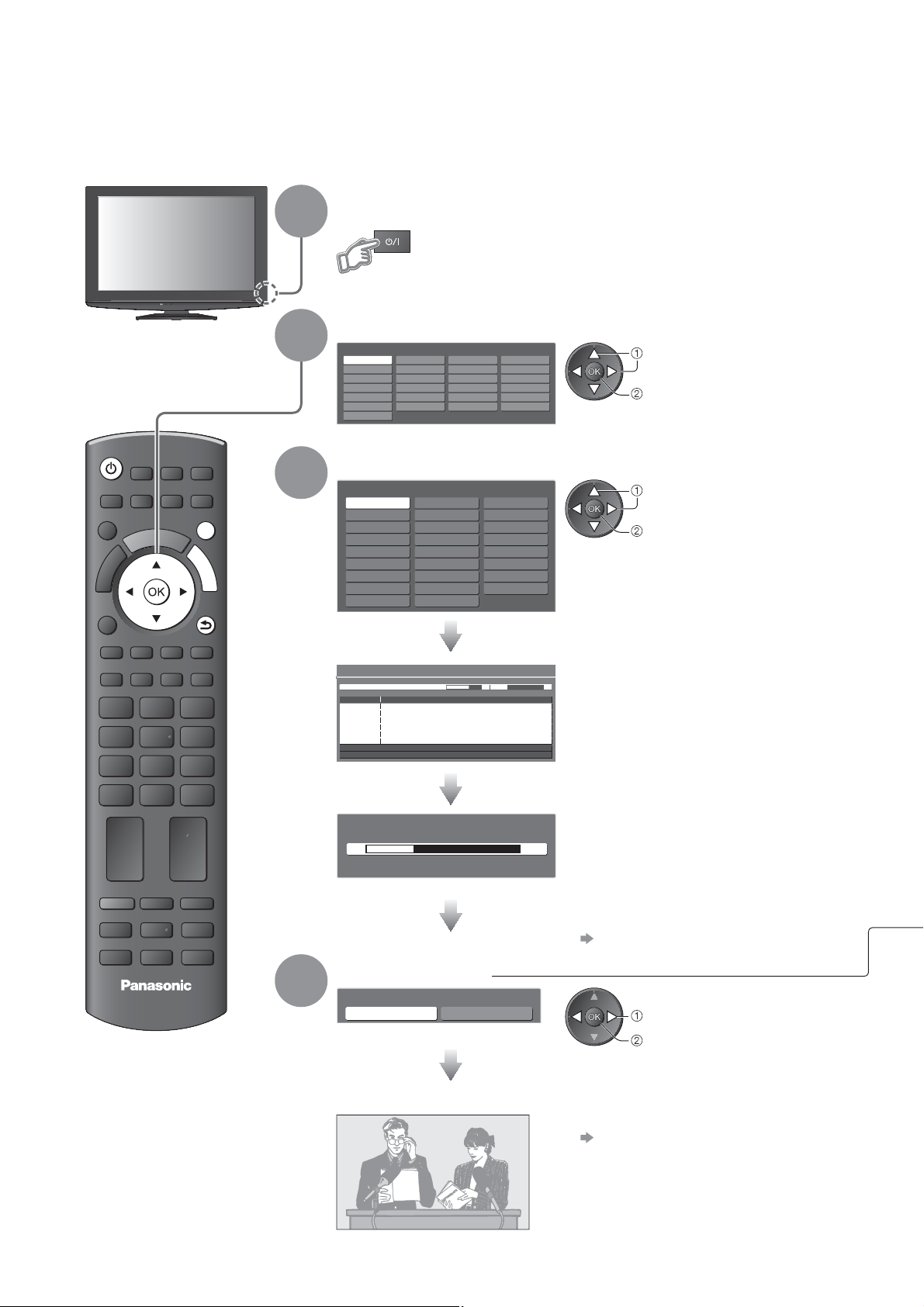
Auto Setup
Search and store TV channels automatically.
These steps are not necessary if the setup has been completed by your local dealer.
Please complete connections (p. 10 and p. 11) and settings (if necessary) of the connected equipment before
starting Auto Setup. For details of settings for the connected equipment, read the manual of the equipment.
Plug the TV into mains socket and switch On
1
2
(Takes a few seconds to be displayed)
Select the language
Menüsprache
Deutsch
English
Français
Italiano
Español
Português
Nederlands
Dansk
Svenska
Norsk
Suomi
Türkçe
Polski
eština
Magyar
Slovenina
Român
Srpski
Hrvatski
Slovenšina
Latviešu
eesti keel
Lietuvi
select
set
ASPECT
OPTION
TEXT STTL
INPUT
TV AV
DIRECT TV REC
N
EXIT
M
E
N
U
RETURN
INDEX HOLD
PROGRAMME
3
Select your country
Country
Germany
Austria
France
Italy
Spain
Portugal
Switzerland
Malta
Andorra Greece
Auto Setup
Scan
This will take about 3 minutes.
CH Channel Name
CH 29
CH 33
Analogue: 2
Sending Preset Data
Please wait!
0% 100%
Remote control unavailable
Denmark
Sweden
Norway
Finland
Luxembourg
Belgium
Netherlands
Turkey
CH 2 H: 21 4199
Searching
Hungary
Slovakia
Slovenia
Lithuania
Poland
Czech
Estonia
E.Eu
select
set
Auto Setup will start to search for TV
channels and store them.
The sorted channel order depends upon
the TV signal, the broadcasting system
and reception conditions.
If Q-Link, VIERA Link or similar technology
(p. 40) compatible recorder is connected,
channel, language, country / region
settings are automatically downloaded to
the recorder.
If downloading has failed, you can
download later by the menu item.
“Download” (p. 25)
12
TV
4
Select “Home”
Please select your viewing environment.
Home Shop
Auto Setup is now complete and your TV is ready for viewing.
To edit channels
“Tuning and Editing Channels”
select
set
(p. 26 - 27)
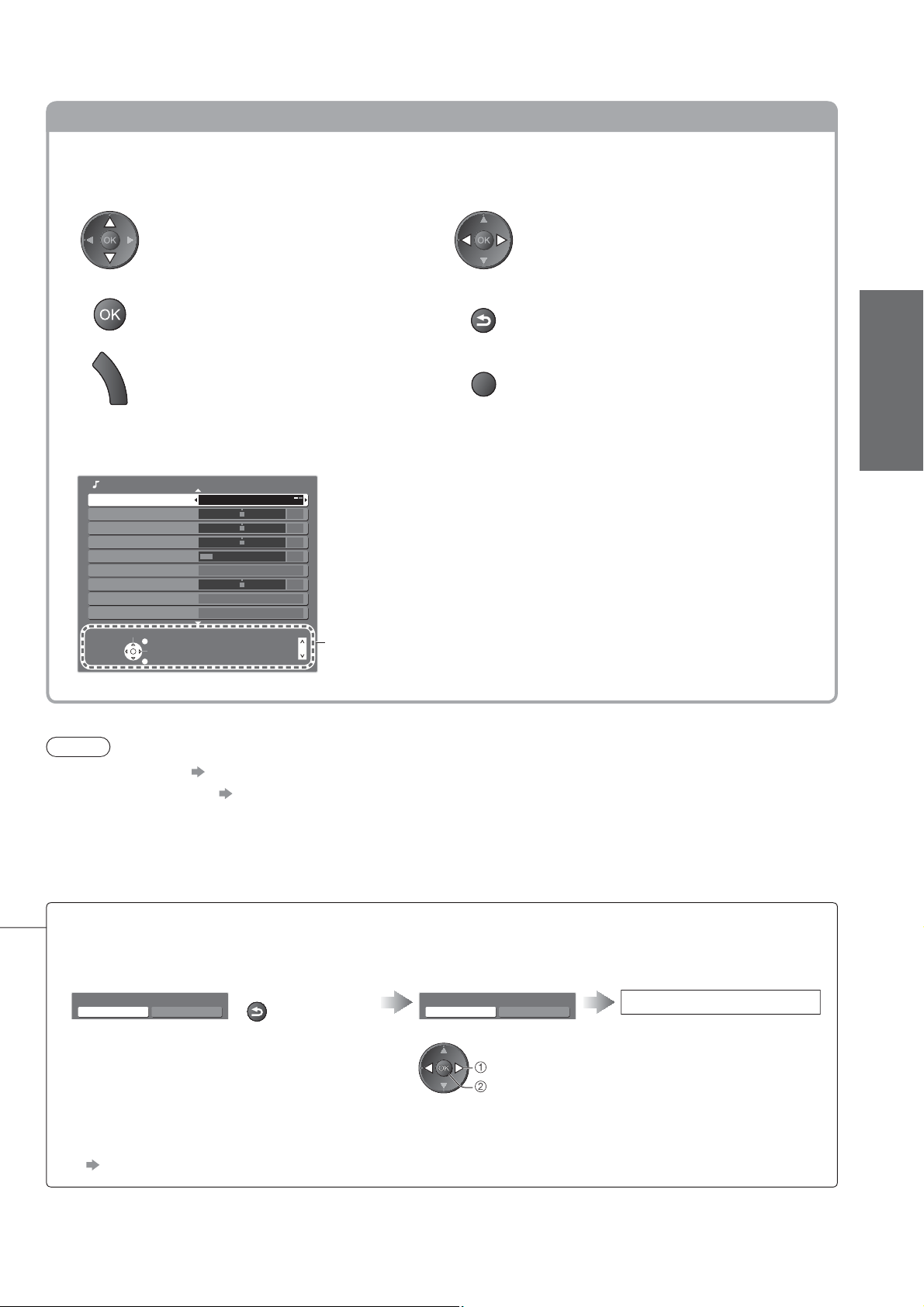
Using the On Screen Displays
Many features available on this TV can be accessed via the On Screen Display menu.
How to use remote control
Move the cursor / select the menu item
Access the menu / store settings after
adjustments have been made or options
have been set
M
E
N
Open the main menu
U
ON SCREEN HELP Instructions box - Operation guide
(example: Sound Menu)
Sound Menu 1/2
Mode Music
Bass
Treble
Balance
Headphone Volume
Surround Off
Volume Correction
Speaker Distance to Wall
MPX Stereo
Select
EXIT
Change
RETURN
Over 30cm
Stereo
Page up
Page down
0
0
0
11
0
Operation guide will help you.
RETURN
EXIT
Move the cursor / adjust levels / select from
a range of options
Quick Start Guide
Return to the previous menu
Exit the menu system and return to the
normal viewing screen
Auto Setup
Note
If tuning has failed “Auto Setup” (p. 28)
To initialize all settings
“Shipping Condition” (p. 31)
If you turned the TV Off during Standby mode last time, the TV will be in Standby mode when you turn the TV On
with Mains power On / Off switch.
If you select “Shop” by mistake
Return to viewing environment selection by
pressing the RETURN button.
Automatic Demo
Off On
If you set to “Off” or “On” in this menu the
TV will be in “Shop” viewing environment.
To return to “Home” viewing environment
initialise all settings by accessing
Shipping Condition.
“Shipping Condition” (p. 31)
RETURN
Select “Home”
Please select your viewing environment.
Home Shop
select
set
Auto Setup is complete
13
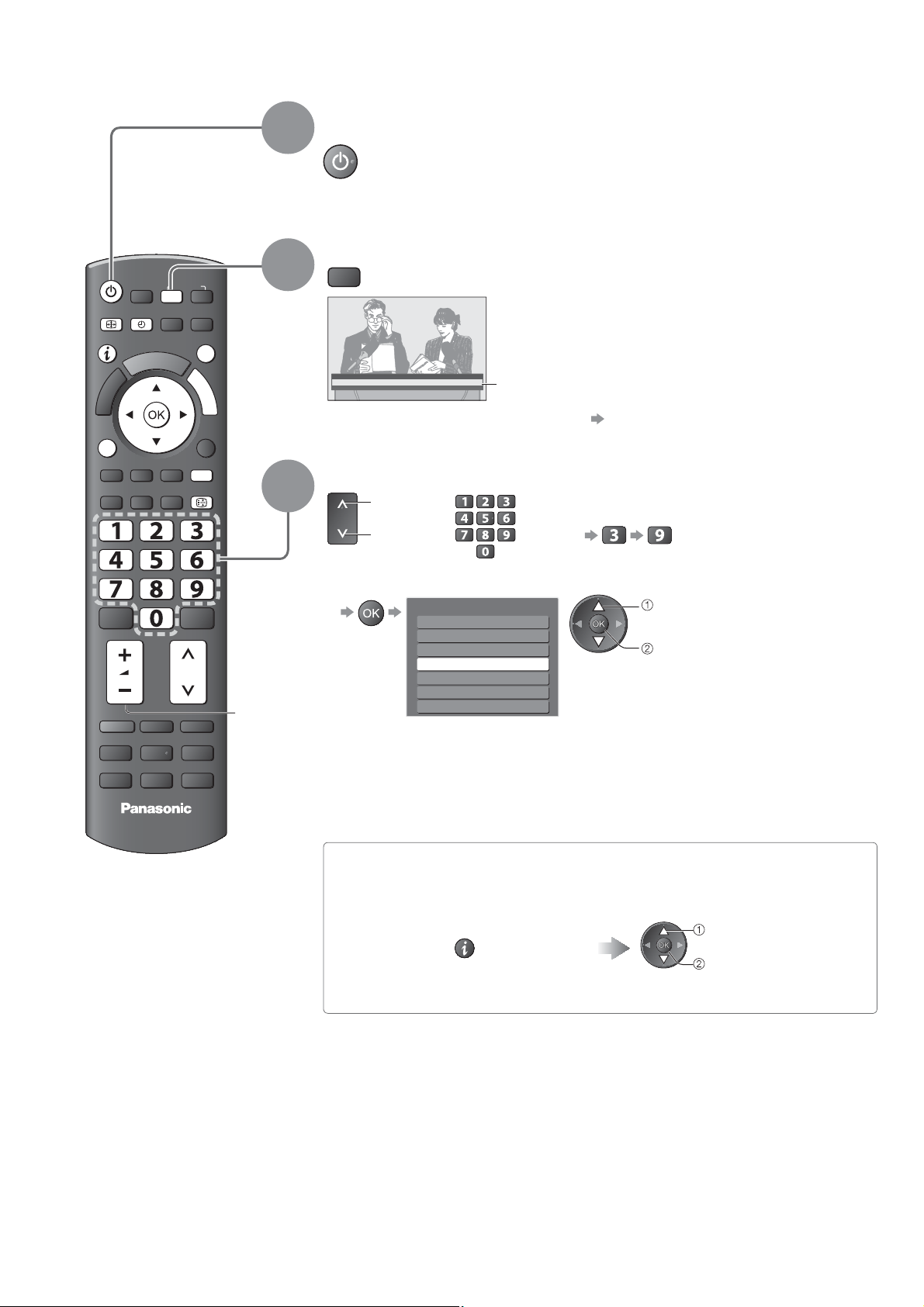
Watching TV
Turn power on
1
(Press for about 1 second)
Select the mode
Mains power On / Off switch should be On. (p. 8)
ASPECT
OPTION
TEXT
TV
OFF TIMER
INDEX
PROGRAMME
INPUT
AV
DIRECT TV REC
N
EXIT
M
E
N
U
RETURN
HOLD
Volume
2
3
TV
1 BBS
CH05 SC1 Coronation Street
Information banner appears whenever you select a
channel
Select a channel
up
or
down
To select from the Channel List
All Channels
6
Cartoon Nwk
7
BBC Radio Wales
BBC Radio Cymru
8
1
BBC ONE Wales
BBC THREE
2
BBCi
3
CBBC Channel
4
For details p. 15
To select the two-digit channel position
number, e.g. 39
select channel
watch
14
TV
Select a channel using Information banner (p. 15)
Possible to confirm the channel name and programme before changing channels.
Display Information banner if it is
not displayed
Possible to set display timeout in
“Banner Display Timeout” (p. 25).
While the banner is displayed,
select the channel
select channel
watch
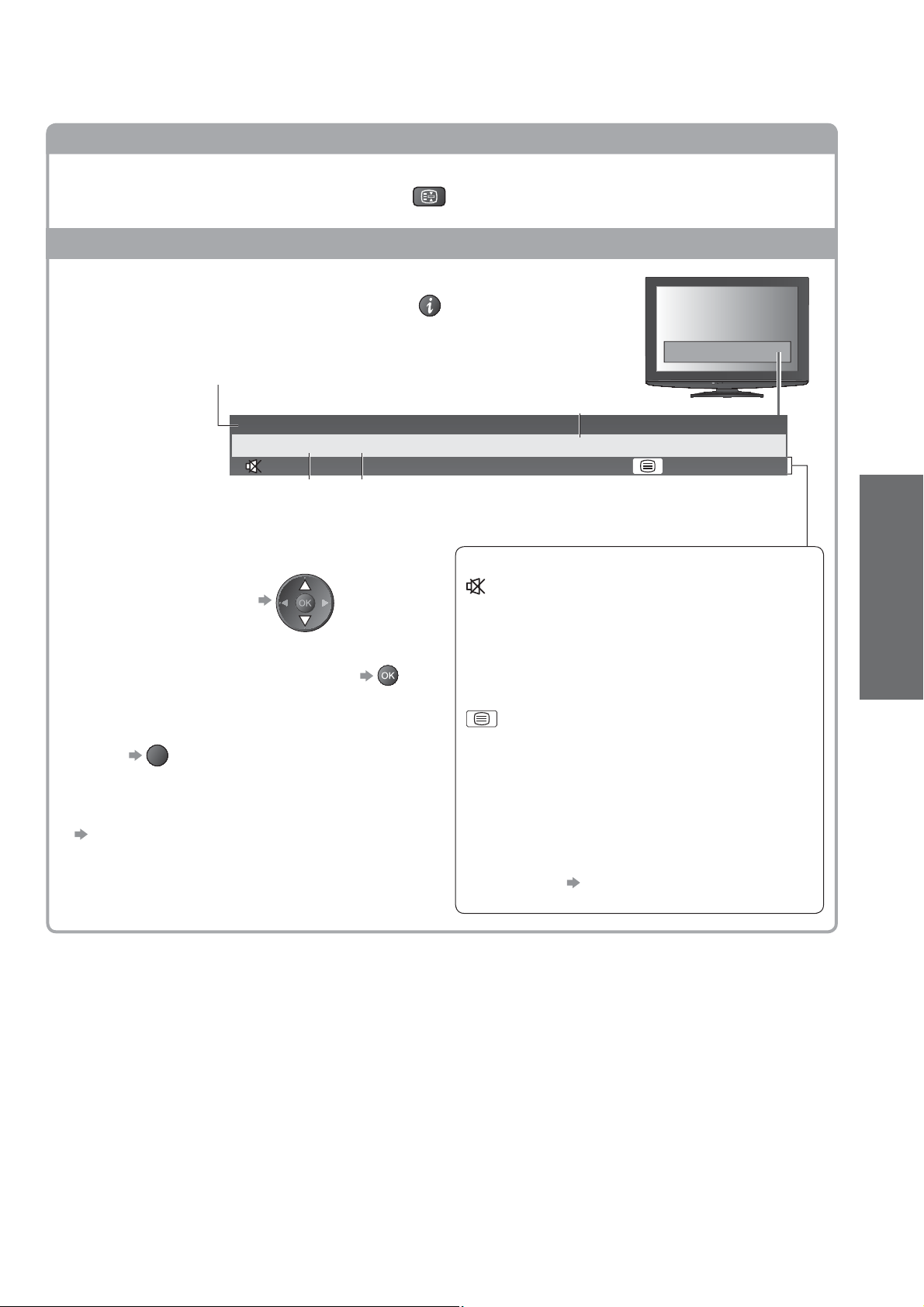
Other useful functions
Hold
Freeze / unfreeze picture
Display Information banner
Display Information banner
Also appears when changing a channel
Channel position and name
Example:
1 BBS
CH05 SC1 PAL
Sound system
To confirm another tuned
channel name
HOLD
Colour system
Event
Coronation Street
Features available / Message meanings
Sound mute On
45Stereo
Viewing
To watch the channel listed in the banner
EXIT
To hide
To set display timeout
“Banner Display Timeout” (p. 25)
Event information is reffered to teletext signal.
Bad signal
Poor TV signal quality
Teletext service available
Stereo, Mono
Audio mode
1 - 90
Off Timer remaining time
For settings
p. 17
Watching TV
15
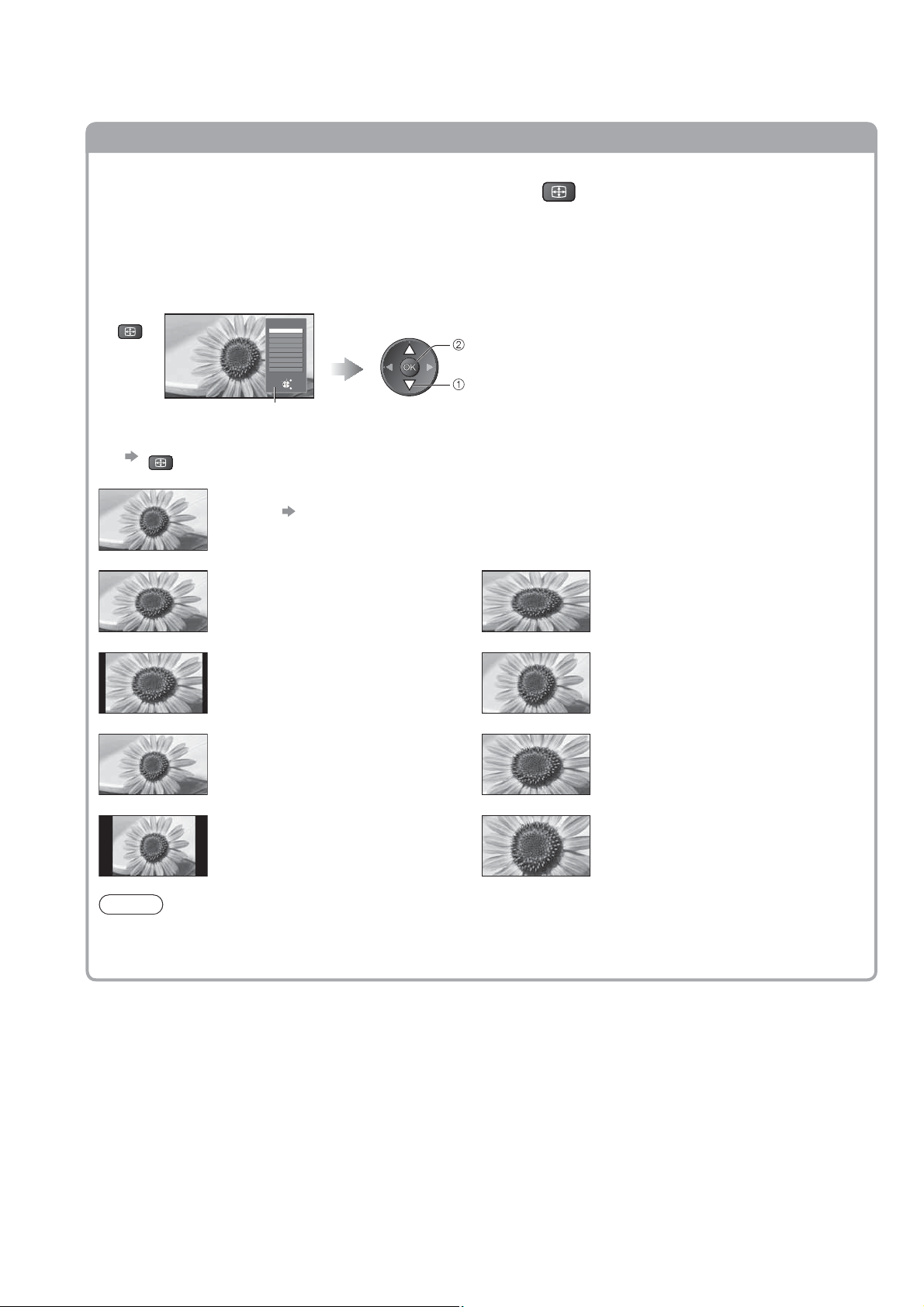
Watching TV
Other useful functions
Aspect
Change the aspect ratio (image size)
ASPECT
Enjoy viewing the image at its optimum size and aspect.
Normally programmes have the Aspect Control Signal (Widescreen signal, etc.), and the TV will choose the
aspect ratio automatically according to the Aspect Control Signal (p. 48).
If you would like to change the aspect ratio manually
Display Aspect Selection list While the list is displayed, select the mode
ASPECT
Aspect Selection list
To change the mode using the ASPECT button only
ASPECT
(Press repeatedly until you reach the desired mode)
Auto
16:9 4:3 Full
The best ratio is chosen and the image expanded to fill the screen.
For details
Directly displays the image at 16:9
without distortion (anamorphic).
Aspect selection
Auto
16:9
14:9
Just
4:3
4:3 Full
Zoom1
Zoom2
Zoom3
Select
Change
EXIT
RETURN
p. 48
store
select
Displays a 4:3 image enlarged
horizontally to fit the screen.
HD signal only
14:9 Zoom1
Displays the image at the standard 14:9
without distortion.
Just Zoom2
Displays a 4:3 image full-screen.
Stretching is only noticeable at the left
and right edges.
4:3 Zoom3
Displays the image at the standard 4:3
without distortion.
Note
Only “16:9” and “4:3” are available in PC input mode.
Not available in teletext service.
Aspect mode can be memorized separately for SD (Standard definition) and HD (High definition) signals.
Displays a 16:9 letterbox or 4:3 image
without distortion.
Displays a 16:9 letterbox (anamorphic)
image full-screen without distortion.
Displays a 2.35:1 letterbox (anamorphic)
image full-screen without distortion. At
16:9, displays the image at its maximum
(with slight enlargement).
16

Other useful functions
Display the selectable settings for the current programme
To change
change
select
Check or change the current
programme status instantly
OPTION
Teletext Character Set
Sets the teletext language
Setup Menu (p. 25)
Volume Correction
Adjusts volume of individual channel or input mode
MPX
Sound Menu (p. 24)
Note
Also possible to change the settings in Menu list (p. 24 - 25).
Off Timer
Turn the TV off automatically after a fixed period
Press repeatedly until you reach the desired time.
To set Off Timer using the menu item
Display the menu Select “Setup” Select “Off Timer” and set the time
M
E
N
U
Main Menu
Picture
Sound
Setup
To cancel Set to “Off” or turn the TV off.
To display the remaining time Information banner (p. 15)
access
select
OFF TIMER
Setup Menu
Off Timer Off
Link Settings
Child Lock
Tuning Menu
OSD Language
Display Settings
System Menu
Other Settings
Viewing
set
select
Watching TV
Note
When the remaining time is within 3 minutes, the remaining time will flash on the screen.
17
