Panasonic TX-76PW155A, TX-76PW60A, TX-86PW155A, TX-66PW60A User Manual
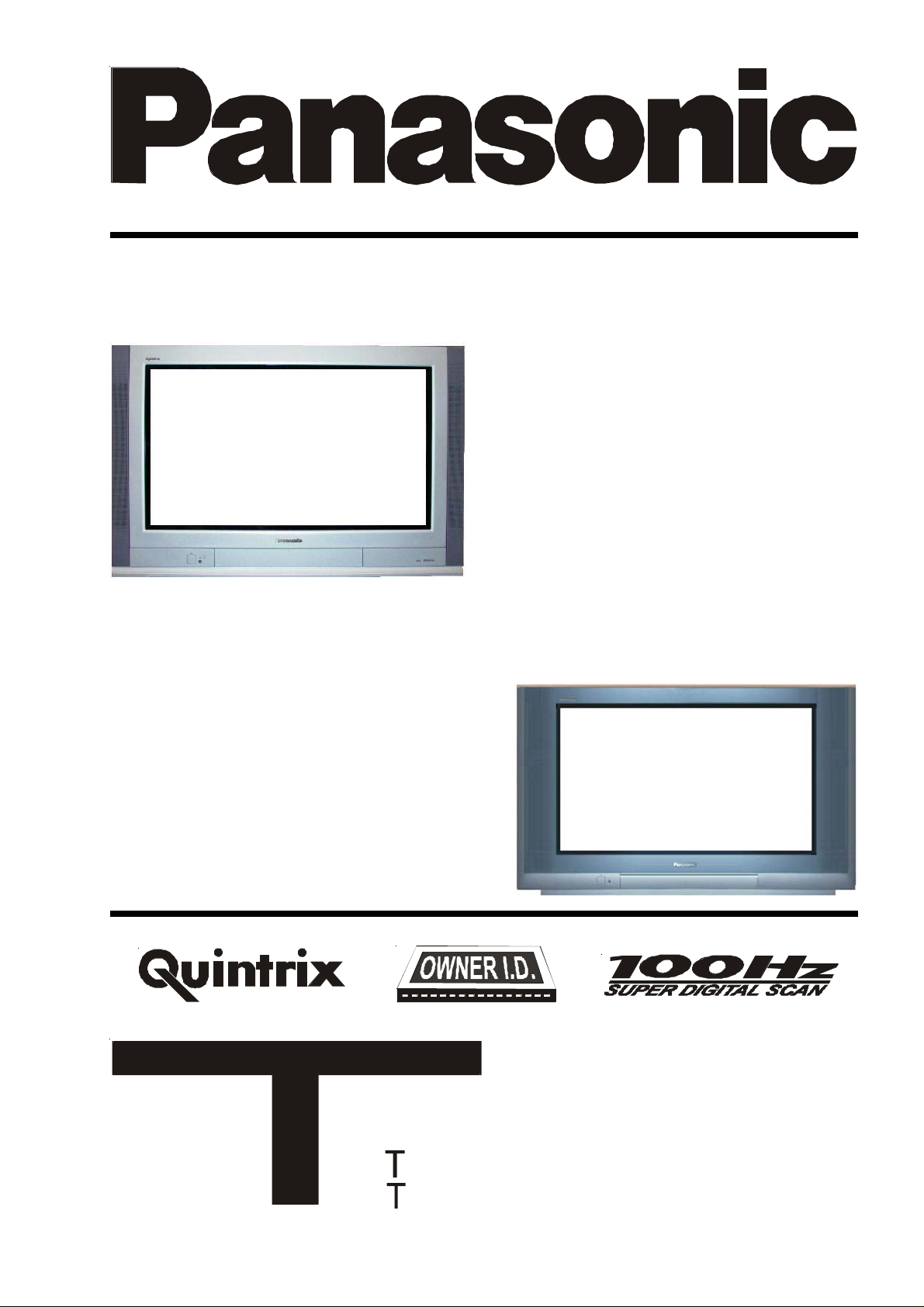
Widescreen Stereo Colour Television
With Picture-in-picture andTeletext
TX-86PW155A
TX-76PW155A
Widescreen Stereo Colour Television
With Teletext
TX-76PW60A
TX-66PW60A
[tau]
FLA
DIGI AL
Operating Instructions
This instruction manual covers a range of
televisions. Your television may not have all
the functions described herein.
Please read these operating instructions
completely before operating this set and
retain the booklet for future reference.
TQB4A0165
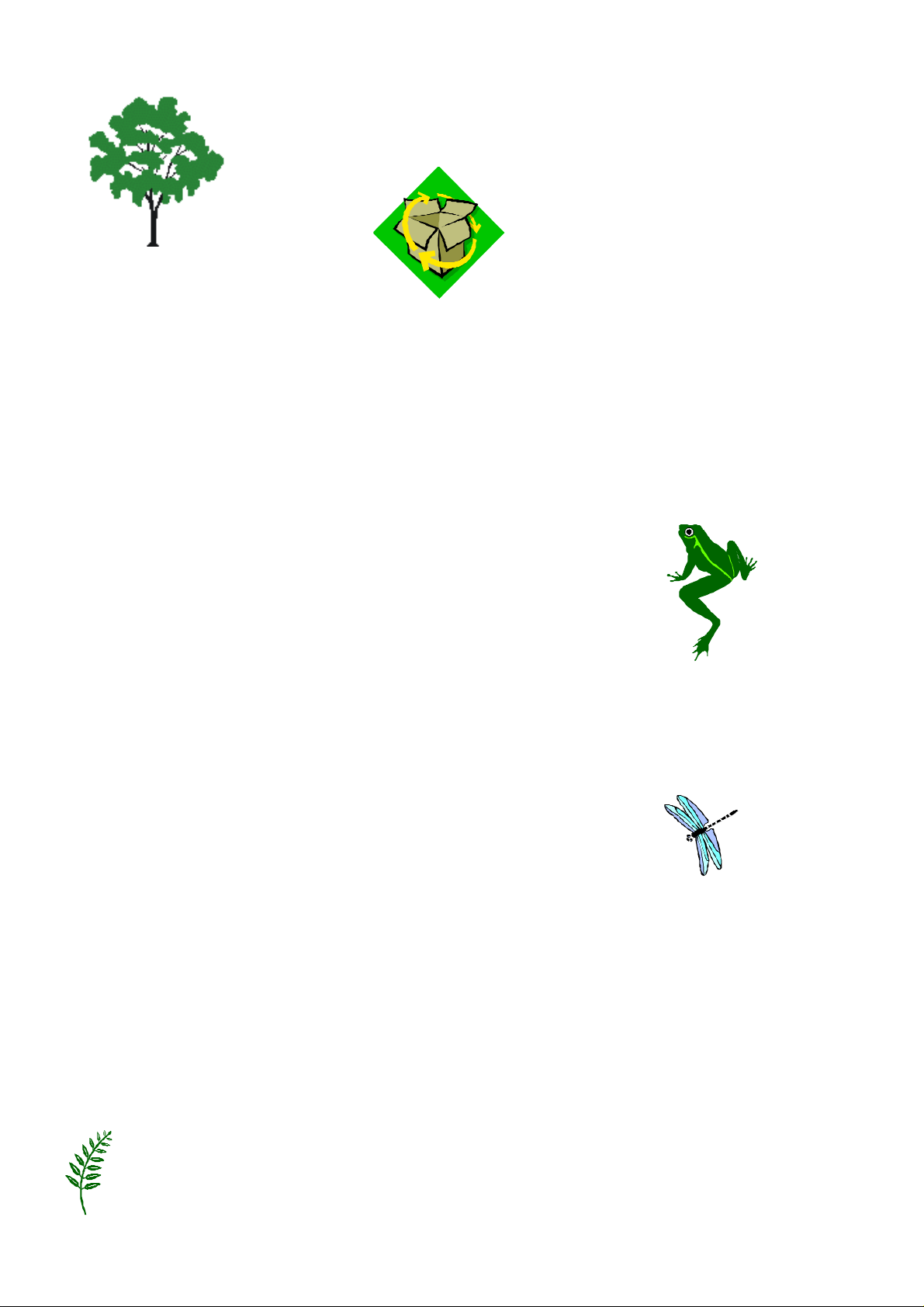
Panasonic
and the Environment
Reduce, reuse, recycle
Dear Panasonic Customer,
Welcome to the Panasonic family . We hope that you will have many years of enjoyment from your new
Colour Television.
Thank you for choosing to buy this Panasonic Colour T elevision. It was assembled at our Panasonic Television
factory in Penrith, Australia under an internationally accredited quality and environmental system. Y ou can
therefore be assured that you have purchased a quality product incorporating features to reduce environmental
impacts.
As part of our commitment to conserving natural resources we provide the following
information about the reuse, recycling and disposal of your packaging.
Cardboard
Cardboard comprises up to 75% of the packaging in your Panasonic TV and all of our
cartons are manufactured with optimum levels of recycled fibre.
1. Reuse
Cartons can be readily folded and packed flat for storage and made up when required for later use.
2. Recycling
If you, or someone else has no further use for the carton, it can be flattened or cut up
and placed into the recycle bin or service provided by your local council (applicable for
most parts of Australia).
By recycling the cardboard you are benefiting the environment by reducing
waste to landfill and reducing the dependence on virgin forest timbers for paper fibre.
Plastics
Panasonic is reducing the number of different plastics used in both the Television and its packaging.
Unfortunately you are unable to include the type of plastic used in T elevision packaging in the curbside-
recycling program. Polystyrene foam and other plastic will need to be placed in your general waste bin.
About Panasonic
Panasonic Australia and Panasonic AVC Networks Australia Pty Ltd are signatories to the National
Packaging Covenant. The Covenant is an agreement between Governments and member companies
aimed at reducing the amount of waste going to landfill through Reducing, Reusing and Recycling.
Panasonic and Panasonic AVC Networks Australia Pty Ltd contribute to the industry transitional
funding arrangements to support curbside recycling in Australia.
2
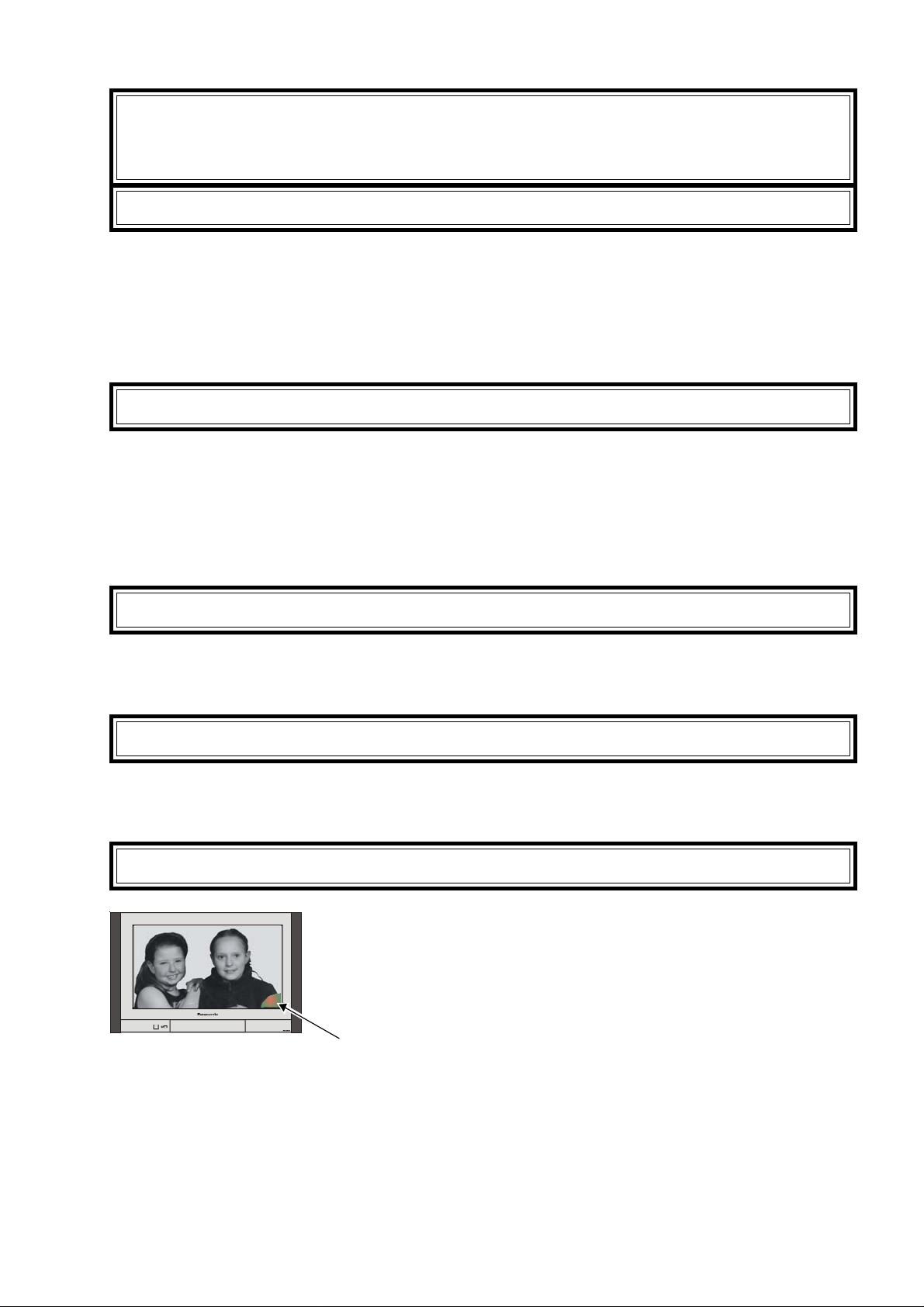
Important Information
Warning
This television is very heavy (please see page 39). Most of the weight is at the front of the television. Although
the television has been tilt tested and meets current Australian and International S tandards, we recommend
that great care be taken when positioning the television.
* Do not allow the front of the set to overhang the stand or cabinet.
* Make sure that the stand or cabinet is flat and does not lean forward.
* Do not allow anyone to climb or sit on the television.
* Do not place any heavy weights on the television.
Owner ID
This television lets you to prove ownership by letting you enter personal identification into it. The “Owner ID”
function allows you to enter a security code and address information so that in the unfortunate event of theft it
will help the Police to determine the owner. Details of setting the Owner ID are on page 29.
Note: Do not record your PIN in this book.
As a further security precaution, please retain your proof of purchase along with these operating instructions.
Space has been made available on page 36 of this instruction book for recording the Serial Number. The
Serial Number can be found on the back cover of the set and on the packing carton.
“Progressive” Video Input
The TX-76PW60A and TX-66PW60A are designed for “Interlaced” signals only. Make sure that your Settop
box, DVD player etc. is not switched to “Progressive”.
The TX-86PW155A and TX-76PW155A are designed to accept Interlaced and Progressive signals.
Programme Location Numbers
Throughout this booklet “Programme Location Numbers” are referred to. These are memory locations into
which you can tune television broadcast stations. Any television st ation can be tuned into any Programme
Location Number .
Picture Quality
All televisions are affected by Magnetic Interference.
Magnetic interference may come from such things as unshielded motors,
moving the TV while it is switched ON, turning off a vacuum cleaner too
close to the TV , lightning strikes nearby or many other things.
The interference shows up as coloured patches which appear while the TV
∗ Y our Panasonic Television is designed to overcome this with the inclusion of a demagnetising
(degaussing) function.
∗ To activate this feature, simply switch your Television OFF , or into S t andby for 30 minutes and then
switch it back ON.
∗ If the television is to be left unattended for extended periods (several days or more), turn the power off to
the unit. DO NOT leave in Standby mode.
∗ This will ensure that you enjoy the picture clarity as it was meant to be.
∗ Refer to page 17 for operating instructions for the GEOMAGNETIC feature.
is switched ON.
A typical result may look like the picture shown.
3
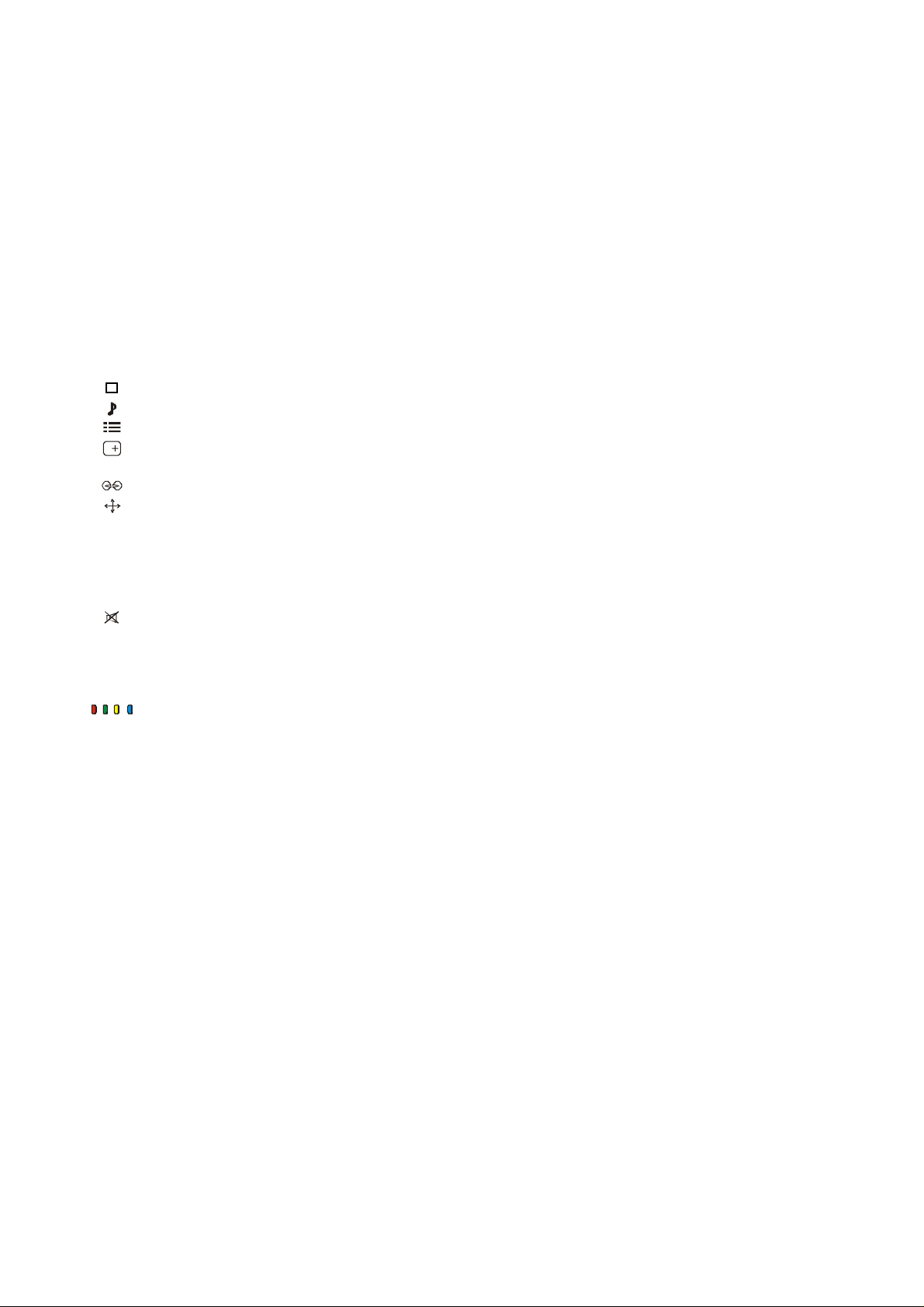
CONTENTS
Getting started .............................................................................................................................................. 6
Using the On Screen Displays .................................................................................................................... 8
Control Panel and Remote Control ............................................................................................................. 9
Front Panel Buttons ...................................................................................................................................... 10
STR.......................................................................................................................................... 10
F .............................................................................................................................................. 10
-/\/ ............................................................................................................................................ 10
+//\ ........................................................................................................................................... 10
TV/AV ...................................................................................................................................... 10
Remote Control Buttons.........................................................................................................................11 ~ 12
ST ANDBY .................................................................................................................................11
PICTURE...................................................................................................................................11
SOUND .....................................................................................................................................11
SET UP.....................................................................................................................................11
RECALL ....................................................................................................................................11
DIRECT TV REC ....................................................................................................................... 11
AMBIENCE ...............................................................................................................................11
ASPECT ...................................................................................................................................11
C DIRECT CHANNEL SELECT .....................................................................................................11
MUL TIWINDOW (TX-86PW155A & TX-76PW155A only)............................................................ 12
N NORMALISATION..................................................................................................................... 12
STR.......................................................................................................................................... 12
? HELP ....................................................................................................................................... 13
SOUND MUTE ......................................................................................................................... 13
PROGRAMME NUMBER UP AND DOWN ............................................................................... 13
VOLUME DOWN AND UP........................................................................................................ 13
TV / AV..................................................................................................................................... 13
COLOURED BUTTONS ............................................................................................................ 13
STILL........................................................................................................................................ 13
0 ~ 9 DIRECT PROGRAMME NUMBER SELECTION ....................................................................... 13
- / - - TWO DIGIT PROGRAMME NUMBER SELECTION.................................................................. 13
Picture Menu Operation............................................................................................................................. 14
Viewing mode........................................................................................................................... 14
Contrast, Brightness, Colour, Sharpness, Tint .......................................................................... 14
Colour Balance......................................................................................................................... 14
P-NR (Picture Noise Reduction) ............................................................................................... 14
Sound Menu Operation.............................................................................................................................. 15
Volume, Bass, T reble, Balance, Headphone V olume, MPX, Mode, Ambience........................... 15
Set Up Menu Operation ............................................................................................................................. 16
AV2 out .................................................................................................................................... 16
Teletext .........................................................................................................................16 and 20
Off timer ................................................................................................................................... 16
Flicker reduction....................................................................................................................... 16
Volume correction..................................................................................................................... 16
Q-Link ........................................................................................................................... 16 and 17
Tuning menu................................................................................................................. 16 and 23
Geomagnetic................................................................................................................. 16 and 18
AV1 select................................................................................................................................ 16
Aspect Control ............................................................................................................................................ 19
4
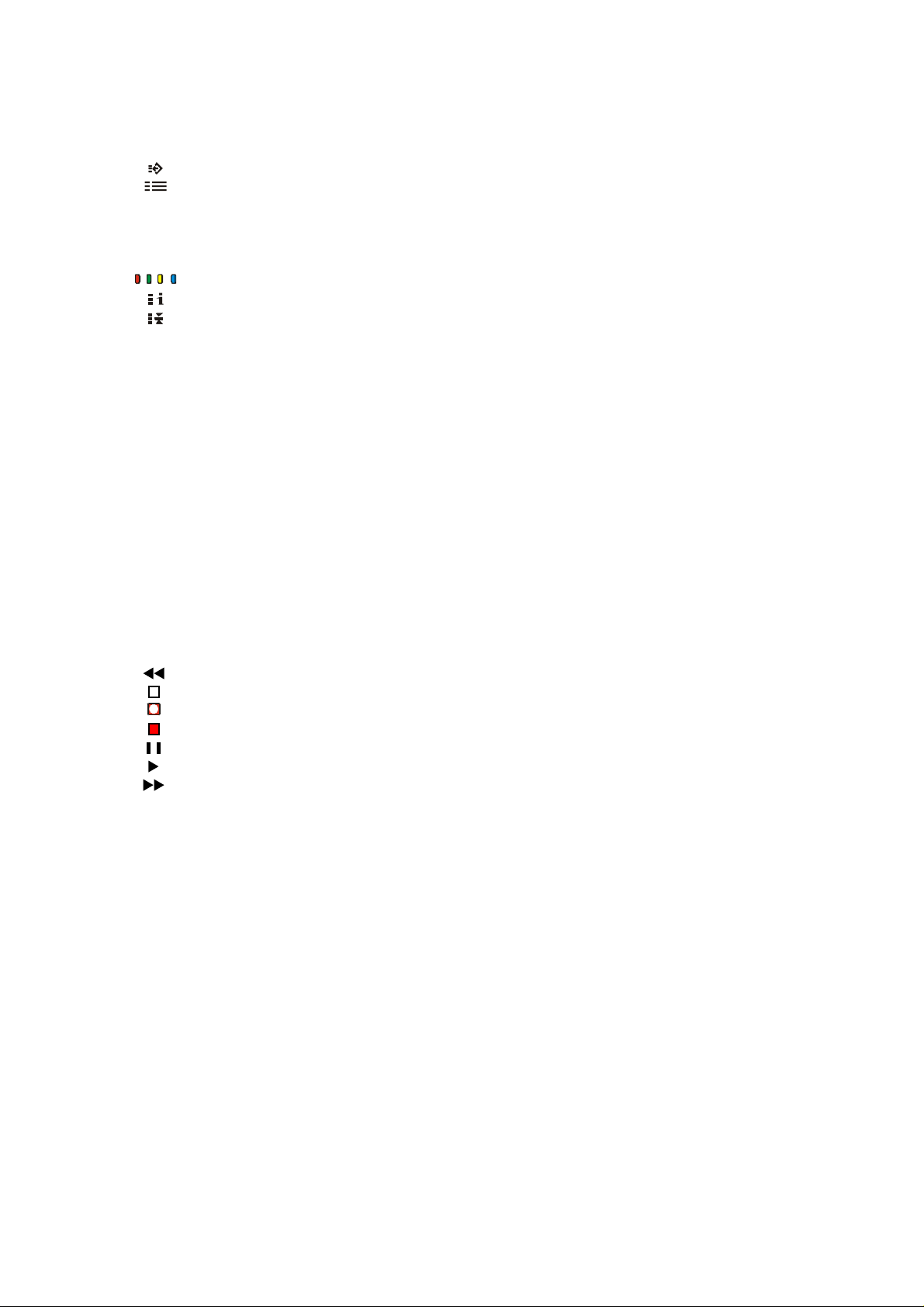
CONTENTS
Teletext Operation .............................................................................................................................. 20 ~ 22
F .P. (Favourite Page) ................................................................................................................ 21
SET UP.................................................................................................................................... 21
TV/TEXT ................................................................................................................................... 21
STR (Store) .............................................................................................................................. 21
P AGE NUMBERS UP AND DOWN .......................................................................................... 2 1
SUB-P AGE NUMBERS DOWN AND UP.................................................................................. 21
COLOURED BUTTONS ............................................................................................................ 21
INDEX ...................................................................................................................................... 21
HOLD ....................................................................................................................................... 21
0 ~ 9 PAGE NUMBER BUTTONS...................................................................................................... 22
REVEAL .................................................................................................................................. 22
F/T/B (Full / Top / Bottom) ........................................................................................................ 22
Display Cancel ......................................................................................................................... 22
TIME TEXT ............................................................................................................................... 22
Tuning Menu ....................................................................................................................................... 23 ~ 29
Programme edit............................................................................................................. 23 and 24
Auto setup.....................................................................................................................23 and 26
Manual tuning................................................................................................................ 23 and 27
Decoder (A V2) .......................................................................................................................... 23
Tuning the Television to a VCR ................................................................................................. 27
Shipping condition ......................................................................................................... 23 and 28
Country select...............................................................................................................23 and 28
Owner ID ....................................................................................................................... 23 and 29
Remote Control VCR/DVD Operation ........................................................................................................ 30
Remote Control VCR/DVD Buttons ............................................................................................................... 30
REWIND / REVIEW .................................................................................................................30
STOP ....................................................................................................................................... 30
RECORD.................................................................................................................................. 30
POWER BUTTON .................................................................................................................... 30
PAUSE..................................................................................................................................... 30
PLAY........................................................................................................................................ 30
FAST FORWARD / CUE .......................................................................................................... 30
VCR/DVD ................................................................................................................................. 30
\/ PROGRAMME NUMBER DOWN / SKIP BACK ....................................................................... 30
/\ PROGRAMME NUMBER UP / SKIP FORWARD..................................................................... 30
Connecting Equipment to the TV - Front Panel ....................................................................................... 31
Headphones ............................................................................................................................. 31
A V Equipment.......................................................................................................................... 31
Connectors ................................................................................................................................................ 32
Connecting Equipment to the TV - RearPanel ................................................................................. 32 ~ 34
Connectng a VCR..................................................................................................................... 33
Connecting a Standard VCR..................................................................................................... 33
Connecting S-Video Equipment................................................................................................ 33
Connecting a DVD player or Set T op Box ................................................................................. 34
Monitor Out and Audio Out .......................................................................................................34
Customer Information ........................................................................................................................ 35 ~ 39
Warnings and Cautions................................................................................................................................. 35
Cleaning the T elevision.................................................................................................................................. 36
Cleaning the Remote Control......................................................................................................................... 36
Customer’s Record ....................................................................................................................................... 36
Frequently Asked Questions ......................................................................................................................... 37
Troubleshooting............................................................................................................................................. 38
Specifications................................................................................................................................................ 39
5

Getting Started
Connect the Aerial
The RF (Aerial) Input impedance of this television is 75Ω. If your aerial lead is 300Ω ribbon (two wires
separated by a flat plastic strip) you will require a 300Ω/75Ω Balun (not supplied) in order to connect your
aerial to the television.
Note:
For your safety any external aerial should be installed by a reputable qualified installer and should comply with
Australian St andard AS1417.1.
In New Zealand the installation should comply with International S tandard IEC597-1.1.
Connect the Power Plug
The televisions are designed for the Australian S tandard Mains V oltage of 240V 50Hz and the New Zealand
St andard Mains V oltage of 230V 50Hz.
NOTE:
If the television is not going to be used for an extended period, remove the power plug from the wall outlet.
Turn on the Television
Push the Power Switch to turn the television ON. Sit back and enjoy your new Panasonic television.
Power Switch
6
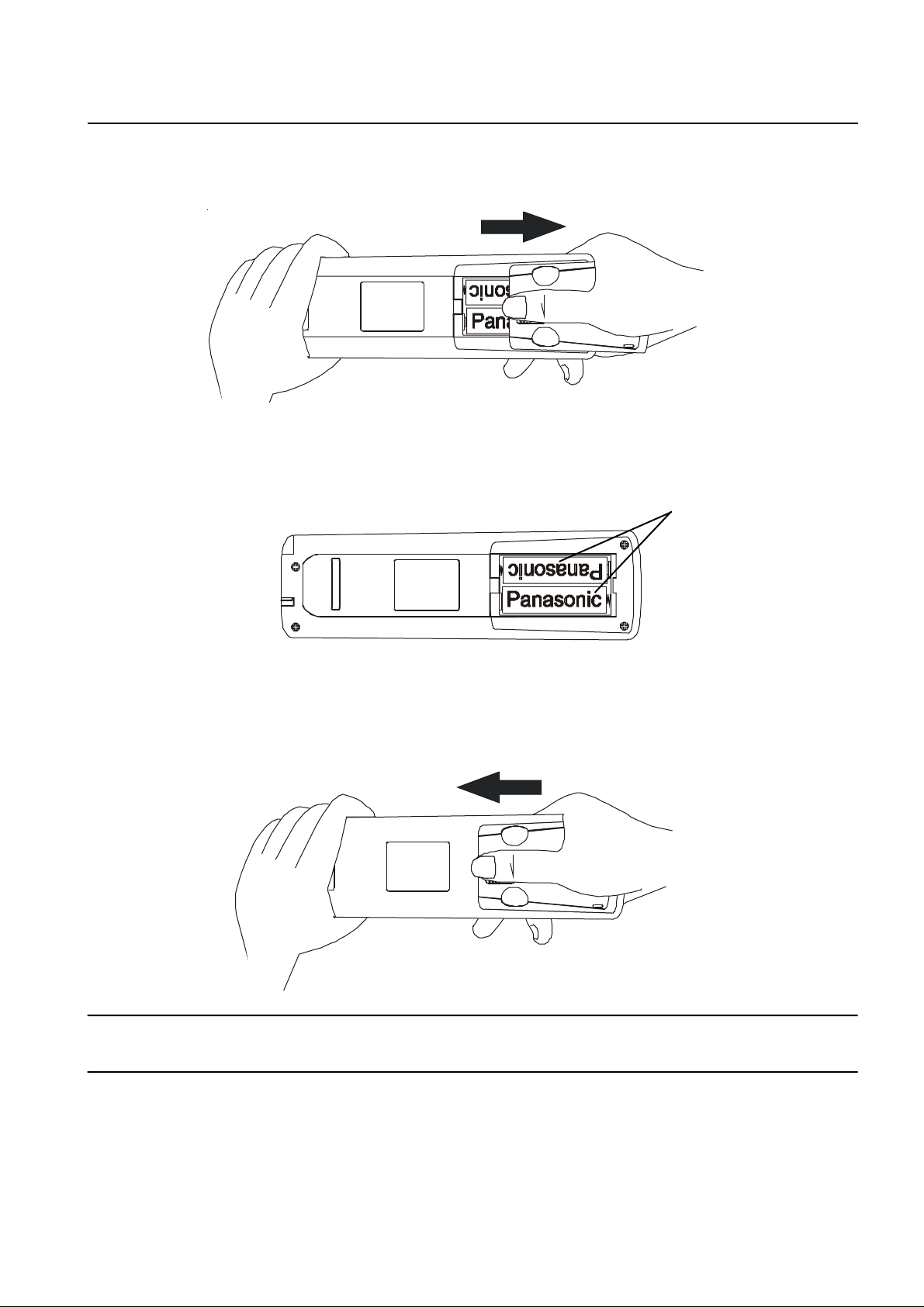
Battery Installation and Replacement
Open Battery Cover
Place your thumb on the battery cover triangle. Apply a slight downward pressure with the thumb and slide the
cover back. This allows the cover to be removed.
Insert Batteries
Insert the batteries ensuring the correct polarity. The polarity is identified by the “ + “ symbol on the battery and
the “ + “ and “ - “ symbols on the battery compartment. The springs inside the battery compartment connect to
the negative terminal of the battery.
Two “AA” size batteries
Replace Battery Cover
Fit the battery cover and slide it forward until it “clicks” into place.
Battery Precautions
∗ Do Not use rechargeable batteries. Differences in size and performance may cause incorrect operation.
∗ Do Not mix battery types (Alkaline with zinc-carbon etc.)
∗ Do Not mix old and new batteries. Replace both batteries at the same time.
∗ Do Not attempt to recharge batteries.
∗ Do Not short circuit batteries.
∗ Do Not disassemble batteries.
∗ Do Not heat or burn batteries.
7
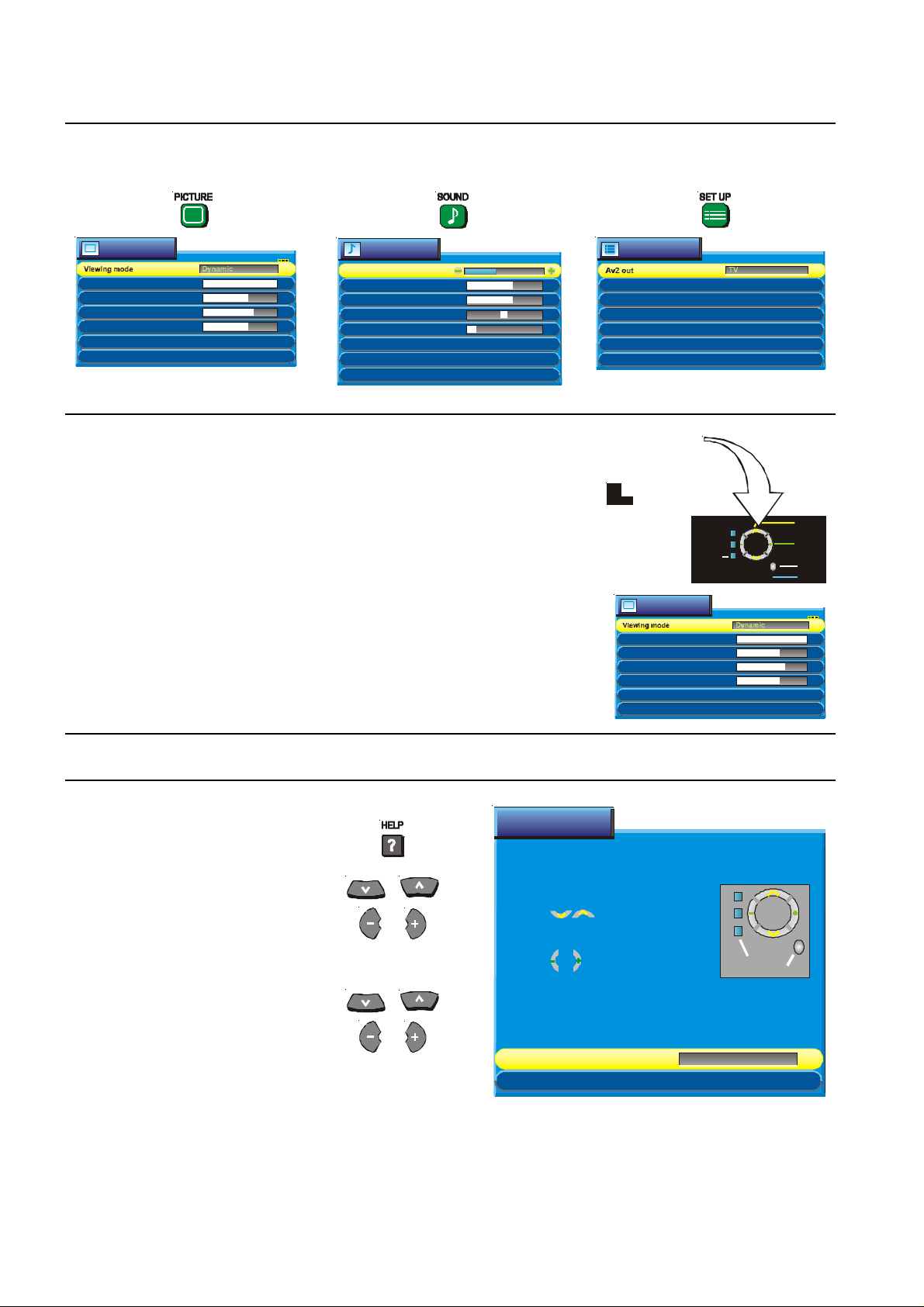
Using The On Screen Displays
Many features available on this TV can be accessed via the On Screen Display menu system.
Use the remote control to access and adjust features as required.
Picture menu
Contrast
Brightness
Colour
Sharpness
Colour bala nc e Normal
AutoP-NR
Sound menu
Volume
Bass
Treble
Balance
Headphone volume
MPX Stereo
Mode Music
Ambience On
An on screen help box is displayed whenever a menu is displayed on the
TV . This help box indicates which keys on the remote control are used to
navigate the menu shown. See above for descriptions of button functions.
Note:
The help box is not shown in the menu pictures in this manual due to
space limitations.
Setup menu
Teletext TOP
Off timer Off
Flicker reduction Off
Q-Link On
Tuning menu
Geomagnetic
ON SCREEN HELP
Instruction box
1
CH44
Picture menu
Contrast
Brightness
Colo ur
Sharpness
Colo ur balance Norm al
Return
TV/AV
‘STR ’ But t on Store
AutoP-NR
Select
Access
Exit
Help
Press the HELP (?) button
External connection
Select the External connection option.
View connection information.
Menu demonstration
Select the Menu demo option.
View the demonstration.
Help menu
HOW TO USE THE MENUS
Press the MENU keys to
open or close the menus
Use the keys on the
remote to move between
menu options
Use the keys to
adjust the chosen option or
to access the chosen menu
Press the TV/AV key to
go back to watching TV
External Connection
Menu demonstration
Access
MENU
TV / AV
8
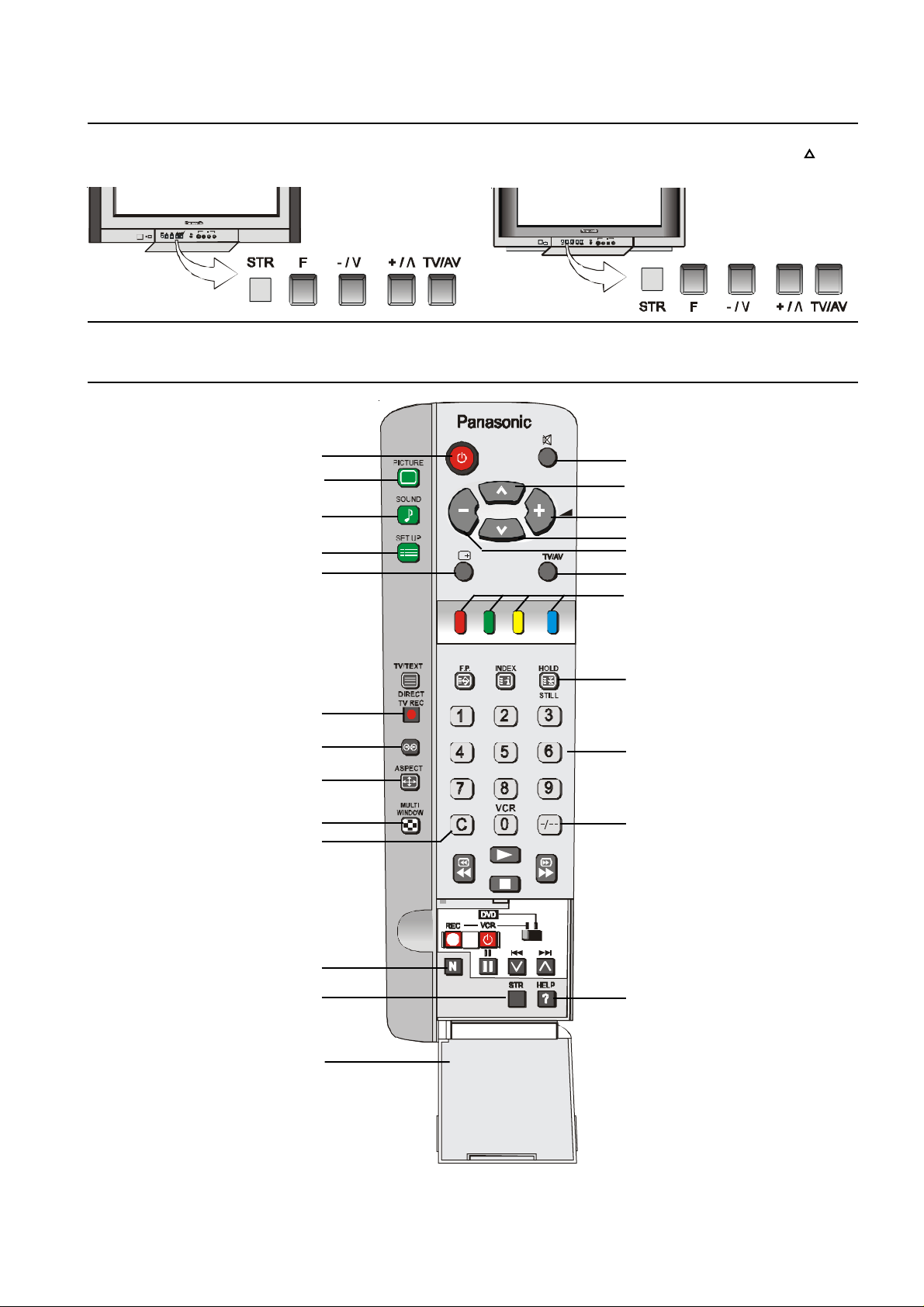
Control Panel Buttons
S - V V L R
AV3
Open the control panel door to gain access to the television Controls Push the door at the point marked to
open. Push again to close.
AV3
S - V V L R
Remote Control Buttons
Stand By
Picture
Sound
Set Up
Recall
Direct TV Rec
Ambience
Aspect
Multi Window *
Channel
Mute
Programme Number Up
Volume Up
Programme Number Down
Volume Down
TV / AV
Coloured Buttons. Used for
Aspect Functions, AV Selection
T eletext Functions
Still
Direct Programme Numbers
Two Digit Programme
Numbers
Normalisation
Store
Help
Door
* This button is not on the rmote control for the TX-76PW60A or the TX-66PW60A.
For details of TELETEXT Operation remote control operation, please refer to page 20.
For details of VCR and DVD player remote control operation, please refer to page 30.
9
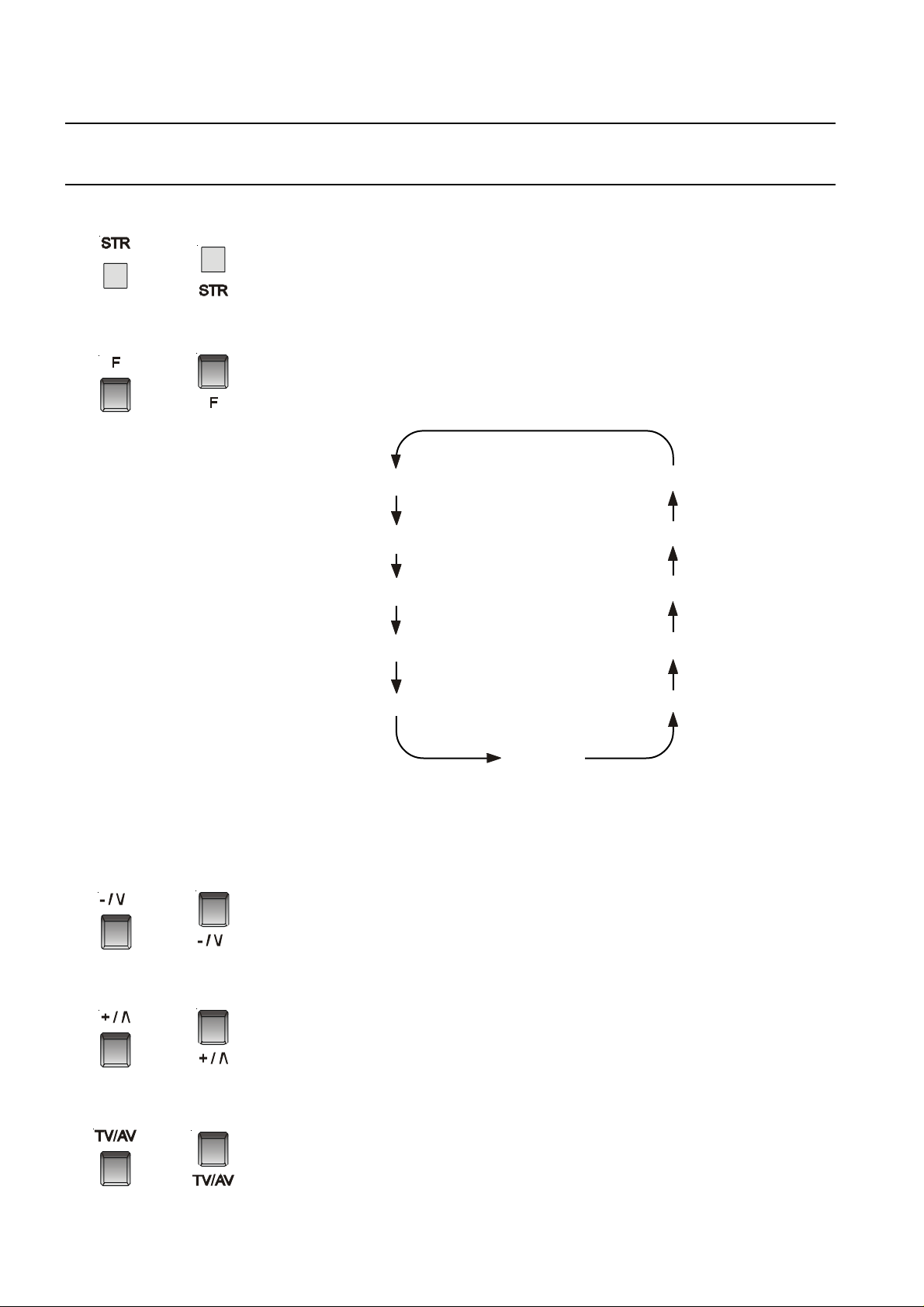
Television Control Panel Buttons
BUTTON WHAT IT DOES
TX-86PW155A TX-76PW60A
TX-76PW155A TX-66PW60A
STR
This button is used to store tuning information and other function settings. It is also
used to start the menu demonstration.
F
The F button is used to select the on screen display functions. Press the button to
select the following functions sequentially.
Volume Geomagnetic
Contrast Tuning mode
Brightness Balance
Colour Treble
Sharpness Bass
Tint
Notes:
Tint: Only in A V Mode when receiving NTSC signals.
Tuning mode: Not displayed when in A V mode.
- / \/
This button is used to select the next lower programme number.
It is also used with the F button to adjust volume and other function settings.
+ / /\
This button is used to select the next higher programme number.
It is also used with the F button to adjust volume and other function settings.
10
TV / AV
This button is used to switch between the TV mode and the four AV modes.
Please refer to drawing on Page 9 for location of Remote Control Buttons.
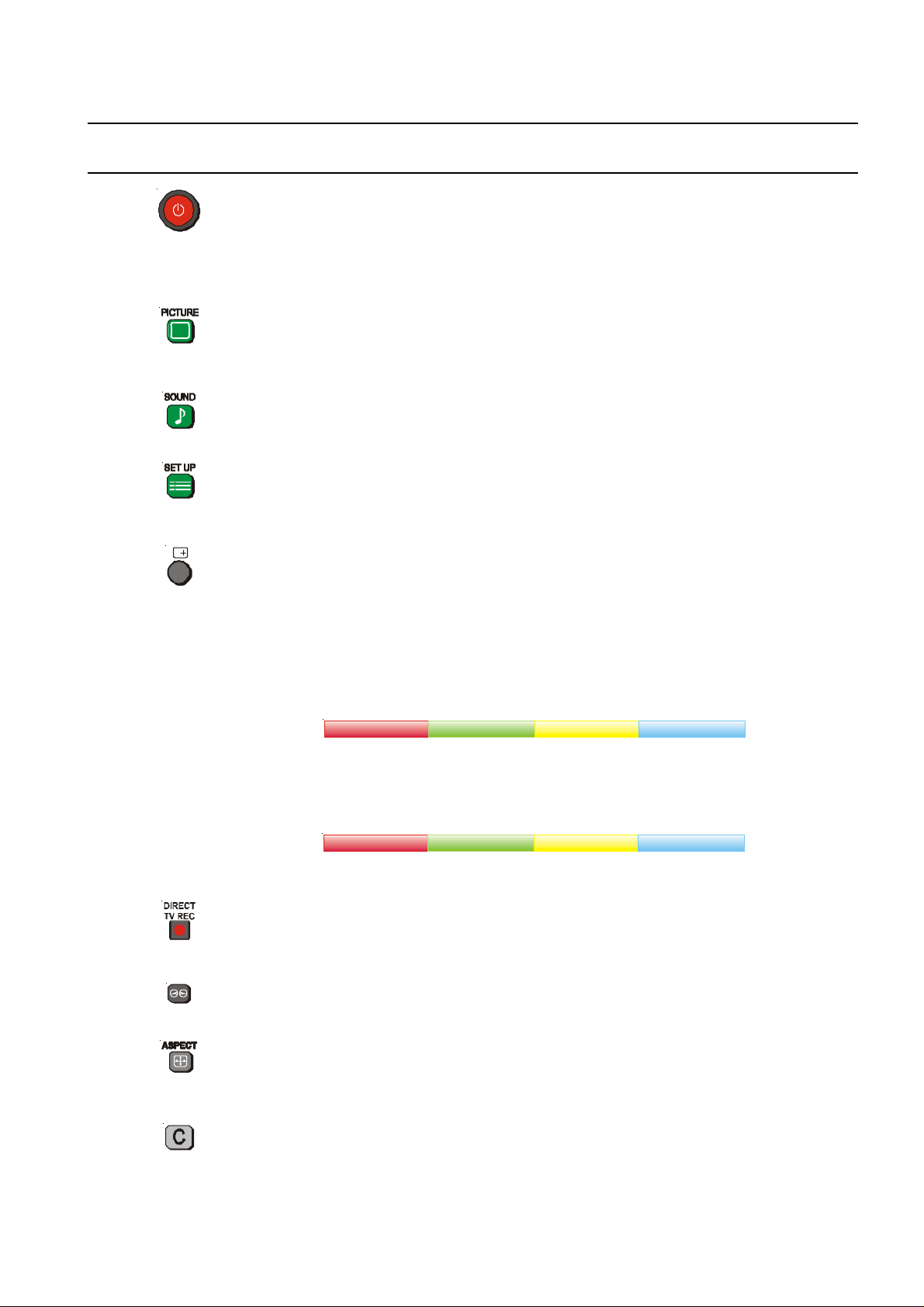
Remote Control Television Operation
BUTTON WHAT IT DOES
STANDBY
The remote control button is used to turn the television into St andby mode. When
the television is in St and-By it is possible to turn it back on by pressing this remote
control Power Button, the Programme Number UP or DOWN Button (front panel or
remote control) or any of the direct Programme Number Buttons.
PICTURE
This button is used to select the picture menu. Please refer to page 14 for detailed
operating instructions.
SOUND
This button is used to select the sound menu. Please refer to page 15 for detailed
operating instructions.
SET UP
This button is used to select the set up menu. Please refer to page 16 for detailed
operating instructions.
RECALL
Pressing this button will display all current active functions. Pressing the button
again cancels the recall function and removes the text being displayed on the
screen. If the button is not pressed within about 2 seconds it automatically
switches to display the Programme Number or the A V Number and the Off-Timer
setting. Pressing the button again cancels the recall function and removes the text
being displayed on the screen.
The recall button also allows you to change channel. The coloured buttons are used
to select the channel range.
VCR - > 24
Use the UP and DOWN buttons to highlight the channel you want and press the
Blue button. The TV will switch to the selected channel. Use the Red and Green
buttons to select a different range of channels.
25 - > 49
Page +Page -
50 - > 74 75 - > 99
OK
DIRECT TV RECORD
Allows immediate recording of the programme currently on the screen. (This
function only works with a “Q-Link” compatible video recorder. See p age 17.
AMBIENCE
This button switches the ambience (surround sound) on and off.
ASPECT
This button is used to move through the different aspect options of AUTO, 16:9,
14:9, 4:3, Zoom 1, Zoom 2, Zoom 3. Please refer to page 19.
C (DIRECT CHANNEL SELECTION)
To directly access broadcast channel numbers, press the C Button followed by the
two digits required (e.g. C02, C28 etc).
Please refer to drawing on Page 9 for location of Remote Control Buttons.
11
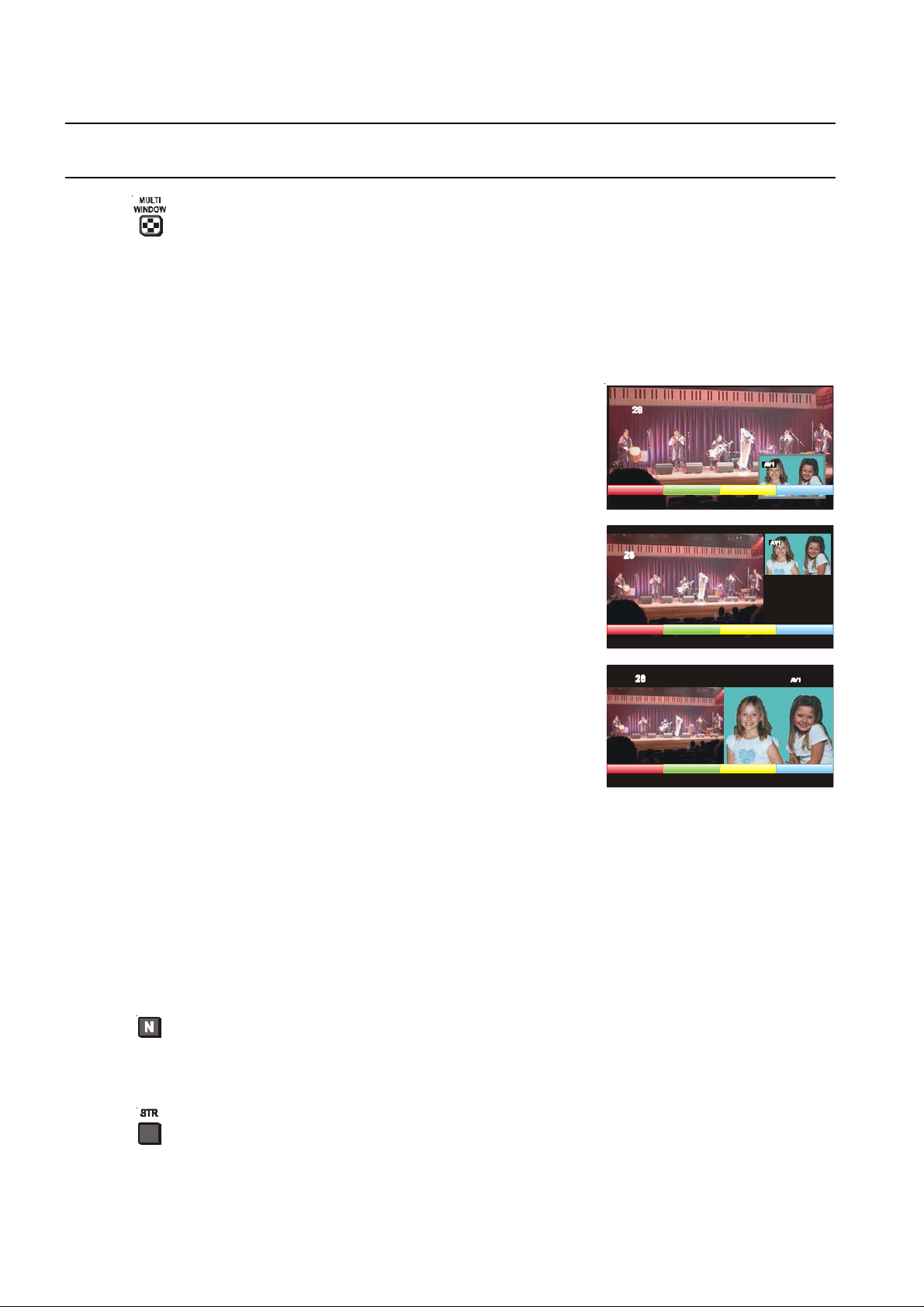
Remote Control Television Operation
BUTTON WHAT IT DOES
MULTI WINDOW (TX-86PW155A & TX-76PW155A only)
This option allows you to watch:
* a television picture and an AV picture at the same time, or
* two AV pictures at the same time.
Pressing this button will access the Picture in Picture options. You can choose
between normal, PIP (Picture In Picture) or PAP (Picture And Picture).
The Multipip function does not operate when you are using a Progressive signal. If
you are already in Multipip mode and you select an AV input with a Progressive
signal the message “progressive input” will be displayed.
PIP (Picture In Picture) Mode
Allows a small picture to be viewed inside the
main picture.
The red button allows you to place the small
picture in any corner of the main picture.
PIP is only available in widescreen modes.
POP (Picture Out of Picture) Mode
Allows a small picture to be shown alongside
the main picture.
POP is only available in 4:3 mode.
SourceLocate Swap
Source Swap
P AP (Picture And Picture) Mode
Allows two equal sized pictures to be viewed at
the same time. The pictures will be shown side
by side.
Source Swap
The green button allows you to change the sub picture.
The Yellow button lets you swap between the two pictures.
Changing channels in MULTI WINDOW mode
When the On-Screen display (coloured boxes) is ON, the sub picture can be
changed. Use the Green button to switch between each of the 4 AV inputs and the
RF input.
When the On-Screen display (coloured boxes) is OFF, the main picture can be
changed. Use the normal programme or A V select buttons.
NORMALISATION
The Normalisation Button is used to reset the television picture and sound settings
to factory set levels. Make sure that the Picture and Sound Menus not displayed
when the N Button is pressed.
12
STR
The STR (S tore) button is used with a number of features to store settings after
adjustments have been made or options have been set. It is also used in
TELETEXT and tuning functions.
Please refer to drawing on Page 9 for location of Remote Control Buttons.
