Panasonic TX-76PW100A, TX-76PW50A, TX-86PW100A User Manual
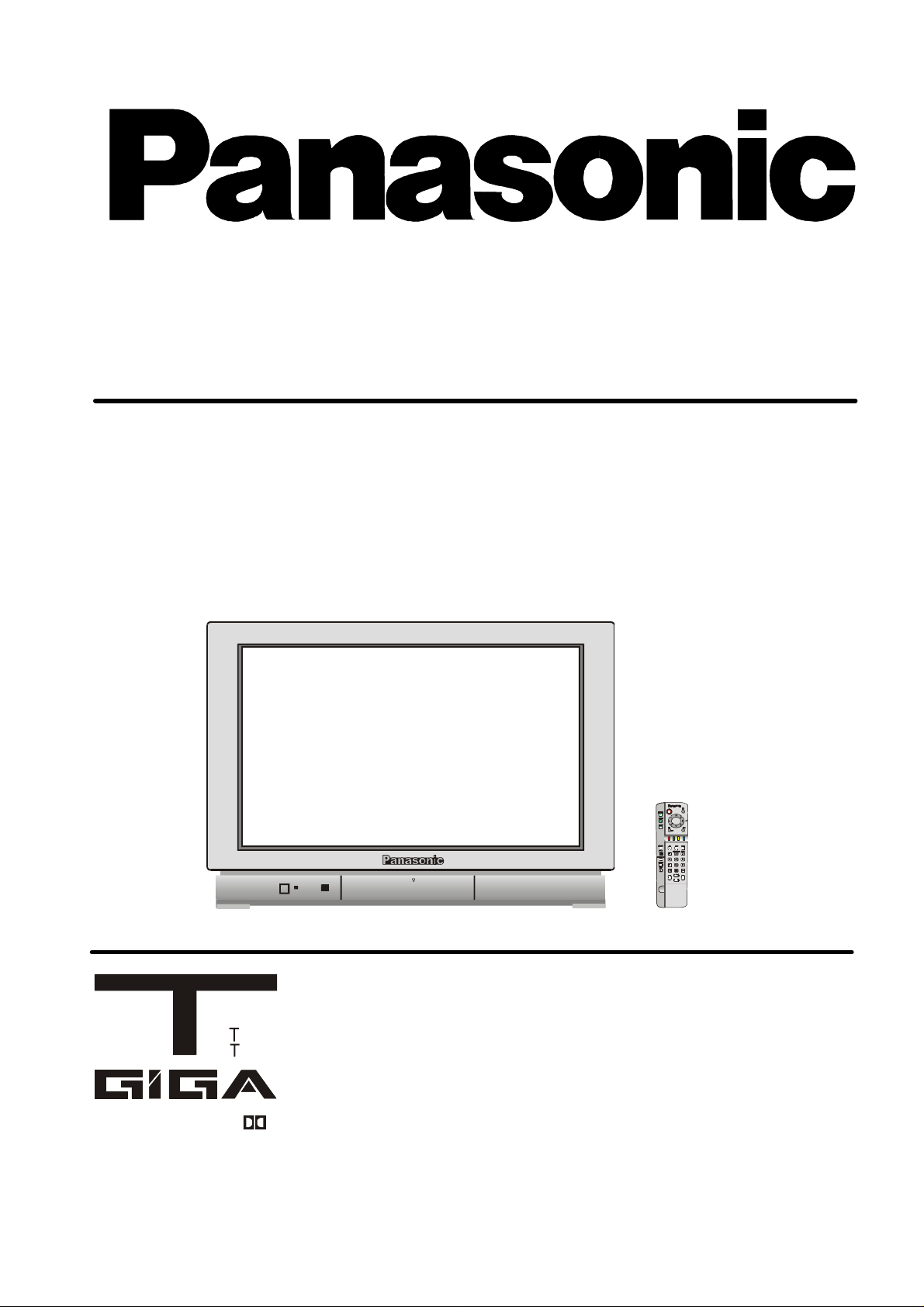
Widescreen
Stereo Colour Television
With TELETEXT
Operating Instructions
TX-86PW100A
TX-76PW100A
TX-76PW50A
[tau]
FLA
DIGI AL
Dolby, Pro Logic and the symbol are trademarks of Dolby Laboratories.
Manufactured under licence from Dolby Laboratories.
Manufactured under licence from Digital Theatre Systems, Inc. US Pat. No. 5,451,942 and other worldwide patents issued
and pending. “DTS” and “DTS Digital Surround” are trademarks of Digital Theatre Systems, Inc. Copyright 1996 Digital
Theatre Systems, Inc. All Rights Reserved.
turn your life on
Please read these operating instructions
completely before operating this set and retain
the booklet for future reference.
TQB4A0152
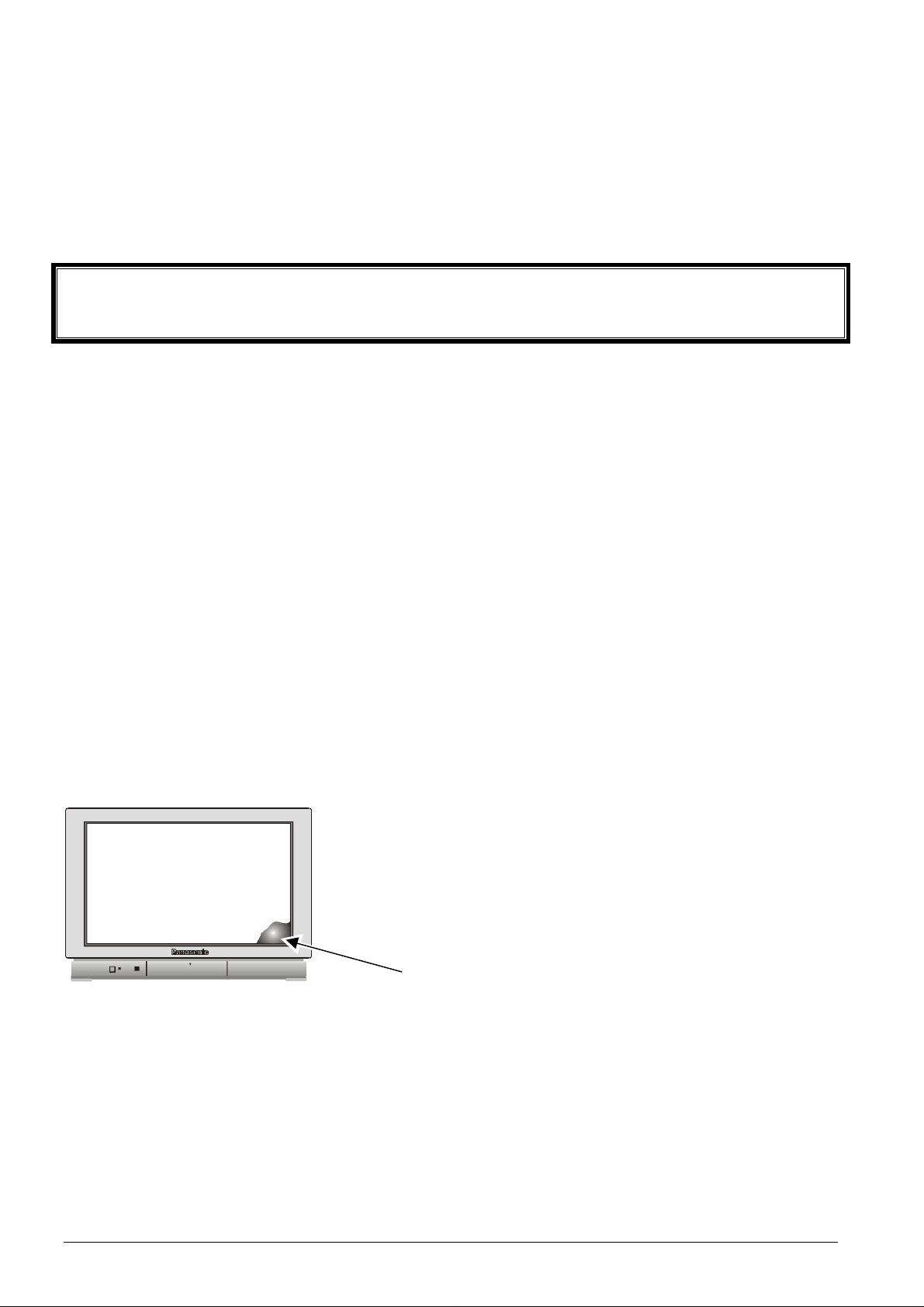
Dear Panasonic Customer,
Welcome to the Panasonic family. We hope that you will have many years of enjoyment from your new
Colour Television.
Please retain your proof of purchase along with these operating instructions. Space has been made
available on the back page of this instruction book for recording the Serial Number. The Serial Number can be
found on the back cover of the set and on the packing carton.
Important Information
The picture tube has a special coating.
? Please only use a soft cloth when you clean the surface of the picture tube
? The film can be easily scratched.
? DO NOT rub the surface with a hard material.
? DO NOT use salt water, insecticide, chloric or acidic cleaning solvent or cleaning agent with abrasive
materials.
? DO NOT heat the screen surface to 80°C or higher.
Programme Location Numbers
This television comes to you “factory tuned” to all the major capital city broadcast stations. Adjustments to the
tuning should not be necessary. However, if you have to make adjustments, please read these instructions
carefully first. Throughout this booklet “Programme Location Numbers” are referred to. These are memory
locations into which you can tune television broadcast stations. Any television station can be tuned into any
Programme Location Number.
Picture Quality
All televisions are affected by Magnetic Interference.
Magnetic interference may come from such things as
unshielded motors, moving the TV while it is switched ON,
turning off a vacuum cleaner too close to the TV, lightning
strikes nearby or many other things.
The interference shows up as coloured patches that appear
while the TV is switched ON.
A typical result may look like the picture shown.
? Your Panasonic Television is designed to overcome this with the inclusion of a demagnetising
(degaussing) function.
? To activate this feature, simply switch your Television OFF with the Power On/Off Switch (not with the
remote control) for 30 minutes and then switch it back ON.
? If the television is to be left unattended for extended periods (several days or more), turn the power off to
the unit. DO NOT leave in Standby mode.
? This will ensure that you enjoy the picture clarity as it was meant to be.
? Refer to page 32 for operating instructions for the GEOMAGNETIC feature.
2
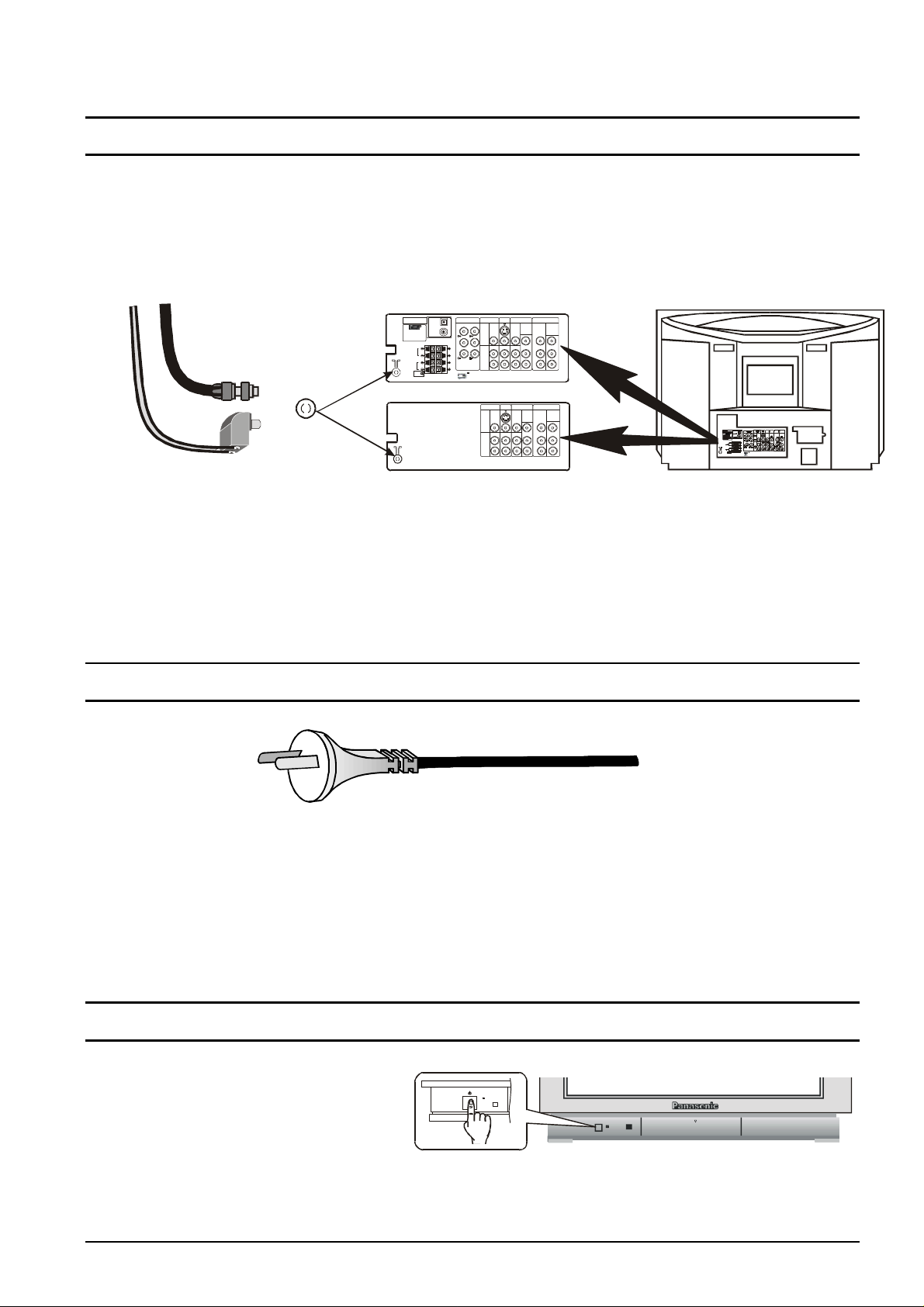
Getting Started
To Antenna
TX-76PW50A
Balun
AUDIO
AUDIO
VIDEO
Y-P-P
Y-P-P
MONITOR
S-VIDEO
AUDIO
AUDIO
VIDEO
Y-P-P
Y-P-P
Connect the Aerial
The RF (Aerial) Input impedance of this television is 75? . If your aerial lead is 300? ribbon (two wires separated
by a flat plastic strip) you will require a 300? /75? Balun in order to connect your aerial to the television.
TX-86PW100A & TX-76PW100A
300
?
Cable
???
Cable
300 / 75
??
RF
Input
PCM/AC-3
DIGITAL AUDIO INPUT
Manufactured under license
from Dolby Laboratories.
“Dolby” “Pro Logic” and the
double - D symbol are trademarks
of Dolby Laboratories.
Confidential Unpublished Works
© 1992 - 1997 Dolby Laboratories Inc.
All Rights Reserved.
FRONT
REAR
OPTICAL
COAXIAL
L
R
L
R
EXT
AUDIO - OUT
L L
FRONT
R R
C
CENTRE SUB WOOFER
MONITOR
AV1
AV2INAV4
OUT
IN
S-VIDEO
REAR
VIDEO
W
L
R
OUT
VIDEO
L
R
IN
DVD
DVD
B R
B R
Y
Y
MONO
MONOMONO
PBP
B
L
P
RPR
R
AV1
AV2INAV4
IN
IN
DVD
DVD
B R
B R
YY
MONOMONOMONO
PBP
B
L
P
RPR
R
For your safety any external aerial should be installed by a reputable qualified installer and should comply with
Australian Standard AS1417.1.
In New Zealand the installation should comply with International Standard IEC597-1.1.
Connect the Power Plug
This television is designed for the Australian Standard Mains Voltage of 240V 50Hz and the New Zealand
Standard Mains Voltage of 230V 50Hz.
NOTE:
If the television is not going to be used for an extended period, remove the power plug from the wall outlet.
Turn on the Television
Push the Power Switch to turn the television
ON. Sit back and enjoy your new Panasonic
television.
3
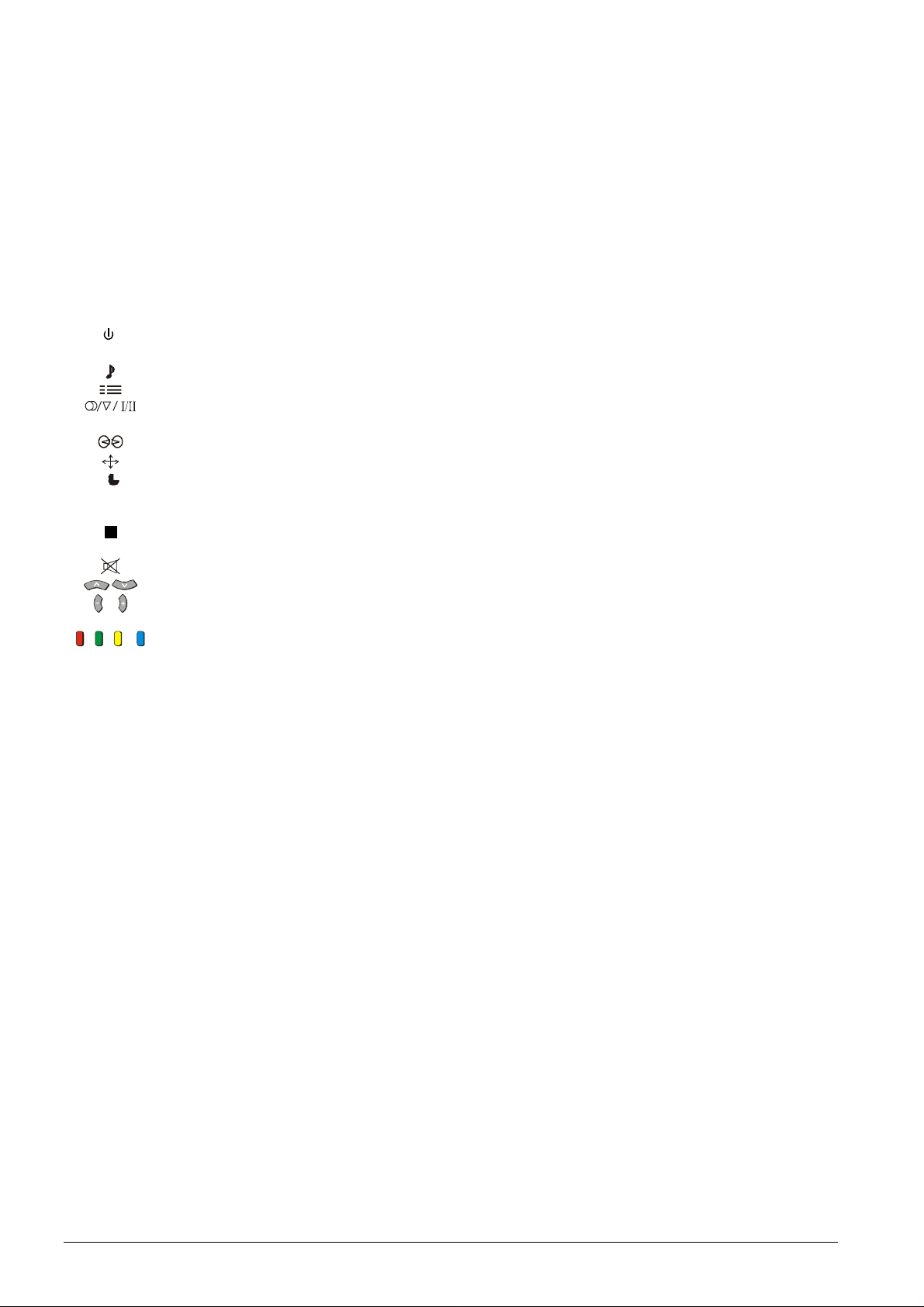
CONTENTS
Battery Installation and Replacement.......................................................................................................6
Control Panel Buttons...............................................................................................................................7
Remote Control Buttons ...........................................................................................................................7
STR.........................................................................................................................................8
F .............................................................................................................................................8
-/\/ ...........................................................................................................................................8
+//\........................................................................................................................................... 8
TV/AV...................................................................................................................................... 8
STANDBY...............................................................................................................................9
PICTURE ................................................................................................................................9
SOUND...................................................................................................................................9
SET UP...................................................................................................................................9
STEREO / MONO / BILINGUAL*............................................................................................. 9
100Hz / PROGRE....................................................................................................................9
SURROUND............................................................................................................................9
ASPECT..................................................................................................................................9
MULTI PIP (TX-86PW100A & TX-76PW100A only) .................................................................9
RECALL................................................................................................................................ 10
N NORMALISATION.................................................................................................................10
STR....................................................................................................................................... 10
? HELP..................................................................................................................................... 10
SOUND MUTE......................................................................................................................11
PROGRAMME NUMBER UP AND DOWN............................................................................11
VOLUME DOWN AND UP.....................................................................................................11
TV / AV .................................................................................................................................11
COLOURED BUTTONS ........................................................................................................11
STILL ....................................................................................................................................11
CH SEARCH (TX-86PW100A & TX-76PW100A only)............................................................12
0 ~ 9 DIRECT PROGRAMME NUMBER SELECTION....................................................................12
- / - - TWO DIGIT PROGRAMME NUMBER SELECTION .............................................................. 12
Using the On Screen Displays ............................................................................................................... 13
Picture Menu Operation ..................................................................................................................14 ~ 15
MENU ...................................................................................................................................14
CONTRAST, BRIGHTNESS, COLOUR, SHARPNESS, NTSC-TINT......................................14
C. TEMP (Colour Temperature).............................................................................................15
P-NR (Picture Noise Reduction)............................................................................................. 15
AI (Artificial Intelligence) ........................................................................................................15
SCAN MODE......................................................................................................................... 15
Sound Menu Operation ...................................................................................................................16 ~ 17
MENU ...................................................................................................................................16
VOLUME, BASS, TREBLE, BALANCE, HEADPHONE VOL, SUBHEADPHONE...................16
SUBWOOFER.......................................................................................................................17
DIGITAL AUDIO (TX-86PW100A & TX-76PW100A only).......................................................17
SURROUND MENU ..............................................................................................................17
Surround Sound Operation (TX-86PW100A & TX-76PW100A only)................................................18 ~ 20
Set Up Menu Operation ..................................................................................................................21 ~ 22
TELETEXT............................................................................................................................ 21
OFF TIMER...........................................................................................................................21
FLICKER REDUCTION.........................................................................................................21
STROBE ...............................................................................................................................21
CH COLOUR SET.................................................................................................................21
VCR / GAME.........................................................................................................................22
TEXT SELECT ......................................................................................................................22
CHILD LOCK.........................................................................................................................22
COLOUR SYS .......................................................................................................................22
TUNING MENU.....................................................................................................................22
GEOMAGNETIC....................................................................................................................22
LANGUAGE..........................................................................................................................22
4
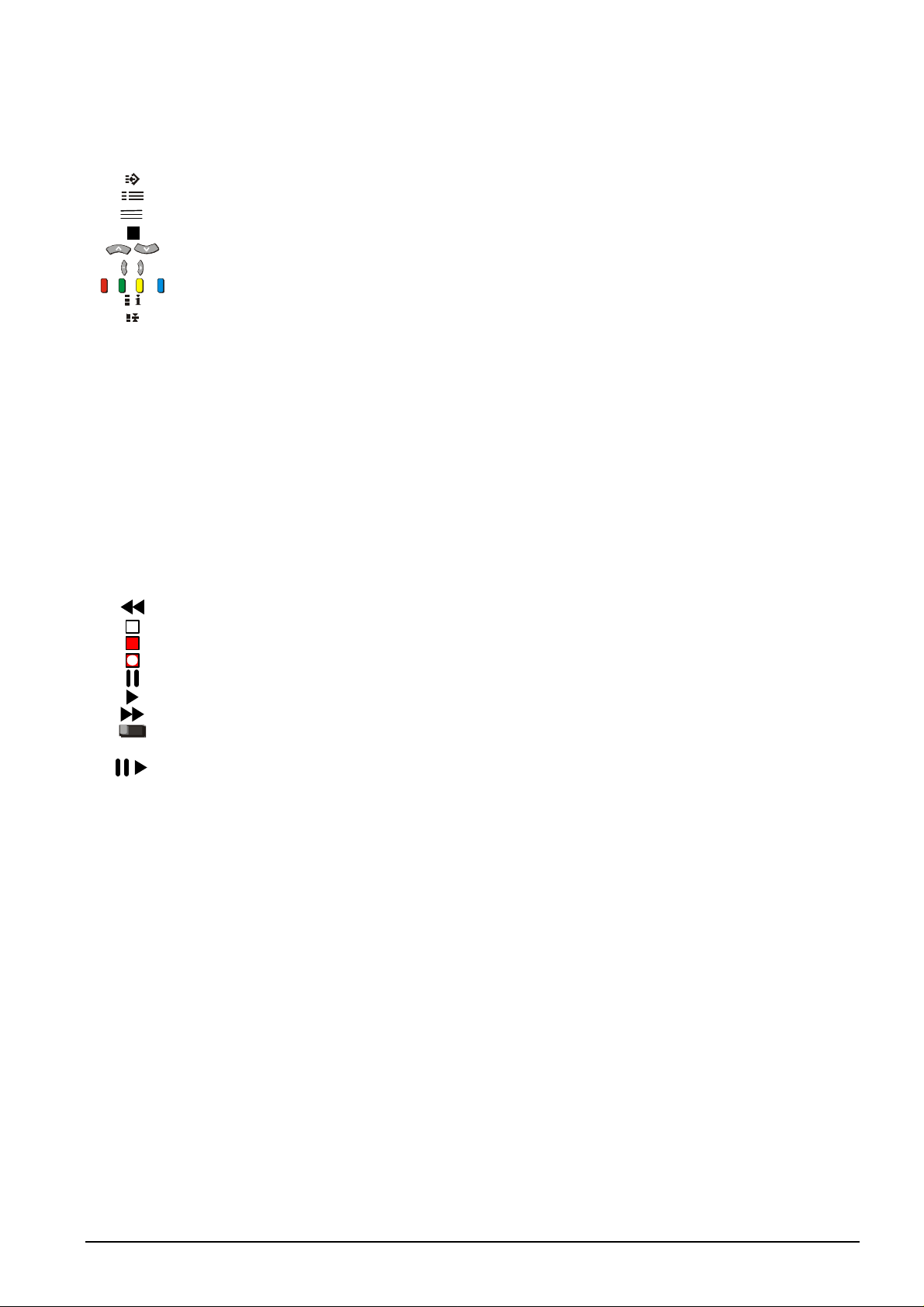
CONTENTS
Aspect Control ........................................................................................................................................23
Teletext Operation .......................................................................................................................... 24 ~ 27
F.P. (Favourite Page) ............................................................................................................25
SET UP................................................................................................................................. 25
TV/TEXT ...............................................................................................................................25
STR (Store)...........................................................................................................................25
PAGE NUMBERS UP AND DOWN........................................................................................25
SUB-PAGE NUMBERS DOWN AND UP ...............................................................................25
COLOURED BUTTONS ........................................................................................................25
INDEX...................................................................................................................................25
HOLD....................................................................................................................................25
0 ~ 9 PAGE NUMBER BUTTONS .................................................................................................. 26
REVEAL................................................................................................................................26
F/T/B (Full / Top / Bottom)......................................................................................................26
Display Cancel ...................................................................................................................... 26
TIME TEXT ...........................................................................................................................26
Tuning Menu ....................................................................................................................................27 ~ 31
SYS SELECT ........................................................................................................................27
AUTO TUNE..........................................................................................................................28
MANUAL TUNE.....................................................................................................................29
Tuning the Television to a VCR.............................................................................................. 29
FINE TUNE ...........................................................................................................................30
SKIP......................................................................................................................................31
Geomagnetic Correction .........................................................................................................................32
Remote Control VCR/LD/DVD Operation........................................................................................33 ~ 35
Remote Control VCR/LD/DVD Buttons .......................................................................................................34
REWIND / REVIEW ..............................................................................................................34
STOP ....................................................................................................................................34
POWER BUTTON................................................................................................................. 34
RECORD ..............................................................................................................................34
PAUSE..................................................................................................................................34
PLAY.....................................................................................................................................34
FAST FORWARD / CUE ....................................................................................................... 34
VCR/LD/DVD......................................................................................................................... 34
\/ /\ PROGRAMME NUMBER DOWN AND UP / PROGRAMME SKIP.......................................... 34
STILL ADVANCE DISC SIDE B SELECTION ........................................................................34
DISC SIDE A SELECTION ....................................................................................................34
Manufacturers’ Code Settings...................................................................................................................35
Connecting Equipment to the TV....................................................................................................36 ~ 42
Front Panel Connections............................................................................................................................ 36
Connecting to the RGB Input Terminals.................................................................................36
Adjusting the RGB Picture .....................................................................................................37
AV Equipment .......................................................................................................................38
Headphones..........................................................................................................................38
Rear Panel Connections............................................................................................................................ 39
Monitor Out ........................................................................................................................... 39
Connecting a Standard VCR to the AV Input..........................................................................40
Connecting S-Video Equipment to the AV Input .....................................................................40
Connecting DVD Equipment to the AV Input ..........................................................................40
Connecting the Audio Out Terminals (TX-86PW100A & TX-76PW100A only) ........................41
Connecting the Digital Audio Input (TX-86PW100A & TX-76PW100A only)............................41
Connecting the External Speakers (TX-86PW100A & TX-76PW100A only)............................42
Customer Information......................................................................................................................43 ~ 48
Cleaning the Television..............................................................................................................................44
Cleaning the Remote Control..................................................................................................................... 44
Frequently Asked Questions...................................................................................................................... 45
Troubleshooting.........................................................................................................................................46
Specifications ............................................................................................................................................47
Customer’s Record....................................................................................................................... Back Page
5
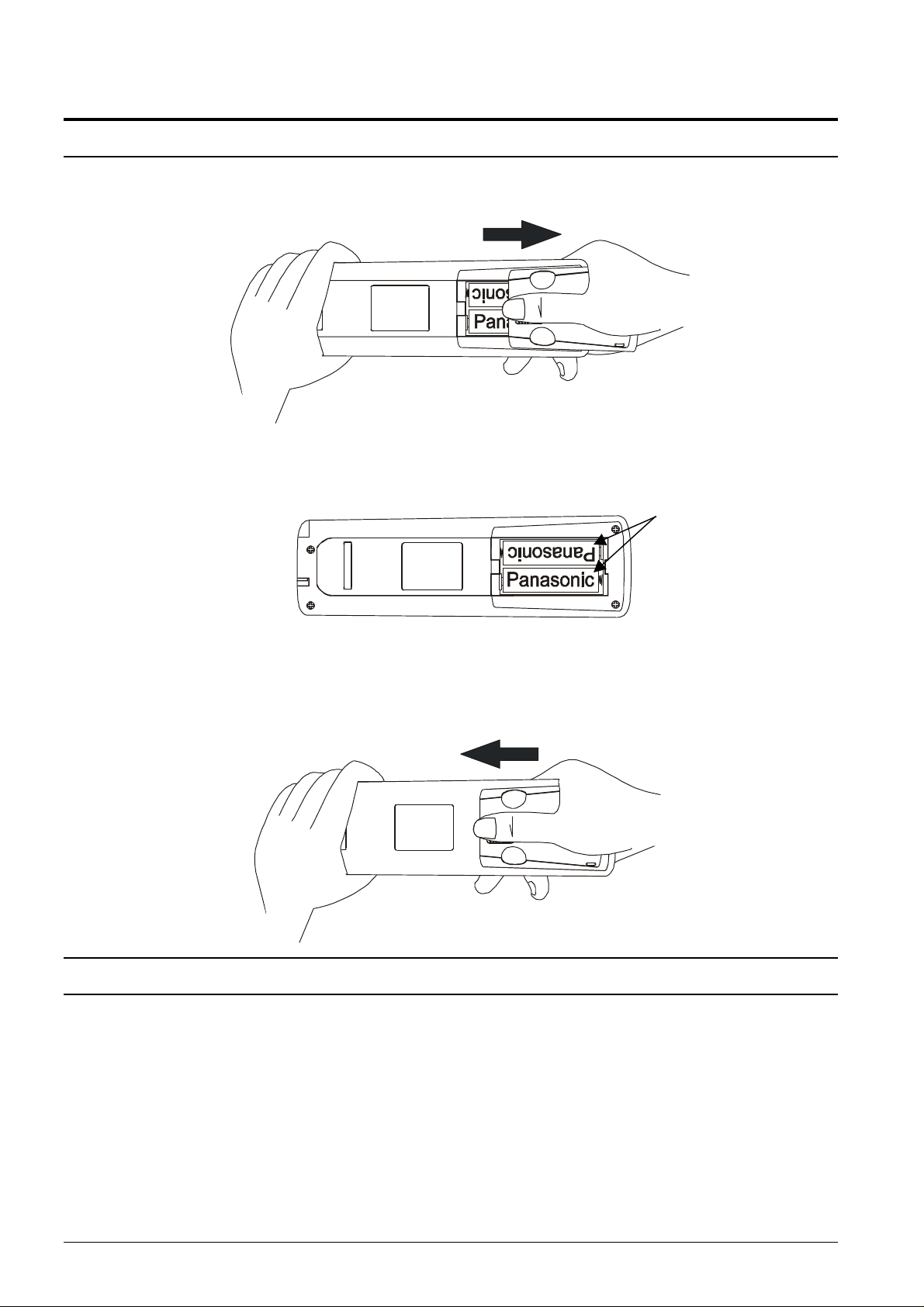
Battery Precautions
Open Battery Cover
Place your thumb on the battery cover triangle. Apply a slight downward pressure with the thumb and slide the
cover back. This allows the cover to be removed.
Insert Batteries
Insert the batteries ensuring the correct polarity. The polarity is identified by the “ + “ symbol on the battery and
the “ + “ and “ - “ symbols on the battery compartment. The springs inside the battery compartment connect to
the negative terminal of the battery.
Two “AA” size batteries
Replace Battery Cover
Fit the battery cover and slide it forward until it “clicks” into place.
Battery Precautions
? Do Not use rechargeable batteries. Differences in size and performance may cause incorrect operation.
? Do Not mix battery types (Alkaline with zinc-carbon etc.)
? Do Not mix old and new batteries. Replace both batteries at the same time.
? Do Not attempt to recharge batteries.
? Do Not short circuit batteries.
? Do Not disassemble batteries.
? Do Not heat or burn batteries.
6
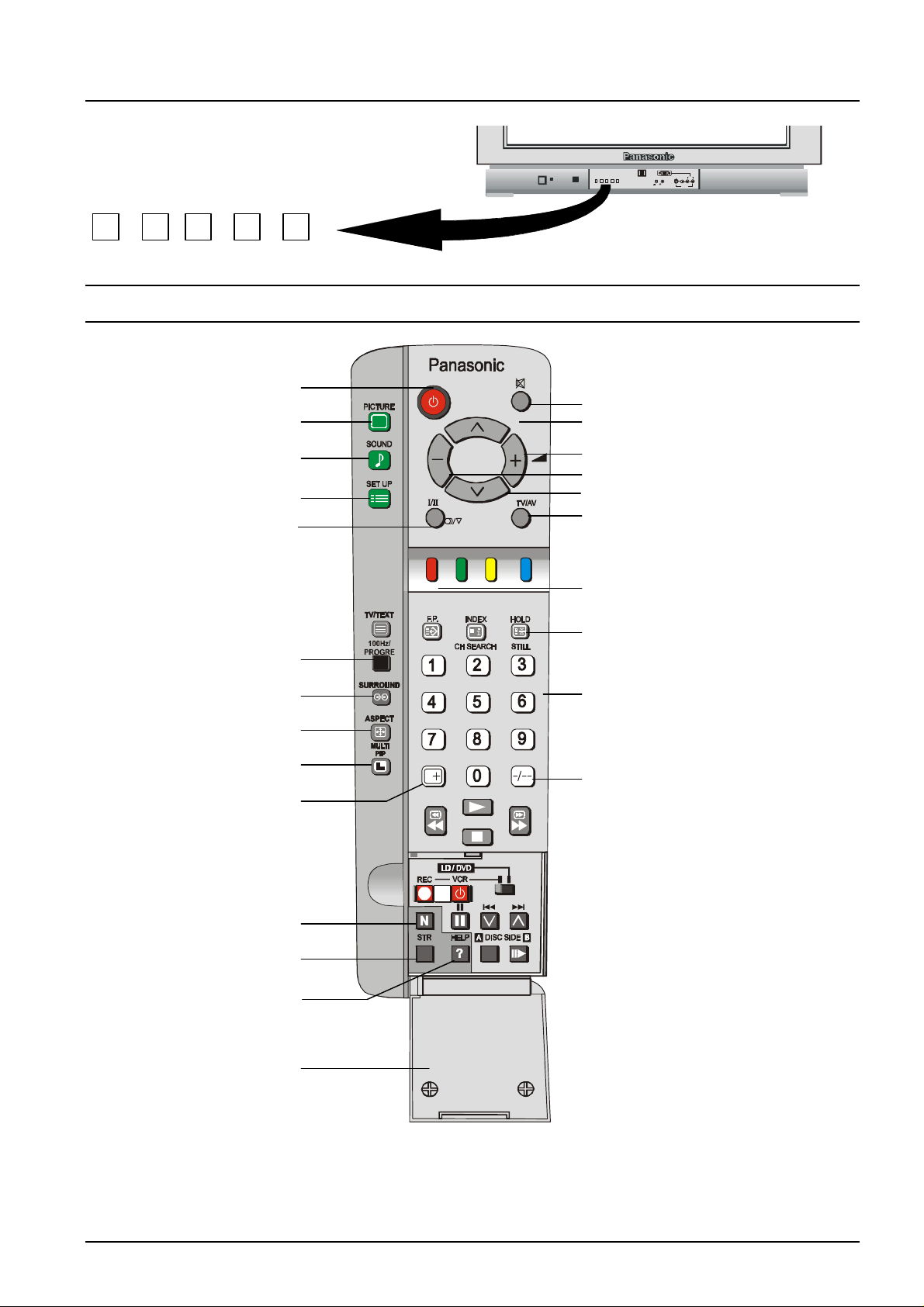
Control Panel Buttons
L/MONO R
RGB (31.5kHz)
Open the control panel door to gain access to the
Television Controls Push the door at the point
marked ? to open.
Push again to close.
STR F -/\/ +//\ TV/AV
Remote Control Buttons
Standby
Picture
STR F -/\/ +//\ TV/AV
AUDIO
S-VIDEO VIDEO
Main Sub
AV3 IN
Mute
Programme Number Up
Sound
Set Up
Stereo / Mono / *Bilingual
100Hz / Progressive Scan
Surround
Aspect
Multi Picture in Picture #
Recall
Volume Up
Volume Down
Programme Number Down
TV / AV / RGB
Coloured Buttons. Used for Aspect
Functions, AV Selection Teletext
Functions
Still
Direct Programme Numbers
Two Digit Programme Numbers
Normalisation
Store
Help
Door
For details of TELETEXT Operation remote control operation, please refer to page 24.
For details of VCR, LD player and DVD player remote control operation, please refer to page 33.
* Bilingual broadcasting is not currently available in Australia or New Zealand.
# “MULTI PIP” and “CH SEARCH” buttons have no effect on the TX-76PW50A.
7

Television Control Panel Buttons
BUTTON WHAT IT DOES
STR
This button is used to store tuning information and other function settings. It
STR
F
is also used to start the menu demonstration.
F
The F button is used to select the on screen display functions. Press the
button to select the following functions sequentially.
VOLUME GEOMAGNETIC
CONTRAST TUNING MODE
- / \/
BRIGHTNESS BALANCE
COLOUR TREBLE
SHARPNESS BASS
NTSC-TINT
Notes:
NTSC-TINT: Only displayed when receiving NTSC signals.
TUNING MODE: Not displayed when in AV mode.
BALANCE: Not displayed when SURROUND is on.
- / \/
This button is used to select the next lower programme number.
It is also used with the F button to adjust function settings.
+ / /\
This button is used to select the next higher programme number.
- / /\
It is also used with the F button to adjust function settings.
TV / AV
This button is used to switch between the TV mode, the four AV modes and
TV/AV
Please refer to drawing on Page 7 for location of Remote Control Buttons.
8
the RGB mode.
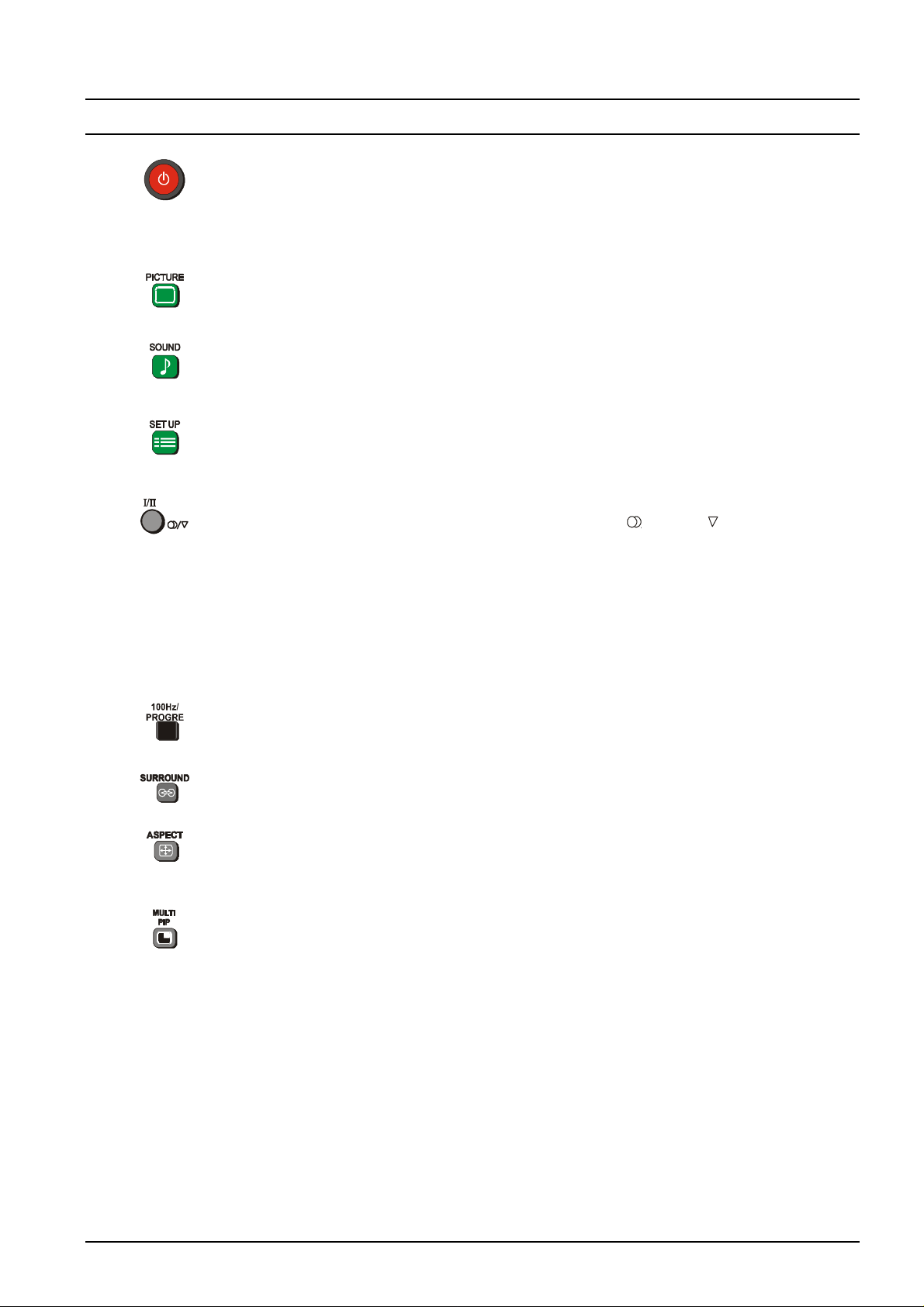
Remote Control Television Operation
BUTTON WHAT IT DOES
STANDBY
The remote control button is used to turn the television into Standby mode. When
the television is in Stand-By it is possible to turn it back on by pressing this remote
control Power Button, the Programme Number UP or DOWN Button (front panel or
remote control) or any of the direct Programme Number Buttons.
PICTURE
This button is used to select the picture menu. Please refer to page 14 for detailed
operating instructions.
SOUND
This button is used to select the sound menu. Please refer to page 16 for detailed
operating instructions.
SET UP
This button is used to select the set up menu. Please refer to page 22 for detailed
operating instructions.
STEREO / MONO
Pushing the button changes the mode from Stereo to Mono and back again.
Normally the television will detect whether the broadcast signal is Mono or Stereo
and will set the mode accordingly. If the Stereo signal is weak or if the receiving
conditions are not the best, it is recommended that the Mono mode be manually
selected.
BILINGUAL *
This system allows two languages to be transmitted for one broadcast. Switching
between the Main (I) and (I) selects the desired language.
* Note: Bilingual sound is not currently available in Australia or New Zealand.
100Hz / PROGRE
This button allows you to change the Picture refresh setting between AUTO, 100Hz
MODE and PROGRESSIVE. Please refer to SCAN MODE on page 15.
SURROUND
This button switches the SURROUND on and off.
ASPECT
This button is used to move through the different aspect options of AUTO, 4:3,
ZOOM, S-ZOOM, 16:9, 14:9 and JUST. Please refer to page 23.
MULTI PIP (TX-86PW100A & TX-76PW100A only)
Pressing this button will access the Picture in Picture options. If the 4:3 aspect ratio
is selected you can choose between normal, Picture And Picture and Picture Out Of
Picture. All other aspect ratio settings let you choose between normal, Picture And
Picture and Picture In Picture.
Notes:
The MULTI PIP picture can be another television channel or an AV input.
While the On Screen Display is shown the sub-picture can be changed using the 0 ~
9 and the “- / - -” buttons, as shown on page 12.
When the On Screen Display disappears the main picture can be changed using the
0 ~ 9 and the “- / - -” buttons, as shown on page 12.
MULTI PIP is not available on the TX-76PW50A.
Please refer to drawing on Page 7 for location of Remote Control Buttons.
9
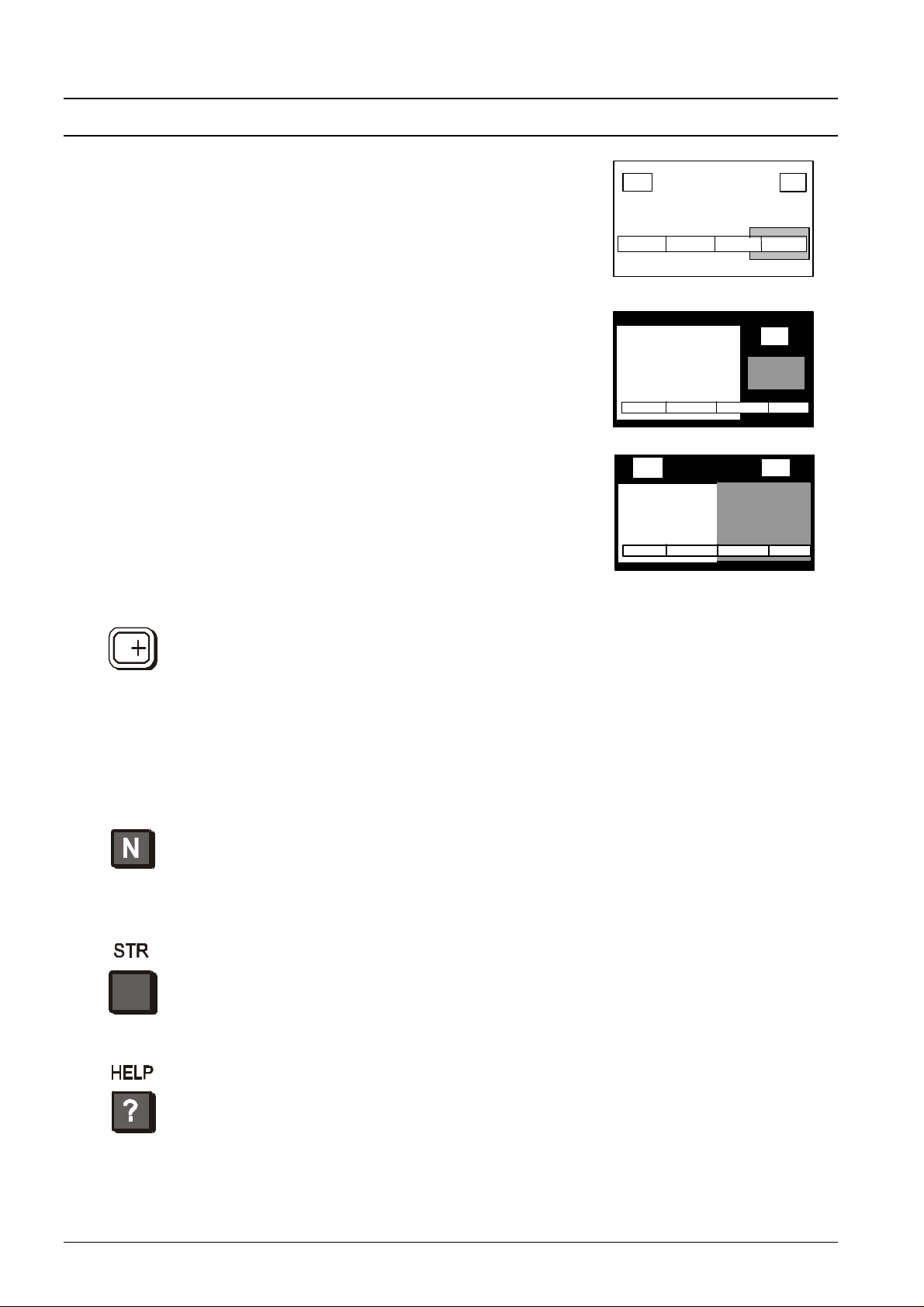
Remote Control Television Operation
2
4
LOCATE
CHANGE
EXIT
4
2
LOCATE
CHANGE
EXIT
2
4
BUTTON WHAT IT DOES
Picture In Picture Mode
Allows two pictures to be viewed at the same
time. Pressing the Red button will change the
position of the small picture. The Yellow button
swaps between the two pictures. The Blue button
removes the option bar.
This mode is not available in 4:3 mode.
Picture Out Of Picture Mode (4:3 Mode only)
Allows two pictures to be viewed at the same
time. The pictures will be shown side by side.
The Yellow button swaps between the two
pictures. The Blue button removes the option bar.
Picture And Picture Mode
Allows two pictures to be viewed at the same
time. The pictures will be shown side by side.
Both pictures will be the same size.
The Yellow button swaps between the two
pictures. The Blue button removes the option bar.
LOCATE CHANGE EXIT
RECALL
Pressing this button will display all current active functions. The functions that can
be displayed include AV Number, Programme Number, Sound Option, Picture
Option, Stereo or Mono and Off-Timer setting. Pressing the button again cancels the
recall function and removes the text being displayed on the screen.
If the button is not pressed within about 2 seconds it automatically switches to
display the Programme Number or the AV Number and the Off-Timer setting.
Pressing the button again cancels the recall function and removes the text being
displayed on the screen.
NORMALISATION
The Normalisation Button is used to reset the television to factory set levels. Colour,
Sharpness, Contrast, Brightness, Treble, Bass and Balance will be reset. The button
will only operate if the menu is displayed on the screen.
STR
The STR (Store) button is used with a number of features to store settings after
adjustments have been made or options have been set. It is also used in TELETEXT
and tuning functions.
HELP
Pressing this button displays on screen instructions on how to adjust various
settings and how to connect external equipment. Press the HELP button and select
one of the options. Please refer to page 13.
Please refer to drawing on Page 7 for location of Remote Control Buttons.
10
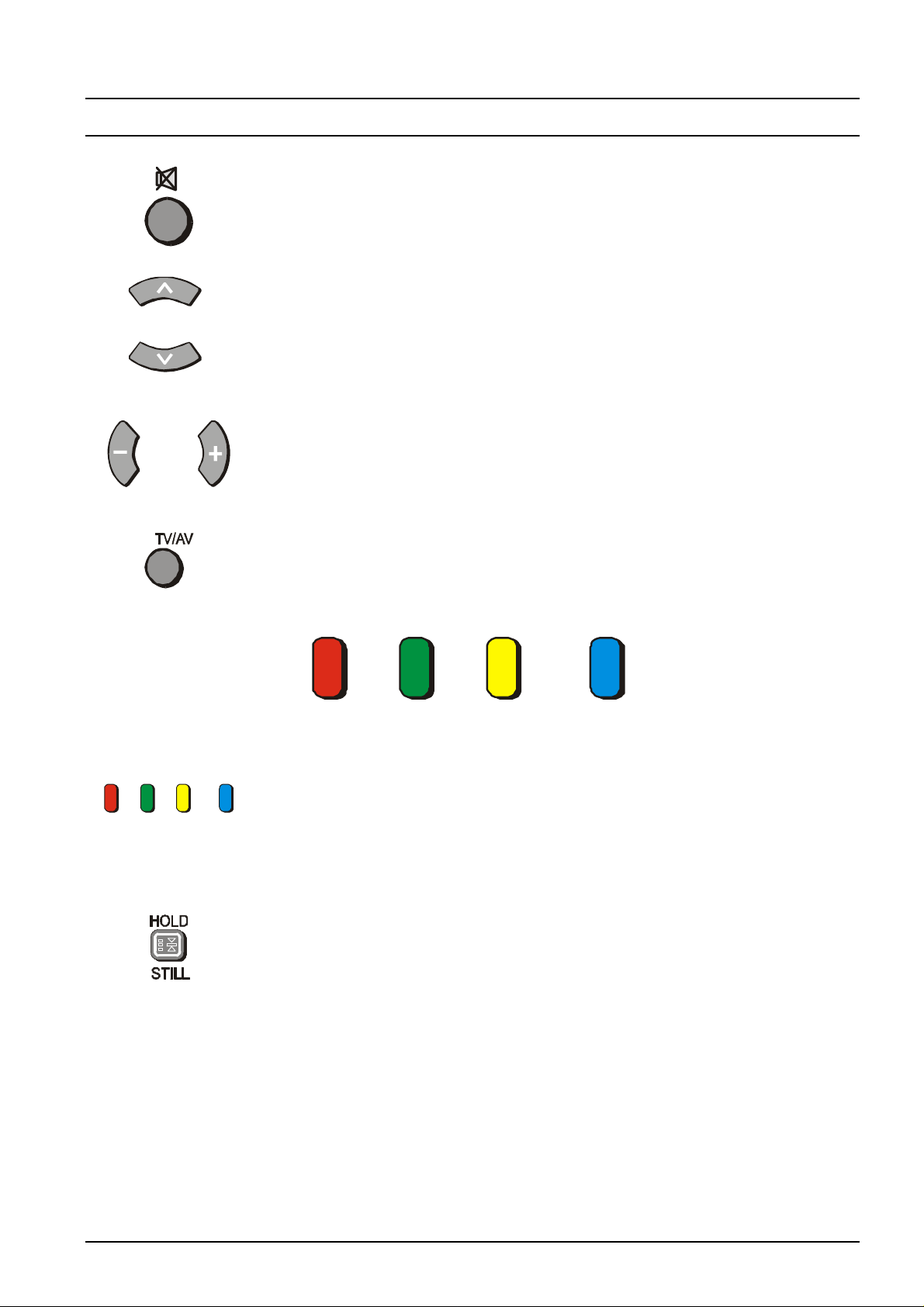
Remote Control Television Operation
BUTTON WHAT IT DOES
SOUND MUTE
Pressing this button reduces the sound from the television to nil. Pressing the button
again returns the sound to the original setting. Pressing the Volume
Up ( + ) or Down ( - ) will also restore the volume level setting.
PROGRAMME NUMBER UP AND DOWN
Pressing this button selects the next higher ( /\ ) or lower ( \/ ) Programme Number in
sequence. Programme Numbers which have been “Skipped” (See page 31) will be
bypassed when this button is used.
VOLUME DOWN AND UP
This button is used to increase ( + ) or decrease ( - ) the volume output level from
the television.
TV / AV
Pressing the TV/AV Button will cycle between TV, the current AV Input, RGB and
back to TV. While the AV indicator is still on screen the different AV inputs can be
selected using the coloured buttons.
RED GREEN YELLOW BLUE
AV1 AV2 AV3 / RGB AV4
COLOURED BUTTONS
These buttons are used for:
- selecting different aspect ratios
- selecting different AV inputs
- teletext functions
STILL
Press this button to freeze the picture on the screen. Press it again to return to
normal viewing.
If Multi Pip has been selected, pressing the Still button once will freeze the main
picture while the sub picture remains normal. Pressing the Still button again will
freeze the sub picture while the main picture returns to normal. Pressing the Still
button for a third time will return both pictures to normal.
Please refer to drawing on Page 7 for location of Remote Control Buttons.
11

Remote Control Television Operation
4
BUTTON WHAT IT DOES
CH SEARCH (TX-86PW100A & TX-76PW100A only)
This option is used to show freeze frames of the programmes being broadcast on all
the stored channels. The images are displayed clockwise around the edge of the
screen starting from the top left corner. The current programme is displayed in the
centre of the screen. When the display gets back to the top left corner it will
overwrite the first picture with the next one in series.
The display will continue to change until either the STILL button is pressed to pause
or CH SEARCH is pressed to exit the feature.
The Red button is used to select each programme in turn. The green button is used
to swap the main display between the current programme and the one selected by
the red button. The Blue button returns to normal viewing.
1 2
SELECT OK EXIT
3
4
5
6
RED GREEN YELLOW BLUE
SELECT OK EXIT
DIRECT PROGRAMME NUMBER SELECTION
Single Digit Programme Numbers (0 to 9) can be accessed directly by pressing the
corresponding number on the Remote Control Transmitter.
TWO DIGIT PROGRAMME NUMBER SELECTION
To directly access Programme Numbers 10 to 99, press the “- / - -” Button followed
by the two digits required. For example, to select Programme Number 12:
The On-Screen display will be as shown:
_ _ 1_ 12
Please refer to drawing on Page 7 for location of Remote Control Buttons.
12
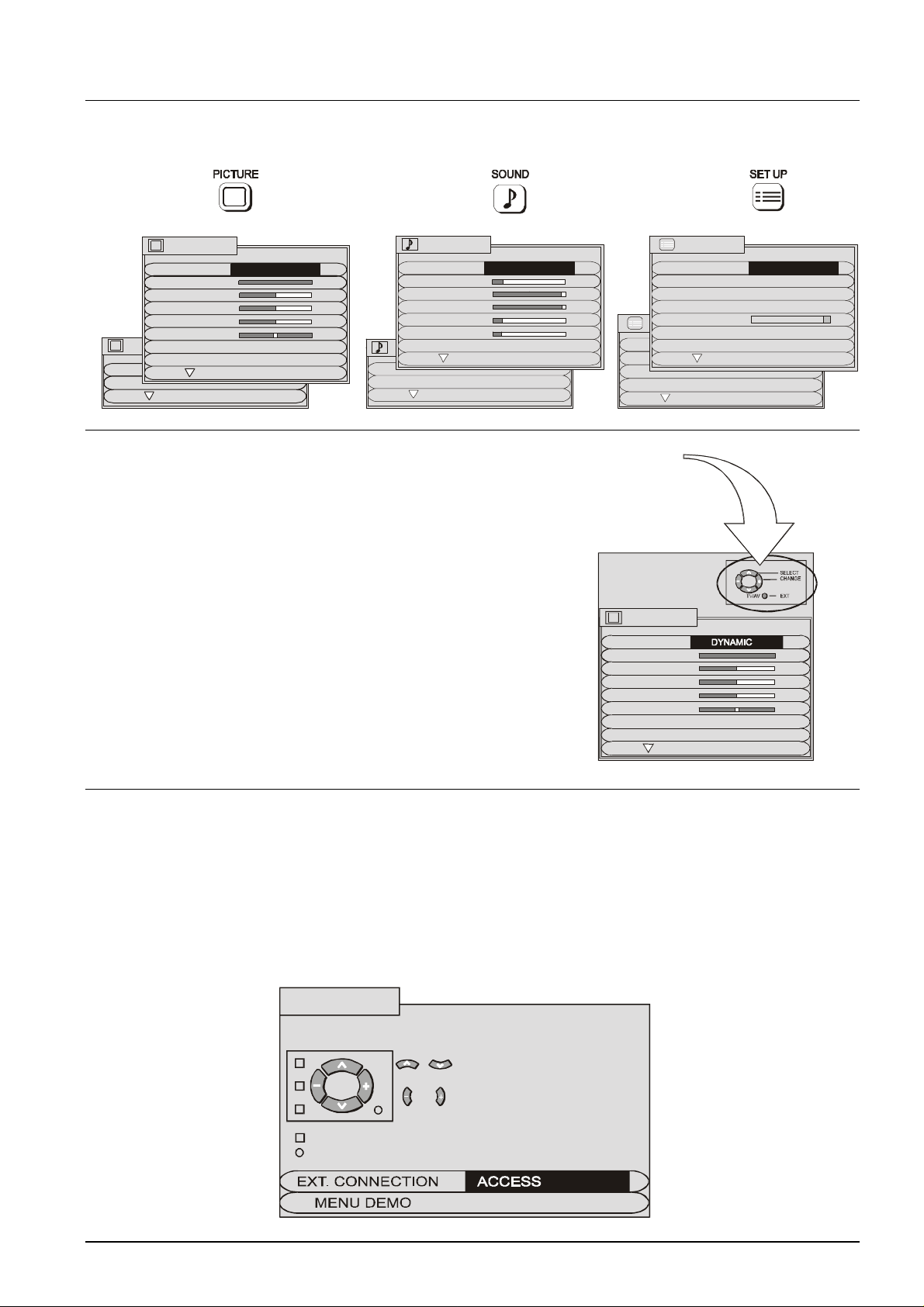
MENU
CONTRAST
BRIGHTNESS
STANDARD
P-NR AUTO
ON SCREEN HELP
Using The On Screen Displays
CHILD LOCK OFF
GEOMAGNETIC
TUNING MENU
LANGUAGE ENGLISH
TOP
OFF TIMER OFF
VCR/GAME OFF
TEXT SELECT ENGLISH
SET UP MENU
DIGITAL AUDIO
SUB WOOFER NORMAL
Many features available on this TV can be accessed via the On Screen Display menu system. Use the remote
control to access and adjust features as required.
PICTURE
MENU
DYNAMIC
CONTRAST
BRIGHTNESS
COLOUR
SHARPNESS
NTSC-TINT
PICTURE
C. TEMP STANDARD
P-NR AUTO
AI ON
SCAN MODE AUTO
SOUND
MENU
DYNAMIC
VOLUME
BASS
TREBLE
HEADPHONE VOL
SUBHEADPHONE
SURROUND MENU
An on screen help box is displayed whenever a menu is
displayed on the TV. This help box indicates which keys on the
remote control are used to navigate the menu shown. See above
for descriptions of button functions.
Note:
The help box is not shown in the menu pictures in this manual
due to space limitations.
TELETEXT
FLICKER REDUC OFF
STROBE
CH COLOUR SET
Instruction box
PICTURE
COLOUR
SHARPNESS
NTSC-TINT
C. TEMP
Pressing the HELP (?) button displays on screen instructions on how to adjust various settings and how to
connect external equipment.
EXTERNAL CONNECTION
Press the UP or DOWN button to select the EXT. CONNECTION option. Use the LEFT or RIGHT button to view
information on how to connect external equipment.
MENU DEMO
Press the UP or DOWN button to select the MENU DEMO option. Use the LEFT or RIGHT button to view the
demonstration.
HELP MENU
HOW TO USE THE HELP MENUS
: MOVE BETWEEN MENU
OPTIONS
:ADJUST OR ACCESS
CHOSEN OPTION/MENU.
OPEN OR CLOSE THE MENUS
GO BACK TO WATCHING
13
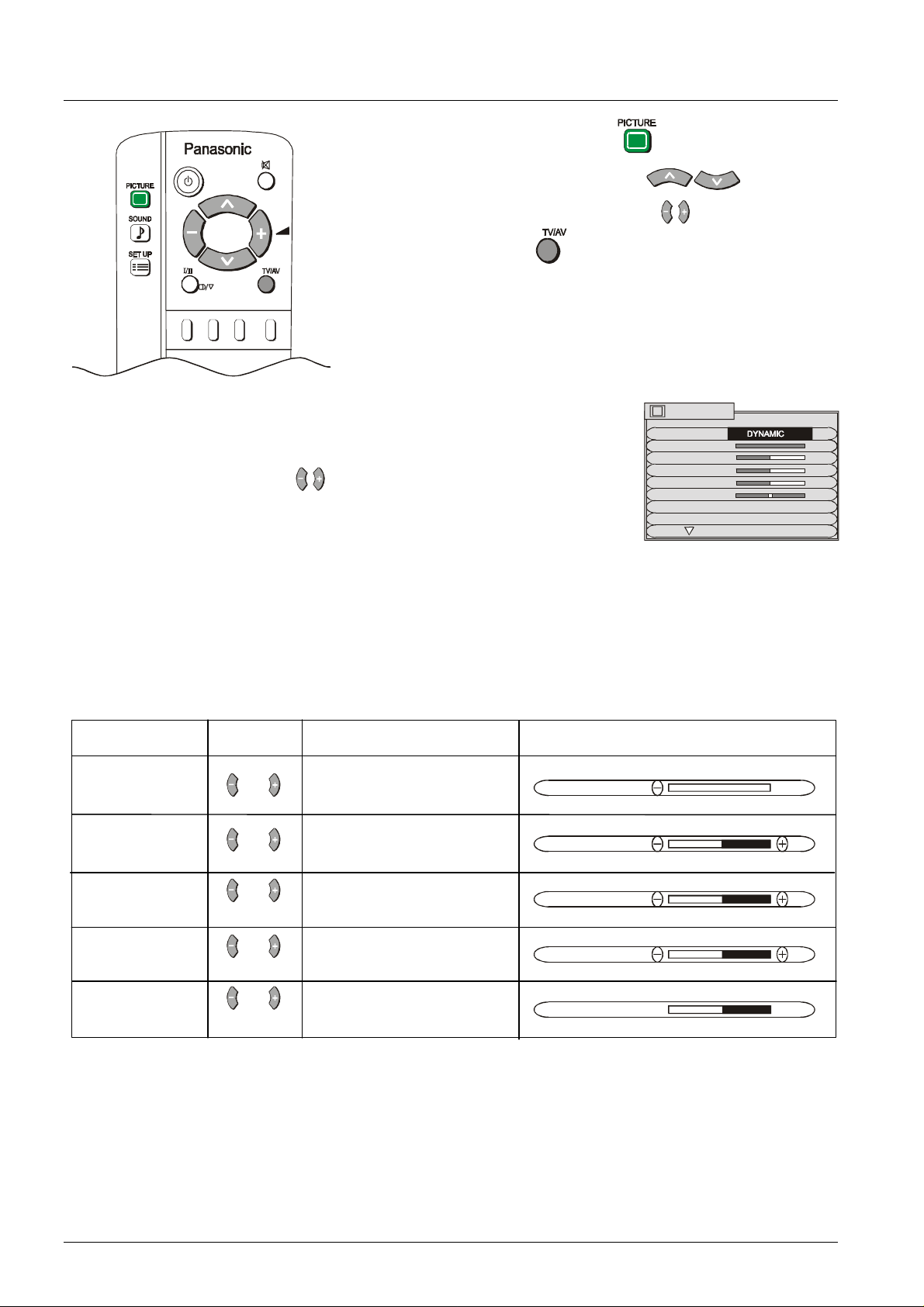
Picture Menu Operation
STANDARD
1 Push the PICTURE button.
2 Select the option menu using the buttons.
3 Adjust the chosen option using the buttons.
Push the TV/AV button at any time to return to watching TV.
MENU The MENU control allows you to change the Picture
setting between Dynamic, Standard and Soft.
Use the buttons to switch between settings.
PICTURE
MENU
CONTRAST
BRIGHTNESS
COLOUR
SHARPNESS
NTSC-TINT
C. TEMP
P-NR AUTO
DYNAMIC For viewing in brightly lit rooms. This menu selects higher than normal levels of
Brightness and Contrast.
STANDARD For viewing in normal (evening lighting) environments. This menu
selects the normal levels of Brightness and Contrast.
SOFT For viewing in a dark room. This menu selects reduced levels of
Brightness and Contrast.
CONTRAST, BRIGHTNESS, COLOUR, SHARPNESS, NTSC-TINT
Item Effect Function On-Screen Indication
CONTRAST Adjust for best picture
Less More
contrast.
CONTRAST
Adjust for easier viewing
BRIGHTNESS of dark pictures such as
Darker Brighter night scenes.
COLOUR Adjust the level of colour
Less More in the picture.
SHARPNESS Adjust to make the
Softer Sharper picture sharper or softer.
NTSC-TINT Adjust for best skin
Reddish Greenish tones.
BRIGHTNESS
COLOUR
SHARPNESS
NTSC-TINT
Notes:
1. You can change the level for each function (Contrast, Brightness, Colour, Sharpness and NTSC-Tint) for
2. Picture menu levels can be set for TV, AV1, AV2, AV3 and AV4 modes.
3. NTSC-TINT only appears when the TV is receiving NTSC signals.
4. Only CONTRAST will be displayed in TELETEXT mode.
14
each picture menu option.
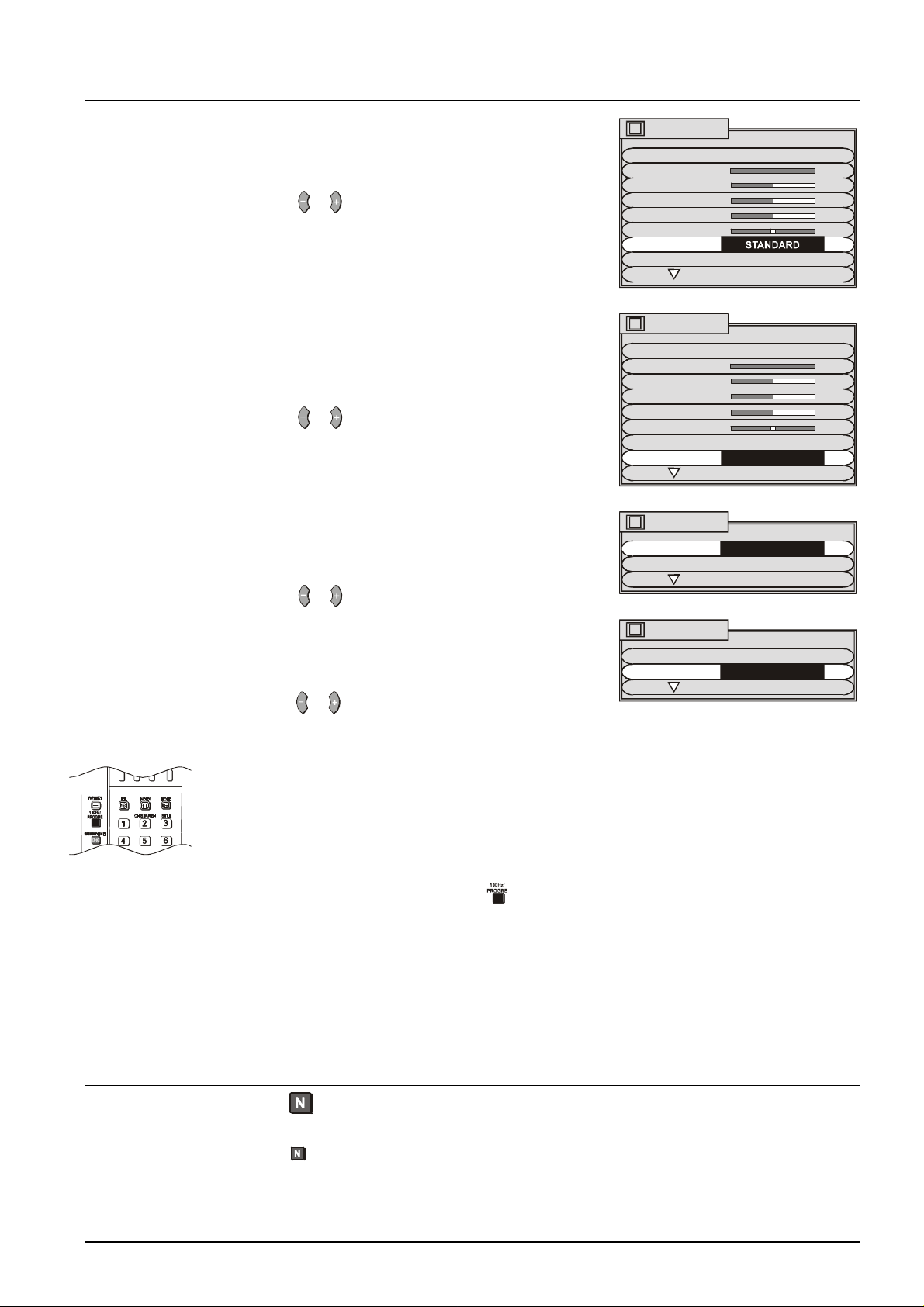
Picture Menu Operation
P-NR AUTO
C. TEMP
CONTRAST
BRIGHTNESS
COLOUR
C. TEMP The C. TEMP (Colour Temperature) control allows
you to change the White balance setting between
Standard, Warm and Cool.
Use the or buttons to switch between settings.
P-NR The P-NR (Picture Noise Reduction) system is
designed to reduce picture noise during poor quality
reception conditions. Pushing the left or right buttons
will change the setting between OFF, STRONG,
WEAK and AUTO.
Use the or buttons to switch between settings.
AI When the AI (Artificial Intelligence) is turned on it
continually and precisely detects fine differences in
the picture signal. It also detects the differences in
the brightness, black level and contrast levels.
PICTURE
MENU DYNAMIC
CONTRAST
BRIGHTNESS
COLOUR
SHARPNESS
NTSC-TINT
C. TEMP
PICTURE
MENU DYNAMIC
SHARPNESS
NTSC-TINT
P-NR AUTO
PICTURE
AI AUTO
SCAN MODE AUTO
STANDARD
Use the or buttons to switch the AI on or off.
SCAN MODE The SCAN MODE control allows you to change the
Picture refresh setting between AUTO, 100Hz
MODE and PROGRESSIVE.
PICTURE
AI AUTO
SCAN MODE AUTO
Use the or buttons to switch between settings.
AUTO The TV software will select the best mode for the signal being
viewed.
100Hz MODE 100Hz will give a steady picture for most signals.
PROGRESSIVE Recommended when receiving NTSC signal s.
NOTE: The scan mode function is not available when Picture in Picture is
being used.
Switching is also possible using the button on the remote control.
Note:
We recommend that you set the SCAN MODE to PROGRESSIVE when viewing a PAL 60 or NTSC
transmission. When viewing a PAL transmission (other than PAL 60) with the SCAN MODE set to
PROGRESSIVE, the screen will flicker. This is not a fault.
Normalisation
Pressing the Normal Button ( ) on the remote control, when the Picture Menu is displayed will return all
picture settings to the factory preset levels. This is called “Normalisation”.
Normalisation will not occur if the Picture Menu is not displayed when the Normal Button is pressed.
15
