Panasonic TX55CS620E Operating Instructions
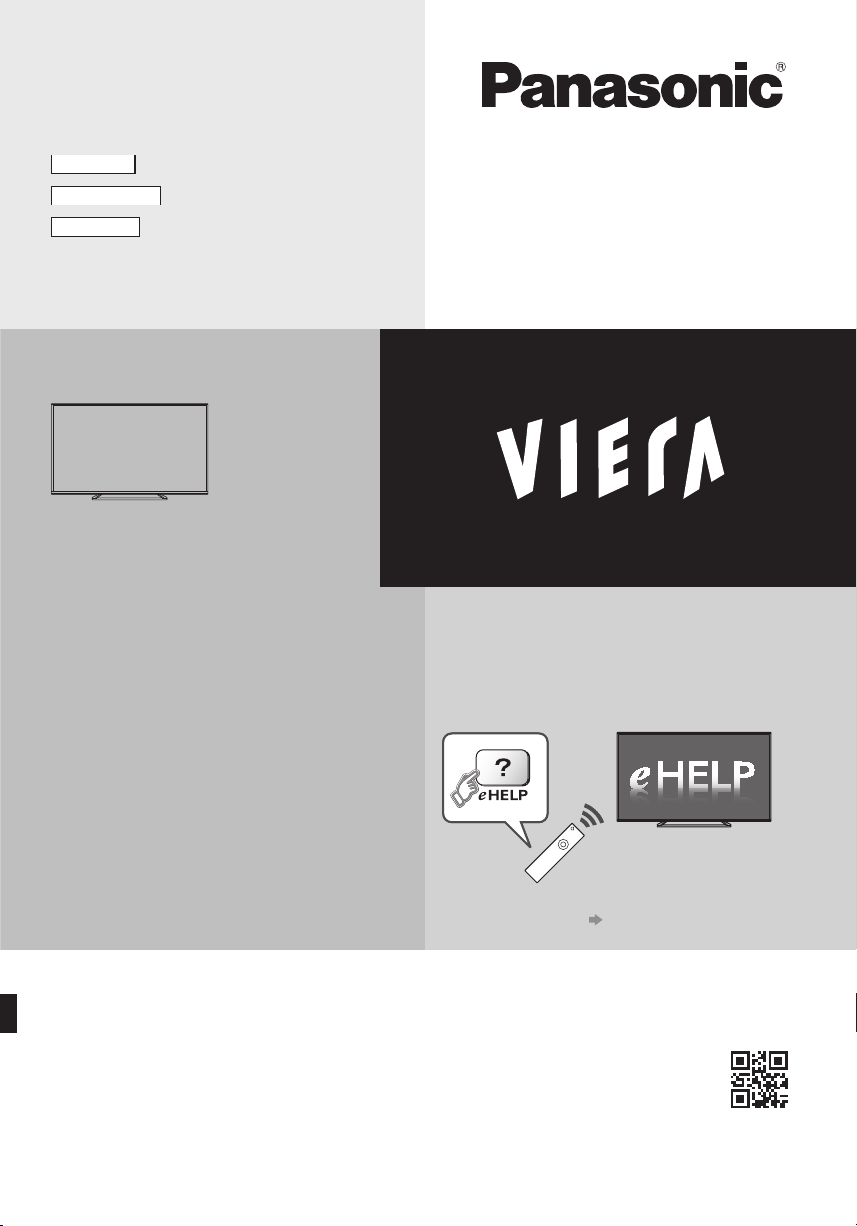
TQB0E2503P42
English
Nederlands
Română
Operating Instructions
LCD Television
Model No.
TX-55CS620E
For more detailed instructions, please refer to
[eHELP] (Built-in Operating Instructions).
●
How to use [eHELP]
Thank you for purchasing this Panasonic product.
Please read these instructions carefully before operating this product and retain them
for future reference.
Please carefully read the “Safety Precautions” of this manual before use.
The images shown in this manual are for illustrative purposes only.
Please refer to Pan European Guarantee Card if you need to contact your local
Panasonic dealer for assistance.
M0115-1015 English
(p. 15)
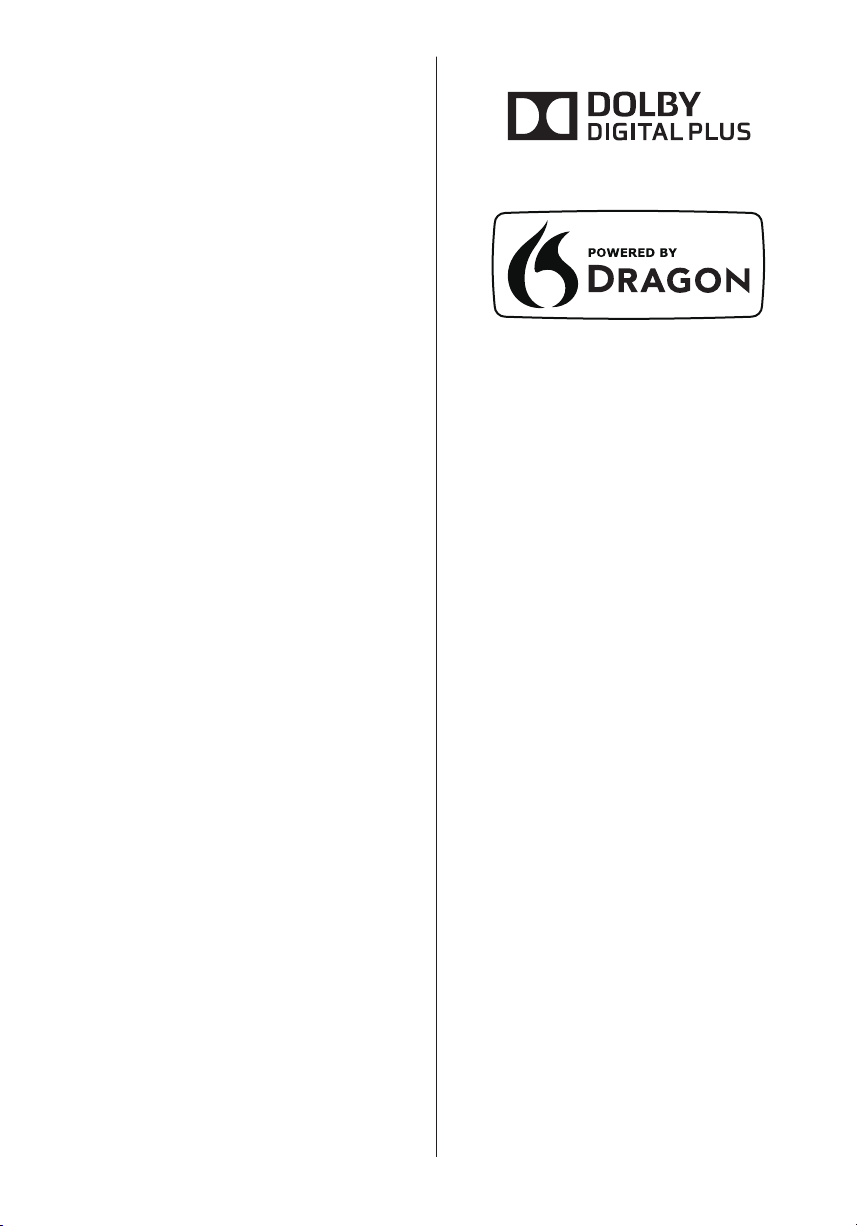
Contents
Be Sure to Read
Important Notice··················································· 3
Safety Precautions ··············································· 3
Quick Start Guide
Accessories ························································ 6
Connections ························································ 7
Identifying Controls ··············································11
First time Auto Setup ············································13
Using your VIERA
Operations ·························································14
How to Use eHELP ··············································15
Others
FAQs ································································16
Maintenance ······················································17
Specifications ·····················································17
English
2
●
For information about the trademarks, refer to
[eHELP] (Support > Licence).
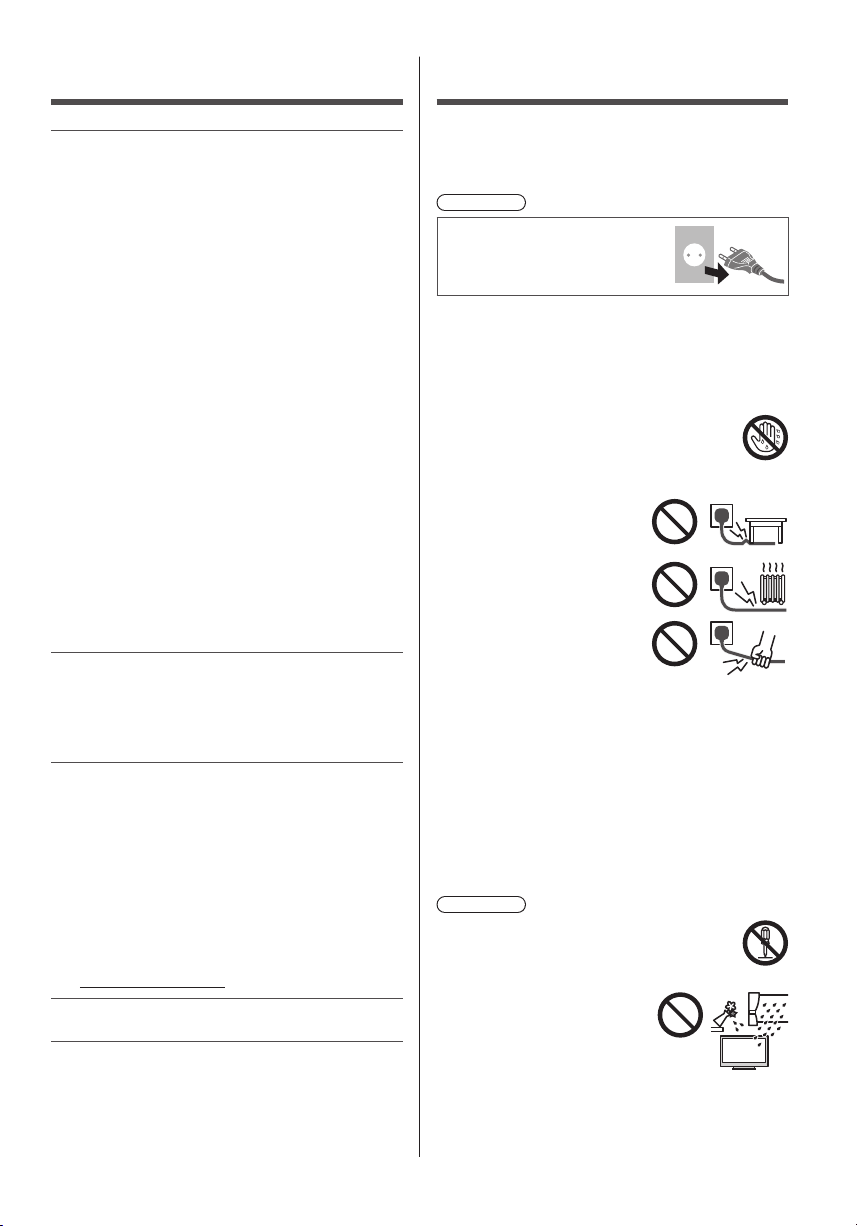
Important Notice
Notice for DVB / Data broadcasting /
IPTV functions
●
This TV is designed to meet the standards (as of
August, 2014) of DVB-T / T2 (MPEG2 and MPEG4AVC(H.264)) digital terrestrial services, DVB-C
(MPEG2 and MPEG4-AVC(H.264)) digital cable
services.
Consult your local dealer for availability of DVB-T / T2
services in your area.
Consult your cable service provider for availability of
DVB-C services with this TV.
●
This TV may not work correctly with the signal which
does not meet the standards of DVB-T / T2 or DVB-C.
●
Not all the features are available depending on the
country, area, broadcaster, service provider and
network environment.
●
Not all CI modules work properly with this TV. Consult
your service provider about the available CI module.
●
This TV may not work correctly with CI module that is
not approved by the service provider.
●
Additional fees may be charged depending on the
service provider.
●
Compatibility with future services is not guaranteed.
●
Check the latest information on the available services
at the following website. (English only)
http://panasonic.net/viera/support
Panasonic does not guarantee operation and
performance of peripheral devices made by other
manufacturers; and we disclaim any liability or damage
arising from operation and/or performance from usage of
such other maker’s peripheral devices.
This product is licensed under the AVC patent portfolio
license for the personal and non-commercial use of a
consumer to (i) encode video in compliance with the
AVC Standard (“AVC Video”) and/or (ii) decode AVC
Video that was encoded by a consumer engaged in
a personal and non-commercial activity and/or was
obtained from a video provider licensed to provide AVC
Video. No license is granted or shall be implied for any
other use.
Additional information may be obtained from MPEG LA,
LLC.
See http://www.mpegla.com.
Transport only in upright position.
Safety Precautions
To help avoid risk of electrical shock, fire, damage or
injury, please follow the warnings and cautions below:
■ Mains plug and lead
Warning
If you detect anything unusual,
immediately remove the mains
plug.
●
This TV is designed to operate on AC 220-240 V,
50 / 60 Hz.
●
Insert the mains plug fully into the mains socket.
●
Ensure that the mains plug is easily accessible.
●
Disconnect the mains plug when cleaning the TV.
●
Do not touch the mains plug with wet
hands.
●
Do not damage the mains lead.
Do not place a heavy
•
object on the lead.
Do not place the lead near
•
a high temperature object.
Do not pull on the lead.
•
Hold onto the mains plug
body when disconnecting
the plug.
Do not move the TV with the lead plugged into a
•
mains socket.
Do not twist the lead, bend it excessively or stretch
•
it.
Do not use a damaged mains plug or mains
•
socket.
Ensure the TV does not crush the mains lead.
•
●
Do not use any mains lead other than that provided
with this TV.
■ Take care
Warning
●
Do not remove covers and never modify
the TV yourself as live parts are accessible
when they are removed. There are no user
serviceable parts inside.
●
Do not expose the TV to rain
or excessive moisture. This
TV must not be exposed to
dripping or splashing water
and objects filled with liquid,
such as vases, must not be
placed on top of or above
the TV.
English
3
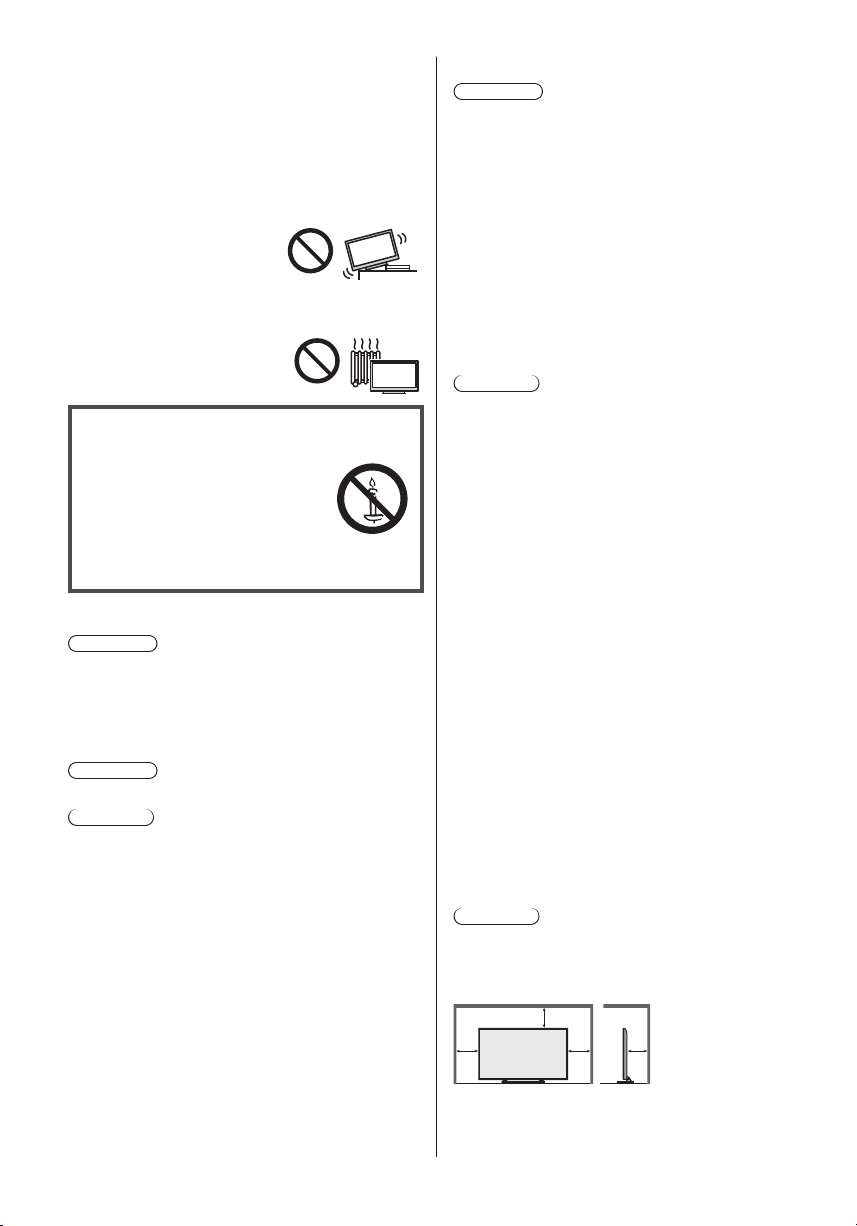
●
Do not insert foreign objects into the TV through the
air vents.
●
Do not use an unapproved pedestal / mounting
equipment. Be sure to ask your local Panasonic
dealer to perform the setup or installation of approved
wall-hanging brackets.
●
Do not apply any strong force or impact to the display
panel.
●
Ensure that children do not climb on the TV.
●
Do not place the TV on sloped
or unstable surfaces, and
ensure that the TV does not
hang over the edge of the
base.
●
This TV is designed for table-top use.
●
Do not expose the TV to direct
sunlight and other sources of
heat.
To prevent the
spread of fire, keep
candles or other
open flames away
from this product at
all times
■ Suffocation / Choking Hazard
Warning
●
The packaging of this product may cause suffocation,
and some of the parts are small and may present a
choking hazard to young children. Keep these parts
out of reach of young children.
■ Pedestal
Warning
●
Do not disassemble or modify the pedestal.
Caution
●
Do not use any pedestal other than the one provided
with this TV.
●
Do not use the pedestal if it becomes warped or
physically damaged. If this occurs, contact your
nearest Panasonic dealer immediately.
●
During setup, make sure that all screws are securely
tightened.
●
Ensure that the TV does not suffer any impact during
installation of the pedestal.
●
Ensure that children do not climb onto the pedestal.
●
Install or remove the TV from the pedestal with at
least two people.
●
Install or remove the TV according to the specified
procedure.
■ Radio waves
Warning
●
Do not use the TV in any medical institutions or
locations with medical equipment. Radio waves may
interfere with the medical equipment and may cause
accidents due to malfunction.
●
Do not use the TV near any automatic control
equipment such as automatic doors or fire alarms.
Radio waves may interfere with the automatic
control equipment and may cause accidents due to
malfunction.
●
Keep at least 22 cm away from the TV if you have a
cardiac pacemaker. Radio waves may interfere with
the operation of the pacemaker.
●
Do not disassemble or alter the TV in any way.
■ Built-in wireless LAN
Caution
●
Do not use the built-in wireless LAN to connect to any
wireless network (SSID*) for which you do not have
usage rights. Such networks may be listed as a result
of searches. However, using them may be regarded
as illegal access.
*
SSID is a name for identifying a particular wireless
network for transmission.
●
Do not subject the built-in wireless LAN to high
temperatures, direct sunlight or moisture.
●
Data transmitted and received over radio waves may
be intercepted and monitored.
●
The built-in wireless LAN uses 2.4 GHz and 5 GHz
frequency bands. To avoid malfunctions or slow
response caused by radio wave interference when
using the built-in wireless LAN, keep the TV away
from other devices that use 2.4 GHz and
5 GHz signals such as other wireless LAN devices,
microwave ovens, and mobile phones.
●
When problems occur due to static electricity, etc., the
TV might stop operating to protect itself. In this case,
turn the TV off at the Mains power On / Off switch,
then turn it back on.
●
Additional information for the wireless LAN and
access point may be on the following website.
(English only)
http://panasonic.net/viera/support
■ Ventilation
Caution
Allow sufficient space around the TV in order to help
prevent excessive heat, which could lead to early failure
of some electronic components.
Minimum distance:
10
10
10
10
(cm)
4
English
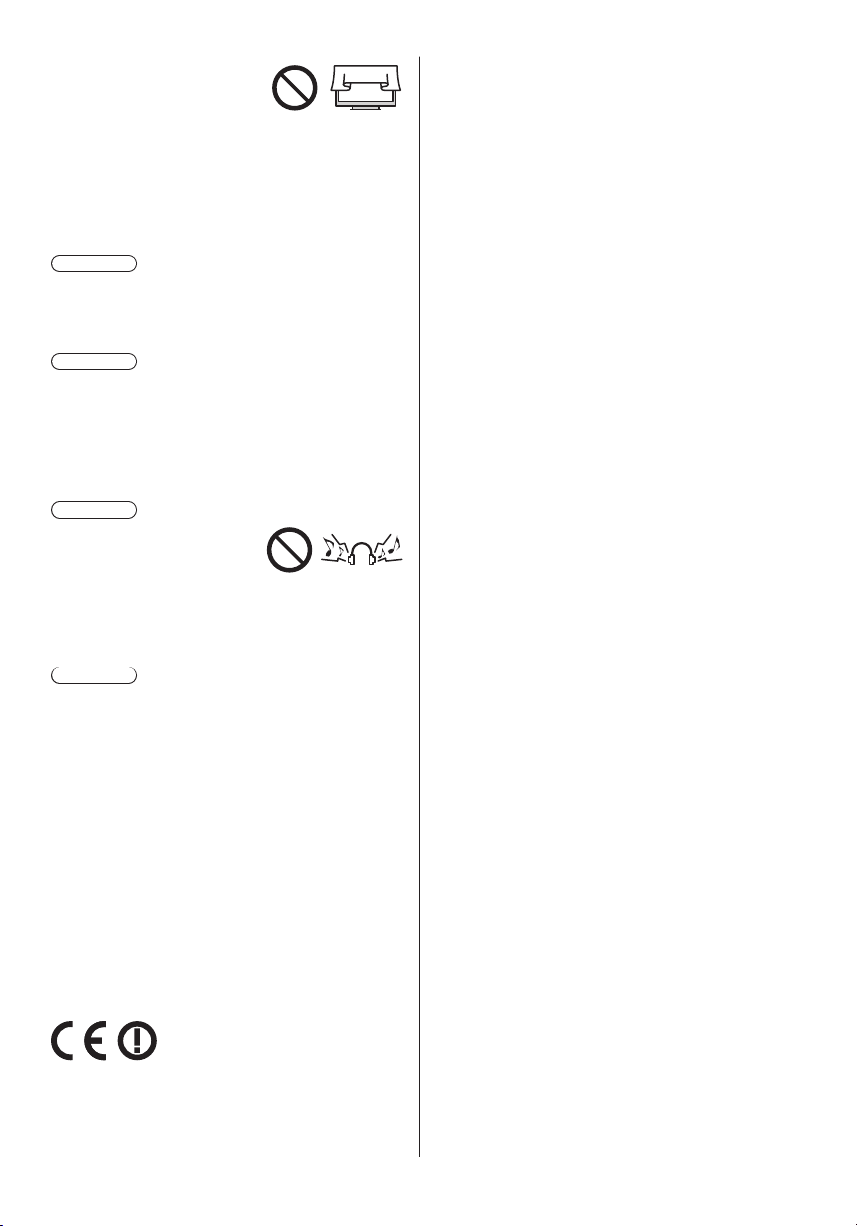
●
Ventilation should not be
impeded by covering the
ventilation openings with
items such as newspapers,
tablecloths and curtains.
●
Whether you are using a pedestal or not, always
ensure the vents at the bottom of the TV are not
blocked and there is sufficient space to enable
adequate ventilation.
■ Moving the TV
Caution
Before moving the TV, disconnect all cables.
●
Move the TV with at least two people.
■ When not in use for a long time
Caution
This TV will still consume some power even in the Off
mode, as long as the mains plug is still connected to a
live mains socket.
●
Remove the mains plug from the wall socket when
the TV is not in use for a prolonged period of time.
■ Excessive volume
Caution
●
Do not expose your ears to
excessive volume from the
headphones. Irreversible
damage can be caused.
●
If you hear a drumming noise in your ears, turn down
the volume or temporarily stop using the headphones.
■ Battery for the Remote Control
Caution
●
Incorrect installation may cause battery leakage,
corrosion and explosion.
●
Replace only with the same or equivalent type.
●
Do not mix old and new batteries.
●
Do not mix different battery types (such as alkaline
and manganese batteries).
●
Do not use rechargeable batteries (Ni-Cd, etc.).
●
Do not burn or break up batteries.
●
Do not expose batteries to excessive heat such as
sunshine, fire or the like.
●
Make sure you dispose of batteries correctly.
●
Remove the battery from the unit when not using for
a prolonged period of time to prevent battery leakage,
corrosion and explosion.
If you want to get a copy of the original DoC of this TV,
please visit the following website:
http://www.doc.panasonic.de
Authorized Representative:
Panasonic Testing Centre
Panasonic Marketing Europe GmbH
Winsbergring 15, D-22525 Hamburg, Germany
This TV is intended to be used in the following countries.
Albania, Andorra, Austria, Belgium, Bulgaria, Croatia,
Cyprus, Czech Republic, Denmark, Estonia, Finland,
France, Germany, Greece, Hungary, Italy, Iceland,
Latvia, Liechtenstein, Lithuania, Luxembourg, Malta,
Monaco, Montenegro, Netherlands, Norway, Poland,
Portugal, Romania, Slovakia, Slovenia, Spain, Sweden,
Switzerland, Turkey, Macedonia
The wireless LAN feature of this TV shall exclusively be
used inside buildings.
LCD Television
Declaration of Conformity (DoC)
“Hereby, Panasonic Corporation declares that this TV is
in compliance with the essential requirements and other
relevant provisions of the Directive 1999/5/EC.”
English
5
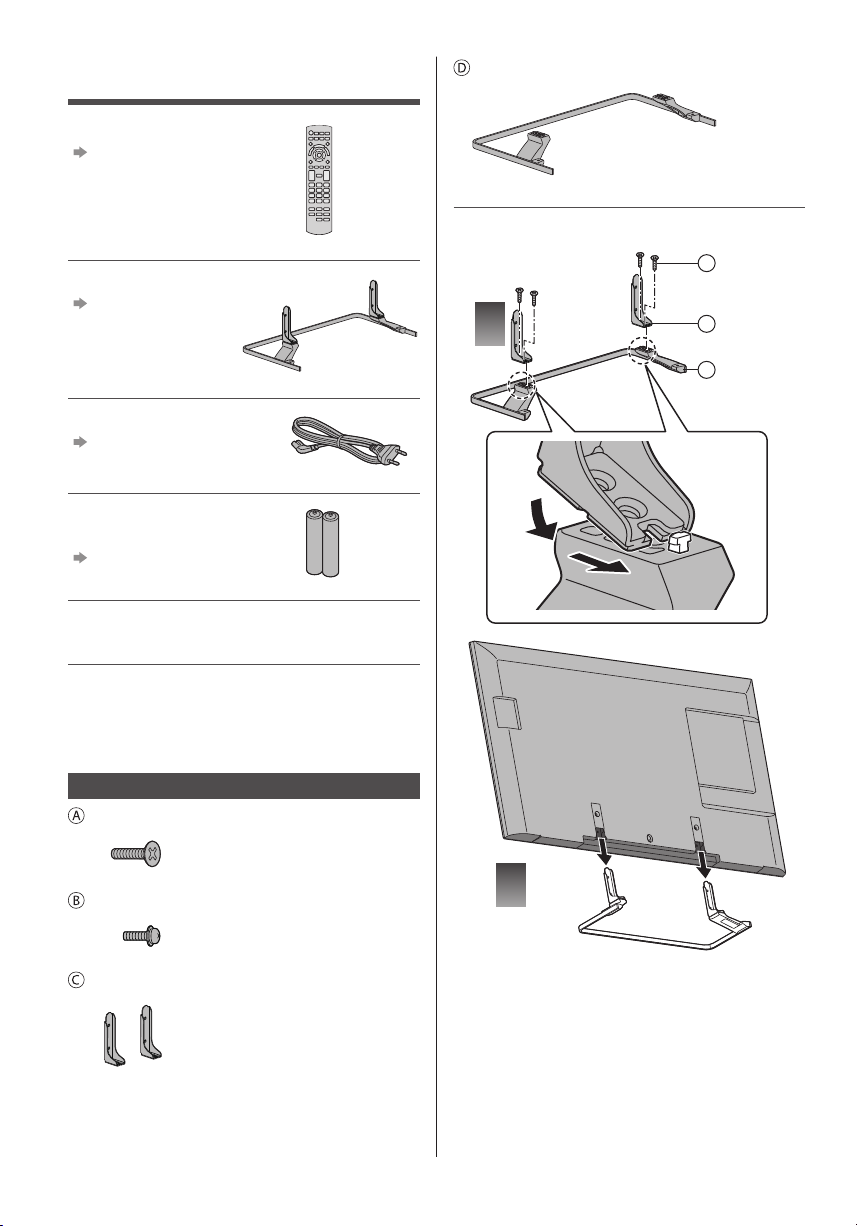
Accessories
Remote Control
(p. 11)
●
N2QAYB001010
Pedestal
(p. 6)
Mains lead
(p. 8)
Batteries (2)
●
R6
(p. 12)
Operating Instructions
Pan European Guarantee Card
Base
■ Assembling the pedestal
A
1
C
D
●
Accessories may not be placed all together. Take care
not to throw them away unintentionally.
●
For information about the optional accessories, refer
to [eHELP] (Support > Optional accessories).
Assembling / Removing the pedestal
Assembly screw (4)
M5 × 15
Assembly screw (4)
M4 × 12
Bracket (2)
English
6
2
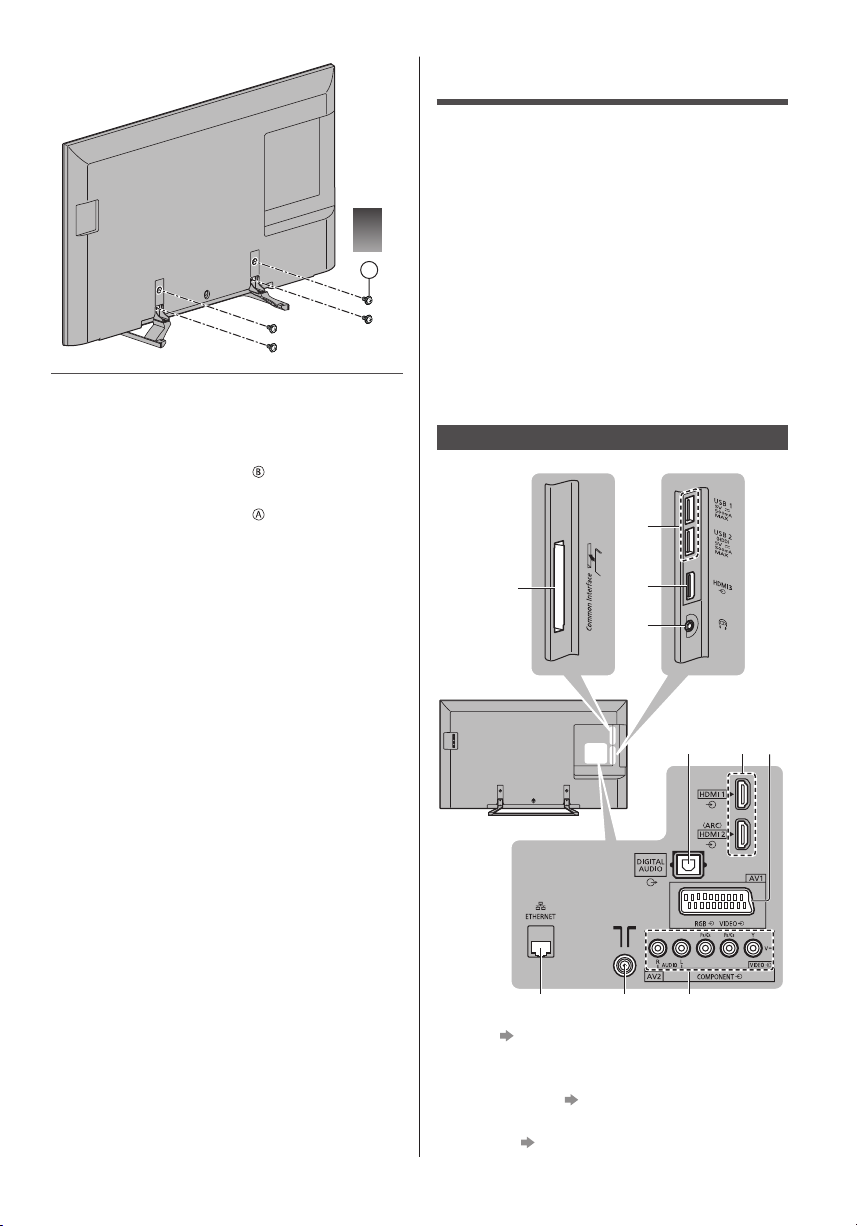
3
B
Removing the pedestal from the TV
Be sure to remove the pedestal in the following way
when using the wall-hanging bracket or repacking the
TV.
1 Remove the assembly screws
2 Pull out the pedestal from the TV.
3 Remove the assembly screws
from the TV.
from the bracket.
Connections
●
External equipment and cables shown are not
supplied with this TV.
●
Please ensure that the unit is disconnected from the
mains socket before attaching or disconnecting any
cables.
●
Check the terminal type and cable plugs are correct
for connection.
●
Use a fully wired HDMI compliant cable.
●
Use a fully wired SCART cable.
●
Keep the TV away from electronic equipment (video
equipment, etc.) or equipment with an infrared sensor,
otherwise distortion of image / sound may occur or
operation of other equipment may be affected.
●
Please also read the manual of the equipment being
connected.
Terminals
2
1
8
1 CI slot (p. 10)
2 USB 1 - 2 port
3 HDMI3
4 Headphone jack
5 DIGITAL AUDIO
6 HDMI1 - 2
(p. 9)
(p. 10)
3
4
5 6
7
109
English
7
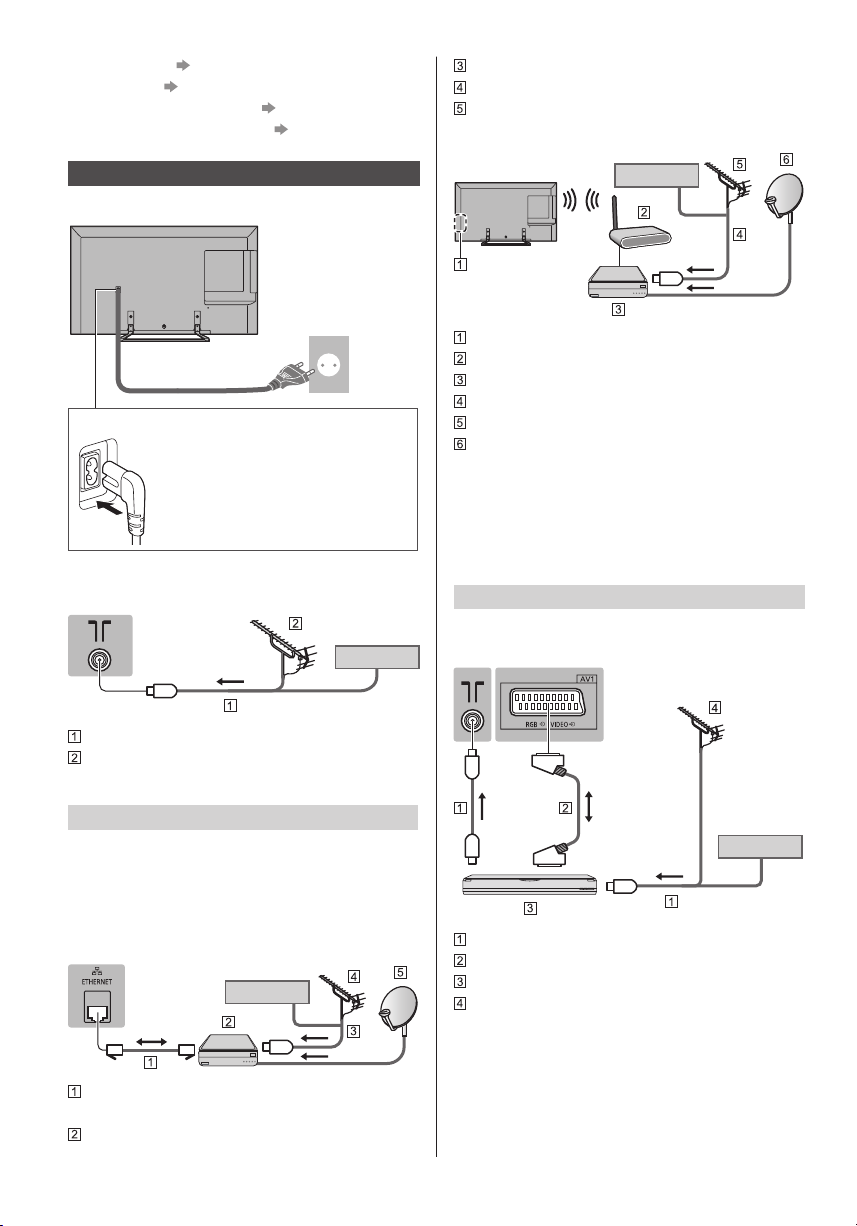
7 AV1 (SCART) (p. 8, 9)
8 ETHERNET
9 Terrestrial / cable terminal
10
AV2 (COMPONENT / VIDEO) (p. 9)
(p. 9)
(p. 8)
RF cable
Terrestrial aerial
Satellite dish
■ Wireless connection
Basic connections
■ Mains lead
AC 220-240 V
50 / 60 Hz
Mains lead
Insert the mains plug firmly into place.
●
When disconnecting the mains lead,
be absolutely sure to disconnect the
mains plug from the mains socket
first.
■ Aerial
TV
RF cable
Terrestrial aerial
●
For DVB-C, DVB-T, Analogue
Cable
Cable
Built-in wireless LAN
Access point
DVB-via-IP server
RF cable
Terrestrial aerial
Satellite dish
●
Depending on the network condition and broadcast,
this function may not be available.
●
For information about the connections, read the
manual of the DVB-via-IP server.
●
For details, refer to [eHELP] (Functions > DVB-viaIP).
AV devices
■ DVD Recorder / VCR
TV
DVB-via-IP client connection
This TV has DVB-via-IP client function and can connect
to DVB-via-IP server to watch broadcast streaming.
●
It is recommended to connect to DVB-via-IP server
with a LAN cable.
■ Wired connection
TV
Cable
LAN cable (Shielded)
●
Use Shielded Twist Pair (STP) LAN cable.
DVB-via-IP server
English
8
Cable
RF cable
SCART cable
DVD Recorder / VCR
Terrestrial aerial
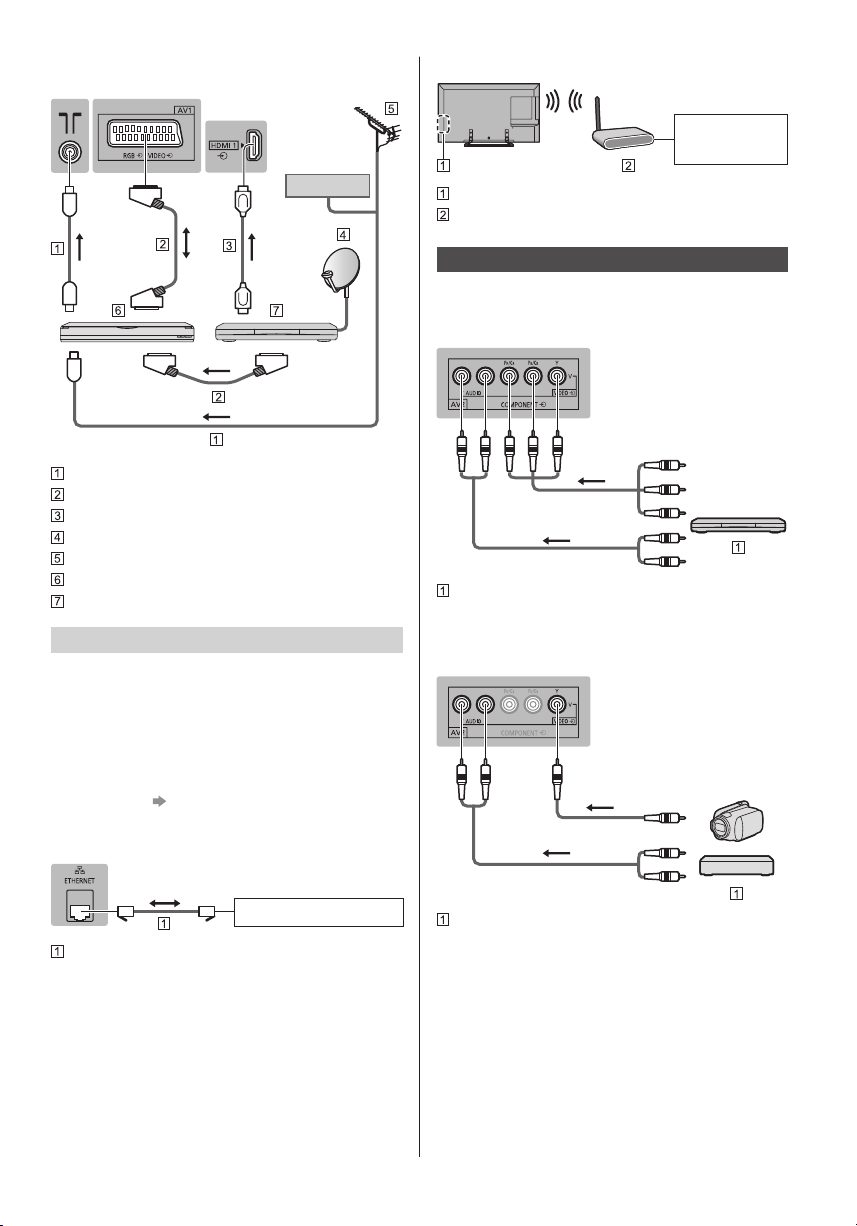
■ DVD Recorder (VCR) / Set top box
TV
■ Wireless connection
Internet
environment
Cable
RF cable
SCART cable
HDMI cable
Satellite dish
Terrestrial aerial
DVD Recorder / VCR
Set top box
Network
A broadband network environment is required to be able
to use internet services.
●
If you do not have any broadband network services,
please consult your retailer for assistance.
●
Prepare the internet environment for wired connection
or wireless connection.
●
Setup of the network connection will start when first
using the TV.
(p. 13)
■ Wired connection
TV
Built-in wireless LAN
Access point
Other connections
■ DVD Player
(COMPONENT equipment)
TV
(Viewing)
(Listening)
DVD Player
■ Camcorder / Game equipment
(VIDEO equipment)
TV
(Viewing)
(Listening)
Internet environment
LAN cable (Shielded)
●
Use Shielded Twist Pair (STP) LAN cable.
Camcorder / Game equipment
■ Amplifier (to listen with speakers)
●
Use HDMI2 for connecting an amplifier. This
connection is applicable when using an amplifier that
has ARC (Audio Return Channel) function.
As for an amplifier without ARC function, use DIGITAL
AUDIO.
●
To enjoy multi-channel sound from external
equipment (e.g. Dolby Digital 5.1ch), connect the
equipment to the amplifier. For information about the
connections, read the manuals of the equipment and
amplifier.
English
9
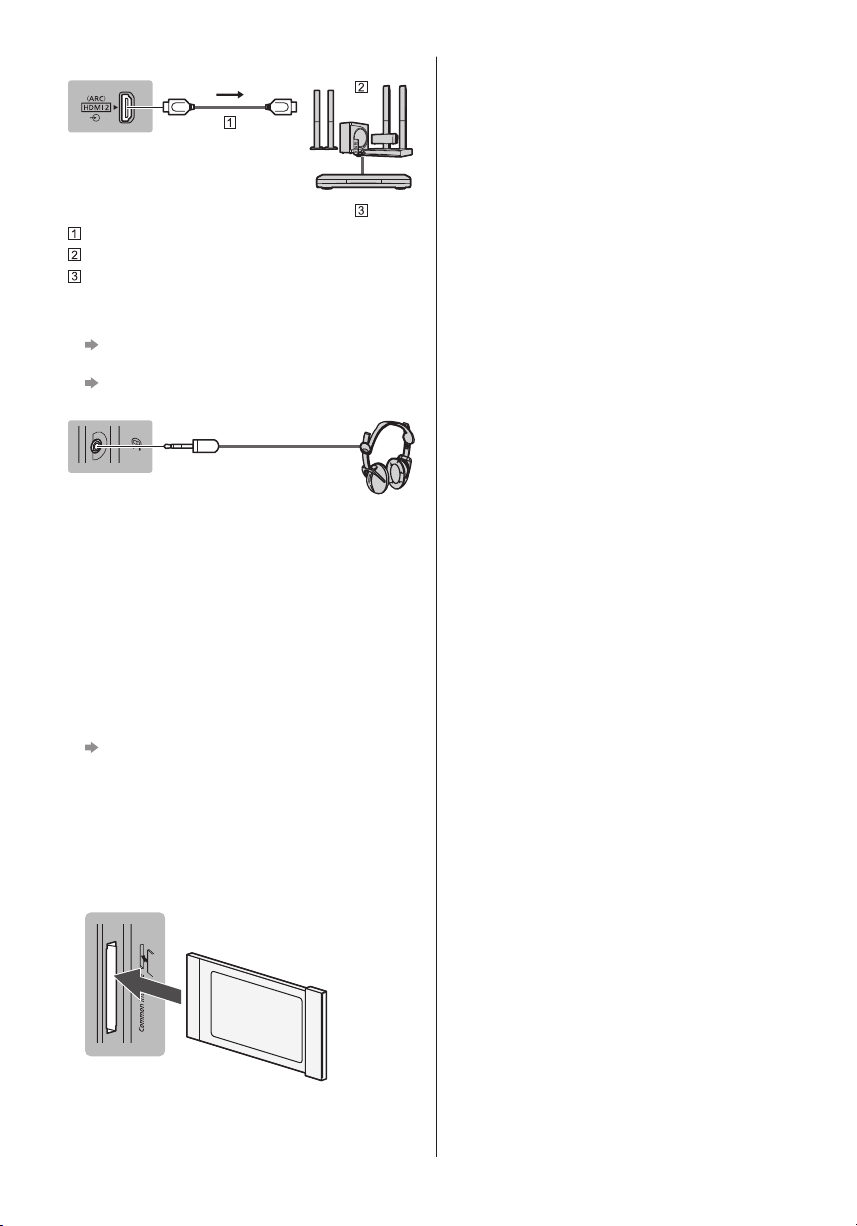
TV
HDMI cable
Amplifier with speaker system
External equipment (DVD Player, etc.)
■ Headphones
●
To adjust volume
[Headphone Volume] in the Sound Menu
●
To select the sound output to adjust volume
[Speaker Setting] in the Sound Menu
TV
(M3 stereo mini plug)
■ Common Interface
●
Turn the TV off with Mains Power On / Off switch
whenever inserting or removing the CI module.
●
If a smart card and a CI module come as a set, first
insert the CI module, then insert the smart card into
the CI module.
●
Insert or remove the CI module completely in the
correct direction as shown.
●
Normally encrypted channels will appear. (Viewable
channels and their features depend on the CI
module.)
If encrypted channels do not appear
[Common Interface] in the Setup Menu
●
There might be some CI modules in the market
with older firmware versions that do not work fully
interoperable with this new CI+ v1.3 TV. In this case,
please contact your content provider.
●
For details, refer to [eHELP] (Functions > Common
Interface), read the manual of the CI module, or
check with the content provider.
TV
■ VIERA Link
●
Use HDMI1 - 3 for VIERA Link connection.
●
For details, refer to [eHELP] (Functions > VIERA Link
“HDAVI Control™”).
10
CI module
English
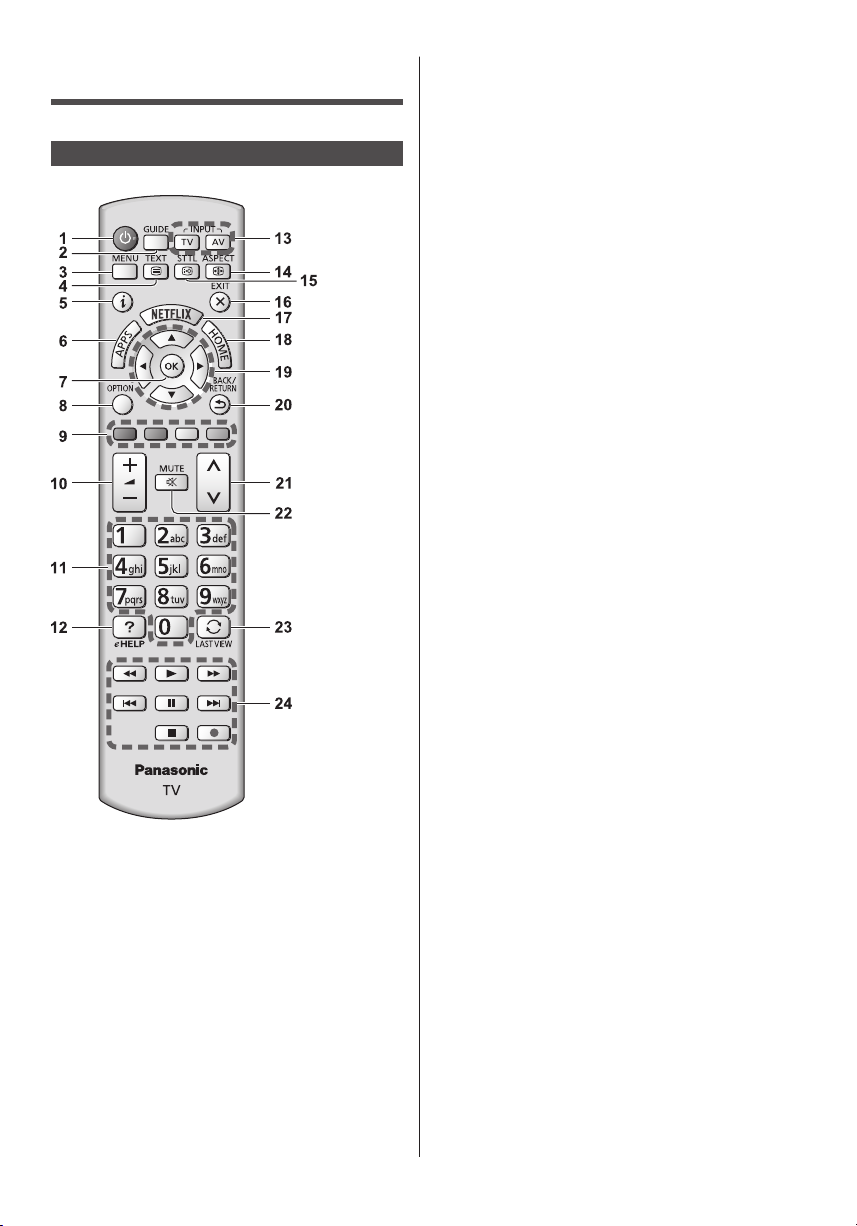
Identifying Controls
Remote Control
1 Standby On / Off switch
2 TV Guide
●
Displays Electronic Programme Guide.
3 [Main Menu]
●
Press to access Picture, Sound, Network, Timer,
Setup and Help Menus, etc.
4 Teletext button
5 Information
●
Displays channel and programme information.
6 APPS
●
Displays [APPS List] (applications list).
7 OK
●
Confirms selections and choices.
●
Press after selecting channel positions to quickly
change channel.
●
Displays channel list.
8 [Option Menu]
●
Easy optional setting for viewing, sound, etc.
9 Coloured buttons
(red-green-yellow-blue)
●
Used for the selection, navigation and operation of
various functions.
10
Volume Up / Down
11
Numeric buttons
●
Changes channel and teletext pages.
●
Sets characters.
●
When in Standby mode, switches TV on.
12
[eHELP]
●
Displays [eHELP] (Built-in Operating Instructions).
13
Input mode selection
●
TV - switches to DVB-C / DVB-T / DVB-via-IP /
Analogue.
●
AV - switches to AV input mode from Input
Selection list.
14
Aspect
●
Changes aspect ratio.
15
Subtitles
●
Displays subtitles.
16
Exit
●
Returns to [Home Screen].
17
Netflix
●
Accesses NETFLIX service directly.
●
You need a broadband network environment to use
this service.
●
This service is subject to stop or change without
notice.
18
HOME
●
Displays [Home Screen].
19
Cursor buttons
●
Makes selections and adjustments.
20
Return
●
Returns to the previous menu / page.
21
Channel Up / Down
22
Sound Mute On / Off
23
Last view
●
Switches to previously viewed channel or input
mode.
24
Operations for contents, connected equipment,
etc.
English
11
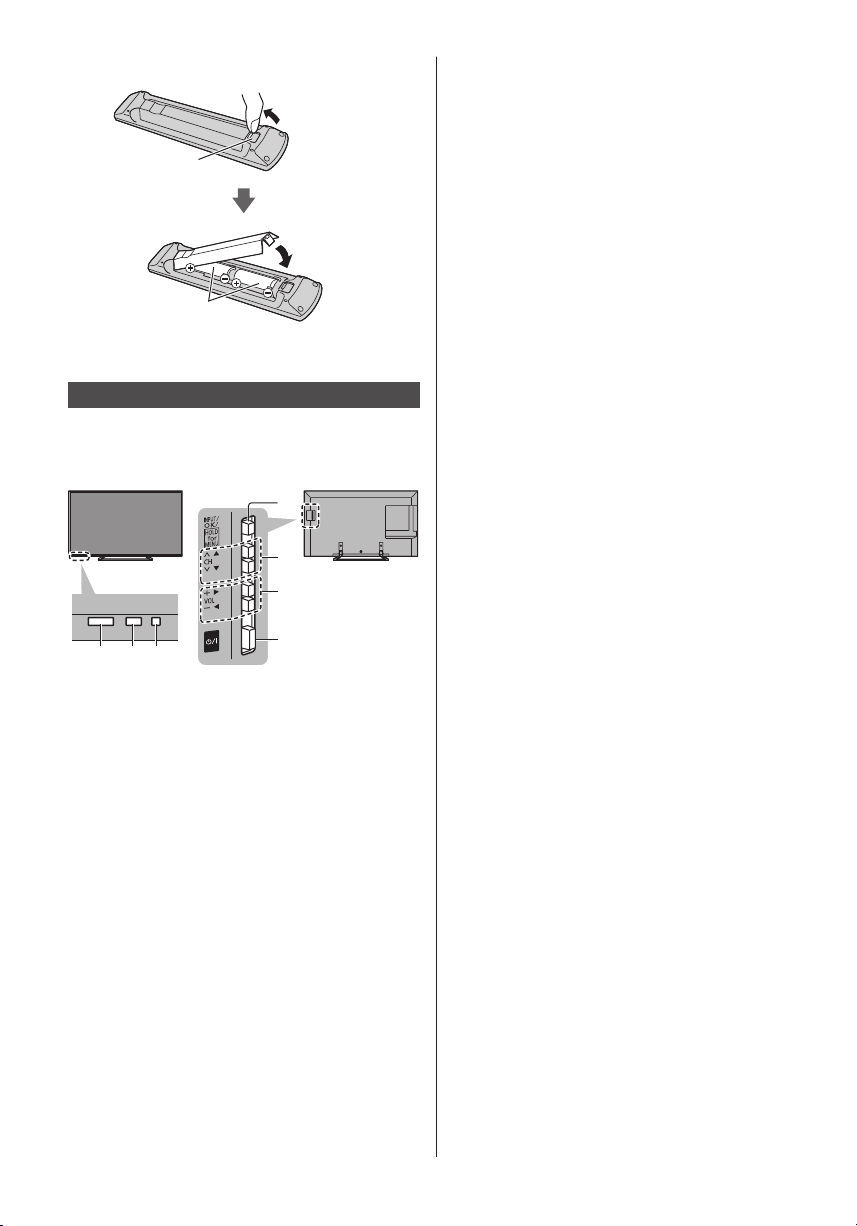
■ Installing / Removing batteries
1 2 3
Pull open
Hook
Close
Note the correct
polarity (+ or -)
Indicator / Control panel
●
When pressing 4, 5, 6 buttons, the control panel
guide appears on the right side of the screen for
3 seconds to highlight which button has been
pressed.
4
5
6
7
6 Volume Up / Down
●
Cursor Left / Right (when in the menu system)
7 Mains power On / Off switch
●
Use to switch the mains power.
1 Remote control signal receiver
●
Do not place any objects between the TV remote
control signal receiver and remote control.
2 Ambient sensor
●
Senses brightness to adjust picture quality when
[Ambient Sensor] in the Picture Menu is set to
[On].
3 Power LED
Red: Standby
Green: On
Orange: Standby with some functions (network
function, etc.) active
●
The LED blinks when the TV receives a command
from the remote control.
4 Input mode selection
●
Press repeatedly until you reach the desired mode.
[Main Menu]
●
Press and hold for about 3 seconds to display main
menu.
OK (when in the menu system)
5 Channel Up / Down
●
Cursor Up / Down (when in the menu system)
English
12
Rear side of the TV

First time Auto Setup
When the TV is turned on for the first time, it will
automatically search for available TV channels and give
options to set up the TV.
●
These steps are not necessary if the setup has been
completed by your local dealer.
●
Please complete connections (p. 7 - 10) and settings
(if necessary) of the connected equipment before
starting Auto Setup. For information about the settings
for the connected equipment, read the manual of the
equipment.
1 Plug the TV into mains socket and
turn power on
●
Takes a few seconds to be displayed.
2 Select the following items
Set up each item by following the on-screen instructions.
Example:
Please select your viewing environment.
Home Shop
cannot be stored).
Tick the TV signal mode to tune, and then select
[Start Auto Setup]
: tune (search for the available channels)
: skip tuning
●
Auto Setup screen varies depending on the country
and the signal mode you select.
●
[DVB-C Network Settings]
Normally set [Frequency] and [Network ID] to [Auto].
If [Auto] is not displayed or if necessary, enter
[Frequency] and [Network ID] specified by your cable
provider with numeric buttons.
3 Select the type of [Home Screen]
The demonstration to explain how to use [my Home
Screen] is displayed. Confirm the demonstration by
following the on-screen instructions, and then select the
desired [Home Screen].
Example: [Home Screen Selection]
Example: [TV Home Screen]
■ How to use remote control
Move the cursor
Access the item / store the setting
Return to the previous item (if available)
Select the language
Select [Home]
Select [Home] viewing environment to use in your home
environment.
●
[Shop] is for shop display.
●
To change viewing environment later on, you will
need to initialise all settings by accessing Shipping
Condition.
Set up the network connection
Select your country
●
Depending on the country you select, select your
Region or store the Child Lock-PIN number (“0000”
Auto Setup is now complete and your
TV is ready for viewing.
If tuning has failed check the RF cable, and the network
connection, and then follow the on-screen instructions.
Note
●
The TV goes into Standby mode when no operation
is performed for 4 hours if [Auto Standby] in the Timer
Menu is set to [On].
●
The TV goes into Standby mode when no signal is
received and no operation is performed for
10 minutes if [No signal Power off] in the Timer Menu
is set to [On].
●
To retune all channels
[Auto Setup] in [Tuning Menu] (Setup Menu)
●
To add the available TV signal mode later
[Add TV Signal] in [Tuning Menu] (Setup Menu)
●
To initialise all settings
[Shipping Condition] in [System Menu] (Setup
Menu)
English
13
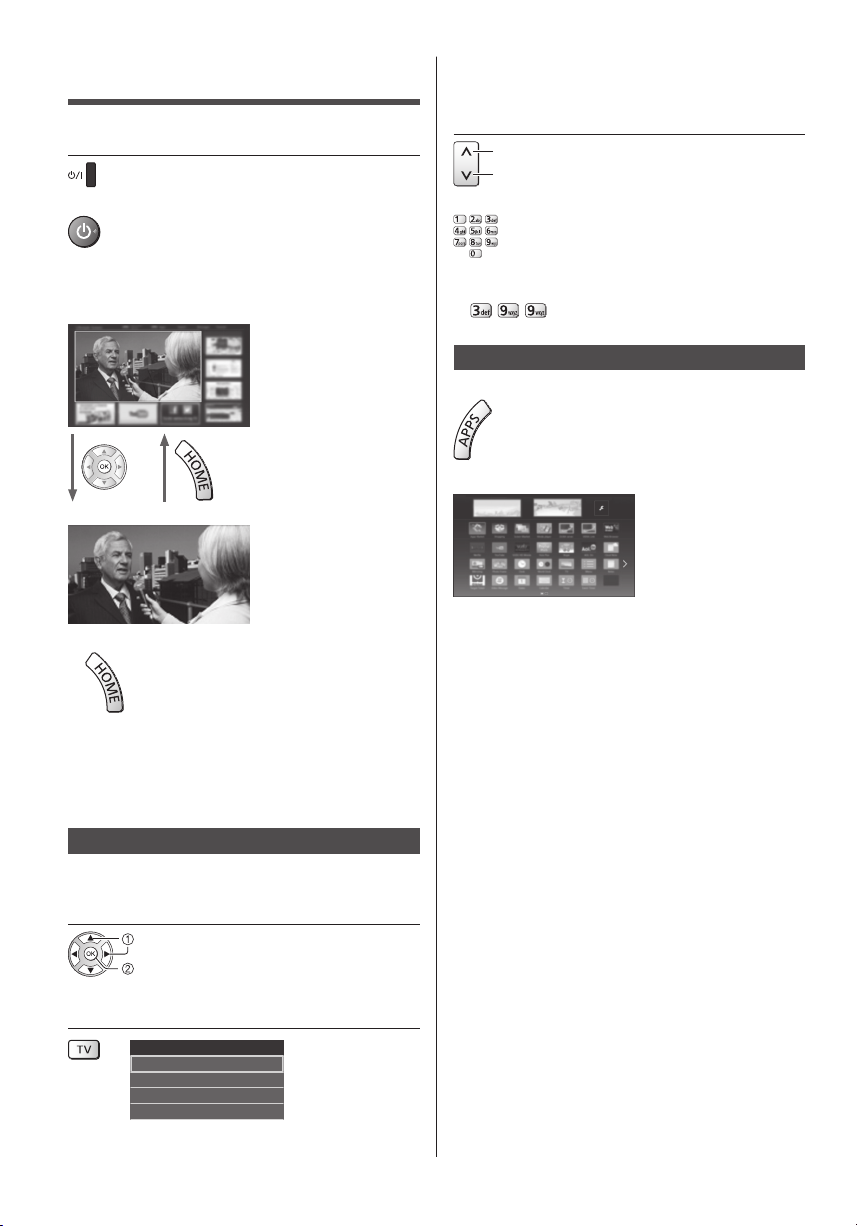
Operations
Turn power on
(TV)
or
(Remote Control)
●
Mains power On / Off switch should be on. (p. 12)
The last viewed [Home Screen] is displayed.
Example: [TV Home Screen]
Example: Selected content screen
●
To return to [Home Screen] at any time
●
Selectable modes vary depending on the channels
stored.
3 Select a channel
up
down
or
●
To select a channel position with 2 or more-digit, e.g.
399
To access each feature
Access [APPS List] and select a feature
Example: [APPS List]
●
APPS is the applications (features) of the TV.
●
For operations of each feature and the setup of
[APPS List], follow the on-screen instructions or refer
to [eHELP] (my Home Screen > APPS List).
●
The [Home Screen] can be set up to display desired
information, to access specific features easily, to
select the default [Home Screen], etc. For details,
follow the on-screen instructions or refer to [eHELP]
(my Home Screen > my Home Screen).
Watching TV
1 Select the TV viewer from [Home
Screen]
select
access
2 Select the mode
TV Selection
DVB-C
DVB-T
DVB-via-IP
Analogue
English
14
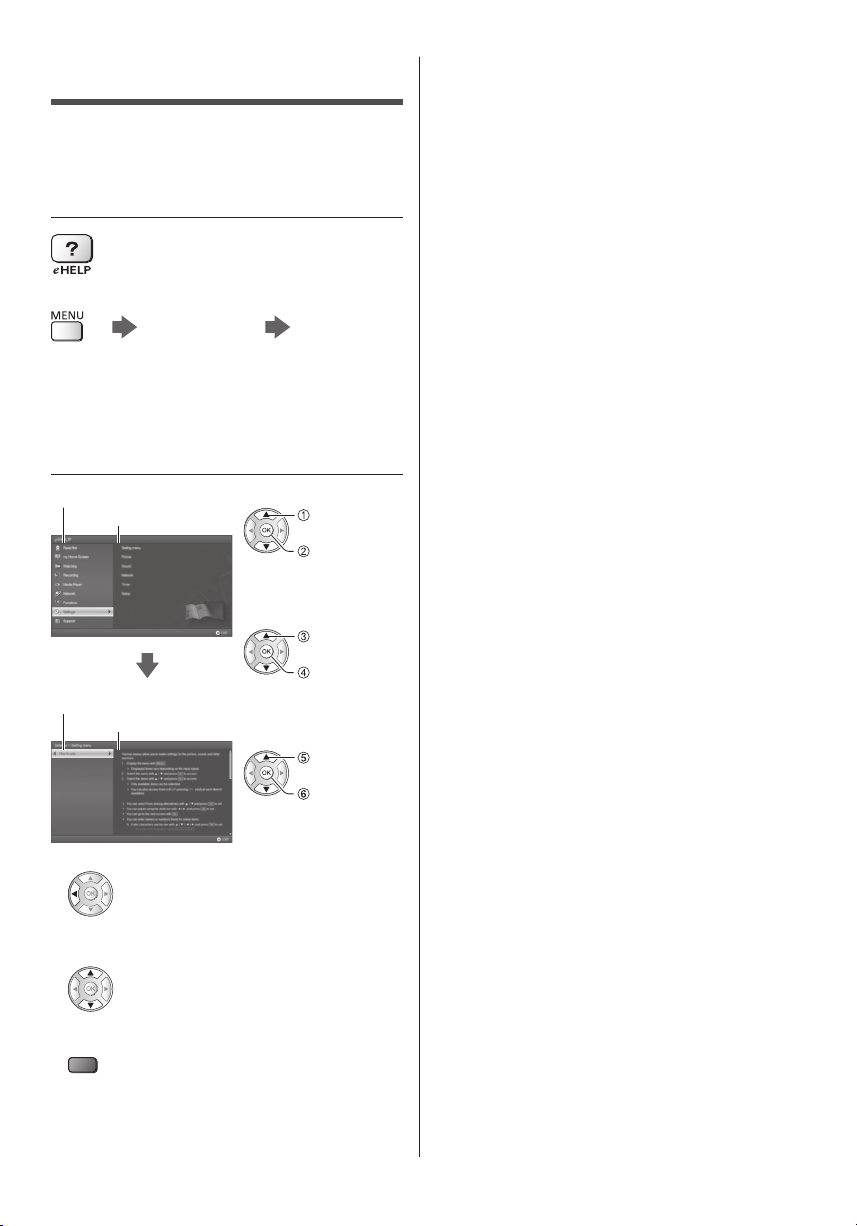
How to Use eHELP
[eHELP] is the detailed operating instructions built into
the TV, and gives a more detailed explanation for a
better understanding of the operation of each feature.
1 Display [eHELP]
or
[Help] [eHELP]
●
If the [eHELP] has been accessed previously since
the TV was turned on, the confirmation screen is
displayed to select whether to go to the [First page] or
to the [Last viewed page].
2 Select the category and item
Category field
Item field
Sub item field
Description
●
To return to the previous field
●
To scroll the description (if more than 1 page)
While the description is highlighted
●
To display the menu related to the description (only
for some descriptions)
(red)
●
To check the features of this TV
Read first > Features
select
category
access
select item
access
select sub
item
access
English
15
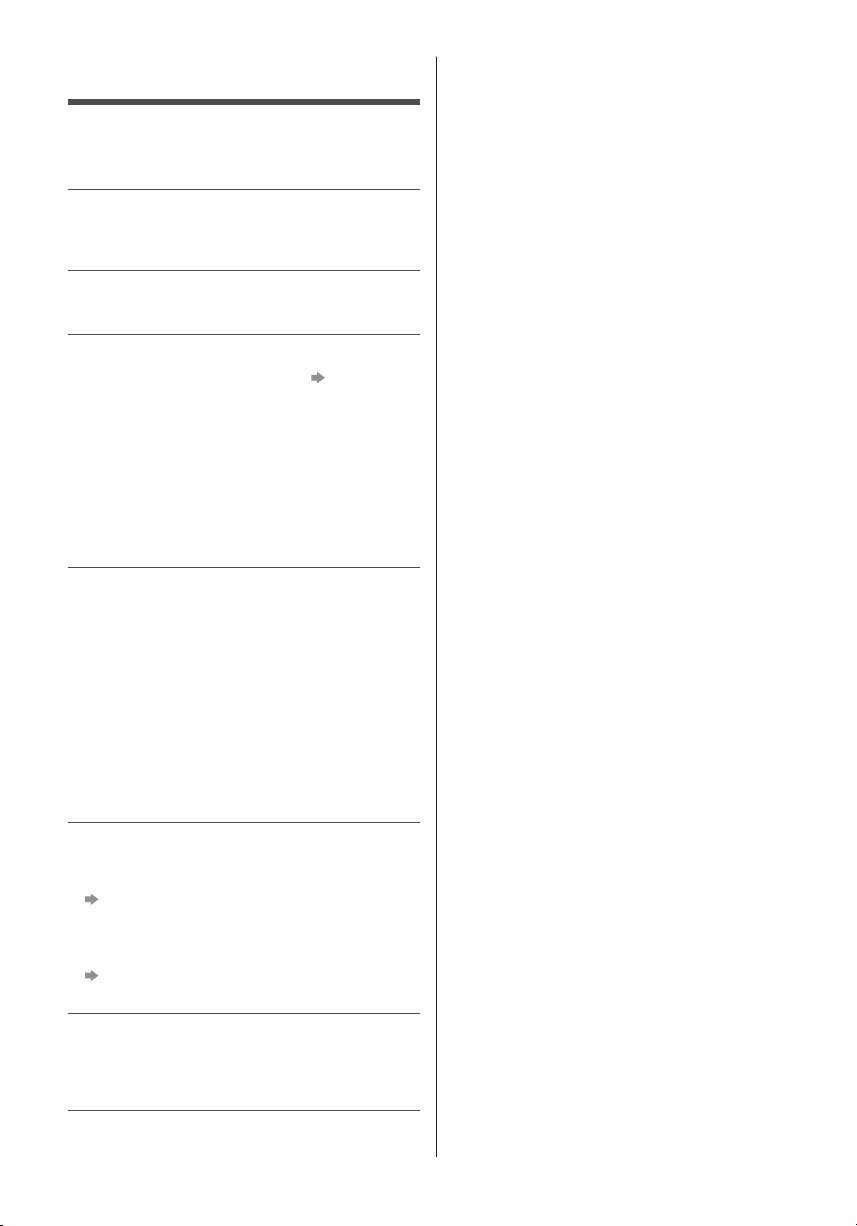
FAQs
Before requesting service or assistance, please follow
these simple guides to solve the problem.
●
For details, refer to [eHELP] (Support > FAQs).
The TV does not switch on
●
Check the mains lead is plugged into the TV and the
mains socket.
The TV goes into Standby mode
●
Auto power standby function is activated.
The remote control does not work or is intermittent
●
Are the batteries installed correctly?
●
Has the TV been switched on?
●
The batteries may be running low. Replace them with
new ones.
●
Point the remote control directly at the TV’s remote
control signal receiver (within about 7 m and a
30 degree angle of the signal receiver).
●
Situate the TV away from sunshine or other sources
of bright light so they do not shine on the TV’s remote
control signal receiver.
No image is displayed
●
Check the TV is turned on.
●
Check the mains lead is plugged into the TV and the
mains socket.
●
Check the correct input mode is selected.
●
Check the setting of [AV2 ] ([COMPONENT] /
[VIDEO]) in [Input Selection] to match the signal being
output by the external equipment.
●
Is [Backlight], [Contrast], [Brightness] or [Colour] in
the Picture Menu set to the minimum?
●
Check all required cables and connections are firmly
in place.
(p. 12)
When pushed with a finger, the display panel moves
slightly and makes a noise
●
There is a little gap around the panel to prevent
damage to the panel. This is not a malfunction.
An unusual image is displayed
●
This TV has a built-in Self Test. Makes a diagnosis of
picture or sound problems.
[TV Self Test] (Help Menu)
●
Turn the TV off with Mains power On / Off switch,
then turn it on again.
●
If the problem persists, initialise all settings.
[Shipping Condition] in [System Menu] (Setup
Menu)
Parts of the TV become hot
●
Parts of the TV may become hot. These temperature
rises do not pose any problems in terms of
performance or quality.
English
16
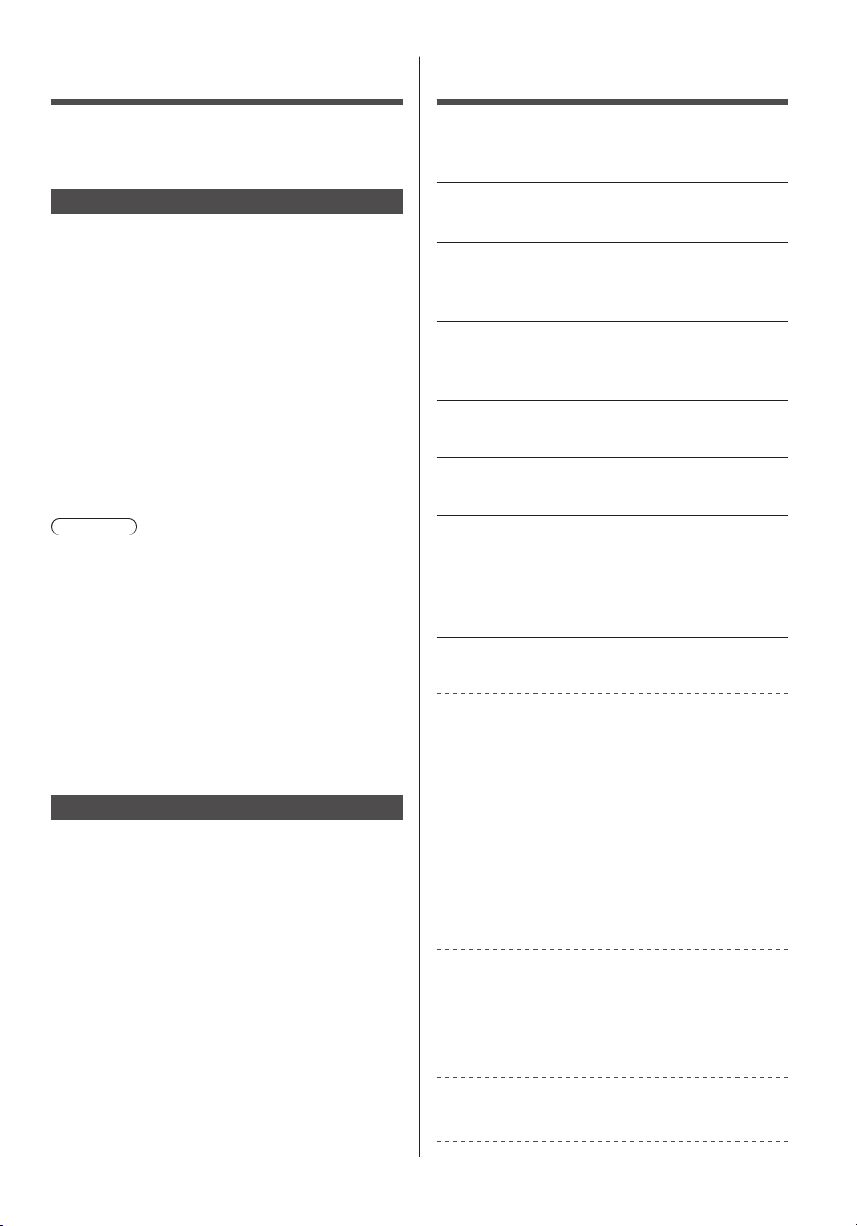
Maintenance
Specifications
First, remove the mains plug from the
mains socket.
Display panel, Cabinet, Pedestal
Regular care:
Gently wipe the surface of the display panel, cabinet,
or pedestal by using a soft cloth to remove dirt or
fingerprints.
For stubborn dirt:
(1) First clean the dust from the surface.
(2) Dampen a soft cloth with clean water or diluted
neutral detergent (1 part detergent to 100 parts
water).
(3) Wring out the cloth firmly. (Please note, do not let
liquid enter the TV inside as it may lead to product
failure.)
(4) Carefully wipe moisten and wipe away the stubborn
dirt.
(5) Finally, wipe away all the moisture.
Caution
●
Do not use a hard cloth or rub the surface too hard,
otherwise this may cause scratches on the surface.
●
Take care not to subject the surfaces to insect
repellent, solvent, thinner or other volatile substances.
This may degrade surface quality or cause peeling of
the paint.
●
The surface of the display panel is specially treated
and may be easily damaged. Take care not to tap or
scratch the surface with your fingernail or other hard
objects.
●
Do not allow the cabinet and pedestal to make
contact with a rubber or PVC substance for a long
time. This may degrade surface quality.
Mains plug
Wipe the mains plug with a dry cloth at regular intervals.
Moisture and dust may cause fire or electrical shock.
■ TV
Model No.
TX-55CS620E
Dimensions (W × H × D)
1 242 mm × 761 mm × 292 mm (With Pedestal)
1 242 mm × 719 mm × 56 mm (TV only)
Mass
19.0 kg Net (With Pedestal)
18.0 kg Net (TV only)
Power source
AC 220-240 V, 50 / 60 Hz
Panel
LED LCD panel
Sound
Speaker output
20 W (10 W + 10 W)
Headphones
M3 (3.5 mm) stereo mini Jack × 1
Connection terminals
AV1 input / output
SCART (Audio/Video in, Audio/Video out, RGB in)
AV2 input (COMPONENT / VIDEO)
VIDEO
RCA PIN Type × 1
1.0 V[p-p] (75 Ω)
AUDIO L - R
RCA PIN Type × 2
0.5 V[rms]
Y
1.0 V[p-p] (including synchronisation)
B/CB, PR/CR
P
±0.35 V[p-p]
HDMI 1 / 2 / 3 input
TYPE A Connectors
HDMI1 / 3: Content Type
HDMI2: Content Type, Audio Return Channel
●
This TV supports “HDAVI Control 5” function.
Card slot
Common Interface slot (complies with CI Plus) × 1
English
17
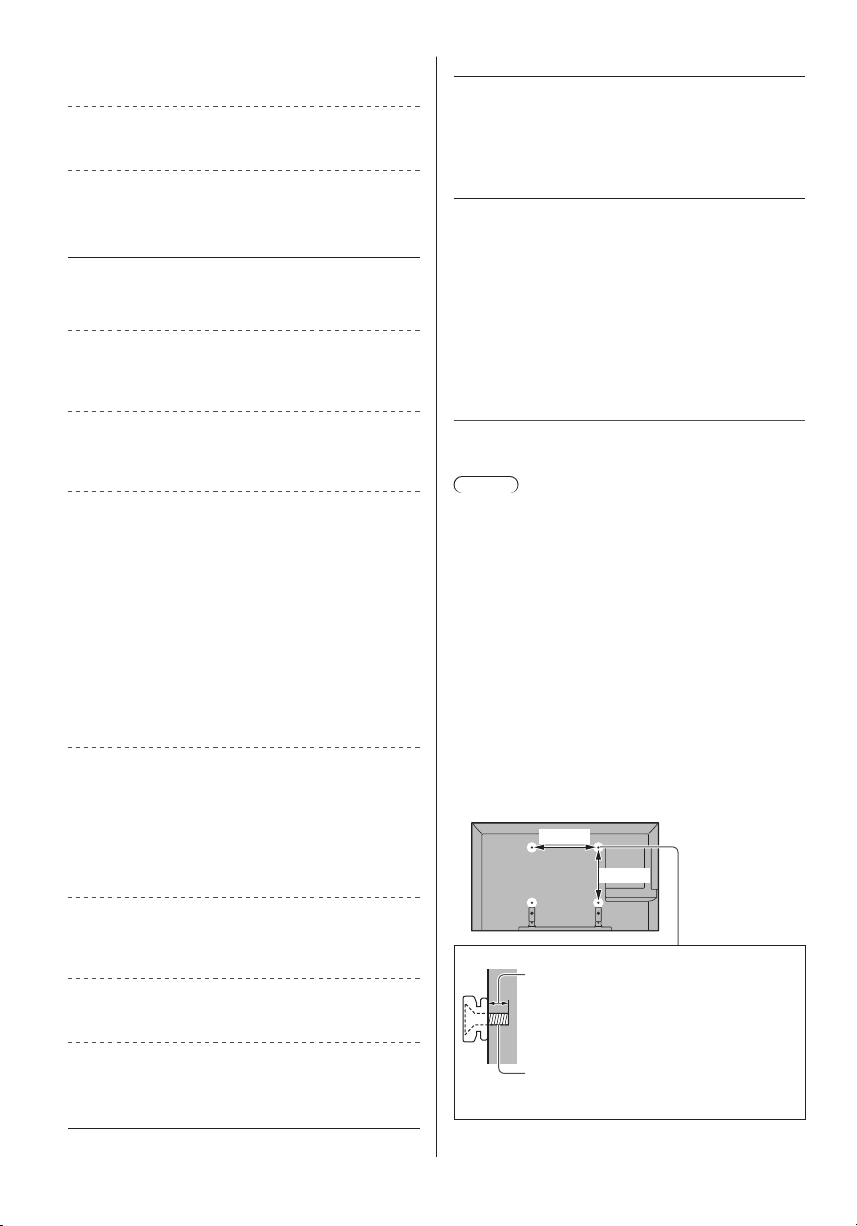
ETHERNET
RJ45, IEEE802.3 10BASE-T / 100BASE-TX
USB 1 / 2
DC 5 V, Max. 500 mA [Hi-Speed USB (USB 2.0)]
DIGITAL AUDIO output
PCM / Dolby Digital, Fibre optic
Receiving systems / Band name
Check the latest information on the available services at
the following website. (English only)
http://panasonic.net/viera/support
DVB-C
Digital cable services (MPEG2 and MPEG4AVC(H.264))
DVB-T / T2
Digital terrestrial services (MPEG2 and MPEG4AVC(H.264))
PAL B, G, H, I
SECAM B, G
SECAM L, L’
VHF E2 - E12
VHF A - H (ITALY)
CATV (S01 - S05)
CATV S11 - S20 (U1 - U10)
VHF H1 - H2 (ITALY)
UHF E21 - E69
CATV S1 - S10 (M1 - M10)
CATV S21 - S41 (Hyperband)
PAL D, K
SECAM D, K
VHF R1 - R2
VHF R3 - R5
VHF R6 - R12
UHF E21 - E69
Operating conditions
Temperature
0 °C - 35 °C
Humidity
20 % - 80 % RH (non-condensing)
Built-in wireless LAN
Standard compliance and Frequency range
IEEE802.11a/n
5.180 GHz - 5.320 GHz, 5.500 GHz - 5.580 GHz,
5.660 GHz - 5.700 GHz
IEEE802.11b/g/n
2.412 GHz - 2.472 GHz
Security
WPA2-PSK (TKIP/AES)
WPA-PSK (TKIP/AES)
WEP (64 bit/128 bit)
*:
The frequency and channel differ depending on the
country.
Note
●
Design and Specifications are subject to change
without notice. Mass and Dimensions shown are
approximate.
●
For information about the power consumption, display
resolution, etc., refer to Product fiche.
●
For information about the open source software, refer
to [eHELP] (Support > Licence).
●
This equipment complies with the EMC standards
listed below.
EN55032, EN55020, EN55024, EN61000-3-2,
EN61000-3-3
*
■ When using the wall-hanging bracket
Please contact your local Panasonic dealer to purchase
the recommended wall-hanging bracket.
●
Holes for wall-hanging bracket installation
Rear of the TV
400 mm
400 mm
PAL 525/60
Playback of NTSC tape from some PAL Video
recorders (VCR)
M.NTSC
Playback from M.NTSC Video recorders (VCR)
NTSC (AV input only)
Playback from NTSC Video recorders (VCR)
Aerial input
VHF / UHF
English
18
(View from the side)
Depth of screw
minimum: 10 mm
maximum: 16 mm
Diameter: M6
Screw for fixing the TV onto the
wall-hanging bracket (not supplied with
the TV)
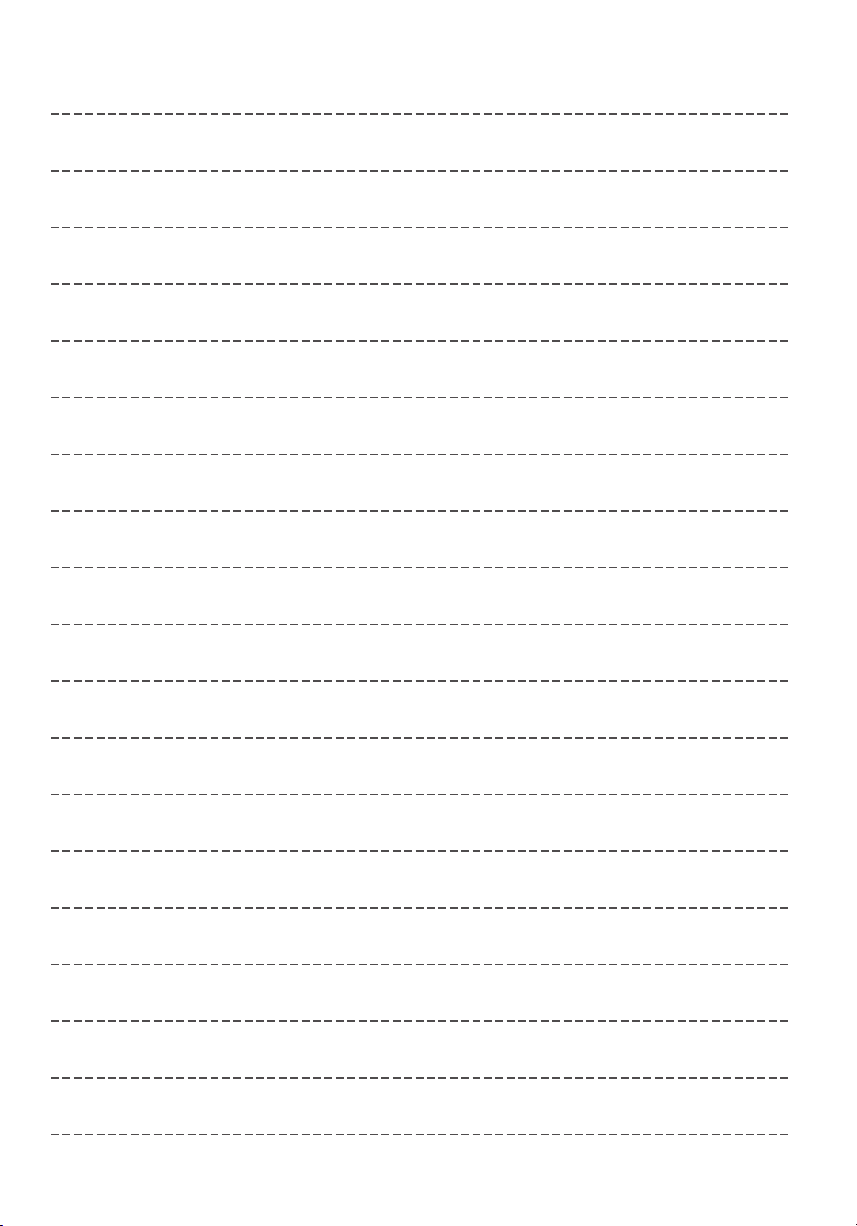
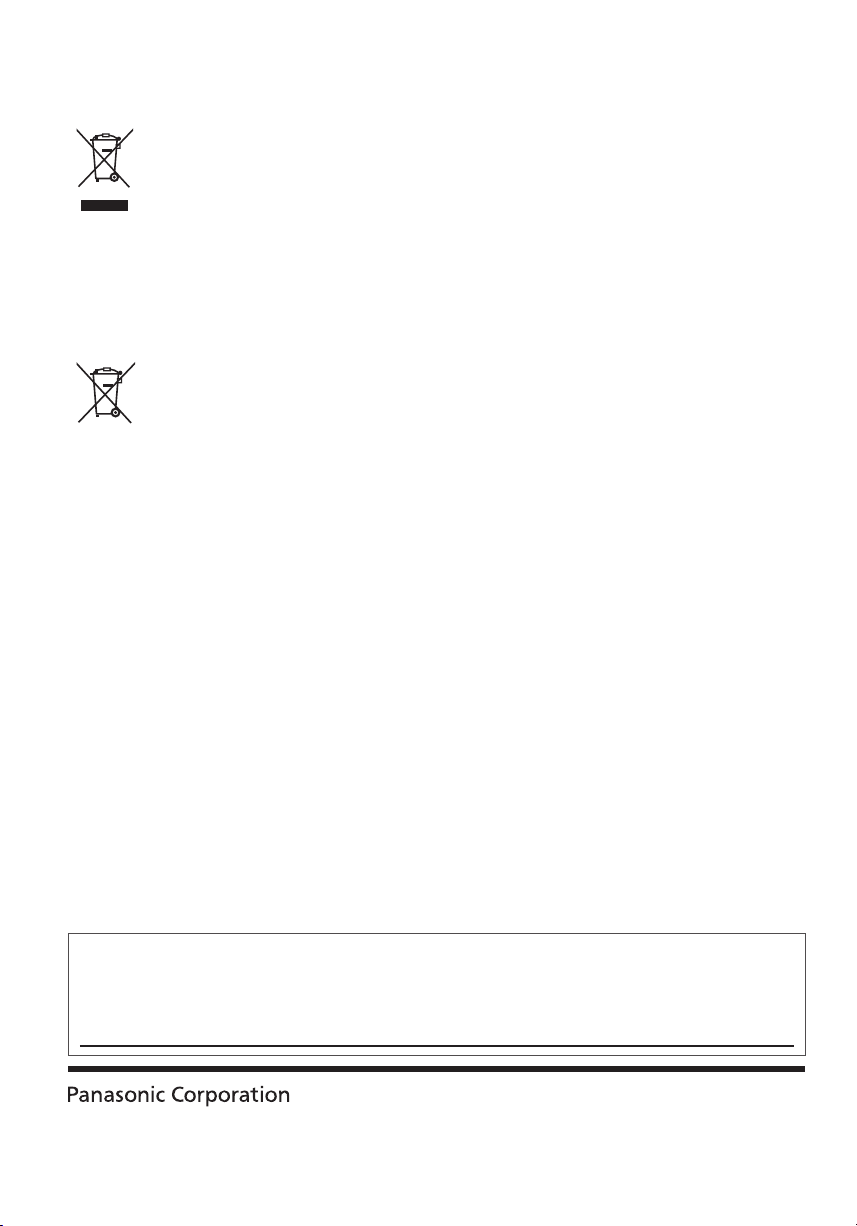
Disposal of Old Equipment and Batteries
Web Site: http://panasonic.net
© Panasonic Corporation 2015
Only for European Union and countries with recycling systems
These symbols on the products, packaging, and/or accompanying documents mean that
used electrical and electronic products and batteries must not be mixed with general
household waste.
For proper treatment, recovery and recycling of old products and batteries, please take
them to applicable collection points in accordance with your national legislation.
By disposing of them correctly, you will help to save valuable resources and prevent any
potential negative effects on human health and the environment.
For more information about collection and recycling, please contact your local
municipality.
Penalties may be applicable for incorrect disposal of this waste, in accordance with
national legislation.
Note for the battery symbol (bottom symbol):
This symbol might be used in combination with a chemical symbol. In this case it
complies with the requirement set by the Directive for the chemical involved.
Customer’s Record
The model number and serial number of this product may be found on its rear panel. You should note this serial
number in the space provided below and retain this book, plus your purchase receipt, as a permanent record of
your purchase to aid in identification in the event of theft or loss, and for Warranty Service purposes.
Model Number Serial Number
English
TQB0E2503U-2
Printed in the Czech Republic
