Panasonic TX32DTX-40 User Manual
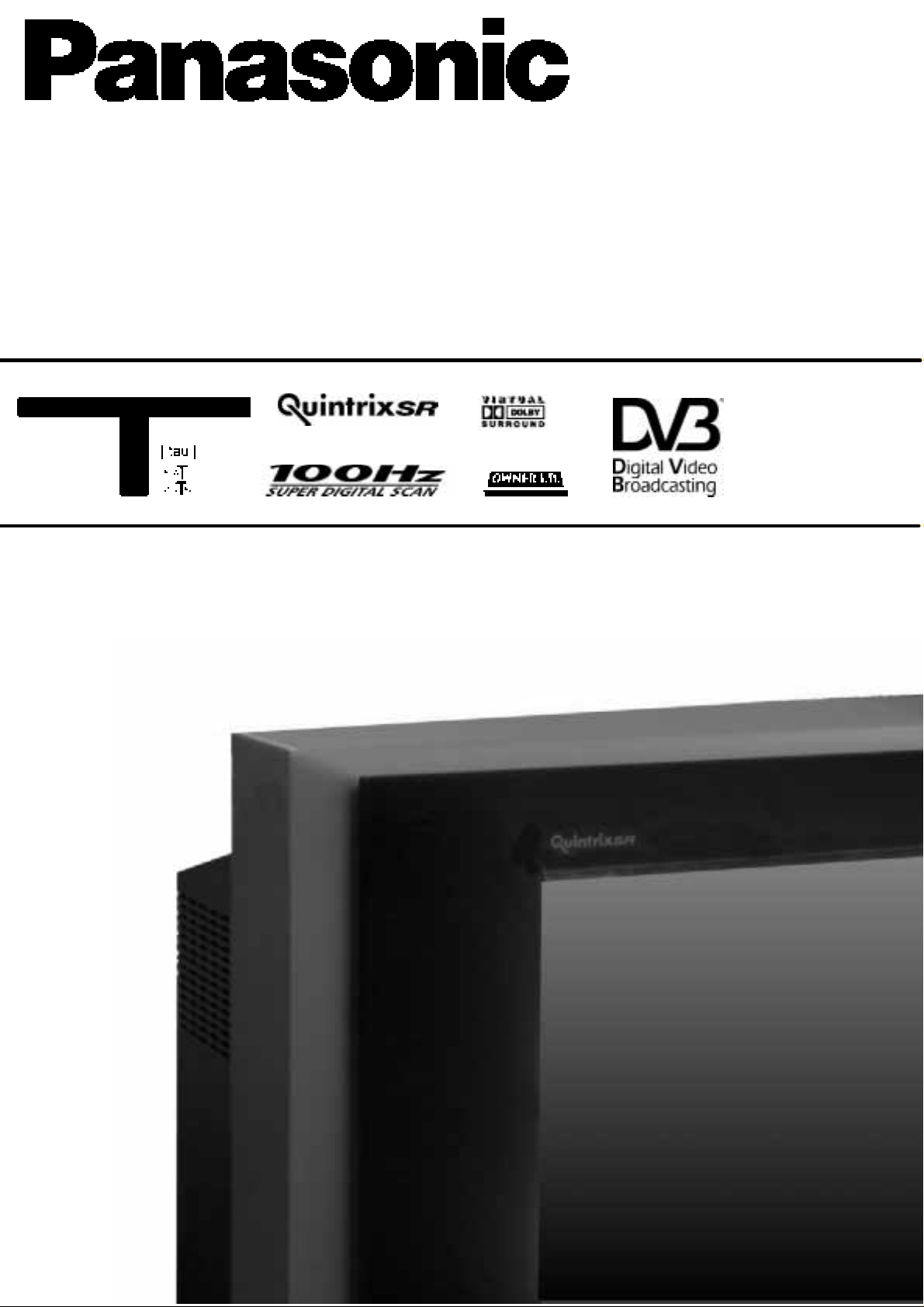
Operating Instructions
TX--32DTX40
Colour Television with
Integrated Digital Terrestrial Decoder
(U.K. Standard)
TQB8E4062
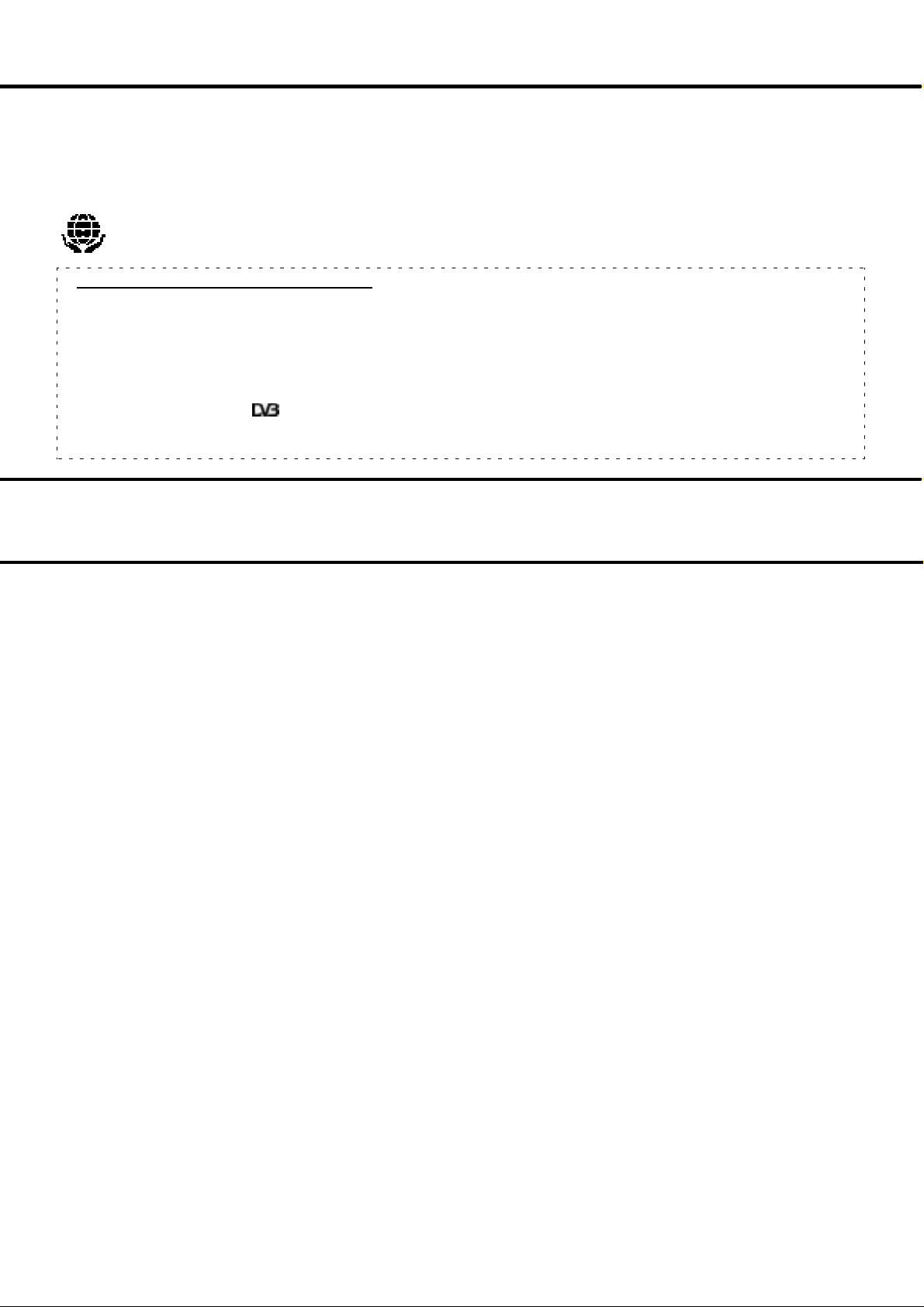
WELCOME
Dear Panasonic Customer,
Wehope that you have many years of enjoyment from your new TV.TheQuick Start Guide section at the beginning of this instruction
bookwillallow you tousetheTV asquicklyaspossible.Werecommend thatyouthenread the completeinstructionbook,and keep itto
refer to as you explore the range of advanced features that this TV offers.
ThisTVhas alowpowerconsumptionmakingitverycosteffectivetorun.Also, whenin Standbymodethepowerconsumptionis
merely 1,2W.This instruction book is produced using recycled paper.
Analogue and Digital television --- what are they?
Analoguetransmissionisthesystem thathas beenused formanyyearsforbroadcastingtelevisionprogrammes.Withcontinuous
improvements intechnologyitis nowpossibletotransmit programmesinadigital format,allowingclearerpictures,morestations
and other services to be displayed on screen. Digital television is provided in three different ways; it can be sent along a cable
connection directtoyourhouse,broadcastfromasatellite,or broadcast using traditional land based (terrestrial) transmitters. The
first two options require youtohavean extra ‘set topbox’ decoder and in the case of satellite, a receiving dish mounted outdoors.
Whileallowingyoutoreceive traditional analoguetransmissionsin the usual way,this television can alsoreceive terrestrialdigital
services using an integrated (Digital Video Broadcasting) decoder.Thisallowsyou to enjoy the new era of digital terrestrial
television, including interactive services, without the need for a ‘set top box’ or satellite dish --- an adequate roof or loft mounted
antenna is all you need.
CONTENTS
Page Page
Warnings and Precautions 3........................
Accessories 4.....................................
Inserting the Remote Control Batteries 4............
Front Panel Controls 4.............................
Remote Control 5.................................
Quick Start Guide 6................................
Using the On Screen Displays 10...................
Aspect Controls 11................................
Multi window 13...................................
Picture Menu 14...................................
Sound Menu 15...................................
Setup Menu 16....................................
Manual tuning --- Front Panel Controls 23............
DVB System Setup 24.............................
Common Interface Module Menu 25.................
Favourites Setup Menu 26..........................
Information Banner 26.............................
System Update Menu 27...........................
System Update Notification 27......................
DVB Timer Programming Menu 28..................
TV Guide 30......................................
Q-- Link 31........................................
VCR / DVD Recorder Installation 32.................
Telete xt Op eration 33..............................
Analogue Tuning Menu -- overview 17...............
Analogue Tuning Menu -- Programme edit 18.........
DVB Auto setup 20................................
Analogue Auto setup 20............................
Analogue Tuning Menu -- Manual Tuning 21..........
Shipping condition 21.............................
Analogue Tuning Menu -- Owner I.D. 22..............
22
Audio / Video (AV) Connections 36..................
Front connections 36................................
SocketInformation 36................................
Rear connections 37.................................
Troubleshooting 38................................
Foryourguidance 40..............................
Specifications 40..................................
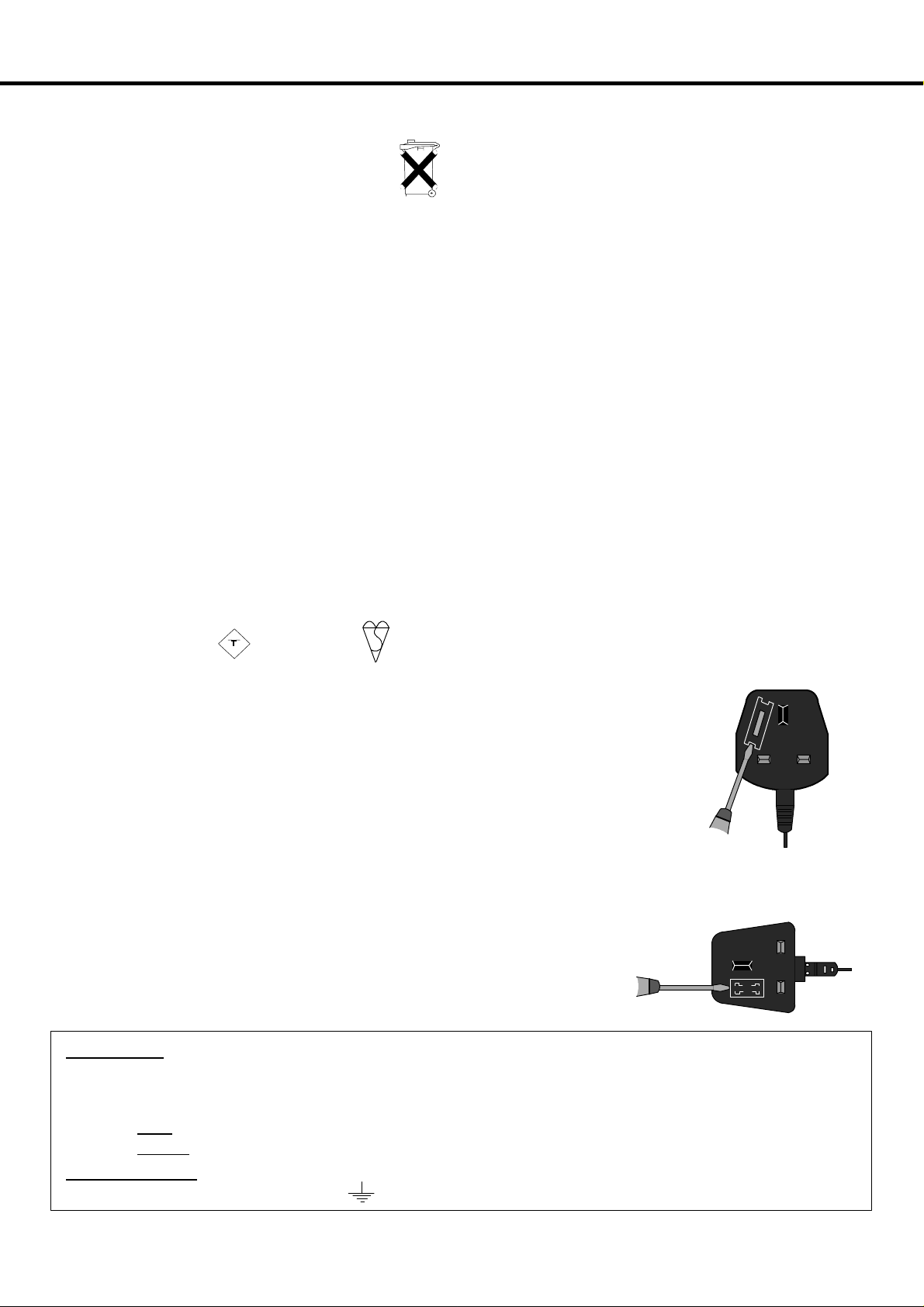
WARNINGS AND PRECAUTIONS
D This TV set is designed to operate on 220-- 240V, 50Hz A.C.
D
Batteries,packaging andoldequipmentshould
not be disposed of as domestic waste, but in
accordance with the applicable regulations.
D Toprevent damage which might resultinelectric shockorfire,
donot exposethis TVsettorainorexcessivemoisture.ThisTV
must not be exposed to dripping or splashing water and
objectsfilledwithliquid,suchasvases,mustnotbeplacedon
top of or above the TV.
D WARNING : HIGH VOLTAGE !!!
Donotremovetherearcoveraslivepartsareaccessiblewhen
it is removed. There are no user serviceable parts inside.
D TV Games / Home Computers
Extended use of TV games or home computers with any
television setcancausea permanent‘shadow’onthescreen.
This type of irreversible picture tube damage, can be limited
by observing the following points:
D Reduce the brightness and contrast levels to a minimum
viewing level.
D Donotoperatethetelevisionsetfor acontinuousperiodof
time while usingTV games or home computers.
D This type of picture tube damage, is not an oper ating
defect, and as such is not covered by the Panasonic
warranty.
FOR YOUR SAFETY PLEASE READ THE FOLLOWING TEXT CAREFULLY
This appliance is supplied with a fitted three pin mains plug for your safety and convenience. A 5 amp fuse is fitted in this plug. If the
fuse is replaced then the replacement fuse must be 5 amp rated and should be approved by ASTA or BSI to BS1362.
D Ensurethatthemainsplugis easilyaccessibleatalltimes.The
On/Off switch on this model does not fully disconnect the TV
from the mains supply.Remove the mains plug from the wall
socket when the TV set is not used for a prolonged period of
time.
Note:
D If the set is not switched off when the TV station stops
transmitting,it will automaticallygo to standby mode after
30minutes.Thisfunctionwillnot operate whentheTVisin
AV mode.
D Cabinet and picture tube care
Removethemainsplug fromthewallsocket.Thecabinet and
picture tube can be cleaned with a soft cloth moistened with
mild detergent and water. Do not use solutions containing
benzol or petroleum. TV sets can produce static electricity,
care must be taken whenever touching the TV screen.
D Adequate ventilationisessentialtopreventfailureofelectrical
components,werecommendthatagapofat least5cmisleft
allaroundthistelevision receiver even whenitisplacedinside
a cabinet or between shelves. Ventilation should not be
impededbycovering theventilationopenings withitemssuch
as newspapers, table---cloths and curtains
D Avoid exposingtheTVset todirect sunlightand othersources
ofheat.To preventfire neverplaceanytypeofcandleornaked
flame on top or near the TV set.
ASA
Check for the ASTA mark
If thefittedplughasa removable fusecoveryoumustensure thatitisrefitted whenthefuseis
replaced. If you lose the fuse cover the plug must notbe used until a replacement coveris
obtained.Replacementfuseco ver scan be purchasedthro ughyour localPanasonicdealer.
Theplug fitted tothisapplianceincorporatesa mains filter circuit. If thisisrem oved or
replaced with a non-- filtered plug this television will no longer meet the European
standardsforElectromagneticCompatibility (EMC).Ifthefitted plug is unsuitable for
the socket outlet in your home an appropriate adapter should be used.
Nonetheless,if thefittedplug is replaced,the fuseshouldbetaken outandthe cut-- off
plug disposed of safely.Thereisdangerofsevereelectricalshockif the cut off plug is
inserted into any 13 amp socket.
If a new plug is to be fitted please observe the wiring code as shown below.
If in any doubt please consult a qualified electrician.
Howtoreplacethefuse(forplugtypeshowninexample1):
Lift out the removable fuse compartment with a screwdriver and replace the fuse, then refit
securely into the mains plug (see example 1).
Howtoreplacethefuse(forplugtypeshowninexample2):
Lift open thefuse compartment,inthemainsplug,withascrewdriver, and replace thefuse,
then press the fuse cover down securely (see example 2).
IMPORTANT
Asthecoloursofthewiresinthemainslead ofthisappliance maynotcorrespondtothe markingsidentifyingtheterminals inyourplug,
proceed as follows :--
1. The BLUE
2. The BROWN
IMPORTANT NOTE
marked with the letter ‘E’ or the earth symbol.
:-- The wires in the mains lead of this appliance are coloured in accordance with the following code :--
wire must be connected to the terminal marked ‘N’ or coloured black.
wire must be connected to the terminal marked ‘L’ or coloured red.
: Under no circumstances should either of these wires be connected to the Earth terminal of the three pin plug,
or the BSI mark on the body of the fuse.
Example 1
Example 2
BLUE : NEUTRAL BROWN : LIVE
3
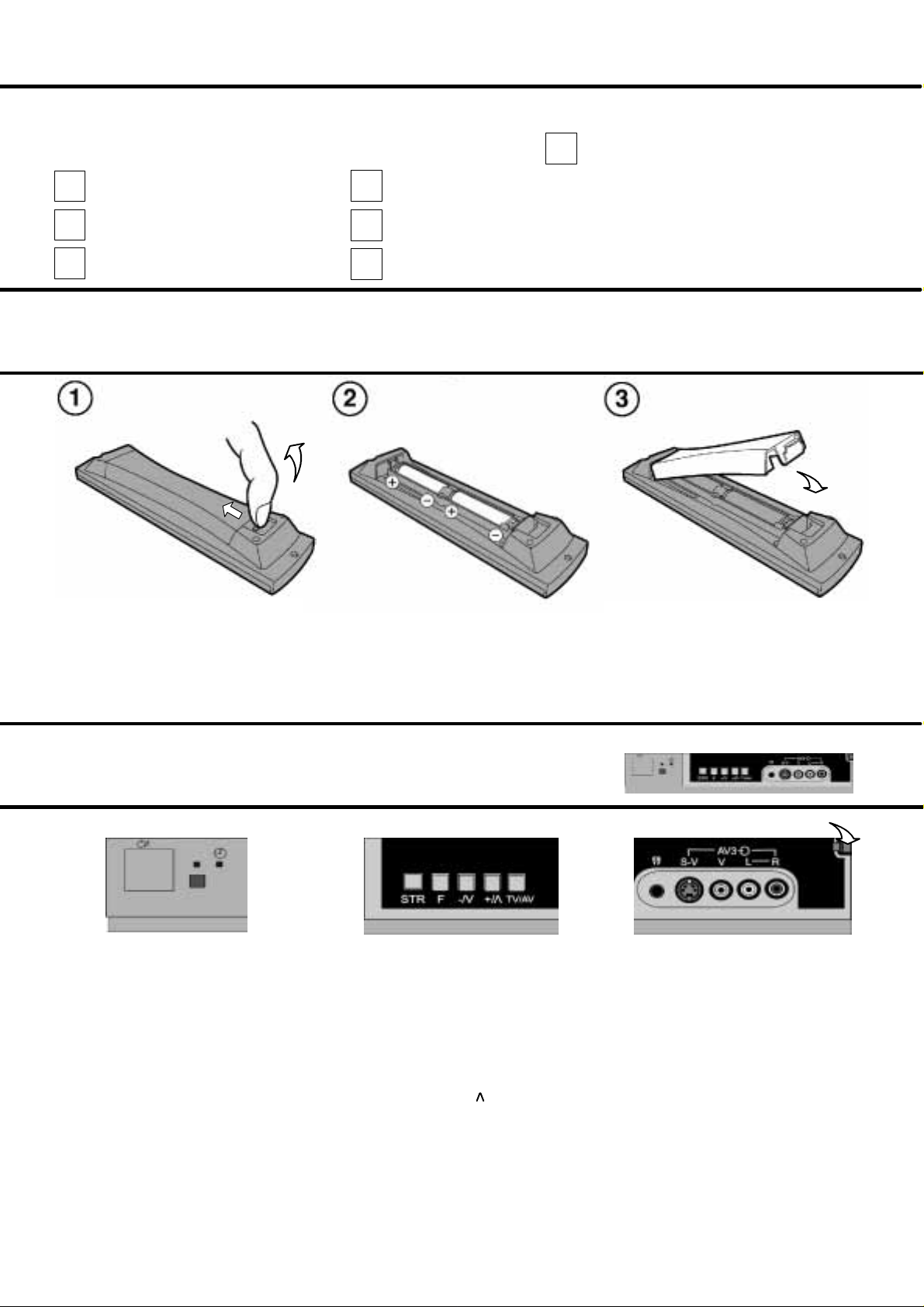
ACCESSORIES
Check that you have the accessories and items shown
Operating Instruction book
TQB8E4062
Remote Control Transmitter
EUR7636010
Batteries for the Remote Control
T ransmitter. (2 x R6 (UM3) size)
VS--- 32PXM
(Video cabinet)
TV Guarantee
CRT Guarantee
INSERTING THE REMOTE CONTROL BATTERIES
n
Whilst squeezing the recessed catch, lift the
battery cover away from the remote control
Notes:
D Make sure that the batteries are fitted the correct way round.
D Do not mix old batteries with new batteries. Remove old, exhausted batteries immediately.
D Do not mix different battery types, i.e. Alkaline and Manganese. Do not use rechargeable (Ni-- Cad) batteries.
Insert batteries ---note correct
polarity (+ and --- )
Replace the battery cover
FRONT PANEL CONTROLS
Press here and open flap to expose TV controls, front AV3 and headphone terminals
MAINS Power On/Offswitch.
Indicator LED’s
Red indicates Standby mode.
Orange indicates DVB system
active for recording or DVB
tuner lock on.
STR (Normalisation store)
Used to store tuning and other function settings.
F (Function select)
Displays the On Screen Display functions, press
repeatedly to select from the available functions ---
Volume, Contrast, Brightness, Colour, Sharpness,
Tint (in NTSC mode), Bass, Treble, Balance, Tuning
mode (only when viewing analogue transmissions)
and Geomagnetic Correction.
--- /V +/
Increases or decreases the programme
position by one. When a function is
displayed, press to increase or decrease
the selected function.
TV/AVselect
(see page 9).
Headphone socket
(see page 36).
S --- V HS socket
(see page 36).
RCA Audio/Videosockets
(see page 36).
44
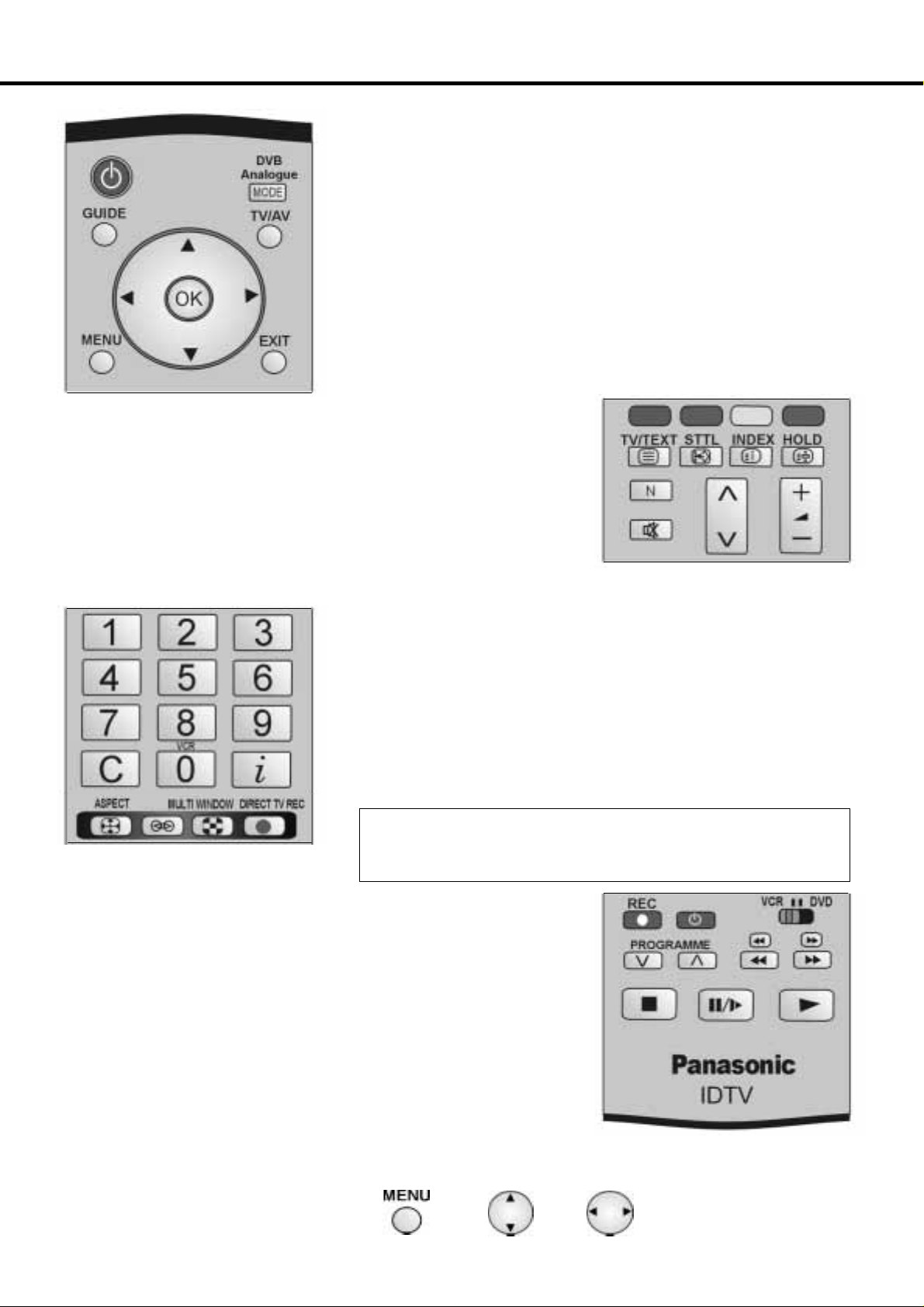
REMOTE CONTROL
(StandbyOn / Off)
(Cursor buttons)
Multi function buttons --- red, green, yellow and blue. Used for the selection, navigationand
operation of various functions.
TV / Text button(see page33).
STTL --- Displays subtitles (if available).
Index --- Selects the nearest teletext index page (see page 33).
Ho ld --- Freezes the currentteletext page(see page33) Stills the picture,press again
to return to watchingthecurrent programme
N(Normalise)button will recallstored settings.
Channel number up and down, teletext page selection (see page 10).
Volume increase/decrease(seepage10).
Mute --- Soun d mute On /Off.
(Status
)
Standby On/Off switch
Switches TV On or Off standby. Switches DVB system on or off standby if tuner lock is not set.
Mode --- Switch between viewing DVB and Analogue modes.
Guide ---DisplaystheDVBTVGuide(seepage30).
TV/AV - -- Switch between viewing TV or AV input (see page 9).
Cursor buttons to makeselectionsand adjustments.
OK button to confirm selectionsand choices. Pressafter selecting
programme positions 1---99 (0---9 in Analogue mode) to avoid delay.
Me nu --- Press to access the Picture, Sound and Setup menus (see page 10).
Exit the menu system.
Numeric Keys used for:- -- Programme / channel change ; T eletext page
selection (see page 33); When in Standby mode, switches TV on.
Direct channel access During analogue TV viewing or when in the Tuning
menu, press and then enter channel number using the numeric buttons.
i --- Shows status information for the current Programme position (see page 26).
Aspect control button (see page 11).
Dolby Virtual on/off.
MULTI WINDOW button (see page 13)
Direct TV Record button(seepage 31).
(Multi function buttons)
(Channel) (Volume)(Mute)
The Remote Control is capable of operating some functions of selected Panasonic
(Dolby Virtual)
Record --- Press this buttonto startrecording.
Standby --- Press to switch the VCR, DVD or DVD Recorder to standby mode. Press
again to switch back on.
VCR / DVD switch --- Use this switch to select whether controls
operate DVD equipment or your VCR.
Programme Up / Down --- Press to increase or decrease the programme position by one.
Skip/FastForward/Cue
VCR: Pressto fastforward the tape.InPlaymode, presstoviewthe picturerapidly forward(Cue).
DVD: Press once to skip to the next track. In play mode press and hold to view the picture rapidly
forward.
Skip / Rewind / Review
VCR: Pressto rewindthe tape.InPlaymode, press to viewthepicturerapidly in reverse (Review).
DVD: Press once to skip to the previous track. In play mode press and hold to view the picture
rapidly in reverse.
Stop --- Press to stop thetape or DVD.
Pause / Still --- Press in playbackmode, the picture will pause. Pressagain to restartplay.
Play --- Pres s t o playback the ta pe or DVD.
Throughout thisbook, buttons relevant to the operations described will be as shown in the followingexample:---
Open the Main menu (1)
Move to Setup menu (2)
Access Setup menu (3)
VCRs and DVD (Digital Versatile Disc) equipment. Some VCR and DVD equipment have
different functions, so to ensure compatibility please refer to the equipment’s instruction
book or consult your dealer for details.
(1) (2) (3)
(Standby)
(Skip)
(Stop) (Pause / Still) (Play)
5
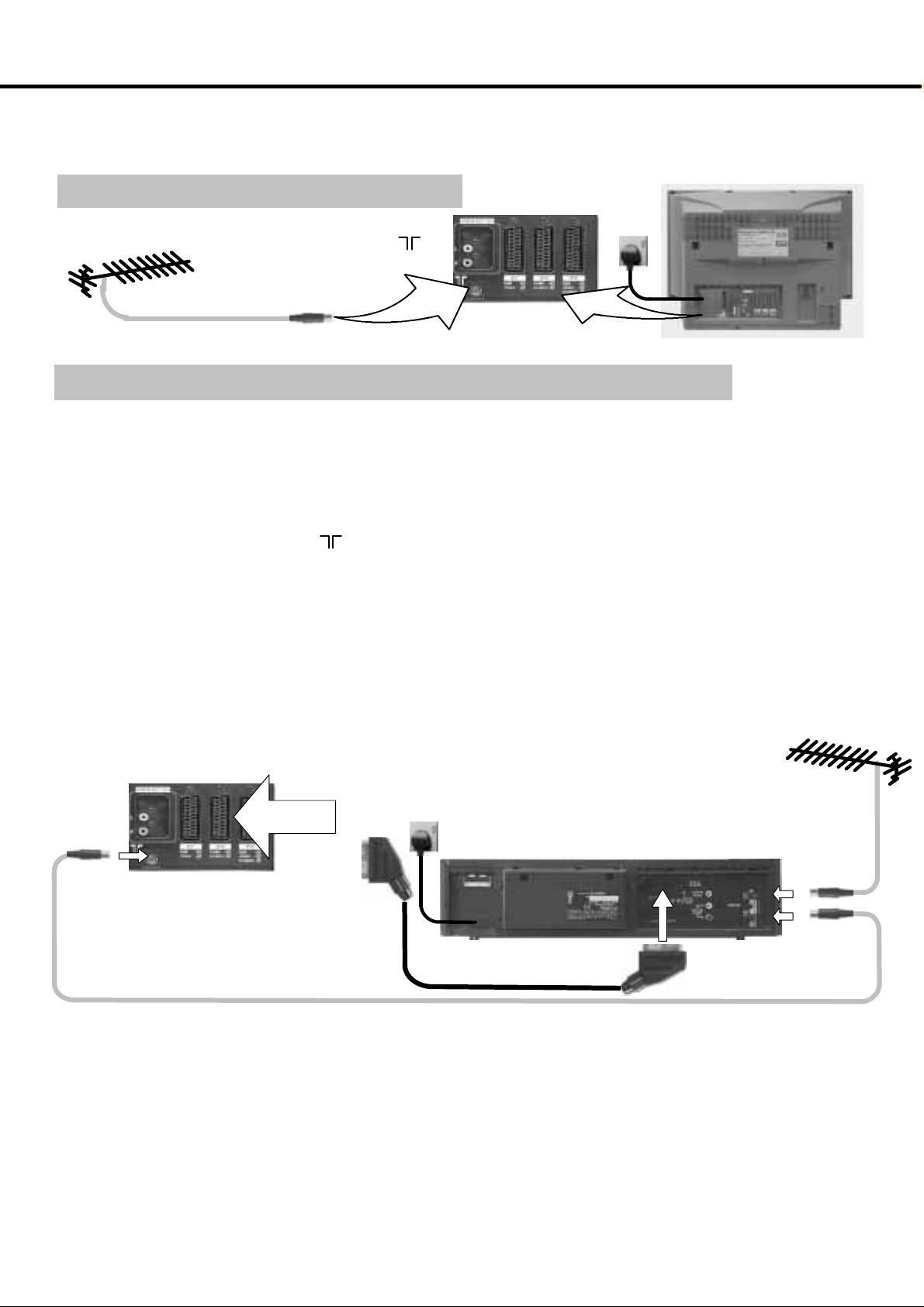
QUICK START GUIDE
Connection and setting up options
Note:-- Please ensure that the unit is not connected to the mains before any leads are attached or removed.
Connection of T V using an RF cable only
RF Connection
D Connect the RF cable into the TV Aerial socket ( ).
Aerial
Input
socket
TV
Mains
Socket
Connection of TV and VCR or DVD Recorder using Scart and RF cables
Scart Connections
D The VCR / DVD Recorder can also be connected to the TV using a Scart cable, if you are using a Scart equipped VCR
/DVDRecorder.
D Use the TV’s AV2 Scart socket for any VCR. Always use a “fully wired” Scart cable.
D Use the TV’s AV1 or AV4 Scart socket for any DVD Recorder. Always use a “fully wired” Scart cable.
RF Connection
D Connectthe RF cableto the“AerialIn”socketoftheVCR/DVD Recorderand anRFc a blefromtheVCR/DVD Recorder
AerialOutsockettotheTVAerialsocket( ).
Notes :
Ifusinga
oftheTV. IfyourVCRorDVDRecorderisnota
Further information on Q-- Link can be found on page 31.
“Q-- Link”
VCR /DVDRecorder, then theAV1Scartof the VCR /DVDRecordermustbeconnectedto theAV2socket
“Q-- Link”
device,pleaseconsulttheoperatinginstructionbookforthatproduct.
TV
Mains
VCR
DVDR
AV2 Scart socket
Aerial
Input
socket
Notes:
D A Satellite Receiver can be connected to any available Scart socket. If all socketsare in use, please refer to your VCR or DVD
Recorder operating instruction manual for further connection options.
D Additionalequipment and cables are not supplied.
D Furtherdetails of audio/ video connections can be found on pages 36 and 37.
D Further information for VCR or DVD Recorder installation with this TV can be found on page 32.
Socket
VCR / DVD Recorder
Aerial
Input
socket
Aerial
Output
socket
66
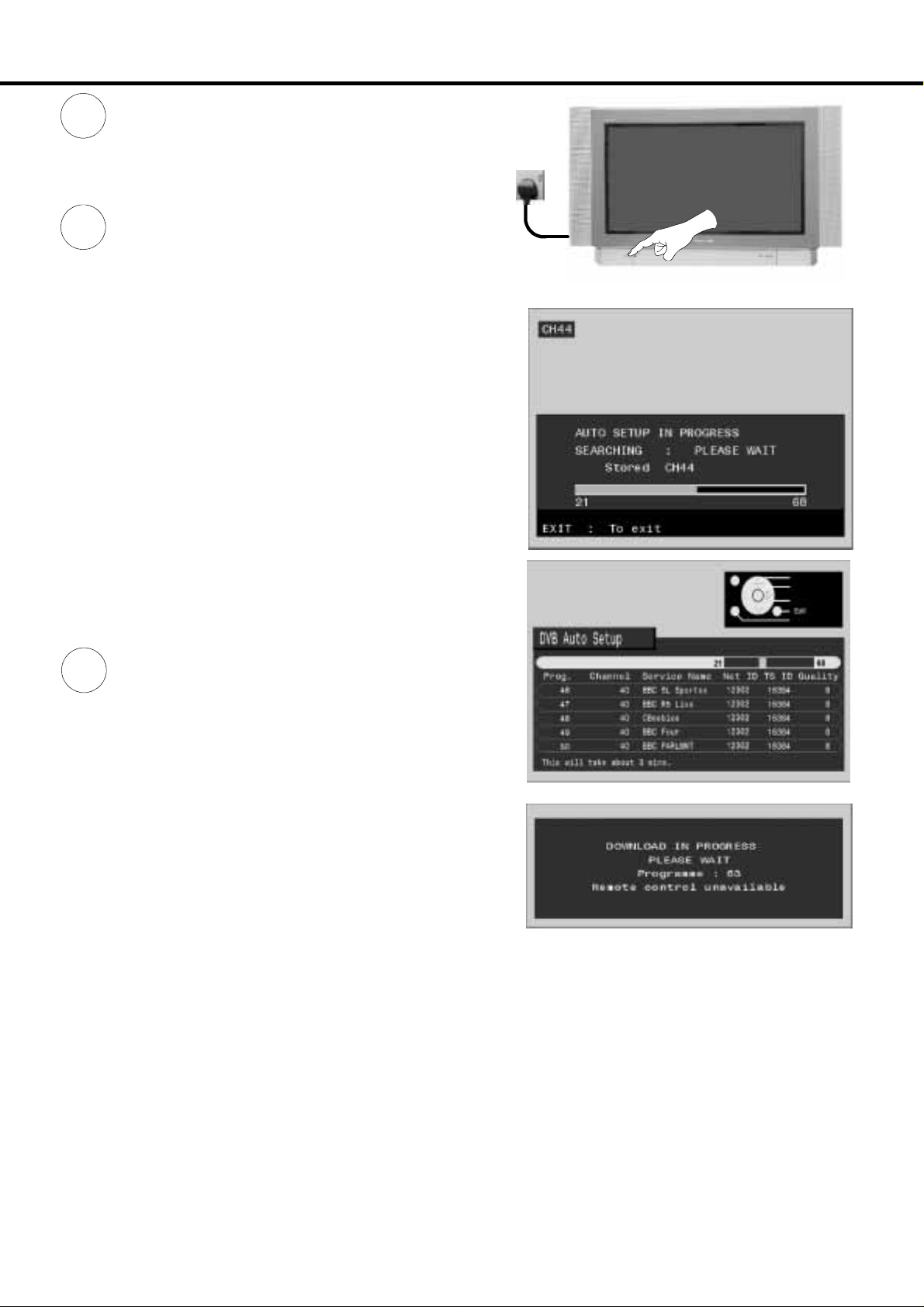
QUICK START GUIDE
Ensure that the VCR or DVD Recorder is in
1
Standby mode.
Plug the TV into mains socket and switch ON.
Programmes will appear immediately if your dealer
2
has programmed the TV for you.
If the TV has not been programmed for you then
Auto setup will begin.
First, the TV will search for analogue stations:
When the search for analogue stations is complete, the
TV will continue to search for DVB stations.
TV stations will be located, sorted into order and stored
ready for use.
Stations are sorted into the following order:
Mains
Socket
D DVB Stations: Are sorted by their logical channel number
D Analogue Stations: Are sorted into channel order.
The sorted programme order depends upon the TV signal, the
broadcasting system, and reception conditions.
3
TV to VCR or DVD Recorder Download
If a “Q-- Link”, “
has been connected to a Scart socket before starting Step 1,
programme information will be downloaded to that device.
Onlytheanalogueprogrammepositionswillbedownloadedto
the recording device, in the correct order .See page 31.
Not all VCRs / DVD Recorders support this download of
programme information, some may require to be started
manually.
Refer to the recording device’s operating instruction book.
If a recording device other than those described above has
been connected, then there will be no download operation, the
TV is now ready for use.
Notes :
If the recording device has not accepted downloaddata from the TV, you may need to select the Download optionfromthedevice’s
menu system.
Refer to the recording device’s operating instruction book.
NEXTVIEWLINK”
or compatible recording device
If Q-- Link is not operating correctly, check the following :
D The Scart cable is connected to the TV’s Scart socket.
D The Scart cable is connected to the recording device’s compatible (Q-- Link,
D The Scart cable is a “fully wired” type.
For further information on Q-- Link and connecting equipment, see pages 31, 36 and 37.
NEXTVIEWLINK
or similar technology) Scart socket.
7

QUICK START GUIDE
Owner ID
4
As an added feature, this TV has the option of adding a
security code (Owner ID) and personal details into its memory,
so that in the unfortunate event of theft it will help the Police to
trace the owner.
Using the numeric buttons, 0 to 9 on your
remote control (1), enter required 4 digit
Owner ID PIN NUMBER.
(1)
EnterNAME, HOUSE NUMBER and POSTCODE.
If a 4 digit PIN NUMBER was entered above, you will be taken
automatically to the NAME line.
If not, using the left or right cursor buttons (2) move to the NAME line.
Change character using the up or down cursor buttons (3).
Select the character position using the left or right cursor buttons (2).
(2) (3) (4)
Repeat above until NAME, HOUSE NUMBER and POSTCODE are
entered.
Press the OK button (4) to store the details.
Press the OK button (4) again, when you are asked “Are you sure ?”.
For further information on Owner I.D., see page 22.
A space is provided on page 22 to write down the PIN
NUMBER for future reference.
5
(5)
To view a list of the stations that have been found, press the
GUIDE button (5) on the remote control (see page 30).
Use the cursor buttons (6) to move the cursor bar up and down
the list. Use the programme change button (7) to step through
the guide page by page.
To view the selected programme press the OK button (8).
(7)
(8)
(9)(6)
(10)
Categories
To make stations easier to find, specific stations can be listed by
category; press the left or right cursor button (9) to choose a category.
The chosen category name is shown on screen.
For example, if you select ‘Free TV’, only ‘free --- to --- air’ stations w ill be
listed --- you can view any of these now.
If you select ‘Pay TV’, only subscription stations will be listed -- - you
will need to contact the service provider to find out how to subscribe to
these stations.
A separate guide is available when viewing analogue mode. In this
guide, use the cursor buttons (6 & 9) to move the cursor bar around
the list, use the programme change button (7) to step through the
guidepagebypage.PresstheOK button (8) to view the selected
programme.
Both guides can be cleared from the screen using the EXIT button
(10).
88

QUICK START GUIDE
6
Slight tilting of the picture may be noticeable or colouredpatchesmay sometimes appear at the cornersof the
screen (colour purity). The Geomagnetic Correction feature can be used to eliminate them, if necessary:
First, ensure the Auto setup and Q- --Link download procedures are complete.
The screen should not be showing any On---Screen Display menus.
Open the flap on the television’s front panel.
Press and release here to open flap
Press the F button (1) repeatedly until the Geomagnetic Correction feature is displayed .
Press the + or --- buttons (2) or (3) repeatedly until the picture appears to be level.
Press the F button (1) again to return to normal viewing.
Close the flap to prevent damage.
(1) (2) (3)
F
7
To switch between analogue and DVB modes, press the Mode button (4).
To switch to AV mode, press the TV/AV button (5).
The AV Select menu will allow you to choose which AV source to view. AV select menu
Press the Red (6), Green (7), Yellow (8) or blue (9) multi function button (whilst the
options remain on screen) to choose which AV source to view.Should the options
disappear, press any multi function button (6), (7), (8) or (9) to restore them.
Press the TV/AV button (5) to exit from AV mode.
-- /v
(5) (6) (7) (8)(4) (9)
8
AdjustthevolumeusingtheVolume button (10).
Change programme positions using the Channel button (11).
(11)(10)
9
You are now ready to begin viewing programmes.
9
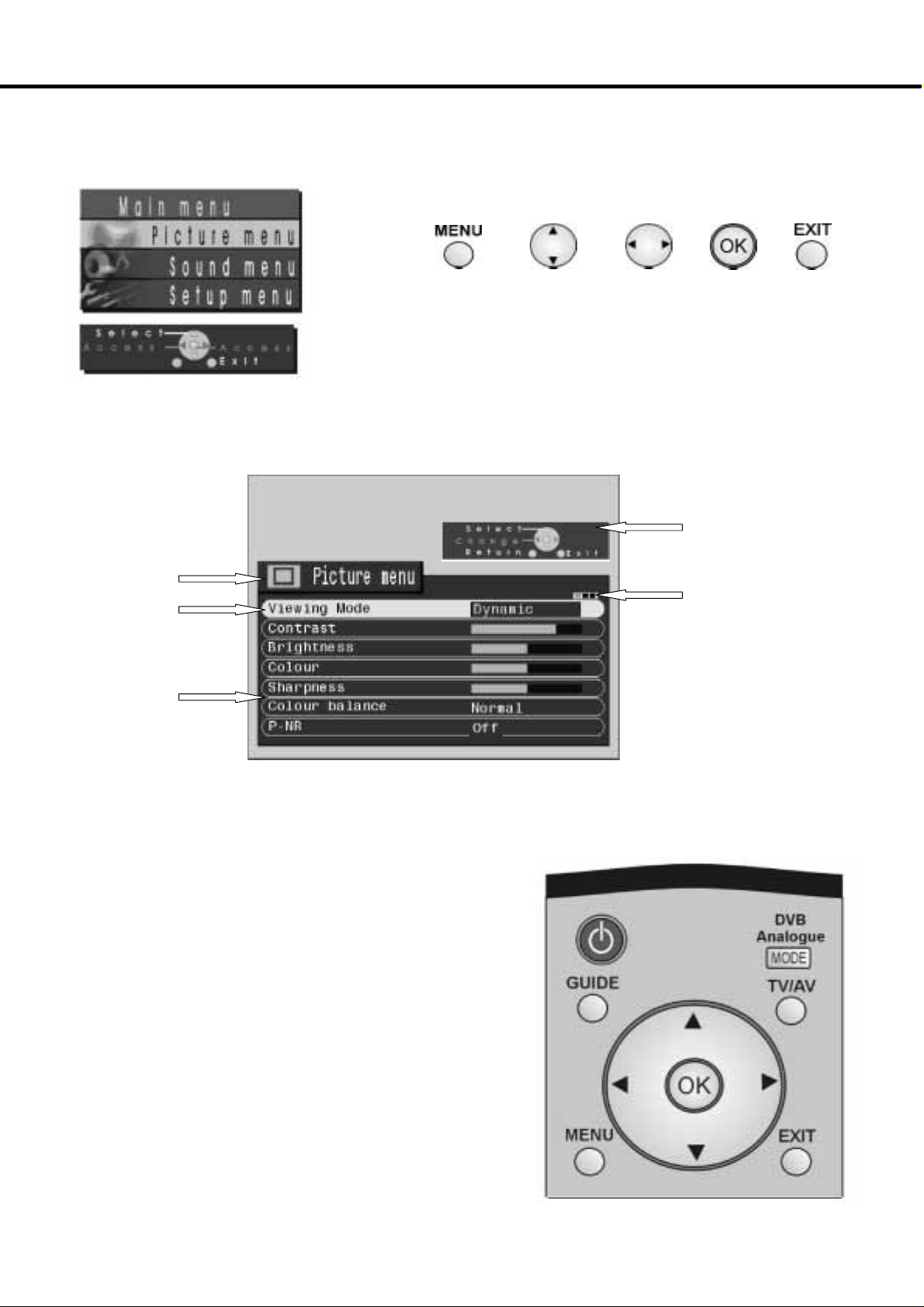
USING THE ON SCREEN DISPLAYS
This TV has a comprehensive system of On Screen Display (OSD) menus to access
adjustments and options
Press the Menu button (1) to access the Main menu
(1)
The up and down CURSOR buttons (2) are used to move the cursor up and down the
PICTURE, SOUND and SET UP menus.
The left and right CURSOR (3) or OK (4) buttons are used to access the menus.
Menu Title
Selection bar
(2) (3) (4)
(5)
ON SCREEN HELP
’Instructions’ box
The Help box is not
showninthemenu
pictures in this
instruction book due to
space limitations.
Indicator for options
Sub-- menus
Some selections, for example, Contrast, Brightness, Colour and Sharpness
will allow you to increase or decrease their level.
Some selections, for example, Off timer, allow a change of setting to be made.
Some selections, for example Tuning menu, will lead to a further menu.
The up and down CURSOR buttons (4) are used to move the cursor up
and down the menus.
The left and right CURSORbuttons (5) are used to accessmenus,adjust
levels or to select from a range of options.
The OK button (4) is used to store settings after adjustments have been
made or options have been set, in the DVB Setup menu for example.
The EXIT button (5) is used to exit the menu system and return to the
normal viewing screen.
1010
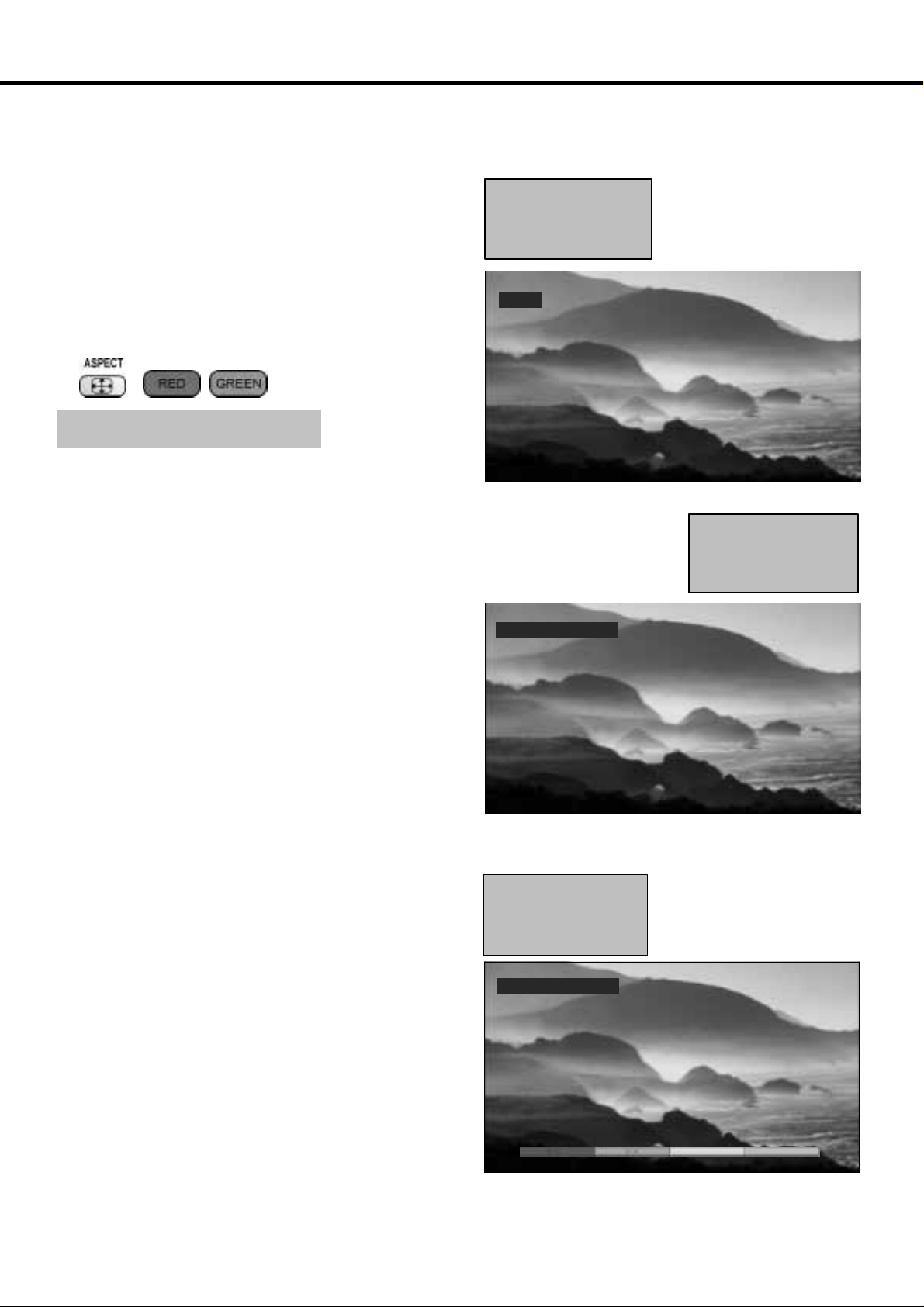
ASPECT CONTROLS
The widescreen TV will allow you to enjoy viewing the picture at its optimum size and aspect,
including widescreen ‘cinema format’ pictures.
’WIDE’ appearsinthetop
Press the ASPECT button (1) repeatedly to move through the
seven aspect options: Panasonic Auto, 16:9, 14:9, 4:3, Zoom1,
Zoom2 and Zoom3.
OR
PresstheASPECTbutton(1) thenusetheRed(2)orGreen(3)
buttons to move in either direction through the seven aspect
options.
(1)
(2)
(3)
Panasonic Auto
PanasonicAuto determinesthebest aspectratiotousetofillyour
screen. It does this using a four step process to determine if the
picture being viewed is a widescreen picture.
IfPanasonicAutodetectsawidescreensignalit switches intothe
appropriate 16:9 or 14:9 widescreen mode. If Panasonic Auto
does not detect a widescreen signal then this advanced TV set
enhances the picture for optimum viewing pleasure.
left of the screen,
PanasonicAutoswitches
to the appropriate 16:9 or
14:9 widescreen ratio.
WIDE
’PanasonicAuto’ appears
in the top left of the screen,
The best ratio is chosen
and the picture expanded
to fill the screen.
The text shown on the screen indicates how Panasonic Auto
determined which ratio to use:
’WIDE’ appears in the top left of the screen if a widescreen
identification signal (WSS) is found or a signal found through a
Scartsocket.Panasonic Autoswitchestotheappropriate16:9or
14:9 widescreen ratio. This function will also work in any
aspect mode.
’Panasonic Auto’ appears in the top left of the screen if black
stripes above and below the picture are detected. Panasonic
Auto chooses the best ratio and expands the picture to fill the
screen.Thisprocesscan takeseveralminutes,depending onthe
darkness of the picture.
Notes:
D If, in Panasonic Auto mode, you experience
problems with the screen display size when
playing back widescreen format recordings from
your VCR then it is possible that the tracking
control of your VCR requires adjustment (your
VCR instruction book will contain adjustment
details).
D The widescreen aspectratiosofdifferent films and
programmes can vary. If these are wider than a
standard 16:9 aspect picture then a black band
may bevisibleatthetopand bottom of thescreen.
Panasonic Auto
Press the ASPECT button,
then use the RED or
GREEN buttons to move
in either direction through
the seven aspect options.
Panasonic Auto
11

ASPECT CONTROLS
16:9 will display a true
16:9 (anamorphic)picture
withnoaspectdistortions.
16:9
4:3 will display a 4:3
picture at its standard 4:3
size with no aspect
distortions.
14:9 will display a 14:9
letterbox or 4:3 picture with
no aspect distortions.
14:9
4:3
Zoom2 will display 16:9
anamorphic letterbox
pictures as a full screen
display with no aspect
distortions.
Zoom2
Zoom1 will display 16:9
letterbox or 4:3 pictures
withnoaspectdistortions.
Zoom1
Zoom3 will display 21:9 letterbox
pictures as a full screen display
withnoaspectdistortions16:9will
displaythepictureatitsmaximum
sizebutwithslightstretching.
1212
Zoom3
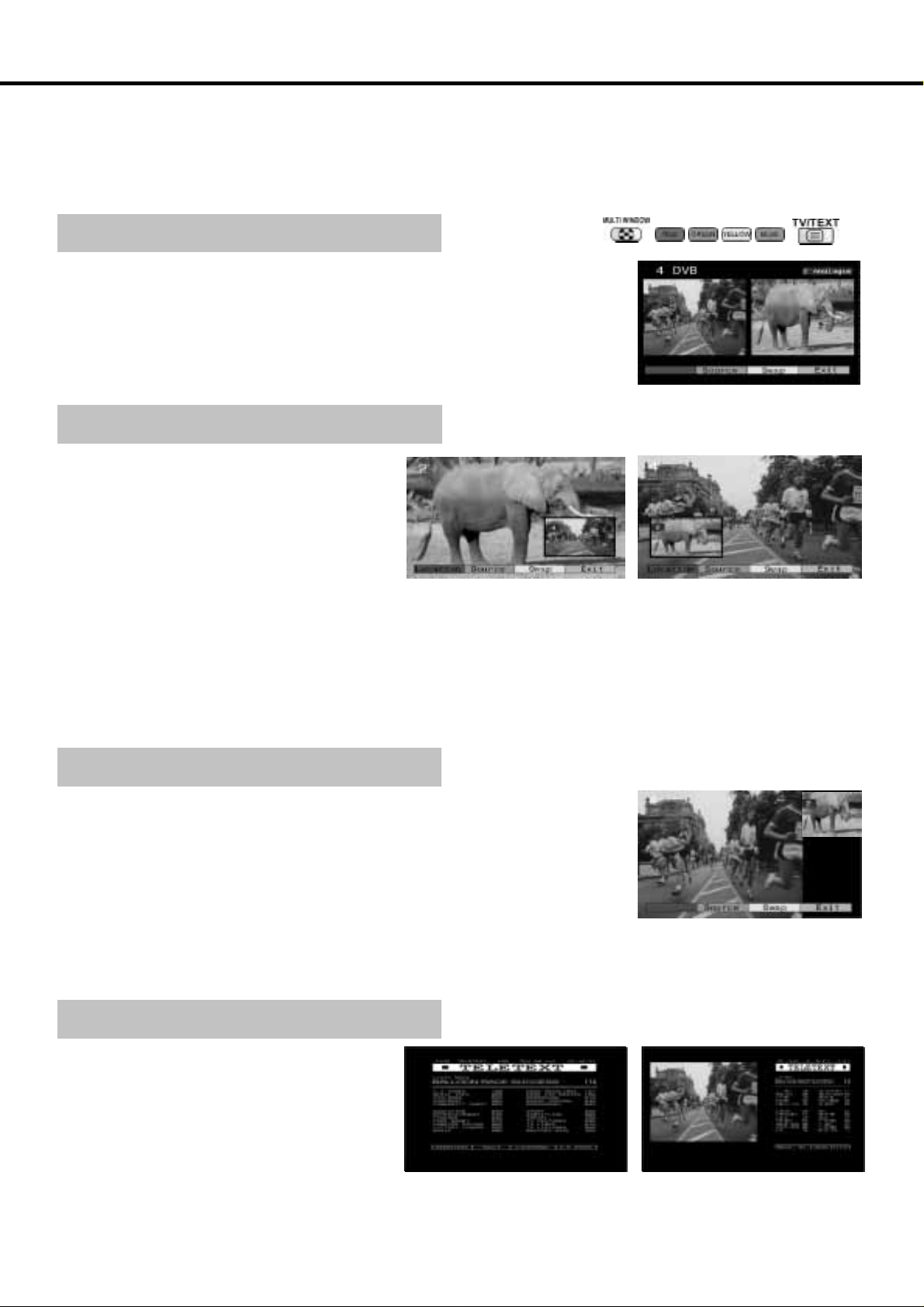
MULTI WINDOW
PresstheMULTIWINDOW button(1),repeatedly, whilsttheon screenselectorkeys areonscreen, tomove
between the picture and picture feature,pictureinpicturefeature orpicture out of picture (4:3aspect
mode only) and normal viewing.
The on screen selector keys (corresponding to the four coloured buttons on the remote control (2))that
appear for the features clear after a few seconds. If you want to select an operation when the keys are not
shown, press the MULTI WINDOW button (1) once more and the keys will reappear.
Picture and picture
Allowstwopicturesto beviewedatthesametime.Pressthegreenbutton(2)toselectthe
contentsof therightwindow,switchingbetween displayinga DVBTVchanne l,Analogue
TV channel and all AV sources in turn.
Press the yellow button (2) to swap the contents of the two windows.
Whist the on screen selector keys are shown, use the remote control to select a TV
channel to appear in the right window. When the on screen selector keys are not
displayed, use the remote control to select a TV channel to appear in the left window.
Press the blue button (2) to return to normal viewing.
Picture in picture
Allows two pictures to be viewed at the same time.
Presstheredbutton(2)tochangethelocationofthe
smaller window.
Press the green button (2) to select the contents of
thesmallerwindow,switchingbetweendisplayinga
DVB TV channel, Analogue TV channel and all AV
sources in turn.
Press the yellow button (2) to swap the contents of
the two windows.
Whist the on screen selector keys are shown, use
the remote control to select a TV channel to appear
in the smaller window.When the on screen selector
keys are not displayed, use the remote control to
select a TV channel to appear in the main window.
Press the blue button (2) to return to normal
viewing.
Picturein picture mode
(1) (2) (3)
Picture and picture mode
Thetwoprogrammeshavebeen
swapped, the programme in the
smaller window has become the
main window programme. Also, the
location of the smaller window has
been changed.
Picture out of picture (4:3 aspect mode only)
This featureallows two programmesto be viewedatthe sametime,aspicture in picture
does. The difference is how the two programmes are displayed: in picture in picture the
smaller window appears within the main image; in picture out of picture the smaller
window appears to the right of the main image.
Press the green button (2) to selectthecontents of the smaller window,switchingbetween
displaying a DVB TV channel, Analogue TV channel and all AV sources in turn.
Press the yellow button (2) to swap the contentsof the two windows.
Whist the on screen selector keys are shown, use the remote control toselecta TV channel
to appear in the smaller window. When the on screen selector keys are not displayed, use
the remote control to select a TV channel to appear in the main window.
Press the blue button (2)toreturntonormalviewing.
Picture and text (analogue only)
Press the TEXT button (3), followed by the MUL TI
WINDOW button (1) to move between viewing
teletext and the picture and text feature. Picture
and text lets you see the current programme and a
page of teletextside by side.
Whilst using this feature, the remote control affects
theteletextpage;ifyou wish tomakechanges tothe
programme viewed press the TEXT button (3) to
return to watching the programme on its own then
make the desired changes.
TELETEXT mode
Picture out of picture mode
Picture and text mode
13
