Panasonic TX-32C300B User Manual
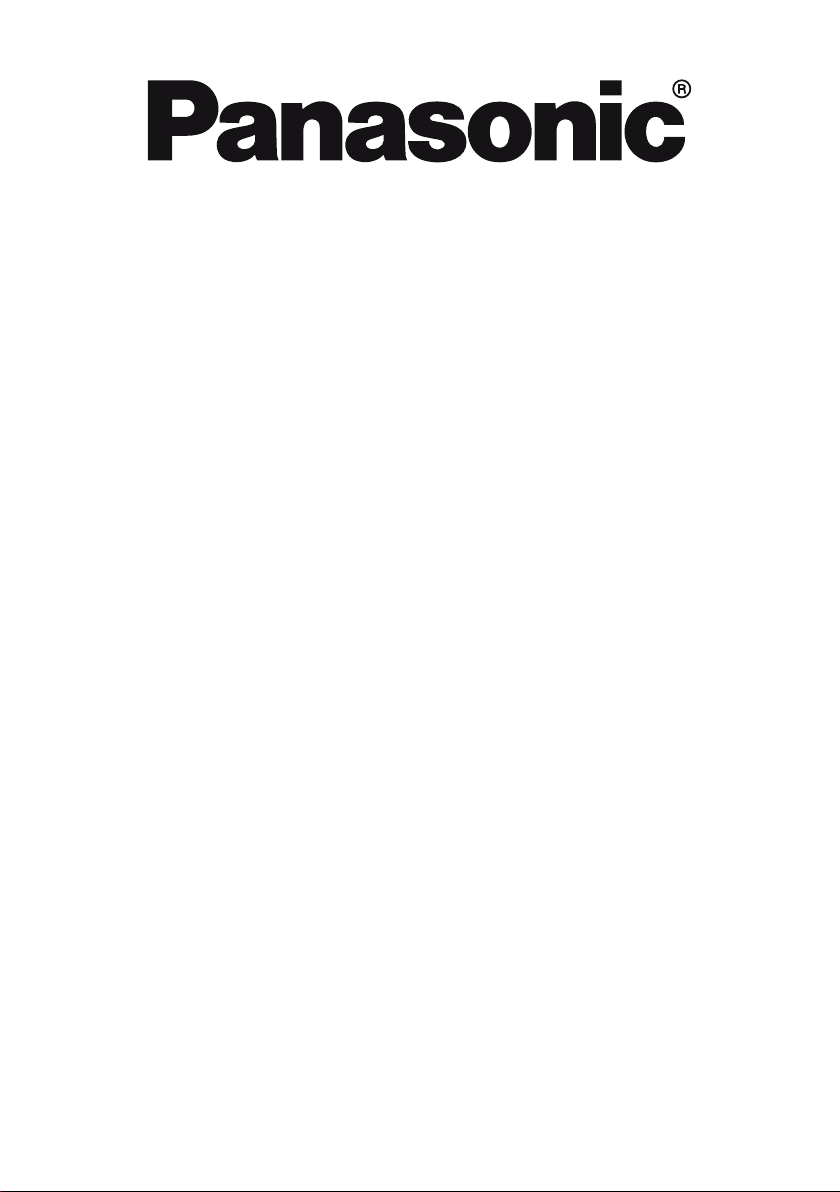
OPERATING INSTRUCTIONS
TX-32C300B
COLOUR TELEVISION WITH REMOTE CONTROL
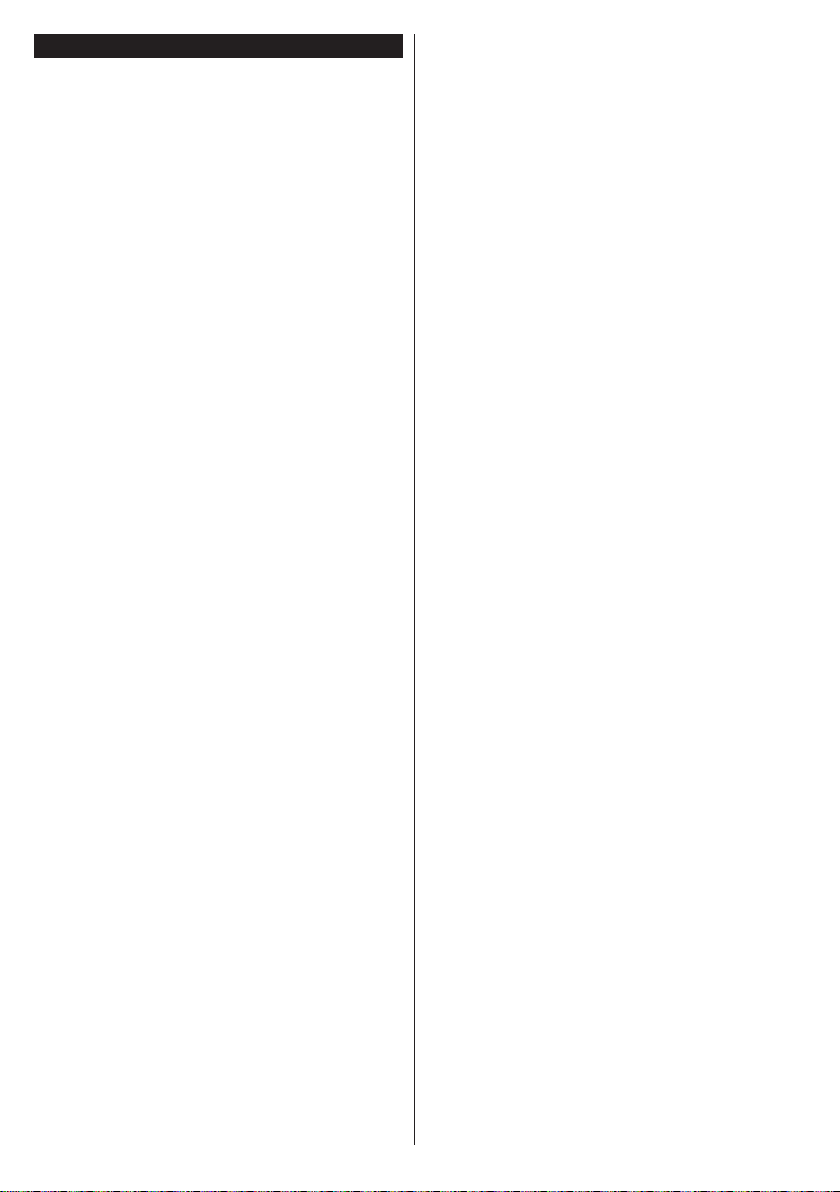
Contents
Safety Information ..................................................3
Maintenance ...........................................................4
Display panel, Cabinet, Pedestal............................4
Mains plug ..............................................................4
Assembling / Removing the pedestal ..................... 4
When using the wall-hanging bracket.....................5
Environmental Information......................................5
Features .................................................................6
Accessories Included..............................................6
Standby Notications .............................................. 6
TV Control Switch & Operation...............................6
Inserting the Batteries into the Remote .................. 7
Connect Power ...................................................... 7
Antenna Connection ............................................... 7
Notication ..............................................................7
Sales and Support Information ............................... 8
Specication ...........................................................8
Remote Control ......................................................9
Connections..........................................................10
Switching On/Off ................................................... 11
First Time Installation............................................ 11
Media Playback via USB Input ............................. 11
Media Browser Menu............................................12
CEC and CEC RC Passthrough ........................... 12
TV Menu Contents................................................13
General TV Operation ..........................................17
Using the Channel List .........................................17
Conguring Parental Settings ............................... 17
Electronic Programme Guide (EPG) ....................17
Teletext Services .................................................. 18
Software Upgrade.................................................18
Troubleshooting & Tips .........................................18
PC Input Typical Display Modes ...........................19
AV and HDMI Signal Compatibility .......................19
Supported File Formats for USB Mode ................20
Supported DVI Resolutions .................................. 21
Important Instruction ............................................. 22
English - 2 -
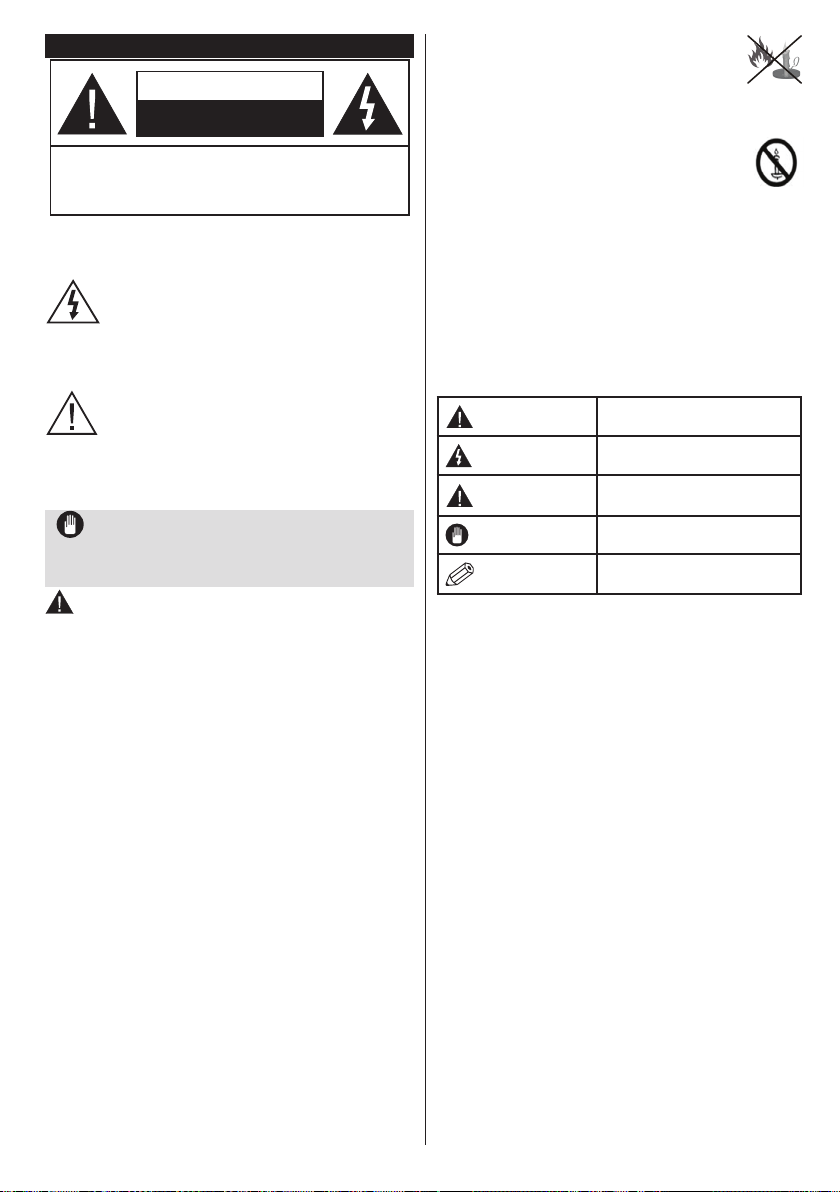
Safety Information
CAUTION
RISK OF ELECTRIC SHOCK
DO NOT OPEN
CAUTION: TO REDUCE THE RISK OF ELECTRIC SHOCK DO
NOT REMOVE COVER (OR BACK).
NO USER-SERVICEABLE PARTS INSIDE. REFER
SERVICING TO QUALIFIED SERVICE PERSONNEL.
Don’t operate your TV in extreme ambient
conditions as this may cause damage to your TV.
In extreme weather (storms, lightning) and long
inactivity periods (going on holiday) disconnect
the TV set from the mains. The mains plug is
used to disconnect TV set from the mains and
therefore it must remain readily operable.
This sign is present wherever there is very
important information on operation and
maintenance of the appliance in the literature
accompanying it.
Note: Follow the on screen instructions for operating the
related features.
IMPORTANT - Please read these
instructions fully before installing or
operating
WARNING: Never let people (including
children) with reduced physical, sensory or
mental capabilities or lack of experience and / or
knowledge use electrical devices unsupervised.
• For ventilation purposes, leave a free space of at
least 10 cm all around the set.
•Do not block ventilation holes.
•Do not place the TV on sloping or unstable surfaces,
the TV may tip over.
• Use this device in moderate climates.
• The power cord plug should be easily accessible. Do
not place the TV, furniture, etc. on the power cord.
A damaged power cord/plug can cause re or give
you an electric shock. Handle the power cord by the
plug, do not unplug the TV by pulling the power cord.
Never touch the power cord/plug with wet hands
as this could cause a short circuit or electric shock.
Never make a knot in the power cord or tie it with
other cords. When damaged it must be replaced,
this should only be done by qualied personnel.
•Do not use this TV in a humid or damp environment.
Do not expose the TV to liquids. In case the cabinet
contacts any liquids unplug the TV immediately
and have it checked by qualied personnel before
operating it any further.
•Do not expose the TV to direct sunlight,
open ames or place it near intense heat
sources such as electric heaters.
• Listening in excessive volumes from earphones and
headphones may cause hearing loss.
• Ensure that no open ame sources, such
as lit candles, are placed on top of the TV.
• To prevent injuries, this TV must be securely
attached to a wall by carefully following the
instructions (if the option is available).
• Occasionally, a few non-active pixels may appear
on the screen as a xed blue, green or red point.
Please note that this does not affect the performance
of your product. Take care not to scratch the screen
with ngernails or other hard objects.
• Before cleaning, unplug the TV from the wall socket.
Only use a soft, dry cloth while cleaning.
Warning
Risk of electric shock
Caution
Important
Notice
Serious injury or death risk
Dangerous voltage risk
Injury or property damage risk
Operating the system correctly
Additional notes marked
English - 3 -
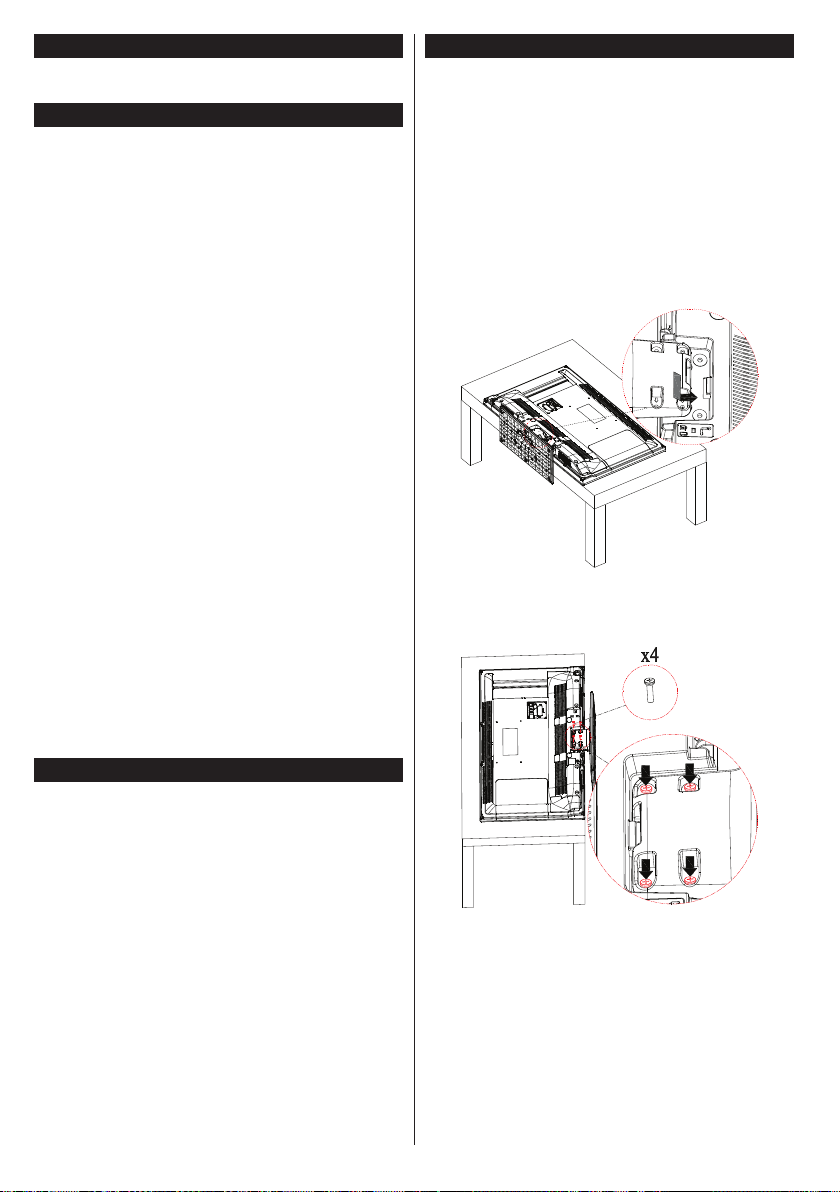
Maintenance
First, remove the mains plug from the mains
socket.
Display panel, Cabinet, Pedestal
Regular care:
Gently wipe the surface of the display panel, cabinet,
or pedestal by using a soft cloth to remove dirt or
ngerprints.
For stubborn dirt:
1. First clean the dust from the surface.
2. Dampen a soft cloth with clean water or diluted
neutral detergent (1 part detergent to 100 parts
water).
3. Wring out the cloth rmly. (Please note, do not
let liquid enter the TV inside as it may lead to
product failure.)
4. Carefully wipe moisten and wipe away the
stubborn dirt.
5. Finally, wipe away all the moisture.
Caution
Do not use a hard cloth or rub the surface too hard,
otherwise this may cause scratches on the surface.
• Take care not to subject the surfaces to insect
repellent, solvent, thinner or other volatile
substances. This may degrade surface quality or
cause peeling of the paint.
• The surface of the display panel is specially treated
and may be easily damaged. Take care not to tap
or scratch the surface with your ngernail or other
hard objects.
• Do not allow the cabinet and pedestal to make
contact with a rubber or PVC substance for a long
time. This may degrade surface quality.
Mains plug
Wipe the mains plug with a dry cloth at regular
intervals.
Moisture and dust may cause re or electrical shock.
Assembling / Removing the pedestal
Preparations
Take out the pedestal(s) and the TV from the packing
case and put the TV onto a work table with the screen
panel down on the clean and soft cloth (blanket, etc.)
• Use a at and rm table bigger than the TV.
• Do not hold the screen panel part.
• Make sure not to scratch or break the TV.
Assembling the pedestal
1. Place the stand(s) on the stand mounting
pattern(s) on the rear side of the TV.
2. Insert the screws (M4 x 12) provided and tighten
them gently until the stand is properly tted.
Removing the pedestal from the TV
Be sure to remove the pedestal in the following way
when using the wall-hanging bracket or repacking
the TV.
• Put the TV onto a work table with the screen panel
down on the clean and soft cloth. Leave the stand(s)
protruding over the edge of the surface.
• Unsrew the screws that xing the stand(s).
• Remove the stand(s).
English - 4 -
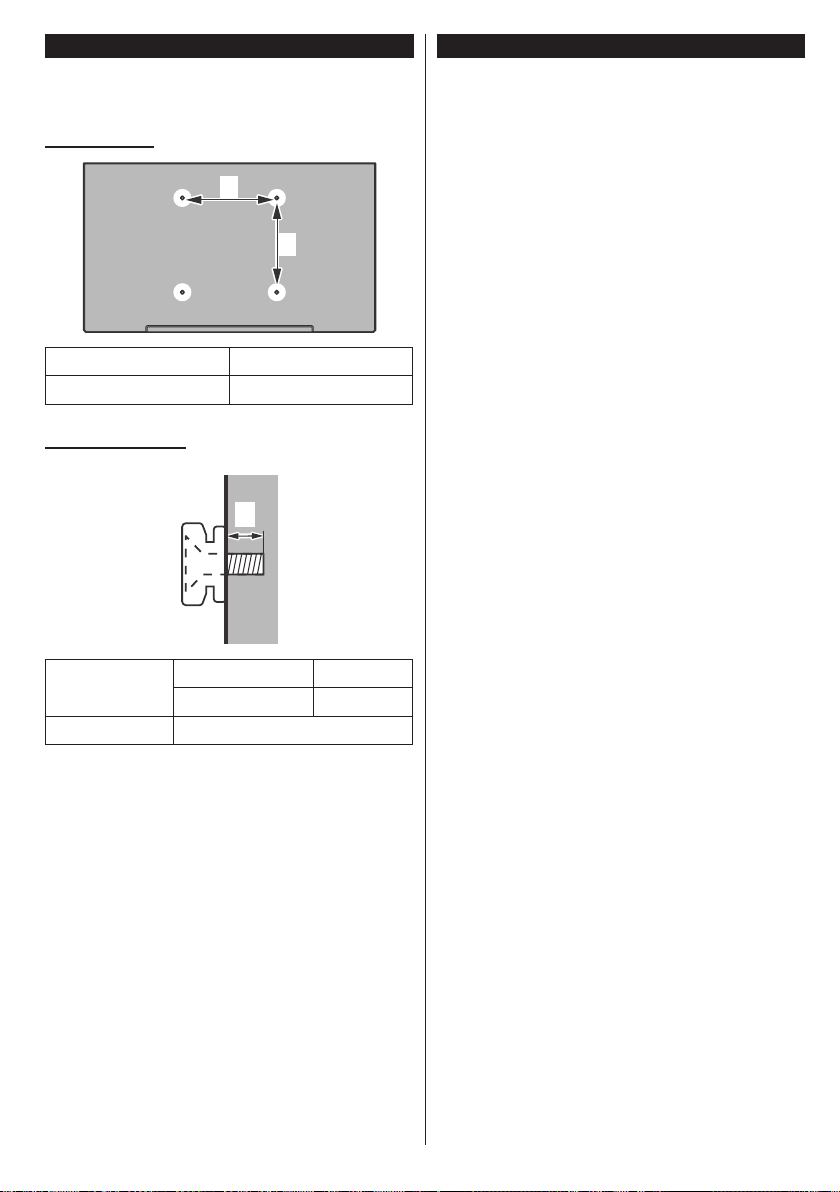
When using the wall-hanging bracket
Please contact your local Panasonic dealer to
purchase the recommended wall-hanging bracket.
Holes for wall-hanging bracket installation;
Rear of the TV
a
b
a (mm)
200
b (mm) 100
View from the side
a
Depth of
screw (a)
Diameter M4
Note: The screws for xing the TV onto the wall-hanging
bracket are not supplied with the TV.
min. (mm) 5
max. (mm) 7
Environmental Information
This television is designed to be environment friendly.
To reduce energy consumption, you can follow these
steps:
If you set the Energy Saving to Minimum, Medium,
Maximum or Auto the TV will reduce the energy
consumption accordingly. If you like to set the
Backlight to a xed value set as Custom and adjust
the Backlight (located under the Energy Saving
setting) manually using Left or Right buttons on the
remote. Set as Off to turn this setting off.
Note: Available Energy Saving options may differ depending
on the selected Mode in the Picture menu.
The Energy Saving settings can be found in the
Picture menu. Note that some picture settings will
be unavailable to be changed.
If pressed Right button while Auto option is selected or
Left button while Custom option is selected, “Screen
will be off in 15 seconds.” message will be displayed
on the screen. Select Proceed and press OK to turn
the screen off immediately. If you don’t press any
button, the screen will be off in 15 seconds. Press any
button on the remote or on the TV to turn the screen on
again. The brightness level is increased up to a very
low level so the menu can be seen now. Press Left
or Right button to change the Energy Saving option.
Note: Screen Off option is not available if the Mode is set
to Game.
When the TV is not in use, please switch off or
disconnect the TV from the mains plug. This will also
reduce energy consumption.
English - 5 -
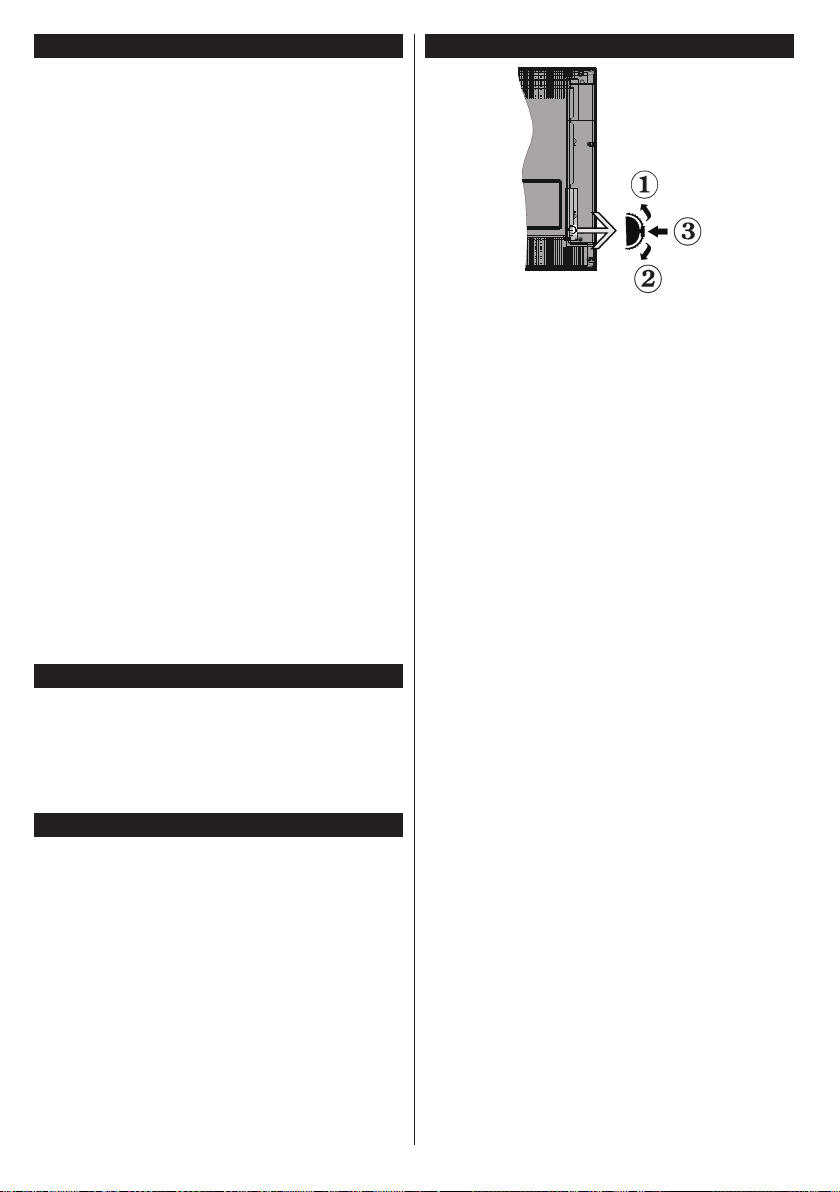
Features
• Remote controlled colour TV
• Fully integrated digital terrestrial/cable TV (DVB-T2/C)
• HDMI inputs to connect other devices with HDMI
sockets
• USB input
• OSD menu system
• Scart socket for external devices (such as DVD
Players, PVR, video games, etc.)
• Stereo sound system
• Teletext
• Headphone connection
• Automatic programming system
• Manual tuning
• Automatic power down after up to eight hours.
• Sleep timer
• Child lock
• Automatic sound mute when no transmission.
• NTSC playback
• AVL (Automatic Volume Limiting)
• PLL (Frequency Search)
• PC input
• Game Mode (Optional)
• Ethernet (LAN) for interactive services available on
digital channels
• Picture off function
Accessories Included
• Remote Control
• Batteries: 2 x AAA
• Instruction Book
• Detachable stand
• Stand mounting screws (M4 x 12)
StandbyNotications
If the TV does not receive any input signal (e.g. from
an aerial or HDMI source) for 5 minutes, it will go
into standby. When you next switch-on, the following
message will be displayed: “TV switched to stand-by
mode automatically because there was no signal
for a long time.” Press OK to continue.
If the TV is on and it isn’t being operated for a while
it will go into standby. When you next switch-on, the
following message will be displayed. “TV switched to
stand-by mode automatically because no operation
was made for a long time.” Press OK to continue.
TV Control Switch & Operation
1. Up direction
2. Down direction
3. Volume / Info / Sources List selection and
Standby-On switch
The Control button allows you to control the Volume
/ Programme / Source and Standby-On functions of
the TV.
To change volume: Increase the volume by pushing
the button up. Decrease the volume by pushing the
button down.
To change channel: Press the middle of the button,
the information banner will appear on the screen.
Scroll through the stored channels by pushing the
button up or down.
To change source: Press the middle of the button
twice(for the second time in total), the source list will
appear on the screen. Scroll through the available
sources by pushing the button up or down.
To turn the TV off: Press the middle of the button
down and hold it down for a few seconds, the TV will
turn into standby mode.
Notes:
• If you turn the TV off, this circle starts again
beginning with the volume setting.
• Main menu OSD cannot be displayed via control
button.
Operation with the Remote Control
Press the Menu button on your remote control to
display main menu screen. Use the directional buttons
to select a menu tab and press OK to enter. Use the
directional buttons again to select or set an item. Press
Return/Back or Menu button to quit a menu screen.
Input Selection
Once you have connected external systems to your
TV, you can switch to different input sources. Press the
Source button on your remote control consecutively
to select the different sources.
English - 6 -
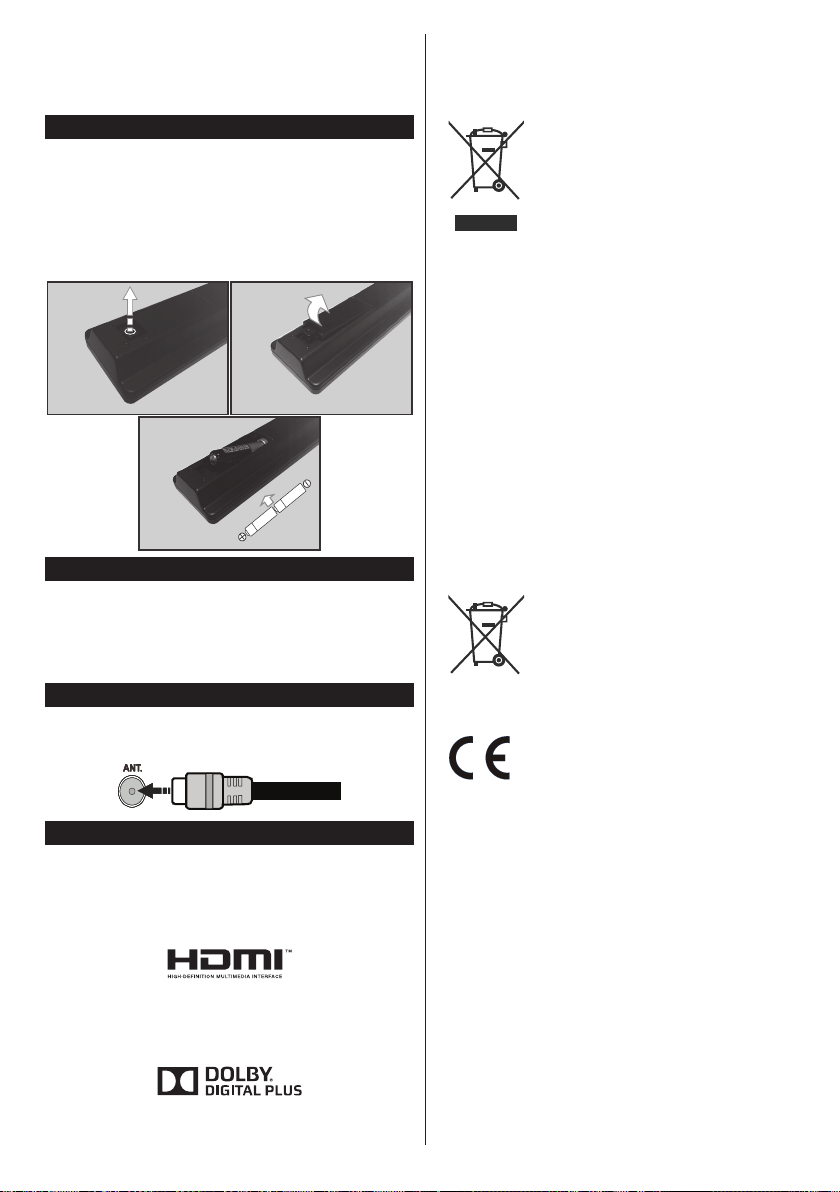
Changing Channels and Volume
You can change the channel and adjust the volume
by using the Volume +/- and Programme +/- buttons
on the remote.
Inserting the Batteries into the Remote
Remove the screw that secure the battery compartment
cover on the back side of the remote control rst. Lift
the cover gently. Insert two AAA batteries. Make sure
the (+) and (-) signs match (observe correct polarity).
Place the cover back on. Then screw the cover back
on again.
Connect Power
IMPORTANT: The TV set is designed to operate on
220-240V AC, 50 Hz socket. After unpacking, allow
the TV set to reach the ambient room temperature
before you connect the set to the mains. Plug the
power cable to the mains socket outlet.
Antenna Connection
Connect the aerial or cable TV plug to the AERIAL
INPUT (ANT) socket located on the back of the TV.
Disposal of Old Equipment and Batteries
Only for European Union and countries
with recycling systems
These symbols on the products,
packaging, and/or accompanying
documents mean that used electrical
and electronic products and batteries
must not be mixed with general
household waste.
For proper treatment, recovery and
recycling of old products and batteries,
please take them to applicable
collection points in accordance with
your national legislation.
By disposing of them correctly, you will
help to save valuable resouces and
prevent any potential negative effects
on human health and the environment.
For more information about collection
and recycling, please contact your local
municipality.
Penalties may be applicable for
incorrect disposal of this waste, in
accordance with national legislation.
Note for the battery symbol
(bottom symbol):
This symbol might be used in
combination with a chemical symbol.
In this case it complies with the
requirement set by the Directive for
the chemical involved.
Notication
TRADEMARK ACKNOWLEDGMENT
The terms HDMI and High-Definition Multimedia
Interface, and the HDMI Logo are trademarks or
registered trademarks of HDMI Licensing LLC in the
United States and other countries.
Manufactured under license from Dolby Laboratories.
Dolby and the double-D symbol are trademarks of
Dolby Laboratories.
English - 7 -
Authorized Representative:
Panasonic Testing Centre
Panasonic Marketing Europe GmbH
Winsbergring 15, 22525 Hamburg, Germany
Web Site: http://www.panasonic.com
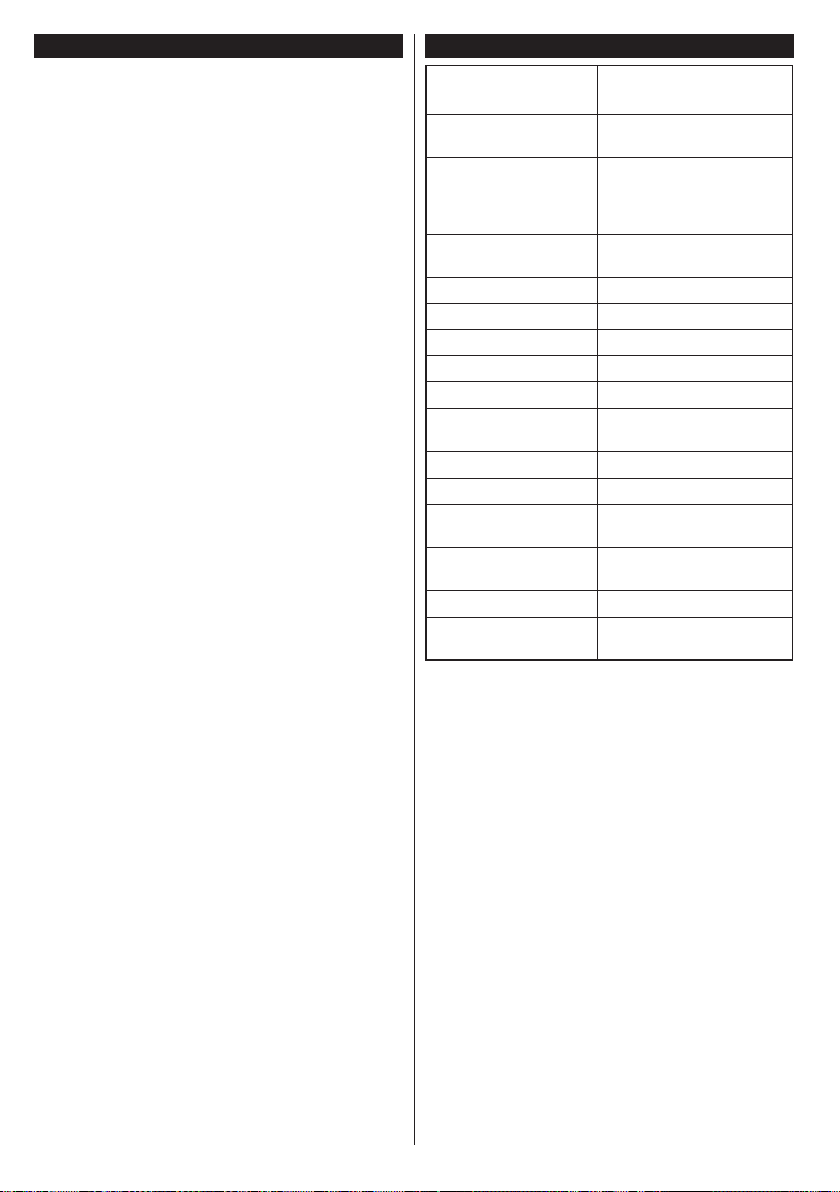
Sales and Support Information
Customer Communication Centre
• For customers within the UK: 0344 844 3899
• For customers within Ireland: 01289 8333
• Monday - Friday 9:00am - 5:00pm, (Excluding public
holidays).
• For further support on your product, please visit our
website: www.panasonic.co.uk
Direct Sales at Panasonic UK
• Order accessory and consumable items for your
product with ease and condence by phoning our
Customer Comminications Centre Monday - Friday
9:00am - 5:00pm, (Excluding public holidays).
• Or go on line through our Internet Accessory
ordering application at www.pas-europe.com.
• Most major credit and debit cards accepted.
• All enquiries transactions and distribution facilities
are provided directly by Panasonic UK.
• It couldn’t be simpler!
• Also available through our Internet is direct shopping
for a wide range of nished products. Take a browse
on our website for further details.
Specication
TV Broadcasting
Receiving Channels
Digital Reception
Number of Preset
Channels
Channel Indicator On Screen Display
RF Aerial Input 75 Ohm (unbalanced)
Operating Voltage 220-240V AC, 50Hz.
Audio A2 Stereo+Nicam Stereo
Headphone 3.5 mm mini stereo jack
Audio Output Power
(WRMS.) (10% THD)
Power Consumption (W) 65 W
Weight (Kg) 6 Kg
TV Dimensions DxLxH
(with foot) (mm)
TV Dimensions DxLxH
(without foot) (mm)
Display 16/9 32”
Operation temperature
and operation humidity
PAL BG/DK/II’
SECAM BG/DK
VHF (BAND I/III) - UHF
(BAND U) - HYPERBAND
Fully integrated digital
terrestrial-cable TV
(DVB-T-C)
(DVB-T2 compliant)
1.000
2 x 6 W
185 x 735 x 478
77/97 x 735 x 438
0ºC up to 40ºC, 85%
humidity max
English - 8 -
