Panasonic TX-29PX10F User Manual
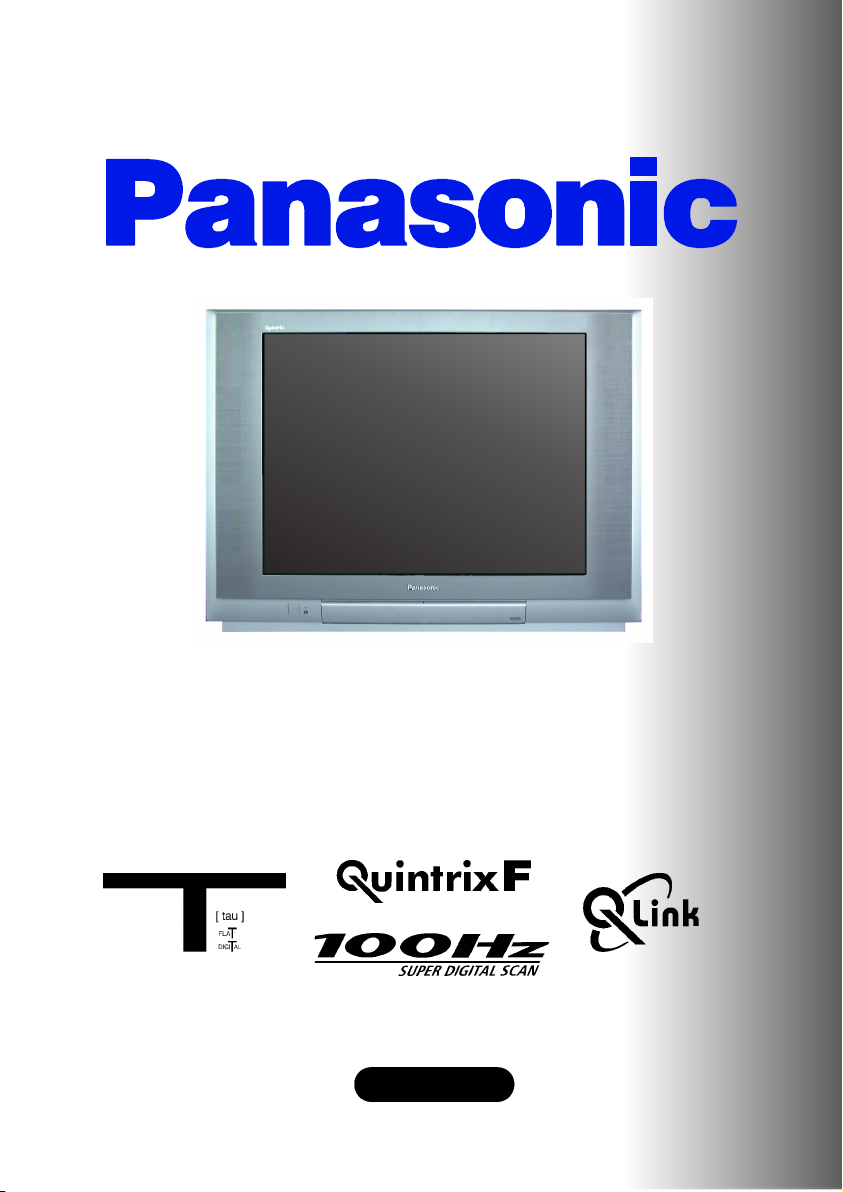
nasonic¡Panasonic¡Panasonic¡Panasonic¡Panasonic¡Pana
sonic¡Panasonic¡Panasonic¡Panasonic¡Panasonic¡Panaso
nic¡Panasonic¡Panasonic¡Panasonic¡Panasonic¡Panasoni
c¡Panasonic¡Panasonic¡Panasonic¡Panasonic¡Panasonic¡
Panasonic¡Panasonic¡Panasonic¡Panasonic¡Panasonic¡Pa
nasonic¡Panasonic¡Panasonic¡Panasonic¡Panasonic¡Pana
sonic¡Panasonic¡Panasonic¡Panasonic¡Panasonic¡Panaso
nic¡Panasonic¡Panasonic¡Panasonic¡Panasonic¡Panasoni
c
¡Panasonic¡Panasonic¡Panasonic¡Panasonic¡Panasonic¡
Panasonic¡Panasonic¡Panasonic¡Panasonic¡Panasonic¡Pa
nasonic¡Panasonic¡Panasonic¡Panasonic¡Panasonic¡Pana
sonic¡Panasonic¡Panasonic¡Panasonic¡Panasonic¡Panaso
nic¡Panasonic¡Panasonic¡Panasonic¡Panasonic¡Panasoni
c¡Panasonic¡Panasonic¡Panasonic¡Panasonic¡Panasonic¡
Panasonic¡Panasonic¡Panasonic¡Panasonic¡Panasonic¡Pa
nasonic¡Panasonic¡Panasonic¡Panasonic¡Panasonic¡Pana
sonic¡Panasonic¡Panasonic¡Panasonic¡Panasonic¡Panaso
nic
¡Panasonic¡Panasonic¡Panasonic¡Panasonic¡Panasoni
c¡Panasonic¡Panasonic¡Panasonic¡Panasonic¡Panasonic¡
Panasonic¡Panasonic¡Panasonic¡Panasonic¡Panasonic¡Pa
nasonic¡Panasonic¡Panasonic¡Panasonic¡Panasonic¡Pana
sonic¡Panasonic¡Panasonic¡Panasonic¡Panasonic¡Panaso
nic¡Panasonic¡Panasonic¡Panasonic¡Panasonic¡Panasoni
c¡Panasonic¡Panasonic¡Panasonic¡Panasonic¡Panasonic¡
Panasonic¡Panasonic¡Panasonic¡Panasonic¡Panasonic¡Pa
nasonic¡Panasonic¡Panasonic¡Panasonic¡Panasonic¡Pana
sonic
¡Panasonic¡Panasonic¡Panasonic¡Panasonic¡Panaso
nic¡Panasonic¡Panasonic¡Panasonic¡Panasonic¡Panasoni
c¡Panasonic¡Panasonic¡Panasonic¡Panasonic¡Panasonic¡
Panasonic¡Panasonic¡Panasonic¡Panasonic¡Panasonic¡Pa
nasonic¡Panasonic¡Panasonic¡Panasonic¡Panasonic¡Pana
sonic¡Panasonic¡Panasonic¡Panasonic¡Panasonic¡Panaso
nic¡Panasonic¡Panasonic¡Panasonic¡Panasonic¡Panasoni
c¡Panasonic¡Panasonic¡Panasonic¡Panasonic¡Panasonic¡
T X --- 2 9 P X 1 0 F
Panasonic¡Panasonic¡Panasonic¡Panasonic¡Panasonic¡Pa
nasonic
sonic¡Panasonic¡Panasonic¡Panasonic¡Panasonic¡Panaso
nic¡Panasonic¡Panasonic¡Panasonic¡Panasonic¡Panasoni
c¡Panasonic¡Panasonic¡Panasonic¡Panasonic¡Panasonic¡
Panasonic¡Panasonic¡Panasonic¡Panasonic¡Panasonic¡Pa
nasonic¡Panasonic¡Panasonic¡Panasonic¡Panasonic¡Pana
sonic¡Panasonic¡Panasonic¡Panasonic¡Panasonic¡Panaso
nic¡Panasonic¡Panasonic¡Panasonic¡Panasonic¡Panasoni
c¡Panasonic¡Panasonic¡Panasonic¡Panasonic¡Panasonic¡
Panasonic
nasonic¡Panasonic¡Panasonic¡Panasonic¡Panasonic¡Pana
sonic¡Panasonic¡Panasonic¡Panasonic¡Panasonic¡Panaso
nic¡Panasonic¡Panasonic¡Panasonic¡Panasonic¡Panasoni
c¡Panasonic¡Panasonic¡Panasonic¡Panasonic¡Panasonic¡
Panasonic¡Panasonic¡Panasonic¡Panasonic¡Panasonic¡Pa
nasonic¡Panasonic¡Panasonic¡Panasonic¡Panasonic¡Pana
sonic¡Panasonic¡Panasonic¡Panasonic¡Panasonic¡Panaso
nic¡Panasonic¡Panasonic¡Panasonic¡Panasonic¡Panasoni
c¡
this is an unapproved issue --- for information only
Panasonic¡Panasonic¡Panasonic¡Panasonic¡Panasonic¡Pa
¡Panasonic¡Panasonic¡Panasonic¡Panasonic¡Pana
Colour television
¡Panasonic¡Panasonic¡Panasonic¡Panasonic¡Pa
Operating Instructions
English
TQB8E3964U---M
Panasonic¡Panasonic¡Panasonic¡Panasonic¡Panasonic¡

WELCOME
Dear Panasonic Customer,
Welcome to the Panasonic family of customers. We hope that you have many years of enjoyment
from your new colour television. This is a very advanced television; however, the Quick Start Guide will
tell you how to have the TV operating quickly. Youcan then read the instructions completely and retain
them for future reference.
CONTENTS
Warnings and Precautions 3..........
Accessories 4.......................
Quick Start Guide 5..................
Basic Controls 8.....................
Using the On Screen Displays 9.......
Aspect controls 10...................
Still Control 11.......................
Picture and Text 11...................
Picture Menu 12.....................
Sound Menu 13......................
Setup Menu 14.......................
Tuning Menu 15......................
Tuning Menu -- Programme edit 16....
Tuning Menu -- Auto Setup 20.........
Tuning Menu -- Manual tuning 21.....
Q-- Link 22...........................
OSD Language 23...................
VCR/DVD Operation 24...............
Te l e t e x t O p e r a t i on 25................
Audio / Video (AV) Connections 27....
AV Select and Setup 27...............
Front sockets 27......................
SCART and S-- Video Socket
information 28........................
Rear sockets 29......................
Tro u blesh ooti n g 30..................
Foryourguidance 31................
Specifications 31....................
2

WARNINGS AND PRECAUTIONS
D This TV set is designed to operate on A.C.
220 -- 240V, 50Hz.
D To prevent damage which might result in
electric shock or fire, do not expose this TV
set to rain or excessive moisture. This TV
must not be exposed to dripping or splashing
water and objects filled with liquid, such as
vases, must not be placed on top of or above
the TV.
D WARNING : HIGH VOLTAGE !!!
Do not remove the rear cover as live parts are
accessible when it is removed. There are no
user serviceable parts inside.
D Avoid exposing the TV set to direct sunlight
and other sources of heat. To prevent fire,
never place any type of candle or naked flame
on top of, or near the TV set.
D The On/Off switch on this model does not fully
disconnect the TV from the mains supply.
Remove the mains plug from the wall socket
when the TV set is not used for a prolonged
period of time.
D Adequate ventilation is essential to prevent
failure of electrical components, we
recommend that a gap of at least 5cm is left all
around this television receiver even when it is
placed inside a cabinet or between shelves.
H TV GAMES / HOME COMPUTERS
Extended use of TV games or home computers
with any television set can cause a permanent
‘shadow’ on the screen. This type of irreversible
picture tube damage, can be limited by observing the following points:
D Reduce the brightness and contrast levels
to a minimum viewing level.
D Do not operate the television set for a
continuous period of time while using TV
games or home computers.
D Thistypeofpicturetubedamage,isnotan
operating defect, and as such is not
covered by the Panasonic warranty.
D CABINET AND PICTURE TUBE CARE
Remove the mains plug from the wall socket.
The cabinet and picture tube can be cleaned
with a soft cloth moistened with mild
detergentandwater.Donotusesolutions
containing benzol or petroleum. TV sets can
produce static electricity, care must be taken
whenever touching the TV screen.
H SLEEP FEATURE
If the set is not switched off when the TV station
stops transmitting , it will automatically go to
standby mode after 30 minutes. This function
will not operate when the TV is in AV mode.
3

ACCESSORIES
Check that you have the accessories and items shown
Operating Instruction book
Batteries for the Remote Control Transmitter.
(2 x R6 (UM3) size)
Remote Control Transmitter EUR511212A
Remote control batteries
n
TV Guarantee
D Make sure that the batteries are fitted the
correct way round.
D Do not mix old batteries with new
batteries. Remove old, exhausted batteries
immediately.
D Donotmixdifferentbatterytypes,i.e.
Alkaline and Manganese or use
r e c h a r g e a b l e ( N i --- C d , N i --- M H ) b a t t e r i e s .
4
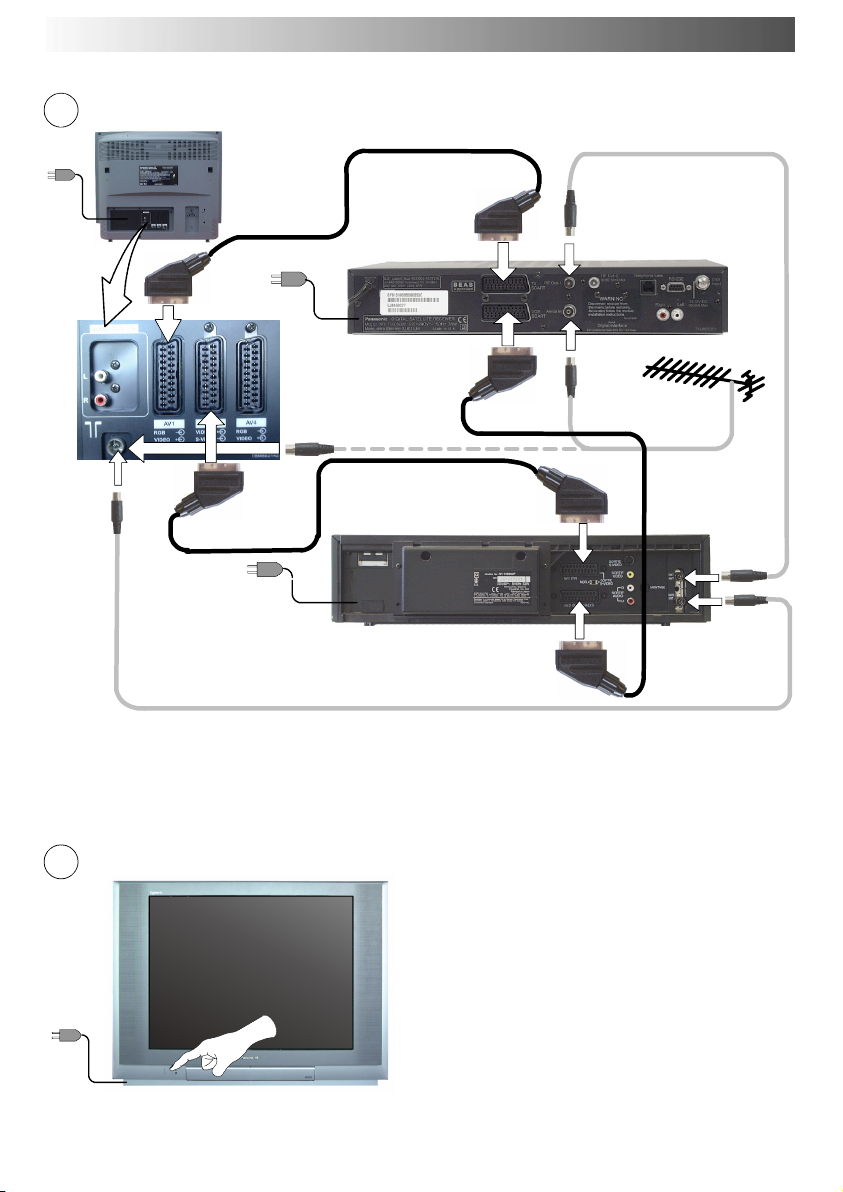
QUICK START GUIDE
1
Plug in aerial and connect ancillary equipment.
OR
AV1
AV2
AV1
AV2
SATELLITE RECEIVER
VCR/DVD
2
First, ensure that the VCR is in Standby
mode.
Plug in TV and switch on.
5

QUICK START GUIDE
3
4
Select your country.
Press the red button.
Auto setup will begin, your stations will
be located and stored.
Use the Programme Edit menu to
delete unwanted stations
(see page 16).
Press the TV/AV button to exit.
TV/AV
5
If you are installing a new Q--- Li nk compatible VCR, you can now switch it ON. Downloaded
tuning data will match the television’s.
If you are installing a new NEXTVIEWLINK compatible VCR, you will need to initiate download
manually.
See the VCR handbook for details.
D If the VCR has not accepted download data from the TV, you may need to select the Download
option from the VCR’s menu.
D If Q---Link is not operating correctly, check it is connected to the television’s AV2 socket, the
SCART lead is a “full function” type, and the VCR is compatible with Q--- Link, NEXTVIEWLINK or
similar technologies. Ask your dealer for further details.
D For further information on Q ---Link and connecting equipment, see pages 22, 23, 27 and 29.
6
WerecommendthatassoonastheAuto setup feature is completed, the picture controls
are reset to normal viewing levels. To do this, press the ”N” button, found under the remote
control’s pull down flap.
N
6
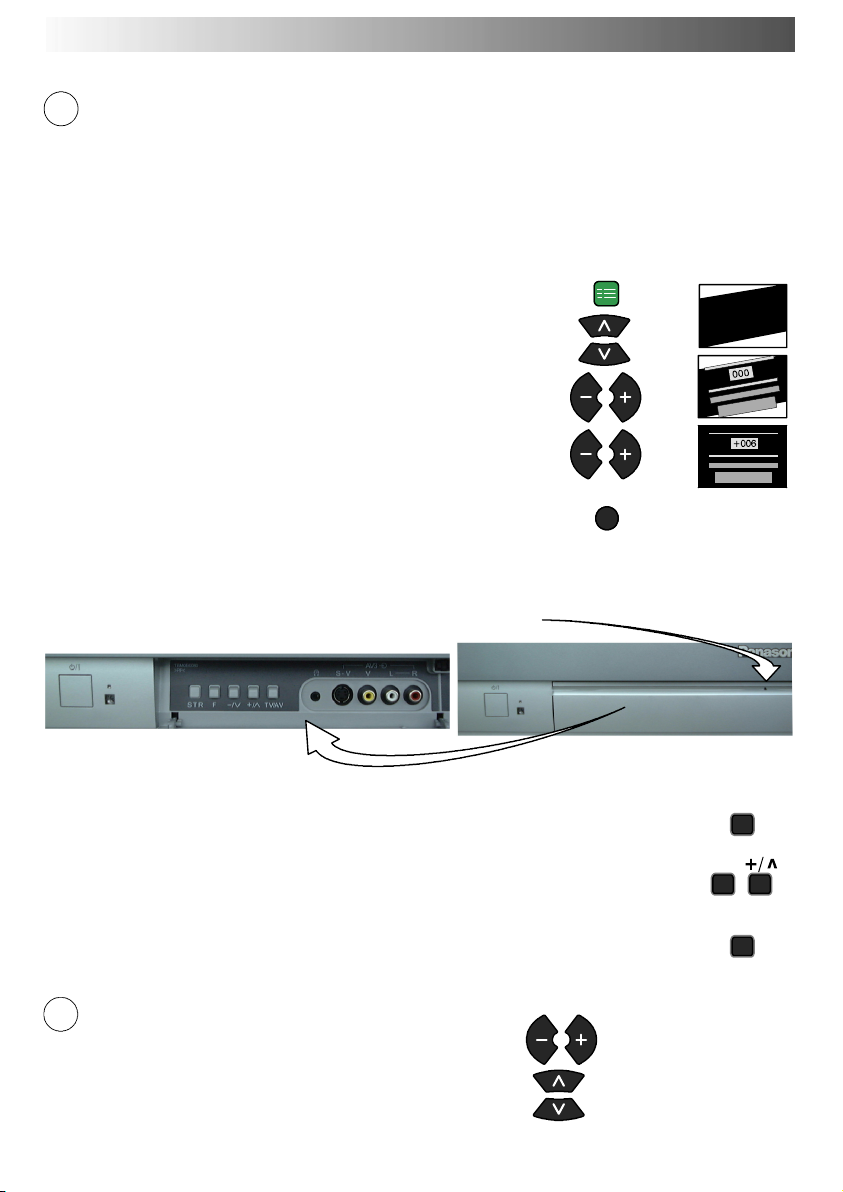
QUICK START GUIDE
7
Slight tilting of the picture may be noticeable or coloured patches may sometimes appear
at the corners of the screen (colour purity). The Geomagnetic Correction feature can be
used to eliminate them, if necessary:
First, ensure the ATP and Q - --Link download procedures are complete. The screen should
not be showing any On--- Screen Display menus.
Using the remote control keys indicated, access the Geomagnetic Correction menu
option and follow the procedure below (for a full explanation of the On Screen Display
menu system see page 9) :
Press the SETUP menu button
Move to the Geomagnetic menu option
Access the Geomagnetic menu
Adjust the picture tilt as necessary
SET UP
Press the TV/AV button to exit the SETUP menu
TV/AV
The function ’geomagnetic correction’ is also accessible from the front panel.
Pressandreleaseheretoopenflap
F
Press the F button repeatedly until the Geomagnetic Correction feature
is displayed.
Press the + or --- buttons repeatedly until the picture appears to be level.
Press the F button again to return to normal viewing. Close the flap to
prevent damage.
8
You are now ready to begin viewing programmes
The cursor controls provide the two basic functions:
Adjust Volume
Change Programme
--- / v
F
7
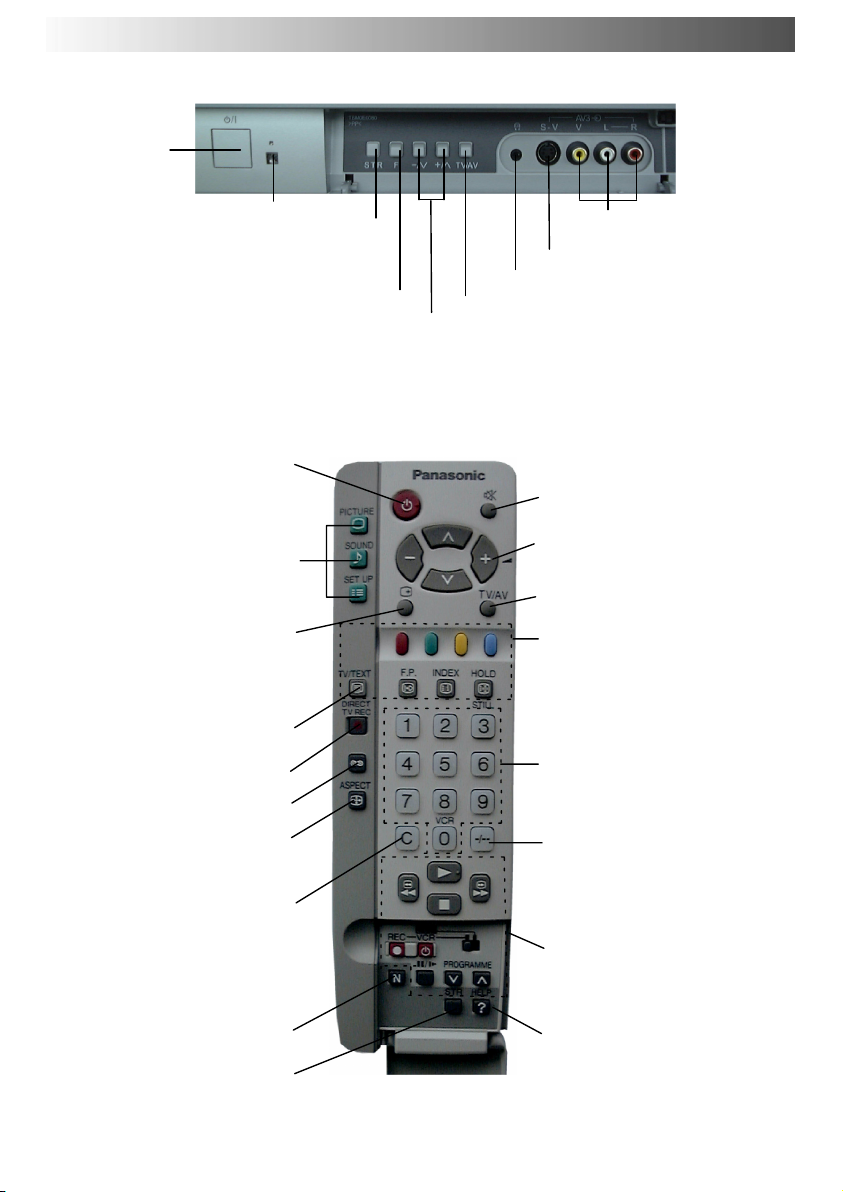
BASIC CONTROLS : FRONT PANEL AND REMOTE CONTROL
MAINS
Power On/Off
switch
Red light indicates Standby mode.
Used to store tuning and other function set-
Displays the On Screen Display functions, use
repeatedly to select from the available
functions -- Volume, Contrast, Brightness,
Colour, Sharpness, Tint (in NTSC mode), Bass,
Standby ON/OFF switch
Switches TV On or Off standby
Press to access the Picture,
and Setup menus (see page 9).
Press to display programme
position, programme name,
channel number , TV system,
and programme table.
Teletext buttons (see page 25)
Direct TV Record button
Aspect control button
Direct Channel Access
During normal TV viewing or
Programme edit or Manual
tuning menus, press and then
enter channel number using
The N button will recall settings
STR (Normalisation store)
STR (Normalisation store)
F(Functionselect)
Treble, Balance, Tuning mode and
Geomagnetic Correction.
Menu buttons
Sound
Status button
time stereo mode
(see page 22)
Ambience on/off
(see page 10)
when in the Tuning,
the numeric buttons.
stored with STR.
tings
RCA Audio/Video sockets
(page 27)
S --- V H S s o c k e t ( s e e p a g e 2 7 )
Headphonesocket(seepage27)
TV/AVswitch(seepage27)
Increases or decreases the programme
position by one. When a function is already
displayed, press to increase or decrease the
selected function.
Sound mute On/Off
Cursor buttons to make
selections and adjustments.
Switch between viewing TV or
AVinput(seepage27)
Coloured buttons used for
Programme Edit functions (see
page 16)
Teletextfunctions(seepage25)
AV selection (see page 27)
Programme / channel change
buttons (0-- 9) and Teletext page
buttons (see page 25)
Programme position for selection of two digit programmes
(10-- 99) using numeric buttons.
P r e s s t h e “ C ” a n d “ --- / --- --- ”
buttons for Direct Channel Access in hyperband.
VCR / DVD buttons
(see page 24)
The Help button provides a
demonstrationofOnScreen
Display menus
8
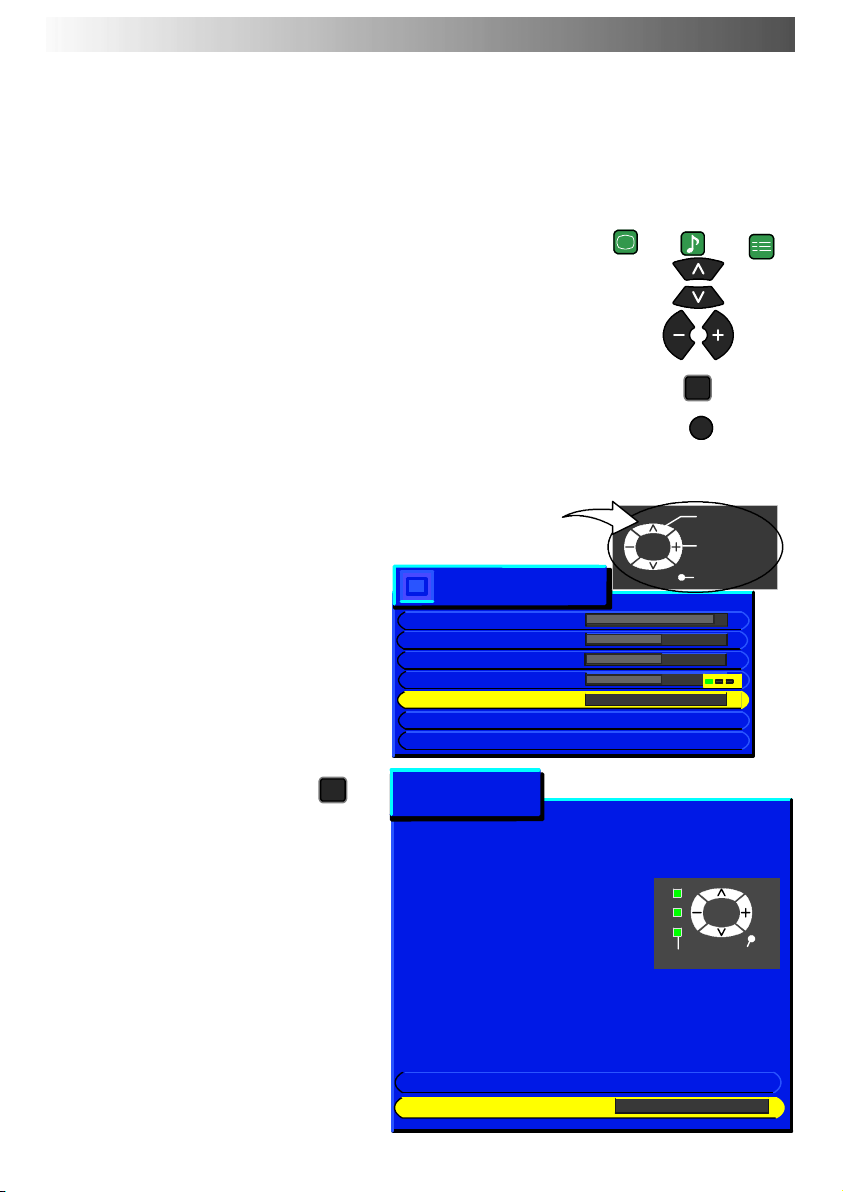
USING THE ON SCREEN DISPLAYS
This TV has a comprehensive system of On Screen Display menus to access
adjustments and options
Some selections, for example, Contrast, Bri ghtness, Colour and Sharpness will allow you to
increase or decrease their level.
Some selections, for example, Off timer ,allowachoicetobemade.
Some selections, for example Tuning menu, will lead to a further menu.
The PICTURE, SOUND and SET UP buttons are used to open the
main menus and also to return to the previous menu.
The up and down cursor buttons are used to move the cursor up and
down the menus.
The left and right cursor buttons are used to access menus, adjust levels
or to select from a range of options.
The STR button is used to store settings after adjustments have been
made or options have been set.
The TV/AV button is used to exit the menu system and return to the
normal viewing screen.
An On Screen Help box is displayed whenever a menu is displayed on the TV. This Help box indicates
which keys on the remote control are used to navigate the menu shown, see above for descriptions
of button functions.
Note:
D If the HELP button is pressed while a
menu is displayed, the ’Instructions’ box
will be hidden from view. Press the HELP
button again to show the ’Instructions’
box.
D TheHelpboxisnotshowninthemenu
pictures in this instruction book due to
space limitations.
The HELP button runs a demonstration of
the menus available.
Press ∧∨buttons and select one of the
options
HELP
?
ON SCREEN HELP
’Instructions’ box
Picture menu
Contrast
Brightness
Colour
Sharpness
Colour balance Normal
P-NR Off
AI On
Help menu
HOW TO USE THE MENUS
Press the MENU keys to
open or close the menus
PICTURE
TV/AV
SOUND
STR
TV/AV
Select
Change
Exit
SET UP
Last Position Memory
Certain functions have a last position
memory,i.e.thesettingatthetimeof
switch-- off will be the setting used when the
receiver is switched on again:
Use the ∨∧ keys on the
remote to move between
menu options
Usethe+-keysto
adjust the chosen option or
to access the chosen menu
Press the TV/AV key to
go back to watching TV
External Connection
Menu demonstration Access
MENU
TV/AV
9

ASPECT CONTROLS
Press the ASPECT button to move through the four aspect options: Auto, 4:3, 16:9 and
S --- Zo o m .
Auto
Selecting AUTO mode of this TV will
automatically cause the TV to display any
incoming picture at its correct format, i.e. 16:9 or
4:3.
16:9
Auto
4:3
Auto
4:3
4:3
4:3 will display a 4:3 picture at its standard 4:3
size and can be selected if you wish to view in this
format.
ASPECT
16:9
16:9 will diplay a 16:9 picture at its standard 16:9
size and can be selected if you wish to view in this
format.
10
16:9
