Panasonic TX-26LX600F, TX-32LX600F User Manual
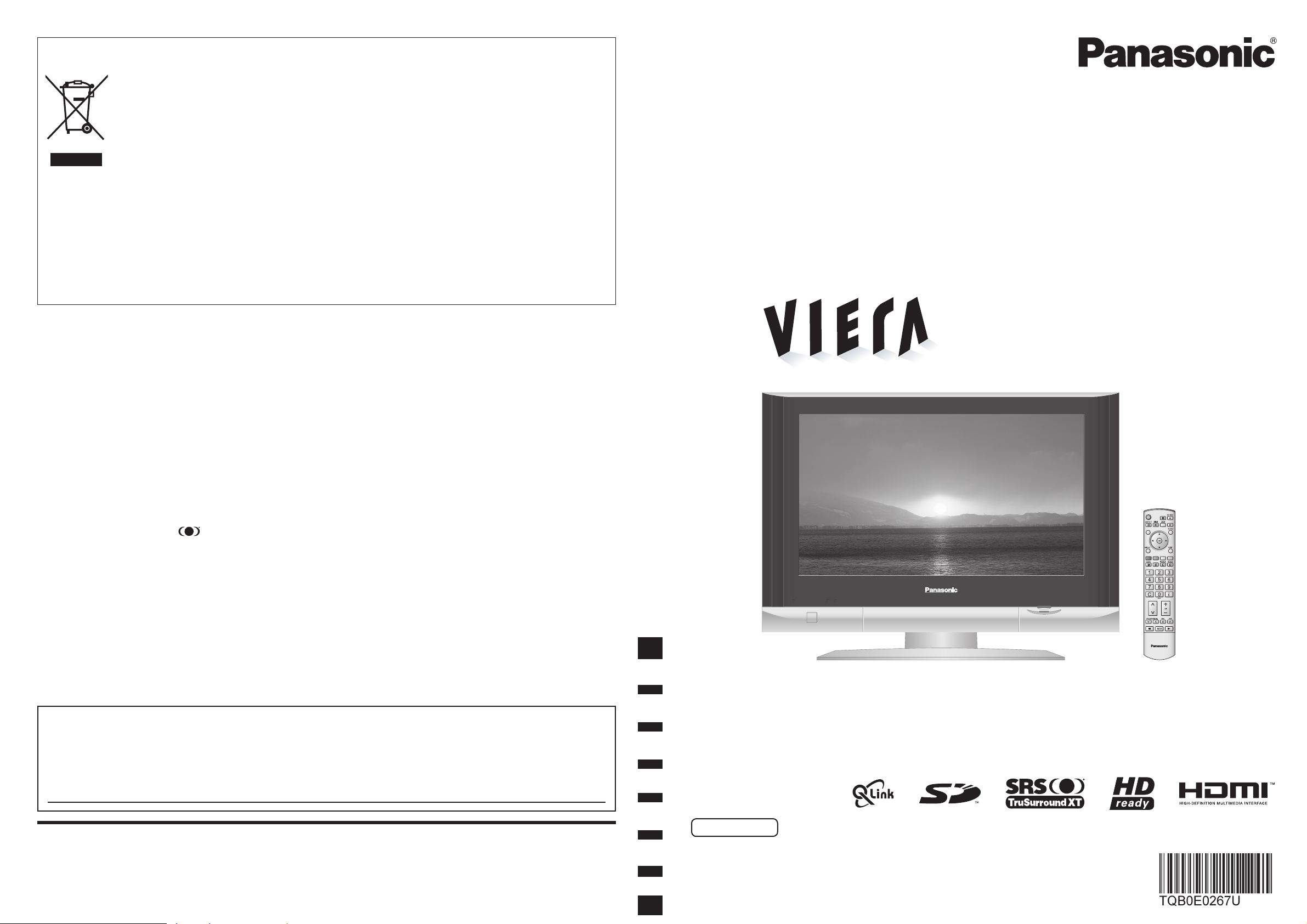
TV
N
F.P.
MULTI
WINDOW
Operating Instructions
LCD Television
English
Please read these instructions before operating your set and retain them for future reference.
The images shown in this manual are for illustrative purposes only.
Information on Disposal for Users of Waste Electrical & Electronic Equipment
Printed in Czech Republic
Licence
Trademark Credits
•
VGA is a trademark of International Business Machines Corporation.
•
Macintosh is a registered trademark of Apple Computer, USA.
•
S-VGA is a registered trademark of the Video Electronics Standard Association.
Even if no special notation has been made of company or product trademarks, these trademarks have been fully
respected.
•
SD Logo is a trademark.
•
HDMI, the HDMI Logo and High-Defi nition Multimedia Interface are trademarks or registered trademarks of HDMI
Licensing LLC.
•
HDAVI ControlTM is a trademark of Matsushita Electric Industrial Co., Ltd.
•
TruSurround XT, SRS and symbol are trademarks of SRS Labs, Inc.
TruSurround XT technology is incorporated under license from SRS Labs, Inc.
Model No.
TX-26LX600F
TX-32LX600F
Customer’s Record
The model number and serial number of this product may be found on its rear panel. You should note this serial
number in the space provided below and retain this book, plus your purchase receipt, as a permanent record of your
purchase to aid in identifi cation in the event of theft or loss, and for Warranty Service purposes.
Model Number Serial Number
Matsushita Electric Industrial Co., Ltd.
Web Site : http://www.panasonic-europe.com
© 2006 Matsushita Electric Industrial Co., Ltd. All Rights Reserved.
(private households)
This symbol on the products and/or accompanying documents means that used electrical and
electronic products should not be mixed with general household waste.
For proper treatment, recovery and recycling, please take these products to designated collection
points, where they will be accepted on a free of charge basis. Alternatively, in some countries you
may be able to return your products to your local retailer upon the purchase of an equivalent new
product.
Disposing of this product correctly will help to save valuable resources and prevent any potential negative
on
effects
waste handling. Please contact your local authority for further details of your nearest designated collection point.
Penalties may be applicable for incorrect disposal of this waste, in accordance with national legislation.
For business users in the European Union
If you wish to discard electrical and electronic equipment, please contact your dealer or supplier for further
information.
Information on Disposal in other Countries outside the European Union
This symbol is only valid in the European Union.
If you wish to discard this product, please contact your local authorities or dealer and ask for the correct method of
disposal.
human health and the environment which could otherwise arise from inappropriate
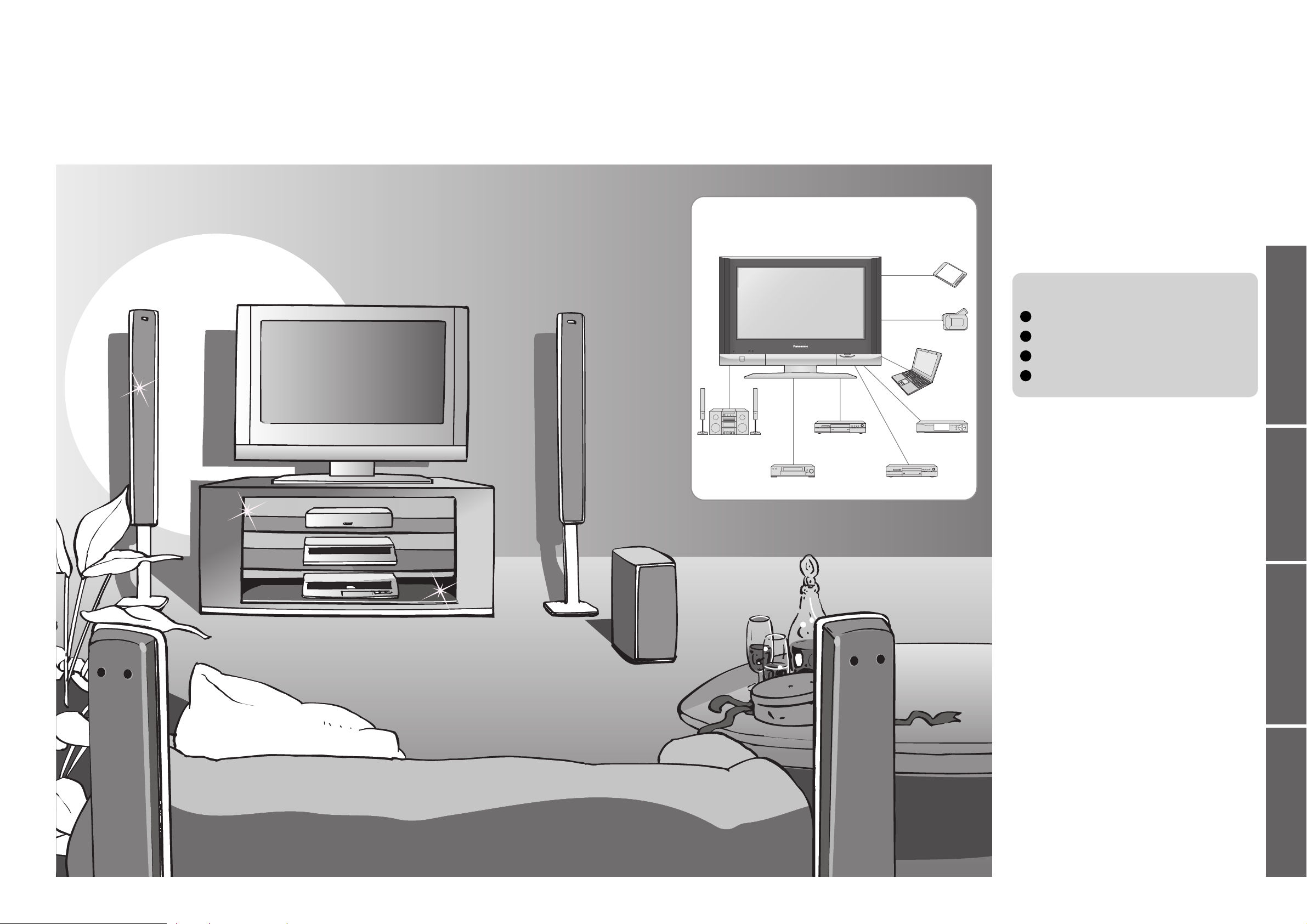
2
3
Viewing Advanced FAQs, etc.Quick Start Guide
Turn your own living room into a movie theatre!
Experience an amazing level of multi-
media excitement
Enjoy rich multi-media
Camcorder
Amplifi er with
Speaker system
VCR
DVD player
DVD recorder
Personal
computer
Set top box
Contents
•
Safety Precautions ······································ 4
(Warning / Caution)
•
Notes ··························································· 5
•
Maintenance ··············································· 5
Be Sure to Read
Advanced Features
•
How to Use Menu Functions ····················· 16
(picture, sound quality, etc.)
•
Editing and Setting Channels
······················ 18
•
Displaying PC Screen on TV ·····················21
•
Watching SD Card (Videos and photos) ··· 22
•
Recording a Programme on SD Card ······· 24
•
External Equipment ··································· 26
(Q-Link / Control with HDMI / Connections)
Basic Features
•
Watching TV ·············································· 10
•
Watching Videos and DVDs ······················ 12
•
Viewing Teletext ········································14
Enjoy your TV!
•
Technical Information ································32
•
FAQs ·························································36
•
SD Card: On screen messages ················38
•
Specifi cations ············································ 39
•
Licence ······················································ 40
FAQs, etc.
Accessories / Options
·········· 6
Identifying Controls
··············· 7
Connection
································ 8
Auto Setup
································· 9
Quick Start Guide
SD memory card
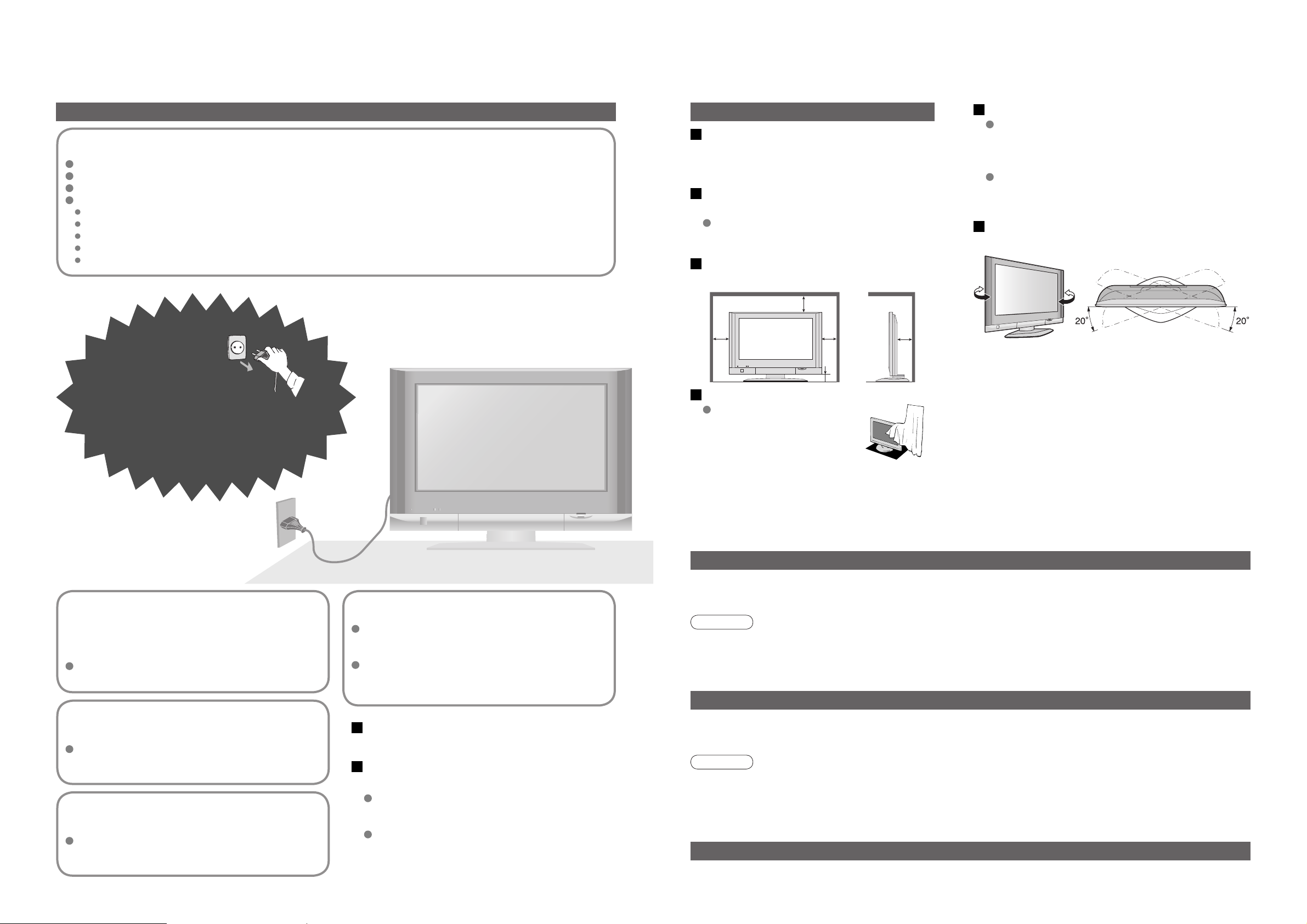
4 5
Safety Precautions
If you fi nd any
abnormality, remove
the mains plug immediately!
(such as strange smell or smoke)
Keep liquids away from the TV
To prevent damage which may result in fi re or
shock hazard, do not expose this appliance to
dripping or splashing.
Do not place containers with water (fl ower vase,
cups, cosmetics, etc.) above the TV. (including on
shelves above, etc.)
AC 220-240 V
50 / 60 Hz
Blocked ventilation by
curtains, etc. may cause
overheating, fi re or electrical
shock.
Do not remove covers
NEVER modify the TV yourself
(High-voltage components may cause serious
electrical shock.)
Have the TV checked, adjusted, or repaired at your
local Panasonic dealer.
Do not place foreign objects
inside the TV
Do not let metal or fl ammable objects drop into the
TV through the air vents (fi re or electrical shock
may result).
Allow suffi cient space around the
TV for radiated heat
Using an unauthorized stand or other fi xtures may
make the TV shaky, risking injury. Be sure to ask
your local Panasonic dealer to perform setup.
Use optional stands / mounts (p. 6).
Use only the dedicated stands /
mounting equipment
10
10
6
10 10
(Cleaning an energized TV may cause electrical
shock.)
When cleaning the TV, remove the
mains plug
When TV will not be used for a
long time, remove the mains plug
(cm)
Handling the mains plug and lead
Insert the mains plug fully into the socket outlet. (If the mains plug is loose, it could generate heat and cause fi re.)
Ensure that the mains plug is easily accessible.
Do not touch the mains plug with a wet hand. (This may cause electrical shock.)
Do not damage the mains lead. (A damaged lead may cause fi re or electrical shock.)
Do not move the TV with the lead plugged in the socket outlet.
Do not place a heavy object on the lead or place the lead near a high-temperature object.
Do not twist the lead, bend it excessively, or stretch it.
Do not pull on the lead. Hold onto the mains plug body when disconnecting lead.
Do not use a damaged mains plug or socket outlet.
Warning Caution
Do not block the rear air vents
Notes
Do not place the TV on an unstable
surface
Maintenance
Display panel
Cabinet
Mains plug
Daily care: Gently wipe the surface clean of dirt by using a soft cloth.
Major contamination: Wipe the surface clean using a soft cloth dampened with clean water or water containing a
small amount of neutral detergent. Then, using a soft dry cloth, evenly wipe the surface clean until it is dry.
Daily care: Wipe the surface clean using a soft dry cloth.
Major contamination: Dampen a soft cloth with clean water or water containing a small amount of neutral detergent.
Then, wring the cloth and wipe the surface clean with it. Finally, wipe the surface clean with a dry cloth.
Wipe the mains plug with a dry cloth at regular intervals. (Moisture and dust may lead to fi re or electrical shock.)
First, remove the mains plug from the socket outlet.
Caution
•
The surface of the display panel has been specially treated and may be easily damaged.
Do not tap or scratch the surface with your fi ngernail or other hard object.
•
Use care not to subject the surface to bug repellent, solvent, thinner, or other volatile substances
(this may degrade surface quality).
Caution
•
Use care not to subject the TV's surfaces to detergent.
(A liquid inside the TV could lead to product failure.)
•
Use care not to subject surfaces to bug repellent, solvent, thinner, or other volatile substances
(this may deteriorate the surface by peeling the paint).
•
Do not allow the cabinet to make contact with a rubber or PVC substance for a long time.
This TV will still consume some power even
in the Off mode, as long as the mains plug is
still connected to a live socket outlet.
Do not expose to direct sunlight
and other sources of heat
Avoid exposing the TV to direct sunlight and other
sources of heat. To prevent fi re never place any
type of candle or naked fl ame on top or near the TV.
Electronic equipment
In particular, do not place video equipment near the
TV (electromagnetic interference may distort images
/ sound).
Equipment with an infrared sensor
This TV also emits infrared rays (this may affect
operation of other equipment).
Keep the TV away from these equipment
Adjust the LCD panel to your desired
angle
(View from the top)
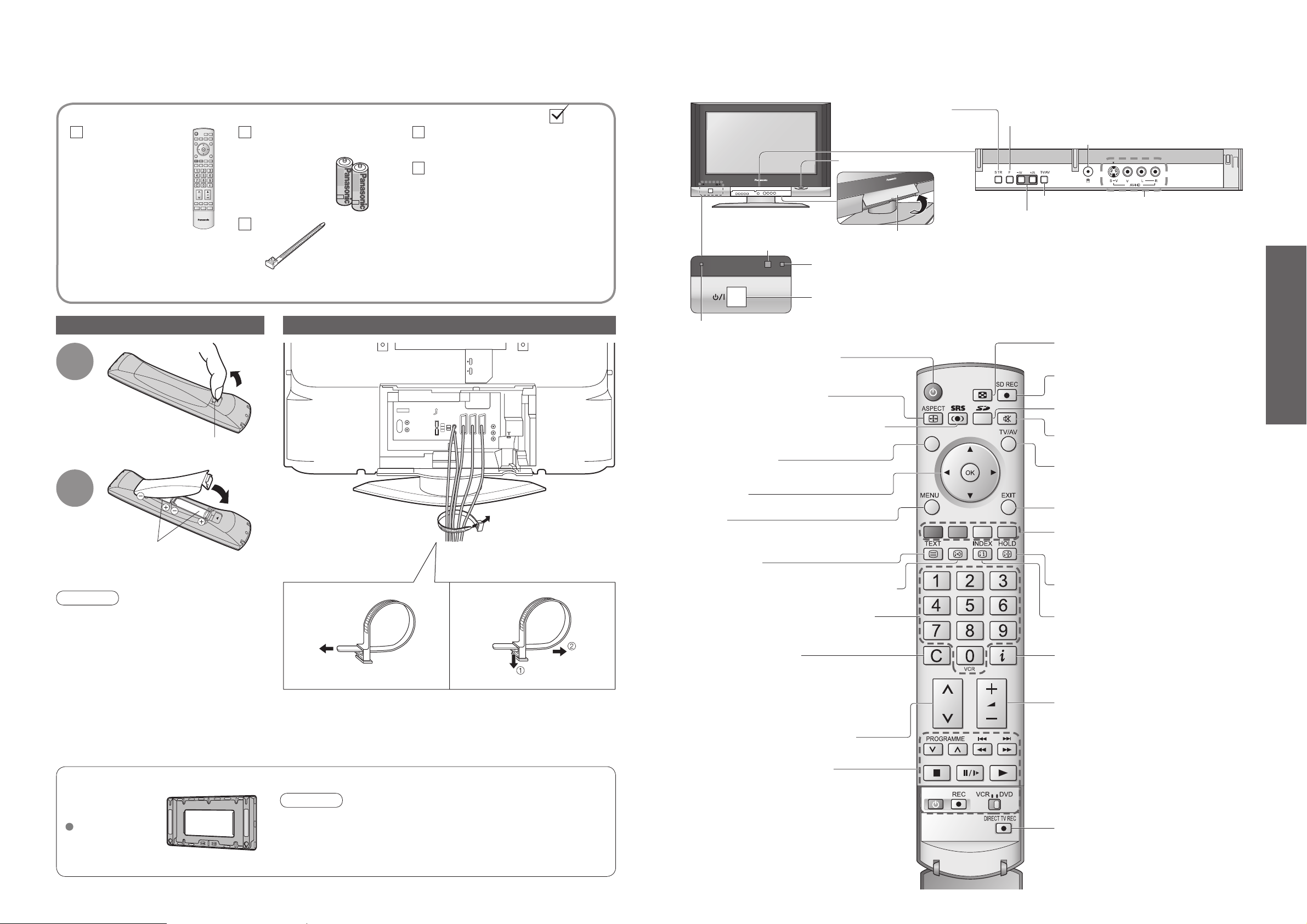
6
7
Quick Start Guide
N
F.P.
MULTI
WINDOW
Installing remote's batteries
Batteries for the Remote
Control Transmitter
(2)
•
R6 (UM3)
Identifying ControlsAccessories / Options
1
Pull
open
Hook
2
Note the correct
polarity (+ or -)
Close
Caution
•
Incorrect installation may cause battery
leakage and corrosion, resulting in
damage to the remote control.
•
Do not mix old and new batteries.
•
Do not mix different battery types (such
as alkaline and manganese batteries).
•
Do not use rechargeable (Ni-Cd)
batteries.
•
Do not burn or breakup batteries.
Remote Control
Transmitter
•
N2QAYB000048
Operating Instructions
Attaching the clamper
•
Do not bundle the RF cable and mains lead together (could cause
distorted image).
•
Fix cables with clampers as necessary.
•
When using the optional accessory, follow the option’s assembly
manual to fi x cables.
Function
select
Volume / Contrast / Brightness / Colour / Sharpness
/ Tint (NTSC mode) / Bass / Treble / Balance /
Tuning mode (p. 20)
Standard accessories
•
Identifying Controls
•
Accessories / Options
Check that you have the accessories and items shown
Store setting (p. 20)
Used to store tuning and
other function settings
Switches TV to On or Standby
(On / Off switch in On position)
Sound mute On / Off
Changes aspect ratio (p. 11)
Normalizes (p. 16)
(Resets settings)
Selects programmes in sequence
Viewing a favourite teletext channel
(p. 14)
Teletext (p. 14)
Select / OK
VCR / DVD operations (p. 13)
Volume
Programme Information (p. 11)
Teletext Index (p. 14)
Still Picture (p. 11)
Coloured buttons
(used for various functions)
(for example, see p. 14)
EXIT (Returns to TV screen)
Switches TV/AV
(To watch videos or DVDs) (p. 12)
DIRECT TV Recording
To immediately record programme
in VCR / DVD recorder with Q-Link
connection
(p. 26)
MENU
Press to access the Picture, Sound and
Setup menus
Direct channel access
During normal TV viewing or when in the
Tuning, Programme edit or Manual tuning
menus, press and then enter channel number
using the numeric buttons
Press twice to change to the Cableband mode
SD menu (p. 22 and p. 24)
SD Recording (p. 24)
MULTI WINDOW (p. 11)
Switches SRS TruSurround XT On / Off
(p. 17)
Changes programme / channel (p. 10)
Pan European Guarantee Card
Optional accessories
Wall-hanging
bracket
TY-WK32LX20W
Caution
•
In order to maintain the unit’s performance and safety, be
absolutely sure to ask your dealer or a licenced contractor to
secure the wall-hanging brackets.
•
Handle the TV carefully during installation since subjecting it to
impact or other forces may cause product damage.
To tighten:
Keep the
knob pressed
Rear of the TV
To loosen:
Bundle the cables
Clamper
On / Off switch
Backlight Automatic Tracking System sensor
(senses brightness to adjust picture quality in "Auto" Viewing mode) (p. 16)
Remote control
signal receiver
Power lamp
Swing up the door
at "PULL".
Increases or decreases the programme position by one.
When a function is already displayed, press to increase
or decrease the selected function.
When in Standby mode, switches TV On.
Switches TV/AV
Headphones jack (p. 30)
AV4 terminals (p. 30)
SD CARD slot (p. 22)
Standby: red
On: green
TV
( )
( )
( )
( )
( )
( )
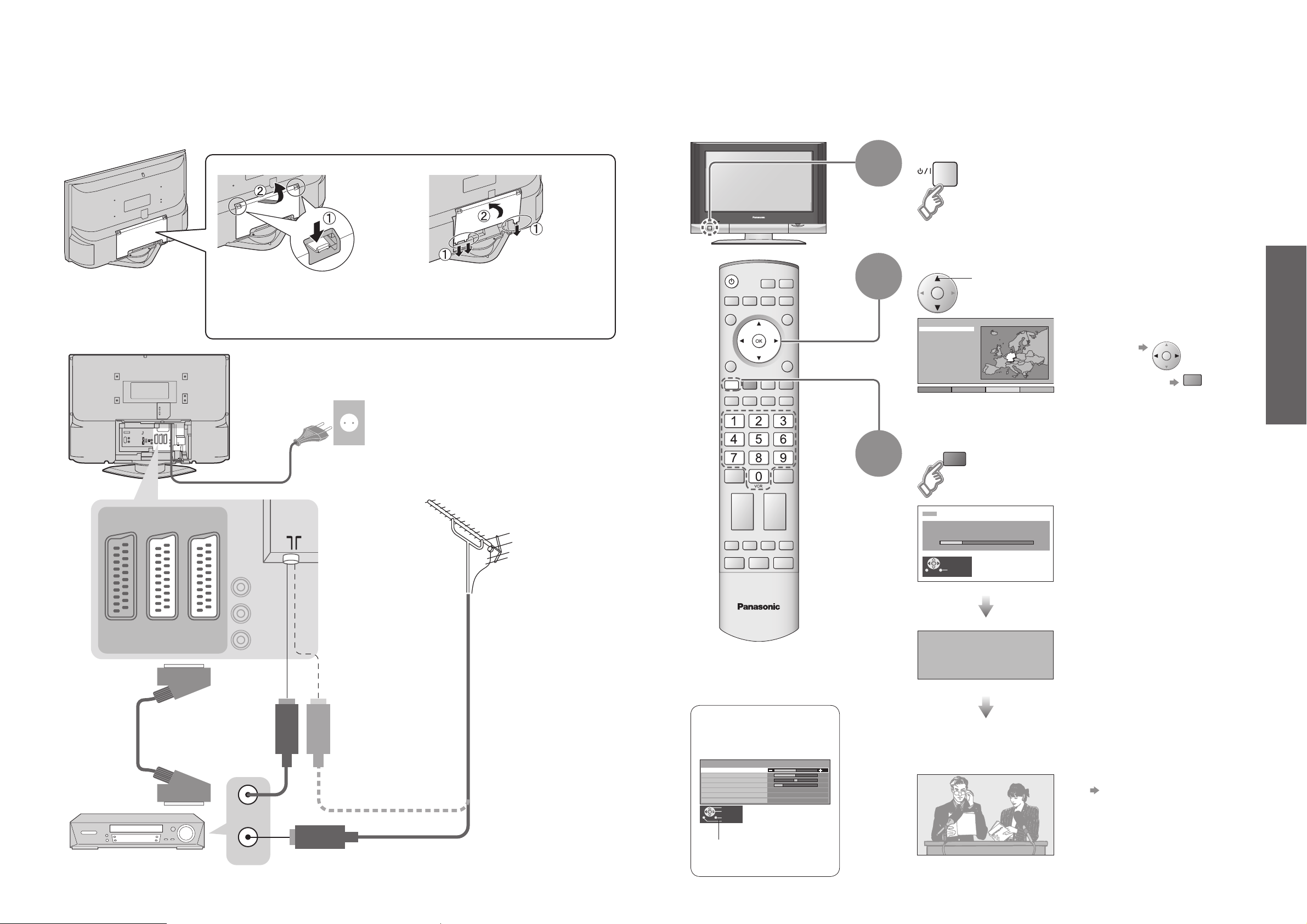
8
9
Quick Start Guide
Turn the TV On with the On / Off switch
1
Need help
with operations?
(example: Sound menu)
On-screen operation
guide will help you.
Auto Setup
•
For Belgium, Switzerland
and E.Eu, select the desired
language
Connection
Search and store TV channels automatically.
These steps are not necessary if the setup has been completed by your local dealer.
Auto Setup is now
complete and your
TV is ready for viewing.
•
You can now use the remote
control to turn On the TV or
turn the TV to standby mode.
(Power lamp: On)
2
External equipments and cables shown in this manual are not supplied with this TV.
Please ensure that the unit is disconnected from the mains before attaching or disconnecting any leads.
•
If Q-Link (p. 26) equipment is
connected, channel information
is automatically downloaded to
the equipment.
•
To edit channels
"Programme edit" (p. 18)
•
Auto Setup
•
Connection
Select your country
select
•
To set manually
(p. 20)
3
Start Auto Setup
•
Auto Setup will start to search
for TV channels and store them.
SCART cable
(fully wired)
RF cable
Rear of the TV
•
Connect to
AV2 or AV3
for a unit
supporting
Q-Link
(p. 26).
VHF / UHF aerial
■
Watching TV
■
To record TV
programmes
DVD Recorder or VCR
Rear terminal portion
(enlarged view)
Mains lead
(Connect after all the other connections.)
1. Insert the claws (at 3 points) at
the bottom end.
2. Push until it clicks.
Removal Fitting
1. Push down hooks and pull the
cover slightly towards yourself to
disengage the claws (at 3 points).
2. Slowly pull out in the downward
direction.
■
Cable cover removal and fi tting
Land
Deutschland
Österreich
France
Italia
España
Portugal
Nederland
Danmark
Sverige
Norge
Suomi
Belgien
Schweiz
ELLADA
Polska
Česká republika
Magyarország
E.Eu
SuchlaufStart ATP Abbruch
green
AV1
RGB
VIDEO
AV2
(Q-Link)
VIDEO
S VIDEO
AV3
(Q-Link)
RGB
VIDEO
S VIDEO
COMPONENT
RF OUT
RF IN
TV
Sound menu
Bass
Treble
Balance
Headphone volume
MPX
Mode
SRS TruSurround XT
Select
Adjust
Exit
Return
No service
Music
Off
red
CH12
AUTO SETUP IN PROGRESS
SEARCHING : PLEASE WAIT
02 78:01 41
Exit
DOWNLOAD IN PROGRESS
PLEASE WAIT
Programme : 63
Remote control unavailable
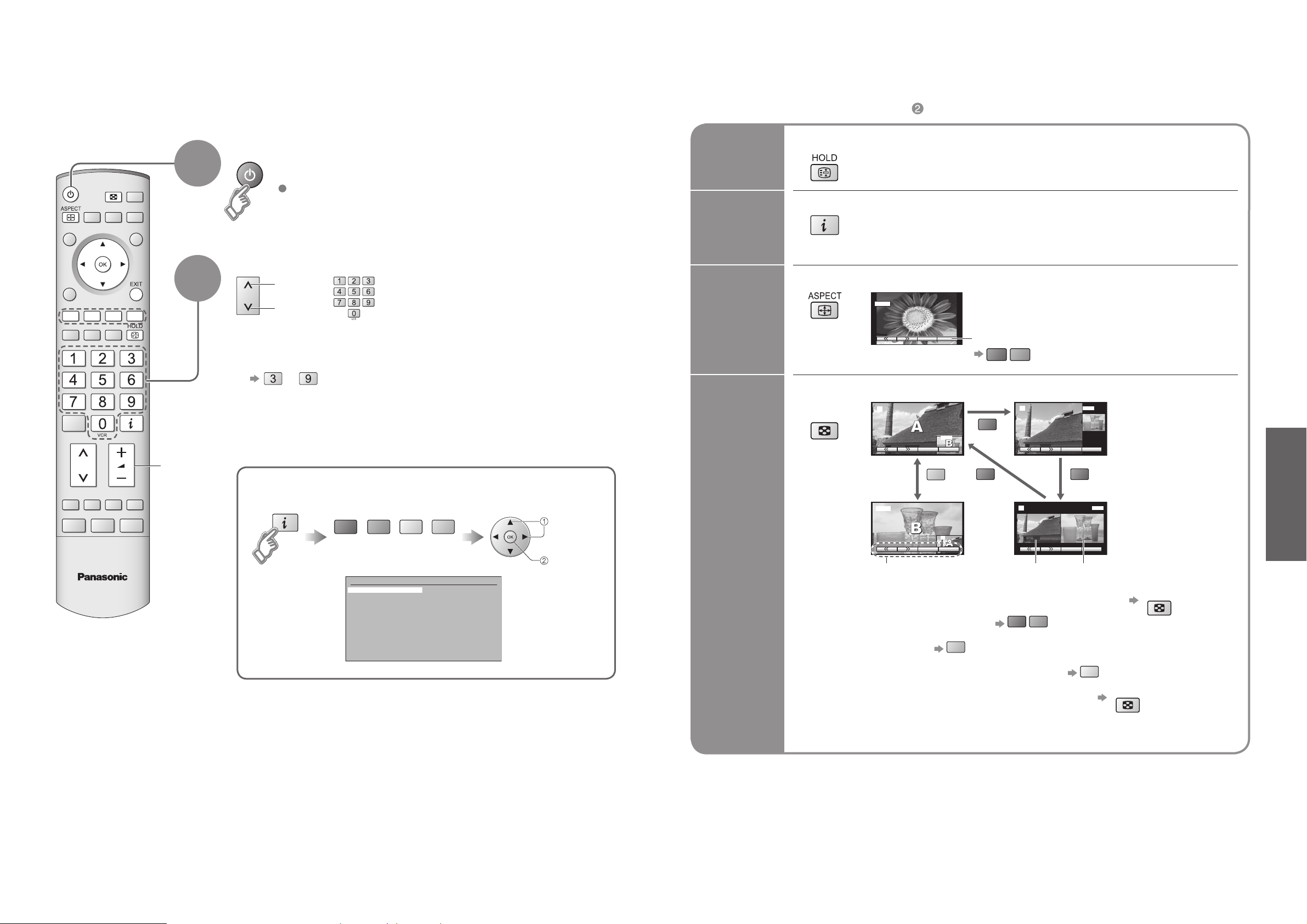
10
11
Viewing
■
To select the two-digit programme number, e.g. 39
→
Watching TV
Select a programme number
up
Volume
2
Turn power on
Freeze / unfreeze picture
Hold
■
Other Useful Functions (Operate after )
On / Off switch on TV should be On.
(for about 1 second)
down
Display
status
information
Display / hide status information
•
Displayed information:
Programme number / Programme name / Channel number / MPX mode
(p. 16) / Sound system (p. 16) / Aspect mode / Colour system (p. 16)
Change
aspect
ratio
or
•
Each press changes the mode.
Change the aspect ratio (p. 32)
While the bar is displayed
Auto aspect / 16:9 / 14:9 / Just / 4:3 /
4:3 Full (HD signal only) / Zoom1 / Zoom2 / Zoom3
(in a short time)
1
View in multi window (p. 35)
Watch TV,
DVD, etc.
in multi
window
Main
screen
Colour bar Sub
screen
•
To change the layout, etc. fi rst show the colour bar
•
To change the layout
•
To swap
•
To change the source of sub screen
•
To return to the normal single-screen view
•
Remote control operations apply to the main screen.
•
Watching TV
Select from the Programme table
select page
(Corresponds to the colour bar)
select
programme
watch
MULTI
WINDOW
14 : 9
( )
MULTI
WINDOW
2
AV1
SwapSource
blue
red
red red
red
green
2
AV1
SwapSource
green
red
TV
Prog. Name Chan.
VCR :
1 :
2 :
3 :
4 :
5 :
6 :
7 :
8 :
9 :
10 :
11
:
12 :
Das Erste
ZDF
RTL
yellow
CH21
CH44
CH51
CH41
CH47
CH23
CH26
CH58
-
-
-
-
-
blue
Prog. Name Chan.
13 :
14 :
15 :
16 :
17 :
18 :
19 :
20 :
21 :
22 :
23 :
24 :
-
-
-
-
-
-
-
-
-
-
-
-
AV1
2
SwapSource
blue
2
red
green
AV1
SwapSource
yellow
WINDOW
MULTI
MULTI
WINDOW
