Panasonic TX-2103MA User Manual [en, de, fr, it]

Operating
Instructions
Multi-Scan Color CRT Display
TX-1703MA Series
TX-2013MA Series
TX-2103MA Séries
Read these instructions completely before operating this display.
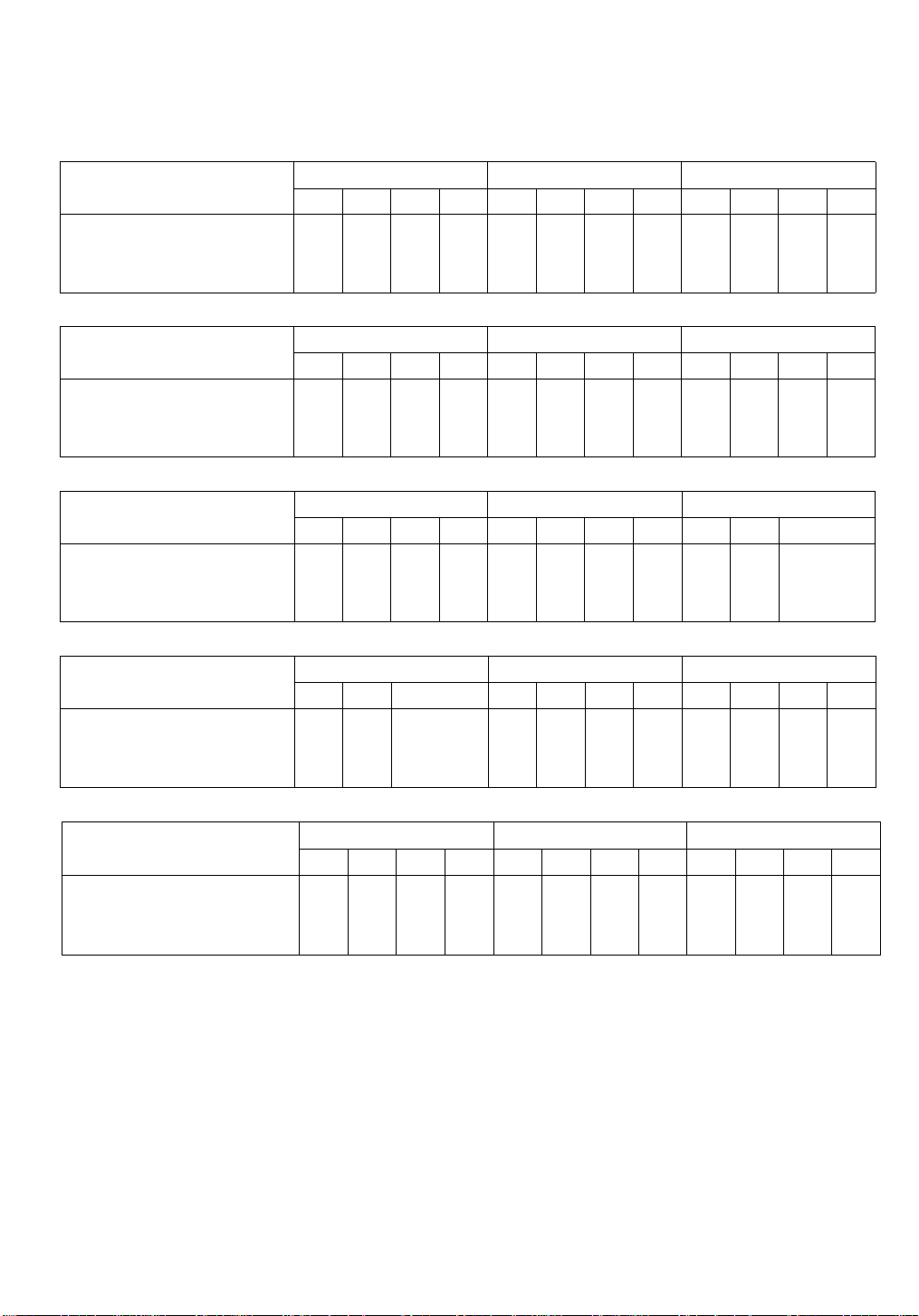
“Panasonic” & “Panasync”
brand name on the
front bezel
TX-1703MA Series
MA MAA
•
MAB MAD MA MAA MAB
• • • •
(The illustration and photo show a no brand model of TX-2013MAA.)
TX-2013MA Series
TX-2103MA Series
MAD MA MAA MAB MAD
•
Norn de marque “Panasonic”
et “Panasync” sur le chaton
frontal
(L’illustration et la photo montrent un modèle de TX-2013MAA sans marque déposée.)
“Panasonic” & “Panasync”
Markenname auf der
vorderen Zierblende
Le marche “Panasonic” e
“Panasynic” sono indicate
sull’incastonatura anteriore.
y n >
"PanaSync* äMTL'TI.' ä To
"Panasonic*
Série TX-1703MA
MA MAA MAB MAD
•
• • •
TX-1703MA Serie
MA MAA MAB MAD
Série TX-2013MA Série TX-2103MA
MA MAA MAB MAD MA MAA MAB MAD
• •
TX-2013MA Serie TX-2103MA Serie
MA MAA MAB MAD MA MAA
MAB 1 MAD
1
•
• • •
•
• ^
(Die Abbildung und das Fot zeigen das Modell TX-2013 MAA ohne Markennamen.)
Serie TX-1703MA
MA MAA MAB MAD
•
• •
Serie TX-2013MA
MA MAA MAB MAD MA
• • •
Serie TX-2103MA
MAA MAB MAD
(Le istruzioni e le fotografie sono del non marcarlo modello TX-2013MAA.)
TX-I703MAV 'J -X
MA MAA MAB
¿1
• •
TX-20I3MA'> ij -X
MAD MA MAA MAB
• •
MAD MA MAA MAB MAD
TX-2I03MA'> ') -X
• •
(<7;^ - 7 V > h • Ì t-'JUTX-20I3MAAT*T)
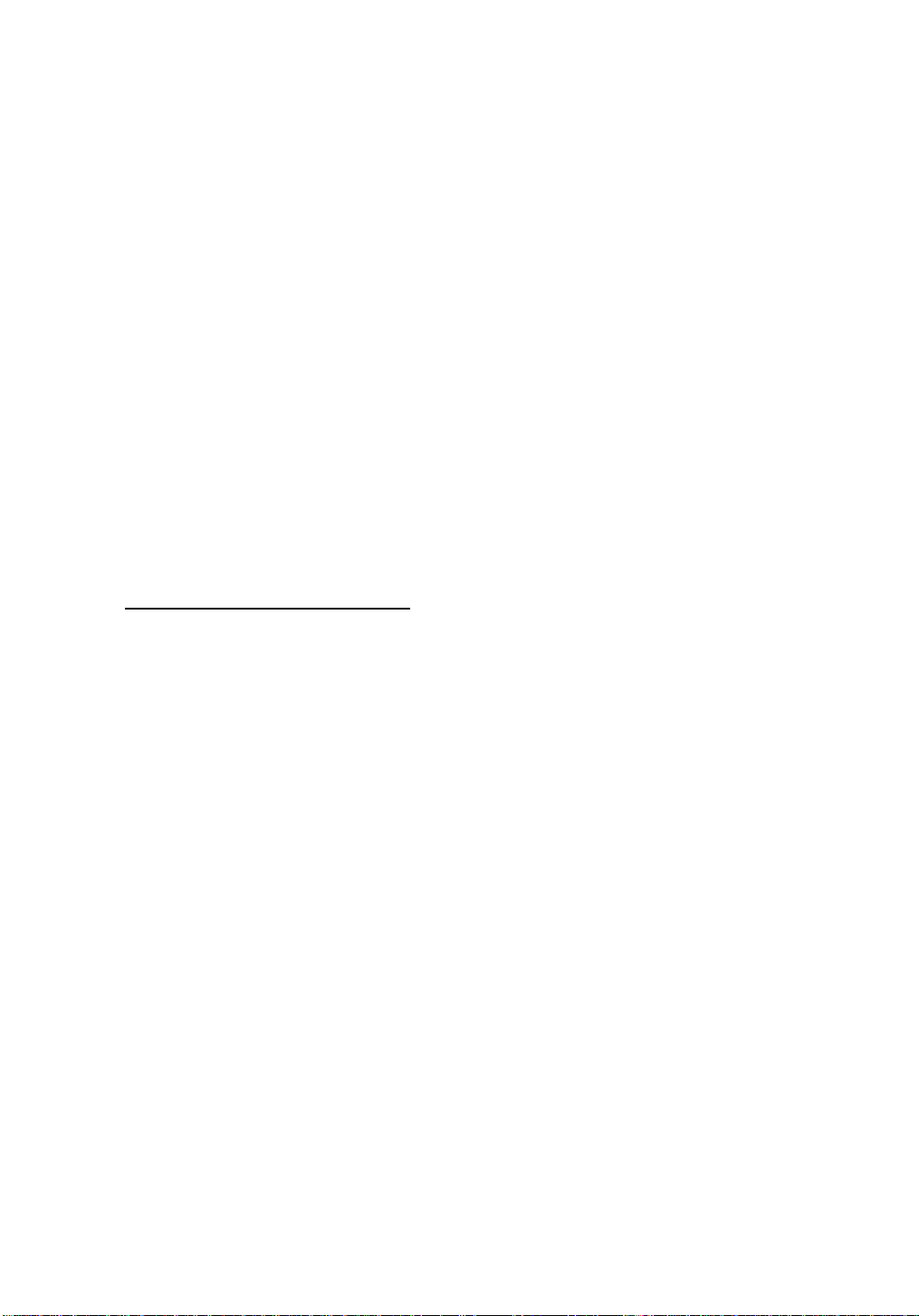
Table of Contents
Customer’s Record,Precautions .................................................................................................... 1
Features, Connections ................................................................................................................... 2
Description of controls .................................................................................................................... 5
Operation ........................................................................................................................................ 6
Storing of Data ................................................................................................................................ 7
Adjustment of Screen Angle .................................................................;
Troubleshooting ............................................................................................................................. 9
Monitor Care, Specifications ...........................................................................................................10
• INFORMATION TO USER
Federal Communications Commission Requirements
This equipment has been tested and found to comply with the limits for a Class A digital device,
pursuant to Part 15 of the FCC Rules. These limits are designed to provide reasonable protection
against harmful interference when the equipment is operated in a commercial environment. This
equipment generates, uses, and can radiate radio frequency energy and, if not installed and used
in accordance with the instruction manual, may cause harmful interference to radio communic
ations. Operation of this equipment in a residential area is likely to cause harmful interference in
which case the user will be required to correct the interference at his own expense.
.........................................
9
Customer’s Record
The serial number of this product appears on the back of the unit. You should note this serial number
in the space provided below and retain this manual as a permanent record of your purchase to aid in
identification in the event of theft or loss.
Model number:
Serial number:
( Precautions
< Installation Place>
o Do not expose the display unit to direct sunlight or heat such as the hot air of a heater. Hot air will
cause damage to the cabinet and other parts.
o Do not place anything on top of the ventilation holes of the display unit and do not install the unit
where ventilation is hindered.
o Do not install the display unit near the motor or transformer, etc. where strong magnetism is gen
erated. When magnetism is applied to the display unit, the image will be distorted and the color
will become irregular.
o The display unit should be installed on a solid horizontal base.
< Safety Precautions>
o The back cover of the display unit should not be removed, except by a serviceman.
If you touch the high voltage parts inside the display unit, you will receive an electric shock.
o Pay adequate attention so that no metal pieces, such as staple pins, fall into the display unit from
the ventilation holes.
-1 -
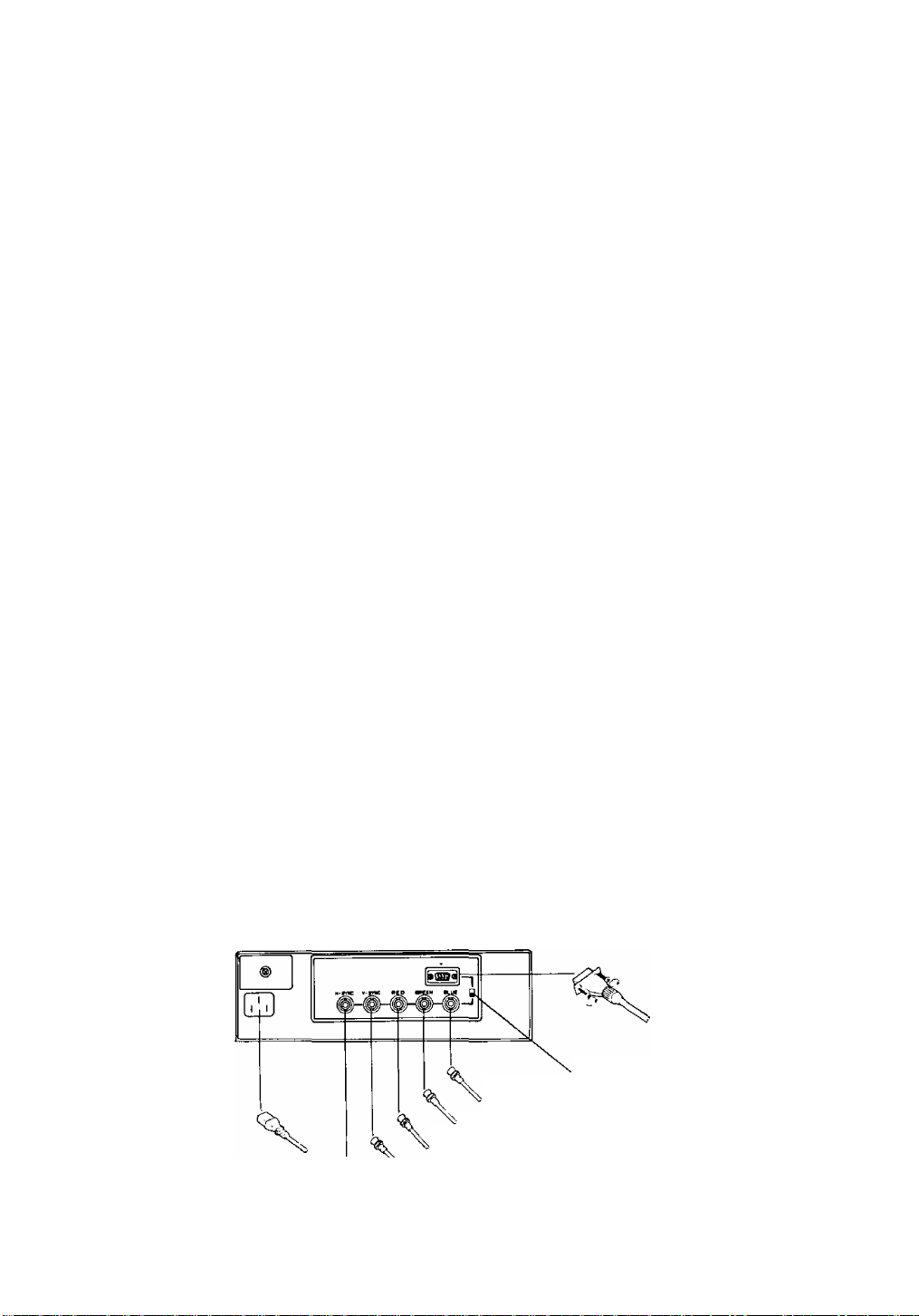
Features
1. This Monitor is a multi-scan color CRT display in which both the horizontal deflection frequency
and vertical deflection frequency can automatically follows the frequency range between 30-64
kHz and 50-90 Hz respectively.
2. Pre-set compatibility correspond to VGA 350, VGA 400, VGA 480, MAC-II, Super-VGA, 8514 / A,
standard 1024 dot x 768 lines and standard 1280 dot X 1024 lines.
3. This display can store 16 types of timing. (Eight types are already set at the Factory and the re
maining 8 types are custom to the user.)
4. Universal power supply of AC 90 - 264 V.
5. The signaling system (separate, composite, sync on green) and polarity of the synchronizing sig
nals are automatically selected.
6. Dual signal input connectors.
15 pin mini D-sub connector and BNC connector x 5
7. High contrast high resolution CRT treated with an ANTI-GLARE Silica coating ESF (Electro-Static
Field) is used.
8. The horizontal size and position as well as the vertical size and the position of the image can be
adjusted using the digital operation buttons located at the front.
Connections
1. Install the display unit at a solid horizontal base and to avoid any reflection of direct sunlight or
fluorescent light on the display screen, adjust the angle.
2. When connecting the display unit to a computer, turn the power off of both units in advance.
3. Connect the power cable and signal cables as indicated in the figure below. Fasten the screw of
the 15 pin mini D-sub connector with your fingers.
4. Switch the signal connector select switch to the signal connector of the connecting computer.
When the switch is pushed upwards, the 15 pin mini D-sub connector is selected.
5. Turn on the power of the display unit first, and then turn on the power of the computer.
15 pin mini D-sub
connector
Signal connector select switch
Blue video signal
Green video signal or sync on green
Red video signal
AC power supply ^ Vertical synchronizing signal
Horizontal synchronizing signal or composite synchronizing signal
-2-
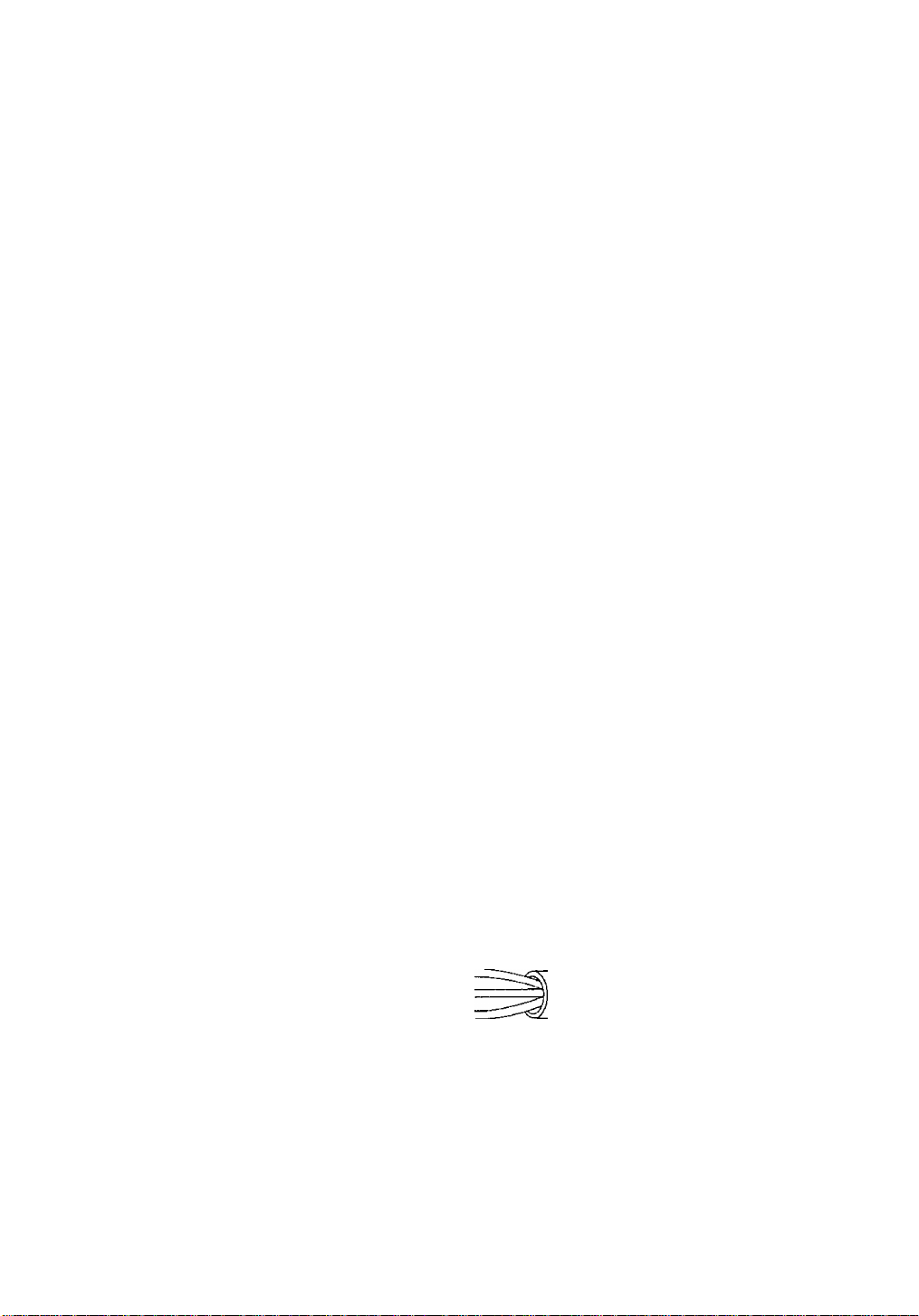
Connection of AC Power Supply
If the AC power voltage is within the range of 90-264 V, it can be used regardless of the differ
ence of line frequency (50 Hz or 60 Hz). There is no voltage select switch between the AC 100 V
system and the AC 200 V system.
Precautions;_______________________________________________________________
o In order to use the display unit safely, use a power cable that is properly grounded,
o The attached power cable is accepted by both the American UL standard and the the Ca
nadian CSA standard.
o For safety, use the power cable which conforms with the safety standard of each country.
U.S.A
....................................................
UL
Italy ........................................................... CENELEC <l HAR >
Canada
Germany
Japan
................................................
..............................................
...................................................
CSA
VDE
Electric Appliance Control Act
France .................................................. NF
O AC PLUG CONNECTION (For U.K.)
Connect your AC plug with Mains lead of the set as follows.
IMPORTANT
The wires in this Mains lead are coloured in accordance with the following cord:
Blue; Neutral
Brown; Live
Green and Yellow: Ground
As the colours of the wires in the Mains lead of this apparatus may not correspond with the
coloured marking identifying the terminals in your plug proceed as follows.
• The wire which is coloured Green and Yellow must be connected to the terminal in the
plug which is marked by the letter E or By the Safety ground symbol ^ or coloured
Green or Green and Yellow.
• The wire which is coloured blue must be connected the terminal which is marked with the
letter N or coloured black.
• The wire which is coloured brown must be connected to the terminal which is marked with
the letter L or coloured red.
AC PLUG
t
Ground terminal
(Brown)
(Blue)
AC Power Cord
(Green and Yellow)
Warning: Please don’t connect Brown wire and Blue wire to the ground Terminal.
-3-
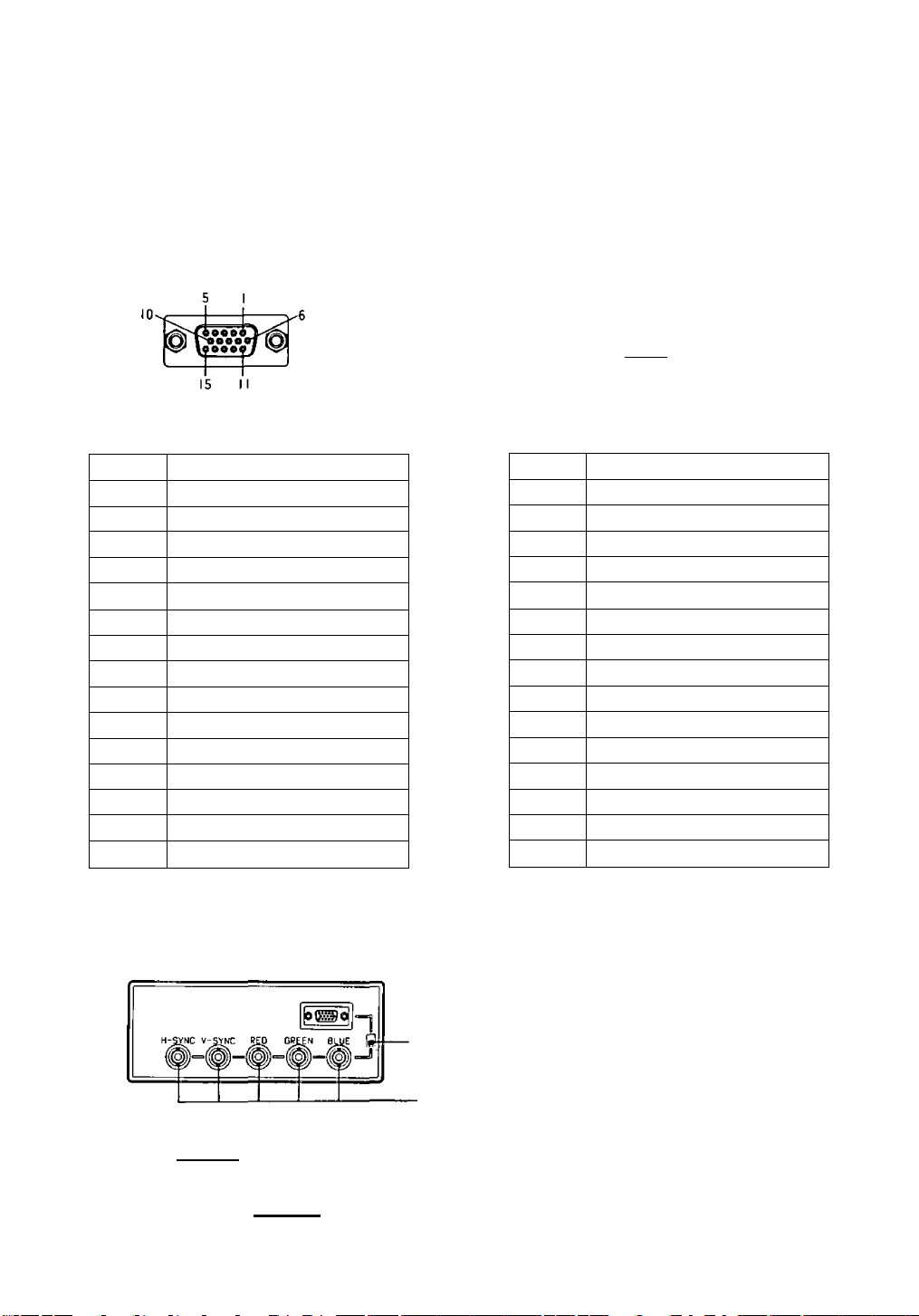
■ Signal Connection
The signal connector should be connected as follows according to the type of signal connector
and the signaling system used.
A. When the Signal Connector is 15 Pin Mini D-Sub (In the Case of PS/2 or compatible)
Connect the signal cable to the 15 pin mini D-sub connector of the display unit.
Push the signal connector select switch upwards.
B. When the Signal Connector is a 15 pin D-Sub Connector (In the case of MAC-II)
Convert the 15 pin D-sub connector of the MAC-II to a 15 pin mini D-sub connector using a con
version connector, and then connect it to the 15 pin mini D-sub connector of the display unit.
Push the signal connector select switch upwards.
Check if the change-over connector is connected as shown in the following figure.
p fi 3 fi
5 9
Pin Arrangement of 15 Pin
Mini D-Sub Connector
Pin Arrangement of 15 pin
D-Sub Connector
Pin No.
1
Red video signal
2 Green video signal
3
Blue video signal
4 Ground
5
Space No connection
6 Ground for red video signal
7
Ground for green video signal
8 Ground for blue video signal
Space No connection
9
10 Ground
11 Ground
12
13
14
15 Space No connection
C. When the Signal Connector is BNC Connector Signal Systems
Push the signal connector select switch downwards.
Space No connection
Horizontal synchronizing signal
Vertical synchronizing signal
Signal name
Pin No.
1 Ground for red video signal
2 Red video signal
3 Composite synchronizing signal
4
5
6
r
7
8
9 Blue video signal
10
11
12
13
14
15
Signal Connector
Ground for composite synchronizing signal
Green video signal
Ground for green video signal
Space No connection
Space No connection
Space No connection
Space No connection
Space No connection
Ground for blue video signal
Space No connection
Space No connection
f 1 M
i 1 Ì
Signal connector select switch
Separate System
Connect the signal cables to RED, GREEN,
BLUE, H-SYNC AND V-SYNC connectors.
Composite System
Connect the signal cable to RED, GREEN, BLUE
and H-SYNC (H/V composite) connectors.
Sync On Green System
Connect the signal cable to RED, GREEN (sync
on green) and BLUE BNC connectors.
-4-
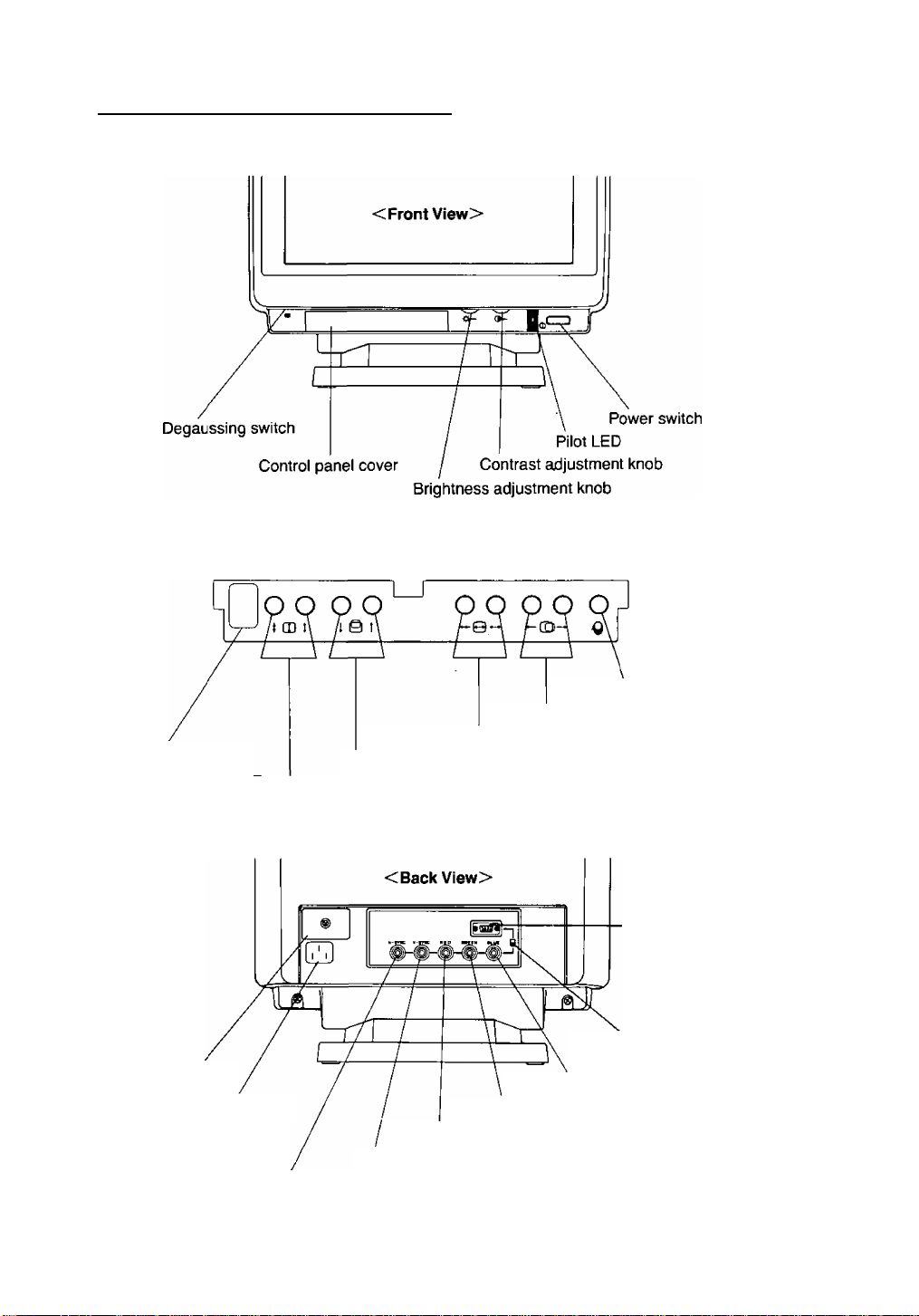
( Description of Controls
<Enlarged Figure of Control Panel>
^ Press the center of the
control panel cover to open.
l/F adjustment connector
rNote;-----------------------------
Do not touch the cover of
l/F adjustment connector.
Fuse cover
Power cord receptacle
Memory button
Horizontal positioning button
Horizontal size adjustment button
Vertical positioning button
Vertical size adjustment button
15 pin mini D-sub signal connector
Signal connector
select switch
Blue video signal connector
Green video signal connector
Red video signal connector
Vertical synchronizing signal connector
Horizontal synchronizing signal/composite synchronizing signal connector
-5-
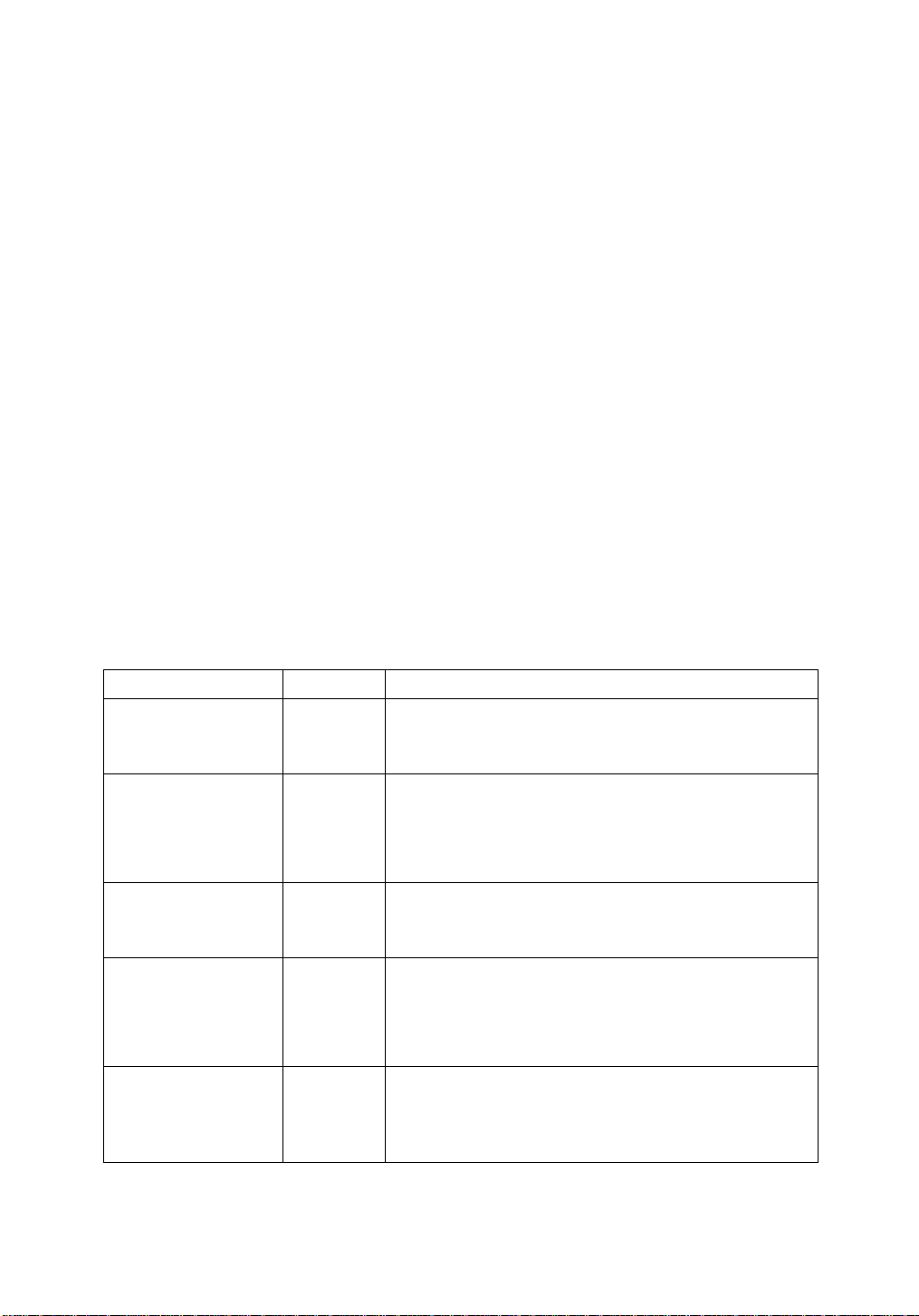
Operation
Designation
Power supply switch
Contrast adjusting
knob
Brightness adjustment
knob
Degaussing switch
Configuration Function and usage Instruction
Turn a display unit power supply ON/OFF at the display unit,
o When the switch is pressed, the power is supplied, and the
pilot LED lights. When the switch is pressed again, switch re
turns to the original position, the power is cut oft, and the
pilot LED goes out.
Adjust the shade of the image.
о When the knob is turned clockwise, the shade becomes
greater, and counterclock-wise, the contrast of picture dec
reases.
о Adjust the shade so that you can view the image comfor
tably.
Adjust the brightness of the image.
o When the knob is turned clockwise the image becomes
brighter, and further and fully clockwise, the background
glimmers slightly.
o Adjust the illumination according to the brightness of the
room so that you can view the screen comfortably.
Degauss the shadow mask of the CRT to adjust the color shade
of the image.
o Use this switch when changing the direction of the display
unit during use, and when the color of the image is shaded.
If you are going to press the button again, wait 5 minutes or
more to obtain a sufficient demagnetization effect,
o Degauss is also automatically activated as soon as the pow
er is supplied even if the Degaussing switch is not pressed.
<How to Use Buttons on the Control Pane1>
Designation Configuration
Horizontal positioning
button
Horizontal size
adjustment button
Vertical positioning
button
Vertical size adjust
ment button
Memory button
О О
-GJ-
oo
_e_
0 О
1 © t
о о
t CD J
о
Q
When these buttons are pressed the horizontal position of the
image can be adjusted.
0 Right side ..................... The image moves to the right,
0 Left side
When these buttons are pressed, the horizontal size of the image
can be adjusted.
0 Right side ..................... Horizontal size of the image be-
о Left side
When these buttons are pressed, the vertical position of the im
age can be adjusted.
о Right side
о Left side
When these buttons are pressd, the vertical size of the Image
can be adjusted.
о Right side ..................... Vertical size of the image becomes
Left side .................... Vertical size of the image becomes
When this button is pressed, the adjusted position and size of the
image can be stored.
о Eight timing modes can be registered.
The unit is shipped from the factory with eight modes already
registered, for a total of 16 timing modes.
Function and How to Use
.......................
.......................
....................
.......................
The image moves to the left.
comes larger.
Horizontal size of the image be-
comes smaller.
The image moves upward.
The image moves downward.
larger.
smaller.
I— Note:
o Do not press two or more buttons on the control panel simultaneously, this can cause a
malfunction.
o When the button on the control panel is pressed continuously for more than approximate
ly one second, the variation becomes larger.
-6'
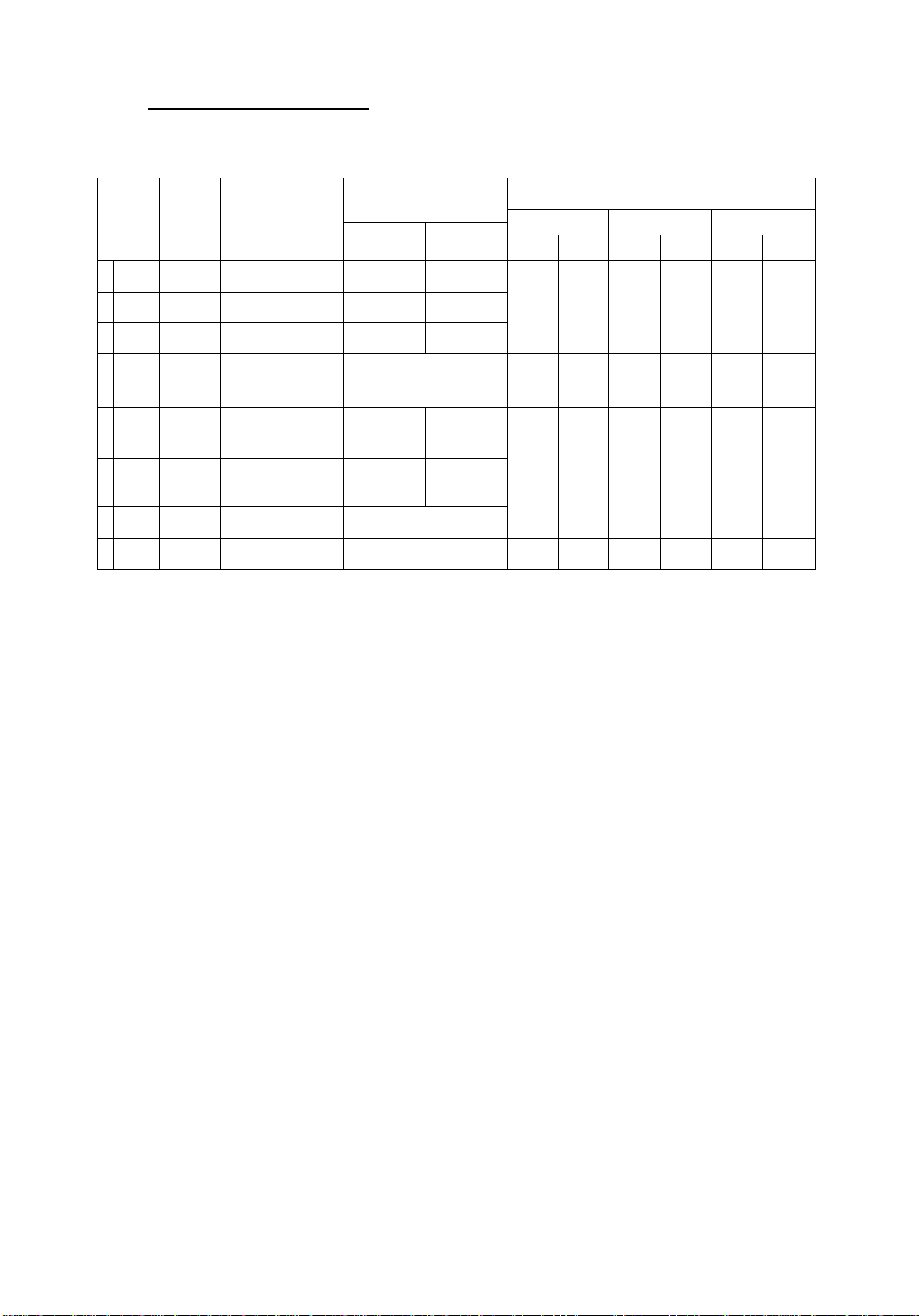
Storing of Data
1. Factory Preset Timings
The display unit is shipped from the factory with the following eight timing modes.
Data
segment
1 VGA350 640 X 350 31.47kHz
3
4 MAC-II
5 SUPER
6
7 48.37kHz1024 X 768 48.37kHz
8
Display
image
element
640 X 400
VGA480
640 X 480
640 X 480
800 X 600 35,16kHz 56.2 Hz +
VGA
8514/A
1024 X 768 35.52kHz
63.7kHz
1280 X1024 63,7kHz
Horizontal
frequency
31.47kHz
31,47kHz
35.0kHz
Vertical
frequency
66.7 Hz
86,95 Hz
(Interlace)
60.5 Hz
Polarity of synchronizing
60 Hz
60 Hz 60 Hz
60 Hz Sync on Green
signal
H. Sync
+ -
- -
Sync on Green or
Composite Sync (-/-)
+
Sync on Green
V.Sync
Display area
TX-1703MA Series
H, size
298mm 224mm 350mm 262mm 376mm 282mm2 VGA400
281mm 211mm 330mm 248mm 354mm
298mm 224mm
+
290mm
TX-2013MA Series TX-2103MA Series
V. size
H. size V. size
350mm
232mm
340mm 272mm 362mm 290mm
H. size V, size
262mm 376mm .
266mm
282mm
When the same signal as one of the above preset timings is input, the display area of the image is
displayed as indicated in the above table.
2. Custom Timings
o In addition, this unit is provided with 8 blank storage areas for saving timings different from those
listed above.
o If any of the following four signals differ, the timing can be registered as different data.
1. Horizontal frequency
2. Vertical frequency
3. Polarity of horizontal synchronizing signal
4. Polarity of vertical synchronizing signal
o The contents of the data which can be registered by pressing the memory button is as follows:
1. Horizontal frequency
2. Vertical frequency
3. Polarity of horizontal synchronizing signal
4. Polarity of vertical synchronizing signal
5. Horizontal size
6. Horizontal position
7. Vertical size
8. Vertical position
-7-
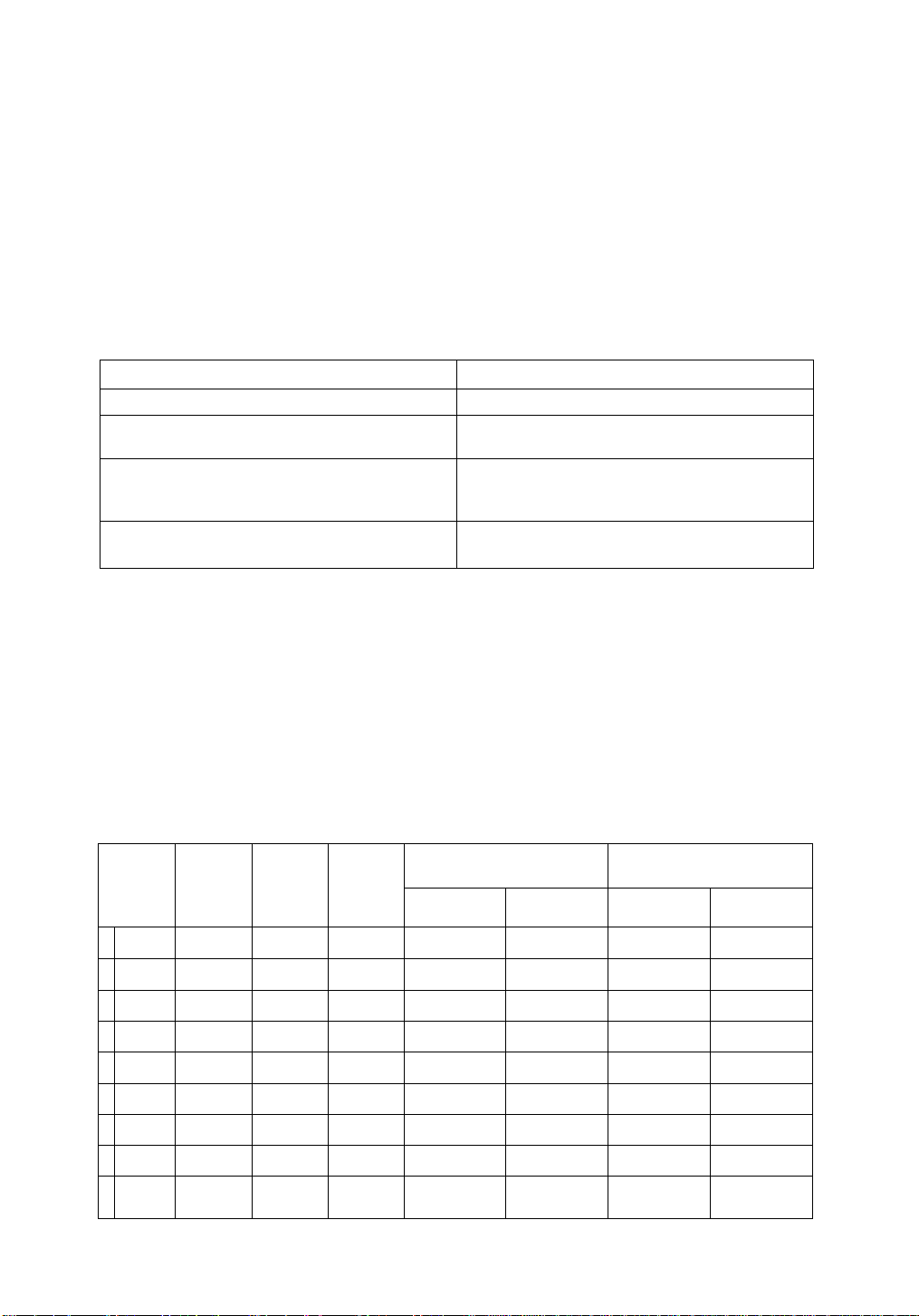
2-1. Registration Procedure
1. Input the signal of the computer which you are going to use into the display unit.
2. Adjust the size and position of the image using the control buttons.
3. Press the memory button. (Registration completed)
(— Precautions;
о
When the data display time is extremely short or the front porch or back porch is
extremely long, you may not be able to set the size and position of the image at the
timing you desire even if you adjust the control buttons.
Moire may appear due to timing mode being selected. In such a case, please mini
mize the level of the moire by changing the amplitude (either of horizontal or
vertical).
2-2. Storage Allocation of Data
The state of the storage area of user mode
• When open space is availabel.
• If the timing storage allocation is full
• If the timing you want to save is already registe
red in the user’s timing storage area.
• If you want to change size and position of a fac
tory.
Note:
If the difference between any of the factory preset timings and the user's timing is smaller than the allow
able deviation, and the polarity of their synchronizing signals are the same, then they are considered to
be the same timing and the user’s timing will not be registered.
If the size and position of the image are adjusted, and the power is turned off without the memory button
being pressed, factory preset will not re-affected.
Factory preset timing data can be altered by adjusting the size and position of the picture, but the timing
cannot be deleted.
The following table is to record the timing for users.
Data segment
Display image
element
Horizontal
frequency
Vertical
frequency
Data are registered in the open space.
The oldest data will be deleied.The new date is re
gistered in the open space created by the deletion.
When the memory button is pressed, new data are
overwritten on the already registered data and regis
tered simultaneously.
Adjust the size and position, then push the memory
butlon. This will update the Factory Preset.
Polarity of synchronizing
Horizontal
synchronization
signal
Press the momory button.
Vertical
synchronization
Horizontal
Display area
size
Vertical
size
-8-
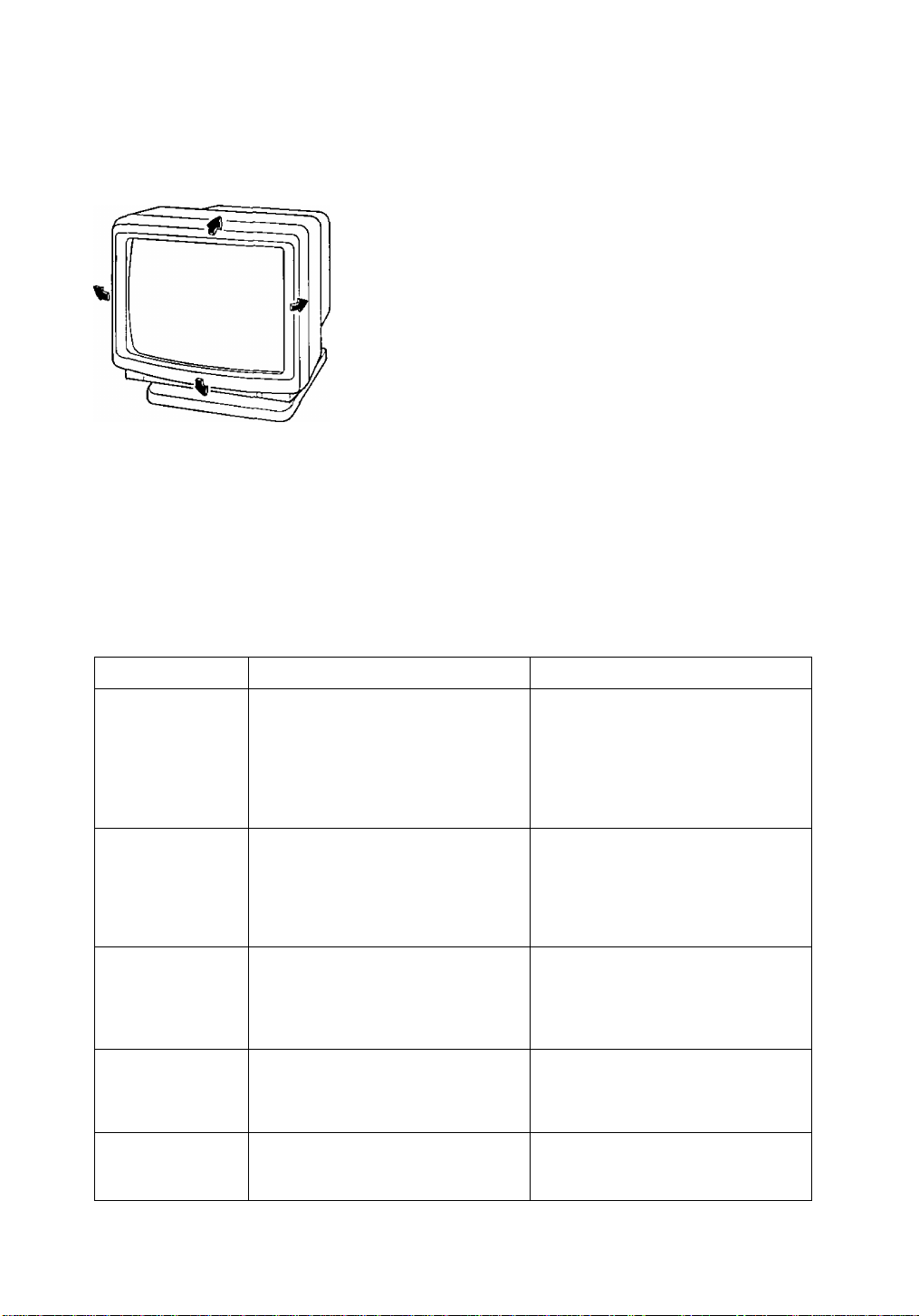
Adjustment of Screen Angle
Adjust a screen angle of this display when it is difficult to see the screen due to the reflection of light.
<Adjustment range of angle>
Sideways: 90" both to the right and left
Upward: 15"
Downward: 5*
Troubleshooting
If the display unit malfunctions, check the following items before enquiring about repairs. If the abnor
mality cannot be fixed, please call the dealer where you purchased the display unit.
Trouble condition Cause Measure
Image is not displayed
Color of image on
screen is abnormal.
Picture runs
Control buttons do
not work
Picture is small and
Control buttons do not
work.
1.. Is the power cord connected?
2. Is the power switch ON?
3. Is the signal cable properly connected?
4. Is the signal connector select switch
properly set?
5. Is the Brightness or contrast adjustment
knob turned alt the way to the end?
1 - Is there a magnetized item near?
2. Did you change the direction of the
screen during operation?
3. Is the pin arrangement of the signal con
nector correct?
4. Is the signal cable connected properly?
1. Are there signals, which are outside of
the required frequency range?
2. Is the pin arrangement of the signal con
nector correct?
3. Is the signal cable correctly connected?
1. Are you pressing two or more buttons si
multaneously?
2. Are there signals, which are out side of
the required frequency range?
Are there signals, which are outside of
the required frequency range?
1. Connect the power cord.
2. Turn on the power switch,
3. Connect the signal cable correctly.
4. Set the signal connector select switch
correctly.
5. Adjust the Brightness and contrast at the
desired levels.
1. Move the magnetized itme away.
2. Press the degaussing switch,
3. Use a signal connector which matches
the pin arangement.
4. Connect the signal cable correctly.
1. Input signals which are within the fre
quency range.
2. Use the signal connector which matches
the pin arrangement,
3. Connect the signal cable correctly.
1. Press only one button at a time.
2. Input signals which are within the fre
quency range.
Input signals which are within the fre
quency range.
-9-
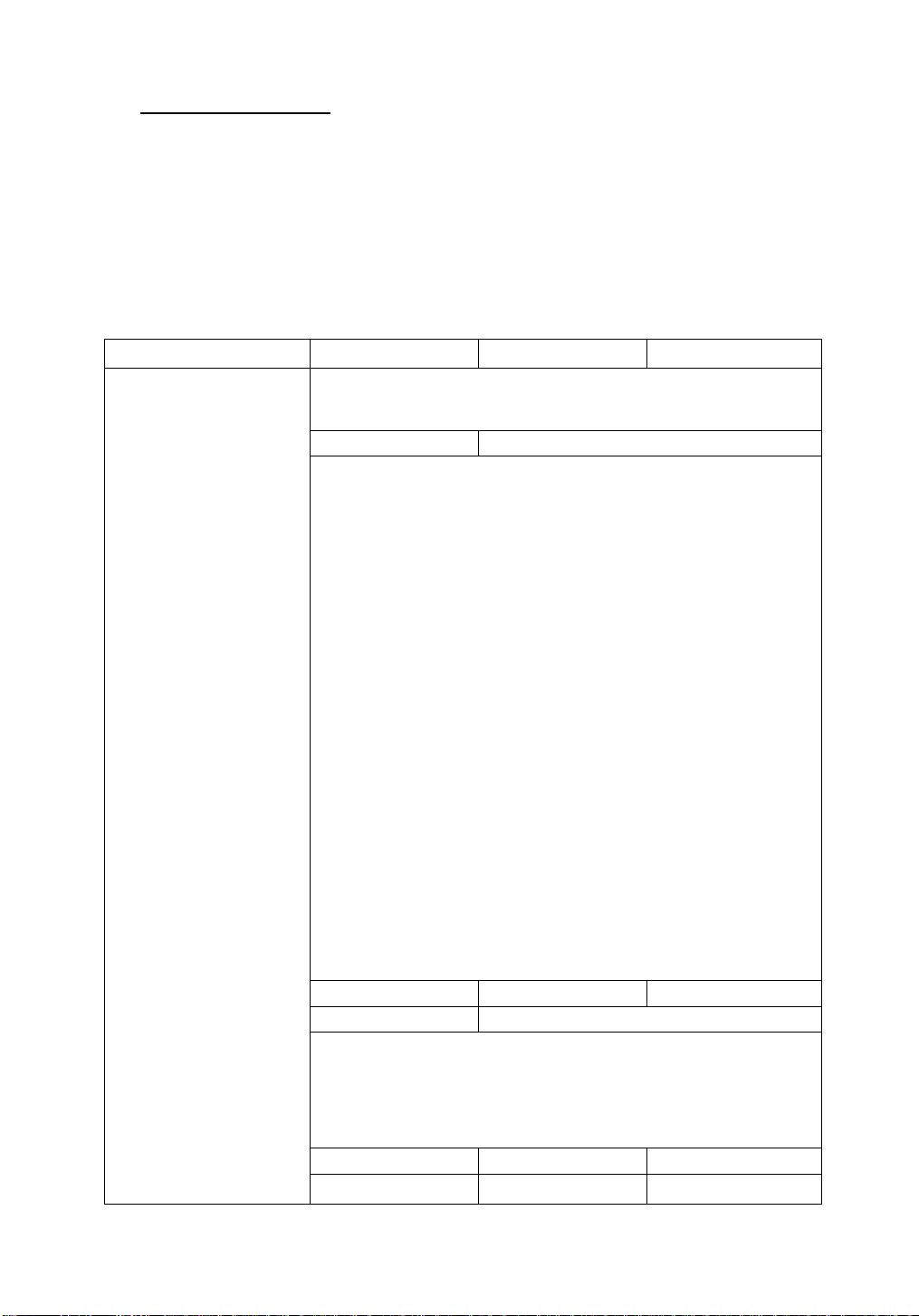
Monitor Care
o Before cleaning stains from the surface of the CRT, make sure to turn off the power, and use a
soft cloth to wipe away any stains. Because the surface of the CRT is easily scratched, avoid
rubbing the surface with anything other than a soft cloth.
o Stains from the cabinet should be wiped off using a cloth which has been soaked in a neutral de
tergent. Before wiping, the cioth shouid be squeezed to remove excess moisture.
Specifications
TX-1703MA Series
Power supply
Input voltage:
Frequency:
Power consumption: 140 W max.
Input signal
Video signaling system:
Signal level:
Frequency:
Synchronized signaling
system:
Signal level:
Horizontal timing
Allovable Frequency range:
Blanking time:
Back porch time:
Front porch time:
Sync width time:
Vertical timing
AllowabieFrequency range:
Blanking time:
Back porch time;
Sync width time:
Connector
Power supply:
signal:
0.714 Vp-p (no synchronizing signal)/1.0 Vp-p (with synchronizing signal)
CEE 22 type three pin connector
BNC connector X 5/15 pin mini D-sub connector (female pins)
(switch select)
TX-2013MA Series
AC 90-264 V
50 / 60 Hz
150 W max.
RGB analog
(Based upon RS-343A)
100 MHz Typ.
Separate, composite and sync on green system
(automatic selection)
TTL level/0,286 Vp-p
30.0-64.0 kHz
4.0 ps min.
1.25 ps min.
Length of back porch time or less
1.2ps min.
50.0-90.0 Hz
0,6 ms min.
0.5 ms min.
0.045 ms min.
TX-2103MA Series
CRT
Size:
Dot pitch: 0.28 mm 0.31 mm
Phosphor:
Surface treatment:
Service environment
Temperature:
Humidity:
Outside dimensions: (W-H-D)
Weight: 24kg
All specifications are subject to change without notice.
17 inches
RGB short persistence
silica coat ESF (Electro-Static Field) treatment
413 X 434 X 480 (mm) 484 X 478 X 536 (mm)
20 inches
0-40X
5-90%
26kg
-10-
21 inches
510X 492X 567 (mm)
32kg
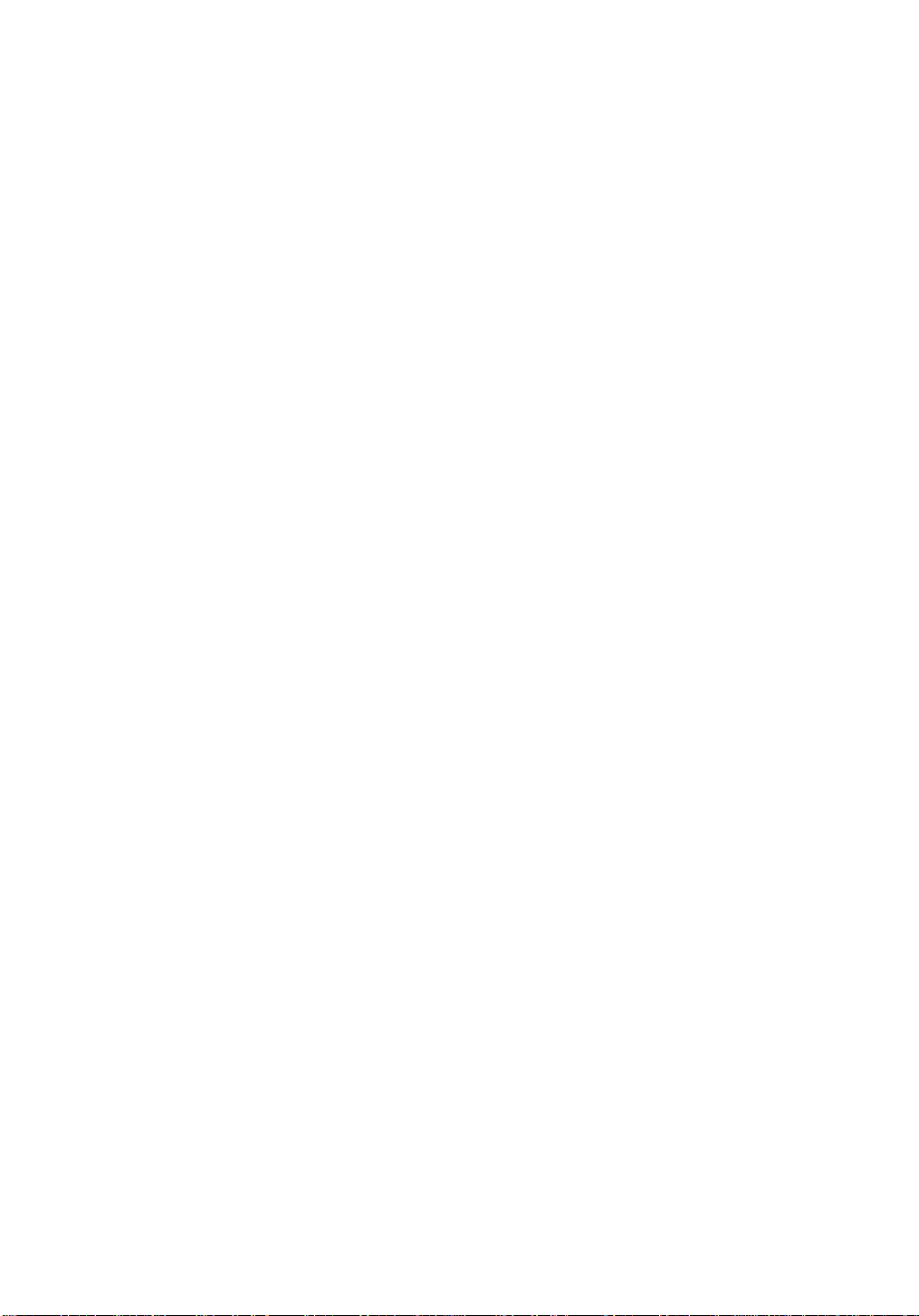
• Cet appareil est bien conforme à la Directive N'’82/499/CEE.
Sommaire
Précauions ...................................................................................................................................................11
Caractéristiques, Mode de Connexion .........................................................................................................12
Désignation des Pièces ................................................................................................................................15
Mode D’utilisation .........................................................................................................................................16
Enregistrement des Données ......................................................................................................................18
Réglage de L’angle D’écran .........................................................................................................................20
Dépannage ...................................................................................................................................................20
Soins à donner au récepteur de contrôle, Fiche Technique
.......................................................................
21
Précautions
<Emplacement d’installation>
• Ne pas exposer l’appareil récepteur de contrôle directement au soleil ou à la chaleur comme par
exemple sous le refoulement d’air chaud d’un radiateur. L’air chaud risque en effet d'endomma
ger le coffret et autres organes de l’appareil.
• Ne rien placer au-dessus des ouvertures de ventilation de l’appareil récepteur de contrôle et ne
pas installer l’appareil dans un endroit où la ventilation est gênée.
• Ne pas installer le récepteur de contrôle près d’un moteur électrique ou d’un transformateur, ou
autre appareil susceptible d’engendrer un magnétisme important. Si le récepteur est soumis à un
tel magnétisme, l’image peut être déformée et les couleurs peuvent devenir irrégulières.
• L’appareil récepteur de contrôle doit être installé à un endroit horizontal et stable.
<Précautions de sécurité>
• Personne ne doit démonter le couvercle arrière de l’appareil sauf le réparateur.
Si l’on touche à des pièces soumises à haute tension à l’intérieur de l’appareil, on risque d’être
électrocuté.
• Prendre bien garde qu’aucune pièce métallique, telle qu’une agraphe ou autre, ne tombe à l’inté
rieur de l’appareil récepteur de contrôle à travers les ouvertures de ventilation.
- 11 -
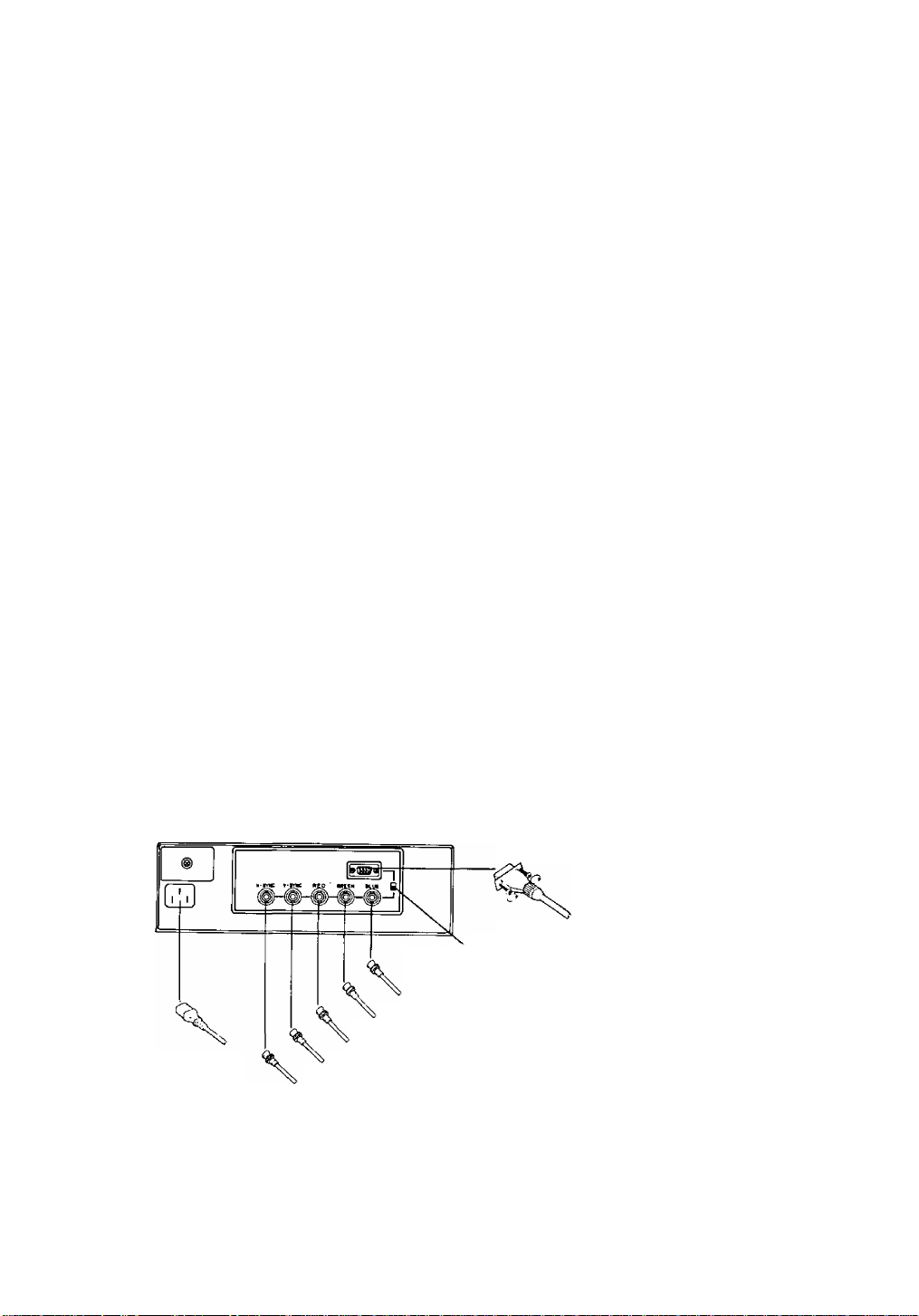
Caractéristiques
1. Cet appareil est un récepteur de contrôle couleur à balayage multiple dans lequel la fréquence
de déviation horizontale et la fréquence de déviation verticale suit automatiquement la plage de
fréquence de 30-64 kHz et 50-90 Hz, de façon respective.
2. Ce récepteur de contrôle est adaptable aux normes VGA 350, VGA 400, VGA 480, MAC-II, Su
per-VGA, 8514/A, norme 1024 points x 768 lignes et norme 1280 points x 1024 lignes.
3. Ce récepteur de contrôle permet d’enregistrer 16 sortes de synchronisations. (Huit sortes out été
déjà réglées en usine et les 8 sortes restantes peuvent être enregistrées par les usagers).
4. L’alimentation est un système à 100 V ou 200 V, et sans commutation, on peut se servir de cet
appareil sur cour. ait. de 90 à 264 V.
5. Le système de signalisation (séparé, composé, sync sur vert) et la polarité des signaux de syn
chronisation sont sélectionnés automatiquement.
6. Deux types de connecteurs d’entrée de signaux sont équipés.
Mini-connecteur D-sub et connecteur BNC à 15 plots x 5
7. Le tube à rayons cathodiques à haut contraste et haute résolution est traité avec revêtement au
silice ANTIEBLOUISSANT en utilisant un ESF (champ électrostatique).
8 L’amplitude horizontale et l’amplitude verticale ainsi que la position de l’image peuvent être réglé-
ees à l’aide des touches de commande numérique sur le tableau avant.
Mode de Connexion
1. Installer le récepteur de contrôle à un emplacement solide et horizontal. Afin d’obtenir une meil
leure vision l’écran, éviter la réflexion directe des rayons solaires ou de lampe fluorescente sur
l’écran en réglant bien l’angle d’orientation, etc., lors de l’installation.
2. En connectant le récepteur de contrôle à un ordinateur, couper l'alimentation des deux appareils
en premier lieu.
3. Connecter le câble d’alimentation et le câble de signaux comme il est indiqué dans la figure cidessous. Serrer à la main les vis du mini-connecteur D-sub à 15 plots.
4. Régler le commutateur du connecteur de signaux sur la position de connecteur de signaux de
l’ordinateur en service. En poussant le levier de réglage vers le haut, le mini-connecteur D-sub à
15 plots se trouve sélectionné.
5. Mettre le récepteur de contrôle sous tension en premier lieu, et ensuite l’ordinateur.
Alimentation de
courant alternatif
Mini-connecteur
D-sab à 15 plots
Commutateur de connecteur
de signaux
Signal vidéo bleu
Signal vidéo vert ou sync sur vert
Signal vidéo rouge
Signal de synchronisation verticale
Signal de synchronisation horizontale ou
signal de synchronisation composée
- 12 -
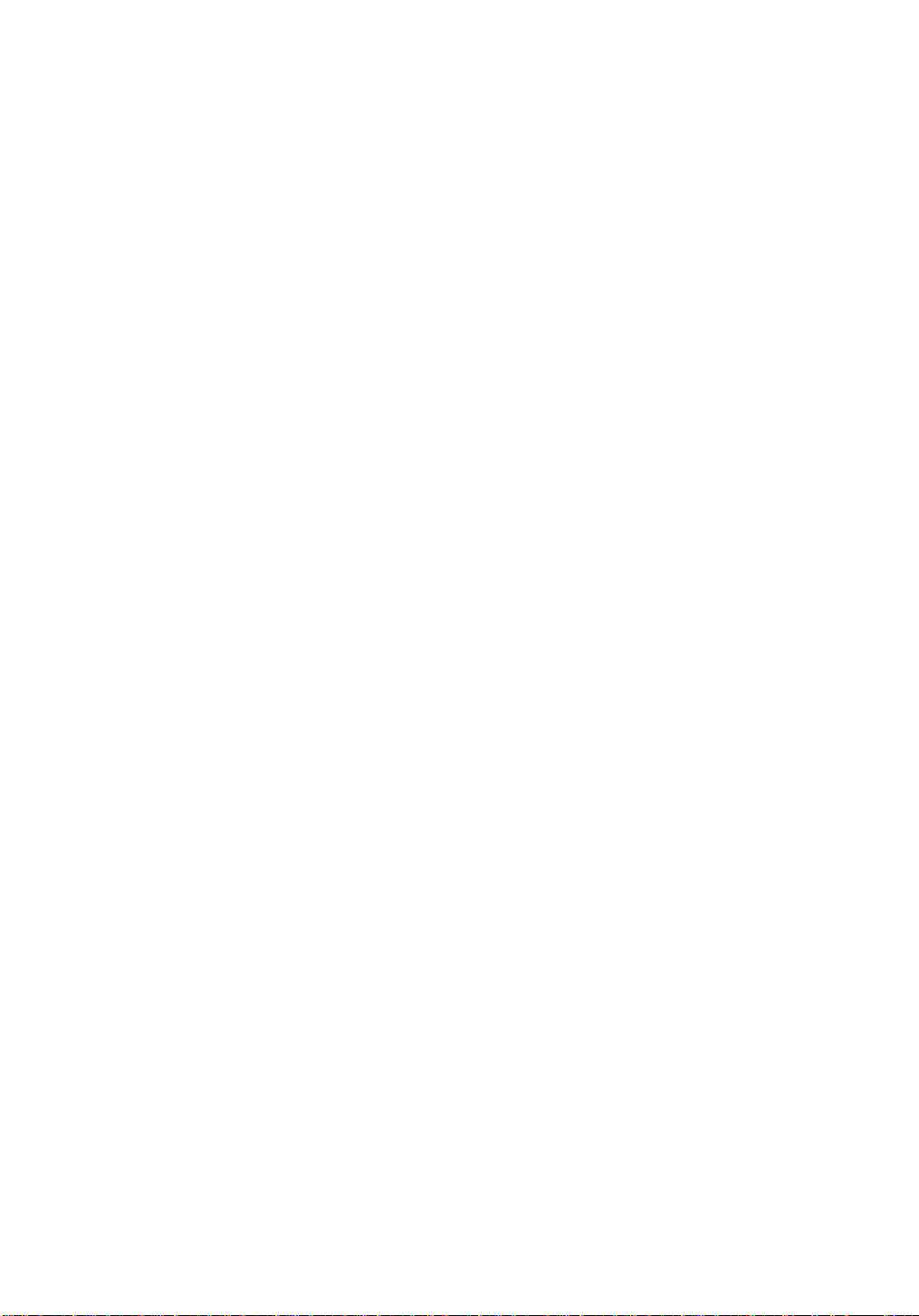
■ Connexion de l’alimentation en courant alternatif
• Si la tension d’alimentation est comprise entre 90 et 264 V, l’appareil peut être utilisé quelle que
soit la fréquence (50 Hz ou 60 Hz)
alternatifs de 100 V et de 200 V.
Précautions -
En vue d’utiliser l’appareil récepteur en toute sécurité, utiliser un câble d’alimentation doté
d’un fil de terre, et ne pas manquer de connecter ce dernier à la masse.
Le câble d’alimentation fourni est acceptable à la fois selon les normes UL américaine et
CSA canadienne.
Pour plus de sécurité, utiliser un câble d’alimentation qui soit en conformité avec les
normes de sécurité de chaque pays.
Etats-Unis ..................................................................... UL
Italie .............................................................................. CENELEC <HARt>
Canada ......................................................................... CSA
Allemagne de l’ouest .................................................... VDE
Japan
...........................................................................
France .......................................................................... N F
Il n’existe pas de commutateur de tension pour les secteurs
EACA
-13-
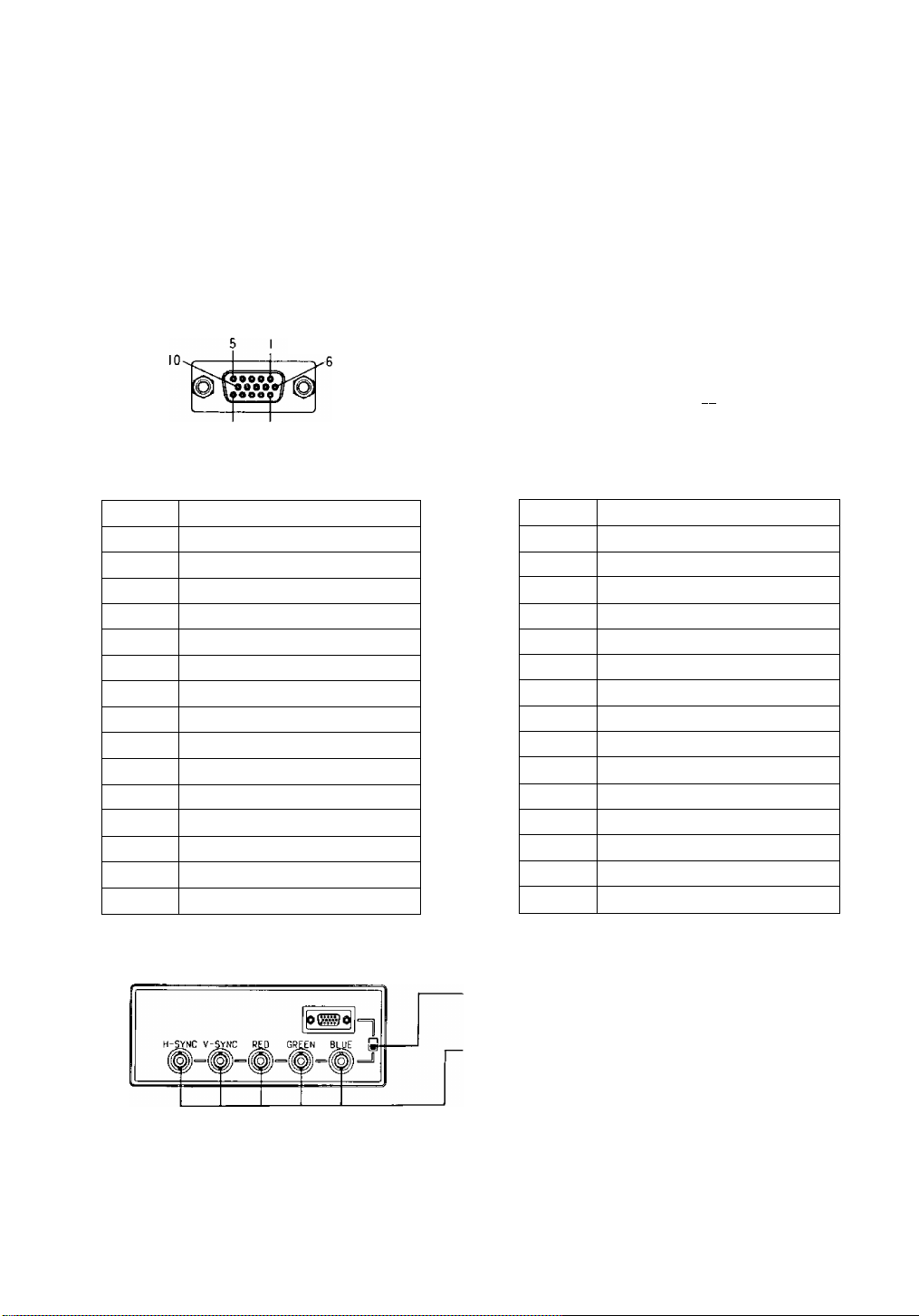
■ Connecteur de signaux
Le connecteur de signaux doit être connecté comme il suit selon le type du connecteur de si
gnaux et le système de signalisation utilisé.
A. Lorsqu’il s’agit d’un mini-connecteur de signaux D-Sub a 15 plots (Dans le cas de PS/2 ou com
patible).
Connecter le câble de signaux au mini-connecteur D-Sub à 15 plots de l’appareil récepteur de
contrôle.
Régler le levier du commutateur de connecteur de signaux vers le haut.
B. Lorsqu’il s’agit d’un connecteur de signaux D-Sub à 15 plots (Dans le cas de MAC-II)
Convertir le mini-connecteur D-sub à 15 plots du MAC-II en mini-connecteur D-sub à 15 plots à
l’aide d’un connecteur de conversion, puis le connecter au mini-connecteur D-sub à 15 plots du
récepteur de contrôle.
Régler le commutateur de connecteur de signaux vers le haut.
Vérifier si le connecteur de commutation est connecté comme le montre la figure suivante.
8 I
O O O O O O
O O
H 10
15 II
Agencement des plots du mini-connecteur
D-Sub à 15 plots
Agencement des plots du connecteur
D-Sub à 15 plots
Piot No
Désignation du signal
1 Signal vidéo rouge
2 Signal vidéo vert
3 Signal vidéo bleu
4 Masse
5 Espace
6 Masse pour signal vidéo rouge
7
Masse pour signal vidéo vert
Masse pour signal vidéo bleu
8
9 Espace
10 Masse
11
Masse
12 Espace
Signal de synchronisation horizontale
13
Signal de synchronisation verticale
14
15 Espace
Piot No
' 1
10 Espace
11 Espace
12 Espace
13 Masse pour signal vidéo bleu
14
15 Espace
Désignation du signa!
Masse pour signal vidéo rouge
2 Signal vidéo rouge
Signal de synchronisation composée
3
Masse pour signal de synchronisation composée
4
5 Signal vidéo vert
6 Masse pour signal vidéo vert
7
Espace
8 Espace
9 Signal vidéo bleu
Espace
C. Lorsque le connecteur de signaux est un connecteur BNC egler le levier du commutateur de
changement de connecteur de signaux vers le bas.
Commutateur de changement de
connecteur de signaux
0 9 9
• Lorsque le système de signalisation est un sys
tème séparé
Connecter les câbles de signaux aux connecteurs
ROUGE, VERT, BLEU, H-SYNC et V-SYNC.
• Lorsque le système de signalisation est un sys
tème composé
Connecter les câbles de signaux aux connecteurs
ROUGE, VERT, BLEU. H-SYNC (composé H/V)
et BNC.
• Lorsque le système de signalisation est un sys
tème Sync sur vert
Connecter les câbles de signaux aux connecters
ROUGE, VERT (Sync. sur vert), BLEU et BNC.
-14-
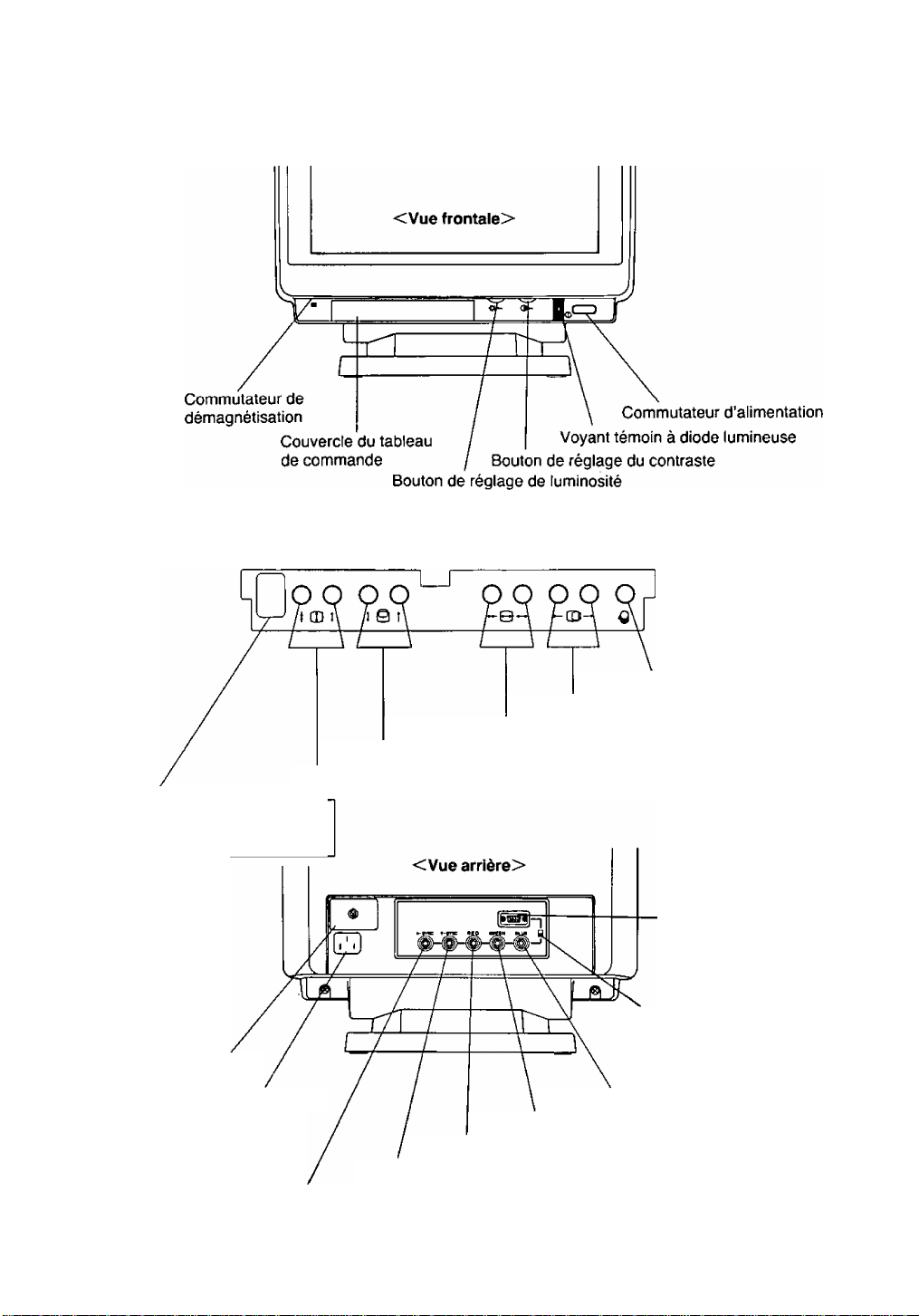
Désignation des Pièces
<Figure agrandie du tableau de comnnande>
Pour ouvrir le couvercle du ta
bleau de commande, appuyer
dessus au milieu.
,-Nota;
Ne pas toucher au chapeau
du connecteur de réglage IF.
Couvercle de fusible
Connecteur d’alimentation
Connecteur de signaux de synchronisation horizontale / synchronisation composée
Bouton de mémoire
Bouton de positionnement horizontal
Bouton de réglage d’amplitude horizontale
Bouton de positionnement vertical
Bouton de réglage d’amplitude verticale
Mini-connecteur de signaux
D-sub à 15 plots
Commutateur de
changement du
connecteur de
signaux
Connecteur de signal vidéo bleu
Connecteur de signal vidéo vert
Connecteur de signal vidéo rouge
Connecteur de signal de synchronisation verticale
-15-
