Panasonic TX-20LA1P, TX-20LA1F, TX-17LA1P, TX-14LA1F, TX-17LA1F User Manual
...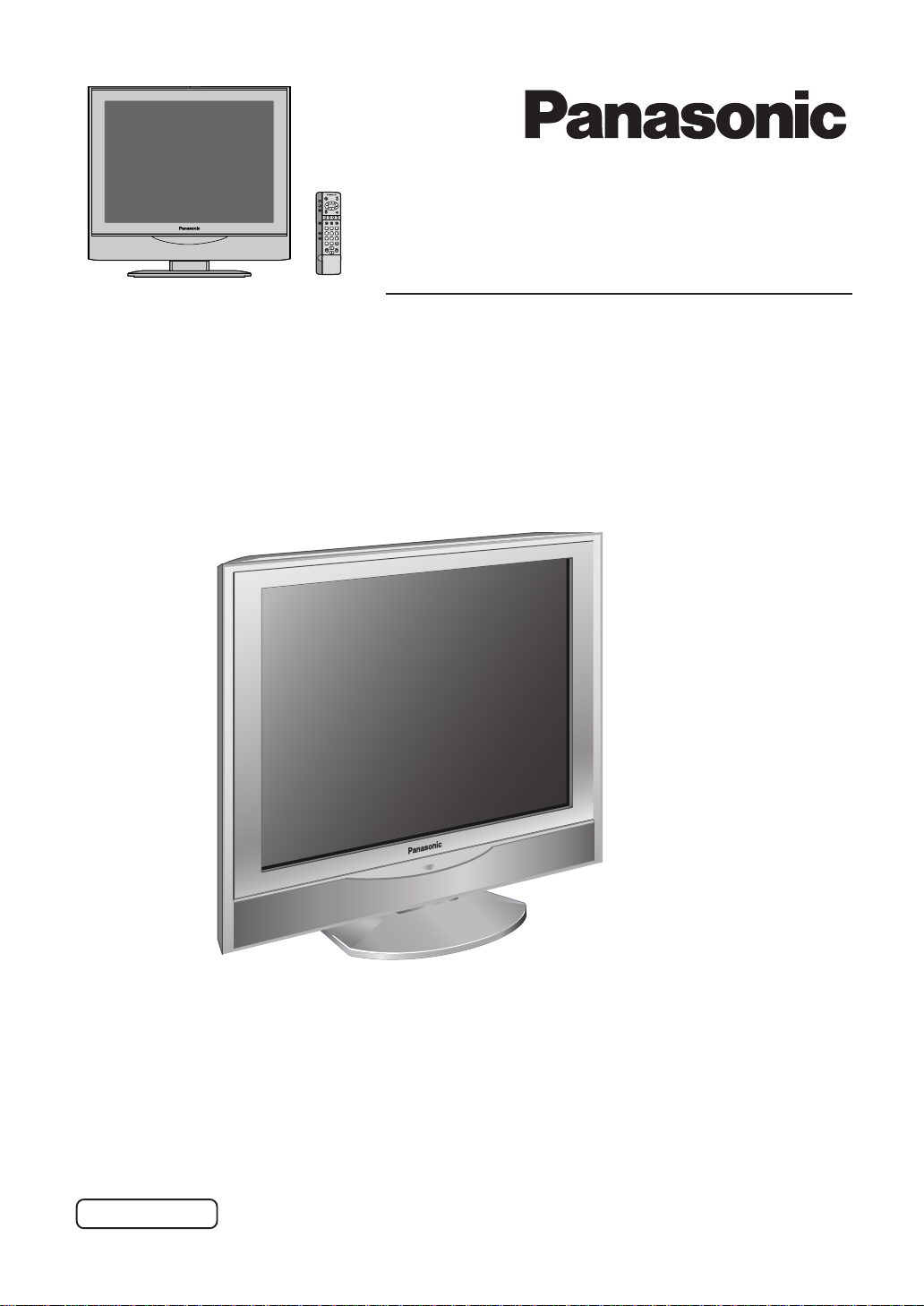
1
2 3
4
5 6
7
8 9
C
0
Operating Instructions
LCD TV
Model No.
TX-14LA1F
TX-14LA1P
TX-17LA1F
TX-17LA1P
TX-20LA1F
TX-20LA1P
LCD TV shown above is model TX-20LA1F.
Please read these instruction before operating your set and retain them for future reference.
English
TQBC0657-1
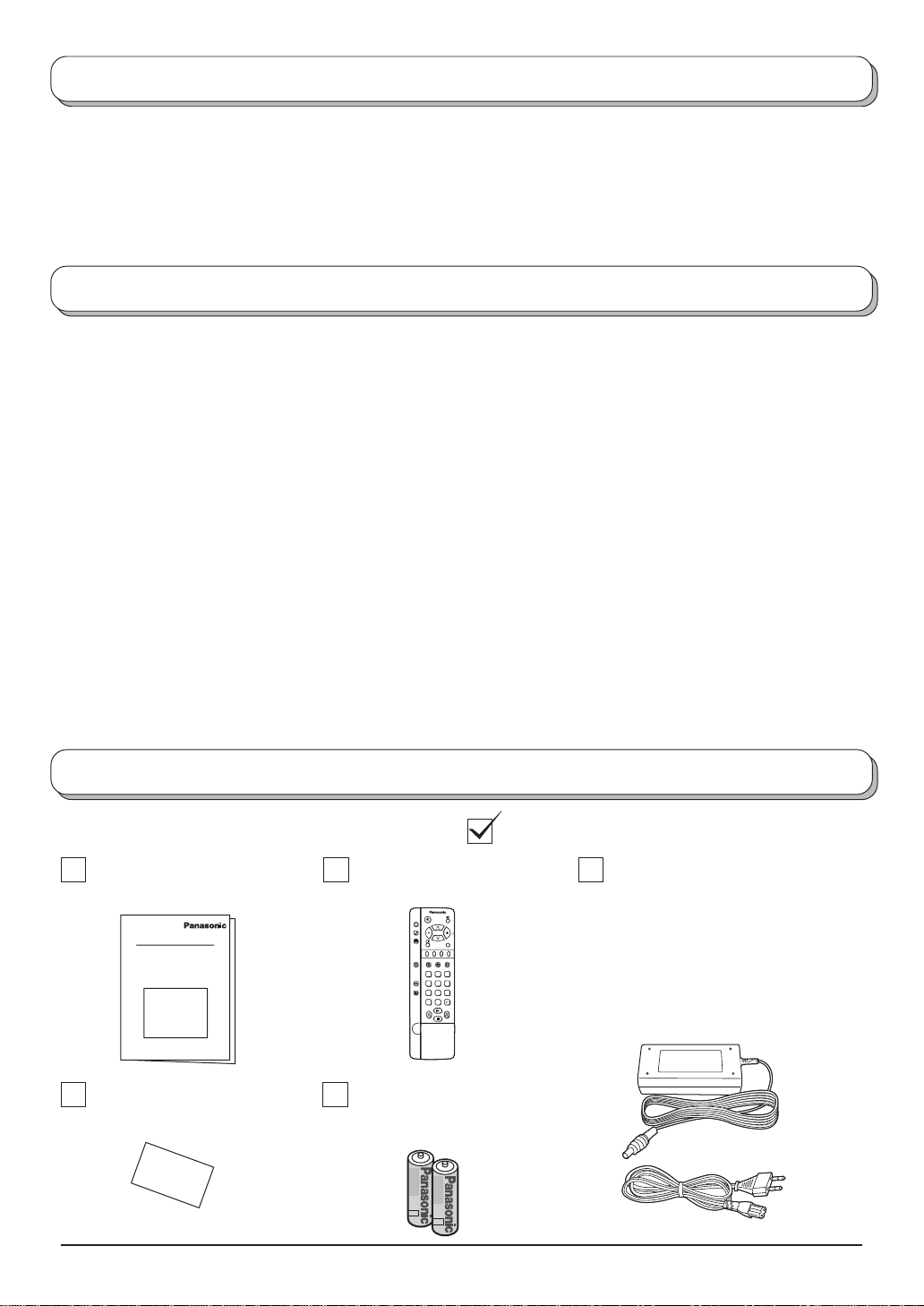
Welcome
Dear Panasonic Customer,
We hope that you have many years of enjoyment from your new TV. The Quick Start Guide section at the
beginning of this instruction book will allow you to use the TV as quickly as possible.We recommend that you
then read the complete instruction book, and keep it to refer to as you explore the range of advanced features
that this TV offers.
Contents
Accessories.............................................................2
Warnings and Precautions ...................................... 3
Fitting remote control batteries ...............................3
Antenna cover removal and fitting ..........................4
Cable cover removal and fitting .............................. 4
How to use the LCD stand ...................................... 4
Quick Start Guide....................................................5
Basic controls: top panel and remote control .......... 7
Using the On Screen Displays ................................ 8
Picture menu ........................................................... 9
Sound menu..........................................................10
Setup menu........................................................... 11
Tuning menu - overview........................................12
Tuning menu - Programme edit ............................ 13
Adding / deleting a programme channel ............ 13
Moving a programme channel ........................... 13
Tuning a programme channel............................13
Accessories
Check that you have the accessories and items shown
Operating Instruction book
(TQBC0657)
Remote Control Transmitter
(EUR511272)
PICTURE
SOUND
SET UP
F.P. INDEX HOLD
TV/TEXT
1
2 3
4
5 6
ASPECT
7
8 9
VCR
C
0
Renaming a programme channel ...................... 14
Locking a programme channel .......................... 14
Changing the sound system for a channel ........ 14
Tuning menu - Auto setup ..................................... 15
Tuning menu - Manual tuning ............................... 16
Manual tuning (via Top panel) ............................... 16
Aspect Controls.....................................................17
VCR / DVD operation ............................................ 18
Teletext operation..................................................19
Audio / video connections ..................................... 22
Connecting Headphones / Earphones...............22
How to connect the input terminals ................... 23
Troubleshooting .................................................... 24
Maintenance ......................................................... 25
Scart and S-video socket information ................... 25
Specifications ........................................................ 26
AC Adaptor & Mains Lead
• AC Adaptor:
N0JZHJ000001 (TX-14LA1F)
N0JZHK000011
TV/AV
(TX-17LA1F, TX-20LA1F)
N0JZHJ000002 (TX-14LA1P)
N0JZHK000014
(TX-17LA1P, TX-20LA1P)
• Mains Lead: (K2CR2DA00007)
TV Guarantee
2
Batteries for the Remote
Control Transmitter
(2 × R6 (UM3) size)
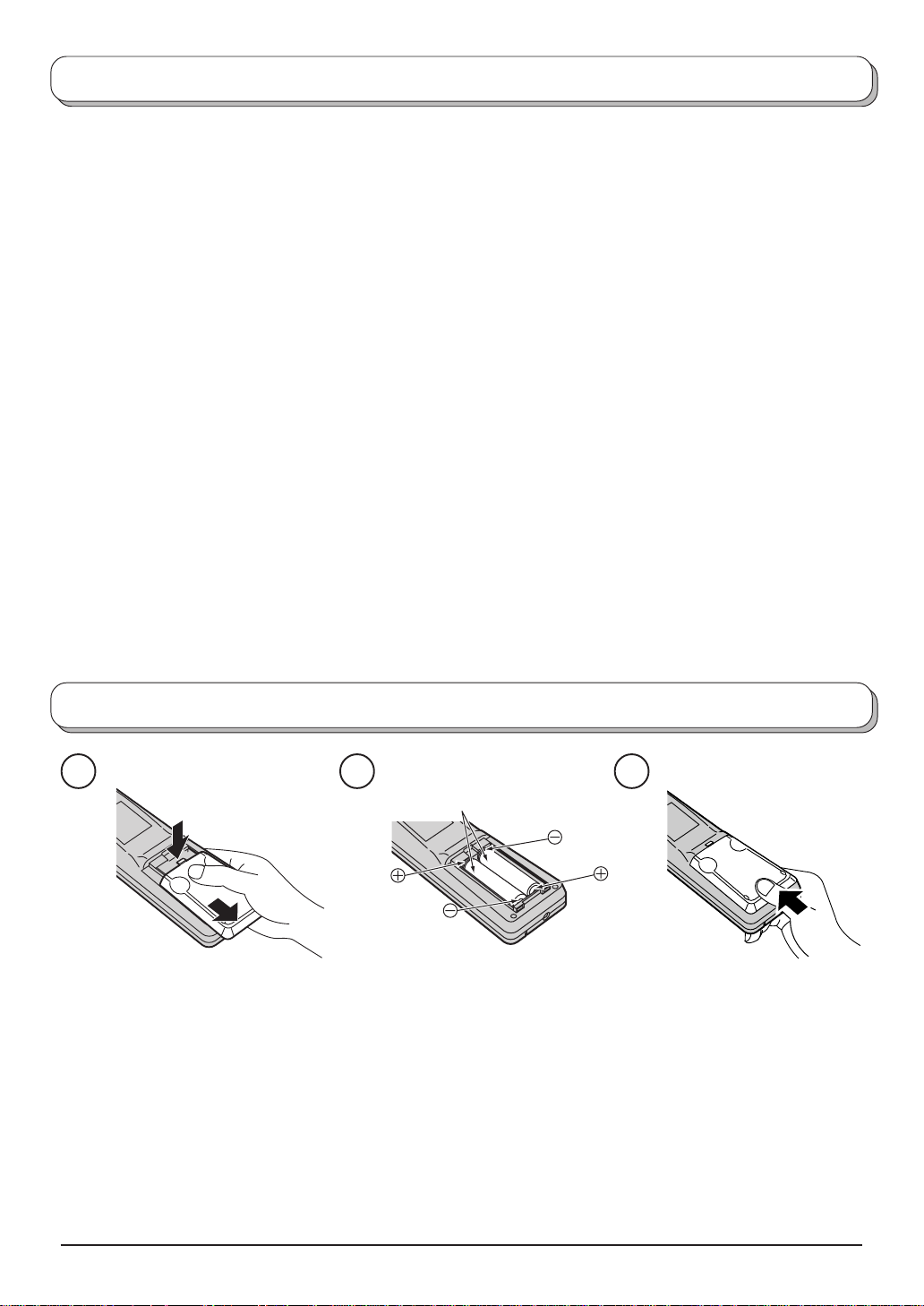
Warnings and Precautions
• This TV set is designed to operate on DC 15V.
• To prevent damage which might result in electric shock
or fire, do not expose this TV set to rain or excessive
moisture. This TV must not be exposed to dripping
or splashing water and objects filled with liquid, such
as vases, must not be placed on top of or above the
TV.
• WARNING : HIGH VOLTAGE!!!
Do not remove the rear cover as live parts are
accessible when it is removed. There are no user
serviceable parts inside.
• TV Games / Home Computers
Extended use of TV games or home computers with
any television set can cause a permanent ‘shadow’
on the screen. This type of irreversible LCD panel
damage, can be limited by observing the following
points:
• Reduce the brightness and contrast levels to a minimum
viewing level.
• Do not allow a still picture to be displayed for an extended
period, as this can cause a permanent after-image to
remain on the LCD TV screen.
• Examples of still pictures include logos, video games,
computer images, teletext and images displayed in 16:9
mode.
• This type of LCD panel damage, is not an operating defect,
and as such is not covered by the Panasonic warranty.
• The On/Off switch on this model does not fully
disconnect the TV from the mains supply. Remove
the mains plug from the wall socket before connecting
or disconnecting any leads, or if the TV set is not
used for a prolonged period of time.
Note:
If the set is not switched off when the TV station
stops transmitting, it will automatically go to stand-by
mode after 30 minutes. This function will not operate
when the TV is in AV mode.
• Cabinet and LCD panel care
Remove the mains plug from the wall socket. The
cabinet and LCD panel can be cleaned with a soft
cloth moistened with mild detergent and water. Do
not use solutions containing benzol or petroleum.
• When ambient temperature is cool, the picture may
take a short time to reach normal brightness, but this
is not a malfunction. (After brief moment, the picture
will have normal brightness.)
• Adequate ventilation is essential to prevent failure of
electrical components, we recommend that a gap of
at least 10cm is left all around this television receiver
even when it is placed inside a cabinet or between
shelves.
• Avoid exposing the TV set to direct sunlight and other
sources of heat. To prevent fire, never place any type
of candle or naked flame on top or near the TV set.
Fitting remote control batteries
1 2 3
Two “R6 (UM3)” size
Slide off the battery cover
• Make sure that the batteries are fitted the correct way round.
• Do not mix old batteries with new batteries. Remove old, exhausted batteries immediately .
• Do not mix different battery types, i.e. Alkaline and Manganese or use rechargeable (Ni - Cad) batteries.
Insert batteries - note correct
polarity (+ and -)
Replace the cover
3
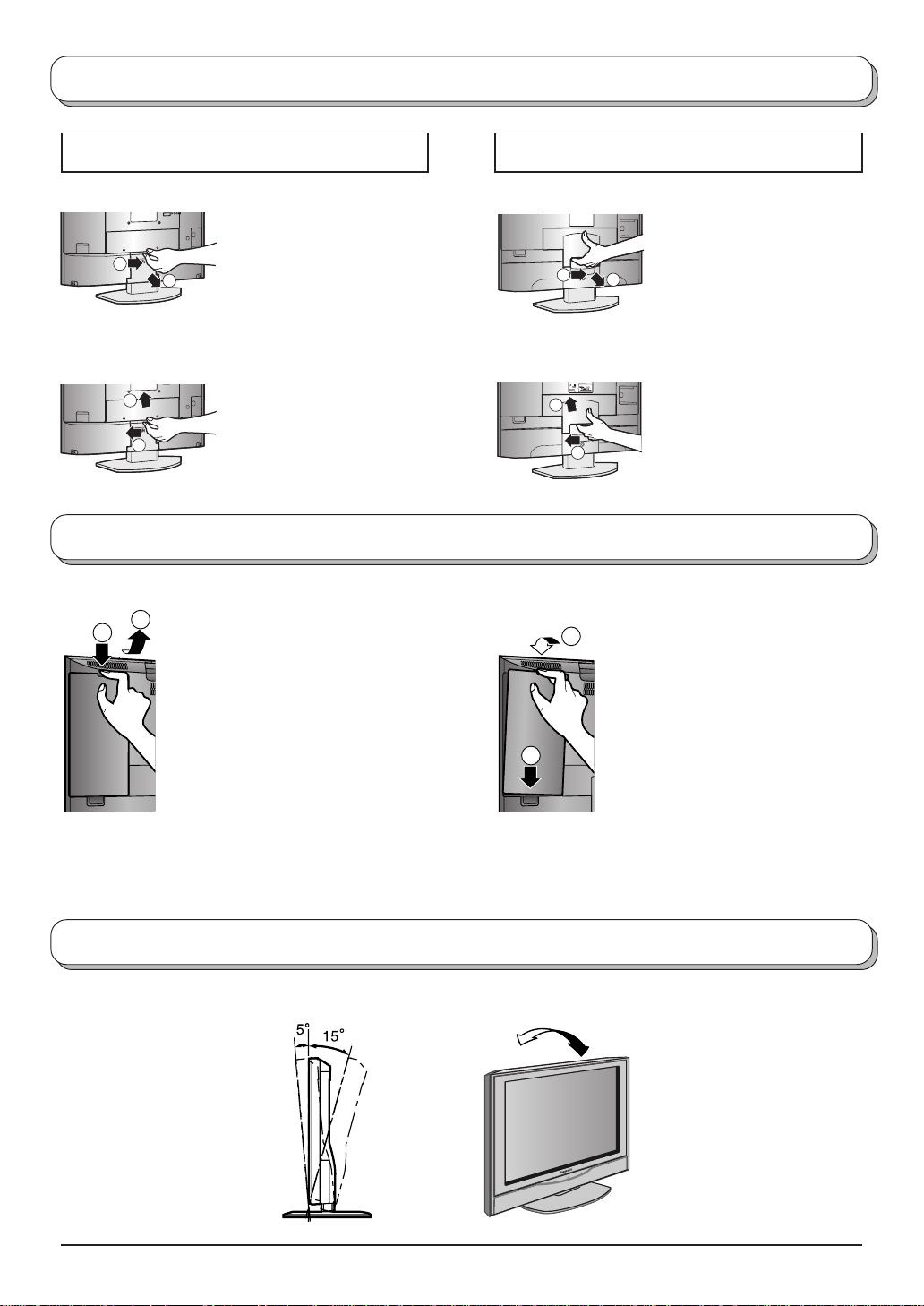
Antenna cover removal and fitting (TX-17LA1, TX-20LA1)
TX-17LA1
Removal Removal
1
2
1. Grasp the cover at the
bottom end and initially
remove by pulling slightly
toward yourself.
2. Slowly pull out in the
downward direction.
TX-20LA1
Fitting Fitting
1
2
1. Insert the claws (at 4
points) at the top end.
2. Push it until click.
1
Cable cover removal and fitting (TX-17LA1, TX-20LA1)
Removal Fitting
2
1
1. Disengage the claws at the
uppermost end.
2. Slowly pull out in the upward
direction.
1. Grasp the opening and
initially pull the cover
slightly towards yourself to
1
2
2
2
disengage the claws (at 2
points on both the left and
right).
2. Slowly pull out in the
downward direction.
1. Insert the claws (at 4
points) at the top end.
2. Push it until click.
1. Insert the claws (at 2 points) at
the bottom.
2. Push it until click.
1
Note:
Depending on the type of cable used it may not be possible to close the cover. In such cases the cable may be
routed through the antenna cover.
How to use the LCD stand
Adjust the stand to your desired angle. The stand angle can be adjusted between 5 ° forward to 15 ° back.
4
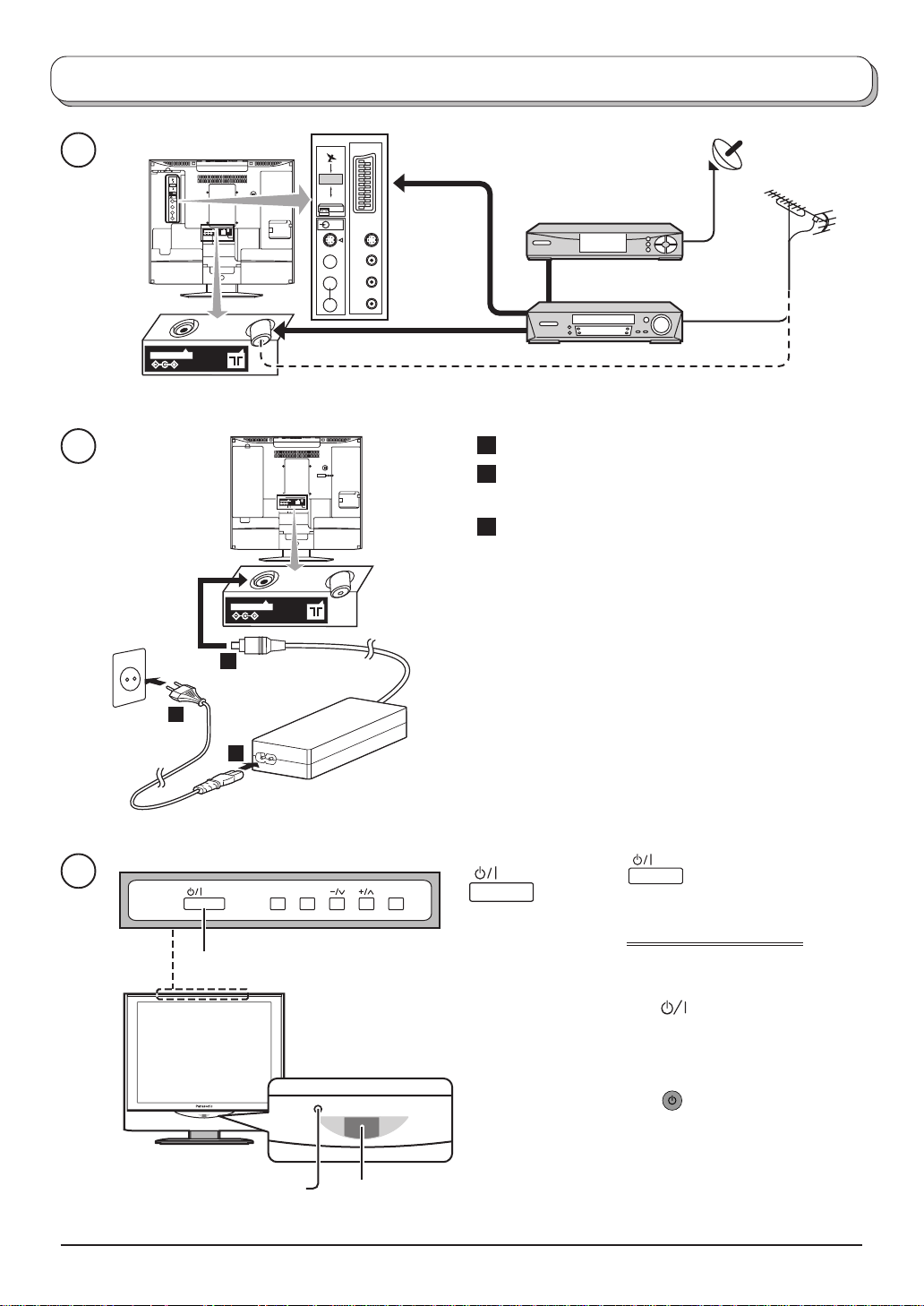
Quick Start Guide
1
R.G.B
AV1
VCR
AV2
S - V
V
L
R
DC IN 15V
R.G.B
AV1
S - V
VCR
AV2
V
L
R
Example : TX-17LA1
SET TOP BOX
VCR / DVD recorder
OR
Plug in aerial and connect ancillary equipment
2
1 Connect the mains lead to the AC Adaptor.
2 Connect the AC Adaptor DC plug to the DC IN
socket.
3 Plug into household mains socket.
• Be sure to use the mains lead and AC adaptor
included in the accessories.
DC IN 15V
• Do not use the AC adaptor for other than the
specified equipment.
• Unplug the AC adaptor if it is not used for long time.
2
• Do not place any objects on the AC adaptor.
• Do not use the AC adaptor outdoors.
• Do not attempt to repair the AC adaptor if it is broken
3
or malfunctioning. Refer the servicing to the service
representative.
1
• Do not try to open the AC adaptor.
• Do not use water or wet cloth for cleaning the AC
adaptor.
3
STR F TV/AV
Press the switch on the LCD TV to
turn the set on.
IMPORTANT NOTES
Main Power switch
LED Indicator
Adaptor
connection only : Orange
There are two ways to switch the TV set to
stand-by mode.
(A) Press the
switch on the LCD TV
and check RED LED is lit.
STB : Red
On : No Light
(B) Press the
OR
Stand-by button on the
remote control.
The TV set can be switched on by the remote
Power Indicator
Remote control
control if it was switched to stand-by using
method (A) or method (B).
signal sensor
5
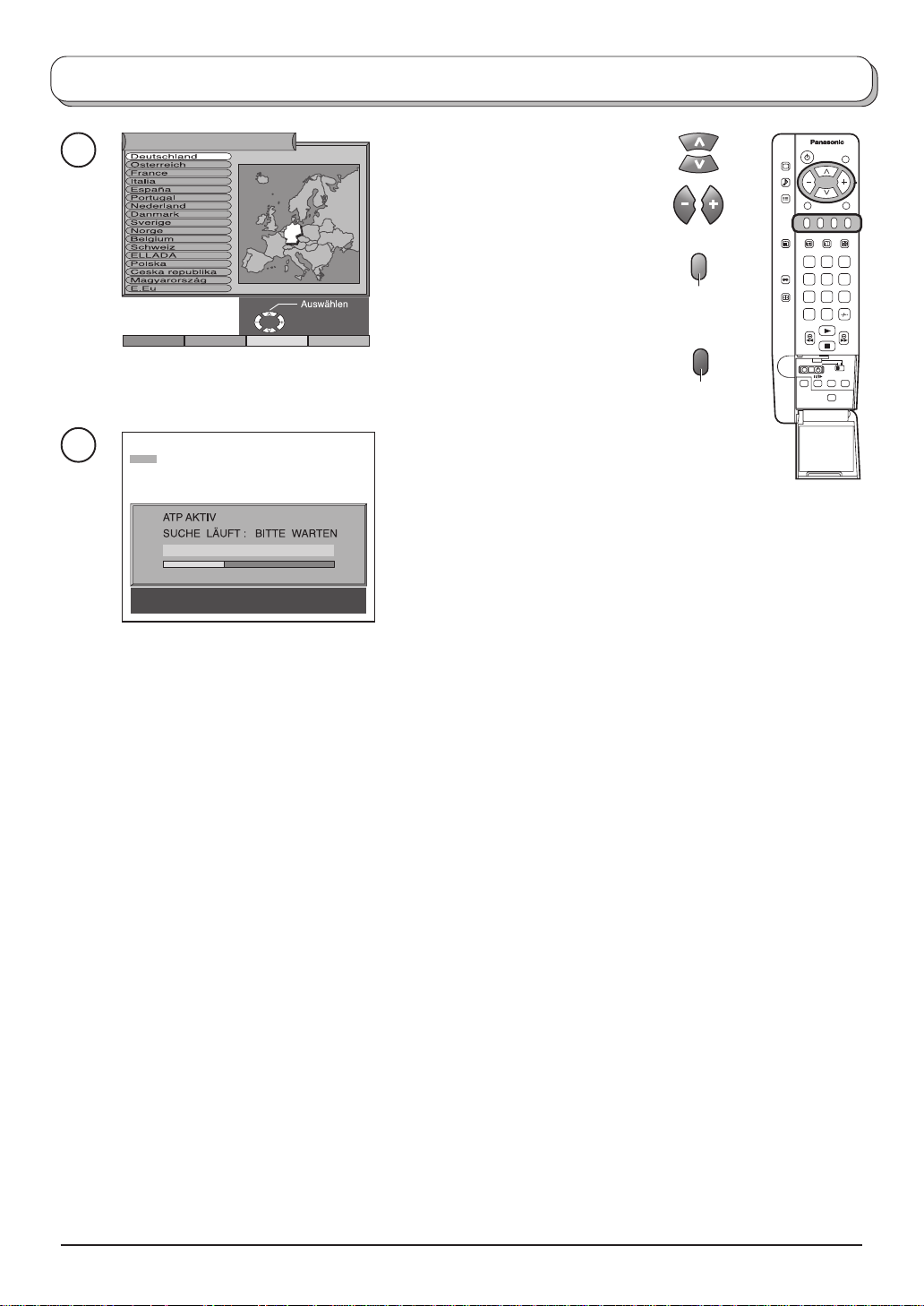
Quick Start Guide
4
Land
Select your country
For Switzerland and Belgium,
select the desired language. If
you wish to perform manual
tuning, press the green button.
Start ATP Suchlauf
See page 16.
Green
Abbruch
1 2 3
4 5 6
7 8 9
0
C
Press the red button to start
Auto Setup
5
CH44
Speicherung CH44
02 78:01 41
TV/AV : Abbruch
Auto setup will begin, your stations
will be located and stored.
Red
N
6
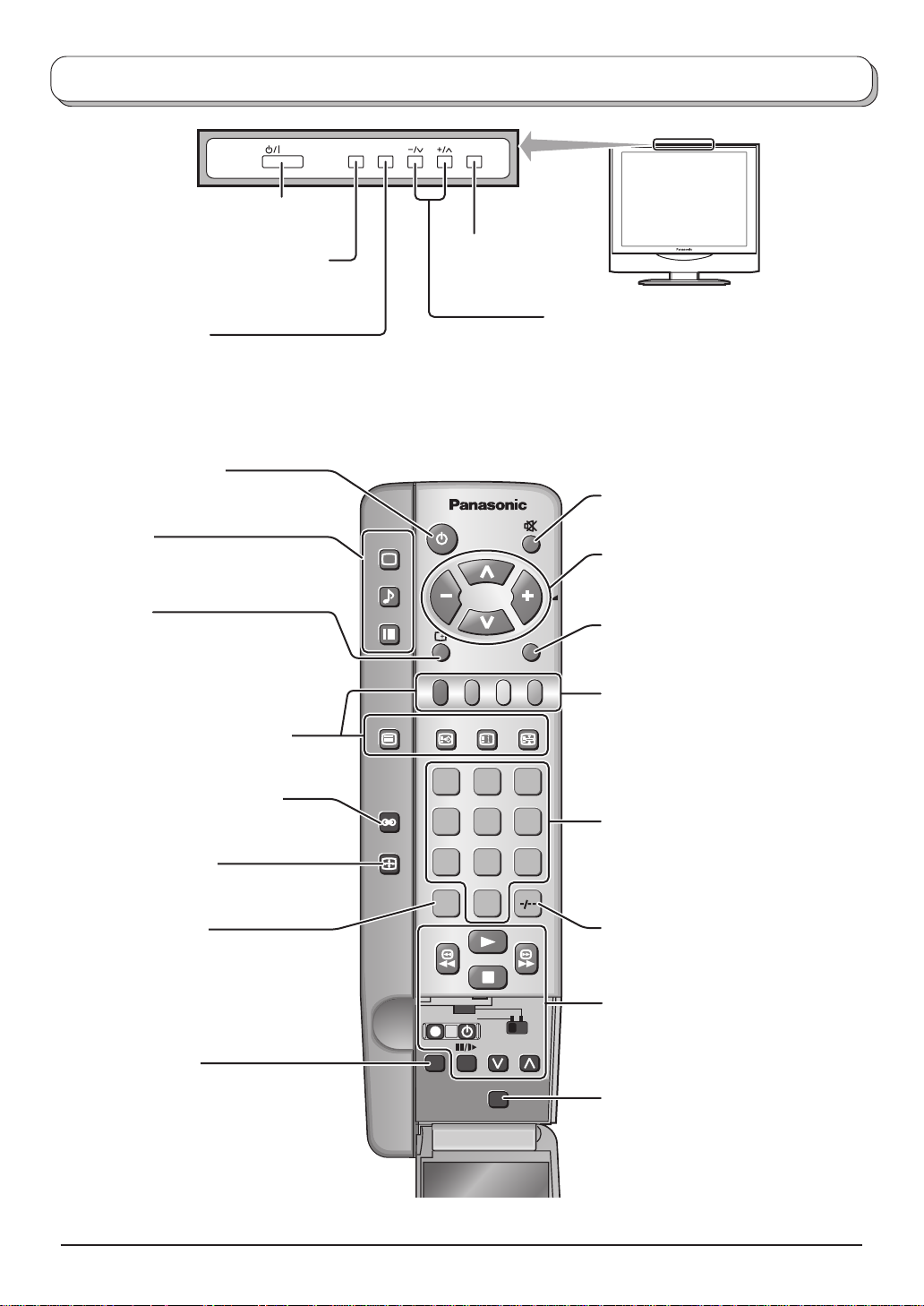
Basic controls: top panel and remote control
STR F TV/AV
MAINS Power
On / Off switch
STR (Normalisation store)
Used to store tuning and other
function settings
F (Function select)
Displays the On Screen Display functions, use repeatedly to
select from the available functions - Volume, Backlight,
Contrast, Brightness, Colour, Sharpness, Tint (in NTSC
mode), Bass, Treble, Balance and Tuning.
Standby On / Off switch
Switches TV On or Off standby
TV/AV switch
(see page 22)
Increases or decreases the programme
position by one. When a function is already
displayed, press to increase or decrease the
selected function. When in Standby mode,
switches TV On
Sound mute On / Off
Menu buttons
Press to access the PICTURE, SOUND
and SETUP menus (see page 8 - 11)
Status button
Press to display programme position,
programme name, channel number,
time, MPX mode, Receiving system,
ASPECT mode and programme table
Teletext buttons (see page 19 - 21)
Ambience On / Off (see page 10)
ASPECT control button
(see page 17)
Direct channel access
During normal TV viewing or when in the
Tuning, Programme edit or Manual
tuning menus, press and then enter
channel number using the numeric
buttons
N (Normalise) button
Resets all settings to their default levels
PICTURE
SOUND
SET UP
TV/TEXT
ASPECT
INDEX HOLD
F.P.
1 2 3
4 5 6
7 8 9
VCR
0
C
DVD
REC-VCR
N
PROGRAMME
STR
TV/AV
Cursor buttons to make selections and
adjustments
Switch between viewing TV or AV input
(see page 22)
Coloured buttons used for
Programme edit functions (see page 13)
Teletext functions (see page 19)
AV selection (see page 22)
Programme / channel change
buttons (0-9) and Teletext page buttons
(see page 19).
When in Standby mode, switches TV On
Programme position for selection of two
digit programmes (10-99) using
numeric buttons
VCR / DVD buttons
(see page 18)
STR (Normalisation store)
Stores some current settings as the
normalised settings in PICTURE and
SOUND menus. Stores some settings
in Tuning and Programme edit
menus.
7
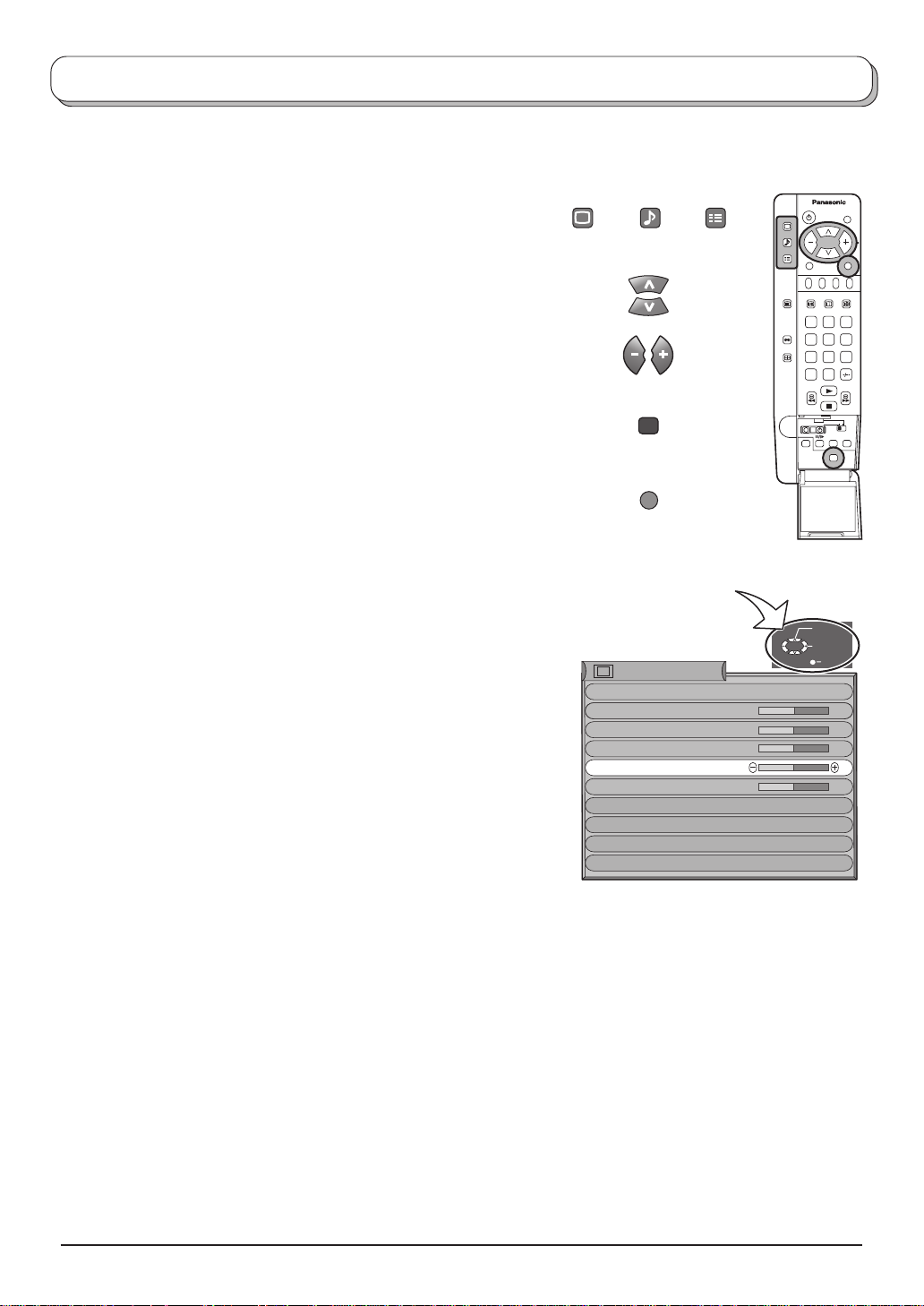
Using the On Screen Displays
Many features available on this TV can be accessed via the On Screen Display menu system. Use the remote
control as shown below to access and adjust features as desired.
The PICTURE, SOUND and SET UP buttons are used
to open the main menus and also to return to the
previous menu
The up and down cursor buttons are used to move the
cursor up and down the menus
The left and right cursor buttons are used to access
menus, adjust levels or to select from a range of
options
The STR button is used with a number of features to
store settings after adjustments have been made or
options have been set
The TV/AV button is used to exit the menu system and
return to the normal viewing screen
An On Screen Help box is displayed whenever a menu is displayed
on the TV. This Help box indicates which keys on the remote control
are used to navigate the menu shown, see above for descriptions
of button functions.
Note:
The Help box is not shown in the menu pictures in this instruction
book due to space limitations.
PICTURE
SOUND
STR
TV/AV
ON SCREEN HELP
‘Instructions’ box
Picture menu
Viewing mode
Backlight
Backlight
Contrast
Brightness
Colour
Sharpness
Colour balance
AI
P-NR
MPEG NR
SET UP
TV/AV
Dynamic
Normal
On
Auto
Off
1 2 3
4 5 6
7 8 9
C
N
Select
Adjust
Exit
0
8
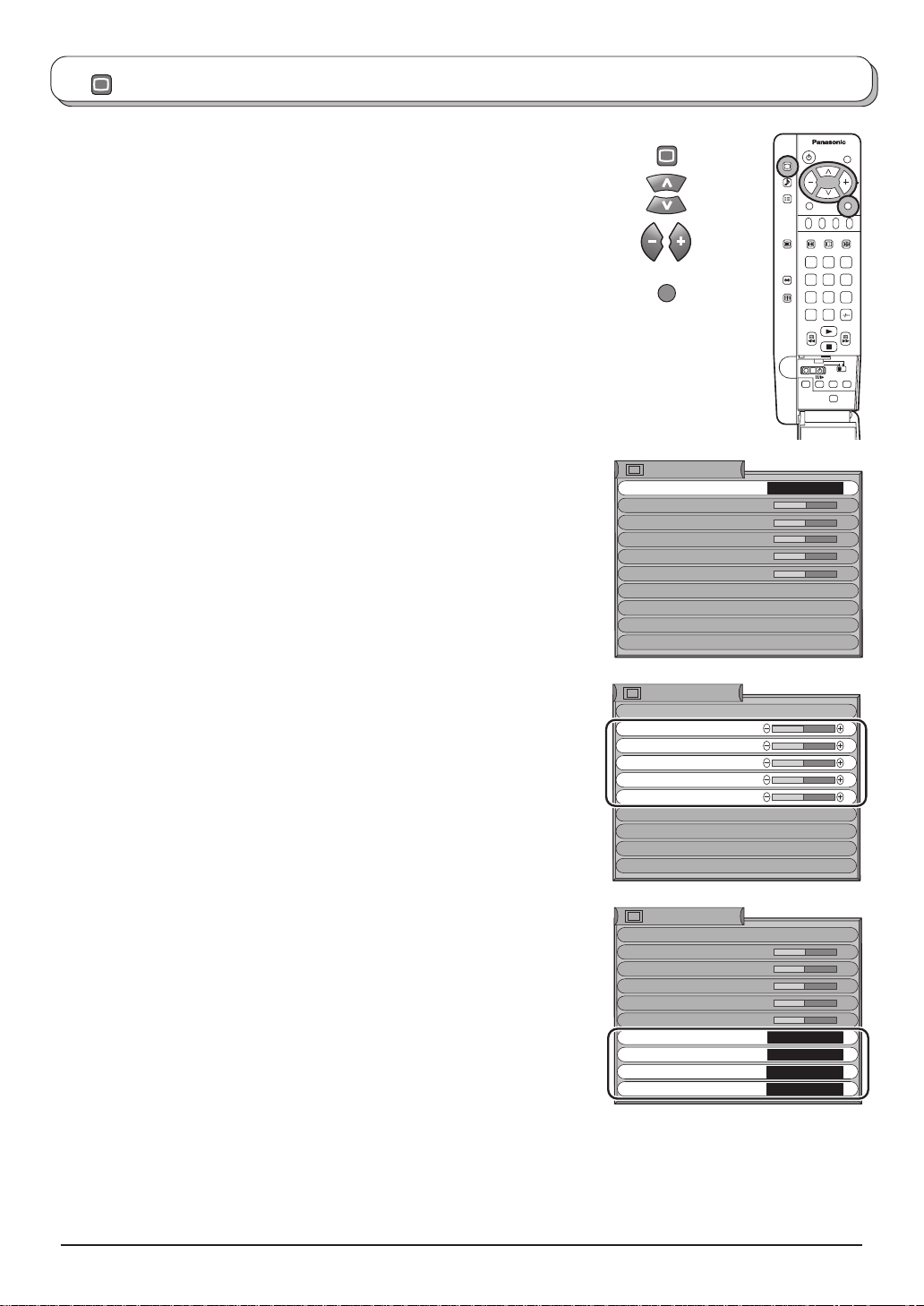
PICTURE
Picture menu
Press the PICTURE menu button
Move to chosen menu option
Adjust chosen option or access chosen menu
Press the TV/AV button at any time to go back to watching TV
Viewing Mode
The Viewing mode menu allows you to select three
different screen settings - Dynamic, Normal and
Cinema.
In each Viewing mode setting, Contrast, Brightness,
Tint (in NTSC only), Colour, Sharpness and Colour
balance can be adjusted and stored to suit your
particular viewing requirement (for example, you may
require different settings for viewing sport, films, news
etc.)
Viewing mode offers you up to maximum of three
separate settings for each signal source: RF, AV1
(including RGB) and AV2. Changes will be stored
automatically.
By analysing and processing the incoming picture,
all three modes feature automatic enhancement.
PICTURE
TV/AV
Picture menu
Viewing mode
Backlight
Contrast
Brightness
Colour
Sharpness
Colour balance
AI
P-NR
MPEG NR
1 2 3
4 5 6
7 8 9
C
N
Dynamic
Normal
On
Auto
Off
0
Backlight
Contrast
Brightness
Colour
Sharpness
Tint
Colour balance
AI
P-NR
MPEG NR
Increase or decrease the levels of these options
according to your personal preference.
With an NTSC signal source connected to the TV,
the picture hue can be adjusted to suit your taste.
Allows you to set the overall colour tone of the
picture. Choose from Cool, Normal and Warm.
Automatically analyses the incoming picture and
processes it to give improved contrast and optimum
depth of field.
Automatically reduces unwanted picture noise.
Reduces MPEG noise.
This function is effective in reducing the digital
block noise when viewing DVD, VCD or digital
broadcasting. The effect will be changed based on
the scene and image.
Note:
MPEG Compression technology of the image
signal adopted by DVD, VCD or digital
broadcasting.
Picture menu
Viewing mode
Backlight
Backlight
Contrast
Brightness
Colour
Sharpness
Colour balance
AI
P-NR
MPEG NR
Picture menu
Viewing mode
Backlight
Contrast
Brightness
Colour
Sharpness
Colour balance
AI
P-NR
MPEG NR
Dynamic
Normal
On
Auto
Off
Dynamic
Normal
On
Auto
Off
9
