Page 1
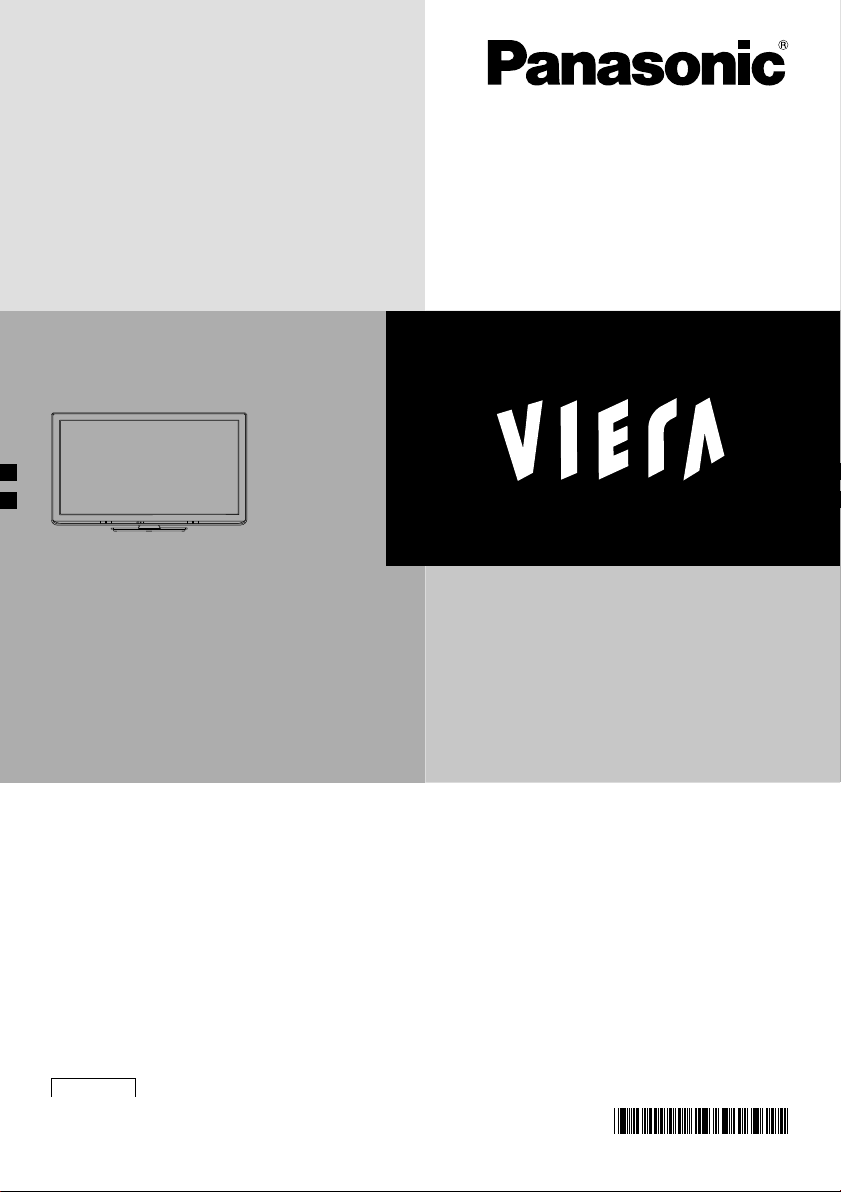
Operating Instructions
LCD TV
Model No.
TH-L42U30S
Thank you for purchasing this Panasonic product.
Please read these instructions before operating your set and retain
them for future reference.
The images shown in this manual are for illustrative purposes only.
English
BGZ
TQB4GC0674
Page 2
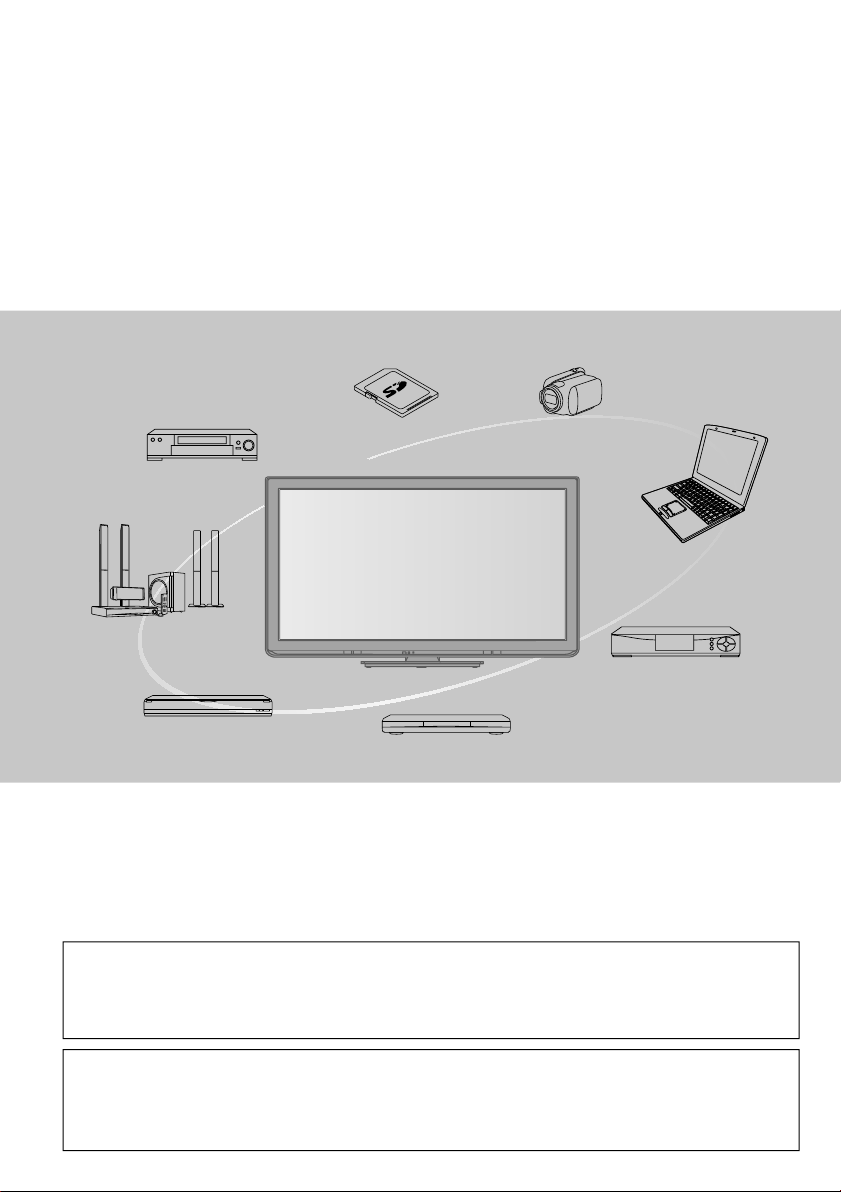
Experience an amazing level of
multimedia excitement
Receive digital terrestrial services using an integrated Digital TV tuner
Sharp pictures with HDMI terminal
Create home theatre and DVD recorder link-ups with “VIERA Link”
without complicated settings!
Enjoy rich multimedia
SD Card
VCR
Amplifier with
Speaker system
DVD Recorder
Notice for Digital terrestrial broadcasting functions
Any functions related to Digital broadcasting will work in the areas where the digital terrestrial
•
broadcasting services are received. Consult your local Panasonic Dealer with coverage areas.
This TV has the capability for Digital broadcasting specifications. But future Digital broadcasting
•
services cannot be guaranteed.
DVD Player
Blu-ray Disc Player
Camcorder
Personal computer
Set top box
This product is licensed under the AVC patent portfolio license for the personal and non-commercial use of a
consumer to (i) encode video in compliance with the AVC Standard (“AVC Video”) and/or (ii) decode AVC Video
that was encoded by a consumer engaged in a personal and non-commercial activity and/or was obtained from
a video provider licensed to provide AVC Video. No license is granted or shall be implied for any other use.
Additional information may be obtained from MPEG LA, LLC. See http://www.mpegla.com.
2
Page 3
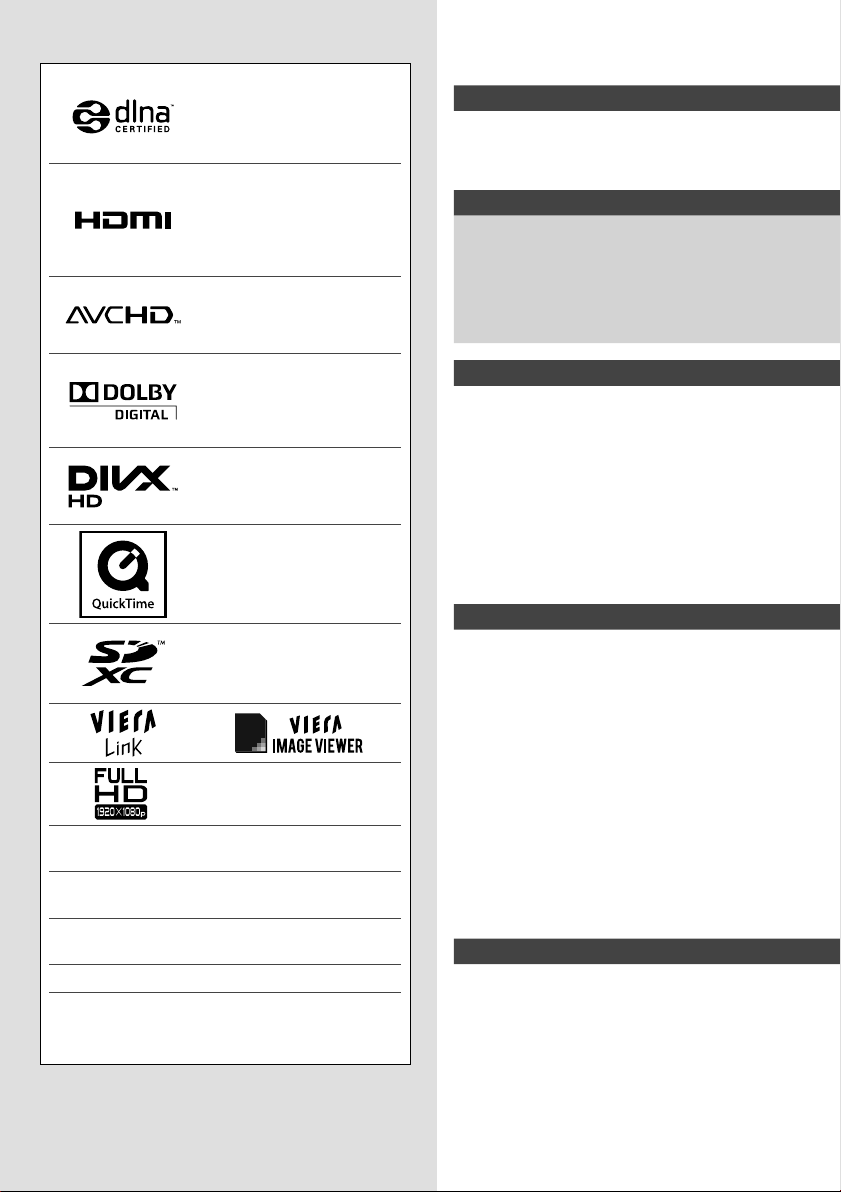
Licence
DLNA®, the DLNA Logo and
DLNA CERTIFIED™ are
trademarks, service marks,
or certification marks of the
Digital Living Network Alliance.
HDMI, the HDMI Logo and
High-Definition Multimedia
Interface are trademarks or
registered trademarks of HDMI
Licensing LLC in the United
States and other countries.
“AVCHD” and the “AVCHD”
logo are trademarks of
Panasonic Corporation and
Sony Corporation.
Manufactured under license
from Dolby Laboratories.
Dolby and the double-D
symbol are trademarks of
Dolby Laboratories.
DivX®, DivX Certified
and associated logos are
trademarks of DivX, Inc. and
are used under license.
QuickTime and the QuickTime
logo are trademarks or
registered trademarks of
Apple Inc., used under license
therefrom.
SDXC Logo is a trademark of
SD-3C, LLC.
VGA is a trademark of International Business
Machines Corporation.
S-VGA is a registered trademark of the Video
Electronics Standard Association.
HDAVI Control™ is a trademark of Panasonic
Corporation.
Macintosh is a trademark of Apple Inc.
Windows is a registered trademark of Microsoft
Corporation in the United States and/or other
countries.
Even if no special notation has been made of
company or product trademarks, these trademarks
have been fully respected.
®
Contents
Be Sure to Read
Safety Precautions ······························ 4
(Warning / Caution)
Notes ················································ 5
Quick Start Guide
Accessories / Options ·························· 6
Basic Connection ································ 8
Identifying Controls ·····························10
Auto Tuning·······································12
Basic Features
Watching TV······································15
Using TV Guide (Digital TV mode) ·········19
Viewing Teletext (Analogue TV mode) ···· 20
Watching External Inputs ·····················22
How to Use VIERA TOOLS ··················23
How to Use the Menu functions ·············24
Advanced Features
Tuning and Editing Channels ················32
Child Lock·········································36
Input Labels ······································37
Shipping Condition (Reset settings) ·······38
Updating the TV Software ····················39
Using Media Player·····························40
Using Network Services ·······················49
VIERA Link Functions ·························58
External Equipment ····························63
Technical
Technical Information ··························66
FAQs ···············································73
Specifications ····································75
Maintenance ·····································76
3
Page 4
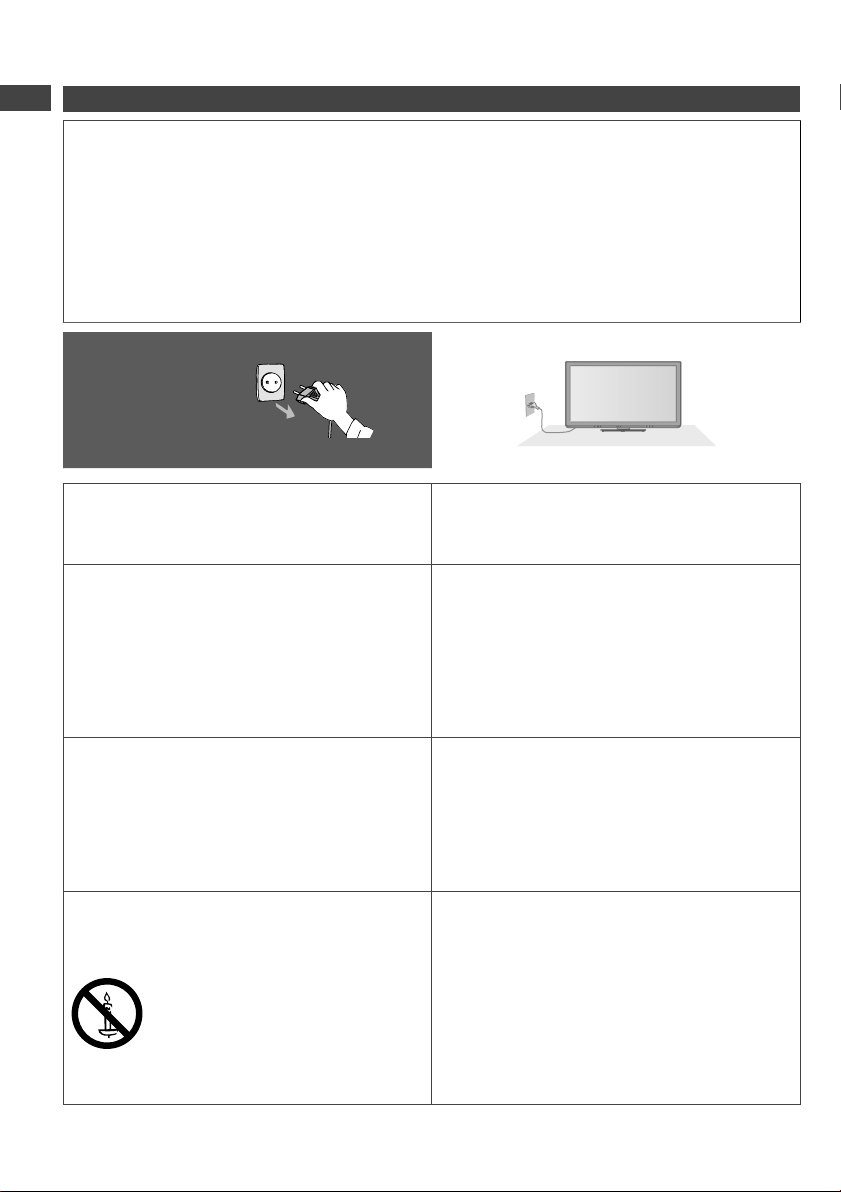
Safety Precautions
Warning
Handling the mains plug and lead
Insert the mains plug fully into the socket outlet. (If the mains plug is loose, it could generate heat
•
and cause fire.)
Ensure that the mains plug is easily accessible.
•
Do not touch the mains plug with a wet hand. (This may cause electrical shock.)
•
Do not damage the mains lead. (A damaged lead may cause fire or electrical shock.)
•
• Do not move the TV with the lead plugged in the socket outlet.
• Do not place a heavy object on the lead or place the lead near a high-temperature object.
Safety Precautions
• Do not twist the lead, bend it excessively, or stretch it.
• Do not pull on the lead. Hold onto the mains plug body when disconnecting the lead.
• Do not use a damaged mains plug or socket outlet.
AC Auto
If you find any
abnormality, remove
the mains plug
immediately!
110-240 V,
50 / 60 Hz
Mains plug types vary between countries.
•
Power source / Installation
This TV is designed for:
•
• AC Auto 110 - 240 V, 50 / 60 Hz
• Table top use
Do not remove covers and
NEVER modify the TV yourself
Do not remove the rear cover as live parts are
•
accessible when it is removed. There are no
user serviceable parts inside. (High-voltage
components may cause serious electrical
shock.)
Have the TV checked, adjusted, or repaired at
•
your local Panasonic dealer.
Do not expose to rain or excessive
moisture
To prevent damage which might result in
•
electric shock or fire, do not expose this TV to
rain or excessive moisture. This TV must not
be exposed to dripping or splashing water and
objects filled with liquid, such as vases, must
not be placed on top of or above the TV.
Do not expose to direct sunlight and
other sources of heat
Avoid exposing the TV to direct sunlight and
•
other sources of heat.
To prevent the spread
of fire, keep candles
or other open flames
away from this product
at all times
Do not insert foreign objects into the TV
Do not allow any objects to drop into the TV
•
through the air vents. (Fire or electrical shock
may result.)
Do not place the TV on sloped or
unstable surfaces
The TV may fall off or tip over.
•
Use only the dedicated pedestals /
mounting equipment
Using an unapproved pedestal or other fixtures
•
may make the TV unstable, risking injury. Be
sure to ask your local Panasonic dealer to
perform setup.
Use approved pedestals (p. 6) / wall-hanging
•
brackets (p. 6).
Do not allow children to handle SD Card
As with any small object, SD Cards can be
•
swallowed by young children. Please remove
SD Card immediately after use and store out of
reach of children.
4
Page 5
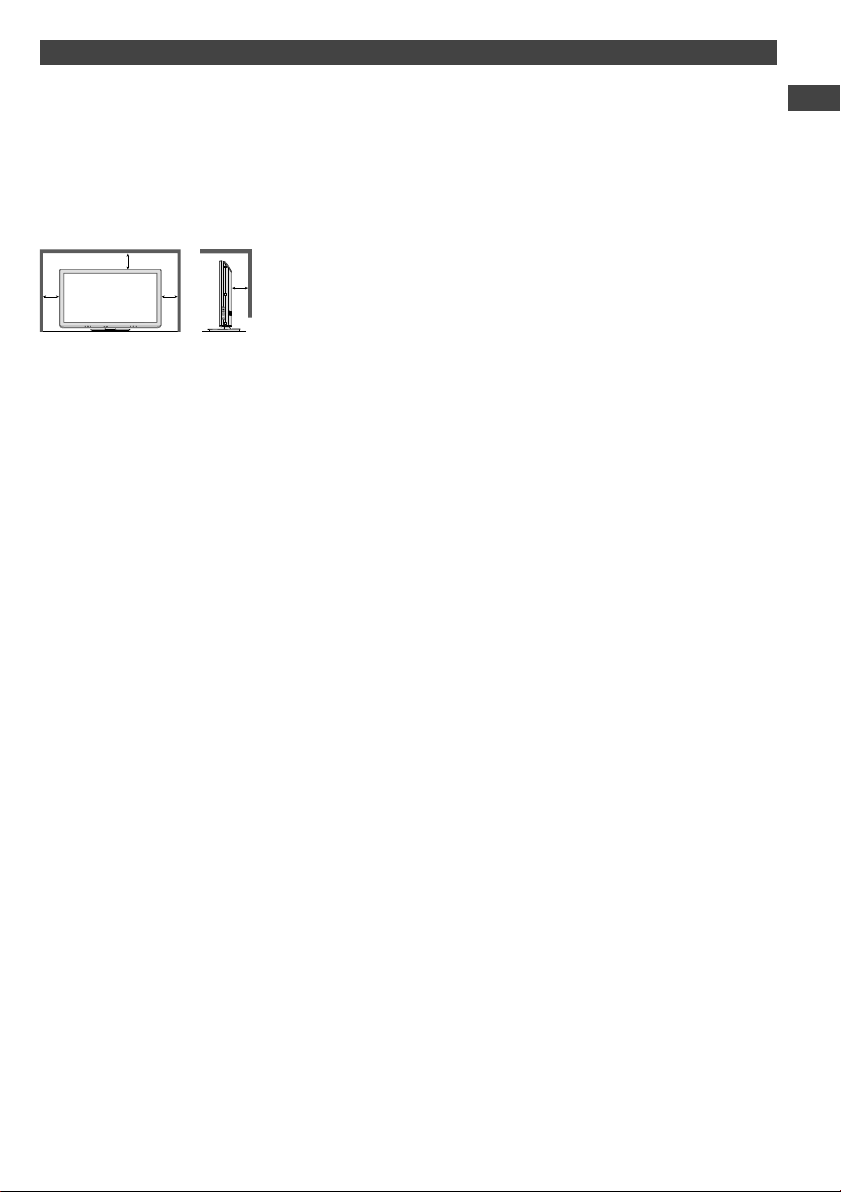
Caution
This appliance is intended for use in tropical climates
When cleaning the TV, remove the mains plug
Cleaning an energised TV may cause electrical shock.
•
When the TV is not going to be used for a long period of time, remove the mains plug
This TV will still consume some power even in the Off mode, as long as the mains plug is still
•
connected to a live socket outlet.
Allow sufficient space around the TV for radiated heat
Minimum distance
10
10
10
When using the pedestal, keep the space between the bottom of the
•
TV and the surface where the TV is set.
10
If using a Wall-hanging bracket, refer to its manual.
•
(cm)
Do not block the rear air vents
Blocked ventilation by newspapers, table cloths, curtains, etc. may cause overheating, fire or electrical
•
shock.
Do not apply strong force or impact to the display panel
This may cause damage resulting in injury.
•
Do not expose your ears to excessive volume from the headphones
Irreversible damage can be caused.
•
Notes
Auto power standby function
The TV will automatically go into Standby mode in the following conditions:
•
• no signal is received and no operation is performed for 30 minutes in Analogue TV mode
• [Off Timer] is active in the Setup Menu (p. 15)
• no operation is performed for the period selected in [Auto Standby] (p. 31)
Keep the TV away from these types of equipment
Electronic equipment
•
In particular, do not place video equipment near the TV. Electromagnetic interference may distort
images / sound.
Equipment with an infrared sensor
•
This TV also emits infrared rays. This may affect operation of other equipment.
Transport only in upright position
Safety Precautions | Notes
5
Page 6
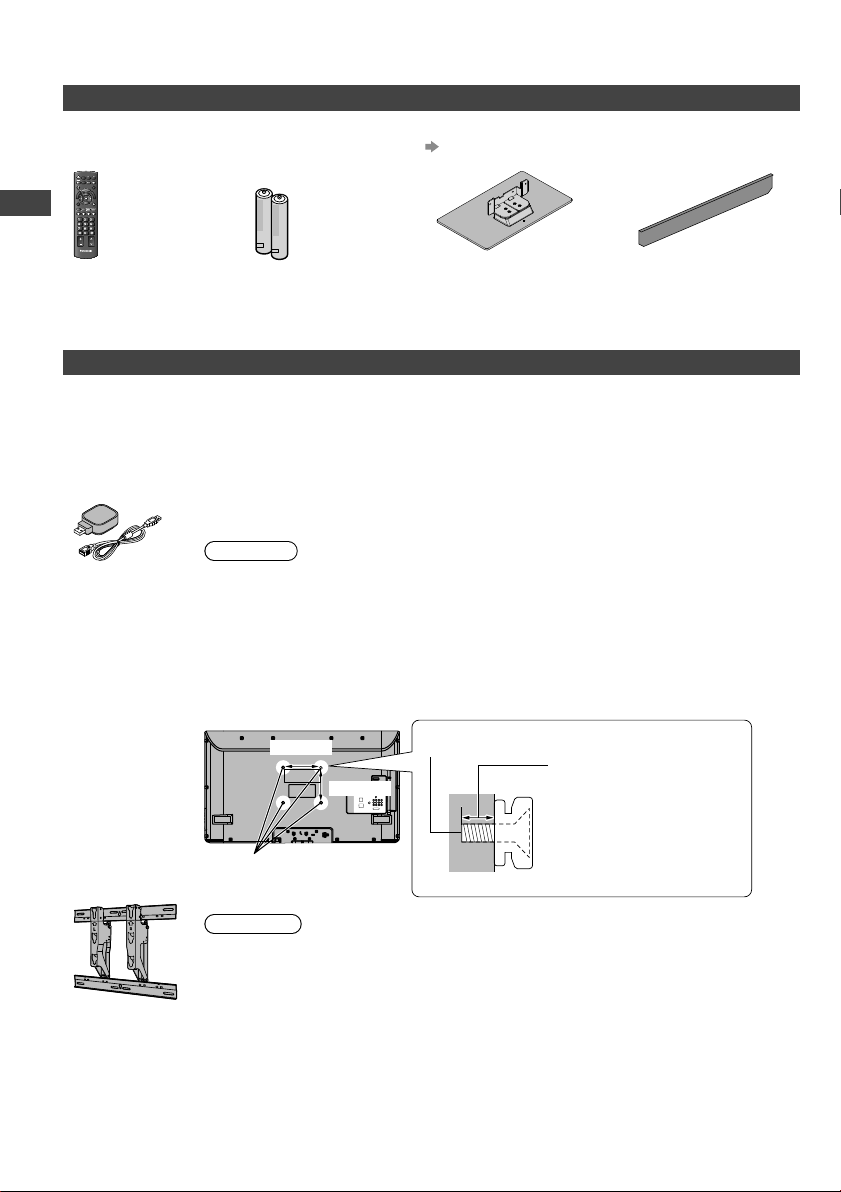
Accessories / Options
Standard accessories
Remote Control
N2QAYB000604
•
POWER
INPUT
SD CARD
AVTV
MENU
SURROUND
ASPECT
EXITINFO
G
k
n
i
U
L
I
D
A
R
E
E
I
V
OPTION
RETURN
RGYB
TEXT STTL
INDEX HOLD
abc
def
ghi
mno
jk l
tuvpqrs
wxyz
MUTE
LAST VIEW
CH
VOL
TV
This product contains possibly dangerous parts (such as plastic bags), which can be breathed in or
•
swallowed by young children accidentally. Keep these parts out of reach of young children.
Optional accessories
Accessories / Options
Please contact your nearest Panasonic dealer to purchase the recommended optional accessories. For
additional details, please refer to the manual of the optional accessories.
Batteries for the
Remote Control (2)
R6 (AA)
•
Pedestal
(p. 7)
Pedestal hole cover
sheet
Operating Instructions
Wireless LAN
Adaptor and
Extension cable
Wall-hanging
bracket
TY-WK3L2RW
•
The angle of
wall-hanging
bracket can be
adjusted in “zero
tilting (vertical)”
and “5 or
10-degree tilting”
for this TV.
6
Please refer to the following web site for usable Wireless LAN Adaptor.
(English only)
http://panasonic.jp/support/global/cs/tv/
Additional information for Wireless LAN Adaptor and access point may also be on
•
this web site.
Caution
To use the Wireless LAN Adaptor, an Access Point is needed.
•
It is recommended to use the Wireless LAN Adaptor with the extension cable.
•
To avoid radio wave interference, keep the TV away from other wireless LAN
•
devices, microwaves and devices that operate on 2.4 GHz or 5 GHz signals when
using the Wireless LAN Adaptor.
Otherwise malfunction may occur.
Depending on the area, this optional accessory may not be available.
•
Rear of the TV
200 mm
Screw for fixing the TV onto the wall-hanging
bracket (not supplied with the TV)
Depth of screw:
200 mm
minimum 7 mm
maximum 13 mm
Screw Thread Type: M4
Holes for wall-hanging
bracket installation
(View from the side)
Warning
Using other wall-hanging brackets, or installing a wall-hanging bracket by yourself
•
have the risk of personal injury and product damage. In order to maintain the
unit’s performance and safety, be absolutely sure to ask your dealer or a licensed
contractor to secure the wall-hanging brackets. Any damage caused by installing
without a qualified installer will void your warranty.
Do not mount the unit directly below ceiling lights (such as spotlights, floodlights or
•
halogen lights) which typically give off high heat. Doing so may warp or damage
plastic cabinet parts.
Take care when fixing wall brackets to the wall. Always ensure that there are no
•
electrical cables or pipes in the wall before hanging bracket.
To prevent fall and injury, remove the TV from its fixed wall position when it is no
•
longer in use.
Page 7
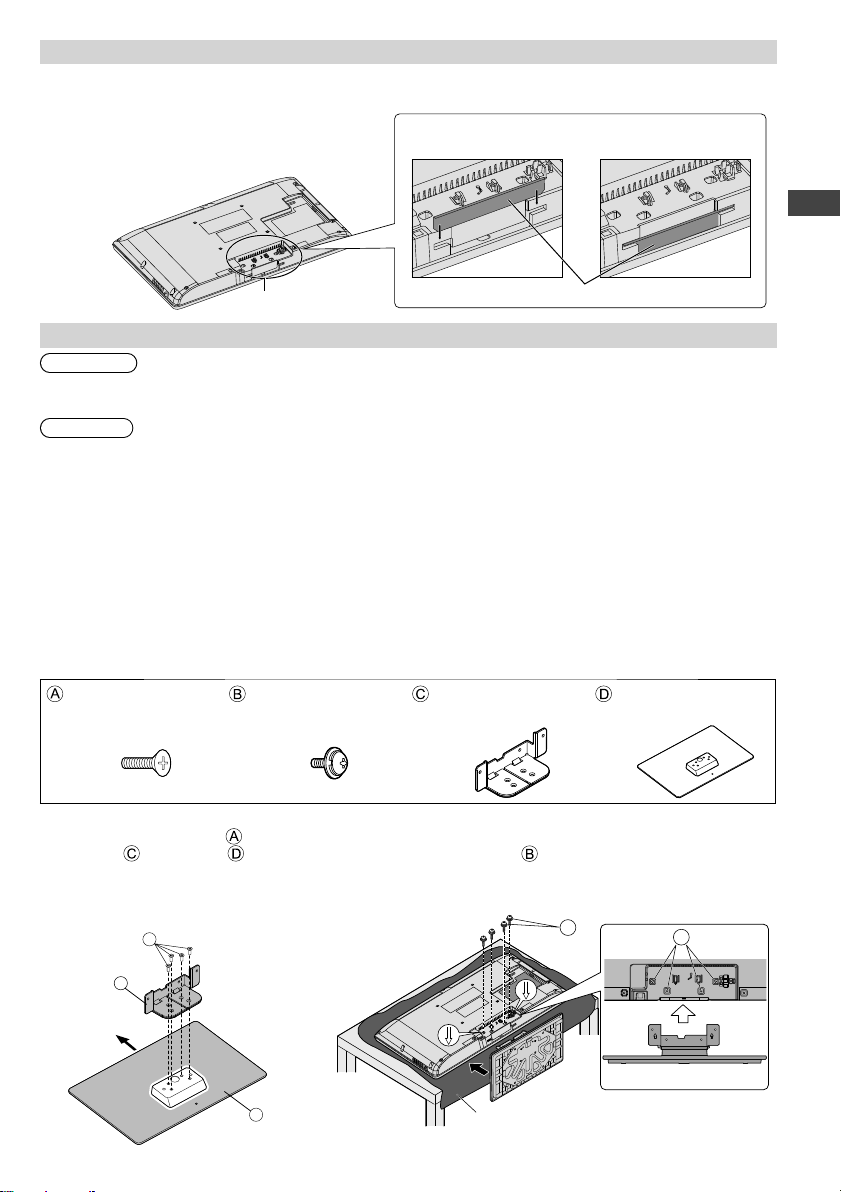
Installing the pedestal hole cover sheet
You need to install the pedestal hole cover sheet only if you opt to mount your TV on the wall.
1 Slide the cover sheet into the pedestal hole area
until it locks into place (follow the arrows as
shown in Figure A).
2 The final condition after installation is shown in
Figure B.
Installation area
Make sure the cover sheet has covered all area
of the pedestal hole.
Figure A Figure B
Pedestal hole cover sheet
Attaching the pedestal
Warning
Do not disassemble or modify the pedestal.
Otherwise the TV may fall over and become damaged, and personal injury may result.
•
Caution
Do not use any pedestal other than that provided with this TV.
Otherwise the TV or the display may fall over and become damaged, and personal injury may result.
•
Do not use the pedestal if it becomes warped or physically damaged.
If you use the pedestal while it is physically damaged, personal injury may result. Contact your nearest
•
Panasonic dealer immediately.
During set-up, make sure that all screws are securely tightened.
If insufficient care is taken to ensure screws are properly tightened during assembly, the pedestal will
•
not be strong enough to support the TV, and it might fall over and become damaged, and personal
injury may result.
Ensure that the TV does not fall over.
If the TV is knocked or children climb onto the pedestal with the TV installed, the TV may fall over and
•
personal injury may result.
Two or more people are required to install and remove the TV.
If two or more people are not present, the TV may be dropped, and personal injury may result.
•
Assembly screw (4)
(black)
Assembly screw (4)
(black)
Bracket
Base
Accessories / Options
Assembling the pedestal
Use the assembly screws to fasten
the bracket to the base securely.
Make sure that the screws are
•
securely tightened.
Forcing the assembly screws the
•
wrong way will strip the threads.
Front
A
C
D
Securing the TV
Insert the bracket into the TV, and then fasten securely
with the assembly screws .
Tighten the four assembly screws loosely at first, then
•
tighten them firmly to fix securely.
B
Foam mat or thick soft cloth
B
7
Page 8
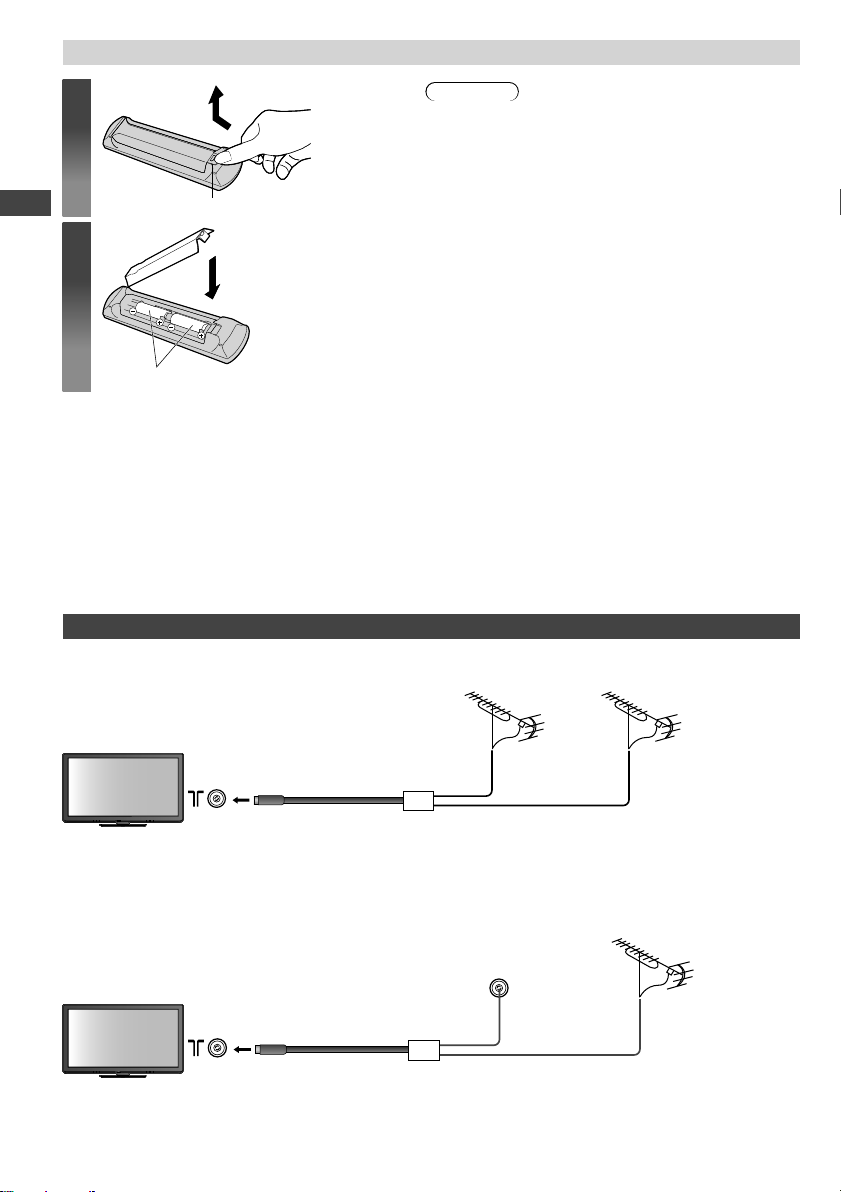
Inserting and removing remote’s batteries
1
Open
Hook
2
Close
Note the correct polarity (+ or -)
Accessories / Options | Basic Connection
Basic Connection
External equipment and cables shown are not supplied with this TV.
Please ensure that the unit is disconnected from the mains socket before attaching or disconnecting any
leads.
Connecting aerial
Special notices for receiving digital terrestrial services
If you receive analogue and digital TV signals through two separate aerials, use an RF mixer to mix them.
•
Caution
Incorrect installation may cause battery leakage
•
and corrosion, resulting in damage to the remote
control.
Do not mix old and new batteries.
•
Do not mix different battery types (such as alkaline
•
and manganese batteries).
Do not use rechargeable (Ni-Cd) batteries.
•
Do not burn or breakup batteries.
•
Batteries must not be exposed to excessive heat
such as sunshine, fire or the like.
Do not disassemble or modify the remote control.
•
Aerial
Aerial
Analogue and
Digital TV signal
If you receive analogue TV signals through a cable TV network, an aerial is required to receive digital
•
TV signals. In this case, using an RF mixer is not recommended because the TV signals interfere with
each other.
An RF selector is available to switch analogue and digital TV signal.
•
Analogue or
Digital TV signal
RF mixer
RF selector
Analogue
TV
Cable TV
network
Analogue
TV
Digital
TV
Aerial
Digital
TV
8
Page 9

AC Auto
110-240 V,
50 / 60 Hz
Rear of the TV
Mains lead
Satellite dish
Satellite cable
Set top box
Aerial
AV IN
HDMI 1
Fully wired HDMI
compliant cable
AUDIO
AV1 IN AV2 IN
OUT
RF cable
Note
Keep the space between the TV and RF cable to prevent distorted image.
•
Do not put the RF cable close to the mains lead to avoid noise.
•
Do not place the RF cable under the TV.
•
To obtain optimum quality picture and sound, an aerial, the correct cable (75 coaxial), and the
•
correct terminating plug are required.
If a communal aerial system is used, you may require the correct connection cable and plug between
•
the wall aerial socket and the TV.
Your local Television Service Centre or dealer may be able to assist you in obtaining the correct aerial
•
system for your particular area and the accessories required.
Any matters regarding aerial installation, upgrading of existing systems or accessories required, and
•
the costs incurred, are the responsibility of you, the Customer.
To obtain optimum quality picture, select either an Aerial or a cable TV network.
•
VIERA Link connection (p. 58)
•
Other equipment connection (p. 63 - 65, 74)
•
Read the manual of the equipment, too.
•
Basic Connection
9
Page 10
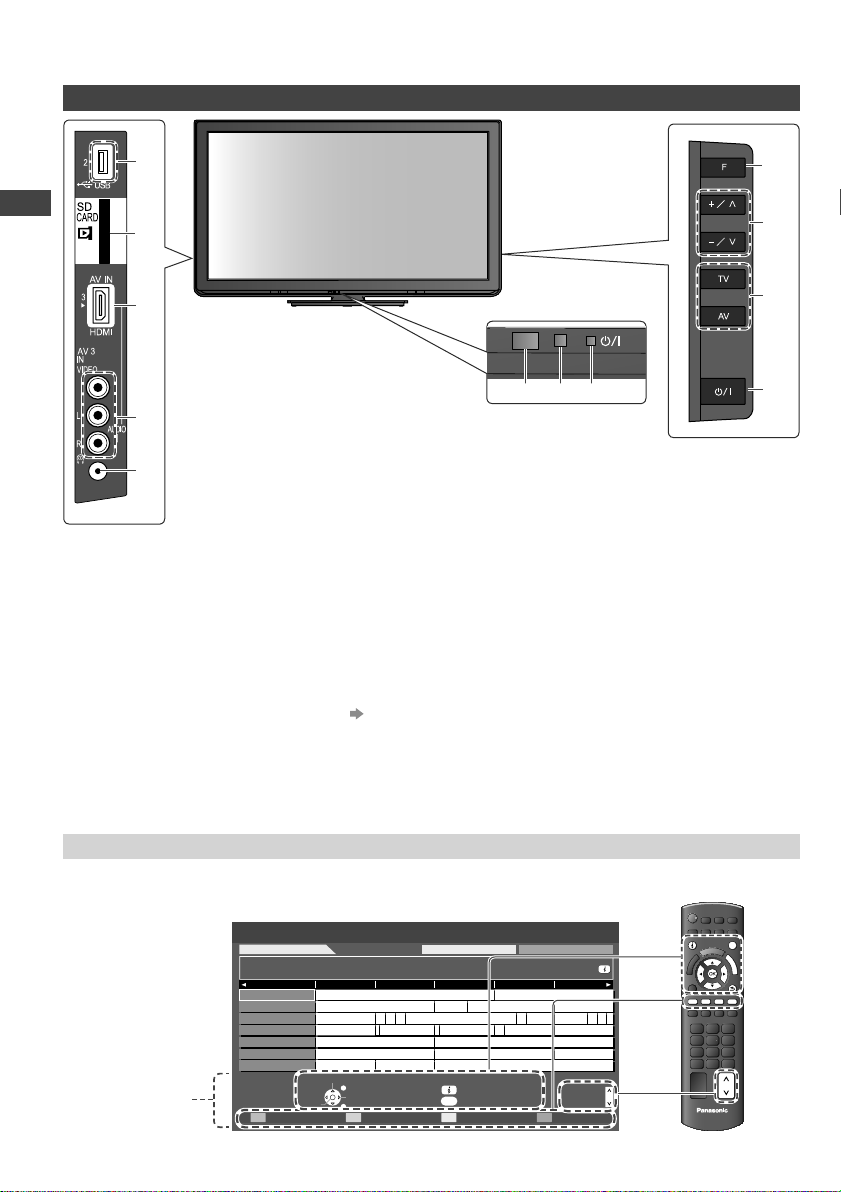
Identifying Controls
TV
1
2
3
Identifying Controls
678
4
1
5
2
SD Card slot
3
HDMI3 terminal
4
AV3 terminals
5
Headphones jack
6
Remote control signal receiver
Do not place any objects between the
•
TV remote control signal receiver and
remote control.
USB port
7
C.A.T.S. (Contrast Automatic Tracking
System) sensor
Senses brightness to adjust picture
•
quality when [Eco Mode] in the Picture
Menu is set to [On] (p. 25)
8
Power LED
Red: Standby
•
Green: On
9
Function select
•
10
Channel Up / Down, adjusts settings
(when using the F button), switches the
TV On (press either button for about 1
second when in Standby mode)
11
Changes the input mode
12 Mains power On / Off switch
•
When using the remote control, indicates
the TV has received a command.
About the Operation Guide - On-screen Displays
The Operation Guide is displayed at the bottom of the On-screen Display.
The buttons for operations and the manner of operations are displayed.
Operation
Guide
Example: [TV Guide]
TV Guide: Landscape
27th Wed
11 Home
11:00 - 12:30 In Memory of Lydia Shum (R) (S)
Time:
11
Home
16
World
81
Jade
84
Pearl
100
Sapphire
101
Ruby
102
Gold
Select channel
View
-24 hours +24 hours Prog.Type Favourites
11:30
11:00 12:00 12:30 13:00
In Memory of Lydia Shum (R) (S)
ETV CCTV9 – LiveFinancial Information S
䰓ー㟛䰓˄ Ϟ⍋ଚ
Market Update
Market News
Drama 1
Shopping Topics
Market Update
EXIT
Select programme
RETURN
All Types All Digital Channels
W E Your Jun Mao Xia
China
Ҁ䛑ᗉ㧈ǂ催⏙࡛จ ᮄϡњ
Market Update
Business News
Drama 2
News
Info
GUIDE
Change display mode
In
2010/10/27 Wed 10:27
Market Update
9
10
11
12
[Volume] / [Backlight] / [Contrast] /
[Brightness] / [Colour] / [Sharpness] /
[Tint] (NTSC signal) / [Bass]* /
[Treble]* / [Balance] / [Digital TV Auto
Tuning] or [Analogue TV Auto Tuning]
* [Bass] / [Treble] is displayed only when
[Mode] in the Sound Menu is set to
[Music] or [Speech] (p. 27).
Use to switch the TV mains power On /
Off. If you turn your TV to Standby mode
with the remote control (p. 11), and then
turn off the TV mains power, the TV will
be in Standby mode when you next turn
on the mains power.
EXITINFO
G
U
I
D
E
RETURN
RGYB
䭧ᮄ
Station Close
Live
Page up
Page down
CH
TV
10
Page 11
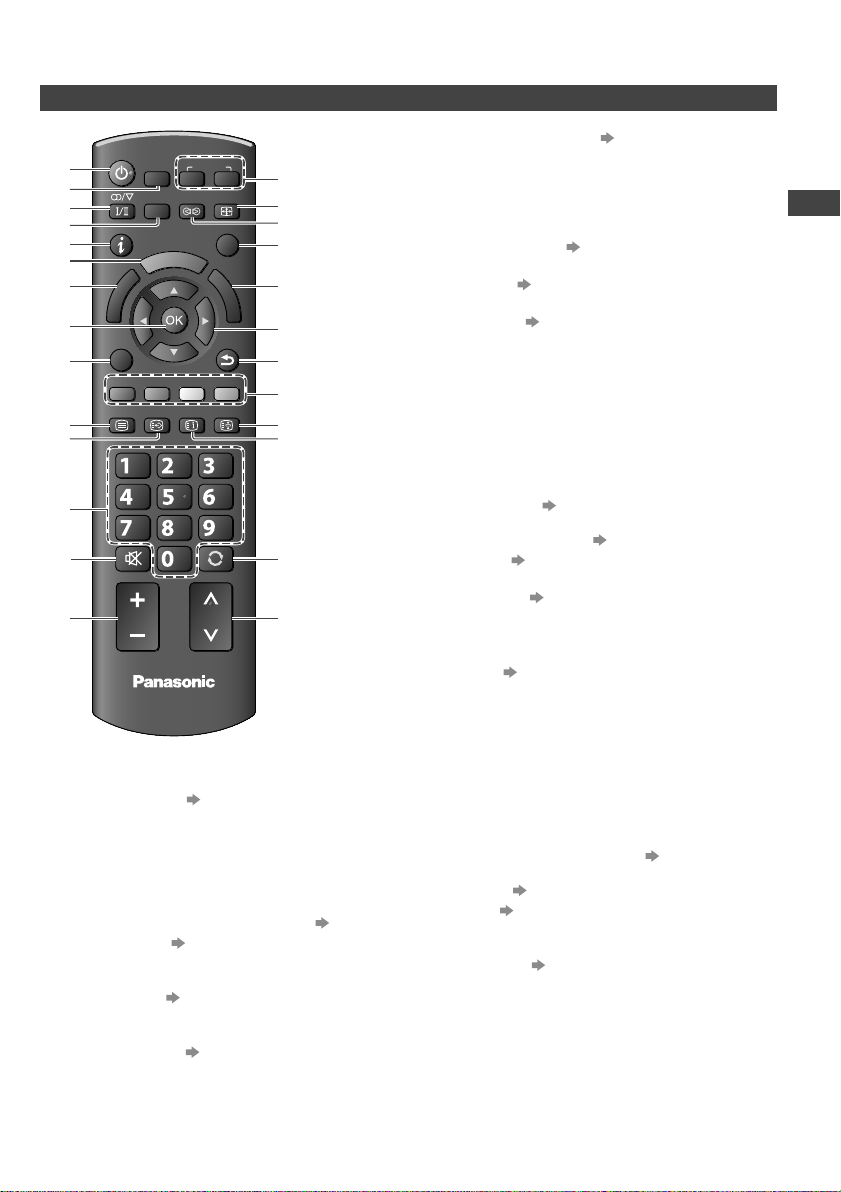
Remote Control
10
12
13
14
11
POWER
1
2
3
4
5
6
7
8
R
E
I
V
OPTION
k
n
i
L
A
9
RGYB
TEXT STTL
ghi
MUTE
VOL
SD CARD
MENU
A
R
E
I
V
TV
INPUT
SURROUND
T
O
O
L
S
INDEX HOLD
abc
jk l
tuvpqrs
LAST VIEW
CH
AVTV
ASPECT
EXITINFO
G
U
I
D
E
RETURN
def
mno
wxyz
15
16
17
18
19
20
21
22
23
24
25
26
1 On / Standby switch
Switches TV On or sets it to standby
•
2 [Media Player] (p. 40)
Switches to SD Card and USB device
•
viewing / listening mode
3 Sound Selection
Changes the sound track in Digital TV mode
•
(if available)
Changes multiplex sound mode in
•
Analogue TV mode (if available) (p. 69)
4 [Main Menu]
Press to access Picture, Sound and Setup
•
Menus
(p. 24)
5 Information (p. 16)
Displays channel and programme
•
information
6 VIERA TOOLS (p. 23)
Displays some special feature icons and
•
accesses easily
7 [VIERA Link Menu]
Accesses VIERA Link Menu
•
(p. 60)
8OK
Confirms selections and choices
•
Press after selecting channel positions to
•
quickly change programme
9 [Option Menu] (p. 17)
Easy optional setting for viewing, sound, etc.
•
10 Teletext (p. 20)
Switches to teletext mode
•
11 Subtitles (p. 15)
Displays subtitles
•
12 Numeric buttons
Changes channel and teletext pages
•
When in Standby mode, switches TV On
•
13 Sound Mute
Switches sound mute On or Off
•
14 Volume Up / Down
15 Input mode selection
TV - switches Digital TV / Analogue TV
•
mode (p. 15)
AV - switches to AV input mode from Input
•
Selection list (p. 22)
16 Aspect
Changes aspect ratio
•
(p. 18)
17 Surround (p. 27)
Switches surround sound setting
•
18 Exit
Returns to the normal viewing screen
•
19 Guide (p. 19)
Displays TV Guide
•
20 Cursor buttons
Makes selections and adjustments
•
21 Return
Returns to the previous menu / page
•
22 Coloured buttons
Used for the selection, navigation and
•
operation of various functions
23 Hold
Freeze / unfreeze picture (p. 15)
•
Holds the current teletext page (teletext
•
mode) (p. 20)
24 Index (p. 20)
Returns to the teletext index page (teletext
•
mode)
25 Last View (p. 17)
Switches to previously viewed channel or
•
input modes
26 Channel Up / Down
Selects channel in sequence
•
Identifying Controls
11
Page 12
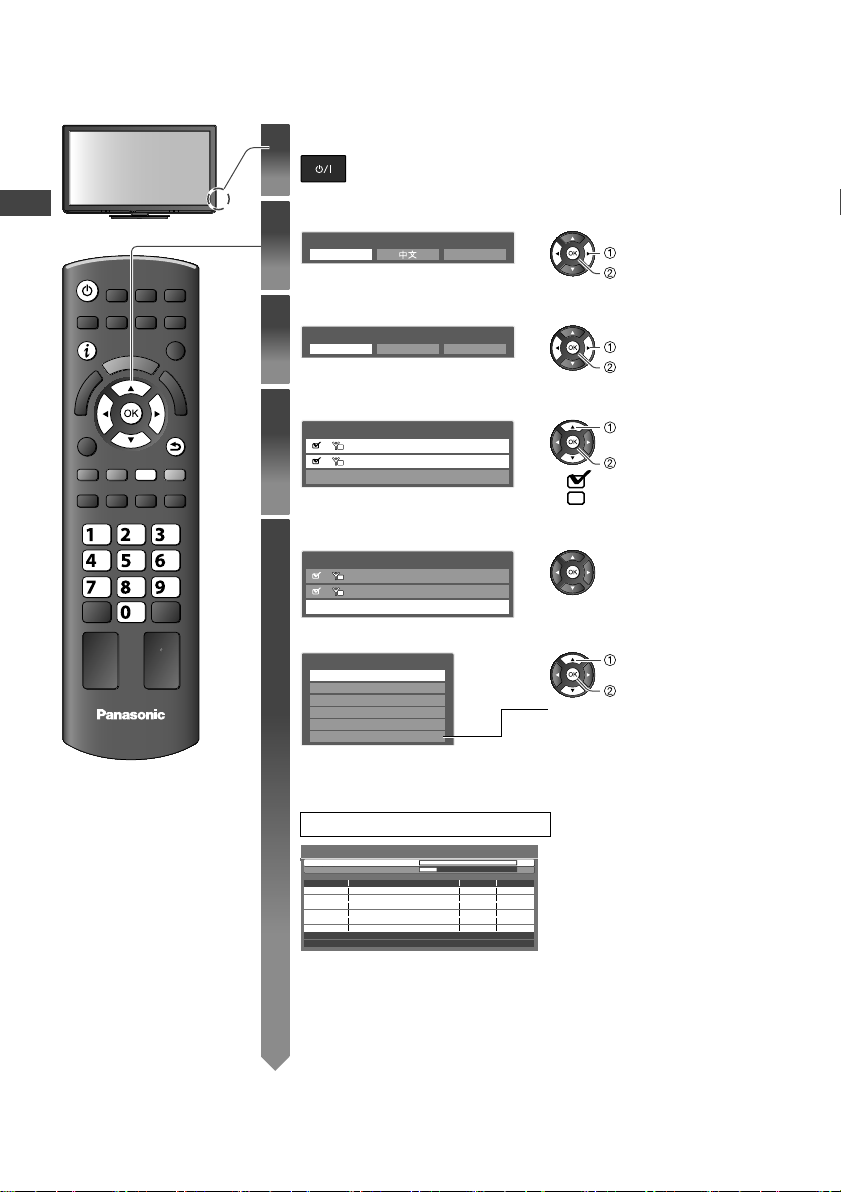
Auto Tuning
6
Search and store TV channels automatically.
These steps are not necessary if the setup has been completed by your local dealer.
•
Plug the TV into mains socket and switch On
POWER
1
Select your language
2
OSD Language
English Indonesia
You can now use the remote control to turn On the TV or
•
switch the TV to Standby mode. (Power LED: On)
select
set
Auto Tuning
INFO
Select your country
3
Country
Singapore Indonesia Others
select
access
Select the TV Signal
4
RETURN
Y
TV Signal Selection
D
Digital TV
A
Analogue TV
Start Auto Tuning
: tune
select
tune / skip
: skip
abc
def
ghi
mno
jk l
tuvpqrs
wxyz
Start Auto Tuning
5
TV Signal Selection
D
Digital TV
A
Analogue TV
Start Auto Tuning
■ When you select the analogue TV signal, select your area.
select
access
Auto Tuning will start to search
for TV channels and store them.
The sorted channel order
depends upon the TV signal,
the broadcasting system and
reception conditions.
TV
Analogue TV Channel Plan
Asia/W.Europe
CIS/E.Europe
China
Hong Kong
NZ/Indonesia
CATV/Other
Auto Tuning starts
Auto Tuning
Digital TV Scan
Analogue Scan 21 68
Analogue TV Scan CH 1
Analogue Scan 68
This will take about 6 minutes.
CH
32
32
32
Digital TV: 4 Radio : 0 Analogue TV: 2
Channel Name
TV Fin land
Boxer Navigator
SVT HD
CH 5
Searching
Type
Digital TV
Digital TV
Digital TV
Quality
1
1
1
When selecting [CATV / Other],
press the OK button, and then
select the Channel Plan from
[Indian CATV], [South Africa],
[American System], [American
CATV] or [Japan].
•
69
120
If you use an RF selector, switch it to the digital TV signal before
•
starting the Auto Tuning. As soon as the digital TV scan is finished,
switch it to the analogue TV signal to tune analogue channels. Even
if some channels are not tuned correctly, you can try to tune them
by “Auto Tuning” in “Setup” menu.
12
Page 13
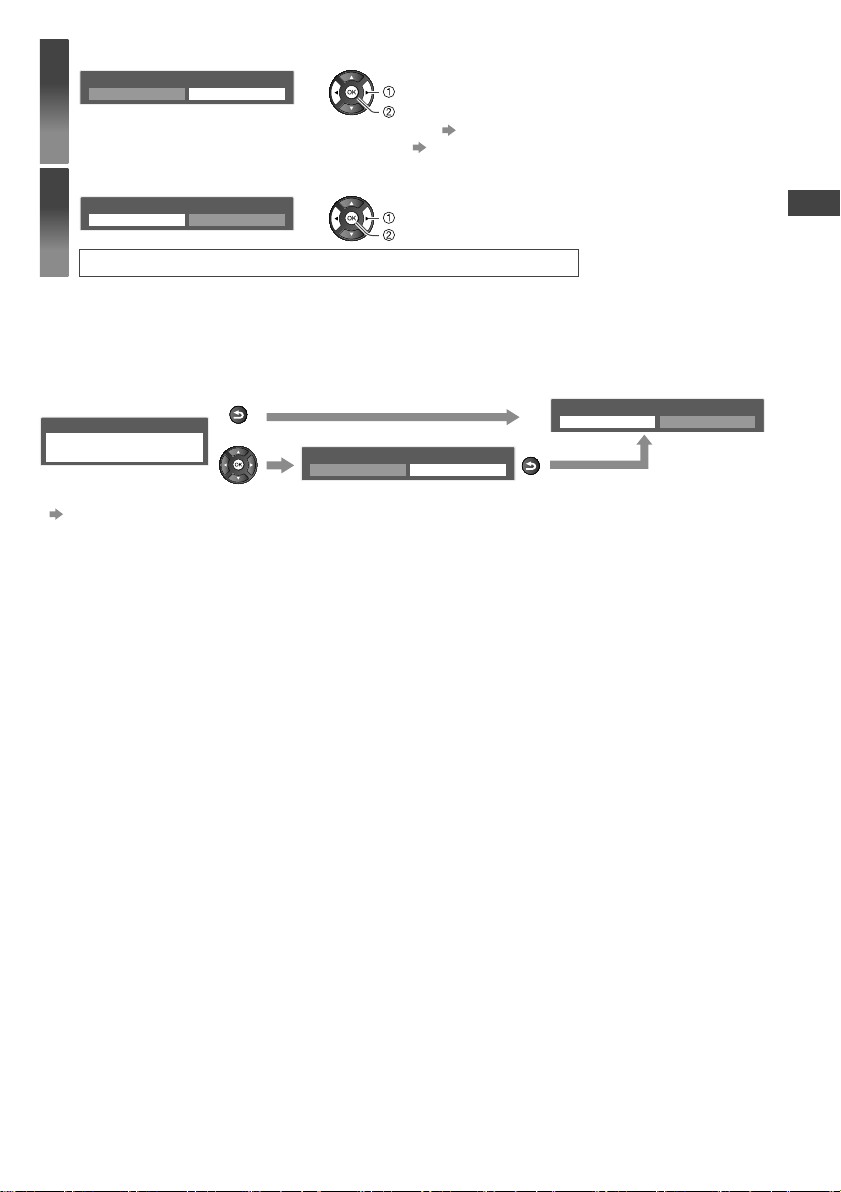
Set up the wireless LAN connection
6
Start wireless LAN connection setup?
Yes
You can setup the wireless LAN connection later. (p. 53)
•
If you want to select [Yes] in this position. (p. 14)
•
Select [Home]
7
Please select your viewing environment.
Home Shop
No
select
confirm
select
confirm
Auto Tuning is completed
Viewing environment mode
[Home] : Recommended mode for viewing at home. Select [Home] for optimal picture / power
[Shop] : Demonstration mode to explain main features of this TV (for in-store display). [Viewing Mode]
To return to viewing environment selection mode if you selected [Shop]
•
consumption. [Viewing Mode] is set as [Normal] (p. 25).
is set as [Dynamic] (p. 25).
Shop
You have selected shop mode
RETURN
Automatic Demo
Off On
Please select your viewing environment.
Home Shop
RETURN
To change viewing environment mode later on, reset all settings by accessing Shipping Condition.
[Shipping Condition] (p. 38)
Auto Tuning
13
Page 14
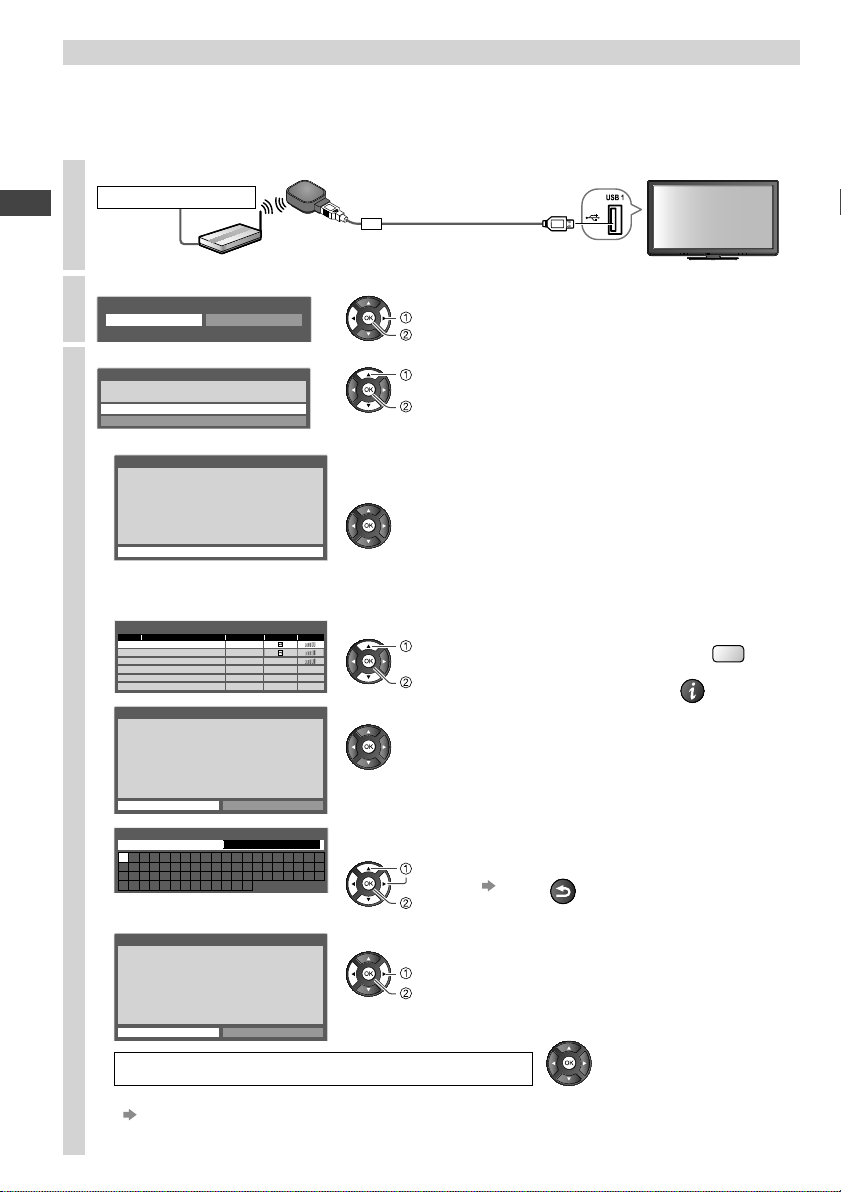
Setup the wireless LAN connection
T
O
M
Setup the wireless LAN connection to enable the network service functions.
To setup the wireless LAN connection, the wireless LAN Adaptor is required.
•
Confirm the encryption key, settings and positions of your access point before starting setup.
•
For details, read the manual of the access point.
Please note that this TV does not support wireless public access points.
•
Connect the Wireless LAN Adaptor to the USB 1 or 2 port
1
Internet environment
Wireless LAN Adaptor
Select [Yes]
Access point
2
Start wireless LAN connection setup?
Auto Tuning
3
Yes No
Please connect the wireless LAN adaptor to a USB terminal.
Select the connection type
Connection Type
Please select network connection type.
WPS(Push button)
Search for access point
select
confirm
select
confirm
If your access point supports WPS (Push
•
button), then select this option. If not,
select [Search for access point].
■ [WPS(Push button)]
WPS(Push button)
1) Please press the ‘WPS’ button on the access
1) Please press the ‘WPS’ button on the access
point until its light flashes.
point until its light ashes.
2) When the light is ashing select ‘Connect’ on
2) When the light is flashing select ‘Connect’ on
TV.
TV.
If you are unsure, please check the instruction
If you are unsure, please check the instruction
manual of the access point.
manual of the access point.
Connect
■ [Search for access point]
Access points found automatically are listed.
Available Access Points
No.
SSID Wireless type Encrypt
1 Access Point A 11n(2.4GHz)
2 Access Point B 11n(5GHz)
3 Access Point C 11n(5GHz)
Encryption Key Setting
Connection will be made with the following settings:SSID : Access Point A
Authentication type : WPA-PSK
Encryption type : TKIP
Please input the encryption key.
Encryption key
Access Point Settings
Encryption key
A B C D E F G H I J K L M N
U V W X Y Z 0 1 2 3 4 5 6
a b c d e f g h i j k l m n
u v w x y z ( ) + - . * _
Access Point Settings
Encryption key is set to:XXXXXXXX
Select ‘Yes’ to confirm.
Select ‘No’ to change.
Yes
O P Q R S T
7 8 9 ! : #
o p q r s t
No
Press the WPS button on the access point until the light flashes.
And then, press the OK button to connect the Wireless LAN
Adaptor and the access point.
Ensure that your access point supports WPS for this method.
•
WPS: Wi-Fi Protected Setup™
•
1 Select your desired access point
Reception
select
access
To search access points again
•
For the information of the
•
highlighted access point
INFO
2 Access the encryption key input mode
If the selected access point is not encrypted, the confirmation
•
screen will be displayed. It is recommended to select the
encrypted access point.
3 Enter the encryption key of the access point
(Set characters one by one)
select
set
You can set characters by using numeric buttons.
•
4 Select [Yes]
select
set
To re-enter the encryption key, select [No].
•
Store
RETURN
Y
Wireless LAN connection setup is completed
If failed, check the encryption key, settings or positions of your access point.
•
Read the manual of the access point.
If connection to the access point is successful, we recommend you perform the
•
14
[Connection Test] (p. 53).
Page 15
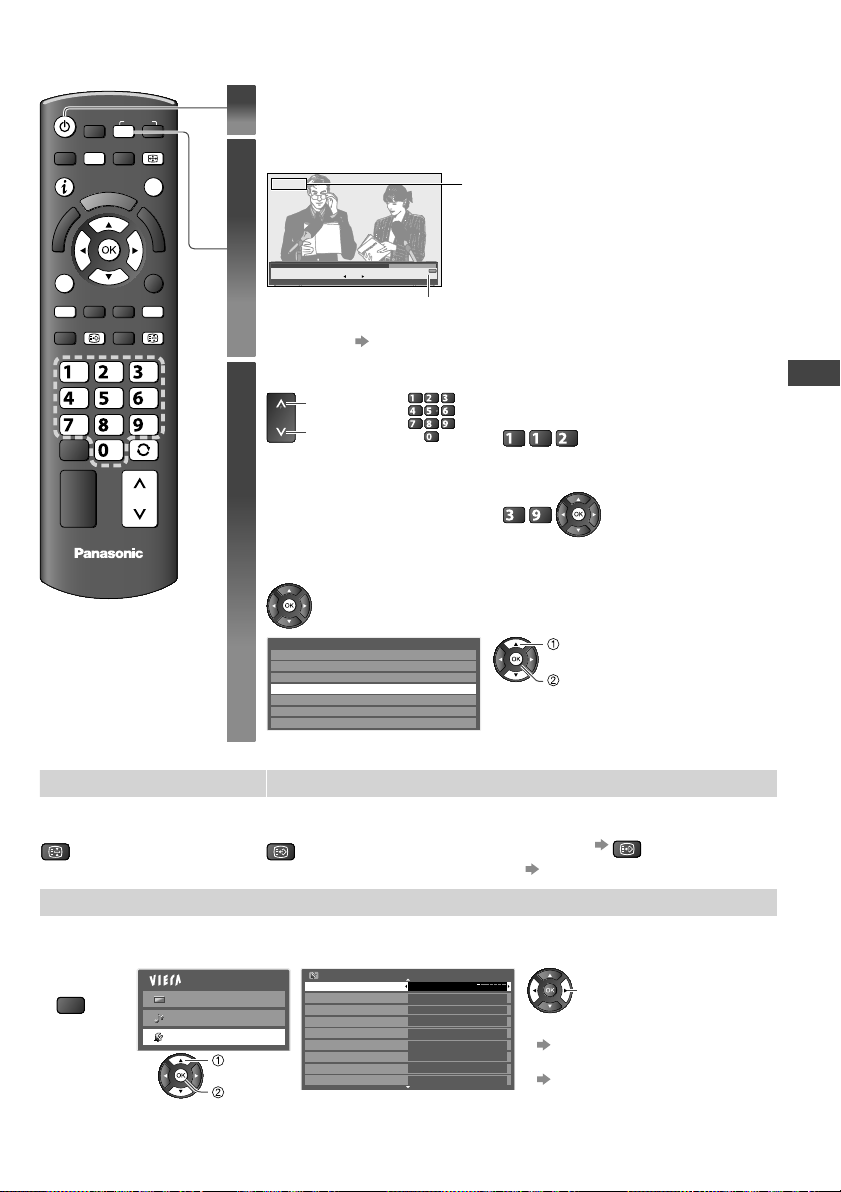
Watching TV
POWER
OPTION
RB
When the TV is
•
switched to standby,
INPUT
TV
MENU
ASPECT
EXITINFO
STTL
HOLD
abc
def
ghi
TV
jk l
tuvpqrs
mno
wxyz
LAST VIEW
CH
there will be a clicking
sound after a short
delay. This is normal.
Turn power on
1
Select Digital TV or Analogue TV mode
2
Information banner appears
whenever you select a channel
•
Select a channel
3
Digital TV
1 BBC ONE WALES
Coronation Street
21:00 - 23:55
All Digital Channels
23:35
Select favourites
Now
The selected mode is displayed.
For details (p. 16)
up
CH
down
abc def
jkl
ghi
or
mno
tuvpqrs
wxyz
■ To select from the Channel List
All Digital Channels
Cartoon Nwk
6
BBC Radio Wales
7
8
BBC Radio Cymru
BBC ONE Wales
1
BBC THREE
2
BBCi
3
CBBC Channel
4
Mains power On / Off switch should
•
be On. (p. 10)
It is also possible to select the mode
•
pressing the TV button repeatedly on
the side panel of the TV. (p. 10)
If you use an RF selector, switch it
•
whenever you switch between Digital
TV and Analogue TV mode.
To select the two or three-digit
•
channel number, e.g. 112
abc
(in a short time)
If one or two-digit channel number,
•
e.g. 39
wxyz
def
(quickly changes the channel)
select channel
watch
Watching TV
Other useful functions
Hold Display subtitles
Freeze / unfreeze picture Display / hide subtitles (if available)
HOLD
STTL
To change the language (if available)
•
To set the default language [Preferred Subtitles] (p. 30)
•
STTL
(press repeatedly)
Off Timer
Turn the TV off automatically after a fixed period of time [Off / 15 / 30 / 45 / 60 / 75 / 90 minutes]
1 Display
the menu
MENU
2 Select [Setup] 3 Select [Off Timer] and set the time
Main Menu
Picture
Sound
Setup
select
access
Setup Menu 1/2
Off Timer
Eco Navigation
Child Lock
Digital TV Tuning Menu
Language
Display Settings
VIERA Link Settings
Network Setup
DivX® VOD
Off
To cancel
•
Set to off or turn the TV off.
To display the remaining time
•
“Display Information banner”
(p. 16)
When the remaining time is within
•
3 minutes, the remaining time will
flash on screen.
change
15
Page 16
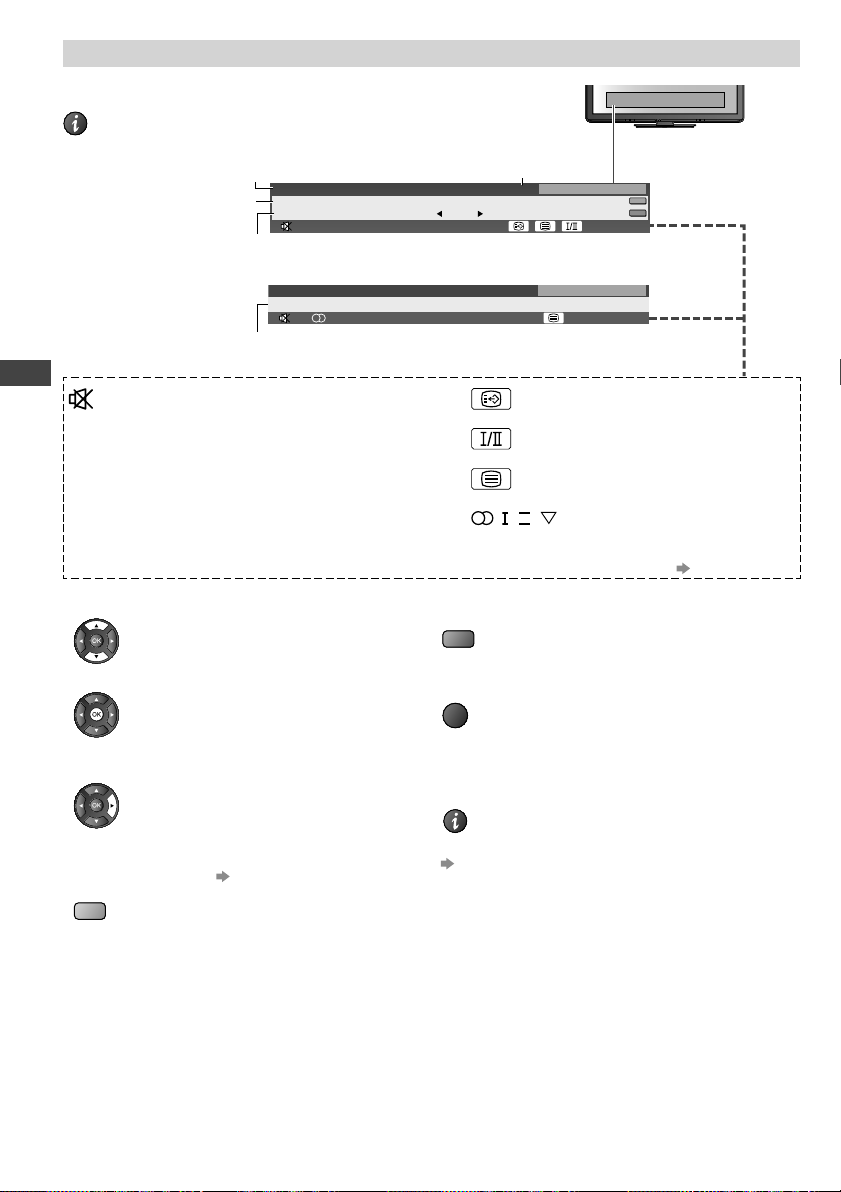
Display Information banner
P
Display Information banner
INFO
Also appears when changing a channel
•
Digital TV mode
Analogue TV mode
Features available / Message meanings
[Bad signal] Poor TV signal quality
[Encrypted] Scrambled programme
Watching TV
[Dolby D] Dolby Digital audio track
Channel position and name
Programme
Programme Start / Finish time
1 BBC ONE WALES
Coronation Street
21:00 - 23:55
1 BBC
CH 02 5.5MHz PAL
Channel Status
Sound mute On
(Digital TV mode)
(Digital TV mode)
(Digital TV mode)
Bad signal
Now
Dolby D
Prompt Street
Current time
All Digital Channels
23:35
Select favourites
23:35
Software update
All Analogue Channels
45
45
Subtitle service available
(Digital TV mode)
Multiple image or audio
available (Digital TV mode)
, ,
Teletext service available
Audio mode (p. 69)
II
,
(Analogue TV mode)
1 - 90 Off Timer remaining time
For settings (p. 15)
•
To confirm another tuned channel name
•
To watch the programme listed in the banner
•
Information on the next programme
•
(Digital TV mode)
To select a favourite list (Digital TV mode)
•
if the favourite list is created
(
in [Favourites Edit] p. 33
B
16
)
To update the TV software (if available)
•
R
To hide
•
EXIT
Extra information
•
(press again to hide the banner)
(Digital TV mode)
INFO
To set display timeout
•
[Banner Display Timeout] (p. 30)
Page 17
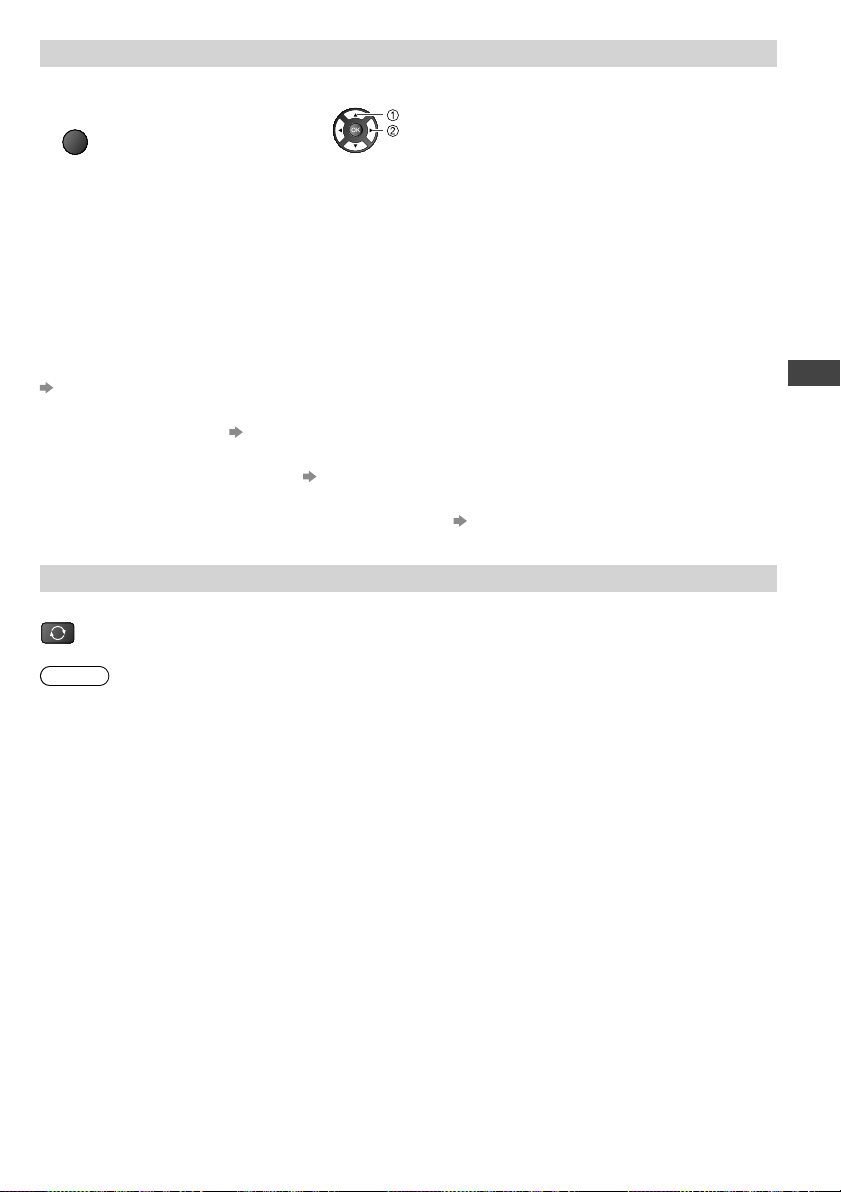
Display the selectable settings for the current programme
1 Check or change the current
programme status instantly
OPTION
[Multi Video] (Digital TV mode)
Allows you to select the image (if available)
[Multi Audio] (Digital TV mode)
Allows you to select between alternative languages for sound tracks (if available)
[Dual Audio] (Digital TV mode)
Selects multiplex sound (if available)
[Subtitle Language] (Digital TV mode)
Allows you to select the language in which subtitles should appear (if available)
[Channel Colour Set] (Analogue TV mode)
Sets colour density
[Picture Menu] (p. 25)
[Teletext Character Set]
Sets the teletext language [Setup Menu] (p. 30)
[MPX] (Analogue TV mode)
Selects multiplex sound (if available) [Sound Menu] (p. 28)
[Volume Correction]
Adjusts the volume of an individual channel or input mode [Sound Menu] (p. 27)
2 Change
select
change
Last view
Switch to previously viewed channel or input mode easily
Press again to return to the present view.
•
LAST VIEW
Note
Switching channel is not available while Direct TV Recording is in progress.
•
Watching less than 10 seconds is not regarded as the previously viewed channel or input mode.
•
Watching TV
17
Page 18
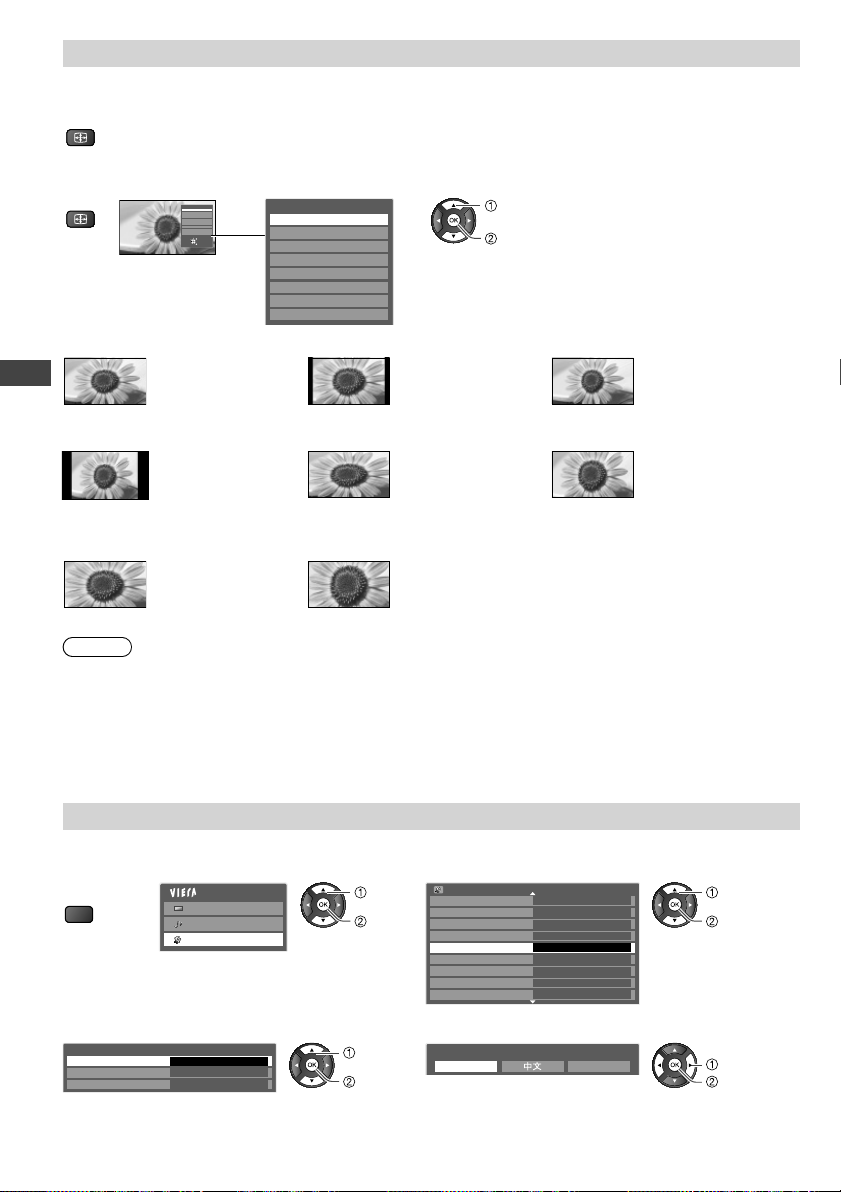
Change aspect ratio
I
Enjoy viewing the image at its optimum size and aspect.
Press repeatedly until you reach the desired mode
ASPECT
■ If Aspect Selection list is displayed
1 Display Aspect Selection list 2 While the list is displayed, select the mode
ASPECT
[16:9] [14:9] [Just]
[4:3] [4:3 Full] [Zoom1]
Watching TV
[Zoom2] [Zoom3]
Note
For HD signal in Digital TV mode, only [16:9] and [4:3 Full] are available.
•
For SD signal in Digital TV mode, only [16:9], [4:3], and [4:3 Full] are available.
•
Only [16:9] and [4:3] are available in PC input mode.
•
Aspect is fixed to [16:9] when [Viewing Mode] is set to [Game] in the Picture Menu.
•
Not available in teletext service.
•
Aspect mode can be memorised separately for each SD (Standard definition) and HD (High definition)
•
signals except in Digital TV mode.
Aspect Selection
16:9
14:9
Just
4:3
4:3 Full
Zoom1
Zoom2
Zoom3
Change
Select
EXIT
RETURN
Aspect Selection
16:9
14:9
Just
4:3
4:3 Full
Zoom1
Zoom2
Zoom3
Directly displays
the image at 16:9
without distortion
(anamorphic).
Displays the image
at the standard 4:3
without distortion.
Displays a 16:9
letterbox (anamorphic)
image full-screen
without distortion.
select
change
Displays the image
at the standard 14:9
without distortion.
Displays a 4:3 image
full-screen. Stretching
is only noticeable at the
left and right edges.
Displays a 4:3 image
enlarged horizontally
to fit the screen.
Digital TV mode or
•
HD signal
Displays a 16:9
letterbox or 4:3 image
without distortion.
Displays a 2.35:1 letterbox (anamorphic) image
full-screen without distortion. At 16:9, displays the
image at its maximum (with slight enlargement).
Change OSD language
You can change language for on screen displays.
1 Display
the menu
MENU
2 Select [Setup] 3 Select [Language]
Main Menu
Picture
Sound
Setup
select
access
Setup Menu 1/2
Off Timer
Eco Navigation
Child Lock
Digital TV Tuning Menu
Language
Display Settings
VIERA Link Settings
Network Setup
DivX® VOD
4 Select [OSD Language] 5 Select the language and set
Language
OSD Language
Preferred Audio
Preferred Subtitles
18
Access
English
English
select
access
OSD Language
English Indonesia
Off
Access
select
access
select
set
Page 19
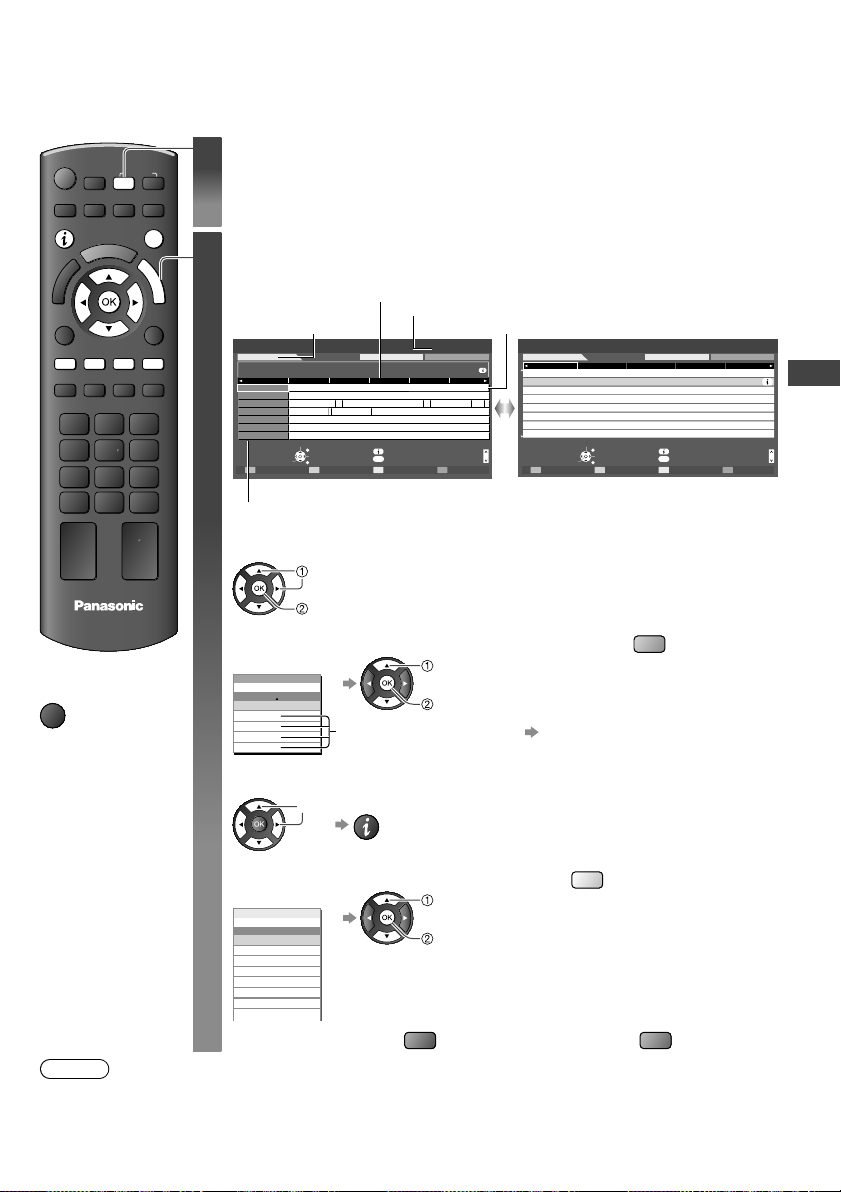
Using TV Guide (Digital TV mode)
Using TV Guide enables you to select a programme easily, view programme information, etc.
TV Guide - Electronic Programme Guide (EPG) provides an on screen listing of the current and future
programmes over the next seven days depending on broadcasters.
If in Analogue TV mode
INPUT
TV
RGYB
1
Select Digital TV mode
If you use an RF selector, switch it whenever you switch between
•
EXITINFO
G
U
I
D
E
Digital TV and Analogue TV mode.
View TV Guide
2
Each time pressed, the layout will be changed. (Landscape / Portrait)
TV Guide time
TV Guide date
TV Guide: Landscape
27th Wed
11 Home
11:00 - 12:30 In Memory of Lydia Shum (R) (S)
11:00 12:00 12:30 13:00
Time:
11:30
In Memory of Lydia Shum (R) (S)
Home11
ETV CCTV9 – Live
World16
䰓ー㟛䰓˄ Ϟ⍋ଚ
Jade81
Market Update
Pearl84
Market News
Sapphire100
Drama 1
Ruby101
Shopping Topics
Gold102
Select channel
EXIT
Select programme
View
RETURN
-24 hours +24 hours Prog.Type Favourites
Landscape (Displays by channel)
Current date and time
All Types All Digital Channels
W E Your Jun Mao Xia
China
Financial Information S
Ҁ䛑ᗉ㧈ǂ催⏙࡛จ ᮄϡњ
Market Update
Market Update
Business News
Drama 2
News
Info
GUIDE
Change display mode
In
Programme
2010/10/27 Wed 10:27
䭧ᮄ
Market Update
Station Close
Live
Page up
Page down
TV Guide: Portrait
27th Wed
Home11 World16 Jade81 Pearl84 Sapphire100
In Memory of Lydia Shum (R) (S)11:00 - 12:30
12:30 - 14:00
W E Your Jun Mao Xia
14:00 - 14:30
Jin Mao Xiang (R) (C/M) (S)
14:30 - 15:00
Women Plaza ll
15:00 - 15:30
Wealth Blog
15:30 - 16:00
Life Journey (R) (C/M)
16:00 - 16:30
Smart Class
16:30 - 16:45 News
Select programme
EXIT
Select channel
View
RETURN
-24 hours
+24 hours Prog.Type Favourites
Portrait (Displays by time)
2010/10/27 Wed 10:27
All Types All Digital Channels
Info
GUIDE
Change display mode
Page down
Channel position and name
■ To watch the programme
Select the current programme or channel
select
Page up
TV
■ To return to TV
EXIT
■ To view a channel list of the selected favourite list
(Favourite list)
Favourites
All Digital channels
All Digital Channels
Favourites1
Favourites2
Favourites3
Favourites4
To list favourites channels
select a
favourite list
view
(p. 33)
B
■ To view details of the programme
watch
Select the programme
(Type list)
All Types
Movie
News
Entertainment
Sport
Children’s
Music
Note
When this TV is turned on for the first time, or the TV is switched off for more than a week, it may take
•
some time before the TV Guide is completely shown.
select
INFO
Press again to return to TV Guide.
•
■ To view a channel list of the selected type
Prog.Type
All Types
.
.
■ To the previous day
select type
view
R
■ To the next day
Y
G
Using TV Guide (Digital TV mode)
19
Page 20
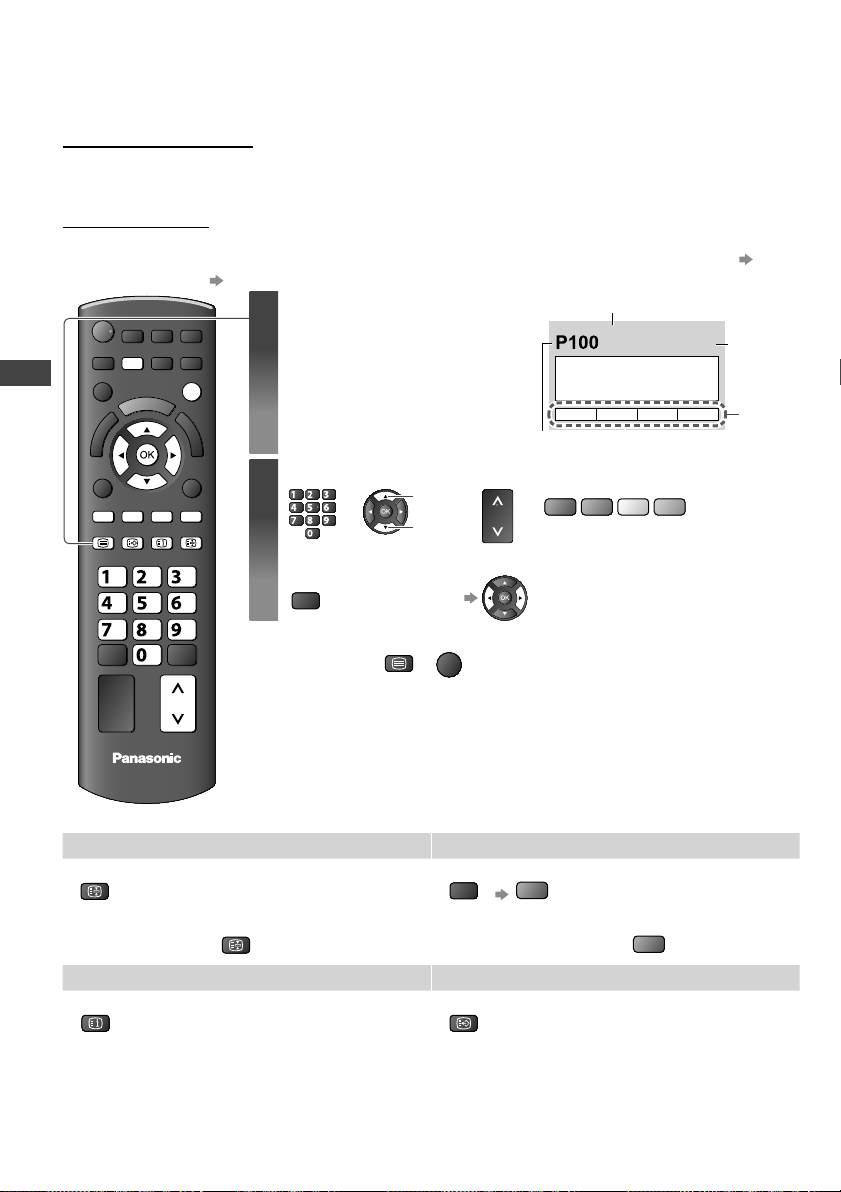
Viewing Teletext (Analogue TV mode)
Teletext services are the text information provided by the broadcasters.
The features may vary depending on the broadcasters.
What is FASTEXT mode?
In FASTEXT mode, four differently coloured subjects are situated at the bottom of the screen. To access
more information about one of these subjects, press the appropriately coloured button. This facility
enables fast access to information on the subjects shown.
What is List mode?
In List mode, four differently coloured page numbers are situated at the bottom of the screen. Each of
these numbers can be altered and stored in the TV’s memory. (“Store frequently viewed pages” p. 21)
■ To change mode [Teletext] in the Setup Menu (p. 30)
Sub page number
<< 01 02 03 04 05 06 07 >>
TELETEXT
INFORMATION
Current page number
R G Y B
CH
or
(Corresponds to the colour bar)
17:51 28 Feb
Time /
date
Colour
bar
MENU
EXIT
RGYB
TEXT STTL
INDEX HOLD
abc
def
ghi
mno
jk l
tuvpqrs
wxyz
Viewing Teletext (Analogue TV mode)
CH
Switch to Teletext
1
Displays the index page
•
(content varies depending on
the broadcasters)
Select the page
2
abc def
jkl
ghi
mno
tuvpqrs
wxyz
or
■ To adjust contrast
MENU
(press three times) As the blue bar is displayed
■ To return to TV
TEXT
up
down
or
or
EXIT
TV
Functions (Teletext mode)
HOLD Reveal hidden data
Stop automatic updating
HOLD
(If you wish to hold the current page
without updating)
HOLD
MENU
R
■ To resume
INDEX Call up a favourite page
20
Return to the main index page
INDEX
View a favourite page stored
STTL
Call up the page stored on the blue button
•
(List mode).
Factory setting is “P103”.
•
Reveal hidden words e.g. quiz
page answers
R
■ To hide
Page 21

View in multi window
Watch TV and Teletext in two windows at once
MENU
(press twice)
Operations can be made only in Teletext screen.
•
Select Picture and text
On or Off
FULL / TOP / BOTTOM
MENU
G
(TOP) (BOTTOM) Normal (FULL)
Broadcast
Broadcast
(Expand the TOP half)
(Expand the BOTTOM half)
Store frequently viewed pages
Store frequently viewed pages in the colour bar (List mode only)
Corresponding colour
button
(As page is displayed)
press and hold
Broadcast
The number changes to white.
■ To change stored pages
abc def
Enter
jkl
ghi
mno
Coloured button
you want to change
tuvpqrs
wxyz
new page
number
press and hold
View sub page
View sub page (Only when teletext is more than one page)
Appears at top of the screen
■ To view specific sub page
MENU
Sub pages:
•
The number of sub pages varies depending on the broadcasters.
It may take some time for searching, during which time you can watch TV.
View the TV picture while searching for a teletext page
Teletext automatically updates itself when new information becomes available.
MENU
B
Broadcast
Enter the 4-digit number
example : P6
Watch TV while waiting for update
Y
P108
Appears when
updating is
completed
mno
Y
View the updated page
Viewing Teletext (Analogue TV mode)
Changes to TV screen temporarily (You cannot change the programme.)
The news page provides a function that indicates arrival of latest news (“News Flash”).
•
21
Page 22
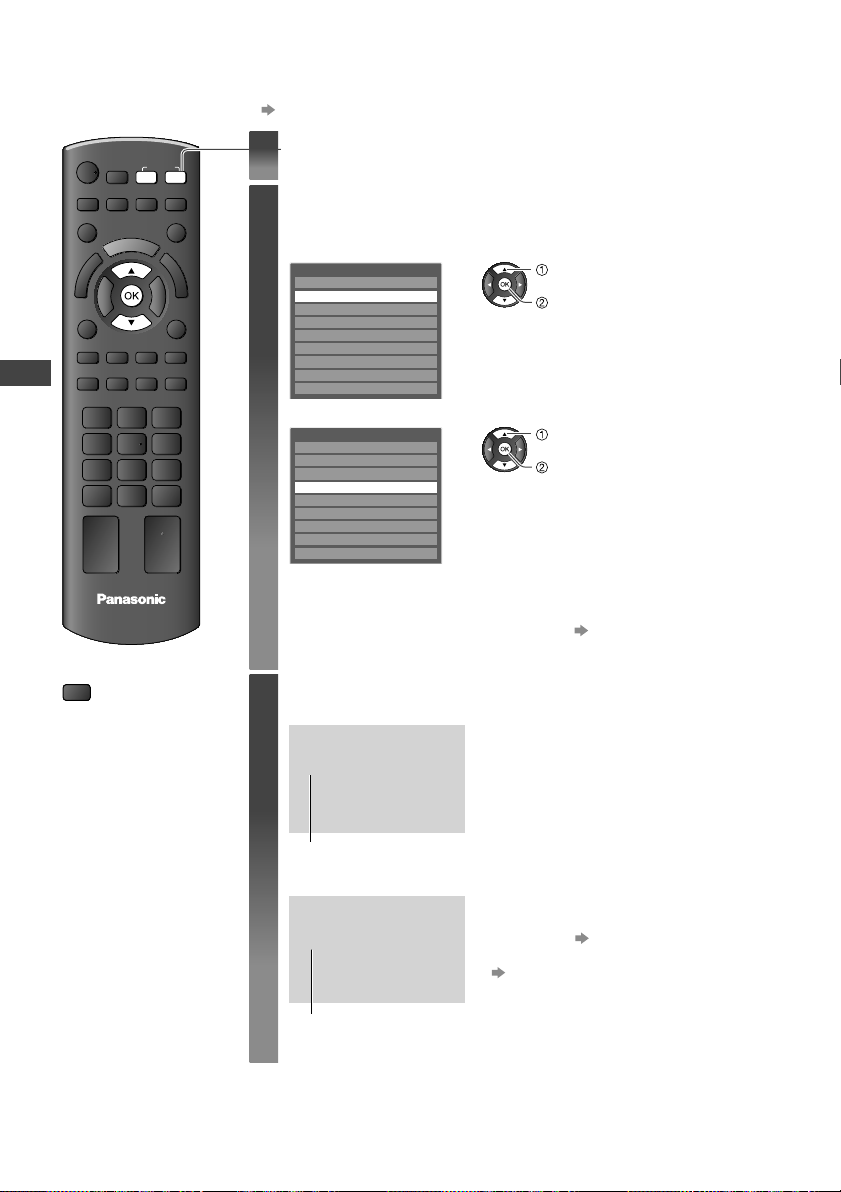
Watching External Inputs
I
Connect the external equipment (VCRs, DVD equipment, PC, etc.) and you can watch through the input.
To connect the equipment (p. 9, 63 - 65)
•
Display the Input selection menu
INPUT
AVTV
Watching External Inputs
TV
■ To return to TV
TV
1
Select the input mode connected to the
2
equipment
Example (AV2)
Input Selection
AV1
AV2
AV3
PC
HDMI1
HDMI2
HDMI3
TV
SD Card/USB
Example (PC)
Input Selection
AV1
AV2
AV3
PC
HDMI1
HDMI2
HDMI3
TV
SD Card/USB
You can also select the input using the AV button on the remote
•
control or the side panel of the TV (p. 10).
Press the button repeatedly until the desired input is selected.
You can label or skip each input mode [Input Labels] (p. 37)
•
Skipped inputs will not be displayed when the AV button is pressed.
View
3
Example (AV2)
AV2
PAL
16:9
•
select
watch
select
watch
If the external equipment has an aspect
adjustment function, set to [16:9].
Displays the selected mode
Example (PC)
You can also listen to PC sound with the
PC
640X480 / 60Hz
16:9
Displays the selected mode
22
•
audio cable connected.
To connect (p. 65)
You can setup some functions
•
PC Setup (p. 29) in the Setup Menu.
For HDMI-compatible PC, possible to
•
connect to HDMI terminals (HDMI1 /
HDMI2 / HDMI3) by using HDMI cable
(p. 67, 68).
Page 23

How to Use VIERA TOOLS
You can access some special features easily by using the VIERA TOOLS function.
Display icons of the feature
1
Select a feature
EXIT
T
O
A
O
R
L
E
S
I
V
2
select
access
TV
■ To return to TV
EXIT
or
T
A
R
E
I
V
VIERA Link Control
(example)
Internet contents
Follow the operations of each feature
3
[VIERA Link Control] “VIERA Link Control” (p. 61)
When two or more compatible equipment are connected,
a selection screen will be displayed.
Please select the correct description and access.
[Photo]
“Photo mode” (p. 42)
How to Use VIERA TOOLS
[Video]
O
O
L
S
[Music]
“Video mode” (p. 45)
“Music mode” (p. 48)
[Media Server] “Using DLNA® features” (p. 54)
* When two or more available devices are connected, a selection
screen will be displayed.
Please select the correct description and access.
Internet contents
“Accessing the Internet contents” (p. 57)
Some of the icons on the VIERA TOOLS screen above
allow you to access the Internet contents.
Note
If the selected feature is not available, the demonstration to explain how to use it can be displayed.
•
Press the OK button to view the demonstration after selecting the unavailable feature.
23
Page 24

How to Use the Menu functions
Various menus allow you to make settings for the picture, sound, and other functions.
Display the menu
1
Displays the functions that can be set (varies according to the input
•
MENU
EXIT
RETURN
RB
abc
def
ghi
mno
jk l
tuvpqrs
wxyz
signal)
Select the menu
2
3
4
Main Menu
Picture
Sound
Setup
Select the item
select
Adjust or select
change
store or access
(Required by some functions)
For details (p. 25)
For details
(p. 27)
For details (p. 29)
select
access
CH
TV
How to Use the Menu functions
■ To return to TV at
any time
EXIT
■ To return to the
previous screen
RETURN
■ To change menu
pages
up
CH
down
24
■ Choose from among alternatives ■ To reset the settings
Number and positions of alternatives
Colour Balance Normal
Changed
■ Adjust using the slide bar
Sharpness 50
Moved
■ Go to the next screen
Child Lock Access
Displays the next screen
To reset the picture settings only
•
[Reset to Defaults] in the
Picture Menu (p. 26)
To reset the sound settings only
•
[Reset to Defaults] in the
Sound Menu (p. 28)
To initialise all settings
•
[Shipping Condition] in the
Setup Menu (p. 38)
■ Enter characters by free input menu
You can enter names or numbers freely for some items.
User input
Name
A B C D E F G H I J K L M N
U V W X Y Z 0 1 2 3 4 5 6
a b c d e f g h i j k l m n
u v w x y z ( ) + - . * _
To delete a character
•
You can set characters by using numeric buttons.
•
abc def
jkl
ghi
mno
tuvpqrs
wxyz
RETURN
Store
O P Q R S T
7 8 9 ! : #
o p q r s t
Every press changes the character by one. Leave it for a second to
set the character, or press OK or any numeric button within a second.
(Corresponding characters for each numeric button)
Numeric buttons Characters Numeric buttons Characters
. 1 ! : # + - * _ ( )
abc
def
ghi
jkl
a b c 2 A B C
d e f 3 D E F
g h i 4 G H I
j k l 5 J K L Space 0
Set characters one by one
select
set
R
To delete all characters
•
RETURN
Store
B
mno
pqrs
tuv
wxyz
m n o 6 M N O
p q r s 7 P Q R S
t u v 8 T U V
w x y z 9 W X Y Z
Page 25

Main Menu
Picture
Sound
Setup
Item Adjustments / Configurations (alternatives)
Viewing Mode
• Dynamic
• Normal
• Cinema
• True Cinema
• Game
Backlight
Contrast
Brightness
Colour
Sharpness
Tint
Colour Balance
• Cool
• Normal
• Warm
Channel Colour Set
Vivid Colour
• Off
• On
Eco Mode
• Off
• On
P-NR
• Off
• Min
• Mid
• Max
3D-COMB
• Off
• On
Note
In each Viewing Mode and input, [Backlight], [Contrast],
•
[Brightness], [Colour], [Sharpness], [Tint], [Colour Balance],
[Vivid Colour], [Eco Mode], [P-NR] and [3D-COMB] can be
adjusted and stored to suit your particular viewing requirement.
Set for each input signal.
•
Basic picture mode
[Dynamic]: Provides enhanced picture contrast and sharpness when
viewing in a bright room.
[Normal]: Recommended for viewing under normal ambient room
lighting conditions.
[Cinema]: For watching movies in a darkened room with improving the
performance of contrast, black and colour reproduction
[True Cinema]: Precisely reproduces the original quality of the image
without any revision.
[Game]: Fast response signal specifically to provide suitable images for
playing games
Not valid on TV mode
•
A continuous record of time spent using Game mode can be displayed
•
in the top right of the screen. [Playing Time Display] (p. 30)
Increases or decreases the levels of these options according to your
personal preference
The picture hue can be adjusted to suit your taste
For NTSC signal, Component or HDMI input
•
Allows you to set the overall colour tone of the picture
Not valid when [Viewing Mode] is set to [True Cinema].
•
Colour density varying between broadcast channels can be adjusted to
three levels for each reception channel
Select the channel you want to adjust and set this function.
•
Automatically adjusts colours to vivid ones
Not valid on PC signal.
•
Automatically adjusts the screen brightness appropriately as the
surrounding light level lowers to reduce the power consumption
Not available in Shop mode (Dynamic picture mode)
•
Picture Noise Reduction
Automatically reduces unwanted picture noise and flicker noise in the
contoured parts of a picture
Not valid on PC signal.
•
Makes still or slow moving pictures look more vivid
Occasionally, while viewing still or slow moving pictures, colour
•
patterning may be seen. Set to [On] to display sharper and more
accurate colours.
For PAL or NTSC signal reception only
•
Not valid on Component, PC, HDMI and Media Player
•
How to Use the Menu functions
25
Page 26

Screen Display
• Off
• On
R-Gain Adjusts the white balance of bright red area
1
G-Gain Adjusts the white balance of bright green area
B-Gain Adjusts the white balance of bright blue area
R-Cutoff Adjusts the white balance of dark red area
G-Cutoff Adjusts the white balance of dark green area
B-Cutoff Adjusts the white balance of dark blue area
White Balance
Reset to
Defaults
Gamma
1
• 1.8 / 2.0 /
2.2 / 2.4 / 2.6
Reset to
Gamma
Defaults
Resolution
Enhancer
• Off
• Mid
• Max
16:9 Overscan
• Off
• On
Advanced Settings
AV Colour System
How to Use the Menu functions
• Auto
• PAL
• SECAM
• M.NTSC
• NTSC
Colour Matrix
• SD
• HD
DVI Input Setting
• Normal
• Full
Reset to Defaults
1 : PC input mode only
Turns the screen off when you select [Off]
The sound is active even if the screen turns off.
•
Press any buttons (except Standby) to turn the screen on.
•
This function is effective in reducing power consumption when listening
•
to the sound without watching the TV screen.
Press the OK button to reset to the default White Balance
Switches the gamma curve
Please note the numerical values are reference for the adjustment.
•
Press the OK button to reset to the default Gamma
Enhances the resolution to display a sharper image
Not valid when Media Player is in use.
•
[On]: Default - Image is overscanned by ~5% beyond the edge of the
screen to hide edge video noise
[Off]: Displays image in its original size including edge video noise such
as lines, dashes, dots etc.
Applicable for video signals when TV aspect is set to [16:9]
•
Memorised separately for SD and HD channels / signals
•
Selects optimum colour system based on video signals in AV mode
Available only with 480p or 576p input on video signals in a natural
colour from digital equipment connected to AV1 component or HDMI1 /
HDMI2 / HDMI3 terminals. Select [SD] or [HD] to adjust suitable colour
parameters for [SD] (standard definition) or [HD] (high definition)
[SD]: Input signal is a normal TV system
•
[HD]: Input signal is a high definition system
•
Changes the black level in the image for HDMI input mode with DVI input
signal manually
When the DVI input signal from the external equipment, especially from
•
PC, is displayed, the black level may not be suitable. In this case, select
[Full].
The black level for HDMI input signal will be adjusted automatically.
•
For HDMI input mode with DVI input signal only
•
Press the OK button to reset the present Picture Viewing Mode of the
selected input to the default settings
26
Page 27

Main Menu
Picture
Sound
Setup
Item Adjustments / Configurations (alternatives)
Selects basic sound mode
The selected mode affects all input signals.
•
[Music]: Improves sound quality for watching music videos, etc.
Mode
• Music
• Speech
• User
Bass
Treble
Equaliser
Balance Adjusts the volume level of right and left speakers
Headphone Volume Adjusts the volume of the headphones
Surround
• Off
• V-Audio
• V-Audio Surround
Volume Control (VAO)
• TV
• Audio Out (TV Off)
• TV and Audio Out
Auto Gain Control
• Off
• On
Volume Correction Adjusts the volume of individual channel or input mode
Speaker Distance to
Wall
• Over 30cm
• Up to 30cm
[Speech]: Improves sound quality for watching news, drama, etc.
In Music and Speech modes, you can adjust [Bass] and [Treble]
•
settings, and those settings will be stored for each mode.
[User]: Adjusts the sounds manually by using the equaliser to suit your
favourite sound quality.
For the User mode, [Equaliser] will appear on the Sound Menu instead
•
of [Bass] and [Treble]. Select the [Equaliser] and adjust the frequency.
[Equaliser] (below)
Increases or decreases level to enhance or minimise lower, deeper
sound output
Increases or decreases level to enhance or minimise sharper, higher
sound output
Adjusts the frequency level to suit your favourite sound quality
This function is available when [Mode] is set to [User].
•
Select the frequency and change the frequency level by using the
•
cursor button.
If you want to enhance the bass sound, raise the level of the lower
•
frequency. If you want to enhance the treble sound, raise the level of
the higher frequency.
To reset the levels of each frequency to the default settings, select the
•
[Reset to Defaults] by using the cursor button, and then press the OK
button.
Surround sound settings
[V-Audio]: Provides a dynamic enhancer of width to simulate improved
spatial effects
[V-Audio Surround]: Provides a dynamic enhancer of width and depth
to simulate improved spatial effects
Switching is also possible by the Surround button on the remote control
•
(p. 11).
Selects to adjust the volume of the audio output
[TV]: Only the volume of TV speakers is adjustable.
[Audio Out (TV Off)]: Only the volume of Audio Out is adjustable and
mute the TV speaker’s volume.
[TV and Audio Out]: the volume of TV speakers and Audio Out is
adjustable.
Adjusts the current volume level if it is extremely different from the
previous viewed channel or input mode
Adjusts the low frequency sound
If the back space between the TV and wall is over 30 cm, [Over 30cm]
•
is recommended.
If the back space between the TV and wall is within 30 cm, [Up to
•
30cm] is recommended.
How to Use the Menu functions
27
Page 28

MPX
• Stereo
• Mono
• M1
• M2
Audio Preference
• Auto
• MPEG
SPDIF Selection
• Auto
• PCM
PCM Optical Level
• -12 / -10 / -8 /
-6 / -4 / -2 / 0 (dB)
How to Use the Menu functions
HDMI1 / 2 / 3 Input
• Digital
• Analogue
Reset to Defaults
Selects multiplex sound mode (if available)
[Stereo]: Use this normally
[Mono]: When stereo signal cannot be received
[M1] / [M2]: Available while mono signal is transmitted
Analogue TV mode only
•
Selects the initial setting for audio tracks
[Auto]: Automatically selects the audio tracks if the programme has
more than two tracks. The priority is given in the following order - HEAAC, Dolby Digital, MPEG.
[MPEG]: The priority is given to MPEG as long as the programme
contains MPEG audio.
Dolby Digital is the method of coding digital signals developed by Dolby
•
Laboratories. Apart from stereo (2ch) audio, these signals can be
multi-channel audio.
HE-AAC is a perceptual coding method used to compress digital audio
•
for efficient storage and transmission.
MPEG is an audio compression method that compresses audio to the
•
smaller size without any considerable loss of audio quality.
HE-AAC is the technologies for HD (High definition) programmes.
•
Digital TV mode only
•
SPDIF: A standard audio transfer file format
Selects the initial setting for digital audio output signal from DIGITAL
AUDIO OUT terminal
[Auto]: Dolby Digital is output as Dolby Digital Bitstream. HE-AAC and
MPEG are output as PCM.
[PCM]: Digital output signal is fixed to PCM.
For Digital TV mode, Video mode (p. 45) or Network video contents (p. 55)
•
Adjusts the audio level of PCM output from DIGITAL AUDIO OUT
terminal as the initial setting
Normally, PCM sound is larger comparing with the other types of audio
•
track.
Digital TV mode only
•
Selects to fit the input signal (p. 67)
[Digital]: HDMI cable connection
[Analogue]: HDMI-DVI adaptor cable connection
HDMI input mode only
•
Press the OK button to reset settings of the present [Mode], [Balance],
[Headphone Volume] and [Surround] in the Sound Menu to the default
28
Page 29

Main Menu
Picture
Sound
Setup
Item
Input Resolution
Clock
H-pos
V-pos
PC Setup
Clock Phase
Sync
• H & V
• On Green
Reset to Defaults
Off Timer
• Off
• 15 / 30 / 45 / 60 / 75 /
90 minutes
Eco Navigation
Child Lock
Adjustments / Configurations (alternatives)
Switches to a wide view
VGA (640 × 480 pixels), WVGA (852 × 480 pixels),
•
XGA (1,024 × 768 pixels), WXGA (1,280 × 768 pixels,
1,366 × 768 pixels)
Options change depending on signals
•
Sets to the minimum level if noise occurs.
Adjusts horizontal position
Adjusts vertical position
Eliminates flicker and distortion
Adjust after Clock adjustment
•
Set to the minimum level if noise occurs
•
PC sync signal type
[H & V]: by the horizontal and vertical signals from your PC
[On Green]: Sync on Green sync from your PC
Press the OK button to reset the PC Setup settings to the default
Sets the time until the TV automatically goes to Standby mode
Automatically sets the TV to the most suitable energy-saving mode
If you press the OK button, the following items are set as below:
•
[Eco Mode], [VIERA Link], [Power off Link], [Standby Power Save],
[Power Save] [On]
[Intelligent Auto Standby] [On (No reminder)]
[Auto Standby] [2 hours]
Locks a channel / AV input to prevent access to it (p. 36)
How to Use the Menu functions
29
Page 30

Favourites Edit Creates list of favourite channels (Digital TV mode) (p. 33)
Channel List Skips the unwanted channels or edits channels (p. 33, 35)
Auto Tuning Sets all Digital TV or Analogue TV channels automatically (p. 34, 35)
Manual Tuning Sets the TV channels manually (p. 34, 35)
Update Channel List
New Channel Message
• Off
• On
Tuning Menu
Signal Condition Checks the Digital TV signal condition (p. 34)
Add TV Signal
OSD Language
• English
•ྃ࿄
• Indonesia
Preferred Audio
Language
Preferred
Subtitles
Teletext
• FASTEXT
• List
Teletext Character
Set
How to Use the Menu functions
• English
• CIS
• E.Europe
• Persian
Input Labels Labels or skips each input terminal (p. 37)
Banner Display
Timeout
Display Settings
• 0 (No display)
•
1 / 2 / 3 / 4 / 5 / 6 /
7 / 8 / 9 / 10 seconds
Playing Time
Display
• Off
• On
Updates the channel list while keeping your settings (Digital TV mode)
(p. 34)
Selects whether to give a notification message when a new channel is
found (Digital TV mode) (p. 34)
Adds the TV mode
This function is available if you skip any modes to tune in [Auto Tuning]
•
for first using the TV.
To operate, refer to the [Auto Tuning] operations for first using the TV
•
(p. 12).
Changes language for on screen displays
Selects the default language for Digital TV multi audio (depending on the
broadcaster)
Selects the default language for Digital TV subtitles (depending on the
broadcaster)
To display subtitles (p. 15)
•
Teletext display mode (p. 20)
Selects teletext language
Sets how long the information banner stays on screen (p. 16)
Sets to [On] to display a continuous record of time spent using Game
mode every 30 minutes
This function is available when [Game] is selected in [Viewing Mode]
•
(p. 25).
30
Page 31

VIERA Link
• Off
• On
Power on Link
• Off
• On
Power off Link
• Off
• On
Standby Power
Save
• Off
• On
VIERA Link Settings
Intelligent Auto
Standby
• Off
•
On (With reminder)
• On (No reminder)
Network Setup
DivX® VOD
Shipping Condition
System Update
Software Licence
System Information
System Menu
Auto Standby
• Off
• 2 / 4 hours
Power Save
• Off
• On
Other Settings
Time Zone
GMT+1 / +2 / +3 /
•
+4 / +5 / +6 / +7 /
+8 / +9 / +10 / +11
Sets to use VIERA Link functions
VIERA Link functions become available when [VIERA Link] is set to
•
[On] (p. 59).
Sets to use Power on Link functions (p. 59)
Sets to use Power off Link functions (p. 59)
Controls the power consumption in Standby mode of the connected
equipment to reduce the power consumption (p. 59)
This function is available when [VIERA Link] is set to [On] and [Power
•
off Link] is set to [On].
Makes non-watched or non-used connected equipment go into Standby
mode to reduce the power consumption (p. 59)
This function is available when [VIERA Link] is set to [On].
•
Sets the network setting to use in your network environment (p. 51)
Displays DivX VOD registration code (p. 71)
Resets all settings to the original condition (p. 38)
Downloads new software to this TV (p. 39)
Displays the software licence information
Displays the system information of this TV
Sets the time the TV automatically goes to Standby mode when no
operation is performed for the selected times
Automatic input switching with the connected equipment affects this
•
function and time-count will be reset.
The notification message will appear 3 minutes before going to Standby
•
mode.
Reduces brightness of the picture to economise on power consumption
Adjusts the time data
The time data will be corrected based on GMT.
•
How to Use the Menu functions
A different menu will be displayed in the mode of Media Player / Network service operations.
•
(p. 40 - 57)
Only available items can be selected.
•
31
Page 32

Tuning and Editing Channels
You can make Auto Tuning, listing your favourite channels, skipping unwanted channels, etc.
Preparations:
INPUT
TV
MENU
RGYB
abc
ghi
jk l
tuvpqrs
TV
■ To return to TV
EXIT
CH
EXIT
RETURN
def
mno
wxyz
1 Select Digital TV or
Analogue TV
TV
The selected mode is displayed on the screen (p. 15).
•
If you use an RF selector, switch it whenever you switch between Digital
•
TV and Analogue TV mode.
■ When you select Digital TV
Select [Digital TV Tuning Menu]
1
Setup Menu 1/2
Off Timer
Eco Navigation
Child Lock
Digital TV Tuning Menu
Language
Display Settings
VIERA Link Settings
Network Setup
DivX® VOD
Select a function
2
Digital TV Tuning Menu
Favourites Edit
Channel List
Auto Tuning
Manual Tuning
Update Channel List
New Channel Message
Signal Condition
■ When you select Analogue TV
Select [Analogue TV Tuning Menu]
1
Setup Menu 1/2
Off Timer
Eco Navigation
Child Lock
Analogue TV Tuning Menu
Language
Display Settings
VIERA Link Settings
Network Setup
DivX® VOD
2 Display the menu 3 Select [Setup]
MENU
Off
Access
Access
Access
Access
Access
Access
On
Access
Off
Access
•
select
access
select
access or set
For details (p. 33 - 34)
select
access
select
access
Select a function
2
Tuning and Editing Channels
Analogue TV Tuning Menu
Channel List
Auto Tuning
Manual Tuning
Access
Access
Access
For Auto Tuning using the buttons on the side panel of the TV (p. 10)
1 Press repeatedly until [Auto Tuning] appears
2 Access [Auto Tuning]
3 Start [Auto Tuning]
To return to TV
•
32
select
access
For details (p. 35)
•
Page 33

Digital TV Tuning Menu
[Favourites Edit] - List favourite channels
Create your favourite channel lists (Favourites) from various broadcasters (up to 4: [Favourites]1 to 4).
The Favourites lists are available from the Information banner (p. 16) and the TV Guide (p. 19).
1 Select a channel to list 2 Add it to the Favourites list 3 Store
Digital TV Favourites Editor
All Digital Channels Favourites1
TEN Digital
1
ABC TV Sydney
2
SBS DIGITAL1
3
FTV guide
4
7 Digital
7
NINE DIGITAL
9
7 HD Digital
70
7 Guide
77
To display other Favourites
•
select
G
Digital TV Favourites Editor
All Digital Channels Favourites1
TEN Digital TEN Digital
11
ABC TV Sydney
2
SBS DIGITAL1
3
FTV guide
4
7 Digital
7
NINE DIGITAL
9
7 HD Digital
70
7 Guide
77
A channel is added
To add all channels to the list
•
RETURN
Y
■ To edit list
Select the field of Favourites to edit and:
To name the Favourites
•
To move the channel
•
To delete the channel
•
To delete all channels
•
User input
R
Name
A B C D E F G H I J K L M N
U V W X Y Z 0 1 2 3 4 5 6
a b c d e f g h i j k l m n
u v w x y z ( ) + - . * _
(maximum: ten characters)
G
Select the new position or
Y
O P Q R S T
7 8 9 ! : #
o p q r s t
select
set
Store
RETURN
You can set characters by using numeric buttons (p. 24).
abc def
jkl
ghi
mno
Confirm
tuvpqrs
wxyz
G
Note
Hidden channels (see below) can be selected but not viewed.
•
[Channel List] - Skip unwanted channels, Edit Channels
You can hide unwanted channels. The hidden channels cannot be displayed except in this function.
Use this function to skip unwanted channels.
Select a channel and reveal / hide
Digital TV Channel List
CBBC Channel
70
Cartoon Nwk
72
105
BBCi
719
BBC Radio Wales
BBC Radio Cymru
720
BBC ONE Wales
1
BBC THREE
7
select
[reveal] / [hide]
: [reveal]
: [hide] (skip)
To reveal all channels
•
To retune each channel (Manual Tuning)
•
R
(p. 34)
Y
■ To edit the channel position
You can also edit each channel in the Channel List.
1 Select a channel to edit
Channel position
1 BBC ONE WALES
Coronation Street
11:00 pm - 11:55 pm
11:35 pm
All Digital Channels
Select favourites
Now
3 Move the channel position (if available)
G
Select the
new position
abc def
jkl
ghi
or
mno
tuvpqrs
wxyz
2 Swap the channel position (if available)
G
Enter the new
position number
G
Store
abc def
jkl
ghi
mno
Store
tuvpqrs
wxyz
Tuning and Editing Channels
G
33
Page 34

[Auto Tuning] - Set all Digital TV channels automatically
1 Start Auto Tuning 2 Settings are made automatically
Digital TV Auto Tuning
All digital TV tuning data will be erased
All the previous tuning settings are erased.
•
When the operation is completed, the channel at channel position [1] will be displayed.
•
Search begins in the order from the lower channels to the higher channels.
•
If tuning has not been done completely [Manual Tuning] (see below)
•
Digital TV Auto Tuning
Scan
This will take about 3 minutes.
CH Channel Name Type Quality
Digital TV: 4 Radio: 0
Searching
CH 5
Digital TVTV Finland32 1
Digital TVTV Finland32 1
Digital TVSVT HD32 1
Automatically retune
69
all Digital TV channels
received in the area.
[Manual Tuning] - Set Digital TV channel manually
Normally use [Auto Tuning] or [Update Channel List] to update Digital TV channels on your channel
list. If tuning has not been done completely or for adjusting the direction of the aerial, use this function.
Digital TV Manual Tuning
Frequency
Signal Quality
Signal Strength
No. Channel Name Type New
Digital TV: 0 Radio: 0
0
0
Stopped
[CH21]
474,00
MHz
10
10
•
select frequency
select offset
start scan
All channels found will be added to the Digital TV Channel List.
[Update Channel List] - Update channels automatically
You can add new channels, delete duplicated channels, update channel name and position
automatically to Channel List.
Digital TV Update Channel List
Scan
This will take about 3 minutes.
CH Channel Name Type Quality
Digital TV: 0 Radio: 0
Searching
Channel List is updated while keeping your settings in
•
69CH 5
[Favourites Edit], [Channel List], [Child Lock], etc.
Depending on the signal condition, the update may not work
•
properly.
[New Channel Message] - Display a notification message
Selects whether to give a notification message when a new Digital TV channel is found. [Off] / [On]
Selecting OK will perform [Update Channel List].
New channels found!
Press OK to update channel list.
Press EXIT to ignore.
•
[Signal Condition] - Check Digital TV signal
Tuning and Editing Channels
Selects a channel and checks the Digital TV signal condition.
To change the channel
•
Digital TV Signal Condition
Channel Name
Signal Quality
Signal Strength
Network Name
Parameter
0
CH
101 DZFinfokanal
2 4 6 8
RiksTV
[CH32] 562.00 MHz
These bars show the maximum signal value of the
10
selected channel.
A good Signal Strength is not an indication of suitable signal for
Digital TV reception. Please use the Signal Quality indicator as
follows:
[Signal Quality]:
Green bar Good
•
Yellow bar Poor
•
Red bar Bad (Check the aerial)
•
34
Page 35

Analogue TV Tuning Menu
[Channel List] - Skip unwanted channels / Edit Channels (Change name, Move)
You can hide unwanted channels. The hidden channels cannot be displayed except in this function. Use
this function to skip unwanted channels.
Select a channel and reveal / hide
Analogue TV Channel List
BBC1
1
*****
2
3
*****
4
*****
*****
5
6
*****
*****
7
select
[reveal] / [hide]
: [reveal]
: [hide] (skip)
To reveal all channels
•
To retune each channel (Manual Tuning)
•
R
(see below)
Y
■ To edit channels
You can also edit each channel in the Channel List.
Select a channel to edit and:
Channel position
CH
or
To move the channel position
•
G
Select the new position
To rename the channel name
•
B
Edit channel name
Name
A B C D E F G H I J K L M N
U V W X Y Z 0 1 2 3 4 5 6
a b c d e f g h i j k l m n
u v w x y z ( ) + - . * _
(maximum: five characters)
Note
If a VCR is connected only with the RF cable, edit [VCR].
•
[Auto Tuning] - Set all Analogue TV channels automatically
1 Start Auto Tuning 2 Settings are made automatically
Analogue TV Auto Tuning
All analogue TV tuning data will be erased
All the previous tuning settings are erased.
•
When the operation is completed, the channel at channel position [1] will be displayed.
•
Search begins in the order from the lower channels to the higher channels.
•
If tuning has not been done completely [Manual Tuning] (see below)
•
[Manual Tuning] - Set Analogue TV channel manually
Set Analogue TV channel manually after Auto Tuning.
Analogue TV Manual Tuning
0
Fine Tuning
Manual Tuning
Sound System
Colour System
1
1 Select a channel position 2 Select a channel 3 Search and store
abc def
jkl
ghi
mno
tuvpqrs
wxyz
Channel name
1 BBC
CH 02 5.5MHz PAL
5.5MHz
Auto
23:35
All Analogue Channels
Prompt Street
G
Store
RETURN
O P Q R S T
7 8 9 ! : #
o p q r s t
select
set
Set characters
Analogue TV Auto Tuning
Scan
This will take about 3 minutes.
CH Channel Name
Store
CH1
You can set characters
•
by using numeric buttons
(p. 24).
Automatically retune
120
all Analogue TV
channels received in
the area.
Analogue TV: 4
Fine Tuning
CH57
Use to make small adjustments to the tuning of an individual
•
120
channel (affected by weather conditions, etc.)
Searching
Manual Tuning
Set Analogue TV channel manually after Auto Tuning.
Set [Sound System] and [Colour System], and then perform this
•
function. Set [Colour System] to [Auto] normally.
If a VCR is connected only with the RF cable, select channel
•
position [0].
CH
search
store
Tuning and Editing Channels
35
Page 36

Child Lock
I
You can lock specific channels / AV input terminals and control who watches them.
When the locked channel / input is selected, a message appears; by entering the PIN number, you can watch it.
Preparations:
1 Display the menu 2 Select [Setup]
MENU
EXIT
BGY
abc
def
ghi
mno
jk l
tuvpqrs
wxyz
TV
MENU
Select [Child Lock]
1
Setup Menu 1/2
Off Timer
Eco Navigation
Child Lock
Digital TV Tuning Menu
Language
Display Settings
VIERA Link Settings
Network Setup
DivX® VOD
Off
Access
select
access
■ To return to TV
EXIT
Child Lock
[Child Lock] - Control channel audience
1 Enter the PIN number (4 digits) 2 Select [Child Lock List]
Child Lock-PIN Entry
Please enter new PIN
PIN
Enter the PIN number twice at
•
first setting.
* * * *
abc def
jkl
ghi
mno
tuvpqrs
wxyz
Child Lock
Change PIN
Child Lock List
3 Select the channel / input to be locked
Child Lock List - TV and AV
Name
BBC1
1
*****
2
BBC THREE
7
E4
14
BBC 1 Wales
101
AV1
AV2
Input
Digital TV Digital TV
Digital TV Digital TV
Digital TV Digital TV
Digital TV Digital TV
Digital TV Digital TV
External AV
External AV
Lock
Type
: Appears when the channel / input is locked
select
lock
To cancel Select the locked channel / input
•
To lock all
•
To cancel all locks
•
To jump to the top of the next input
•
■ To change the PIN number
Select [Change PIN] in [Child Lock]
and enter a new PIN number twice.
Note
Performing [Shipping Condition] (p. 38) erases the PIN number and all settings.
•
36
Make a note of the PIN number in case you forget
•
it.
select
Access
G
Y
access
B
Page 37

Input Labels
For easier identification and selection of the input mode, you can label each input mode or skip
terminals that are not connected to any equipment.
To select the input mode (p. 22)
•
Preparations:
1 Display the menu 2 Select [Setup]
MENU
EXIT
RETURN
MENU
Select [Display Settings]
1
Setup Menu
Off Timer
Eco Navigation
Child Lock
Digital TV Tuning Menu
Language
Display Settings
VIERA Link Settings
Network Setup
DivX® VOD
Off
Access
1/2
select
access
abc
ghi
jk l
tuvpqrs
TV
■ To return to TV
EXIT
def
mno
wxyz
Select [Input Labels]
2
Display Settings
Teletext TOP
Teletext Character Set English
Input Labels Access
Banner Display Timeout
Playing Time Display
Select an input terminal and set
3
Display Settings
Input Labels
AV1
AV2
AV3
PC
HDMI1
HDMI2
HDMI3
Digital TV
Analogue TV
3 seconds
On
DVD
AV2
AV3
PC
HDMI1
HDMI2
HDMI3
Digital TV
Analogue TV
The labels you set will be displayed
in [Input Selection] menu (p. 22) or
banner.
If [Skip] is selected, you cannot select
•
the mode.
select
access
select
set
■ User input
You can name each input mode freely.
1 Select [User input] 2 Set characters one by one 3 Store
select
access
User input
Name
A B C D E F G H I J K L M N
U V W X Y Z 0 1 2 3 4 5 6
a b c d e f g h i j k l m n
u v w x y z ( ) + - . * _
O P Q R S T
7 8 9 ! : #
o p q r s t
(maximum: ten characters)
You can set characters by using numeric buttons.
•
(p. 24)
select
set
RETURN
Input Labels
37
Page 38

Shipping Condition (Reset settings)
I
Resets the TV to its original condition, i.e. no channels tuned in.
All settings are reset (channels, picture, sound settings, etc.).
Preparations:
1 Display the menu 2 Select [Setup]
MENU
EXIT
TV
MENU
Select [System Menu]
1
Setup Menu
System Menu
Other Settings
Select [Shipping Condition]
2
System Menu
Shipping Condition
System Update
Software Licence
System Information
Access
Access
2/2
select
access
select
access
■ To return to TV
EXIT
[Shipping Condition] - Restore Settings
1 Check the message and reset 2 Follow the on screen instructions
Shipping Condition
All tuning data will be erased
Are you sure?
Are you sure?
Confirm
Shipping Condition (Reset settings)
EXIT
RETURN
(confirm)
(confirm)
(start
[Shipping Condition])
Reset to Factory Shipping Condition
Completed.
Please switch off TV.
[Auto Tuning] will automatically start when
•
Mains power On/Off switch is next turned on
(p. 12).
■ To retune TV channels only, e.g. after moving house
[Auto Tuning] in “Tuning and Editing Channels” (p. 34, 35)
38
Page 39

Updating the TV Software
From time to time, a new version of software may become available for download to enhance the
performance or operations of the TV.
If there is an update available, a notification banner is displayed when the channel has the update
information.
To download
•
If you choose not to download
•
You can update any new software automatically or update manually.
EXIT
INPUT
TV
MENU
■ To return to TV
EXIT
EXIT
1 Select Digital TV mode 2 Display the menu 3 Select [Setup]
TV
Select [System Menu]
1
Setup Menu
System Menu
Other Settings
Select [System Update]
2
System Menu
Shipping Condition
System Update
Software Licence
System Information
Access
Access
MENU
2/2
select
access
select
access
[System Update] - Update TV’s software system
■ To update automatically
Preparations:
Select [Auto Update Search in Standby] and set the timing
System Update
Auto Update Search in Standby
System Update Search Now
Every time you set, the TV automatically performs a search in standby and downloads an update, if
•
any software updates are available.
The automatic updating is performed under the following conditions:
•
• Standby (TV turned Off with the remote control)
1 hour after
select
set
• Direct TV Recording is not in progress.
If System Update is performed, the software will be updated (it may change TV functions).
If you do not wish to do so, set [Auto Update Search in Standby] to [Off].
■ To search for new software version
1 Select [System Update Search Now]
System Update
Auto Update Search in Standby
System Update Search Now
1 hour after
Access
Note
Download may take about 60 minutes.
•
During software download and update, DO NOT switch Off the TV or press any buttons. The TV will
•
automatically be activated after downloading is completed.
During downloading, the TV will display a blank screen for 40 to 50 seconds. Do not interrupt the TV
•
during this procedure.
The message might be the notification beforehand. In this case, the schedule information (the date that
•
the new version can be used) will appear. You can set the reservation for update. The update will not
start when the TV is set to Off.
Software updates may be distributed in several ways; Automatic Update via the TV antenna, the
•
Internet via the TV's LAN port or downloaded by you from the Internet using your PC, copying the
software image to your SD card or USB stick then updating TV software using the TVs USB port or TV
SD card slot. No other distribution method is available.
select
start
2 Searches for an update (for several minutes)
and displays a corresponding message if any
Updating the TV Software
39
Page 40

Using Media Player
T
I
T
Media Player allows you to enjoy photo, video or music recorded on an SD Card and a USB Flash
Memory.
VIERA IMAGE VIEWER is the function of the easy viewing for photos or videos recorded on an SD Card
on the TV screen by simply inserting into the SD Card slot.
Photo mode: Still pictures recorded by digital cameras will be displayed.
Video mode: Moving pictures recorded by digital video cameras will be played back.
Music mode: Digital music data will be played back.
When these functions are used, the audio signal is output from audio output terminals.
[Date] shows the date on which the recording was made by the recording equipment. The file without
•
record of the date is shown “****/**/**”.
The picture may not appear correctly on this TV depending on the recording equipment used.
•
Display may take some time when there are many files and folders.
•
Partly degraded files might be displayed at a reduced resolution.
•
The folder and file names may be different depending on the digital camera or digital video camera
•
used.
To insert or remove the SD Card / USB Flash Memory
■ USB Flash Memory
Insert or remove straightly and completely.
•
■ SD Card
To insert the
SD Card
Gently insert
the SD Card
label surface
facing front.
Label
surface
Push until a
click is heard
Cutout
To remove the
SD Card
Push the
centre of
the card
For more information of the SD Card, USB Flash Memory and supported file format (p. 69 - 71)
•
Using Media Player
40
Page 41

Starting Media Player
SD CARD
MENU
ASPECT
INFO
OPTION
RG B
EXIT
RETURN
Y
Insert the SD Card or USB Flash Memory
1
(p. 40)
When the SD Card is inserted, switching to Media Player will be done
automatically.
Switch to Media Player
2
Select the icon you want to access
3
Media Player
select
access
If only one device is connected, this
Drive Select
Access
SD Card
EXIT
Select
RETURN
•
step will be skipped.
selected device name
Select the content
4
Media Player
select
access
Contents Select
EXIT
Select
RETURN
Access
SD Card
Photo Video Music
[Photo]
“Photo mode” (p. 42)
[Video]
“Video mode” (p. 45)
[Music]
“Music mode” (p. 48)
You can also access each mode
•
directly by using VIERA TOOLS.
TV
■ To return to TV
EXIT
SD CARD
or
“How to Use VIERA TOOLS”
(p. 23)
■ To return to the
previous screen
RETURN
Change the device
You can change to the other device directly in the same mode if two or more devices are connected.
1 Display the menu 2 Select the icon you want to access
Y
Media Player
Drive Select
EXIT
Select
RETURN
Access
SD Card
selected device name
select
access
Using Media Player
41
Page 42

Photo mode
N
Supported file format (p. 70)
The thumbnail of all the photos in the SD Card or USB Flash Memory will be displayed.
Example : Thumbnail - [All photos]
Media Player Photo
View
EXIT
RETURN
Select
Slideshow View Select Drive Select Contents Select
Info
OPTION
Option Menu
: Error display
To change the background music “Photo Setup” (p. 43)
•
To display the information of the highlighted photo
•
INFO
File name
Date
Pixel
p1010001.JPG
2010/10/23
1600X1200
1/48
File number / Total file number
All photos
Selected Device Name
To change the number of photos on a thumbnail
•
screen at a time ( 7 × 4 ↔ 10 × 6 )
OPTION
Option Menu
Slideshow Settings
Change size
select
[Change size]
SD Card
Set
■ To sort by folder, recorded date or recorded month
1 Display the view selection
G
2 Select the sort type
Folder view
Sort by Date
Sort by Month
select
access
Using Media Player
3 Select one of the sorted groups to display the thumbnail of the selected group
Media Player Photo
2010/10/23
2010/10/25
2010/11/01
2010/11/24
2010/12/01
2010/12/03
[Folder view]:
[Sort by Date]:
[Sort by Month]:
2010/11/05
2010/11/10
2010/12/20
2010/12/22
Displays the thumbnail grouped by folder
The files which are not into a folder will be collected to the folder named “/”.
•
Displays the thumbnail grouped by the same date
The group of the photos without a recorded date is shown as [Unknown].
•
Displays the thumbnail grouped by the same month
The group of the photos without a recorded date is shown as [Unknown].
•
Sort by Date
2010/11/22 2010/11/23
select
thumbnail of the selected group
Access
EXIT
Select RETURN
Slideshow View Select Contents Select
To return to the thumbnail of all photos
•
G
42
Info
OPTION
Option Menu
Drive Select
SD Card
select
[All photos]
access
To display the information of the highlighted
•
group
INFO
Folder name
Number of files
2010/10/23
Group number /
1/12
Total group number
3
Folder name, date or month
Page 43

[Single view] - Photos are displayed one at a time.
Select the file from the thumbnail of photos to be viewed
select
access
Example :
Single view
EXIT
Select
RETURN
Stop
Operation guide
Single view
Rotate
To display / hide the
•
operation guide
INFO
To return to thumbnail
•
RETURN
To operate Single view
•
To the previous photo
Slideshow
To the next photo
Stop
To rotate 90°
•
(return to thumbnail)
B
[Slideshow] - Slideshow will complete when all photos have been viewed within the present thumbnail.
1 Select the file from the thumbnail of photos
for the first view
select
To display / hide the operation guide• To pause (return to Single view)• To return to thumbnail
•
INFO
2 Start Slideshow
R
RETURN
Photo Setup
Setup the settings for Photo mode.
1 Display the option menu 2 Select [Slideshow Settings] 3 Select the items and set
OPTION
Option Menu
Slideshow Settings
access
Note
Picture quality may become lower depending on the slideshow settings.
•
Picture setting may not work depending on the slideshow settings.
•
Slideshow Settings
Frame
Colour Effect
Transition Effect
Screen Mode
Burst Playback Off
Interval
Repeat
Back Ground Music
select
set
or
access
[Back Ground Music]
Off
Off
Fade
Normal
5 seconds
On
Using Media Player
43
Page 44

Item Adjustments / Configurations (alternatives)
Selects the indication frame of the slideshow
[Off] / [Multi] / [Collage] / [Drift (+ calendar)] / [Drift] / [Gallery (+ calendar)] /
[Gallery] / [Cinema]
[Multi]: 9 division display like tiled design
[Collage]: A photo is displayed at a random position and at a random scale.
Frame
Colour
Effect
Transition
Effect
Screen
Mode
Burst
Playback
Interval
Repeat Slideshow repeat [Off] / [On]
Using Media Player
[Drift (+ calendar) / Drift]: Photos are displayed like flow images.
You can select to display the calendar or not. To change the month of the calendar,
•
press the left or right cursor button while viewing the slideshow.
[Gallery (+ calendar) / Gallery]: The various sizes of photos in the frame are displayed.
You can select to display the calendar or not. To change the month of the calendar,
•
press the left or right cursor button while viewing the slideshow.
[Cinema]: Photos are displayed like old films (sepia tone)
Selects the colour effect of photos on Single view and Slideshow
[Off] / [Sepia] / [Gray scale]
This function is not available when [Frame] is set to [Drift], [Gallery] or [Cinema].
•
Selects the transition effect for switching the photo during the slideshow
[Off] / [Fade] / [Slide] / [Dissolve] / [Motion] / [Random]
[Fade]: The next photo fades in gradually.
[Slide]: The next photo slides and appears from the left side.
[Dissolve]: The photo is replaced by an indefinite block unit.
[Motion]: The photo is replaced with enlarged, reduced, moved up or moved down.
[Random]: Each transition is selected at random.
This function is available when [Frame] is set to [Off].
•
Selects enlarged or normal viewing on Single view and Slideshow
[Normal] / [Zoom]
This function is not available when [Frame] is set to [Collage], [Drift], [Gallery] or
•
[Cinema].
This function is not available when [Transition Effect] is set to [Motion].
•
Depending on the photo size, the photo may not be enlarged.
•
Selects whether the continuous shots are displayed in rapid interval during the slideshow
[Off] / [On]
This function is not available when [Frame] is set to [Drift], [Gallery] or [Cinema].
•
This function is not available when [Transition Effect] is set to [Motion].
•
Selects slideshow interval [5] / [10] / [15] / [30] / [60] / [90] / [120] (seconds)
This function is not available when [Transition Effect] is set to [Motion].
•
Selects the background music during Photo mode
[Off] / [Type1] / [Type2] / [Type3] / [User] / [Auto]
[Type1], [Type2] and [Type3] are the fixed music each installed in this TV.
•
[User]: Music data in the current device registered by yourself will be played back.
To register the music
1 Select the music file 2 Select [File] or [Folder]
Depending on the conditions of the current
device, select folders until you reach the
desired music file.
Back
Ground
Music
Back Ground Music
PRIVATE
DCIM
MISC
001photo
002photo
003music
01 song.mp3
Type1
If no music has been registered or the registered music device is removed, no sound
•
will be produced.
[Auto]: Music data stored in the root folder of the current device will be played back
randomly.
If there is no available music data, no sound will be produced.
•
44
Register Slideshow BGM?
File
Folder
select
access
[File]: The selected music file will be registered
[Folder]: All the music in the folder which
select
set
as background music.
contains the selected music file will be
registered as background music.
Page 45

Change the contents
You can switch to the other mode of Media Player from the thumbnail view.
1 While the thumbnail is
displayed, display the
contents selection
B
2 Select the contents
Media Player Photo
Contents Select
EXIT
Select
RETURN
View
EXIT
Photo Video Music
Access
Select RETURN
SD Card
Slideshow View Select Contents Select
Info
OPTION
All photos
SD Card
select
access
[Photo]
“Photo mode” (p. 42)
[Video] “Video mode” (below)
[Music] “Music mode” (p. 48)
Video mode
Supported file format (p. 70)
The thumbnail of video titles in the SD Card or USB Flash Memory will be displayed.
Example : Thumbnail - [Title view]
Media Player Video
Title view
The preview will start when the title is highlighted if it supports
a preview.
Trip2
Trip3
Trip4
Trip5
Room
Trip1
Nature2
Nature3
Nature4
Nature5
Nature6
2010_9
Access
EXIT
RETURN
Select
Play Contents Select
: Error display
: The file does not support thumbnail view.
To view the scenes of the title
•
Select the title
Example : Thumbnail - [Scene view]
Media Player Video
Trip1_1
Trip1_8
Trip1_2 Trip1_3 Trip1_4 Trip1_5 Trip1_6 Trip1_7
Play
EXIT
Select RETURN
Play
OPTION
Info
OPTION
Option Menu
Drive Select
Info
Option Menu
Drive Select
Nature1
2010_4
2010_7
Title view > Trip1
SD Card
Contents Select
SD Card
select
access
To turn off the preview “Video Setup” (p. 46)
•
To display the information of the highlighted title
•
INFO
Title
Date & Time
2010/02/19 11:21
Number of scenes
Duration
00h15m39s
File format
1/15
Trip1
Title number /
Total title number
8
The preview will start when the scene is highlighted if it
supports a preview.
To turn off the preview
•
“Video Setup” (p. 46)
To display the information of the highlighted scene
•
INFO
Scene
Date & Time
Duration
2010/02/19 11:21
00h04m12s
File format
1/8
Trip1_1
Scene number /
Total scene
number
■ Playback from Title view
Playback of the selected title will start.
To repeat playback “Video Setup” (p. 46)
•
1 Select the title 2 Start playback
select
R
■ Playback from the selected scene in the title
Playback will start from the selected scene to the end of the title.
To repeat playback “Video Setup” (p. 46)
•
1 Select the title 2 Select the scene 3 Start playback
select
access
Note
The structure of titles and scenes may vary depending on the digital video camera used.
•
select
R
Using Media Player
45
Page 46

■ How to operate playback
Example : Playback
2010/10/02
11:21
SD
00:02:05
00:15:39
To display / hide the operation guide
•
and information banner
INFO
To operate playback
EXIT
RETURN
Operation guide
Information banner
•
Rewind
Pause / Playback
Fast forward
Stop
■ To change the content “Change the contents” (p. 45)
Video Setup
Setup the settings for Video mode.
1 Display the option menu
in the thumbnail view
OPTION
Item Adjustments / Configurations (alternatives)
Video Preview
2 Select [Video Setup] 3 Select the items and set
Option Menu
Video Setup
access
Sets to start the preview of the title or scene in the thumbnail view [Off] / [On]
Image may not be displayed for an instant in the thumbnail view. Set the
•
preview [Off] to resolve this.
•
•
•
•
Video Setup Menu
Video Preview
Repeat Off
select
set
To change aspect
ASPECT
To the previous title /
scene
R
To the next title /
scene
G
To return to thumbnail
RETURN
On
Repeat
Confirm or change the current status
Using Media Player
Playback repeat within the title [Off] / [On]
Only the selected file will be repeated.
You can confirm or change the current status of the content.
Menu items and selectable options vary depending on the content.
•
1 Display the option menu
2 Select [Video Setup] 3 Select the items and set
during playback
OPTION
Option Menu
Video Setup
access
46
Video Setup Menu
Multi Audio
Subtitle
Subtitle text
Aspect Change
Repeat
select
set
Stereo
Off
Latin1
Aspect1
Off
Page 47

Item Adjustments / Configurations (alternatives)
Multi Audio
Subtitle
Allows you to select between selectable sound tracks (if available)
It may take several seconds to change the sound.
•
Turn the subtitle on/off and select the subtitle file (if available)
[Off] / [Subtitle1] (/ [Subtitle2] ...)
Subtitle text
[Latin1] / [Latin2] / [Cyrillic] / [Turkish] / [Unicode] / [Chinese1] / [Chinese2]
Some subtitles text may not be displayed correctly.
•
[Aspect1]: Displays the content full-screen
[Aspect2]: Displays the content square
Selects the font type, if the subtitles text are not displayed correctly.
Aspect Change
[Original]: Displays the content original size
You can also change the aspect using the ASPECT button.
•
Aspect change may not work depending on the content.
•
Audio output Settings
You can enjoy the multi-channel sound via an amplifier connected to the DIGITAL AUDIO OUT terminal.
To confirm or change the current sound status “Confirm or change the current status” (p. 46)
•
1 Display the menu 2 Select [Sound] 3 Select [SPDIF Selection] and set
MENU
Main Menu
Picture
Sound
Setup
select
access
Sound Menu
SPDIF Selection
Reset to Defaults
select
set
Auto
Reset
2/2
Item Adjustments / Configurations (alternatives)
SPDIF: A standard audio transfer file format
SPDIF Selection
Selects the initial setting for digital audio output signal from the DIGITAL AUDIO
OUT terminal [Auto] / [PCM]
[Auto]: Dolby Digital is output as Dolby Digital Bitstream. MPEG is output as PCM.
[PCM]: Digital output signal is fixed to PCM.
Using Media Player
47
Page 48

Music mode
Supported file format (p. 71)
The thumbnail of music folders in the SD Card or USB Flash Memory will be displayed.
Example : Thumbnail - [Folder view]
Media Player Music
My Music_1 My Music_2 My Music_3
Folder view
To display the information of the highlighted folder
•
INFO
Folder name
Number of files
My Music_1
1/3
Folder number / Total folder
number
11
Access
EXIT
RETURN
Select
Play Folder Contents Select
Info
OPTION
Option Menu
Drive Select
SD Card
■ Playback from Folder view
All the files in the selected folder will be played back.
1 Select the folder 2 Start playback
select
R
■ Playback from File view
Selected file will be played back.
1 Select the folder 2 Select the file 3 Start playback
select
access
Media Player Music
My Song_1
My Song_2
My Song_8
My Song_9
Play
Select RETURN
EXIT
My Song_3
My Song_10
My Song_4
My Song_11
select
Using Media Player
■ How to operate playback
To display / hide the operation guide
•
To operate the playback
•
EXIT
RETURN
My Song_9
My Favourite
My Music_1
00:02.43 / 00:05.44
Stop
Operation guide
Music Setup
Setup the setting for Music mode.
1 Display
the option
menu
OPTION
2 Select [Music Setup] 3 Set
Option Menu
Music Setup
48
Folder view > My Music_1
My Song_5 My Song_6 My Song_7
Info
SD Card
Contents SelectDrive Select
Rewind
Pause / Playback
Fast forward
Music Setup Menu
Repeat One
access
[Folder]: Playback repeat within the selected
[One]: Playback repeat of the selected one file
R
To display the information
of the highlighted title
Title
Album
Artist
Track No.
Duration
folder
1/11
File number /
My Song_1
total file number
My Music_1
My Favorite
1
00h03m29s
INFO
To the previous track
•
To the next track
•
To return to thumbnail
•
INFO
R
G
RETURN
set
Page 49

Using Network Services
®
DLNA
This TV is a DLNA Certified™ product.
DLNA (Digital Living Network Alliance) is a standard that makes DLNA Certified digital electronics easier
and more convenient to use on a home network. To learn more, visit www.dlna.org.
It allows you to share photos, videos and music stored in a DLNA Certified media server (for example,
PC with Windows 7 installed (with suitable CODEC pack plug-in), DIGA Recorder, etc.) connected to
your home network, and enjoy them on the TV.
Supported file format
Media server
Ensure the connected equipment is a DLNA Certified media server.
To use a PC, install the server software on the PC for obtaining a media server.
Store photos, videos or music into the media server, and then you can watch them on the TV.
“TwonkyMedia server 6” and “Windows 7” are the server software that has been tested for the
performance with this TV (current as of January, 2011).
For installing, read the manual of the server software.
The DLNA control function of Windows 7 is not supported with this TV.
•
When a server software for the media server is installed on the PC, the data may be at risk of being
•
accessed by other people. Please take care of the settings and connections under the network
circumstances at the office, hotel or even at home when not using a router.
By connecting a DLNA compatible DIGA Recorder to your home network, you can enjoy and control it
as one of the media servers.
For details, read the manual of the DIGA Recorder.
•
Network connection
“Example 1” or “Example 2” in “Network connections” (p. 50)
Network setup
(p. 51 - 53)
DLNA operations
(p. 54 - 56)
(p. 70 - 71)
Internet contents
You can access the Internet contents.
Network connection
“Example 1” or “Example 3” in “Network connections” (p. 50)
Network setup
(p. 51 - 53)
Using Network Services
Accessing the Internet contents
(p. 57)
49
Page 50

Network connections
I
To use only DLNA features, you can operate the features without Broadband network environment.
To enjoy the Internet contents, you need a Broadband network environment.
If you do not have any Broadband network services, please consult your retailer for assistance.
•
Confirm the terms and conditions of the contracts with your Internet Service Provider (ISP) or
•
telecommunications company.
Set up and connect any equipment required for the network environment.
•
Required speed (effective): at least 1.5 Mbps for SD and 6 Mbps for HD picture quality, respectively. If
•
the transfer speed is not enough, contents may not be played back properly.
Read the manual of the network equipment, too.
•
Example 1
LAN cable (Shielded)
Wireless LAN connection
Hub, Router
You can connect to the network by using a
Wireless LAN Adaptor and an access point.
Ensure to use a LAN straight cable for this connection.
•
If your modem has no broadband router functions, use a broadband router.
•
If your modem has broadband router functions but there are no vacant ports, use a hub.
•
Ensure that the Broadband routers and hubs are compatible with 10BASE-T / 100BASE-TX.
•
If you use the equipment compatible only with 100BASE-TX, category 5 LAN cables are required.
•
Access point
Modem
or
Internet
DLNA Certified
media server
(for example, PC,
DIGA Recorder, etc.)
Example 2
You can connect the TV and the equipment directly to use DLNA features.
LAN cable (Shielded)
Ensure to use a LAN cross cable for this connection.
•
DLNA Certified
media server
(for example, PC,
DIGA Recorder, etc.)
Example 3
You can connect the TV and the telecommunication equipment directly to enjoy the Internet contents.
Using Network Services
LAN cable (Shielded)
Modem
If you cannot access the Internet contents, use
Example 1 connection.
Internet
Note
Depending on the ISP or telecommunications company, the required equipment and the Internet
•
connection procedure are different. Ensure that you use network equipment that is authorised by your
ISP and telecommunications company.
You cannot make settings for the network equipment on this TV. You may be required to make
•
settings on your computer.
Depending on the terms and conditions of the contracts with your ISP or telecommunications
•
company, additional fees may be charged or multiple connections to the Internet may be impossible.
Please contact your ISP or telecommunications company if you require further assistance regarding
•
the network equipment.
50
Page 51

[Network Setup]
Ensure the connections are completed before starting Network Setup.
•
“Network connections” (p. 50)
Preparations:
1 Display the menu 2 Select [Setup]
MENU
abc
ghi
jk l
tuvpqrs
■ To return to TV
EXIT
EXIT
RETURN
def
mno
wxyz
MENU
Select [Network Setup]
1
Setup Menu
Off Timer
Eco Navigation
Child Lock
Digital TV Tuning Menu
Language
Display Settings
VIERA Link Settings
Network Setup Access
DivX® VOD
Off
1/2
Network settings for the LAN Cable connection
This setting is for the network connection by using the LAN cable.
Select [Network Type] and set to [Wired]
1
Network Setup
Connection Test
Network Type
Access Point Settings
IP/DNS Settings
Software Update
MAC Address
Select [IP/DNS Settings] and set the items
2
Network Setup
Connection Test
Network Type
Access Point Settings
IP/DNS Settings
Software Update
MAC Address
Wired
12-34-56-78-9a-bc
Wired
Access
12-34-56-78-9a-bc
After settings, return to [Network Setup] screen
RETURN
select
set
If you make the network connection like [Example2] (p. 50),
you do not have to set [DNS Address], [Proxy] and [Proxy Port].
select
access
select
access
Using Network Services
■ [Acquire IP Address]
■ [Acquire DNS Address]
Sets [IP Address], [Subnet Mask], [Gateway] and [DNS Address].
For most users, the recommended method of connection to your network is by using [Auto] feature.
Select [Acquire IP Address] and then set to [Auto]
Select [Acquire DNS Address] and then set to [Auto]
IP/DNS Settings
Acquire IP Address
IP Address
Subnet Mask
Gateway
Acquire DNS Address
DNS Address
Proxy Settings
Auto
192.168.11.5
255.255.255.0
192.168.11.1
Auto
192.168.11.1
Access
•
select
set
The available settings are displayed automatically.
51
Page 52

■ [Proxy Settings]
2
Select [Proxy Settings] and set the items
IP/DNS Settings
Acquire IP Address
IP Address
Subnet Mask
Gateway
Acquire DNS Address
DNS Address
Proxy Settings
Auto
192.168.11.5
255.255.255.0
192.168.11.1
Auto
192.168.11.1
Access
After settings, return to [Network Setup] screen
RETURN
select
access
[Proxy]
Sets Proxy address.
This is the address of the relay server that is connected to the target server instead of the browser
•
and sends data to the browser. Setting is required if specified by the provider.
1. Select [Proxy]
Proxy Settings
Proxy
Proxy Port 0
select
access
2. Enter the address
Set characters one by one
Proxy
Host
A B C D E F G H I J K L M N
U V W X Y Z 0 1 2 3 4 5 6
a b c d e f g h i j k l m n
u v w x y z ( ) + - . * _
3. Store
RETURN
O P Q R S T
7 8 9 ! : #
o p q r s t
•
select
set
You can set characters by using numeric buttons.
[Proxy Port]
Sets Proxy port number.
This number is also specified by the provider with the Proxy address.
•
1. Select [Proxy Port]
Proxy Settings
Proxy
Proxy Port 0
2. Move the cursor and enter
the number
Select [Connection Test] and access to test
3
Network Setup
Connection Test
Network Type
Access Point Settings
IP/DNS Settings
Software Update
MAC Address
Using Network Services
Connection Test
Check network cable connection.
Check acquired IP address.
Check for devices using same IP address.
Check gateway connection.
Check server connection.
Access
Wired
12-34-56-78-9a-bc
select
abc def
jkl
ghi
move
mno
tuvpqrs
wxyz
select
access
Performs automatic testing of the network connection for the TV.
•
(It takes a while to test.)
: succeeded
The test is successful and the TV is connected to the network.
: failed
Check the settings and connections, and then perform this
function again.
52
Page 53

Network settings for the Wireless LAN connection
This setting is for the network connection by using a Wireless LAN Adaptor.
Confirm the encryption key, settings and positions of your access point before starting setup. For
•
details, read the manual of the access point.
Select [Network Type] and set to [Wireless]
1
Network Setup
Connection Test
Network Type
Access Point Settings
IP/DNS Settings
Software Update
MAC Address
Select [Access Point Settings]
2
Network Setup
Connection Test
Network Type
Access Point Settings
IP/DNS Settings
Software Update
MAC Address
Select the connection type and set
3
Connection Type
Please select network connection type.
Wireless
12-34-56-78-9a-bc
Wireless
Access
12-34-56-78-9a-bc
WPS(Push button)
WPS(PIN)
Search for access point
Manual
[WPS(Push button)] (p. 14)
[WPS(PIN)]: Sets by entering the PIN code to the access point
[Search for access point] (p. 14)
[Manual]: Sets manually by entering the SSID of access point
Follow the on screen instructions
Select [Connection Test] and access to test
4
Network Setup
Connection Test
Network Type
Access Point Settings
IP/DNS Settings
Software Update
MAC Address
Connection Test
Check access point connection.
Check acquired IP address.
Check for devices using same IP address.
Check gateway connection.
Check server connection.
Access
Wireless
12-34-56-78-9a-bc
Performs automatic testing of the network connection for the TV.
(It takes a while to test.)
select
set
select
access
select
access
select
access
: succeeded
The test is successful and the TV is connected to the network.
: failed
Check the settings and connections, and then perform this
function again.
If you continue to have difficulty, please contact your internet
service provider.
Update TV’s software
Accesses the specific web site to update TV’s software and search if any software updates are available.
Network Setup
Connection Test
Network Type
Access Point Settings
IP/DNS Settings
Software Update
MAC Address
Note
Network Setup
Connection Test
Network Type
Access Point Settings
IP/DNS Settings
Software Update
MAC Address
Wired
Access
12-34-56-78-9a-bc
Wired
12-34-56-78-9a-bc
•
[MAC Address]
•
select [Software Update]
access
Follow the on screen instructions
MAC address is a unique address that identifies hardware in the
network.
(for information only)
Using Network Services
53
Page 54

Using DLNA® features
Ensure the preparation of the media server, network connections and network settings are completed.
•
“Media server” (p. 49), “Network connections” (p. 50), “Network Setup” (p. 51 - 53)
Display icons of the feature
1
MENUTVASPECT
EXITINFO
T
O
A
O
R
L
E
S
I
V
Select [Media Server]
2
select
access
OPTION
RG B
■ To return to TV
EXIT
RETURN
■ To return to the
previous screen
RETURN
Using Network Services
Media Server
Select one of the media servers you want to
3
access
Media server list
Media Server
A
SERVER1
5
SERVER2
g
SERVER3
Select
EXIT
RETURN
Access
Option Menu
Info
OPTION
•
3
Available media
servers
Total listed number
Select the file (photo or video) to be viewed
4
File list
Media Server
SERVER1
P000102
P000135 2009-11-20 13:18
P000180 2009-12-07 11:31
P000214 2009-12-10 15:20
3648x2736
JPEG
Select
EXIT
RETURN
View
Slideshow
P000251 2009-12-19 12:39
P000276 2009-12-25 14:06
P000293 2010-01-06 13:52
M10025 2010-01-12 15:56
M10042 2010-01-20 10:08
M10054 2010-01-28 14:48
M10078 2010-02-09 19:58
Option Menu
OPTION
Pixel
Format
Info
2009-10-05 09:54
•
28
•
•
select
access
To display the information of the
highlighted media server
INFO
select
access
Depending on the conditions of the
media server, you may need to select
the folder before selecting the file.
Slideshow (p. 55)
To display the information of the
highlighted file
INFO
54
Note
You may select and play back the music file.
•
Non-playable files are also listed but cannot be selected.
•
Turn the TV off, and then on again when changing or reconnecting
•
the network connection.
Page 55

For photo file
[Single view]
Single view
EXIT
Select
RETURN
Stop
Operation guide
- Displayed one at a time
Single view
Rotate
To display / hide the operation guide
•
To operate Single view
•
To rotate 90°
•
To return to the list
•
INFO
To the previous photo
To the next photo
Slideshow
Stop (return to list)
B
RETURN
[Slideshow] - Slideshow will be started from the selected photo file and completed within the list.
Start Slideshow
R
To display / hide the operation guide
•
To pause (return to Single view)
•
To return to the list
•
RETURN
INFO
For video file
Playback
Manual Skip
Operation guide
- Playback will start.
2010/02/19MEDIA SERVER
EXIT
RETURN
00:02:05
00:15:39
To display / hide the operation guide and information banner
•
To operate playback
•
Rewind
[Manual skip]
(Skip to a fixed period forward manually
for MPEG-2 (PS format and TS format) only)
Pause / Playback
Fast forward
Stop
To the previous content
•
To the next content
•
To change aspect
•
To return to the list
•
R
G
ASPECT
RETURN
INFO
Using Network Services
For music file
Playback
Operation guide
- Playback will start.
EXIT
RETURN
My Song_9
My Favourite
My Music_1
00:02.43 / 00:05.44
To display / hide the operation guide
•
To operate playback
•
Rewind
Pause / Playback
Fast forward
Stop
To the previous track
•
To the next track
•
To return to thumbnail
•
R
G
RETURN
INFO
55
Page 56

Photo Setup (for photo contents)
Setup the settings for Photo.
1 Display
the option
menu
OPTION
2 Select [Slideshow Settings] 3 Select the items and set
Option Menu
Slideshow Settings
Video Setup
Music Setup
select
access
Slideshow Settings
Transition Effect
Interval
Repeat
Back Ground Music
Fade
5 seconds
On
or
Item Adjustments / Configurations (alternatives)
Selects the transition effect for switching the photo during the slideshow
[Off] / [Fade] / [Slide] / [Dissolve] / [Motion] / [Random]
Transition
Effect
[Fade]: The next photo fades in gradually.
[Slide]: The next photo slides and appears from the left side.
[Dissolve]: The photo is replaced by an indefinite block unit.
[Motion]: The photo is replaced with enlarged, reduced, moved up or moved down.
[Random]: Each transition is selected at random.
Interval Selects slideshow interval [5] / [10] / [15] / [30] / [60] / [90] / [120] (seconds)
Repeat Slideshow repeat [Off] / [On]
Back Ground
Music
Selects the background music while photo [Off] / [Type1] / [Type2] / [Type3]
[Type1], [Type2] and [Type3] are the fixed music each installed in this TV.
•
Audio output settings (for video contents)
You can enjoy the multi-channel sound via an amplifier connected to DIGITAL AUDIO OUT terminal.
1 Display
the menu
MENU
2 Select [Sound] 3 Select [SPDIF Selection] and set
Main Menu
Picture
Sound
Setup
select
access
Sound Menu
SPDIF Selection
Reset to Defaults
Auto
Reset
2/2
•
For details
select
set
(p. 47)
select
change
access
[Back
Ground
Music]
Video Setup (for video contents)
1 Display
the option
menu
OPTION
Using Network Services
2 Select [Video Setup] 3 Select the items and set
Option Menu
Slideshow Settings
Video Setup
Music Setup
Item Adjustments / Configurations (alternatives)
Dual Audio Selects multiplex sound (if available)
Subtitle
Language
Allows you to select the language in which subtitles should appear (if available)
Music Setup
Setup the setting for Music mode.
1 Display
the option
menu
OPTION
2 Select [Music Setup] 3 Set
Option Menu
Slideshow Settings
Video Setup
Music Setup
56
Video Setup Menu
select
access
select
Multi Audio
Dual Audio
Subtitle Language
Aspect Change
Video Preview
Repeat
Music Setup Menu
Repeat One
Dolby D 5.1 ch
Stereo
eng
Aspect1
On
Off
access
[Folder]: Playback repeat within the selected
folder
[One]: Playback repeat on the selected one file
For details
•
(p. 46, 47)
set
select
set
Page 57

Accessing the Internet contents
This function allows you to access the Internet contents.
Using this function requires a broadband Internet connection. Dial-up Internet connections cannot be
•
used.
Ensure the network connections and network settings are completed.
•
“Network connections” (p. 50), “Network Setup” (p. 51 - 53)
Display the icon of the features
1
Select the icon
EXIT
T
O
A
O
R
L
E
S
I
V
2
■ To return to TV
select
access
Facebook
(example)
EXIT
TV
USB Keyboard
You can input characters by using a USB Keyboard connected to the USB port.
You cannot use two or more keyboards simultaneously.
•
A USB Keyboard which requires a driver is not supported.
•
Characters may not be displayed correctly on the TV screen depending on the connected keyboard.
•
Note
Be sure to update the software when a software update notice is displayed on the TV screen. If the
•
software is not updated, you will not be able to enjoy this function.
You can update the software later manually [Software Update] in the Network Setup Menu (p. 53)
The Internet contents are operated by their respective service providers, and service may be
•
discontinued either temporarily or permanently without notice. Therefore, Panasonic will make no
warranty for the content or the continuity of the services.
All features of websites or content of the service may not be available.
•
Available contents are subject to change without notice.
•
Some content may be inappropriate for some viewers.
•
Some content may only be available for specific countries and may be presented in specific languages.
•
Depending on the connection environment, the Internet connection may be slow or may not be
•
successful.
Turn the TV off, and then on again when changing or reconnecting the network connection.
•
Registration is required to access certain Internet contents. Refer registration steps shown on the
•
screen when accessing Internet contents feature.
Using Network Services
57
Page 58

VIERA Link Functions
VIERA Link “ HDAVI Control™”
Enjoy additional HDMI interoperability with Panasonic products which have “HDAVI Control” function.
This TV supports “HDAVI Control 5” function.
Connections to equipment with HDMI cable such as a DIGA Recorder, HD Video Camera, Player
theatre, Amplifier, etc., allow you to interface to them automatically.
These features are limited to models incorporating “HDAVI Control” and “VIERA Link”.
Some functions are not available depending on the equipment’s version of HDAVI Control. Please
•
confirm the connected equipment’s version of HDAVI Control.
VIERA Link “HDAVI Control”, based on the control functions provided by HDMI which is an industry
•
standard known as HDMI CEC (Consumer Electronics Control), is a unique function that we have
developed and added. As such, its operation with other manufacturers’ equipment that supports HDMI
CEC cannot be guaranteed.
Please refer to individual manuals for the external equipment. About applicable Panasonic equipment,
•
consult your local Panasonic dealer.
Summary of features
Connected equipment with
VIERA Link function
Features
DIGA
Recorder
Channel download
Easy playback
Power on link
Power off link
Reduce unnecessary power
consumption in standby
Auto standby for
unnecessary equipment
Pause Live TV programme
Direct TV Recording
Control the menu of the connected
equipment by VIERA remote control
Speaker control – – –
1: HDMI Connection only
2: HDMI and Audio out connections
3: available with equipment which has “HDAVI Control 2 or later”
function
4: available with equipment which has “HDAVI Control 3 or later”
function
Connection
To use DIGA Recorder / DVD Player / Blu-ray Disc Player / HD Video Camera / LUMIX Camera:
•
VIERA Link Functions
HDMI cable
DVD Player /
1
4
5
3
6
4
4
3
Blu-ray Disc
Player
HD Video Camera /
LUMIX Camera
1
–– –––
5
3
––
–
1
Player
theatre
Blu-ray Disc
2
7
8
3
theatre
3
7
5
2
8
Amplifier
–– –––
–– –––
3
3
5: available with equipment which has
“HDAVI Control 4 or later” function
6: available with DIGA Recorder which has
HDD
7: while playing a disc
8: except for watching a disc
3
3
DIGA Recorder / DVD Player /
Blu-ray Disc Player / HD Video Camera /
LUMIX Camera with VIERA Link function
2
–
–
–
3
–
To use Player theatre / Blu-ray Disc theatre:
•
Speaker system
HDMI cable
Player theatre /
Blu-ray Disc theatre with
Optical digital
audio cable
or
HDMI
cable
RCA cable
HD Video Camera / LUMIX Camera
with VIERA Link function
9: If the connected equipment has “HDAVI Control 5” function, you do not have to use this audio cable (Optical digital
audio cable or RCA cable). In this case, connect the equipment to the TV’s HDMI2 terminal via an HDMI cable.
58
VIERA Link function
To use Amplifier:
•
Amplifier with
9
VIERA Link function
HDMI cable
Speaker system
DIGA Recorder with
VIERA Link function
Page 59

Note
For a DIGA Recorder / DVD Player / Blu-ray Disc Player / HD Video Camera / LUMIX Camera with
•
VIERA Link function, connect to HDMI1, HDMI2 or HDMI3 terminal via an HDMI cable.
For a Player theatre / Blu-ray Disc theatre / Amplifier, connect to HDMI1, HDMI2 or HDMI3 terminal via
•
an HDMI cable, and also connect either the optical digital audio cable or RCA cable for audio output
from the TV.
Use a fully wired HDMI compliant cable. Non-HDMI-compliant cables cannot be utilised.
•
Recommended Panasonic’s HDMI cable part number:
• RP-CDHS15 (1.5 m) • RP-CDHS30 (3.0 m) • RP-CDHS50 (5.0 m)
Preparations
Connect the equipment supporting VIERA Link.
•
Set up the connected equipment. Read the manual of the equipment.
•
For optimal recording, the settings of the recorder may need to be changed. For details, read the
•
manual of the recorder.
Set [VIERA Link] [On] in the Setup Menu [VIERA Link] (p. 30)
•
Set up the TV
•
After connection, turn the equipment on and then switch the TV on.
Select the input mode to HDMI1, HDMI2 or HDMI3 (p. 22), and make sure that an image is
displayed correctly.
This setup should be done each time when the following conditions occur:
• for the first time • when adding or reconnecting equipment • when changing setup
Features available
Channel download
Channel settings can be downloaded to the recorder.
Easy playback
Automatic input switching - When connected equipment is operated, the input mode is switched
automatically.
Power on link
Set Power on Link [On] in the Setup Menu to use this function [Power on Link] (p. 30)
When the connected equipment starts playback or direct navigator / function menu for the equipment
are activated, the TV is automatically turned on. (Only when the TV is in Standby mode.)
Power off link
Set Power off Link [On] in the Setup Menu to use this function [Power off Link] (p. 30)
When the TV is set to Standby mode, the connected equipment is also automatically set to Standby.
This function will work even if the TV enters Standby mode automatically by auto power standby function.
•
[Standby Power Save] - Reduce unnecessary power consumption in standby
Set Standby Power Save [On] in the Setup Menu to use this function [Standby Power Save] (p. 30)
The power consumption in Standby mode of the connected equipment is controlled higher or lower in
synchronisation with the TV On / Off state to reduce the consumption.
When the TV is set to Standby mode, the connected equipment is automatically set to Standby and the
power consumption in Standby mode of the connected equipment is automatically minimised.
When the TV is turned on, the connected equipment is still in Standby mode, but the power
consumption is increased to make startup time early.
This function is effective if the connected equipment can change the power consumption in Standby
•
mode and is set to higher consumption.
This function will work when [Power off Link] is set to [On].
•
[Intelligent Auto Standby] - Auto standby for unnecessary equipment
Set Intelligent Auto Standby [On (With reminder)] or [On (No reminder)] in the Setup Menu to use
this function
When the TV is On, non-watched or non-used connected equipment goes into Standby mode
automatically to reduce the power consumption. For example, when the input mode is switched from
HDMI, when Speaker Selection is changed to [TV] (except for watching a disc).
If you select [On (With reminder)], the on screen message will be displayed to be noticed before
•
working this function.
This function may not work properly depending on the connected equipment. If required, set to [Off].
•
[Intelligent Auto Standby] (p. 30)
VIERA Link Functions
59
Page 60

Features available (Using VIERA Link Menu)
T
[Pause Live TV]
You can pause the live TV programme and resume later.
Live TV programmes will be recorded on HDD of the connected DIGA Recorder.
This function is available with a DIGA Recorder which has HDD.
•
If you connect a variety of recorders including other manufacturers’ recorders at the same time, please
•
connect the DIGA Recorder which has a HDD to the TV’s lower HDMI terminal number. For example, if you
use HDMI1 and HDMI2 for two recorders, in this case connect DIGA Recorder which has HDD to HDMI1.
If you cannot operate, check the settings and the equipment
•
“Summary of features”, “Connection”, “Preparations” (p. 58 - 59)
Access and pause the live TV programme
Display [VIERA Link Menu]
1
Select [Pause Live TV] and pause
2
The TV picture will be paused.
VIERA Link Menu
Pause Live TV
Direct TV Rec
VIERA Link Control
Speaker Selection
The live TV programme is recorded on HDD from where it was paused
•
If the paused TV picture disappears after a few minutes
•
OPTION
Start
Start
Recorder
Home Cinema
(the paused picture will be restored)
select
pause
OPTION
INPUT
TV
■ To operate Pause Live TV
search backward
pause
search forward
playback
stop
Operations may be different depending on
•
the recorder. In this case, follow the operation
guide or read the manual of the recorder.
■ To return to Live TV
(stop playback of Pause Live TV / cancel pause)
TV
Pause Live TV
Stop Pause Live TV?
Yes
If you stop playback or cancel pause,
select [Yes]
No
stop
•
the recorded programme will be
deleted from HDD.
[Direct TV Rec] - What you see is What you record
Recording the current programme in DIGA Recorder immediately.
VIERA Link Functions
If you connect a variety of recorders including other manufacturers’ recorders at the same time, please
•
connect DIGA Recorder to the TV’s lower HDMI terminal number. For example, if you use HDMI1 and
HDMI2 for two recorders, in this case connect DIGA Recorder to HDMI1.
If you cannot operate, check the settings and the equipment
•
“Summary of features”, “Connection”, “Preparations” (p. 58 - 59)
Display [VIERA Link Menu]
1
Select [Direct TV Rec] and start recording
2
VIERA Link Menu
Pause Live TV
Direct TV Rec
VIERA Link Control
Speaker Selection
Start
Start
Recorder
Home Cinema
select
start
■ To stop recording
Select [Stop] in [Direct TV Rec] and stop recording
60
VIERA Link Menu
Pause Live TV
Direct TV Rec
VIERA Link Control
Speaker Selection
Start
Stop
Recorder
Home Cinema
select
stop
Page 61

[VIERA Link Control] - Operate the connected equipment with VIERA remote control
You can control some functions of the connected equipment with this TV remote control by pointing at
the TV’s signal receiver.
If you cannot operate, check the settings and the equipment
•
“Summary of features”, “Connection”, “Preparations” (p. 58 - 59)
For details of the operations for the connected equipment, read the manual of the equipment.
•
Access and operate the menu of the equipment
Display [VIERA Link Menu]
1
Select [VIERA Link Control]
2
OPTION
RGYB
EXIT
RETURN
VIERA Link Menu
Pause Live TV
Direct TV Rec
VIERA Link Control
Speaker Selection
Select the equipment you want to access
3
Start
Start
Recorder
Home Cinema
The type of the connected equipment is displayed.
Select the type of the equipment and access.
VIERA Link Menu
Pause Live TV
Direct TV Rec
VIERA Link Control
Speaker Selection
Start
Start
Recorder
Home Cinema
[Recorder] / [Player] / [Home Cinema] / [Video Camera] /
[LUMIX] / [Digital Camera] / [Other]
You can also access directly by using VIERA TOOLS (p. 23)
•
The displayed item may vary depending on the connected equipment.
•
[Home Cinema] means Player theatre, Blu-ray Disc theatre or Recorder theatre.
•
[Other] means Tuner set top box.
•
The menu of the accessed equipment
(Input mode will be changed automatically)
select
select
access
4
Operate the connected equipment
To display the operation guide
•
Move the cursor / select the menu
•
Move
the
•
cursor / access / adjust
When the keywords are displayed on colour bar R G Y
OPTION
Store / set / access
•
Return to the previous menu
•
Exit the menu
•
B
Note
Some operations may not be available depending on the equipment. If so, use its own remote control.
•
■
If multiple recorders or players are connected
VIERA Link Menu
Pause Live TV
Direct TV Rec
VIERA Link Control
Speaker Selection
Start
Start
Recorder2
Home Cinema
[Recorder1-3 /
Player1-3]
The number is given from the TV’s lower HDMI
terminal number connected to the same type
equipment. For example, two recorders to HDMI2
■ If you access non-VIERA Link equipment
VIERA Link Menu
Pause Live TV
Direct TV Rec
VIERA Link Control
Speaker Selection
You can access the menu of the equipment, but
you cannot operate it. Use its own remote control to
operate the equipment.
Start
Start
Recorder
Home Cinema
Type of the connected
equipment is displayed.
and HDMI3, in this case the recorder connected
to HDMI2 is displayed as [Recorder1], and the
recorder connected to HDMI3 is displayed as
[Recorder2].
RETURN
EXIT
VIERA Link Functions
61
Page 62

[Speaker Selection] - Speaker control
You can control the theatre speaker with this TV remote control by pointing at the TV’s signal receiver.
If you cannot operate, check the settings and the equipment
•
“Summary of features”, “Connection”, “Preparations” (p. 58 - 59)
Access and control the speaker volume
Display [VIERA Link Menu]
1
Select [Speaker Selection]
2
VIERA Link Menu
Pause Live TV
Direct TV Rec
VIERA Link Control
Speaker Selection
Set to [Home Cinema] or [TV]
3
set
Start
Start
Recorder
Home Cinema
select
[Home Cinema]
Player theatre, Blu-ray Disc theatre or Amplifier will be automatically
turned on if it is in Standby mode and the sound is from theatre speakers
connected to the equipment.
MUTE
VOL
TV
Volume up / down
•
Mute
•
The sound of TV speakers is mute.
•
When the equipment is turned off, TV speakers will be active.
•
[TV]
TV speakers are active.
VOL
Multi-channel sound
If you wish to enjoy multi-channel sound (e.g. Dolby Digital 5.1ch) via an
•
Amplifier, connect with HDMI cable and Optical digital audio cable (p. 58),
and then select [Home Cinema]. If your Amplifier has “HDAVI Control 5”
function, you can connect only with HDMI cable. In this case, connect your
Amplifier to the TV’s HDMI2 terminal.
VIERA Link Functions
Note
These functions may not work properly depending on the connected equipment.
•
Image or sound may not be available for the first few seconds when the Input mode is switched.
•
Easy playback may be available by using the remote control for Player theatre, Blu-ray Disc theatre or
•
Amplifier. Read the manual of the equipment.
“HDAVI Control 5” is the newest standard (current as of December, 2010) for HDAVI Control
•
compatible equipment. This standard is compatible with conventional HDAVI equipment.
To confirm this TV’s version of HDAVI Control [System Information] (p. 30)
•
To enjoy the sound from the DIGA Recorder in multi-channel sound,
connect an HDMI cable from the DIGA Recorder to the Amplifier (p. 58).
62
Page 63

External Equipment
These diagrams show our recommendations for connection of your TV to various pieces of equipment.
For other connections, consult the instructions for each piece of equipment, the table below, and the
specifications (p. 75).
Types of connectable equipment to each terminal
Terminal
Equipment
To play back videocassettes /
DVDs (VCR / DVD Recorder)
To watch DVDs (DVD Player)
To watch satellite broadcasts
(Set top box)
To watch camcorder images
(Video camera)
To play games (Game equipment)
To use amplifier with
speaker system
VIERA Link
Equipment
To use Network services
AV1 IN AV2 IN AV3 IN
Side panel
(
of the TV
Terminal
ETHERNET
USB
1 - 2
)
AUDIO
OUT
DIGITAL
AUDIO OUT
: Recommended Connection
1 : Only for DVD Recorder
2 : Use HDMI2 for connecting
an amplifier. This connection
is applicable when using an
amplifier that has ARC (Audio
Return Channel) function.
HDMI
1 - 3
1
2
Hot Plug Detect 19
DDC/CEC Ground 17
SCL 15
CEC 13
TMDS Clock Shield
TMDS Data0− 9
TMDS Data0+ 7
TMDS Data1 Shield 5
TMDS Data2− 3
TMDS Data2+ 1
11
HDMI terminal
18 +5V Power
16 SDA
14 HDMI1/3 : Reserved
HDMI2 : ARC
12 TMDS Clock−
10 TMDS Clock+
8 TMDS Data0 Shield
6 TMDS Data1−
4 TMDS Data1+
2 TMDS Data2 Shield
External Equipment
63
Page 64

To play back
AV1 I N AV 2 IN
AUDIO
OUT
AV IN
HDMI 1
AV1 IN AV2 I N
AUDIO
OUT
AV IN
HDMI 1
AV1 IN AV2 I N
AUDIO
OUT
Aerial
Rear of the TV
Fully wired HDMI
compliant cable
1 : Only for DVD Recorder
1
HDMI equipment
Fully wired HDMI compliant
HDMI connection (p. 58, 67)
•
cable
To watch DVDs
(Listening)
(Viewing)
RF cable
or
DVD Recorder
or
VCR
Recorder / Player
DVD Player
External Equipment
64
To listen with Home Theatre
Fully wired HDMI
compliant cable
RCA cable
Optical digital audio cable
2 : If the connected equipment has “HDAVI Control 5”
function, you do not have to use this audio cable
(Optical digital audio cable or RCA cable). In this
case, connect the equipment to the TV’s HDMI2
terminal via an HDMI cable.
or
Amplifier with
or
speaker system
2
Page 65

Rear of the TV
AV1 IN AV 2 IN
AUDIO
OUT
Side panel
of the TV
USB devices
USB cable
Camcorder / HDMI equipment
Fully wired HDMI
compliant cable
Camcorder, etc.
Camcorder / Game equipment
(Viewing)
(Listening)
Camcorder, etc.
Headphones
(M3 stereo mini plug)
To adjust volume
[Headphone Volume] in the Sound Menu (p. 27)
Network
LAN cable (Shielded)
PC
(Listening)
(Viewing)
Hub or Router
Conversion adaptor
(if necessary)
Internet
Modem
External Equipment
Computer
65
Page 66

Technical Information
Channel Allocation (Analogue TV mode)
Channel
Plan
CH DISPLAY
Technical Information
100
107
117
118
120
125
Asia/
W.Europe
11
12
21
62
63
69
S’1
S’2
S’3
S1
S2
S10
S11
S12
S13
S14
S15
S16
S17
S18
S19
S20
S21
S41
–
–
2
–
–
–
–
–
–
–
–
–
–
–
–
–
–
–
0
1
2
3
4
5
6
7
11
12
13
14
15
16
19
20
21
22
23
24
28
57
58
59
62
63
69
70
73
74
75
76
77
78
79
80
81
89
90
91
92
93
94
95
96
97
98
99
CIS/
E.Europe
–
1
2
11
12
–
–
–
–
–
–
–
21
62
63
69
–
–
–
S’1
–
–
–
–
–
S1
S2
S10
S11
S12
S13
S14
S15
S16
S17
S18
S19
S20
S21
S41
–
–
China
–
1
2
12
13
57
–
–
–
–
–
–
–
–
–
–
–
–
–
–
–
–
–
Z1
Z9
Z10
Z11
Z12
Z13
Z14
Z15
Z16
Z17
Z18
Z19
Z20
Z37
–
–
–
–
–
Hong
Kong
–
–
–
–
–
–
–
–
–
–
–
–
–
–
–
–
–
–
21
62
63
69
–
–
–
S’1
S’2
S’3
–
–
–
S1
S2
S10
S11
S12
S13
S14
S15
S16
S17
S18
S19
S20
S21
S41
–
–
NZ/
Indonesia
Receive channel
–
–
2
11
–
–
–
–
–
–
–
–
21
62
63
69
–
–
–
S’1
S’2
S’3
–
–
–
S1
S2
S10
S11
S12
S13
S14
S15
S16
S17
S18
S19
S20
S21
S41
–
–
Indian
CATV
–
1
2
3
4
S’1
S’2
S’3
S1
S2
S3
S4
S10
5
6
12
S11
S40
S41
21
24
25
31
32
41
42
51
52
61
62
69
70
–
–
–
–
–
–
South
Africa
–
1
2
11
12
13
–
–
–
–
–
–
21
62
63
69
–
–
–
S’1
S’2
S’3
–
–
–
S1
S2
S10
-
-
S14
S15
S16
S17
S18
S19
S20
S21
S41
–
–
American
System
–
–
2
13
14
62
63
69
–
–
–
–
–
–
–
–
–
–
–
–
–
–
–
–
–
–
–
–
–
–
–
–
–
–
–
–
–
–
–
–
–
American
CATV
–
1
2
62
63
99 C49
100
125
Japan
–
1
2
12
13
62
C13
–
–
–
–
–
–
–
–
–
–
66
Page 67

HDMI connection
HDMI (high-definition multimedia interface) is the world’s first complete digital consumer AV interface
complying with a non-compression standard.
HDMI allows you to enjoy high-definition digital images and high-quality sound by connecting the TV
and the equipment.
HDMI-compatible equipment
game equipment, can be connected to the HDMI terminal using an HDMI compliant (fully wired) cable.
About connections, see “External Equipment” (p. 63 - 65).
1
with an HDMI or DVI output terminal, such as a DVD player, a set top box or
Applicable HDMI features
Input audio signal : 2ch Linear PCM (sampling frequencies - 48 kHz, 44.1 kHz, 32 kHz)
•
Input video signal : 480i, 480p, 576i, 576p, 720p, 1080i and 1080p
•
Input PC signal : “Input signal that can be displayed” (p. 68)
•
VIERA Link (HDAVI Control 5) : [VIERA Link] (p. 58)
•
Audio Return Channel
•
“Input signal that can be displayed” (p. 68)
Match the output setting of the digital equipment.
Match the output setting of the PC.
2
(HDMI2 terminal only)
DVI connection
If the external equipment has only a DVI output, connect to the HDMI terminal via a DVI to HDMI
adaptor cable
input terminal (HDMI1 / 2: use AV2 audio terminals / HDMI3: use AV3 audio terminals).
Note
Audio settings can be made on the [HDMI1 / 2 / 3 Input] in the Sound Menu. (p. 28)
•
If the connected equipment has an aspect adjustment function, set the aspect ratio to [16:9].
•
These HDMI connectors are “type A”.
•
These HDMI connectors are compatible with HDCP (High-Bandwidth Digital Content Protection)
•
copyright protection.
Equipment having no digital output terminal may be connected to the input terminal of “COMPONENT”
•
or “VIDEO” to receive analogue signals.
This TV incorporates HDMI™ technology.
•
1: The HDMI logo is displayed on HDMI-compliant equipment.
2:
Audio Return Channel (ARC) is a function to be able to send digital sound signals via an HDMI cable.
3: Enquire at your local digital equipment retailer shop.
3
. When the DVI to HDMI adaptor cable is used, connect the audio cable to the audio
PC connection
A PC may be connected to this TV so that the PC screen is displayed and sound is heard from the TV.
PC signals that can be inputted: Horizontal scanning frequency 31 to 69 kHz; vertical scanning
•
frequency 59 to 86 Hz (more than 1,024 signal lines could result in incorrect display of the image).
A PC adaptor is not necessary for the DOS/V-compliant D-sub 15-pin connector.
•
Note
Some PC models cannot be connected to this TV.
•
When using PC, set the colour display quality of PC to the highest position.
•
For details of the applicable PC signals, see p. 68.
•
Max. display resolution
•
Aspect
D-sub 15-pin connector signal
•
4:3
16:9
Pin No.
Signal Name
R GND (Ground) NC (not connected)
G GND (Ground) NC (not connected)
B GND (Ground) HD
NC (not connected) NC (not connected) VD
GND (Ground) GND (Ground) NC (not connected)
1,024 × 768 pixels
1,366 × 768 pixels
Pin No.
Signal Name
Pin No.
Signal Name
Technical Information
67
Page 68

Input signal that can be displayed
COMPONENT (Y, PB/CB, PR/CR), HDMI
Mark: Applicable input signal
525 (480) / 60i
525 (480) / 60p
625 (576) / 50i
625 (576) / 50p
750 (720) / 60p
750 (720) / 50p
1,125 (1,080) / 60i
1,125 (1,080) / 50i
1,125 (1,080) / 60p
1,125 (1,080) / 50p
1,125 (1,080) / 24p
PC (from D-sub 15P)
Applicable input signal for PC is basically compatible to VESA standard timing.
640 × 400 @70 Hz
640 × 480 @60 Hz
640 × 480 @75 Hz
800 × 600 @60 Hz
800 × 600 @75 Hz
800 × 600 @85 Hz
852 × 480 @60 Hz
1,024 × 768 @60 Hz
1,024 × 768 @70 Hz
1,024 × 768 @75 Hz
1,024 × 768 @85 Hz
1,280 × 1,024 @60 Hz
1,280 × 768 @60 Hz
1,366 × 768 @60 Hz
Macintosh13” (640 × 480)
Macintosh16” (832 × 624)
Macintosh21” (1,152 × 870)
Signal name COMPONENT HDMI
Signal name Horizontal frequency (kHz) Vertical frequency (Hz)
31.47 70.07
31.47 59.94
37.50 75.00
37.88 60.32
46.88 75.00
53.67 85.06
31.44 59.89
48.36 60.00
56.48 70.07
60.02 75.03
68.68 85.00
63.98 60.02
47.70 60.00
48.39 60.04
35.00 66.67
49.73 74.55
68.68 75.06
PC (from HDMI terminal)
Applicable input signal for PC is basically compatible to HDMI standard timing.
640 × 480 @60 Hz 31.47 60.00
750 (720) / 60p 45.00 60.00
1,125 (1,080) / 60p 67.50 60.00
Technical Information
Note
Signals other than the above may not be displayed properly.
•
The above signals are reformatted for optimal viewing on your display.
•
PC signal is magnified or compressed for display, so that it may not be possible to show fine detail with
•
sufficient clarity.
Signal name Horizontal frequency (kHz) Vertical frequency (Hz)
68
Page 69

Stereo / Bilingual Sound Selection (Analogue TV mode)
When you receive the stereo / bilingual sound system, sound output modes can be selected by
pressing the Sound Selection button.
Audio Signal
Mode Indicator
NICAM .......Used in New Zealand, Singapore, Hong Kong etc.
Type of
broadcast
Mode Indicator No Indicator
A2 (German) .......Used in Australia, Malaysia etc.
Type of
broadcast
Mode Indicator No Indicator
If the stereo signal is poor or the receiving conditions are not optimum or if STEREO:MONO automatic
•
switching occurs, it is recommended you switch from STEREO to MONO.
Even when the contents of the receiving signal undergo changes, selection mode is kept intact.
•
When the receiving conditions deteriorate, listening will be easier if the mode is set to the MONO
•
position, using the Sound Selection button.
DUAL, also known as DUAL MONO or as BILINGUAL is not currently transmitted in some countries.
•
STEREO MAIN I SUB II MONO
Regular broadcast
(Standard Audio)
Regular broadcast
(Standard Audio)
Regular + NICAM MONO I
(MAIN I )
BILINGUAL or DUAL MONO:
MAIN I / SUB II
NICAM
STEREO
STEREO
NICAM DUAL MONO
(MAIN I / SUB II )
II
I
Media Player
SD Card
Card format : SDXC Card - exFAT
SDHC Card / SD Card - FAT16 or FAT32
Compliant card type (maximum capacity) : SDXC Card (64 GB), SDHC Card (32 GB), SD Card (2 GB),
If miniSD Card is used, insert / remove it together with the adaptor.
•
Check the latest information on the card type at the following website.
•
(English only)
http://panasonic.jp/support/global/cs/tv/
Use an SD Card which meets SD standards. If not, it may cause the TV
•
to malfunction.
Do not remove the card while the TV is accessing data (this can damage
•
the card or TV).
Do not touch the pins on the back of the card.
•
Do not subject the card to high pressure or impact.
•
Insert the card in the correct direction (otherwise, card may be damaged).
•
Electrical interference, static electricity, or erroneous operation may
•
damage the data or card.
Back up the recorded data at regular intervals in case of deteriorated or
•
damaged data or erratic operation of the TV. (Panasonic is not liable for
any deterioration or damage of recorded data.)
USB Flash Memory
Format : FAT16, FAT32 or exFAT
On screen messages
miniSD Card (2 GB) (requiring miniSD adaptor)
2.1 mm
32 mm
24 mm
Message Meaning / Action
The file is broken or unreadable.
Cannot read file
No Device Inserted
No valid file to play
This operation is not possible
•
The TV does not support the format.
•
Confirm SD Card or USB device is inserted correctly.
•
The card has no data.
•
Your operation is not available.
•
Technical Information
69
Page 70

Supported file format in Media Player / DLNA
■ Photo
Format File extension
JPEG .jpg 8 × 8
: Design rule for Camera File system - unified standard established by Japan Electronics and
1
Information Technology Industries Association (JEITA)
: Exchangeable Image File - image file format used by digital cameras
2
Image resolution
(pixel)
to
30,719 × 17,279
Details / Restrictions
1
DCF
and EXIF
Sub-sampling : 4:4:4, 4:2:2, 4:2:0
Progressive JPEG is not supported.
•
2
standards
■ Video
Container File extension Video codec Audio codec Details / Restrictions
SD-Video .mod MPEG1
AVCHD .mts H.264 Dolby Digital AVCHD Standard
AVI .avi
MKV .mkv H.264 BP/MP/HP MP3
ASF .asf
MP4 .mp4 H.264 BP/MP/HP MP3
Technical Information
MOV .mov MotionJPEG
TS .ts
70
.divx
.wmv
.tp
MPEG2
DIV3
DIV4
DIVX
DX50
DIV6
XviD
MPEG4 SP/ASP
Windows Media
Video v9
VC-1
H.264 BP/MP/HP
MPEG2
H.264
MPEG
Dolby Digital
MP3
Dolby Digital
MPEG
Dolby Digital
MPEG
AAC
WMA
Dolby Digital
AAC
RAW
TWOS
SOWT
MP3
Dolby Digital
LPCM
AAC
Dolby Digital
AAC
MP3
SD-Video Standard Ver. 1.3
(Entertainment Video Profile)
The data may not be
•
available if a folder structure
on the current device is
modified.
The data may not be
•
available if a folder structure
on the current device is
modified.
DivX video file “DivX” (p. 71)
DivX Certified® to play
DivX® video up to HD 1080p,
including premium content.
MKV’s with DTS sound is not
•
supported.
Copy-protected files cannot
•
be played back.
WMA Pro and WMA Lossless
•
are not supported.
–
This TV supports Motion
•
JPEG recorded by Panasonic
LUMIX Camera.
Some files may not be played
•
back depending on these
recording condition.
Motion JPEG can be played
•
back only in Media Player.
This container can be played
•
back only in DLNA feature.
Page 71

■ Music
Codec File extension Restrictions
MP3 .mp3 –
AAC .m4a
WMA .wma
Note
The above table is generalised in nature. Due to file encoding variances, some media files that play on
•
other devices, may not play on the TV even though they fulfill the generalised conditions.
Do not use two-byte characters or other special codes for data.
•
The card may become unusable with this TV if the file or folder names are changed.
•
DivX
DivX Certified® to play DivX® video up to HD 1080p, including premium content.
ABOUT DIVX VIDEO:
DivX® is a digital video format created by DivX, Inc. This is an official DivX Certified® device that plays
DivX video.
Visit www.divx.com for more information and software tools to convert your files into DivX video.
Subtitle text file of DivX
Subtitles format - MicroDVD, SubRip, TMPlayer
The DivX video file and subtitles text file are inside the same folder, and the file names are the same
•
except for the file extensions.
If there are more than one subtitles text files inside the same folder, they are displayed in the following
•
order of priority: “.srt”, “.sub”, “.txt”.
To confirm or change the current subtitle status while playing DivX content, press the OPTION button
•
to display Option Menu.
Depending on the methods used to create the file or the state of recording, only parts of the subtitles
•
may be displayed, or the subtitles may not be displayed at all.
Some subtitles text may not be displayed correctly.
•
Note
Depending on how you make SD Card or USB Flash Memory, files and folders may not be displayed
•
in the order you numbered.
Depending on how you create the files and the structure of folders, the files and folders may not be
•
displayed.
When there are many files and folders, operation may take time to complete or some files may not be
•
displayed or playable.
ABOUT DIVX VIDEO-ON-DEMAND:
This DivX Certified® device must be registered in order to play purchased DivX Video-on-Demand
(VOD) movies. To obtain your registration code, locate the DivX VOD section in your device setup
menu. Go to vod.divx.com for more information on how to complete your registration.
Copy-protected files cannot be played back.
•
Copy-protected files cannot be played back.
•
WMA Pro and WMA Lossless are not supported.
•
Technical Information
71
Page 72

To show DivX VOD registration code
[DivX® VOD] in the Setup Menu (p. 30)
If you want to generate the new registration code, you have to deregister the present registration code.
•
After playing DivX VOD content once, the confirmation screen to deregister will be displayed in [DivX®
VOD] in the Setup Menu. If you press the OK button on the confirmation screen, the deregistration
code will be generated and you will not be able to play any contents that you purchased using the
present registration code.
You will obtain the new registration code by pressing the OK button on the deregistration code screen.
If you purchase DivX VOD content using a registration code different from this TV’s code, you will
•
not be able to play this content. ([Your device is not authorized to play this DivX protected video.] is
displayed.)
Regarding DivX content that can only be played a set number of times
Some DivX VOD content can only be played a set number of times.
When you play this content, the remaining number of plays is displayed. You cannot play this content
when the number of remaining plays is zero. ([This DivX rental has expired.] is displayed.)
When playing this content, the number of remaining plays is reduced by one in the following
•
conditions:
• If you exit the current application.
• If you play the other content.
• If you go to the next or previous content.
Network
On screen messages
Message Meaning / Action
An internal error occurred.
Cannot read file
Communication with the server
failed.
Connection to the server failed.
Server not found
The software update is not
completed.
Check the settings. (p. 51 - 53)
•
The file is broken or unreadable. Check applicable data
•
format. (p. 70 - 71)
This might be a problem of the media server. Read the
•
manual of the server software.
Check the connections and settings. (p. 50 - 53)
•
There is no available media server on your home network.
•
Check the connections and settings. (p. 50 - 53)
Network download failed. Check the connections and
•
settings. (p. 50 - 53)
USB connection
It is recommended to connect the USB Flash Memory directly to the TV’s USB ports.
•
Some USB devices or USB HUB may not be used with this TV.
•
You cannot connect any devices by using USB card reader.
•
The combination of USB devices that have been tested for each TV’s USB port
Combination of USB port 1 + port 2 (and vice versa):
• USB Flash Memory + Wireless LAN Adaptor
• USB Flash Memory + USB Keyboard
• Wireless LAN Adaptor + USB Keyboard
Technical Information
Note
Additional information on USB devices may be found on the following web site. (English only)
•
http://panasonic.jp/support/global/cs/tv/
72
Page 73

FAQs
Before requesting service or assistance, please follow these simple guides to resolve the problem.
If the problem still persists, please contact your local Panasonic dealer for assistance.
White spots or shadow images (noise)
Check the position, direction, and connection
•
of the aerial.
Keep the space between the TV and
•
RF cable.
Unable to receive TV signals
Check the RF cable connection. Refer
•
to “Special notices for receiving digital
terrestrial services” (p. 8).
If you use an RF selector, confirm that the
•
correct TV signal is selected.
Neither image nor sound is produced
Is the TV in “AV mode”?
•
Is the mains lead plugged into the socket
•
outlet?
Is the TV turned On?
•
Check the Picture Menu (p. 25 - 26) and
•
volume.
Check all required cables and connections
•
are firmly in place.
Problem Actions
Chaotic image, noisy
No image can be
displayed
Blurry or distorted
image
Screen
(no sound or low
volume)
Unusual image is
displayed
No sound is produced
Sound level is low or
Sound
sound is distorted
An error message appears
Follow the message’s instructions.
•
If the problem persists, contact your local
•
Panasonic dealer.
The LCD panel moves slightly when it is pushed
with a finger Clattered sound might be heard
There are some looseness around the panel to
•
prevent the damage to the panel.
The panel might move slightly when it is pushed
with a finger, and clattered sound might be heard.
This is not a malfunction.
There may be red spots, blue spots, green spots
and black spots on the screen
This is a characteristic of liquid crystal panels and
•
is not a problem. The liquid crystal panel is built
with very high precision technology giving you
fine picture details. Occasionally, a few non-active
pixels may appear on the screen as a fixed point
of red, green, blue or black. Please note this does
not affect the performance of your LCD, and it is
not a quality problem.
Change the setting of [P-NR] in the Picture Menu (to remove noise).
•
(p. 25)
Check nearby electrical products (car, motorcycle, fluorescent lamp).
•
Is [Colour] or [Contrast] in the Picture Menu set to the minimum?
•
(p. 25)
Reset channels (p. 34 - 35)
•
Turn the TV Off with Mains power On / Off switch, then turn it On
•
again.
Is “Sound Mute” active? (p. 11)
•
Is the volume set to the minimum?
•
Sound signal reception may be deteriorated.
•
Set [MPX] in the Sound Menu to [Mono] (p. 28)
•
Frequently Asked Questions
73
Page 74

Problem Actions
Set the sound setting of the connected equipment to “2ch L.PCM”.
•
Check the [HDMI1 / 2 / 3 Input] setting in the Sound Menu. (p. 28)
Sound is unusual
Pictures from external
HDMI
equipment are unusual
when the equipment is
connected via HDMI
Cannot connect to the
network
Cannot select the
Network
file during DLNA
operations
Cannot access the
Internet contents
Due to the digital reception technologies involved, quality of the Digital TV signals may be
•
relatively low in some cases, despite good reception of Analogue TV channels.
Unable to receive
signals with a
high-performance
aerial
Digital TV
•
If digital sound connection has a problem, select analogue sound
•
connection. (p. 67)
Check the HDMI cable is connected properly. (p. 58, 63 - 65)
•
Turn the TV and equipment Off, then turn them On again.
•
Check an input signal from the equipment. (p. 68)
•
Use equipment compliant with EIA/CEA-861/861B.
•
Check the LAN cable or Wireless LAN Adaptor is connected properly.
•
(p. 50)
Check the connections and settings. (p. 50 - 53)
•
Check the network equipment and network environment.
•
If the problem persists, consult your Internet Service Provider or
•
telecommunications company.
Is the media server prepared? (p. 49)
•
Check applicable data format. (p. 70 - 71)
•
Check the connections and settings. (p. 50 - 53)
•
The server or connection line might be busy now.
•
Install an aerial individually for the TV and VCR (or use a splitter).
•
TV
VCR
Aerial
Input
terminal
Aerial Output
Aerial Output
(Individual aerial)
Splitter
Aerial Input
(Individual aerial)
Frequently Asked Questions
74
Interference or frozen /
disappearing image in
Digital TV
The TV goes into
Standby mode
The remote control
Other
does not work or is
intermittent
Check “Digital TV Signal Condition” (p. 34). If “Signal Quality” is
•
displayed in red, check aerial. If problem persists, consult your local
Panasonic dealer.
Turn the TV off with the Mains power On / Off switch, then turn it On
•
again.
Auto power standby function is activated.
•
The TV enters Standby mode about 30 minutes after analogue
•
broadcasting ends.
Are the batteries installed correctly? (p. 8)
•
Has the TV been switched On?
•
Point the remote control directly at the front of the TV (within about
•
7 m and a 30 degree angle of the front of the TV).
Situate the TV away from sunshine or other sources of bright light not
•
to shine on the TV’s remote control signal receiver.
Page 75

Specifications
Power Source AC Auto 110 - 240 V, 50 / 60 Hz
Power Rating 189 W
Power
Standby condition 0.25 W
Consumption
Aspect Ratio 16:9
Visible screen size
panel
Display
Number of pixels 2,073,600 (1,920 (W) × 1,080 (H))
Speaker (160 mm × 42 mm) × 2, 8
Audio Output 20 W (10 W + 10 W)
Sound
Headphones M3 (3.5 mm) stereo mini Jack × 1
PC signals
Receiving Systems /
Band name
Receiving Channels
(Analogue TV)
Aerial - Rear VHF / UHF
Operating Conditions
AUDIO L - R RCA PIN Type × 2 0.5 V[rms]
AV1
VIDEO RCA PIN Type × 1 1.0 V[p-p] (75 )
Input
COMPONENT
AUDIO L - R RCA PIN Type × 2 0.5 V[rms]
AV2
Input
VIDEO RCA PIN Type × 1 1.0 V[p-p] (75 )
AUDIO L - R RCA PIN Type × 2 0.5 V[rms]
AV3
Input
VIDEO RCA PIN Type × 1 1.0 V[p-p] (75 )
Audio
AUDIO L - R RCA PIN Type × 2 0.5 V[rms] (high impedance)
Output
HDMI1 - 3
Input
Others
PC Input
DIGITAL
AUDIO OUT
Connection Terminals
Card slot SD Card slot × 1
USB 1/2 USB 2.0 TYPE A Connectors DC 5 V, Max. 500 mA
ETHERNET 10BASE-T / 100BASE-TX
Dimensions (W × H × D)
Mass
Note
Design and Specifications are subject to change without notice. Mass and Dimensions shown are
•
approximate.
106 cm (diagonal)
930 mm (W) × 523 mm (H)
VGA, SVGA, WVGA, XGA
SXGA, WXGA ······ (compressed)
Horizontal scanning frequency 31 - 69 kHz
Vertical scanning frequency 59 - 86 Hz
17 Systems Function
1 PAL B, G, H
2 PAL I
3 PAL D, K
4 SECAM B, G
5 SECAM D, K
6 SECAM K1
NTSC M
7
(NTSC 3.58/4.5 MHz)
Digital TV: 7 MHz VHF / 8 MHz UHF
free-to-air TV broadcast reception
VHF BAND
2-12 (PAL/SECAM B, K1)
0-12 (PAL B AUST.)
1-9 (PAL B N.Z.)
1-12 (PAL/SECAM D)
1-12 (NTSC M Japan)
2-13 (NTSC M USA)
Temperature : 0 °C - 40 °C
Humidity : 20 % - 80 % RH (non-condensing)
Y 1.0 V[p-p] (including synchronisation)
B/CB, PR/CR ±0.35 V[p-p]
P
TYPE A Connectors
HIGH-DENSITY D-SUB 15PIN R / G / B: 0.7 V[p-p] (75 )
Reception
of broadcast
transmissions and
Playback from
Video Cassette
Tape Recorders
UHF BAND
21-69 (PAL G, H, I/SECAM G, K, K1)
28-69 (PAL B AUST.)
13-57 (PAL D, K)
13-62 (NTSC M Japan)
14-69 (NTSC M USA)
This TV supports “HDAVI Control 5” function.
•
HD / VD: TTL Level 2.0 - 5.0 V[p-p] (high impedance)
17 Systems Function
8 NTSC 4.43/5.5 MHz
9 NTSC 4.43/6.0 MHz
10 NTSC 4.43/6.5 MHz
11 NTSC 3.58/5.5 MHz
12 NTSC 3.58/6.0 MHz
13 NTSC 3.58/6.5 MHz
14 SECAM I
15 PAL 60 Hz/5.5 MHz
16 PAL 60 Hz/6.0 MHz
17 PAL 60 Hz/6.5 MHz
CATV
S1-S20 (OSCAR)
1-125 (USA CATV)
C13-C49 (JAPAN)
S21-S41 (HYPER)
Z1-Z37 (CHINA)
5A, 9A (AUST.)
PCM / Dolby Digital, Fiber optic
1,021 mm × 666 mm × 288 mm (With Pedestal)
1,021 mm × 632 mm × 107 mm (TV only)
19.0 k
Net (With Pedestal)
17.0 k Net (TV only)
Playback from
Special VCR’s or
DVD
Playback from
Special Disc
Players and Special
VCR’s or DVD
Specifications
75
Page 76

Maintenance
First, remove the mains plug from the socket outlet.
Display panel, Cabinet, Pedestal
For regular care:
Gently wipe the surface of the display panel, cabinet, or pedestal by using a soft cloth to clean the dirt
or fingerprints.
For stubborn dirt:
Dampen a soft cloth with clean water or diluted neutral detergent (1 part detergent to 100 parts water).
Then wring the cloth and wipe the surface. Finally, wipe away all the moisture.
Caution
Do not use a hard cloth or rub the surface too hard. This may cause scratches on the surface.
•
Take care not to subject the TV’s surfaces to water or detergent. Liquid inside the TV could lead to
•
product failure.
Take care not to subject the surfaces to insect repellent, solvent, thinner, or other volatile substances.
•
This may degrade surface quality or cause peeling of the paint.
The surface of the display panel is specially treated and may be easily damaged. Take care not to tap
•
or scratch the surface with your fingernail or other hard objects.
Do not allow the cabinet and pedestal to make contact with a rubber or PVC substance for a long
•
time. This may degrade surface quality.
Mains plug
Wipe the mains plug with a dry cloth at regular intervals. Moisture and dust may lead to fire or electrical
shock.
Information on Disposal in other
Countries outside the European Union
This symbol is only valid in the
European Union.
If you wish to discard this
product, please contact your local
authorities or dealer and ask for
the correct method of disposal.
Customer’s Record
The model number and serial number of this product may be found on its rear panel. You should
note the model number and the serial number in the space provided below and retain this book, plus
your purchase receipt, as a permanent record of your purchase to aid in identification in the event of
theft or loss, and for Warranty Service purposes.
Model Number Serial Number
F0311-0311-1
Web Site : http://panasonic.net
© Panasonic Corporation 2011
Printed in Malaysia
