Page 1
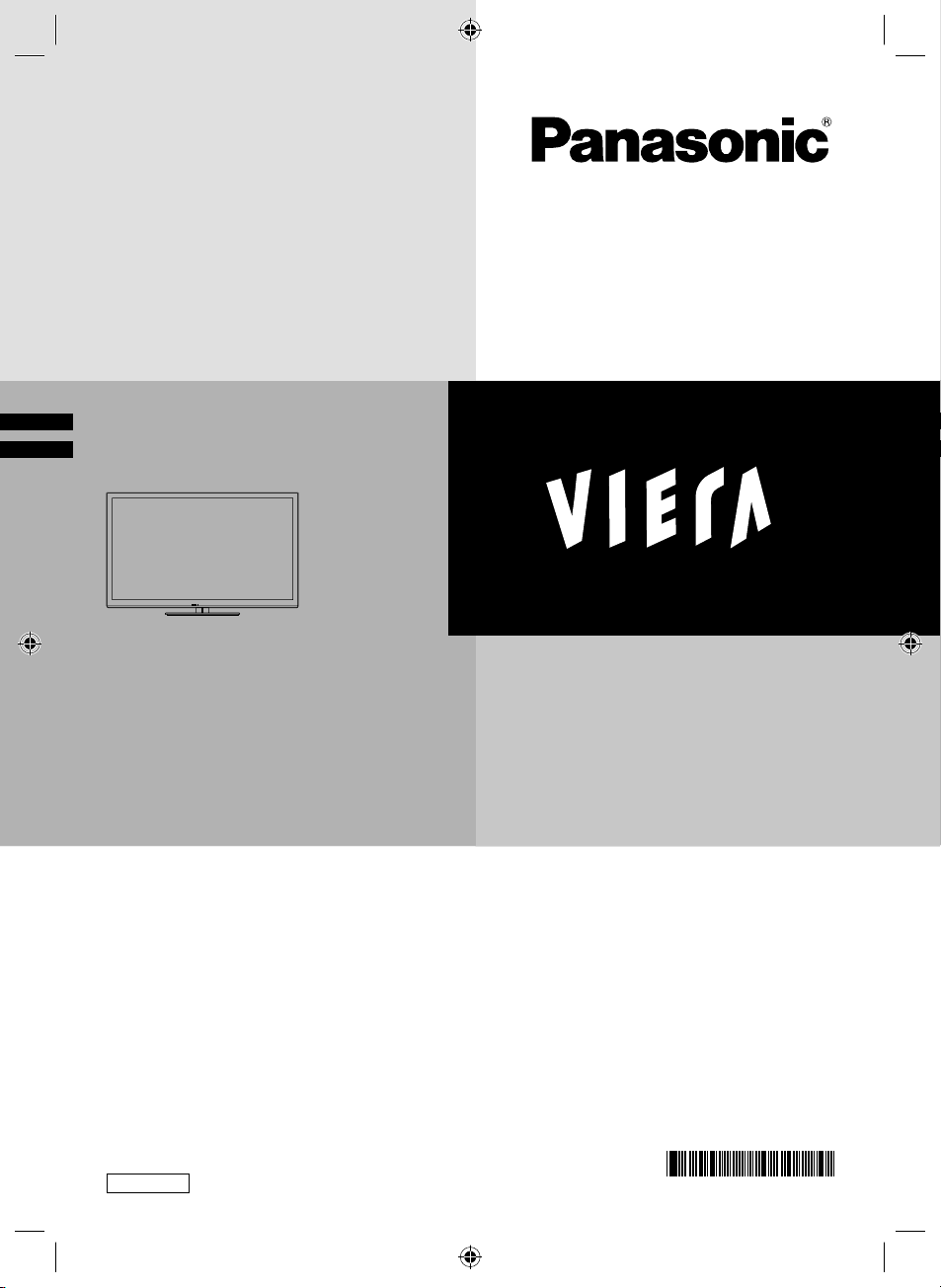
Operating Instructions
LED TV
TH-L32E5Z
TH-L42E5Z
TH-L47E5Z
Thank you for purchasing this Panasonic product.
Please read these instructions carefully before operating this product and
retain them for future reference.
The images shown in this manual are for illustrative purposes only.
English
Full_01-0qsg.indd 1Full_01-0qsg.indd 1 3/21/2012 9:40:38 AM3/21/2012 9:40:38 AM
TQB4GC0866-1
CCD
Page 2
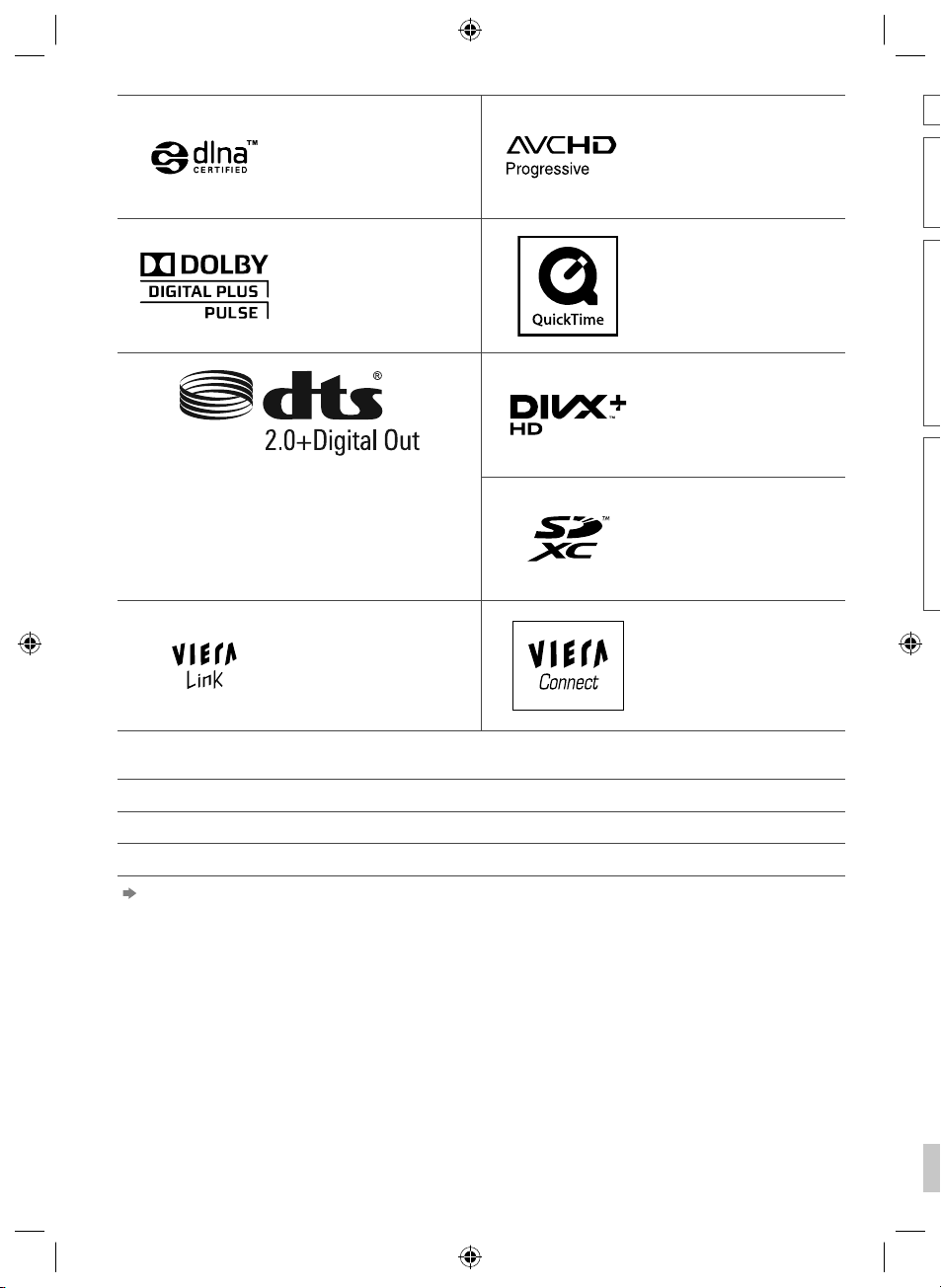
T
P
f
T
o
x
u
o
h
T
c
o
S
w
A
S
l
o
DLNA®, the DLNA Logo and
DLNA CERTIFIED™ are
trademarks, service marks,
or certification marks of
the Digital Living Network
Alliance.
Manufactured under license
from Dolby Laboratories.
Dolby and the double-D
symbol are trademarks of
Dolby Laboratories.
Manufactured under license under U.S. Patent Nos:
5,956,674; 5,974,380; 6,487,535 & other U.S. and
worldwide patents issued & pending. DTS, the Symbol,
& DTS and the Symbol together are registered
trademarks & DTS 2.0+Digital Out is a trademark of
DTS, Inc. Product includes software. © DTS, Inc. All
Rights Reserved.
VIERA Link™ is a trademark
of Panasonic Corporation.
HDAVI Control™ is a
trademark of Panasonic
Corporation.
“AVCHD” and “AVCHD
Progressive” are trademarks
of Panasonic Corporation
and Sony Corporation.
QuickTime and the
QuickTime logo are
trademarks or registered
trademarks of Apple
Inc., used under license
therefrom.
DivX®, DivX Certified®, DivX
Plus® HD and associated
logos are trademarks of
Rovi Corporation or its
subsidiaries and are used
under license.
SDXC Logo is a trademark of
SD-3C, LLC.
VIERA Connect is a
trademark of Panasonic
Corporation.
o
d
o
d
o
c
n
e
s
e
a
t
a
t
li
c
n
p
o
HDMI, the HDMI Logo, and High-Definition Multimedia Interface are trademarks or registered trademarks of HDMI
Licensing LLC in the United States and other countries.
Windows is a registered trademark of Microsoft Corporation in the United States and other countries.
VGA is a trademark of International Business Machines Corporation.
S-VGA is a registered trademark of the Video Electronics Standard Association.
See page 93 for more information.
2
th-l32_42_47e5z.indb 2th-l32_42_47e5z.indb 2 3/20/2012 11:48:15 AM3/20/2012 11:48:15 AM
Il
c
Page 3
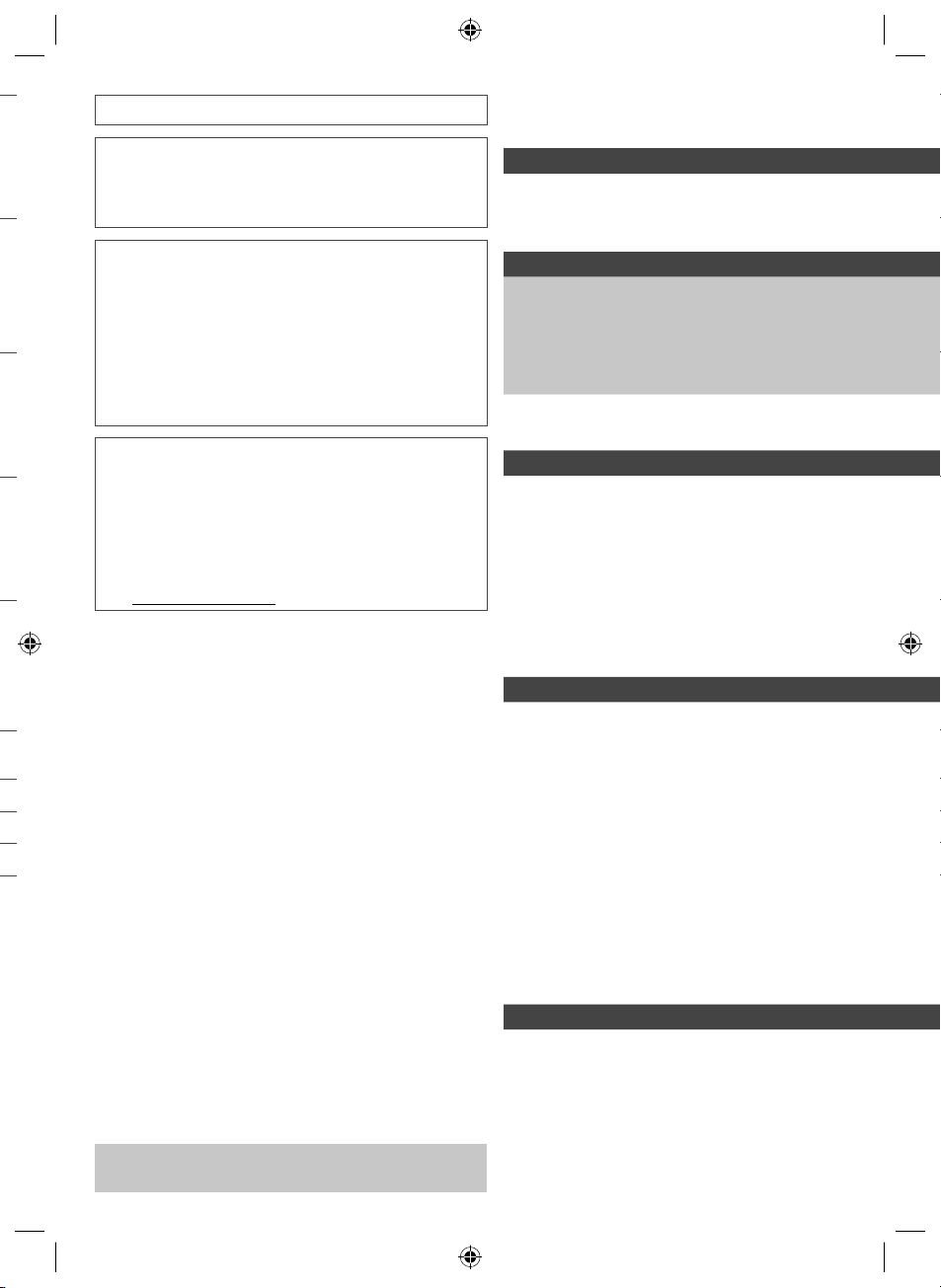
Transport only in upright position
s
Panasonic does not guarantee operation and performance
of peripheral devices made by other manufacturers; and we
disclaim any liability or damage arising from operation and/
or performance from usage of such other maker’s peripheral
devices.
Contents
Be Sure to Read
Safety Precautions ·······································4
The recording and playback of content on this or any
other device may require permission from the owner of the
copyright or other such rights in that content. Panasonic has
no authority to and does not grant you that permission and
explicitly disclaims any right, ability or intention to obtain
such permission on your behalf. It is your responsibility to
ensure that your use of this or any other device complies with
f
applicable copyright legislation in your country. Please refer
to that legislation for more information on the relevant laws
and regulations involved or contact the owner of the rights in
the content you wish to record or playback.
This product is licensed under the AVC patent portfolio
license for the personal and non-commercial use of a
consumer to (i) encode video in compliance with the AVC
Standard (“AVC Video”) and/or (ii) decode AVC Video that
was encoded by a consumer engaged in a personal and
non-commercial activity and/or was obtained from a video
provider licensed to provide AVC Video. No license is granted
or shall be implied for any other use.
Additional information may be obtained from MPEG LA, LLC.
See http://www.mpegla.com.
Quick Start Guide
Accessories / Options····································6
Identifying Controls ····································· 10
Basic Connection ·······································12
Auto Tuning··············································· 15
Enjoy your TV!
Basic
Using “VIERA Connect” ······························· 18
Watching TV·············································· 19
Using the Freeview Guide (Digital TV) ············23
Viewing Teletext ········································· 24
Watching External Inputs ·····························26
How to Use VIERA TOOLS ··························28
How to Use Menu Functions ························· 29
Advanced
Tuning and Editing Channels ························ 36
Child Lock················································· 40
Shipping Condition ····································· 41
Updating the TV Software ····························42
Displaying PC Screen on TV························· 43
Advanced Picture Settings ··························· 44
USB HDD / SD Card Recording ···················· 45
Using Media Player····································· 49
Using Network Services
(DLNA / VIERA Connect) ····························· 59
Link Functions (VIERA Link) ························· 69
External Equipment ···································· 76
Others
Technical Information ·································· 79
FAQs ······················································· 87
Maintenance ············································· 90
Specifications ············································ 91
Illustrations shown may be different between models and
countries.
Licence ···················································· 93
Warranty ·················································· 94
3
th-l32_42_47e5z.indb 3th-l32_42_47e5z.indb 3 3/20/2012 11:48:16 AM3/20/2012 11:48:16 AM
Page 4
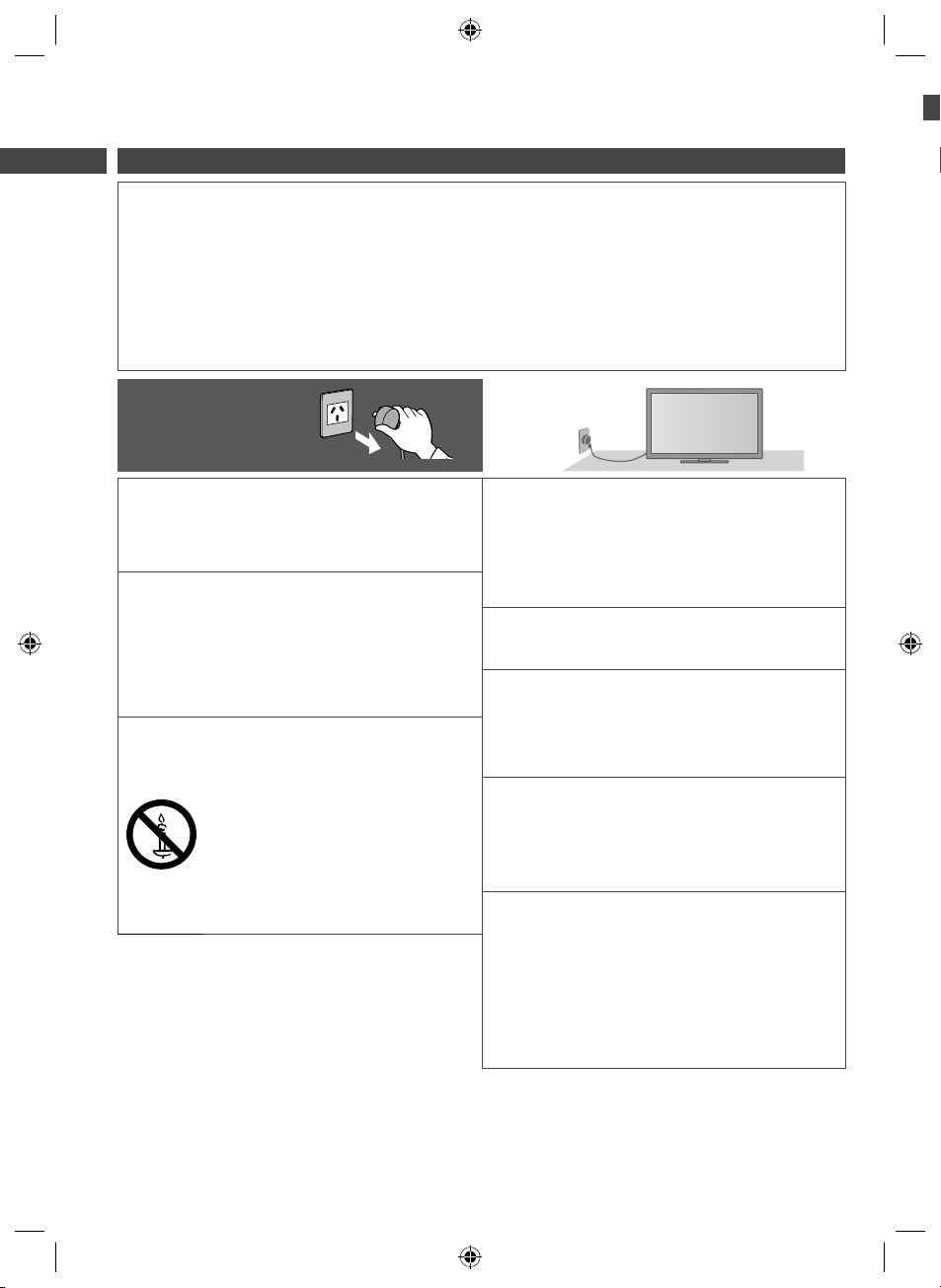
Safety Precautions
I
s
a
c
a
k
U
m
O
e
E
h
N
c
u
N
p
E
u
C
e
o
r
T
m
o
o
r
Warning
Safety Precautions
Handling the mains plug and lead
●
Insert the mains plug fully into the socket outlet. (If the mains plug is loose, it could generate heat and cause fire.)
●
Ensure that the mains plug is easily accessible.
●
Do not touch the mains plug with a wet hand. (This may cause electrical shock.)
●
Do not use any mains lead other than that provided with this TV. (This may cause fire or electrical shock.)
●
Do not damage the mains lead. (A damaged lead may cause fire or electrical shock.)
Do not move the TV with the lead plugged in the socket outlet.
•
Do not place a heavy object on the lead or place the lead near a high-temperature object.
•
Do not twist the lead, bend it excessively or stretch it.
•
Do not pull on the lead. Hold onto the mains plug body when disconnecting the lead.
•
Do not use a damaged mains plug or socket outlet.
•
If you find any
abnormality, remove the
mains plug immediately!
Power source / Installation
●
This TV is designed for:
AC 220-240 V, 50 / 60 Hz
•
Table-top use
•
Indoor use
•
Do not remove covers and NEVER
modify the TV yourself
●
Do not remove the rear cover as live parts are
accessible when it is removed. There are no user
serviceable parts inside. (High-voltage components
may cause serious electrical shock.)
●
Have the TV checked, adjusted, or repaired at your
local Panasonic dealer.
Do not expose to direct sunlight and
other sources of heat
●
Avoid exposing the TV to direct sunlight and other
sources of heat.
To prevent the spread
of fire, keep candles
or other open flames
away from this product
at all times
AC 220-240 V
50 / 60 Hz
Do not expose to rain or excessive
moisture
●
To prevent damage which might result in electric shock
or fire, do not expose this TV to rain or excessive
moisture. This TV must not be exposed to dripping or
splashing water and objects filled with liquid, such as
vases, must not be placed on top of or above the TV.
Do not insert foreign objects into the TV
●
Do not allow any objects to drop into the TV through
the air vents. (Fire or electrical shock may result.)
Do not place the TV on sloped or
unstable surfaces, and ensure that the
TV does not hang over the edge of the
base
●
The TV may fall off or tip over.
Use only the dedicated pedestals /
mounting equipment
●
Using an unapproved pedestal or other fixtures may
make the TV unstable, risking injury. Be sure to ask
your local Panasonic dealer to perform setup.
●
Use approved pedestals (p. 7).
Do not allow children to handle SD Card
or dangerous parts
●
As with any small object, the SD Card could be
swallowed by young children. Please remove SD
Card immediately after use and store out of reach of
children.
●
This product contains possibly dangerous parts that
can be breathed in or swallowed by young children
accidentally. Keep these parts out of reach of young
children.
In
If
lo
M
ta
●
●
●
●
●
●
W
pl
●
R
s
p
●
D
v
●
t
t
f
f
I
4
th-l32_42_47e5z.indb 4th-l32_42_47e5z.indb 4 3/20/2012 11:48:16 AM3/20/2012 11:48:16 AM
Page 5
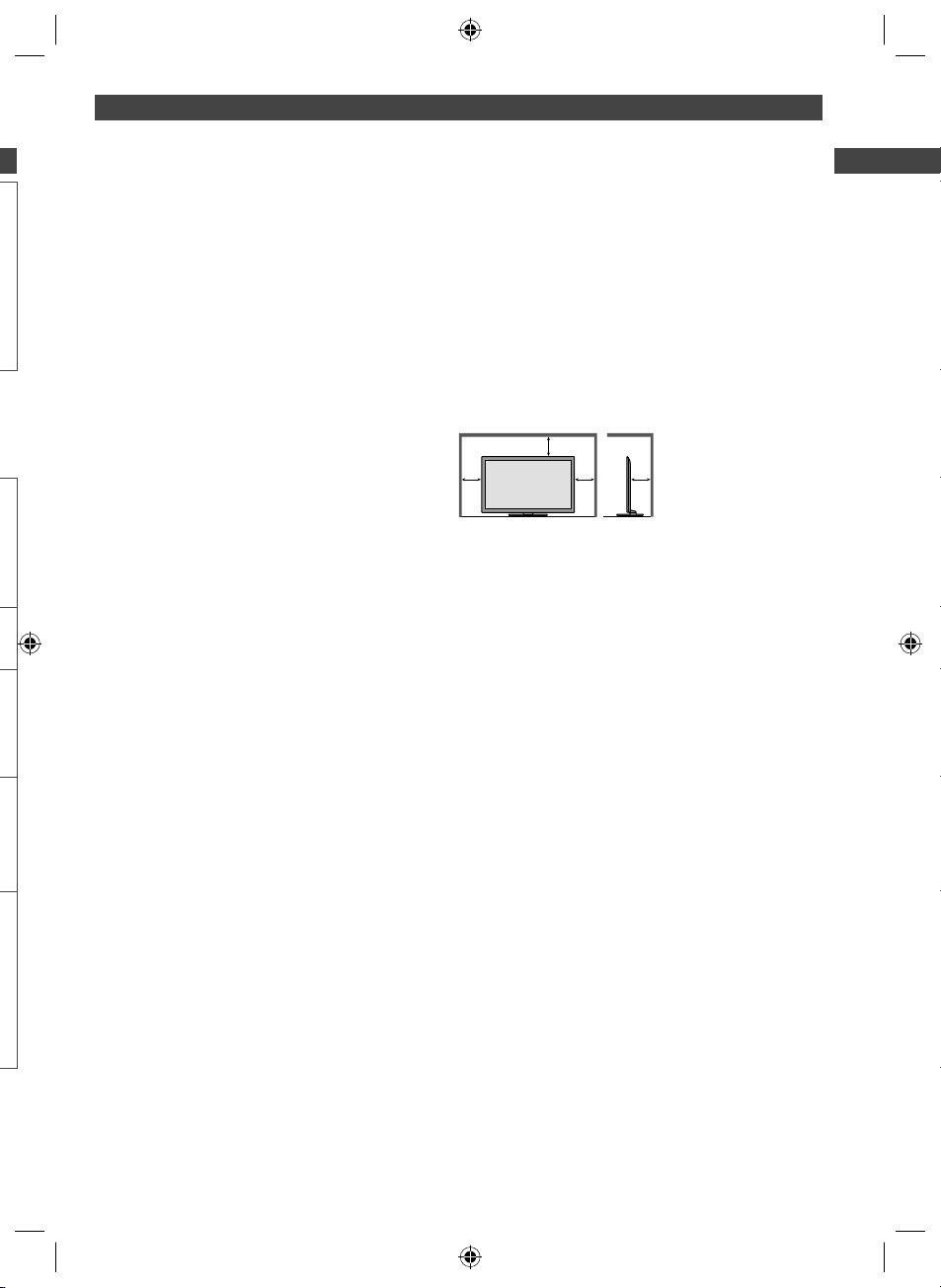
Important Installation Notices
Install the TV on a stable surface
If a television is not positioned in a sufficiently stable
location, it can be potentially hazardous due to falling.
Many injuries, particularly to children, can be avoided by
taking simple precautions such as:
●
Using cabinets or stands recommended by the
manufacturer of the television.
●
Only using furniture that can safely support the
television.
●
Ensuring the television is not overhanging the edge of
the supporting furniture.
●
Not placing the televisions on tall furniture (for example,
cupboards or bookcases) without anchoring both the
furniture and the television to a suitable support.
●
Not standing the televisions on cloth or other materials
placed between the television and supporting furniture.
●
Educating children about the dangers of climbing on
furniture to reach the television or its controls.
When cleaning the TV, remove the mains
plug
●
Cleaning an energised TV may cause electric shock.
Do not apply strong force or impact to the
display panel
●
This may cause damage resulting in injury.
Do not block the rear air vents
●
Adequate ventilation is essential to prevent failure of
electronic components.
●
Ventilation should not be impeded by covering the
ventilation openings with items such as newspapers,
table cloths and curtains.
●
We recommend that a gap of at least 10 cm is left all
around this TV even when placed inside a cabinet or
between shelves.
●
When using the pedestal, keep the space between the
bottom of the TV and the surface where the TV is set.
●
If pedestal is not used, ensure the vents in the bottom of
the TV are not blocked.
Minimum distance
10
10
10
10
Safety Precautions
Remove the mains plug from the wall
k
socket when the TV is not in use for a
prolonged period of time
●
This TV will still consume some power even in the Off
mode, as long as the mains plug is still connected.
(cm)
Do not expose your ears to excessive
volume from the headphones
●
Irreversible damage can be caused.
5
th-l32_42_47e5z.indb 5th-l32_42_47e5z.indb 5 3/20/2012 11:48:16 AM3/20/2012 11:48:16 AM
Page 6
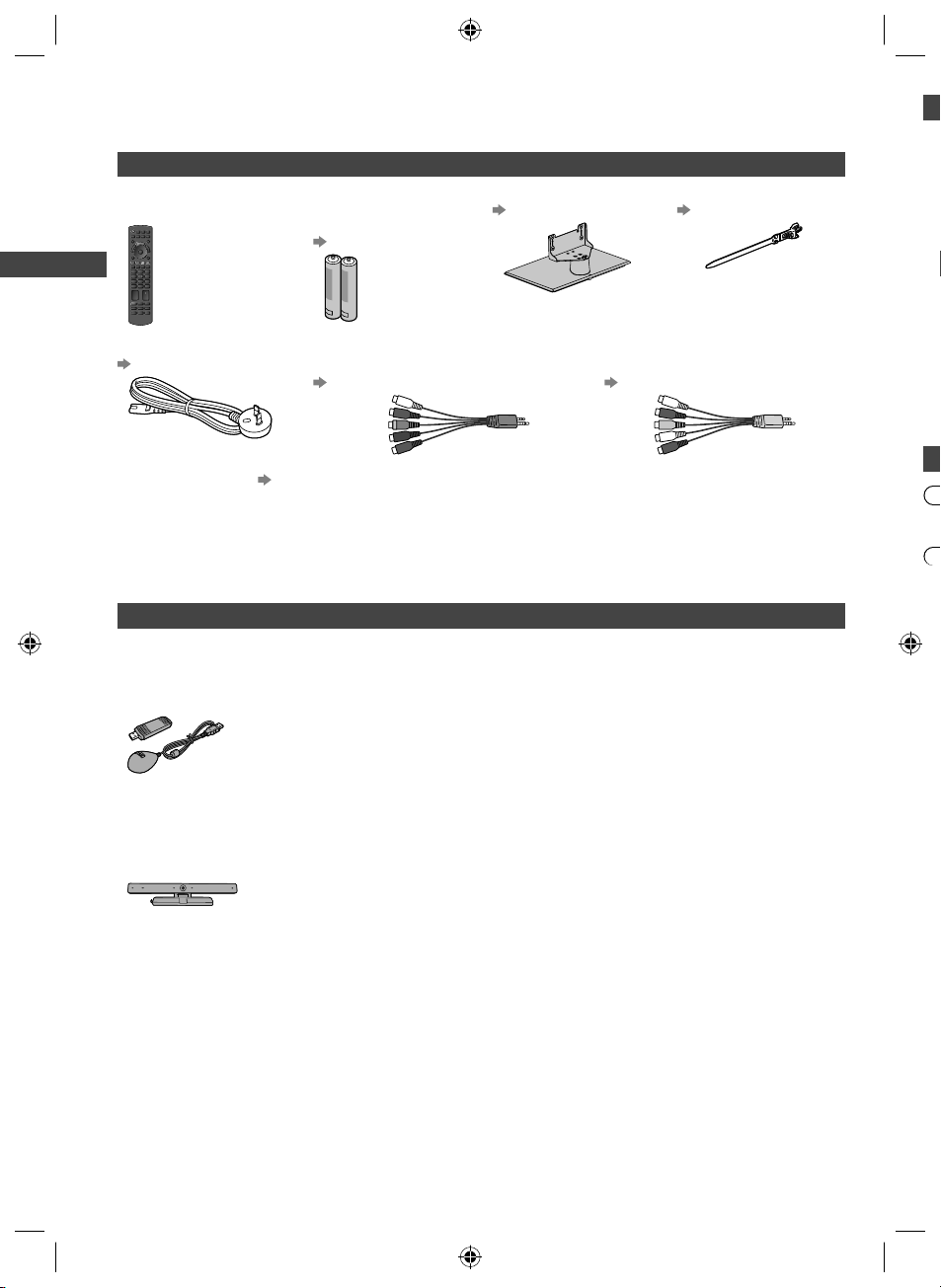
Accessories / Options
I
A
o
O
o
O
o
f
u
f
e
f
m
w
f
h
o
O
Standard accessories
Remote Control
●
N2QAYB000748
Batteries for the
Remote Control (2)
●
R6 (AA)
(p. 7)
Pedestal
(p. 7)
Clamper
(p. 14)
1
Accessories / Options
Mains lead
(p. 12)
Fall-prevention parts (p. 9)
Operating Instructions with Warranty statement
●
Accessories may not be placed all together. Take care not to throw them away unintentionally.
●
This product contains possibly dangerous parts (such as plastic bags), that can be breathed in or swallowed by
young children accidentally. Keep these parts out of reach of young children.
Terminal adaptors
●
AV2 IN (COMPONENT / VIDEO) adaptor
(p. 76, 77)
●
AV1 IN / AUDIO OUT adaptor
(p. 76)
Optional accessories
Please contact your local Panasonic dealer to purchase the recommended optional accessories. For additional details,
please read the manual of the optional accessories.
Wireless LAN Adaptor and exclusive stand
TY-WL20A
•
Communication Camera
●
TY-CC20W
To use the Wireless LAN Adaptor, an access point needs to be obtained.
•
It is recommended to use the Wireless LAN Adaptor with the extension cable.
•
To avoid malfunctions caused by radio wave interference, keep the TV away from the
•
devices such as other wireless LAN devices, microwaves and the devices that use
2.4 GHz and 5 GHz signals when using the Wireless LAN Adaptor.
Depending on the area, this optional accessory may not be available.
•
Additional information for Wireless LAN Adaptor and access point may be on the
•
following website.
http://panasonic.jp/support/global/cs/tv/
●
This camera can be used on VIERA Connect (p. 18, 68).
●
Depending on the area, this optional accessory may not be available.
For details, consult your local Panasonic dealer.
D
●
D
●
D
●
D
●
En
●
T
●
W
pr
●
2
I
d
I
I
I
6
th-l32_42_47e5z.indb 6th-l32_42_47e5z.indb 6 3/20/2012 11:48:16 AM3/20/2012 11:48:16 AM
Page 7
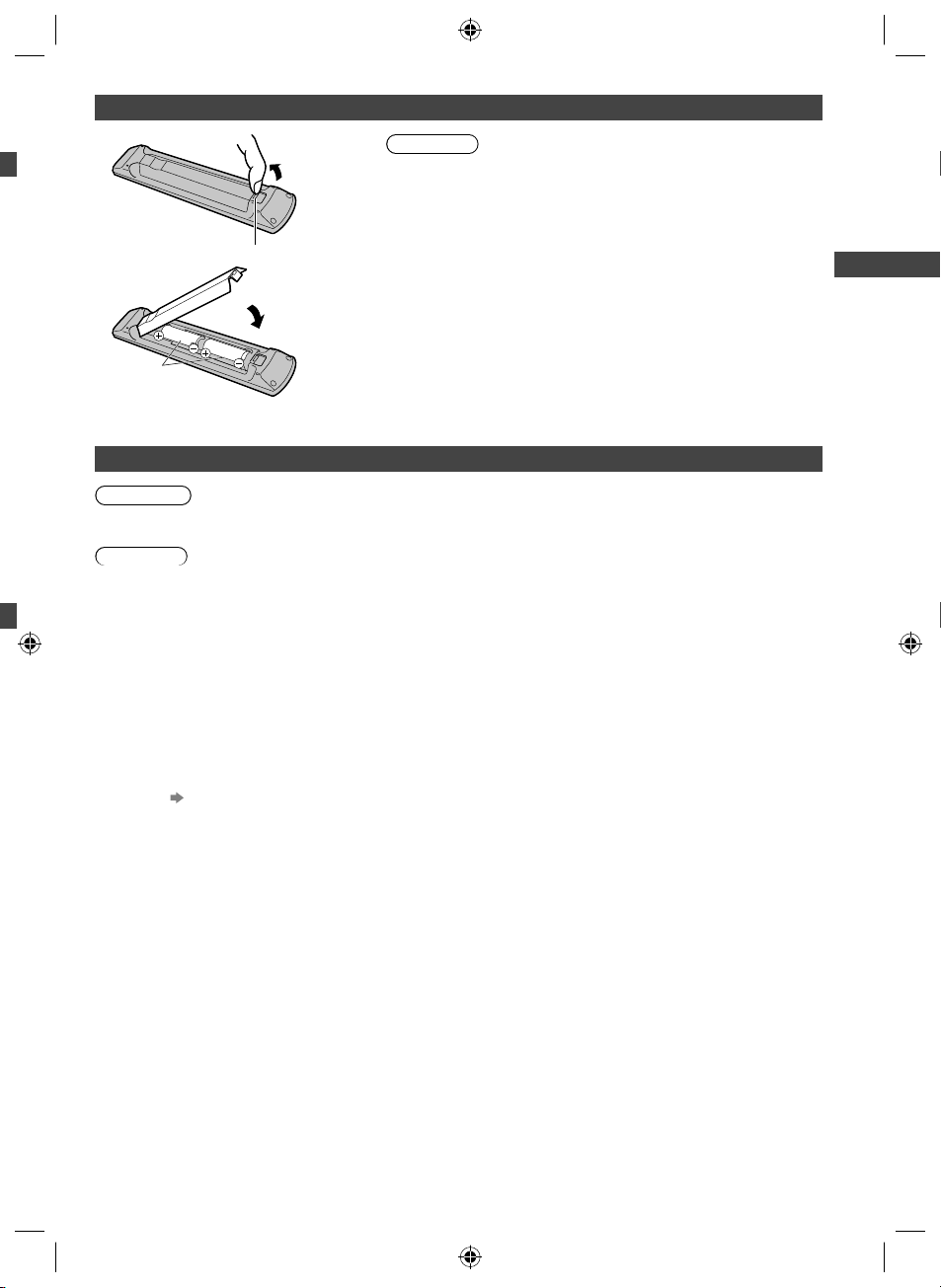
l
Installing / removing remote’s batteries
s,
he
1
Pull Open
Hook
2
Close
Note the
correct polarity
(+ or -)
Caution
●
Incorrect installation may cause battery leakage and corrosion,
resulting in damage to the remote control.
●
Do not mix old and new batteries.
●
Replace only with same or equivalent type. Do not mix different
battery types (such as alkaline and manganese batteries).
●
Do not use rechargeable (Ni-Cd) batteries.
●
Do not burn or break up batteries.
●
Do not expose batteries to excessive heat such as sunshine, fire or
the like.
●
Make sure you dispose of batteries correctly.
●
Ensure batteries are replaced correctly, there is danger of explosion
and fire if battery is reversed.
●
Do not disassemble or modify the remote control.
Attaching / removing the pedestal
Warning
Do not disassemble or modify the pedestal.
●
Otherwise the TV may fall over and become damaged, and personal injury may result.
Caution
Do not use any pedestal other than the one provided with this TV.
●
Otherwise the TV may fall over and become damaged, and personal injury may result.
Do not use the pedestal if it becomes warped or physically damaged.
●
If you use the pedestal while it is physically damaged, personal injury may result. Contact your local Panasonic
dealer immediately.
During set-up, make sure that all screws are securely tightened.
●
If insufficient care is taken to ensure screws are properly tightened during assembly, the pedestal will not be strong
enough to support the TV, and it might fall over and become damaged, and personal injury may result.
Ensure that the TV does not fall over.
●
If the TV is knocked or children climb onto the pedestal with the TV installed, the TV may fall over and personal injury
may result.
Two or more people are required to install and remove the TV.
●
If two or more people are not present, the TV may be dropped, and personal injury may result.
When removing the pedestal from the TV, do not remove the pedestal by the methods other than the specified
procedure.
●
Otherwise the TV and / or pedestal may fall over and become damaged, and personal injury may result.
(p. 8)
Accessories / Options
7
th-l32_42_47e5z.indb 7th-l32_42_47e5z.indb 7 3/20/2012 11:48:16 AM3/20/2012 11:48:16 AM
Page 8
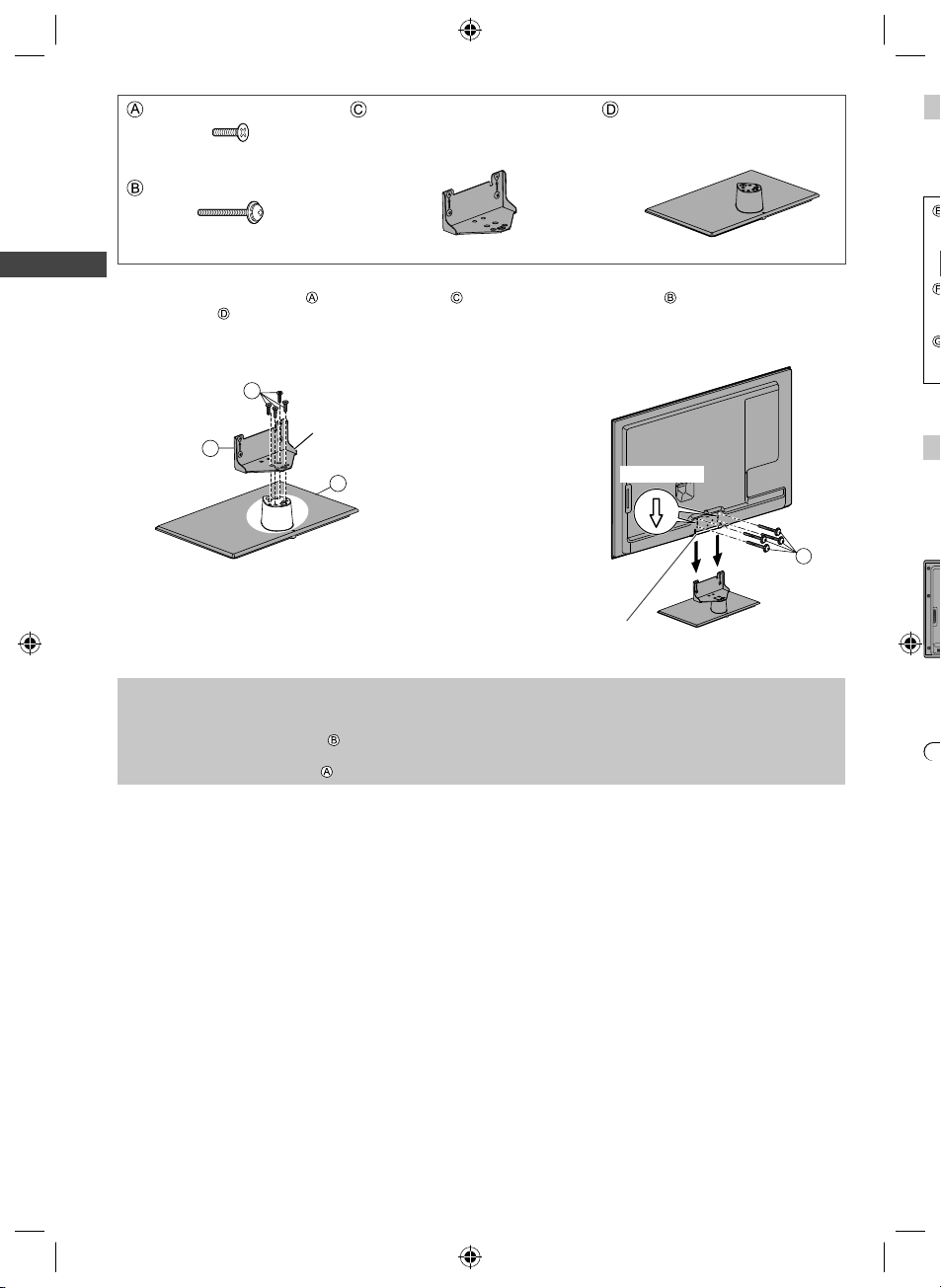
Assembly screw (4)
P
e
T
c
H
a
m
e
H
b
T
a
b
W
a
D
h
W
A
T
M5 × 15
Assembly screw (4)
M4 × 25
Bracket
●
TBL5ZA32151 (TH-L32E5Z)
●
TBL5ZA3180
(TH-L42E5Z, TH-L47E5Z)
Base
●
TBL5ZX03601 (TH-L32E5Z)
●
TBL5ZX33061 (TH-L42E5Z)
●
TBL5ZX03661 (TH-L47E5Z)
Th
W
●
Assembling the pedestal
Accessories / Options
1
Use the assembly screws to fasten the bracket
to the base securely.
●
Make sure that the screws are securely tightened.
●
Forcing the assembly screws the wrong way will
strip the threads.
Securing the TV
2
Use the assembly screws to fasten securely.
●
Tighten the four assembly screws loosely at first, then
tighten them firmly to fix securely.
●
Carry out the work on a horizontal and level surface.
A
Hold the bracket
not to fall over
C
Front
Removing the pedestal from the TV
Be sure to remove the pedestal in the following way when using the wall-hanging bracket or repacking the TV.
1 Remove the assembly screws from the TV.
2 Pull out the pedestal from the TV.
3 Remove the assembly screw from the bracket.
D
Hole for pedestal installation
Arrow mark
Ch
br
da
●
B
R
●
●
●
●
●
8
th-l32_42_47e5z.indb 8th-l32_42_47e5z.indb 8 3/20/2012 11:48:17 AM3/20/2012 11:48:17 AM
Page 9

Preventing the TV from falling over
This TV could fall over if it is pushed, pulled or knocked down.
We therefore recommend the TV is secured to the furniture as illustrated.
●
This measure is designed to reduce the risk of injury from a falling TV. However, it cannot guarantee protection in all
cases.
Band
Screw
n
.
Wood screw
Securing to a furniture
Fix pedestal and
furniture together with
band.
Band
●
This image is for illustrative purposes only.
Screw
Accessories / Options
Wood screw
Hanging the TV on the wall
Choosing to wall mount the TV shall be done at the owner's risk. Always use a qualified installer to perform a TV wall
bracket installation. Incorrect fitting may cause equipment to fall, resulting in injury and product damage. Any such
damage will void your warranty.
●
Holes for wall-hanging
bracket installation
Rear of the TV
●
TH-L32E5Z
a: 200 mm
b: 200 mm
a
b
(View from the side)
●
TH-L42E5Z / TH-L47E5Z
a: 400 mm
b: 400 mm
Warning
●
When optional accessories such as wall brackets etc. are used, always read and follow the manufactures installation
and usage instructions.
●
Do not mount the unit directly below ceiling lights (such as spotlights or halogen lights) which typically give off high
heat. Doing so may warp or damage plastic cabinet parts.
●
When installing wall brackets you must ensure the wall bracket is not electrically grounded to metal wall studs.
Always ensure that there are no electrical cables, pipes etc. in the wall before you begin the wall bracket installation.
●
To prevent fall and injury, remove the TV from its fixed wall position when it is no longer in use.
Depth of screw:
minimum 10 mm
maximum 14 mm
Type of screw: M6
Screw for fixing the TV onto the wall-hanging bracket
(not supplied with the TV)
9
th-l32_42_47e5z.indb 9th-l32_42_47e5z.indb 9 3/20/2012 11:48:17 AM3/20/2012 11:48:17 AM
Page 10
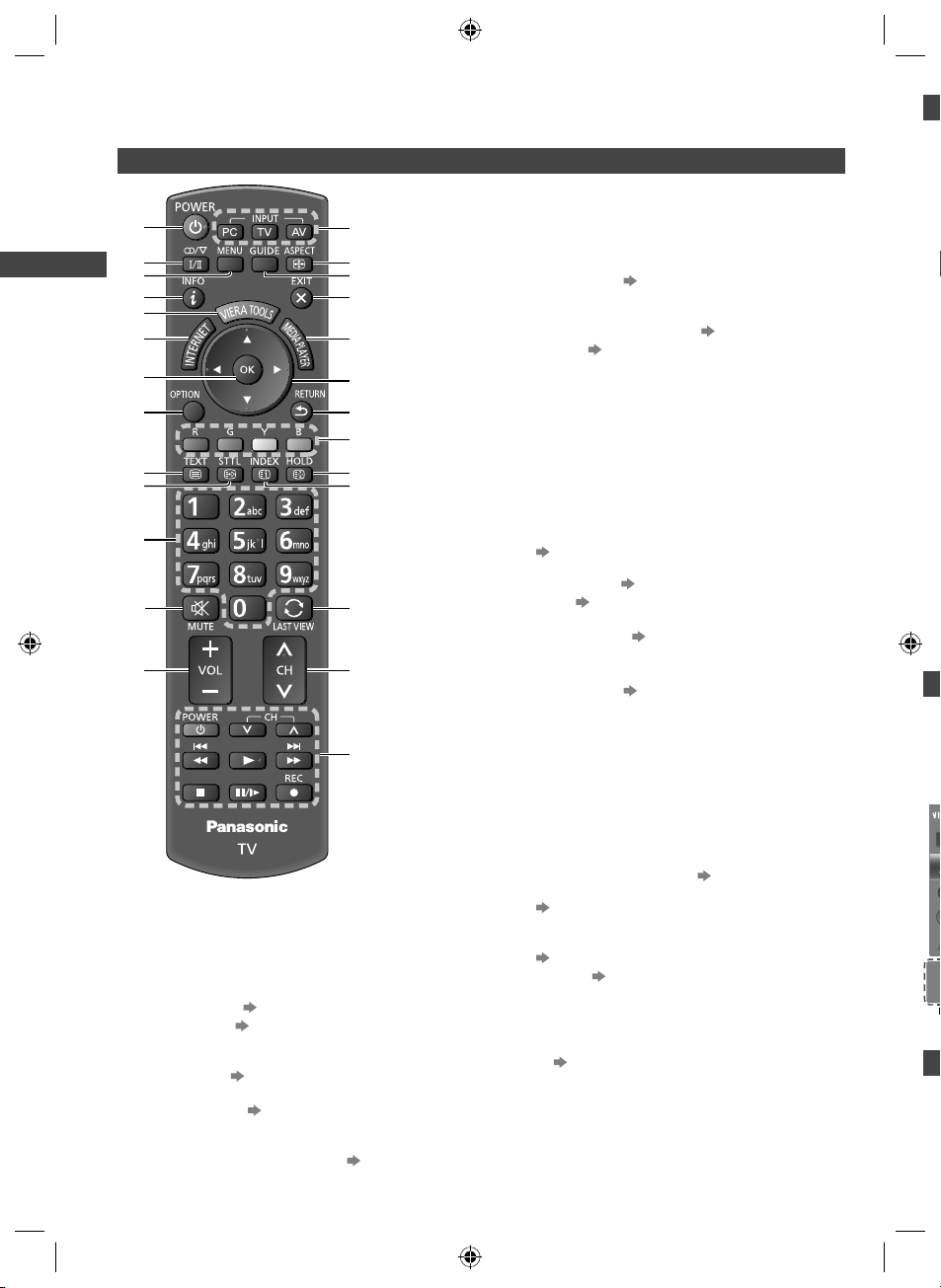
Identifying Controls
I
U
a
p
e
a
p
A
e
•
•
•
T
4
W
c
s
Remote Control
1
2
3
Identifying Controls
4
5
6
7
8
9
10
11
12
13
Standby On / Off switch
1
●
Switches TV on or off standby.
Sound Selection
2
●
Changes the sound track in Digital TV
(if available).
●
Changes multiplex sound mode in Analogue TV
(if available). (p. 79)
[Main Menu] (p. 29)
3
●
Press to access Picture, Sound, Network, Timer
and Setup Menus.
Information (p. 20)
4
●
Displays channel and programme information.
VIERA TOOLS (p. 28)
5
●
Displays some special feature icons and accesses
easily.
INTERNET ([VIERA Connect]) (p. 18, 68)
6
●
Displays VIERA Connect home screen.
10
14
15
16
17
18
19
20
21
22
23
24
25
26
OK
7
●
Confirms selections and choices.
●
Press after selecting channel positions to quickly
change channel.
●
Displays the Channel List.
[Option Menu] (p. 21)
8
●
Easy optional setting for viewing, sound, etc.
Teletext
9
●
Switches to teletext mode. (p. 24)
Subtitles (p. 20)
10
●
Displays subtitles.
Numeric buttons
11
●
Changes channel and teletext pages.
●
Sets characters.
●
When in Standby mode, switches TV on.
Sound Mute
12
●
Switches sound mute on or off.
Volume Up / Down
13
Input mode selection
14
●
PC - switches to PC input mode
●
TV - switches Digital TV / Analogue TV.
(p. 19)
●
AV - switches to AV input mode from Input
Selection list. (p. 26)
Aspect (p. 22)
15
●
Changes aspect ratio.
Freeview Guide (p. 23)
16
Exit
17
●
Returns to the normal viewing screen.
[Media Player] (p. 50)
18
●
Switches to SD Card and USB device viewing /
listening mode.
Cursor buttons
19
●
Makes selections and adjustments.
Return
20
●
Returns to the previous menu / page.
Coloured buttons
21
●
Used for the selection, navigation and operation of
various functions.
Hold
22
●
Freeze / unfreeze picture. (p. 20)
●
Holds the current teletext page (teletext mode).
(p. 24)
Index
23
●
Returns to the teletext index page (teletext mode).
(p. 24)
Last view (p. 21)
24
●
Switches to previously viewed channel or input
mode.
Channel Up / Down
25
Operations for contents, connected equipment,
26
etc. (p. 27, 48, 50, 65)
M
O
th
Ex
O
Th
●
●
■
Ch
h
th-l32_42_47e5z.indb 10th-l32_42_47e5z.indb 10 3/20/2012 11:48:18 AM3/20/2012 11:48:18 AM
Page 11
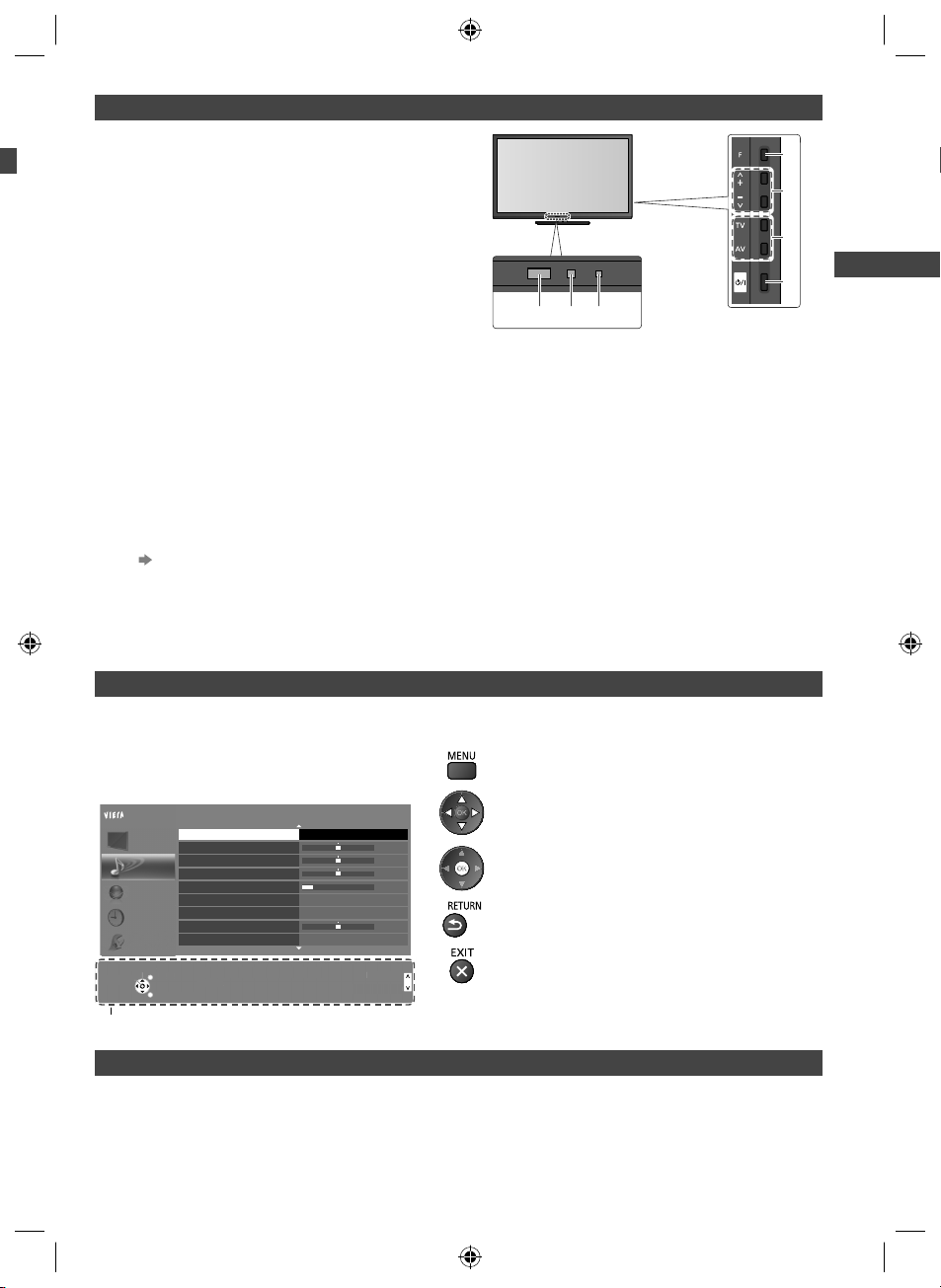
Indicator / Control panel
ct
ound
ode
p
ge
N
n
Function select
1
●
[Volume] / [Contrast] / [Brightness] / [Colour] /
[Sharpness] / [Tint] (NTSC signal) / [Bass] /
[Treble] / [Balance] / [Digital TV Auto Tuning] /
[Analogue TV Auto Tuning]
[Music] or [Speech] mode in the Sound Menu
Channel Up / Down, Value change (when using the
2
F button), Switching the TV on
Changes the input mode
3
Mains power On / Off switch
4
●
Use to switch the mains power.
If you turned the TV off during Standby mode
567
Rear side of the TV
by the remote control last time, the TV will be
in Standby mode when you turn the TV on with
Mains power On / Off switch.
●
When pressing the control panel button (1 - 4), the
control panel guide appears on the right side of the
screen for 3 seconds to highlight the pressed button.
Remote control signal receiver
5
●
Do not place any objects between the TV remote
control signal receiver and remote control.
C.A.T.S. (Contrast Automatic Tracking System)
6
sensor
●
Senses brightness to adjust picture quality when
Power and Timer LED
7
Red: Standby
Green: On
Orange (flash):
One Touch Recording in progress
•
Red with orange flash:
Standby with One Touch Recording
•
●
The LED blinks when the TV receives a command
from the remote control.
[Eco Mode] in the Picture Menu is set to [On].
(p. 30)
1
2
3
4
Identifying Controls
of
t,
).
Using the On Screen Displays - Operation guide
Many features available on this TV can be accessed via the On Screen Display menu.
■ Operation guide
Operation guide will help you to operate by using
the remote control.
Example: [Sound Menu]
Change
han
Main Menu
Picture
Sound
Network
Timer
Setup
Select
EXIT
RETURN
Mode
Bass
Treble
Balance
Headphone Volume
Surround
Auto Gain Control
Volume Correction
Speaker Distance to Wall
Selects your favourite sound
elects your favourite s
mode.
m
ETUR
.
Music
Off
Off
Over 30cm
Page up
Page u
Page down
Page dow
■ How to use remote control
Open the main menu
Move the cursor / select from a range of options /
1/2
0
0
0
11
0
select the menu item (up and down only) / adjust
levels (left and right only)
Access the menu / store settings after adjustments
have been made or options have been set
Return to the previous menu
Exit the menu system and return to the normal
viewing screen
Operation guide
Auto power standby function
The TV will automatically go into Standby mode in the following conditions:
No signal is received and no operation is performed for 30 minutes in Analogue TV.
•
[Off Timer] is active in the Timer Menu. (p. 21)
•
No operation is performed for the period selected in [Auto Standby] (p. 33).
•
●
This function does not affect One Touch Recording.
th-l32_42_47e5z.indb 11th-l32_42_47e5z.indb 11 3/20/2012 11:48:18 AM3/20/2012 11:48:18 AM
11
Page 12
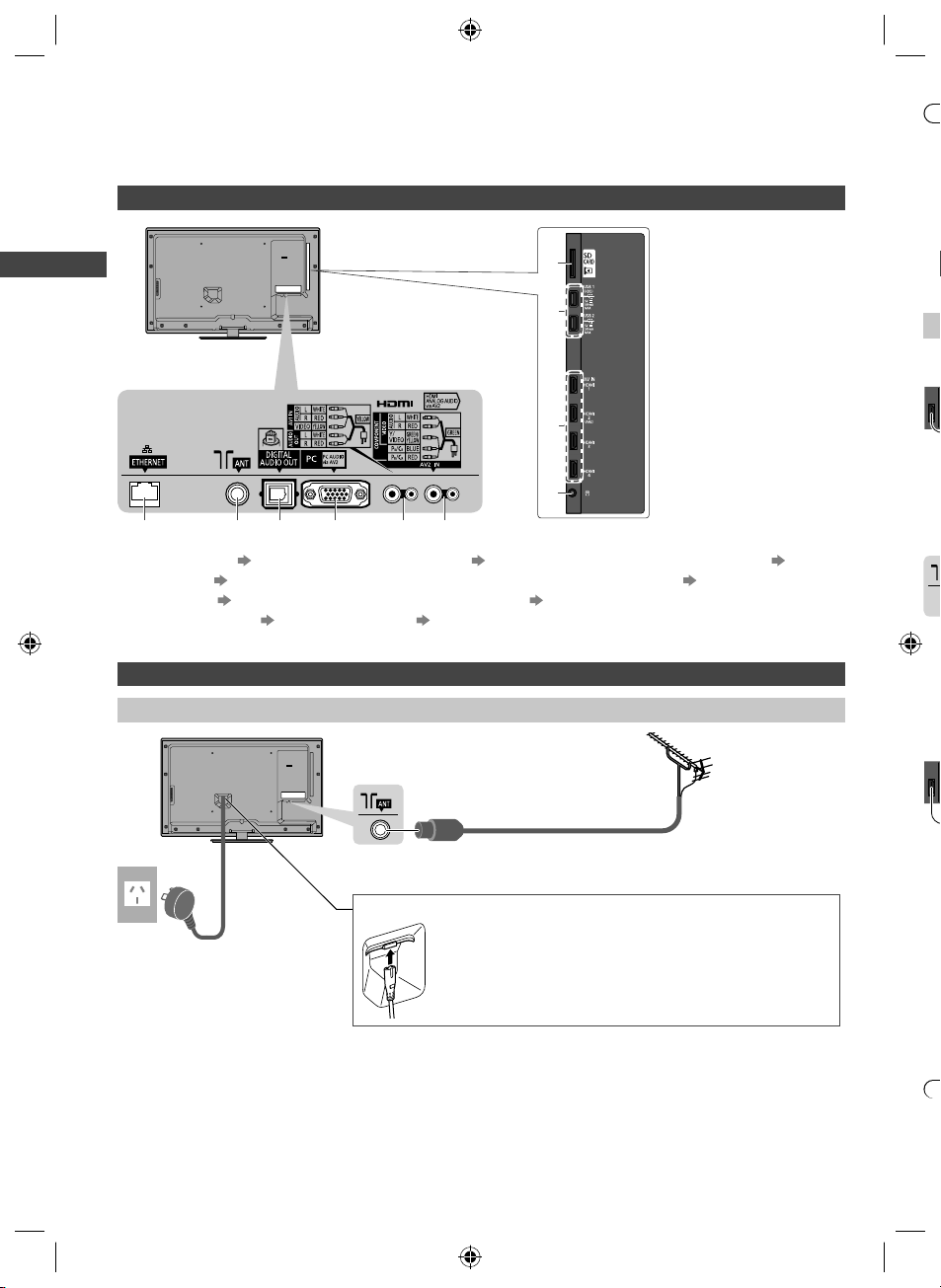
Basic Connection
K
D
T
p
f
Y
p
A
n
A
V
V
V
V
P
K
O
W
C
External equipment and cables shown are not supplied with this TV.
Please ensure that the unit is disconnected from the mains socket before attaching or disconnecting any leads.
Terminals
1
Basic Connection
2
3
●
●
●
●
I
s
●
●
i
■
T
67 8 9105
SD Card slot (p. 45, 49)
1
USB 1 - 2 (p. 45, 49, 77)
2
HDMI1 - 4 (p. 13, 76)
3
Headphone jack (p. 77)
4
Connections
Mains lead and aerial
Mains lead
AC 220-240 V
50 / 60 Hz
4
ETHERNET (p. 14, 60)
5
Antenna terminal (see below)
6
DIGITAL AUDIO OUT (p. 76)
7
PC (p. 77)
8
AV1 IN / AUDIO OUT (p. 76)
9
AV2 IN (p. 76, 77)
10
■ Digital TV, Analogue TV
RF cable
■ Mains lead
Insert the mains plug (supplied) firmly into place.
●
When disconnecting the mains lead, be absolutely sure to
disconnect the mains plug at the socket outlet first.
Aerial
■
T
■
T
12
th-l32_42_47e5z.indb 12th-l32_42_47e5z.indb 12 3/20/2012 11:48:19 AM3/20/2012 11:48:19 AM
●
●
●
●
●
Page 13

Note
●
Keep RF (antenna) cable away from the mains lead to avoid and minimise mains interference pickup.
●
Do not place the RF cable under the TV.
●
To obtain optimum quality picture and sound, an aerial, the correct cable (75 coaxial), and the correct terminating
plug are required.
●
If a communal aerial system is used, you may require the correct connection cable and plug between the wall aerial
socket and the TV.
●
Your local Television Service Centre or dealer may be able to assist you in obtaining the correct aerial system for your
particular area and the accessories required.
●
Any matters regarding aerial installation, upgrading of existing systems or accessories required, and the costs
incurred, are the responsibility of you, the Customer.
AV devices
■ Player
TV
Player
HDMI cable
Basic Connection
■ DVD Recorder / VCR
TV
■ Set top box
TV
HDMI cable
RF cable
Aerial
DVD Recorder / VCR
RF cable
Satellite dish
Set top box
Note
●
VIERA Link connection (p. 69, 70)
●
Please also read the manual of the equipment being connected.
●
Keep the TV away from electronic equipment (video equipment, etc.) or equipment with an infrared sensor.
Otherwise, distortion of image / sound may occur or operation of other equipment may be interfered.
●
When using a HDMI cable, use the fully wired one.
●
Check the type of terminals and cable plugs are correct when connecting.
th-l32_42_47e5z.indb 13th-l32_42_47e5z.indb 13 3/20/2012 11:48:20 AM3/20/2012 11:48:20 AM
13
Page 14
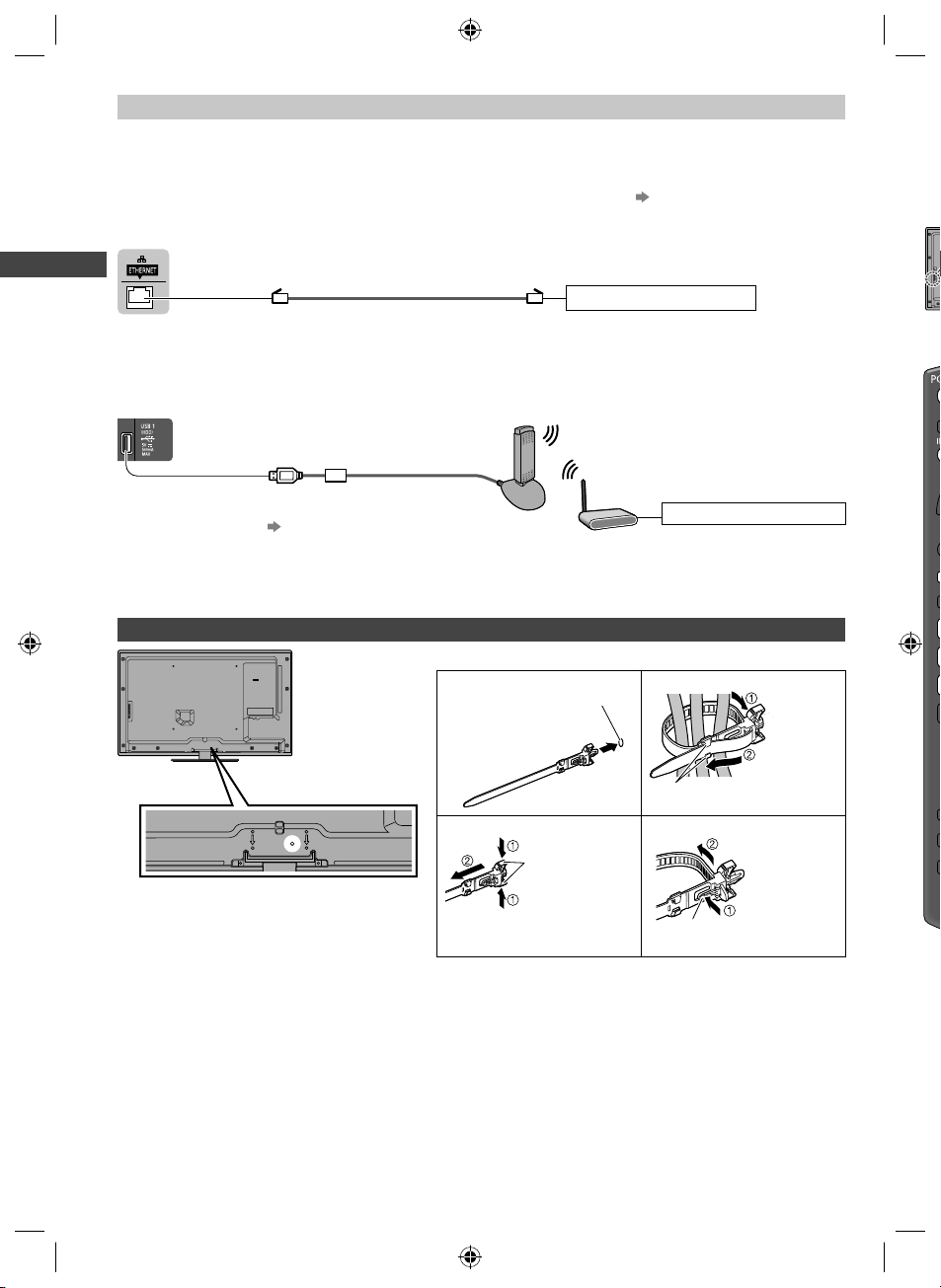
Network
A
T
P
A
To enable the network service functions (VIERA Connect, etc.), you need to connect the TV to a broadband network
environment.
●
If you do not have any broadband network services, please consult your retailer for assistance.
●
Prepare the internet environment for wired connection or wireless connection.
●
Setup of the network connection will start after the tuning (when first using the TV). (p. 15 - 17)
■ Wired connection
TV
Se
●
●
Basic Connection
■ Wireless connection
TV
Wireless LAN Adaptor and exclusive
stand
“Optional accessories” (p. 6)
●
Insert the Wireless LAN Adaptor to
the stand straightly and completely.
●
Connect to the USB 1 or 2 port.
Using clamper
●
Do not bundle the RF cable and mains lead
together (could cause distorted image).
●
Fix cables with clampers as necessary.
●
When using the optional accessory, follow the
option’s assembly manual to fix cables.
LAN cable (Shielded)
●
Use the Shielded Twist Pair (STP) LAN cable.
■ Clamper (Standard accessory)
Attach the clamper Bundle the cables
Insert the
clamper in a hole
To remove from the TV: To loosen:
snaps
Keep pushing
both side snaps
Internet environment
Internet environment
hole
hooks
knob
Set the tip in
the hooks
Keep pushing
the knob
14
th-l32_42_47e5z.indb 14th-l32_42_47e5z.indb 14 3/20/2012 11:48:20 AM3/20/2012 11:48:20 AM
Page 15
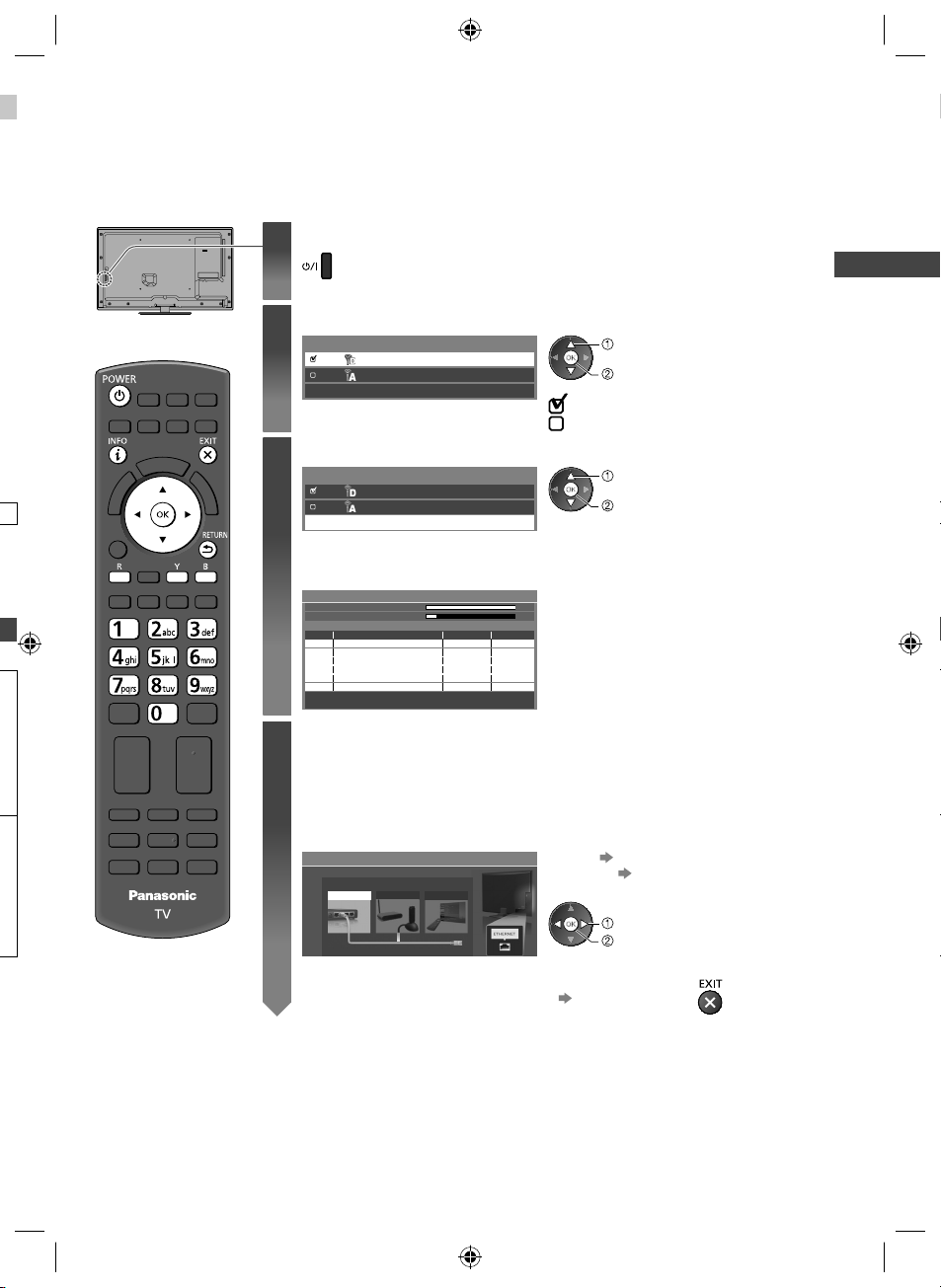
Auto Tuning
Search and store TV channels automatically.
●
These steps are not necessary if the setup has been completed by your local dealer.
●
Please complete connections (p. 12 - 14) and settings (if necessary) of the connected equipment before starting
Auto Tuning. For details of settings for the connected equipment, read the manual of the equipment.
Plug the TV into mains socket and switch on
1
2
3
●
Takes a few seconds to be displayed.
●
If the red LED shows on the TV, press the Standby On / Off switch on the
remote control.
Select the mode to tune
TV Signal Selection
Digital TV
Analogue TV
Start Auto Tuning
select
tune / skip tuning
: tune (search for the available channels)
: skip tuning
Select [Start Auto Tuning]
TV Signal Selection
Digital TV
Analogue TV
Start Auto Tuning
●
Auto Tuning will start to search for TV channels and store them.
The stored channels and sorted channel order vary depending on the area,
broadcasting system and conditions of signal reception.
Auto Tuning
Digital TV Scan
Analogue TV Scan
This will take about 6 minutes.
RF Ch
CBBC Channel
62
BBC Radio Wales
62
E4
62
Cartoon Nwk
62
29
33
Digital TV: 4 Analogue TV: 2
CH 6 69
CH 0 75
Channel Name
Searching
Type
Digital TV
Digital TV
Digital TV
Digital TV
Analogue TV
Analogue TV
Quality
10
10
10
10
-
-
select
access
Auto Tuning
Setup the network connection
4
Setup the network connection to enable the network service functions such as VIERA
Connect, etc. (p. 18, 59).
●
Please note that this TV does not support wireless public access points.
●
Ensure the network connections (p. 14) and network environment are completed
before starting setup.
Select the network type
Network Setup
Select Wired or Wireless
Wired Wireless Set later
[Wired] “Wired connection” (p. 14)
[Wireless] “Wireless connection”
(p. 14)
select
access
●
To setup later on or skip this step
Select [Set later] or
15
th-l32_42_47e5z.indb 15th-l32_42_47e5z.indb 15 3/20/2012 11:48:21 AM3/20/2012 11:48:21 AM
Page 16
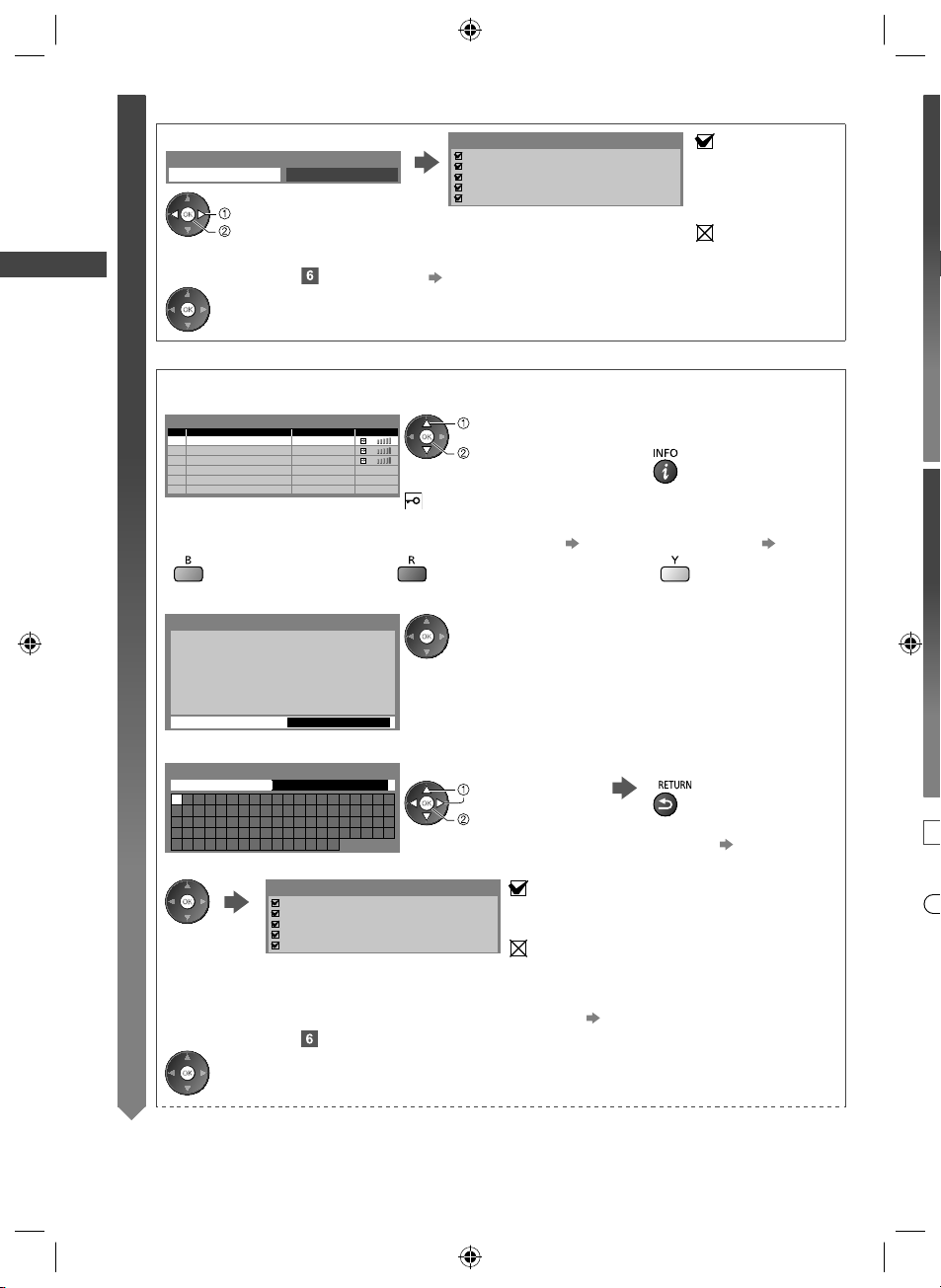
Auto Tuning
4
5
A
T
T
T
T
T
■ [Wired]
4
1. Select [Auto]
Acquire IP Address
Auto Manual
select
access
2. Go to the next step
(Press twice)
■ [Wireless]
Access points found automatically are listed.
1. Select your desired access point
Available Wireless Networks
No. Network Name(SSID) StatusWireless type
1
2
3
Access Point A
Access Point B
Access Point C
11n(2.4GHz)
11n(5GHz)
11n(5GHz)
Connection Test
Check network cable connection.
Check acquired IP address.
Check for devices using same IP address.
Check gateway connection.
Check server connection.
Automatically setup is done and the test of the
network connection starts.
●
To set manually, select [Manual] and set each item.
For details (p. 62)
select
access
: succeeded
The test is successful
and the TV is
connected to the
network.
: failed
Check the settings and
connections. And then
select [Retry].
●
For the information of the
highlighted access point
: Encrypted access point
●
To search access points again● To set [WPS(Push button)] (p. 17)
2. Access the encryption key input mode
Encryption Key Setting
Connection will be made with the following settings:Network Name(SSID) : Access Point A
Security type : WPA-PSK
Encryption type : TKIP
Please input the encryption key.
Encryption key
●
If the selected access point is not encrypted, the confirmation screen
will be displayed. It is recommended to select the encrypted access
point.
3. Enter the encryption key of the access point
Wireless Network Settings
Encryption key
A B C D E F G H I J K L M N O P Q R S T
U V W X Y Z 0 1 2 3 4 5 6 7 8 9 ! : #
a b c d e f g h i j k l m n o p q r s t
u v w x y z ( ) + - . _ @ / “ ‘ % & ?
, ; = $ [ ] ~ < > { } | ` ^ \
*
Set characters Store
select
set
●
You can set characters by using numeric buttons. (p. 85)
4. After the access point setting is finished, perform the connection test
Connection Test
Check wireless network connection.
Check acquired IP address.
Check for devices using same IP address.
Check gateway connection.
Check server connection.
: succeeded
The test is successful and the TV is connected to the
network.
: failed
Check the settings and connections. And then select
[Retry].
●
To set manually, select [Manual] and set each item.
For details (p. 64)
5. Go to the next step
(Press twice)
●
To set manually (p. 64)
I
●
●
●
●
●
16
th-l32_42_47e5z.indb 16th-l32_42_47e5z.indb 16 3/20/2012 11:48:21 AM3/20/2012 11:48:21 AM
Page 17
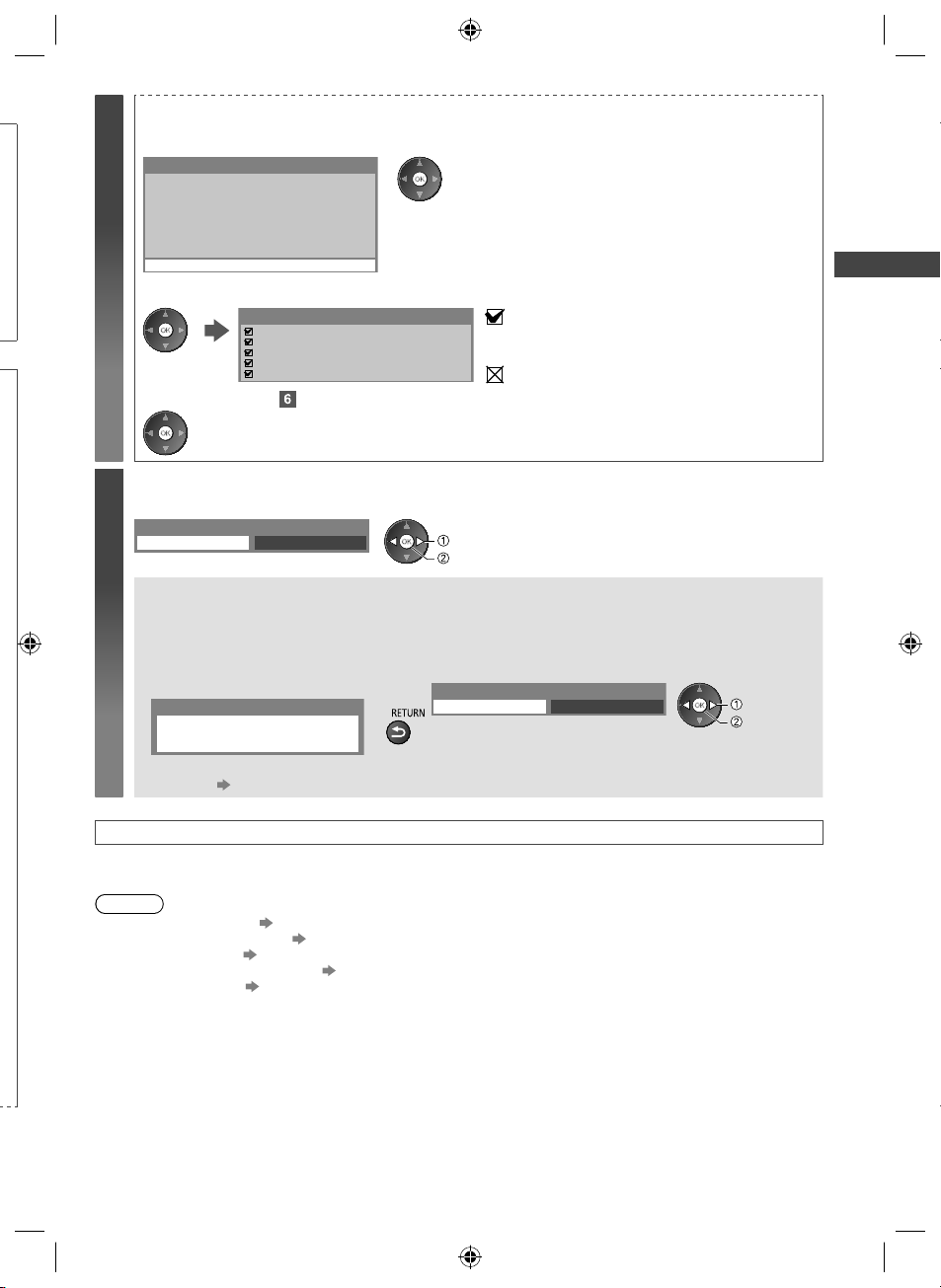
[WPS(Push button)]
4
1. Press the WPS button on the access point until the light flashes
2. Connect the TV with the access point
WPS(Push button)
1) Please press the 'WPS' button on the wireless
access point until its light flashes.
2) When the light is flashing select ‘Connect’ on
TV.
If you are unsure, please check the instruction
manual of the wireless access point.
Connect
3. After the access point setting is finished, perform the connection test
Connection Test
Check wireless network connection.
Check acquired IP address.
Check for devices using same IP address.
Check gateway connection.
Check server connection.
4. Go to the next step
●
Ensure that your access point supports WPS for this setup.
●
WPS: Wi-Fi Protected Setup™
●
If the connection has failed, check the settings and positions of
your access point. And then, follow the on-screen instructions.
: succeeded
The test is successful and the TV is connected to the
network.
: failed
Check the settings and connections. And then select
[Retry].
Auto Tuning
(Press twice)
Select [Home]
5
Select [Home] viewing environment to use in your home environment.
Please select your viewing environment.
Home Shop
select
set
■ [Shop] viewing environment (for shop display only)
[Shop] viewing environment is the demonstration mode to explain main features of this TV.
Select [Home] viewing environment to use in your home environment.
●
You can return to viewing environment selection screen at the stage of Shop confirmation screen.
1 Return to viewing environment
selection screen
Shop
You have selected shop mode
2 Select [Home]
Please select your viewing environment.
Home Shop
select
set
To change viewing environment later on, you will need to initialise all settings by accessing Shipping
Condition. [Shipping Condition] (p. 41)
Auto Tuning is now complete and your TV is ready for viewing
If tuning has failed, check the connection of the RF cable, and then, follow the on-screen instructions.
Note
●
To check the channel list “Using the Freeview Guide (Digital TV)” (p. 23)
●
To edit or hide (skip) channels “Tuning and Editing Channels” (p. 36 - 39)
●
To retune all channels [Auto Tuning] in “Tuning and Editing Channels” (p. 38, 39)
●
To add the available TV mode later [Add TV Signal] (p. 34)
●
To initialise all settings [Shipping Condition] (p. 41)
17
th-l32_42_47e5z.indb 17th-l32_42_47e5z.indb 17 3/20/2012 11:48:23 AM3/20/2012 11:48:23 AM
Page 18
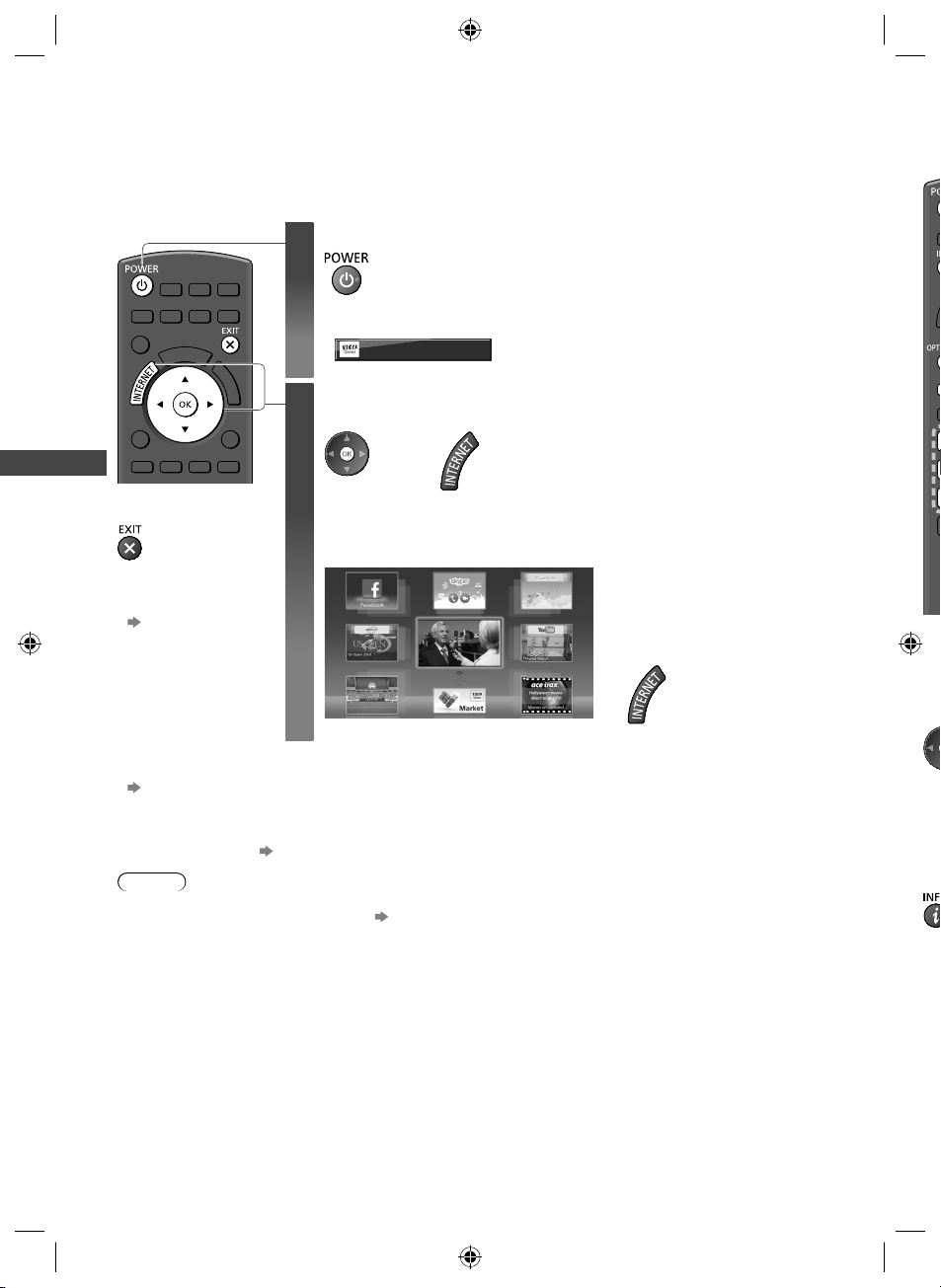
Using “VIERA Connect”
W
D
VIERA Connect is a gateway to the internet services unique to Panasonic.
VIERA Connect allows you to access some specific websites supported by Panasonic, and enjoy internet contents
such as videos, games, communication tools, etc. from VIERA Connect home screen.
●
Some features of the websites may not be available.
Turn power on
Using “VIERA Connect”
■
To exit from
VIERA Connect
●
To set the VIERA
Connect introduction
banner display off
[VIERA Connect
Banner] (p. 34)
1
●
Every time you turn on the TV, VIERA Connect introduction banner appears. The
banner is subject to change.
Enjoy selected internet content with VIERA Connect.
Simply press the OK / INTERNET button
Access VIERA Connect
2
While the banner is displayed
or
●
Depending on the usage conditions, it may take a while to read all the data.
●
Messages might be displayed before VIERA Connect home screen.
Please read these instructions carefully and follow the on-screen instructions.
Example: VIERA Connect home screen
MORE
BACK
●
Mains power On / Off switch should be on.
(p. 11)
●
To go to the next level, select
[MORE].
●
To back to the previous level,
select [BACK].
●
To return to VIERA Connect home
screen
■
●
Video communication requires an exclusive Communication Camera TY-CC20W.
“Optional accessories” (p. 6)
For details, read the manual of the Communication Camera.
●
You can connect a keyboard and a gamepad via USB port for character input and playing games in VIERA Connect.
You can also operate the TV with a keyboard or a gamepad other than VIERA Connect features.
For more information “USB connection” (p. 85)
Note
●
If you cannot access VIERA Connect, check the network connections (p. 14) and settings (p. 15 - 17).
●
For more information of VIERA Connect (p. 68)
18
th-l32_42_47e5z.indb 18th-l32_42_47e5z.indb 18 3/20/2012 11:48:24 AM3/20/2012 11:48:24 AM
1
■
Page 19
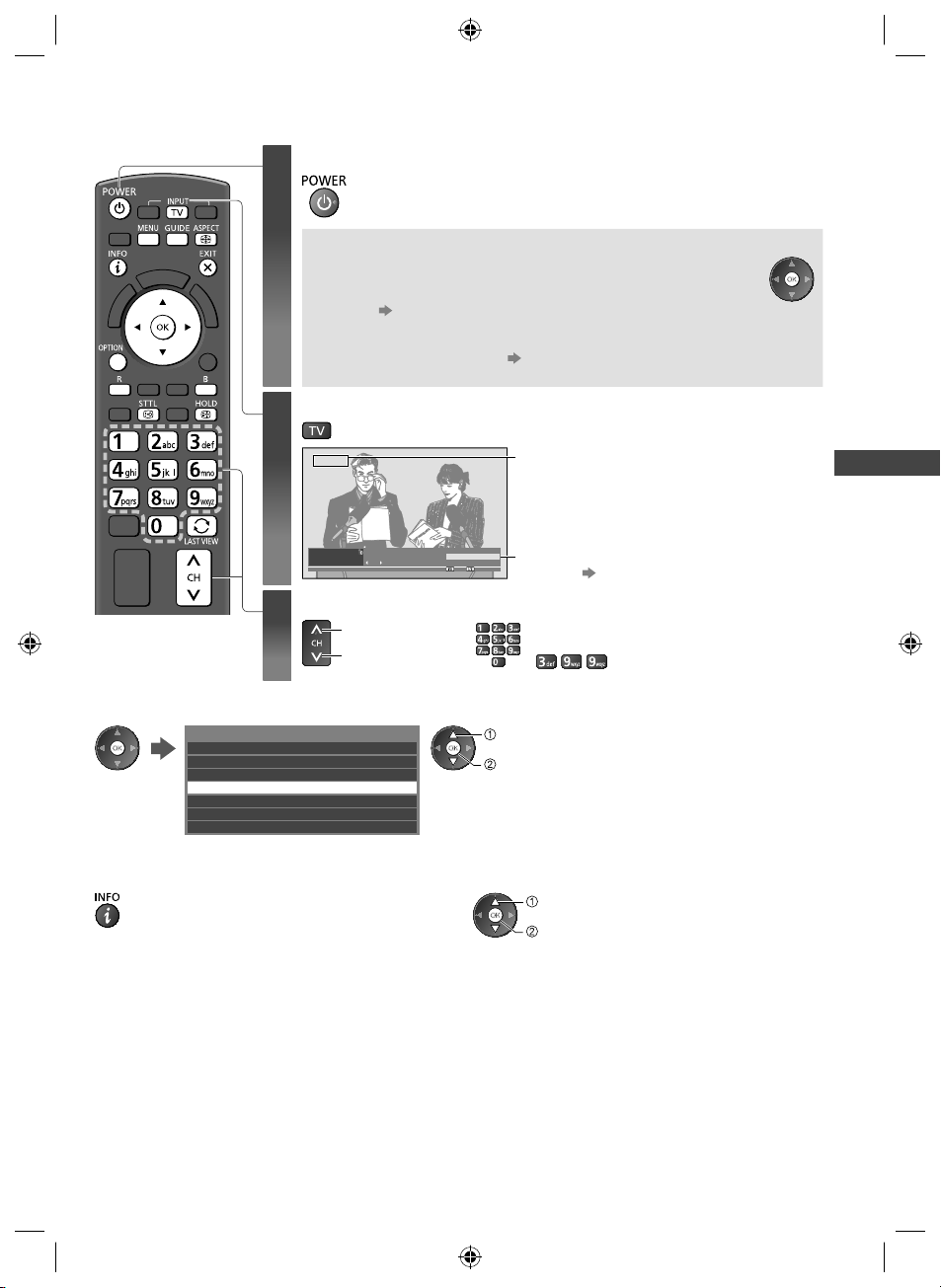
Watching TV
Turn power on
1
Every time you turn on the TV, this banner appears at the bottom of the
screen.
You can access to VIERA Connect easily and enjoy the various
contents.
●
●
●
Select Digital TV or Analogue TV
2
●
Mains power On / Off switch should be on. (p. 11)
■ VIERA Connect introduction banner appears
To remove this banner, leave for about 5 seconds or press any
buttons (except the buttons to access VIERA Connect).
To set this banner display off [VIERA Connect Banner] (p. 34)
The banner is subject to change.
(p. 18)
Digital TV
Coronation Street
1
8:00 pm - 8:55 pm
BBC ONE WALES
Now
: PG
Rating
Select a channel
e
3
up
down
All Digital Channels
or
The selected mode is displayed.
●
You can also select the mode pressing the TV
button repeatedly on the TV (p. 11).
8:35 pm
Information banner appears whenever you select
a channel (p. 20)
●
To select a more than two-digit channel
position number, e.g. 399
Watching TV
■ To select from the Channel List
All Digital Channels
6 Cartoon Nwk
7 BBC Radio Wales
8 BBC Radio Cymru
1 BBC ONE Wales
2 BBC THREE
t.
3 BBCi
4 CBBC Channel
select channel
watch
■ To select a channel using Information banner (p. 20)
1 Display Information banner if it is not displayed 2 While the banner is displayed, select the channel
select channel
watch
19
th-l32_42_47e5z.indb 19th-l32_42_47e5z.indb 19 3/20/2012 11:48:25 AM3/20/2012 11:48:25 AM
Page 20
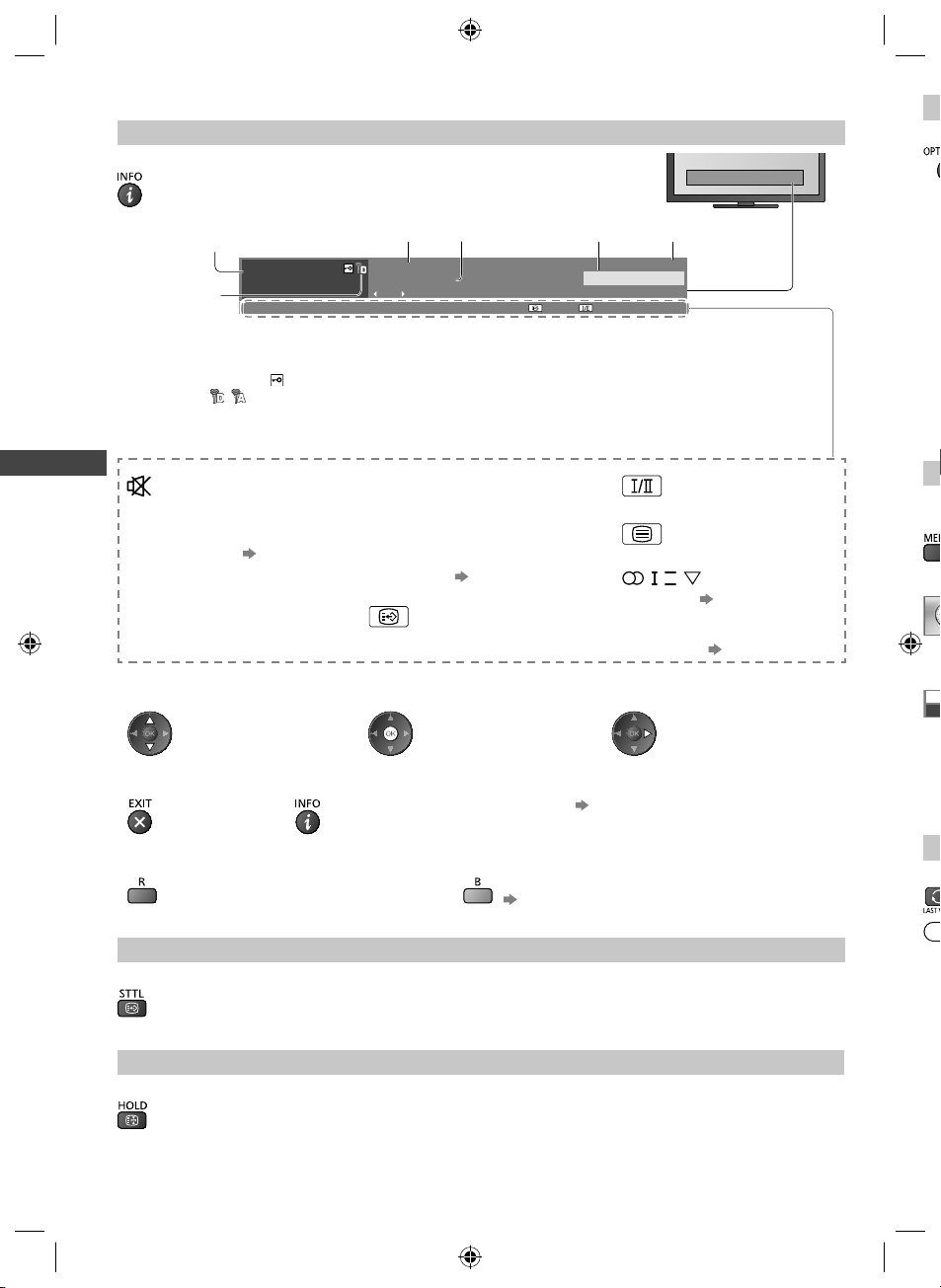
Other useful functions
D
o
o
u
o
u
u
u
o
o
O
r
D
S
S
ff
u
L
w
S
W
Display Information banner
Display Information banner
●
Also appears when changing a channel.
C
1
Example: Digital TV
1
BBC ONE WALES
2
Channel position and name
1
Channel type ([Radio], [Data], etc.) /
2
Encrypted channel ( ) /
TV mode ( , )
Programme
3
Features available / Message meanings
Watching TV
Sound mute on
[Rating]
Rating information
[Bad signal]
Poor TV signal quality
●
To confirm another tuned channel
name
●
To hide
●
To update the TV software (if available)
(p. 79)
●
Extra information (Digital TV)
345
Coronation Street
8:00 pm - 8:55 pm
: PG
Now
Rating
4
5
6
[AD]
Audio Description service available
●
This function can aid visuallyimpaired viewers by adding an
additional audio track to describe
events on-screen.
●
For settings (p. 33)
Subtitle service available
●
To watch the channel listed in the
banner
(Press again to hide the banner)
●
To select a favourite list (Digital TV)
6
8:35 pm
All Digital Channels
Current time
Programme Start / Finish time (Digital TV)
Channel number, etc. (Analogue TV)
Category
Multiple image or audio available
Teletext service available
II
, ,
,
Audio mode (p. 79)
1 - 90
Off Timer remaining time
●
For settings (p. 21)
●
Information on the next programme
(Digital TV)
●
To set display timeout
[Banner Display Timeout] (p. 34)
if the favourite list is created in [Favourites Edit]
(p. 36)
[Vi
All
[A
All
so
[D
Se
[S
All
sh
Tu
1
2
3
S
O
A
Display subtitles
Display / hide subtitles (if available)
Hold
Freeze / unfreeze picture
20
th-l32_42_47e5z.indb 20th-l32_42_47e5z.indb 20 3/20/2012 11:48:26 AM3/20/2012 11:48:26 AM
●
●
Page 21
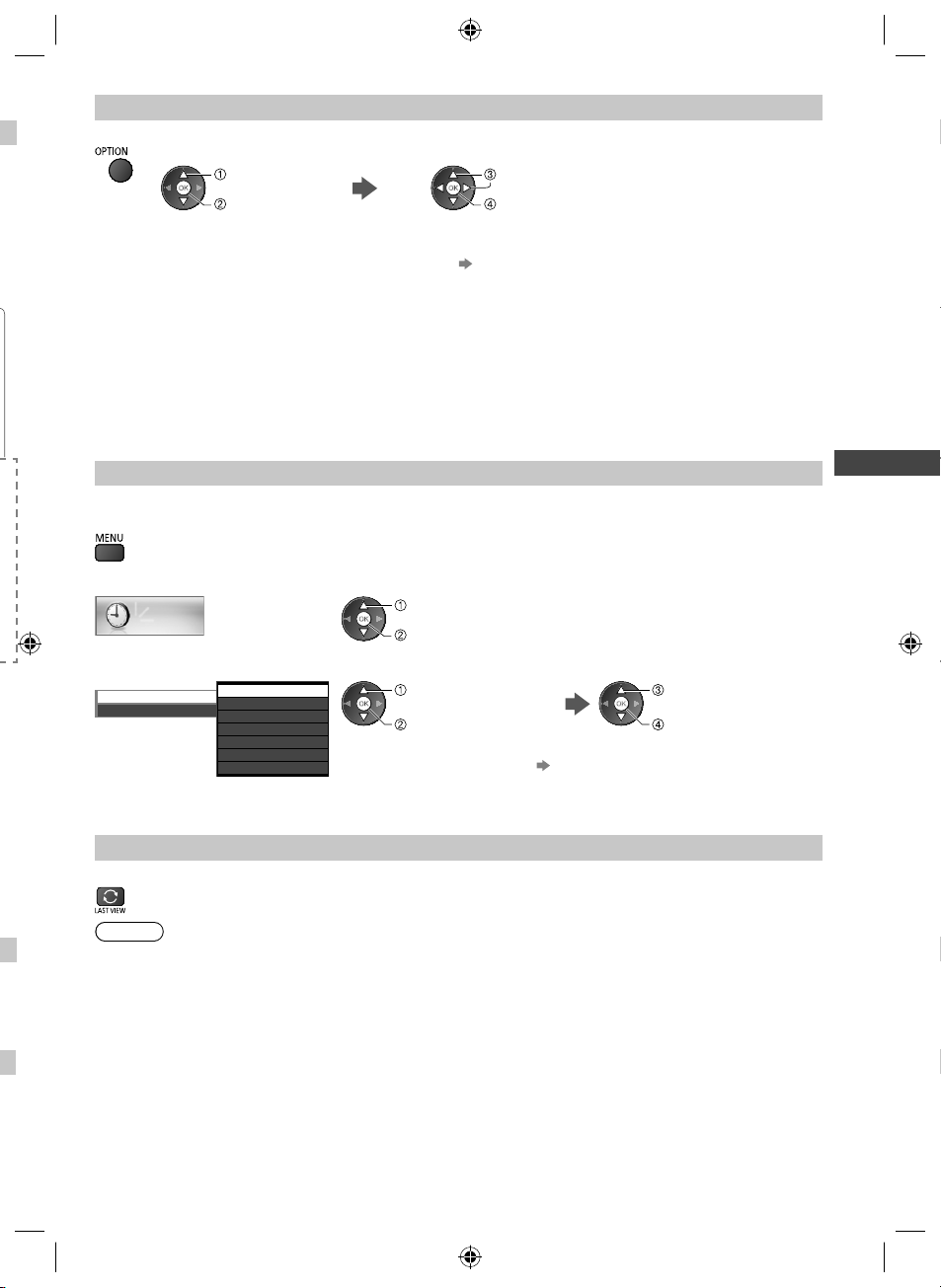
Display the selectable settings for the current status
Confirm or change the current status instantly
●
To change
select
access
[Video Selection] (Digital TV)
Allows you to select the image (if available)
[Audio Selection / AD] (Digital TV)
Allows you to select between alternative languages for
sound tracks (if available)
[Dual Audio] (Digital TV)
Selects stereo / monaural (if available)
[Subtitle Language] (Digital TV)
Allows you to select the language in which subtitles
should appear (if available)
select / change
store
[MPX] (Analogue TV)
Selects multiplex sound mode (if available)
(p. 32)
[Volume Correction]
Adjusts volume of individual channel or input mode
[Safely remove USB]
Takes this operation to remove the connected USB
device safely from the TV
Off Timer
Turn the TV to Standby mode automatically after a fixed period
1 Display the menu
2 Select [Timer]
Timer
select
access
3 Select [Off Timer] and set the time in 15-minute increments
Off Timer
Auto Standby
Off
15
30
45
60
75
90
minutes
minutes
minutes
minutes
minutes
minutes
●
●
●
select [Off Timer]
access
To cancel, set to [Off] or turn the TV off.
To confirm the remaining time “Display Information banner” (p. 20)
When the remaining time is within 3 minutes, the remaining time will flash on
the screen.
Last view
Switch to previously viewed channel or input mode easily
●
Press again to return to the current view.
Note
●
Switching channel is not available while the recording of One Touch Recording is in progress.
●
Watching less than 10 seconds is not regarded as the previously viewed channel or input mode.
Watching TV
select the time
store
21
th-l32_42_47e5z.indb 21th-l32_42_47e5z.indb 21 3/20/2012 11:48:27 AM3/20/2012 11:48:27 AM
Page 22
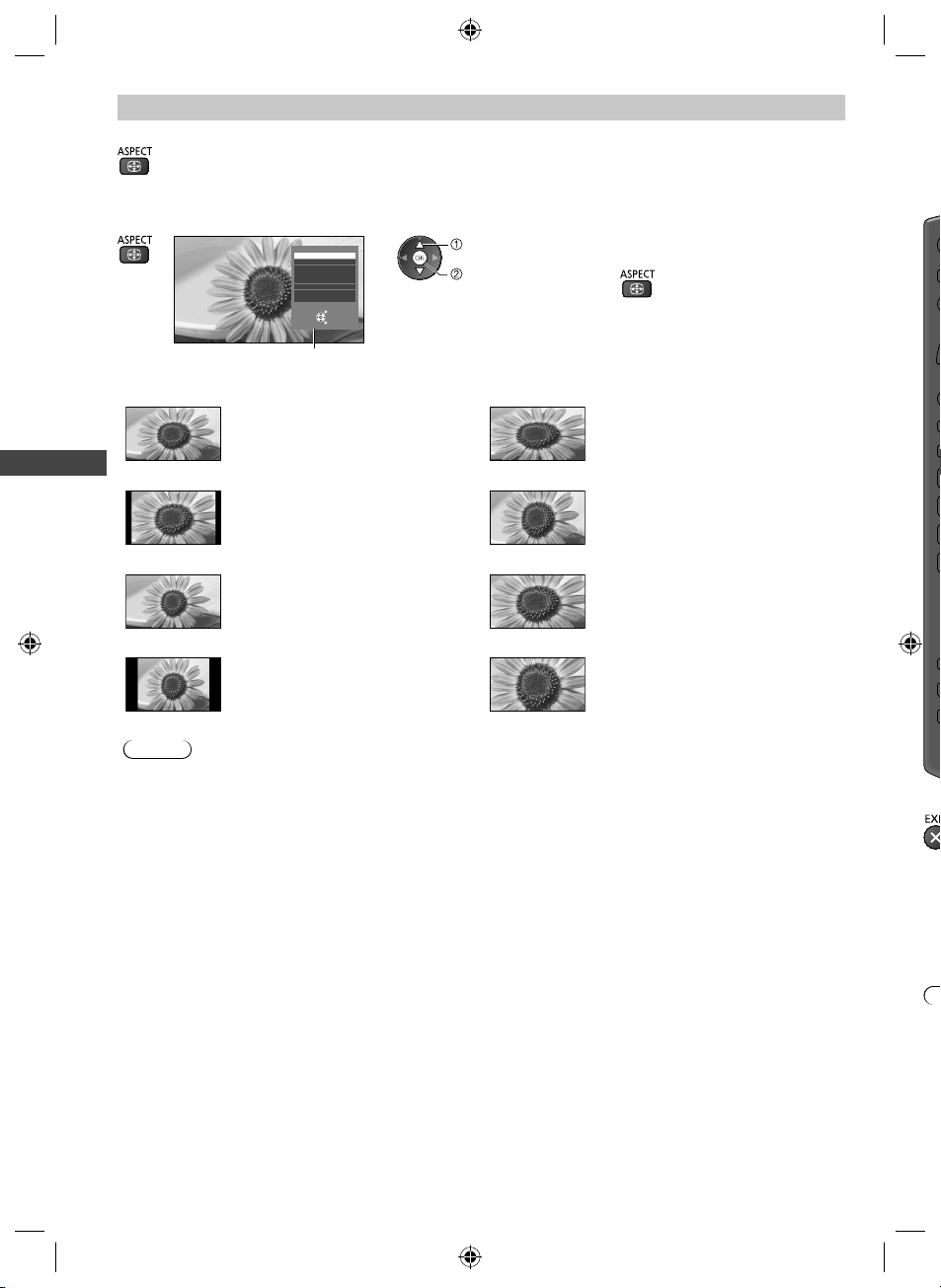
Aspect
U
e
o
T
W
b
T
Change the aspect ratio (image size)
Enjoy viewing the image at its optimum size and aspect.
(Press repeatedly until you reach the desired mode.)
■ To change the aspect ratio manually (if available)
1 Display Aspect Selection list 2 While the list is displayed, select the mode
Aspect Selection
16:9
14:9
Just
4:3
4:3 Full
Zoom1
Zoom2
Zoom3
Select
EXIT
Change
RETURN
Aspect Selection list
select
store
●
You can also change the mode only
using the ASPECT button.
Us
Th
br
[16:9] [4:3 Full]
Watching TV
[14:9] [Zoom1]
Directly displays the image at 16:9
without distortion (anamorphic).
Displays the image at the standard
14:9 without distortion.
Displays a 4:3 image enlarged
horizontally to fit the screen.
●
HD signal only
Displays a 16:9 letterbox or 4:3 image
without distortion.
[Just] [Zoom2]
Displays a 4:3 image full-screen.
Stretching is only noticeable at the left
Displays a 16:9 letterbox (anamorphic)
image full-screen without distortion.
and right edges.
[4:3] [Zoom3]
Displays the image at the standard 4:3
without distortion.
Displays a 2.35:1 letterbox
(anamorphic) image full-screen without
distortion.
At 16:9, displays the image at its
maximum (with slight enlargement).
Note
●
Aspect is fixed to [16:9] in Digital TV.
●
Only [16:9] and [4:3] are available in PC input mode.
●
Aspect mode can be memorised separately for SD (Standard definition) and HD (High definition) signals except in
Digital TV.
■
22
th-l32_42_47e5z.indb 22th-l32_42_47e5z.indb 22 3/20/2012 11:48:27 AM3/20/2012 11:48:27 AM
●
●
Page 23
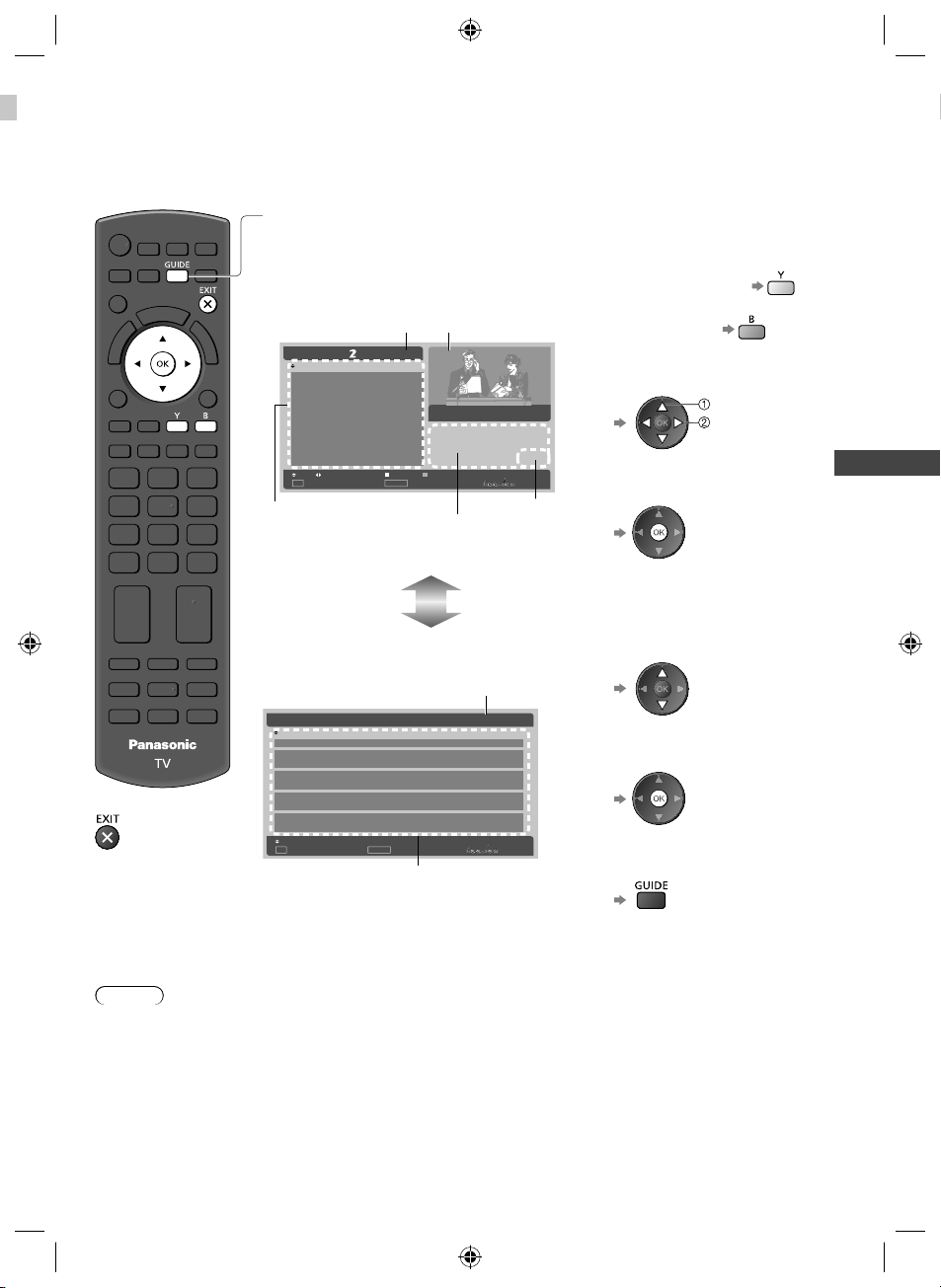
Using the Freeview Guide (Digital TV)
Using the Freeview Guide enables you to select a programme easily, view programme information, etc.
The Freeview Guide - Electronic Programme Guide (EPG) provides an on screen listing of the programmes currently
broadcast and the future broadcasts over the next seven days (depending on the broadcasters).
View the Freeview Guide
ly
■
To return to TV
Each time pressed, the screen will be switched between the Freeview Guide Listing and
What’s on Now / Next.
Example: Freeview Guide Listing
■
To the previous day
Programme
Wed 6 Apr
Next WeekChnl Next Day
EPG/Guide
Now/Next
Description
currently viewed
TV ONE, 20:00
Sayid confronts Ben's spy on the
freighter, and Ben urges daughter
Alex to flee Locke's camp in order
to survive an impending attack.
Parental Rating captioning Information
Parental rating
& captioning
information
■
To the next day
■
To scroll through
programme or channel
programme
channel
■
To watch the highlighted
programme
■
To scroll through channels
Current day & date
20:30 Lost
21:30 Dirty Sexy Money
22:30 The Knights Of
Prosperity
22:55 Entourage
23:30 Reality Bites:
Bodyshock - Half Ton...
Prog
OK
Watch TV
Current channel’s
programme listing
Example: What’s on Now / Next
Current time & date
2 TV2 Now Lost20:30
3TV3
4C4
5Māori Television
6TVNZ6
Chnl
OK
Watch TV
Next Dirty Sexy Money21:30
Now Criminal Intent20:30
Next Law & Order21:30
Now Celebrity Joker Poker20:30
Next It's Always Sunny In Philadelp...21:30
Now NZ Doco: Children of the Revol...20:30
Next Te Tepu21:30
Now Talk Talk20:30
Next The Gravy21:30
EPG/Guide
Listings
Channel listing
20:00 Wed 6 AprWhat's on now/next.
■
To watch the highlighted
programme
■
To return to the Freeview
Guide Listings
Using the Freeview Guide (Digital TV)
Note
●
When this TV is turned on for the first time, or the TV is switched off for more than a week, it may take some time
before the Freeview Guide is completely shown.
●
The Freeview Guide screen and operations are subject to change without notice.
23
th-l32_42_47e5z.indb 23th-l32_42_47e5z.indb 23 3/20/2012 11:48:28 AM3/20/2012 11:48:28 AM
Page 24
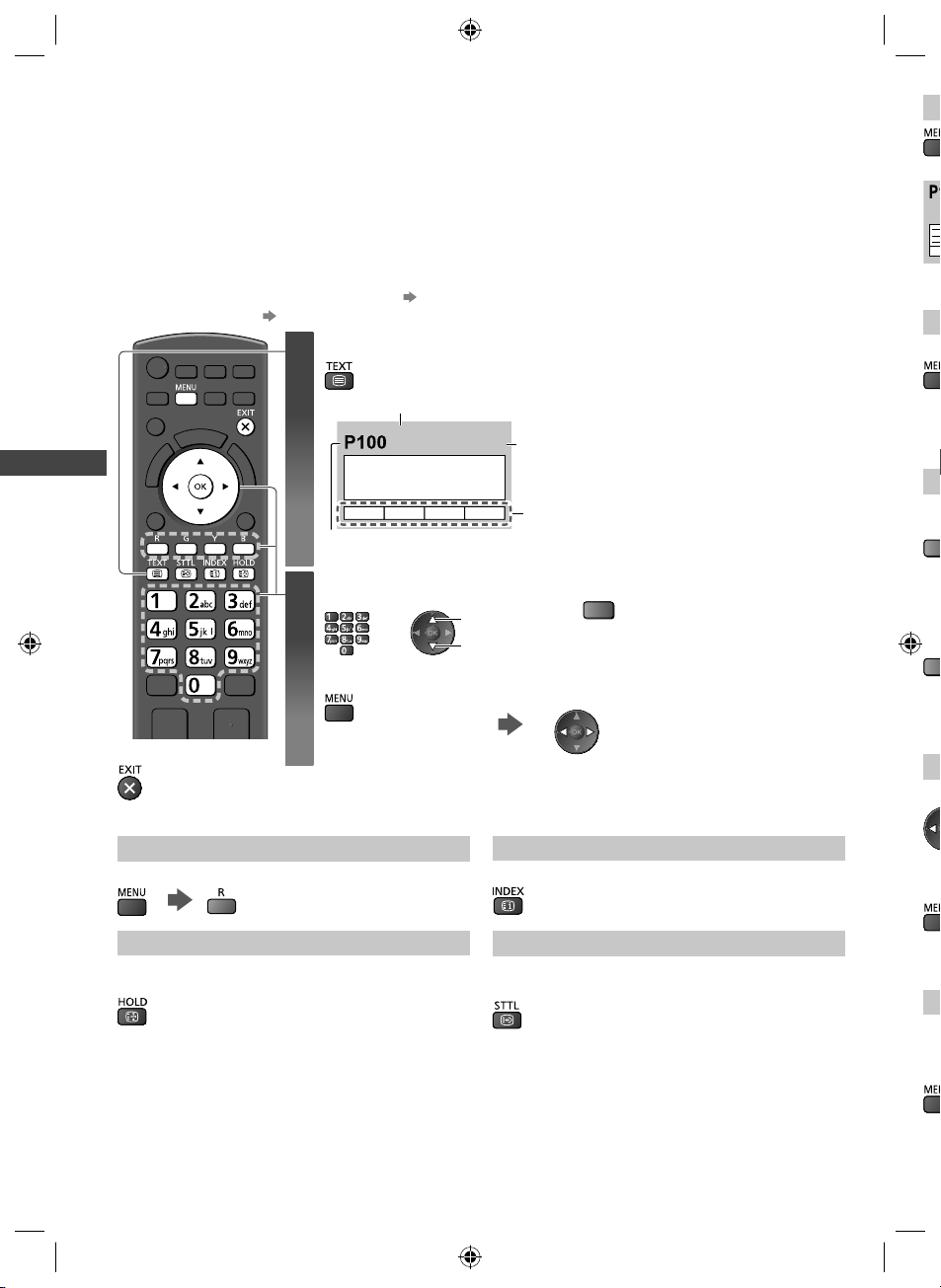
Viewing Teletext
F
O
x
V
a
r
O
S
o
o
o
a
V
e
W
e
T
Teletext services are the text information provided by the broadcasters.
The features may vary depending on the broadcasters.
What is FASTEXT mode?
In FASTEXT mode, four differently coloured subjects are situated at the bottom of the screen. To access more
information about one of these subjects, press the appropriate coloured button. This facility enables fast access to
information on the subjects shown.
What is List mode?
In List mode, four differently coloured page numbers are situated at the bottom of the screen. Each of these numbers
can be altered and stored in the TV’s memory.
■ To change mode [Teletext] (p. 34)
Switch to Teletext
1
Viewing Teletext
Current page number
Select the page
2
■
To return to TV
(Press three times)
Sub page number
<< 01 02 03 04 05 06 07 >>
■ To adjust contrast
“Store frequently viewed pages” (p. 25)
17:51 28 Feb
Time / date
TELETEXT
INFORMATION
Colour bar
or
up
down
●
Displays the index page (content varies
depending on the broadcasters).
Coloured button
or
(Corresponds to the colour bar)
As the blue bar is displayed
(T
(E
W
(P
●
St
As
(C
col
C
w
Vi
■
Reveal hidden data
Reveal hidden words e.g. quiz page answers
●
Press again to hide.
HOLD
Stop automatic updating
(If you wish to hold the current page without updating)
●
Press again to resume.
INDEX
Return to the main index page
Call up a favourite page
View a favourite page stored
Call up the page stored on the blue button (List mode).
●
Factory setting is “P103”.
24
th-l32_42_47e5z.indb 24th-l32_42_47e5z.indb 24 3/20/2012 11:48:29 AM3/20/2012 11:48:29 AM
Vi
Te l
●
■
Page 25
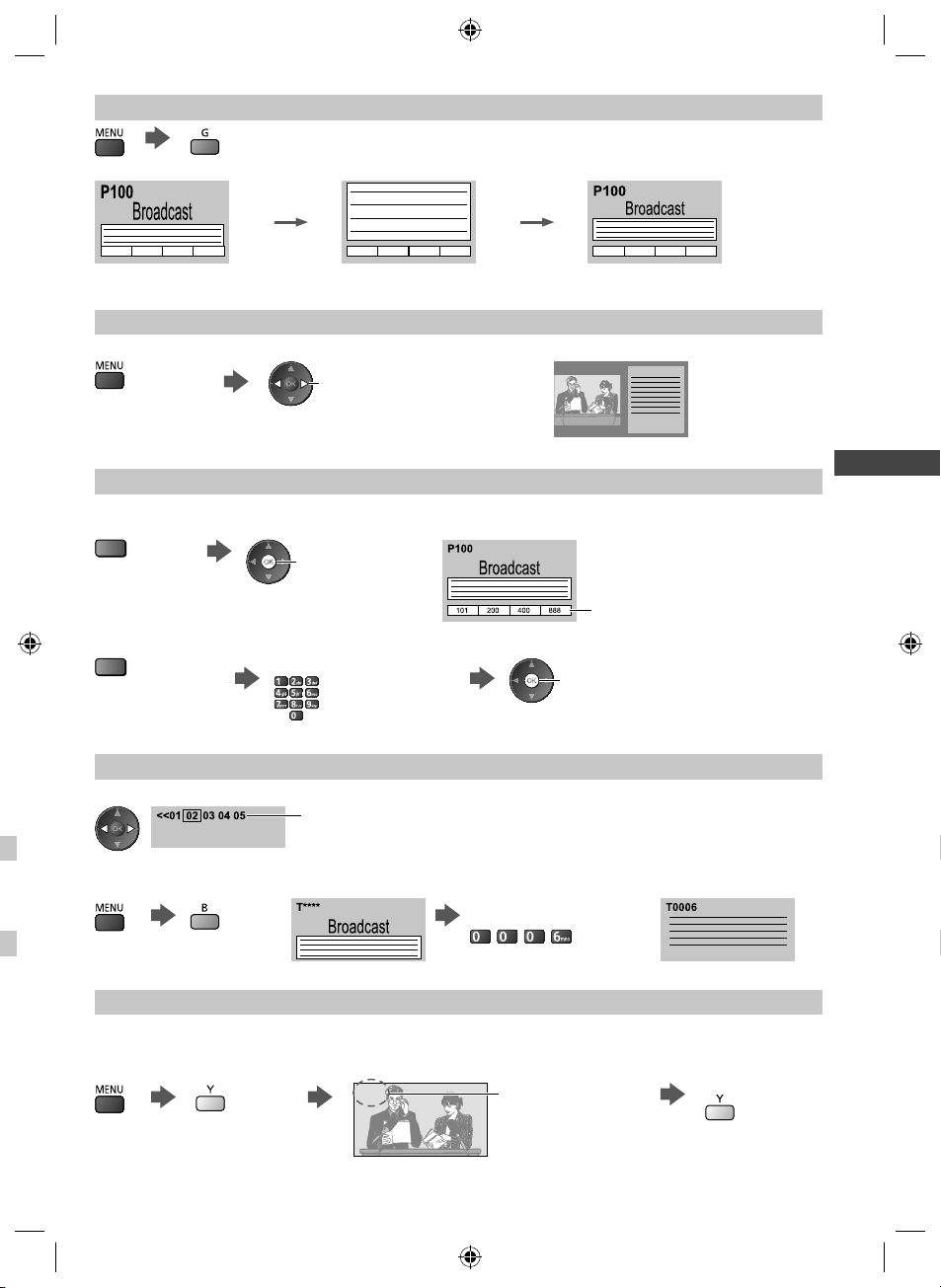
FULL / TOP / BOTTOM
(TOP) (BOTTOM) Normal (FULL)
(Expand the TOP half)
(Expand the BOTTOM half)
View in multi window
Watch TV and Teletext in two windows at once
(Press twice)
●
Operations can be made only in teletext screen.
Store frequently viewed pages
Store frequently viewed pages in the colour bar (List mode only)
As page is displayed
(Corresponding
coloured button)
Select Picture and text on or off
Viewing Teletext
press and hold
The number changes to white.
■ To change stored pages
Enter new page number
Coloured button you
want to change
View sub page
View sub page (Only when Teletext is more than one page)
Appears at top of the
screen
●
The number of sub pages varies depending on the
broadcasters.
●
It may take some time for searching, during which
time you can watch TV.
press and hold
■ To view specific sub page
Enter the 4-digit number
Example: P6
Watch TV while waiting for update
View the TV picture while searching for a teletext page
Teletext automatically updates itself when new information becomes available.
●
The news page provides a function that indicates arrival of the latest news (“News Flash”).
th-l32_42_47e5z.indb 25th-l32_42_47e5z.indb 25 3/20/2012 11:48:31 AM3/20/2012 11:48:31 AM
Changes to TV screen temporarily
P108
(You cannot change the channel.)
Appears when
updating is completed
View the updated
page
25
Page 26
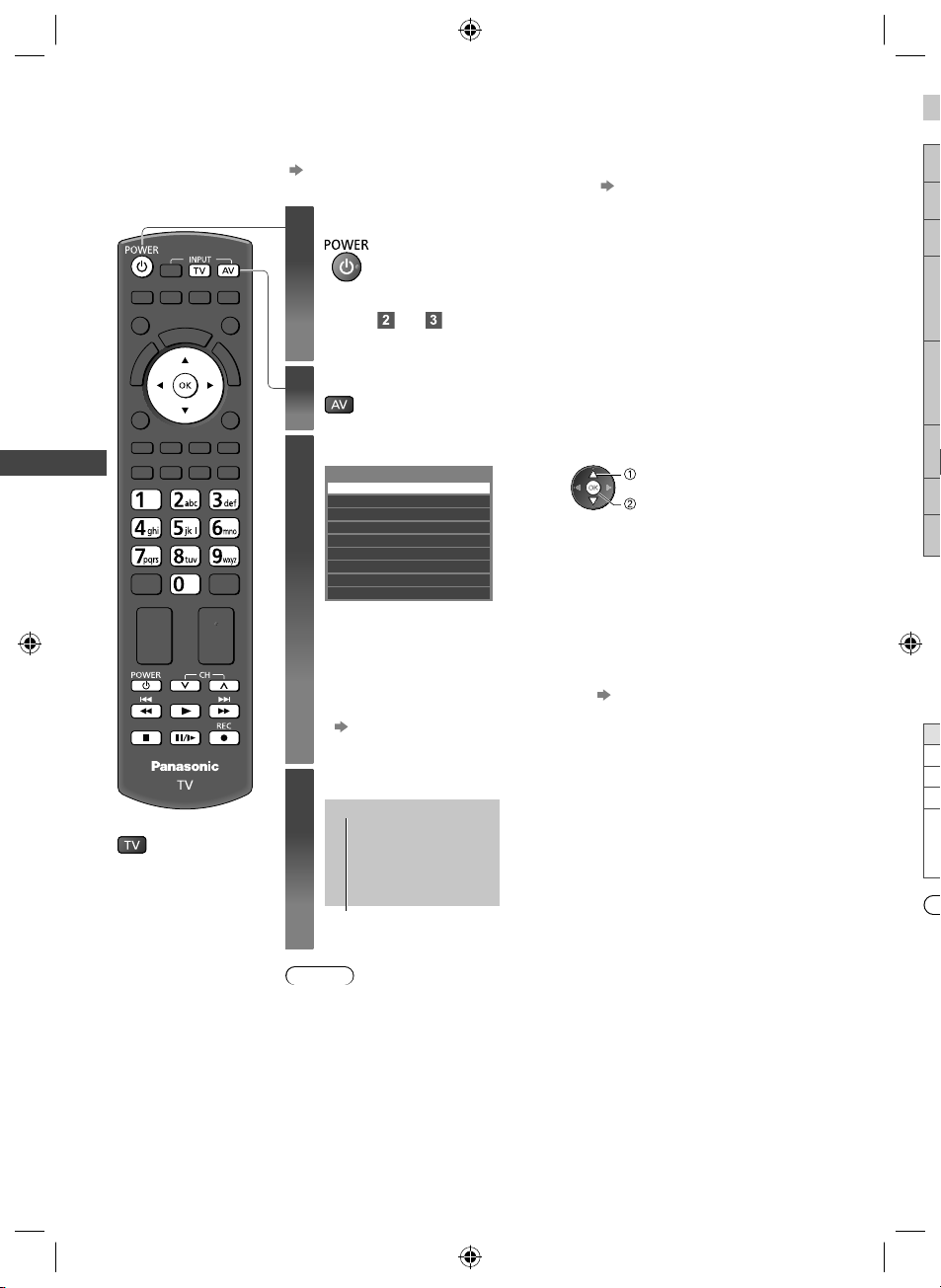
Watching External Inputs
O
u
o
e
e
C
T
S
Connect the external equipment (VCRs, DVD equipment, etc.) and you can watch through the input.
●
To connect the equipment (p. 12 - 14, 76 - 78)
The remote control is capable of operating the contents or external equipment. (p. 27)
Turn the TV on
1
If input mode is not switched automatically
Perform and
●
Check the setup of the equipment.
Display the input selection menu
2
Select the input mode connected to the equipment
3
Watching External Inputs
Input Selection
AV1
AV2
PC
HDMI1
HDMI2
HDMI3
HDMI4
TV
SD Card/USB
●
You can also select the input using the AV button on the remote control or the TV
(except [SD Card/USB]).
Press the button repeatedly until the desired input is selected.
●
To switch between [COMPONENT] and [VIDEO] in [AV2], move the indicator by
pressing left and right cursor button.
●
[SD Card/USB]: Switches to Media Player. “Using Media Player” (p. 49)
●
You can label or skip each input mode (except [SD Card/USB]).
“Input Labels” (p. 34)
Skipped inputs will not be displayed when the AV button is pressed.
select
watch
Yo
H
Ea
Ch
Pr
En
se
View
4
■
To return to TV
AV1
Displays the selected mode
Note
●
If the external equipment has an aspect adjustment function, set it to “16:9”.
●
For details, read the manual of the equipment or ask your local dealer.
26
th-l32_42_47e5z.indb 26th-l32_42_47e5z.indb 26 3/20/2012 11:48:32 AM3/20/2012 11:48:32 AM
●
●
●
Page 27

Operating contents or the equipment with the TV remote control
You can operate the contents in Media Player / media servers, recording functions or the connected equipment.
Standby
Set to Standby mode / Turn on
Play
Playback videocassette / DVD
Stop
Stop the operations
Rewind / Skip / Search
VCR: Rewind, view the picture rapidly in reverse
DVD / video content: Skip to the previous track, title or chapter (not available for the
Fast-forward / Skip / Search
VCR: Fast-forward, view the picture rapidly forward
DVD / video content: Skip to the next track, title or chapter (not available for the operation of
Pause
t
Pause / Resume
DVD: Press and hold to play at slow speed
Programme Up / Down
Select programme
Record
Start recording
operation of USB HDD / SD Card Recording)
Press and hold to search backward
USB HDD / SD Card Recording)
Press and hold to search forward
Watching External Inputs
How to change the code
Each type of the Panasonic equipment has its own remote control code.
Change the code according to the equipment you want to operate.
Press and hold
Enter the appropriate code,
see table below
during the following operations
Type of the equipment, features Code
DVD Recorder, DVD Player, Blu-ray Disc Player 70 (default)
Player theatre, Blu-ray Disc theatre 71
VCR 72
Using USB HDD / SD Card Recording
Using in Video mode of Media Player (p. 50)
Using in Video mode of DLNA (p. 65)
The equipment using in VIERA Link (p. 74)
Press
(p. 48)
Note
●
Confirm if the remote control works correctly after changing the code.
●
The codes may be reset to default values if batteries are replaced.
●
Some operations may not be possible on some equipment models.
73
27
th-l32_42_47e5z.indb 27th-l32_42_47e5z.indb 27 3/20/2012 11:48:32 AM3/20/2012 11:48:32 AM
Page 28
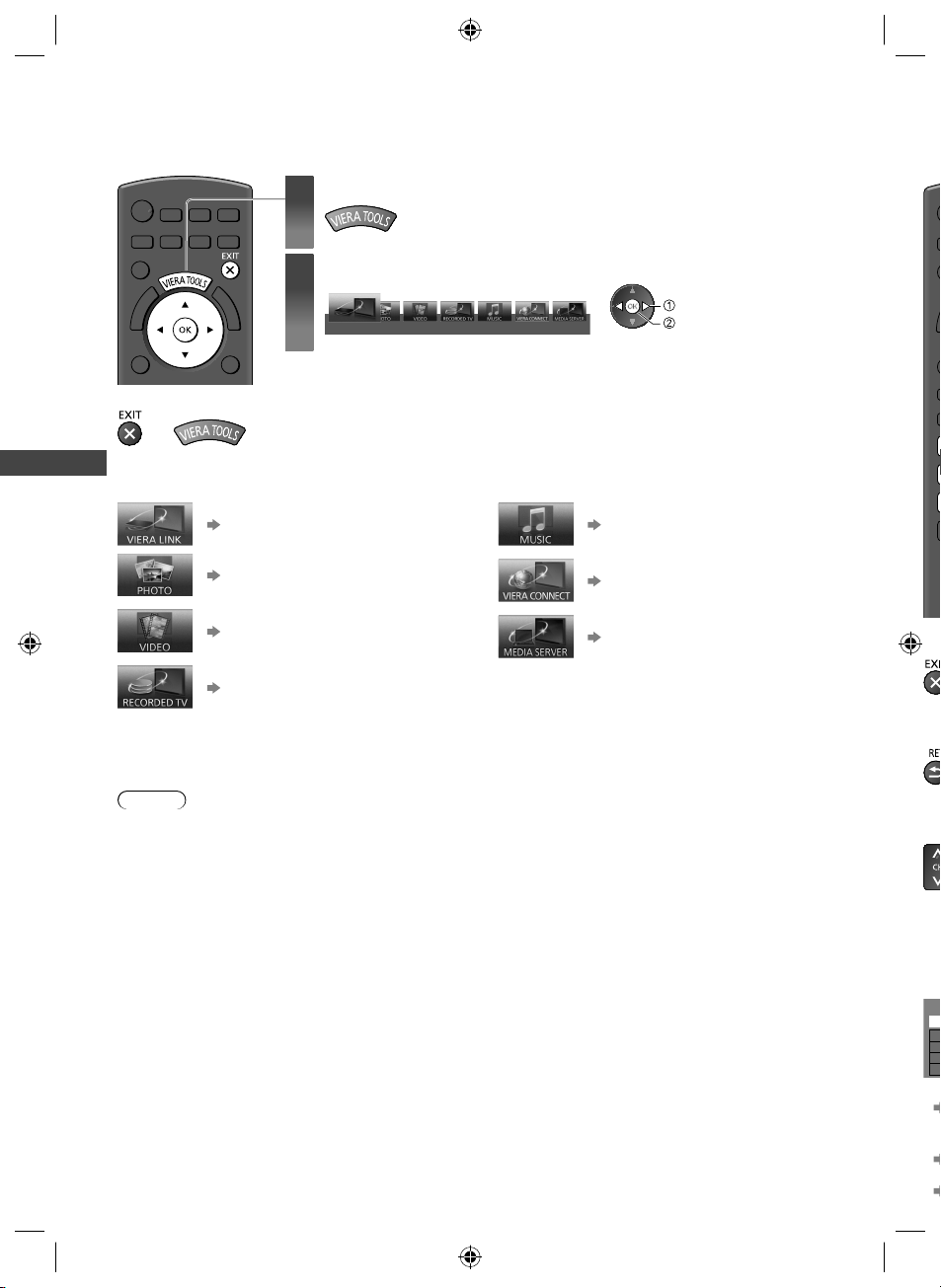
How to Use VIERA TOOLS
H
r
T
a
T
p
T
p
u
s
a
Y
P
T
You can access some special features easily by using the VIERA TOOLS function.
Display icons of the feature
1
Select a feature
2
VIERA Link
■
To return to TV
or
How to Use VIERA TOOLS
■ Follow the operations of each feature
[VIERA Link]
(p. 72 - 75)
[Photo]
(p. 51)
[Video]
(p. 54)
[Recorded TV]
(p. 55)
When two or more available devices are connected, a selection screen will be displayed.
Please select the correct description and access.
[Music]
[VIERA Connect]
[Media Server]
(p. 58)
(p. 18, 68)
(p. 65)
select
access
Va
■
■
Note
●
If the selected feature is not available, the demonstration to explain how to use it can be displayed. Press the OK
button to view the demonstration after selecting the unavailable feature.
28
th-l32_42_47e5z.indb 28th-l32_42_47e5z.indb 28 3/20/2012 11:48:33 AM3/20/2012 11:48:33 AM
■
■
Yo
U
N
A
U
a
u
●
■
●
●
Page 29
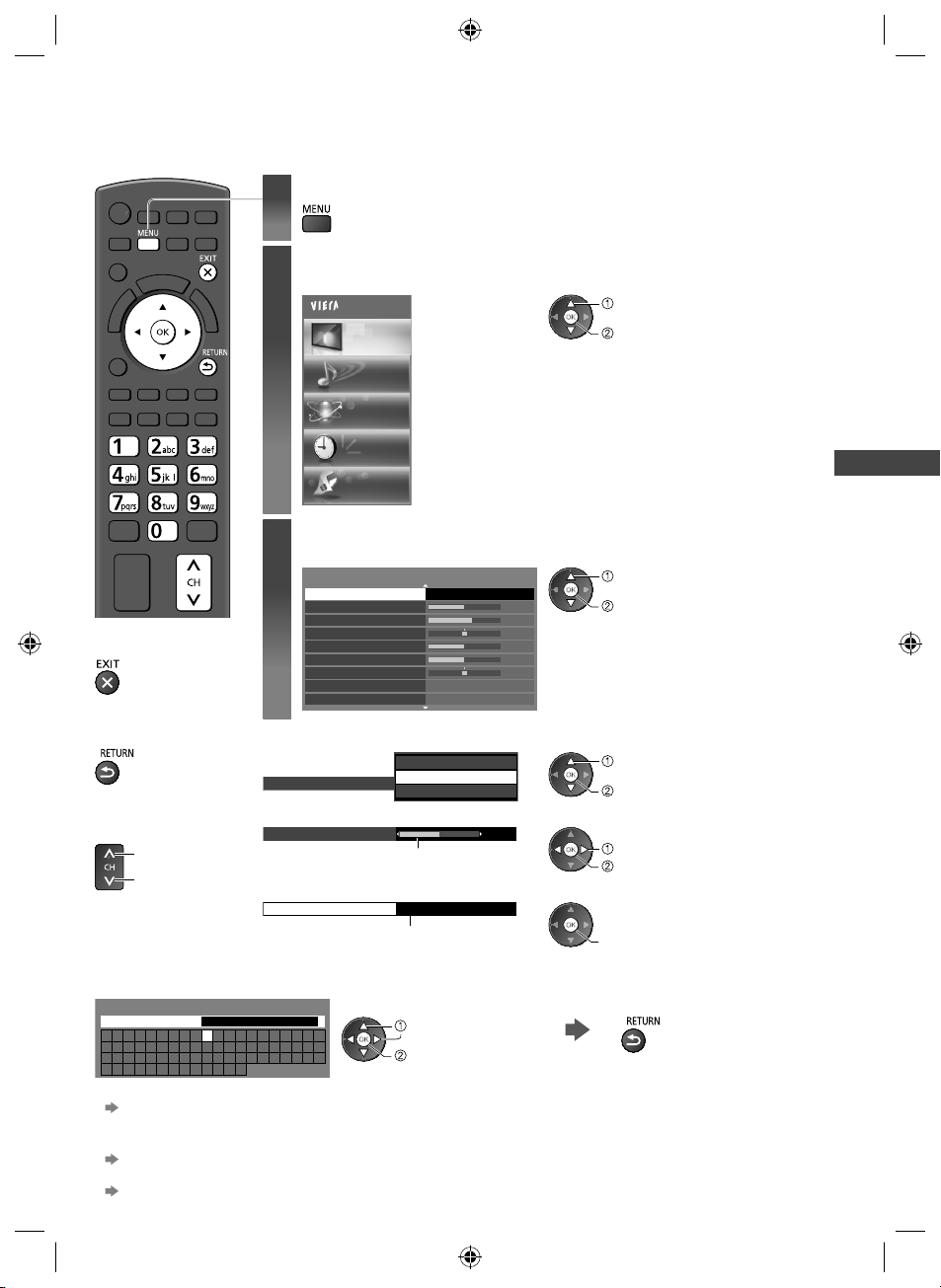
How to Use Menu Functions
Various menus allow you to make settings for the picture, sound, and other functions.
Display the menu
1
2
3
■
To return to TV at
any time
■
To return to the
previous screen
■
To change menu
pages
up
down
■ Enter characters by free input menu
You can enter names or numbers freely for some items.
User input
Name
A B C D E F G H I J K L M N O P Q R S T
U V W X Y Z 0 1 2 3 4 5 6 7 8 9 ! : #
a b c d e f g h i j k l m n o p q r s t
u v w x y z ( ) + - . * _
●
You can set characters by using numeric buttons.
“Characters table for numeric buttons” (p. 85)
■ To reset the settings
●
Picture or sound settings only
[Reset Picture Defaults] in the Picture Menu (p. 31) or [Reset Sound Defaults] in the Sound Menu (p. 33)
●
To initialise all settings
[Shipping Condition] (p. 41)
■ Choose from among alternatives
Colour Balance
■ Adjust using the slide bar
Sharpness
■ Go to the next screen
Child Lock Access
●
Displays the functions that can be set (varies according to the input signal).
Select the menu
Example: [Picture Menu]
Main Menu
Picture
Sound
Network
Timer
Setup
Select the item
Example: [Picture Menu]
Viewing Mode Dynamic
Backlight
Contrast
Brightness
Colour
Sharpness
Tint
Colour Balance
Vivid Colour Off
Displays the next screen
Set characters one by one Store
Cool
Normal
Warm
Moved
select
set
Warm
1/2
50
60
0
50
50
0
50
select
access
select
access
select
store
change
store
access
How to Use Menu Functions
29
th-l32_42_47e5z.indb 29th-l32_42_47e5z.indb 29 3/20/2012 11:48:34 AM3/20/2012 11:48:34 AM
Page 30

Menu list
Menu
Viewing Mode
How to Use Menu Functions
Backlight, Contrast,
Brightness, Colour,
Sharpness
Item Adjustments / Configurations (alternatives)
Selects your favourite picture mode for each input [Dynamic] / [Normal] /
[Cinema] / [True Cinema] / [Game]
[Dynamic]:
Improves contrast and sharpness for viewing in a bright room.
[Normal]:
Normal use for viewing in a normal lighting condition.
[Cinema]:
Improves the performance of contrast, black and colour reproduction for
watching movies in a darkened room.
[True Cinema]:
Reproduces the original image quality precisely without any revision.
[Game]:
Provides suitable images for fast response signal when playing games.
●
Not valid on TV mode
●
To display a continuous record of time spent using Game mode
[Playing Time Display] (p. 34)
In each Viewing Mode, [Backlight], [Contrast], [Brightness], [Colour], [Sharpness],
[Tint], [Colour Balance], [Vivid Colour], [Eco Mode], [P-NR] and [3D-COMB] can
be adjusted and stored for each input.
Additionally, you can adjust the detailed settings when [Advance] in the Setup
Menu is set to [On].
Adjusts the levels of these options according to your personal preference
(p. 35)
M
Picture
Tint
Colour Balance
Vivid Colour
Eco Mode
P-NR
3D-COMB
Screen Display
Adjusts the picture hue to suit your taste
●
For NTSC signal, Component and HDMI input
Sets the overall colour tone of the picture [Cool] / [Normal] / [Warm]
●
Not valid when [Viewing Mode] is set to [True Cinema]
Automatically adjusts colours to vivid ones [Off] / [On]
●
Not valid on PC mode
Automatic Brightness Control function
Adjusts picture settings automatically depending on ambient lighting conditions
[Off] / [On]
Picture Noise Reduction
Reduces unwanted picture noise and flicker noise in the contoured parts of a
picture [Off] / [Min] / [Mid] / [Max] / [Auto]
●
Not valid on PC mode or when [Viewing Mode] is set to [Game]
Makes still or slow moving pictures more vivid [Off] / [On]
●
Occasionally, while viewing still or slow moving pictures, colour patterning may
be seen. Set to [On] to display sharper and more accurate colours.
●
For PAL / NTSC signal reception in TV mode or from composite
Turns the screen off when you select [Off]
[Off] / [On]
●
The sound is active even if the screen turns off.
●
Press any buttons (except Standby) to turn the screen on.
●
This function is effective in reducing power consumption when listening to the
sound without watching the TV screen.
30
th-l32_42_47e5z.indb 30th-l32_42_47e5z.indb 30 3/20/2012 11:48:35 AM3/20/2012 11:48:35 AM
Page 31

Menu
Item Adjustments / Configurations (alternatives)
Film Cadence
Detection
Advanced Settings
16:9 Overscan
Picture
],
Sound
DVI Input Setting
Reset Picture Defaults
Mode
Bass Adjusts level to enhance or minimise lower, deeper sound output
Improves vertical resolution for movie images [Off] / [On]
●
This function is available for the interlaced signal (except in the mode of PC,
VIERA Connect or when [Viewing Mode] is set to [Game]).
Selects the screen area displaying the image [Off] / [On]
[On]:
Enlarges the image to hide the edge of the image.
[Off]:
Displays the image in the original size.
●
Set to [On] if noise is generated on the edge of the screen.
●
This function is available when aspect is set to [16:9].
●
This function can be memorised separately for SD (Standard definition) and HD
(High definition) signals.
●
Not valid on PC mode or VIERA Connect
Changes the black level of the image for HDMI input mode with DVI input signal
manually [Normal] / [Full]
●
When the DVI input signal from the external equipment (especially from PC) is
displayed, the black level may not be suitable. In this case, select [Full].
●
The black level for HDMI input signal will be adjusted automatically.
●
For HDMI input mode with DVI input signal
Press the OK button to reset the current Picture Viewing Mode of the selected
input to the default settings
Selects your favourite sound mode [Music] / [Speech] / [User]
●
The selected mode affects all input signals.
[Music]:
Improves sound quality for watching music videos, etc.
[Speech]:
Improves sound quality for watching news, drama, etc.
●
In Music and Speech modes, you can adjust [Bass] and [Treble] settings, and
those settings will be stored for each mode.
[User]:
Adjusts the sounds manually by using the equaliser to suit your favourite sound
quality.
●
For the User mode, [Equaliser] will appear on the Sound Menu instead of [Bass]
and [Treble]. Select [Equaliser] and adjust the frequency.
[Equaliser] (p. 31)
How to Use Menu Functions
Treble Adjusts level to enhance or minimise sharper, higher sound output
Adjusts the frequency level to suit your favourite sound quality
●
This function is available when [Mode] is set to [User].
●
Equaliser
Balance Adjusts volume level of right and left speakers
Headphone Volume Adjusts the volume of the headphones
Select the frequency and change the frequency level by using the cursor button.
●
To enhance the bass sound, raise the level of the lower frequency. To enhance
the treble sound, raise the level of the higher frequency.
●
To reset the levels of each frequency to the default settings, select
[Reset Equaliser Settings] by using the cursor button, and then press the OK
button.
31
th-l32_42_47e5z.indb 31th-l32_42_47e5z.indb 31 3/20/2012 11:48:35 AM3/20/2012 11:48:35 AM
Page 32
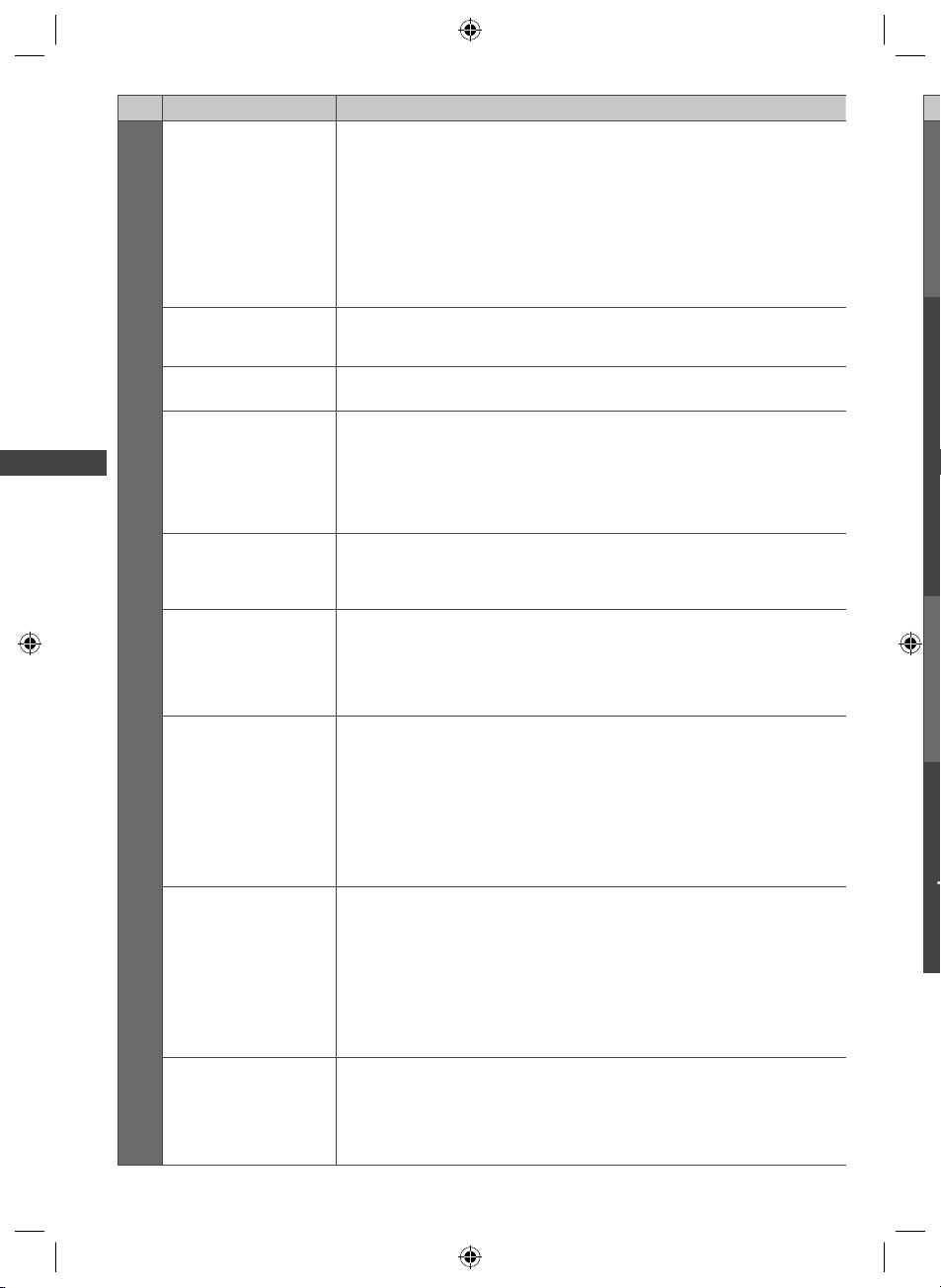
Menu
p
Surround
Item Adjustments / Configurations (alternatives)
Surround sound settings
[Off] / [V-Audio] / [V-Audio Surround] / [V-Audio ProSurround]
[V-Audio]:
Provides a dynamic enhancer of width to simulate improved spatial effects.
[V-Audio Surround]:
Provides a dynamic enhancer of width and depth to simulate improved spatial
effects.
[V-Audio ProSurround]:
Provides a more progressive enhancer and reverberation to simulate improved
spatial effects.
M
Auto Gain Control
Volume Correction Adjusts the volume of individual channel or input mode
Speaker Distance to
How to Use Menu Functions
Wall
Preferred Audio
Language
Sound
MPX
Digital Audio
Preference
SPDIF Selection
Automatically regulates large sound level differences between channels and
inputs [Off] / [On]
Compensates for the low frequency sound due to the distance between the
speakers and the wall [Over 30cm] / [Up to 30cm]
●
If the back space between the TV and wall is over 30 cm, [Over 30cm] is
recommended.
●
If the back space between the TV and wall is within 30 cm, [Up to 30cm] is
recommended.
Selects the preferred language for digital TV multi audio (depending on the
broadcaster) [English] / [Maori] / [French] / [German] / [Italian] / [Spanish] /
[Korean] / [Chinese-Mandarin] / [Chinese-Cantonese] / [Japanese] / [Hindi]
Selects multiplex sound mode (if available)
[Stereo]: Use this normally.
[Mono]: When stereo signal cannot be received.
[M1] / [M2]: Available while mono signal is transmitted.
●
For Analogue TV
Selects the initial setting for audio tracks [Dolby D] / [HE-AAC]
[Dolby D]: The priority is given to Dolby Digital.
[HE-AAC]: The priority is given to HE-AAC.
●
Dolby Digital is the method of coding digital signals developed by the Dolby
Laboratories. Apart from stereo (2ch) audio, these signals can be multi-channel
audio.
●
HE-AAC is a perceptual coding method used to compress digital audio for
efficient storage and transmission.
●
For Digital TV
SPDIF: A standard audio transfer file format
Selects the initial setting for digital audio output signal from DIGITAL AUDIO OUT
and HDMI2 (ARC function) terminals [Auto] / [PCM]
[Auto]: Dolby Digital Plus, Dolby Digital and HE-AAC multi-channel are output as
Dolby Digital Bitstream. MPEG is output as PCM.
[PCM]: Digital output signal is fixed to PCM.
●
For Digital TV or video contents of Media Player / Network services (p. 57, 68)
●
ARC (Audio Return Channel): A function of digital audio output using HDMI
cable
Selects to fit the input signal [Digital] / [Analogue] (p. 84)
HDMI1 / 2 / 3 / 4 Input
[Digital]: When sound is carried via the HDMI cable connection
[Analogue]: When sound is not carried via the HDMI-DVI adaptor cable
●
For HDMI input
connection
32
th-l32_42_47e5z.indb 32th-l32_42_47e5z.indb 32 3/20/2012 11:48:35 AM3/20/2012 11:48:35 AM
Page 33
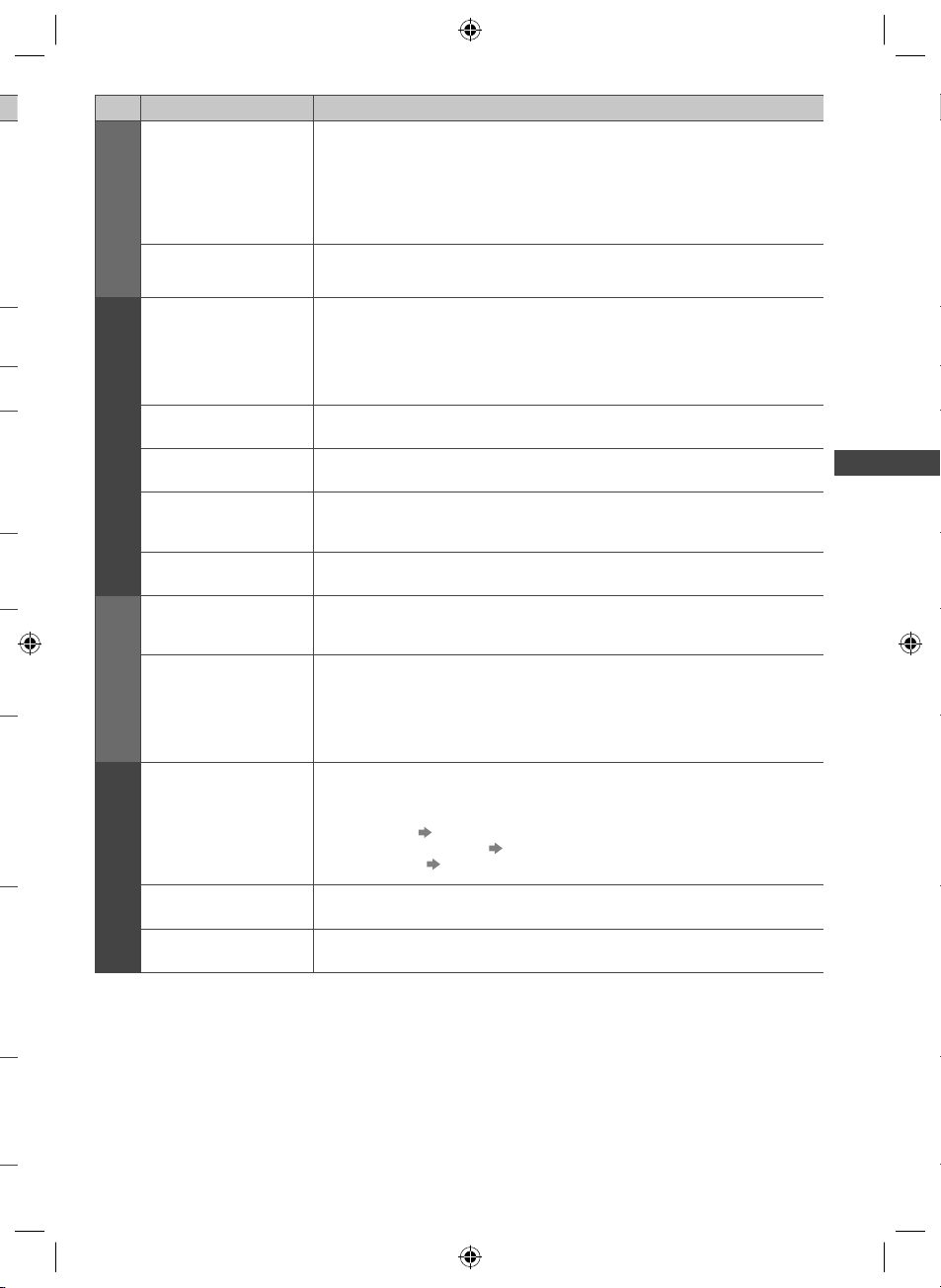
Menu
Sound
Audio Description
Item Adjustments / Configurations (alternatives)
Narration settings for visually impaired users [Off] / [Auto]
Set to [Auto] to activate the narration sound track when available on the
broadcast.
●
The availability of audio description sound track is indicated by [AD] in the
information banner (p. 20).
●
For Digital TV
d
Reset Sound Defaults
Connection Test,
Network Connection,
Wireless Network
Settings, IP/DNS
Settings
Press the OK button to reset the current Sound Mode, [Balance],
[Headphone Volume] and [Surround] to the default settings
Sets the network setting to use in your network environment (p. 62 - 64)
Network
Network Link Settings Sets to control the TV with the devices connected to the network (p. 61)
Software Update Checks for available software updates from the Panasonic website
New Software Message
Network Status Displays the network status (MAC Address, current network settings, etc.)
Off Timer
Selects whether to give a notification message when new software is found via
network [Off] / [On]
Sets the duration of time until the TV automatically goes into Standby mode
[Off] / [15] / [30] / [45] / [60] / [75] / [90] (minutes) (p. 21)
How to Use Menu Functions
Timer
Sets the duration of time that the TV will remain on when no operation is
performed [Off] / [2] / [4] (hours)
Auto Standby
l
Eco Navigation
Setup
●
Automatic input switching with the connected equipment affects this function
and time-count will be reset.
●
The notification message will appear 3 minutes before going into Standby mode.
Automatically sets the TV to the most suitable energy-saving mode
●
If you press the OK button, the following items are set as below:
[Eco Mode], [VIERA Link], [Power off Link], [Standby Power Save],
[Power Save] [On]
[Intelligent Auto Standby] [On (No reminder)]
[Auto Standby] [2 hours]
T
s
Recording Setup Settings for the recording feature of the USB HDD / SD Card (p. 45 - 47)
Child Lock Applies access control for channels or inputs to prevent unwanted access (p. 40)
33
th-l32_42_47e5z.indb 33th-l32_42_47e5z.indb 33 3/20/2012 11:48:35 AM3/20/2012 11:48:35 AM
Page 34

Menu
p
h
V
A
P
O
Item Adjustments / Configurations (alternatives)
M
Favourites Edit
Channel List Skips the unwanted channels or edits channels (p. 37)
Auto Tuning Automatically searches for the receivable channels (p. 38)
Tuning Menu
Manual Tuning Searches for the channels manually (p. 38)
Update Channel
List
Signal Condition
How to Use Menu Functions
Add TV Signal
Setup
Teletext Teletext display mode [FASTEXT] / [List] (p. 24)
Preferred Subtitles
Display Settings
Input Labels
Creates a list of favourite channels (p. 36)
●
For Digital TV
Updates the channel list while keeping your settings (p. 39)
●
For Digital TV
Checks the signal condition (p. 39)
●
For Digital TV
Adds the TV mode
●
This function is available if you skip any modes to tune in [Auto Tuning] for first
using the TV.
●
To operate, refer to the “Auto Tuning” operations for first using the TV (p. 15).
Selects the preferred language for Digital TV subtitles (depending on the
broadcaster)
Accesses the input labels list to select the label of each input mode or set to
skip unconnected one for easier identification and selection in [Input Selection]
(p. 26) or banner
●
To name each input mode freely, select [User input] and set characters
(maximum 10 characters).
●
To skip the input mode, select [Skip].
Banner Display
Timeout
VIERA Connect
Banner
Playing Time
Display
Sets how long the Information banner stays on screen
[0 (No display)] / [1] / [2] / [3] / [4] / [5] / [6] / [7] / [8] / [9] / [10] (seconds)
Sets the VIERA Connect introduction banner display [Off] / [On] (p. 18, 19)
Set to [On] to display a continuous record of time spent using Game mode in the
top right of the screen every 30 minutes [Off] / [On]
●
This function is available when [Viewing Mode] is set to [Game]. (p. 30)
34
th-l32_42_47e5z.indb 34th-l32_42_47e5z.indb 34 3/20/2012 11:48:35 AM3/20/2012 11:48:35 AM
T
T
●
●
Page 35

Menu
VIERA Link Settings
t
Setup
DivX® VOD Displays DivX VOD registration code (p. 82)
Item Adjustments / Configurations (alternatives)
VIERA Link Sets to use VIERA Link functions [Off] / [On] (p. 71)
Automatically adjusts the picture settings according to the received HDMI
content via HDMI cable [Off] / [Auto]
●
HDMI Content Type
Power on Link Sets to use Power on Link functions [Off] / [On] (p. 71)
Power off Link Sets to use Power off Link functions [Off] / [On] (p. 71)
Standby Power Save
Intelligent Auto
Standby
This function is available if the connected equipment supports HDMI
Content Type.
●
The content type information will be displayed for several seconds when
this function works.
Controls the connected equipment to reduce power consumption in Standby
[Off] / [On] (p. 72)
●
This function is available when [VIERA Link] is set to [On] and [Power off
Link] is set to [On].
Makes non-watched or non-used connected equipment go into Standby
mode to reduce the power consumption
[Off] / [On (With reminder)] / [On (No reminder)] (p. 72)
●
This function is available when [VIERA Link] is set to [On].
How to Use Menu Functions
Advance
Shipping Condition Resets all settings to the original condition (p. 41)
System Menu
System Update Downloads new software to this TV (p. 42)
Software Licence Displays the software licence information
System Information Displays the system information of this TV
Device Information Displays the device information of this TV
Other Settings
Power Save
The settings in [Tuning Menu] are applicable only for the selected TV mode. The menu name varies depending on the
TV mode. ([Digital TV Tuning Menu] / [Analogue TV Tuning Menu])
●
A different menu will be displayed when [Advance] in the Setup Menu is set to [On] or in the mode of PC input, Media
Player or network service operations. (p. 43, 49 - 58, 65 - 68)
●
Only available items can be selected.
Enables the advanced picture settings [Off] / [On]
●
Set to [On] to display the advanced items in the Picture Menu. (p. 44)
Reduces brightness of the picture to economise on power consumption
[Off] / [On]
35
th-l32_42_47e5z.indb 35th-l32_42_47e5z.indb 35 3/20/2012 11:48:35 AM3/20/2012 11:48:35 AM
Page 36

Tuning and Editing Channels
S
C
H
S
u
e
a
T
T
T
f
You can retune channels or make your favourite channel lists, skip unwanted channels, etc.
Select the mode
1
(p. 19)
Display the menu and select [Setup]
2
Select [Digital TV Tuning Menu] or [Analogue TV Tuning Menu]
3
Tuning and Editing Channels
Digital TV Tuning Menu Access
Analogue TV Tuning Menu
Select one of the following functions
4
Digital TV Tuning Menu
Favourites Edit Access
Channel List
Auto Tuning
Manual Tuning
Update Channel List
New Channel Message
Signal Condition
Access
Access
Access
Access
Access
On
Access
Setup
●
select
access
select
access
The displayed item depends on the selected mode.
select
access
3
●
●
Yo
Th
Se
Ex
Di
List favourite Digital TV channels [Favourites Edit] (Digital TV)
Create your favourite channel lists from various broadcasters (up to 4: [Favourites]1 to 4).
The Digital TV Favourites lists are available from “Category” in the Information banner (p. 20) and the TV Guide
screen (p. 23).
1 Select a channel to list ( : Encrypted channel)
Digital TV Favourites Editor
All Digital Channels Favourites1
1 TEN Digital
2 ABC TV Sydney
3 SBS DIGITAL1
FTV guide4
7 7 Digital
NINE DIGITAL
9
7 HD Digital
70
7 Guide
79
●
To display other Favourites
2 Add it to the Favourites list
Digital TV Favourites Editor
All Digital Channels Favourites1
1 TEN Digital
2 ABC TV Sydney
3 SBS DIGITAL1
FTV guide4
7 7 Digital
NINE DIGITAL
9
7 HD Digital
70
7 Guide
79
1 TEN Digital
A channel is added
●
To add all channels to the list
36
th-l32_42_47e5z.indb 36th-l32_42_47e5z.indb 36 3/20/2012 11:48:36 AM3/20/2012 11:48:36 AM
■
●
●
●
●
I
Page 37

■ To edit Favourites list
While the cursor is in the Favourites field to edit
●
To move the channel
●
To name the Favourites
3 Store
Note
●
Channel numbers are defined by the broadcaster and cannot be changed.
●
Hidden channels (see below) can be selected but not viewed.
Skip unwanted channels, Edit Channels [Channel List]
You can hide (skip) unwanted channels.
The hidden channels cannot be displayed except in this function.
Select a channel and reveal / hide
Example: Digital TV
Digital TV Channel List
70 CBBC Channel
72 Cartoon Nwk
105 BBCi
719 BBC Radio Wales
720 BBC Radio Cymru
1 BBC ONE Wales
7 BBC THREE
Select the new position Store
or
Set characters (maximum 10 characters) Store
User input
Name
●
To use numeric buttons
(p. 85)
select
[Reveal] / [Hide]
: [Reveal]
: [Hide] (skip)
●
To delete the channel
●
To delete all channels
select
set
●
To reveal all channels
Tuning and Editing Channels
■ To edit channels
●
To swap / move the channel position (if available)
Select the new position Store
or
●
To retune each channel ([Manual Tuning] (p. 38))
●
To rename the channel name (Analogue TV)
Set characters (maximum 5 characters) Store
Edit channel name
Name
●
To use numeric buttons
(p. 85)
Note
●
If a VCR is connected only with the RF cable in Analogue TV, edit [VCR].
th-l32_42_47e5z.indb 37th-l32_42_47e5z.indb 37 3/20/2012 11:48:37 AM3/20/2012 11:48:37 AM
Example: Analogue TV
1
ITV
CH23
Channel name
Channel position
select
set
11:35 pm
All Analogue Channels
37
Page 38
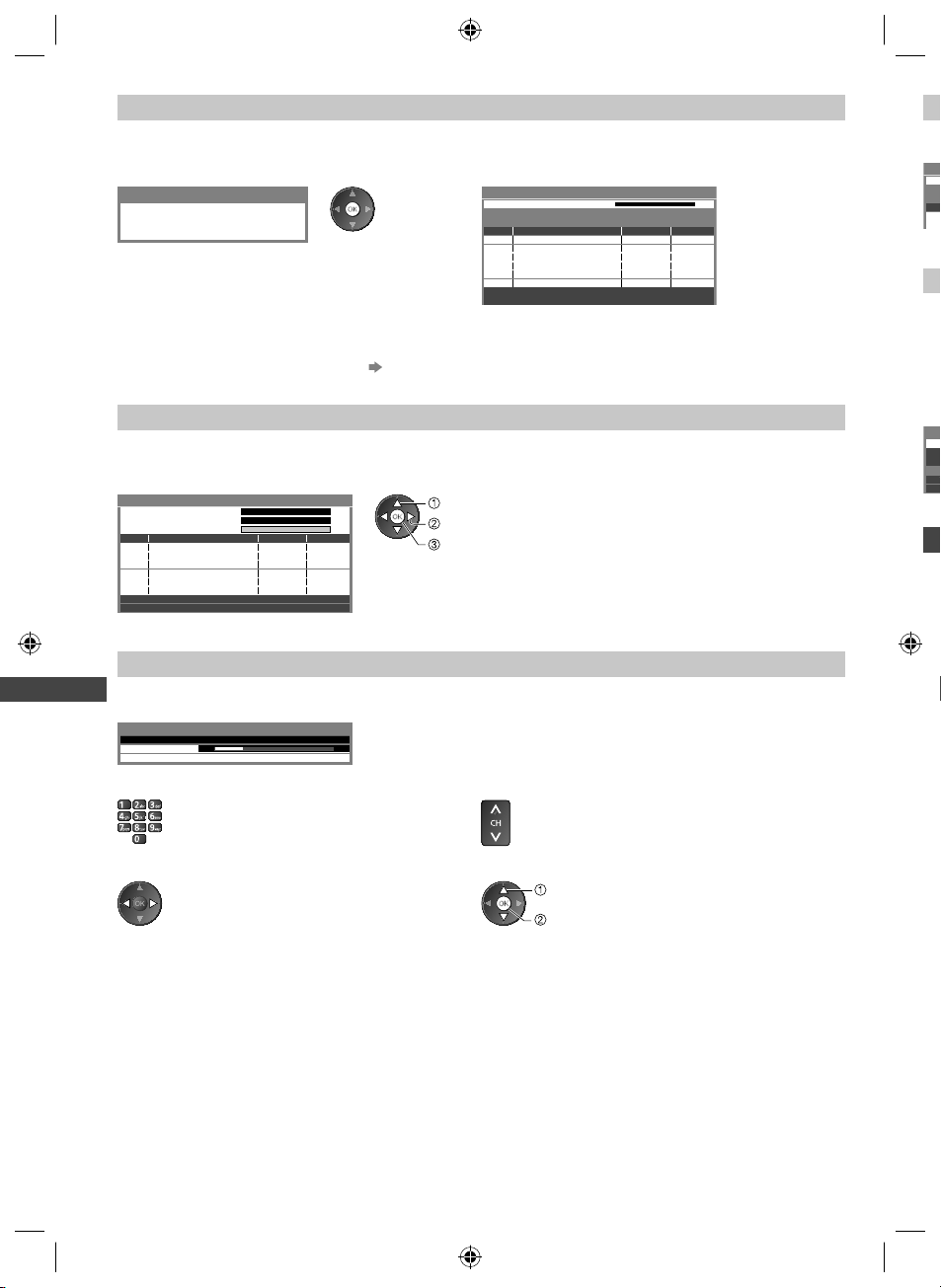
Set all channels automatically [Auto Tuning]
U
u
t
g
a
s
C
g
G
Y
R
a
g
n
a
n
w
A
P
A
S
Automatically retune all channels received in the area.
1 Start Auto Tuning 2 Settings are made automatically
Example: Digital TV Example: Digital TV
Digital TV Auto Tuning
All digital TV tuning data will be erased
●
All the previous tuning settings are erased.
●
When the operation is completed, the channel at the lowest position will be displayed.
●
Search begins in the order from the lower channels to the higher channels.
●
If tuning has not been done completely [Manual Tuning] (see below)
Digital TV Auto Tuning
Scan
This will take about 3 minutes.
RF Ch Channel Name Type Quality
32
TV Fin land
32
Boxer Navigator
32
SVT HD
Digital TV: 4
CH 6 69
9
Digital TV
9
Digital TV
9
Digital TV
Searching
Set Digital TV channel manually [Manual Tuning]
Normally use [Auto Tuning] or [Update Channel List] to retune Digital TV channels.
Tuning and Editing Channels
If tuning has not been done completely or for adjusting the direction of the aerial or dish, use this function.
●
All channels found will be added to the Channel List.
Digital TV Manual Tuning
Physical Channel
Signal Quality
Signal Strength
No. Channel Name Type New
Digital TV: 0
[CH21]
0
0
474.00
MHz
10
10
select physical channel
select offset
start tuning
Yo
lis
Se
A
Us
●
●
●
Ex
Fo
1
2
Di
Sc
Thi
RF
Di
Ch
Sig
Sig
Net
RF
Set Analogue TV channel manually [Manual Tuning]
Set Analogue TV channel manually after Auto Tuning.
●
If a VCR is connected only with the RF cable, select channel position [0].
Analogue TV Manual Tuning
Manual Tuning
075
Store
CH 570
1 Select the channel position 2 Select the channel
3 Search 4 Select [Store]
38
select
store
3
th-l32_42_47e5z.indb 38th-l32_42_47e5z.indb 38 3/20/2012 11:48:38 AM3/20/2012 11:48:38 AM
Page 39
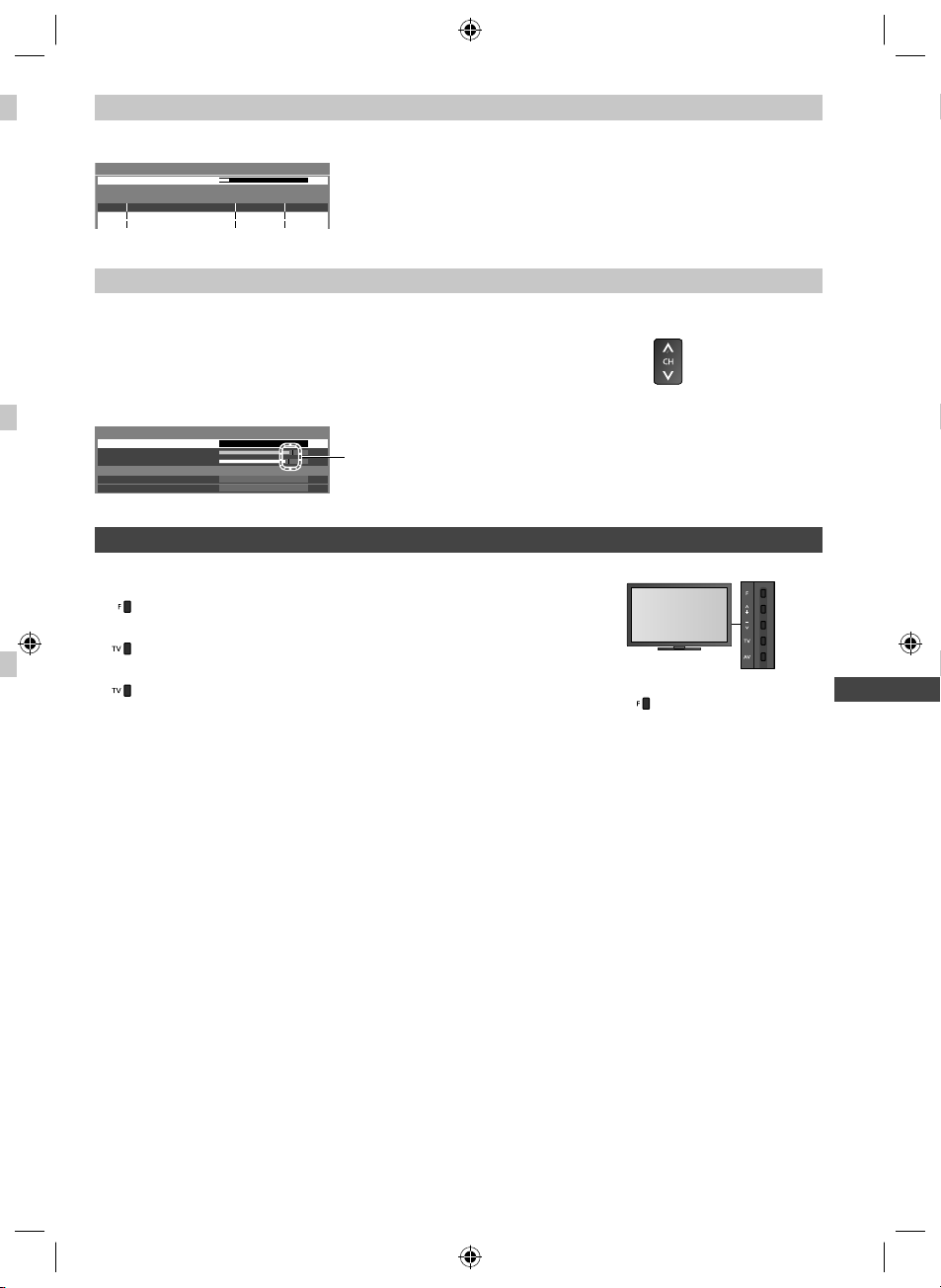
Update Digital TV channel automatically [Update Channel List] (Digital TV)
You can add new channels, delete removed channels, update channel name and position automatically to the channel
list.
Digital TV Update Channel List
Scan
This will take about 3 minutes.
RF Ch Channel Name Type Quality
CH 6 69
●
The channel list is updated while keeping your settings in [Favourites Edit],
[Channel List], [Child Lock], etc.
●
Depending on the signal condition, the update may not work properly.
Check Digital TV signal [Signal Condition] (Digital TV)
Selects a channel and checks the Digital TV signal condition.
A good Signal Strength is not an indication of suitable signal for Digital TV reception.
Use the Signal Quality indicator as follows.
●
Green bar: Good
●
Yellow bar: Poor
●
Red bar: Bad (Check the aerial)
Example:
Digital TV Signal Condition
Channel Name
Signal Quality
Signal Strength
Network Name
RF Parameter
101 DZFinfokanal
0 2 4 6 8 10
Wenvoe
[CH32] 562.00 MHz
These bars show the maximum signal value of the selected
channel.
●
To change the channel
Auto Tuning using the buttons on the TV
For Auto Tuning, using the buttons on the TV (p. 11)
1 Press the F button repeatedly until [Auto Tuning] appears
2 Access [Auto Tuning]
Tuning and Editing Channels
3 Start [Auto Tuning]
●
To return to TV
●
Control panel OSD appears
when pressing the control
panel button.
39
th-l32_42_47e5z.indb 39th-l32_42_47e5z.indb 39 3/20/2012 11:48:38 AM3/20/2012 11:48:38 AM
Page 40

Child Lock
S
e
T
p
1
2
3
R
C
h
A
You can lock specific channels / AV input terminals and control who watches them.
When the locked channel / input is selected, a message appears. Enter the PIN number to watch.
Display the menu and select [Setup]
1
Setup
Select [Child Lock]
2
Child Lock Access
Control channel audience [Child Lock]
1 Enter the PIN number (4 digits)
Child Lock-PIN Entry
Please enter PIN for access
PIN
2 Select [Child Lock List]
Child Lock
Child Lock
Change PIN
Child Lock List
Parental Rating
3 Select the channel / input to be locked
Child Lock List - TV and AV
Name Input
101 BBC 1 Wales
7 BBC THREE
14 E4C
VCR
1 BBC1
2 *****
AV1 AV
●
To cancel
Select the locked channel / input
Digital TV
Digital TV
Digital TV
Analogue TV
Analogue TV
Analogue TV
External
* * * *
Access
No Block
Type
Digital TV
Digital TV
Digital TV
Analogue TV
Analogue TV
Analogue TV
Lock
: Appears when the channel / input is locked
●
To cancel all locks
select
access
select
access
●
Enter the PIN number twice at first setting.
●
“0000” has been stored as the default PIN number.
●
select
Make a note of the PIN number in case you forget it.
access
select
lock
●
To lock all
R
All
●
(
1
S
●
To jump to the top of the next input
●
In Digital TV, additional lock item will appear.
[Freeview Players]: Applies access control for some MHEG services.
■ To change the PIN number
1. Select [Change PIN] 2. Enter a new PIN number twice
Child Lock
Change PIN
Access
select
access
■ To set Parental Rating
To watch the Digital TV programme that has the rating information over the selected age, enter the PIN number to
watch (depending on the broadcaster).
Select [Parental Rating] and set an age for the restriction of programmes.
●
Child Lock
Parental Rating
No Block
select
access / store
Rating (p. 79)
Note
●
Setting [Shipping Condition] (p. 41) erases the PIN number and all settings.
●
If you have forgotten your changed PIN, input “6969” as the PIN number.
40
th-l32_42_47e5z.indb 40th-l32_42_47e5z.indb 40 3/20/2012 11:48:39 AM3/20/2012 11:48:39 AM
Page 41

Shipping Condition
Resets the TV to its original condition, i.e. no channels tuned in.
All settings other than [USB HDD Setup] are reset (channels, picture, sound settings, etc.).
●
To retune TV channels only, e.g. after moving house [Auto Tuning] in “Tuning and Editing Channels”
(p. 38, 39)
Display the menu and select [Setup]
1
Setup
Select [System Menu]
2
System Menu Access
Select [Shipping Condition]
3
System Menu
Shipping Condition Access
it.
Restore Settings [Shipping Condition]
1 Check the message and initialise 2 Follow the on-screen instructions
Shipping Condition
All tuning data will be erased
Are you sure ?
Are you sure ?
t
1
2
3
select
access
select
access
select
access
(Confirm)
(Confirm)
(Start [Shipping Condition])
Reset to Factory Shipping Condition
●
[Auto Tuning] will automatically start.
(p. 15)
Completed.
TV will automatically restart.
Do not turn off
Shipping Condition
41
th-l32_42_47e5z.indb 41th-l32_42_47e5z.indb 41 3/20/2012 11:48:40 AM3/20/2012 11:48:40 AM
Page 42
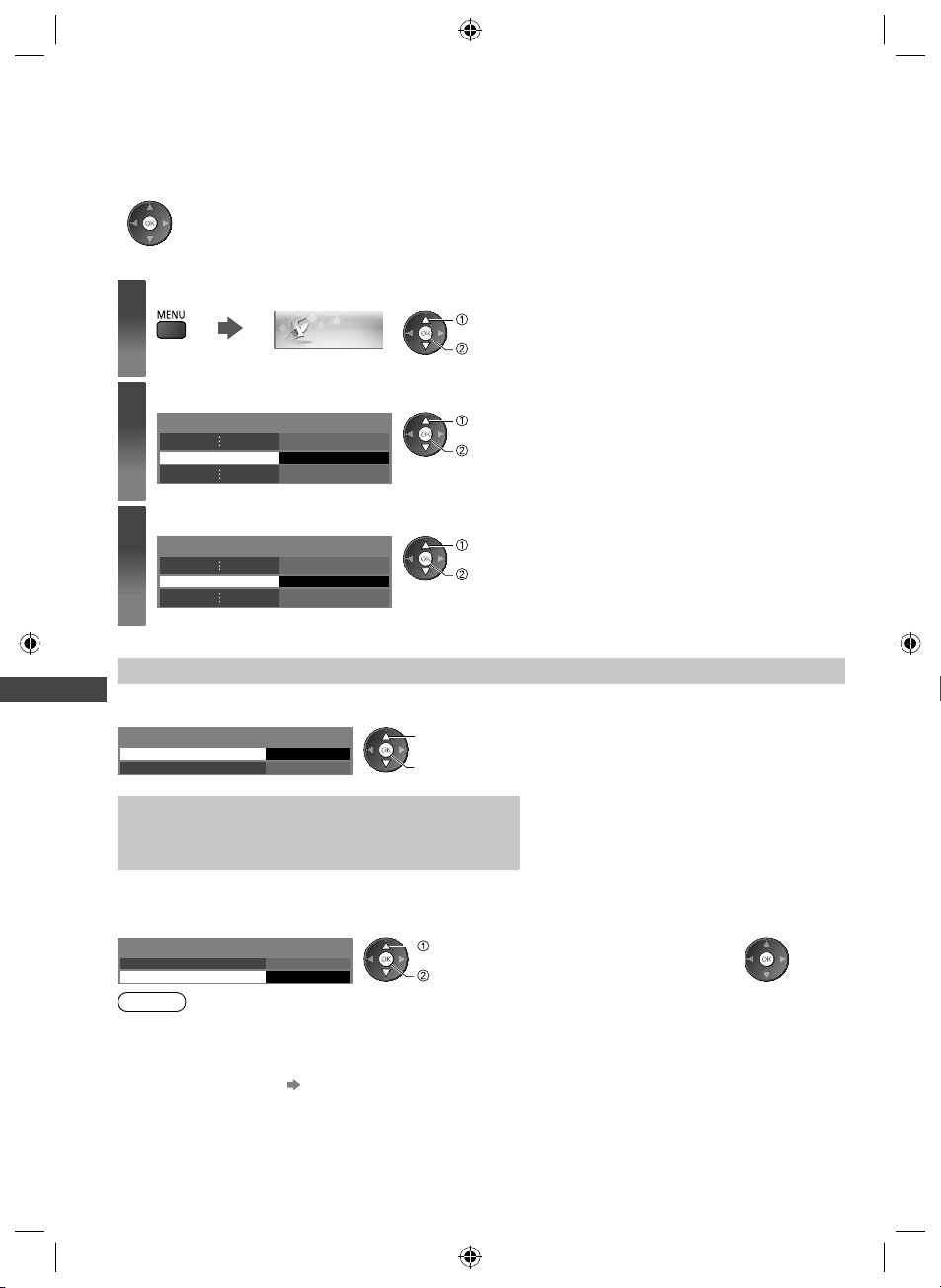
Updating the TV Software
A new version of software may be released for download to enhance the performance or operations of the TV.
If there is an update available, a notification message is displayed when the channel has the update information.
●
To download
(Press the EXIT button not to download)
You can update new software automatically or update manually.
Display the menu and select [Setup]
1
Setup
Select [System Menu]
2
Updating the TV Software
System Menu Access
Select [System Update]
3
System Menu
System Update Access
Update TV’s software system [System Update]
■ To update automatically
Select [Auto Update Search in Standby]
System Update
Auto Update Search in Standby
System Update Search Now
If System Update is performed, the software will be
updated (it may change TV functions).
If you do not want to do so, set [Auto Update Search in
Standby] to [Off].
Off
select
access
select
access
select
access
select
access / store
●
Every time you set, the TV automatically
performs a search in Standby and downloads an
update, if any software updates are available.
●
The automatic updating is performed under the
following conditions:
Standby (TV turned off with the remote control)
•
Recording of One Touch Recording is not in
•
progress.
■ To update immediately
1 Select [System Update Search Now] 2 Searches for an update (for
System Update
Auto Update Search in Standby
System Update Search Now
Off
Access
select
access
Note
●
Download may take for about 60 minutes.
●
During software download and update, DO NOT switch off the TV.
●
The notification message might be a reminder. In this case, the schedule information (the date that the new version
can be used) will appear. You can set the reservation for update. The update will not start when the TV is off.
●
To update via the Internet (p. 64)
several minutes) and displays
a corresponding message if
any
42
th-l32_42_47e5z.indb 42th-l32_42_47e5z.indb 42 3/20/2012 11:48:40 AM3/20/2012 11:48:40 AM
3 Download
Page 43

Displaying PC Screen on TV
The screen of the PC connected to the TV can be displayed on the TV.
You can also listen to PC sound with the audio cable connected.
●
To connect PC (p. 77)
Select the external input
1
Select [PC]
2
Input Selection
AV1
AV2
PC
HDMI1
HDMI2
HDMI3
HDMI4
TV
SD Card/USB
●
●
select
access
Corresponding signals (p. 86)
If [H-freq.] or [V-freq.] is shown in red, the signals may not be supported.
PC menu setting
●
To make settings “How to Use Menu Functions” (p. 29)
Menu
PC Setup
Item Adjustments / Configurations (alternatives)
Switches to a wide view:
Input Resolution
Clock Set to the minimum level if noise occurs
H-pos
V-pos
VGA (640 × 480 pixels) / WVGA (852 × 480 pixels) / XGA (1,024 × 768 pixels) /
WXGA (1,280 × 768 pixels, 1,366 × 768 pixels)
●
Options change depending on signals
Adjusts horizontal position
Adjusts vertical position
Setup
Eliminates flicker and distortion
Clock Phase
Sync
Reset PC Settings Press the OK button to reset [PC Setup] to the default settings
DVI Position Settings
H-pos Adjusts horizontal position settings of DVI
V-pos Adjusts vertical position settings of DVI
●
Adjust after Clock adjustment
●
Set to the minimum level if noise occurs
PC sync signal type [H & V] / [SOG]
[H & V]: by the horizontal and vertical signals from your PC
[SOG]: Sync on Green sync from your PC
Displaying PC Screen on TV
Reset DVI Position
Settings
●
Other items (p. 30 - 35, 44)
Press the OK button to reset [DVI Position Settings] to the default settings
Note
●
For HDMI-compatible PC, possible to connect to HDMI terminals (HDMI1 / HDMI2 / HDMI3 / HDMI4) by using HDMI
cable (p. 84).
43
th-l32_42_47e5z.indb 43th-l32_42_47e5z.indb 43 3/20/2012 11:48:41 AM3/20/2012 11:48:41 AM
Page 44

U
u
r
A
T
N
Y
t
F
A
•
•
W
n
o
T
t
D
e
o
S
o
b
B
T
C
w
c
1
2
Advanced Picture Settings
You can adjust and setup the detailed picture settings for each Viewing Mode.
●
To use this function completely set [Advance] to [On] in the Setup Menu. (p. 35)
●
For PC input mode, some functions are available without setting [Advance].
Display the menu and select [Picture]
1
Picture
Select [Viewing Mode] and set the mode
2
Viewing Mode Dynamic
Select [Advanced Settings]
3
Advanced Picture Settings
Advanced Settings Access
Adjust the detailed picture settings [Advanced Settings]
Advanced Settings
White Balance Access
Colour Management
Gamma
Menu
Access
Access
Item Adjustments / Configurations (alternatives)
White Balance
R-Gain, G-Gain, B-Gain Adjusts the white balance of bright red / green / blue area
select
access
select
access / store
select
access
select
adjust
access / store
●
[Colour Management] is available
when [Viewing Mode] in the Picture
Menu is set to [True Cinema].
Yo
va
●
●
●
●
●
I
●
●
●
d
●
I
●
i
●
r
■
U
C
ca
●
●
●
so
R-Cutoff, G-Cutoff,
B-Cutoff
Reset White Balance Press the OK button to reset to the default White Balance
R-Hue, G-Hue, B-Hue Adjusts the picture hue of red / green / blue area
Advanced Settings
Colour Management
Picture
44
R-Saturation,
G-Saturation,
B-Saturation
R-Luminance,
G-Luminance,
B-Luminance
Reset Colour
Management
Gamma
Gamma
Reset Gamma Press the OK button to reset to the default Gamma
Adjusts the white balance of dark red / green / blue area
Adjusts the saturation of red / green / blue area
Adjusts the luminance of red / green / blue area
Press the OK button to reset to the default Colour Management
Switches the gamma curve [1.8] / [2.0] / [2.2] / [2.4] / [2.6]
●
Please note the numerical values are reference for the adjustment.
th-l32_42_47e5z.indb 44th-l32_42_47e5z.indb 44 3/20/2012 11:48:41 AM3/20/2012 11:48:41 AM
Page 45
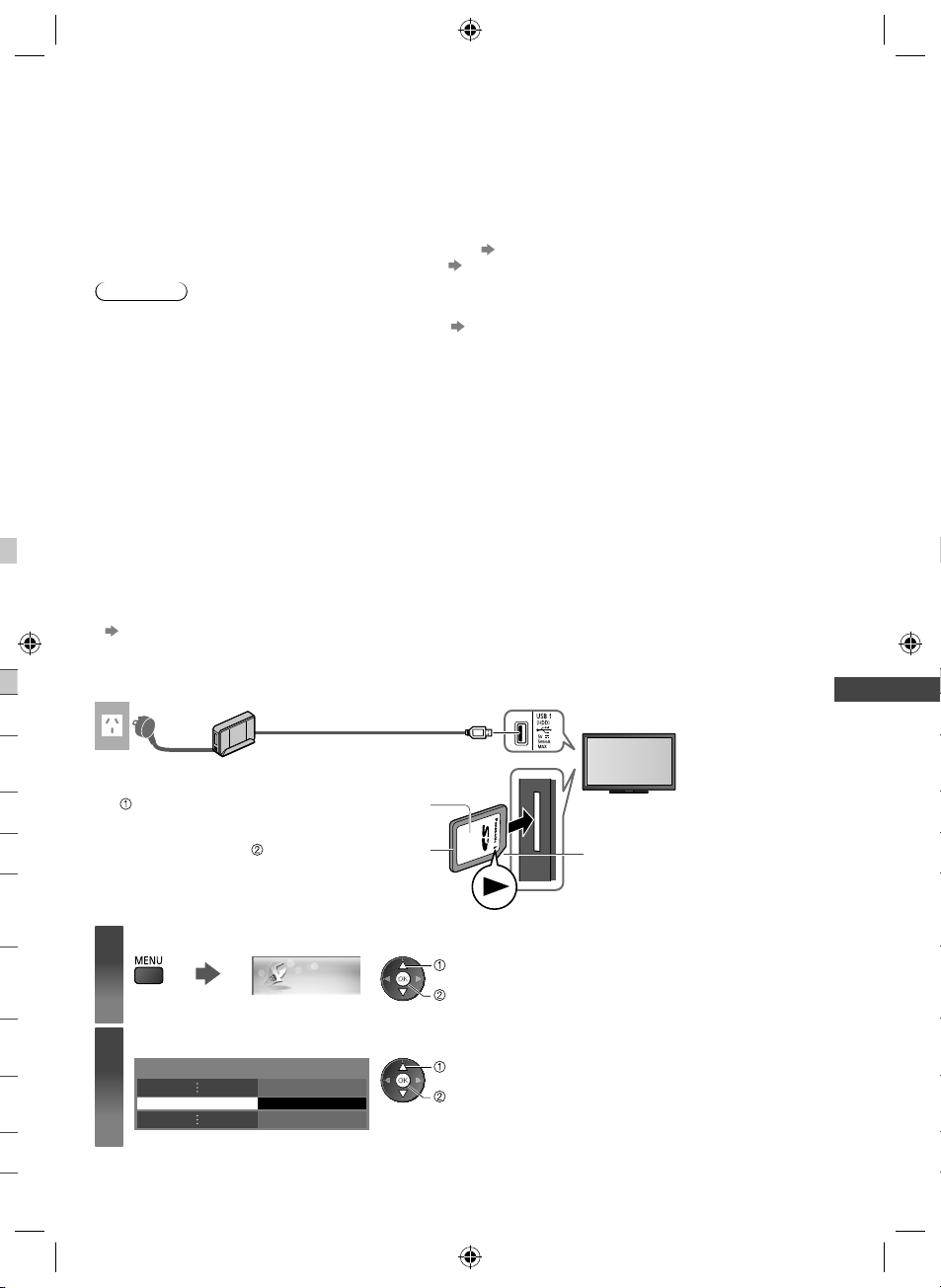
USB HDD / SD Card Recording
You can record the digital TV programmes to the connected USB HDD or inserted SD Card and enjoy playing back in
various ways.
●
Analogue TV programme cannot be recorded on the USB HDD / SD Card.
●
The data broadcasting (MHEG, etc.), radio broadcasting and the periods without any signal will not be recorded.
●
Not all the programmes can be recorded depending on the broadcaster and service provider.
●
You cannot copy the recorded contents on the USB HDD.
●
It is recommended to use the SD Card formatted with this TV (p. 47)
●
For more information of the USB HDD and the SD Card (p. 83)
Caution
●
All data in the USB HDD / SD Card will be erased in the following cases:
When formatting the USB HDD / SD Card with this TV “Setting for USB HDD / SD Card” (p. 46)
•
When formatting the USB HDD / SD Card to use on PC, etc.
•
●
When the TV is repaired due to a malfunction, you may have to format the USB HDD again with this TV to use it. (All
data will be erased when formatting.)
●
In order to use the USB HDD with your PC after recording with this TV, format it again on your PC. (Special
operations or tools may be necessary to format on your PC. For details, read the manual of the USB HDD.)
●
The data recorded on the USB HDD / SD Card with this TV can only be played back on this TV. You cannot play back
its contents with another TV (including the TV of the same model number) or any equipment.
●
Do not turn the TV off, pull out the mains plug or remove the USB HDD / SD Card during operation (formatting,
recording, etc.). It may cause malfunction of the device or damage the recorded data. (Also when the electric outage
occurs.) It is recommended to back up the data (if any) of the SD Card before using with this TV.
■ Preparation for USB HDD / SD Card
USB HDD SD Card
Connect the USB HDD to the USB 1 port with the USB
cable.
●
Be sure to connect the USB HDD to the socket outlet.
●
To remove the USB HDD safely from the TV
(p. 21, 47)
●
Check the type of terminals and cable plugs are correct
when connecting.
socket outlet
USB cable
●
Unlock the write-protection switch (on the left side of the
SD Card) to record and play back.
USB HDD / SD Card Recording
USB HDD
Gently insert the SD Card with the label surface
Push until a click is heard.
To remove, push again.
Display the menu and select [Setup]
1
Select [Recording Setup]
2
Recording Setup Access
Setup
facing front.
Cutout
select
access
select
access
45
th-l32_42_47e5z.indb 45th-l32_42_47e5z.indb 45 3/20/2012 11:48:42 AM3/20/2012 11:48:42 AM
Page 46

S
●
●
S
P
a
D
f
•
•
•
R
u
u
R
E
D
f
n
e
E
Setting for USB HDD / SD Card
Format and setup the USB HDD with this TV in order to use it for recording.
Depending on the conditions of the SD Card, the recording may not work properly. Formatting the SD Card with this TV
will resolve this problem. (All data will be erased when formatting.)
●
Before the settings, connect the USB HDD / SD Card (p. 45) and be sure to turn on the USB HDD.
●
Prepare the USB HDD for the exclusive use of recording with this TV.
Select [USB HDD Setup] or [SD Card Formatting] and set
Recording Setup
USB HDD Setup
SD Card Formatting
SD Card Information
Access
Access
Access
select
access
●
To check the information of the
inserted SD Card
[SD Card Information]
U
Setup the USB HDD [USB HDD Setup]
All the USB devices recognised as a mass storage device will be listed.
●
You can only choose one USB HDD for recording at a time.
●
You cannot change the settings for the USB HDD while recording is in progress.
●
Please note that USB HDD will be formatted and all data in it will be erased after this setup.
USB HDD / SD Card Recording
1 Select the USB HDD for recording and start setup
USB HDD Setup
Product Name
USB Drive A
USB Flash Disk
select
access
●
Some USB HDD may not be displayed.
●
For the information of the highlighted device
2 Caution and confirmation of using USB HDD
Select [Yes] to proceed
USB HDD Formatting
The data recorded to the USB HDD with this TV can only
be played back on this TV.
You cannot playback it with other TV (including the TV
of the same model number) or any PCs.
If your TV is repaired due to a malfunction, the USB
HDD may not be available with your repaired TV.
Continue?
Yes No
select [Yes]
set
USB HDD Formatting
To use this device for recording,
it must be formatted first.
Continue?
Yes No
select [Yes]
set
USB HDD Formatting
This device will be formatted and
all contents deleted.
Are you sure?
Yes No
select [Yes]
set
3 Confirmation of USB HDD name
USB HDD Formatting
Name : USB Drive A
Edit name?
Yes No
The name for the USB HDD is created automatically. If you want to edit the name, select [Yes].
Set characters Store
USB HDD
Name
●
You can set characters by using
USB HDD 1
numeric buttons. (p. 85)
select
set
select
set
4 Confirmation to enable USB HDD for recording
If the formatted USB HDD for recording already exists, this confirmation screen will be displayed to switch to enable
this USB HDD for recording.
USB HDD Formatting
Do you want to enable this
device now for recording?
When disconnecting any USB device,
always use the "Safely Remove USB" function
in the USB HDD Device Setup menu to avoid
any corruption of recorded content.
Yes
No
select [Yes]
set
Fo
●
C
●
Yo
Yo
go
●
●
●
●
Se
S
I
[
I
R
O
R
46
th-l32_42_47e5z.indb 46th-l32_42_47e5z.indb 46 3/20/2012 11:48:42 AM3/20/2012 11:48:42 AM
Page 47

USB HDD Setup
Product Name
USB Drive A
V
USB Flash Disk
USB HDD name is displayed
●
To format
●
To remove the USB HDD safely from the TV
To set “Safely remove USB” in other conditions (p. 21)
•
USB HDD 1
Mode
The USB HDD is available for recording / playing back.
:
Only one USB HDD on the list is available for recording.
:
The USB HDD is available for playing back.
●
To edit USB HDD name
●
To change the mode
SD Card Formatting
Formats the inserted SD Card.
●
Please note that all data in the SD Card will be erased after formatting.
Caution and confirmation of using SD Card and start format
SD Card Formatting
e
Format SD card.
Are you sure?
Yes No
SD Card Formatting
All data stored on the SD card will be deleted during
formatting. Continue?
Yes No
USB HDD / SD Card Recording
select [Yes]
set
●
If the formatting has failed,
Ensure the SD Card is inserted correctly. (p. 45)
•
Ensure the write-protection switch is unlocked.
•
Check your SD Card is suitable for recording. (p. 83)
•
select [Yes]
set
Recording the TV programme to USB HDD / SD Card
You can record the current programme immediately by using [One Touch Recording].
You can also record the current programme constantly for the selected period by using [REW LIVE TV] so that you can
go back or pause the current programme.
●
[REW LIVE TV] is available only with USB HDD.
●
Ensure the connection and setup are completed before start recording. (p. 45 - 47)
●
Do not turn the TV off, pull out the mains plug or remove the USB HDD / SD Card during recording.
●
If the remaining capacity of the USB HDD / SD Card is run out, the recording cannot be done.
Select [One Touch Recording] or [REW LIVE TV]
Recording Setup
One Touch Recording
REW LIVE TV Off
180 minutes
47
th-l32_42_47e5z.indb 47th-l32_42_47e5z.indb 47 3/20/2012 11:48:43 AM3/20/2012 11:48:43 AM
Page 48

One touch direct TV recording - What you see is What you record [One Touch Recording]
Records the current programme in the USB HDD or the SD Card immediately.
Select the maximum recording time [30] / [60] / [90] / [120] / [180] (minutes)
Recording Setup
One Touch Recording 180 minutes
select
access / store
●
LED will turn to orange (flash) while One
Touch Recording is in progress.
“Indicator / Control panel” (p. 11)
■ To start One Touch Recording
Set the code of the remote control to “73”
(p. 27)
Start
●
No other channel can be selected while the
■ When both USB HDD and SD Card are available
Select the recording device
Please select recording device
EXIT
OK
Select
RETURN
SD Card
USB HDD1
select
set
recording is in progress.
■ To stop recording on the way
USB HDD / SD Card Recording
Set the code of the remote control to “73” (p. 27)
or
■ To play back or delete the recorded contents “Recorded TV mode” (p. 55)
●
Even if One Touch Recording is in progress, you can play back all the contents. (Depending on the USB HDD / SD
Card, it may not be available or the recording may not work properly while playback.)
Record constantly [REW LIVE TV]
(USB HDD only)
Records the current programme constantly.
Select [Auto] to start [REW LIVE TV]
Recording Setup
REW LIVE TV
Auto
select
access / store
●
When you select [Auto], the recording will
start automatically.
●
This recording will not start if the other
recording is in progress, TV signal condition
is bad or any images are not displayed.
■ To operate [REW LIVE TV]
Set the code of the remote control to “73” (p. 27)
●
To pause
●
After pausing or searching backward, the following buttons are available to operate.
Search backward
Playback / pause
Search forward
Return to the current programme
●
To search backward (up to 90 minutes)
(Press and hold)
Search backward
/ forward
Pause /
playback
Playback
Return to the
current programme
■ To stop [REW LIVE TV]
●
Recording Setup
REW LIVE TV
●
[REW LIVE TV] will be stopped and the recorded content deleted automatically in the following conditions:
Off
Auto
select [Off]
(Even if [REW LIVE TV] stops for the following conditions, as long as the setting is [Auto], the new recording will start
automatically in a condition that makes the recording available.)
Selected other channels
•
Selected locked channel
•
Selected invalid channel
•
No TV signal
•
When the other recording starts
•
When the TV is turned to Standby or off
•
48
th-l32_42_47e5z.indb 48th-l32_42_47e5z.indb 48 3/20/2012 11:48:44 AM3/20/2012 11:48:44 AM
If you stop [REW LIVE TV], the recorded
content for [REW LIVE TV] will be deleted.
Page 49

Using Media Player
Media Player allows you to enjoy photo, video or music recorded on an SD Card and a USB Flash Memory, and
contents recorded with this TV on the recording devices (SD Card / exclusive USB HDD).
VIERA IMAGE VIEWER is the function of the easy viewing for photos or videos recorded on an SD Card on the TV
screen by simply inserting into the SD Card slot.
Photo mode:
Still pictures recorded by digital cameras will be displayed.
Video mode:
(For SD Card or USB Flash Memory) Moving pictures recorded by digital video cameras and digital video data will be
played back.
Recorded TV mode:
(For SD Card / exclusive USB HDD) TV programmes recorded on the USB HDD / SD Card with this TV will be played
back.
Music mode:
Digital music data will be played back.
●
During the operation, audio signal is output from AUDIO OUT, DIGITAL AUDIO OUT and HDMI2 (ARC function)
terminals.
theatre speakers (p. 75).
●
[Date] shows the date on which the recording was made by the recording equipment. The file without record of the
date is shown “**/**/****”.
●
The picture may not appear correctly on this TV depending on the recording equipment used.
●
Display may take some time when there are many files and folders.
●
Partly degraded files might be displayed at a reduced resolution.
●
Picture setting may not work depending on the conditions.
●
The folder and file names may be different depending on the digital camera or digital video camera used.
●
For the USB HDD Connection
To use HDMI2 with ARC function, connect an amplifier that has ARC function (p. 70) and set to use
■ To insert or remove the SD Card / USB Flash Memory
(p. 45)
USB Flash Memory
●
Ensure alignment is straight and complete when inserting or
removing.
●
Before removing the USB Flash Memory, ensure to perform
“Safely remove USB” (p. 21).
●
Connect the USB Flash Memory to the USB 1 or 2 port.
●
Check the type of terminals and cable plugs are correct when
connecting.
Using Media Player
SD Card
Gently insert the SD Card
with the label surface facing front.
Push until a click is heard.
To remove, push it again.
●
When connecting a USB device to the USB 1 port, there may be a difficulty to insert / remove
the SD Card. In this case, confirm a USB device is not active and insert / remove the SD Card
.
carefully
●
For the information of the devices
●
For the supported file format “Supported file format in Media Player and media servers” (p. 80, 81)
“Devices for recording or playing back” (p. 83)
Cutout
49
Full_03-4-1ad.indd 49Full_03-4-1ad.indd 49 3/20/2012 1:44:16 PM3/20/2012 1:44:16 PM
Page 50

C
u
T
W
d
P
e
e
a
e
S
a
n
S
p
S
S
f
T
T
Starting Media Player
Insert the SD Card or USB Flash Memory to the TV
1
(p. 49)
●
To play back contents in the USB HDD, check the connection and settings are completed. (p. 45, 46)
●
When the SD Card is inserted, switching to Media Player will be done automatically.
Start Media Player
2
3
●
You can also start by pressing following button.
“Watching External Inputs” (p. 26)
Select the device to access
Drive Select
EXIT
Select
RETURN
Access
SD Card
Selected device name
SD Card
USB HDD1 USB Flash...
●
If only one device connected, this step will be skipped.
select
access
Yo
●
1
Ph
M
Th
Ex
M
Using Media Player
Select the content
4
Contents Select
EXIT
Select
RETURN
Photo
EXIT
RETURN
Video Music
Info
Option Menu
Access
SD Card
Enjoy Media Player
5
Example: Thumbnail - [All photos]
Media Player Photo All photos
View
Select
Slideshow View Select Drive Select Contents Select
Recorded TV
●
SD Card
Selected device name
select
access
[Photo] (p. 51)
[Video] (p. 54)
[Music] (p. 58)
[Recorded TV] (p. 55)
To display the information of the highlighted content
1/48
File name
Date
Pixel
p1010001.JPG
1600X1200
File number / Total file number
23/10/2011
Note
●
You can also access each mode directly by using VIERA TOOLS. (p. 28)
●
[Recorded TV] is available for contents recorded with this TV on the USB HDD / SD Card.
●
Select the appropriate device and content for playing back each file.
●
You can use the following buttons during playback.
Set the code of the remote control to “73”
(p. 27)
Change the device
You can change to the other device directly in the same mode if two or more devices are connected.
1 While the thumbnail is displayed,
display the device selection
2 Select the device to access
Drive Select
EXIT
Select
RETURN
Access
SD Card
SD Card
USB HDD1 USB Flash...
Selected device name
50
select
access
[
Se
Ex
[
1
●
●
Si
O
th-l32_42_47e5z.indb 50th-l32_42_47e5z.indb 50 3/20/2012 11:48:45 AM3/20/2012 11:48:45 AM
Page 51

Change the contents
You can switch to the other mode of Media Player from the thumbnail view.
●
The mode can be switched in the current device.
1 While the thumbnail is displayed,
display the contents selection
2 Select the contents
Contents Select
EXIT
Select
Access
SD Card
RETURN
Photo
Video Music
Recorded TV
select
access
Photo mode
Photo mode will read all “.jpg” extension files and supports “.mpo” extension files in the SD Card or USB Flash
Memory.
The thumbnail of all the photos in the SD Card or USB Flash Memory will be displayed.
Example: Thumbnail - [All photos]
Media Player Photo All photos
●
To change the size of photos on a thumbnail screen
select [Change Size]
change
: Error display
EXIT
RETURN
Info
Option Menu
View
Select
Slideshow View Select Drive Select Contents Select
SD Card
[Single view] - Photos are displayed one at a time.
Select the file from the thumbnail of photos to be viewed
select
access
Example:
Single view
EXIT
Select
RETURN
Stop
Operation guide
Single view
Rotate
●
To display / hide the operation
guide
●
To return to thumbnail
●
To operate Single view
To the previous photo
Slideshow
To the next photo
Stop
(return to thumbnail)
●
To rotate 90°
Using Media Player
[Slideshow] - Slideshow completes when all photos are viewed within the current thumbnail.
1 Select the file from the thumbnail of photos
for the first view
●
To display / hide the operation guide
●
To change the back ground music “Photo Settings” (p. 52)
●
To pause (return to Single view)
2 Start Slideshow
●
To return to thumbnail
51
th-l32_42_47e5z.indb 51th-l32_42_47e5z.indb 51 3/20/2012 11:48:46 AM3/20/2012 11:48:46 AM
Page 52

g
■ To sort by folder, recorded date or recorded month
1 Display the view selection in the thumbnail view
M
2 Select the sort type
select
access
●
To return to the thumbnail of all photos
[Folder view]:
Displays the thumbnail grouped by folder.
●
The files which are not into a folder will be collected to the folder named “/”.
[Sort by Date] / [Sort by Month]:
Displays the thumbnail grouped by the same date or month.
●
The group of the photos without a recorded date is shown as [Unknown].
select [All photos]
access
Photo Settings
Setup the settings for Photo mode.
1 Display the option menu 2 Select [Slideshow Settings] 3 Select the items and set
Using Media Player
Option Menu
Slideshow Settings
Note
●
Picture quality may become lower depending on the slideshow settings.
●
Picture setting may not work depending on the slideshow settings.
Slideshow Settings
Frame Off
Colour Effect
Transition Effect
Screen Mode
Burst Playback
Interval
Repeat
Back Ground Music
select
access / store
Off
Fade
Normal
Off
5 seconds
On
Menu
Item Adjustments / Configurations (alternatives)
Selects the frame type of the slideshow
[Off] / [Multi] / [Collage] / [Drift (+ calendar)] / [Drift] / [Gallery (+ calendar)] /
[Gallery] / [Cinema]
[Multi]:
Slideshow Settings
9 photos are displayed orderly at once.
[Collage]:
Each photo is displayed at a random position and random scale.
[Drift (+ calendar)] / [Drift]:
Frame
Photos are displayed like flow images.
●
You can select to display the calendar or not. The month of calendar is turned
by pressing the left or right cursor button.
[Gallery (+ calendar)] / [Gallery]:
The various sizes of photos in the frame are displayed.
●
You can select to display the calendar or not. The month of calendar is turned
by pressing the left or right cursor button.
[Cinema]:
Photos are displayed like old films (sepia tone).
Selects the colour effect of photos on Single view and Slideshow
Colour Effect
[Off] / [Sepia] / [Gray scale]
●
This function is not available when [Frame] is set to [Drift], [Gallery] or [Cinema].
52
th-l32_42_47e5z.indb 52th-l32_42_47e5z.indb 52 3/20/2012 11:48:47 AM3/20/2012 11:48:47 AM
Page 53
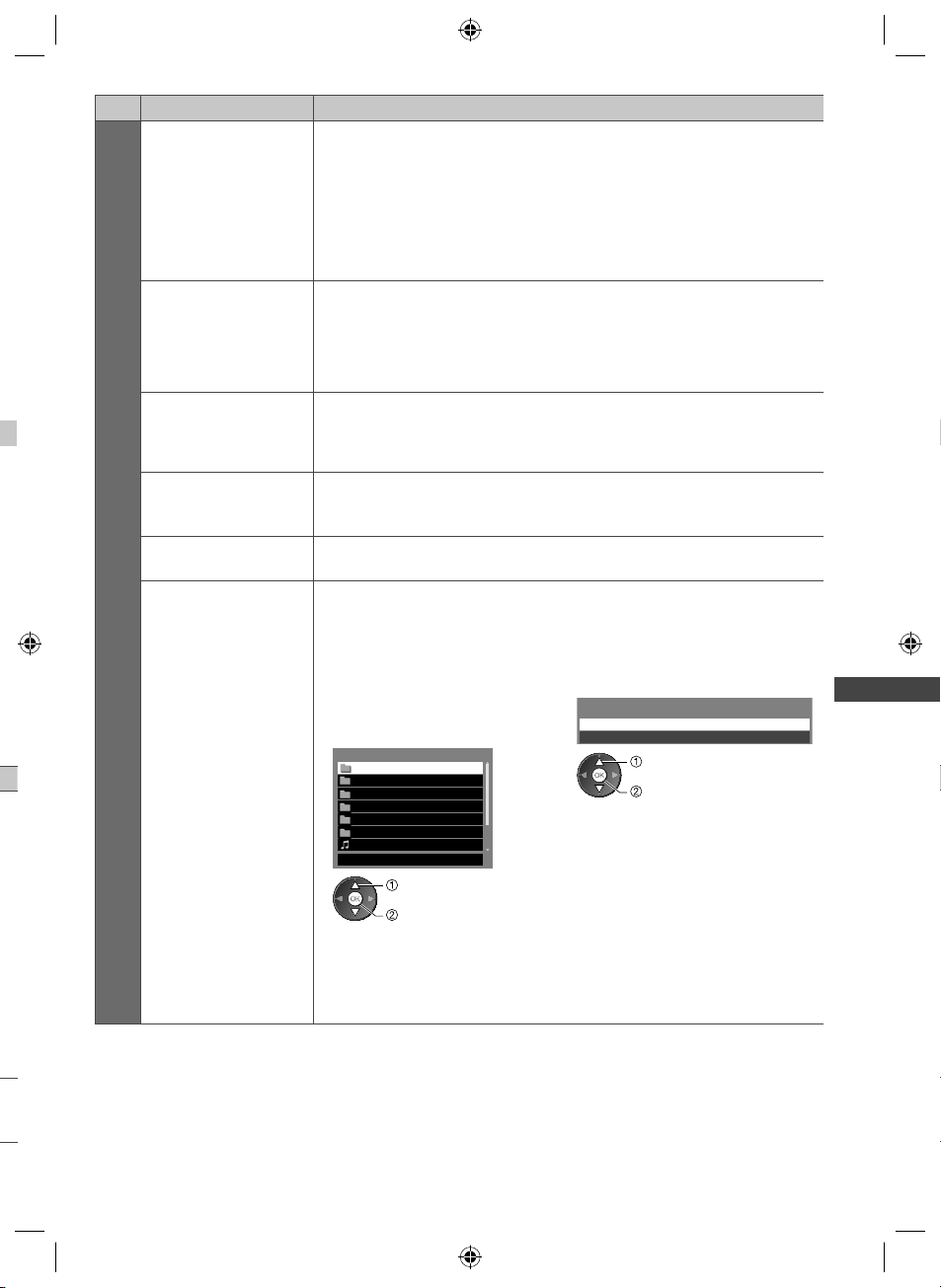
/
ed
ed
Menu
Item Adjustments / Configurations (alternatives)
Selects the transition effect for switching the photo during the slideshow
[Off] / [Fade] / [Slide] / [Dissolve] / [Motion] / [Random]
[Fade]: The next photo fades in gradually.
[Slide]: The next photo slides and appears from the left side.
Transition Effect
[Dissolve]: Each photo is dissolved when switching to the next photo.
[Motion]: Each photo is displayed with an effect of enlarging, reducing, moving
up or moving down.
[Random]: Each transition is selected at random.
●
This function is available when [Frame] is set to [Off].
Selects enlarged or normal viewing on Single view and Slideshow
[Normal] / [Zoom]
●
Screen Mode
This function is not available when [Frame] is set to [Collage], [Drift], [Gallery] or
[Cinema] or when [Transition Effect] is set to [Motion].
●
Depending on the photo size, it may not be fully enlarged to fill the screen, e.g.
portrait style picture.
Selects whether to display burst photos in a fast-paced slideshow mode
Burst Playback
[Off] / [On]
●
This function is not available when [Frame] is set to [Drift], [Gallery] or [Cinema]
or when [Transition Effect] is set to [Motion].
Slideshow Settings
Interval
Selects slideshow interval [5] / [10] / [15] / [30] / [60] / [90] / [120] (seconds)
●
This function is not available when [Frame] is set to [Drift], [Gallery] or [Cinema]
or when [Transition Effect] is set to [Motion].
Repeat Slideshow repeat [Off] / [On]
Selects the back ground music during Photo mode
[Off] / [Type1] / [Type2] / [Type3] / [Type4] / [Type5] / [User] / [Auto]
●
[Type1 - 5] is fixed music installed on this TV.
[User]: Music data in the device registered by yourself will be played back.
To register the music
1. Select the music file
Depending on the condition of the
device, select folders until you reach
the desired music file.
Back Ground Music
PRIVATE
DCIM
Back Ground Music
MISC
001photo
002photo
003music
01 song.mp3
Type1
●
If no music has been registered or the device which has the registered music
is removed, no sound will be produced.
[Auto]: Music data stored in the root folder of the current device will be played
back randomly.
●
If there is no available music data, no sound will be produced.
select
access
2. Select [File] or [Folder]
Register Slideshow BGM?
File
Folder
select
set
[File]: The selected music file will be
registered.
[Folder]: All the music in the folder
which contains the selected
music file will be registered.
Using Media Player
53
th-l32_42_47e5z.indb 53th-l32_42_47e5z.indb 53 3/20/2012 11:48:48 AM3/20/2012 11:48:48 AM
Page 54
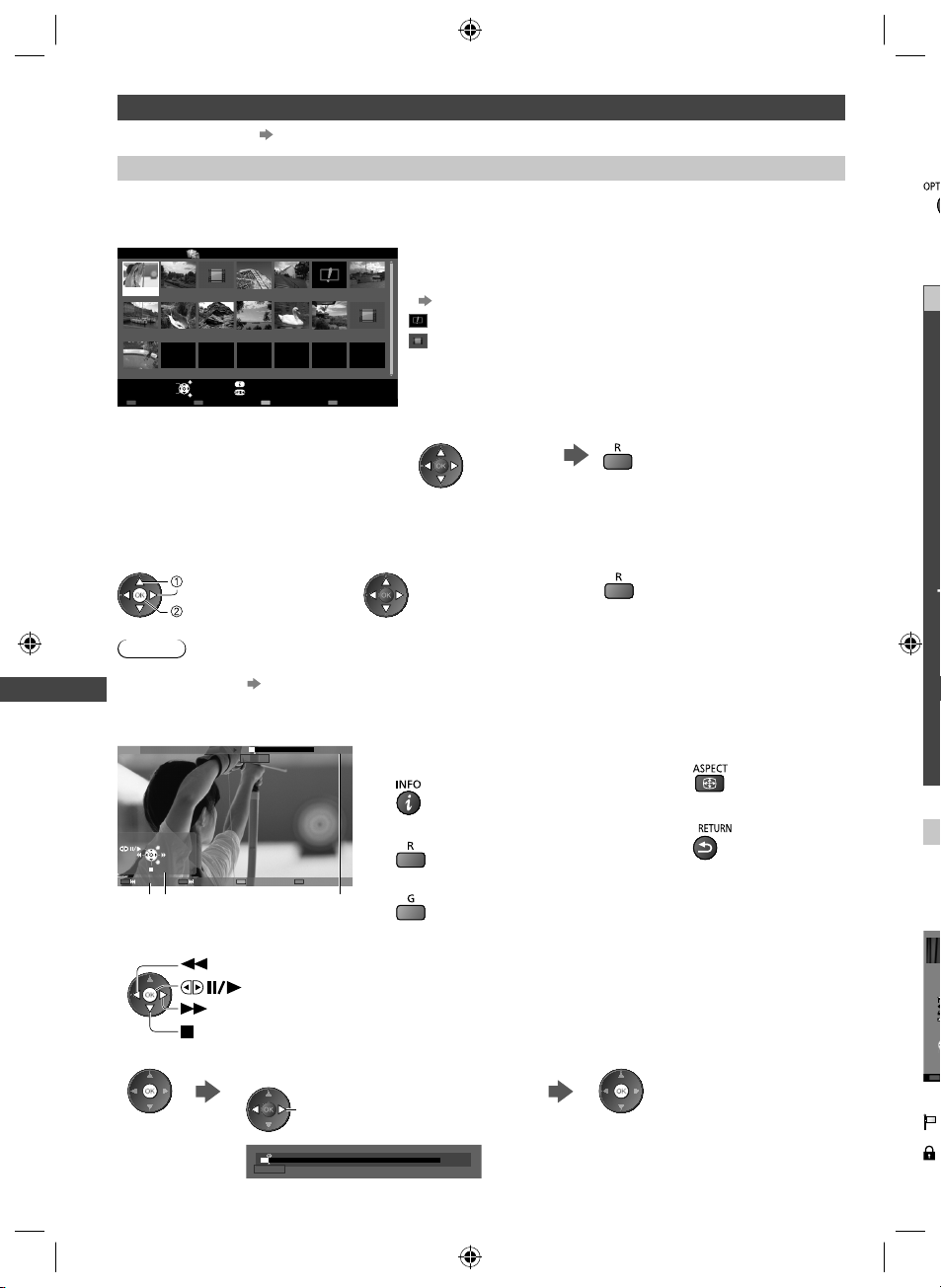
Video and Recorded TV mode
V
M
D
p
R
o
o
F
t
a
S
●
Supported file format (p. 80, 81)
Video mode
(For SD Card or USB Flash Memory)
The thumbnail of video titles in the SD Card or USB Flash Memory will be displayed.
Example: Thumbnail - [Title view]
Media Player Video Title view
Trip1 Trip2 Trip3 Trip4 Trip5 Room
2011_4
2011_9
Access
Select
Play Contents Select
EXIT
RETURN
Info
Option Menu
Drive Select
The preview will start when the title / scene is highlighted if it supports
a preview.
●
Nature1
2011_7Nature2 Nature3 Nature4 Nature5 Nature6
SD Card
To turn off the preview
“Video Setup” (p. 55)
: Error display
: The file does not support thumbnail view.
●
To play back the selected title
If you stopped the last playback on the way, the confirmation screen
is displayed to select whether to start from where you stopped last
time or from the beginning.
Select the title Start playback
■ Playback from the selected scene in the title (SD-Video or AVCHD)
Using Media Player
Playback of the selected scene will start to the end of the title.
1 Select the title 2 Select the scene 3 Start playback
select
access
Note
●
The structure of titles and scenes may vary depending on the digital video camera used.
●
To repeat playback “Video Setup” (p. 55)
■ How to operate in the playback
Example: Playback
SD 19/02/2011 11:21 00:15:39
00:02:05
●
To display / hide the operation guide and
information banner
●
To change aspect
Se
●
1
■
M
●
To return to thumbnail
EXIT
RETURN
Operation guide
●
To operate the playback
Information banner
●
To the previous title / scene
●
To the next title / scene
Rewind
Pause (displays the time seek bar) / Playback
Fast forward
Stop
●
To jump to the specified time point
While the time seek bar is displayed
Press: Search about 10 seconds
Press and hold: Search rapidly
00:02:05
00:15:39
54
th-l32_42_47e5z.indb 54th-l32_42_47e5z.indb 54 3/20/2012 11:48:48 AM3/20/2012 11:48:48 AM
(F
C
●
Ex
(U
Dura
S
Pl
:
:
Page 55

■ Video Setup
Setup the settings for Video mode.
●
Menu items and selectable options vary depending on the content.
1 Display the option menu 2 Select [Video Setup] 3 Select the items and set
Option Menu
Video Setup
select
access / store
Menu
Item Adjustments / Configurations (alternatives)
Sets to start the preview of the title or scene in the thumbnail view [Off] / [On]
●
Video Preview
Audio Selection,
Dual Mono Audio
Image may not be displayed for an instant in the thumbnail view. Set the preview
[Off] to resolve this.
●
Only available in the thumbnail view
Selects between selectable sound tracks (if available)
●
It may take several seconds to change the sound.
●
Only available during playback
Subtitle Turns the subtitle On / Off and selects the subtitle file (if available)
Video Setup
Subtitle Text
Selects the font type, if the subtitles text is not displayed correctly.
[Western Europe] (ISO8859-1) / [Western Europe] (CP-1252) /
[Central Europe] (ISO8859-2) / [Central Europe] (CP-1250) /
[Cyrillic Alphabet] (ISO8859-5) / [Cyrillic Alphabet] (CP-1251) /
[Greek] (CP-1253) / [Turkish] (ISO8859-9) / [Turkish] (CP-1254) /
Using Media Player
[Arabic] (CP-1256) / [Thai] (CP-874) / [Baltic] (CP-1257) / [Vietnam] (CP1258) /
[Chinese2] (BIG5) / [Chinese1] (GB18030) / [Unicode] (UTF-8)
●
Some subtitles text may not be displayed correctly.
[Aspect1]: Displays the content enlarged without distortion.
[Aspect2]: Displays the content full-screen.
Aspect Change
Repeat
[Original]: Displays the content original size.
●
You can also change the aspect using the ASPECT button.
●
Aspect change may not work depending on the content.
●
Only available during playback
Playback repeat within the title or selected file (depending on the content)
[Off] / [On]
Title Selects from group of titles (if available)
Recorded TV mode
(For SD Card / exclusive USB HDD)
Contents list of the selected device will be displayed.
●
For the SD Card, unlock the write-protection switch on the left side of the SD Card to play back.
Example: Contents list
Duration
00:20
Not Viewed
Recording now
Protected
Grouped
Select
EXIT
Select
RETURN
Play
Option Menu
Delete
Media Player
All
BBC 1
ITV
BBC 2
Recorded TV
Not Viewed
Channel
Thu 27/10
Info
Remaining Capacity 500GB (50%)
Date
Das Erste
12:00
News
Mon 9/1
13:30
Cinema
Sat 14/1
13:50
Chapter List Select
Title
(USB HDD only)
: Content not played back yet (Once you play back the
content, this icon will disappear.)
: Protected content cannot be deleted.
Remaining capacity of the selected device
(This value may not be accurate depending on the condition.)
1
3
[All]:
1
All the recorded contents are listed.
[Not Viewed] (USB HDD only):
Contents not played back yet are listed.
●
USB HDD 1
You can also access the contents list directly by using VIERA TOOLS.
(p. 28)
: Content under recording (You can play back this
content even if under recording.)
: Two or more contents are grouped.
55
th-l32_42_47e5z.indb 55th-l32_42_47e5z.indb 55 3/20/2012 11:48:49 AM3/20/2012 11:48:49 AM
Page 56
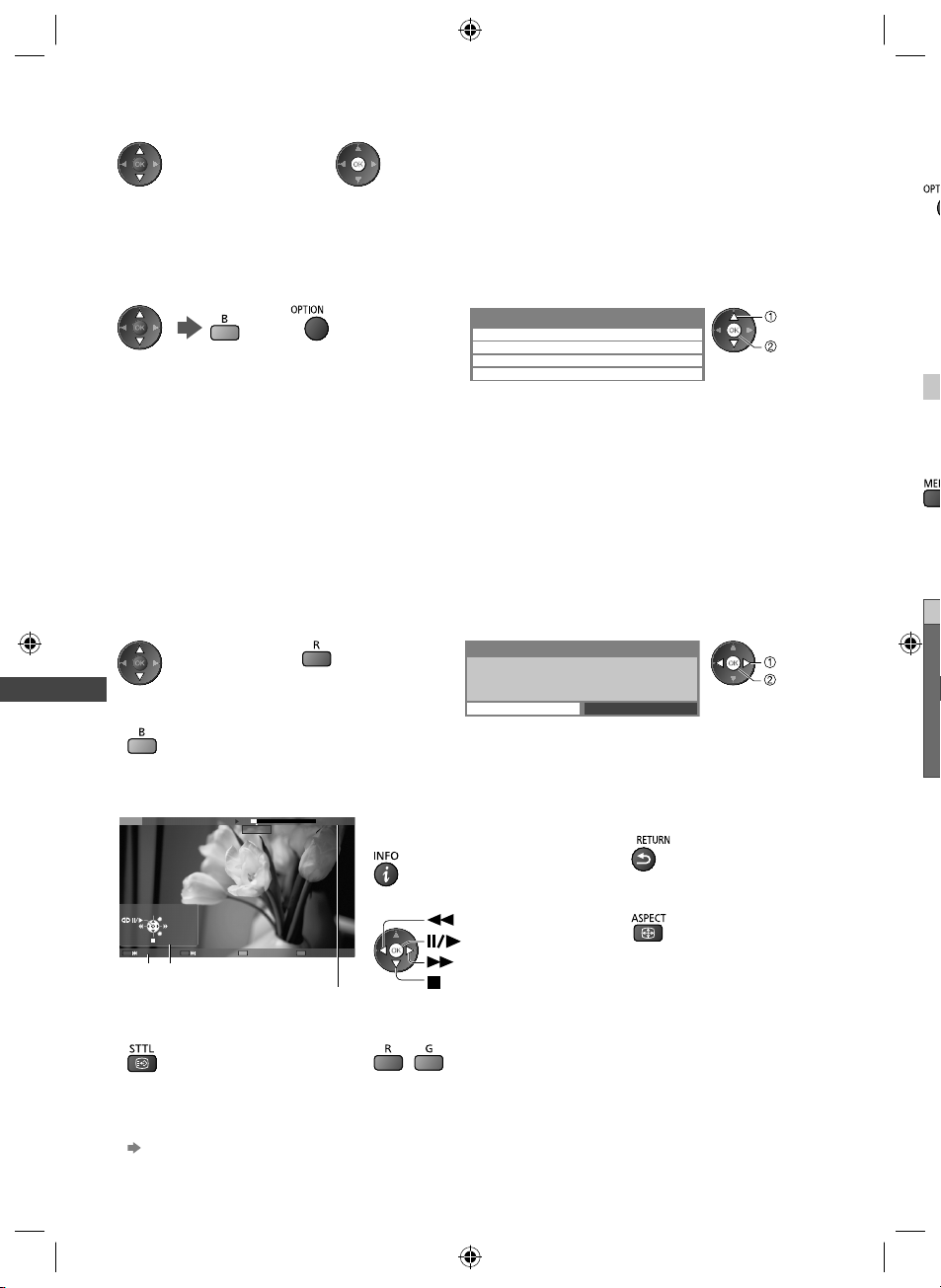
■ Playback from the list
u
D
o
A
u
T
D
1 Select the content 2 Start playback
●
If you stopped the last playback on the way, the confirmation screen is
displayed to select whether to start from where you stopped last time or
from the beginning. (USB HDD only)
●
If the content has multiple programmes with the different parental
ratings, the highest restriction is valid for the content. Once you unlock
the restriction, all the programmes in the content can be played back.
■ To edit recording content (USB HDD only)
1 Select and tick the
content to edit
[Create Group]:
Two or more contents can be grouped. Select and tick all the desired contents, and then select [Create Group].
[Release Group]:
Select the created group to release, and then select [Release Group]. (To release several groups at once, tick all the
desired groups.)
[Exclude from Group]:
Select the group and press the OK button to display the grouped contents. To exclude only the specific content from
the group, tick it and then select [Exclude from Group]. (To exclude several contents at once, tick all the desired
Using Media Player
contents.)
[Change Protect Status]:
Select the content to protect from deletion, and then select [Change Protect Status]. Perform the same way to cancel
the protection. (To change the status of several contents at once, tick all the desired contents.)
2 Display the option
menu
3 Select the item and edit
●
Selectable items vary depending on the situation.
Option Menu
Create Group
Release Group
Exclude from Group
Change Protect Status
select
edit
Yo
1
Yo
ter
●
1
■
■ To delete the selected content
1 Select the content 2 Delete the content 3 Confirm
Delete
Are you sure you want to delete?
●
To select two or more
contents
Yes
■ How to operate in the playback
Example: Playback
Das ErsteUSB 00:15:39
Manual skip
EXIT
RETURN
Operation guide
●
To display the subtitle (if available)● To the previous / next chapter
●
To confirm or change the current status (if available)
“Display the selectable settings for the current status” (p. 21)
00:02:05
Chapter List A-B repeat
Information banner
●
To display / hide the operation guide
and information banner
●
To operate the playback
A recorded content is automatically divided into chapters (about 5 minutes
•
for each).
Rewind
Pause / Playback
Fast forward
Stop
/
No
●
To return to list
●
To change aspect
M
select
set
56
th-l32_42_47e5z.indb 56th-l32_42_47e5z.indb 56 3/20/2012 11:48:49 AM3/20/2012 11:48:49 AM
Page 57
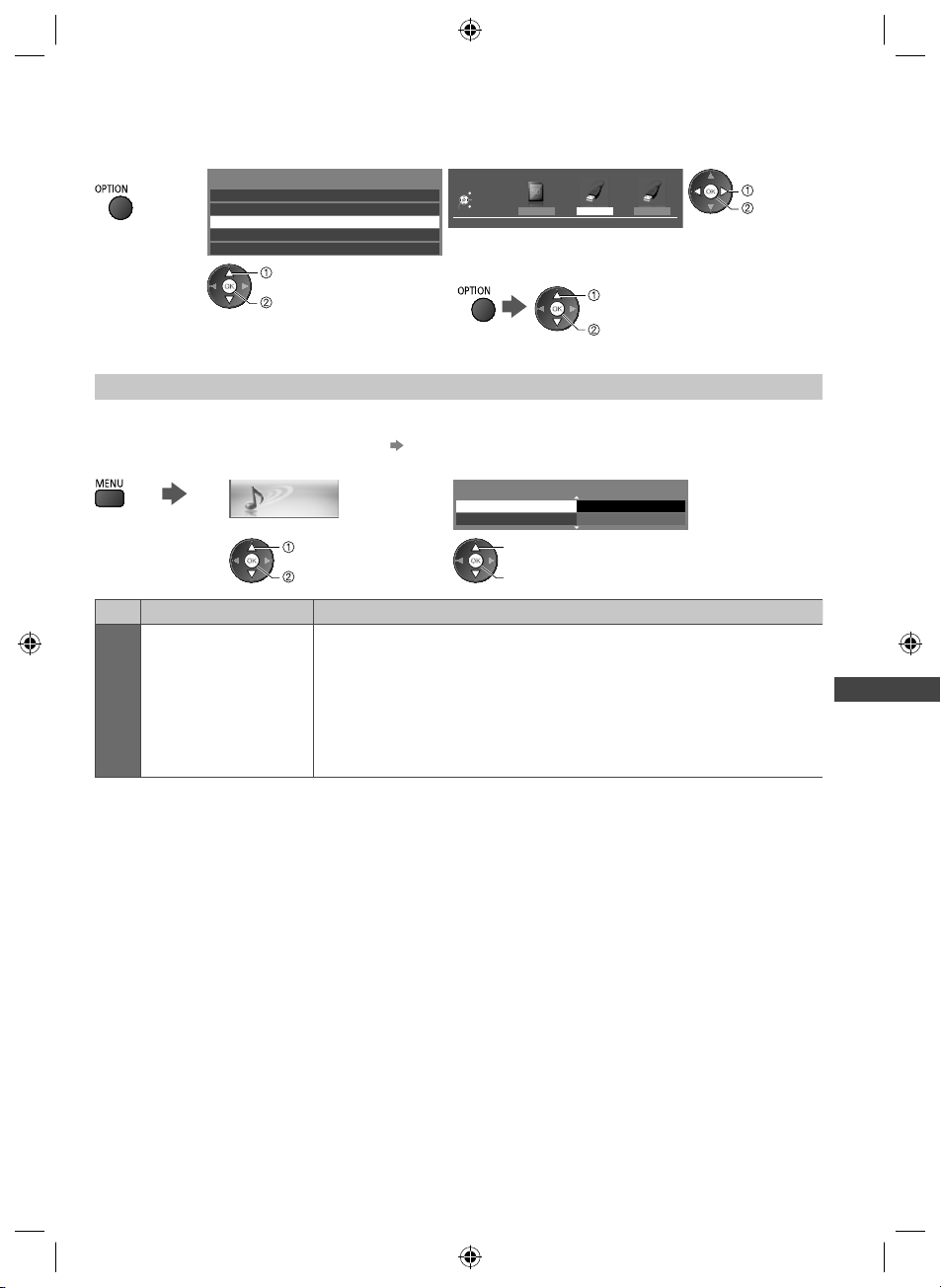
■ To change the device
s
or
k
You can change to the other device directly in the same mode if two or more devices are connected.
1 Display the
option menu
2 Select [Drive Select]
Option Menu
Create Group
Release Group
Drive Select
Contents Select
Change Protect Status
select
access
3 Select the device to access
Drive Select
EXIT
Select
RETURN
Access
USB HDD1
SD Card
USB HDD1 USB Flash...
If you select the device to play back photos, videos or music,
change to the appropriate content.
●
To change the content
select [Contents Select]
select
access
access
Audio output Settings
You can enjoy the multi-channel sound via an amplifier connected to DIGITAL AUDIO OUT or HDMI2 (ARC function)
terminal.
●
To confirm or change the current sound status (p. 55)
1 Display the menu and Select [Sound] 2 Select [SPDIF Selection] and set
Sound
select
access
SPDIF Selection
Reset Sound Defaults
select
access / store
Auto
Reset
2/2
Using Media Player
Menu
Item Adjustments / Configurations (alternatives)
SPDIF: A standard audio transfer file format
Sound
SPDIF Selection
Selects the initial setting for digital audio output signal from DIGITAL AUDIO OUT
and HDMI2 (ARC function) terminals [Auto] / [PCM]
[Auto]: Dolby Digital Plus, Dolby Digital and HE-AAC multi-channel are output as
Dolby Digital Bitstream.
DTS is output as DTS.
MPEG is output as PCM.
[PCM]: Digital output signal is fixed to PCM.
s
57
th-l32_42_47e5z.indb 57th-l32_42_47e5z.indb 57 3/20/2012 11:48:51 AM3/20/2012 11:48:51 AM
Page 58
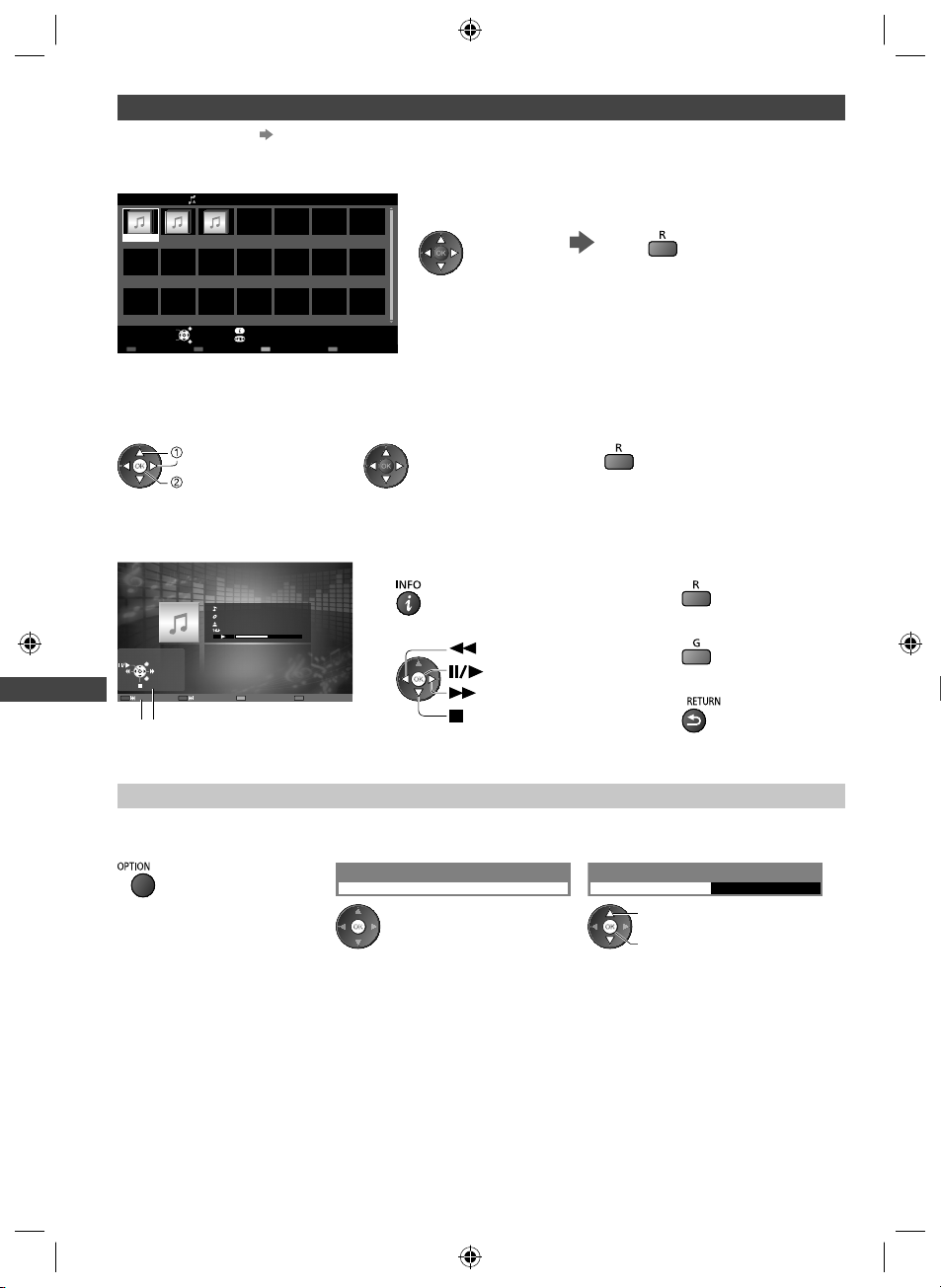
Music mode
●
Supported file format (p. 81)
The thumbnail of music folders in the SD Card or USB Flash Memory will be displayed.
Example: Thumbnail - [Folder view]
Media Player Music Folder view
My Music_1 My Music_2 My Music_3
●
To play back the selected folder
Select the folder Start playback
Access
Select
Play Folder Contents Select
EXIT
RETURN
Info
Option Menu
Drive Select
SD Card
■ Playback from File view
Selected file will be played back.
1 Select the folder 2 Select the file 3 Start playback
select
access
Using Media Player
■ How to operate in the playback
Example: Playback
My Song_9
My Favourite
My Music_1
00:02.43 / 00:05.44
EXIT
RETURN
Operation guide
Music Setup
Setup the setting for Music mode (only available in the thumbnail view).
1 Display the option menu 2 Select [Music Setup] 3 Set
●
To display / hide the operation guide
●
To operate the playback
Rewind
Pause / Playback
Fast forward
Stop
Option Menu
Music Setup
Music Setup Menu
Repeat One
select
access / store
[Folder]: Playback repeat within the
[One]: Playback repeat of the selected
one file
●
To the previous track
●
To the next track
●
To return to thumbnail
selected folder
58
th-l32_42_47e5z.indb 58th-l32_42_47e5z.indb 58 3/20/2012 11:48:51 AM3/20/2012 11:48:51 AM
Page 59

Using Network Services
(DLNA / VIERA Connect)
®
DLNA
This TV is a DLNA Certified™ product.
DLNA (Digital Living Network Alliance) is a standard that makes DLNA Certified digital electronics easier and more
convenient to use on a home network. To learn more, visit www.dlna.org.
It allows you to share photos, videos and music stored in the DLNA Certified media server (for example, PC with
Windows 7 installed, DIGA Recorder, etc.) connected to your home network, and enjoy the contents on the TV screen.
It also allows you to control the TV with the DLNA Certified equipment connected to your home network. (DLNA
Remote Control)
●
For the supported file format (p. 80, 81)
●
AVCHD and DivX files are not supported by DLNA functions of this TV, but can be played by Media Player (p. 49).
■ Media server
Store photos, videos or music into the DLNA Certified media server, and then you can enjoy them on the TV.
To use a PC as a media server
Prepare the PC with Windows 7 or ensure the server software is installed on the PC.
“Windows 7” and “TwonkyMedia server 6 (installed on the PC with Windows 7, Windows Vista or Windows XP)”
are the server software that has been tested for compatibility with this TV (as of January, 2011). Any other server
software have not been tested with this TV, therefore compatibility and performance cannot be assured.
●
Windows 7
The setup for homegroup settings of Windows 7 is required. For details, refer to the help functions of Windows 7.
●
TwonkyMedia server
“TwonkyMedia server” is the product of PacketVideo Corporation.
To obtain the Installation Guides for installing and setting “TwonkyMedia server”, visit the website of TwonkyMedia.
Additional fees may be charged to obtain server software.
Note
●
For more information about the server software, please consult each software company.
●
When server software for the media server is installed on the PC, the data may be at risk of being accessed by
other people. Please take care of the settings and connections under the network circumstances at the office,
hotel or even at home when not using a router.
To use a DLNA compatible DIGA Recorder as a media server
By connecting a DLNA compatible DIGA Recorder to your home network, you can enjoy and control it as one of the
media servers.
●
Please read the manual of your DIGA Recorder to confirm whether the recorder is compatible with DLNA.
■ DLNA Remote Control
You can control the TV with the DLNA Certified equipment.
●
To use this function, set [Network Link Settings]. (p. 61)
●
“Windows 7” is the OS that has been tested for compatibility of this TV (as of January, 2011). For the operations,
refer to the help functions of Windows 7.
Using Network Services (DLNA / VIERA Connect)
Network connections
Network setup
DLNA operations
“Example 1”, “Example 2” (p. 60)
(p. 61 - 64)
(p. 65 - 68)
VIERA Connect
VIERA Connect is a gateway to the internet services unique to Panasonic.
VIERA Connect allows you to access some specific websites supported by Panasonic, and enjoy internet contents
such as videos, games, communication tools, etc. from VIERA Connect home screen.
●
This TV does not support full web browser function and some features of the websites may not be available.
Network connections
Network setup
VIERA Connect operations
“Example 1”, “Example 3” (p. 60)
(p. 61 - 64)
(p. 18, 68)
59
th-l32_42_47e5z.indb 59th-l32_42_47e5z.indb 59 3/20/2012 11:48:52 AM3/20/2012 11:48:52 AM
Page 60
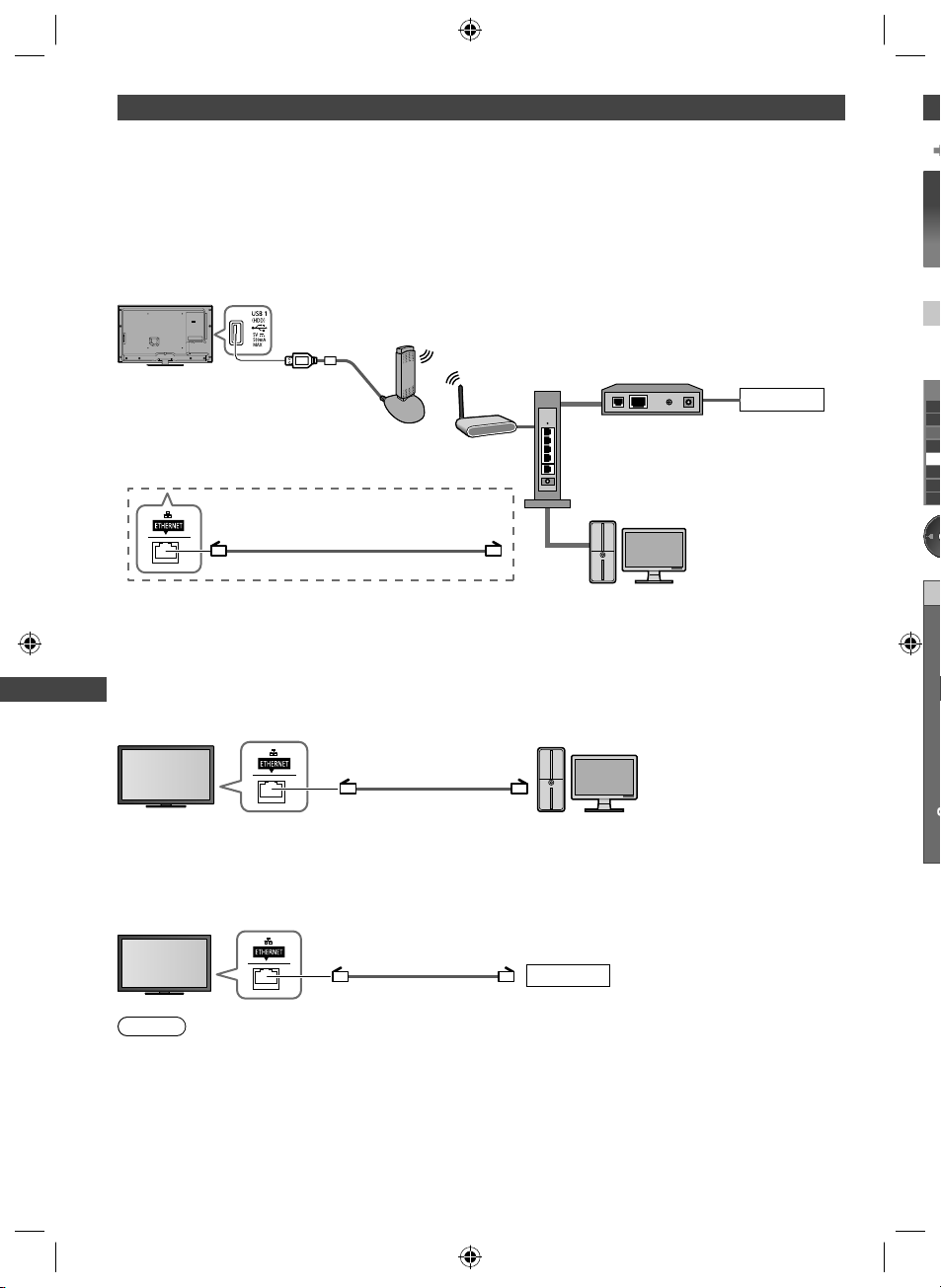
N
E
1
N
S
e
/
o
o
e
e
e
g
Network connections
To use only DLNA features, you can operate the features without broadband network environment.
To use VIERA Connect features, you need a broadband network environment.
●
If you do not have any broadband network services, please consult your retailer for assistance.
●
Set up and connect any equipment required for the network environment. You cannot make settings for the
equipment on this TV. Read the manual of the equipment.
●
Required speed (effective): at least 1.5 Mbps for SD and 6 Mbps for HD picture quality, respectively. If the transfer
speed is not enough, contents may not be played back properly.
Example 1
(For DLNA and VIERA Connect)
Using Network Services (DLNA / VIERA Connect)
●
Ensure to use a LAN straight cable for this connection.
●
If your modem has no broadband router functions, use a broadband router.
●
If your modem has broadband router functions but there are no vacant ports, use a hub.
●
Ensure that the broadband routers and hubs are compatible with 10BASE-T / 100BASE-TX.
●
If you use the equipment compatible only with 100BASE-TX, category 5 LAN cables are required.
Wireless connection
Wired connection
LAN cable (Shielded)
Access point
Modem
Hub or Router
DLNA Certified
media server
(for example, PC,
DIGA Recorder, etc.)
Example 2
(For DLNA)
You can connect the TV and the equipment directly to use DLNA features.
DLNA Certified
media server
LAN cable (Shielded)
(for example, PC,
DIGA Recorder, etc.)
Internet
●
Se
1
C
N
Wi
IP
N
S
N
N
M
●
Ensure to use a LAN cross cable for this connection.
Example 3
(For VIERA Connect)
You can connect the TV and the telecommunication equipment directly to use VIERA Connect features.
LAN cable (Shielded)
Internet
Note
●
Contact your Internet Service Provider (ISP) telecommunications company for further assistance regarding the
network equipment.
●
Confirm the terms and conditions of the contracts with your Internet Service Provider (ISP) or telecommunications
company. Depending on the contracts, additional fees may be charged or multiple connections to the internet may be
impossible.
60
th-l32_42_47e5z.indb 60th-l32_42_47e5z.indb 60 3/20/2012 11:48:52 AM3/20/2012 11:48:52 AM
Page 61

Network Setup
●
Ensure the connections are completed before starting Network Setup.
“Network connections” (p. 60)
Display the menu and select [Network]
1
Network
select
access
Network Link settings
Sets the link settings to control this TV from the network equipment via the network.
1 Select [Network Link Settings] 2 Select the items and set
Network Link Settings
Connection Test
Network Connection Wired
Wireless Network Settings
IP/DNS Settings
Network Link Settings
Software Update
New Software Message
Network Status
Access
On
select
access
Menu
Network Link Settings
VIERA Name
Item Adjustments / Configurations (alternatives)
Sets your favourite name for this TV
●
This name will be used as the name of this TV on the screen of the other
network equipment.
DLNA Remote Control Enables to control the TV using Windows 7 via the network [Off] / [On]
DLNA Remote Volume
Enables to control the volume of the TV using Windows 7 via the network
[Off] / [On]
Enables to control the TV from the network equipment (Smartphone, etc.)
[Off] / [On]
Network Remote
Control
●
Depending on the area, this function may not be available. For details, consult
your local Panasonic dealer.
●
For more information of this function:
http://panasonic.jp/support/global/cs/tv/
VIERA Name
DLNA Remote Control
DLNA Remote Volume
Network Remote Control
select
access / store
VIERA
On
On
On
Using Network Services (DLNA / VIERA Connect)
e
61
th-l32_42_47e5z.indb 61th-l32_42_47e5z.indb 61 3/20/2012 11:48:52 AM3/20/2012 11:48:52 AM
Page 62
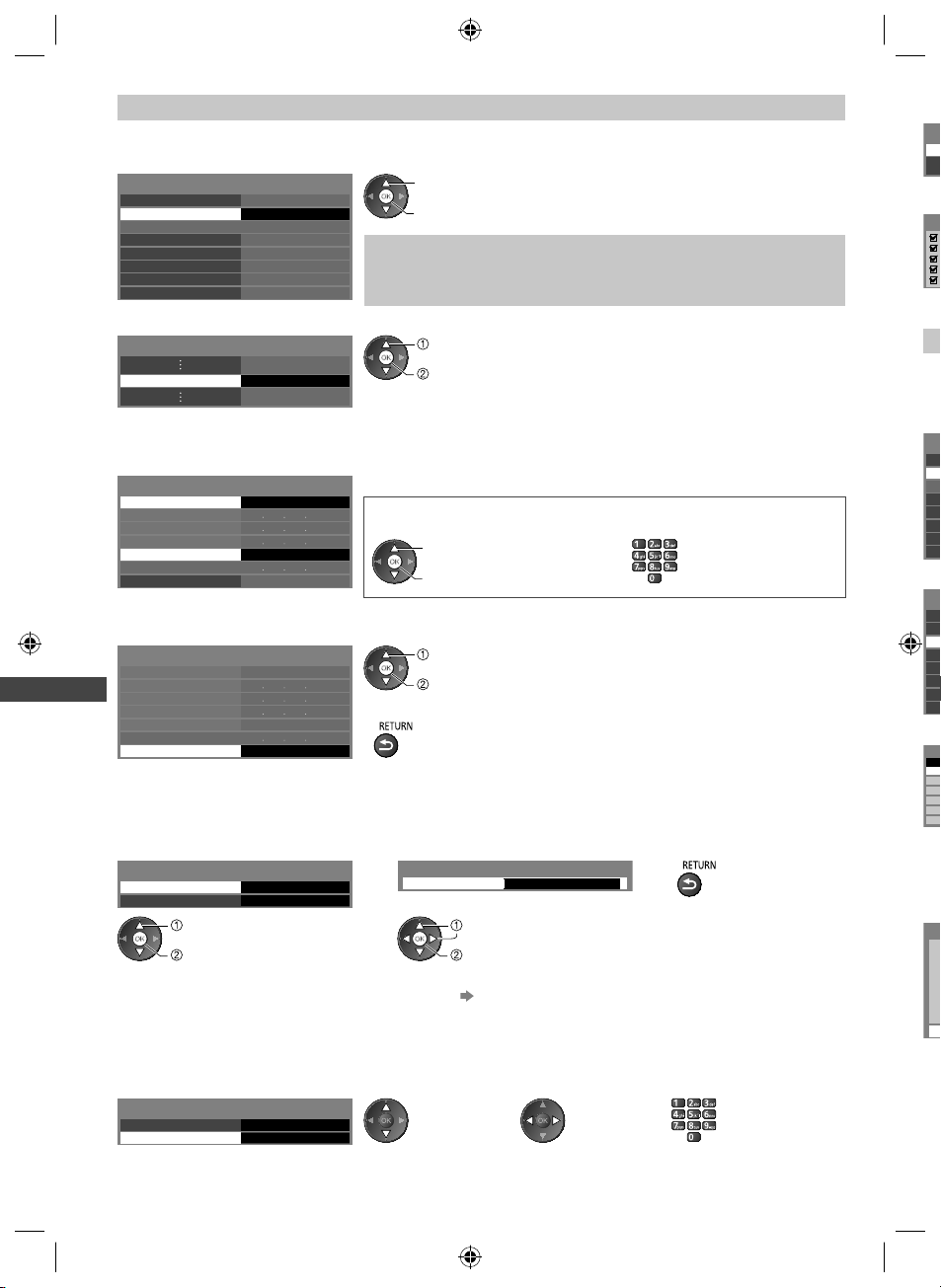
S
o
o
W
C
m
S
o
e
/
e
o
e
e
S
o
e
/
e
o
e
e
S
v
A
n
e
n
n
o
e
Wired connection settings
This setting is for the network connection by using the LAN cable.
1 Select [Network Connection] and set to [Wired]
Connection Test
Network Connection
Wireless Network Settings
IP/DNS Settings
Network Link Settings
Software Update
New Software Message
Network Status
Using Network Services (DLNA / VIERA Connect)
Wired
On
select
access / store
If you make the network connection like “Example 2” (p. 60), you do not
have to set [Acquire DNS Address], [Proxy] and [Proxy Port].
2 Select [IP/DNS Settings] and set the items
select
IP/DNS Settings Access
access
■ [Acquire IP Address] / [Acquire DNS Address]
Sets [IP Address], [Subnet Mask], [Default Gateway] and [DNS Address].
Select [Acquire IP Address] / [Acquire DNS Address] and set to [Auto] (recommended).
●
IP/DNS Settings
Acquire IP Address Auto
IP Address
Subnet Mask
Default Gateway
Acquire DNS Address
DNS Address
Proxy Settings
Auto
The available settings are displayed automatically.
Manual settings
([IP Address], [Subnet Mask], [Default Gateway], [DNS Address])
select
access / store
3 Select [Proxy Settings] and set the items
It is not required for normal household use.
IP/DNS Settings
Acquire IP Address
IP Address
Subnet Mask
Default Gateway
Acquire DNS Address
DNS Address
Proxy Settings
Auto
Auto
Access
●
select
access
After settings, return to the previous menu.
■ [Proxy]
Sets Proxy address.
●
This is the address of the relay server that is connected to the target server instead of the browser and sends data to
the browser. Setting is required if specified by the provider.
1. Select [Proxy] 2. Enter the address 3. Store
Proxy Settings
Proxy
Proxy Port
select
access
0
Proxy
Host
select
set
●
You can set characters by using numeric
buttons. (p. 85)
■ [Proxy Port]
Sets Proxy port number.
●
This number is also specified by the provider with the Proxy address.
1. Select [Proxy Port] 2. Move the cursor and enter the number
Proxy Settings
Proxy
Proxy Port
0
4
Th
●
1
2
3
4
C
C
C
N
Wi
IP
N
S
N
N
C
N
Wi
IP
N
S
N
N
A
No.
1
2
3
●
E
C
N
S
E
Pl
E
62
th-l32_42_47e5z.indb 62th-l32_42_47e5z.indb 62 3/20/2012 11:48:53 AM3/20/2012 11:48:53 AM
Page 63
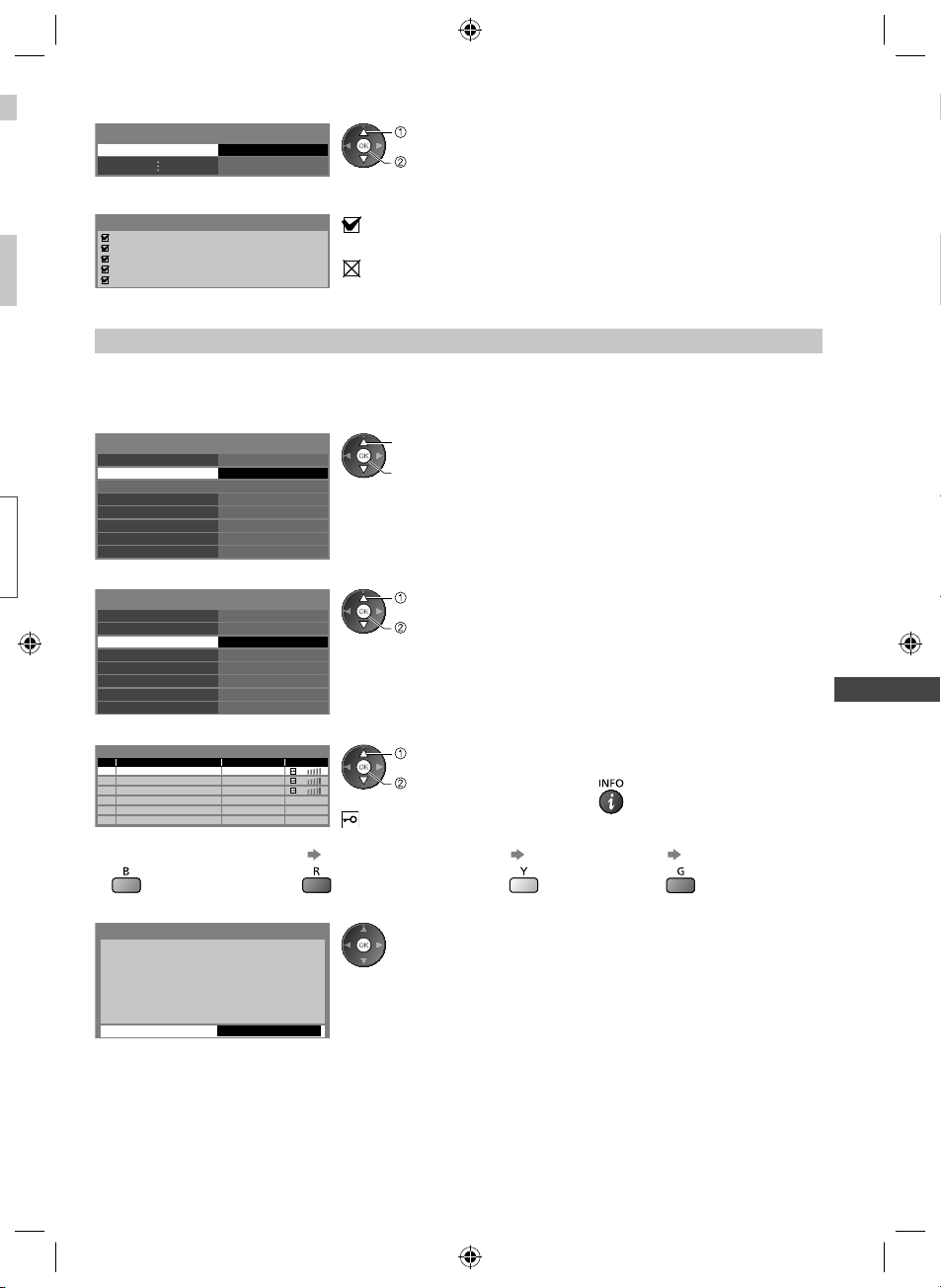
4 Select [Connection Test] and access to test
Connection Test Access
Connection Test
Check network cable connection.
Check acquired IP address.
Check for devices using same IP address.
Check gateway connection.
Check server connection.
●
The test is successful and the TV is connected to the network.
Check the settings and connections. And then select [Retry].
select
access
Performs automatic testing of the network connection for the TV. (It takes a
while to test.)
: succeeded
: failed
Using Network Services (DLNA / VIERA Connect)
Wireless connection settings
This setting is for the wireless network connection.
●
Confirm the encryption key, settings and positions of your access point before starting setup. For details, read the
manual of the access point.
1 Select [Network Connection] and set to [Wireless]
Connection Test
Network Connection
Wireless Network Settings
IP/DNS Settings
Network Link Settings
Software Update
New Software Message
Network Status
Wireless
On
select
access / store
2 Select [Wireless Network Settings]
Connection Test
Network Connection
Wireless Network Settings
IP/DNS Settings
Network Link Settings
Software Update
New Software Message
Network Status
Wireless
Access
On
●
select
access
When the access point is already set, [Current Settings] screen will be
displayed.
To change the settings, select [No] on this screen and go to the next step.
3 Select your desired access point
●
Available Wireless Networks
No. Network Name(SSID) StatusWireless type
1
2
3
Access Point A
Access Point B
Access Point C
11n(2.4GHz)
11n(5GHz)
11n(5GHz)
to
●
To search access points
again
●
To set [WPS(Push button)]
(p. 17)
select
access
: Encrypted access point
●
To set manually
(p. 64)
For the information of the
highlighted access point
●
To set [WPS(PIN)]
(p. 64)
4 Access the encryption key input mode
Encryption Key Setting
Connection will be made with the following settings:Network Name(SSID) : Access Point A
Security type : WPA-PSK
Encryption type : TKIP
Please input the encryption key.
Encryption key
●
If the selected access point is not encrypted, the confirmation screen will be
displayed. It is recommended to select the encrypted access point.
63
th-l32_42_47e5z.indb 63th-l32_42_47e5z.indb 63 3/20/2012 11:48:54 AM3/20/2012 11:48:54 AM
Page 64

U
E
1
2
3
F
S
a
p
n
S
5 Enter the encryption key of the access point
Wireless Network Settings
Encryption key
A B C D E F G H I J K L M N O P Q R S T
U V W X Y Z 0 1 2 3 4 5 6 7 8 9 ! : #
a b c d e f g h i j k l m n o p q r s t
u v w x y z ( ) + - . _ @ / “ ‘ % & ?
, ; = $ [ ] ~ < > { } | ` ^ \
6 Select [Connection Test] and access to test
Using Network Services (DLNA / VIERA Connect)
Connection Test Access
*
Set characters
select
set
●
You can set characters by using numeric buttons. (p. 85)
●
After settings, return to the previous menu.
select
access
Performs automatic testing of the network connection for the TV. (It takes a
while to test.)
Connection Test
Check wireless network connection.
Check acquired IP address.
Check for devices using same IP address.
Check gateway connection.
Check server connection.
: succeeded
The test is successful and the TV is connected to the network.
: failed
Check the settings and connections. And then select [Retry].
If you continue to have difficulty, please contact your internet service provider.
■ [WPS(PIN)]
Enter the PIN code to the access point, and then select [Connect]
WPS(PIN)
Please register the following PIN codes on the
wireless access point.
PIN code : 12345678
Select 'Connect' after entering and saving the
settings on the wireless access point.
Connect
Store
●
■ [Manual]
You can setup SSID, security type, encryption type, and encryption key manually.
Follow the on-screen instructions and set manually.
●
When you use 11n (5 GHz) for the wireless system between the built-in wireless LAN and access point, select [AES]
for the encryption type.
Network Name(SSID) Setting
Please input the network name(SSID).
Network Name(SSID)
XXXXXXX
Update TV’s software
Accesses the specific website to update TV’s software and search if any software updates are available.
Select [Software Update]
Connection Test
Network Connection
Wireless Network Settings
IP/DNS Settings
Network Link Settings
Software Update
New Software Message
Network Status
Wired
Access
On
64
th-l32_42_47e5z.indb 64th-l32_42_47e5z.indb 64 3/20/2012 11:48:55 AM3/20/2012 11:48:55 AM
Security Type Settings
Connection will be made with the following settings:Network Name(SSID) : XXXXXXX
Please select the security type.
WPA2-PSK
WPA-PSK
Shared key
Open
select
access
●
Follow the on-screen instructions.
[
Ex
O
Si
Page 65

Using DLNA® features
●
Ensure the preparation of the media server, network connections and network settings are completed.
“Media server” (p. 59), “Network connections” (p. 60), “Network Setup” (p. 61 - 64)
Display [VIERA TOOLS] and select [Media Server]
1
select
Media Server
access
Select one of the media servers to access
2
Example: Media server list
Media Server
SERVER1
SERVER2
SERVER3
DIGA
Select
EXIT
RETURN
Access
InfoOption Menu
●
4
select
access
To display the information of the highlighted media server
Using Network Services (DLNA / VIERA Connect)
Available media servers
r.
3
Total listed number
Select the file
Example: File list
Media Server
SERVER1
Pixel
3648x2736
Format
JPEG
Select
EXIT
RETURN
View
Slideshow
P000102 2011-10-05 09:54
P000135
P000180
P000214
P000251
P000276
P000293
V100025
V100042
M10054
M10078
Option Menu
2011-11-20 13:18
2011-12-07 11:31
2011-12-10 15:20
2011-12-19 12:39
2011-12-25 14:06
2012-01-06 13:52
2012-01-12 15:56
2012-01-20 10:08
2012-01-28 14:48
2012-02-09 19:58
Info
●
select
access
28
Depending on the condition of the
media server, you may need to select
the folder before selecting the file.
●
To display the information of the
highlighted file
Note
●
Non-playable files are also listed but cannot be selected.
●
]
Turn the TV off, and then on again when changing or reconnecting the network connection.
●
You can use the following buttons during playback.
Set the code of the remote control to “73” (p. 27)
For photo file
[Single view] - Photos are displayed one at a time.
Example:
Single view
EXIT
Select
RETURN
Stop
Operation guide
Single view
Rotate
●
To display / hide the operation guide
●
To operate Single view
To the previous photo
Slideshow
To the next photo
Stop
(return to list)
●
To return to list
●
To rotate 90°
65
th-l32_42_47e5z.indb 65th-l32_42_47e5z.indb 65 3/20/2012 11:48:56 AM3/20/2012 11:48:56 AM
Page 66
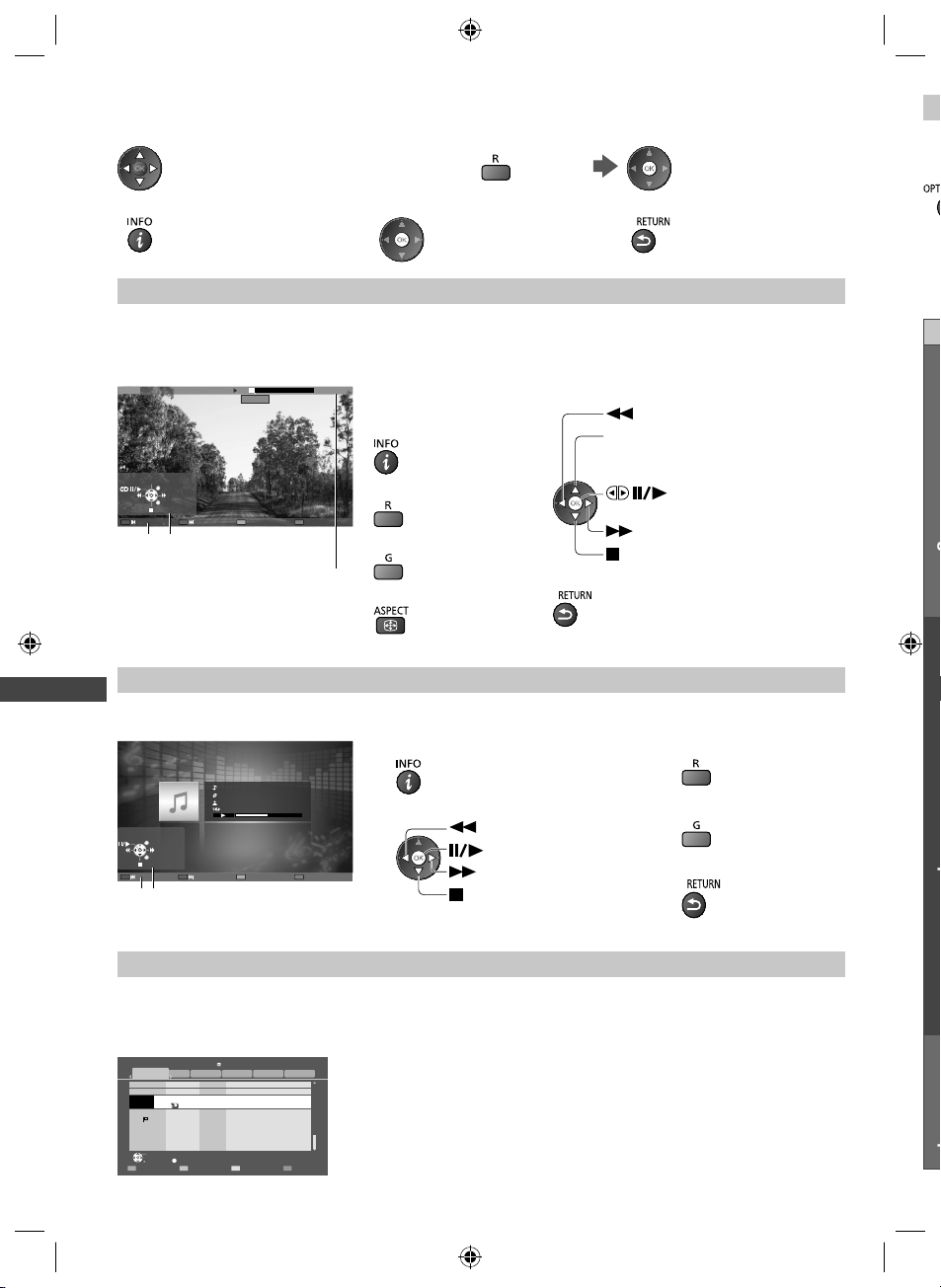
O
D
o
g p p
[Slideshow] - Slideshow completes when all photos are viewed within the list.
1 Select the photo file from the list for the first view 2 Start Slideshow
●
To display / hide the operation guide● To pause (return to Single view)
For video file
Using Network Services (DLNA / VIERA Connect)
●
To return to list
Playback - Playback will start.
If you stopped the last playback on the way, the confirmation screen is displayed to select whether to start from where
you stopped last time or from the beginning.
Example: Playback
MEDIA SERVER
19/02/2011 11:21 00:15:39
Manual skip
EXIT
RETURN
00:02:05
Operation guide
Information banner
●
To display / hide the
operation guide and
information banner
●
To the previous content
●
To the next content
●
To change aspect
●
To operate the playback
Rewind
[Manual skip]
●
Press to skip forward about
30 seconds.
Fast forward
Stop
●
To return to list
Pause (displays the time
seek bar) / Playback
Se
1
M
For music file
Playback
Example: Playback
Operation guide
- Playback will start.
EXIT
RETURN
My Song_9
My Favourite
My Music_1
00:02.43 / 00:05.44
●
To display / hide the operation guide
●
To operate the playback
Rewind
Pause / Playback
Fast forward
Stop
●
To the previous track
●
To the next track
●
To return to list
For DIGA Recorder
Control the DIGA Recorder
The screen of the DIGA Recorder will be displayed. You can control the functions of the DIGA Recorder with this TV
remote control according to the operation guide.
Example:
DIRECT NAVIGATOR (Grouped Titles)
All
Bibel TV Bibel TV das Gespräch
OK
RETURN
HDD
Liberty TV FR Journal Télévisé / Météo
19.08(Wed)
AV1
19.08(Wed)
19.08(Wed) Start Time 11:01 Titles 27
OPTION
18.08(Tue)
18.08(Tue)
WDR aktuell
WDR aktuell
WDR Aachen
WDR Wuppertal
Time Remaining 36:17 (DR)
Video (AVCHD)SportsSocial/EconomyMovieNot Viewed
Page 005/005
Delete TitleSelect
●
Before operating, register this TV on the DIGA Recorder.
●
For details, read the manual of the DIGA Recorder.
66
th-l32_42_47e5z.indb 66th-l32_42_47e5z.indb 66 3/20/2012 11:48:57 AM3/20/2012 11:48:57 AM
Page 67

Option menu for each content
Setup the settings for Photo, Video and Music file operations.
1 Display the
option menu
2 Select [Slideshow Settings], [Video Setup]
or [Music Setup]
Option Menu
Slideshow Settings
Video Setup
Music Setup
select
access
3 Select the items and set
select
access / store
Using Network Services (DLNA / VIERA Connect)
Menu
Slideshow Settings
Transition Effect
Interval
Repeat Slideshow repeat [Off] / [On]
Back Ground Music
Video Preview
Audio Selection,
Dual Audio,
Dual Mono Audio
Subtitle
Video Setup
Subtitle Text
Subtitle Language
Aspect Change
Repeat Playback repeat within the selected file [Off] / [On]
Item Adjustments / Configurations (alternatives)
Selects the transition effect for switching the photo during the slideshow
[Off] / [Fade] / [Slide] / [Dissolve] / [Motion] / [Random]
[Fade]: The next photo fades in gradually.
[Slide]: The next photo slides and appears from the left side.
[Dissolve]: Each photo is dissolved when switching to the next photo.
[Motion]: Each photo is displayed with an effect of enlarging, reducing, moving
[Random]: Each transition is selected at random.
Selects slideshow interval [5] / [10] / [15] / [30] / [60] / [90] / [120] (seconds)
●
Selects the back ground music during Photo mode
[Off] / [Type1] / [Type2] / [Type3] / [Type4] / [Type5]
Sets to start the preview of the title or scene in the thumbnail screen [Off] / [On]
●
Selects between selectable sound tracks (if available)
●
●
Subtitles On / Off (if available)
●
Selects the font type to display subtitles correctly (if available)
●
Selects the language in which subtitles should appear (if available)
●
[Aspect1]: Displays the content enlarged without distortion.
[Aspect2]: Displays the content full-screen.
[Original]: Displays the content original size.
●
●
●
up or moving down.
This function is not available when [Transition Effect] is set to [Motion].
Image may not be displayed for an instant in the thumbnail screen. Set the
preview [Off] to resolve this.
It may take several seconds to change the sound.
Only available during playback
Only available during playback
Only available during playback
Only available during playback
You can also change the aspect using the ASPECT button.
Aspect change may not work depending on the content.
Only available during playback
Music Setup
Repeat
Playback repeat [Off] / [Folder] / [One]
[Folder]: Playback repeat within the selected folder.
[One]: Playback repeat of the selected one file.
67
th-l32_42_47e5z.indb 67th-l32_42_47e5z.indb 67 3/20/2012 11:48:58 AM3/20/2012 11:48:58 AM
Page 68

Audio output settings (for video contents)
You can enjoy the multi-channel sound via an amplifier connected to DIGITAL AUDIO OUT or HDMI2 (ARC function)
terminal.
●
To confirm or change the current sound status (p. 55)
1 Display the menu and Select [Sound] 2 Select [SPDIF Selection] and set
2/2
Using Network Services (DLNA / VIERA Connect)
Sound
select
access
SPDIF Selection
Reset Sound Defaults
select
access / store
Auto
Reset
Menu
Sound
SPDIF Selection
Item Adjustments / Configurations (alternatives)
SPDIF: A standard audio transfer file format
Selects the initial setting for digital audio output signal from DIGITAL AUDIO OUT
and HDMI2 (ARC function) terminals [Auto] / [PCM]
[Auto]: Dolby Digital Plus, Dolby Digital and HE-AAC multi-channel are output as
Dolby Digital Bitstream.
DTS is output as DTS.
MPEG is output as PCM.
[PCM]: Digital output signal is fixed to PCM.
VIERA Connect
You can access VIERA Connect and enjoy various network contents.
●
VIERA Connect requires a broadband internet connection. Dial-up internet connections cannot be used.
●
Ensure the network connections and network settings are completed.
“Network connections” (p. 60), [Network Setup] (p. 61 - 64)
●
For details about VIERA Connect operation (p. 18)
●
Setup menu (Items in [Setup] may change without notice.)
Customize HomeScreen Changes the position of each services on VIERA Connect home screen
My Account
Lock Sets to restrict access to some services
Beep Sets beep sound On or Off when operating VIERA Connect
Notices Displays the information of VIERA Connect
Note
●
Be sure to update the software when a software update notice is displayed on the TV screen. If the software is not
updated, you will not be able to use VIERA Connect.
You can update the software later manually.
●
VIERA Connect home screen is subject to change without notice.
●
The services through VIERA Connect are operated by their respective service providers, and service may be
discontinued either temporarily or permanently without notice. Therefore, Panasonic will make no warranty for the
content or the continuity of the services.
●
Some content may be inappropriate for some viewers.
●
Some content may only be available for specific countries and may be presented in specific languages.
●
Depending on the connection environment, the internet connection may be slow or may not be successful.
●
During the operation, audio signal is output from AUDIO OUT, DIGITAL AUDIO OUT and HDMI2 (ARC function)
terminals. To use HDMI2 with ARC function, connect an amplifier that has ARC function (p. 70) and set to use
theatre speakers (p. 75).
●
You can restrict access to VIERA Connect. [Child Lock] (p. 40)
●
Turn the TV off, and then on again when changing or reconnecting the network connection.
Confirms or removes the account information of the TV you entered on VIERA
Connect
[Software Update] in [Network] (p. 64)
68
th-l32_42_47e5z.indb 68th-l32_42_47e5z.indb 68 3/20/2012 11:48:58 AM3/20/2012 11:48:58 AM
Page 69

Link Functions (VIERA Link)
VIERA Link (HDAVI Control™) connects the TV and the equipment with VIERA Link function, and enables easy control,
convenient recording, playback, energy saving, creating home theatre, etc., without complicated setting.
(p. 71 - 75)
●
This TV supports “HDAVI Control 5” function. But available features are depending on the connected equipment’s
version of HDAVI Control. Please read the manual of the equipment to confirm the version.
●
VIERA Link features may be available even with other manufacturers’ equipment supporting HDMI CEC.
Summary of features
VIERA Link (HDMI connection)
Connected equipment
DIGA Recorder
Features
Channel download
2
Easy playback
Power on link
Power off link
Reduce unnecessary power
consumption in Standby
Auto standby for unnecessary
equipment
Pause Live TV programme
Direct TV Recording
Control the menu of the connected
equipment by VIERA remote control
Speaker control – – –
2
3
3
4
2
1
Connection
HDMI cable
DVD Player / Blu-ray
Disc Player
HD Video Camera /
LUMIX Camera
––
3
3
–
–
––
––
1
1
DIGA Recorder / DVD Player /
Blu-ray Disc Player /
HD Video Camera / LUMIX Camera
with VIERA Link function
Link Functions (VIERA Link)
●
Use fully wired HDMI compliant cable.
●
Connect the equipment supporting VIERA Link to the TV’s HDMI1, HDMI2, HDMI3 or HDMI4 terminal via an HDMI
cable.
●
About HDMI cable for connecting Panasonic HD Video Camera or LUMIX Camera, read the manual of the
equipment.
69
th-l32_42_47e5z.indb 69th-l32_42_47e5z.indb 69 3/20/2012 11:48:58 AM3/20/2012 11:48:58 AM
Page 70
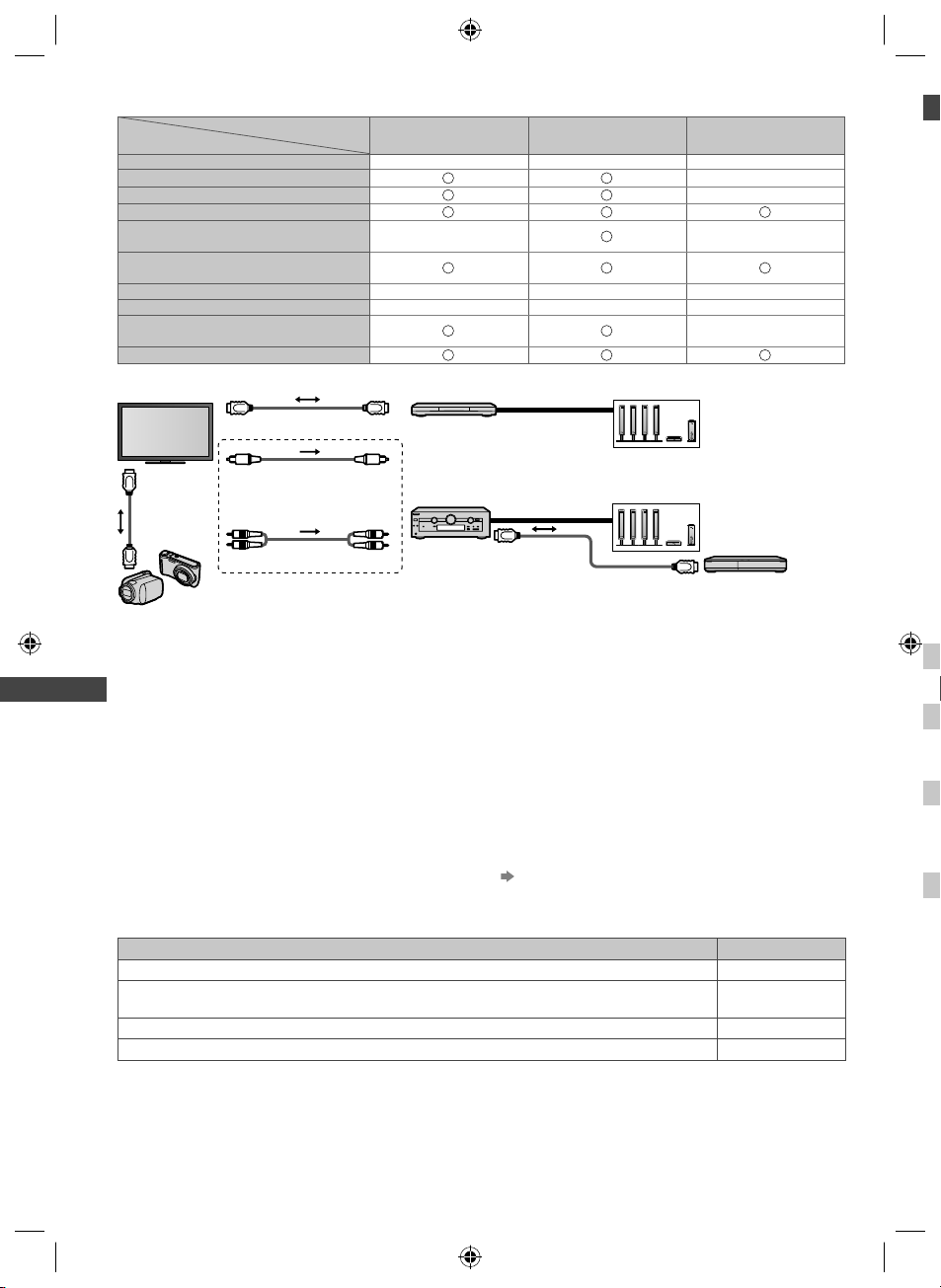
V
e
S
e
V
a
A
P
A
e
C
V
U
R
•
S
F
e
S
S
A
S
d
a
C
E
s
P
h
V
P
h
T
VIERA Link (HDMI and Audio out connections)
Features
Connected equipment
Channel download – – –
Easy playback
Power on link
Power off link
Reduce unnecessary power
consumption in Standby
Auto standby for unnecessary
equipment
Pause Live TV programme – – –
Direct TV Recording – – –
Control the menu of the connected
equipment by VIERA remote control
Speaker control
Connection
HDMI cable
Link Functions (VIERA Link)
Optical digital
HDMI
cable
HD Video Camera / LUMIX Camera with VIERA Link function
●
Use fully wired HDMI compliant cable.
●
Connect the equipment supporting VIERA Link to the TV’s HDMI2, HDMI3 or HDMI4 terminal via an HDMI cable.
●
Use the optical digital audio cable, or RCA cable for audio output from the TV.
1: Available with the equipment which has “HDAVI Control 2
or later” function.
2: Available with the equipment which has “HDAVI Control 3
or later” function.
3: Available with the equipment which has “HDAVI Control 4
or later” function.
4: Available with a DIGA Recorder which has HDD.
audio cable
or
RCA cable
Player theatre Blu-ray Disc theatre Amplifier
5
–
6
3
1
●
To use Player theatre / Blu-ray Disc theatre
3
5
3
6
1
Speaker system
Player theatre / Blu-ray Disc
theatre with VIERA Link
function
●
To use Amplifier
Speaker system
Amplifier with
VIERA Link function
7
HDMI cable
DIGA Recorder with
VIERA Link function
5: While playing a disc.
6: Except for watching a disc.
7: If the connected equipment has “HDAVI Control 5”
function, you do not have to use this audio cable
(Optical digital audio cable or RCA cable). In this
case, connect the equipment to the TV’s HDMI2
terminal via an HDMI cable.
VIERA Link Control of compatible equipment [VIERA Link Control] (p. 73)
●
Table below displays maximum number of compatible equipment that can be controlled by VIERA Link Control. This
includes connections to equipment already connected to the TV.
For example, DIGA Recorder connected to Amplifier which is connected to the TV via an HDMI cable.
Type of the equipment Maximum number
Recorder (DIGA Recorder, etc.) 3
Player (DVD Player, Blu-ray Disc Player, HD Video Camera, LUMIX Camera, Digital Camera,
Player theatre, Blu-ray Disc theatre, etc.)
Audio system (Player theatre, Blu-ray Disc theatre, Amplifier, etc.) 1
Tuner (Set top box, etc.) 4
E
Th
Th
–
–
–
3
–
●
●
●
●
Pr
●
●
●
●
●
r
●
●
Fe
Ch
Au
is
Se
W
T
Se
W
●
3
70
th-l32_42_47e5z.indb 70th-l32_42_47e5z.indb 70 3/20/2012 11:48:59 AM3/20/2012 11:48:59 AM
Page 71
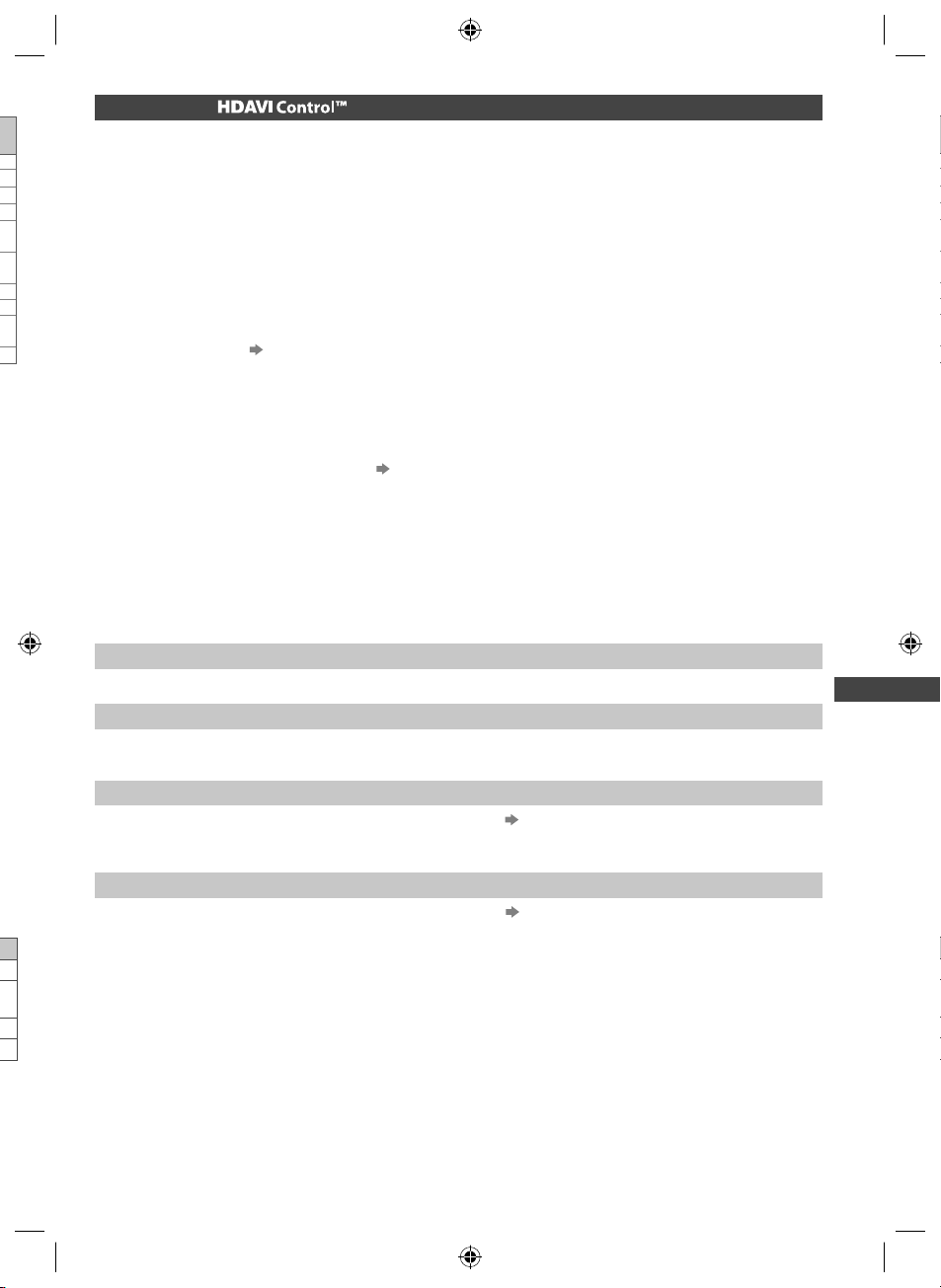
VIERA Link “ ”
Enjoy additional HDMI Inter-Operability with Panasonic products which have “HDAVI Control” function.
This TV supports “HDAVI Control 5” function.
These features are limited to models incorporating “HDAVI Control” and “VIERA Link”.
●
Some functions are not available depending on the equipment’s version of HDAVI Control. Confirm the connected
equipment’s version of HDAVI Control.
●
VIERA Link “HDAVI Control”, based on the control functions provided by HDMI which is an industry standard known
as HDMI CEC (Consumer Electronics Control), is a unique function that we have developed and added.
As such, its operation with other manufacturers’ equipment that supports HDMI CEC cannot be guaranteed.
●
Please refer to individual manuals for other manufacturers’ equipment supporting VIERA Link function.
●
About applicable Panasonic equipment, consult your local Panasonic dealer.
Preparations
●
Connect the equipment supporting VIERA Link.
●
VIERA Link connection (p. 69, 70)
●
Use fully wired HDMI compliant cable. Non-HDMI-compliant cables cannot be utilised.
Recommended Panasonic’s HDMI cable part number:
RP-CDHS15 (1.5 m)
•
●
Set up the connected equipment. Read the manual of the equipment.
●
For optimal recording, the settings of the recorder may need to be changed. For details, read the manual of the
recorder.
●
Set [VIERA Link] to [On] in the Setup Menu. [VIERA Link] (p. 35)
●
Set up the TV.
After connection, turn the equipment on and then switch the TV on.
Select the input mode from HDMI1, HDMI2, HDMI3 or HDMI4 (p. 26), and make sure that an image is
displayed correctly.
This setup should be done each time when the following conditions occur:
for the first time
•
when adding or reconnecting equipment
•
when changing setup
•
Features available
RP-CDHS30 (3.0 m)
•
RP-CDHS50 (5.0 m)
•
Link Functions (VIERA Link)
Channel download
Channel settings can be downloaded to the recorder.
Easy playback
5”
r
Automatic input switching - When the connected equipment is operated, input mode is switched automatically. When it
is stopped operating, input mode is returned.
Power on link
Set Power on Link [On] in the Setup Menu to use this function [Power on Link] (p. 35)
When the connected equipment starts playback or direct navigator / function menu for the equipment are activated, the
TV is automatically turned on. (Only when the TV is in Standby mode.)
Power off link
Set Power off Link [On] in the Setup Menu to use this function [Power off Link] (p. 35)
When the TV is set to Standby mode, the connected equipment is also automatically set to Standby.
●
This function will work even if the TV enters Standby mode automatically by auto power standby function.
71
th-l32_42_47e5z.indb 71th-l32_42_47e5z.indb 71 3/20/2012 11:48:59 AM3/20/2012 11:48:59 AM
Page 72

P
u
e
T
f
R
w
f
1
2
f
C
[
u
c
f
F
1
Reduce unnecessary power consumption in Standby [Standby Power Save]
Set Standby Power Save [On] in the Setup Menu to use this function [Standby Power Save] (p. 35)
The power consumption in Standby mode of the connected equipment is controlled higher or lower in synchronisation
with the TV On / Off state to reduce the consumption.
When the TV is set to Standby mode, the connected equipment is automatically set to Standby and the power
consumption of the connected equipment is automatically minimised.
When the TV is turned on, the connected equipment is still in Standby mode, but the power consumption is increased
to make startup time fast.
●
This function is effective if the connected equipment can change the power consumption in Standby mode and is set
to higher consumption.
●
This function works when [Power off Link] is set to [On].
Auto standby for unnecessary equipment [Intelligent Auto Standby]
Set Intelligent Auto Standby [On (With reminder)] or [On (No reminder)] in the Setup Menu to use this function
[Intelligent Auto Standby] (p. 35)
When the TV is on, non-watched or non-used connected equipment goes into Standby mode automatically to reduce
the power consumption. For example, when the input mode is switched from HDMI or when Speaker Selection is
changed to [TV] (except for watching a disc).
●
If you select [On (With reminder)], the on-screen message will be displayed before the connected equipment turns to
standby.
Link Functions (VIERA Link)
●
This function may not work properly depending on the connected equipment. If required, set to [Off].
Direct TV Recording - What you see is What you record [Direct TV Rec]
Records the current programme in the DIGA Recorder immediately.
●
If you connect a variety of recorders including other manufacturers’ recorders at the same time, connect the DIGA
Recorder to the TV’s lower HDMI terminal number. For example, if you use HDMI1 and HDMI2 for two recorders,
connect the DIGA Recorder to HDMI1.
●
If you cannot operate, check the settings and the equipment.
“Summary of features” (p. 69, 70), “Preparations” (p. 71)
Display [VIERA TOOLS] and select [VIERA Link]
1
VIERA Link
select
access
Yo
Th
●
●
●
I
t
I
■
Select [Direct TV Rec] and start recording
2
VIERA Link Menu
Pause Live TV
Direct TV Rec
VIERA Link Control
Speaker Selection
Start
Start
Recorder
Home Cinema
select
access / start
■ To stop recording
Select [Stop] in [Direct TV Rec]
VIERA Link Menu
Pause Live TV
Direct TV Rec
VIERA Link Control
Speaker Selection
Start
Stop
Recorder
Home Cinema
72
th-l32_42_47e5z.indb 72th-l32_42_47e5z.indb 72 3/20/2012 11:48:59 AM3/20/2012 11:48:59 AM
select
access / stop
■
●
I
Yo
re
●
I
●
Page 73

Pause Live TV programme [Pause Live TV]
You can pause the current TV programme and resume later.
t
n
o
The current TV programme will be recorded on HDD of the connected DIGA Recorder.
●
This function is available with a DIGA Recorder which has HDD.
●
If you connect a variety of recorders including other manufacturers’ recorders at the same time, connect the DIGA
Recorder which has an HDD to the TV’s lower HDMI terminal number. For example, if you use HDMI1 and HDMI2 for
two recorders, connect the DIGA Recorder which has HDD to HDMI1.
●
If you cannot operate, check the settings and the equipment.
“Summary of features” (p. 69, 70), “Preparations” (p. 71)
Display [VIERA TOOLS] and select [VIERA Link]
1
VIERA Link
Select [Pause Live TV] and pause
2
The TV picture will be paused.
VIERA Link Menu
Pause Live TV
Direct TV Rec
VIERA Link Control
Speaker Selection
Start
Start
Recorder
Home Cinema
select
access / pause
●
The current TV programme is recorded
on HDD from where it was paused.
●
If the paused TV picture disappears after
a few minutes, press OPTION button to
restore the pause picture.
●
Follow the operation guide to operate
[Pause Live TV] function.
select
access
Link Functions (VIERA Link)
■ To operate [Pause Live TV]
Search backward
Pause
Playback
Search forward
Stop
●
If you stop playback, the recorded
programme will be deleted from HDD.
●
Operations may vary depending on the recorder. In this case,
follow the operation guide or read the manual of the recorder.
■ To return to current TV (Stop playback of [Pause Live TV] / cancel pause)
Select [Yes]
Pause Live TV
Stop Pause Live TV?
Yes
●
If you stop playback or cancel pause, the recorded programme will be deleted from HDD.
No
Control the menu of the connected equipment by VIERA remote control
[VIERA Link Control]
You can control some functions of the connected equipment with this TV remote control pointing at the TV’s signal
receiver.
●
If you cannot operate, check the settings and the equipment.
“Summary of features” (p. 69, 70), “Preparations” (p. 71)
●
For details of the operations for the connected equipment, read the manual of the equipment.
Display [VIERA TOOLS] and select [VIERA Link]
1
VIERA Link
select
stop
select
access
73
th-l32_42_47e5z.indb 73th-l32_42_47e5z.indb 73 3/20/2012 11:49:00 AM3/20/2012 11:49:00 AM
Page 74

Link Functions (VIERA Link)
S
u
f
1
2
3
u
y
p
u
t
T
m
H
T
2
Select [VIERA Link Control]
2
VIERA Link Menu
Pause Live TV
Direct TV Rec
VIERA Link Control
Speaker Selection
Select the equipment to access
3
Select the type of the connected equipment and access.
VIERA Link Menu
Pause Live TV
Direct TV Rec
VIERA Link Control
Speaker Selection
[Recorder] / [Player] / [Home Cinema] / [Video Camera] / [LUMIX] / [Digital Camera] / [Other]
●
The displayed item may vary depending on the connected equipment.
●
[Home Cinema] means Player theatre, Blu-ray Disc theatre or Recorder theatre.
●
[Other] means Tuner set top box.
The menu of the accessed equipment will be displayed.
(Input mode will be changed automatically)
Operate the menu of the equipment
4
1 Set the code of the remote control to “73” (p. 27)
Start
Start
Recorder
Home Cinema
Start
Start
Recorder
rder
Home Cinema
select
access
select
access
2 Follow the operation guide
●
To display the operation guide
If other manufacturers’ equipment is accessed, Setup / Contents Selection menu may be displayed.
●
Available VIERA remote control buttons depend on the connected equipment.
Note
●
Some operations may not be available depending on the equipment. In this case use its own remote control to
operate the equipment.
Yo
●
I
■ If multiple recorders or players are connected
VIERA Link Menu
Pause Live TV
Direct TV Rec
VIERA Link Control
Speaker Selection
Start
Start
Recorder2
rder
Home Cinema
[Recorder1-3 / Player1-3]
The number is given from the TV’s lower number of HDMI terminal connected
to the same type equipment. For example, two recorders to HDMI2 and
HDMI3, the recorder connected to HDMI2 is displayed as [Recorder1], and the
recorder connected to HDMI3 is displayed as [Recorder2].
■ If you access non-VIERA Link equipment
VIERA Link Menu
Pause Live TV
Direct TV Rec
VIERA Link Control
Speaker Selection
Start
Start
Recorder
rder
Home Cinema
74
Full_03-6ad.indd 74Full_03-6ad.indd 74 3/20/2012 1:45:45 PM3/20/2012 1:45:45 PM
The type of the connected equipment is displayed.
Although you can access the connected equipment, you cannot operate it.
Use its own remote control to operate the equipment.
M
If
O
yo
To
to
●
●
●
●
I
“
s
Page 75

Speaker control [Speaker Selection]
You can control the theatre speaker with this TV remote control pointing at the TV’s signal receiver.
●
If you cannot operate, check the settings and the equipment.
“Summary of features” (p. 69, 70), “Preparations” (p. 71)
Display [VIERA TOOLS] and select [VIERA Link]
1
VIERA Link
Select [Speaker Selection]
2
VIERA Link Menu
Pause Live TV
Direct TV Rec
VIERA Link Control
Speaker Selection
Set to [Home Cinema] or [TV]
3
[Home Cinema]:
The sound is from theatre speakers. Player theatre, Blu-ray Disc theatre or Amplifier will be automatically turned
on if it is in Standby mode.
●
●
select
store
Volume up / down
Mute
Start
Start
Recorder
Home Cinema
select
access
select
access
Link Functions (VIERA Link)
●
o
d
The sound of TV speakers is mute.
●
When the equipment is turned off, TV speakers will be active.
[TV]:
TV speakers are active.
Multi-channel sound
If you want to enjoy the multi-channel sound (e.g. Dolby Digital 5.1ch) via an Amplifier, connect it with HDMI cable and
Optical digital audio cable (p. 70), and then select [Home Cinema]. If your Amplifier has “HDAVI Control 5” function,
you only need to connect it with HDMI cable to the TV’s HDMI2 terminal.
To enjoy the sound from the DIGA Recorder in multi-channel sound, connect an HDMI cable from the DIGA Recorder
to the Amplifier (p. 70).
Note
●
These functions may not work properly depending on the connected equipment.
●
Image or sound may not be available for the first few seconds when input mode is switched.
●
“HDAVI Control 5” is the newest standard (as of December, 2011) for HDAVI Control compatible equipment. This
standard is compatible with conventional HDAVI equipment.
●
To confirm this TV’s version of HDAVI Control [System Information] (p. 35)
75
th-l32_42_47e5z.indb 75th-l32_42_47e5z.indb 75 3/20/2012 11:49:02 AM3/20/2012 11:49:02 AM
Page 76

e
External Equipment
These diagrams show our recommendations for connection of your TV to various pieces of equipment.
For other connections, consult the instructions for each piece of equipment, the basic connection (p. 12 - 14), the
table (p. 78), and the specifications (p. 91, 92).
●
Check the type of terminals and cable plugs are correct when connecting.
HDMI equipment
Recorder / Player
R
Rear of the TV
External Equipment
AV2 IN (COMPONENT /
VIDEO) adaptor
(supplied)
AV2 IN (COMPONENT /
VIDEO) adaptor
(supplied)
Fully wired HDMI
compliant cable
●
HDMI connection (p. 84)
To watch DVDs
(Viewing)
(Listening)
Camcorder / Game equipment
(Viewing)
(Listening)
To listen with speakers
Camcorder
DVD Player
Camcorder
Game equipment
RCA cable
AV1 IN / AUDIO OUT
adaptor (supplied)
Optical digital audio
cable
To enjoy the sound from the external equipment in
multi-channel sound (e.g. Dolby Digital 5.1ch), connect the
equipment to the amplifier.
For the connections, read the manuals of the equipment and
amplifier.
or
Amplifier with
speaker system
76
th-l32_42_47e5z.indb 76th-l32_42_47e5z.indb 76 3/20/2012 11:49:02 AM3/20/2012 11:49:02 AM
Page 77
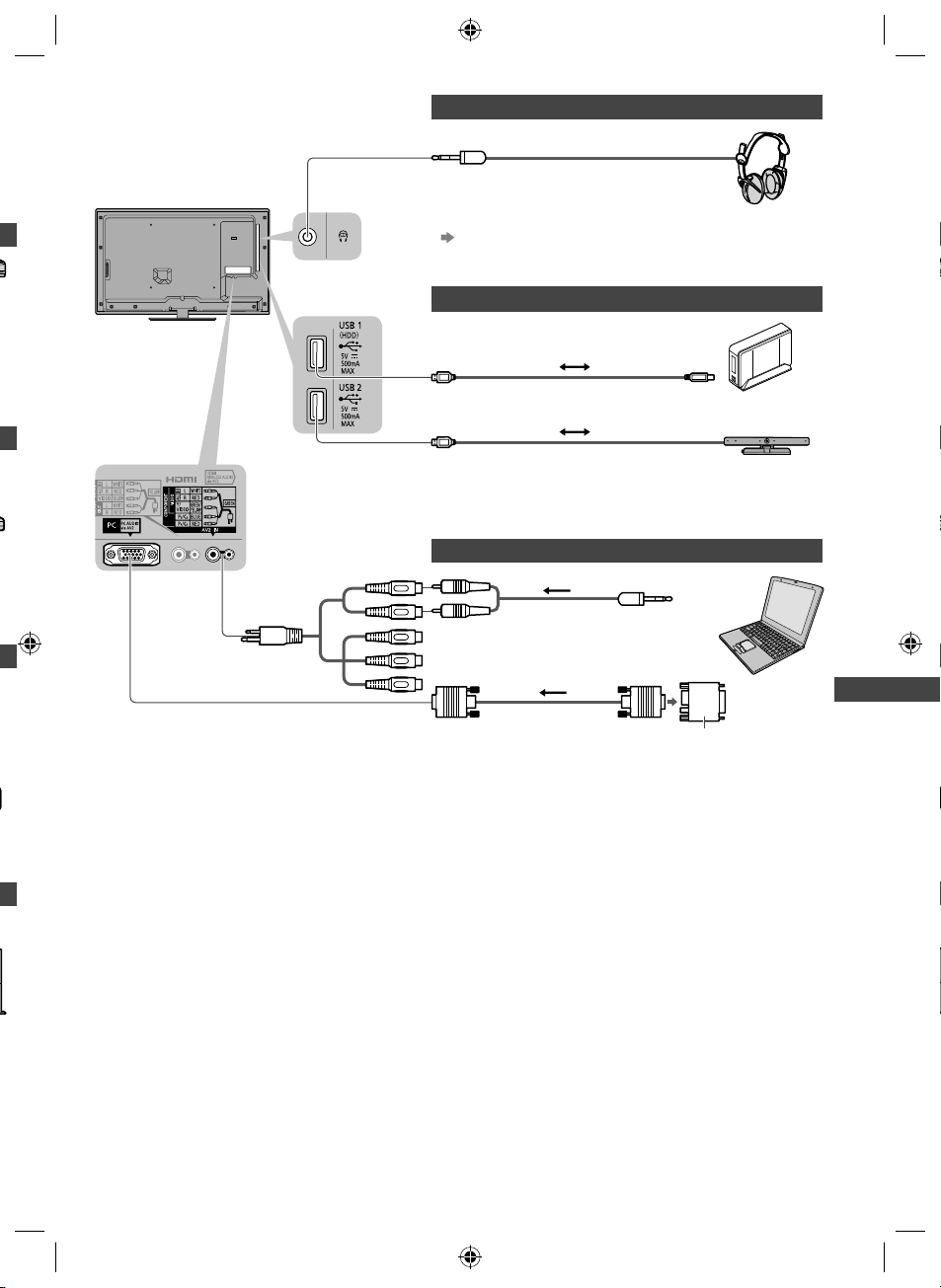
Rear of the TV
Headphones
(M3 stereo
mini plug)
●
To adjust volume
[Headphone Volume] (p. 31)
r
USB devices
USB cable
USB HDD
Communication
Camera
External Equipment
AV2 IN (COMPONENT /
VIDEO) adaptor
(supplied)
PC
(Listening)
Computer
(Viewing)
Conversion adaptor (if necessary)
77
th-l32_42_47e5z.indb 77th-l32_42_47e5z.indb 77 3/20/2012 11:49:03 AM3/20/2012 11:49:03 AM
Page 78

Types of connectable equipment to each terminal
Terminal
1
AV2 IN
AV1 IN
AUDIO OUT
COMPONENT
AUDIO OUT
DIGITAL
ETHERNET
HDMI 1 - 4
VIDEO
1
Features
1
To watch satellite broadcasts (Set top box)
To watch videocassettes / DVDs
(VCR / DVD player)
To watch camcorder images
(Video camera)
To play games (Game equipment)
External Equipment
To use amplifier with speaker system
To use network services
USB HDD Recording
VIERA Link
: Recommended Connection
1: To connect the equipment, the terminal adaptor (supplied) is necessary.
2: Use HDMI2 for connecting an amplifier. This connection is applicable when using an amplifier that has ARC (Audio
Return Channel) function.
3: Use USB 2 port for connecting the Communication Camera.
4: Use USB 1 port for connecting the USB HDD.
2
USB 1 - 2
3
4
78
th-l32_42_47e5z.indb 78th-l32_42_47e5z.indb 78 3/20/2012 11:49:03 AM3/20/2012 11:49:03 AM
Page 79

Technical Information
Channel Allocation (Analogue TV)
CH Display / Receive Channel
CH 1 - CH 11 CH 21 - CH 70 CH 74 - CH 78 CH 80 - CH 120
Rating (Digital TV)
Rating Meaning
- (No Block) Not classified
G General
PGR Parental Guidance Recommended
AO Adults Only
Stereo / Bilingual Sound Selection (Analogue TV)
When you receive the stereo / bilingual sound system, sound output modes can be selected by pressing the
Sound Selection button.
Audio Signal STEREO MAIN I SUB II MONO
Mode Indicator
NICAM .......Used in New Zealand, Singapore, Hong Kong etc.
Type of broadcast
Mode Indicator
A2 (German) .......Used in Australia, Malaysia etc.
Type of broadcast
Mode Indicator
●
If the stereo signal is poor or the receiving conditions are not optimum or if STEREO:MONO automatic switching
occurs, it is recommended you switch from STEREO to MONO.
●
Even when the contents of the receiving signal undergo changes, selection mode is kept intact.
●
When the receiving conditions deteriorate, listening will be easier if the mode is set to the MONO position, using the
Sound Selection button.
●
DUAL, also known as DUAL MONO or as BILINGUAL is not currently transmitted in some countries.
Regular broadcast
(Standard Audio)
No Indicator
Regular broadcast
(Standard Audio)
No Indicator
Regular + NICAM MONO I
(MAIN I)
BILINGUAL or DUAL MONO:
MAIN I / SUB II
NICAM
STEREO
NICAM DUAL MONO
(MAIN I / SUB II)
I
II
STEREO
Technical Information
79
th-l32_42_47e5z.indb 79th-l32_42_47e5z.indb 79 3/20/2012 11:49:04 AM3/20/2012 11:49:04 AM
Page 80

A
M
P
T
M
A
W
S
D
T
Supported file format in Media Player and media servers
■ Photo
Format File extension
.jpg
JPEG
.jpeg
.mpo
Image resolution
(pixel)
8 × 8
to
30,719 × 17,279
Details / Restrictions
DCF and EXIF standards
Sub-sampling: 4:4:4, 4:2:2, 4:2:0
●
Progressive JPEG is not supported.
■ Video
Container File extension Video codec Audio codec Details / Restrictions
AVCHD Standard Ver. 2.0
AVCHD .mts H.264 Dolby Digital
SD-Video .mod
MOV
AVI
.mov
.qt
.avi
.divx
Technical Information
MKV .mkv
MPEG1
MPEG2
DivX3 DivX4
DivX5 DivX6
H.264 BP/MP/HP
Motion JPEG
MPEG1
MPEG2
MPEG4 SP/ASP
DivX3 DivX4
DivX5 DivX6
H.264 BP/MP/HP
MPEG1
MPEG2
MPEG4 SP/ASP
VC-1
Windows Media
Video Ver. 9
DivX3 DivX4
DivX5 DivX6
H.264 BP/MP/HP
MPEG1
MPEG2
MPEG4 SP/ASP
Dolby Digital
MPEG Audio
AAC
Dolby Digital
Dolby Digital
Plus
DTS core
HE-AAC
LPCM
MPEG Audio
MP3
AAC
ADPCM
Dolby Digital
Dolby Digital
Plus
DTS core
HE-AAC
LPCM
MPEG Audio
MP3
WMA
AAC
Dolby Digital
Dolby Digital
Plus
DTS core
HE-AAC
MPEG Audio
MP3
(AVCHD Progressive)
●
The data may not be available if a folder
structure on the device is modified.
SD-Video Standard Ver. 1.31
(Entertainment Video Profile)
●
The data may not be available if a folder
structure on the device is modified.
●
This TV supports Motion JPEG
recorded by Panasonic LUMIX
1
Camera
●
1: Some products of before the year
●
Certified to play DivX Plus HD video file
in Media Player
For details of DivX (p. 82)
●
Some subtitles or chapter functions may
not be available.
●
WMA Pro and WMA Lossless are not
supported.
.
This TV is not available for playing back
Motion JPEG with the media server.
2004 may not be available. The
compatibility with future products is
not guaranteed.
F
3
■
F
80
th-l32_42_47e5z.indb 80th-l32_42_47e5z.indb 80 3/20/2012 11:49:04 AM3/20/2012 11:49:04 AM
●
●
●
Page 81
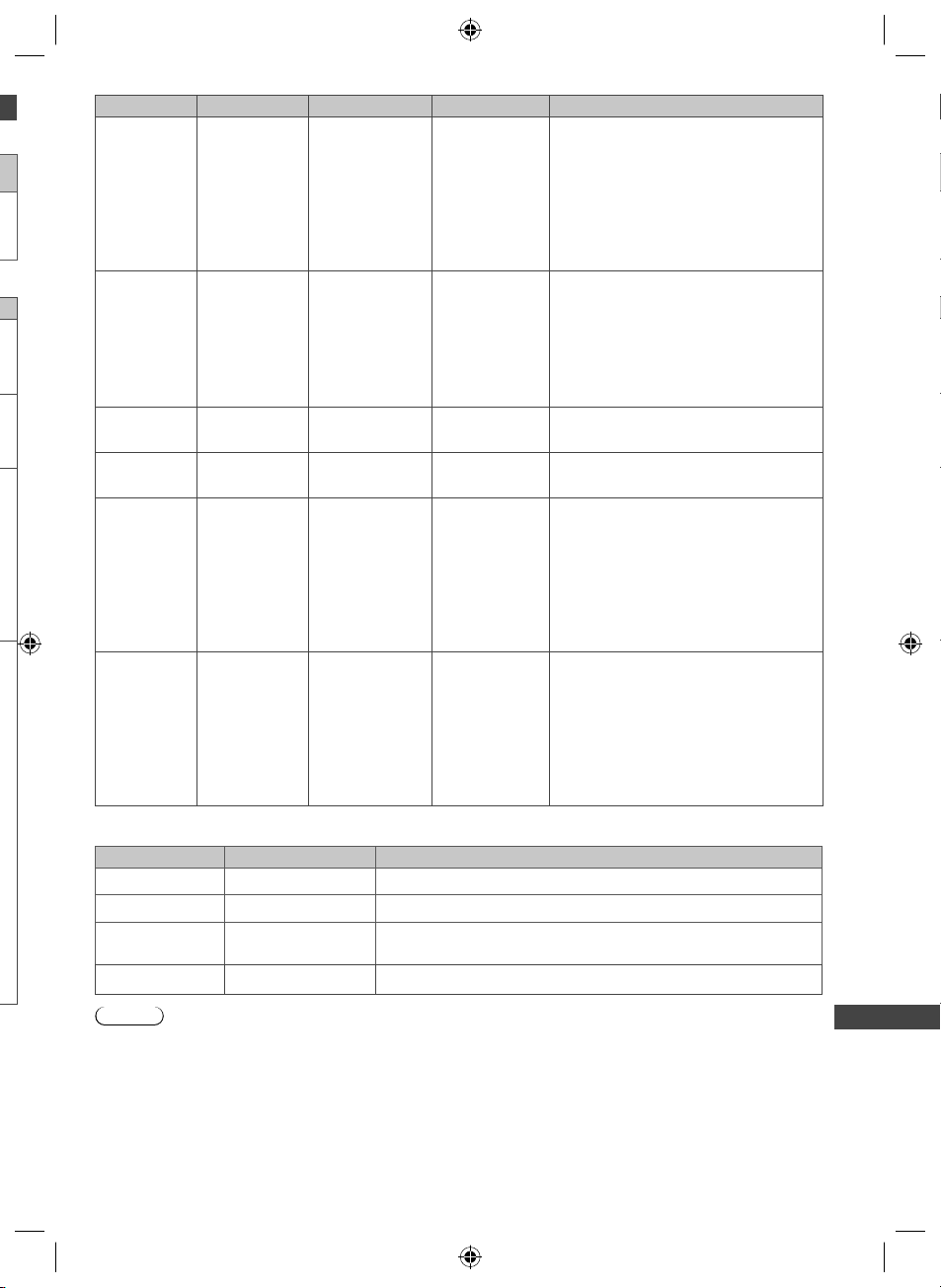
Container File extension Video codec Audio codec Details / Restrictions
AAC
ASF
.asf
.wmv
DivX3 DivX4
DivX5 DivX6
MPEG4 SP/ASP
VC-1
Windows Media
Video Ver. 9
Dolby Digital
Dolby Digital
Plus
HE-AAC
LPCM
MP3
●
Copy-protected files cannot be played
back.
●
WMA Pro and WMA Lossless are not
supported.
WMA
DivX3 DivX4
MP4
r
.m4v
.mp4
.f4v
DivX5 DivX6
H.264 BP/MP/HP
MPEG1
MPEG2
MPEG4 SP/ASP
r
FLV .flv H.264
3GPP
PS
.3gp
.3g2
.mpg
.mpeg
.vob
.vro
H.264
MPEG4 SP/ASP
H.264
MPEG1
MPEG2
VC-1
2
2
AAC
Dolby Digital
Dolby Digital
Plus
HE-AAC
MPEG Audio
MP3
AAC
MP3
AAC
HE-AAC
2
AAC
Dolby Digital
Dolby Digital
2
Plus
2
HE-AAC
LPCM
MPEG Audio
2
MP3
●
This TV supports this container
recorded by Panasonic products. For
details, read the manual of the products.
–
–
2: This codec can be played back only in
Media Player.
AAC
Dolby Digital
.m2ts
TS
.tp
.trp
.ts
y
■ Music
H.264
MPEG1
MPEG2
VC-1
Dolby Digital
Plus
3
DTS core
HE-AAC
MPEG Audio
3
MP3
3
3: This codec can be played back only in
Media Player.
Technical Information
Codec File extension Restrictions
MP3 .mp3 –
●
AAC .m4a
WMA .wma
Copy-protected files cannot be played back.
●
Copy-protected files cannot be played back.
●
WMA Pro and WMA Lossless are not supported.
FLAC .flac –
Note
●
Some files may not be played back even if they fulfil these conditions.
●
Do not use two-byte characters or other special codes for data.
●
The device may become unusable with this TV if the file or folder names are changed.
81
th-l32_42_47e5z.indb 81th-l32_42_47e5z.indb 81 3/20/2012 11:49:04 AM3/20/2012 11:49:04 AM
Page 82
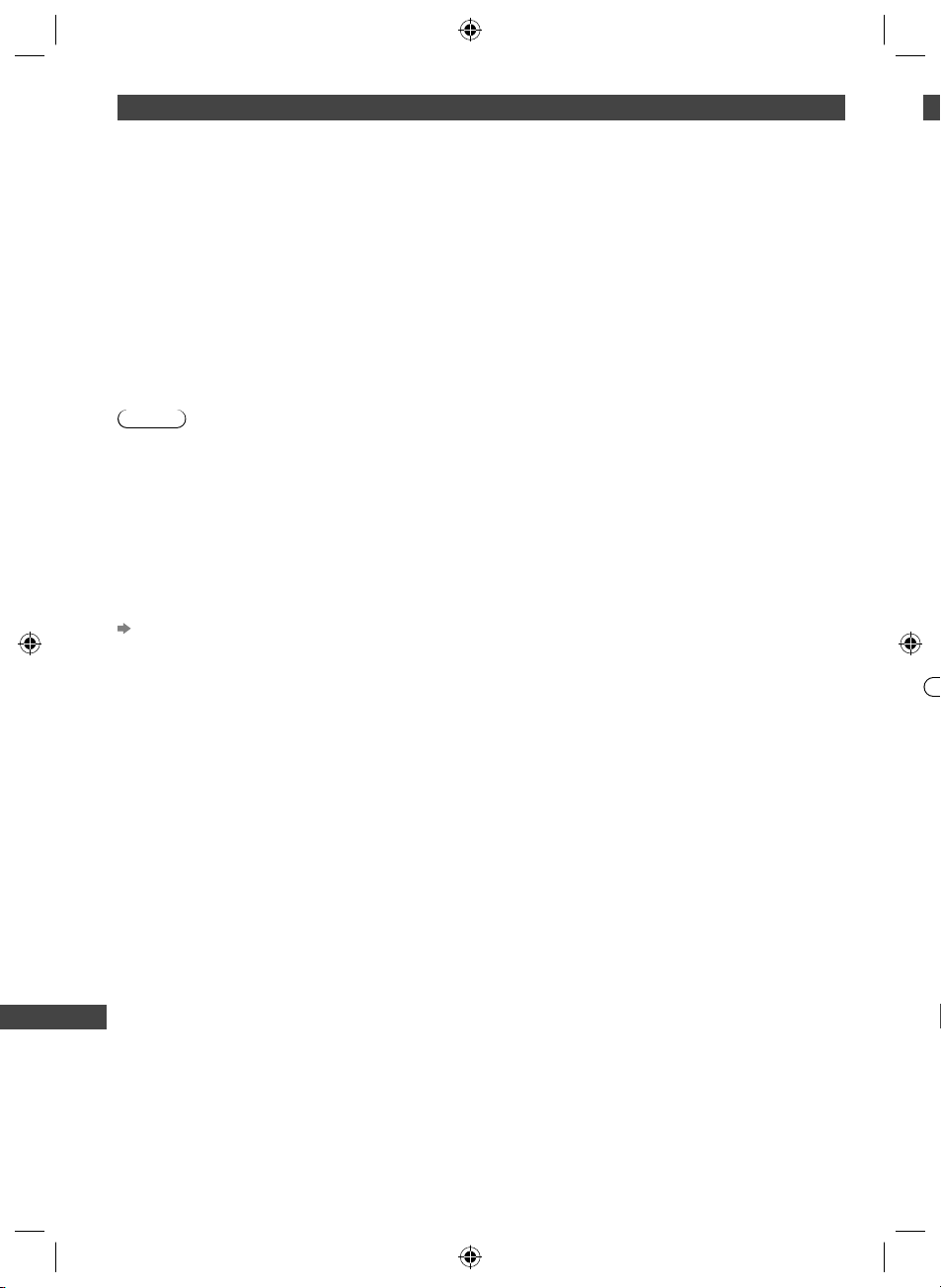
D
a
S
S
o
S
m
f
C
h
S
T
U
t
T
h
T
C
S
A
e
C
U
R
p
h
D
D
D
D
n
E
B
P
DivX
DivX Certified® to play DivX® and DivX Plus® HD (H.264/MKV) video up to 1080p HD including premium content.
ABOUT DIVX VIDEO:
®
DivX
is a digital video format created by DivX, LLC, a subsidiary of Rovi Corporation. This is an official DivX Certified®
device that plays DivX video. Visit divx.com for more information and software tools to convert your files into DivX
videos.
■ Subtitle text file of DivX
Subtitles format - MicroDVD, SubRip, TMPlayer
●
The DivX video file and subtitles text file are inside the same folder, and the file names are the same except for the
file extensions.
●
If there are more than one subtitles text files inside the same folder, they are displayed in the following order of
priority:
“.srt”, “.sub”, “.txt”.
●
To confirm or change the current subtitle status while playing DivX content, press the OPTION button to display
Option Menu.
●
Depending on the methods used to create the file or the state of recording, only parts of the subtitles may be
displayed, or the subtitles may not be displayed at all.
Note
●
Depending on how you make SD Card, USB Flash Memory or the media server, files and folders may not be
displayed in the order you numbered.
●
Depending on how you create the files and the structure of folders, the files and folders may not be displayed.
●
When there are many files and folders, operation may take time to complete or some files may not be displayed or
playable.
ABOUT DIVX VIDEO-ON-DEMAND:
This DivX Certified
obtain your registration code, locate the DivX VOD section in the Setup Menu. Go to vod.divx.com for more information
on how to complete your registration.
®
device must be registered in order to play purchased DivX Video-on-Demand (VOD) movies. To
■ To show DivX VOD registration code
[DivX® VOD] (p. 35)
●
If you want to generate the new registration code, you have to deregister the current registration code.
After playing DivX VOD content once, the confirmation screen to deregister will be displayed in [DivX® VOD] in the
Setup Menu. If you press the OK button on the confirmation screen, the deregistration code will be generated and
you will not be able to play any contents that you purchased using the current registration code.
You will obtain the new registration code by pressing the OK button on the deregistration code screen.
●
If you purchase DivX VOD content using a registration code different from this TV’s code, you will not be able to play
this content. ([Your device is not authorized to play this DivX protected video.] is displayed.)
■ Regarding DivX content that can only be played a set number of times
Some DivX VOD content can only be played a set number of times.
When you play this content, the remaining number of plays is displayed. You cannot play this content when the number
of remaining plays is zero. ([This DivX rental has expired.] is displayed.)
Technical Information
●
When playing this content, the number of remaining plays is reduced by one in the following conditions:
If you exit the current application.
•
If you play the other content.
•
If you go to the next or previous content.
•
Us
Fo
C
C
●
●
●
Fo
●
●
●
●
U
●
Th
●
●
●
●
●
●
●
●
●
●
■
I
I
t
■
■
I
82
th-l32_42_47e5z.indb 82th-l32_42_47e5z.indb 82 3/20/2012 11:49:04 AM3/20/2012 11:49:04 AM
Page 83
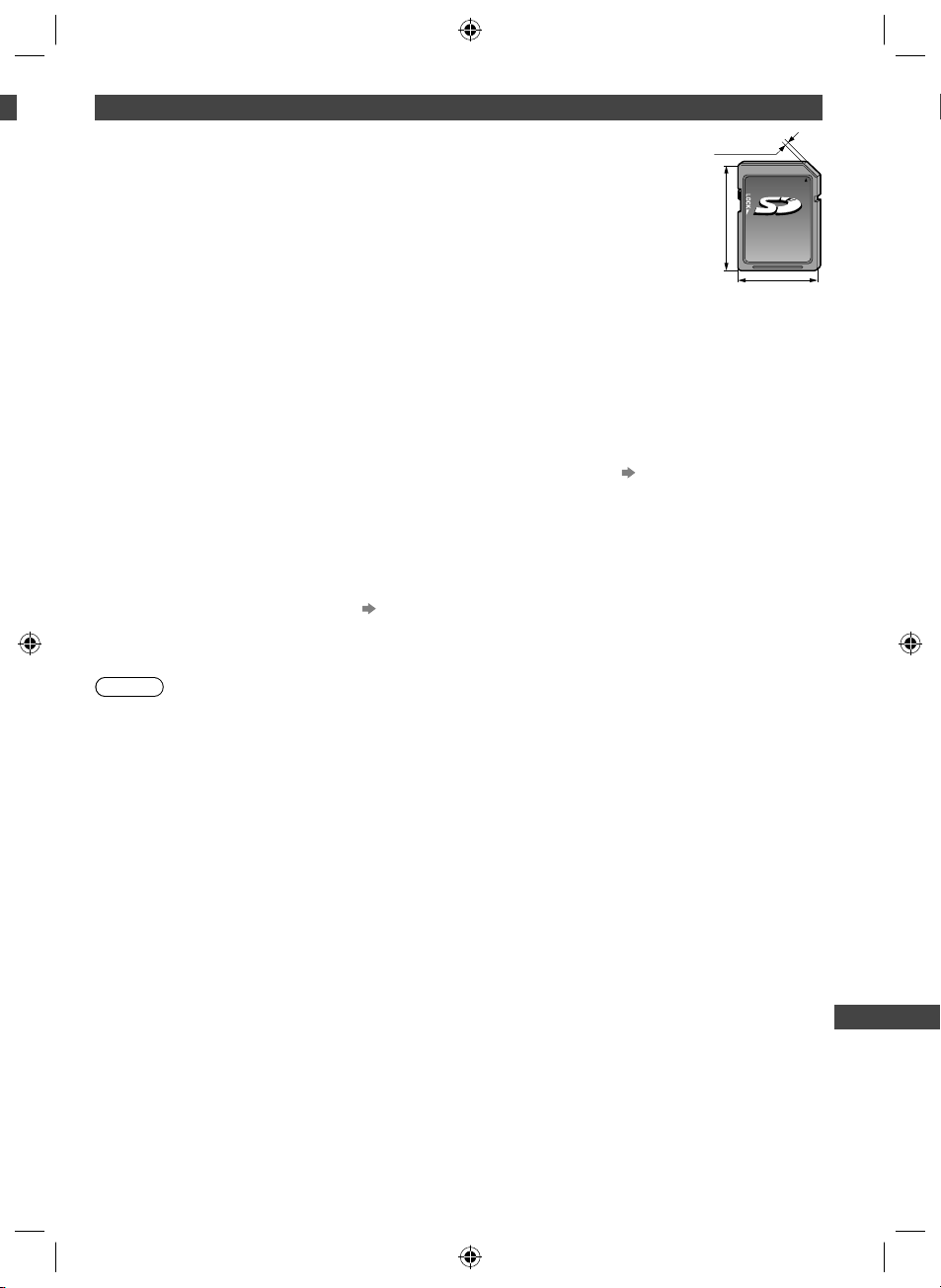
on
y
er
Devices for recording or playing back
■ SD Card
®
Use an SD Card which meets SD standards. If not, it may cause the TV to malfunction.
For playing back in Media Player
Card format:
SDXC Card - exFAT
SDHC Card / SD Card - FAT16 or FAT32
Compliant card type (maximum capacity):
SDXC Card (64 GB), SDHC Card (32 GB), SD Card (2 GB), miniSD Card (2 GB) (requiring
miniSD adaptor)
●
If miniSD Card is used, insert / remove it together with the adaptor.
●
Check the latest information on the card type at the following website.
http://panasonic.jp/support/global/cs/tv/
●
SD Card with a capacity of over 512 MB is available for recording with this TV.
To record for a long time, a high capacity SD Card is necessary.
For recording the digital TV programmes with this TV and playing back in Media Player
●
Use the SD Card of the SD Speed Class 10 or higher in order to record and play back properly.
●
It is recommended to use the Panasonic SDXC Card.
●
The image may pause for an instant during playback of the content which is recorded continuously for a long time on
the SDHC Card.
●
The recording and playback may not work properly depending on the conditions of the SD Card. Formatting the SD
Card with this TV will resolve this problem. (All data will be erased when formatting.) (p. 47)
2.1 mm
32 mm
24 mm
■ USB Flash Memory (for playing back in Media Player)
USB Flash Memory format: FAT16, FAT32 or exFAT
●
A USB HDD formatted by PC is not supported in Media Player.
■ USB HDD (for recording the digital TV programmes with this TV and playing back in Media Player)
The capacity of USB HDD that has been tested for the performance with this TV is from 160 GB to 3 TB.
●
Connect the USB HDD to the socket outlet to record and play back properly with this TV.
●
Use the USB HDD formatted with this TV. (p. 46)
●
Regarding the performance, not all USB HDDs are guaranteed. Check the USB HDDs that have been tested for the
performance with this TV at the following website.
http://panasonic.jp/support/global/cs/tv/
Note
●
Data modified with a PC may not be displayed.
●
Do not remove the device while the TV is accessing data. Otherwise this can damage device or TV.
●
Do not touch the pins on the device.
●
Do not subject the device to a high pressure or impact.
●
Insert the device in the correct direction. Otherwise this can damage device or TV.
●
Electrical interference, static electricity, or erroneous operation may damage the data or device.
●
Back up the recorded data at regular intervals in case of deteriorated or damaged data or erratic operation of the TV.
Panasonic is not liable for any deterioration or damage of recorded data.
Technical Information
83
th-l32_42_47e5z.indb 83th-l32_42_47e5z.indb 83 3/20/2012 11:49:04 AM3/20/2012 11:49:04 AM
Page 84

U
t
S
Y
Y
A
h
T
C
S
E
B
E
C
h
S
a
C
u
A
U
s
N
N
b
HDMI connection
HDMI (high-definition multimedia interface) is the world’s first complete digital consumer AV interface complying with a
non-compression standard.
HDMI allows you to enjoy high-definition digital images and high-quality sound by connecting the TV and the
equipment.
HDMI-compatible equipment
equipment, can be connected to the HDMI terminal using an HDMI compliant (fully wired) cable.
For more information about connections (p. 13, 76)
1
with an HDMI or DVI output terminal, such as a DVD player, a set top box or game
■ Applicable HDMI features
●
Input audio signal:
2ch Linear PCM (sampling frequencies - 48 kHz, 44.1 kHz, 32 kHz)
●
Input video signal:
“Input signal that can be displayed” (p. 86)
Match the output setting of the digital equipment.
●
Input PC signal:
“Input signal that can be displayed” (p. 86)
Match the output setting of the PC.
■ DVI connection
If the external equipment has only a DVI output, connect to the HDMI terminal via a DVI to HDMI adaptor cable
When the DVI to HDMI adaptor cable is used, connect the audio cable to AUDIO terminal with the supplied AV2 IN
(COMPONENT / VIDEO) adaptor.
If the picture position is not fit to the screen during the DVI connection, adjust the position on [DVI Position Settings] in
the Setup Menu (p. 43). The settings are memorised for each HDMI terminals and input signals.
Note
●
Audio settings can be made on [HDMI1 / 2 / 3 / 4 Input] in the Sound Menu. (p. 32)
●
If the connected equipment has an aspect adjustment function, set the aspect ratio to “16:9”.
●
These HDMI connectors are “type A”.
●
These HDMI connectors are compatible with HDCP (High-Bandwidth Digital Content Protection) copyright protection.
●
Equipment having no digital output terminal may be connected to the input terminal of component or video to receive
analogue signals.
●
This TV incorporates HDMI™ technology.
1: The HDMI logo is displayed on HDMI-compliant equipment.
2: Audio Return Channel (ARC) is a function to send digital sound signals via an HDMI cable.
3: Enquire at your local digital equipment retailer shop.
●
VIERA Link (HDAVI Control 5)
[VIERA Link] (p. 71)
●
Content Type
●
Audio Return Channel
(HDMI2 terminal only)
2
3
.
●
●
●
●
●
●
●
●
●
●
Ex
I
d
■
0
F
■
Yo
Ch
U
a
u
PC connection
A PC may be connected to this TV so that the PC screen is displayed and sound is heard from the TV.
●
PC signals that can be inputted: Horizontal scanning frequency 31 to 69 kHz; vertical scanning frequency 59 to
86 Hz (more than 1,024 signal lines could result in incorrect display of the image).
Technical Information
●
A PC adaptor is not necessary for the DOS/V-compliant D-sub 15-pin connector.
Note
●
Some PC models cannot be connected to this TV.
●
When using PC, set the colour display quality of PC to the highest position.
●
For details of the applicable PC signals “Input signal that can be displayed” (p. 86)
●
Maximum display resolution
Aspect
●
D-sub 15-pin connector signal
4:3 1,440 × 1,080 pixels
16:9 1,920 × 1,080 pixels
Pin No. Signal Name Pin No. Signal Name Pin No. Signal Name
R GND (Ground) NC (not connected)
G GND (Ground) NC (not connected)
B GND (Ground) HD
NC (not connected) NC (not connected) VD
GND (Ground) GND (Ground) NC (not connected)
84
th-l32_42_47e5z.indb 84th-l32_42_47e5z.indb 84 3/20/2012 11:49:04 AM3/20/2012 11:49:04 AM
Page 85
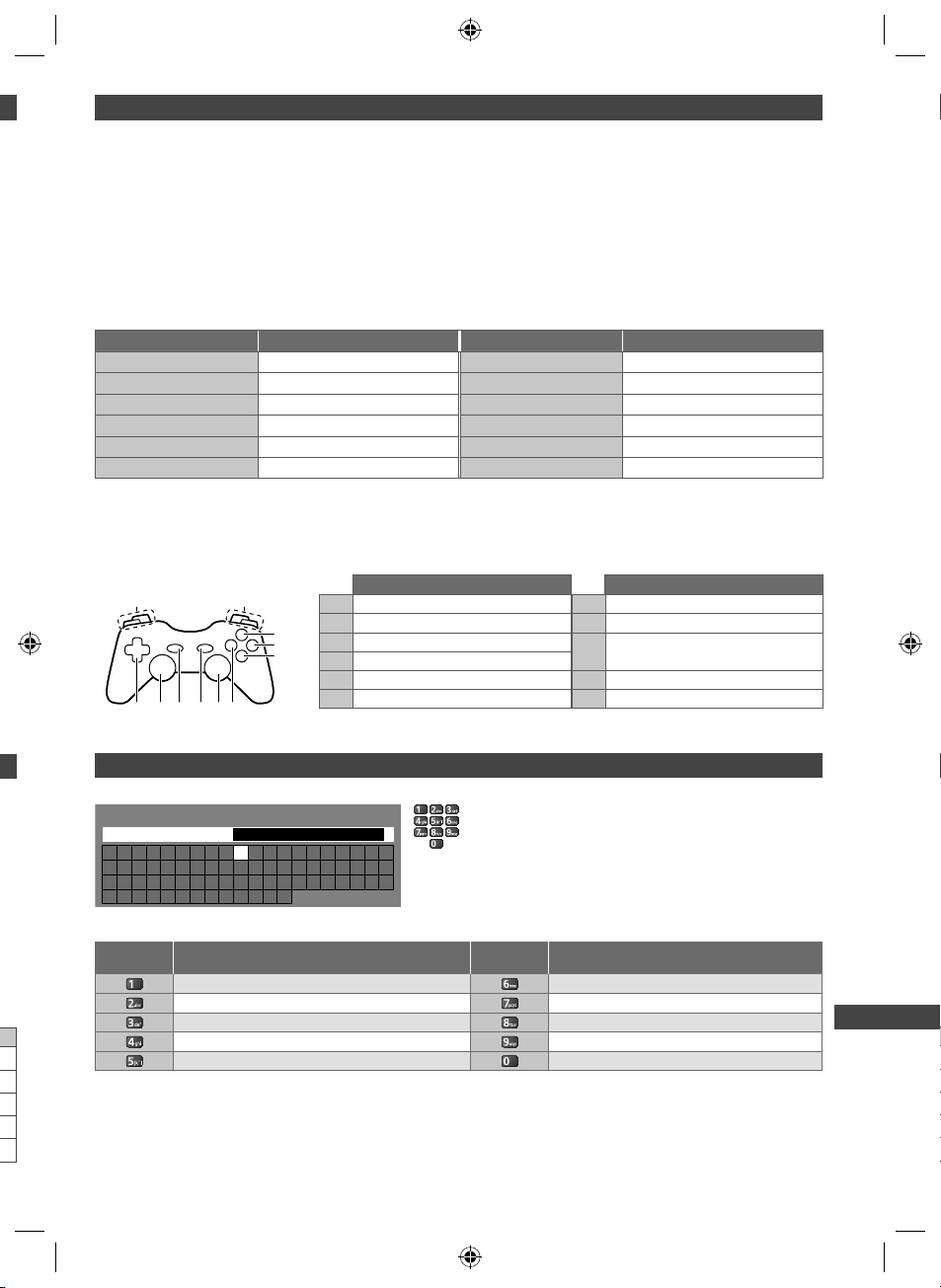
USB connection
●
a
It is recommended to connect the USB HDD, USB Flash Memory or Communication Camera to the TV’s USB ports
directly.
●
Some USB devices or USB HUB may not be used with this TV.
●
You cannot connect any devices by using USB card reader.
●
You cannot use two or more same kind of USB devices simultaneously except USB Flash Memory or USB HDD.
●
Additional information for USB devices may be on the following website.
http://panasonic.jp/support/global/cs/tv/
■ USB Keyboard
●
The USB Keyboard requiring its driver is not supported.
●
Characters may not be displayed correctly on the TV screen depending on the connected keyboard.
●
Some of the keys of USB keyboards may correspond to the operation of the remote control.
USB Keyboard Remote Control USB Keyboard Remote Control
Enter OK F3 MENU
Backspace BACK/RETURN F4 INPUT (AV)
Esc EXIT F5 / F6 Channel Down / Up
0 - 9 / Character Numeric buttons F7 / F8 Volume Down / Up
F1 GUIDE F9 / F10 / F11 / F12 Coloured buttons
n
■ Gamepad
●
Check the gamepads that have been tested for the performance with this TV at the following website.
http://panasonic.jp/support/global/cs/tv/
●
Some of the keys of gamepads correspond to the operation of the remote control.
Example:
n.
e
1
Select Start
1011
Cursor buttons F2 VIERA TOOLS
Remote Control Remote Control
2
1 Volume Up / Down 7 VIERA TOOLS
2 Channel Up / Down 8 EXIT
3
3 GUIDE
4
5
4OK
9 INPUT (AV)
5 BACK/RETURN 10 MENU
7 69 8
6 INTERNET 11 Cursor buttons
Characters table for numeric buttons
You can enter characters by using numeric buttons for free input items.
User input
Name
A B C D E F G H I J K L M N O P Q R S T
U V W X Y Z 0 1 2 3 4 5 6 7 8 9 ! : #
a b c d e f g h i j k l m n o p q r s t
u v w x y z ( ) + - . * _
●
●
●
Characters table:
Numeric
buttons
. @ / 1 ! : # + - _ ( ) “ ‘ % & ? , ; = $ [ ] ~ < > { } | ` ^ \
a b c 2 A B C
d e f 3 D E F
)
g h i 4 G H I
j k l 5 J K L
Characters Characters
)
)
Press the numeric button repeatedly until you reach the
desired character.
The character is set automatically if you leave for 1 second.
You can also set the character by pressing the OK button or
other numeric buttons within 1 second.
The characters may vary depending on the input items.
Numeric
buttons
m n o 6 M N O
p q r s 7 P Q R S
t u v 8 T U V
w x y z 9 W X Y Z
Space 0
Technical Information
85
th-l32_42_47e5z.indb 85th-l32_42_47e5z.indb 85 3/20/2012 11:49:05 AM3/20/2012 11:49:05 AM
Page 86
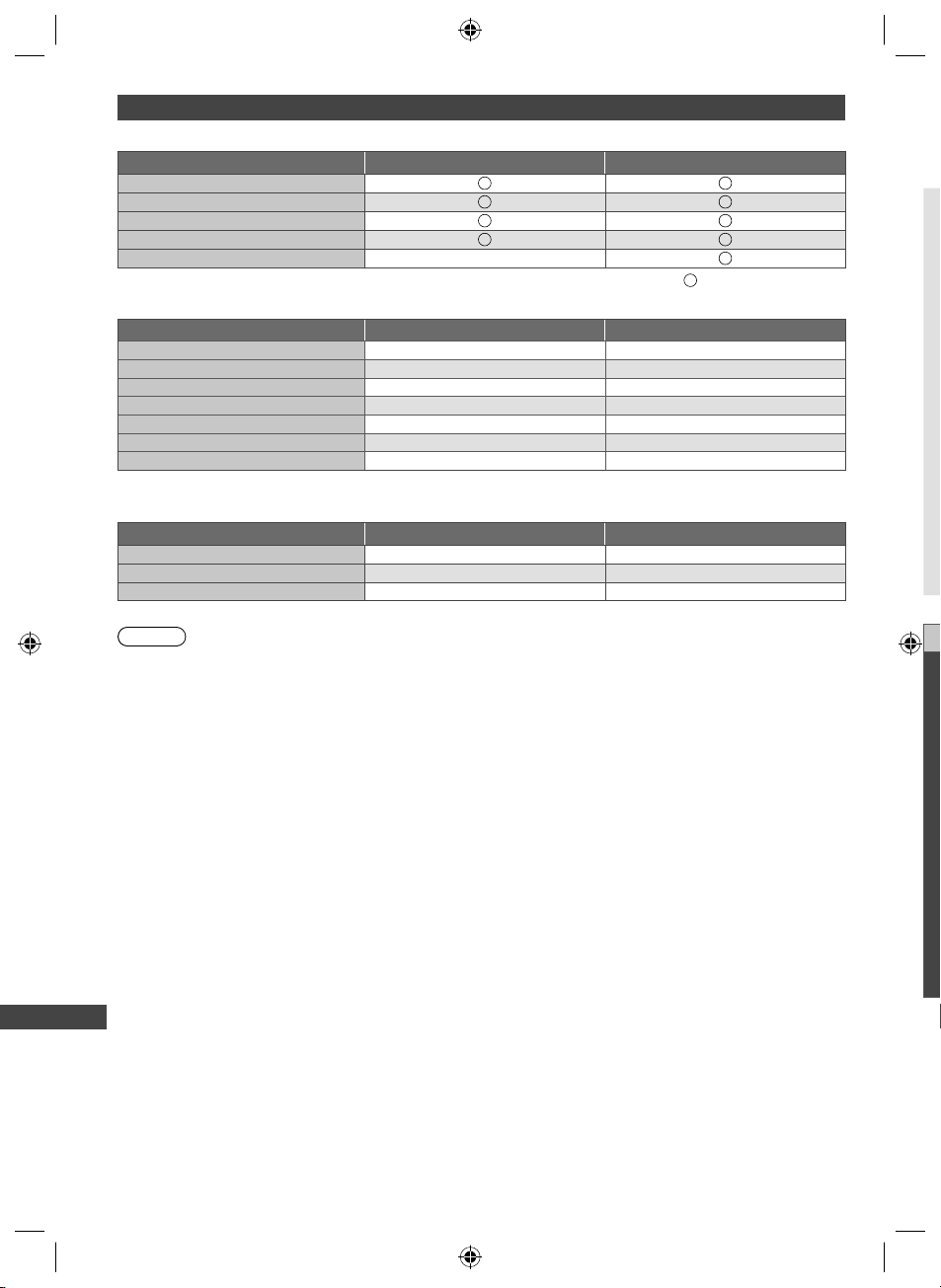
F
h
W
●
N
●
●
●
●
●
●
B
●
V
●
●
T
●
S
Input signal that can be displayed
■ COMPONENT (Y, PB, PR (from AV2 IN terminal)), HDMI
525 (480) / 60i, 60p
625 (576) / 50i, 50p
750 (720) / 60p, 50p
1,125 (1,080) / 60i, 50i
1,125 (1,080) / 60p, 50p, 24p
Signal name COMPONENT HDMI
: Applicable input signal
■ PC (from D-sub 15P)
Signal name Horizontal frequency (kHz) Vertical frequency (Hz)
640 × 480 @60 Hz 31.47 59.94
800 × 600 @60 Hz 37.88 60.32
852 × 480 @60 Hz 31.44 59.89
1,024 × 768 @60 Hz 48.36 60.00
1,280 × 1,024 @60 Hz 63.98 60.02
1,280 × 768 @60 Hz 47.70 60.00
1,366 × 768 @60 Hz 48.39 60.04
Applicable input signal for PC is basically compatible to VESA standard timing.
■ PC (from HDMI terminal)
Signal name Horizontal frequency (kHz) Vertical frequency (Hz)
640 × 480 @60 Hz 31.47 60.00
1,280 × 720 @60 Hz 45.00 60.00
1,920 × 1,080 @60 Hz 67.50 60.00
Applicable input signal for PC is basically compatible to HDMI standard timing.
Note
●
Signals other than above may not be displayed properly.
●
The above signals are reformatted for optimal viewing on your display.
●
PC signal is magnified or compressed for display, so that it may not show fine detail with sufficient clarity.
Be
If t
[
Technical Information
86
th-l32_42_47e5z.indb 86th-l32_42_47e5z.indb 86 3/20/2012 11:49:05 AM3/20/2012 11:49:05 AM
creen
Page 87

FAQs
Before requesting service or assistance, please follow these simple guides to resolve the problem.
If the problem still persists, please contact your local Panasonic dealer for assistance.
White spots or shadow images (noise)
●
Check the position, direction, and connection of the aerial.
Neither image nor sound is produced
●
Check the TV is turned on.
●
al
g.
g.
Check the mains lead is plugged into the TV and the socket outlet.
●
Check the TV is in AV mode.
●
Check the correct input mode is selected.
●
Check the Picture Menu (p. 30, 31) and volume.
●
Check all required cables and connections are firmly in place.
Black and white picture
●
Check that the output of the external equipment matches the input of the TV.
[VIERA Link] function does not work and an error message appears
●
Confirm the connection. (p. 69, 70)
●
Turn the connected equipment on and then switch the TV on. (p. 71)
There may be red spots, blue spots, green spots and black spots on the screen
●
An image on a LCD or Plasma TV screen is created by many small groups of dots known as pixels (which is
similar to the image in a newspaper). It also naturally follows that higher panel resolutions contain more pixels.
To create a colour image, each pixel consists of three tiny coloured dots (known as sub-pixels), one each of red,
green and blue. Each one of these dots is precisely controlled by the electronics of the TV to produce the picture.
Whilst Panasonic maintains the highest standards in manufacturing technology and processes in the construction
of these panels, there are a number of allowable pixel/subpixel failures that still allow the panel to be defined as a
good panel. It is not possible to guarantee absolutely no pixel loss.
Problem Causes / Actions
●
Chaotic image, noisy
Set [P-NR] in the Picture Menu to remove noise. (p. 30)
●
Check nearby electrical products (car, motorcycle, fluorescent lamp).
●
No image can be
displayed
Screen
Blurry or distorted image
(no sound or low volume)
Unusual image is
displayed
[Shop] appears on screen
at switch on
Is [Contrast], [Brightness] or [Colour] in the Picture Menu set to the minimum?
(p. 30)
●
Check the setting of [AV2] ([COMPONENT] / [VIDEO]) in [Input Selection] to
match the output of the external equipment. (p. 26)
●
Reset channels. (p. 38, 39)
●
Turn the TV off with Mains power On / Off switch, then turn it on again.
●
If the problem persists, initialise all settings. [Shipping Condition] (p. 41)
●
[Shop] was selected in [Auto Tuning] (p. 17)
Reset settings in [Shipping Condition] (p. 41), then select [Home] in [Auto
Tuning] (p. 17)
FAQs
87
th-l32_42_47e5z.indb 87th-l32_42_47e5z.indb 87 3/20/2012 11:49:05 AM3/20/2012 11:49:05 AM
Page 88

Di
it
l
TV
Problem Causes / Actions
No sound is produced
Sound
●
Is “Sound mute” active? (p. 10)
●
Is the volume set to the minimum?
Sound level is low or
sound is distorted
Sound is unusual
HDMI
Pictures from external
equipment are unusual
when the equipment is
connected via HDMI
Cannot connect to the
network
Network
Cannot select the file
during DLNA operations
Cannot operate
VIERA Connect
●
Sound signal reception may be deteriorated.
●
Set [MPX] (p. 32) in the Sound Menu to [Mono]. (Analogue TV)
●
Set the sound setting of the connected equipment to “2ch L.PCM”.
●
Check the [HDMI1 / 2 / 3 / 4 Input] setting in the Sound Menu. (p. 32)
●
If digital sound connection has a problem, select analogue sound connection.
(p. 84)
●
Check the HDMI cable is connected properly. (p. 76)
●
Turn the TV and equipment off, then turn them on again.
●
Check an input signal from the equipment. (p. 86)
●
Use equipment compliant with EIA/CEA-861/861D.
●
Check the LAN cable or wireless LAN is connected properly. (p. 60)
●
Check the connections and settings. (p. 60 - 64)
●
Check the network equipment and network environment.
●
The router may not be set to issue IP address automatically. If the network
administrator prefers to allocate an IP address, set an IP address manually.
(p. 62)
●
The router may be using MAC address filtering (security setting).
Confirm the MAC Address of this TV (p. 33) and set the router to use it.
●
If the problem persists, consult your Internet Service Provider or
telecommunications company.
●
Is the media server of the connected equipment prepared? (p. 59)
●
Check applicable data format. (p. 80, 81)
●
Check the connections and settings. (p. 60 - 64)
●
The server or connected line may be busy now.
g
a
FAQs
88
th-l32_42_47e5z.indb 88th-l32_42_47e5z.indb 88 3/20/2012 11:49:06 AM3/20/2012 11:49:06 AM
Page 89

Problem Causes / Actions
●
To maintain optimum antenna signal quality, use an ‘F’ type TV signal splitter
(as illustrated) when connecting two or more devices to the same antenna
socket.
TV
Connecting devices such
as DTV recorder / PVR /
VCR etc that also require
an antenna connection to
the digital television
DTV Recorder / PVR / VCR
●
Hint: Some degradation of the DTV signal may occur if you are connecting the
aerial through an external device (e.g. DVD Recorder or Set Top Box). In
this case it is better to use a splitter and connect the aerial directly to both
devices.
●
Check to ensure your area is covered by DTV transmissions.
●
Check that the aerial and antenna cable are designed for DTV reception. If
After digital TV tuning, (or
re-tuning) some or all DTV
channels are missing
you live within 5-10 km of DTV transmission towers, a combined VHF / UHF
Digital TV aerial should be adequate. Outside this area, separate VHF and UHF
aerials provide superior reception performance.
●
If you live in a unit or apartment, check to ensure the Master Antenna TV
(MATV) system is designed for analogue and DTV reception. Please consult
your body corporate.
Digital TV
●
Electrical interference caused by local or distant lighting storms, heavy rain,
high wind etc. may cause picture to break up and or audio to mute / distort
Picture infrequently
pixelates on some or all
channels
momentarily.
●
Impulse noise interference from an infrequently used electrical appliance, or a
passing vehicle or lawn mower with a “noisy” ignition system.
●
Older style antenna cabling, loose fitting/corroded wall socket connections /
terminals etc.
●
Check [Signal Condition] via TV Setup menu. If [Signal Quality] or [Signal
Strength] is red/orange or constantly changing, check aerial/cable/connections.
If problem persists, consult your local TV antenna installer.
●
Too much signal; is [Signal Strength] always at full strength? If yes, try
attenuating (reducing) the signal strength.
●
Check that the aerial and antenna cable are designed for DTV reception.
●
The received signal may be too weak to allow the TV to reliably lock to the
selected channel to generate a viewable picture. If problem persists, consult
Picture regularly pixelates
on some channels, or ‘No
Signal’ message
your local TV aerial installer.
●
Interference from household appliances (known as impulse noise) such as
light switches, fridges etc. may cause picture break up and / or audio distortion.
Use high quality quad shielded coaxial cable (RG6Q) fly lead between TV and
antenna wall socket to minimise impulse noise pickup. If problem persists,
consult your local TV aerial installer.
●
Antenna installation may be using an aerial amplifier that is faulty or an older
style aerial amplifier that was not designed for digital TV.
●
Older style antenna cabling, loose fitting / corroded wall socket connections /
terminals etc.
●
Turn the TV off with the Mains power On / Off switch, then turn it On again.
RG6Q Fly Lead
RG6Q Fly Lead
‘F’ type Antenna Splitter
Out
RG6Q Fly Lead
In
Antenna Socket
Wall Plate
FAQs
Note
Digital TV reception is only as good as the antenna and the antenna cabling delivering the DTV signals to the
television. Reliable digital TV reception requires high quality, robust DTV signals which can only be achieved
when using a TV antenna and cabling designed for digital TV reception.
89
th-l32_42_47e5z.indb 89th-l32_42_47e5z.indb 89 3/20/2012 11:49:06 AM3/20/2012 11:49:06 AM
Page 90

S
V
M
Band
name
A
O
Problem Causes / Actions
The TV does not switch on● Check the mains lead is plugged into the TV and the socket outlet.
●
The TV goes into Standby
mode
The remote control does
not work or is intermittent
Other
Parts of the TV become
hot
The LCD panel moves
slightly when it is pushed
with a finger
Clattered sound might be
heard
Overcurrent error
message appears
An error message appears
Auto power standby function is activated. (p. 11)
●
The TV enters Standby mode about 30 minutes after analogue broadcasting
ends.
●
Are the batteries installed correctly? (p. 7)
●
Has the TV been switched on?
●
The batteries may be running low. Replace them.
●
Point the remote control directly at the front of the TV (within about 7 m and a
30 degree angle of the front of the TV).
●
Situate the TV away from sunshine or other sources of bright light not to shine
on the TV’s remote control signal receiver.
●
Even when the temperature of parts of the front, top and rear panels has risen,
these temperature rises do not cause any problems in terms of performance or
quality.
●
There is some flexibility around the panel to prevent damage to the panel.
●
The panel might move slightly when it is pushed with a finger, and clattered
sound might be heard. This is not a malfunction.
●
The connected USB device might cause this error. Remove the device and turn
the TV off with Mains power On / Off switch, then turn it on again.
●
Check foreign objects are not inside the USB port.
●
Follow the message’s instructions.
●
If the problem persists, contact your local Panasonic dealer or the authorised
service centre.
T
Maintenance
First, remove the mains plug from the socket outlet.
Display panel, Cabinet, Pedestal
Regular care:
Gently wipe the surface of the display panel,
cabinet, or pedestal by using a soft cloth to clean the
FAQs | Maintenance
dirt or fingerprints.
Caution
●
Do not use a hard cloth or rub the surface too hard, otherwise this may cause scratches on the surface.
●
Take care not to subject the TV’s surfaces to water or detergent. Liquid inside the TV could lead to product failure.
●
Take care not to subject the surfaces to insect repellent, solvent, thinner or other volatile substances. This may
degrade surface quality or cause peeling of the paint.
●
The surface of the display panel is specially treated and may be easily damaged. Take care not to tap or scratch the
surface with your fingernail or other hard objects.
●
Do not allow the cabinet and pedestal to make contact with a rubber or PVC substance for a long time. This may
degrade surface quality.
Mains plug
Wipe the mains plug with a dry cloth at regular intervals. Moisture and dust may lead to fire or electrical shock.
90
th-l32_42_47e5z.indb 90th-l32_42_47e5z.indb 90 3/20/2012 11:49:06 AM3/20/2012 11:49:06 AM
For stubborn dirt:
First clean the dust on the surface. Dampen a soft cloth with
clean water or diluted neutral detergent (1 part detergent to 100
parts water). Wring the cloth and wipe the surface. Finally, wipe
away all the moisture.
Page 91

rn
00
Specifications
TV 32” class 42” class 47” class
Model No. TH-L32E5Z TH-L42E5Z TH-L47E5Z
Speaker (75 mm × 22 mm) × 2, 8
Sound
Audio output 20 W (10 W + 10 W)
Headphones M3 (3.5 mm) stereo mini Jack × 1
Receiving systems /
,
r
PAL B / G Reception of Off air broadcasts
Band name
Digital TV 8 MHz UHF (New Zealand) free-to-air TV broadcast reception
PAL 60 Hz Playback of NTSC tape from some PAL Video recorders (VCR)
M.NTSC Playback from M.NTSC Video recorders (VCR)
NTSC Playback from NTSC Video recorders (VCR)
Aerial - Rear VHF / UHF
Operating Conditions
AV1 IN
AUDIO OUT AUDIO L - R
AV2 IN
Connection terminals
HDMI 1 / 2 / 3 / 4
input
PC
Card slot SD Card slot × 1
ETHERNET 10BASE-T / 100BASE-TX
USB 1 / 2 USB 2.0 TYPE A Connectors DC 5 V, Max. 500 mA
DIGITAL AUDIO OUT PCM / Dolby Digital / DTS, Fibre optic
Temperature: 0 °C - 35 °C
Humidity: 20 % - 80 % RH (non-condensing)
AUDIO L - R RCA PIN Type × 2 0.5 V[rms]
VIDEO RCA PIN Type × 1 1.0 V[p-p] (75 )
RCA PIN Type × 2 0.5 V[rms] (high
impedance)
AUDIO L - R RCA PIN Type × 2 0.5 V[rms]
COMPONENT
VIDEO RCA PIN Type × 1 1.0 V[p-p] (75 )
TYPE A Connectors
●
This TV supports “HDAVI Control 5” function.
HIGH-DENSITY D-SUB 15PIN
R,G,B: 0.7 V[p-p] (75 )
HD, VD: TTL Level 2.0 – 5.0 V[p-p] (high impedance)
●
Applicable input signals:
VGA, SVGA, WVGA, XGA
SXGA, WXGA ······ (compressed)
Horizontal scanning frequency 31 - 69 kHz
Vertical scanning frequency 59 - 86 Hz
Y 1.0 V[p-p]
B/CB, PR/CR ±0.35 V[p-p]
P
(including synchronisation)
Specifications
91
th-l32_42_47e5z.indb 91th-l32_42_47e5z.indb 91 3/20/2012 11:49:06 AM3/20/2012 11:49:06 AM
Page 92

L
e
s
t
a
e
t
e
p
o
m
o
c
l
t
o
y
TV (continue) 32” class 42” class 47” class
Model No. TH-L32E5Z TH-L42E5Z TH-L47E5Z
Power rating
Power
Normal (Home) mode 39 W 56 W 70 W
Standby condition 0.25 W 0.15 W 0.15 W
Panel system IPS LED backlight Liquid Crystal Display
Display
panel
Visible screen size
(diagonal)
Number of pixels 2,073,600 (1,920 (W) × 1,080 (H))
Dimensions (W × H × D)
Mass
AC 220-240 V, 50 / 60 Hz
0.61 A
80 cm / 32 inches 107 cm / 42 inches 119 cm / 47 inches
764 mm × 519 mm ×
230 mm
(With Pedestal)
764 mm × 473 mm ×
52 mm (TV only)
Net
11.0
(With Pedestal)
9.0
Net (TV only) 14.0 Net (TV only) 16.5 Net (TV only)
AC 220-240 V, 50 / 60 Hz
0.45 A
997 mm × 650 mm ×
247 mm
(With Pedestal)
997 mm × 604 mm ×
52 mm (TV only)
17.0 Net
(With Pedestal)
AC 220-240 V, 50 / 60 Hz
0.63 A
1,107 mm × 712 mm ×
268 mm
(With Pedestal)
1,107 mm × 666 mm ×
52 mm (TV only)
20.0 Net
(With Pedestal)
Note
●
Design and Specifications are subject to change without notice. Mass and Dimensions shown are approximate.
Ev
re
Th
(1)
(2)
(3)
(4)
(5)
(6)
(7)
Fo
ht
In
Pl
ht
Th
im
At
inf
co
C
So
be
ht
Fo
on
Fu
(a)
(b)
Specifications
92
th-l32_42_47e5z.indb 92th-l32_42_47e5z.indb 92 3/20/2012 11:49:06 AM3/20/2012 11:49:06 AM
C
If
Page 93

Licence
Even if no special notation has been made of company or product trademarks, these trademarks have been fully
respected.
This product incorporates the following software or technology:
(1) the software developed independently by or for Panasonic Corporation,
(2) the software owned by third party and licensed to Panasonic Corporation,
(3) the software based in part on the work of the Independent JPEG Group,
(4) the software developed by the FreeType Project,
(5) the software licensed under the GNU LESSER GENERAL PUBLIC LICENSE (LGPL) and/or,
(6) open sourced software other than the software licensed under the LGPL.
(7) “PlayReady” (digital right management technology) licensed by Microsoft Corporation or its affiliates.
For the software categorized as (5), please refer to the terms and conditions of LGPL, as the case may be at
http://www.gnu.org/licenses/old-licenses/lgpl-2.1.html
In addition, the software categorized as (5) are copyrighted by several individuals.
Please refer to the copyright notice of those individuals at
http://www.am-linux.jp/dl/EUIDTV12/
The LGPL software is distributed in the hope that it will be useful, but WITHOUT ANY WARRANTY, without even the
implied warranty of MERCHANTABILITY or FITNESS FOR A PARTICULAR PURPOSE.
At least three (3) years from delivery of products, Panasonic will give to any third party who contact us at the contact
information provided below, for a charge no more than our cost of physically performing source code distribution, a
complete machine-readable copy of the corresponding source code covered under LGPL.
Contact Information
cdrequest@am-linux.jp
Source code covered under LGPL is also freely available to you and any other member of the public via our website
below.
http://www.am-linux.jp/dl/EUIDTV12/
For the software categorized as (5) and (6), please refer to the applicable license terms included in the “Setup” menu
on product.
Further, for PlayReady categorized as (7), please be aware of the following.
(a) This product contains technology subject to certain intellectual property rights of Microsoft. Use or distribution of
this technology outside of this product is prohibited without the appropriate license(s) from Microsoft.
(b) Content owners use Microsoft PlayReady(TM) content access technology to protect their intellectual property,
including copyrighted content. This device uses PlayReady technology to access PlayReady-protected content
and/or WMDRM-protected content. If the device fails to properly enforce restrictions on content usage, content
owners may require Microsoft to revoke the device’s ability to consume PlayReady-protected content. Revocation
should not affect unprotected content or content protected by other content access technologies.
Content owners may require you to upgrade PlayReady to access their content.
If you decline an upgrade, you will not be able to access content that requires the upgrade.
Licence
93
th-l32_42_47e5z.indb 93th-l32_42_47e5z.indb 93 3/20/2012 11:49:06 AM3/20/2012 11:49:06 AM
Page 94
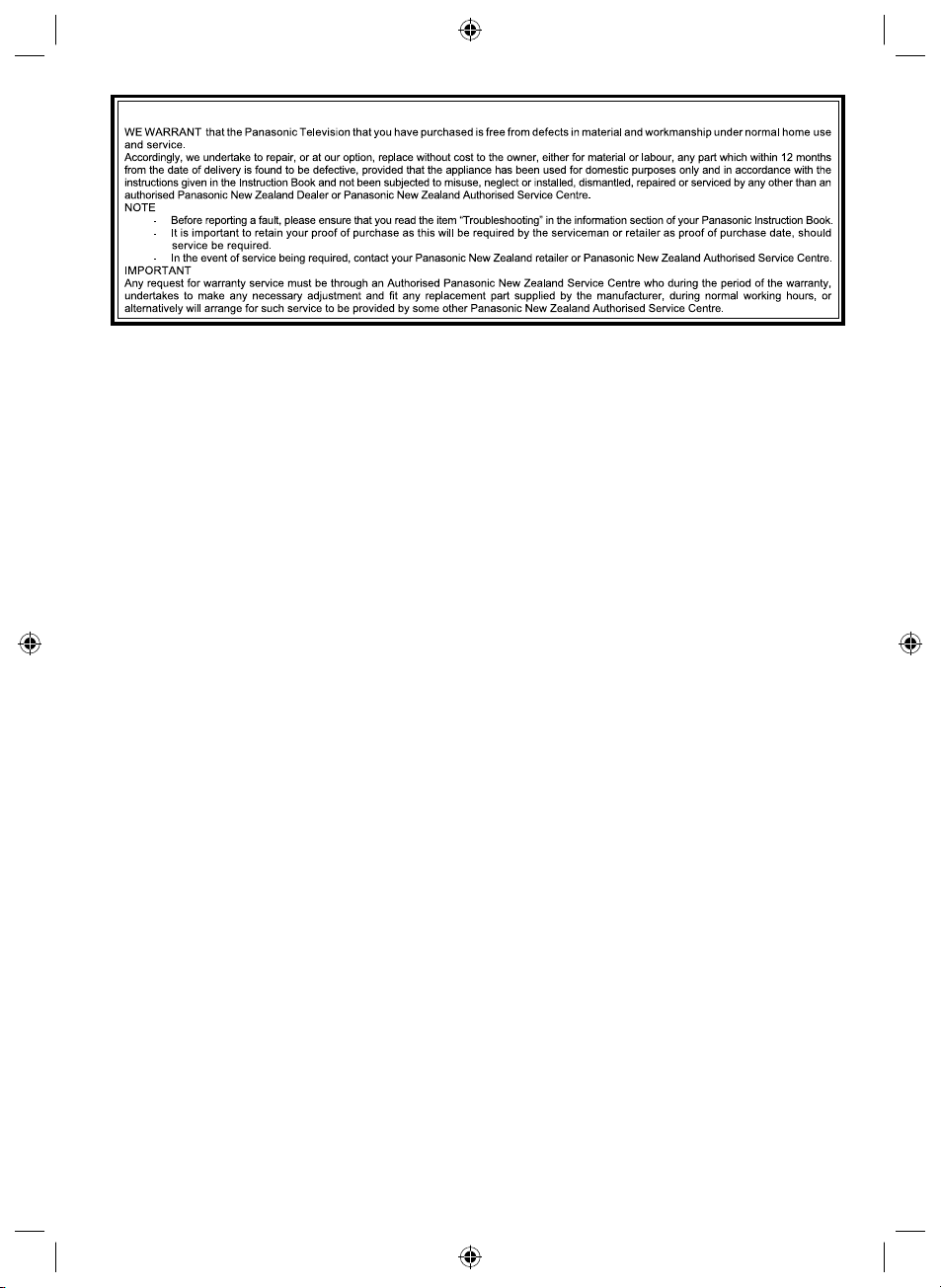
WARRANTY - New Zealand only
M
NEW ZEALAND
Distributed in New Zealand by Panasonic New Zealand Limited
350 Te Irirangi Drive East Tamaki, Private Bag 14911, Panmure Auckland
Tel. 09 272 0100
Customer Care Center
Email: Customerservice@nz.panasonic.com
www.panasonic.co.nz
94
th-l32_42_47e5z.indb 94th-l32_42_47e5z.indb 94 3/20/2012 11:49:06 AM3/20/2012 11:49:06 AM
Page 95

MEMO
95
th-l32_42_47e5z.indb 95th-l32_42_47e5z.indb 95 3/20/2012 11:49:07 AM3/20/2012 11:49:07 AM
Page 96

Information on Disposal in other Countries outside the European Union
This symbol is only valid in the European Union. If you wish to discard this product, please contact
your local authorities or dealer and ask for the correct method of disposal.
Customer’s Record
The model number and serial number of this product may be found on its rear panel. You should note this serial
number in the space provided below and retain this book, plus your purchase receipt, as a permanent record of
your purchase to aid in identification in the event of theft or loss, and for Warranty Service purposes.
Model Number Serial Number
F0212-0312-2
Web Site: http://panasonic.net
© Panasonic Corporation 2012
th-l32_42_47e5z.indb 96th-l32_42_47e5z.indb 96 3/20/2012 11:49:07 AM3/20/2012 11:49:07 AM
Printed in Malaysia
