Panasonic TH-55AS670A Schematic
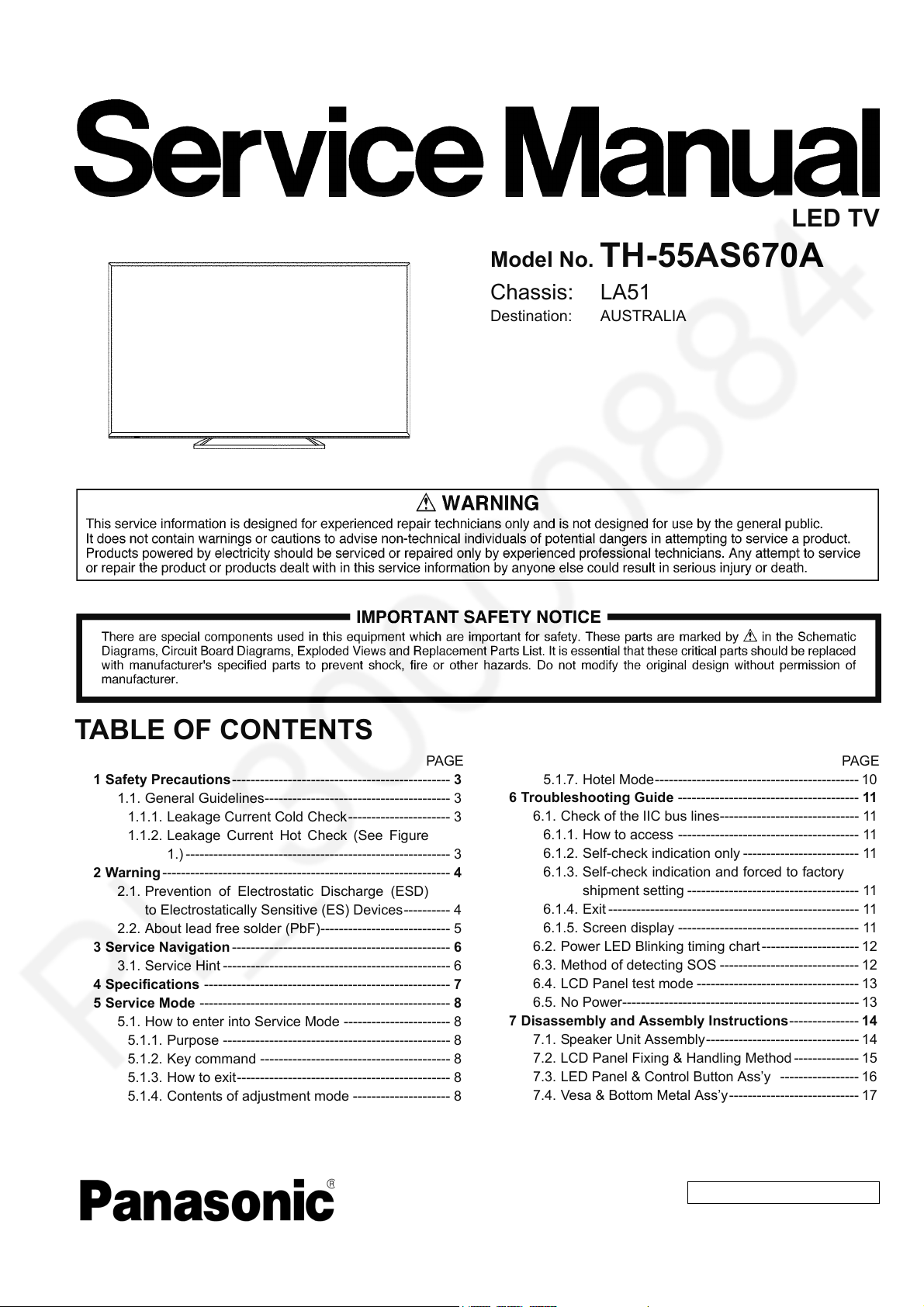
ORDER NO. MTV1401290CE
LED TV
Model No. TH-55AS670A
Chassis: LA51
Destination: AUSTRALIA
TABLE OF CONTENTS
1 Safety Precautions ----------------------------------------------- 3
1.1. General Guidelines---------------------------------------- 3
1.1.1. Leakage Current Cold Check ---------------------- 3
1.1.2. Leakage Current Hot Check (See Figure
1.) --------------------------------------------------------- 3
2 Warning-------------------------------------------------------------- 4
2.1. Prevention of Electrostatic Discharge (ESD)
to Electrostatically Sensitive (ES) Devices---------- 4
2.2. About lead free solder (PbF)---------------------------- 5
3 Service Navigation ----------------------------------------------- 6
3.1. Service Hint ------------------------------------------------- 6
4 Specifications ----------------------------------------------------- 7
5 Service Mode ------------------------------------------------------ 8
5.1. How to enter into Service Mode ----------------------- 8
5.1.1. Purpose ------------------------------------------------- 8
5.1.2. Key command ----------------------------------------- 8
5.1.3. How to exit---------------------------------------------- 8
5.1.4. Contents of adjustment mode --------------------- 8
5.1.5. Display of SOS History ------------------------------ 9
5.1.6. Exit-------------------------------------------------------- 9
PAG E PAG E
5.1.7. Hotel Mode-------------------------------------------- 10
6 Troubleshooting Guide --------------------------------------- 11
6.1. Check of the IIC bus lines------------------------------ 11
6.1.1. How to access --------------------------------------- 11
6.1.2. Self-check indication only ------------------------- 11
6.1.3. Self-check indication and forced to factory
shipment setting ------------------------------------- 11
6.1.4. Exit ------------------------------------------------------ 11
6.1.5. Screen display --------------------------------------- 11
6.2. Power LED Blinking timing chart --------------------- 12
6.3. Method of detecting SOS ------------------------------ 12
6.4. LCD Panel test mode ----------------------------------- 13
6.5. No Power--------------------------------------------------- 13
7 Disassembly and Assembly Instructions--------------- 14
7.1. Speaker Unit Assembly--------------------------------- 14
7.2. LCD Panel Fixing & Handling Method -------------- 15
7.3. LED Panel & Control Button Ass’y ----------------- 16
7.4. Vesa & Bottom Metal Ass’y---------------------------- 17
7.5. Barrier & Heat Sink Ass’y ----------------------------- 18
7.6. PCB & AV Bracket Ass’y ------------------------------- 19
© Panasonic Corporation 2014.
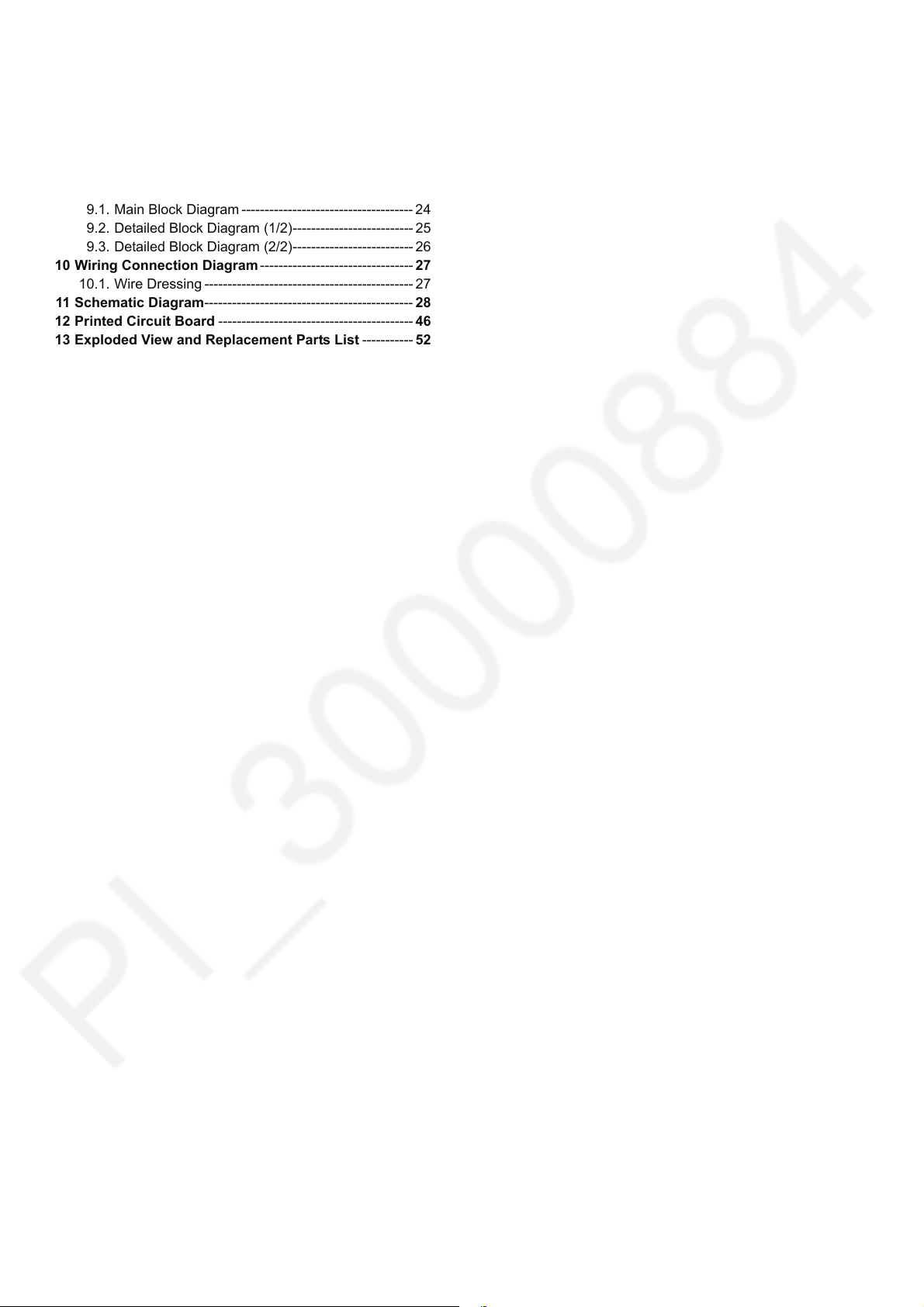
TH-55AS670A
7.7. WIFI & Bluetooth Ass’y ---------------------------------20
7.8. Pedestal Ass’y --------------------------------------------21
7.9. Back Cover Installation -------------------------------- 22
8 Measurements and Adjustments -------------------------- 23
8.1. Voltage chart of A-board-------------------------------- 23
8.2. Voltage chart of P-board-------------------------------- 23
9 Block Diagram --------------------------------------------------- 24
9.1. Main Block Diagram ------------------------------------- 24
9.2. Detailed Block Diagram (1/2)-------------------------- 25
9.3. Detailed Block Diagram (2/2)-------------------------- 26
10 Wiring Connection Diagram --------------------------------- 27
10.1. Wire Dressing --------------------------------------------- 27
11 Schematic Diagram--------------------------------------------- 28
12 Printed Circuit Board ------------------------------------------ 46
13 Exploded View and Replacement Parts List -----------52
2
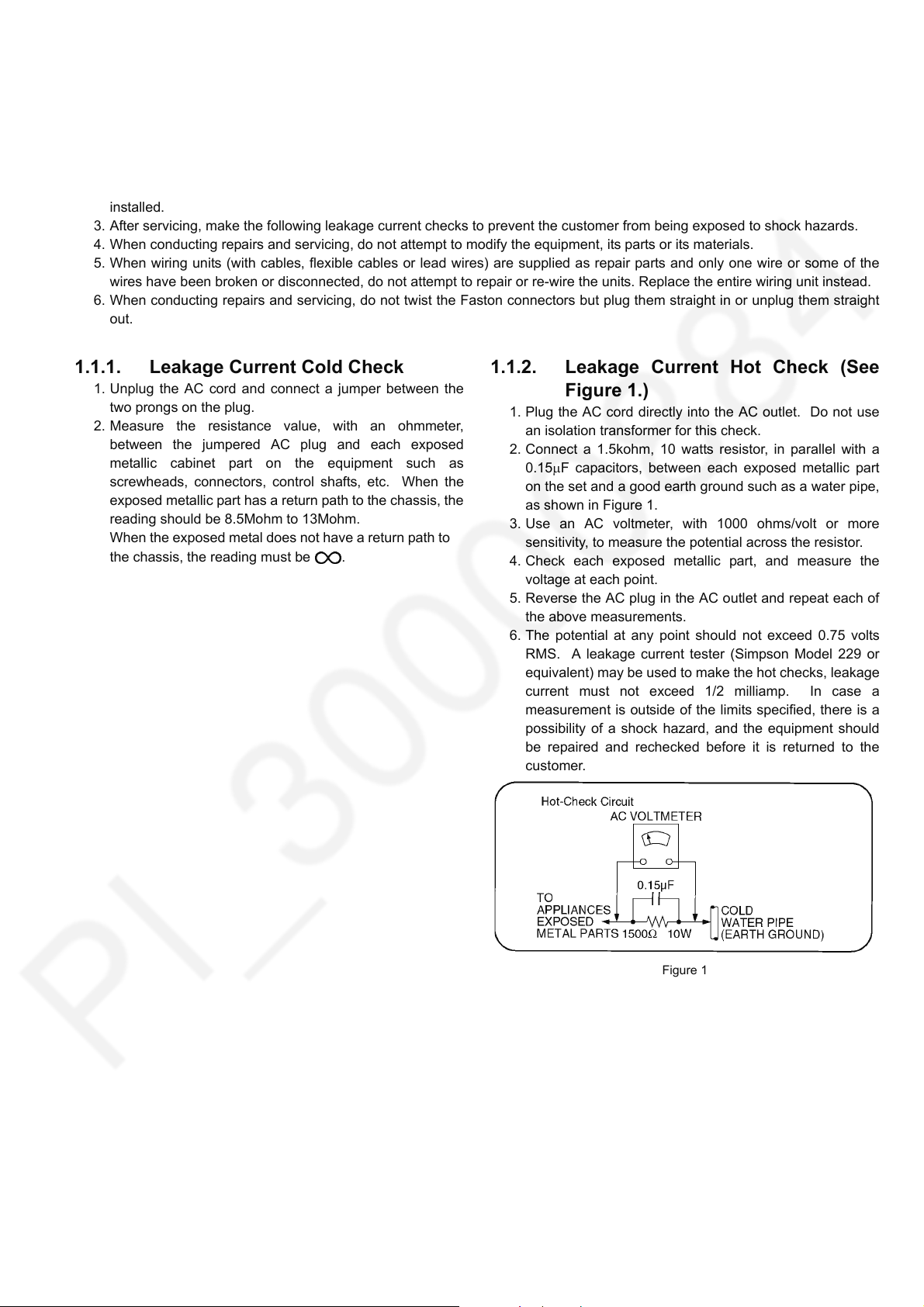
TH-55AS670A
1 Safety Precautions
1.1. General Guidelines
1. When servicing, observe the original lead dress. If a short circuit is found, replace all parts which have been overheated or
damaged by the short circuit.
2. After servicing, see to it that all the protective devices such as insulation barriers, insulation papers shields are properly
installed.
3. After servicing, make the following leakage current checks to prevent the customer from being exposed to shock hazards.
4. When conducting repairs and servicing, do not attempt to modify the equipment, its parts or its materials.
5. When wiring units (with cables, flexible cables or lead wires) are supplied as repair parts and only one wire or some of the
wires have been broken or disconnected, do not attempt to repair or re-wire the units. Replace the entire wiring unit instead.
6. When conducting repairs and servicing, do not twist the Faston connectors but plug them straight in or unplug them straight
out.
1.1.1. Leakage Current Cold Check
1. Unplug the AC cord and connect a jumper between the
two prongs on the plug.
2. Measure the resistance value, with an ohmmeter,
between the jumpered AC plug and each exposed
metallic cabinet part on the equipment such as
screwheads, connectors, control shafts, etc. When the
exposed metallic part has a return path to the chassis, the
reading should be 8.5Mohm to 13Mohm.
When the exposed metal does not have a return path to
the chassis, the reading must be .
1.1.2. Leakage Current Hot Check (See Figure 1.)
1. Plug the AC cord directly into the AC outlet. Do not use
an isolation transformer for this check.
2. Connect a 1.5kohm, 10 watts resistor, in parallel with a
0.15F capacitors, between each exposed metallic part
on the set and a good earth ground such as a water pipe,
as shown in Figure 1.
3. Use an AC voltmeter, with 1000 ohms/volt or more
sensitivity, to measure the potential across the resistor.
4. Check each exposed metallic part, and measure the
voltage at each point.
5. Reverse the AC plug in the AC outlet and repeat each of
the above measurements.
6. The potential at any point should not exceed 0.75 volts
RMS. A leakage current tester (Simpson Model 229 or
equivalent) may be used to make the hot checks, leakage
current must not exceed 1/2 milliamp. In case a
measurement is outside of the limits specified, there is a
possibility of a shock hazard, and the equipment should
be repaired and rechecked before it is returned to the
customer.
Figure 1
3
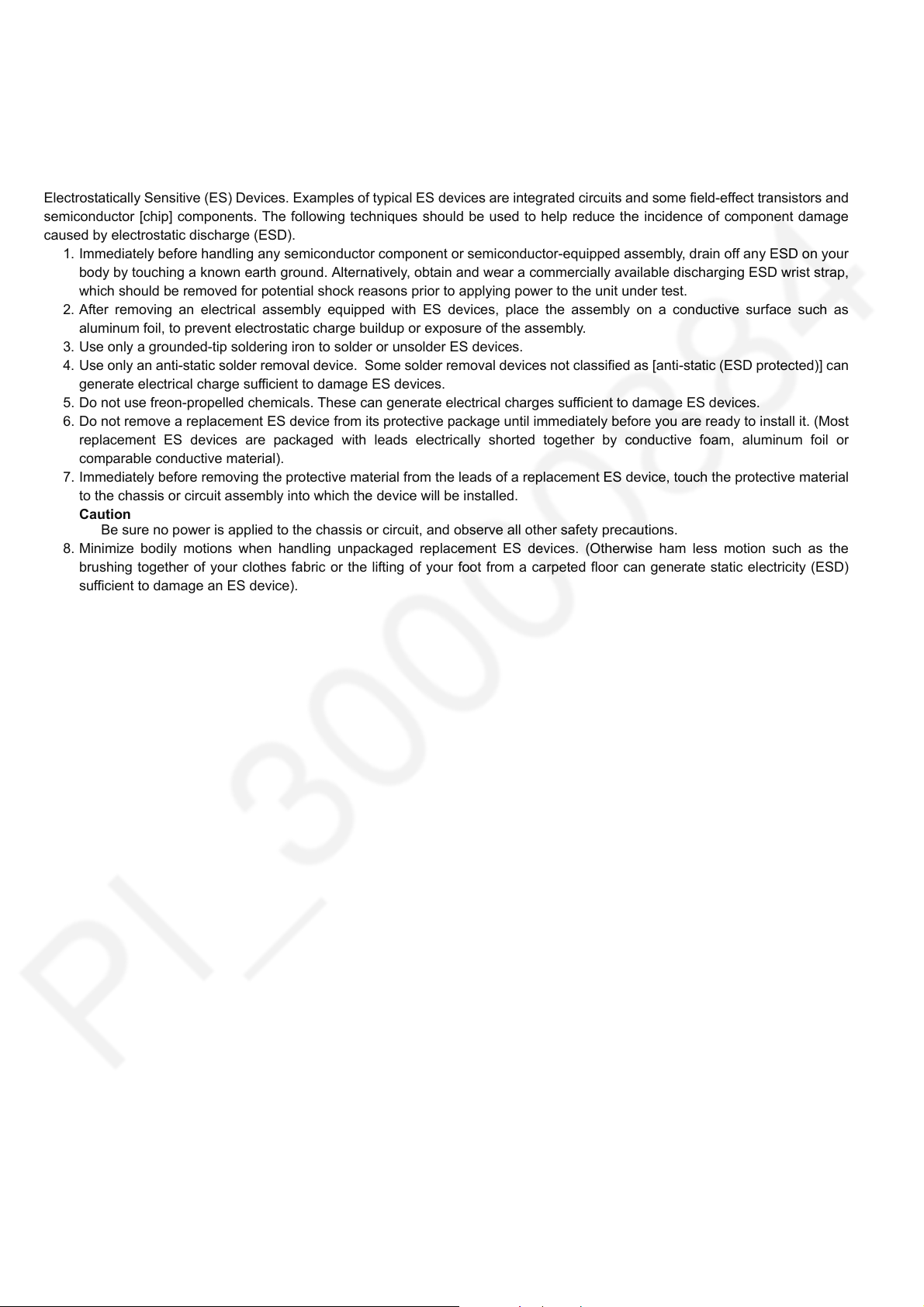
TH-55AS670A
2Warning
2.1. Prevention of Electrostatic Discharge (ESD) to Electrostatically Sensitive (ES) Devices
Some semiconductor (solid state) devices can be damaged easily by static electricity. Such components commonly are called
Electrostatically Sensitive (ES) Devices. Examples of typical ES devices are integrated circuits and some field-effect transistors and
semiconductor [chip] components. The following techniques should be used to help reduce the incidence of component damage
caused by electrostatic discharge (ESD).
1. Immediately before handling any semiconductor component or semiconductor-equipped assembly, drain off any ESD on your
body by touching a known earth ground. Alternatively, obtain and wear a commercially available discharging ESD wrist strap,
which should be removed for potential shock reasons prior to applying power to the unit under test.
2. After removing an electrical assembly equipped with ES devices, place the assembly on a conductive surface such as
aluminum foil, to prevent electrostatic charge buildup or exposure of the assembly.
3. Use only a grounded-tip soldering iron to solder or unsolder ES devices.
4. Use only an anti-static solder removal device. Some solder removal devices not classified as [anti-static (ESD protected)] can
generate electrical charge sufficient to damage ES devices.
5. Do not use freon-propelled chemicals. These can generate electrical charges sufficient to damage ES devices.
6. Do not remove a replacement ES device from its protective package until immediately before you are ready to install it. (Most
replacement ES devices are packaged with leads electrically shorted together by conductive foam, aluminum foil or
comparable conductive material).
7. Immediately before removing the protective material from the leads of a replacement ES device, touch the protective material
to the chassis or circuit assembly into which the device will be installed.
Caution
Be sure no power is applied to the chassis or circuit, and observe all other safety precautions.
8. Minimize bodily motions when handling unpackaged replacement ES devices. (Otherwise ham less motion such as the
brushing together of your clothes fabric or the lifting of your foot from a carpeted floor can generate static electricity (ESD)
sufficient to damage an ES device).
4
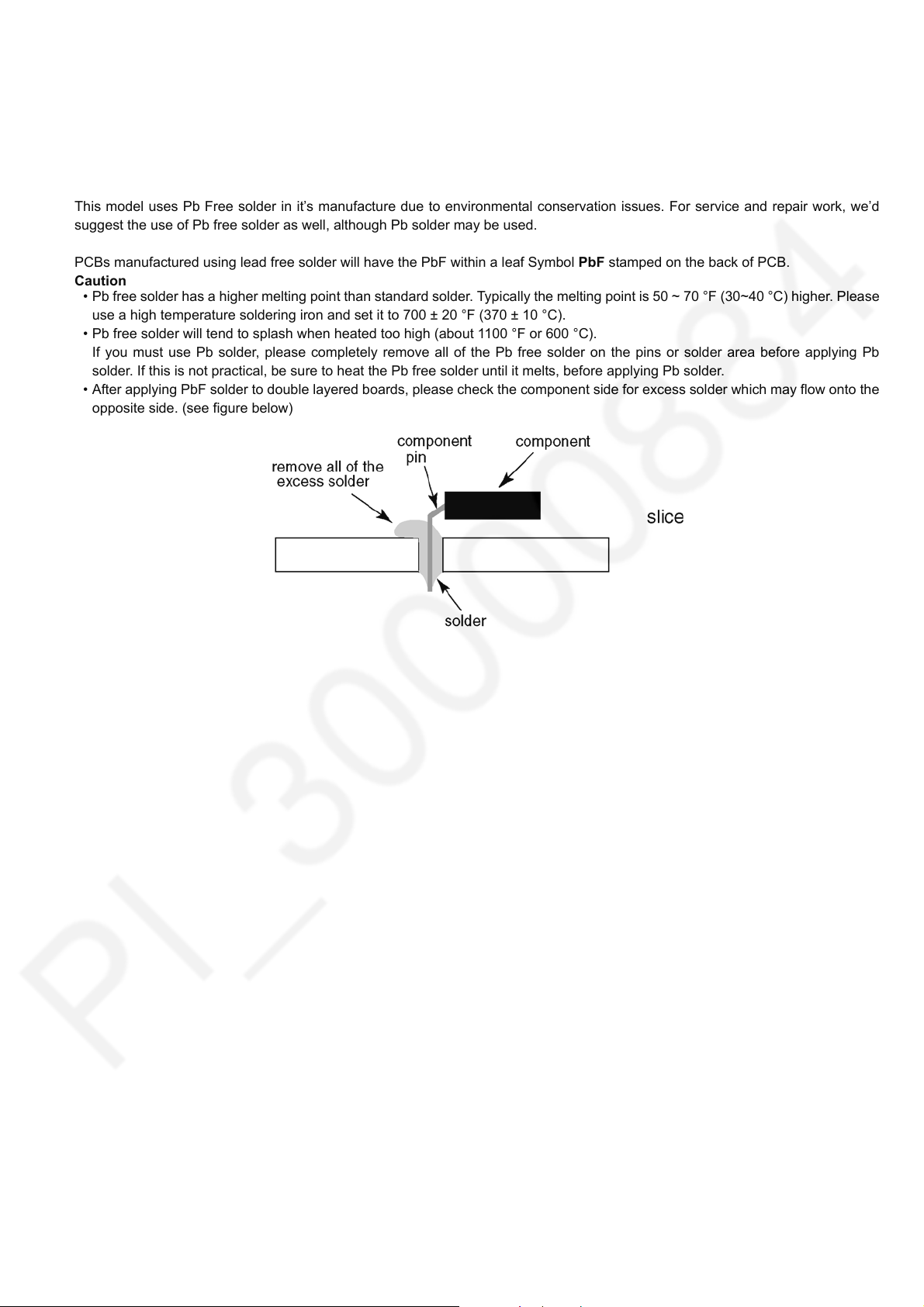
TH-55AS670A
2.2. About lead free solder (PbF)
Note: Lead is listed as (Pb) in the periodic table of elements.
In the information below, Pb will refer to Lead solder, and PbF will refer to Lead Free Solder.
The Lead Free Solder used in our manufacturing process and discussed below is (Sn+Ag+Cu).
That is Tin (Sn), Silver (Ag) and Copper (Cu) although other types are available.
This model uses Pb Free solder in it’s manufacture due to environmental conservation issues. For service and repair work, we’d
suggest the use of Pb free solder as well, although Pb solder may be used.
PCBs manufactured using lead free solder will have the PbF within a leaf Symbol PbF stamped on the back of PCB.
Caution
• Pb free solder has a higher melting point than standard solder. Typically the melting point is 50 ~ 70 °F (30~40 °C) higher. Please
use a high temperature soldering iron and set it to 700 ± 20 °F (370 ± 10 °C).
• Pb free solder will tend to splash when heated too high (about 1100 °F or 600 °C).
If you must use Pb solder, please completely remove all of the Pb free solder on the pins or solder area before applying Pb
solder. If this is not practical, be sure to heat the Pb free solder until it melts, before applying Pb solder.
• After applying PbF solder to double layered boards, please check the component side for excess solder which may flow onto the
opposite side. (see figure below)
5
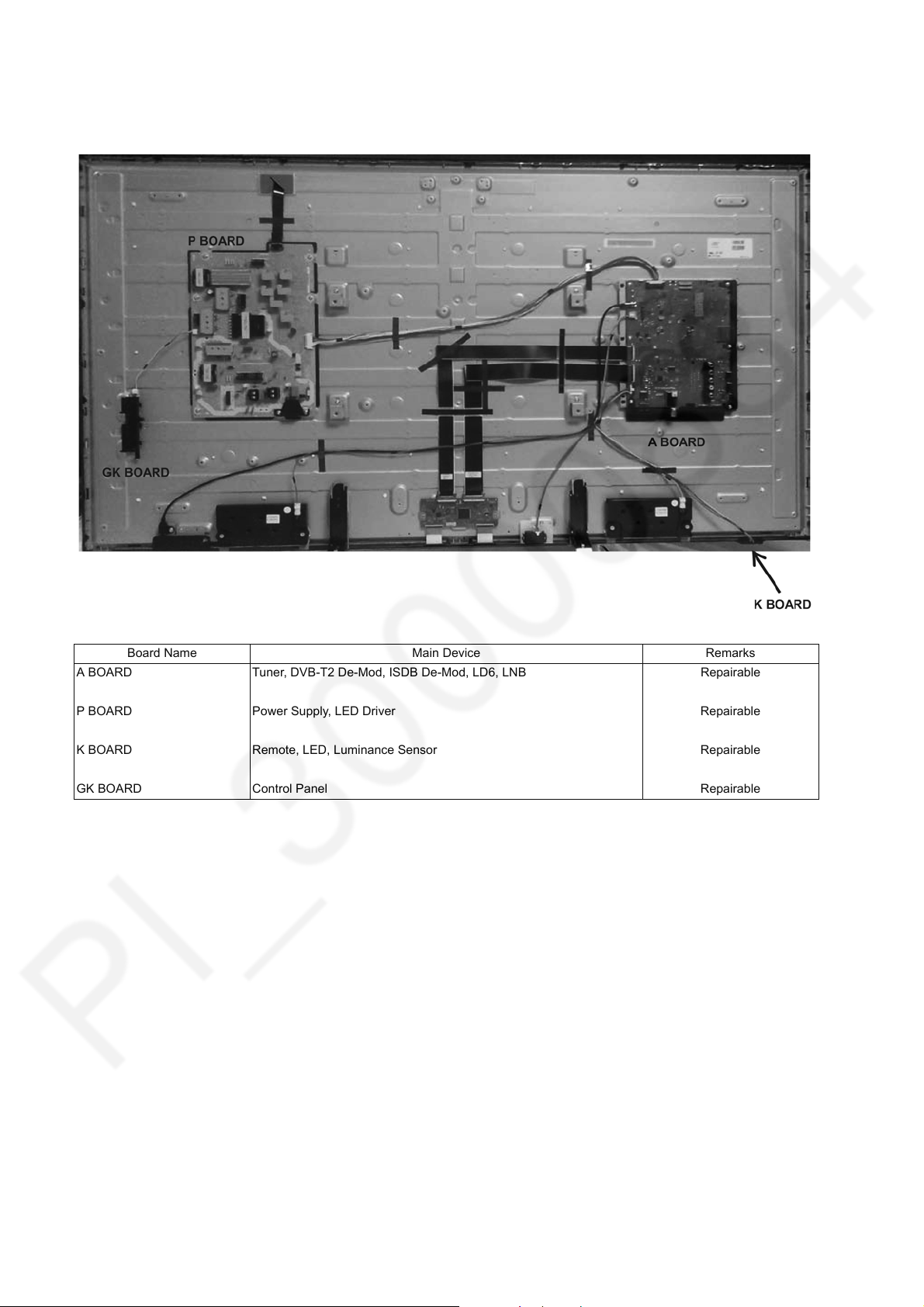
TH-55AS670A
3 Service Navigation
3.1. Service Hint
Board Name Main Device Remarks
A BOARD Tuner, DVB-T2 De-Mod, ISDB De-Mod, LD6, LNB Repairable
P BOARD Power Supply, LED Driver Repairable
K BOARD Remote, LED, Luminance Sensor Repairable
GK BOARD Control Panel Repairable
6
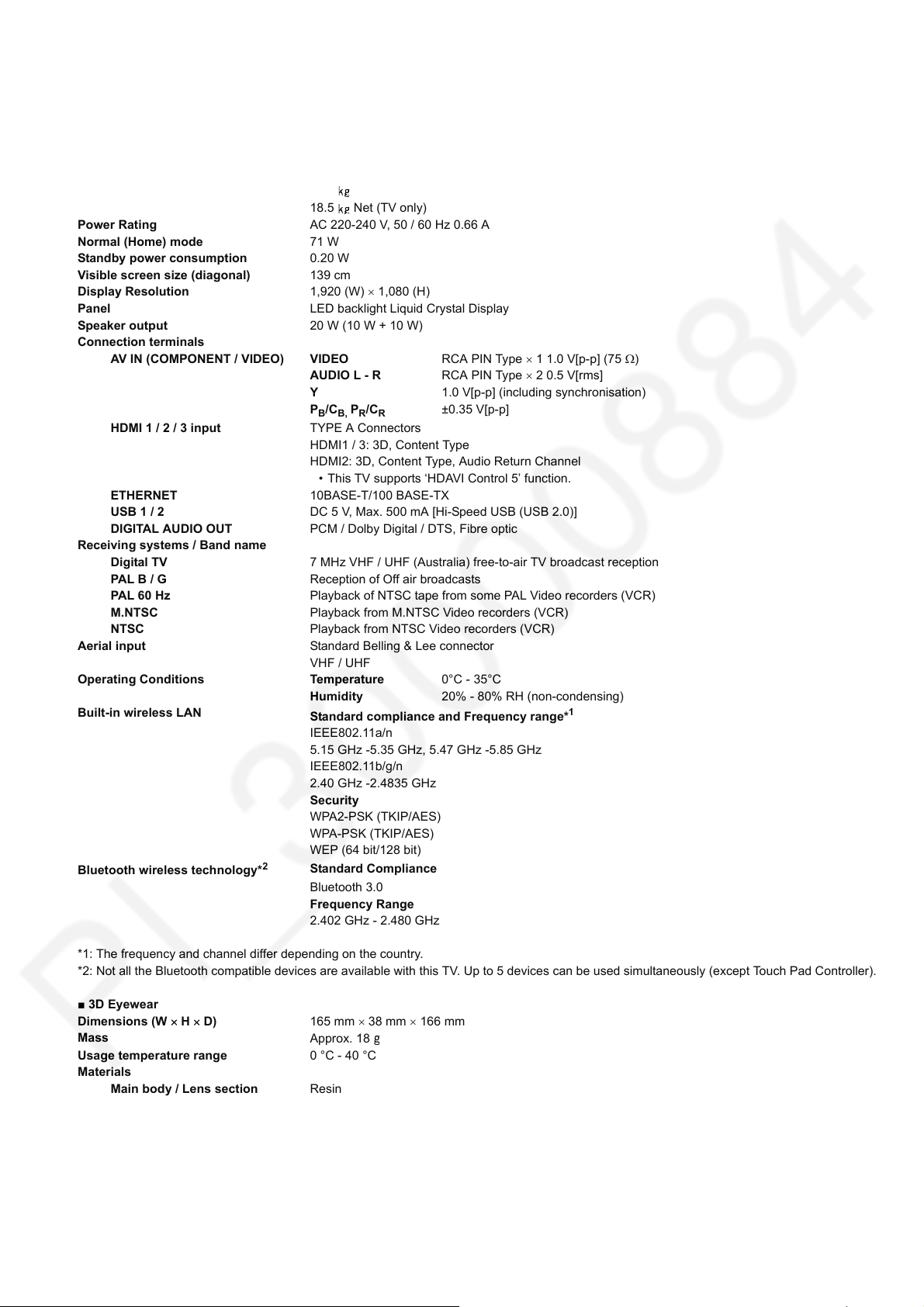
4 Specifications
■ TV
Dimensions (W H D) 1 244 mm 767 mm 292 mm (With Pedestal)
1 244 mm 722 mm 54 mm (TV only)
Mass
Power Rating AC 220-240 V, 50 / 60 Hz 0.66 A
Normal (Home) mode 71 W
Standby power consumption 0.20 W
Visible screen size (diagonal) 139 cm
Display Resolution 1,920 (W) 1,080 (H)
Panel LED backlight Liquid Crystal Display
Speaker output 20 W (10 W + 10 W)
Connection terminals
AV IN (COMPONENT / VIDEO) VIDEO RCA PIN Type 1 1.0 V[p-p] (75 )
HDMI 1 / 2 / 3 input TYPE A Connectors
ETHERNET 10BASE-T/100 BASE-TX
USB 1 / 2 DC 5 V, Max. 500 mA [Hi-Speed USB (USB 2.0)]
DIGITAL AUDIO OUT PCM / Dolby Digital / DTS, Fibre optic
Receiving systems / Band name
Digital TV 7 MHz VHF / UHF (Australia) free-to-air TV broadcast reception
PAL B / G Reception of Off air broadcasts
PAL 60 Hz Playback of NTSC tape from some PAL Video recorders (VCR)
M.NTSC Playback from M.NTSC Video recorders (VCR)
NTSC Playback from NTSC Video recorders (VCR)
Aerial input Standard Belling & Lee connector
Operating Conditions Temperature 0°C - 35°C
Built-in wireless LAN
Bluetooth wireless technology*
2
19.5 Net (With Pedestal)
18.5 Net (TV only)
AUDIO L - R RCA PIN Type 2 0.5 V[rms]
Y 1.0 V[p-p] (including synchronisation)
P
B/CB, PR/CR
HDMI1 / 3: 3D, Content Type
HDMI2: 3D, Content Type, Audio Return Channel
• This TV supports ‘HDAVI Control 5’ function.
VHF / UHF
Humidity 20% - 80% RH (non-condensing)
Standard compliance and Frequency range*
IEEE802.11a/n
5.15 GHz -5.35 GHz, 5.47 GHz -5.85 GHz
IEEE802.11b/g/n
2.40 GHz -2.4835 GHz
Security
WPA2-PSK (TKIP/AES)
WPA-PSK (TKIP/AES)
WEP (64 bit/128 bit)
Standard Compliance
Bluetooth 3.0
Frequency Range
2.402 GHz - 2.480 GHz
±0.35 V[p-p]
1
TH-55AS670A
*1: The frequency and channel differ depending on the country.
*2: Not all the Bluetooth compatible devices are available with this TV. Up to 5 devices can be used simultaneously (except Touch Pad Controller).
■ 3D Eyewear
Dimensions (W H D) 165 mm 38 mm 166 mm
Mass
Usage temperature range 0 °C - 40 °C
Materials
Main body / Lens section Resin
• Use Panasonic 3D Eyewear supporting passive 3D system technology.
Approx. 18
Note
• Touch Pad Controller uses Bluetooth wireless technology.
• Design and Specifications are subject to change without notice. Mass and Dimensions shown are approximate.
• For the information of the open source software, refer to [eHELP] (Support > Licence).
7
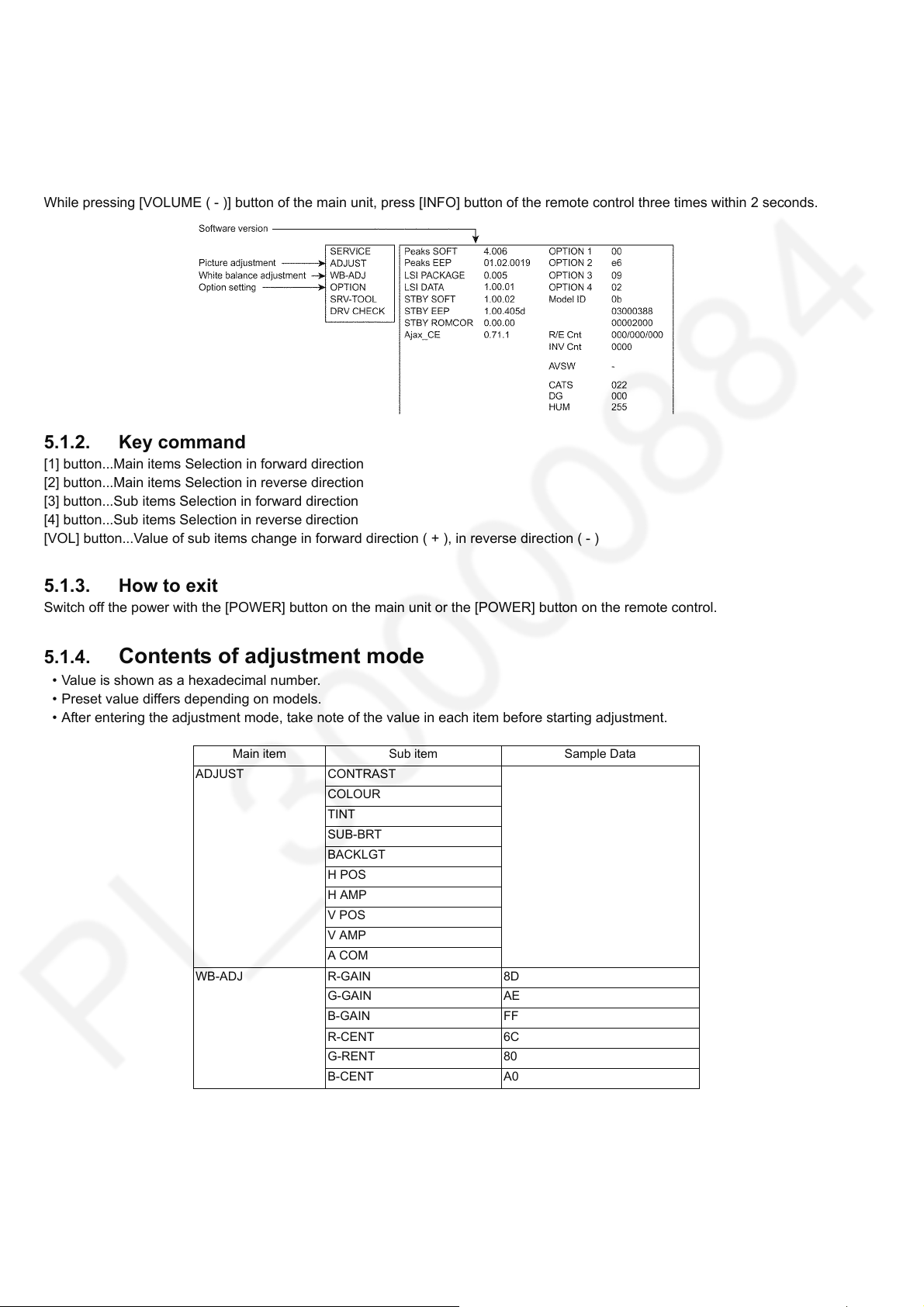
TH-55AS670A
5 Service Mode
5.1. How to enter into Service Mode
5.1.1. Purpose
After exchange parts, check and adjust the contents of adjustment mode.
While pressing [VOLUME ( - )] button of the main unit, press [INFO] button of the remote control three times within 2 seconds.
5.1.2. Key command
[1] button...Main items Selection in forward direction
[2] button...Main items Selection in reverse direction
[3] button...Sub items Selection in forward direction
[4] button...Sub items Selection in reverse direction
[VOL] button...Value of sub items change in forward direction ( + ), in reverse direction ( - )
5.1.3. How to exit
Switch off the power with the [POWER] button on the main unit or the [POWER] button on the remote control.
5.1.4. Contents of adjustment mode
• Value is shown as a hexadecimal number.
• Preset value differs depending on models.
• After entering the adjustment mode, take note of the value in each item before starting adjustment.
Main item Sub item Sample Data
ADJUST CONTRAST
COLOUR
TINT
SUB-BRT
BACKLGT
H POS
H AMP
V POS
V AMP
A COM
WB-ADJ R-GAIN 8D
G-GAIN AE
B-GAIN FF
R-CENT 6C
G-RENT 80
B-CENT A0
8
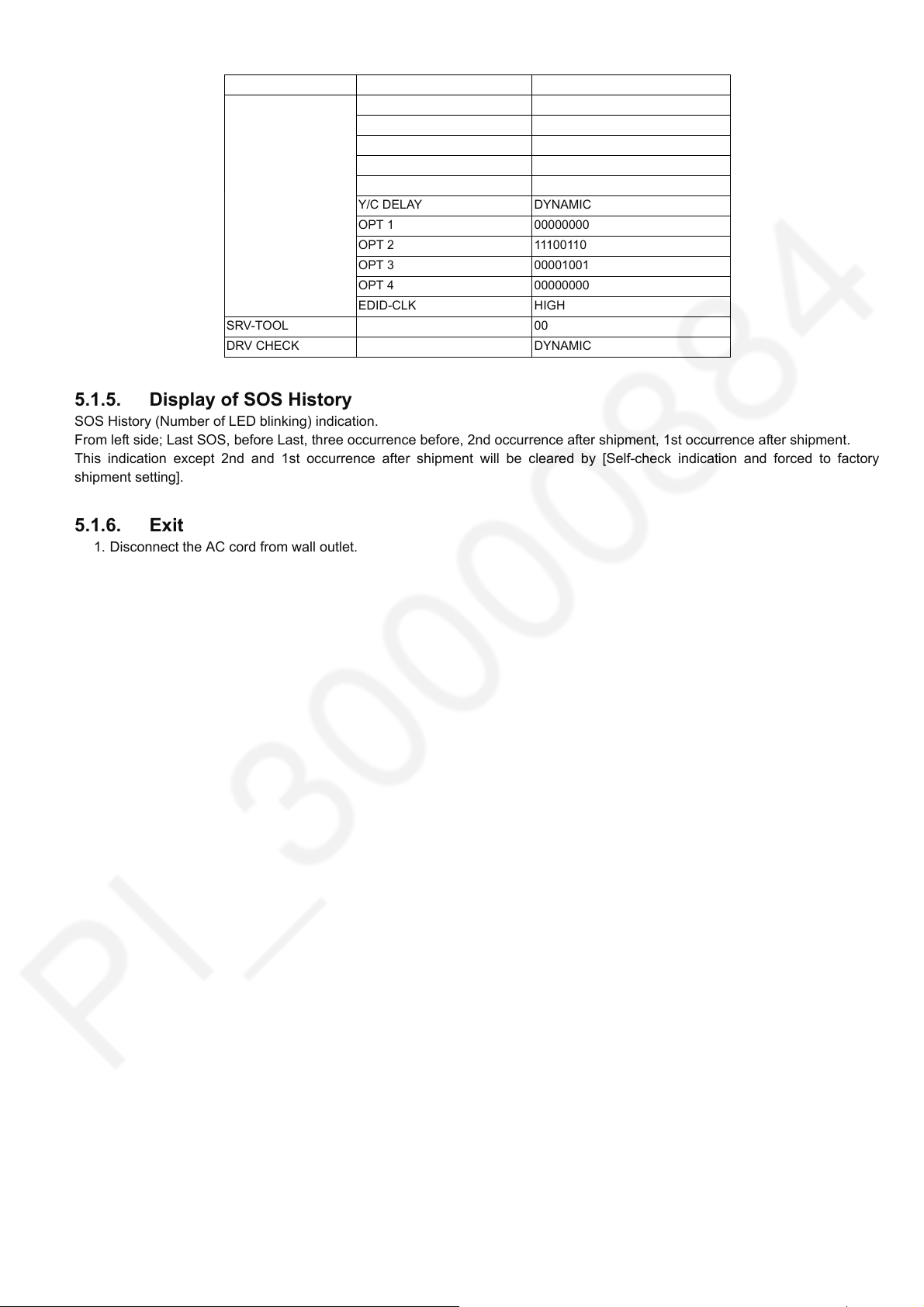
TH-55AS670A
Main item Sub item Sample Data
OPTION Boot ROM
STBY-SET 00
EMERGENCY ON
CLK MODE 00
CLOCK FC7
Y/C DELAY DYNAMIC
OPT 1 00000000
OPT 2 11100110
OPT 3 00001001
OPT 4 00000000
EDID-CLK HIGH
SRV-TOOL 00
DRV CHECK DYNAMIC
5.1.5. Display of SOS History
SOS History (Number of LED blinking) indication.
From left side; Last SOS, before Last, three occurrence before, 2nd occurrence after shipment, 1st occurrence after shipment.
This indication except 2nd and 1st occurrence after shipment will be cleared by [Self-check indication and forced to factory
shipment setting].
5.1.6. Exit
1. Disconnect the AC cord from wall outlet.
9
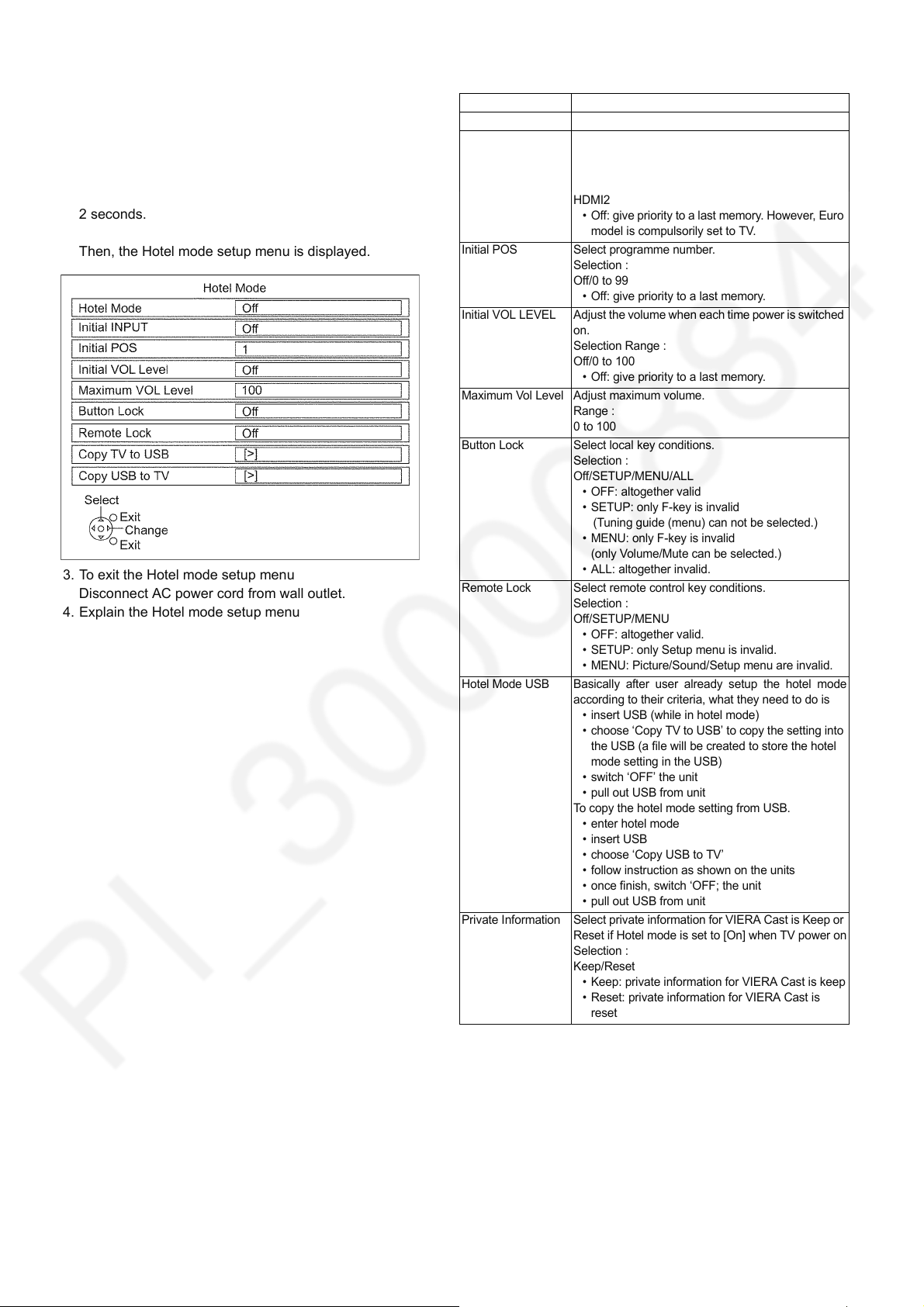
TH-55AS670A
5.1.7. Hotel Mode
1. Purpose
Restrict a function for hotels.
2. Access command to the Hotel mode setup menu.
In order to display the Hotel mode setup menu:
While pressing [VOLUME (-)] button of the main unit,
press [AV] button of the remote control three times within
2 seconds.
Then, the Hotel mode setup menu is displayed.
3. To exit the Hotel mode setup menu
Disconnect AC power cord from wall outlet.
4. Explain the Hotel mode setup menu
Item Function
Hotel Mode Select hotel mode On/Off
Initial INPUT Select input signal modes.
Set the input, when each time power is switched on.
Selection :
Off,Analogue,DVB-C,DVB-T,AV1,AV2,HDMI1,
HDMI2
• Off: give priority to a last memory. However, Euro
model is compulsorily set to TV.
Initial POS Select programme number.
Selection :
Off/0 to 99
• Off: give priority to a last memory.
Initial VOL LEVEL Adjust the volume when each time power is switched
on.
Selection Range :
Off/0 to 100
• Off: give priority to a last memory.
Maximum Vol Level Adjust maximum volume.
Range :
0 to 100
Button Lock Select local key conditions.
Selection :
Off/SETUP/MENU/ALL
• OFF: altogether valid
• SETUP: only F-key is invalid
(Tuning guide (menu) can not be selected.)
• MENU: only F-key is invalid
(only Volume/Mute can be selected.)
• ALL: altogether invalid.
Remote Lock Select remote control key conditions.
Selection :
Off/SETUP/MENU
• OFF: altogether valid.
• SETUP: only Setup menu is invalid.
• MENU: Picture/Sound/Setup menu are invalid.
Hotel Mode USB Basically after user already setup the hotel mode
according to their criteria, what they need to do is
• insert USB (while in hotel mode)
• choose ‘Copy TV to USB’ to copy the setting into
the USB (a file will be created to store the hotel
mode setting in the USB)
• switch ‘OFF’ the unit
• pull out USB from unit
To copy the hotel mode setting from USB.
• enter hotel mode
• insert USB
• choose ‘Copy USB to TV’
• follow instruction as shown on the units
• once finish, switch ‘OFF; the unit
• pull out USB from unit
Private Information Select private information for VIERA Cast is Keep or
Reset if Hotel mode is set to [On] when TV power on
Selection :
Keep/Reset
• Keep: private information for VIERA Cast is keep
• Reset: private information for VIERA Cast is
reset
10
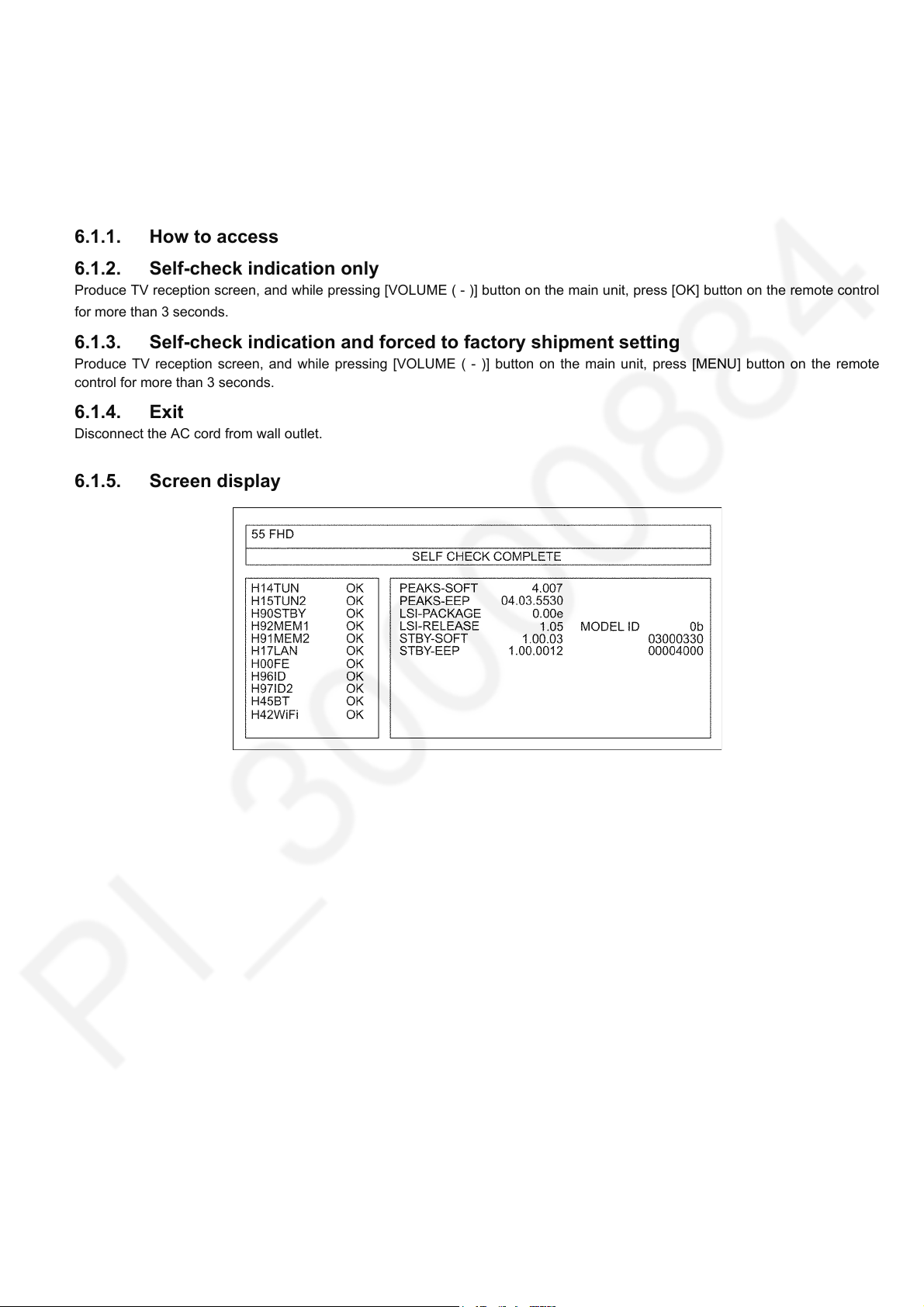
TH-55AS670A
6 Troubleshooting Guide
Use the self-check function to test the unit.
1. Checking the IIC bus lines
2. Power LED Blinking timing
6.1. Check of the IIC bus lines
6.1.1. How to access
6.1.2. Self-check indication only
Produce TV reception screen, and while pressing [VOLUME ( - )] button on the main unit, press [OK] button on the remote control
for more than 3 seconds.
6.1.3. Self-check indication and forced to factory shipment setting
Produce TV reception screen, and while pressing [VOLUME ( - )] button on the main unit, press [MENU] button on the remote
control for more than 3 seconds.
6.1.4. Exit
Disconnect the AC cord from wall outlet.
6.1.5. Screen display
11
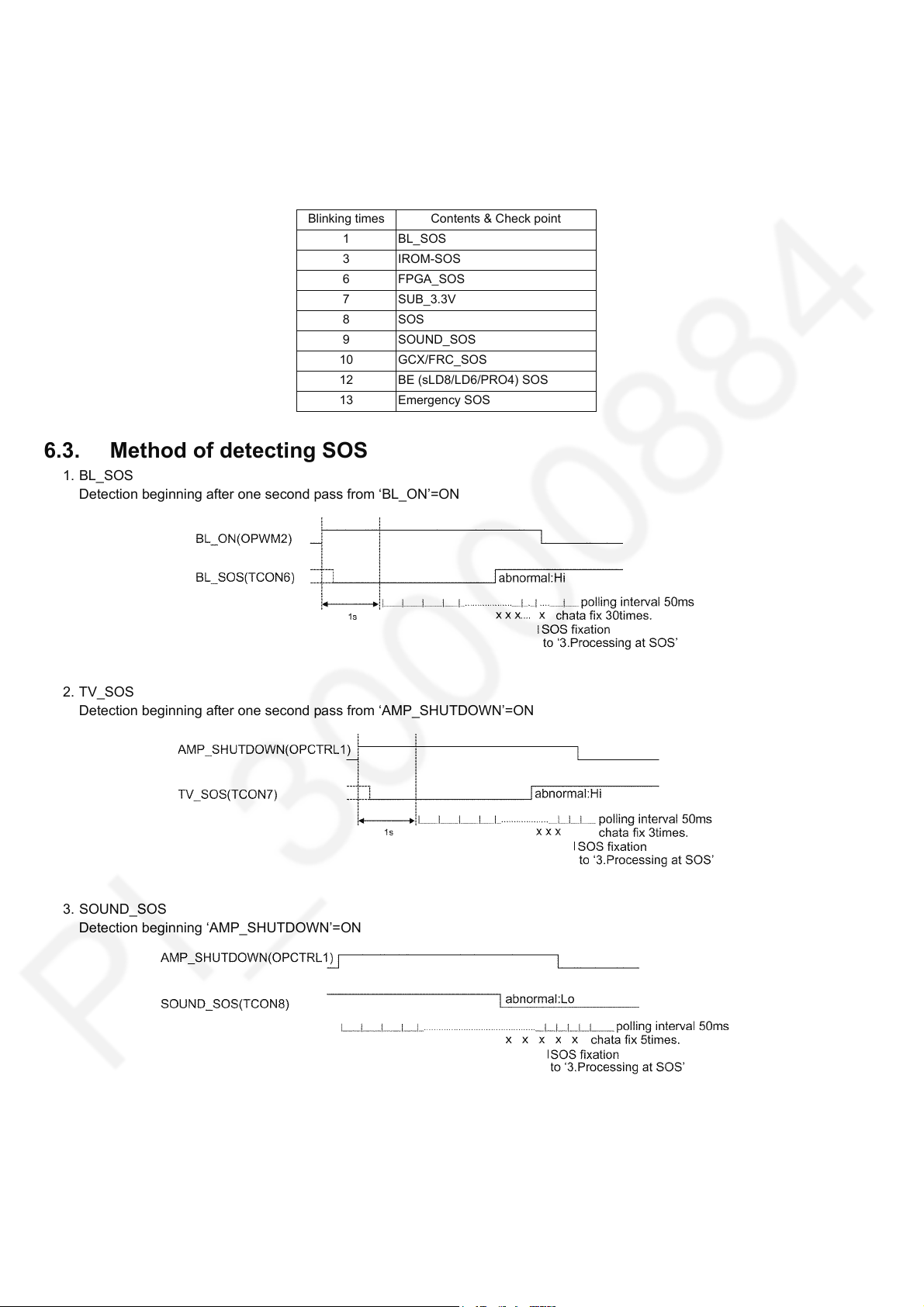
TH-55AS670A
6.2. Power LED Blinking timing chart
1. Subject
Information of LED Flashing timing chart.
2. Contents
When an abnormality occurs, the protection circuit will operate and reset the unit to stand by mode. During this time, the
defective block can be identified by the number of blinking times of the Power LED on the front panel of the unit as follow:
Blinking times Contents & Check point
1 BL_SOS
3IROM-SOS
6 FPGA_SOS
7 SUB_3.3V
8SOS
9 SOUND_SOS
10 GCX/FRC_SOS
12 BE (sLD8/LD6/PRO4) SOS
13 Emergency SOS
6.3. Method of detecting SOS
1. BL_SOS
Detection beginning after one second pass from ‘BL_ON’=ON
2. TV_SOS
Detection beginning after one second pass from ‘AMP_SHUTDOWN’=ON
3. SOUND_SOS
Detection beginning ‘AMP_SHUTDOWN’=ON
12
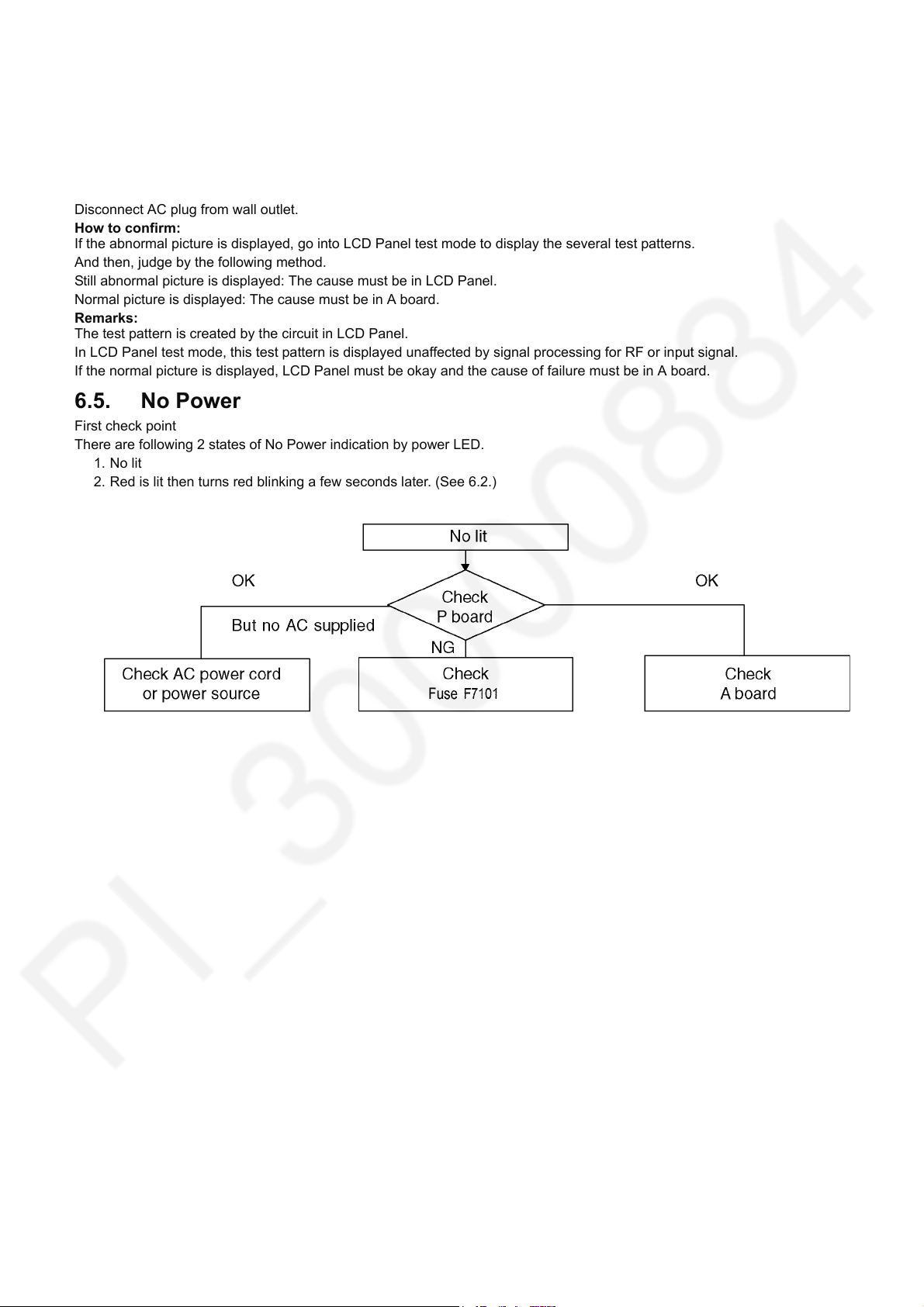
TH-55AS670A
6.4. LCD Panel test mode
Purpose:
To find the possible failure point where in LCD Panel or Printed Circuit Board when the abnormal picture is displayed.
How to Enter:
While pressing [VOLUME ( - )] button of the main unit, press [OPTION] button of the remote control three times within 2
seconds.
How to Exit:
Disconnect AC plug from wall outlet.
How to confirm:
If the abnormal picture is displayed, go into LCD Panel test mode to display the several test patterns.
And then, judge by the following method.
Still abnormal picture is displayed: The cause must be in LCD Panel.
Normal picture is displayed: The cause must be in A board.
Remarks:
The test pattern is created by the circuit in LCD Panel.
In LCD Panel test mode, this test pattern is displayed unaffected by signal processing for RF or input signal.
If the normal picture is displayed, LCD Panel must be okay and the cause of failure must be in A board.
6.5. No Power
First check point
There are following 2 states of No Power indication by power LED.
1. No lit
2. Red is lit then turns red blinking a few seconds later. (See 6.2.)
13
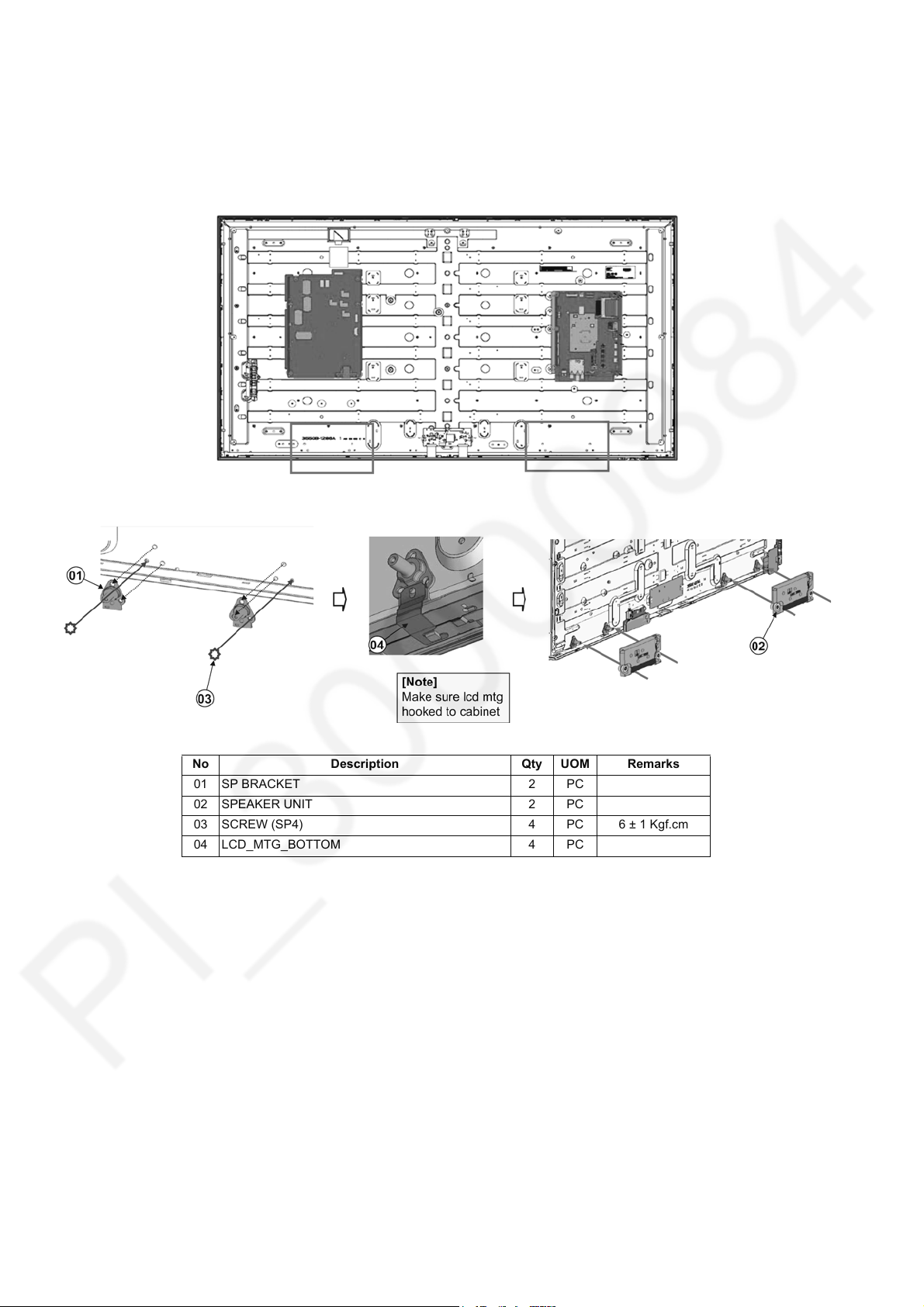
TH-55AS670A
7 Disassembly and Assembly Instructions
7.1. Speaker Unit Assembly
1. Install sp bracket to panel and fix with screw.
2. Install the speaker unit to sp bracket.
No Description Qty UOM Remarks
01 SP BRACKET 2 PC
02 SPEAKER UNIT 2 PC
03 SCREW (SP4) 4 PC 6 ± 1 Kgf.cm
04 LCD_MTG_BOTTOM 4 PC
14
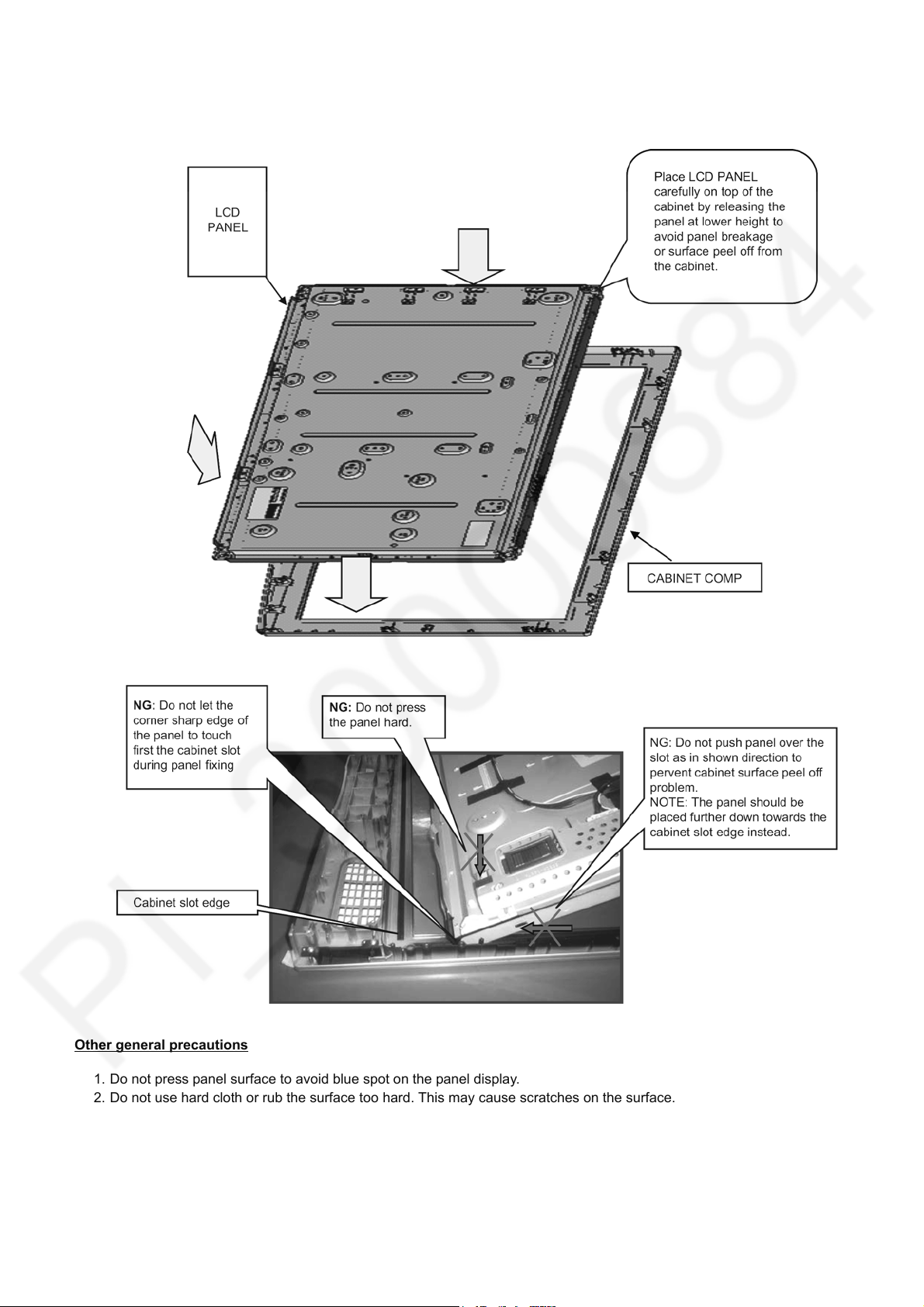
7.2. LCD Panel Fixing & Handling Method
1. Place down the cabinet as shown below.
2. Fix LCD panel into the cabinet by taking below precautions.
TH-55AS670A
Other general precautions
1. Do not press panel surface to avoid blue spot on the panel display.
2. Do not use hard cloth or rub the surface too hard. This may cause scratches on the surface.
3. Take care not to subject the TV’s surface to water or detergent. Any liquid (including pets urine) if enters the product could
lead to TV failure.
4. Take care not to subject the surface to insect repellent, solvent, thiner or other voiltile substances. This may degrade surface
quality or cause peeling of the paint.
5. The surface of the display panel is specially treated and may be easily damaged. Take care not to tap or scratch with your
fingernail or other hard objects.
15
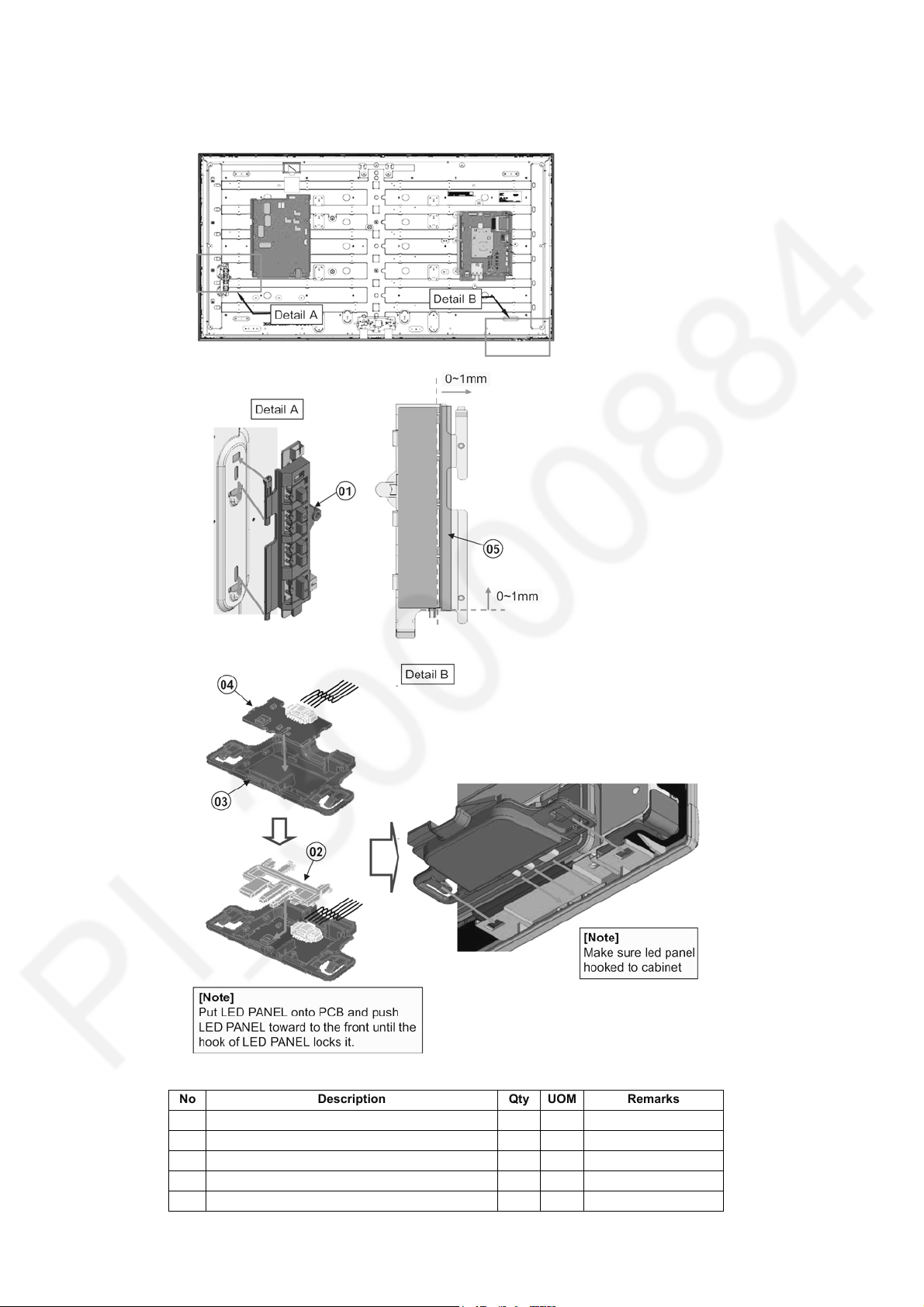
TH-55AS670A
7.3. LED Panel & Control Button Ass’y
Install led panel & ctrl button ass’y.
No Description Qty UOM Remarks
01 KEY BUTTON BRACKET 1 PC
02 LED PANEL 1 PC
03 LED PANEL CASE 1 PC
04 K-BOARD 1 PC *Refer to chassis part list
05 FELT (0.45 95 8) 2 PC
16
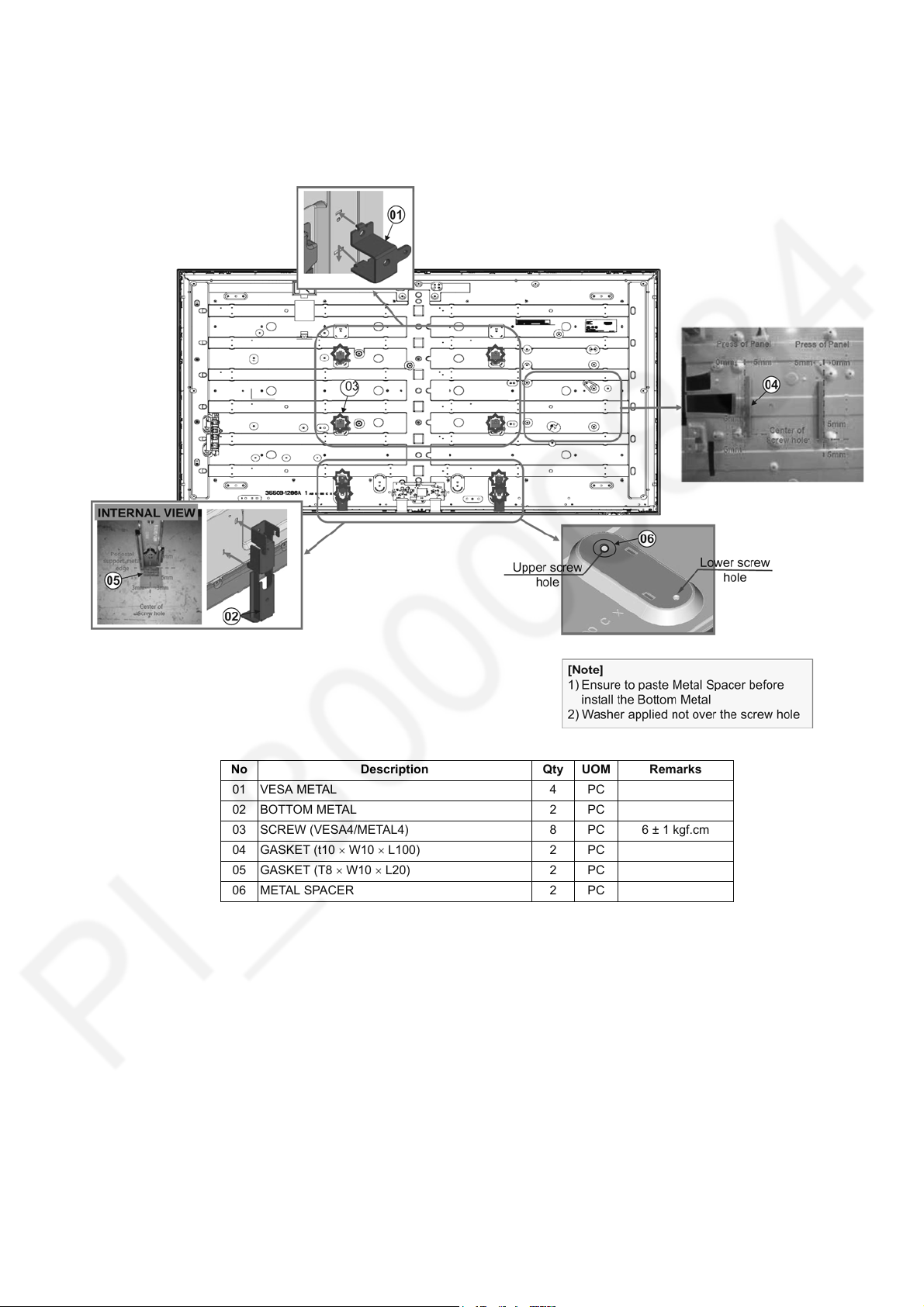
7.4. Vesa & Bottom Metal Ass’y
1. Install vesa metal to panel and fix with screw.
2. Stick gasket to panel and bottom metal.
3. Install bottom metal to panel and fix with screw.
TH-55AS670A
No Description Qty UOM Remarks
01 VESA METAL 4 PC
02 BOTTOM METAL 2 PC
03 SCREW (VESA4/METAL4) 8 PC 6 ± 1 kgf.cm
04 GASKET (t10 W10 L100) 2 PC
05 GASKET (T8 W10 L20) 2 PC
06 METAL SPACER 2 PC
17
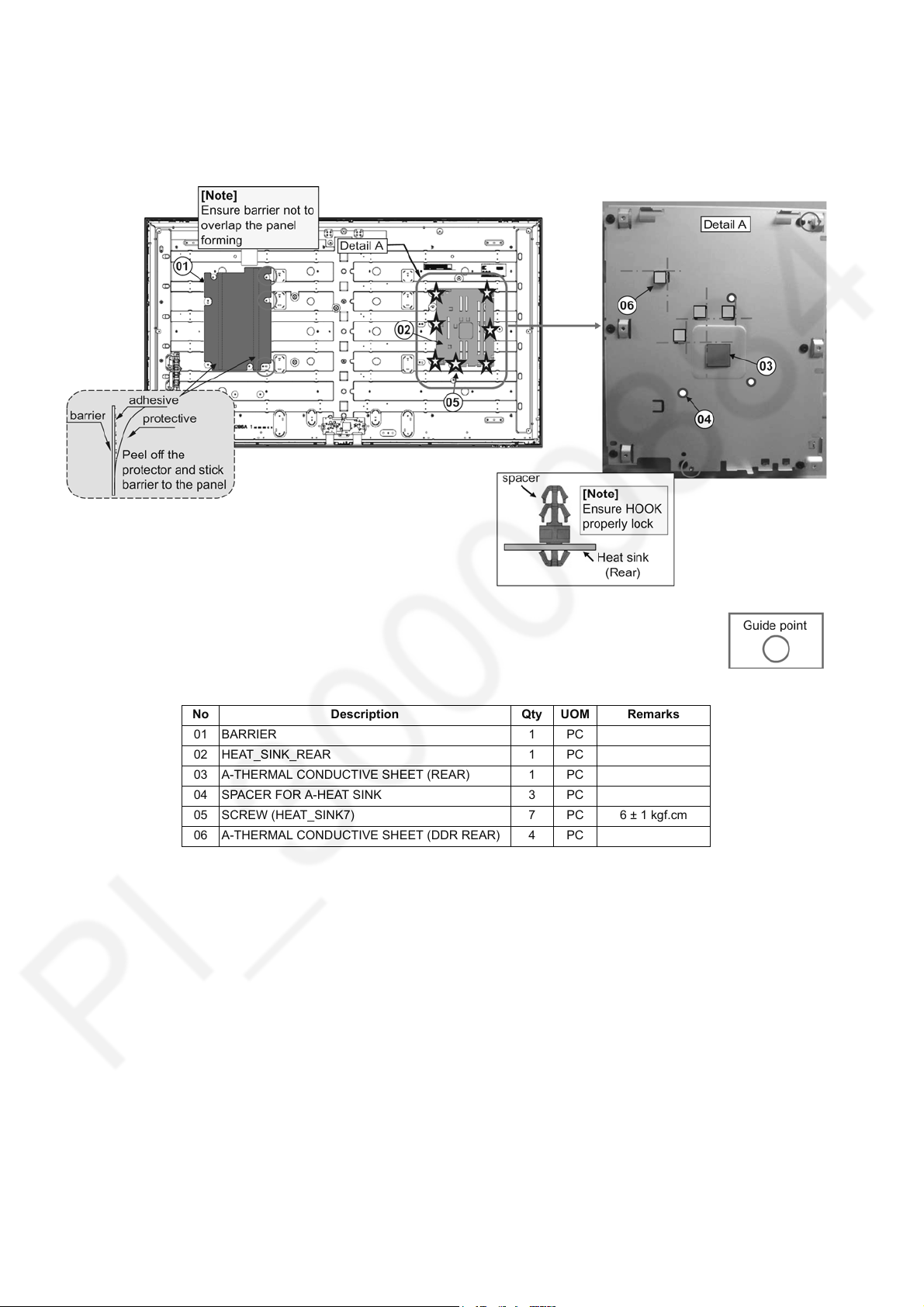
TH-55AS670A
7.5. Barrier & Heat Sink Ass’y
1. Fix barrier.
2. Install heat sink and fix with screw.
3. Stick conductive sheets and spacer.
No Description Qty UOM Remarks
01 BARRIER 1 PC
02 HEAT_SINK_REAR 1 PC
03 A-THERMAL CONDUCTIVE SHEET (REAR) 1 PC
04 SPACER FOR A-HEAT SINK 3 PC
05 SCREW (HEAT_SINK7) 7 PC 6 ± 1 kgf.cm
06 A-THERMAL CONDUCTIVE SHEET (DDR REAR) 4 PC
18
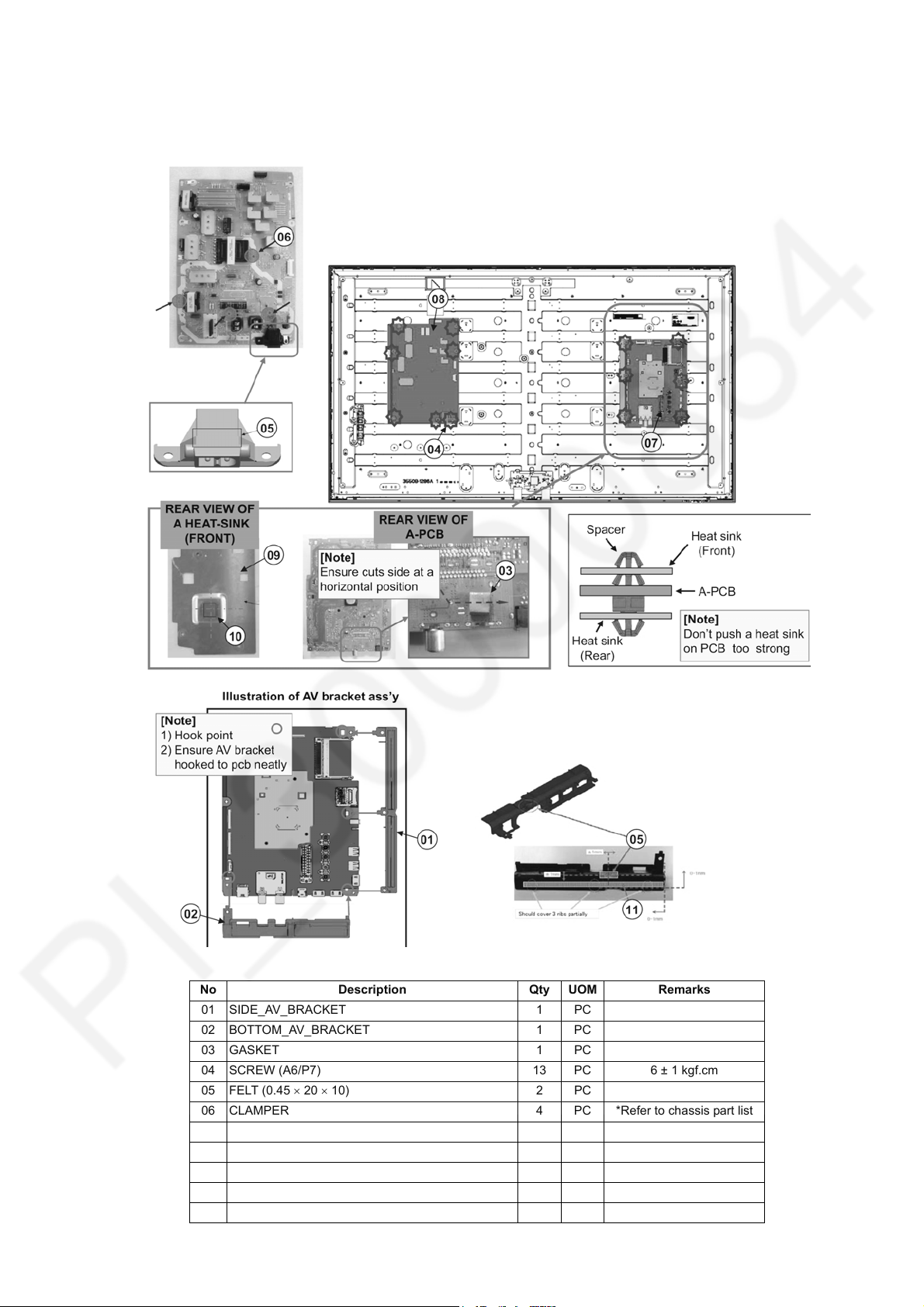
7.6. PCB & AV Bracket Ass’y
1. Install A/P board.
2. Fix AV bracket.
3. Fix clamper, felt and gasket.
TH-55AS670A
No Description Qty UOM Remarks
01 SIDE_AV_BRACKET 1 PC
02 BOTTOM_AV_BRACKET 1 PC
03 GASKET 1 PC
04 SCREW (A6/P7) 13 PC 6 ± 1 kgf.cm
05 FELT (0.45 20 10) 2 PC
06 CLAMPER 4 PC *Refer to chassis part list
07 A-BOARD 1 PC *Refer to chassis part list
08 P-BOARD 1 PC *Refer to chassis part list
09 A HEAT-SINK (FRONT) 1 PC
10 A-THERMAL CONDUCTIVE SHEET (FRONT) 1 PC
11 FE LT ( 0. 55 170 10) 1 PC
19
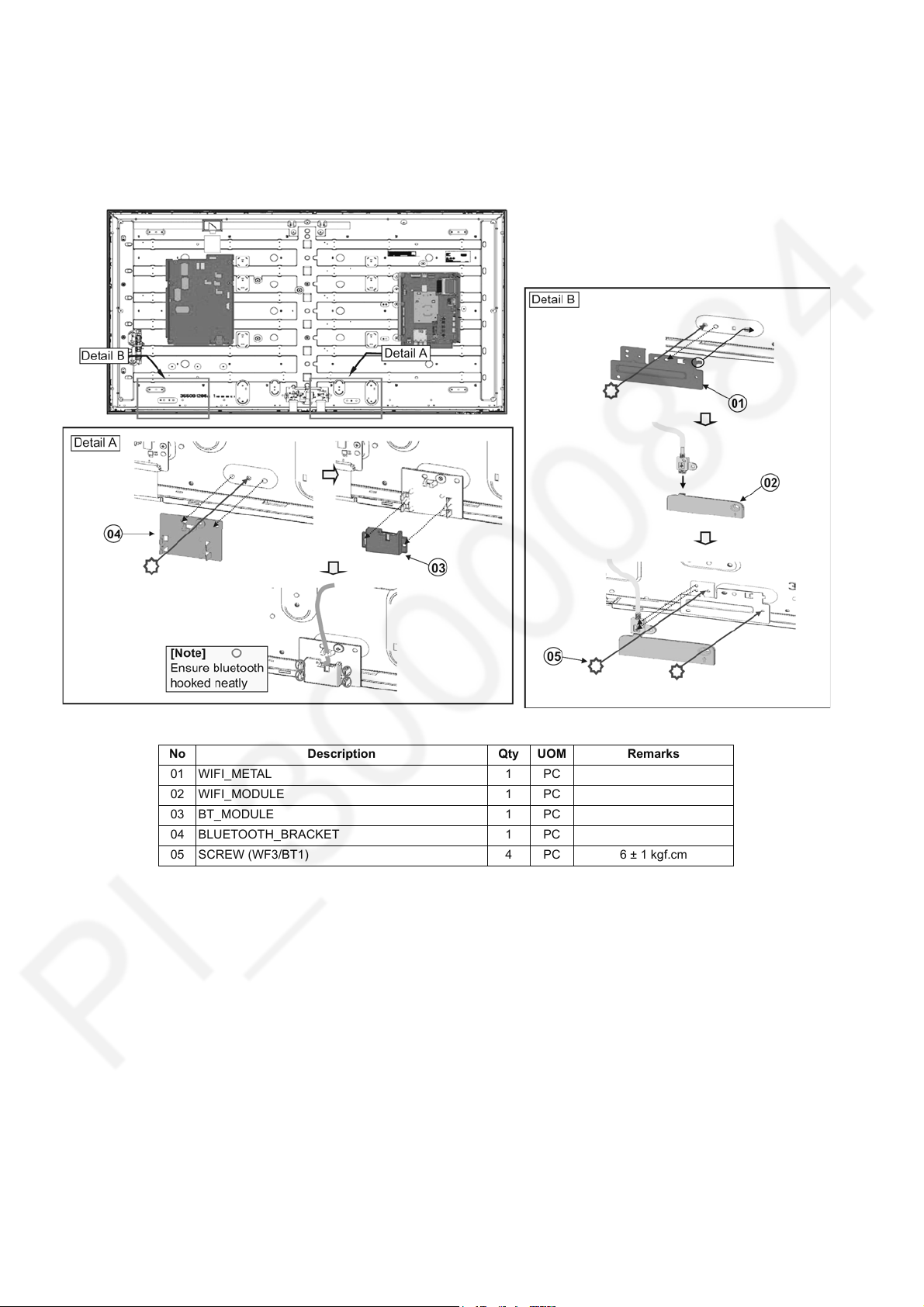
TH-55AS670A
7.7. WIFI & Bluetooth Ass’y
1. Install wifi metal & bluetooth bracket parts to LCD panel.
2. Install module.
3. Fix all parts with screws.
4. Stick felt to metal vertical R.
No Description Qty UOM Remarks
01 WIFI_METAL 1 PC
02 WIFI_MODULE 1 PC
03 BT_MODULE 1 PC
04 BLUETOOTH_BRACKET 1 PC
05 SCREW (WF3/BT1) 4 PC 6 ± 1 kgf.cm
20
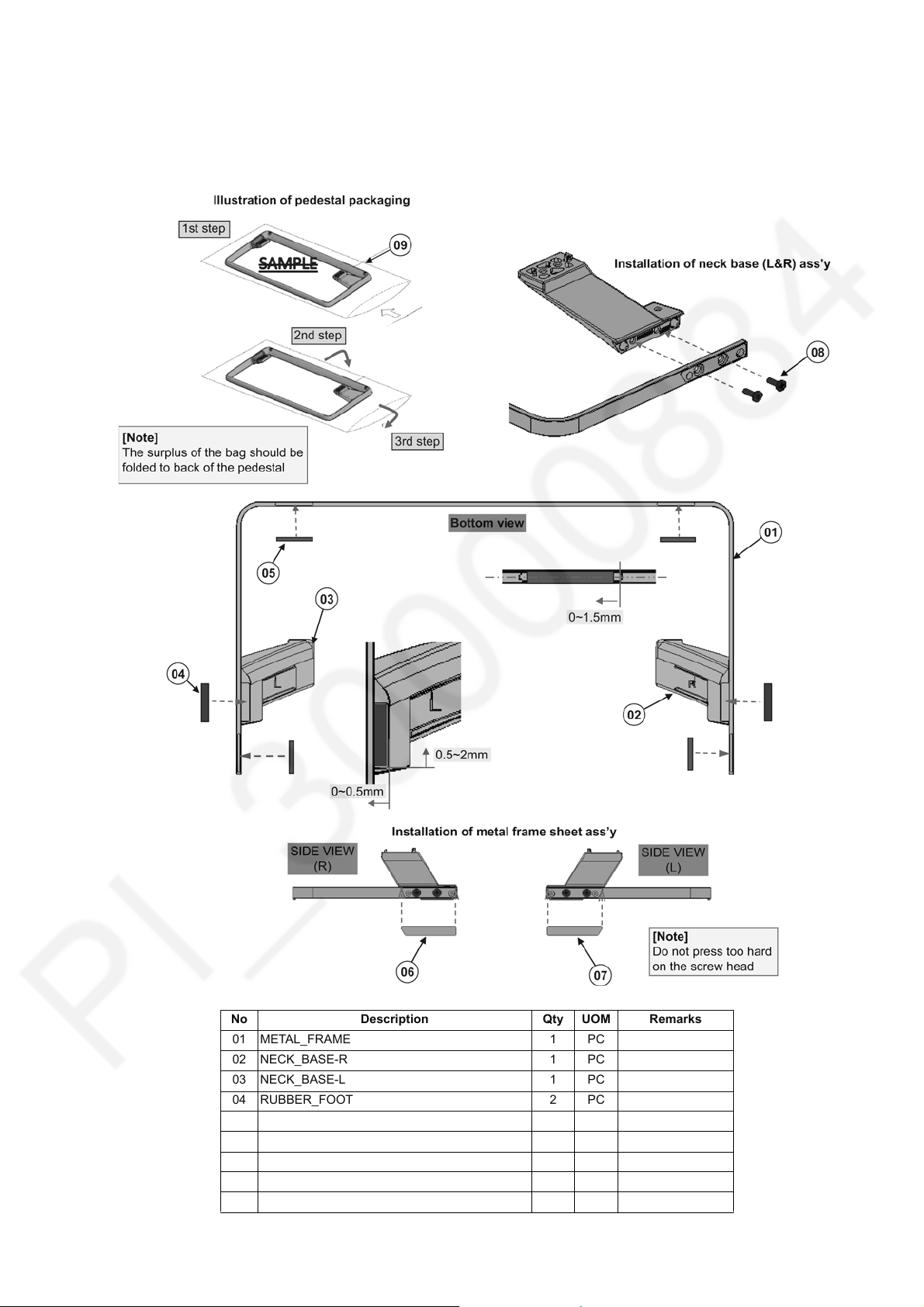
7.8. Pedestal Ass’y
1. Install neck base to metal frame and fix with screw.
2. Fix rubber foot.
3. Stick frame sheet to pedestal.
4. Packed pedestal ass’y with bag.
TH-55AS670A
No Description Qty UOM Remarks
01 METAL_FRAME 1 PC
02 NECK_BASE-R 1 PC
03 NECK_BASE-L 1 PC
04 RUBBER_FOOT 2 PC
05 RUBBER_FOOT 4 PC
06 METAL_FRAME_SHEET-R 1 PC
07 METAL_FRAME_SHEET-L 1 PC
08 M5 12_SCREW 4 PC 18 ± 2.7kgf.cm
09 BAG (PEDESTAL) 1 PC
21

TH-55AS670A
7.9. Back Cover Installation
1. Install back cover and fix with screw.
2. Install dongle cover.
No Description Qty UOM Remarks
01 SCREW (BC16/VESA4) 8 PC 6 ± 1 Kgf.cm
02 SCREW (BC13/SP4/AV1/CTRL1) 19 PC 6±1 Kgf.cm
22
