Panasonic TH-42PV700H, TH-50PV700M, TH-50PV700H, TH-50PV700MR, TH-42PV700MR User Manual
...
Operating Instructions
Plasma Television
Model No.
TH-42PV700H
TH-42PV700M
TH-42PV700MR
TH-42PV700MT
TH-50PV700H
TH-50PV700M
TH-50PV700MR
POWER
INPUT
OPTION
SD CARD
MULTI PIP
EXIT
RETURN
G
YBR
F.P.
English
RECALL MUTE
VOLCH
TV
Please read these instructions before operating your set and retain them for future reference.
The images shown in this manual are for illustrative purposes only.
TQBC2184

Turn your own living room into a movie theatre!
Experience an amazing level of multi-
2
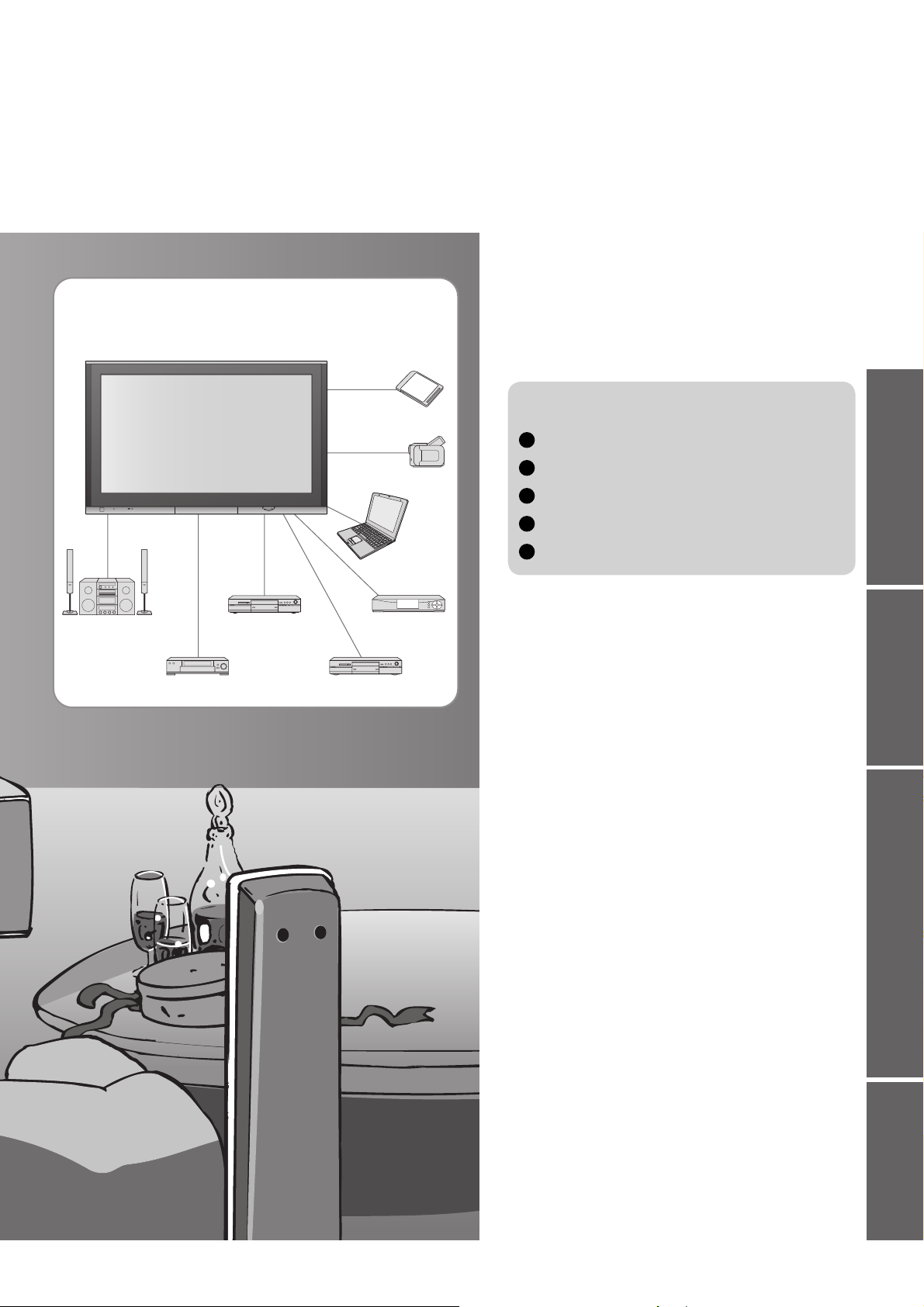
media excitement
Enjoy rich multi-media
Contents
Be Sure to Read
Safety Precautions ······································ 4
•
(Warning / Caution)
Notes ··························································· 5
•
Maintenance ··············································· 5
•
Amplifi er with
Speaker system
VCR
DVD Recorder
SD memory card
Camcorder
Set top box
DVD player
Personal
computer
Quick Start Guide
Accessories / Options
Identifying Controls
Basic Connection
Auto Tuning
Language Setting
Enjoy your TV!
Basic Features
Watching TV ·············································· 12
•
Watching Videos and DVDs ······················ 14
•
Viewing Teletext ········································16
······························· 9
··················· 8
·········· 6
··············· 7
················· 10
•
Advanced Features
How to Use Menu Functions ····················· 18
•
(picture, sound quality, etc.)
Editing and Setting Channels ···················· 22
•
Control Channel Audience ························ 24
•
Restore Settings ······································ 25
•
Input Labels ·············································· 26
•
Displaying PC Screen on TV ·····················27
•
Viewing from card (Photos) ······················· 28
•
VIERA Link “HDAVI ControlTM” ···················30
•
External Equipment ··································· 32
•
Viewing Advanced FAQs, etc.Quick Start Guide
FAQs, etc.
Technical Information ································34
•
FAQs ·························································39
•
Licence ······················································ 41
•
Specifi cations ············································ 42
•
3
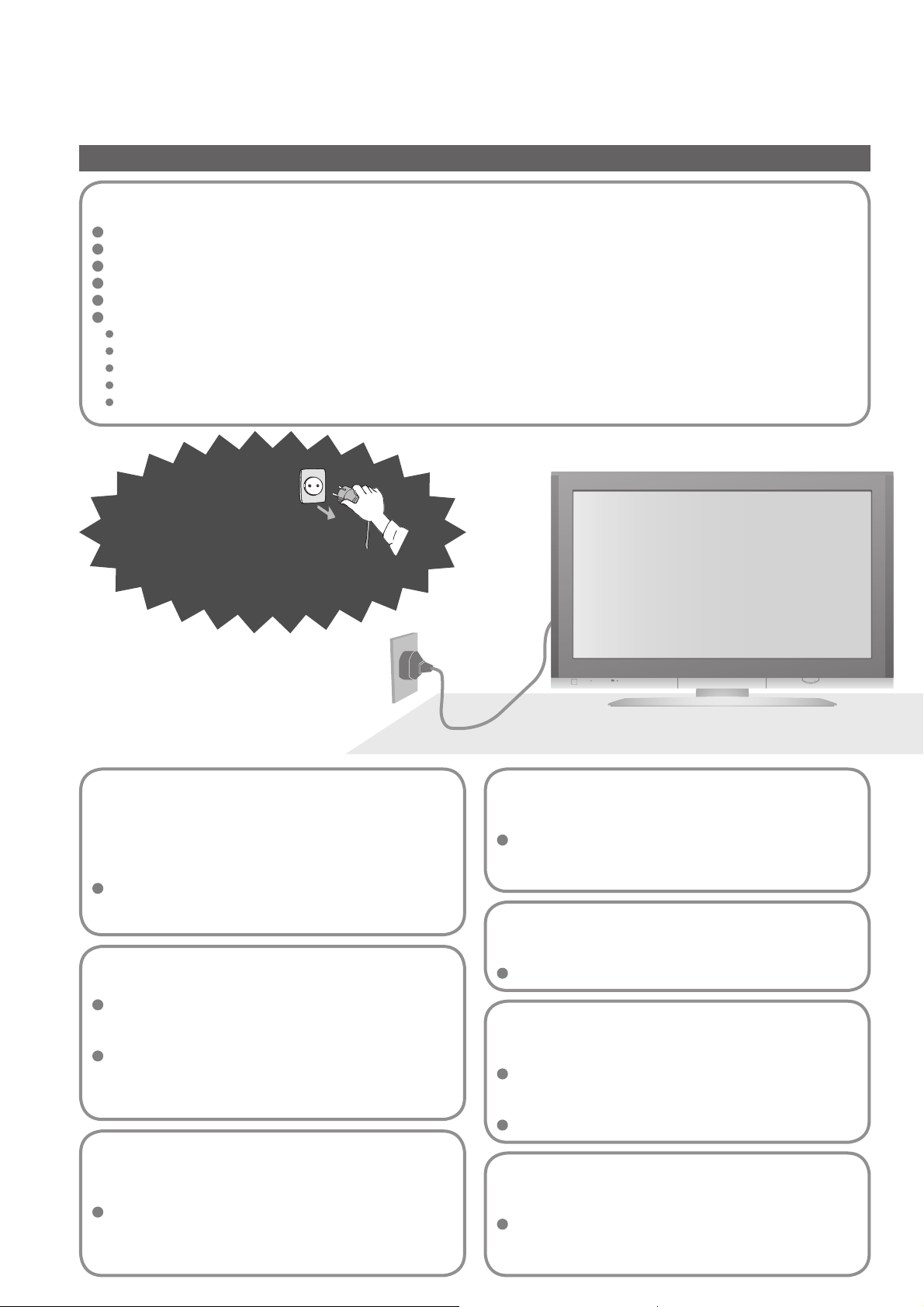
Safety Precautions
Warning
Handling the mains plug and lead
Insert the mains plug fully into the socket outlet. (If the mains plug is loose, it could generate heat and cause fi re.)
Ensure that the mains plug is easily accessible.
Ensure the grounding pin on the mains plug is securely connected to prevent electrical shock.
Do not touch the mains plug with a wet hand. (This may cause electrical shock.)
Do not use any mains lead other than that provided with this TV. (This may cause fi re or electrical shock.)
Do not damage the mains lead. (A damaged lead may cause fi re or electrical shock.)
Do not move the TV with the lead plugged in the socket outlet.
Do not place a heavy object on the lead or place the lead near a high-temperature object.
Do not twist the lead, bend it excessively, or stretch it.
Do not pull on the lead. Hold onto the mains plug body when disconnecting lead.
Do not use a damaged mains plug or socket outlet.
If you fi nd any
abnormality,
remove the
mains plug immediately!
AC 220-240 V
50 / 60 Hz
Do not remove covers
NEVER modify the TV yourself
(High-voltage components may cause serious
electrical shock.)
Have the TV checked, adjusted, or repaired at your
local Panasonic dealer.
Keep liquids away from the TV
To prevent damage which may result in fi re or
shock hazard, do not expose this appliance to
dripping or splashing.
Do not place containers with water (fl ower vase,
cups, cosmetics, etc.) above the TV. (including on
shelves above, etc.)
Do not place foreign objects
inside the TV
Do not let metal or fl ammable objects drop into the
TV through the air vents (fi re or electrical shock
may result).
Do not place the TV on sloped
or unstable surfaces
The TV may fall off or tip over.
Use only the dedicated stands
/ mounting equipment
Using an unauthorized stand or other fi xtures may
make the TV shaky, risking injury. Be sure to ask
your local Panasonic dealer to perform setup.
Use optional stands / mounts (p. 6).
4
Do not expose to direct sunlight
and other sources of heat
Avoid exposing the TV to direct sunlight and other
sources of heat. To prevent fi re never place any
type of candle or naked fl ame on top or near the TV.
Do not allow children to
handle SD card
As with a small object, SD card can be swallowed
by young children. Please remove SD card
immediately after use.
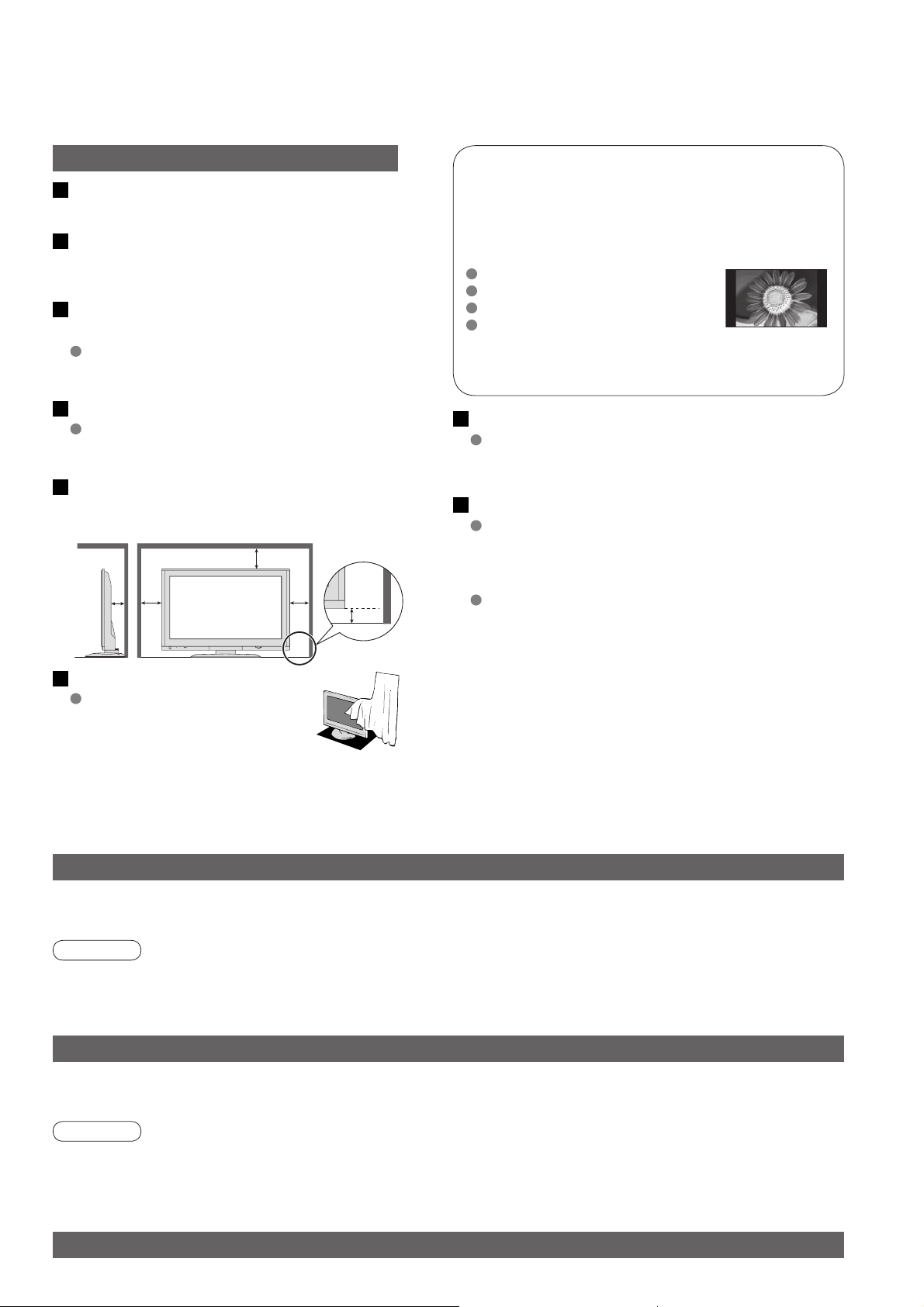
Notes
Caution
This appliance is intended for use
in tropical climates
When cleaning the TV, remove the
mains plug
(Cleaning an energized TV may cause electrical shock.)
When TV will not be used for a
long time, remove the mains plug
This TV will still consume some power even
in the Off mode, as long as the mains plug is
still connected to a live socket outlet.
Transport only in upright position
Transporting the TV with its display panel
facing upright or downward may cause
damage to the internal circuitry.
Allow suffi cient space around the
TV for radiated heat
Minimum distance
10
10
7
(cm)
10
4.5
Do not display a still picture for a long time
This causes the image to remain on the plasma
screen (“image retention”).
This is not considered a malfunction and is not
covered by the warranty.
Typical still images
Channel number and other logos
Image displayed in 4:3 mode
Video game
Computer image
To prevent image retention, contrast is lowered
automatically after a few minutes if no signals are
sent or no operations are performed. (p. 39)
Auto power standby function
If no signal is received and no operation is
performed in TV mode for 30 minutes, the TV will
automatically go to standby mode.
Keep the TV away from these equipment
Electronic equipment
In particular, do not place video equipment near the
TV (electromagnetic interference may distort images
/ sound).
Equipment with an infrared sensor
This TV also emits infrared rays (this may affect
operation of other equipment).
Do not block the rear air vents
Blocked ventilation by curtains,
etc. may cause overheating, fi re
or electrical shock.
Maintenance
First, remove the mains plug from the socket outlet.
Display panel
Regular care: Gently wipe the surface clean of dirt by using a soft cloth.
Major contamination: Wipe the surface clean using a soft cloth dampened with clean water or diluted neutral
detergent by 100 times of water. Then, using a soft dry cloth, evenly wipe the surface clean until it is dry.
Caution
The surface of the display panel has been specially treated and may be easily damaged.
•
Do not tap or scratch the surface with your fi ngernail or other hard object.
Use care not to subject the surface to bug repellent, solvent, thinner, or other volatile substances
•
(this may degrade surface quality).
Cabinet
Regular care: Wipe the surface clean using a soft dry cloth.
Major contamination: Dampen a soft cloth with clean water or water containing a small amount of neutral detergent.
Then, wring the cloth and wipe the surface clean with it. Finally, wipe the surface clean with a dry cloth.
Caution
Use care not to subject the TV's surfaces to detergent.
•
(A liquid inside the TV could lead to product failure.)
Use care not to subject surfaces to bug repellent, solvent, thinner, or other volatile substances
•
(this may deteriorate the surface by peeling the paint).
Do not allow the cabinet to make contact with a rubber or PVC substance for a long time.
•
Mains plug
Wipe the mains plug with a dry cloth at regular intervals. (Moisture and dust may lead to fi re or electrical shock.)
5
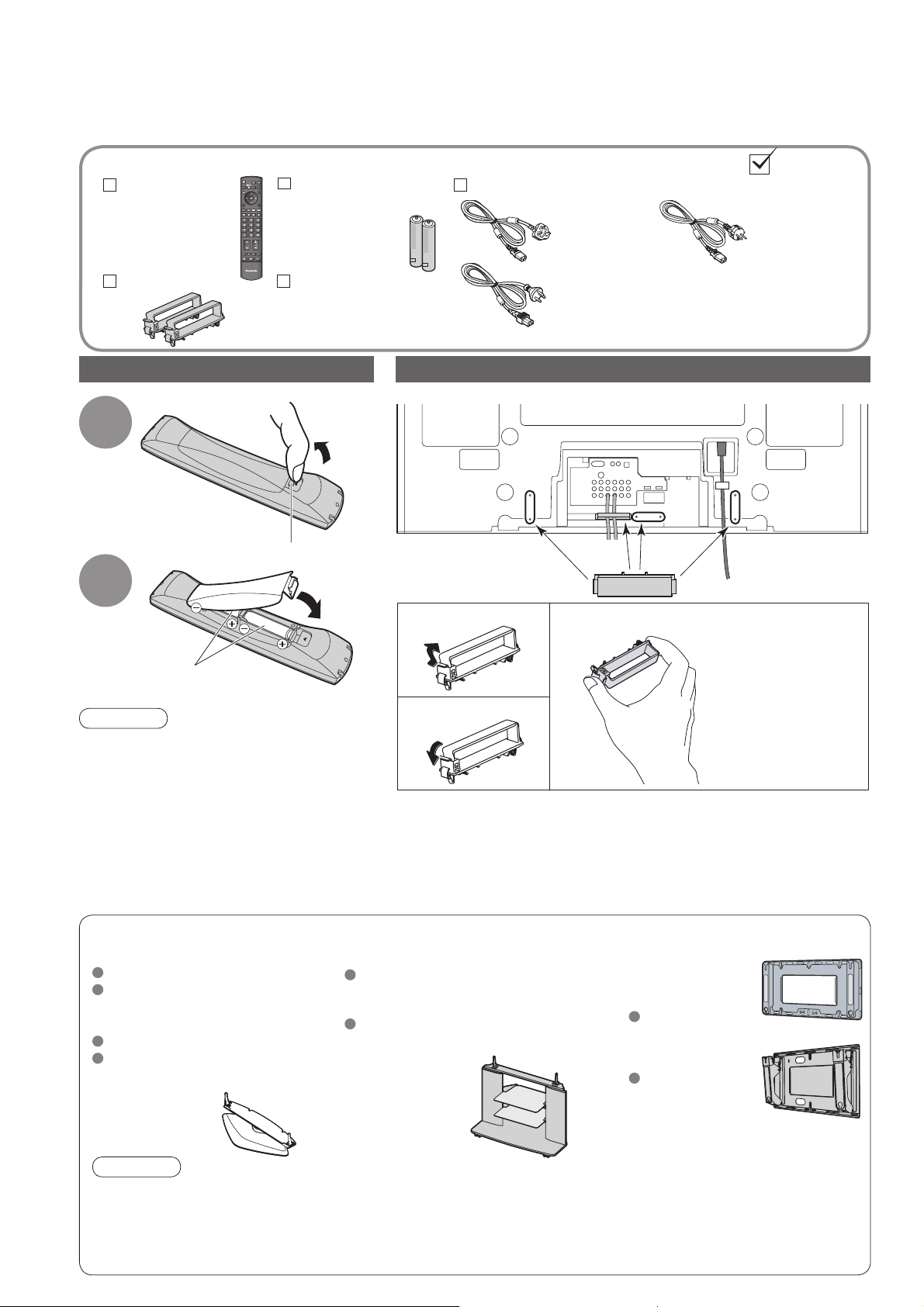
Accessories / Options
Standard accessories
Remote
Control
Transmitter
N2QAYB000120
•
Clamper (2)
TV
Check that you have the accessories and items shown
Batteries for the
Remote Control
Transmitter
R6 (AA)
•
Operating Instructions
Installing remote’s batteries
Pull
1
Hook
open
Close
2
(2)
Rear of the TV
Snap open
Mains Lead
Using the clamper
( TH-42PV700H,
TH-42PV700M,
TH-50PV700H,
TH-50PV700M)
( TH-42PV700MT)
Remove from the TV
( TH-42PV700M,
TH-42PV700MR,
TH-50PV700M,
TH-50PV700MR)
Note the correct
polarity (+ or -)
Caution
Incorrect installation may cause battery
•
leakage and corrosion, resulting in
damage to the remote control.
Do not mix old and new batteries.
•
Do not mix different battery types (such
•
as alkaline and manganese batteries).
Do not use rechargeable (Ni-Cd)
•
batteries.
Do not burn or breakup batteries.
•
Optional accessories
Pedestal
TY-ST42P600W
TY-ST42D2-WS
( TH-42PV700H, TH-42PV700M,
TH-42PV700MR, TH-42PV700MT)
TY-ST50P600W
TY-ST50D2-WS
( TH-50PV700H, TH-50PV700M,
TH-50PV700MR)
Snap shut
Do not bundle the RF cable and mains lead together (could cause
•
distorted image).
Fix cables with clampers as necessary.
•
When using the optional accessory, follow the option’s assembly
•
manual to fi x cables.
Plasma TV stand Wall-hanging
TY-S42PX700W
( TH-42PV700H, TH-42PV700M,
TH-42PV700MR, TH-42PV700MT)
TY-S50PX700W
( TH-50PV700H, TH-50PV700M,
TH-50PV700MR)
bracket
(vertical)
TY-WK42PV3W
(angle)
TY-WK42PR3W
Push both side
hooks and pull
out
6
Caution
In order to maintain the unit’s performance and safety, be absolutely sure to ask your dealer or a licenced
•
contractor to secure the wall-hanging brackets.
Carefully read the instructions accompanying the plasma TV stand or pedestal, and be absolutely sure to take
•
steps to prevent the TV from tipping over.
Handle the TV carefully during installation since subjecting it to impact or other forces may cause product damage.
•
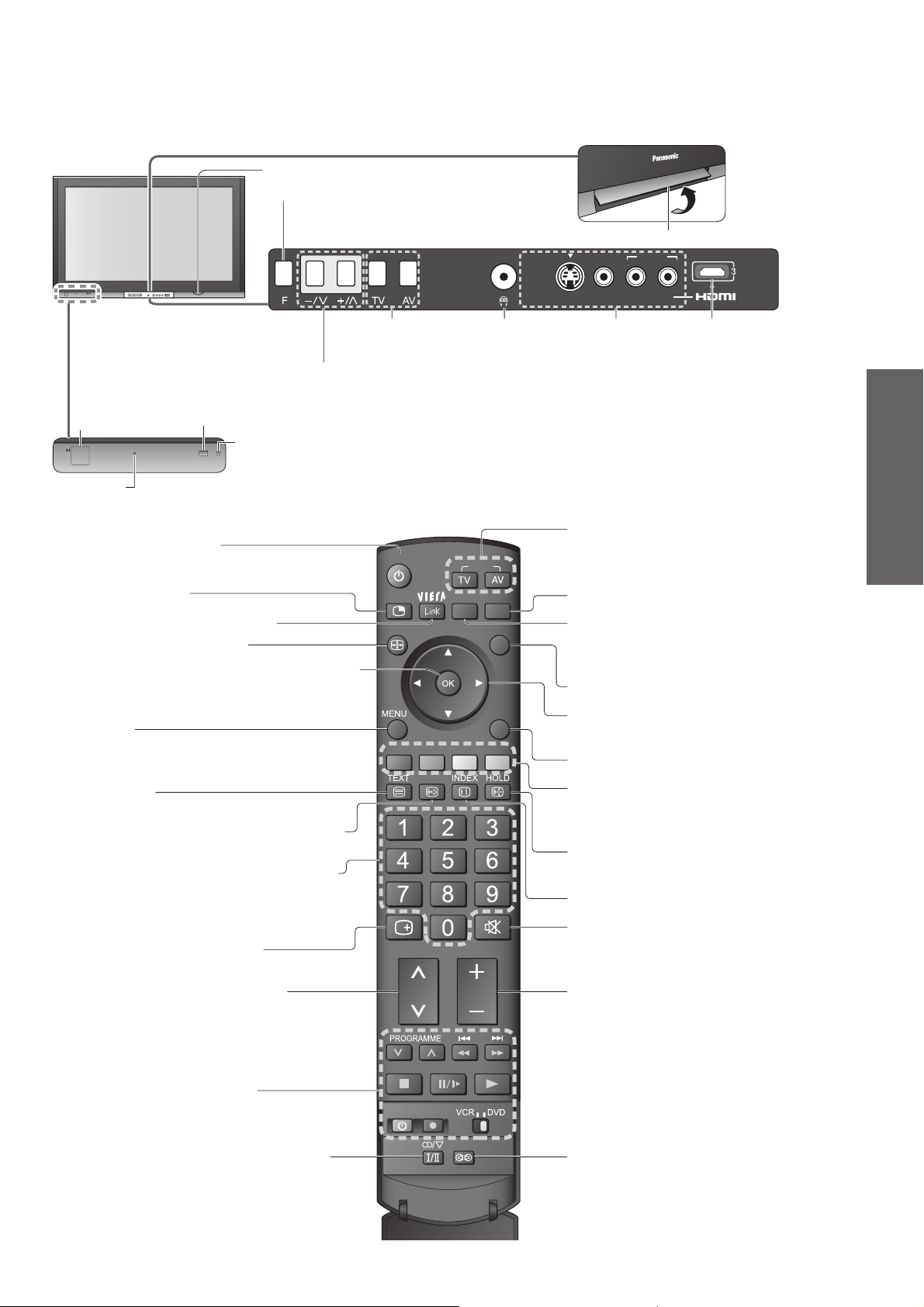
PU
LL
Identifying Controls
SD CARD slot (p. 28)
Function select
Volume / Contrast / Brightness / Colour /
•
Sharpness / Tint (NTSC mode) / Bass /
Treble / Balance / Auto Tuning (p. 23)
AV4 IN
S VIDEO
VIDEO L/MONO-R AV IN
Lift door to open
AUDIO
Changes the
input mode
Increases or decreases the programme position by one. When a function is already displayed,
press to increase or decrease the selected function. When in Standby mode, switches TV On.
Mains power
On / Off switch
Power LED
Standby: red
•
On: green
Standby On / Off switch
(Switches TV On or Off standby)
Multi window (p. 13)
Access VIERA Link Menu (p. 31)
Changes aspect ratio (p. 13)
OK button to confi rm selections and choices
Press after selecting programme positions to
quickly change programme.
Main Menu
Press to access VIERA Link, Picture, Sound,
Setup menus and Language (p. 10 and p. 18)
Teletext (p. 16)
Viewing a favourite teletext channel (p. 17)
Programme / channel change buttons (0-9)
and Teletext page buttons.
When in Standby mode, switches TV On.
Programme Information (p. 13)
Remote control signal receiver
C.A.T.S. (Contrast Automatic Tracking System) sensor
( senses brightness to adjust picture quality in “Auto” Mode in Picture Menu) (p. 20)
(p. 12 and p. 16)
Headphones jack
(p. 32)
POWER
MULTI PIP
ASPECT
RECALL MUTE
INPUT
OPTION
GRYB
F.P.
SD CARD
EXIT
RETURN
AV4 terminals
(p. 32)
Changes the input mode
TV -
changes TV mode
AV - changes AV input mode (p. 14)
Viewing SD Card (p. 28)
Option menu
Sets the preferred settings of viewing
and sound options easily (p. 12)
EXIT (Returns to TV screen)
Cursor buttons to make selections and
adjustments
Returns to the previous menu
Coloured buttons used for the
selection, navigation and operation of
various functions
Still picture
Teletext Hold (p. 17)
Teletext Index (p. 17)
Sound mute On / Off
(p. 12)
HDMI3 terminal
(p. 32)
(p. 14)
Quick Start Guide
•
•
Identifying Controls
Accessories / Options
Selects programmes in sequence
VCR / DVD operations
Stereo / Bilingual Sound Selection (p. 36)
(p. 15)
CH VOL
REC
POWER
Volume
SURROUND
Surround (p. 20)
7
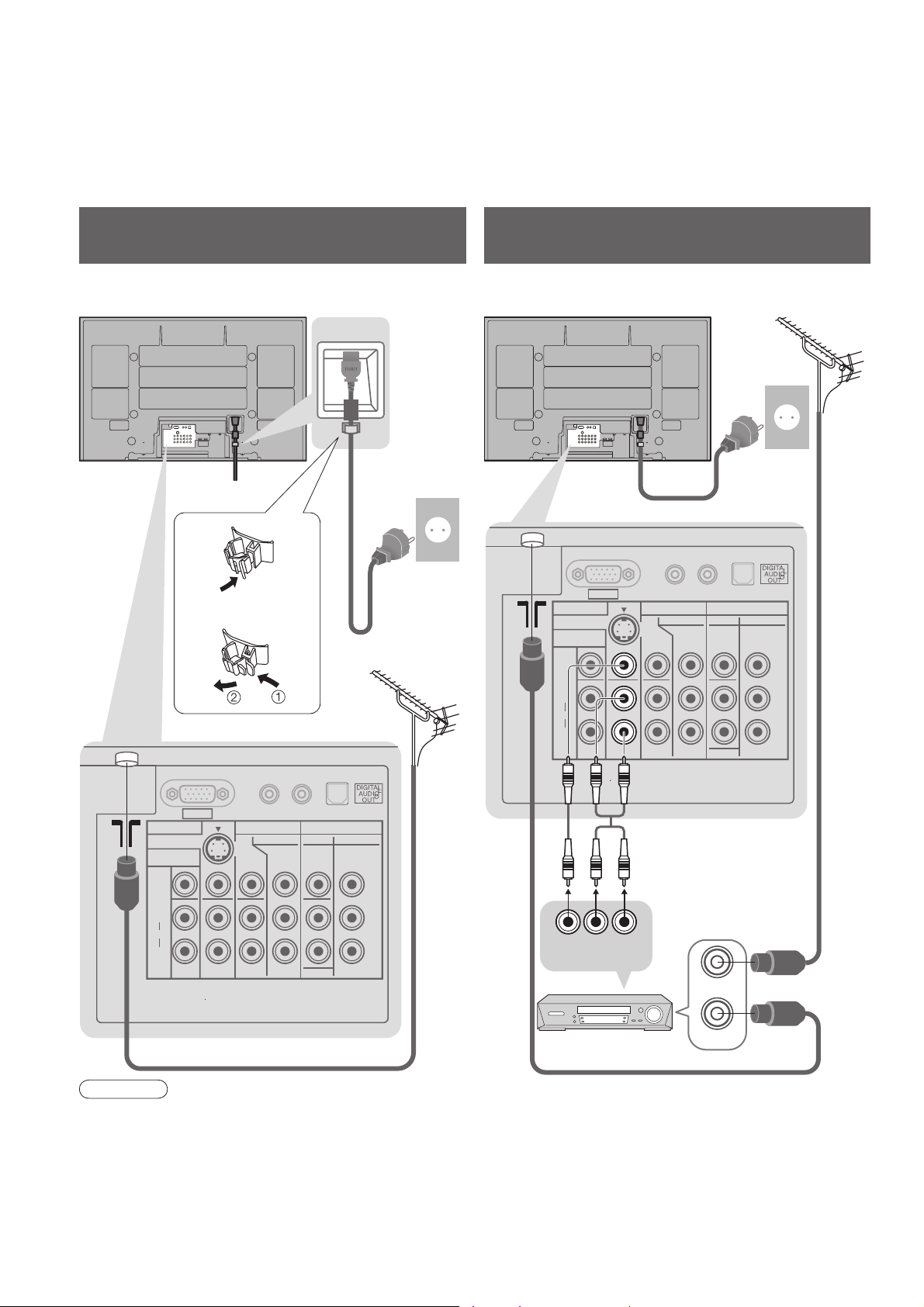
Basic Connection
External equipment and cables shown are not supplied with this TV.
Please ensure that the unit is disconnected from the mains socket before attaching or disconnecting any leads.
When disconnecting the mains lead, be absolutely sure to disconnect the mains plug at the socket outlet fi rst.
Example 1
Connecting aerial
Example 2
Connecting DVD Recorder / VCR
TV only TV, DVD Recorder or VCR
AC 220-240 V
Clamper
To unfasten
•
AUDIO
IN
L
R
50 / 60 Hz
Mains lead
(supplied)
Aerial
AV1 IN
MONITOR
OUT
VIDEO
L
AUDIO
R
S VIDEO
Mains lead (supplied)
R
PC
AV2 IN AV3 IN
COMPONENT
PB/C
PR/C
AC 220-240 V
50 / 60 Hz
AUDIO
IN
L
VIDEO COMPONENT
Y
B
MONOMONOMONO
L
R
R
AUDIO
PB/C
PR/C
AerialRear of the TV Rear of the TV
Y
B
R
8
PC
AV1 IN
MONITOR
OUT
VIDEO
L
AUDIO
R
S VIDEO
AV2 IN AV3 IN
COMPONENT
PB/C
PR/C
Y
B
R
VIDEO COMPONENT
Y
PB/C
MONOMONOMONO
L
PR/C
R
AUDIO
RF cable
B
R
DVD Recorder or VCR
VIDEO
OUT
AUDIO
OUT
RF OUT
RF cable
RF IN
RF cable
Note
Do not put the Coaxial cable close to the mains lead to avoid noise.
•
Do not place the Coaxial cable under the TV.
•
To obtain optimum quality picture and sound, an Aerial, the correct cable (75 Ω coaxial) and the correct
•
terminating plug are required.
If a communal Aerial system is used, you may require the correct connection cable and plug between the wall
•
Aerial socket and the TV.
Your local Television Service Centre or dealer may be able to assist you in obtaining the correct Aerial system for
•
your particular area and the accessories required.
Any matters regarding Aerial installation, upgrading of existing systems or accessories required, and the costs
•
incurred, are the responsibility of you, the Customer.
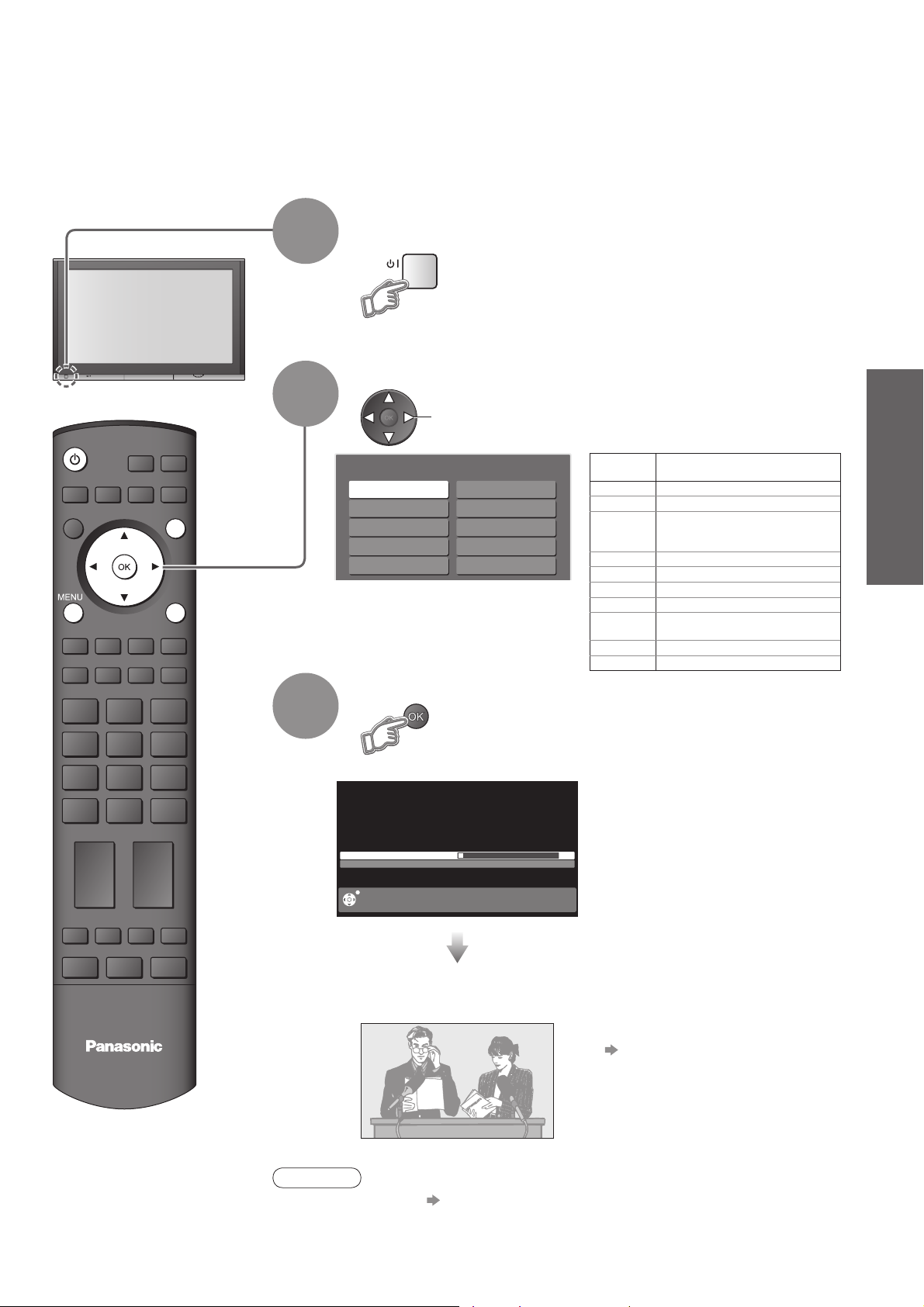
Auto Tuning
Search and store TV channels automatically.
These steps are not necessary if the setup has been completed by your local dealer.
Plug the TV into mains socket and switch On
(Takes a few seconds to be displayed)
1
You can now use the remote
•
control to turn On the TV or turn
the TV to standby mode.
(Power LED: On)
POWER
INPUT
OPTION
SD CARD
EXIT
RETURN
2
3
Select your system
select
System Selection
China
HK/UK
Asia/M.East
NZ/INDONES
Australia
E.Europe
SPECL Ver
America
CATV
Japan
Start Auto Tuning
3
CH 4
Scan 1 120
PLEASE WAIT
EXIT
System
Selection
China China
HK/UK Hong Kong, United Kingdom
Asia/M.East
NZ/INDONES
Australia Australia
E.Europe CIS, Poland, etc.
SPECL Ver South Africa
America USA, Chile, Mexico, Panama, Peru,
CATV USA CATV
Japan Japan
Auto Tuning will start to search for
•
TV channels and store them.
The TV memorises the channels
tuned in order from programme
number 1.
The sorted programme order
depends upon the TV signal,
the broadcasting system and
reception conditions.
Malaysia, Singapore, Thailand, Asia
countries, Kuwait, Saudi Arabia, United
Arab Emirates, Middle East countries, etc.
New Zealand, Indonesia, etc.
Philippines, Taiwan, Venezuela, etc.
REGION
Quick Start Guide
•
•
Auto Tuning
Basic Connection
Auto Tuning is now complete and
your TV is ready for viewing.
To edit channels
•
TV
Note
If tuning have failed “Auto Tuning” (p. 23).
•
If you turned the TV Off during Standby mode last time, the TV will be in Standby
•
mode when you turn the TV On with Mains power On / Off switch.
Editing and Setting Channels
(p. 22)
9
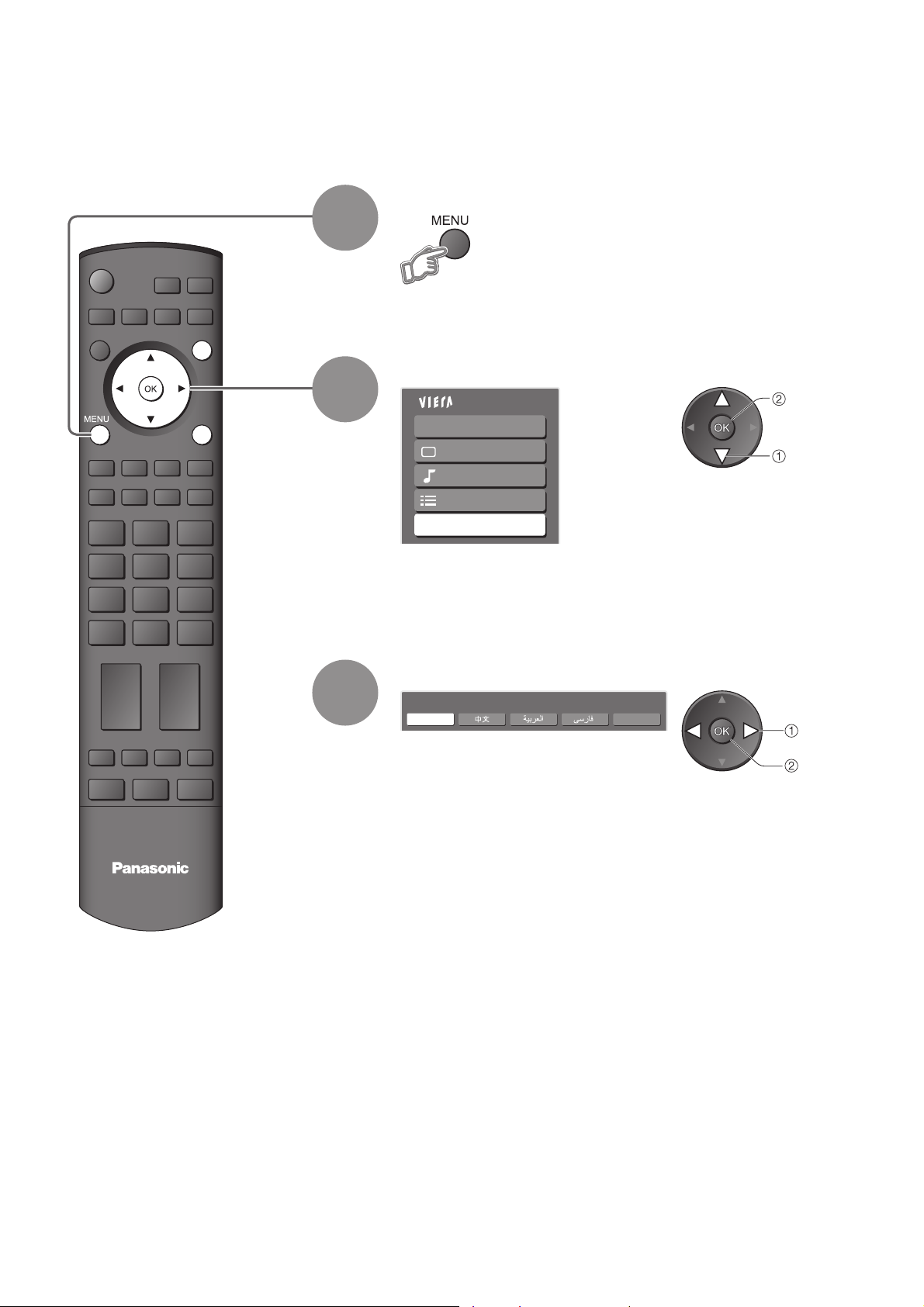
Language Setting
You can change language for on-screen displays.
Display the menu
1
POWER
MULTI PIP
ASPECT
RECALL MUTE
CH VOL
INPUT
OPTION
GRYB
F.P.
SD CARD
EXIT
RETURN
2
3
Select “Language”
Main Menu
VIERA Link
Picture
Sound
Setup
Language
Select the language
Language
English Français
Chinese
access
select
change
store
TV
10
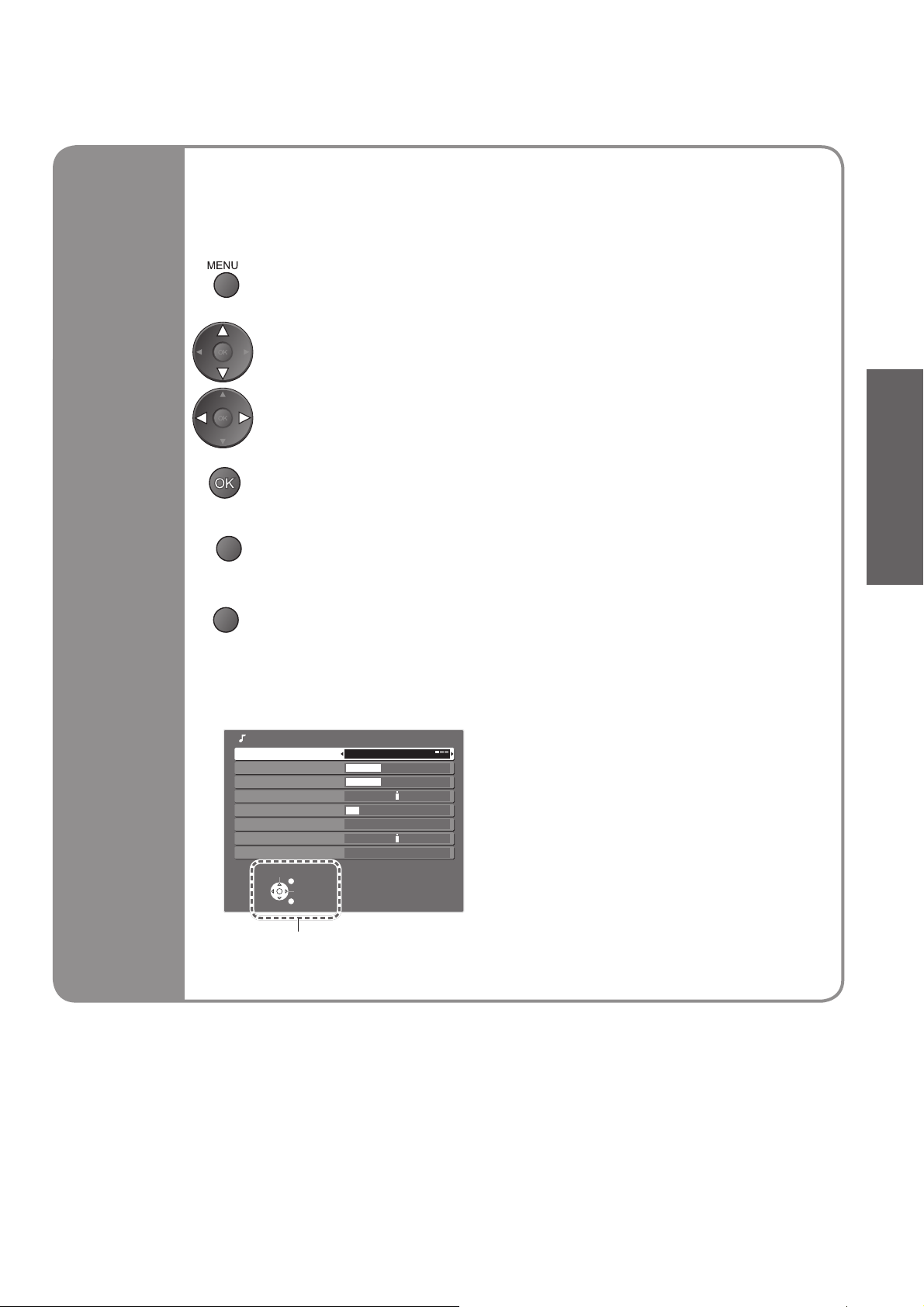
Many features available on this TV can be accessed via the On Screen Display
menu.
How to use remote control
■
Open the main menu
Move the cursor / select the menu
Move the cursor / adjust levels / select from a range of options
Access the menu / store settings after adjustments have been made or options
have been set
Quick Start Guide
Using the
On Screen
Displays
RETURN
Return to the previous menu
EXIT
ON SCREEN HELP Instructions box
■
Exit the menu system and return to the normal viewing screen
(example: Sound Menu)
Sound Menu
Menu Music
Bass
Treble
Balance
Headphone Volume
Surround Off
Volume Correction
Reset to Default Set
Select
EXIT
Change
RETURN
12
12
11
On-screen operation
guide will help you.
•
Language Setting
11
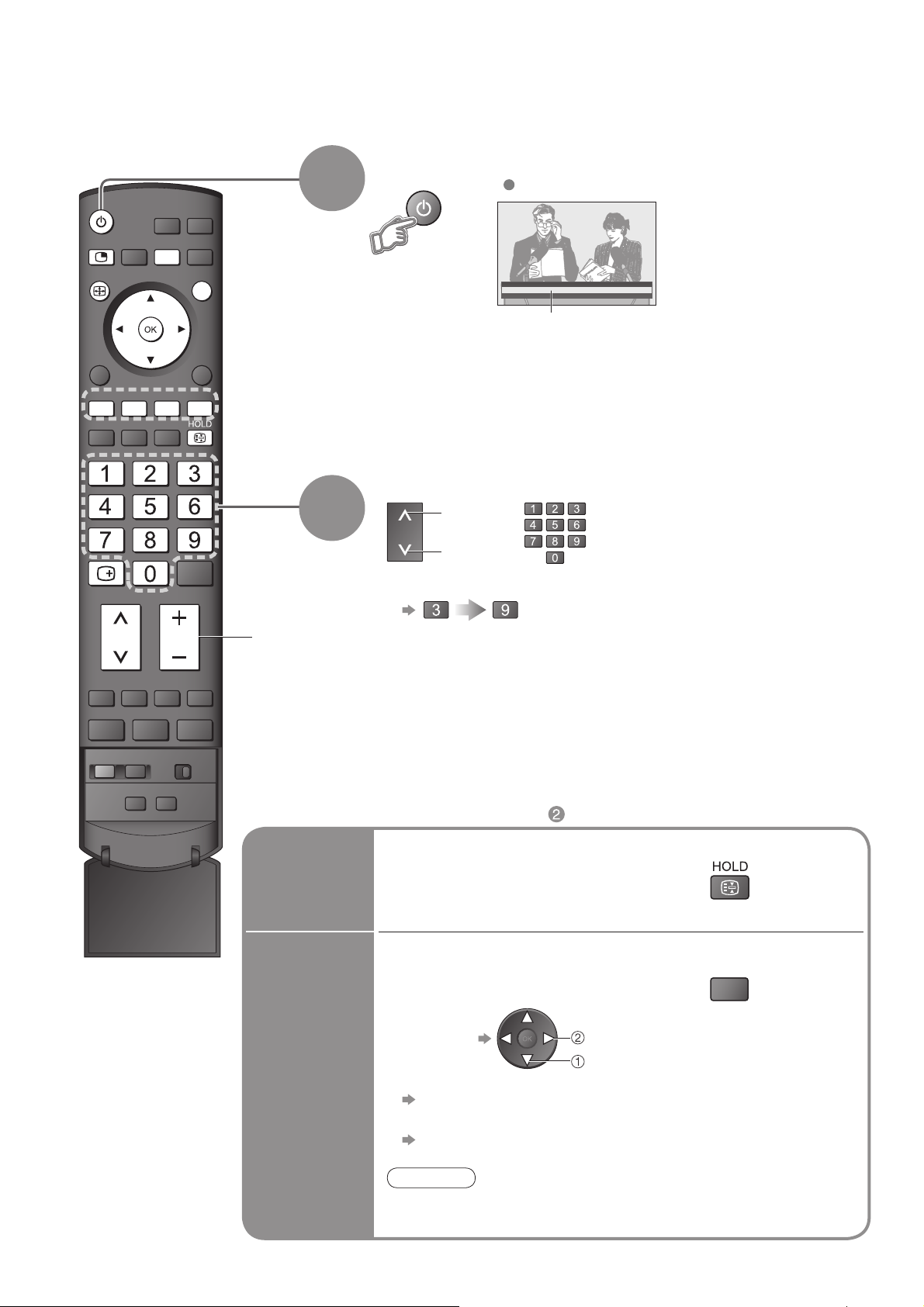
Watching TV
O
Turn power on
POWER
POWER
MULTI PIP
INPUT
OPTION
1
SD CARD
Mains power On / Off switch should be On.
ASPECT
RECALL
CH VOL
EXIT
RETURN
GRYB
F.P.
MUTE
Volume
2
1 BBS
CH05 5.5MHz PAL Corontation Street
Bad Signal Encrypted
Information banner
STTL
AD TXT Stereo 45
Select a channel
up
CH
To select the two or three-digit programme number, e.g. 39
•
or
down
(in a short time)
POWER
REC
SURROUND
SURROUND
Other useful functions (Operate after )
■
Hold
Freeze / unfreeze picture
Check or change the current
programme status instantly
To change
Display the
current
programme
status
•
Teletext Language
Selects teletext language
Volume Correction
Adjusts volume of individual channel or input mode
Note
Also possible to change the settings in Menu list (p. 20 and p. 21).
•
PTION
change
select
12
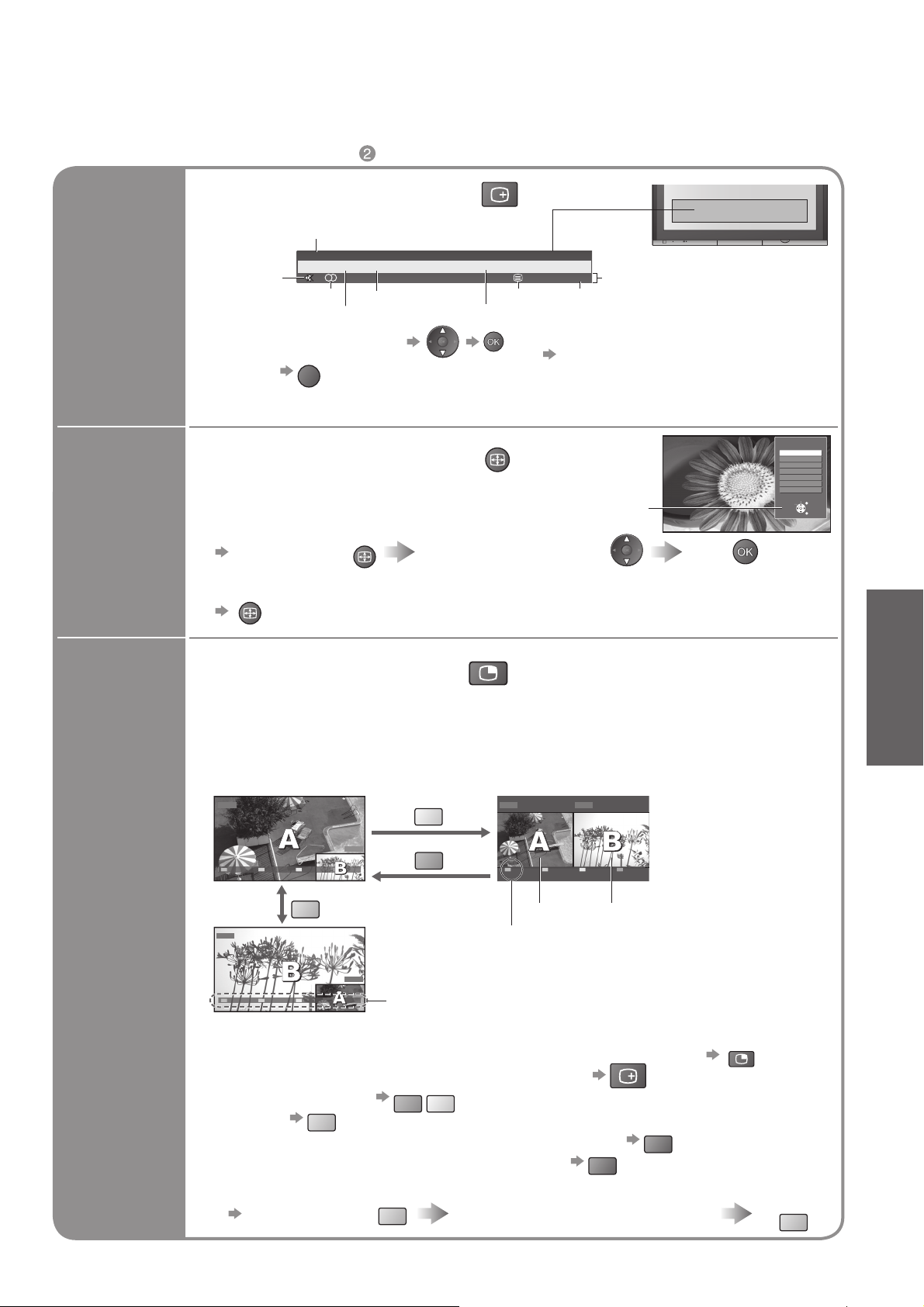
Other useful functions (Operate after )
A
A
A
■
Display programme information
Channel
1 BBS
CH05 5.5MHz PAL Corontation Street
Display
information
banner
Sound mute
Stereo sound
To select another channel
•
To hide
•
Bad Signal Encrypted
Sound system
EXIT
Colour system
RECALL
STTL
AD TXT Stereo
Teletext
Programme
To set display timeout
•
Appears also when changing channel.
•
Programme information is referred to
•
teletext signal.
45
Features available
Off timer
“Banner Display Timeout” (p. 21)
Change
aspect
ratio
Change the aspect ratio (p. 35)
SPECT
Enjoy viewing the picture at its optimum size and aspect.
Aspect Selection list
To change the mode
•
Display Aspect
Selection list
To change the mode using the ASPECT button only
•
SPECT
(Press repeatedly until you reach the desired mode)
SPECT
During the list is displayed,
select the mode
MULTI PIP
Store
Aspect Selection
16:9
Just
4:3
4:3 Full
Zoom1
Zoom2
Zoom3
Select
Change
View in multi window (p. 36)
TH-42PV700MR, TH-50PV700MR (one tuner model)
Enjoy viewing two images at once, such as a TV programme and a DVD.
Other model (two tuners model)
Enjoy viewing two images at once, such as a TV program and a DVD, or one TV program
and another TV program.
Picture-in-Picture mode (PIP)
TV
DVD
Exit PAP Change
Y
G
Picture-and-Picture mode (PAP)
DVDTV
Exit PIP Change
EXIT
RETURN
Viewing
•
Watching TV
B
Watch TV,
DVD
DVD, etc.
in multi
window
Exit PAP Change
Operations in multi window
To exit multi window (return to the single-screen view with main screen)
•
To change the layout, images, fi rst show the colour bar
•
To change the layout G
To swap
To exit multi window (TH-42PV700MR, TH-50PV700MR only)
To change the sub screen’s channel (Other model)
To change the input mode or position of sub screen
Swap sub screen
for main screen
TV
Colour bar
Y
B
B
Change the input mode or position
by the remote control (p. 12 or p. 14)
Main screen
Exit: ( TH-42PV700MR, TH-50PV700MR only)
Focus: ( Other model)
Remote control operations
•
apply to the main screen.
Sub screen
MULTI PIP
RECALL
R
R
Swap again
B
13
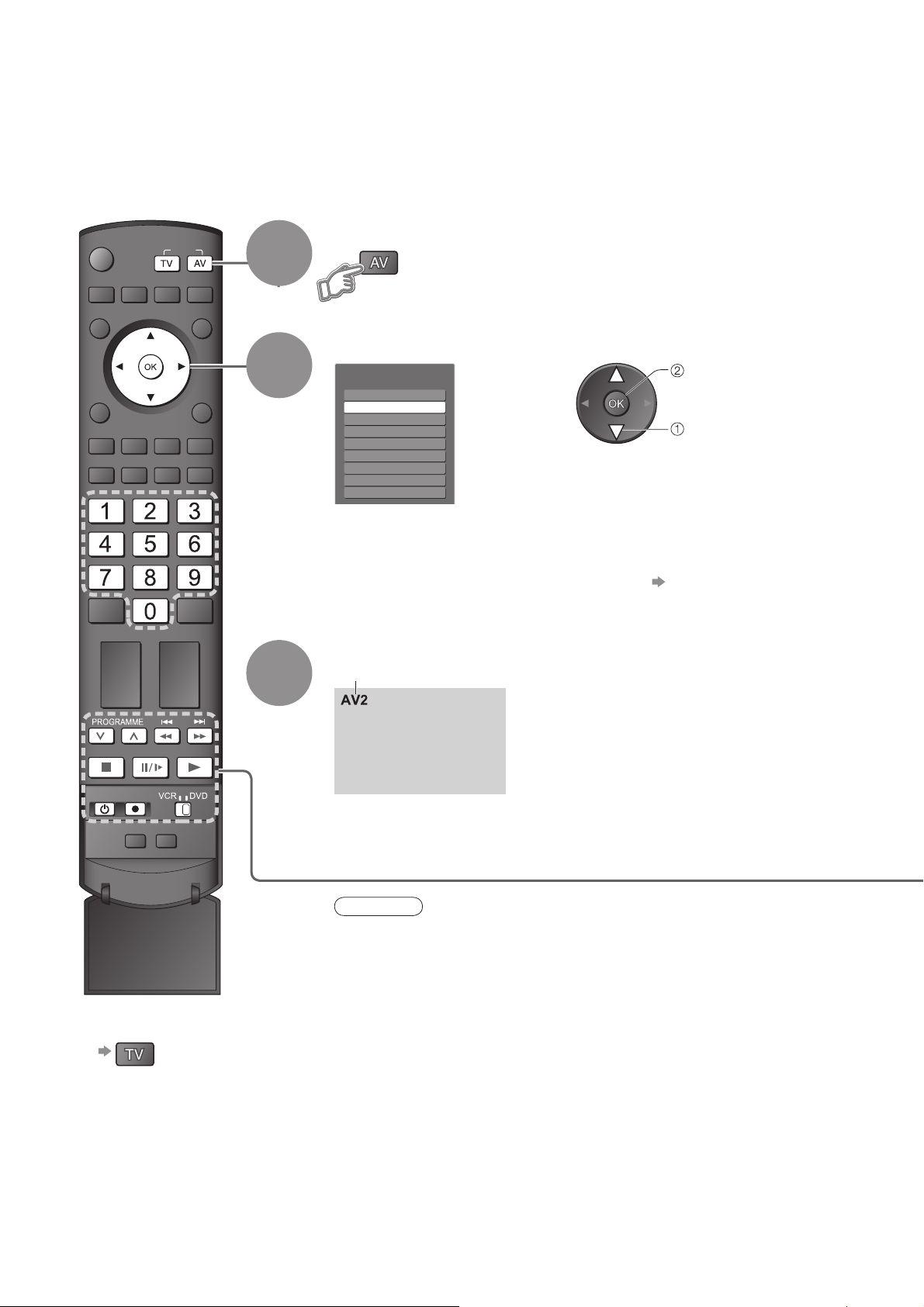
Watching Videos and DVDs
Connect the external equipment (VCRs, DVD equipment, etc.) and you can watch the input.
To connect the equipment (p. 8)
The Remote Control is capable of operating some functions of selected Panasonic external equipment.
POWER
MULTI PIP
ASPECT
RECALL MUTE
CH
INPUT
OPTION
GRYB
F.P.
VOL
SD CARD
EXIT
RETURN
1
2
3
Display the Input select menu
Select the input mode connected to the equipment
Input Selection
AV1
AV2
AV3
AV4
PC
HDMI1
HDMI2
HDMI3
TV
You can also select the input using the AV button on the remote
•
control or the front panel of the TV.
Press the button repeatedly until the desired input is selected.
You can label or skip each input modes “Input Labels” (p. 26)
•
watch
select
View
Displays the selected mode
REC
POWER
SURROUND
To return to TV
■
Note
If the external equipment has an aspect adjustment function, set to “16:9”.
•
For details, see the manual of the equipment or ask your local dealer.
•
14
