Panasonic TH-42PV500A, TH-50PV500A User Manual
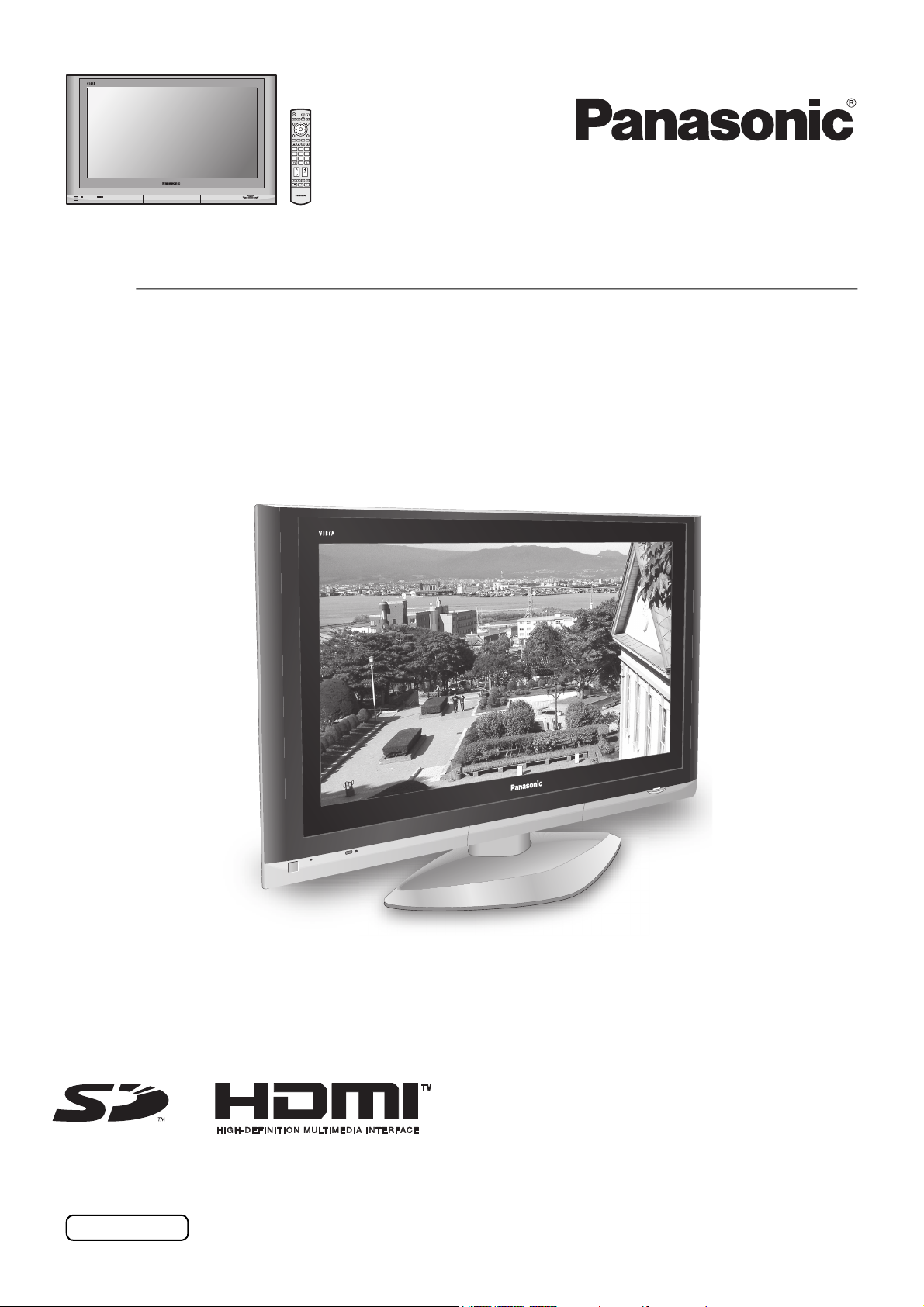
OK
123
456
7
89
0
TV
Operating Instructions
Plasma Television with HD Monitor Input
Model No.
TH-42PV500A
TH-50PV500A
The illustration shown is an image.
Pedestal stand shown above is optional extra.
Please read these instructions before operating your set and retain them for future reference.
English
TQBC2051-1
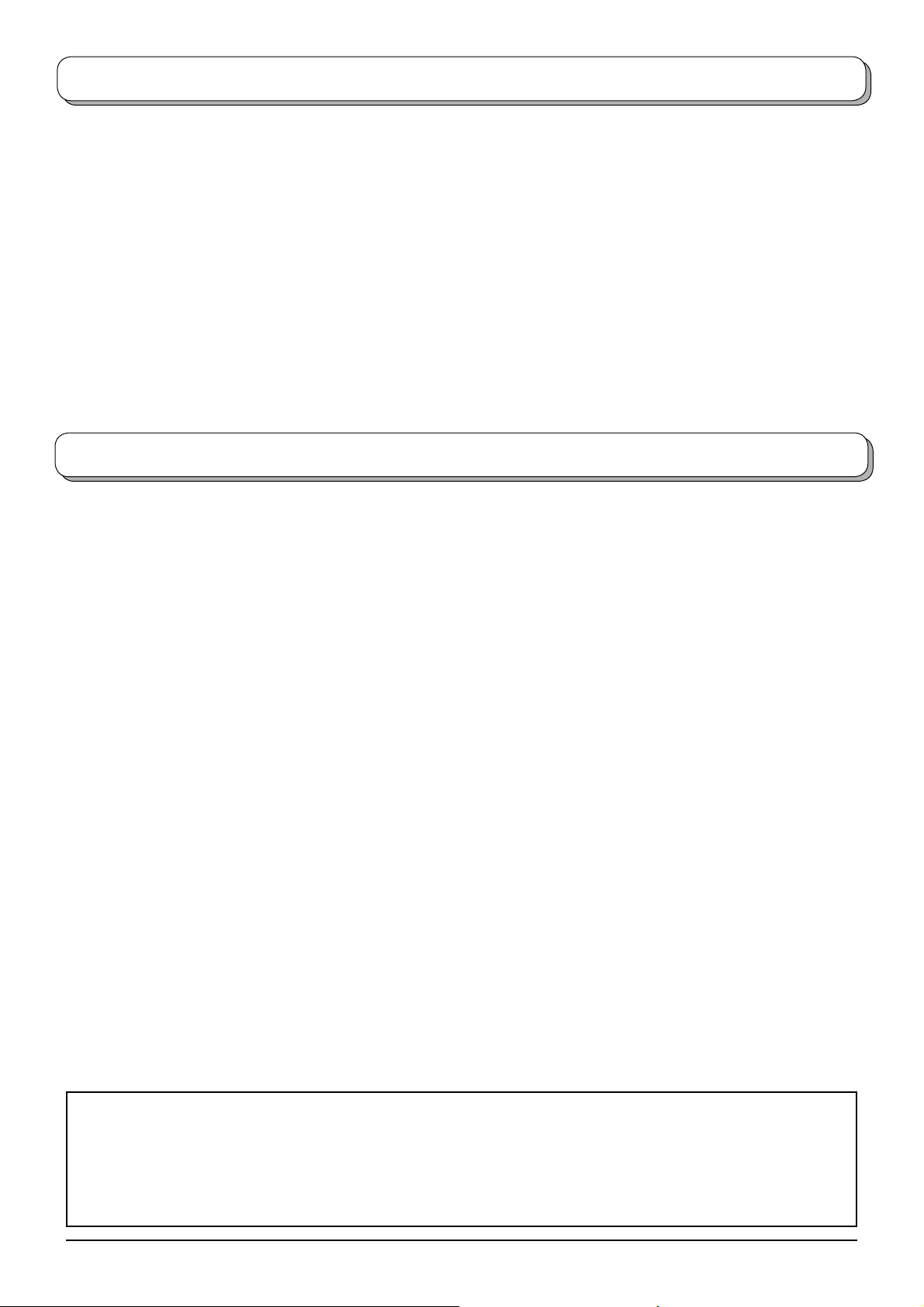
Welcome
Dear Panasonic Customer,
Welcome to the Panasonic family of customers. We hope that you will have many years of enjoyment from your new
Plasma TV.
To obtain maximum benefi t from your set, please read these Instructions before making any adjustments, and retain
them for future reference.
Retain your purchase receipt also, and note down the model number and serial number of your set in the space
provided on the rear cover of these instructions.
Contents
Important Safety Notice .............................................. 3
Safety Precautions ..................................................... 4
Maintenance ............................................................... 5
Accessories ................................................................ 6
Fitting remote control batteries ................................... 6
Cable binding instructions .......................................... 7
How to open the front cover ....................................... 7
Antenna connection .................................................... 8
Power On / Off ............................................................ 8
Connections ............................................................... 9
How to connect the Headphones / AV3 S Video
Input terminals ................................................... 9
How to connect the Monitor Output terminals
to other Equipment .......................................... 10
How to connect the AV1 S Video Input terminals .. 10
How to connect the AV2 / AV4 Component
Input terminals ................................................. 11
How to connect the HDMI Input terminal ............... 11
How to connect the PC Input terminal ................... 12
Basic controls: front panel and remote control ......... 13
Using the On Screen Displays ................................. 14
Tuning ....................................................................... 15
Tuning menu .......................................................... 15
Auto tuning ............................................................ 16
Auto tuning (via front panel) .................................. 16
Manual tuning ........................................................ 17
Manual tuning (via front panel) .............................. 17
Channel Allocation .................................................... 18
Picture menu ............................................................ 19
Sound menu ............................................................. 20
Setup menu .............................................................. 21
Owner ID .................................................................. 22
Aspect Controls ........................................................ 23
Multi window ............................................................. 24
PC mode .................................................................. 25
Card operations ........................................................ 27
Teletext operation ..................................................... 35
Still ............................................................................ 37
Stereo / Bilingual Sound Selection ........................... 38
Remote control setting ............................................. 38
VCR / DVD operation ............................................... 39
Troubleshooting ........................................................ 40
Input signal that can be displayed ............................ 41
Specifi cations ........................................................... 42
WARRANTY ............................................................. 43
This product incorporates copyright protection technology that is protected by U.S. patents and other intellectual
property rights. Use of this copyright protection technology must be authorized by Macrovision Corporation, and
is intended for home and other limited viewing uses only unless otherwise authorized by Macrovision Corporation.
Reverse engineering or disassembly is prohibited.
U. S. patent No. 4,907,093.
2
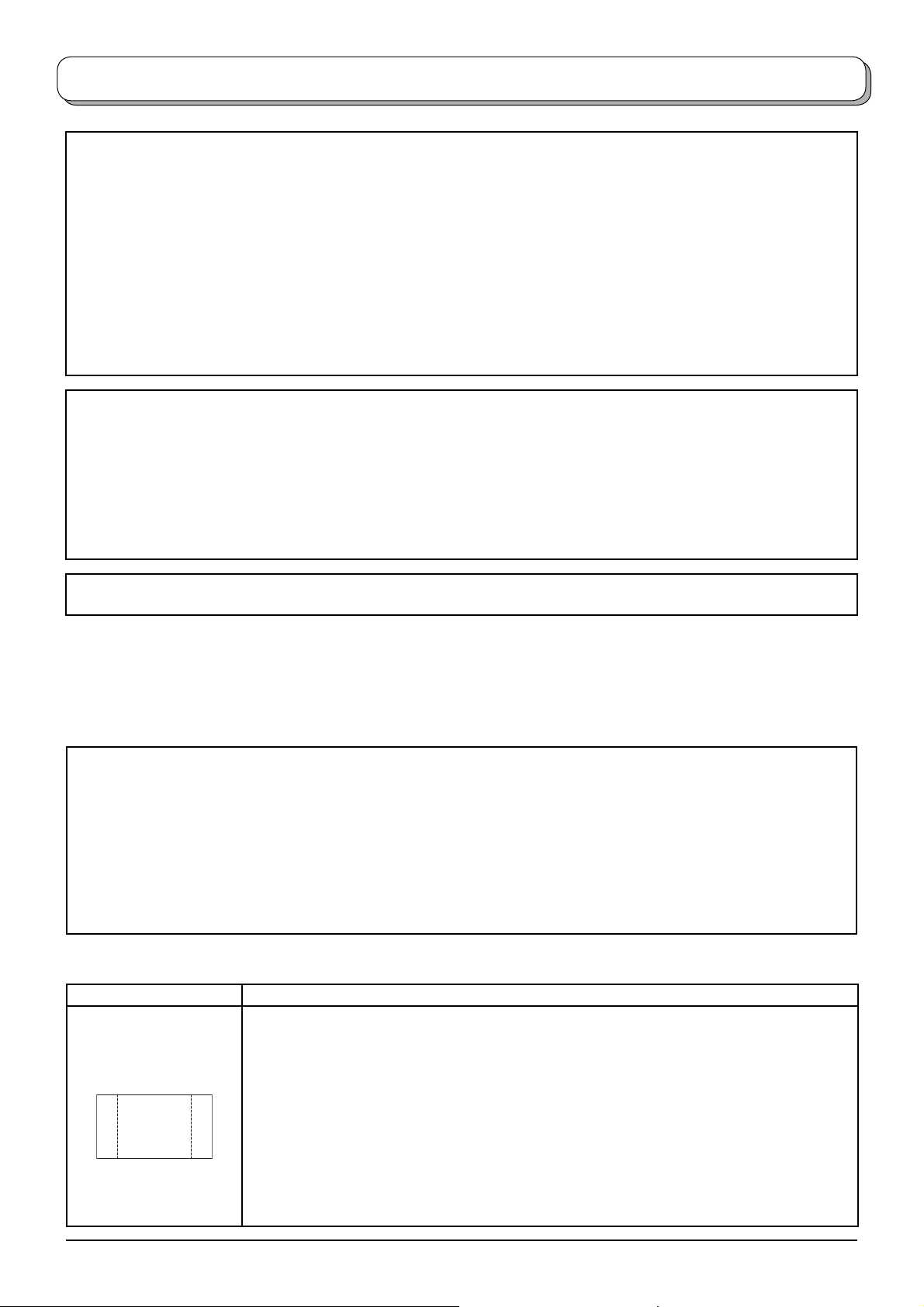
Important Safety Notice
ABCDEF
WARNING
1) To prevent damage which may result in fi re or shock hazard, do not expose this appliance to dripping
or splashing.
Do not place containers with water (fl ower vase, cups, cosmetics, etc.) above the set. (including on
shelves above, etc.)
No naked fl ame sources, such as lighted candles, should be placed on / above the set.
2) To prevent electric shock, do not remove cover. No user serviceable parts inside. Refer servicing to qualifi ed
service personnel.
3) Do not remove the earthing pin on the power plug. This apparatus is equipped with a three pin earthing-type
power plug. This plug will only fi t an earthing-type power outlet. This is a safety feature. If you are unable to
insert the plug into the outlet, contact an electrician.
Do not defeat the purpose of the earthing plug.
CAUTION
1) This appliance is intended for use in environments which are relatively free of electromagnetic fi elds.
Using this appliance near sources of strong electromagnetic fi elds or where electrical noise may overlap with
the input signals could cause the picture and sound to wobble or cause interference such as noise to appear.
To avoid the possibility of harm to this appliance, keep it away from sources of strong electromagnetic fi elds.
2) If a static electricity discharge occurs inside the front cover, the screen may momentarily fl icker. This is not a
malfunction.
The screen will return to normality in a short while.
To prevent electric shock, ensure the grounding pin on the AC cord power plug is securely connected.
Trademark Credits
• VGA is a trademark of International Business Machines Corporation.
• Macintosh is a registered trademark of Apple Computer, USA.
• S-VGA is a registered trademark of the Video Electronics Standard Association.
Even if no special notation has been made of company or product trademarks, these trademarks have been
fully respected.
• SD Logo is a trademark.
• HDMI, the HDMI Logo and High-Defi nition Multimedia Interface are trademarks or registered trademarks of
HDMI Licensing LLC.
CAUTION:
Symptoms Check
Do not allow a still picture to be displayed for an extended period, as this can cause a
permanent after-image to remain on the Plasma TV.
Examples of still pictures include logos, video games, computer images, teletext and
After-images appear
ABCDEF
images displayed in 4:3 mode.
With no signal present, and without any user operation, the Panasonic screensaver will
appear automatically after a few minutes to prevent image retention.
Note:
The permanent after-image on the Plasma TV resulting from fi xed image use is not an
operating defect and as such is not covered by the Warranty.
This product is not designed to display fi xed images for extended periods of time.
3
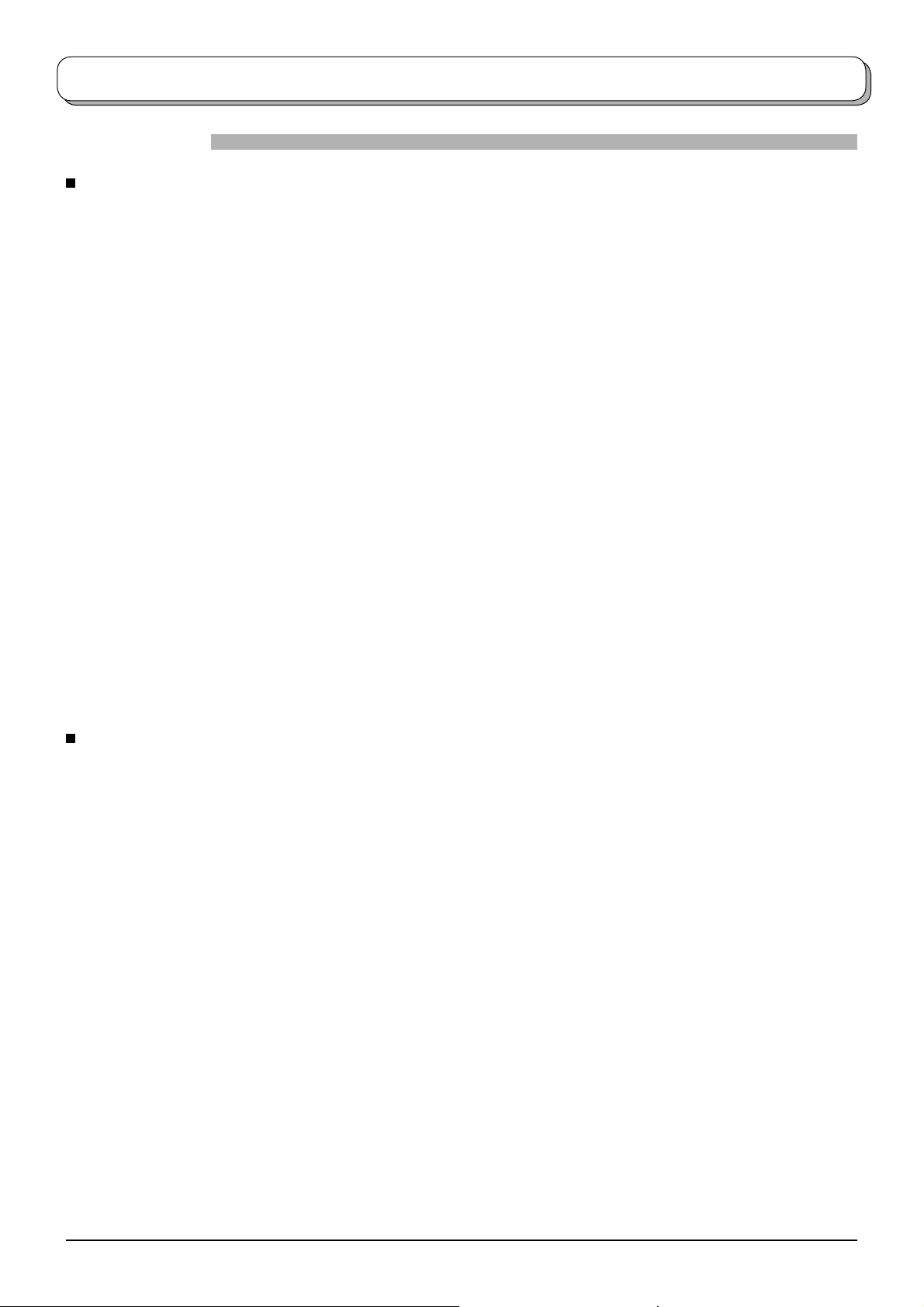
Safety Precautions
WARNING
Setup
This Plasma TV is for use only with the following optional accessories. Use with any other type of optional
accessories may cause instability which could result in the possibility of injury.
(All of the following accessories are manufactured by Matsushita Electric Industrial Co., Ltd.)
• Pedestal ............................................ TY-ST42PX500 (TH-42PV500A),
TY-ST50PX500 (TH-50PV500A)
• Display stand ....................................TY-S42PX500W (TH-42PV500A),
TY-S50PX500W (TH-50PV500A)
• Wall-hanging bracket (vertical) .......... TY-WK42PV3W
• Wall-hanging bracket (angle) ............ TY-WK42PR2W
Always be sure to ask a qualifi ed technician to carry out set-up.
Do not place the Plasma TV on sloped or unstable surfaces.
• The Plasma TV may fall off or tip over.
Do not place any objects on top of the Plasma TV.
• If water is spilt onto the Plasma TV or foreign objects get inside it, a short-circuit may occur which could result in fi re
or electric shock. If any foreign objects get inside the Plasma TV, please consult your local Panasonic dealer.
Ventilation should not be impleded by covering the ventilation openings with items such as newspapers,
table cloths and curtains.
For suffi cient ventilation;
If using the pedestal (optional accessory), leave a space of at least 10 cm at the top, left and right, at least
6 cm at the bottom, and at least 7 cm at the rear. If using some other setting-up method, leave a space of at
least 10 cm at the top, bottom, left and right, and at least 1.9 cm at the rear of the Plasma TV.
Electromagnetic interference may occur if electronic equipments are placed near each other.
• It will cause interference in image, sound, etc. In particular, keep video equipment away from this product.
Keep unneeded small parts and other objects out of the reach of small children. These objects can be
accidentally swallowed. Also, be careful about packaging materials and plastic sheets.
When using the Plasma TV
The Plasma TV is designed to operate on 220 - 240 V AC, 50/60 Hz.
Do not cover the ventilation holes.
• Doing so may cause the Plasma TV to overheat, which can cause fi re or damage to the Plasma TV.
Do not insert any foreign objects into the Plasma TV.
• Do not insert any metal or fl ammable objects into the ventilations holes or drop them onto the Plasma TV, as doing
so can cause fi re or electric shock.
Do not remove the cover or modify it in any way.
• High voltages which can cause severe electric shocks are present inside the Plasma TV. For any inspection,
adjustment and repair work, please contact your local Panasonic dealer.
Ensure that the mains plug is easily accessible.
Securely insert the power supply plug as far as it will go.
• If the plug is not fully inserted, heat may be generated which could cause fi re. If the plug is damaged or the wall
socket plate is loose, do not use them.
Do not handle the power supply plug with wet hands.
• Doing so may cause electric shocks.
Do not do anything that may damage the power cable. When disconnecting the power cable, pull on the plug
body, not the cable.
• Do not damage the cable, make any modifi cations to it, place heavy objects on top of it, heat it, place it near any
hot objects, twist it, bend it excessively or pull it. To do so may cause fi re and electric shock. If the power cable is
damaged, have it repaired at your local Panasonic dealer.
If the Plasma TV is not going to be used for any prolonged length of time, unplug the power supply plug from
the wall outlet.
4
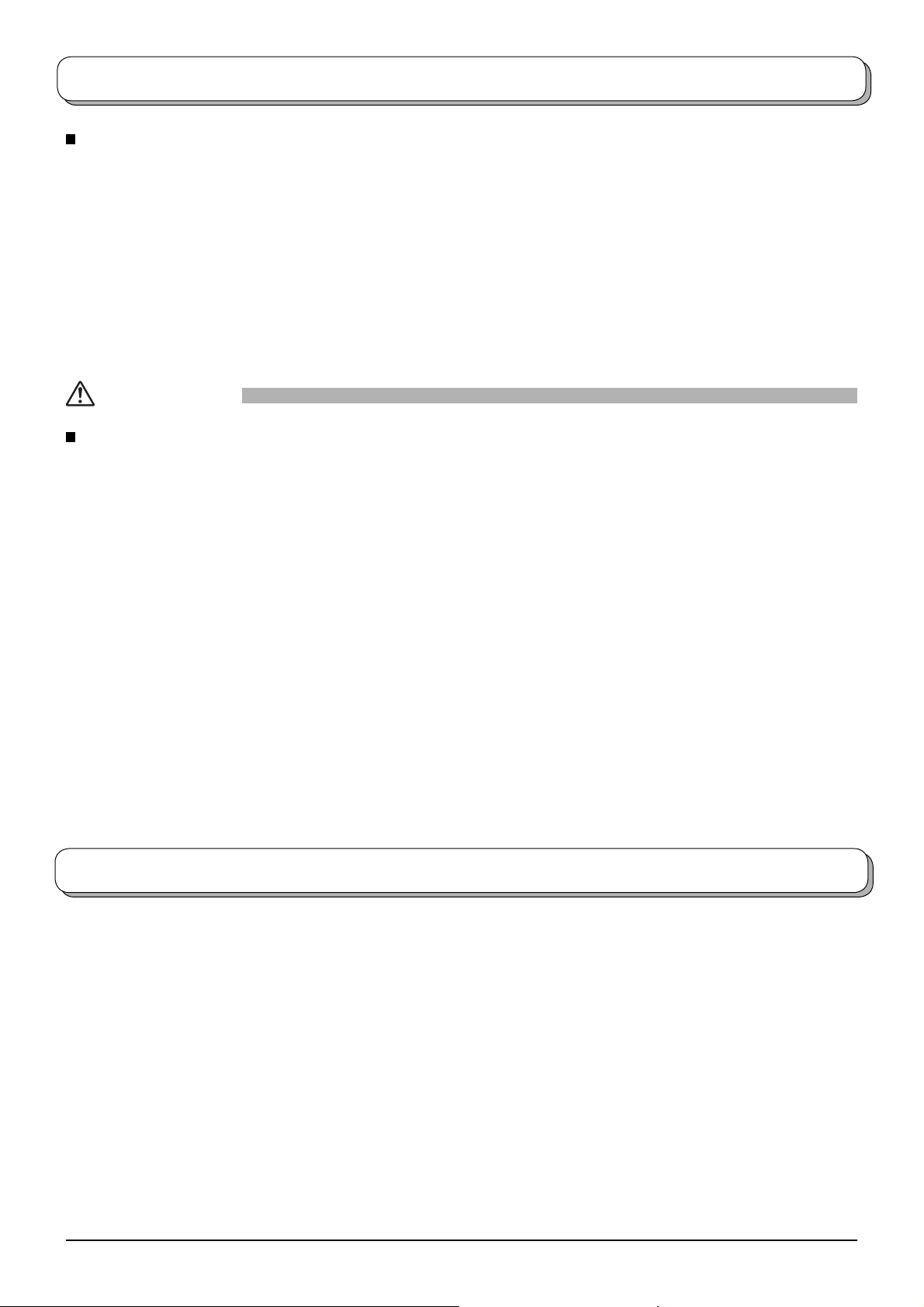
Safety Precautions
If problems occur during use
If a problem occurs (such as no picture or no sound), or if smoke or an abnormal odour starts to come out
from the Plasma TV, immediately unplug the power supply plug from the wall outlet.
• If you continue to use the Plasma TV in this condition, fi re or electric shock could result. After checking that the
smoke has stopped, contact your local Panasonic dealer so that the necessary repairs can be made. Repairing
the Plasma TV yourself is extremely dangerous, and should never be attempted.
If water or foreign objects get inside the Plasma TV, if the Plasma TV is dropped, or if the cabinet becomes
damages, disconnect the power supply plug immediately.
• A short circuit may occur, which could cause fi re. Contact your local Panasonic dealer for any repairs that need to
be made.
CAUTION
When using the Plasma TV
Do not bring your hands, face or objects close to the ventilation holes of the Plasma TV.
• Heated air comes out from the ventilation holes at the top of Plasma TV will be hot. Do not bring your hands or
face, or objects which cannot withstand heat, close to this port, otherwise burns or deformation could result.
Be sure to disconnect all cables before moving the Plasma TV.
• If the Plasma TV is moved while some of the cables are still connected, the cables may become damaged, and
fi re or electric shock could result.
Disconnect the power supply plug from the wall socket as a safety precaution before carrying out any
cleaning.
• Electric shocks can result if this is not done.
Clean the power cable regularly to prevent it becoming dusty.
• If dust built up on the power supply plug, the resultant humidity can damage the insulation, which could result in
fi re.
Pull the power supply plug out from the wall outlet and wipe the mains lead with a dry cloth.
This Plasma TV radiates infrared rays, therefore it may affect other infrared communication equipment.
Install your infrared sensor in a place away from direct or refl ected light from your Plasma TV.
Maintenance
The front of the display panel has been specially treated. Wipe the panel surface gently using only a cleaning
cloth or a soft, lint-free cloth.
• If the surface is particularly dirty, wipe with a soft, lint-free cloth which has been soaked in pure water or water to
which a small amount of neutral detergent has been added, and then wipe it evenly with a dry cloth of the same
type until the surface is dry.
• Do not scratch or hit the surface of the panel with fi ngernails or other hard objects, otherwise the surface may
become damaged. Furthermore, avoid contact with volatile substances such as insect sprays, solvents and thinner,
otherwise the quality of the surface may be adversely affected.
If the cabinet becomes dirty, wipe it with a soft, dry cloth.
• If the cabinet is particularly dirty, soak the cloth in water to which a small amount of neutral detergent has been
added and then wring the cloth dry. Use this cloth to wipe the cabinet, and then wipe it dry with a dry cloth.
• Do not allow any detergent to come into direct contact with the surface of the Plasma TV.
If water droplets get inside the unit, operating problems may result.
• Avoid contact with volatile substances such as insect sprays, solvents and thinner, otherwise the quality of the
cabinet surface may be adversely affected or the coating may peel off. Furthermore, do not leave it for long periods
in contact with articles made from rubber or PVC.
5
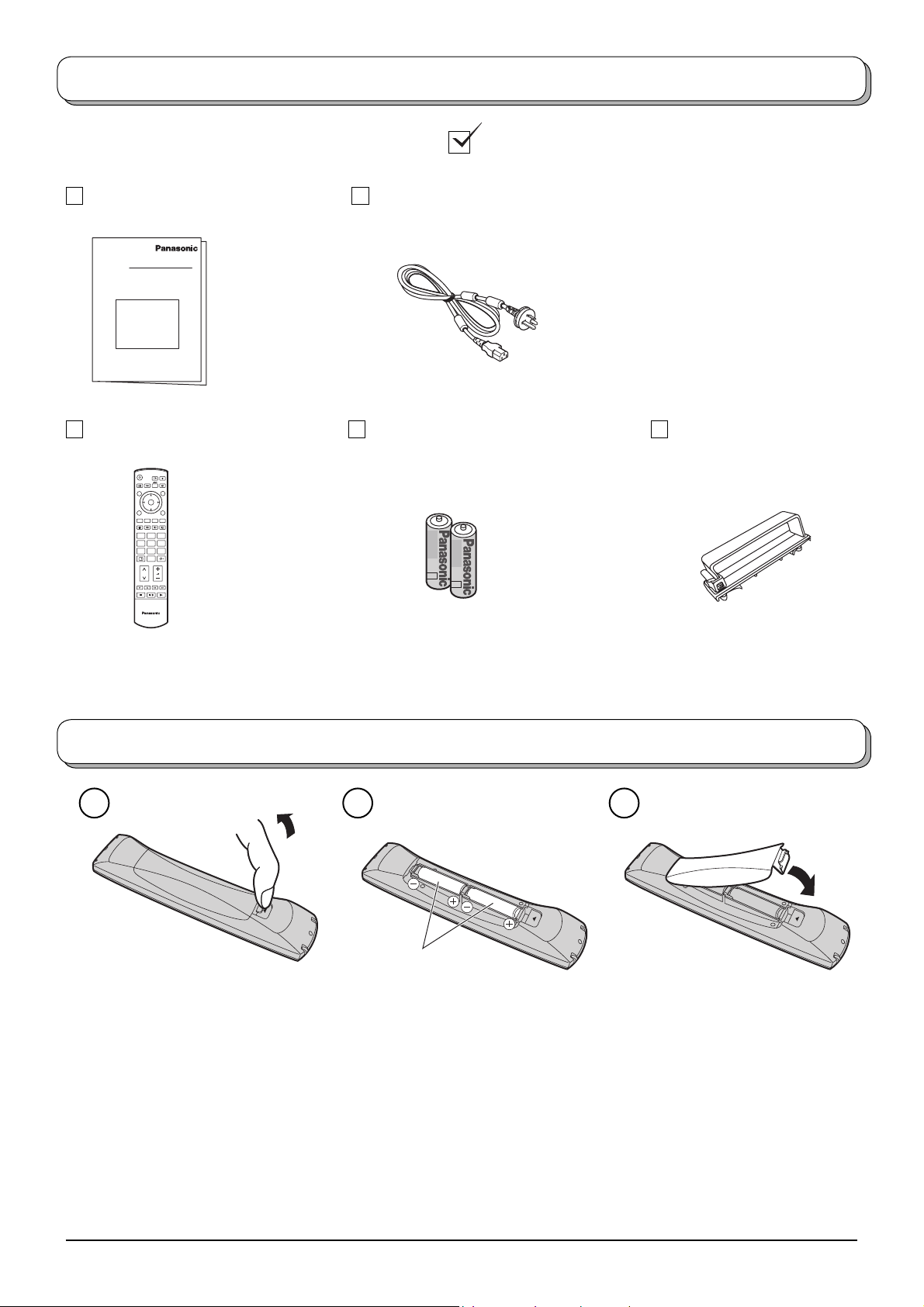
TV
123
456
789
0
OK
Accessories
Check that you have the accessories and items shown
Operating Instructions
Remote Control Transmitter
(N2QAJB000156)
Mains Lead
Batteries for the Re mote
Control Transmitter
(2 × R6 (AA) size)
Clamper × 2
Fitting remote control batteries
321
“R6 (AA)” size
Pull and hold the hook, then
open the battery cover.
Insert batteries - note correct
polarity ( + and -).
• Make sure that the batteries are fi tted the correct way round.
• Do not mix old batteries with new batteries. Remove old, exhausted batteries immediately.
• Do not mix different battery types, i.e. Alkaline and Manganese.
• Do not use rechargeable (Ni-Cad) batteries.
Replace the cover.
6
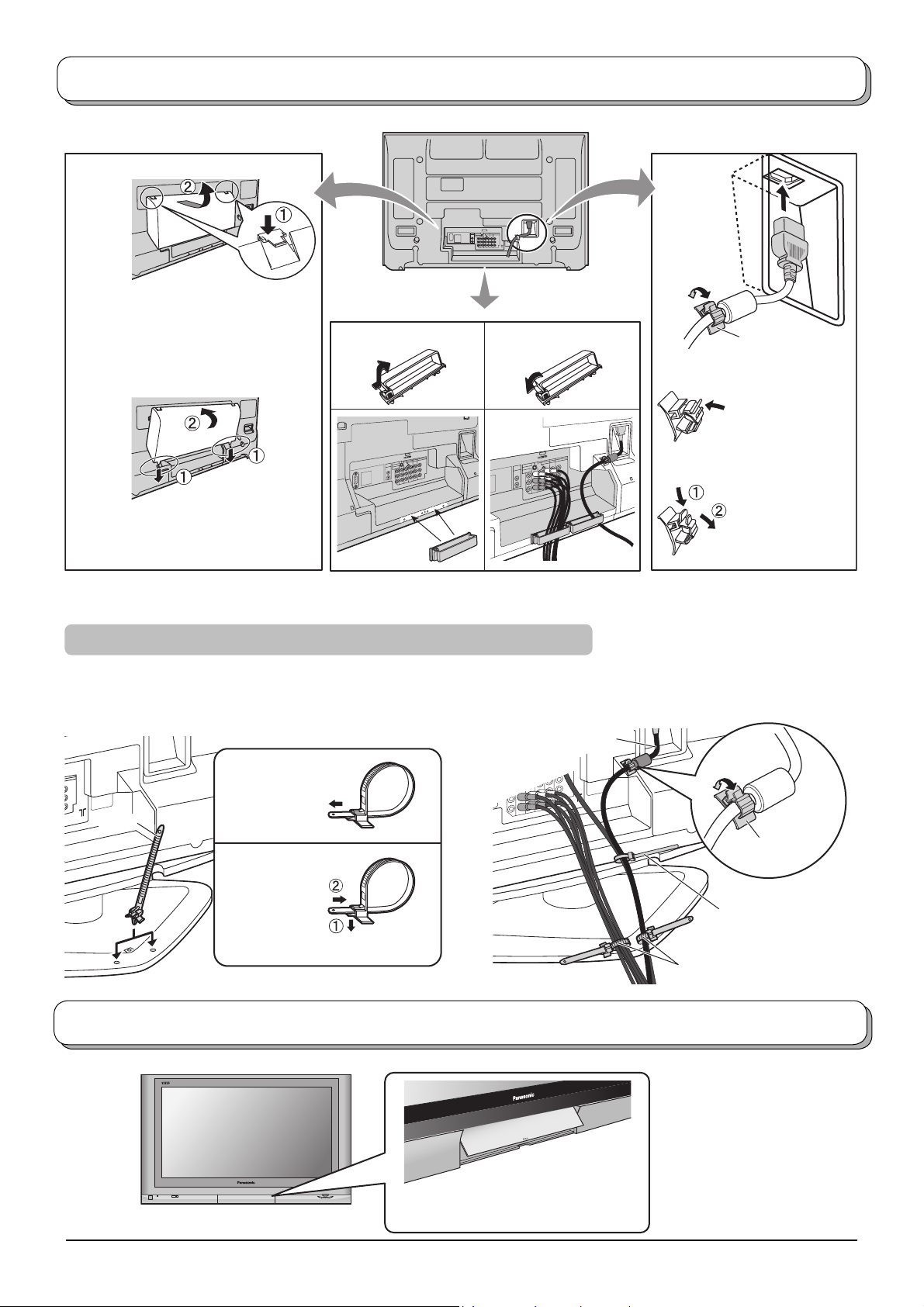
Cable binding instructions
Cable cover Mains Lead
Removal
1. Push down hooks and pull the
cover slightly towards yourself to
disengage the claws (at 2 points).
2. Slowly pull out in the downward
direction.
Fitting
1. Insert the claws (at 2 points) at the
bottom end.
2. Push until it clicks.
Note:
To avoid interference appearing on the screen, do not bundle the RF cable and mains lead together.
Clamper
Open Close
How to fi x:
Fix by pushing in
till a clicking sound
is heard.
How to release:
Pull down while
drawing the
knob.
For using the pedestal
Attach the bands.
Insert the spigot on the two bands into the pedestal.
Fastening band
Connect cables.
Example of “connection cable routing”
Mains Lead
Clamp
Fastening
To tighten.
Band
Loosening
Pull off.
Keep the knob pressed.
How to open the front cover
Raise the lower part of the door
marked “PULL”.
Clamp
Binding strap
Band
7
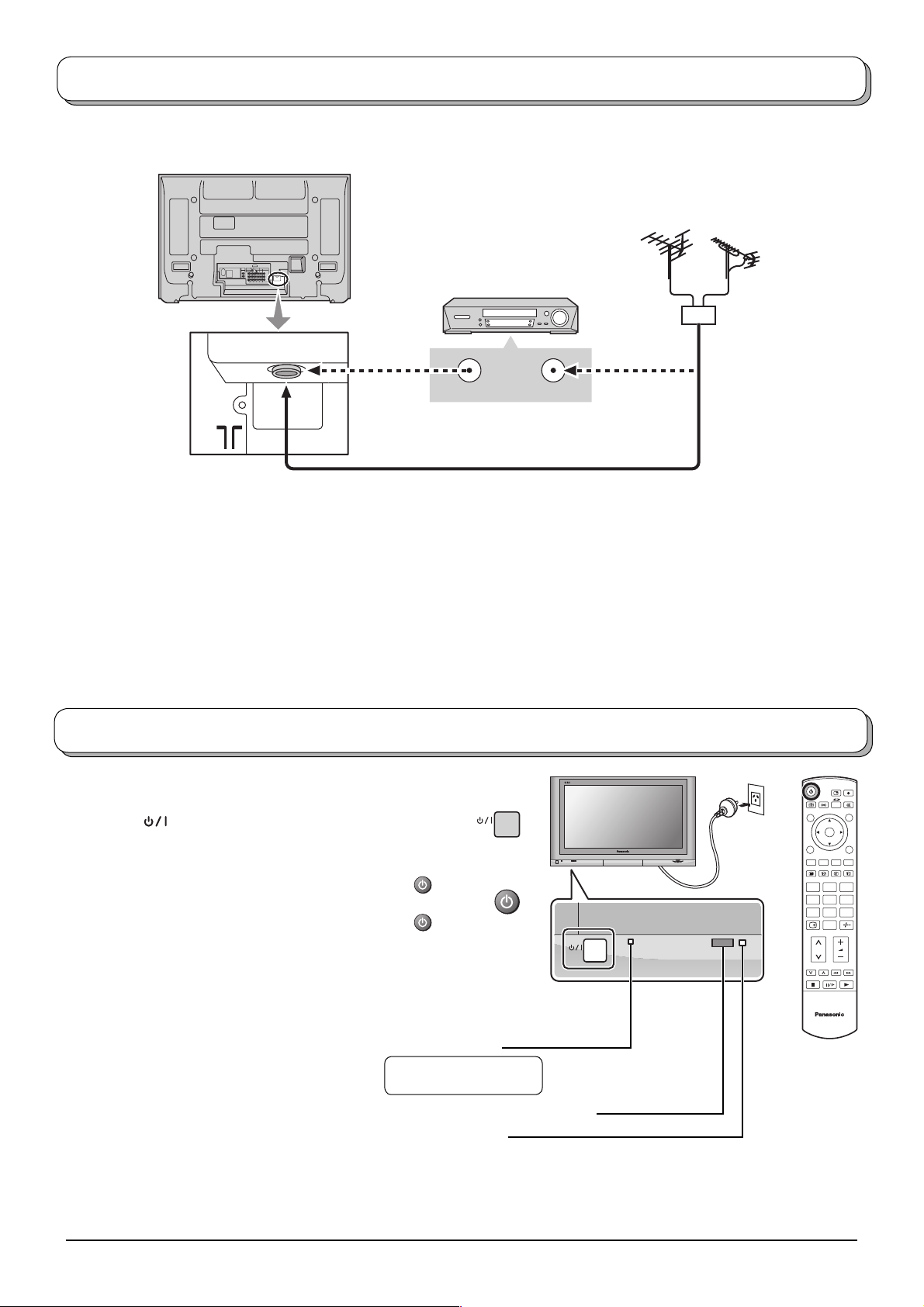
Antenna connection
For proper reception of VHF / UHF channels, an external antenna is required. For best reception, an outdoor antenna
is recommended.
VHF Aerial
UHF Aerial
VCR
Mixer
ANT INPUTANT OUTPUT
OR
75 Ω Coaxial cable
Notes:
• Do not put the Coaxial cable close to the mains lead to avoid noise.
• Do not place the Coaxial cable under the TV.
• Additional equipment, cables and adapter plugs shown are not supplied with this TV set.
• To obtain optimum quality picture and sound, an Aerial, the correct cable (75 Ω coaxial) and the correct terminating
plug are required.
• If a communal Aerial system is used, you may require the correct connection cable and plug between the wall Aerial
socket and your TV.
• Your local Television Service Centre or Dealer may be able to assist you in obtaining the correct Aerial system for
your particular area and the accessories required.
• Any matters regarding Aerial installation, upgrading of existing systems or accessories required, and the costs
incurred, are the responsibility of you, the Customer.
Power On / Off
Connect the mains plug to the wall sock et.
Press the [ ] switch on the TV set to turn the set
on.
Owner ID setting screen is displayed. See page 22.
To switch the TV set to Standby mode, press the
button on the remote control.
The TV set can be switched on by pressing the
button again if it was in Stand by mode.
Note:
This TV will still consume some power as long as the
mains plug is still inserted into the wall socket.
Power Indicator
Standby : Red
On : No Light
Remote control signal sensor
C.A.T.S. sensor
Plasma C.A.T.S. (Contrast Automatic Tracking System)
automatically senses the ambient light conditions and adjusts the
brightness and gradation accordingly, to optimize contrast.
C.A.T.S. is in effect when Menu in Picture menu is set to Auto.
See page 19.
OK
123
456
789
0
TV
8
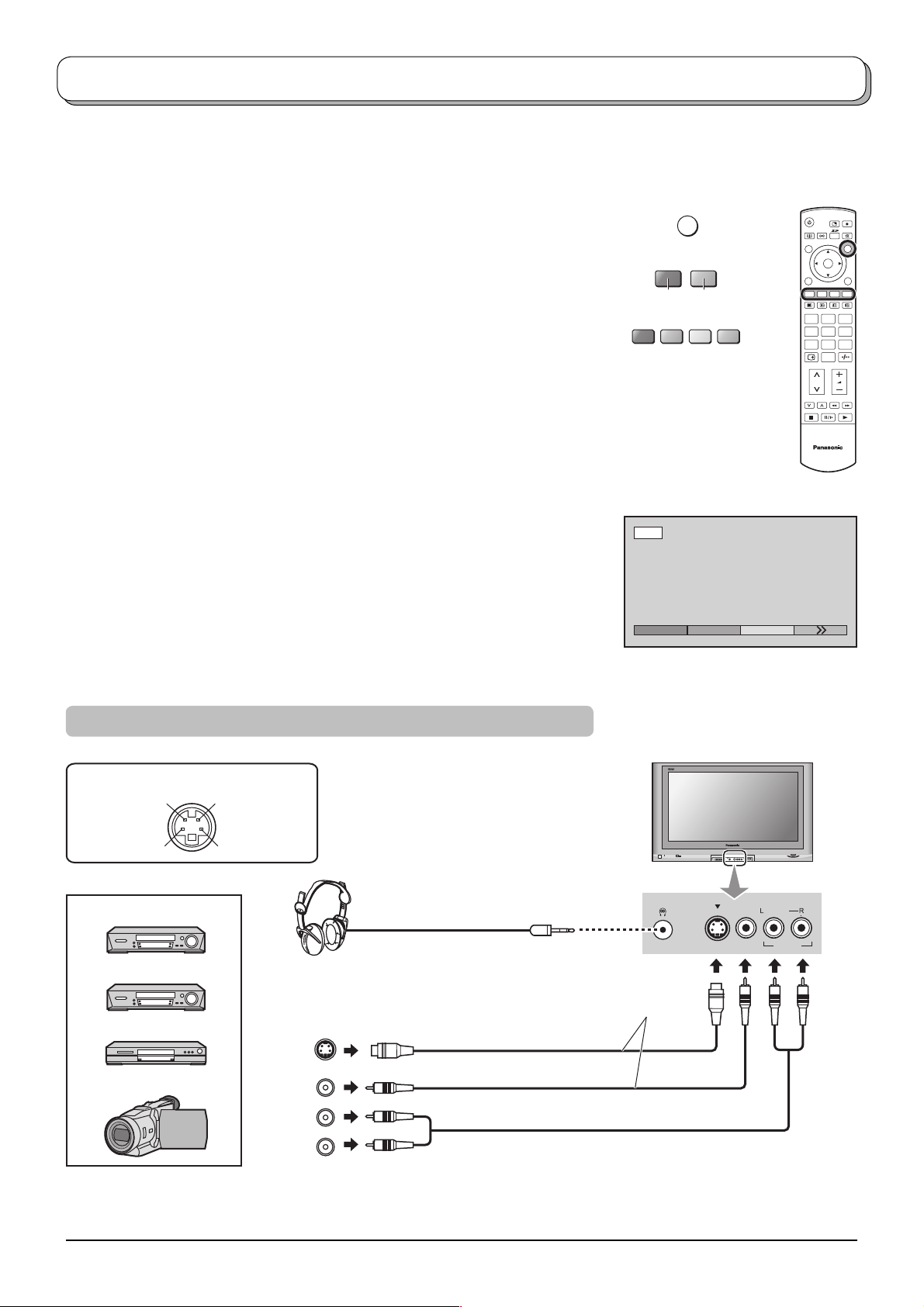
Connections
It is possible to connect a variety of additional equipment to this TV. The following pages detail how to connect external
equipment to the front and rear of the TV.
Once your equipment is connected, use the following procedure to view the input:
Press the TV/AV button.
Whilst the on screen selector keys are displayed, select the page by
pressing the Red or Blue button and then press coloured buttons to
select the AV source you wish to view.
Red button : AV1 Audio, Video, S Video terminals / Back page
Green button : AV2 Audio, Video, Component terminals /
AV4 Audio, Video, Component terminals
Yellow button : AV3 Audio, Video, S Video terminals /
PC terminal
Blue button : Next page / HDMI terminal
The on screen selector keys will disappear after a few seconds. If you
want to select an input when the keys are not shown, press any one of
the coloured buttons and the keys will reappear.
Notes:
• You can also select an AV source using the TV/AV button on the front
panel of the TV.
Press the TV/AV button repeatedly until you reach the AV source you
wish to view.
• When a Monaural VCR is used, connect the Monaural Audio cable to
the AUDIO L terminal.
• Additional equipment and cables shown are not supplied with this
TV set.
• If the external devices have the aspect adjustment, set to 16:9.
TV/AV
OK
Red Blue
123
456
789
0
TV
AV1
AV1 AV2 AV3
How to connect the Headphones / AV3 S Video Input terminals
S VIDEO 4 pin terminal
Chrominance in
Chrominance earth
Example of input signal source
VCR
S VIDEO VCR
DVD PLAYER
CAMCORDER
Luminance in
Luminance earth
(Optional)
S VIDEO
OUT
VIDEO
OUT
AUDIO
OUT
(M3 plug)
Connect the S VIDEO or VIDEO terminal.
S VIDEO
VIDEO
L
R
AUDIO
AV3 IN
S VIDEO
VIDEO
/MONO
AUDIO
Notes:
• The volume level of the headphones can be adjusted by selecting “Headphone volume” from the Sound menu.
• Additional equipment and cables shown are not supplied with this TV set.
9
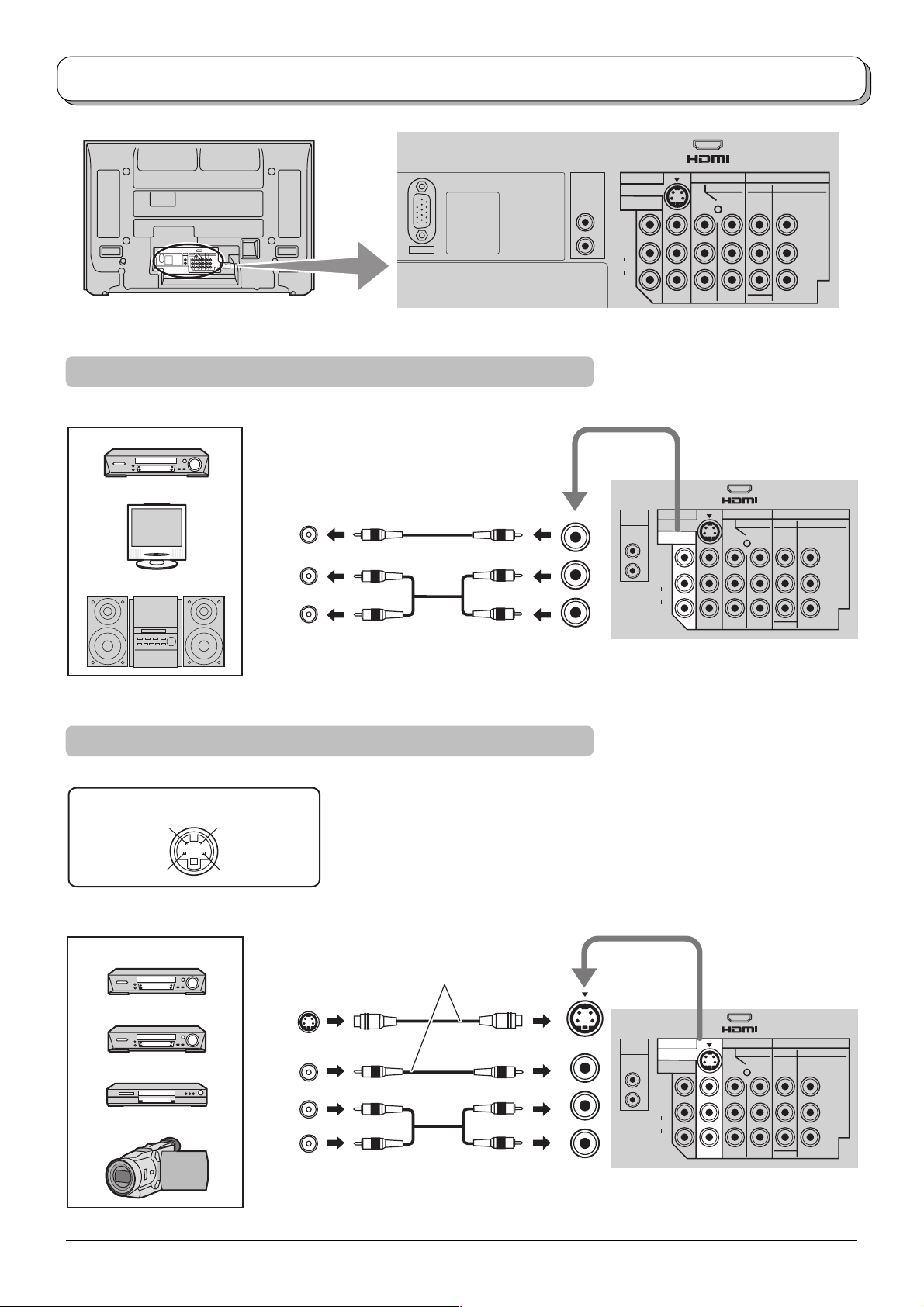
Connections
AV I N
AUDIO
IN
L
PC
R
How to connect the Monitor Output terminals to other Equipment
Example of output signal source
VCR
MONITOR
VIDEO
IN
L
Amplifi er to speaker system
AUDIO
IN
R
MONITOR
OUT
MONITOR
VIDEO
L
AUDIO
R
AUDIO
AV1 IN
S VIDEO
OUT
MONO MONO MONO
AV1 IN
IN
S VIDEO
MONITOR
OUT
L
VIDEO
R
L
AUDIO
R
AV2 IN AV4 IN
COMPONENT
VIDEO
Y
PB/C
PR/C
MONO MONO MONO
Y
B
PB/C
L
R
PR/C
R
AUDIO
AV IN
AV2 IN AV4 IN
COMPONENT
VIDEO
Y
PB/C
B
L
PR/C
R
R
AUDIO
COMPONENT
B
R
COMPONENT
Y
PB/C
B
PR/C
R
How to connect the AV1 S Video Input terminals
S VIDEO 4 pin terminal
Chrominance in
Chrominance earth
Example of input signal source
VCR
S VIDEO VCR
DVD PLAYER
CAMCORDER
Luminance in
Luminance earth
S VIDEO
OUT
VIDEO
OUT
AUDIO
OUT
L
R
Connect the S VIDEO or
VIDEO terminal.
MONO
AV1 IN
AUDIO
IN
L
R
MONITOR
VIDEO
L
AUDIO
R
AV1 IN
S VIDEO
OUT
MONO MONO MONO
AV IN
AV2 IN AV4 IN
COMPONENT
VIDEO
COMPONENT
Y
Y
PB/C
B
PB/C
L
PR/C
R
PR/C
R
AUDIO
B
R
10
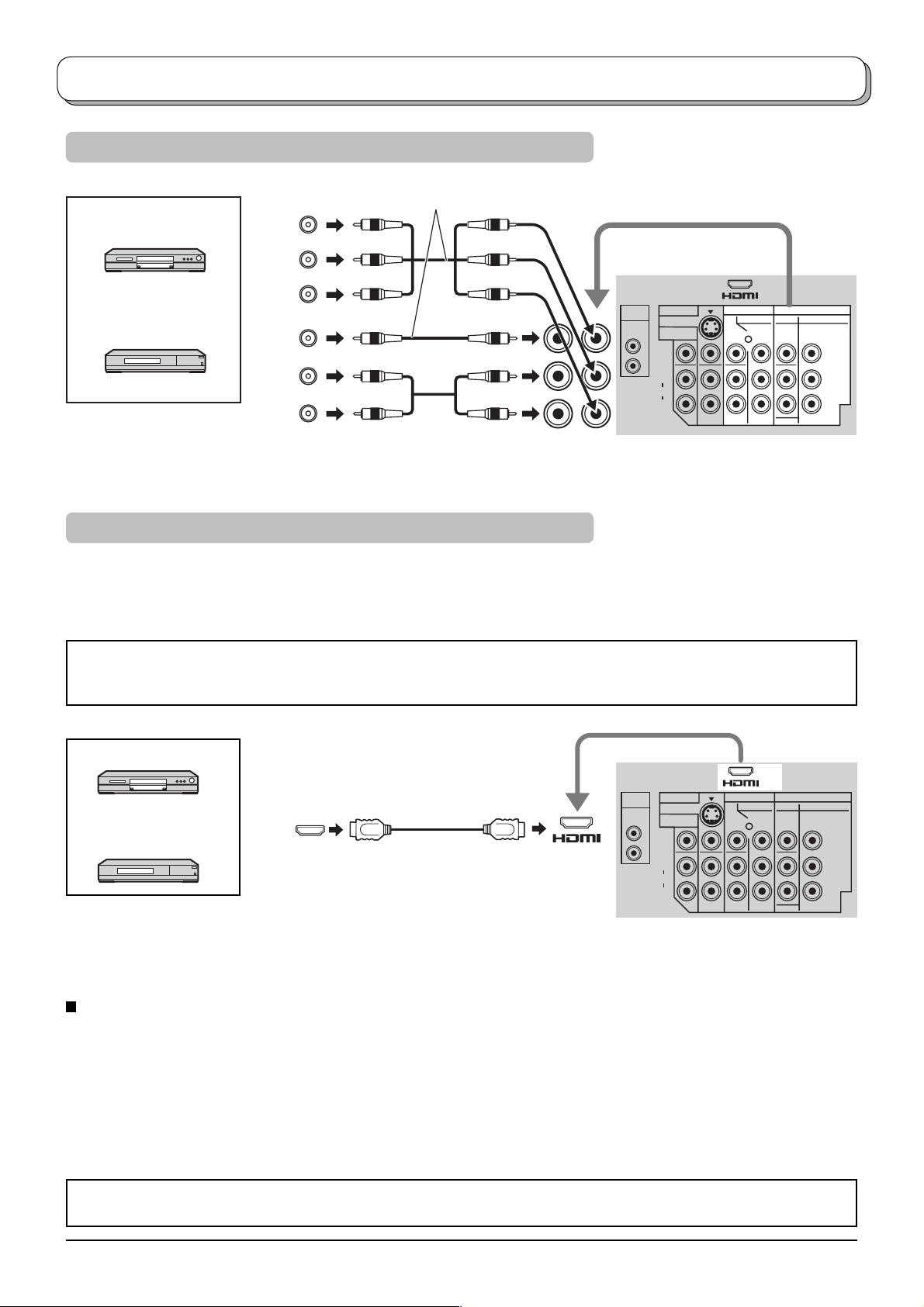
Connections
How to connect the AV2 / AV4 Component Input terminals
Example of input signal source
COMPONENT VIDEO OUT
DVD PLAYER
Y, P
B, PR,
Y
PB
Connect the VIDEO or COMPONENT
VIDEO terminal.
OUT
Digital TV-SET-TOP-BOX
(DTV-STB)
Note:
VIDEO
OUT
AUDIO
OUT
PR
AV1 IN
AUDIO
Y
PB/CB
L
R
MONO
PR/CR
IN
S VIDEO
MONITOR
OUT
L
VIDEO
R
AUDIO
L
R
MONO MONO MONO
AV2 / 4 IN
AV IN
AV2 IN AV4 IN
COMPONENT
VIDEO
COMPONENT
Y
Y
PB/C
B
PB/C
L
PR/C
R
PR/C
R
AUDIO
B
R
Component input terminals accept progressive or non-progressive signals format, as well as high defi nition 720p(50Hz),
720p(60Hz), 1080i(50Hz) and 1080i(60Hz).
How to connect the HDMI Input terminal
HDMI (High Defi nition Multi media Interface) is the fi rst all-digital consumer electronics A/V interface that supports
uncompressed standard. The HDMI terminal supports both video and audio information.
An HDMI-compliant device
to the HDMI input terminal.
• If the external device has DVI output only, use a DVI to HDMI adapter cable
• Connect the audio cables to the AUDIO IN terminals when using a DVI to HDMI adapter cable.
• Select the audio setting in HDMI input. See page 20.
1
∗
, such as a Set Top Box or DVD player with HDMI or DVI output terminal can be connected
2
∗
to connect to the HDMI terminal.
Example of input signal source
DVD PLAYER
Digital TV-SET-TOP-BOX
(DTV-STB)
Notes:
HDMI
OUT
HDMI IN
AUDIO
IN
L
R
VIDEO
AUDIO
R
AV1 IN
S VIDEO
MONITOR
OUT
L
MONO MONO MONO
AV IN
AV2 IN AV4 IN
COMPONENT
VIDEO
COMPONENT
Y
Y
PB/C
B
PB/C
L
PR/C
R
PR/C
R
AUDIO
B
R
• This input terminal is not intended for use with computers.
• 720p/1080i signals will be re-formatted to view on your display.
• If the external devices have the aspect adjustment, set to 16:9.
• For applicable HDMI signals information see page 41.
Compatible sampling frequency of AUDIO signal through HDMI (L.PCM) : 48 kHz / 44.1 kHz / 32 kHz
Notes:
• This HDMI connecter is Type A.
• If you connect equipment without a digital output terminal, connect to the COMPONENT, S VIDEO or VIDEO input
terminal on the TV so you can receive an analogue signal.
• The HDMI IN terminal can only be used with 480i, 480p, 576i, 576p, 720p or 1080i picture signals. Set the Digital
Set Top Box DIGITAL OUT terminal output setting to 480i, 480p, 576i, 576p, 720p or 1080i. For detailed information,
refer to the Digital Set Top Box instruction manual. If you cannot display the picture because your Digital Set Top
Box does not have a DIGITAL OUT terminal output setting, use the component input (or the S Video input or Video
input). In this case the picture will be displayed as an analogue signal.
∗1. HDMI-compliant device is that has the HDMI Logo on it.
∗2. HDMI-DVI adapter cable: Consult your consumer electronics dealer for availability.
11
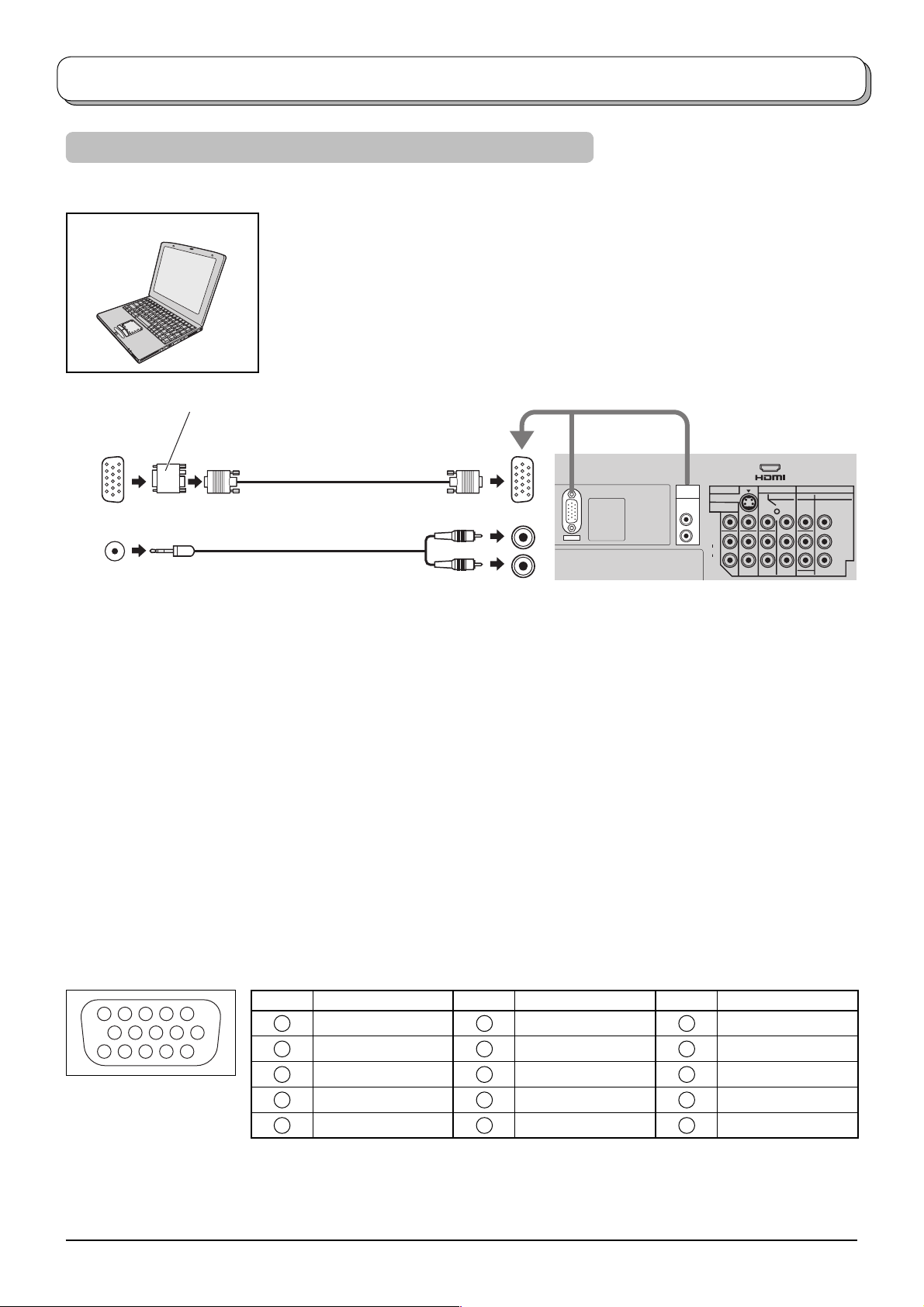
L
R
PC IN
AUDIO IN
PC
AV IN
MONITOR
OUT
AV1 IN
COMPONENT
VIDEO
COMPONENT
S VIDEO
MONO MONO MONO
VIDEO
Y
L
R
AUDIO
Y
PB/C
B
PR/C
R
PB/C
B
PR/C
R
L
R
AUDIO
AV2 IN AV4 IN
L
R
AUDIO
IN
Connections
How to connect the PC Input terminal
Example of input signal source
COMPUTER
Conversion adapter (if necessary)
RGB
(D-sub 15p)
AUDIO
(Stereo plug)
Notes:
• Connect a cable which matches the audio output terminal on the computer.
• Computer signals which can be input are those with a horizontal scanning frequency of 31 to 69 kHz and vertical
scanning frequency of 59 to 86 Hz. (However, the image will not be displayed properly if the signals exceed 1,024
lines.)
• The display resolution is a maximum of 768 × 768 dots (TH-42PV500A), 1,024 × 768 dots (TH-50PV500A) when
the aspect mode is set to “4:3”, and 1,024 × 768 dots (TH-42PV500A), 1,366 × 768 dots (TH-50PV500A) when the
aspect mode is set to “16:9”. If the display resolution exceeds these maximums, it may not be possible to show fi ne
detail with suffi cient clarity.
• Some PC models cannot be connected to the set.
• There is no need to use an adapter for computers with DOS/V compatible D-sub 15P terminal.
• The computer shown in the illustration is for example purposes only.
• Additional equipment and cables shown are not supplied with this set.
• Do not set the horizontal and vertical scanning frequencies for PC signals which are above or below the specifi ed
frequency range.
• For applicable PC signals information see page 41.
Signal Names for D-sub 15P Connector
45
10
1
2
67839
15 14 13 12 11
Pin Layout for PC Input
Terminal
12
Pin No. Signal Name Pin No. Signal Name Pin No. Signal Name
1
2
3
4
NC (not connected)
5
GND (Ground)
R
G
B
6
7
8
9
10
GND (Ground)
GND (Ground)
GND (Ground)
NC (not connected)
GND (Ground)
11
12
13
14
15
NC (not connected)
NC (not connected)
HD/SYNC
VD
NC (not connected)
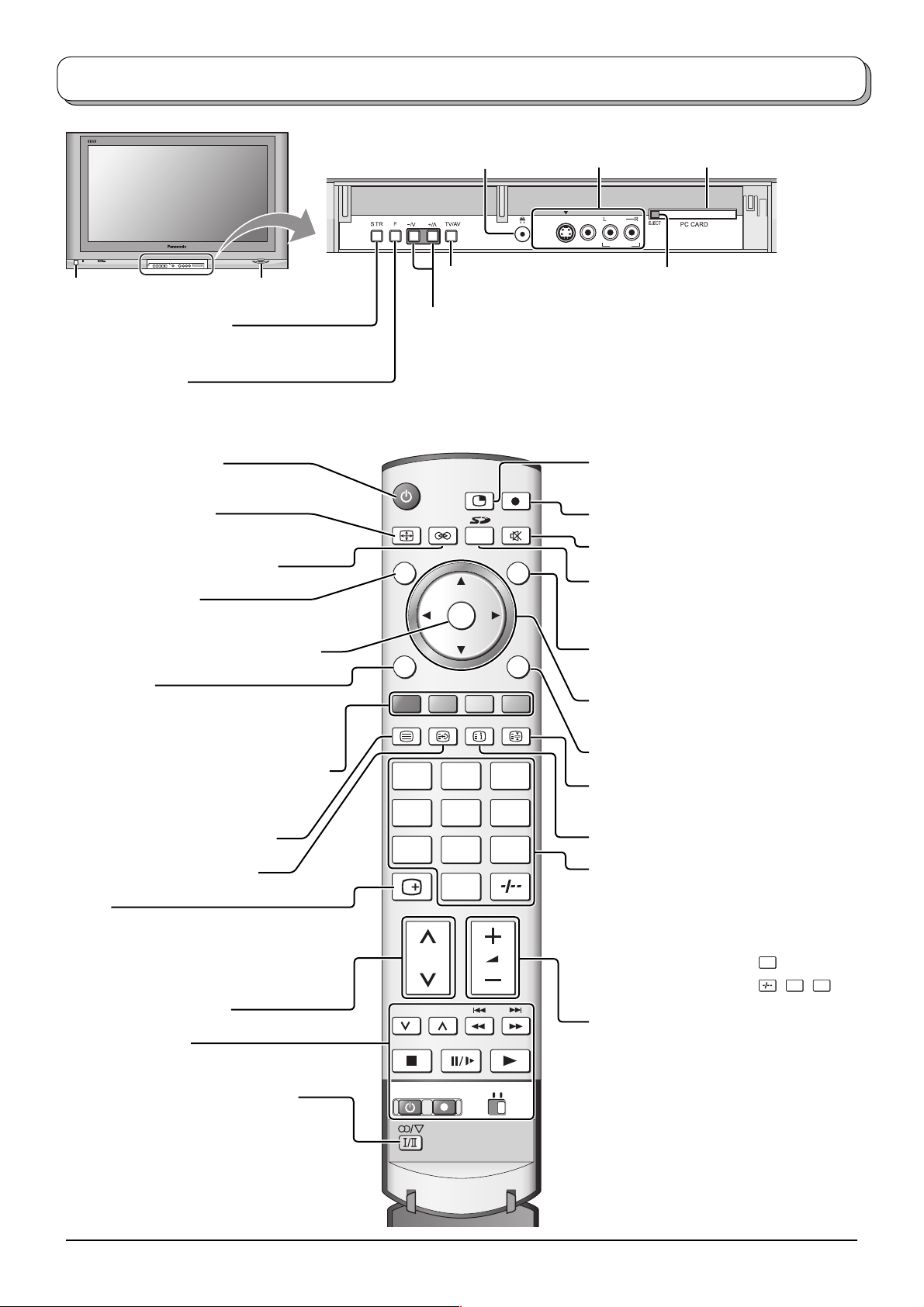
Basic controls: front panel and remote control
Headphones jack
(see page 9)
AV3 I N
On / Off switch
SD CARD slot
(see page 27)
STR (Normalization store)
Used to store tuning and other function
settings.
TV/AV button
(see page 9)
Increases or decreases the programme position by one. When a function
is already displayed, press to increase or decrease the selected function.
When in Standby mode, switches TV On.
F (Function select)
Displays the On Screen Display functions, use repeatedly to select from the
available functions - Volume, Contrast, Brightness, Colour, Sharpness, NTSC-
Tint (Tint), Bass, Treble, Balance and Tuning mode.
Standby On / Off button
Switches TV On or Off (Standby mode).
Aspect control button
(see page 23)
Surround On / Off (see page 20)
ASPECT SURROUND
N
MULTI PIP
SD REC
TV/AV
N (Normalize) button
Resets all settings to their default levels.
OK
AV3 terminals
(see page 9)
/MONO
VIDEO
S VIDEO
AUDIO
PC CARD slot
(see page 27)
PC CARD EJECT button
(see page 27)
Notes:
• NTSC-Tint : Receiving NTSC signals.
• Tint : Receiving YUV(60Hz) signals.
• Tuning mode : Not displayed during AV mode.
Multi Window button
(see page 24)
SD Record button (see page 29)
Sound mute On / Off
SD button
Access Card operations.
(see page 27-34)
Press to confi rm selections and choices.
MENU button
Press to access the Picture, Sound and
Setup menus.
(see page 14, 19-21)
Coloured buttons used for the selection,
navigation and operation of various
functions.
Teletext button (see page 35-37)
Text F.P. button (see page 36)
Recall
Press to display the current system status,
for example, Programme number, Channel
number, Stereo mode, Aspect mode, Sound
menu, Picture menu.
Channel up / down button
VCR / DVD buttons
(see page 39)
Stereo / Bilingual Sound Selection
(see page 38)
MENU
TEXT
F.P. INDEX HOLD
EXIT
123
456
789
0
REC VCR DVD
Switch between viewing TV or AV input.
(see page 9)
Cursor buttons to make selections and
adjustments.
Exit the mode.
Text Hold / Picture Still button
(see page 35, 37)
Text Index button (see page 37)
Direct Programme Number
You can select the numbers directly by
pressing Programme Number button and the
two digit Numbers by pressing “Two Digit”
and Programme Number buttons.
Programme Number 8 .....
Programme Number 12.... ,
8
1
2
,
Volume up / down button
13
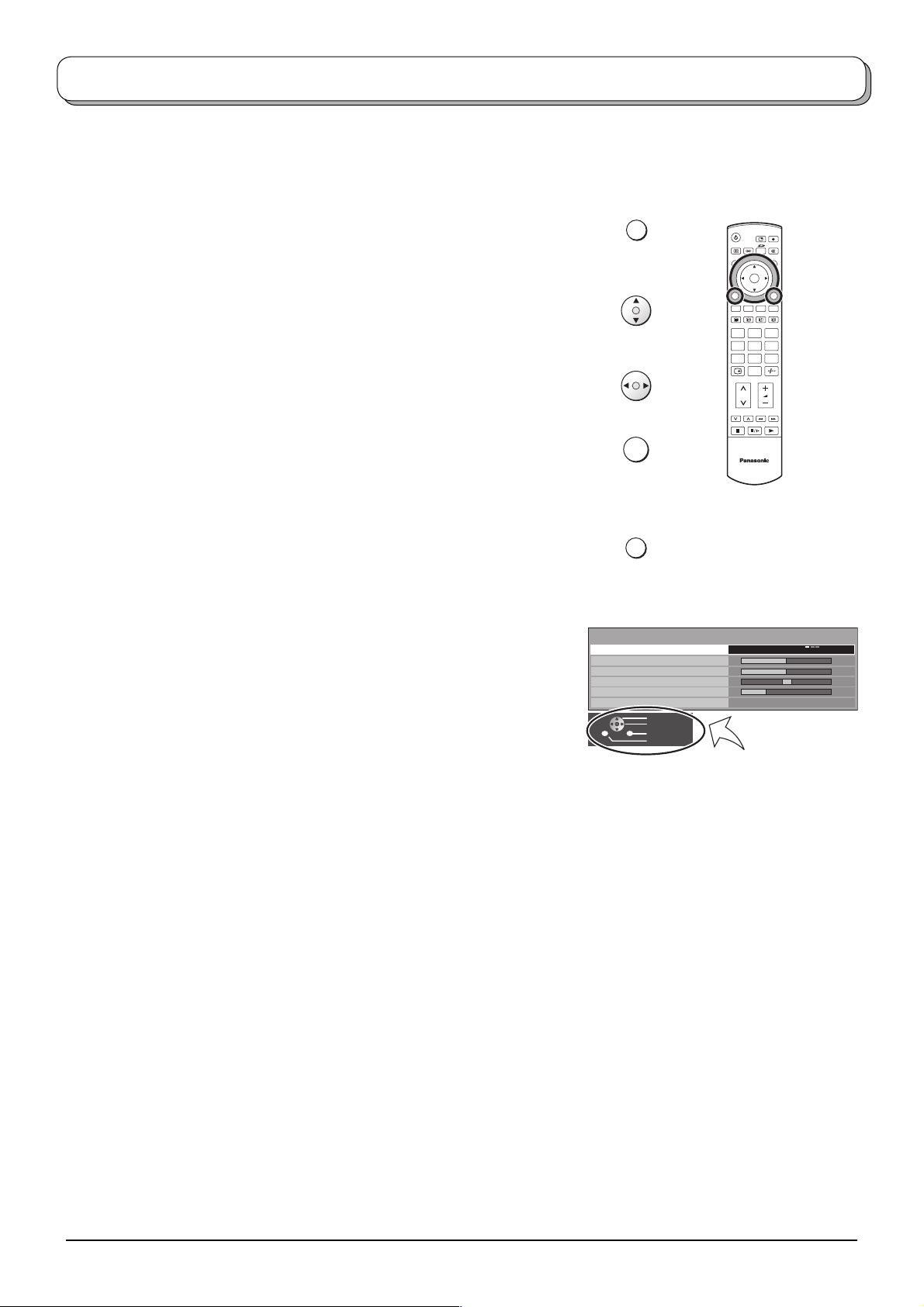
Using the On Screen Displays
Many features available on this TV can be accessed via the On Screen Display menu system. Use the remote control
as shown below to access and adjust features as desired.
The MENU button is used to open the main menus and also
to return to the previous menu.
The up and down cursor buttons are used to move the
cursor and select menus.
The left and right cursor buttons are used to access menus,
adjust levels or to select from a range of options.
The OK button is used with a number of features to store
settings after adjustments have been made or options have
been set.
The EXIT button is used to exit the menu system and re turn
to the normal viewing screen.
An On Screen Help box is displayed whenever a menu is
dis played on the TV. This Help box indicates which buttons on
the remote control are used to navigate the menu shown, see
above for descriptions of button functions.
Note:
The Help box is not shown in the menu pictures in this in struc tion
book due to space limitations.
MENU
OK
EXIT
Sound menu
Menu
Bass
Treble
Balance
Headphone volume
Surround
Select
Change
Exit
Return
OK
123
456
789
0
TV
Music
Off
ON SCREEN HELP
‘Instructions’ box
14
