Panasonic TH-42PH12EK, TH-42PH12ES Service manual
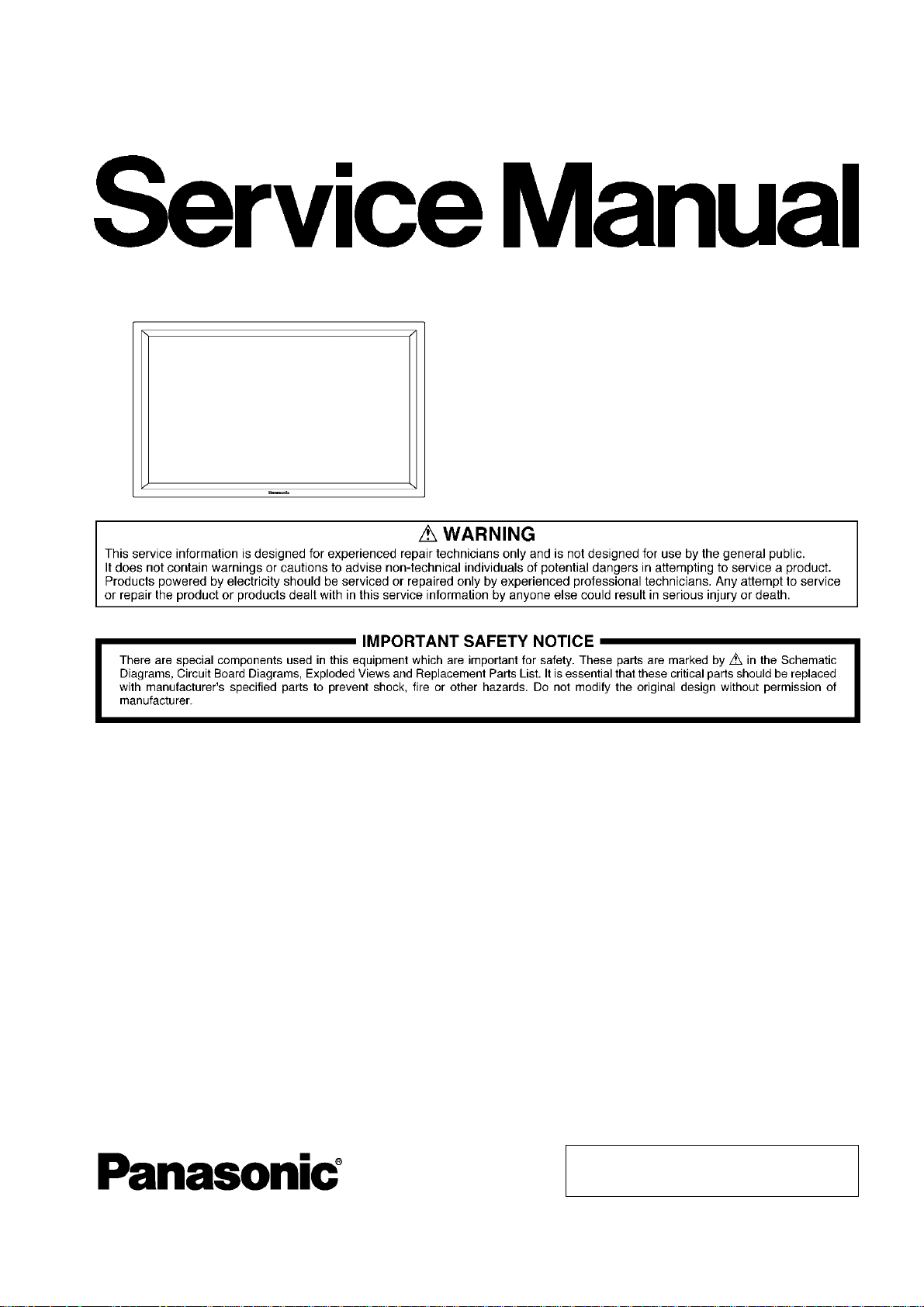
Order Number PCZ0907117CE
High Definition Plasma Display
Model No. TH-42PH12EK
TH-42PH12ES
GPH12D Chassis
TABLE OF CONTENTS
1 Safety Precautions ----------------------------------------------- 3
1.1. General Guidelines---------------------------------------- 3
1.2. Touch-Current Check----------------------------------- -- 3
2 Warning--------------------------------------------------------------4
2.1. Prevention of Electrostatic Discharge (ESD)
to Electrostatically Sensitive (ES) Devices---------- 4
2.2. About lead free solder (PbF)---------------------------- 5
3 Service Navigation----------------------------------------------- 6
3.1. Service Hint ------------------------------------------------- 6
3.2. Applicable signals ----------------------------------------- 7
4 Specifications ----------------------------------------------------- 8
5 Operating Instructions------------------------------------------ 9
6 Service Mode -----------------------------------------------------11
6.1. CAT (Computer Aided Test) mode -------------------11
6.2. IIC mode structure (following items value is
sample data)-----------------------------------------------14
7 Troubleshooting Guide----------------------------------------15
7.1. Self Check--------------------------------------------------15
7.2. No Power------------- --------------------------------------17
PAGE PAGE
7.3. No Picture--------------------------------------------------17
7.4. Local screen failure-------------------------------------- 18
8 Service Fixture & Tools--------------------------------------- 19
8.1. SC jig------------------------------------------------- -------19
9 Disassembly and Assembly Instructions---------------20
9.1. Removal of Rear Cover --------------------------------20
9.2. Removal of HU-Board ----------------------------- -----20
9.3. Removal of Slot Block ----------------------------- -----20
9.4. Removal of HX-Board---------- -------------------------20
9.5. Removal of DS-Board---------- -------------------------21
9.6. Removal of DN-Board ----------------------------- -----21
9.7. Removal of D-Board---------- ---------------------------21
9.8. Removal of P-Board------------------------------------- 21
9.9. Removal of PF-Board---------------------------- -------22
9.10. Removal of H3-Board (L, R)---------------------------22
9.11. Removal of SU-Board and SD-Board--------------- 22
9.12. Removal of SC-Board--------------- --------------------23
9.13. Removal of SS-Board----------------------------------- 23
9.14. Removal of SS2-Board ---------------------------------23
© Panasonic Corporation 2009
Unauthorized copying and distribution is a violation
of law.
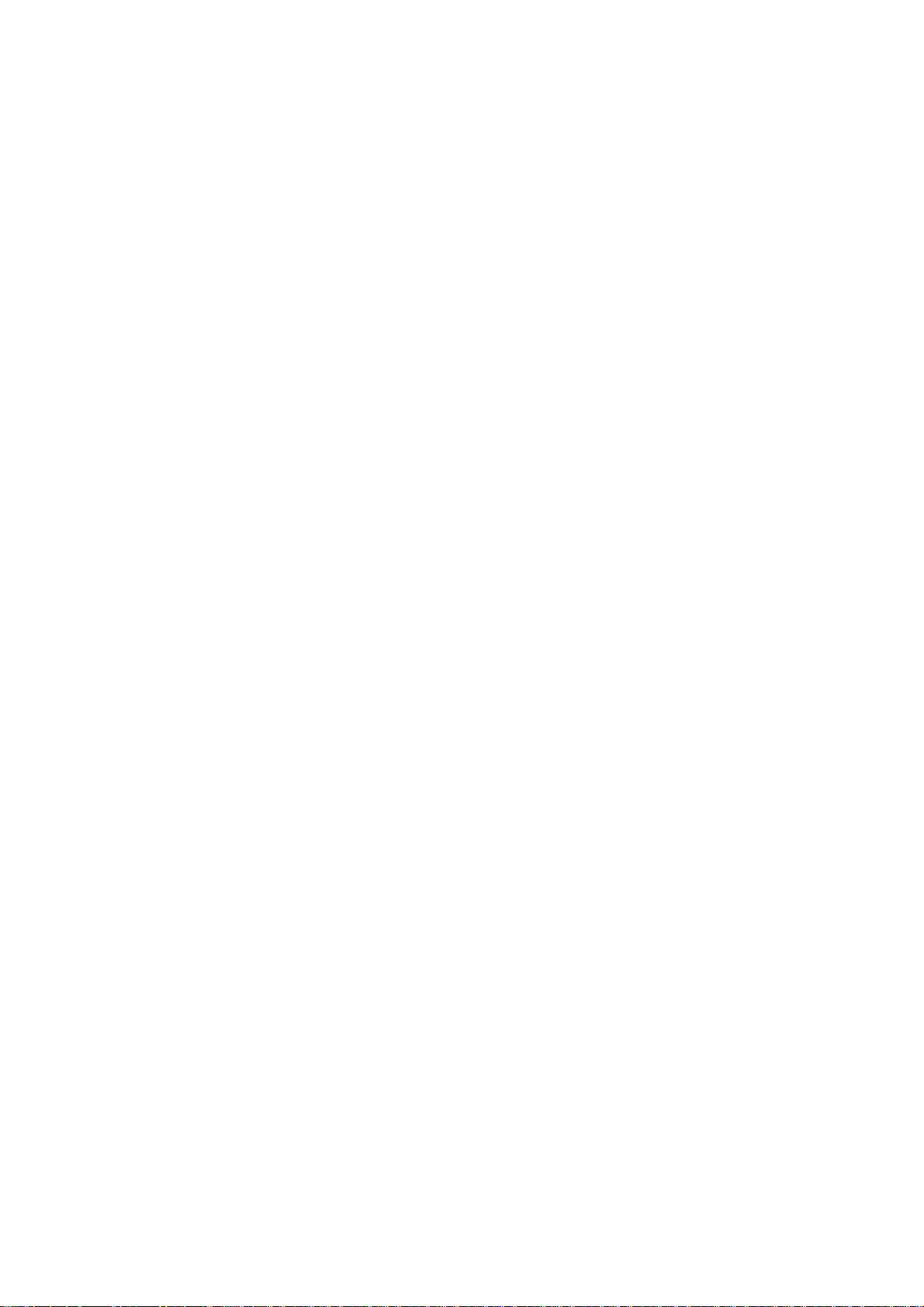
TH-42PH12EK / TH-42PH12ES
9.15. Removal of C1-Board -----------------------------------24
9.16. Removal of C2-Board -----------------------------------24
9.17. Removal of S1-Board -----------------------------------24
9.18. Removal of Fan------------------------------------------- 24
9.19. Removal of Front Glass, V1, V2-Board and
Cabinet------------------------------------------------------25
9.20. Removal of Plasma Display Panel-------------------26
10 Measurements and Adjustments --------------------------30
10.1. Adjustment Procedure -------------------- --- -----------30
10.2. Adjustment-------------------------------------------------33
11 Block Diagram ---------------------------------------------------37
11.1. Main Block Diagram ------------------------------------37
11.2. Block (1 of 5) Diagram -------- --------------------------38
11.3. Block (2 of 5) Diagram -------- --------------------------39
11.4. Block (3 of 5) Diagram -------- --------------------------40
11.5. Block (4 of 5) Diagram -------- --------------------------41
11.6. Block (5 of 5) Diagram -------- --------------------------42
12 Wiring Connection Diagram---------------------------------43
12.1. Wiring -------------------------------------------------------43
13 Schematic Diagram---------------------------------------------45
13.1. Schematic Diagram Notes -----------------------------45
13.2. PF-Board Schematic Diagram------------------------46
13.3. P-Board (1 of 4) Schematic Diagram -------------- - 47
13.4. P-Board (2 of 4) Schematic Diagram -------------- - 48
13.5. P-Board (3 of 4) Schematic Diagram -------------- - 49
13.6. P-Board (4 of 4) Schematic Diagram -------------- - 50
13.7. V1, V2 and S1-Board Schematic Diagram --------51
13.8. HU-Board (1 of 2) Schematic Diagram -------------52
13.9. HU-Board (2 of 2) Schematic Diagram -------------53
13.10. HX-Board Schematic Diagram------------------------54
13.11. DS-Board (1 of 6) Schematic Diagram ------------- 55
13.12. DS-Board (2 of 6) and H3-Board Schematic
Diagram-----------------------------------------------------56
13.13. DS-Board (3 of 6) Schematic Diagram ------------- 57
13.14. DS-Board (4 of 6) Schematic Diagram ------------- 58
13.15. DS-Board (5 of 6) Schematic Diagram ------------- 59
13.16. DS-Board (6 of 6) Schematic Diagram ------------- 60
13.17. DN-Board (1 of 7) Schematic Diagram -------------61
13.18. DN-Board (2 of 7) Schematic Diagram -------------62
13.19. DN-Board (3 of 7) Schematic Diagram -------------63
13.20. DN-Board (4 of 7) Schematic Diagram -------------64
13.21. DN-Board (5 of 7) Schematic Diagram -------------65
13.22. DN-Board (6 of 7) Schematic Diagram -------------66
13.23. DN-Board (7 of 7) Schematic Diagram -------------67
13.24. D-Board (1 of 4) Schematic Diagram - --------------68
13.25. D-Board (2 of 4) Schematic Diagram - --------------69
13.26. D-Board (3 of 4) Schematic Diagram - --------------70
13.27. D-Board (4 of 4) Schematic Diagram - --------------71
13.28. C1-Board (1 of 2) Schematic Diagram--------------72
13.29. C1-Board (2 of 2) Schematic Diagram--------------73
13.30. C2-Board (1 of 2) Schematic Diagram--------------74
13.31. C2-Board (2 of 2) Schematic Diagram--------------75
13.32. SC-Board (1 of 3) Schematic Diagram ------------- 76
13.33. SC-Board (2 of 3) Schematic Diagram ------------- 77
13.34. SC-Board (3 of 3) Schematic Diagram ------------- 78
13.35. SS-Board (1 of 2) Schematic Diagram ------------- 79
13.36. SS-Board (2 of 2) and SS2-Board Schematic
Diagram-----------------------------------------------------80
14 Printed Circuit Board ------------------------------------------81
14.1. PF-Board---------------------------------------------------81
14.2. P-Board-----------------------------------------------------82
14.3. HU-Board-------------------------------------------------- 85
14.4. HX-Board -------------------------------------------------- 86
14.5. V1, V2 and S1-Board----------------------------------- 87
14.6. SS2 and H3-Board-------------------------------------- 88
14.7. DS-Board -------------------------------------------------- 89
14.8. DN-Board-------------------------------------------------- 90
14.9. D-Board ---------------------------------------------------- 92
14.10. C1-Board--------------------------------------------------- 93
14.11. C2-Board--------------------------------------------------- 94
14.12. SC-Board -------------------------------------------------- 95
14.13. SS-Board -------------------------------------------------- 97
15 Exploded View and Replacement Parts List----------- 99
15.1. Ex ploded View and Mechanical Replacement
Parts List--------------------------------------------------- 99
15.2. Electrical Replacement Parts List ------------------- 99
2
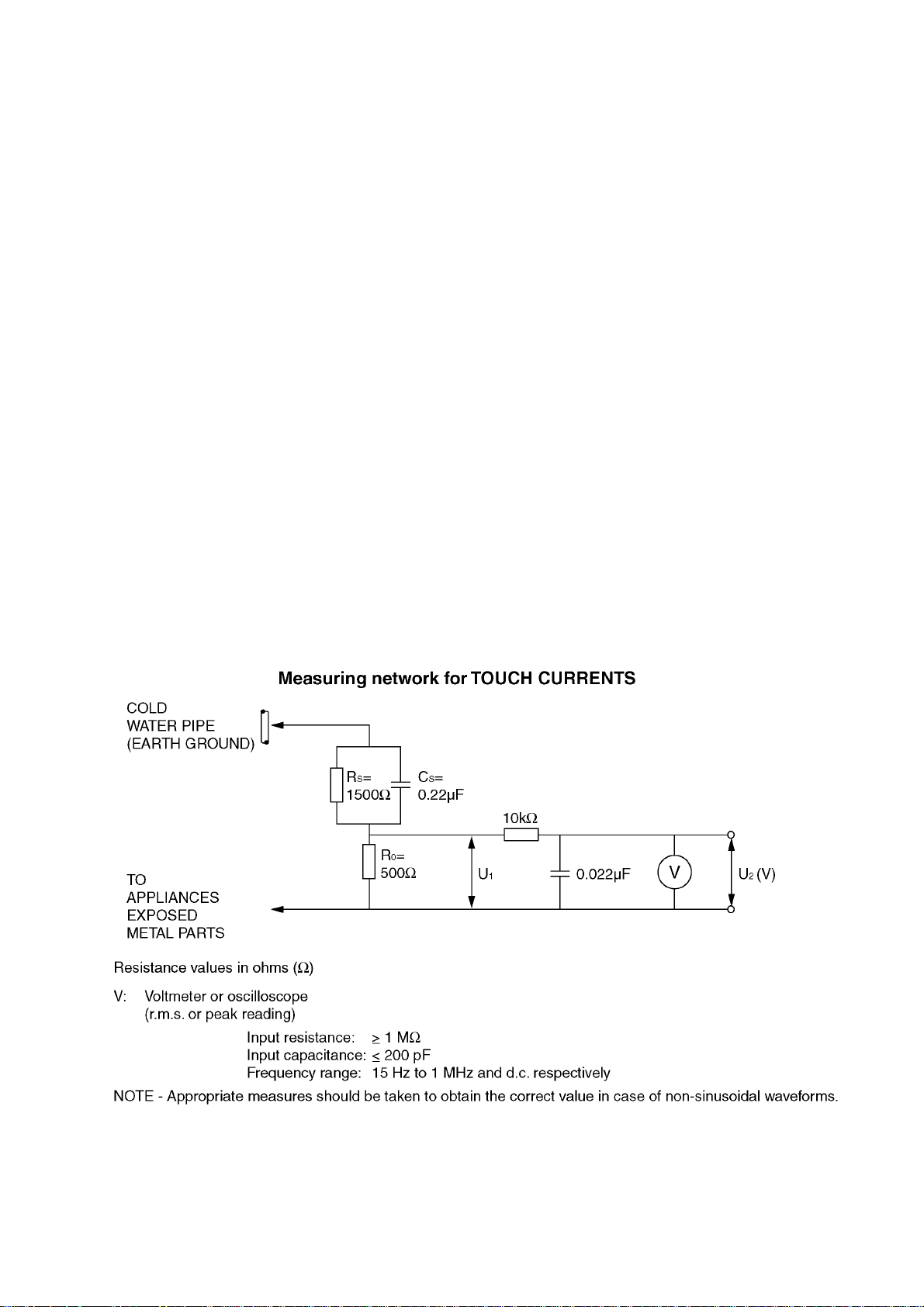
TH-42PH12EK / TH-42PH12ES
1 Safety Precautions
1.1. General Guidelines
1. When conducting repairs and servicing, do not attempt to modify the equipment, its parts or its materials.
2. When wiring units (with cables, flexible cables or lead wires) are supplied as repair parts and only one wire or some of the
wires have been broken or disconnected, do not attempt to repair or re-wire the units. Replace the entire wiring unit instead.
3. When conducting repairs and servicing, do not twist the Faston connectors but plug them straight in or unplug them straight
out.
4. When servicing, observe the original lead dress.If a short circuit is found, replace all parts which have been overheated or
damaged by the short circuit.
5. After servicing, see to it that all the protective devices such as insulation barriers, insulation papers shields are properly
installed.
6. After servicing, make the following leakage current checks to prevent the customer from being exposed to shock hazards.
1.2. Touch-Current Check
1. Plug the AC cord directly into the AC outlet. Do not use an isolation transformer for this check.
2. Connect a measuring network for touch currents between each exposed metallic part on the set and a good earth ground
such as a water pipe, as shown in Figure 1.
3. Use Leakage Current Tester (Simpson 228 or equivalent) to measure the potential across the measuring network.
4. Check each exposed metallic part, and measure the voltage at each point.
5. Reserve the AC plug in the AC outlet and repeat each of the above measure.
6. The potential at any point (TOUGH CURRENT) expressed as voltage U
For a. c.: U
For d. c.: U
Note:
The limit value of U
mA d. c.
The limit value U
7. In case a measurement is out of the limits specified, there is a possibility of a shock hazard, and the equipment should be
repaired and rechecked before it is returned to the customer.
= 35 V (peak) and U2 = 0.35 V (peak);
1
= 1.0 V,
1
= 0.35 V (peak) for a. c. and U1 = 1.0 V for d. c. correspond to the values 0.7 mA (peak) a. c. and 2.0
2
= 35 V (peak) for a. c. correspond to the value 70 mA (peak) a. c. for frequencies greater than 100 kHz.
1
and U2, does not exceed the following values:
1
Figure 1
3
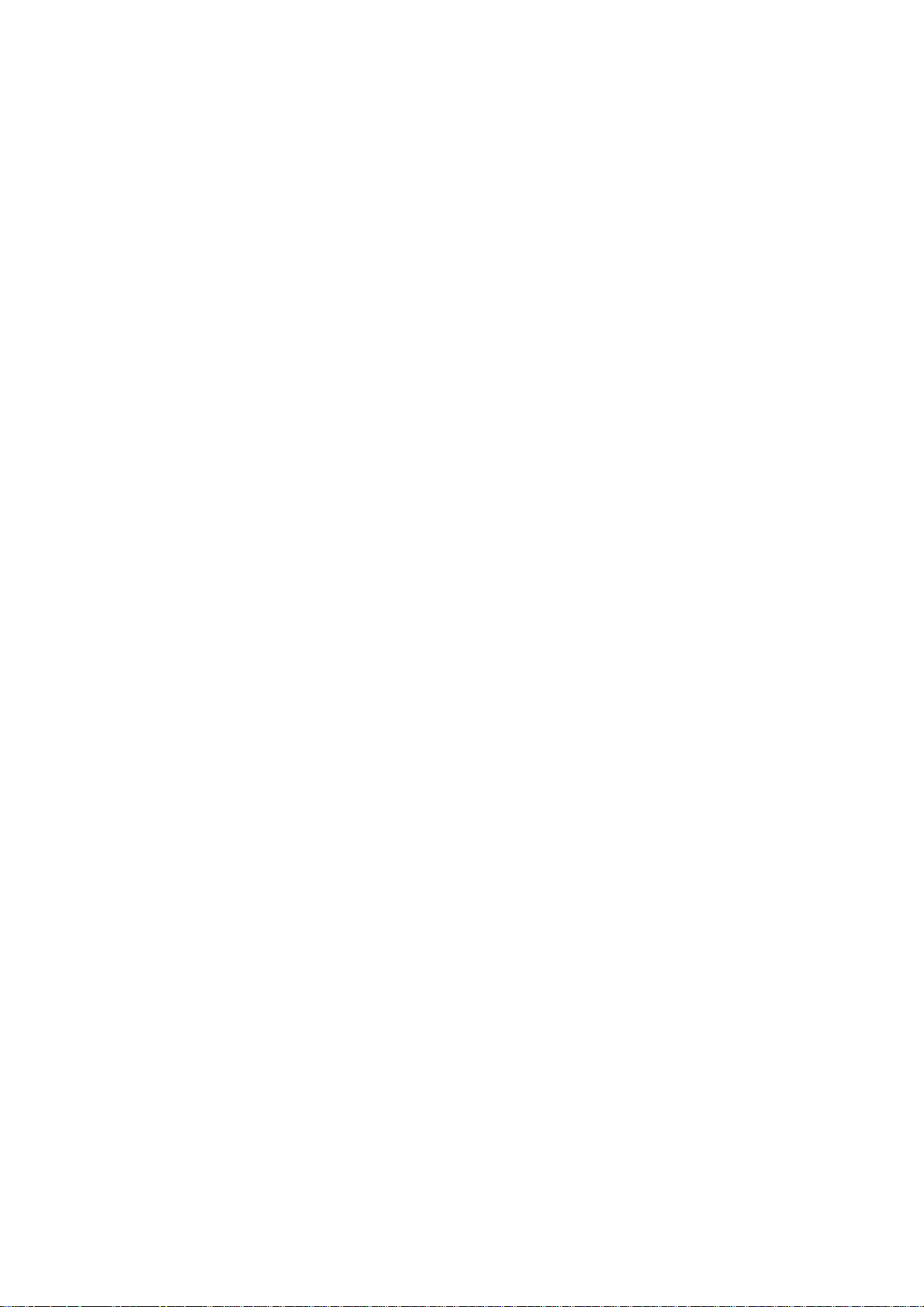
TH-42PH12EK / TH-42PH12ES
2 Warning
2.1. Prevention of Electrostatic Discharge (ESD) to Electrostatically Sensitive (ES) Devices
Some semiconductor (solid state) devices can be damaged easily by static electricity. Such components commonly are called Electrostatically Sensitive (ES) Devices. Examples of typical ES devices are integrated circuits and some field-effect transistors and
semiconductor “chip” components. The following techniques should be used to help reduce the incidence of component damage
caused by electrostatic discharge (ESD).
1. Immediately before handling any semiconductor component or semiconductor-equipped assembly, drain off any ESD on your
body by touching a known earth ground. Alternatively, obtain and wear a commercially available discharging ESD wrist strap,
which should be removed for potential shock reasons prior to applying power to the unit under test.
2. After removing an electrical assembly equipped with ES devices, place the assembly on a conductive surface such as aluminum foil, to prevent electrostatic charge buildup or exposure of the assembly.
3. Use only a grounded-tip soldering iron to solder or unsolder ES devices.
4. Use only an anti-static solder removal device. Some solder removal devices not classified as “anti-static (ESD protected)” can
generate electrical charge sufficient to damage ES devices.
5. Do not use freon-propelled chemicals. These can generate electrical charges sufficient to damage ES devices.
6. Do not remove a replacement ES device from its protective package until immediately before you are ready to install it. (Most
replacement ES devices are packaged with leads electrically shorted together by conductive foam, aluminum foil or comparable conductive material).
7. Immediately before removing the protective material from the leads of a replacement ES device, touch the protective material
to the chassis or circuit assembly into which the device will be installed.
Caution
Be sure no power is applied to the chassis or circuit, and observe all other safety precaution s.
8. Minimize bodily motions when handling unpackaged replacement ES devices. (Otherwise ham less motion such as the brushing together of your clothes fabric or the lifting of your foot from a carpeted floor can generate static electricity (ESD) sufficient
to damage an ES device).
4
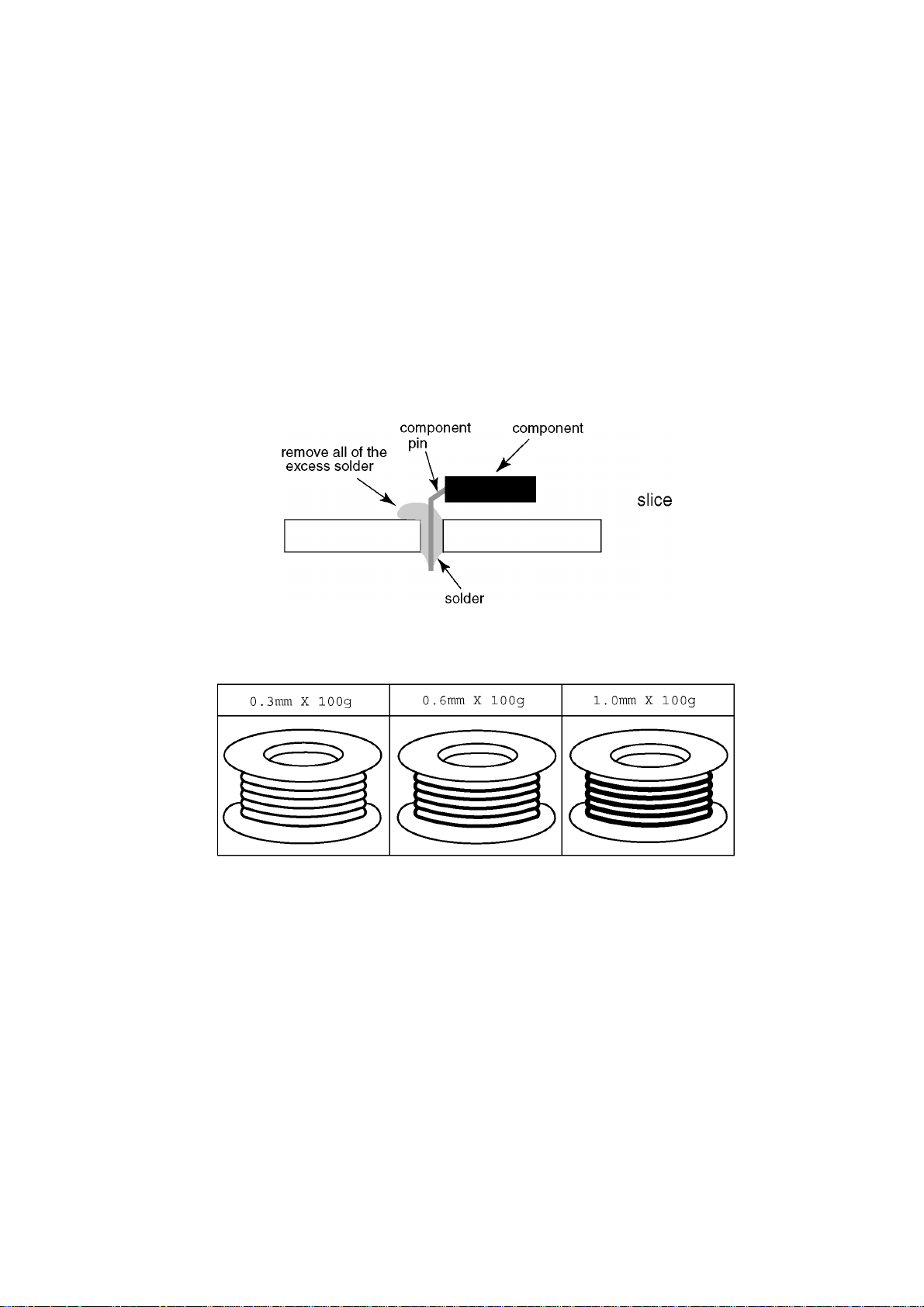
TH-42PH12EK / TH-42PH12ES
2.2. About lead free solder (PbF)
Note: Lead is listed as (Pb) in the periodic table of elements.
In the information below, Pb will refer to Lead solder, and PbF will refer to Lead Free Solder.
The Lead Free Solder used in our manufacturing process and discussed below is (Sn+Ag+Cu).
That is Tin (Sn), Silver (Ag) and Copper (Cu) although other types are available.
This model uses Pb Free solder in it’s manufacture due to environmental conservation issues. For service and repair work, we’d
suggest the use of Pb free solder as well, although Pb solder may be used.
PCBs manufactured using lead free solder will have the PbF within a leaf Symbol PbF stamped on the back of PCB.
Caution
• Pb free solder has a higher melting point than st andard solder. T ypically the melting point is 50 ~ 70 °F (30~40 °C) higher . Please
use a high temperature soldering iron and set it to 700 ± 20 °F (370 ± 10 °C).
• Pb free solder will tend to splash when heated too high (about 1100 °F or 600 °C).
If you must use Pb solder, please completely remove all of the Pb free solder on the pins or solder area before applying Pb solder. If this is not practical, be sure to heat the Pb free solder until it melts, before applying Pb solder.
• After applying PbF solder to double layered boards, please check the component side for excess solder which may flow onto the
opposite side. (see figure below)
Suggested Pb free solder
There are several kinds of Pb free solder available for purchase. This product uses Sn+Ag+Cu (tin, silver, copper) solder. However, Sn+Cu (tin, copper), Sn+Zn+Bi (tin, zinc, bismuth) solder can also be used.
5
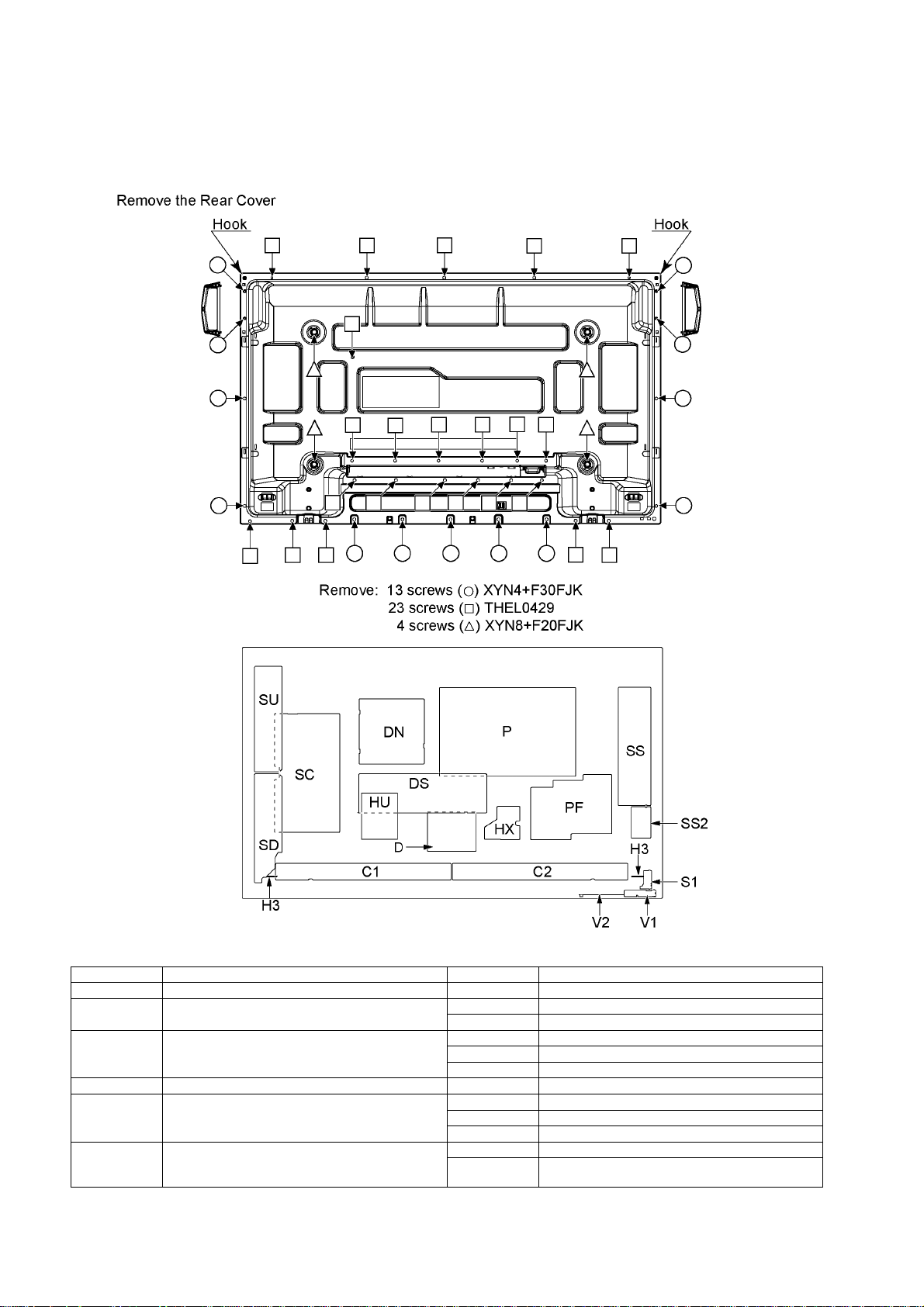
TH-42PH12EK / TH-42PH12ES
3 Service Navigation
3.1. Service Hint
Board Name Function Board Name Function
DN Digital Signal Processor, Microcomputer SS Sustain drive
D Format Converter, Plasma AI Processor
Sub-Field Processor
DS Slot Interface (Audio / Video / Sync Input Switch),
Sync Processor, Audio Processor,
Speaker Out Amplifier, DC-DC Converter
SC Scan drive V2 Key switch
SU Scan out (Upper)
Non serviceable.
SU-Board should be exchanged for service.
SD Scan out (Lower)
Non serviceable.
SD-Board should be exchanged for service.
SS2 Sustain out
C1 Data drive (Right)
C2 Data drive (Left)
S1 Power switch
V1 Remote receiver, LED-G, R
P Power supply
PF Power supply and line filter
H3 Speaker terminal
HX PC / RS-232C_Input terminal
HU Dual Video terminal (BNC / S)
6
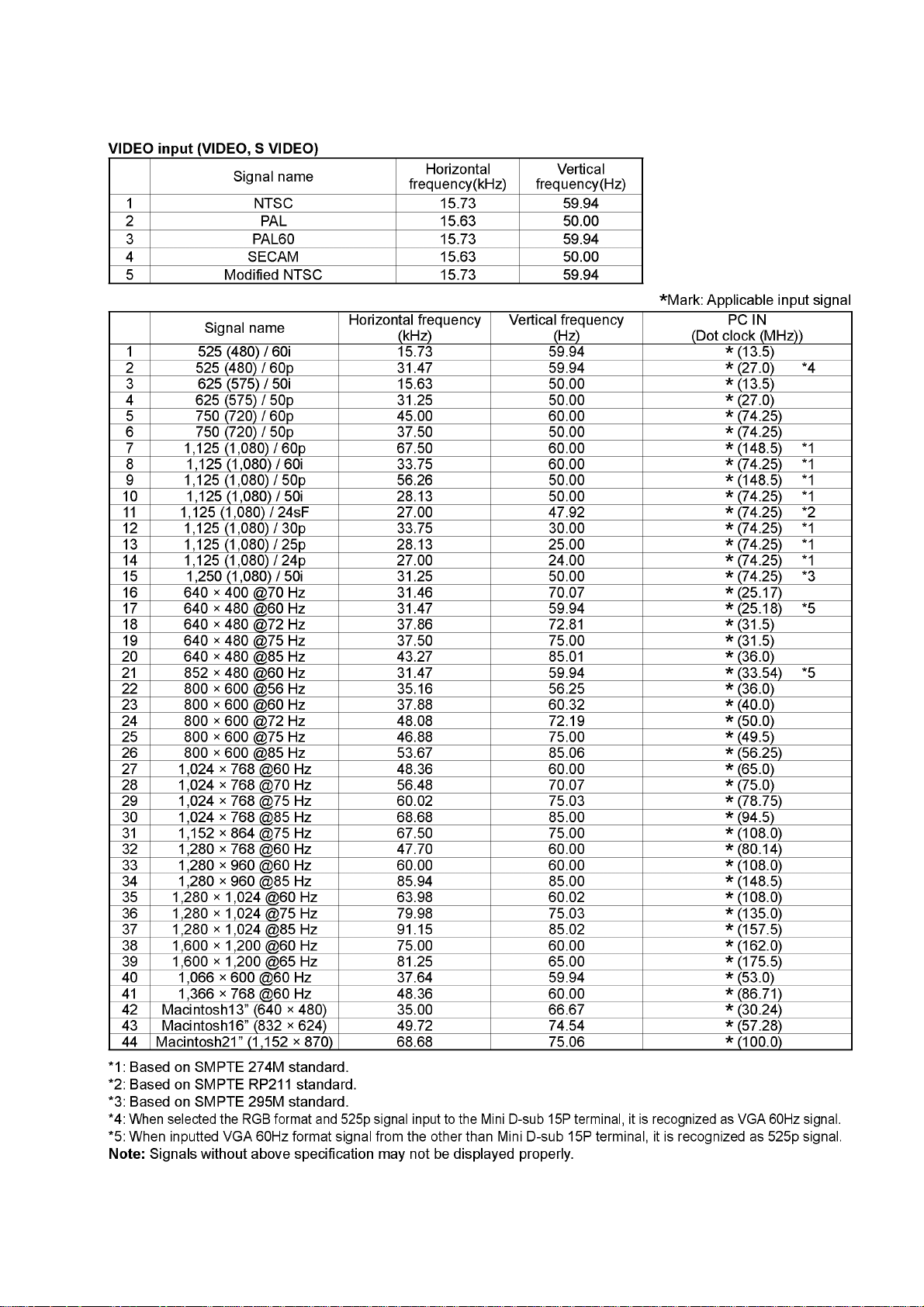
3.2. Applicable signals
TH-42PH12EK / TH-42PH12ES
7
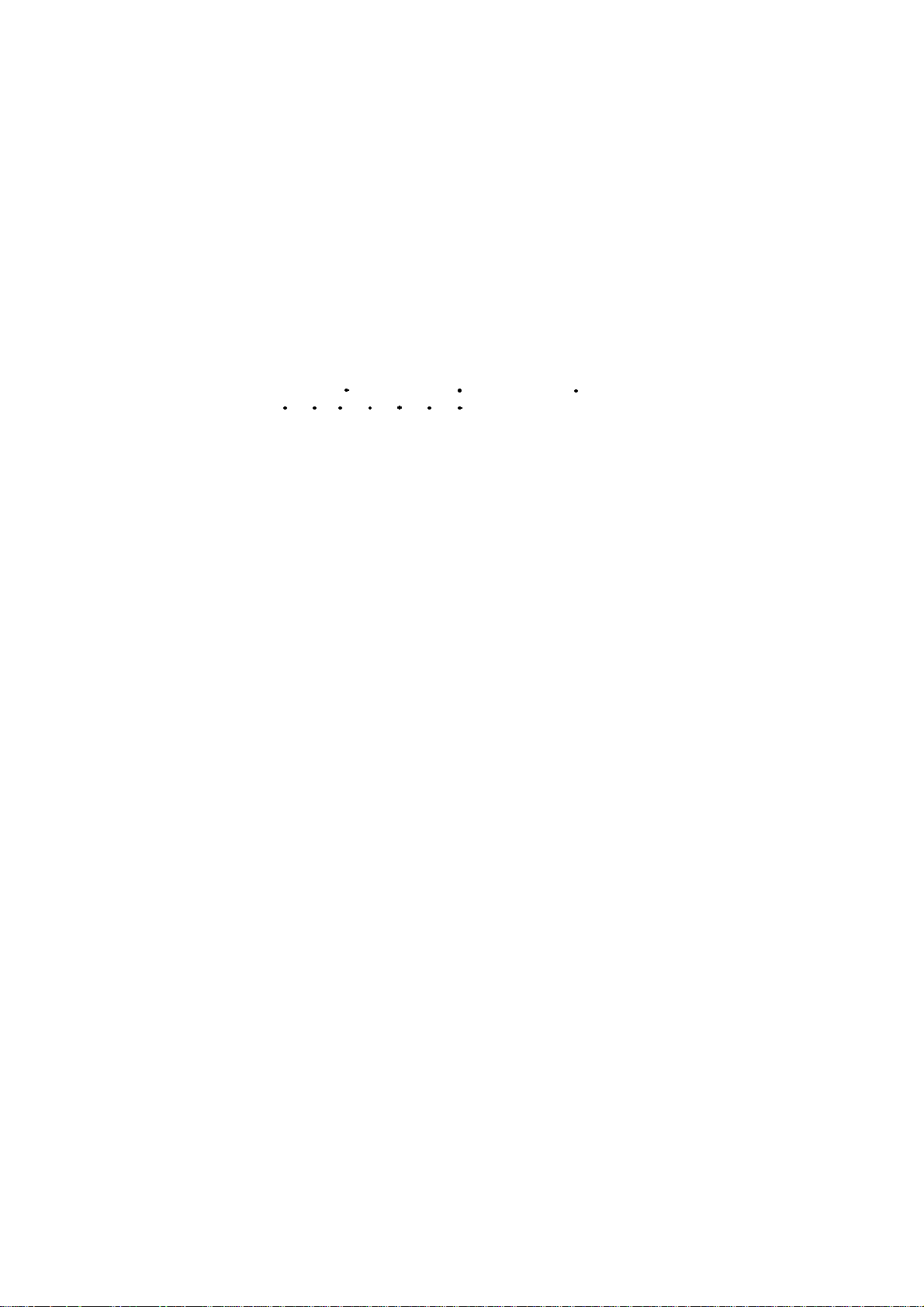
TH-42PH12EK / TH-42PH12ES
4 Specifications
Power Source 220 - 240 V AC, 50/60Hz
Power Consumption
Power on 330 W
Stand-by condition Save OFF 1.4 W, Save ON 0.6 W
Power off condition 0.4 W
Plasma Display panel Drive method: AC type 42-inch,
16:9 aspect ratio
Screen size 921 mm (W) × 518 mm (H) × 1,057 mm (diagonal)
(No. of pixels) 786,432 (1,024 (W) × 768 (H) [3,072 × 768 dots]
Operating condition
Temperature 32 °F - 104 °F (0 °C - 40 °C)
Humidity 20 % - 80 %
Applicable signals
Colour System NTSC, PAL, PAL60, SECAM, Modified NTSC
Scanning format
PC signals VGA, SVGA, XGA
Connection terminals
AV IN VIDEO IN (BNC) 1.0 Vp-p (75-ohm)
PC IN (HIGH-DENSITY Mini-D-SUB 15PIN) Y or G with sync 1.0 Vp-p (75-ohm)
SERIAL EXTERNAL CONTROL TERMINAL (D-SUB 9PIN) RS-232C COMPATIBLE
SPEAKERS 6-ohm, 16 W [8 W + 8 W] (10 % THD)
Accessories Supplied
Remote Control Transmitter N2QAYB000432
Batteries R6 Size × 2
Fixing band TMME203 × 1
Dimensions (W × H × D) 1,020 mm × 610 mm × 89 mm
Mass (weight)
main unit only approx. 25.0 kg net
with speakers approx. 29.0 kg
Note:
• Design and specifications are subject to change without notice. Mass and dimensions shown are approximate.
• This equipment complies with the EMC standards listed below.
EN55022, EN55024, EN61000-3-2, EN61000-3-3
525 (480) / 60i 60p, 625 (575) / 50i 50p, 750 (720) / 60p 50p, 1125 (1080) /
60i 60p 50i 50p 24p 25p 30p 24sF, 1250 (1080) / 50i
SXGA, UXGA ..... (compressed)
Horizontal scanning frequency 15 - 110 kHz
Vertical scanning frequency 48 - 120 Hz
S VIDEO IN(Mini-DIN 4PIN) Y : 1.0 Vp-p (75-ohm), C : 0.286 Vp-p (75-ohm)
AUDIO IN (RCA PIN JACK × 4) 0.5 Vrms
Y or G without sync 0.7 Vp-p (75-ohm)
B / P
/ CB: 0.7 Vp-p (75-ohm)
B
/ CR: 0.7 Vp-p (75-ohm)
R / P
R
HD / VD: 1.0 - 5.0 Vp-p (high impedance)
VBS(use HD port) with picture 1.0 Vp-p (high impedance)
without picture 0.3 Vp-p (high impedance)
AUDIO IN (M3 JACK) 0.5 Vrms
8
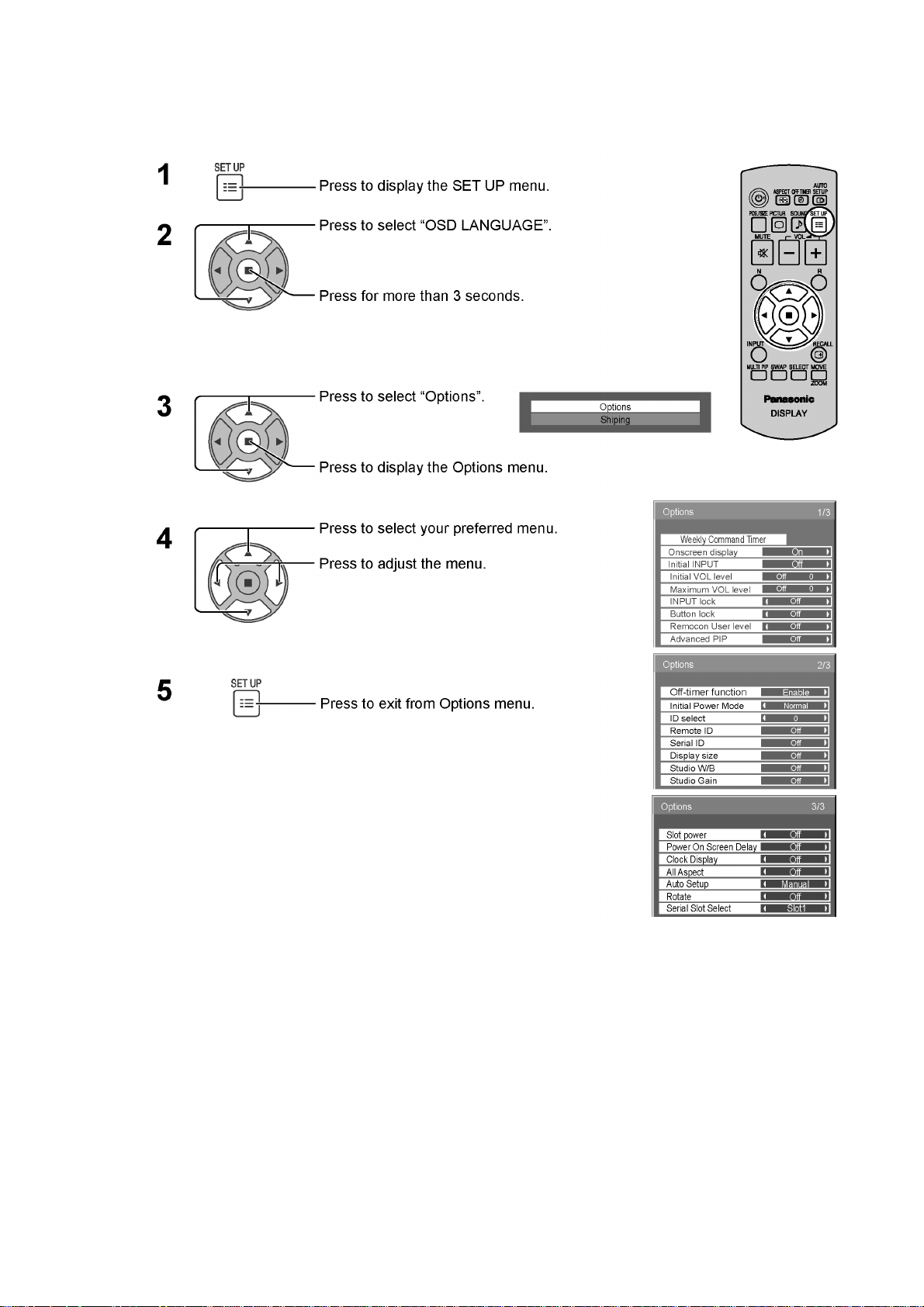
5 Operating Instructions
TH-42PH12EK / TH-42PH12ES
9
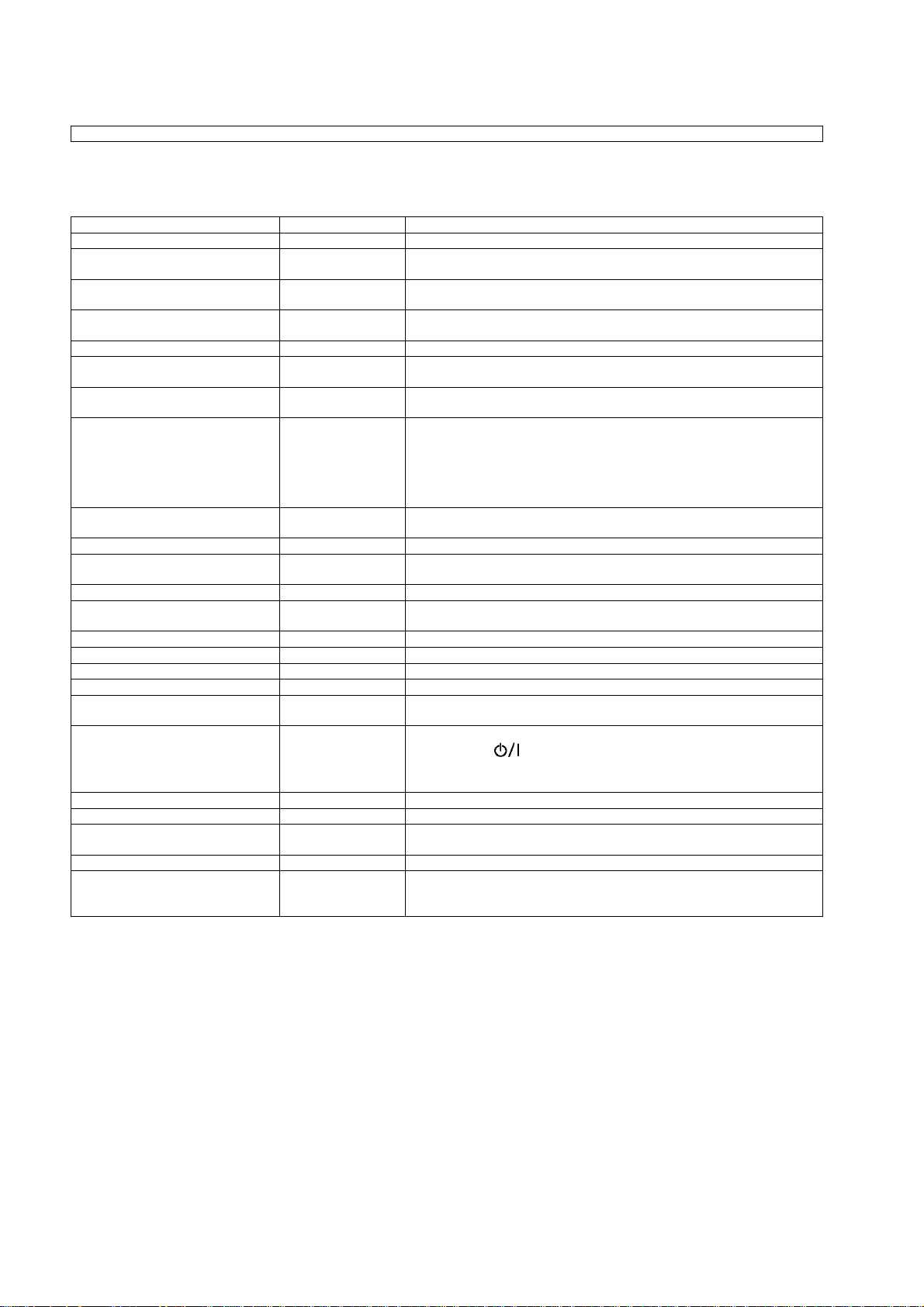
TH-42PH12EK / TH-42PH12ES
Option Menu for GPH12D series
GPH12D chassis series have special function and operation setting facility called Option Menu. This Option Menu is useful for special function required customers. This should be set at the installation stage.
Option menus default setting Contents
Weekly Command Timer --- Sets Weekly Command Timer.
Onscreen display On Enable/Disable to display input mode indication after power on and no signal
Initial INPUT Off Sets the initial input mode when the power is turned on. Allow input mode selec-
Initial VOL level Off Sets the initial volume level when the power is turned on. Allow Volume control
Maximum VOL Level Off Sets the maximum volume to desired level. Volume cannot exceed this level.
INPUT lock Off Fixes the input mode to AV, Component/RGB or PC. Can not change input
Button lock Off Enable/Disable bottom operation buttons (Input, Menu, Enter and/or volume up/
Remocon User Level Off Remote key invalidation.
Advanced PIP Off Off: Sets normal two screen display mode.
Off-timer function Enable Off-timer operation Enable/Disable.
Initial Power Mode Normal Sets the power mode of the unit for when the power recovers from failure or
ID select 0 Set ID number from 0 to 100.
Remote ID Off Remote ID function On/Off.
Serial ID Off Serial ID function On/Off
Display size Off Display size function On/Off
Studio W/B Off Studio W/B function On/Off
Studio Gain Off Studio Gain function On/Off
Slot power Off Sets the slot power mode while the power is turned on.
Power On Screen Delay Off You can set the power-on delay time of the displays to reduce the power load,
Clock Display Off Clock Display function On/Off.
All Aspect Default Aspect mode: default/All aspect mode.
Auto Setup Manual Sets the operational mode of the automatic position adjustment in the POS./
Rotate Off Rotate function On/Off
Serial Slot Select Slot1 Selects the slot which communicates serial.
indication.
tion while power is on.
while power is on.
mode by input selection key.
down)
Off: Valid key is all key of remote.
User1: Valid key are only Stand-by (ON/OFF), Input, Direct input, Picture, Surround, Sound mute On/Off, and volume adjustment.
User2: Valid key is only Stand-by (ON/OFF).
User3: All keys are null and void
On: Sets Advanced PIP mode.
after plugging off and in again.
(While the Remote ID on, standard remote function can not control the unit.)
Allow Optional Terminal Board insert Slots while power is on.
when you press to turn on the multiple displays that are set together, for
example, on MULTI DISPLAY system.
Set each display’s setting individually.
SIZE memu.
Note: The setting of an external command can be set only from the fixed serial
terminal.
Note:
When both main unit buttons and remote control are disabled due to the “Button lock”, “Remocon User le vel” or “Remote ID”
adjustments, set all the values “Off” so that all the buttons are enabled again.
Press the “Volume down” button on main unit together with “R” button on the remote control and hold for more than 5 seconds.
The “SHIPPING“ menu is displayed and the lock is released when it disappears.
10
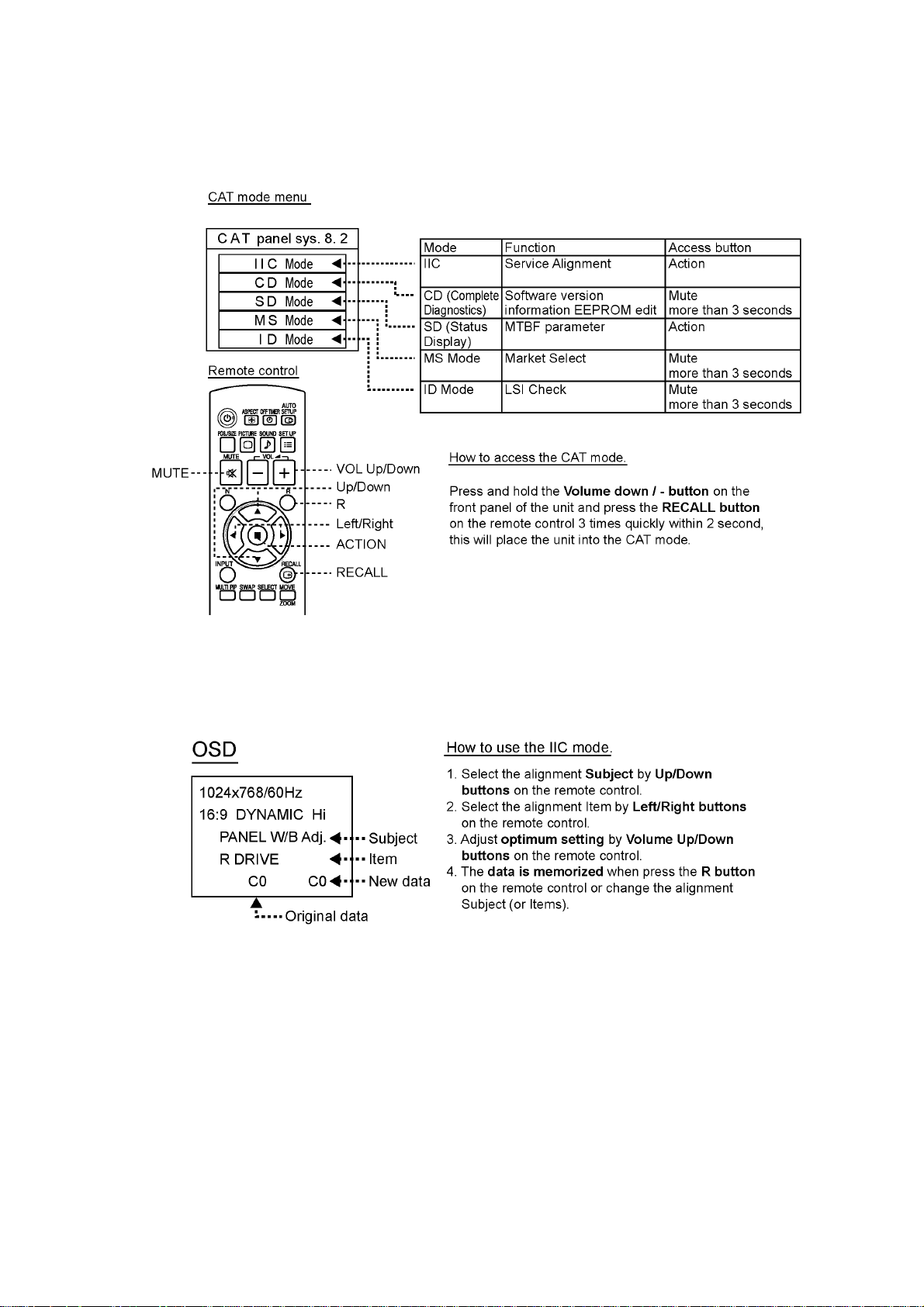
6 Service Mode
6.1. CAT (Computer Aided Test) mode
TH-42PH12EK / TH-42PH12ES
To exit the CAT mode, access the ID mode and switch off the main power.
6.1.1. IIC mode
Select the IIC mode by Up/Down button on the remote control at the front page of CAT mode and then press the Action button on
the remote control.
Subject and item are mentioned on “IIC mode structure”.
To exit the IIC mode, press the R button on the remote control.
11
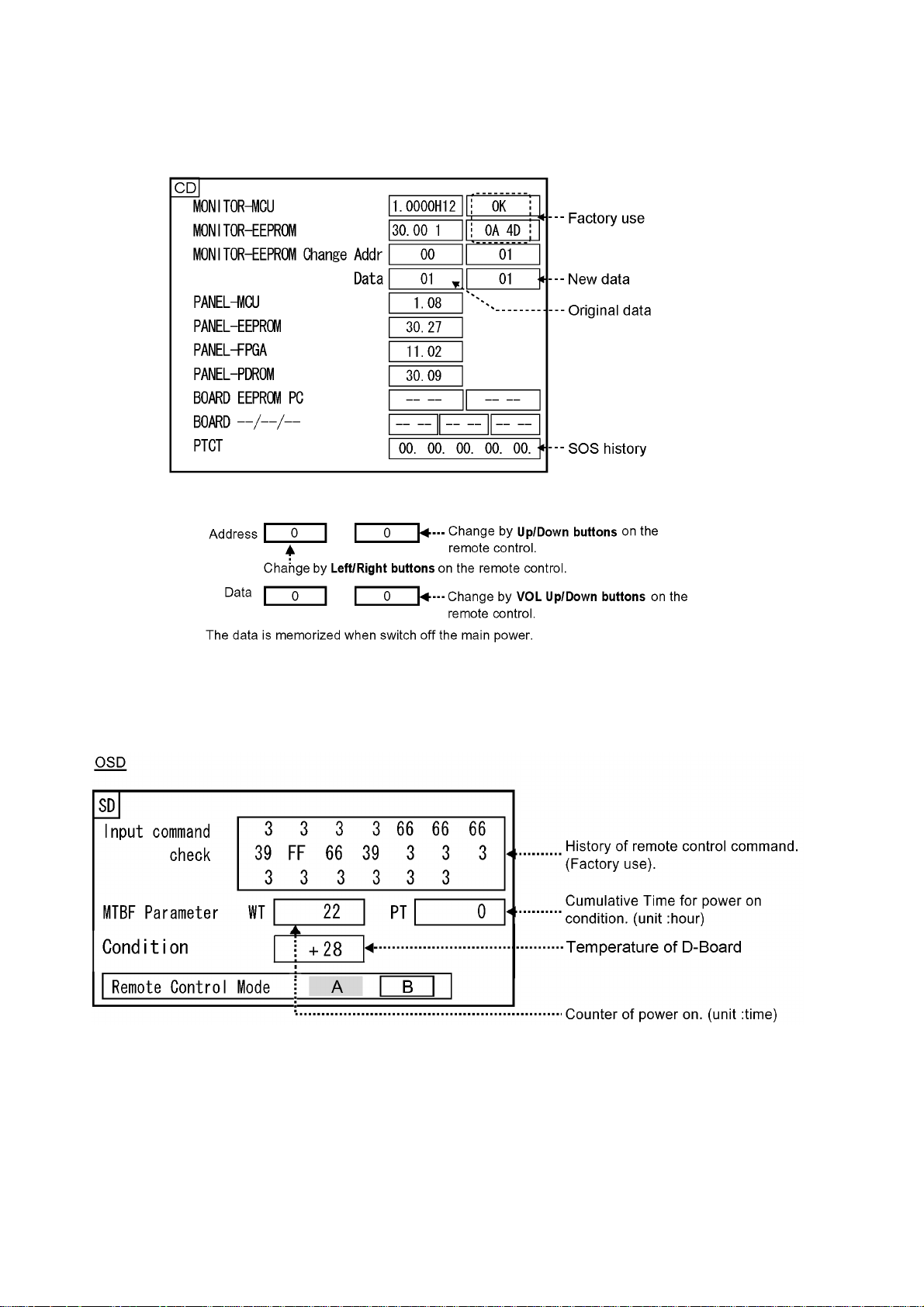
TH-42PH12EK / TH-42PH12ES
6.1.2. CD mode
Select the CD mode by Up/Down button on the remote control at the front page of CAT mode and then press the Mute button on
the remote control more than 3 seconds.
Memory data change
To exit the CD mode, press the R button on the remote control.
6.1.3. SD mode
Select the SD mode by Up/Down button on the remote control at the front page of CAT mode and then press the Action button on
the remote control.
To exit the SD mode, press the R button on the remote control.
12
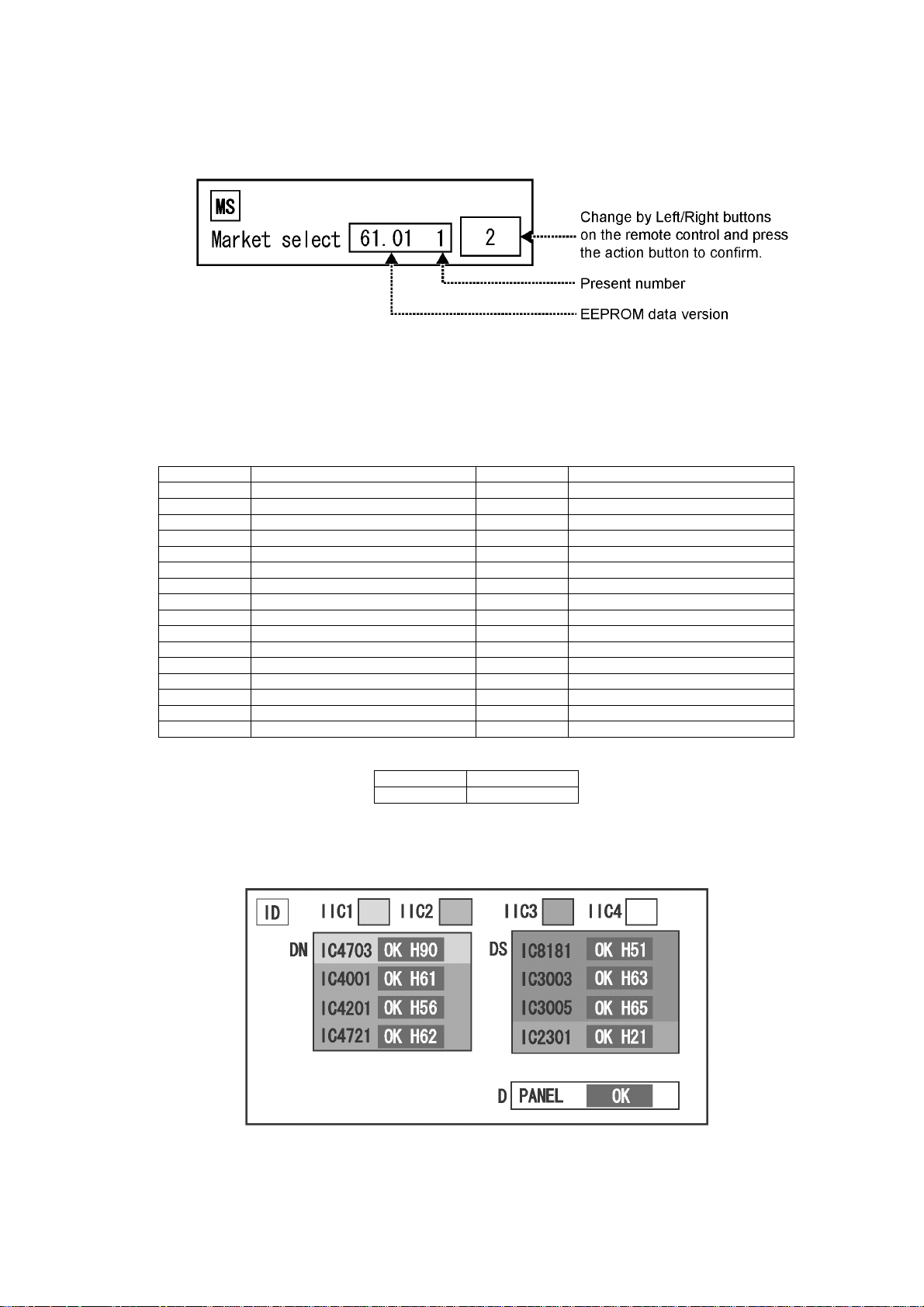
TH-42PH12EK / TH-42PH12ES
6.1.4. MS mode
Select the MS mode by Up/Down button on the remote control at the front page of CAT mode and then press the Mute button on
the remote control more than 3 seconds.
To exit the MS mode, press the R button on the remote control.
Caution:
Market Select should be set after exchange of DN-Board.
Destination number
Number Destination Number Destination
0 Japan 16 -1 North America 17 -2 Europe 18 China
3 Others 19 China (Hotel)
4 Britain 20 Russia
5 Taiwan 21 Russia (Hotel)
6 Thailand 22 Hong Kong
7-- 23-8 Japan (Hotel) 24 --
9 North America (Hotel) 25 -10 Europe (Hotel) 26 -11 -- 27 -12 Britain (Hotel) 28 Middle East/Hong Kong
13 -- 29 Middle East/Hong Kong (Hotel)
14 Thailand (Hotel) 30 Australia
15 -- 31 Australia (Hotel)
Default setting
Number Destination
1 North America
6.1.5. ID mode
Select the ID mode by Up/Down button on the remote control at the front page of CAT mode and then press the Mute button on
the remote control more than 3 seconds.
To exit the ID mode, press the R button on the remote control.
13
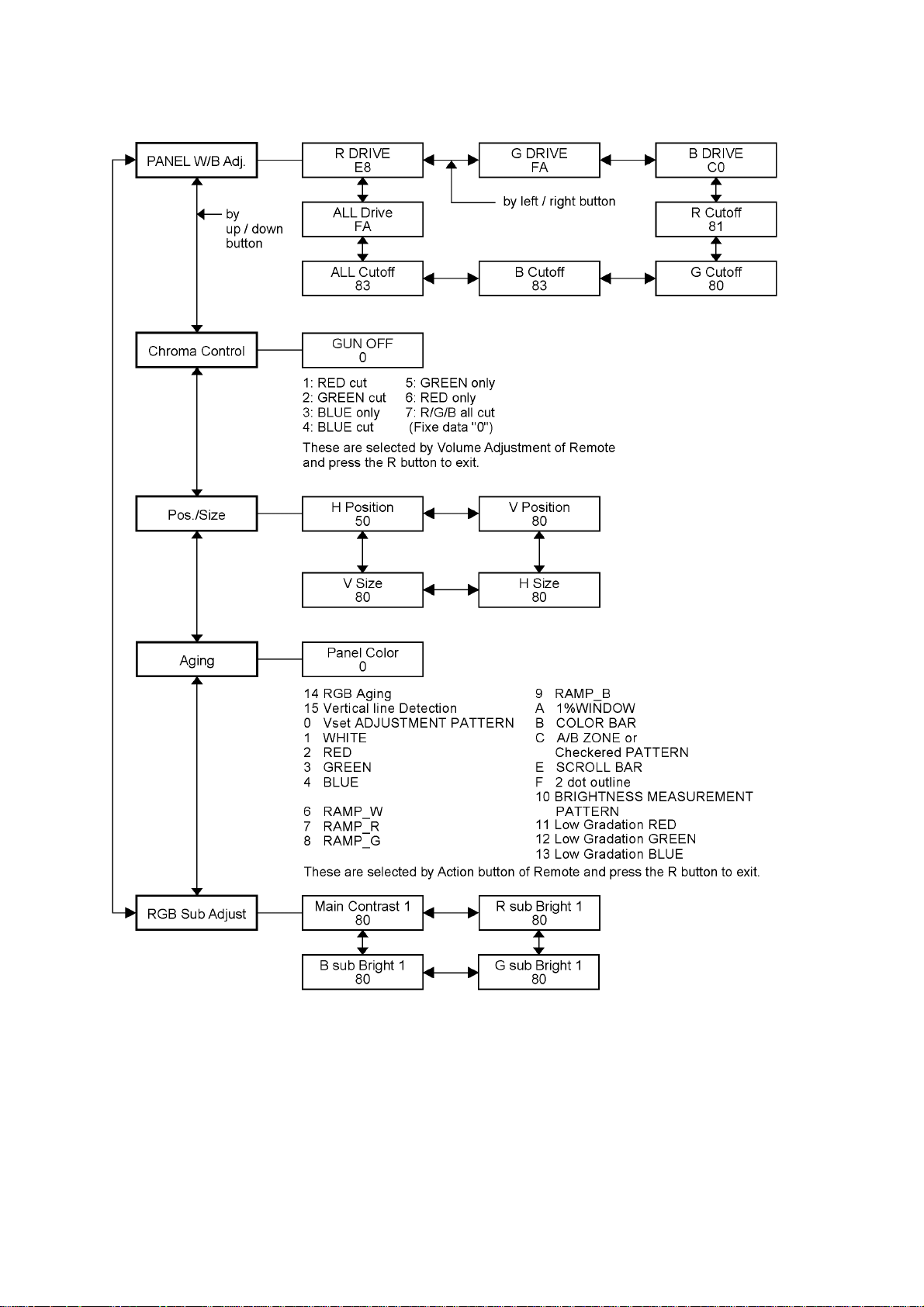
TH-42PH12EK / TH-42PH12ES
6.2. IIC mode structure (following items value is sample data)
14
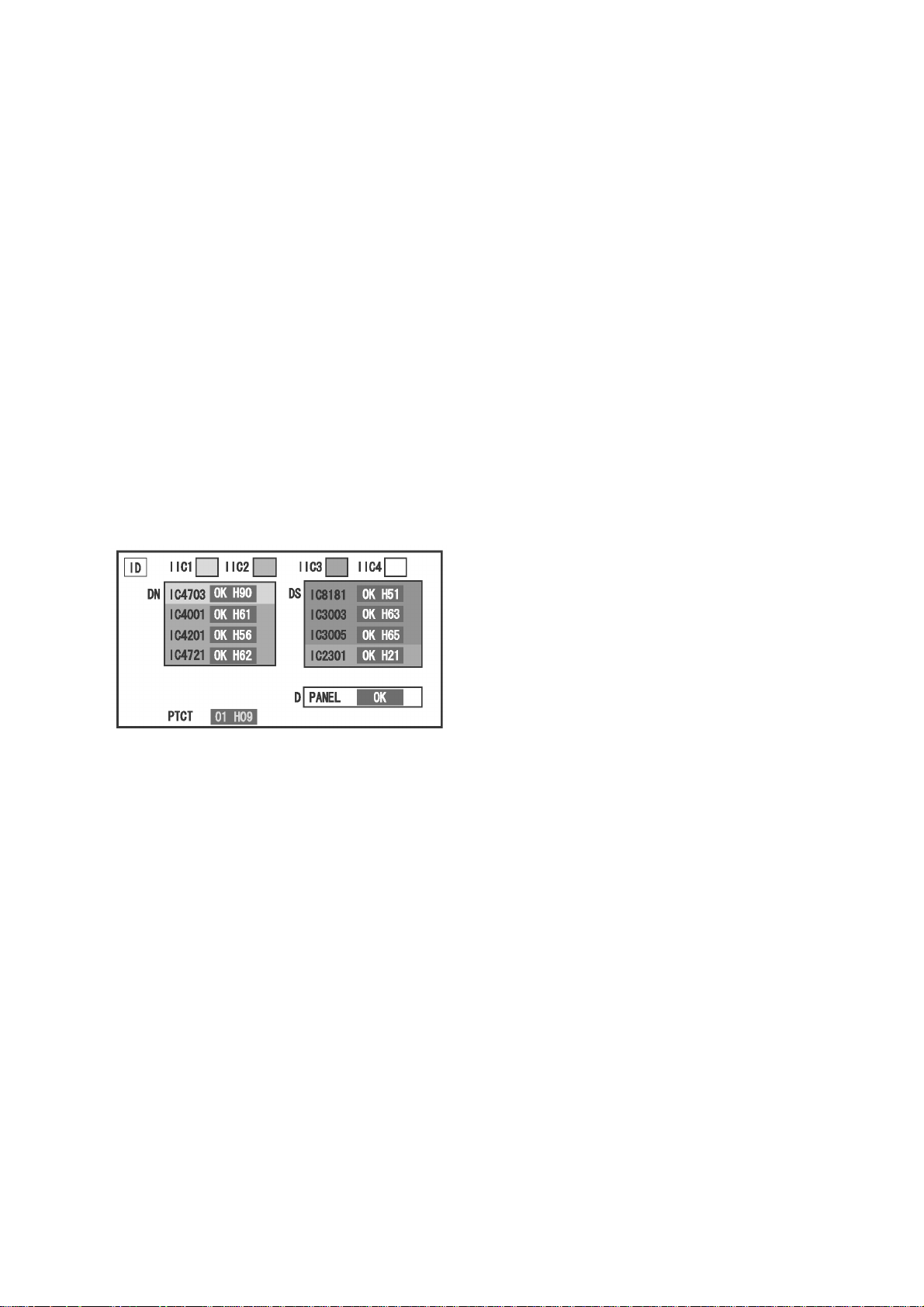
7 Troubleshooting Guide
7.1. Self Check
7.1.1. Display Indication
1. Self-check is used to automatically check the bus line
controlled circuit of the Plasma display.
2. To get into the Self-check mode, press the volume down
button on the customer controls at the bottom of the set,
at the same time pressing the OFF-TIMER button on the
remote control, and the screen will show.
If the IIC ports have been checked and found to be incorrect
Or not located then “ - - ” will appear in place of “ OK ”
“ 01 ” in the line of the “ PTCT ” means the number of blinks of
the Power LED is 1. (Reference to 7.1.2)
“ H09 ” in the line of the “ PTCT ” is the error code.
To exit the CAT mode switch off the main power.
Note:
The line of the “ PTCT ” displays when you get into the Selfcheck mode for the first time only after the Power LED
blinks.
TH-42PH12EK / TH-42PH12ES
15
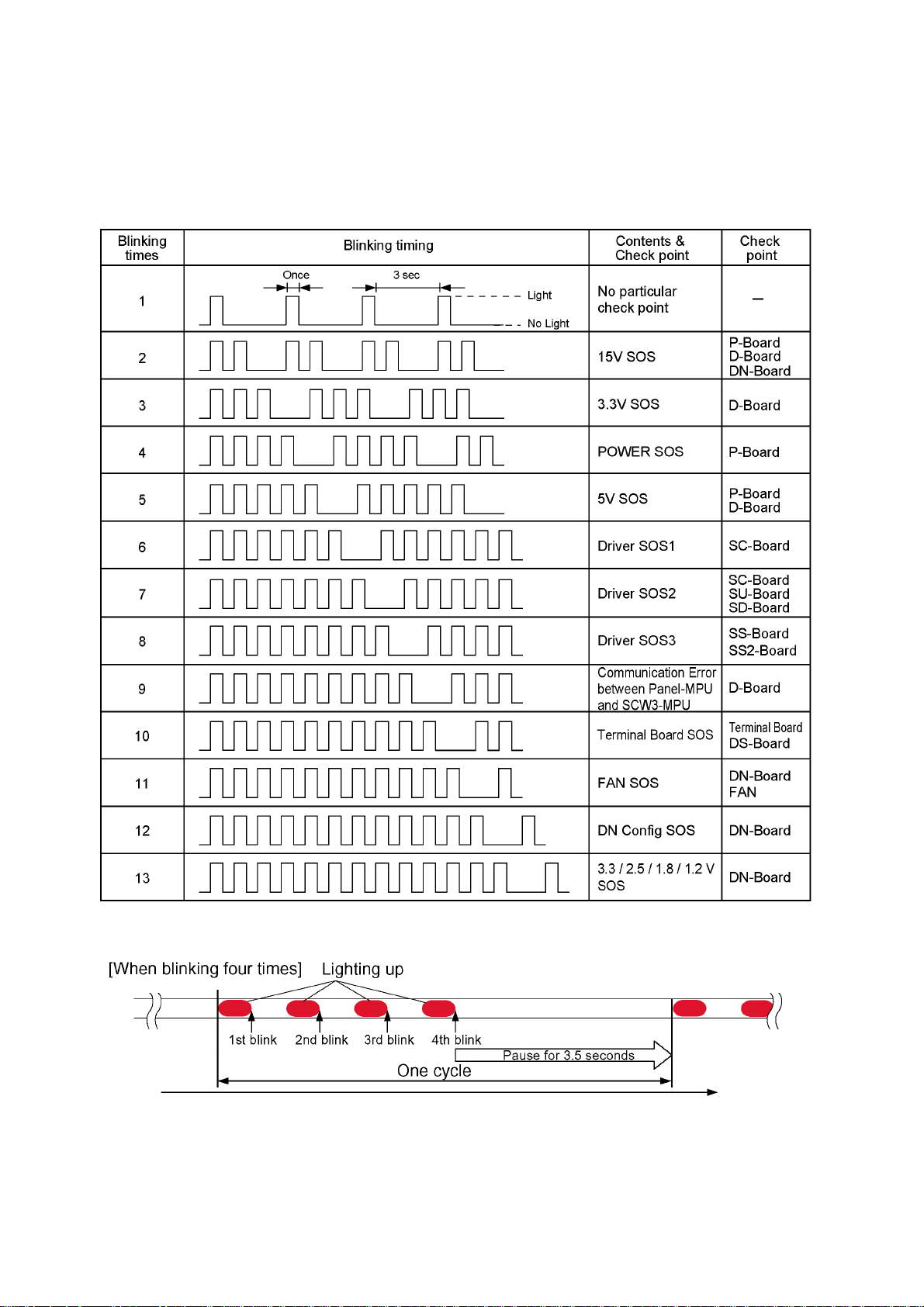
TH-42PH12EK / TH-42PH12ES
7.1.2. Power LED Blinking timing chart
1. Subject
Information of LED Blinking timing chart.
2. Contents
When an abnormality has occurred to the unit, the protection circuit operates and resets to the stand by mode. At this time,
the defective block can be identified by the number of blinks of the Power LED on the front panel of the unit.
About blinking LED
16
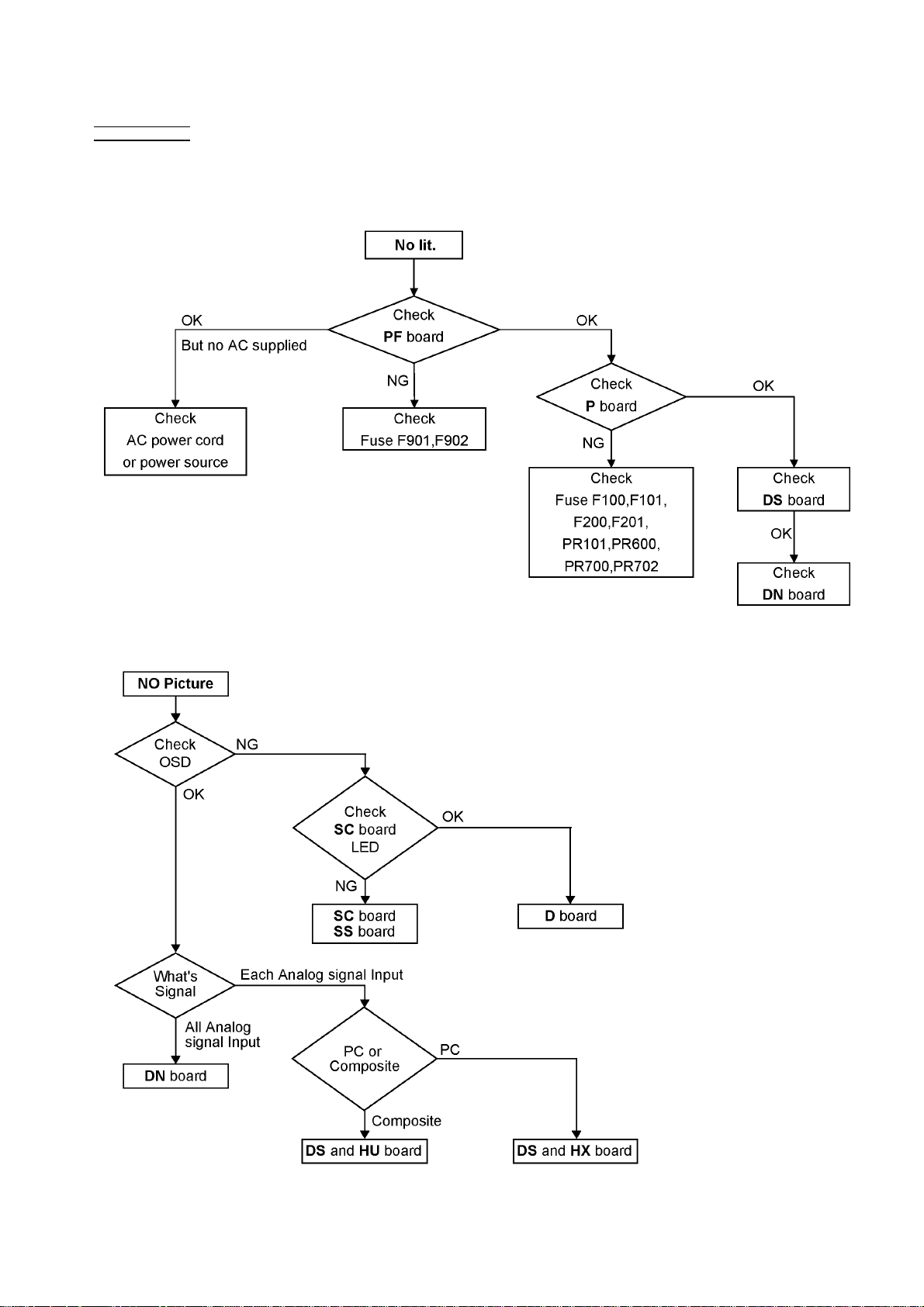
7.2. No Power
First check point
There are following 3 states of No Power indication by power LED.
1. No lit.
2. Green is lit then turns red blinking a few seconds later.
3. Only red is lit.
TH-42PH12EK / TH-42PH12ES
7.3. No Picture
17
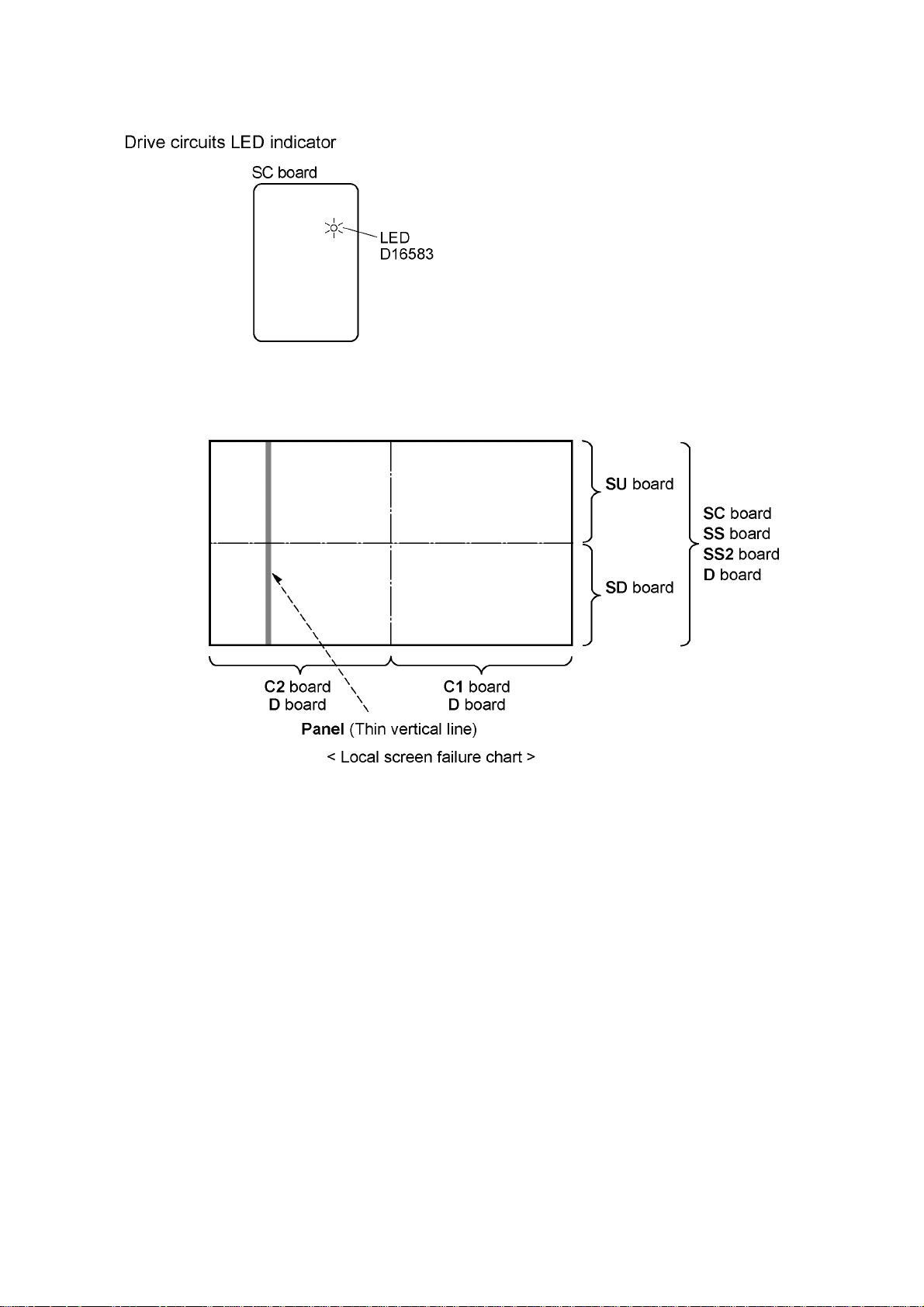
TH-42PH12EK / TH-42PH12ES
7.4. Local screen failure
Plasma display may have local area failure on the screen. Fig - 1 is the possible defect P.C.B. for each local area.
Fig - 1
18
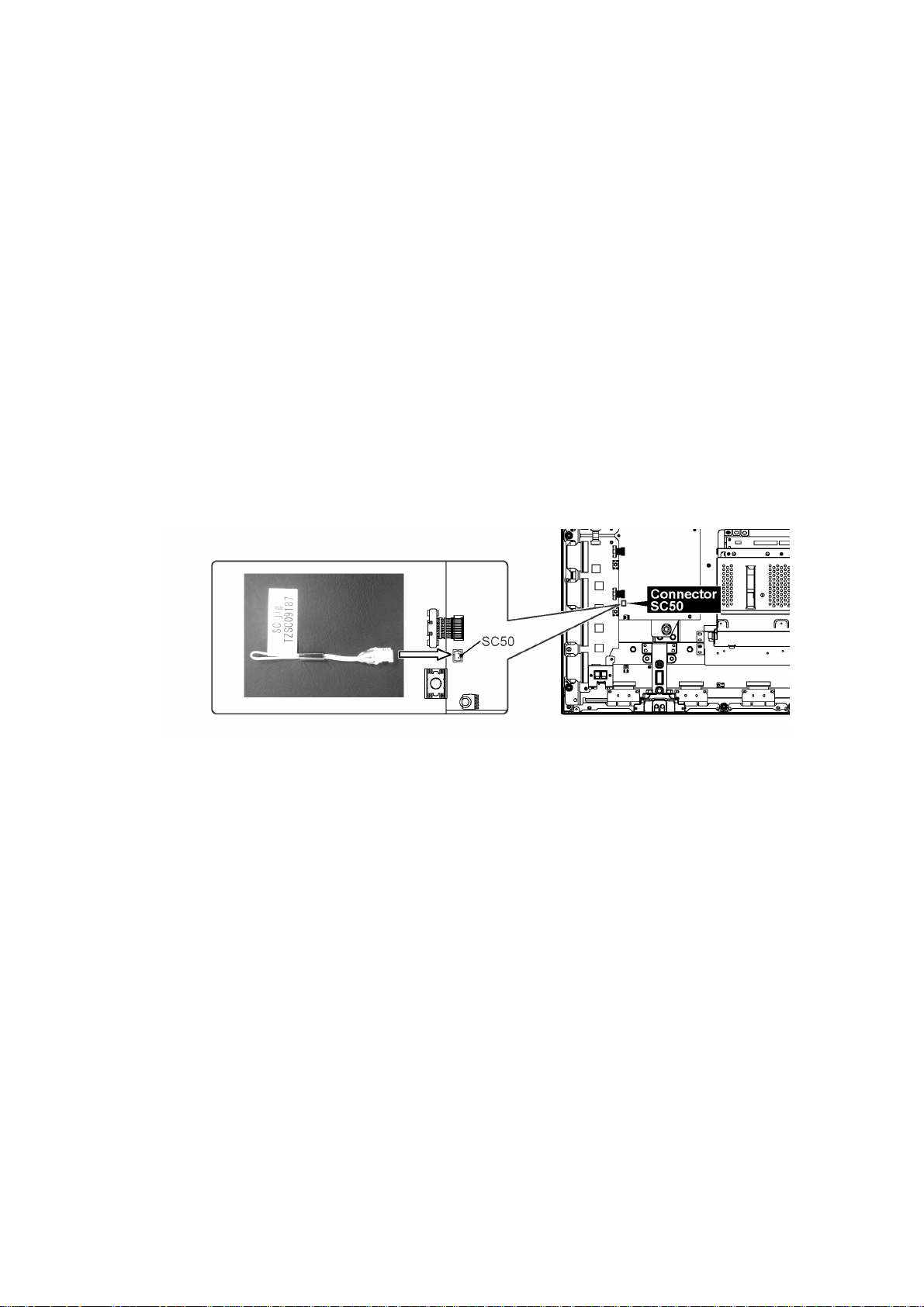
TH-42PH12EK / TH-42PH12ES
8 Service Fixture & Tools
8.1. SC jig
Purpose:
To find the failure board (SC or SU/SD) when the power LED is blinking 7 times.
SC jig:
Jumper connector to connect to SC50 connector on SC board
Part number:
TZSC09187
How to use:
Caution: Remove SC jig from SC board after inspection.
1. Remove all connector between SC board and SU/SD board to isolate SC board from both SU and SD board electrically.
Note: The board will be damaged if all connector is not removed (for example; remove connector only for SU board
and stay connecting with SD board. The boad will be damaged.)
2. Connect SC jig to connector SC51 at left bottom side of SC board.
3. Turn on the TV/Display Unit and confirm the power LED blinking.
LED blinking: Possible cause of failure is in SC board
No LED blinking (Lighting or no lighting): Possible cause of failure is in SU or SD board
4. After inspection, turn off the TV/Display Unit and wait a few minutes to discharge.
5. Remove SC jig from SC board.
Remark: This SC jig can be used for all 2009 Plasma TV and Plasma Display.
19
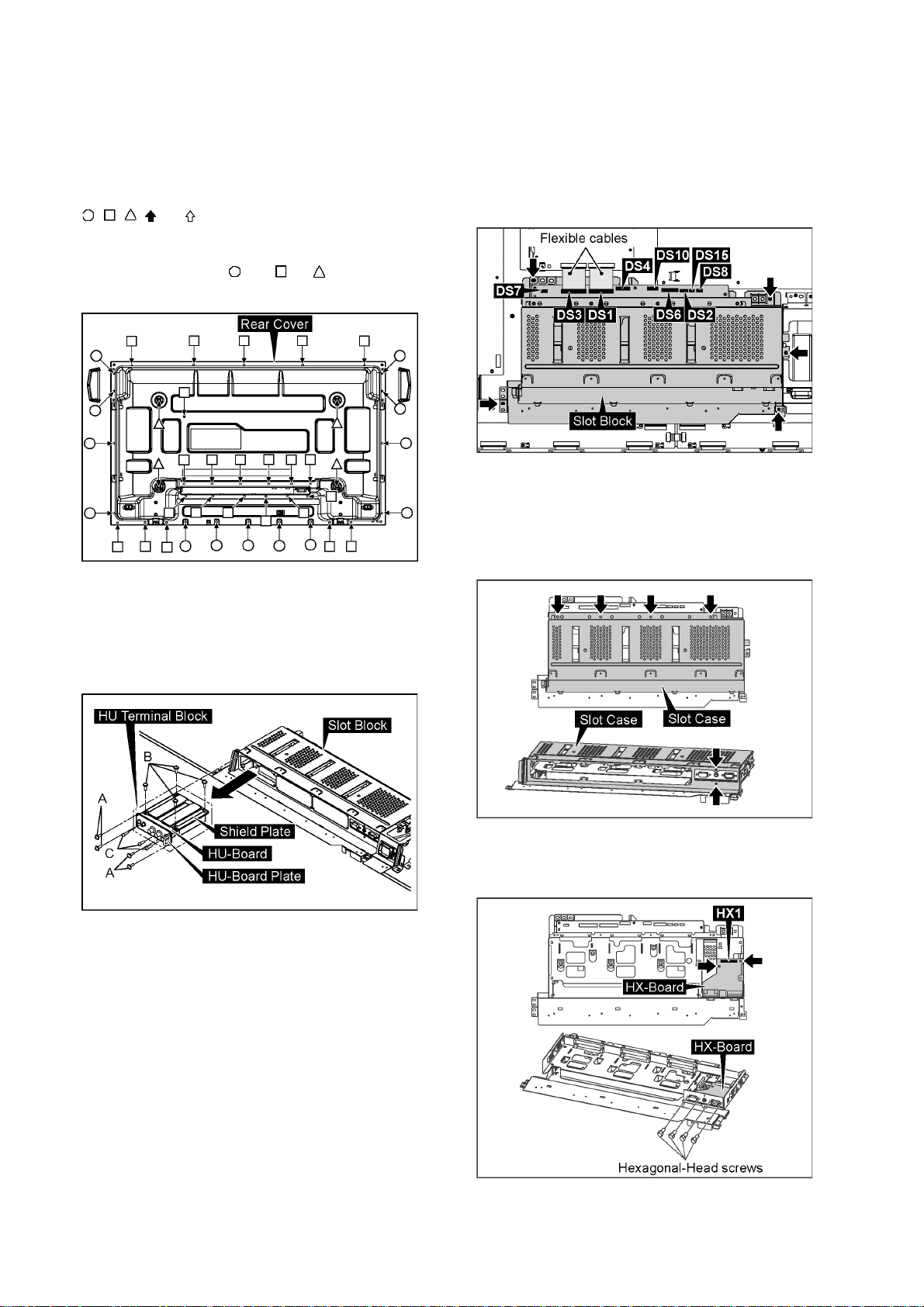
TH-42PH12EK / TH-42PH12ES
9 Disassembly and Assem-
bly Instructions
• To disassemble P.C.B., wait for 1 minute after power was off
for discharge from electrolysis capacitors.
• , , , and marks indicate screw positions.
9.1. Removal of Rear Cover
1. Remove screws (×13 , ×23 , ×4 ) and then remove
the Rear Cover.
9.3. Removal of Slot Block
1. Remove the flexible cables from the connectors (DS1,
DS3).
2. Disconnect the connectors (DS2, DS4, DS6, DS7, DS8,
DS15).
3. Remove 5 screws and then remove the Slot Block.
9.4. Removal of HX-Board
1. Remove the Slot Block.
(Refer to Removal of Slot Block)
2. Remove 6 screws and then remove the Slot Case.
9.2. Removal of HU-Board
1. Remove 4 screws (A) and then remove the HU-Terminal
Block.
2. Remove 4 screws (B).
3. Remove 3 screws (C) and then remove HU-Board.
3. Disconnect the connector (HX1).
4. Remove 4 Hexagonal-Head screws and 2 screws of HXBoard and then remove HX-Board.
20
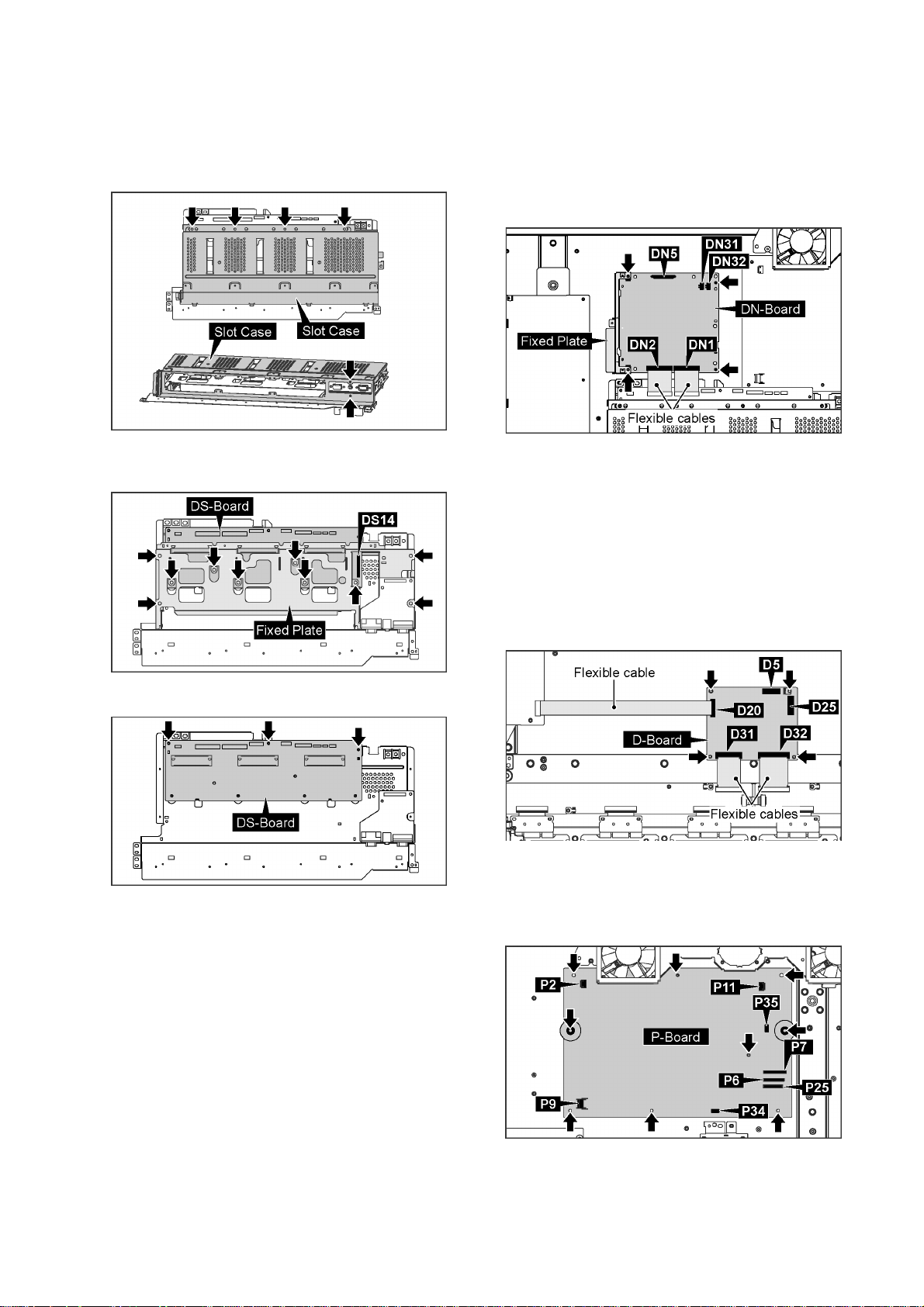
TH-42PH12EK / TH-42PH12ES
9.5. Removal of DS-Board
1. Remove the Slot Block.
(Refer to Removal of Slot Block)
2. Remove 6 screws and then remove the Slot Case.
3. Disconnect the connector (DS14).
4. Remove 10 screws and then remove the Fixed Plate.
9.6. Removal of DN-Board
1. Remove the flexible cables from the connectors (DN1,
DN2).
2. Disconnect the connectors (DN5, DN31, DN32).
3. Remove 4 screws and then remove DN-Board and Fixed
Plate.
Note:
A re-setup of the destination is performed by MS
mode after DN-Board exchange.
9.7. Removal of D-Board
1. Remove the Slot Block.
(Refer to Removal of Slot Block)
2. Disconnect the connectors (D5, D25).
3. Remove the flexible cables from the connectors (D20,
D31, D32).
4. Remove 4 screws and then remove D-Board.
5. Remove 3 screws and then remove DS-Board.
9.8. Removal of P-Board
1. Disconnect the connectors (P2, P6, P7 P9, P11, P25,
P34, P35).
2. Remove 9 screws and then remove P-Board.
21
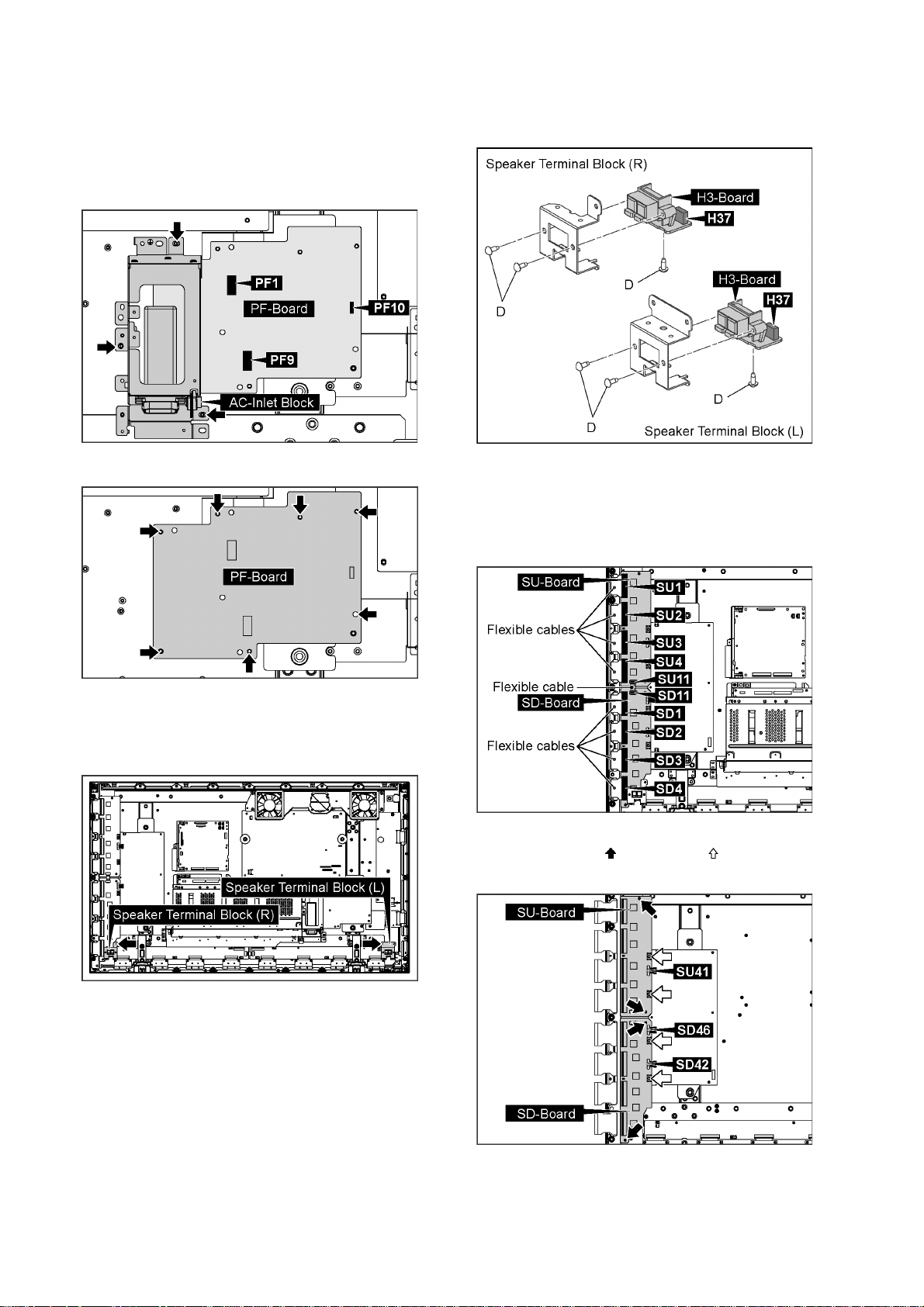
TH-42PH12EK / TH-42PH12ES
9.9. Removal of PF-Board
1. Remove the Slot Block.
(Refer to Removal of Slot Block)
2. Disconnect the connectors (PF1, PF9, PF10).
3. Remove 3 screws and then remove the AC-Inlet Block.
4. Remove 7 screws and then remove PF-Board.
2. Disconnect the connector (H37).
3. Remove 6 screws (D) and then remove H3-Board.
9.11. Removal of SU-Board and SDBoard
1. Remove the flexible cables from the connectors (SU1,
SU2, SU3, SU4, SU11, SD1, SD2, SD3, SD4, SD11).
9.10. Removal of H3-Board (L, R)
1. Remove 2 screws and then remove the Speaker Terminal
Block (L, R).
2. Disconnect the connectors (SU41, SD42, SD46).
3. Remove 4 screws ( ) and 4 screws ( ), then remove SUBoard and SD-Board.
22
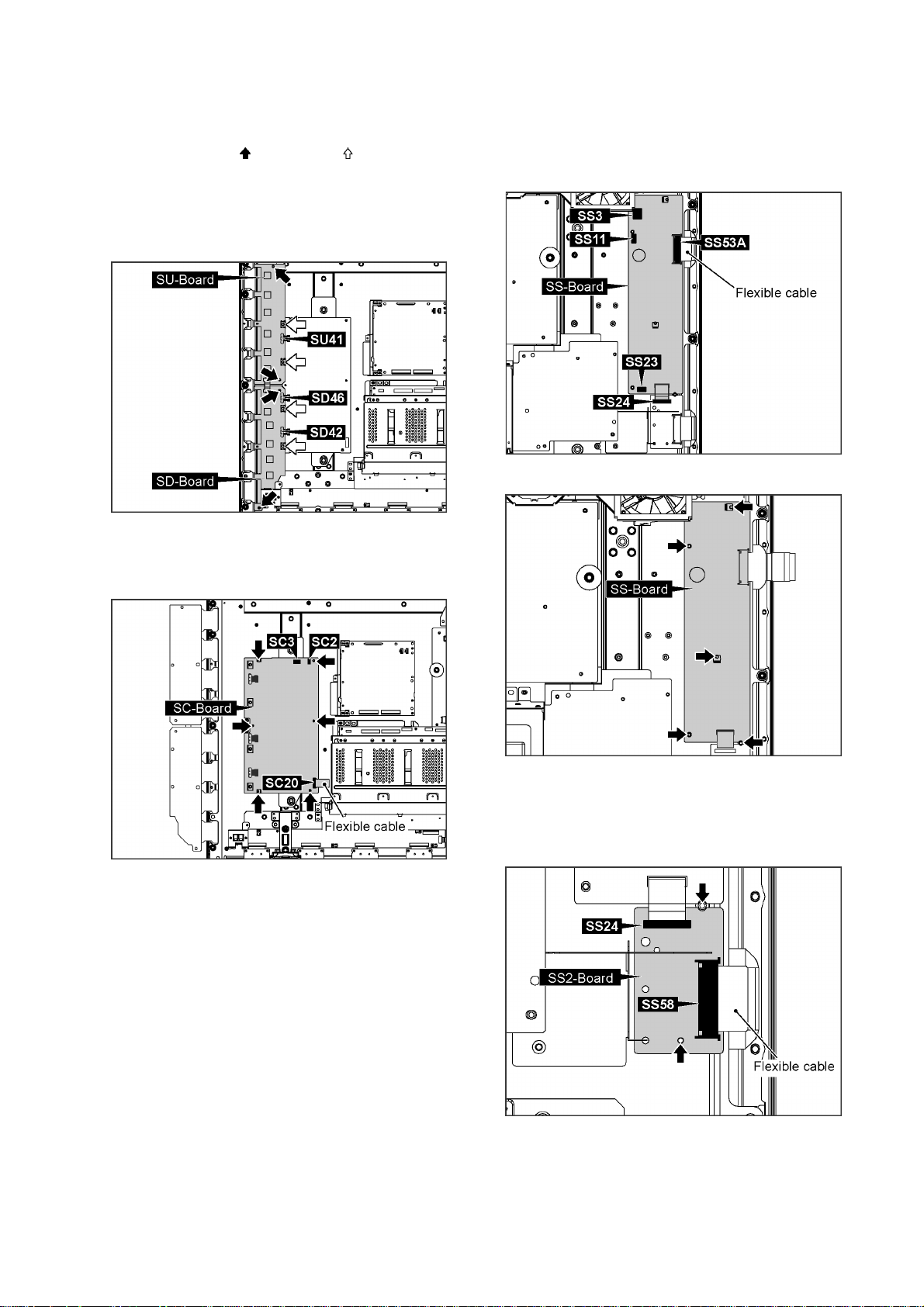
TH-42PH12EK / TH-42PH12ES
9.12. Removal of SC-Board
1. Disconnect the connectors (SU41, SD42, SD46).
2. Remove 4 screws ( ) and 4 screws ( ), then remove SUBoard and SD-Board.
3. Turn over SU-Board and SD-Board to the left.
Note:
Do not damage the Flexible Cables of SU-Board and
SD-Board, and the parts on SC-Board.
4. Disconnect the connectors (SC2, SC3).
5. Remove the flexible cable from the connector (SC20).
6. Remove 6 screws and then remove SC-Board.
9.13. Removal of SS-Board
1. Disconnect the connectors (SS3, SS11, SS23).
2. Disconnect the connector (SS24).
3. Remove the flexible cables from the connector(SS53A).
4. Remove 5 screws and then remove SS-Board.
9.14. Removal of SS2-Board
1. Disconnect the connector (SS24).
2. Remove the flexible cable from the connector(SS58).
3. Remove 2 screws and then remove SS2-Board.
23
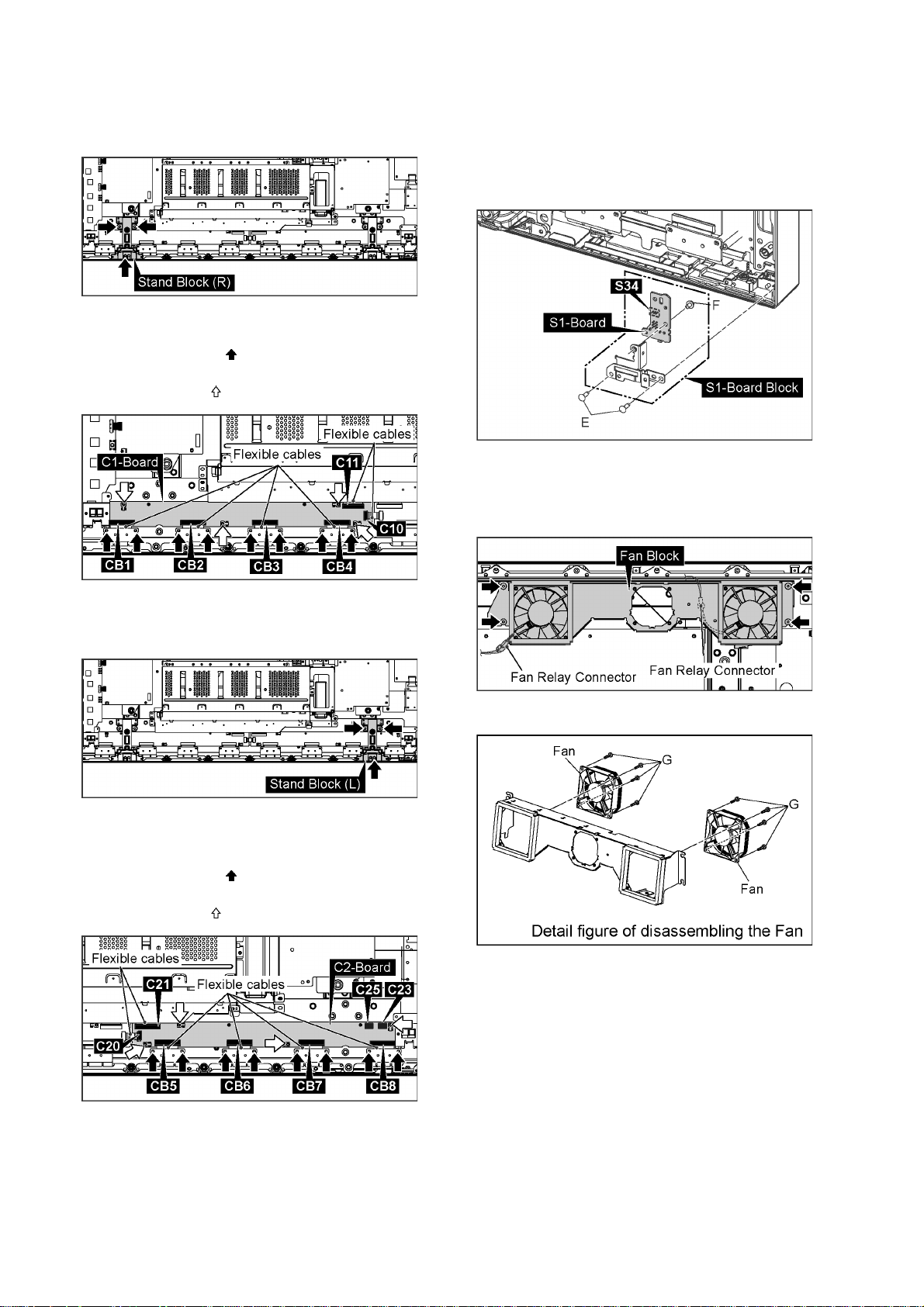
TH-42PH12EK / TH-42PH12ES
9.15. Removal of C1-Board
1. Remove 3 screws and then remove the Stand Block (R).
2. Remove the flexible cables from the connectors (C10,
C11).
3. Remove 8 screws ( ) and then remove the flexible
cables from the connectors (CB1, CB2, CB3, CB4).
4. Remove 4 screws ( ) and then remove C1-Board.
9.17. Removal of S1-Board
1. Remove 2 screws (E) and then remove the S1-Board
Block.
2. Disconnect the connector (S34).
3. Remove 1 screw (F) and then remove S1-Board.
9.18. Removal of Fan
1. Remove 4 screws and then remove the Fan Block.
2. Disconnect the Fan Relay Connectors.
9.16. Removal of C2-Board
1. Remove 3 screws and then remove the Stand Block (L).
2. Disconnect the connectors (C23, C25).
3. Remove the flexible cables from the connectors (C20,
C21).
4. Remove 8 screws ( ) and then remove the flexible
cables from the connectors (CB5, CB6, CB7, CB8).
5. Remove 4 screws ( ) and then remove C2-Board.
3. Remove 8 screws (G) and then remove the Fans.
24
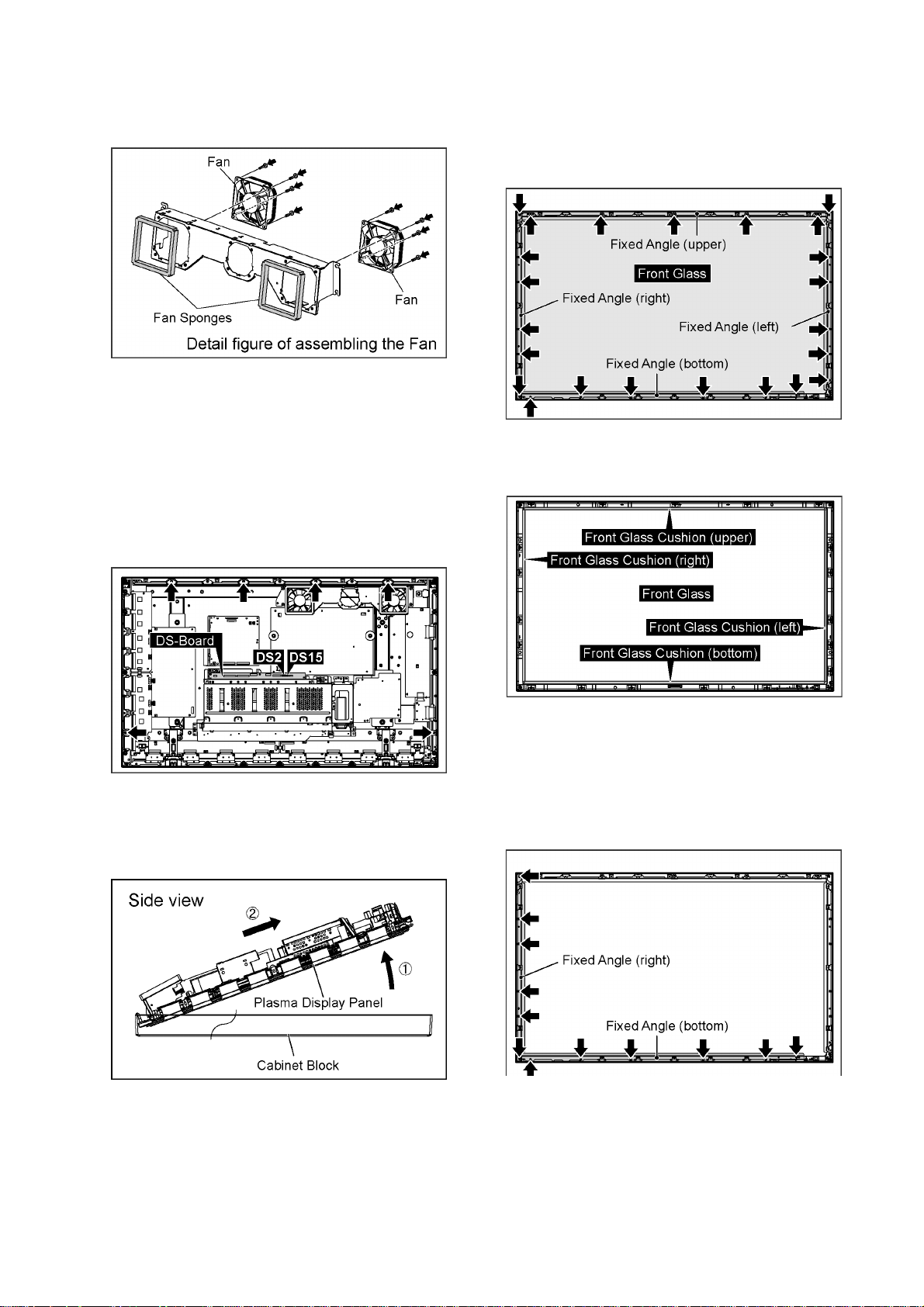
TH-42PH12EK / TH-42PH12ES
4. Reassemble the Fans in reverse order.
5. Stick the Fan Sponges around the Fan.
Note:
The Fan Sponge is not re-usable.
Please use a new one when Fan exchange.
9.19. Removal of Front Glass, V1,
V2-Board and Cabinet
1. Remove the S1-Board Block.
(Refer to Removal of S1-Board)
2. Disconnect the connectors (DS2, DS15).
3. Remove 6 screws.
9.19.1. Removal of Front Glass
1. Remove 23 screws and then remove the Fixed Angles
(left, right, upper, bottom).
2. Remove the Front Glass.
Note: when Front Glass is exchanged
• Paste the Front Glass Cushions in order along each
Fixed Angles left and right, upper and bottom.
4. Pull the bottom of the Plasma Display Panel forward
(arrow1).
5. Slide the Plasma Display Panel and then remove the
Plasma Display Panel (arrow2).
Note
• The Front Glass Cushions are parts which cannot be
recycled. Please use the new article when you exchange
the Front Glass.
9.19.2. Removal of V1-Board and V2-Board
1. Remove 12 screws and then remove the Fixed Angles
(right, bottom).
25
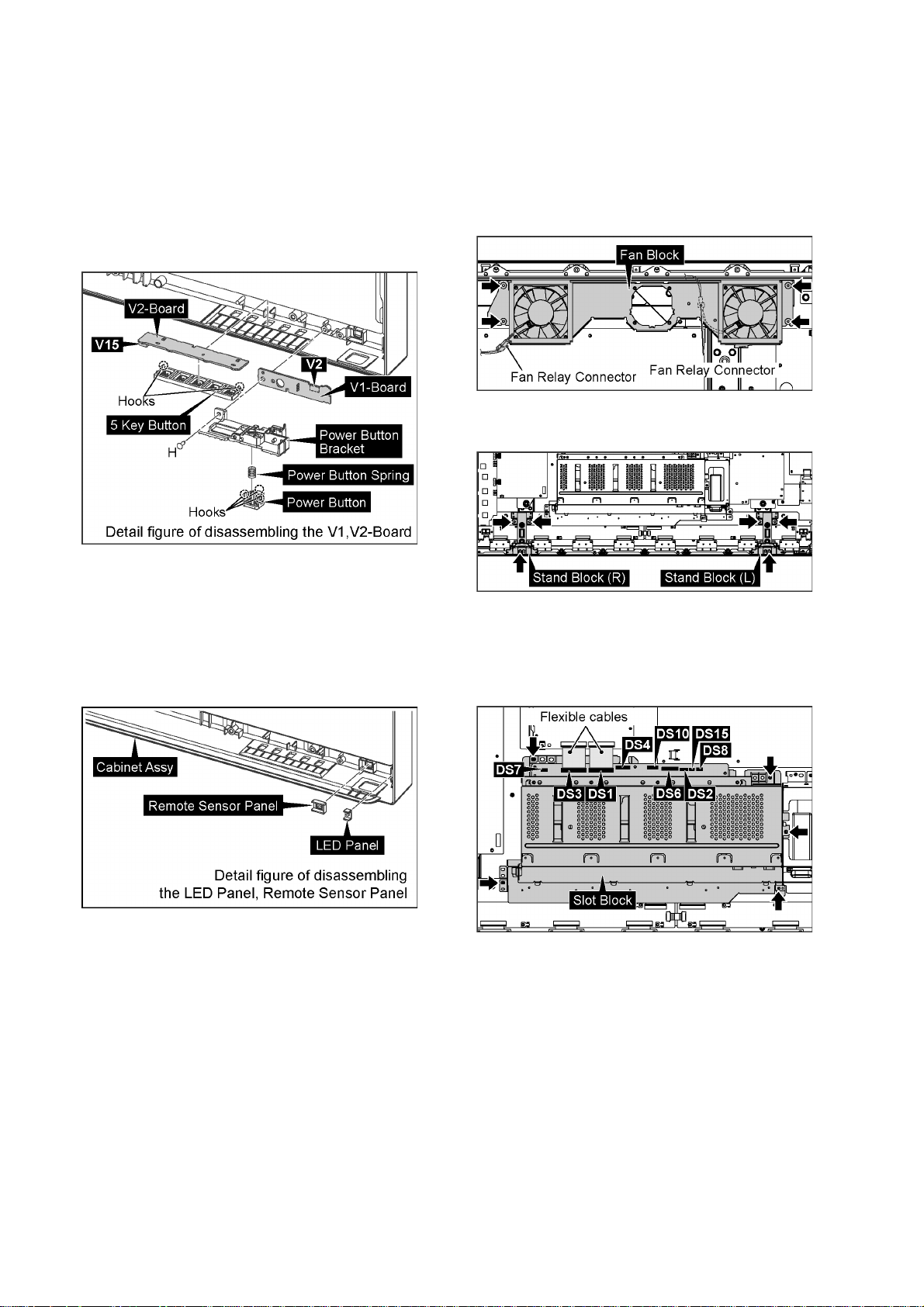
TH-42PH12EK / TH-42PH12ES
2. Remove 1 screw (H).
3. Disconnect the connector (V2) and then remove V1Board.
4. Remove 3 hooks and then remove the Power Button and
Power Button Spring.
5. Disconnect the connector (V15) and then remove V2Board.
6. Remove 2 hooks and then remove the 5 Key Button from
V2-Board.
9.20. Removal of Plasma Display
Panel
The C1,C2 Boards are connected with the plasma display
panel for the repair.
1. Remove 4 screws and then remove the Fan Block.
2. Disconnect the Fan Relay Connectors.
3. Remove 6 screws and then remove the Stand Block (L,
R).
9.19.3. Removal of Cabinet Assy
1. Remove the Front Glass.
(Refer to Removal of Front Glass)
2. Remove V1-Board and V2-Board.
(Refer to Removal of V1-Board and V2-Board)
3. Remove the LED Panel and Remote Sensor Panel.
4. Remove the Cabinet Assy.
4. Remove the flexible cables from the connectors (DS1,
DS3).
5. Disconnect the connectors (DS2, DS4, DS6, DS7, DS8,
DS10, DS15).
6. Remove 5 screws and then remove the Slot Block.
26
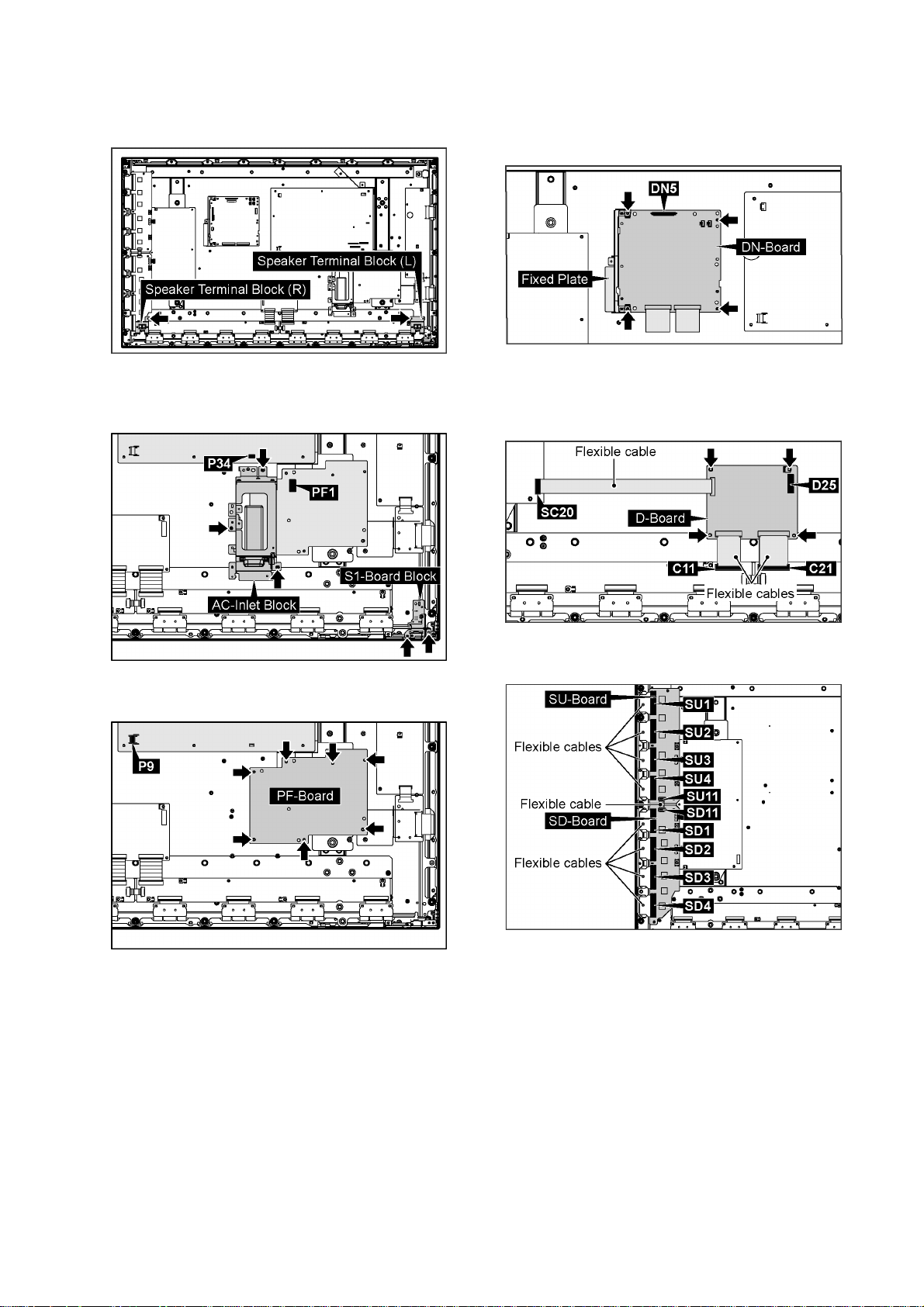
TH-42PH12EK / TH-42PH12ES
7. Remove 2 screws and then remove the Speaker Terminal
Block (L, R).
8. Disconnect the connectors (P9, P34).
9. Remove 2 screws and then remove the S1-Board Block.
10. Remove 3 screws and then remove the AC-Inlet Block.
13. Disconnect the connectors (DN5).
14. Remove 4 screws and then remove DN-Board and Fixed
Plate.
15. Disconnect the connector (D25).
16. Remove the flexible cables from the connectors (C11,
C21, SC20).
17. Remove 4 screws and then remove D-Board.
11. Disconnect the connectors (P9).
12. Remove 7 screws and then remove PF-Board .
18. Remove the flexible cables from the connectors (SU1,
SU2, SU3, SU4, SU11, SD1, SD2, SD3, SD4).
27
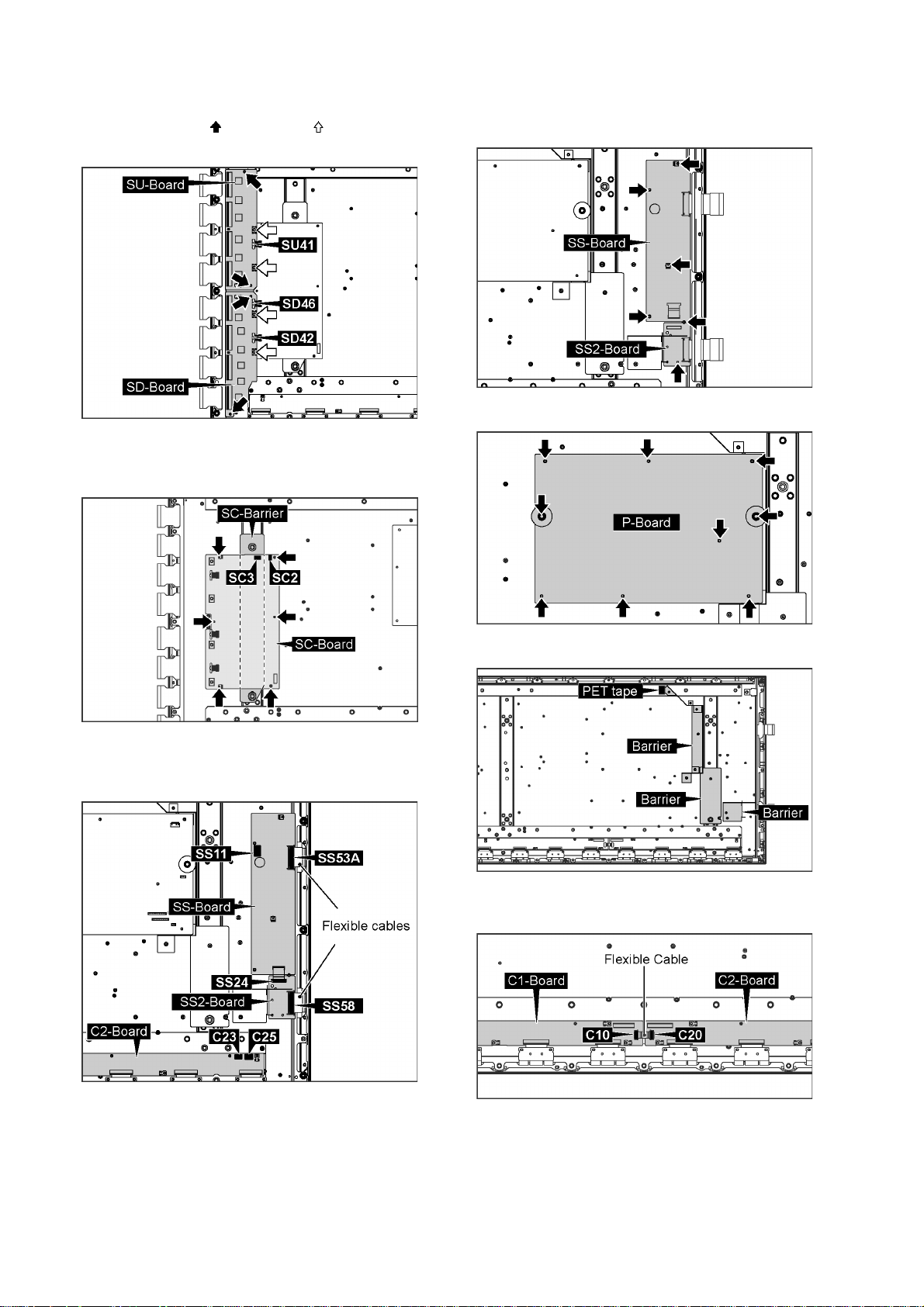
TH-42PH12EK / TH-42PH12ES
19. Disconnect the connectors (SU41, SD42, SD46).
20. Remove 4 screws ( ) and 4 screws ( ), then remove SUBoard and SD-Board.
21. Disconnect the connectors (SC2, SC3).
22. Remove 6 screws and then remove SC-Board.
23. Remove the SC-Barrier.
26. Remove 6 screws and then remove SS-Board and SS2Board.
27. Remove 9 screws and then remove P-Board.
24. Disconnect the connectors (C23, C25, SS11, SS24).
25. Remove the flexible cables from the connectors (SS53A,
SS58).
28. Remove PET tape, and then remove barriers.
29. Remove the flexible cable from the connectors (C10,
C20).
28
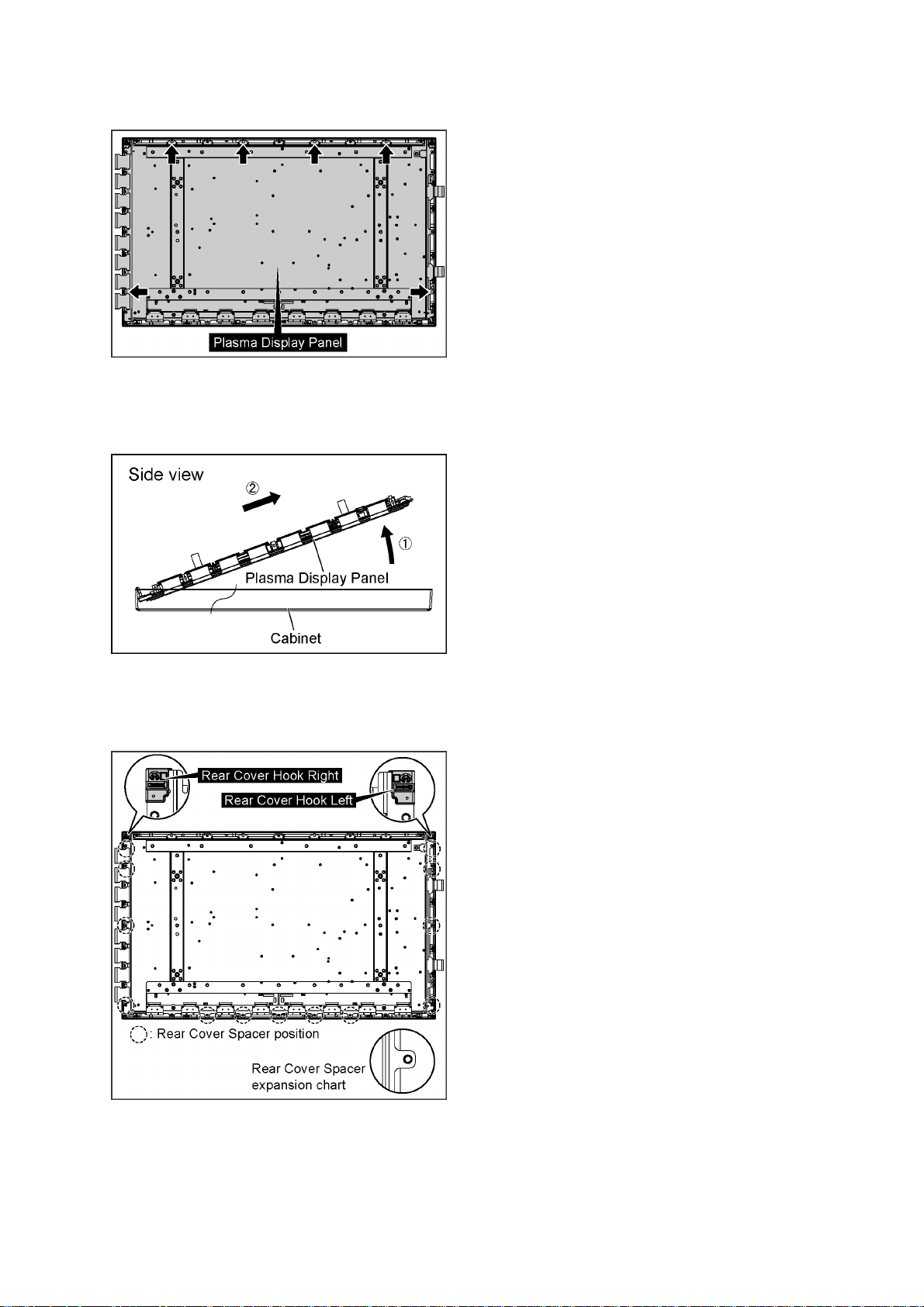
TH-42PH12EK / TH-42PH12ES
30. Remove 6 screws.
31. Pull the bottom of the Plasma Display Panel forward
(arrow1).
32. Slide the Plasma Display Panel and then remove the
Plasma Display Panel (arrow2).
Caution:
• Please confirm the installation place of Rear Cover Hook
Left, Rear Cover Hook Right, Rear Cover Spacers and
Rear Cover Spacer Rings when you exchange the
Plasma Display Panel, and install them in an original
installation place after exchanging the Plasma Display
Panel.
33. Remove the Rear Cover Hook Left and Rear Cover Hook
Right from the Plasma Display P a nel.
34. Remove 13 Rear Cover Spacers and Rear Cover Spacer
Rings from the Plasma Display Panel.
29
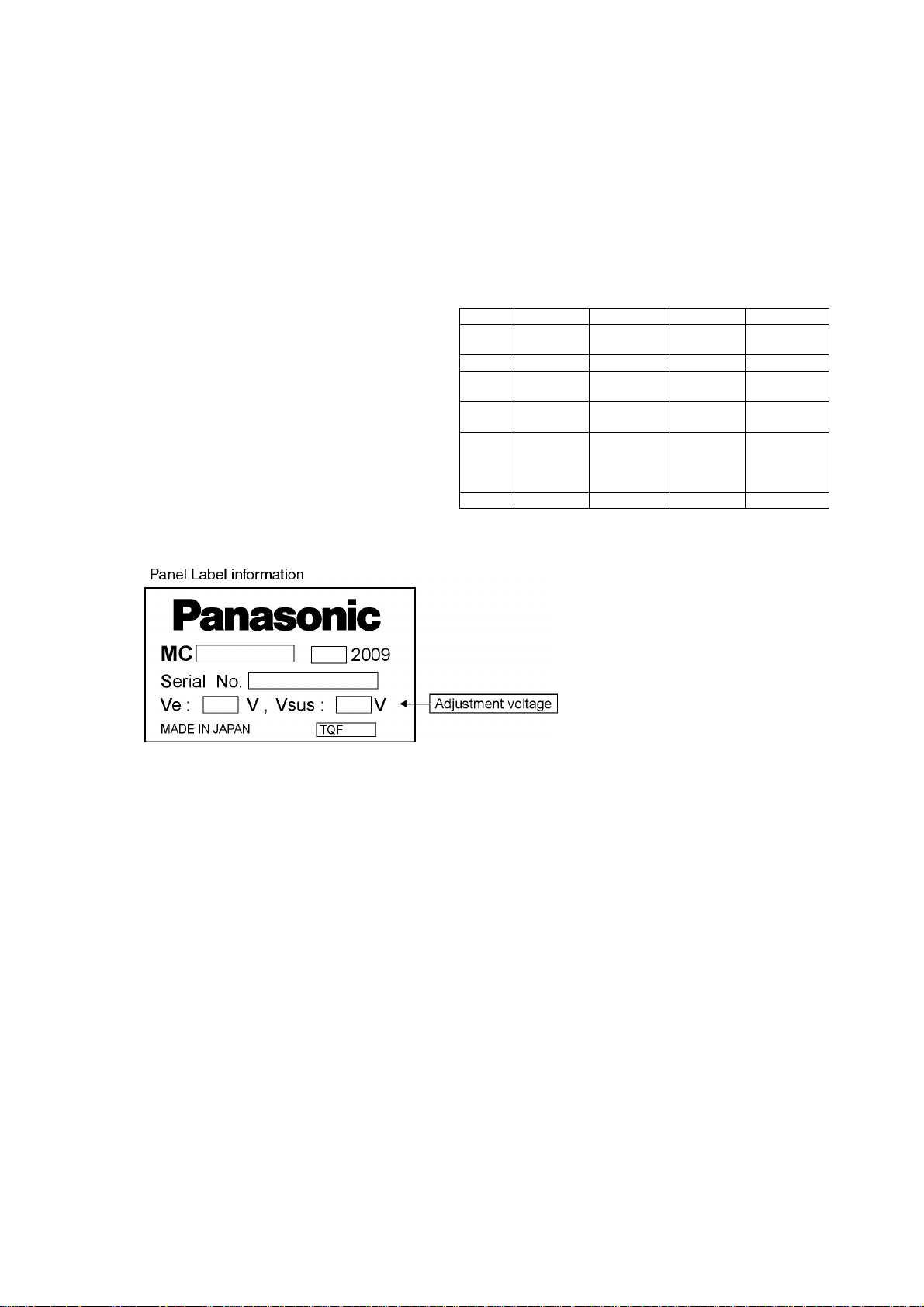
TH-42PH12EK / TH-42PH12ES
10 Measurements and Adjustments
10.1. Adjustment Procedure
10.1.1. Driver Set-up
10.1.1.1. Item / Preparation
1. Set Aging pattern (white pattern signal) by IIC mode.
2. Set the picture controls as follows.
Picture menu: Standard
Picture: +25
Aspect: Full
Caution
1. First perform Vsus adjustment.
2. Confirmation of Vscn voltage should be performed after
confirmation of Vad adjustment.
When Vad=-180V, Voltage of Vscn is -35V ±4V.
10.1.1.2. Adjustments
Adjust driver section voltages. (Refer to the panel data on the
Panel Label).
Check or adjust the following voltages with the multimeter.
Name Test Point Voltage Volume Remarks
Vsus TPVSUS
(SS)
Ve TPVE (SS) Ve ± 2.5V Fixed *
Vset TPVSET
(SC)
Vad TPVAD (SC) -180V ± 2V VR16600
Vscn TPVSCN
(SC)
Vda TPVDA (P) 60V +1V , -2V Fixed
*See the Panel Label.
Vsus ± 2V R737 (P) *
290V ± 9V Fixed
(SC)
Vad_base:
+145V±4V
GND_base:
-35V±6V
Fixed
30
