Panasonic TH-42LRU20 Service manual
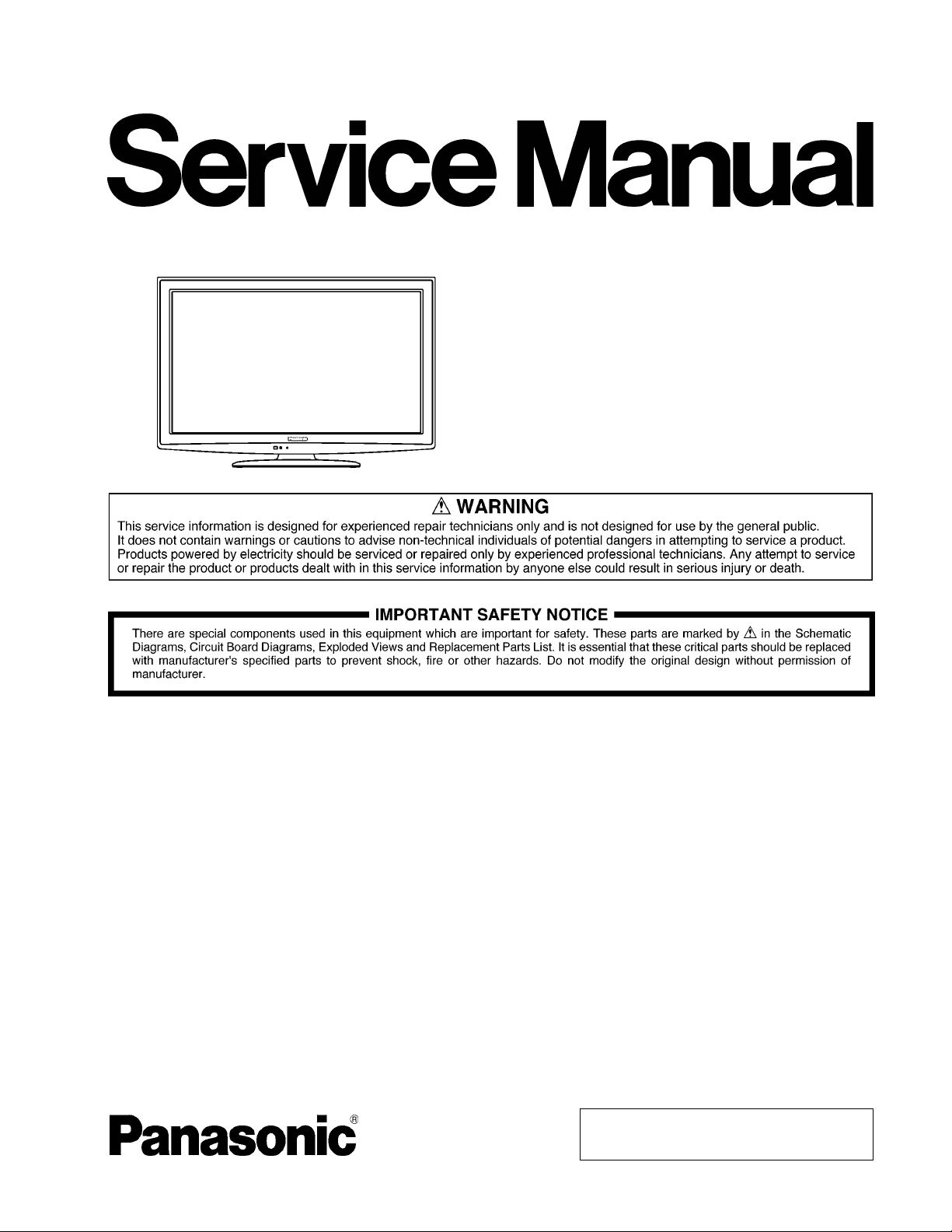
Order Number MTNC100664CE
B32 Canada: B61
Hospitality LCD HDTV
Model No. TH-42LRU20
LA11 Chassis
TABLE OF CONTENTS
1 Safety Precautions----------------------------------------------- 3
1.1. General Guidelines---------------------------------------- 3
2 Warning--------------------------------------------------------------4
2.1. Prevention of Electrostatic Discharge (ESD)
to Electrostatically Sensitive (ES) Devices---------- 4
2.2. About lead free solder (PbF)---------------------------- 5
3 Service Navigation----------------------------------------------- 6
3.1. Service Hint ------------------------------------------------- 6
3.2. Applicable signals ----------------------------------------- 6
4 Specifications ----------------------------------------------------- 7
5 Service Mode ------------------------------------------------------ 8
5.1. How to enter into Service Mode ----------------------- 8
5.2. SRV-TOOL-------------------------------------------------- 9
5.3. Hotel mode-------------------------------------------------10
5.4. Data Copy by SD Card----------------------------------11
6 Troubleshooting Guide----------------------------------------14
6.1. Check of the IIC bus lines ------------------------------14
6.2. Power LED Blinking timing chart ---------------------15
PAGE PAGE
6.3. No Power--------------------------------------------------- 15
7 Disassembly and Assembly Instructions---------------16
7.1. Removal of Rear Cover --------------------------------16
7.2. Removal of Pedestal Assy-----------------------------16
7.3. Removal of AC Cord ------------------------------------16
7.4. Removal of Control Panel Assy ----------------------16
7.5. Removal of P-Board------------------------------------- 16
7.6. Removal of TA-Board-----------------------------------16
7.7. Removal of Side AV Bracket-------------------------- 17
7.8. Removal of A-Board------------------------------------- 17
7.9. Removal of Speaker Unit (L, R) ----------------------17
7.10. Removal of V-Board------------------------------------- 18
7.11 . Removal of LCD Panel and Cabinet Assy---------18
8 Measurements and Adjustments--------------------------20
8.1. Voltage chart of A-board -------------------------------20
8.2. Picture level adjustment (RF) -------------------------20
9 Block Diagram ---------------------------------------------------21
9.1. Main Block Diagram ----------- -------------------------21
© Panasonic Corporation 2010
Unauthorized copying and distribution is a violation
of law.
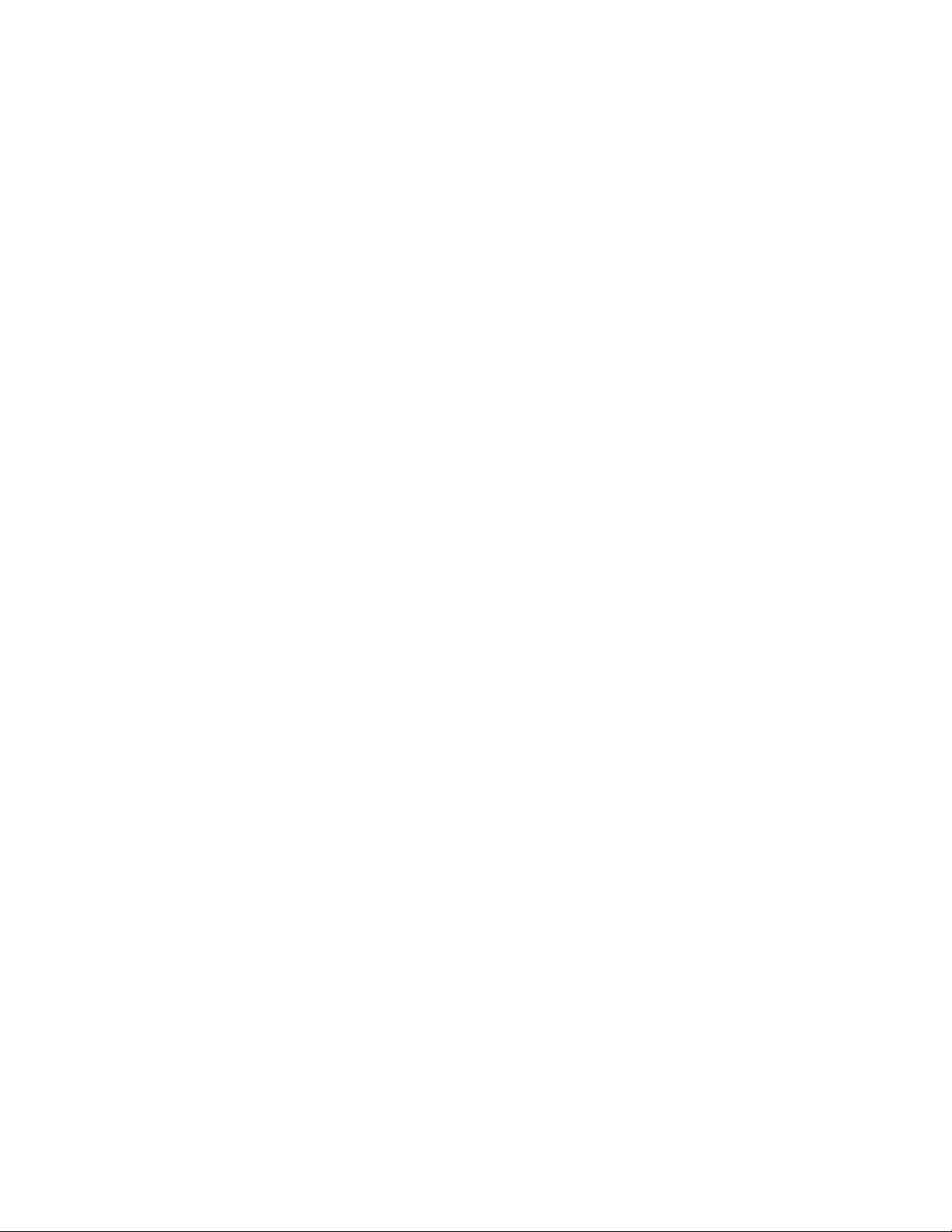
TH-42LRU20
9.2. Block (1 of 2) Diagram--------------- -------------------22
9.3. Block (2 of 2) Diagram--------------- -------------------23
10 Wiring Connection Diagram---------------------------------25
10.1. Wiring ------------------------------------------------------- 25
11 Schematic Diagram---------------------------------------------27
11.1. Schematic Diagram Notes ---------------------------- - 27
11.2. A-Board (1 of 19) Schematic Diagram--------------28
11.3. A-Board (2 of 19) Schematic Diagram--------------29
11.4. A-Board (3 of 19) Schematic Diagram--------------30
11.5. A-Board (4 of 19) Schematic Diagram--------------31
11.6. A-Board (5 of 19) Schematic Diagram--------------32
11.7. A-Board (6 of 19) Schematic Diagram--------------33
11.8. A-Board (7 of 19) Schematic Diagram--------------34
11.9. A-Board (8 of 19) Schematic Diagram--------------35
11.10. A-Board (9 of 19) Schematic Diagram--------------36
11.11. A-Board (10 of 19) Schematic Diagram ------------37
11.12. A-Board (11 of 19) Schematic Diagram ------------38
11.13. A-Board (12 of 19) Schematic Diagram ------------39
11.14. A-Board (13 of 19) Schematic Diagram ------------40
11.15. A-Board (14 of 19) Schematic Diagram ------------41
11.16. A-Board (15 of 19) and V-Board Schematic
Diagram-----------------------------------------------------42
11.17. A-Board (16 of 19) Schematic Diagram ------------43
11.18. A-Board (17 of 19) Schematic Diagram ------------44
11.19. A-Board (18 of 19) Schematic Diagram ------------45
11.20. A-Board (19 of 19) Schematic Diagram ------------46
12 Printed Circuit Board ------------------------------------------47
12.1. A-Board-----------------------------------------------------47
12.2. V-Board-----------------------------------------------------49
13 Exploded View and Replacement Parts List----------- 51
13.1. Exploded View and Mechanical Replacement
Parts List ---------------------------------------------------51
13.2. Electrical Replacement Parts List--------------------51
2

TH-42LRU20
1 Safety Precautions
1.1. General Guidelines
1. When conducting repairs and servicing, do not attempt to modify the equipment, its parts or its materials.
2. Wh en wiring units (with cables, flexible cables or lead wires) are supplied as repair parts and only one wire or some of the
wires have been broken or disconnected, do not attempt to repair or re-wire the units. Replace the entire wiring unit instead.
3. Wh en conducting repairs and servicing, do not twist the Fasten connec tors but plug them straight in or unplug them straight
out.
4. Wh en servicing, observe the original lead dress. If a short circuit is found, replace all parts which have been overhe ated or
damaged by the short circuit.
5. After servicing, see to it that all the protective device s such as insulation barriers, insulation papers shields are properly
installed.
6. After servicing, make the following leakage curre nt checks to prevent the customer from being exposed to shock hazards.
1.1.1. Leakage Current Cold Check
1. Unplug the AC cord and co nnect a jumper between the
two prongs on the plug.
2. Measure the resistance value, with an ohmmeter,
between the jumpered AC plug and each exposed metallic cabinet part on the equipment such as screwheads,
connectors, control shafts, etc. When the exposed metallic part has a return path to the chassis, the reading
should be between 1Mohm and 5.2Mohm.
When the exposed metal does not have a return path to
the chassis, the reading must be .
Figure 1
1.1.2. Leakage Current Hot Check (See
Figure 1 .)
1. Plug the AC cord directly into the AC outlet. Do not use
an isolation transformer for this check.
2. Connect a 1.5kohm, 10 watts resistor, in parallel with a
0.15µF capacitors, between each exposed metallic part
on the set and a good earth ground such as a water pipe,
as shown in Figure 1 .
3. Use an AC voltmeter, with 1000 ohms/volt or more sensitivity, to measure the potential across the resistor.
4. Check each exposed metallic part, and measure the voltage at each point.
5. Reverse the AC plug in the AC outlet and repeat each of
the above measurements.
6. The potential at any point should not exceed 0.75 volts
RMS. A leakage current tester (Simpson Model 229 or
equivalent) may be used to make the hot checks, leakage
current must not exceed 1/2 milliamp. In case a measurement is outside of the limits specified, there is a possibility of a shock hazard, and the equipment should be
repaired and rechecked before it is returned to the customer.
3

TH-42LRU20
2 Warning
2.1. Prevention of Electrostatic Discharge (ESD) to Electrostatically Sensitive (ES) Devices
Some semiconductor (solid state) devices can be damaged easily by static electricity. Such components commonly are called Electrostatically Sensitive (ES) Devices. Examples of typical ES devices are integrated circuits and some field-effect transistors and
semiconductor “chip” components. The following techniques should be used to help reduce the incidence of component damage
caused by electrostatic discharge (ESD).
1. Immediately before handling any semiconductor component or semiconductor-equipped assembly, drain off any ESD on your
body by touching a known earth ground. Alternatively, obtain and wear a commercially available discharging ESD wrist strap,
which should be removed for potential shock reasons prior to applying power to the unit under test.
2. After removing an electrical assembly equipped with ES devices , place the asse mbly on a conductive surfac e such as aluminum foil, to prevent electrostatic charge buildup or exposure of the assembly.
3. Use only a grounded-tip soldering iron to solder or unsolder ES devices.
4. Use only an anti-static solder removal device. Some solder removal devices not classified as “anti-static (ESD protected)” can
generate electrical charge sufficient to damage ES devices.
5. Do not use freon-propelled chemicals. These can generate electrical charges sufficient to damage ES devices.
6. Do not remove a replacement ES device from its protective package until immediately before you are ready to install it. (Most
replacement ES devices are packaged with leads electrically shorted together by conductive foam, aluminum foil or comparable conductive material).
7. Immediately before removing the protective material from the leads of a replacement ES device, touch the protective material
to the chassis or circuit assembly into which the device will be installed.
Caution
Be sure no power is applied to the chassis or circuit, and observe all other safety precaution s.
8. Minimize bodily motions when handling unpackaged replacement ES devices. (Otherwise ham less motion such as the brushing together of your clothes fabric or the lifting of your foot from a carpeted floor can generate static electricity (ESD) sufficient
to damage an ES device).
4

TH-42LRU20
2.2. About lead free solder (PbF)
Note: Lead is listed as (Pb) in the periodic table of elements.
In the information below, Pb will refer to Lead solder, and PbF will refer to Lead Free Solder.
The Lead Free Solder used in our manufacturing process and discussed below is (Sn+Ag+Cu).
That is Tin (Sn), Silver (Ag) and Copper (Cu) although other types are available.
This model uses Pb Free solder in it’s manufacture due to environmental conservation issues. For service and repair work, we’d
suggest the use of Pb free solder as well, although Pb solder may be used.
PCBs manufactured using lead free solder will have the PbF within a leaf Symbol PbF stamped on the back of PCB.
Caution
• Pb free solder has a higher melting point than standard solder. Typically the melting point is 50 ~ 70 °F (30~40 °C) higher. Please
use a high temperature soldering iron and set it to 700 ± 20 °F (370 ± 10 °C).
• Pb free solder will tend to splash when heated too high (about 1100 °F or 600 °C).
If you must use Pb solder, please completely remove all of the Pb free solder on the pins or solder area before applying Pb solder. If this is not practical, be sure to heat the Pb free solder until it melts, before applying Pb solder.
• After applying PbF solder to double layered boards, please check the component side for excess solder which may flow onto the
opposite side. (see figure below)
Suggested Pb free solder
There are several kinds of Pb free solder available for purchase. This product uses Sn+Ag+Cu (tin, silver, copper) solder. However, Sn+Cu (tin, copper), Sn+Zn+Bi (tin, zinc, bismuth) solder can also be used.
5
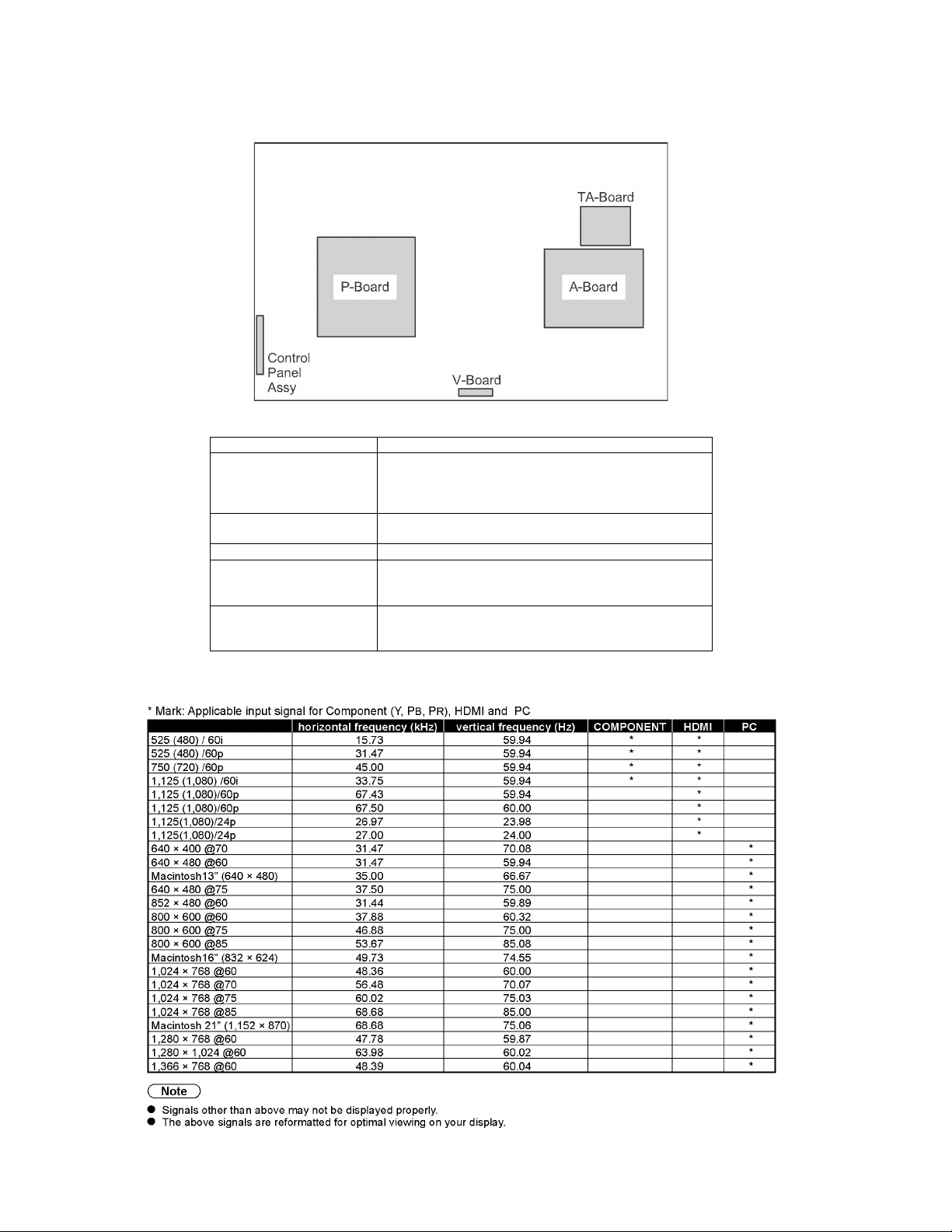
TH-42LRU20
3 Service Navigation
3.1. Service Hint
Board Name Function
TA-Board Band Pass Filter, Frequency Shift Keying Receiver, Frequency
A-Board Speaker out, AV Terminal, HDMI in, SD Card, PC in,
V-Board Remote Receiver, LED
P-Board Power (AC/DC), DC-DC
Control Panel Assy Control Button, Power switch
Shift Keying switch, MPU
Non serviceable
TA-Board should be exchanged for service.
Digital Signal Processor, Peaks sLD, Tuner
Non serviceable
P-Board should be exchanged for service.
Non serviceable
Control Panel Assy should be exchanged for service.
3.2. Applicable signals
6

4 Specifications
Power Source AC 110-127 V, 60 Hz
Power Consumption
Rated Power Consumption 206 W
On mode Average
Power Consumption*
Standby condition 0.9 W
Display panel
Aspect Ratio 16:9
Visible screen size 42" class (42.0 inches measured diagonally)
(W × H × Diagonal) 36.6 " × 20.6 " × 42.0 " (930 mm × 523 mm × 1,067 mm)
(No. of pixels) 2,073,600 (1,920 (W) × 1,080 (H)) [5,760 × 1,080 dots]
Sound
Speaker 1-way 2 speakers slim under SP System
Audio Output 20 W [10 W + 10 W] (10 % THD)
PC signals VGA, SVGA, XGA, WXGA, SXGA
Channel CapabilityATSC/NTSC (Digital/Analog)
Operating Conditions Temperature: 32 °F - 95 °F (0 °C - 35 °C)
Connection Terminals
VIDEO IN 1-2 VIDEO: RCA PIN Type × 1 1.0 V [p-p] (75-ohm)
COMPONENT IN Y: 1.0 V [p-p] (including synchronization)
HDMI 1-3 TYPE A Connector × 3
PC D-SUB 15PIN: R,G,B / 0.7 V [p-p] (75-ohm)
SERIAL CTRL M3 Jack × 1 (RS232C)
DATA/MTI RJ-11C (6pin)
Audio out M3 JACK × 1 0.5 V [rms] (high impedance)
Card slot SD CARD slot × 1
DIGITAL AUDIO OUT PCM / Dolby Digital, Fiber Optic
FEATURES 3D Y/C FILTER, CLOSED CAPTION,
Dimensions (W × H × D)
Including TV stand 40.2 " × 26.9 " × 12.6 " (1,021 mm × 682 mm × 318 mm)
TV Set only 40.2 " × 25.1 " × 4.2 " (1,021 mm × 637 mm × 105 mm)
Mass
Including TV stand 47.7 lb. (21.6 kg) NET
TV Set only 38.6 lb. (17.5 kg) NET
* Based on IEC 62087 Ed.2 section 11.6.1 measurement method.
Note:
• Design and specifications are subject to change without notice. Mass and dimensions shown are approximate.
113 W
Horizontal scanning frequency 31 - 69 kHz
Vertical scanning frequency 59 - 86 Hz
VHF/ UHF: 2 - 69, CATV: 1 - 135 (support MPEG4 H.264 decode)
Humidity: 20 % - 80 % RH (non-condensing)
AUDIO L-R: RCA PIN Type × 2 0.5 V [rms]
P
, PR: ±0.35 V [p-p]
B
AUDIO L-R: RCA PIN Type × 2 0.5 V [rms]
HD, VD / 1.0 - 5.0 V [p-p] (high impedance)
• Multiple Television Interface (MTI)
• Nintendo Controller Power (pin3: DC12V / 30mA (max))
• SNES Controller
V-Chip, Vesa compatible, Integrated Pro: Idiom
TH-42LRU20
7

TH-42LRU20
5 Service Mode
5.1. How to enter into Service Mode
5.1.1. Set "Hotel Mode" Off
Service Mode can not be entered if Hotel mode is "On" (Activating). Hotel Mode should be set to "Off" by using only Remote Control
as following procedure.
1. Press [MENU], [G], [Y] and [0] buttons on the remote control by turns to display "Hotel Mode setup menu".
2. Select the item "Mode" and set "Off" status.
3. Select the item "Save" and press [OK] button.
4. Disconnect the AC cord from wall outlet, or press and hold the [POWER] button at right side on the main unit for 10 seconds
or more.
5.1.2. Enter into Service Mode
While pressing [VOLUME ( - )] button of the main unit, press [INFO] button of the remote control three times within 2 seconds.
5.1.3. Key command
[1] button...Main items Selection in forward direction
[2] button...Main items Selection in reverse direction
[3] button...Sub items Selection in forward direction
[4] button...Sub items Selection in reverse direction
[VOL] button...Value of sub items change in forward direction ( + ), in reverse direction ( - )
5.1.4. Contents of adjustment mode
• Value is shown as a hexadecimal number.
• Preset value differs depending on models.
• After entering the adjustment mode, take note of the value in each item before starting adjustment.
Main item Sub item Sample Data Remark
ADJUST CONTRAST 000
COLOR 34
TINT 00
SUB-BRT 800
BACKLGT 51D
B-Y-G 38
R-Y-A 10
V COM 000
WB-ADJ R-GAIN FF
G-GAIN F8
B-GAIN FC
R-CENT 7E
G-CENT 80
B-CENT 82
OPTION Boot ROM Factory Preset.
STBY-SET 00
EMERGENCY ON
CLK MODE 00
CLOCK 000
EDID-CLK MID
SRV-TOOL 00 See next.
5.1.5. How to exit
Switch off the power with the [POWER] button on the main unit or the [POWER] button on the remote control.
8
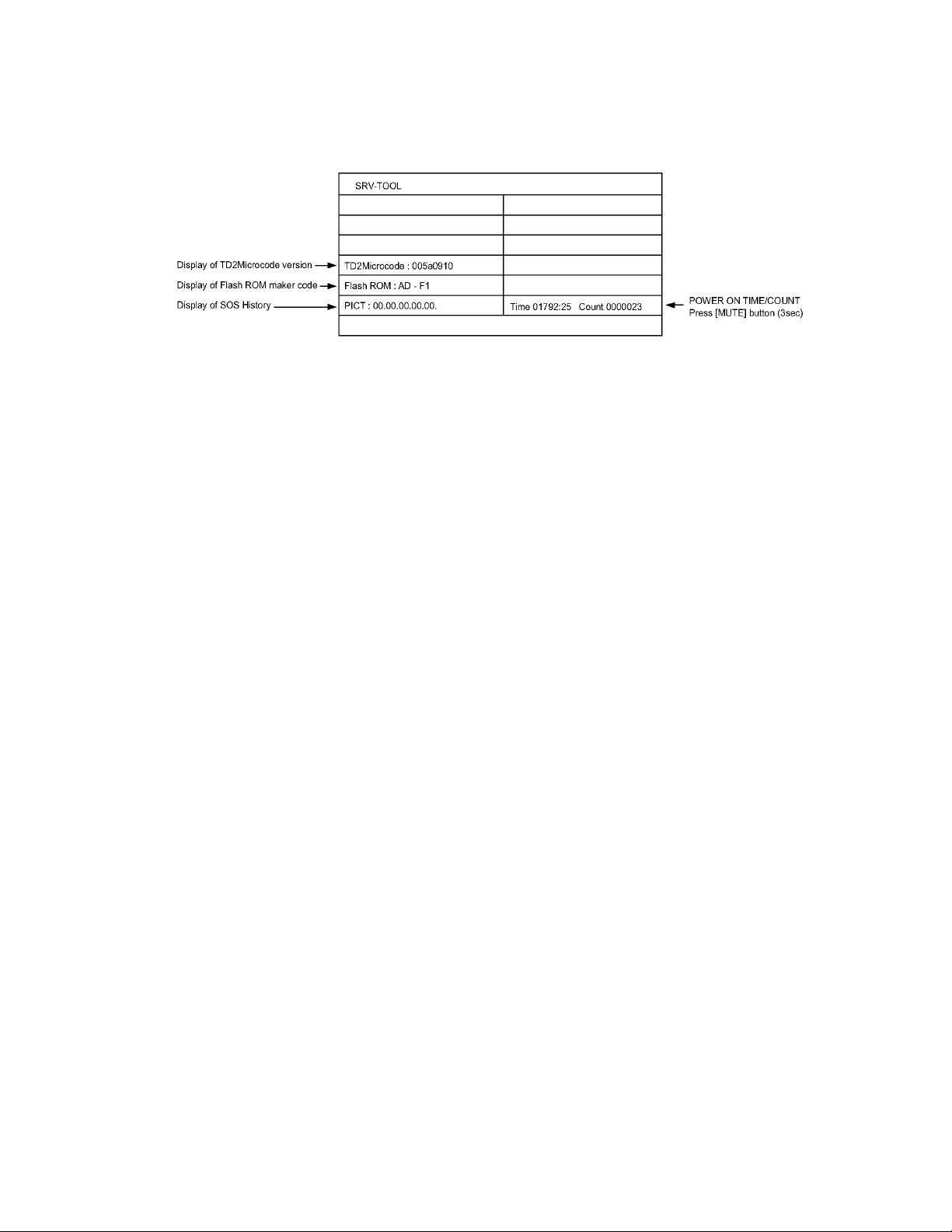
TH-42LRU20
5.2. SRV-TOOL
5.2.1. How to access
1. Select [SRV-TOOL] in Service Mode.
2. Press [OK] button on the remote control.
5.2.2. Display of SOS History
SOS History (Number of LED blinking) indication.
From left side; Last SOS, before Last, three occurrence before, 2nd occurrence after shipment, 1st occurrence after shipment.
This indication except 2nd and 1st occurrence after shipment will be cleared by [Self-chec k indication and forced to factory shipment setting].
5.2.3. POWER ON TIME/COUNT
Note : To display TIME/COUNT menu, highlight position, then press MUTE for 3 seconds.
Time : Cumulative power on time, indicated hour : minute by decimal
Count : Number of ON times by decimal
Note : This indication will not be cleared by either of the self-checks or any other command.
5.2.4. Exit
1. Disconnect the AC cord from wall outlet, or press and hold the TV's [POWER] button for 10 seconds or more.
9
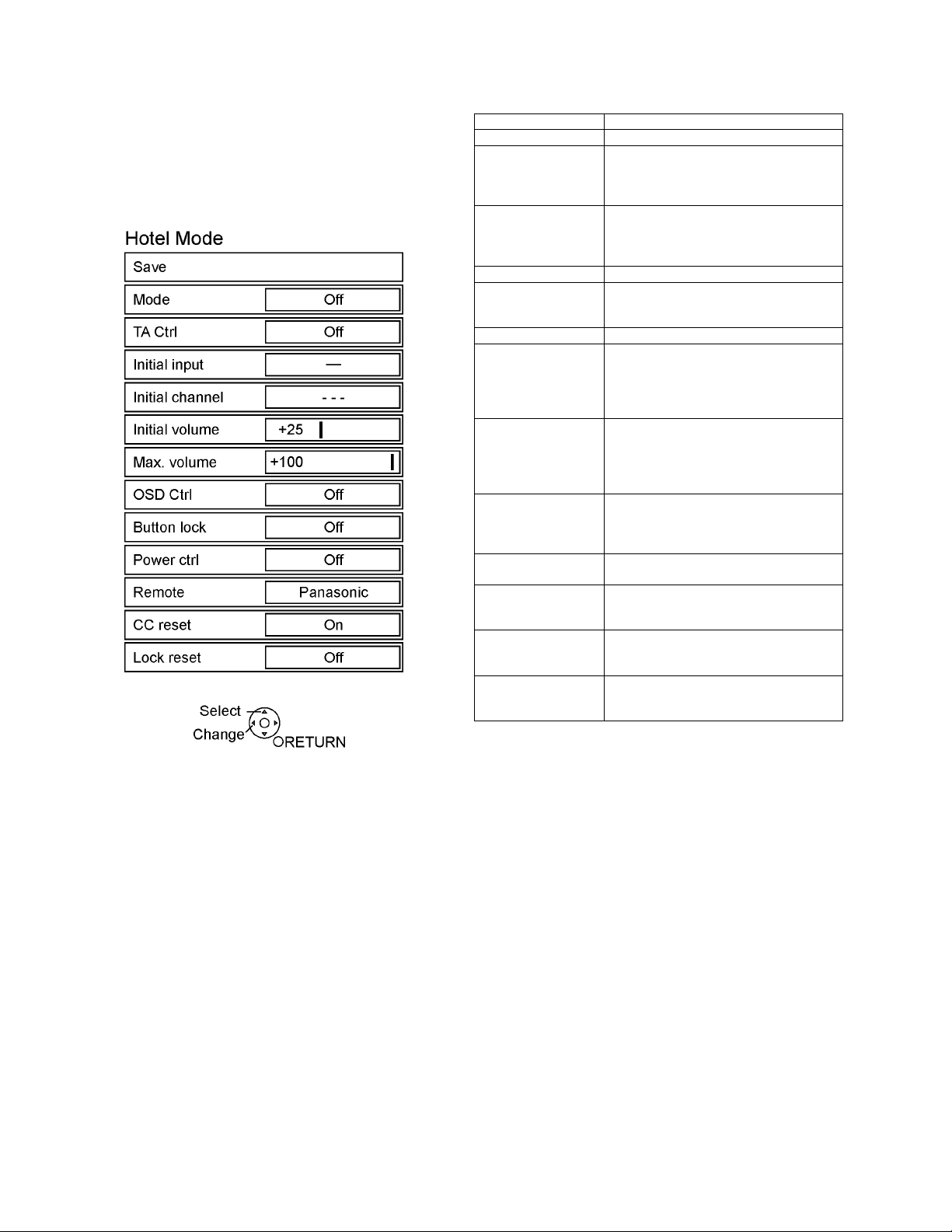
TH-42LRU20
5.3. Hotel mode
1. Purpose
Restrict a function for hotels.
2. To display Hotel mode setup menu
Press [MENU], [G], [Y] and [0] buttons on the remote control by turns.
Then, the Hotel mode setup menu is displayed.
item Function
Mode Select hotel mode off/on
TA Ctrl Sets TA (Terminal Adaptor) status. (Internal/
External/Off)
Internal: Use Internal TA
External: Use External TA
Initial input Selects Input when the TV is turned on.
Does not operate when input from TA to the
TV is prohibited.
(-/RF/HDMI 1-3/Component/Video1-2/PC)
Initial channel Sets the channel at power-on.
Initial volume Sets the volume level at power-on. (0-100)
Does not operate when control from TA to
the TV is prohibited.
Max.volume Sets the maximum volume level. (0-100)
OSD Ctrl Limits the OSD display. (Off/Pattern1)
Pattern 1: "Recall" and "Shut-off notification"
messages are not displayed at power-on.
Also displayed when "Pattern 1" is spec ified
as the display command from TA.
Button lock Limits the TV panel button operation. (Off/
Pattern1/All)
All: All buttons are not available.
Pattern 1: Only INPUT and PO WER buttons
are available.
Power ctrl Sets the screen condition when the AC
power is switched on. (Off/On)
Off: Starts up in last screen.
ON: Starts up in screen On.
Remote Switches Operation guide according to
remote control. (Panasonic/Others)
CC reset Sets CC setting status. (Off/On)
Off: Saves the last settings.
On: Resets all CC settings to defaults.
Lock reset Sets Lock setting status. (Off/On)
Off: Saves the last settings.
On: Resets all Lock settings to defaults.
CC Priority CC Contents priority setting. (708/608)
Note: This item was introduced by running
change.
3. Setting for each items
Select item by [UP]/[DOWN] button on the remote control
and change the setting by [LEFT]/[RIGHT] button on the
remote control. After the setting, select "Save" and press
[OK] button on the remote control to store.
4. To exit the Hotel mode setup menu
Disconnect the AC cord from wall outlet, or press and
hold the [POWER] button at right side on the main unit for
10 seconds or more.
5. Explain the Hotel mode setup menu
10

TH-42LRU20
5.4. Data Copy by SD Card
5.4.1. Purpose
(a) Board replacement (Copy the data when exchanging A-board):
When exchanging A-board, the data in original A-board can be copied to SD card and then copy to new A-board.
(b) Hotel (Copy the data when installing a number of units in hotel or any facility):
When installing a number of units in hotel or any facility, the data in master TV can be copied to SD card and then copy to other
TVs.
5.4.2. Preparation
Make pwd file as startup file for (a) or (b) in a empty SD card.
1. Insert a empty SD card to your PC.
2. Right-click a blank area in a SD card window, point to New, and then click Text Document. A new file is created by default
(New Text Document.txt).
3. Rig ht-click the new text document that you just created and select rename, and then change the name and exten sion of the
file to the following file name for (a) or (b) and press ENTER.
File name:
(a) For Board replacement : boardreplace.pwd
(b) For Hotel : hotel.pwd
Note:
Please make only one file to prevent the operation error.
No any other file should not be in SD card.
11
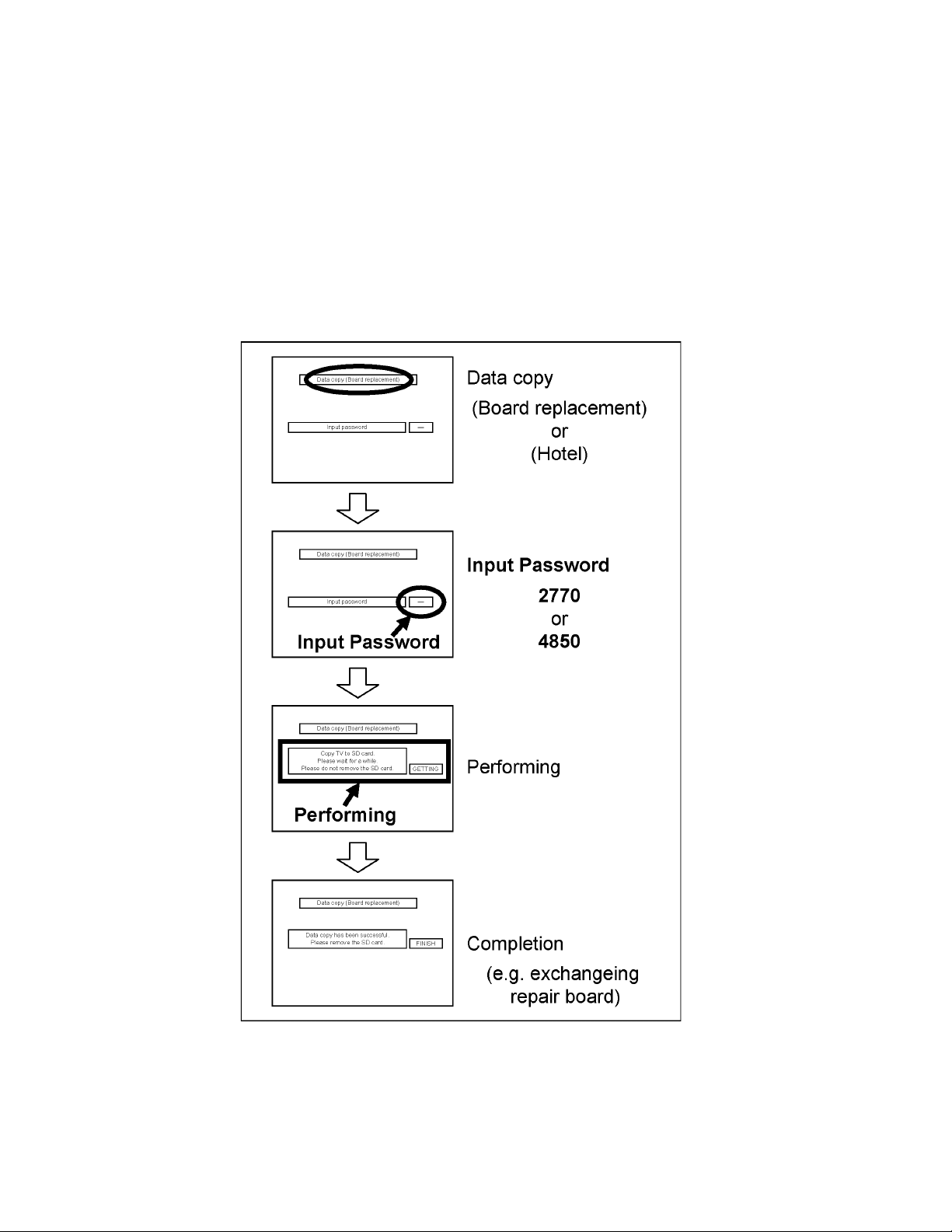
TH-42LRU20
5.4.3. Data copy from TV set to SD Card
1. Turn on the TV set.
2. Insert SD card with a startup file (pwd file) to SD slot.
On-screen Display will be appeared according to the startup file automatically.
3. Input a following password for (a) or (b) by using remote control.
(a) For Board replacement : 2770
(b) For Hotel : 4850
Data will be copied from TV set to SD card.
It takes around 2 to 6 minutes maximum for copying.
4. After the completion of copying to SD card, remove SD card from TV set.
5. Turn off the TV set.
Note:
Following new folder will be created in SD card for data from TV set.
(a) For Board replacement : user_setup
(b) For Hotel : hotel
12

5.4.4. Data copy from SD Card to TV set
1. Turn on the TV set.
2. Insert SD card with Data to SD slot.
On-screen Display will be appeared according to the Data folder automatically.
3. Input a following password for (a) or (b) by using remote control.
(a) For Board replacement : 2771
(b) For Hotel : 4851
Data will be copied from SD card to TV set.
4. After the completion of copying to SD card, remove SD card from TV set.
(a) For Board replacement : Data will be deleted after copying (Limited one copy).
(b) For Hotel : Data will not be deleted and can be used for other TVs.
5. To save Data and exit:
press and hold the TV's [POWER] button for 10 seconds or more then release.
Note:
1. Depending on the failure of boards, function of Data copy for board replacement does not work.
2. This function can be effective amon g the same model numbers.
TH-42LRU20
13

TH-42LRU20
6 Troubleshooting Guide
Use the self-check function to test the unit.
1. Checking the IIC bus lines
2. Power LED Blinking timing
6.1. Check of the IIC bus lines
6.1.1. Set "Hotel Mode" Off
SELF CHECK can not be entered if Hotel mode is "On" (Activating). Hotel Mode should be set to "Off" by using only Remote Control as following procedure.
1. Press [MENU], [G], [Y] and [0] buttons on the remote control by turns to display "Hotel Mode setup menu".
2. Select the item "Mode" and set "Off" status.
3. Select the item "Save" and press [OK] button.
4. Disconnect the AC cord from wall outlet, or press and hold the [POWER] button at right side on the main unit for 10 seconds
or more.
6.1.2. Enter into SELF CHECK
Self-check indication only:
Produce TV reception screen, and while pressing [VOLUME ( - )] button on the main unit, press [OK] button on the remote control
for more than 3 seconds.
Self-check indication and forced to factory shipment setting:
Produce TV reception screen, and while pressing [VOLUME ( - )] button on the main unit, press [MENU] button on the remote control for more than 3 seconds.
6.1.3. Exit
Disconnect the AC cord from wall outlet, or press and hold the TV's [POWER] button for 10 seconds or more.
6.1.4. Screen display
6.1.5. Check Point
Confirm the following parts if NG was displayed.
DISPLAY Ref.No. Description P.C.B.
Peaks IC8001 Peaks sLD A-BOARD
TUN TU8300 TUNER A-BOARD
FE IC8300 DEMO DULATOR A-BOARD
ADAM IC8001 sLD A-BOARD
AVSW IC3000 AUDIO VIDEO SWITCH A-BOARD
STBY IC8001 sLD/STM A-BOARD
MEM1 IC8950 EEPROM (sLD) A-BOARD
MEM2 IC1101 EEPROM (STM) A-BOARD
TEMP IC9980 TEMP SENSOR (Non use) A-BOARD
MEM3 IC in LCD PANEL EEPROM (Panel) (Non use) LCD PANEL
DCDC IC4800 DC-DC (T-con) (Non use) A-BOARD
DAC IC4802 DAC (T-con) (Non use) A-BOARD
FRSC IC9004 MPU (TA) TA-BOARD
PRID IC8305 Pro: Idiom TA-BOARD
14
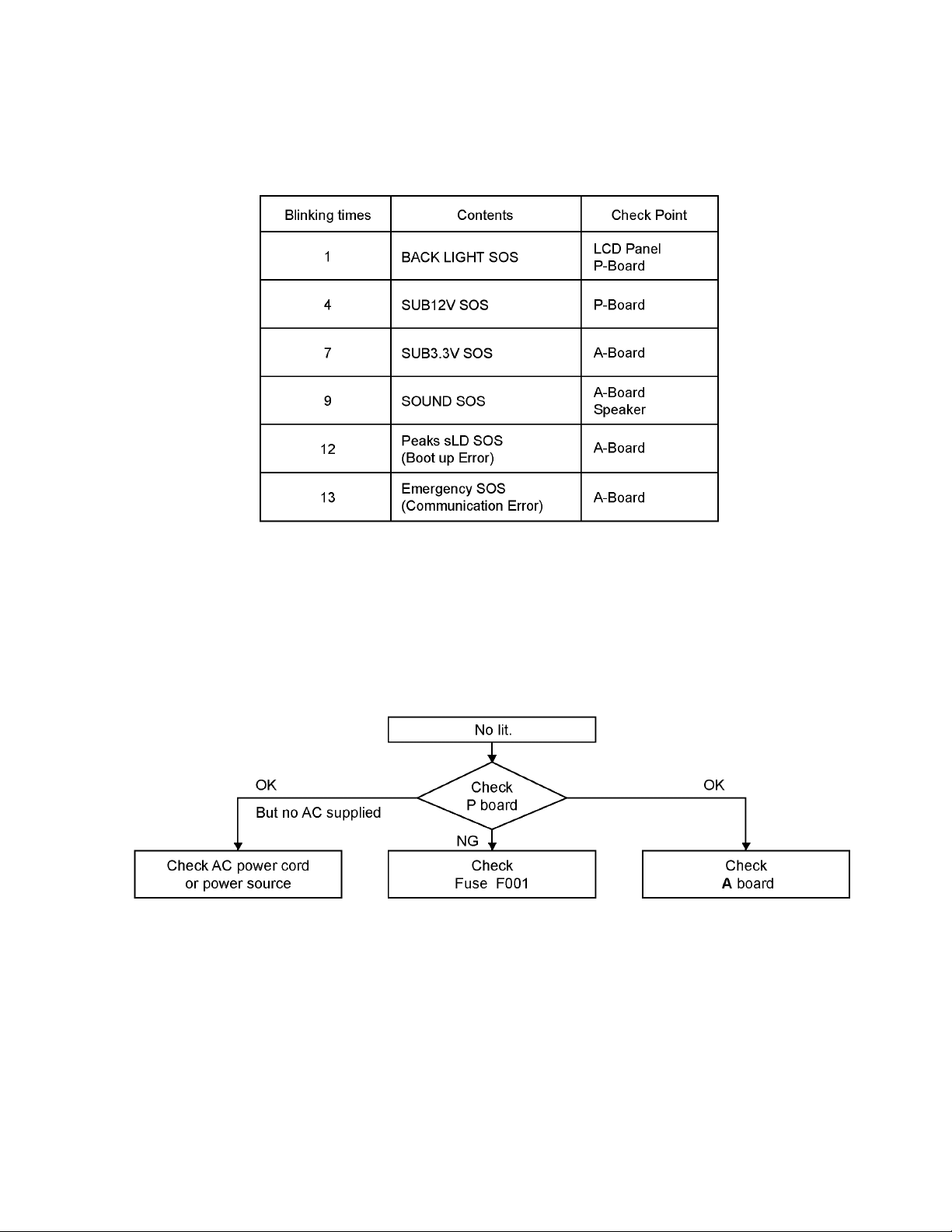
6.2. Power LED Blinking timing chart
1. Subject
Information of LED Flashing timing chart.
2. Contents
When an abnormality has occurred to the unit, the protection circuit operates and resets to the stand by mode. At this time,
the defective block can be identified by the number of blinks of the Power LED on the front panel of the unit.
TH-42LRU20
6.3. No Power
First check point
There are following 2 states of No Power indication by power LED.
1. No lit.
2. Red is lit then turns red blinking a few seconds later. (See 6.2.)
15

TH-42LRU20
7 Disassembly and Assem-
bly Instructions
• To disassembl e P.C.B., wait for 1 minute after power was off
for discharge from electrolysis capacitors.
• , , , and marks indicate screw positions.
7.1. Removal of Rear Cover
1. Remove screws (×17 , ×4 , ×2 ) and then remove
the Rear Cover.
7.4. Removal of Control Panel Assy
1. Remove 2 screws and then remove the Control Panel
Assy.
2. Disconnect the connector (K1).
7.5. Removal of P-Board
1. Disconnect the connectors (P1, P2, P3, P4).
2. Remove 7 screws and then remove P-Board.
7.2. Removal of Pedestal Assy
1. Remove 4 screws and then remove the Pedestal Assy.
7.3. Removal of AC Cord
1. Disconnect the connector (P1).
2. Remove the AC Cord from the AC Cord Bracket.
7.6. Removal of TA-Board
1. Remove 1 nut and then remove the lock washer and the
washer.
2. Remove 2 screws and then remove the Tuner Mount
Metal.
16
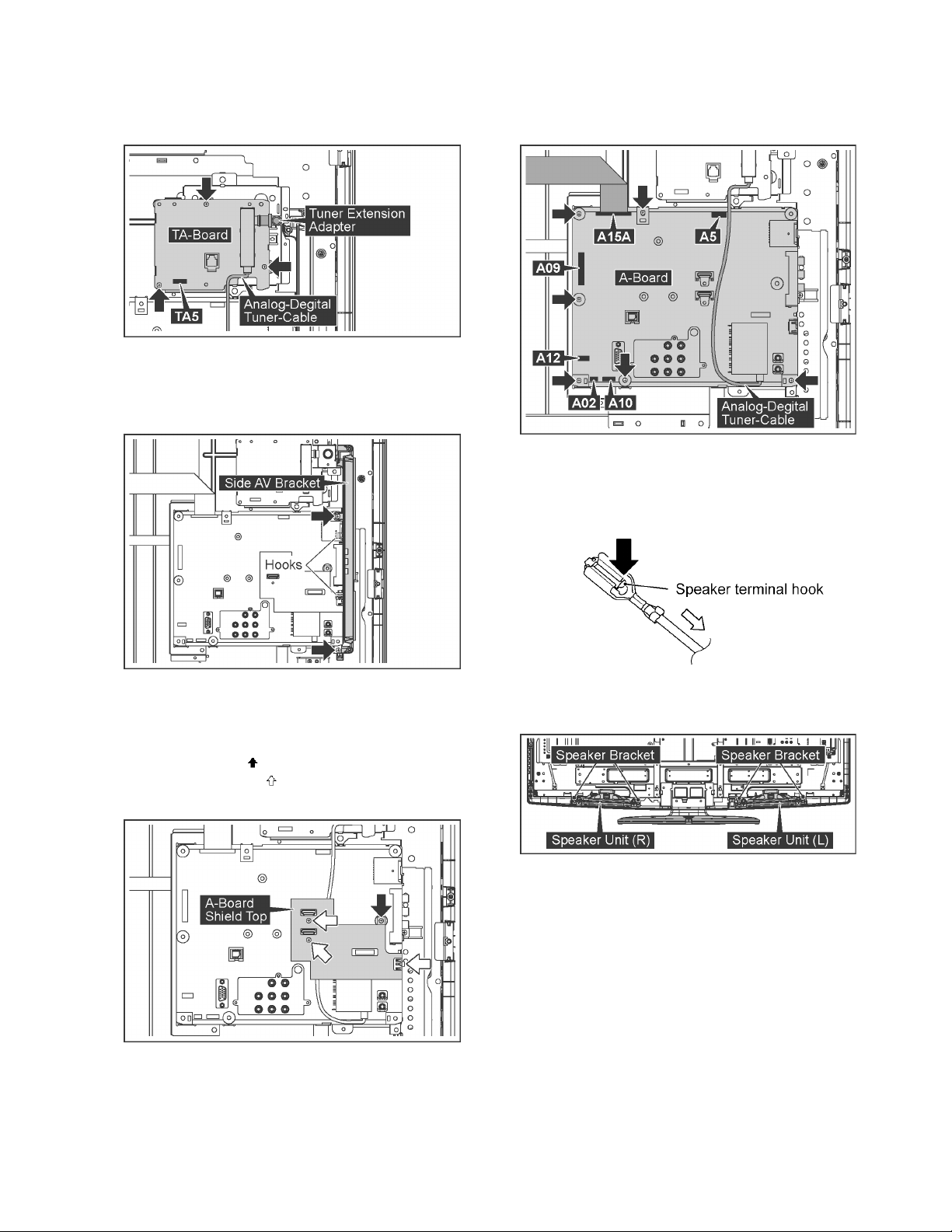
TH-42LRU20
3. Remove the Tuner Extension Adapter.
4. Remove the analog-digital tuner-cable from TA-Board.
5. Disconnect the connector (TA5).
6. Remove 3 screws and then remove TA-Board.
7.7. Removal of Side AV Bracket
1. Remove 2 screws.
2. Remove 2 hooks and then remove the Side AV Bracket.
4. Remove the analog-digital tuner-cable from A-Board.
5. Disconnect the connectors (A02, A5, A09, A10, A12,
A15A).
6. Remove 6 screws and then remove A-Board.
7.9. Removal of Speaker Unit (L, R)
1. Connected terminal hook is pushed, and the speaker lead
in 4 places is pulled out.
7.8. Removal of A-Board
1. Remove the Side AV Bracket.
(Refer to Removal of Side AV Bracket)
2. Remove 1 screw ( ).
3. Remove 3 screws ( ) and then remove the A-Board
Shield Top.
2. Remove the Speaker Unit (L, R) from the Speaker
Bracket.
17

TH-42LRU20
7.10. Removal of V-Board
1. Remove the Pedestal Assy.
(Refer to Removal of Pedestal Assy)
2. Disconnect the connectors (A10, A15A, P4, CN1, K1).
3. Remove 6 screws ( ).
4. Remove 8 screws ( ).
5. Remove the Speaker Unit (L, R) from the Speaker
Bracket.
6. Remove the Met al Bracket Block and the Speaker Unit (L,
R).
7.11. Removal of LCD Panel and
Cabinet Assy
1. Remove the Pedestal Assy.
(Refer to Removal of Pedestal Assy)
2. Remove the Control Panel Assy.
(Refer to Removal of Control Panel Assy)
3. Remove the Metal Bracket Block and the Speaker Unit (L,
R)
(Refer to Removal of V-Board)
4. Remove 4 screws and then remove the Speaker Bracket
(L, R).
5. Remove the Panel LVDS Barrier Assy.
6. Disconnect the connectors (CN1, CN201).
7. Remove 6 screws and then remove the LCD Side Metal.
7. Remove 1 screw.
8. Remov e 1 hook and then remove the LED Panel from VBoard.
9. Disconnect the connector (V10).
8. Remove 4 screws and then remove the LCD Panel.
18

9. Remove 1 screw and then remove the V-Board Block
from the Cabinet Assy.
TH-42LRU20
19

TH-42LRU20
8 Measurements and Adjustments
8.1. Voltage chart of A-board
VOLTAGE TEST POINT SPECIFICATION
SUB1.8V TP5601 1.74 - 1.90
SUB1.2V TP5600 1.18 - 1.32
SUB3.3V TP5602 3.19 - 3.46
SUB5V TP5200 4.9 - 5.1
SUB9V TP5220 8.82 - 9.18
STB5V TP5400 4.9 - 5.1
(Reception state)
8.2. Picture level adjustment (RF)
Instrument Name Remarks
1. REMOTE TRANSMITTER
2. Ex. Signal (Sprit color bar)
Adjustment or Inspection Procedure Remarks
< procedure >
1. Receive the Sprit color bar.
(Screen mode: ZOOM or FULL Picture mode: DYNAMIC AI: OFF AI Picture: OFF)
*BACK LIGHT +30
< Inspection >
1. Enter Service mode, and go to "ADJUST-CONTRAST" to adjust the picture level.
Volume UP/DOWN key makes GAIN displayed under PICTURE to set.
(The Sprit Color Bar Pattern)
20
