Page 1
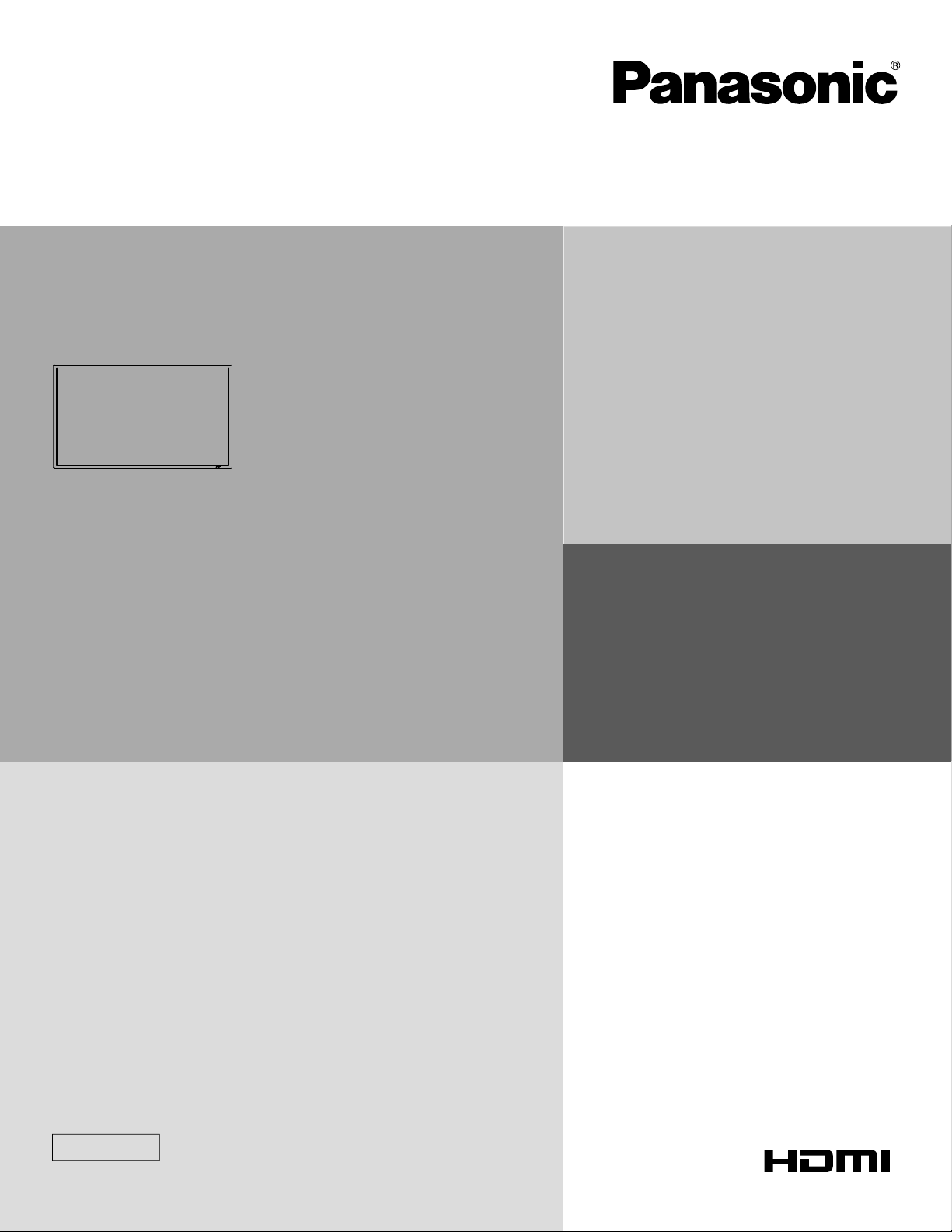
Operating Instructions
FULL HD LCD Display
Model No.
TH-42LF5U
TH-47LF5U
English
Before connecting, operating or adjusting this product,
please read these instructions completely.
Please keep this manual for future reference.
Page 2

CAUTION
RISK OF ELECTRIC SHOCK
DO NOT OPEN
WARNING: To reduce the risk of electric shock, do not remove cover or back.
No user-serviceable parts inside. Refer servicing to qualifi ed service personnel.
The lightning flash with
arrow-head within a triangle
is in tend ed to tell the user
that parts inside the product
are a risk of electric shock
to per sons.
The exclamation point within
a triangle is intended to
tell the user that important
operating and servicing
instructions are in the papers
with the ap pli ance.
WARNING : To prevent damage which may result in fi re or shock hazard, do not expose this apparatus to rain
or mois ture.
Do not place containers with water (fl ower vase, cups, cosmetics, etc.) above the set.
(including on shelves above, etc.)
WARNING : 1) To prevent electric shock, do not remove cover. No user serviceable parts inside. Refer servicing to
qualifi ed service personnel.
2) Do not remove the grounding pin on the power plug. This apparatus is equipped with a three pin
grounding-type power plug. This plug will only fi t a grounding-type power outlet. This is a safety fea ture.
If you are unable to insert the plug into the outlet, contact an electrician.
Do not defeat the purpose of the grounding plug.
2
Page 3

Important Safety Instructions
1) Read these instructions.
2) Keep these instructions.
3) Heed all warnings.
4) Follow all instructions.
5) Do not use this apparatus near water.
6) Clean only with dry cloth.
7) Do not block any ventilation openings. Install in accordance with the manufacturer’s instructions.
8) Do not install near any heat sources such as radiators, heat registers, stoves, or other apparatus (including
amplifi ers) that produce heat.
9) Do not defeat the safety purpose of the polarized or grounding-type plug. A polarized plug has two blades with one
wider than the other. A grounding type plug has two blades and a third grounding prong. The wide blade or the
third prong are provided for your safety. If the provided plug does not fi t into your outlet, consult an electrician for
replacement of the obsolete outlet.
10) Protect the power cord from being walked on or pinched particularly at plugs, convenience receptacles, and the
point where they exit from the apparatus.
11) Only use attachments / accessories specifi ed by the manufacturer.
12) Use only with the cart, stand, tripod, bracket, or table specifi ed by the manufacturer, or sold with
the apparatus. When a cart is used, use caution when moving the cart / apparatus combination
to avoid injury from tip-over.
13) Unplug this apparatus during lightning storms or when unused for long periods of time.
14) Refer all servicing to qualifi ed service personnel. Servicing is required when the apparatus has been damaged
in any way, such as power-supply cord or plug is damaged, liquid has been spilled or objects have fallen into the
apparatus, the apparatus has been exposed to rain or moisture, does not operate normally, or has been dropped.
15) To prevent electric shock, ensure the grounding pin on the AC cord power plug is securely connected.
3
Page 4
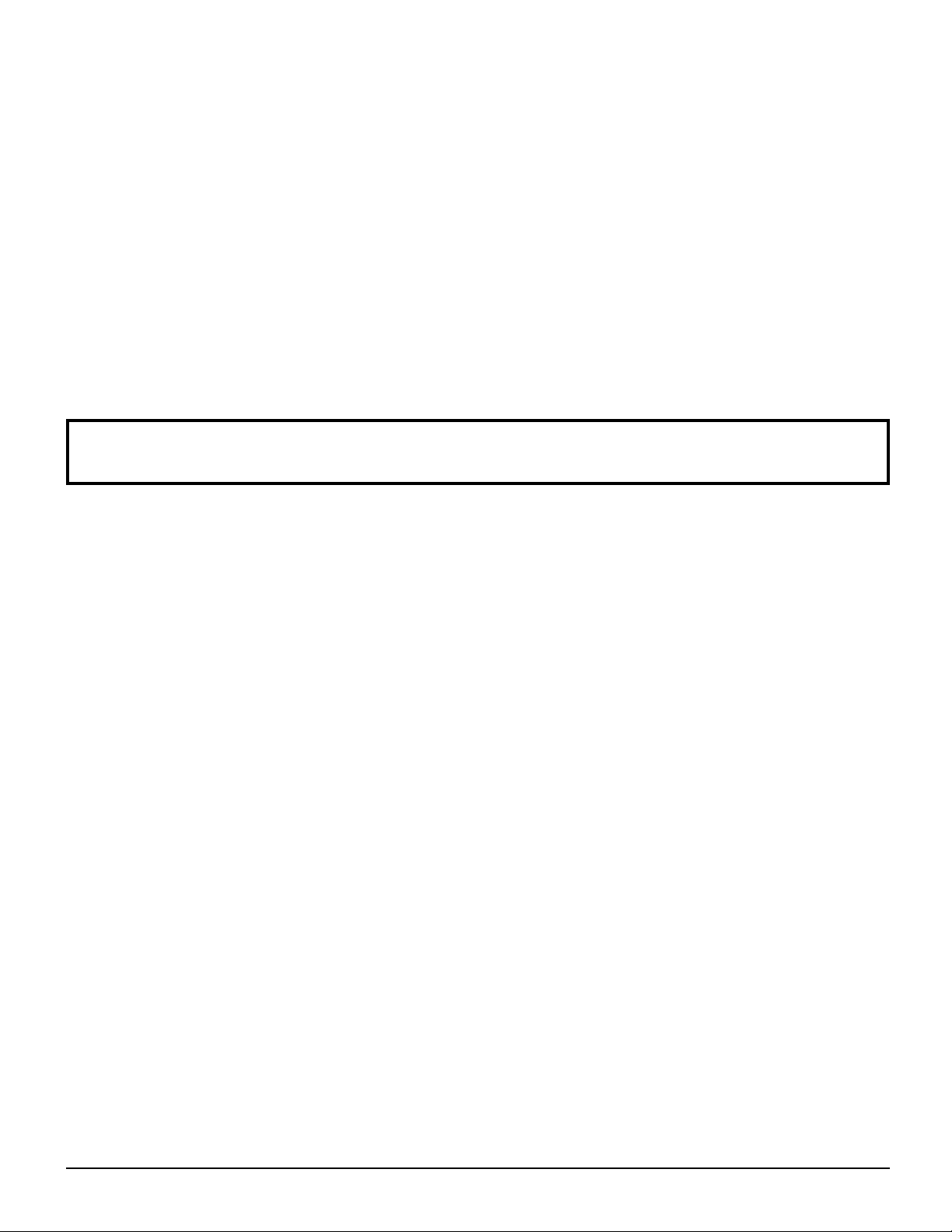
Dear Panasonic Customer
Welcome to the Panasonic family of customers. We hope that you will have many years of enjoyment
from your new LCD Display.
To obtain maximum benefit from your set, please read these Instructions before making any adjustments,
and retain them for future reference.
Retain your purchase receipt as well, and record the model number and serial number of your set in the
space provided on the rear cover of these instructions.
Visit our Panasonic Web Site http://panasonic.net
Table of Contents
Important Safety Instructions .................................. 3
Table of Contents ..................................................... 4
FCC STATEMENT ...................................................... 5
Safety Precautions ................................................... 6
Maintenance .............................................................. 7
Accessories .............................................................. 8
Accessories Supplied .............................................. 8
Remote Control Batteries ........................................ 8
Connections .............................................................. 9
AC cord connection and fi xing ................................. 9
Video equipment connection ................................... 9
AUDIO OUT connection ........................................ 10
HDMI connection ................................................... 10
DVI-D IN connection ...............................................11
PC Input Terminals connection .............................. 12
SERIAL Terminals connection ............................... 13
Power ON / OFF ...................................................... 14
Selecting the input signal ...................................... 16
Basic Controls ........................................................ 17
ASPECT Controls ................................................... 19
Digital Zoom ............................................................ 20
On-Screen Menu Displays ..................................... 21
Adjusting POS. /SIZE ............................................. 22
PICTURE Adjustments ........................................... 24
ADVANCED SETTINGS ........................................ 25
SOUND Adjustment ................................................ 26
SCREENSAVER
(For preventing image retention) .......................... 27
Setup of SCREENSAVER Time ............................ 28
WOBBLING .............................................................. 28
NO ACTIVITY POWER OFF .................................... 29
ECO MODE SETTINGS ........................................... 30
Customizing the Input labels ................................. 31
Selecting the On-Screen Menu Language ............ 32
Customizing the On-Screen Menu Display .......... 32
SET UP for MULTI DISPLAY ................................... 33
How to setup MULTI DISPLAY .............................. 33
ID Remote Control Function .................................. 34
SET UP for Input Signals ....................................... 35
COMPONENT / RGB-IN SELECT ......................... 35
YUV / RGB-IN SELECT ......................................... 35
SIGNAL menu ....................................................... 36
3:2 PULLDOWN .................................................... 36
XGA MODE ........................................................... 37
NOISE REDUCTION ............................................. 37
SYNC .................................................................... 37
HDMI RANGE ....................................................... 38
Input signal display ................................................ 38
Options Adjustments ............................................. 39
Input Search .......................................................... 41
Troubleshooting ..................................................... 42
Applicable input signals ........................................ 43
Shipping condition ................................................. 44
Specifi cations ......................................................... 45
4
Page 5
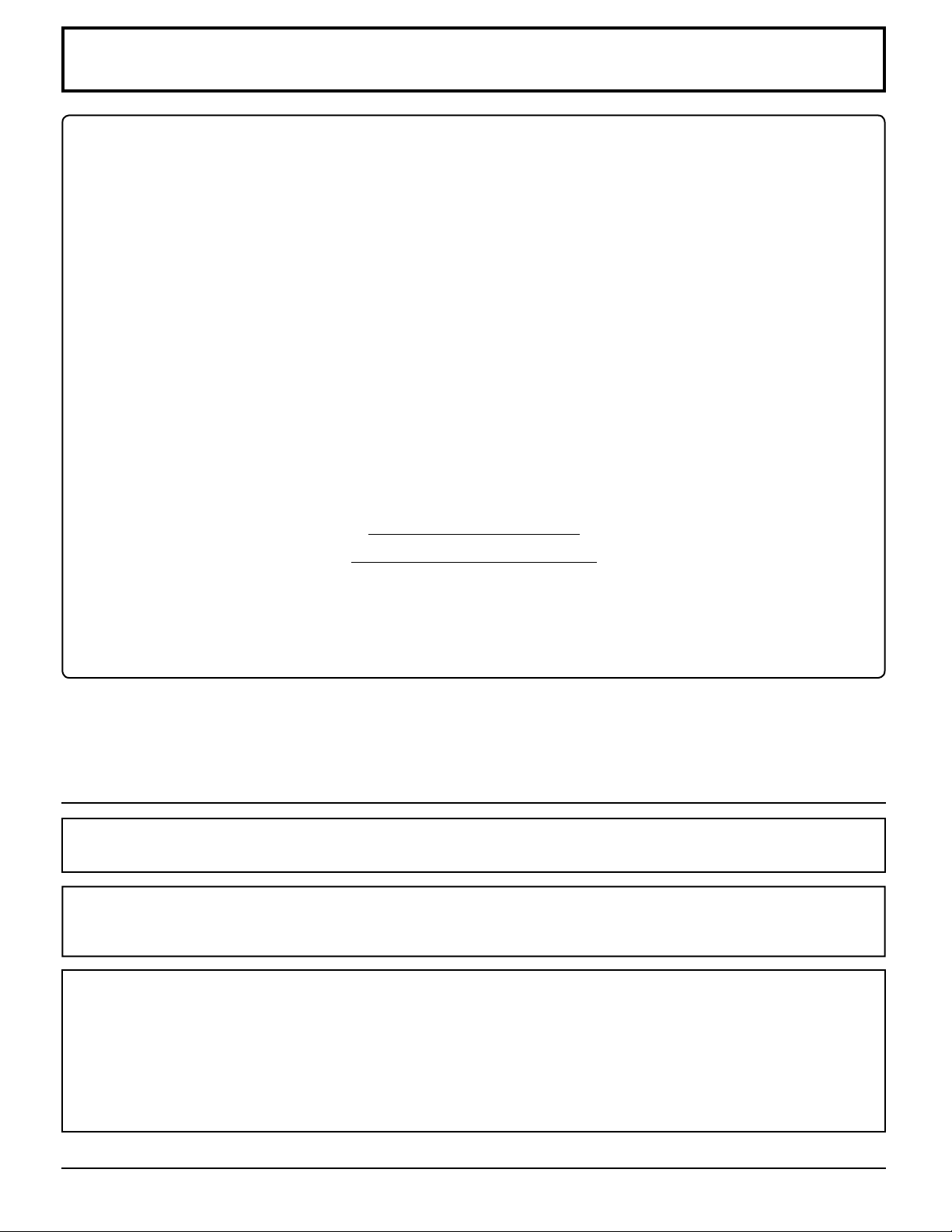
FCC STATEMENT
This equipment has been tested and found to comply with the limits for a Class B digital device, pursuant to Part
15 of the FCC Rules. These limits are designed to provide reasonable protection against harmful interference in a
residential installation. This equipment generates, uses and can radiate radio frequency energy and, if not installed
and used in accordance with the instructions, may cause harmful interference to radio communications. However,
there is no guarantee that interference will not occur in a particular installation. If this equipment does cause harmful
interference to radio or television reception, which can be determined by turning the equipment off and on, the user
is encouraged to try to correct the interference by one or more of the following measures:
• Reorient or relocate the receiving antenna.
• Increase the separation between the equipment and receiver.
• Connect the equipment into an outlet on a circuit different from that to which the receiver is connected.
• Consult the dealer or an experienced technician for help.
This device complies with Part15 of the FCC Rules. Operation is subject to the following two conditions:(1) This
device may not cause harmful interference, and (2) this device must accept any interference received, including
interference that may cause undesired operation.
FCC CAUTION:
To assure continued compliance, follow the attached installation instructions and use only shielded interface
cables when connecting to computer or peripheral devices. Any changes or modifi cations not expressly
approved by Panasonic Corp. of North America could void the user's authority to operate this device.
FCC Declaration of Conformity
Model No. TH-42LF5U, TH-47LF5U
Responsible Party: Panasonic Corporation of North America
Three Panasonic Way 2F-5, Secaucus, NJ 07094
Contact Source: Panasonic System Communications Company of North America
1-855-772-8324
CANADIAN NOTICE:
This Class B digital apparatus complies with Canadian ICES-003.
Note:
Image retention may occur. If you display a still picture for an extended period, the image might remain on the screen.
However, it will disappear after a while.
Trademark Credits
• VGA is a trademark of International Business Machines Corporation.
• Macintosh is a registered trademark of Apple Inc., USA.
• SVGA, XGA, SXGA and UXGA are registered trademarks of the Video Electronics Standard Association.
Even if no special notation has been made of company or product trademarks, these trademarks have been fully
respected.
• HDMI, the HDMI Logo, and High-Defi nition Multimedia Interface are trademarks or registered trademarks of HDMI
Licensing LLC in the United States and other countries.
5
Page 6
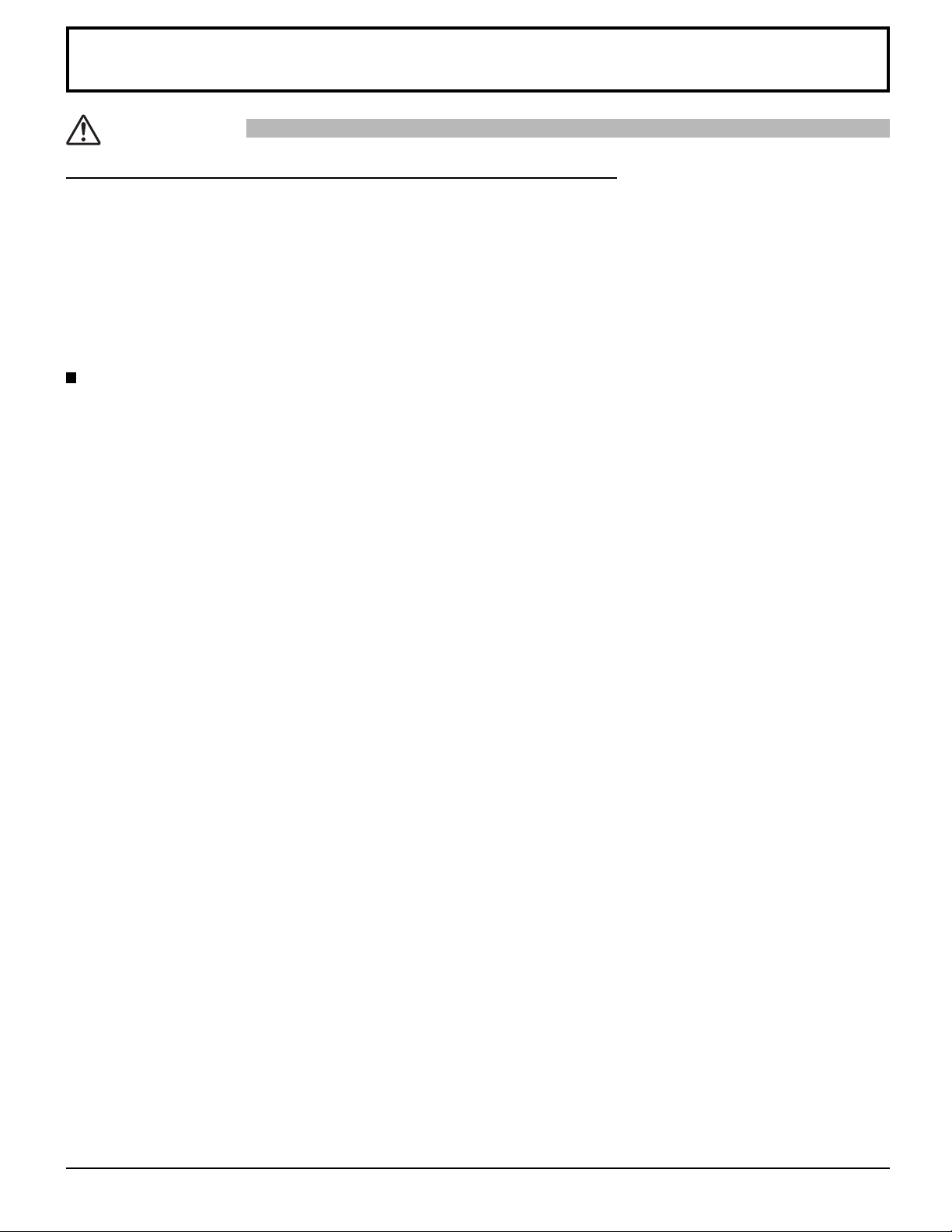
Safety Precautions
CAUTION
This LCD Display is for use only with the following optional accessories. Use with any other type of optional
accessories may cause instability which could result in the possibility of injury.
• Pedestal ................................................... TY-ST42P50
Always be sure to ask a qualifi ed technician to carry out set-up.
Small parts can present choking hazard if accidentally swallowed. Keep small parts away from young children. Discard
unneeded small parts and other objects, including packaging materials and plastic bags/sheets to prevent them from being
played with by young children, creating the potential risk of suffocation.
(All of the following accessories are manufactured by Panasonic Corporation.)
When using the LCD Display
Do not bring your hands, face or objects close to the
ventilation holes of the Display.
•
Top of the Display is usually very hot due to the high temperature
of exhaust air being released through the ventilation holes.
Burns or personal injuries can happen if any body parts are
brought too close. Placing any object near the top of the display
could also result in heat damages to the object as well as to
the Display if its ventilation holes are blocked.
Be sure to disconnect all cables before moving the
Display.
•
Moving the Display with its cables attached might damage
the cables which, in turn, can cause fi re or electric shock.
Disconnect the power plug from the wall outlet as a
safety precaution before carrying out any cleaning.
• Electric shocks can result if this is not done.
Clean the power cable regularly to prevent it from
becoming dusty.
• Built-up dust on the power cord plug can increase humidity
which might damage the insulation and cause fi re. Unplug
the cord from the wall outlet and clean it with a dry cloth.
Note:
Image retention may occur. If you display a still picture for an
extended period, the image might remain on the screen. However,
it will disappear after a while.
6
Page 7
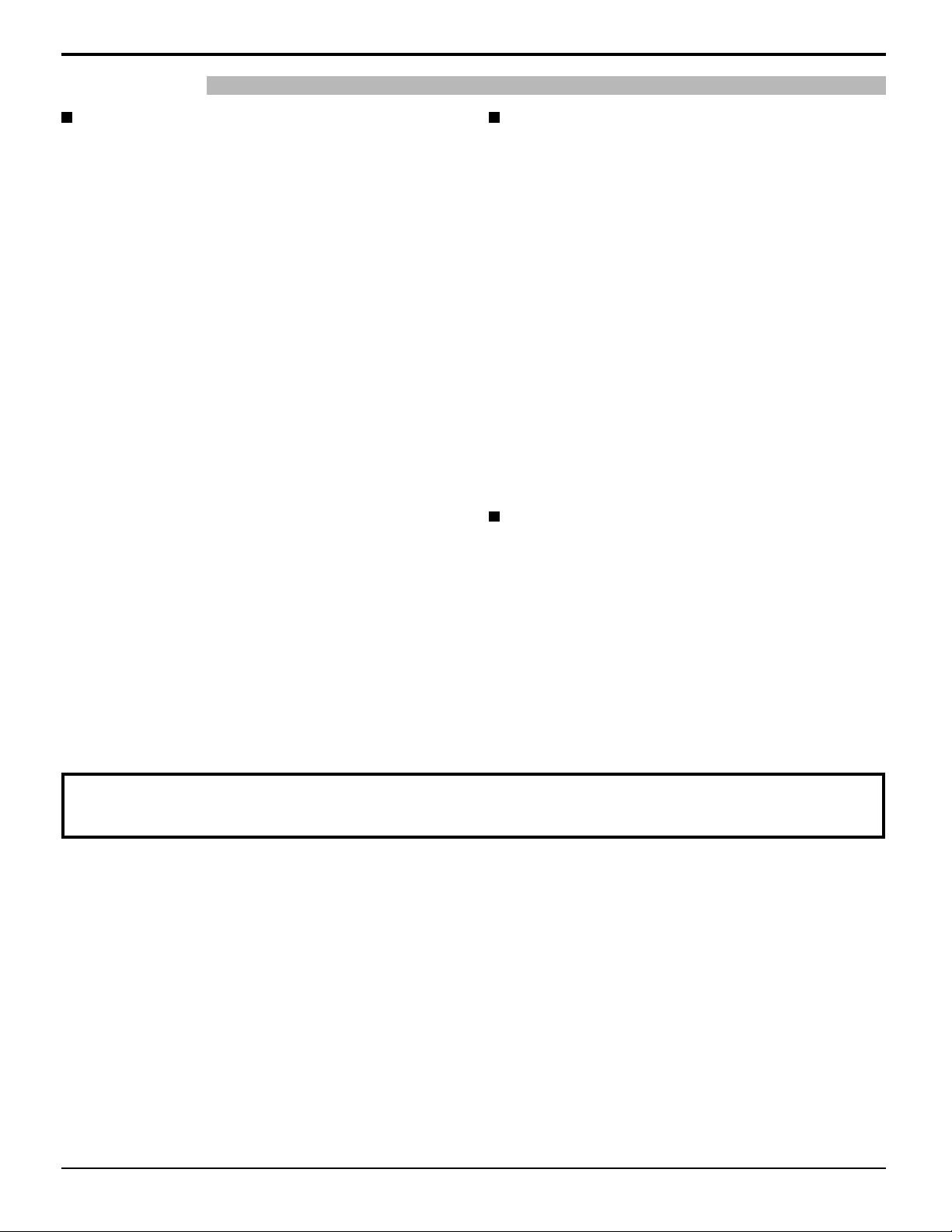
Safety Precautions
WARNING
Setup
Do not place the Display on sloped or unstable
surfaces, and ensure that the Display does not hang
over the edge of the base.
• The Display may fall off or tip over.
Do not place any objects on top of the Display.
• If water spills onto the Display or foreign objects get
inside it, a short-circuit may occur which could result in
fi re or electric shock. If any foreign objects get inside the
Display, please consult an Authorized Service Center.
Do not cover the ventilation holes.
• Doing so may cause the Display to overheat, which can
cause fi re or damage to the Display.
Transport only in upright position!
• Transporting the unit with its display panel facing upright
or downward may cause damage to the internal circuitry.
For suffi cient ventilation;
Leave a space of 3
and right, and 1 31/32” (5 cm) or more at the rear, and
also keep the space between the bottom of the display
and the fl oor surface.
Cautions for Wall Installation
• Wall installation should be performed by an installation
professional. Installing the Display incorrectly may lead to an
accident that results in death or serious injury. Furthermore,
when installing on a wall, a UL standard certifi ed wall
hanging bracket (VESA 400 × 400) must be used.
• When installing the Display vertically, be sure to install
the power indicator onto the bottom of the Display.
An apparatus with CLASS I construction shall be
connected to a mains socket outlet with a protective
earthing connection.
Do not install the product to a place where the
product is exposed to direct sunlight.
• If the screen is exposed to direct sunlight, the liquid crystal
panel may have adverse effect.
15/16” (10 cm) or more at the top, left
AC Power Supply Cord
The Display is designed to operate on 110 - 127 V AC, 50/60 Hz.
Ensure that the mains plug is easily accessible.
Do not use any power supply cord other than that
provided with this unit.
• Doing so may cause fi re or electric shocks.
Securely insert the power cord plug as far as it will go.
• If the plug is not fully inserted, heat may be generated
which could cause fi re. If the plug is damaged or the
wall socket plate is loose, they should not be used.
Do not handle the power cord plug with wet hands.
• Doing so may cause electric shocks.
Do not do anything that might damage the power cable. When
disconnecting the power cable, hold the plug, not the cable.
• Do not make any modifi cations, place heavy objects
on, place near hot objects, heat, bend, twist or
forcefully pull the power cable. Doing so may cause
damage to the power cable which can cause fi re or
electric shock. If damage to the cable is suspected,
have it repaired at an Authorized Service Center.
If the Display will not be used for a long period of time,
unplug the power cord from the wall outlet.
If problems occur during use
If a problem occurs (such as no picture or no sound),
or if smoke or an abnormal odor is detected from the
Display, unplug the power cord immediately.
•
Continuous use of the Display under these conditions might
cause fi re or permanent damage to the unit. Have the
Display evaluated at an Authorized Service Center. Services
to the Display by any unauthorized personnel are strongly
discouraged due to its high voltage dangerous nature.
If water or foreign objects get inside the Display, if the
Display is dropped, or if the cabinet becomes damaged,
disconnect the power cord plug immediately.
• A short may occur, which could cause fi re. Contact an
Authorized Service Center for any repairs that need to
be made.
Maintenance
The front of the display panel has been specially treated. Wipe the panel surface gently using only a cleaning
cloth or a soft, lint-free cloth.
If the surface is particularly dirty, wipe with a soft, lint-free cloth which has been soaked in pure water or water in which neutral
•
detergent has been diluted 100 times, and then wipe it evenly with a dry cloth of the same type until the surface is dry.
• Do not scratch or hit the surface of the panel with fi ngernails or other hard objects, otherwise the surface may become
damaged. Furthermore, avoid contact with volatile substances such as insect sprays, solvents and thinner, otherwise
the quality of the surface may be adversely affected.
If the cabinet becomes dirty, wipe it with a soft, dry cloth.
• If the cabinet is particularly dirty, soak the cloth in water to which a small amount of neutral detergent has been added
and then wring the cloth dry. Use this cloth to wipe the cabinet, and then wipe it dry with a dry cloth.
• Do not allow any detergent to come into direct contact with the surface of the Display. If water droplets get inside the
unit, operating problems may result.
• Avoid contact with volatile substances such as insect sprays, solvents and thinner, otherwise the quality of the cabinet
surface may be adversely affected or the coating may peel off. Furthermore, do not leave it for long periods in contact
with articles made from rubber or PVC.
Usage of a chemical cloth
• Do not use a chemical cloth for the panel surface.
• Follow the instructions for the chemical cloth to use it for the cabinet.
7
Page 8
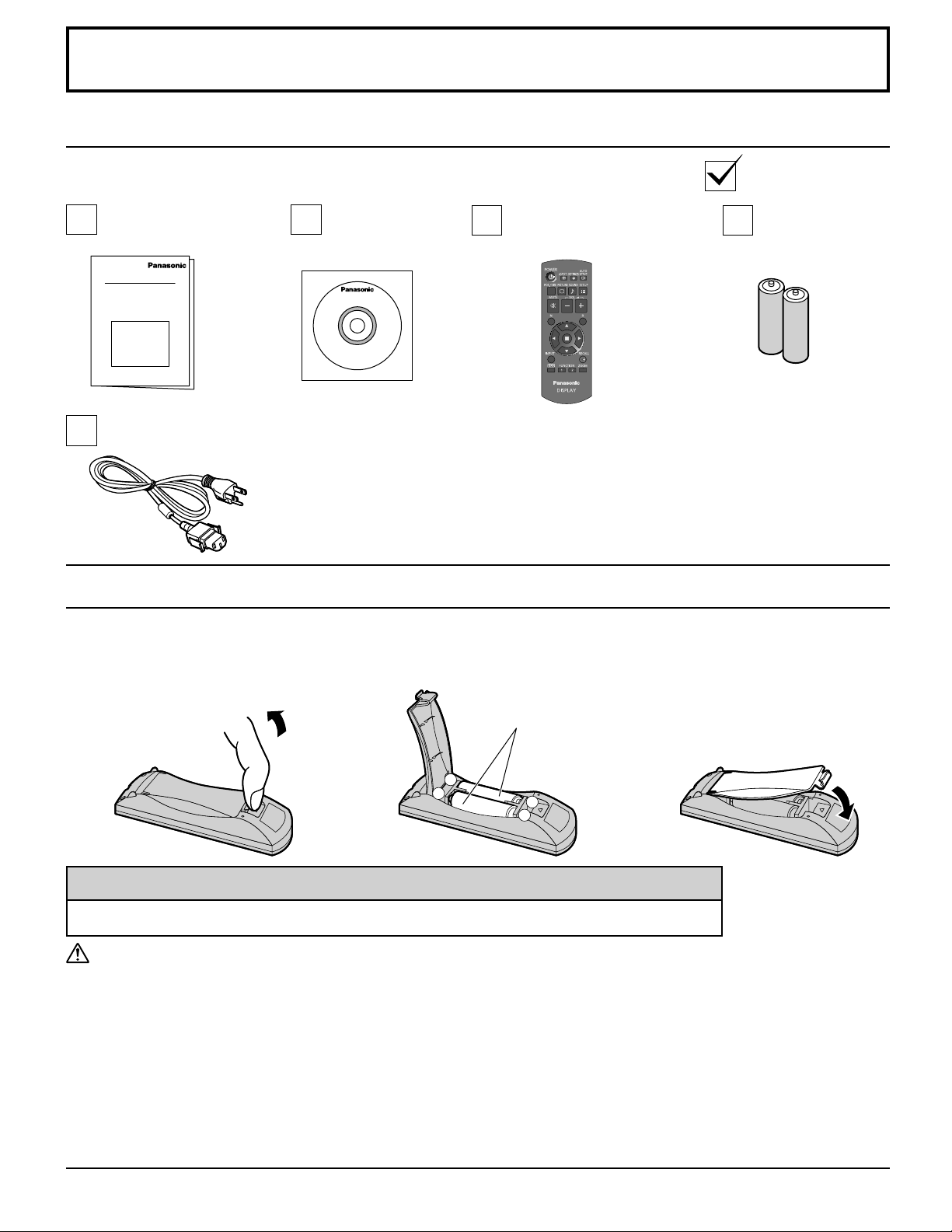
Accessories
Accessories Supplied
Check that you have the Accessories and items shown
Operating
Instruction book
AC cord
CD-ROM
(Operating
instructions)
Remote Control Batteries
Requires two AA batteries.
1. Pull and hold the hook, then
open the battery cover.
2. Insert batteries - note correct
polarity (+ and -).
Remote Control Transmitter
N2QAYB000691
3. Replace the cover.
Batteries for the
Remote Control
Transmitter
(AA Size × 2)
“AA” size
-
+
+
-
Helpful Hint:
For frequent remote control users, replace old batteries with Alkaline batteries for longer life.
Precaution on battery use
Incorrect installation can cause battery leakage and corrosion that will damage the remote control transmitter.
Disposal of batteries should be in an environment-friendly manner.
Observe the following precautions:
1. Batteries should always be replaced as a pair. Always use new batteries when replacing the old set.
2. Do not combine a used battery with a new one.
3. Do not mix battery types (example: “Zinc Carbon” with “Alkaline”).
4. Do not attempt to charge, short-circuit, disassemble, heat or burn used batteries.
5. Battery replacement is necessary when the remote control acts sporadically or stops operating the Display.
6. Do not burn or breakup batteries.
Batteries must not be exposed to excessive heat such as sunshine, fi re or the like.
8
Page 9

Connections
AC cord connection and fi xing
AC cord fi xing
Plug the AC cord into the display unit.
AC cord
(accessory)
Plug the AC cord until it clicks.
Note:
Make sure that the AC cord is locked on
both the left and right sides.
Unplug the AC cord
Unplug the AC cord pressing the
two knobs.
Note:
When disconnecting the AC cord, be
absolutely sure to disconnect the AC
cord plug at the socket outlet fi rst.
Video equipment connection
AV IN
HDMI
HDMI Input Terminal
(see page 10)
AUDIO IN (DVI-D / PC)
Connect the audio output
of a device connected to
DVI-D IN, PC IN. (see page
11, 12)
DVI-D IN
DVI-D Input Terminal
(see page 11)
AUDIO OUT
Connect to sound
equipment
(see page 10)
PC IN
PC Input Terminal
Connect to video
terminal of PC or
equipment with Y,
P
B(CB) and PR(CR)
output.
(see page 12)
SERIAL IN
SERIAL Input Terminal
Control the Display by
connecting to PC.
(see page 13)
9
Page 10

Connections
AUDIO OUT connection
Note:
Additional equipment and cables shown are not supplied with this set.
Stereophonic sound code
audio equipment
line-in
HDMI connection
[Pin assignments and signal names]
Pin No.
Note:
Additional equipment and HDMI cable shown are not supplied with this set.
Signal Name
1
T.M.D.S Data2+
T.M.D.S Data2
2
Shield
3
T.M.D.S Data2-
4
T.M.D.S Data1+
T.M.D.S Data1
5
Shield
6
T.M.D.S Data1-
7
T.M.D.S Data0+
T.M.D.S Data0
8
Shield
9
T.M.D.S Data0-
10
T.M.D.S Clock+
Pin No.
11
12
13
14
15
16
17
18
19
Signal Name
T.M.D.S Clock
Shield
T.M.D.S Clock-
CEC
Reserved
(N.C. on device)
SCL
SDA
DDC/CEC
Ground
+5V Power
Hot Plug Detect
1
19
18
3
2
4
HDMI
AV OUT
DVD player
HDMI cable
10
Page 11

DVI-D IN connection
PC with DVI-D
video out
Stereo mini plug (M3)
Shared with PC IN.
DVI-video cable with Ferrite core (Within 5 m)
Connections
DVI-D Input Connector
Pin Layouts
1
9
17
8
24
Connection port view
16
Pin No.
Signal Name
T.M.D.S. data 2-
1
T.M.D.S. data 2+
2
T.M.D.S. data 2 shield
3
4
5
DDC clock
6
DDC data
7
8
T.M.D.S. data 1-
9
T.M.D.S. data 1+
10
T.M.D.S. data 1 shield
11
12 24
Pin No.
13
14
15
16
17
18
19
20
21
22
23
Signal Name
+5 V DC
Ground
Hot plug detect
T.M.D.S. data 0T.M.D.S. data 0+
T.M.D.S. data 0 shield
T.M.D.S. clock shield
T.M.D.S. clock+
T.M.D.S. clock-
Notes:
• Additional equipment and cables shown are not supplied with this set.
• Use the DVI-D cable with Ferrite core complying with the DVI standard. Image deterioration may occur depending on
the length or the quality of the cable.
11
Page 12
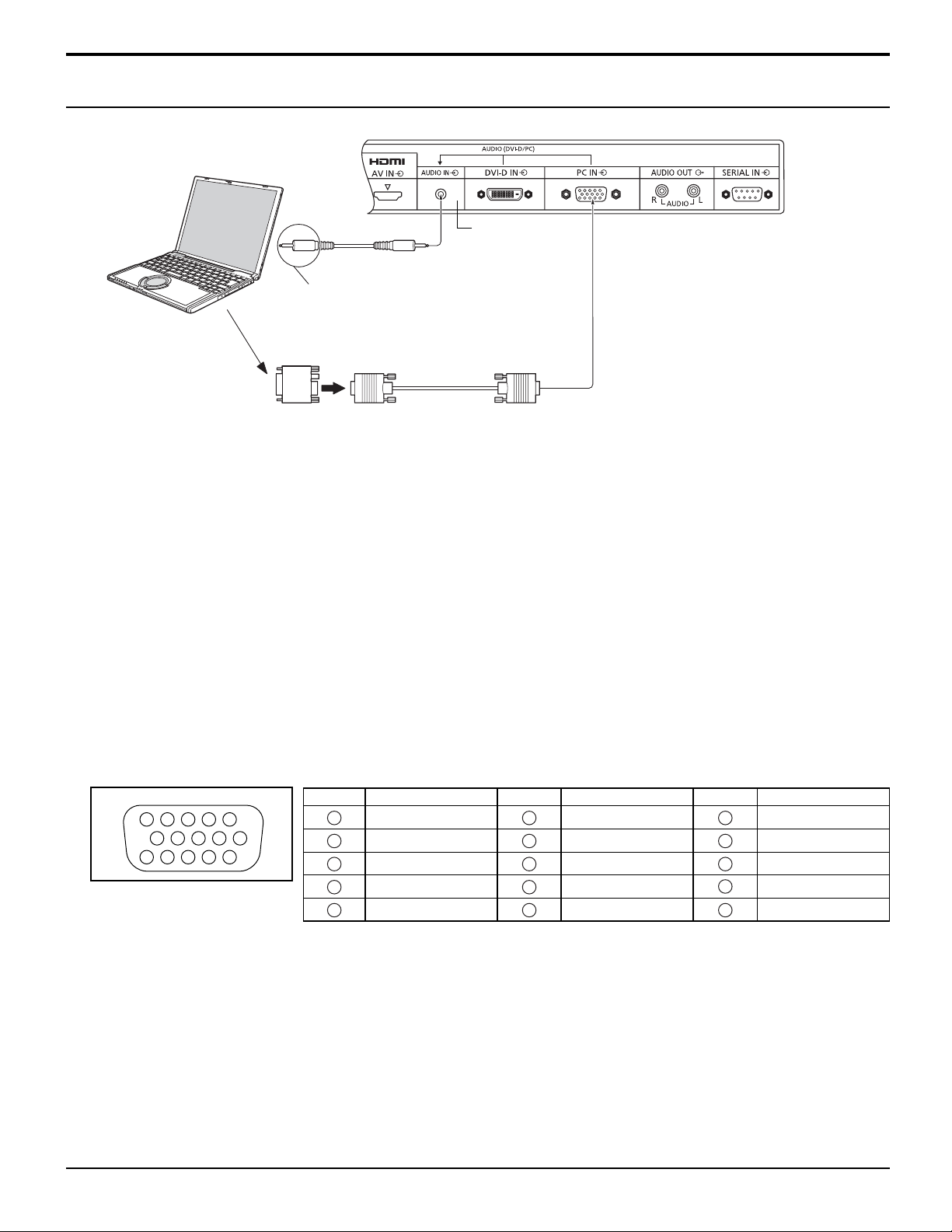
Connections
PC Input Terminals connection
(Female)
COMPUTER
Shared with
Audio
Connect a cable which matches
the audio output terminal on the computer.
Conversion adapter
(if necessary)
Stereo mini plug (M3)
Notes:
• Computer signals which can be input are those with a horizontal scanning frequency of 30 to 110 kHz and vertical scanning
frequency of 48 to 120 Hz. (However, the image will not be displayed properly if the signals exceed 1,200 lines.)
• The display resolution is a maximum of 1,440 × 1,080 dots when the aspect mode is set to “4:3”, and 1,920 × 1,080 dots
when the aspect mode is set to “FULL”. If the display resolution exceeds these maximums, it may not be possible to show
fi ne detail with suffi cient clarity.
• The PC input terminals are DDC2B-compatible. If the computer being connected is not DDC2B-compatible, you will need
to make setting changes to the computer at the time of connection.
• Some PC models cannot be connected to the set.
• There is no need to use an adapter for computers with DOS/V compatible Mini D-sub 15P terminal.
• The computer shown in the illustration is for example purposes only.
• Additional equipment and cables shown are not supplied with this set.
• Do not set the horizontal and vertical scanning frequencies for PC signals which are above or below the specifi ed
frequency range.
• Component Input is possible with the pin 1, 2, 3 of the Mini D-sub 15P Connector.
• Change the “COMPONENT/RGB-IN SELECT” setting in the “SET UP” menu to “COMPONENT”
(when COMPONENT signal connection) or “RGB” (when RGB signal connection). (see page 35)
DVI-D IN.
Mini D-sub 15p
(Male)
Signal Names for Mini D-sub 15P Connector
Pin No.
4 5
10
15 14 13 12 11
1
2
6 7 8 3 9
Pin Layout for PC Input
Terminal
1
2
3
4
NC (not connected)
5
12
Signal Name
R (PR/CR)
G (Y)
B (PB/CB)
GND (Ground)
Pin No.
6
7
8
9
10
Signal Name
GND (Ground)
GND (Ground)
GND (Ground)
+5 V DC
GND (Ground)
Pin No.
11
12
13
14
15
Signal Name
NC (not connected)
SDA
HD/SYNC
VD
SCL
Page 13

SERIAL Terminals connection
The SERIAL terminal is used when the Display is controlled by a computer.
Connections
COMPUTER
RS-232C Straight cable
(Female)
D-sub 9p
Notes:
• Use the RS-232C straight cable to connect the computer
to the Display.
• The computer shown is for example purposes only.
• Additional equipment and cables shown are not supplied
with this set.
The SERIAL terminal conforms to the RS-232C interface
specifi cation, so that the Display can be controlled by a
computer which is connected to this terminal.
The computer will require software which allows the
sending and receiving of control data which satisfi es
the conditions given below. Use a computer application
such as programming language software. Refer to the
documentation for the computer application for details.
Communication parameters
Signal level RS-232C compliant
Synchronization method Asynchronous
Baud rate 9600 bps
Parity None
Character length 8 bits
Stop bit 1 bit
Flow control -
(Male)
1 3 4 5 2
6 7 8 9
Pin layout for SERIAL Terminal
Signal names for SERIAL IN terminal
Pin No.
2
3
4
5
6
7
8
1
9
•
Details
R X D
T X D
DTR
GND
DSR
(Shorted in this set)
NC
These signal names are those of computer specifi cations.
Basic format for control data
The transmission of control data from the computer starts with
a STX signal, followed by the command, the parameters, and
lastly an ETX signal in that order. If there are no parameters,
then the parameter signal does not need to be sent.
STX C1 C2 C3 P1 P2 P3 P4: P5 ETX
Start
(02h)
Colon Parameter(s)
3-character
command (3 bytes)
(1 - 5 bytes)
End
(03h)
Notes:
• If multiple commands are transmitted, be sure to wait for
the response for the fi rst command to come from this unit
before sending the next command.
• If an incorrect command is sent by mistake, this unit will
send an “ER401” command back to the computer.
• Consult an Authorized Service Center for detail instructions
on command usage.
Command
Command Parameter Control details
PON None Power ON
POF None Power OFF
AVL *** Volume 000 - 100
AMT 0 Audio MUTE OFF
1 Audio MUTE ON
IMS None
HM1
DV1
PC1
DAM None
ZOOM
FULL
NORM
ZOM2
Input select (toggle)
HDMI input (HDMI)
DVI-D IN input (DVI)
PC IN input (PC)
Screen mode select (toggle)
ZOOM1
FULL
4:3
ZOOM2
With the power off, this display responds to PON command
only.
13
Page 14
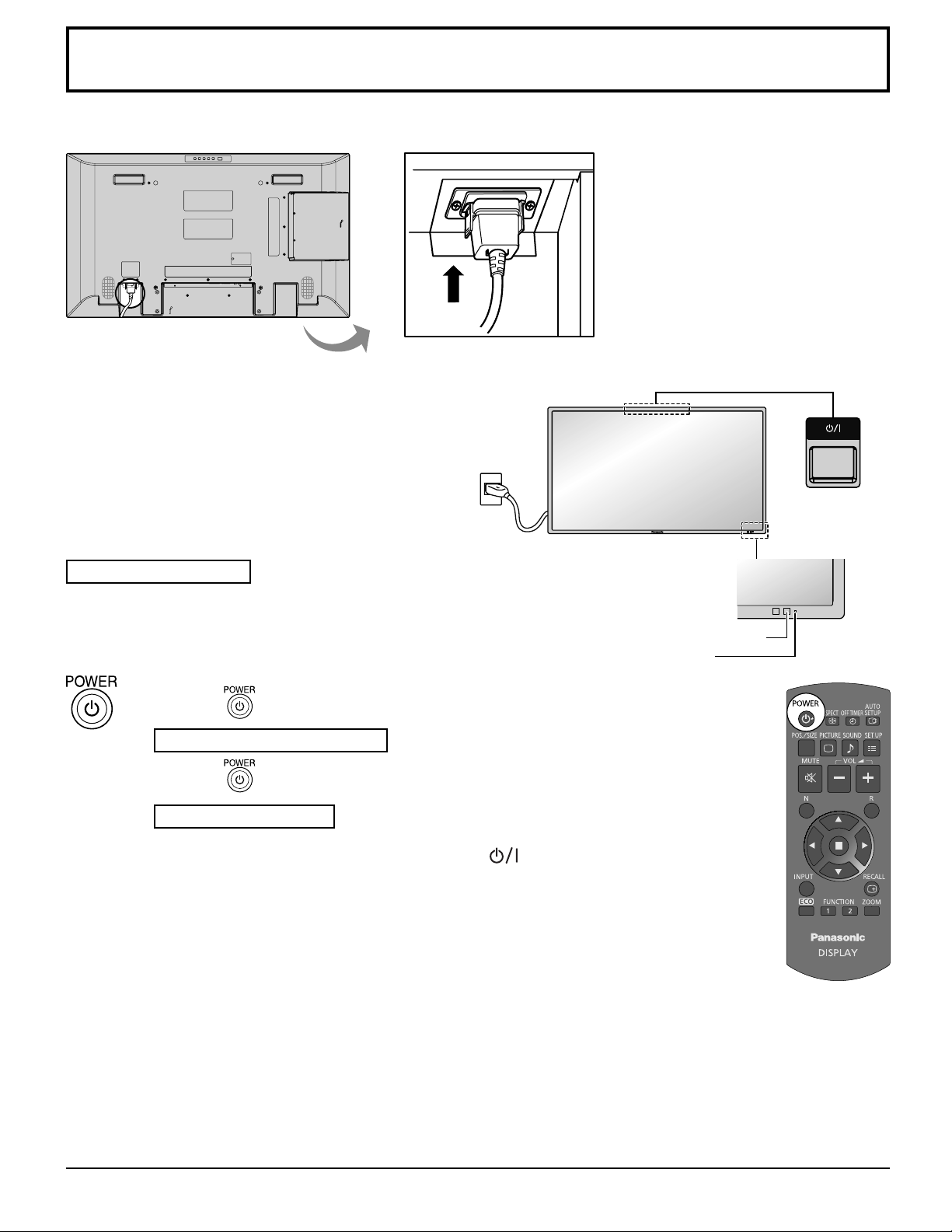
Power ON / OFF
Connecting the AC cord plug to the Display.
Connecting the plug to the Wall Outlet.
Note:
When disconnecting the AC cord, be absolutely sure to
disconnect the AC cord plug at the socket outlet fi rst.
Power switch
Press the Power switch on the Display to turn the set on:
Power-On.
Power Indicator: Green
Press the button on the remote control to turn the Display off.
Power Indicator: Red (standby)
Press the button on the remote control to turn the Display on.
Power Indicator: Green
Turn the power to the Display off by pressing the switch on the unit, when the
Display is on or in standby mode.
Note:
During operation of the power management function, the power indicator turns
orange in the power off state.
Remote Control Sensor
Power Indicator
14
Page 15

Power ON / OFF
When fi rst switching on the unit
Following screen will be displayed when the unit is turned on for the fi rst time.
Select the item with the remote control. Unit buttons are invalid.
OSD LANGUAGE
1
Select the language.
2
Set.
Notes:
• Once the item is set, the screen won't be displayed when switching on the unit next time.
• After the setting, the items can be changed in the following menu.
OSD LANGUAGE (see page 32)
Power ON warning message
The following message may be displayed when turning the unit power ON:
OSD LANGUAGE
English (UK)
ENGLISH (US)
Deutsch
Français
Italiano
Español
Русский
No activity power off Precautions
’NO ACTIVITY POWER OFF’ IS ENABLED.
If “NO ACTIVITY POWER OFF” in SET UP menu is set to “ENABLE”, a warning message is displayed every
time the power is turned ON. (see page 29)
This message display can be set with the following menu: Options menu
Power On Message (see page 40)
15
Page 16

Selecting the input signal
Press to select the input signal to be played back from the equipment which
has been connected to the Display.
Input signals will change as follows:
HDMI
HDMI: HDMI input terminal in AV IN (HDMI).
PC: PC input terminal in PC IN.
DVI: DVI input terminal in DVI-D IN.
* “PC” may be displayed as “PC [YPBPR]” depending on the setting of
“COMPONENT/RGB-IN SELECT”. (see page 35)
Notes:
• Selecting is also possible by pressing the INPUT button on the
unit.
• Select to match the signals from the source connected to the
PC input terminals. (see page 35)
PC*
DVI
16
Page 17

Basic Controls
Main Unit
Brightness Sensor
Detects the brightness in the viewing
environment.
Power Indicator
The Power Indicator will light.
• Power-OFF .... Indicator not illuminated (The unit will
still consume some power as long as the
power cord is still inserted into the wall
outlet.)
• Standby ......... Red
• Power-ON ...... Green
• PC POWER MANAGEMENT
....................... Orange (With PC input signal.
See page 30)
• DVI-D POWER MANAGEMENT
....................... Orange (With DVI input signal.
See page 30)
Remote control
sensor
Main Power On / Off Switch
Enter / Aspect button
(see page 19, 21)
Volume Adjustment
Volume Up “+” Down “–”
When the menu screen is displayed:
“+” :
press to move the cursor up
“–” :
press to move the cursor down
(see page 21)
MENU Screen ON / OFF
Each time the MENU button is pressed, the menu screen
will switch. (see page 21)
Normal Viewing PICTURE SET UP
SOUND POS. /SIZE
INPUT button (Input signal selection) (see page 16)
17
Page 18

Basic Controls
Remote Control Transmitter
ACTION button
Press to make selections.
ASPECT button
Press to adjust the aspect.
(see page 19)
Standby (ON / OFF) button
The Display must fi rst be plugged into
the wall outlet and turned on at the power
switch (see page 14).
Press this button to turn the Display On,
from Standby mode. Press it again to turn
the Display Off to Standby mode.
POS. /SIZE button
(see page 22)
OFF TIMER button
The Display can be preset to switch to stand-by after
a fi xed period. The setting changes to 30 minutes,
60 minutes, 90 minutes and 0 minutes (off timer
cancelled) each time the button is pressed.
30 MIN 60 MIN
90 MIN
0 MIN
When three minutes remain, “OFF TIMER 3 MIN” will
fl ash.
The off timer is cancelled if a power interruption
occurs.
AUTO SETUP button
Automatically adjusts the position/
size of the screen. (see page 22)
SET UP button (see page 27 - 38)
PICTURE button
(see page 24)
Sound mute On / Off
Press this button to mute the sound.
Press again to reactivate sound.
Sound is also reactivated when power is
turned off or volume level is changed.
N button
(see page 23, 24, 25, 26)
POSITION buttons
INPUT button
Press to select input signal sequentially.
(see page 16)
ECO MODE (ECO)
Press to change the ECO MODE
setup status. (see page 30)
FUNCTION buttons (FUNCTION)
(see page 41)
SOUND button (see page 26)
Volume Adjustment
Press the Volume Up “+” or Down “–”
button to increase or decrease the
sound volume level.
R button (see page 21)
Press the R button to return to
previous menu screen.
RECALL button
Press the “RECALL” button to display
the current system status.
Input label
1
Aspect mode (see page 19)
2
Off timer
3
The off timer indicator is
displayed only when the off
timer has been set.
1
2
3
OFF TIMER
PC
4:3
90MIN
18
Digital Zoom (see page 20)
Page 19

ASPECT Controls
The Display will allow you to enjoy viewing the picture at its maximum size, including wide screen cinema format
picture.
Note:
Be aware that if you put the display in a public place for commercial purposes or a public showing and
then use the aspect mode select function to shrink or expand the picture, you may be violating the
copyright under copyright law. It is prohibited to show or alter the copyrighted materials of other people
for commercial purposes without the prior permission of the copyright holder.
Press repeatedly to move through the aspect options:
[from the unit]
4:3 ZOOM1 FULL
The aspect mode changes each time the ENTER button is pressed.
Note:
The aspect mode is memorized separately for each input terminal.
ZOOM2
Aspect mode
FULL
4:3
ZOOM1
ZOOM2
Picture
Enlarged screen
Description
The display of the pictures fi lls the screen.
In the case of SD signals, pictures with a 4:3 aspect ratio are
enlarged horizontally, and displayed. This mode is suited to
displaying anamorphic pictures with a 16:9 aspect ratio.
Pictures with a 4:3 aspect ratio are displayed with their
original aspect ratio. Side panels are displayed at the left
and right edges of the screen.
Pictures with a 16:9 aspect ratio are displayed with their
original aspect ratio. The left and right edges of the pictures
are masked by side panels.
Letterbox pictures with a 16:9 aspect ratio are enlarged
vertically and horizontally so that their display fi lls the screen.
The top and bottom edges of the pictures are cut off.
Letterbox pictures with a 16:9 aspect ratio are enlarged
vertically and horizontally so that their display fi lls the screen.
The top and bottom edges as well as the left and right edges
of the pictures are cut off.
19
Page 20

Digital Zoom
This displays an enlargement of the designated part of the displayed image.
1
2
Display the operation guide.
Press to access Digital Zoom.
The operation guide will be displayed.
During Digital Zoom, only the following buttons can be operated.
[Remote control]
POSITION /
ACTION button
Select the area of the image to be enlarged.
Press on the enlargement location to select.
The cursor will move.
EXIT
1
3
4
Notes:
• When power goes OFF (including “Off Timer” operation), Digital Zoom terminates.
• The Digital Zoom function cannot be selected while in the following operation state:
When MULTI DISPLAY SETUP is ON (see page 33).
When SCREENSAVER is running. (see page 27)
• While Digital Zoom is in operation, “Adjusting POS. /SIZE” cannot be used.
Select the magnifi cation required for the enlarged display.
Each time this is pressed, the magnifi cation factor changes.
This is shown in the image being displayed.
× 1 × 2 × 3 × 4
Return to normal display (quit Digital Zoom).
Press to exit from the Digital Zoom.
EXIT
2
2
20
Page 21

On-Screen Menu Displays
Remote Control Unit
Display the menu screen.
1
Select the item.
2
PICTURE
NORMAL
NORMALIZE
PICTURE MENU
BACKLIGHT
PICTURE
BRIGHTNESS
SHARPNESS
COLOR TEMP
ADVANCED SETTINGS
Set.
3
Exit the menu.
4
STANDARD
100
70
50
50
NORMAL
( Example:
PICTURE menu)
Press to select.
(Example: PICTURE menu)
Select.
Adjust.
Press several times.
Each time the MENU button is pressed, the
menu screen will switch.
Normal Viewing PICTURE
SOUND POS. /SIZE
SET UP
Press.
Select.
Press.
Adjust.
Press.
Press several times.
Press to return to the
previous menu.
Menu display list
Note: Menu that cannot be adjusted is grayout. Adjustable menu changes depending on signal, input and menu setting.
PICTURE menu SET UP menu POS./SIZE menu SOUND menu
PICTURE
NORMALIZE
PICTURE MENU
BACKLIGHT
PICTURE
BRIGHTNESS
SHARPNESS
COLOR TEMP
ADVANCED SETTINGS
NORMAL
see page 24, 25
STANDARD
100
70
50
50
NORMAL
SET UP
SIGNAL
SCREENSAVER
INPUT LABEL
ECO MODE SETTINGS
WOBBLING
COMPONENT/RGB-IN SELECT
NO ACTIVITY POWER OFF
OSD LANGUAGE
MULTI DISPLAY SETUP
MENU DISPLAY DURATION
MENU TRANSPARENCY
see page 27-38
1/2
OFF
RGB
DISABLE
ENGLISH (US)
2/2SET UP
15 S
20
POS. /SIZE
NORMALIZE
AUTO SETUP
H-POS
H-SIZE
V-POS
V-SIZE
CLOCK PHASE
DOT CLOCK
1:1 PIXEL MODE
NORMAL
see page 22, 23
SOUND
NORMALIZE
0
0
0
0
0
0
OFF
AUDIO MENU
BASS
TREBLE
BALANCE
SURROUND
see page 26
NORMAL
STANDARD
0
0
0
OFF
1/2
21
Page 22

Adjusting POS. /SIZE
1
2
3
Press to display the POS. /SIZE menu.
Press to select the menu to adjust.
Press to adjust the menu.
POS. /SIZE
NORMALIZE
AUTO SETUP
H-POS
H-SIZE
V-POS
V-SIZE
CLOCK PHASE
DOT CLOCK
1:1 PIXEL MODE
NORMAL
0
0
0
0
0
0
OFF
Note:
Unadjustable items are grayed out.
Adjustable items differ
4
Press to exit from adjust mode.
depending on the input signal
and the display mode.
Note:
If a “Cue” or “Rew” signal from a VCR or DVD player is received, the picture position will shift up or down. This picture
position movement cannot be controlled by the POS. /SIZE function.
AUTO
SETUP
H-POS/V-POS, H-SIZE/V-SIZE, DOT CLOCK and CLOCK PHASE are automatically adjusted when the PC
signal is received.
This setting only operates when a PC signal is input, “COMPONENT/RGB-IN SELECT” is “RGB” and the
aspect is “FULL”.
Using Remote Control
When on the remote control is pressed, “AUTO SETUP” will be executed.
When AUTO SETUP does not work, “INVALID” is displayed.
Notes:
• AUTO SETUP may not work when a cropped or dark image is input. In such case, switch to a bright image
with borders and other objects are clearly shown, and then try auto setup again.
• Depending on the signal, out of alignment may occur after AUTO SETUP. Carry out fi ne tuning for the
position/size as required.
• If AUTO SETUP cannot set properly for vertical frequency 60Hz XGA signal (1024×768@60Hz and
1366×768@60Hz), pre-selecting the individual signal in “XGA MODE” (see page 37) may results in correct
AUTO SETUP.
• AUTO SETUP does not work well when a signal such as additional information is superimposed out of
valid image period or intervals between synchronizing and image signals are short.
• If AUTO SETUP cannot adjust correctly, select “NORMALIZE” once and press ACTION (
) then adjust
POS. /SIZE manually.
• If the picture goes off screen in the horizontal direction as a result of performing AUTO SETUP, perform
DOT CLOCK adjustment.
22
Page 23

Adjusting POS. /SIZE
H-POS Adjust the horizontal position. V-POS Adjust the vertical position.
H-SIZE Adjust the horizontal size. V-SIZE Adjust the vertical size.
CLOCK
PHASE
DOT
CLOCK
OVER
SCAN
1:1 PIXEL
MODE
(PC IN terminal (when “COMPONENT/RGB-IN SELECT” is set to “RGB”))
Eliminate the fl ickering and distortion.
(PC IN terminal (when “COMPONENT/RGB-IN SELECT” is set to “RGB”))
Periodic striped pattern interference (noise) may occur when a striped pattern is displayed. If this happens,
adjust so that any such noise is minimized.
Turn image over scan ON/OFF.
Confi gurable signals are as follows:
525i, 525p, 625i, 625p, 750/60p, 750/50p (Component Video, DVI, HDMI)
ON OFF
Notes:
• “OFF” is effective during only “FULL” aspect mode.
• When “OFF” is set, “H-SIZE” and “V-SIZE” cannot be adjusted.
Adjusts the display size when 1125i or 1125p signal is input.
Notes:
• “ON” is effective during only “FULL” aspect mode.
• Select ON when you would like to replay 1920 × 1080 input signal.
• Applicable input signal;
1125 (1080) / 50i · 60i · 24sF · 24p · 25p · 30p · 50p · 60p
• Select OFF when fl ickering is shown around the image.
• H-SIZE and V-SIZE cannot be adjusted when ON is selected.
OFF ON
Helpful Hint ( /
While the POS. /SIZE display is active, if either the N button on the remote control is pressed at any time or the ACTION
( ) button is pressed during “NORMALIZE”, then all adjustment values (except “CLOCK PHASE” and “DOT CLOCK”)
are returned to the factory settings.
NORMALIZE
Normalization)
23
Page 24

PICTURE Adjustments
1
Select to adjust each item.
2
PICTURE
NORMALIZE
PICTURE MENU
BACKLIGHT
PICTURE
BRIGHTNESS
SHARPNESS
COLOR TEMP
ADVANCED SETTINGS
NORMAL
Press to display the PICTURE menu.
Press to select the menu to adjust.
Select the desired level by looking at the picture behind the menu.
Note:
Menu that cannot be adjusted is grayout. Adjustable menu
changes depending on signal, input and menu setting.
Press the left or right button to switch between modes.
STANDARD
STANDARD
100
70
50
50
NORMAL
STANDARD
For viewing in standard environments.
DYNAMIC
For viewing in brighter environments.
CINEMA
For use in viewing tone-focused pictures with
brightness reduced.
DYNAMIC
CINEMA
Press to enter Advanced
Settings.
ADVANCED SETTINGS
Enables fi ne picture adjustment at a professional level
(see next page).
ADVANCED SETTINGS
NORMALIZE
INPUT LEVEL
GAMMA
AGC
W/B HIGH R
W/B HIGH G
W/B HIGH B
W/B LOW R
W/B LOW G
W/B LOW B
NORMAL
0
2.2
OFF
50
50
50
50
50
50
Note:
If you would like to change the picture and color of the
selected PICTURE menu to something else, adjust using
the items in the PICTURE menu. (see next page)
Press the left or right button to switch between modes.
NORMAL WARM COOL
Helpful Hint ( /
NORMALIZE
Normalization)
While the “PICTURE” menu is displayed, if either the N button on the remote control is pressed at any time or the ACTION
( ) button is pressed during “NORMALIZE”, then all adjustment values are returned to the factory settings.
24
Page 25

PICTURE Adjustments
Item Effect Adjustments
BACKLIGHT
PICTURE
BRIGHTNESS
SHARPNESS
Darker Brighter
Less More
Darker Brighter
Less More
Adjusts luminance of the back light.
Adjusts the proper picture contrast.
Adjusts for easier viewing of dark
pictures such as night scenes and
black hair.
Adjusts picture sharpness.
ADVANCED SETTINGS
Item Effect Details
INPUT
LEVEL
GAMMA
AGC
Less More
Down Up
OFF ON
Adjustment of parts which are extremely bright and hard to see.
S CURVE 2.0 2.2 2.6
Increases the brightness of dark signal automatically.
Notes:
• You can change the level of each function
(BACKLIGHT, PICTURE, BRIGHTNESS,
SHARPNESS) for each PICTURE
MENU.
• The setting details for STANDARD,
DYNAMIC and CINEMA respectively
are memorized separately for each input
terminal.
• “BACKLIGHT” can be adjusted when
“ECO MODE” is set to “CUSTOM” and
“POWER SAVE” to “OFF”. (see page
30)
W/B HIGH R
W/B HIGH G
W/B HIGH B
W/B LOW R
W/B LOW G
W/B LOW B
Notes:
• Carry out “W/B” adjustment as follows.
1.
Adjust the white balance of the bright sections using the “W/B HIGH R” , “W/B HIGH G” and “W/B HIGH B” settings.
2. Adjust the white balance of the dark sections using the “W/B LOW R” , “W/B LOW G” and “W/B LOW B” settings.
3. Repeat steps 1 and 2 to adjust.
Steps 1 and 2 affect each other’s settings, so repeat each step in turn to make the adjustment.
• The adjustment values are memorized separately for each input terminal.
• The adjustment range values should be used as an adjustment reference.
Less More
Less More
Less More
Less More
Less More
Less More
Adjusts the white balance for light red areas.
Adjusts the white balance for light green areas.
Adjusts the white balance for light blue areas.
Adjusts the white balance for dark red areas.
Adjusts the white balance for dark green areas.
Adjusts the white balance for dark blue areas.
Helpful Hint ( /
On the remote control unit, while the “ADVANCED SETTINGS” menu is displayed, if either the N button is pressed at any time
or the ACTION ( ) button is pressed during “NORMALIZE”, then all adjustment values are returned to the factory settings.
NORMALIZE
Normalization)
25
Page 26

SOUND Adjustment
1
Select to adjust each item.
2
3
Item Details
AUDIO MENU
BASS Adjusts low pitch sounds.
TREBLE Adjusts high pitch sound.
BALANCE Adjusts left and right volumes.
SURROUND
Note: BASS, TREBLE and SURROUND settings are memorized separately for each AUDIO MENU.
Press to display the SOUND menu.
Press to select the menu to adjust.
Select the desired level by listening to the sound.
Press to exit from adjust mode.
STANDARD: Emits the original sound.
DYNAMIC: Accentuates sharp sound.
CLEAR: Attenuates human voice.
ON: Stereo sound reproduction is active.
OFF: Stereo sound reproduction is not active.
SOUND
NORMALIZE
AUDIO MENU
BASS
TREBLE
BALANCE
SURROUND
1/2
NORMAL
STANDARD
0
0
0
OFF
Helpful Hint ( /
While the “SOUND” menu is displayed, if either the N button on the remote control is pressed at any time or the ACTION
( ) button is pressed during “NORMALIZE”, then all adjustment values are returned to the factory settings.
NORMALIZE
Normalization)
26
Page 27

SCREENSAVER (For preventing image retention)
Do not display a still picture, especially in 4:3 mode, for any length of time.
If the display must remain on, a SCREENSAVER should be used.
When the screen saver is operating, the following 5 patterns are displayed full screen for 5 seconds each.
Black→Dark Gray→Gray→Light Gray→White
1
2
MODE selection
3
START setting
4
Press to display the SET UP menu.
Press to select the SCREENSAVER.
Press to select the SCREENSAVER menu.
Press to select the
MODE.
Press to select each
mode items.
Off
INTERVAL
: Operates when SHOW DURATION and SAVER
DURATION are set up and those times arrive.
STANDBY AFTER SCR SAVER : Operates while SCREENSAVER DURATION,
and display enters standby mode.
ON : Operates when START is selected and the
ACTION ( ) button is pressed.
When the MODE is set to ON, press to select START.
SET UP
SIGNAL
SCREENSAVER
INPUT LABEL
ECO MODE SETTINGS
WOBBLING
COMPONENT/RGB-IN SELECT
NO ACTIVITY POWER OFF
OSD LANGUAGE ENGLISH (US
SCREENSAVER
START
MODE
OFF
RGB
DISABLE
OFF
1/2
)
Press to start SCREENSAVER.
The menu screen will disappear and the SCREENSAVER will be activated. To stop the
SCREENSAVER under ON, press the R button or any buttons on the main unit.
Note: When the display is turned off, the SCREENSAVER will be deactivated.
27
Page 28

SCREENSAVER (For preventing image retention)
Setup of SCREENSAVER Time
After selecting INTERVAL or STANDBY AFTER SCR SAVER, the relevant Time Setup will become available for selection
and the Operating Time may be set. (Time cannot be set when “MODE” is “ON” or “OFF”.)
Press to select SHOW DURATION / SAVER DURATION (When
SCREENSAVER
INTERVAL is selected).
START
MODE
SHOW DURATION
SAVER DURATION
SCREENSAVER
START
MODE
SCREENSAVER DURATION
STANDBY AFTER SCR SAVER
INTERVAL
12 : 00
3 : 00
6 : 15
Notes:
Press to select SCREENSAVER DURATION (When STANDBY
AFTER SCR SAVER is selected).
Press to setup.
button: Forward
button: Back
• Pressing “ ” or “ ” button once changes the Time 1 minute.
[However, switching occurs every 15 minutes when Periodic Time is selected.]
• Pressing “ ” or “ ” button continuously changes the Time by 15 minutes.
• “SCREENSAVER DURATION” of the “STANDBY AFTER SCR SAVER” can
be set from 0:00 to 23:59. When this is set to “0:00”, “STANDBY AFTER SCR
SAVER” will not be activated.
WOBBLING
Automatically shifts the display image (therefore unnoticeable to the eye) to prevent image retention of sharper contour
of image.
1
Press to display the SET UP menu.
Press to select “WOBBLING”.
2
Press to select “ON” or “OFF”.
ON: Shifts the position of the display image on a fi xed time
interval.
3
Notes:
• If “MULTI DISPLAY SETUP” is set to “ON”, this function does not operate.
• When this function is operating, part of the screen may appear to be missing.
Press to exit from adjust mode.
SET UP
SIGNAL
SCREENSAVER
INPUT LABEL
ECO MODE SETTINGS
WOBBLING
COMPONENT/RGB-IN SELECT
NO ACTIVITY POWER OFF
OSD LANGUAGE ENGLISH (US
OFF
RGB
DISABLE
1/2
)
28
Page 29

NO ACTIVITY POWER OFF
1
2
Press to display the SET UP menu.
Press to select the menu to adjust.
Press to select “ENABLE” or “DISABLE”.
SET UP
SIGNAL
SCREENSAVER
INPUT LABEL
ECO MODE SETTINGS
WOBBLING
COMPONENT/RGB-IN SELECT
NO ACTIVITY POWER OFF
OSD LANGUAGE ENGLISH (US
1/2
OFF
RGB
DISABLE
)
3
4
When this function is set to “ENABLE”, the power is turned off (standby) automatically when there is no operation of the
Display for 4 hours.
Starting from 3 minutes before the turn off, the remaining time will be displayed.
Press to exit from SET UP.
PRESS ANY KEY TO ABORT.
NO ACTIVITY POWER OFF
When the power is turned off due to this function, a message “LAST TURN OFF DUE TO ’NO ACTIVITY POWER
OFF’.” is displayed next time the power is turned on.
Note:
During the screensaver is running, this function is disabled.
3MIN
29
Page 30

ECO MODE SETTINGS
ECO MODE SETTINGS
Press , select “ECO MODE SETTINGS”
in “SETUP” menu and press button.
CUSTOMECO MODE
NO SIGNAL POWER OFF
PC POWER MANAGEMENT
DVI-D POWER MANAGEMENT
POWER SAVE
ENABLE
ON
OFF
OFF
select
1
adjust
2
ECO MODE
CUSTOM: The menu of power consumption reduction is individually set.
ON: The following fi xed values are set to the menu of power consumption reduction. Individual setting is not available.
NO SIGNAL POWER OFF: ENABLE DVI-D POWER MANAGEMENT: ON
PC POWER MANAGEMENT: ON POWER SAVE: SENSOR
Using Remote Control
When is pressed, the “ECO MODE” setting
changes.
ECO MODE ON
Custom settings
The menu of the power consumption reduction is individually set. This setting is enabled when “ECO MODE” is set to
“CUSTOM”.
NO SIGNAL POWER OFF
Equipment power supply is turned OFF when there is no signal.
When this is set to “ENABLE”, the power supply of the unit goes Off 10 minutes after the input signals stop.
PC POWER MANAGEMENT
When this function is set to ON, it operates under the following conditions to turn the power on or off automatically.
When no pictures (HD/VD sync signals) are detected for 30 or so seconds during PC signal input:
→ Power is turned off (standby); the power indicator lights up orange.
When pictures (HD/VD sync signals) are subsequently detected:
→ Power is turned on; the power indicator lights up green.
Notes:
• This function operates only during input from PC IN terminal.
• This function is effective when “SYNC” is set to “AUTO”, “COMPONENT / RGB-IN SELECT” is set to “RGB” and during
normal viewing.
DVI-D POWER MANAGEMENT
When this function is set to ON, it operates under the following conditions to turn the power on or off automatically.
When no pictures (sync signal) are detected for 30 or so seconds during DVI signal input:
→ Power is turned off (standby); the power indicator lights up orange.
When pictures (sync signal) are subsequently detected:
→ Power is turned on; the power indicator lights up green.
Note:
This function operates only during DVI signal input.
POWER SAVE
This function adjusts the brightness of the backlight to reduce power consumption.
OFF: This function does not operate.
ON: Backlight brightness is reduced.
SENSOR: The backlight brightness is automatically adjusted according to the viewing environment.
Note:
When this function is set to “ON” or “SENSOR”, the “BACKLIGHT” setting in the PICTURE menu is disabled.
30
Page 31

Customizing the Input labels
This function can change the label of the Input signal to be displayed. (see page 16)
SET UP
1
Press to display the SETUP menu.
Press to select INPUT LABEL.
2
Press to display the INPUT LABEL menu.
Press to select image input.
3
Press to change input label.
Image input Input label
[PC] PC* / DVD1 / DVD2 / DVD3 / Blu-ray1 / Blu-ray2 / Blu-ray3 / CATV / VCR / STB / (SKIP)
[DVI] DVI / DVD1 / DVD2 / DVD3 / Blu-ray1 / Blu-ray2 / Blu-ray3 / CATV / VCR / STB / (SKIP)
[HDMI] HDMI / DVD1 / DVD2 / DVD3 / Blu-ray1 / Blu-ray2 / Blu-ray3 / CATV / VCR / STB / (SKIP)
(SKIP) : The INPUT button press will skip its input.
* “PC” may be displayed as “PC [YPBPR]” depending on the setting of “COMPONENT/RGB-IN SELECT”.
(see page 35)
INPUT LABEL
SIGNAL
SCREENSAVER
INPUT LABEL
ECO MODE SETTINGS
WOBBLING
COMPONENT/RGB-IN SELECT
NO ACTIVITY POWER OFF
OSD LANGUAGE ENGLISH (US
PC
DVI
HDMI
OFF
RGB
DISABLE
PC
DVI
HDMI
1/2
)
31
Page 32

Selecting the On-Screen Menu Language
1
2
Press to display the SET UP menu.
Press to select OSD LANGUAGE.
Press to select your preferred language.
Selectable languages
English (UK)
Deutsch
Français
Italiano
Español
English (US)
......(Chinese)
.......(Japanese)
SET UP
SIGNAL
SCREENSAVER
INPUT LABEL
ECO MODE SETTINGS
WOBBLING
COMPONENT/RGB-IN SELECT
NO ACTIVITY POWER OFF
OSD LANGUAGE ENGLISH (US
1/2
OFF
RGB
DISABLE
)
Русский.......(Russian)
Customizing the On-Screen Menu Display
Set the display time and background transparency of the on-screen menu display.
1
2
3
Press to display the SET UP menu.
Press to select “MENU DISPLAY DURATION”.
Press to adjust the display duration.
Press to select “MENU TRANSPARENCY”.
Press to adjust the transparency.
MULTI DISPLAY SETUP
MENU DISPLAY DURATION
MENU TRANSPARENCY
2/2SET UP
15 S
20
4
32
Press to exit from adjust mode.
Page 33

SET UP for MULTI DISPLAY
By lining up the Displays in groups, for example, as illustrated below, an enlarged picture may be displayed across all
screens.
For this mode of operation, each display has to be set up with a Display number to determine its location.
(Example)
group of 16 (4 × 4)group of 4 (2 × 2) group of 9 (3 × 3)
How to setup MULTI DISPLAY
group of 25 (5 × 5)
1
Press to display the SET UP menu.
Press to select the MULTI DISPLAY SETUP.
2
Press to display the MULTI DISPLAY SETUP menu.
Press to select the MULTI DISPLAY SETUP.
3
Press to select “ON” or “OFF”.
Item Details
MULTI DISPLAY SETUP Select “ON” or “OFF”.
HORIZONTAL SCALE Select “1”, “2”, “3”, “4”, “5”.
VERTICAL SCALE Select “1”, “2”, “3”, “4”, “5”.
Areas of the image that are hidden by the joint sections are adjusted both horizontally and vertically
(0~100).
To show joints between displays. To hide joints between displays.
MULTI DISPLAY SETUP
MENU DISPLAY DURATION
MENU TRANSPARENCY
MULTI DISPLAY SETUP
MULTI DISPLAY SETUP
HORIZONTAL SCALE
VERTICAL SCALE
BEZEL H ADJUSTMENT
BEZEL V ADJUSTMENT
LOCATION
2/2SET UP
15 S
20
OFF
1
1
10
10
A1
BEZEL H ADJUSTMENT
BEZEL V ADJUSTMENT
Suitable for still image display. Suitable for moving image display.
Setting value: 0 Setting value: 100
33
Page 34

SET UP for MULTI DISPLAY
Item Details
Select the required arrangement number. (A1-E5 : Refer to the following)
Display Number locations for each arrangement.
(Examples)
( 2 × 1) ( 2 × 3 ) ( 4 × 4 )( 4 × 2 ) ( 5 × 5 )
LOCATION
A1 A2 A3 A4 A5
B1 B2 B3 B4 B5
C1 C2 C3 C4 C5
D1 D2 D3 D4 D5
E1 E2 E3 E4 E5
4
Press to exit from adjust mode.
ID Remote Control Function
You can set the remote control ID when you want to use this remote control on one of several different displays.
Note:
To operate this function, please purchase ID remote controller sold separately.
Object model : EUR7636070R
Switch to on the right side.
1
Press the button on the remote control.
2
Press one of - , for the tens digit setting.
3
Press one of - , for the units digit setting.
4
Notes:
• The numbers in 2, 3 and 4 should be set up quickly.
• Adjustable ID number range is 0 - 99.
• If a number button is pressed more than two times, the fi rst two numbers become the ID number
for the remote control.
ID remote control button operation
The operation is the same as normal remote control except for the button.
ID Cancellation
Press button on remote control. (This has the same effect as pressing the , , buttons at the same time.)
Notes:
• Set the Remote ID “On” to operate the ID remote control.
If Remote ID is set to “On”, you can use the remote control without identical ID number during option menu display.
(see page 40)
• The ID remote control cannot be used when ID select is set to anything other than 0, and the remote control ID is not
the same as the ID select number (see page 40).
34
Page 35

SET UP for Input Signals
COMPONENT / RGB-IN SELECT
Select to match the signals from the source connected to the PC IN terminal.
Y, PB, PR signals “COMPONENT”
RGB signals “RGB”
1
Press to display the SET UP menu.
Press to select the “COMPONENT / RGB-IN SELECT”.
2
Press to select the desired mode.
COMPONENT RGB
3
Press to exit from adjust mode.
YUV / RGB-IN SELECT
Select to match the signals from the source connected to DVI-D IN terminal.
YUV signals “YUV”
RGB signals “RGB”
1
Press to display the SET UP menu.
Press to select the “YUV / RGB-IN SELECT”.
2
Press to select the desired mode.
YUV
RGB
SET UP
SIGNAL
SCREENSAVER
INPUT LABEL
ECO MODE SETTINGS
WOBBLING
COMPONENT/RGB-IN SELECT
NO ACTIVITY POWER OFF
OSD LANGUAGE ENGLISH (US
SET UP
SIGNAL
SCREENSAVER
INPUT LABEL
ECO MODE SETTINGS
WOBBLING
YUV/RGB-IN SELECT
NO ACTIVITY POWER OFF
OSD LANGUAGE ENGLISH (US
1/2
OFF
RGB
DISABLE
1/2
OFF
RGB
DISABLE
)
)
3
Press to exit from adjust mode.
35
Page 36

SET UP for Input Signals
SIGNAL menu
Note:
“SIGNAL” setup menu displays a different setting condition for each input signal.
1
2
3
4
Press to display the SET UP menu.
Press to select the “SIGNAL”.
Press to display the SIGNAL menu.
Press to select the menu to adjust.
Press to adjust the menu.
Press to exit from adjust mode.
For COMPONENT
SIGNAL
3 : 2 PULLDOWN OFF
XGA MODE
NOISE REDUCTION
H-FREQ.
V-FR EQ.
SIGNAL FORMAT 1280×1024/60
[
63.98
60.02
COMPONENT
kHz
Hz
1024
OFF
SET UP
SIGNAL
SCREENSAVER
INPUT LABEL
ECO MODE SETTINGS
WOBBLING
COMPONENT/RGB-IN SELECT
NO ACTIVITY POWER OFF
OSD LANGUAGE ENGLISH (US
Press ACTION ( ) button
For RGB
]
SIGNAL
×768
SYNC
3 : 2 PULLDOWN
XGA MODE
NOISE REDUCTION
H-FREQ.
V-FR EQ.
SIGNAL FORMAT 1280×1024/60
For Digital
SIGNAL
3 : 2 PULLDOWN
NOISE REDUCTION
HDMI RANGE
H-FREQ.
V-FR EQ.
DOT CLOCK FREQ.
SIGNAL FORMAT 1280×1024/60
63.98
60.02
63.98
60.02
OFF
RGB
DISABLE
[
AUTO
OFF
×
1024
OFF
kHz
Hz
[
Digital
OFF
OFF
AUTO
kHz
Hz
MHz108.0
1/2
RGB
768
)
]
]
3:2 PULLDOWN
3:2 PULLDOWN: When ON, the display attempts to reproduce a more natural interpretation of sources such as movie
pictures, which are recorded at 24 frames per second.
If the picture is not stable, turn the setting to OFF.
Note:
When ON, this setting only affects the following signal input:
• 525i(480i), 625i(575i), 1125(1080)/60i signal input during Component input signal.
36
Press to select “3:2 PULLDOWN”.
Press to set ON/OFF.
3 : 2 PULLDOWN
OFF
Page 37

()
SET UP for Input Signals
XGA MODE
This menu is displayed when the PC IN input signal is selected.
This menu sets two types of XGA signals with 60Hz vertical frequency having different aspect ratios and sampling rates
(1,024 × 768 @ 60Hz and 1,366 × 768 @ 60Hz).
When a 1,280 x 768 @ 60Hz input signal is automatically detected, the image is processed as a 1,280 x 768 @ 60Hz
XGA input signal irrespective of this setting.
Press to select “XGA MODE”.
Press to select “1024×768”, “1366×768”.
XGA MODE
1024
×768
Note:
After making this setting, be sure to make each adjustment (such as “AUTO SETUP”) on the “POS. /SIZE” menu as
necessary. (see page 22)
NOISE REDUCTION
Press to select “NOISE REDUCTION”.
Press to select “OFF”, “AUTO”, “MIN”, “MID”, “MAX”.
AUTO: NOISE REDUCTION will be automatically
selected from “MIN”, “MID” or “MAX”.
Note:
NOISE REDUCTION can be adjusted while a Component signal from PC IN terminal is being applied.
NOISE REDUCTION
OFF
SYNC
This function operates only during input from PC IN terminal.
Press to select the “SYNC”.
Press to adjust.
Confi rm that the input is set to RGB input (this setting is valid only for RGB input signal).
AUTO:
ON G:
The H and V sync or synchronized signal is automatically selected. If both input, it is selected the H and V sync.
However, the synchronized signal that is input fi rst is selected.
Uses a synchronized signal on the Video G signal, which is input from the G connector.
SIGNAL
SYNC
3 : 2 PULLDOWN
XGA MODE
AUTO
OFF
1024
[
×768
RGB
37
]
Page 38

SET UP for Input Signals
HDMI RANGE
Switches the dynamic range according to the input signal from HDMI terminal.
Press to select “HDMI RANGE”.
SIGNAL
[
Digital
]
Press to select “VIDEO(16-235)”, “FULL(0-255)”, “AUTO”.
3 : 2 PULLDOWN
NOISE REDUCTION
HDMI RANGE
VIDEO(16-235): If the input signal is the video range, Example: HDMI terminal output for DVD player
FULL(0-255): If the input signal is full range, Example: HDMI terminal output for personal computer
AUTO:
Switches the dynamic range automatically between “VIDEO(16-235)” and “FULL(0-255)” according to the input signal.
Note:
This function can be set only for HDMI signal input.
Input signal display
Displays the frequency and the type of the current input signal.
Display range:
Horizontal 30 - 110 kHz
Vertical 48 - 120 Hz
The dot clock frequency is displayed during digital signal input.
Note:
The automatically detected signal format may be displayed differently than the actual
input signal.
H-FREQ.
V-FREQ.
SIGNAL FORMAT 1280×1024/60
H-FREQ.
V-FREQ.
DOT CLOCK FREQ.
SIGNAL FORMAT 1280×1024/60
63.98
60.02
63.98
60.02
OFF
OFF
AUTO
kHz
Hz
kHz
Hz
MHz108.0
38
Page 39

Options Adjustments
1
2
3
4
5
Item Adjustments
Input Search
On screen display
Initial input
Press to display the SET UP menu.
Press to select “OSD LANGUAGE”.
Press for more than 3 seconds.
Press to select “Options”.
Options
Shipping
Press to display the Options menu.
Press to select your preferred menu.
Press to adjust the menu.
Press to exit from Options menu.
Set auto input switching for when there is no signal. (see page 41)
On: Displays all the following on screen.
• Power on display
• Input signal switch display
• No signal display
• Mute and the remaining time of off-timer after
Off: Hides all the items above from view.
Adjusts the input signal when the unit is turned on.
PC DVI HDMI Off
Off
Notes:
• Only the adjusted signal is displayed. (see page 16)
• This menu is available only when “Input lock” is “Off”.
was pressed.
Options
Input Search
On screen display
Initial input
Initial VOL level
Maximum VOL level
Input lock
Button lock
Remocon User level
Options
Off-timer function
Initial Power Mode
ID select
Remote ID
Serial ID
Studio W/B
Options
Power ON Screen Delay
Power On Message (No activity power off)
Function button assign 1
Function button assign 2
Power Switch Lock
On
Off
Off00
Off
Off
Off
Off
Enable
Normal
0
Off
Off
Off
Off
On
Signal
Screensaver
Off
1/3
2/3
3/3
Initial VOL level
Maximum VOL level
Press
Off
button to adjust the volume when the unit is turned on.
On
Off: Sets normal volume.
On: Sets your preferred volume.
Notes:
When “Maximum VOL level” is “On”, the volume can only be adjusted between 0 and your maximum range.
•
• You can hear the changed volume regardless of your volume setting before opening the options menu if
you adjust the volume when “Initial VOL level” is “On” and cursor is on the menu.
Press
button to adjust the maximum volume.
Off On
Off: Sets auto maximum volume.
On: Sets your preferred maximum volume.
Notes:
• If the “Maximum VOL level” is set lower than the “Initial VOL level”, the “Initial VOL level” automatically
becomes the same as the “Maximum VOL level”.
• The volume display can go up to 100 regardless of the settings.
• You can hear the changed volume regardless of your volume setting before opening the options menu if
you adjust the volume when “Maximum VOL level” is “On” and cursor is on the menu.
39
Page 40

Options Adjustments
Item Adjustments
Locks the input switch operation.
Off PC DVI HDMI Off
Input lock
Button lock
Notes:
• Only the adjusted signal is displayed (see page 16).
• Input switch can be used when this is set to “Off”.
Off
Off: All the buttons on main unit can be used.
MENU&ENTER: Locks
On MENU&ENTER
ENTER/
MENU
and
buttons on main unit.
On: Locks all the button on main unit except the Power switch.
Sets Button lock with the unit buttons in the following procedure.
Off: Press
four times→Press
ENTER/
MENU&ENTER: Press
On: Press four times→Press
INPUT
four times→Press four times→Press
four times→Press four times→Press
ENTER/
four times→Press four times→Press
ENTER/
INPUT
four times→Press
ENTER/
ENTER/
Remocon User level
Off-timer function
Initial Power Mode
ID select
Remote ID
Serial ID
Studio W/B
Power ON Screen
Delay
Power On Message
(No activity power
off)
Off
User1 User2 User3
Off: You can use all of the buttons on the remote control.
User1:
You can only use , , , , buttons on the remote control.
User2: You can only use
User3:
Locks all the buttons on remote control.
button on the remote control.
Enable: Enables the “Off-timer function”.
Disable: Disables the “Off-timer function”.
Note: When “Disable” is set, the Off-timer is cancelled.
Normal
On Standby
Sets the power mode of the unit for when the power recovers from failure or after plugging off and in again.
Normal: Power returns in as the same state as before the power interruption.
Standby: Power returns in standby mode. (Power Indicator : red/orange)
On: Power returns in power On. (Power Indicator : green)
Note:
When using multiple displays, “Standby” is preferred to be set in order to reduce a power load.
Sets panel ID number when panel is used in “Remote ID” or “Serial ID”.
Set value range: 0 - 100
(Standard value: 0)
The setting of this menu is valid only when using ID remote control.
Off: Disables ID remote control functions. You can use normal remote control operations.
On: Enable ID remote control functions.
Note: To use the ID remote control function, it is necessary to set each ID number of remote control and
display unit. About the setting method, please refer to “ID Remote Control Function” (see page 34)
and “ID select” (above-mentioned).
Sets the panel ID Control.
Off: Disables external control by the ID.
On: Enables the external control by the ID.
Off: Nullify all the settings adjusted.
On: Sets the color temperature for TV studio.
Note: Valid only when the “WARM” is set as “COLOR TEMP” in PICTURE menu.
Off
1 2 3.... 30
You can set the power-on delay time of the displays to reduce the power load, when you press
to turn
on the multiple displays that are set together, for example, on MULTI DISPLAY system.
Set each display’s setting individually.
Off: The display will be turned on at the same time as
1 to 30 (sec.)
After pressing
: Set the power-on delay time (second).
, the display will be powered on with time delay depending on this setting.
is pressed.
Notes:
• During this function is working, the power indicator is blinking green.
•
This function also works when the power recovers from failure or after plugging off and in again the power cord.
Whether to show/hide No activity power off Precautions at the time of power ON is set.
On: The warning precautions are shown at the time of power ON.
Off: The warning precautions are not shown at the time of power ON.
Note:
This setting is enabled only if “NO ACTIVITY POWER OFF” is “ENABLE” (see page 29).
40
Page 41

Item Adjustments
Function button assign 1
Function button assign 2
Set the functions that operates when is pressed.
Signal: The “SIGNAL” menu is displayed.
Screensaver: The “SCREENSAVER” menu is displayed.
ECO menu: The “ECO MODE SETTINGS” menu is displayed.
Note:
Factory settings are as follows.
FUNCTION1 button: Signal
FUNCTION2 button: Screensaver
Use the FUNCTION button
The menu screen is displayed. (Example: Signal)
[
SIGNAL
Digital
]
Options Adjustments
3 : 2 PULLDOWN
NOISE REDUCTION
HDMI RANGE
H-FREQ.
63.98
V-FR EQ.
DOT CLOCK FREQ.
SIGNAL FORMAT 1280×1024/60
60.02
kHz
Hz
MHz108.0
OFF
OFF
AUTO
Press the FUNCTION button to exit from the menu.
Sets the lock setting for the display Power switch.
Power Switch Lock
On: Power switch operation is disabled.
Off: Power switch operation is enabled.
Normalization
When both main unit buttons and remote control are disabled due to the “Button lock”, “Remocon User level” or “Remote
ID” adjustments, set all the values “Off” so that all the buttons are enabled again.
Press the
button on main unit together with button on the remote control and hold for more than 5 seconds. The
“Shipping” menu is displayed and the lock is released when it disappears.
Input Search
When a signal is not detected, another input with a signal is automatically selected.
select
Options
Input Search
On screen display
Initial input
On
Off
1/3
Press ACTION ( ) button
Input Search
Input Search
Primary Input
Secondary Input
Off
1
adjust
2
Input Search
Off: When there is no signal, the input is not switched automatically.
All Inputs: Searches all inputs and switches to an input with a signal.
Priority: Searches “Primary Input” and “Secondary Input” in order and switches to an input with a signal.
SEARCHING...
“SEARCHING...” is displayed during the input search.
Primary Input, Secondary Input
Set the input to search when “Priority” is selected.
(NONE)
HDMI DVI PC
Notes:
• This menu is available only when “Input lock” is “Off”. (see page 40)
41
Page 42

Troubleshooting
Before you call for service, determine the symptoms and make a few simple checks as shown below.
Symptoms
Picture Sound
Interference Noisy Sound
Normal Picture No Sound
No Picture No Sound
No Picture Normal Sound
No remote control operations can be performed.
A cracking sound is sometimes heard from the unit. If there is nothing wrong with the picture or sound, this is the sound of the cabinet undergoing
The top or bottom of the picture on the screen is cut
off when I use the zoom function.
Areas at the top and bottom of the screen where
the image is missing appear when I use the zoom
function.
I can hear sounds coming from inside the unit. When the power is turned on, a sound of the display panel being driven may be heard: This is
Parts of the unit become hot. Even when the temperature of parts of the front, top and rear panels has risen, these temperature
Power automatically turns off unexpectedly. Check the settings of “NO SIGNAL POWER OFF”, “PC POWER MANAGEMENT”,
This LCD Display uses special image processing. Hence a slight time lag may occur between image and audio, depending on the type of input signal.
However, this is not a malfunction.
Electrical Appliances
Cars / Motorcycles
Fluorescent light
Volume
(Check whether the mute function has been activated on the remote control.)
Not plugged into AC outlet
Not switched on
PICTURE and BRIGHTNESS/Volume setting
(Check by pressing the power switch or stand-by button on the remote control.)
If a signal with a non-applicable format, or frequency is input, only the input terminal
indication is displayed.
Check whether the batteries have discharged completely and, if they have not, whether they were
inserted properly.
Check whether the remote control sensor is exposed to an outdoor light or a strong fl uorescent light.
Check whether the remote control designed specifi cally for use with the unit is being used. (The unit
cannot be operated by any other remote control.)
very slight contractions in response to changes in the room temperature. There are no adverse
effects on the performance or other aspects.
Adjust the position of the picture on the screen.
When using a video software program (such as a cinema size program) with a screen wider
than one in the 16:9 mode, blank areas separate from the images are formed at the top and
bottom of the screen.
normal and not indicative of malfunctioning.
rises will not pose any problems in terms of performance or quality.
“DVI-D POWER MANAGEMENT” and “NO ACTIVITY POWER OFF”. Any of them may be
set to “ON (ENABLE)”. (see page 29, 30)
Checks
LCD Display panel
Symptoms Check
The screen darkens slightly when bright pictures with
minimal movements are shown.
It takes a while for the picture to appear. The unit digitally processes the various signals in order to reproduce esthetically pleasing
The edges of the images fl icker. Due to the characteristics of the system used to drive the panel, the edges may appear to fl icker
There may be red spots, blue spots, green spots and
black spots on the screen.
Image retention appears
The screen will darken slightly when photos, still images of a computer or other pictures with minimal
movements are shown for an extended period. This is done to reduce image retention on the screen
and the shortening of the screen’s service life: It is normal and not indicative of malfunctioning.
images. As such, it sometimes takes a few moments for the picture to appear when the power
has been turned on, when the input has been switched.
in the fast-moving parts of the images: This is normal and not indicative of malfunctioning.
This is a characteristic of liquid crystal panels and is not a problem. The liquid crystal panel
is built with very high precision technology giving you fi ne picture details. Occasionally, a few
non-active pixels may appear on the screen as fi xed points of red, blue, green, or black. Please
note this does not affect the performance of your LCD.
Image retention may occur. If you display a still picture for an extended period, the image
might remain on the screen. However, it will disappear after a while. This is not considered
as malfunction.
42
Page 43

Applicable input signals
PC signals
Signal name
1 640x400@70Hz 31.46 70.07
2 640x480@60Hz 31.47 59.94
3 640x480@72Hz 37.86 72.81
4 640x480@75Hz 37.50 75.00
5 640x480@85Hz 43.27 85.01
6 800x600@56Hz 35.16 56.25
7 800x600@60Hz 37.88 60.32
8 800x600@72Hz 48.08 72.19
9 800x600@75Hz 46.88 75.00
10 800x600@85Hz 53.67 85.06
11 852x480@60Hz 31.47 59.94
12 1024x768@50Hz 39.55 50.00
13 1024x768@60Hz 48.36 60.00
14 1024x768@70Hz 56.48 70.07
15 1024x768@75Hz 60.02 75.03
16 1024x768@85Hz 68.68 85.00
17 1066x600@60Hz 37.64 59.94
18 1152x864@60Hz 53.70 60.00
19 1152x864@75Hz 67.50 75.00
20 1280x768@60Hz 47.70 60.00
21 1280x960@60Hz 60.00 60.00
22 1280x960@85Hz 85.94 85.00
23 1280x1024@60Hz 63.98 60.02
24 1280x1024@75Hz 79.98 75.02
25 1280x1024@85Hz 91.15 85.02
26 1366x768@50Hz 39.55 50.00
27 1366x768@60Hz 48.36 60.00
28 1400x1050@60Hz 65.22 60.00
29 1600x1200@60Hz 75.00 60.00
30 1920x1080@60Hz 67.50 60.00
31 1920x1200@60Hz 74.04 59.95
32 Macintosh13"(640x480) 35.00 66.67
33 Macintosh16"(832x624) 49.72 74.55
34 Macintosh21"(1152x870) 68.68 75.06
1 Not compatible with SYNC ON G.
∗
Horizontal frequency
(kHz)
Vertical frequency
(Hz)
PC IN
(Dot clock (MHz))
(25.17)
*
(25.18)
*
(31.5)
*
(31.5)
*
(36.0)
*
(36.0)
*
(40.0)
*
(50.0)
*
(49.5)
*
(56.25)
*
(33.54)
*
(65.0)
*
(75.0)
*
(78.75)
*
(94.5)
*
(53.0)
*
(108.0)
*
(80.14)
*
(108.0)
*
(148.5)
*
(108.0)
*
(135.0)
*
(157.5)
*
(86.71)
*
(162.0)
*
(148.5)
*
(30.24)
*
(57.28)
*
(100.0)
*
1
∗
• The signal format automatically detected may differ from the actual input signal in display.
*Mark: Applicable input signal
DVI-D IN
(Dot clock (MHz))
(25.18)
*
(40.0)
*
(33.24)
*
(51.89)
*
(65.0)
*
(53.0)
*
(81.62)
*
(108.0)
*
(69.92)
*
(87.44)
*
(122.61)
*
(162.0)
*
(148.5)
*
(154.0)
*
HDMI
*
*
*
*
*
*
*
*
*
*
*
*
*
*
Component signals
Signal name
1 525(480)/60i 15.73 59.94 * (13.5) * (27.0)
2 525(480)/60p 31.47 59.94 * (27.0)
3 625(575)/50i 15.63 50.00 * (13.5)
4 625(576)/50i 15.63 50.00 * (27.0)
5 625(575)/50p 31.25 50.00 * (27.0) *
6 625(576)/50p 31.25 50.00
7 750(720)/60p 45.00 60.00 * (74.25)
8 750(720)/50p 37.50 50.00 * (74.25)
9 1,125(1,080)/60p 67.50 60.00 * (148.5)
10 1,125(1,080)/60i 33.75 60.00 * (74.25)
11 1,125(1,080)/50p 56.25 50.00 * (148.5)
12 1,125(1,080)/50i 28.13 50.00 * (74.25)
13
1,125(1,080)/24sF
14 1,125(1,080)/30p 33.75 30.00 * (74.25)
15 1,125(1,080)/25p 28.13 25.00 * (74.25)
16 1,125(1,080)/24p 27.00 24.00 * (74.25)
1:
Based on SMPTE 274M standard. ∗2:
∗
Horizontal frequency
(kHz)
27.00 48.00 * (74.25)∗2
Based on SMPTE RP211 standard.
Vertical frequency
(Hz)
PC IN
(Dot clock (MHz))
*Mark: Applicable input signal
DVI-D IN
(Dot clock (MHz))
* (27.0) *
* (27.0) *
* (74.25) *
1
∗
1
∗
1
∗
1
∗
1
∗
1
∗
1
∗
* (74.25) *
* (148.5) *
* (74.25) *
* (148.5) *
* (74.25)
* (74.25) *
* (74.25) *
* (74.25) *
HDMI
*
*
*
43
Page 44

Shipping condition
This function allows you to reset the unit to the factory setting.
1
2
3
4
Press to display the SET UP menu.
Press to select “OSD LANGUAGE”.
Press for more than 3 seconds.
Press to select “Shipping”.
Press to display the Shipping menu.
Press to select “YES”.
Press to confi rm.
SET UP
SIGNAL
SCREENSAVER
INPUT LABEL
ECO MODE SETTINGS
WOBBLING
COMPONENT/RGB-IN SELECT
NO ACTIVITY POWER OFF
OSD LANGUAGE ENGLISH (US
Options
Shipping
Shipping
YES NO
1/2
OFF
RGB
DISABLE
)
5
Wait for 10 seconds.
6
Press the power switch ( ) on main unit to turn the power off.
* If the power switch is locked, please disconnect the AC cord plug from the wall outlet.
[from the unit]
1 Press the MENU button till the SET UP menu is displayed.
2 Press the Volume Up “+” or Down “–” button to select “OSD LANGUAGE”.
3 Press and hold the ENTER button till the Shipping menu is displayed.
4 Press the Volume Up “+” or Down “–” button to select “YES”.
5 Press the ENTER button and wait for 10 sec.
6 Press the power switch ( ) on main unit to turn the power off.
* If the power switch is locked, please disconnect the AC cord plug from the wall outlet.
44
Page 45

Specifi cations
Power Source
Power Consumption
Rated Power
Consumption
Stand-by condition
Power off condition
LCD Display panel
Screen size
(No.of pixels)
Operating condition
Temperature
Humidity
Applicable signals
Scanning format
PC signals
Connection terminals
HDMI
DVI-D IN
AUDIO
PC IN
AUDIO
SERIAL IN
AUDIO
OUT
Dimensions (W × H × D)
Mass (weight)
L-R
36.6” (930 mm) (W) × 20.5” (523 mm) (H) ×
525 (480) / 60i · 60p, 625 (575) / 50i · 50p, 750 (720) / 60p · 50p, 1125 (1080) / 60i · 60p · 50i · 50p
· 24p · 25p · 30p · 24sF
DVI-D 24 Pin
Content Protection
Stereo mini jack (M3) × 1
High-Density Mini D-sub 15 Pin
Stereo mini jack (M3) × 1
External Control Terminal
D-sub 9 Pin RS-232C compatible
RCA PIN JACK × 2 (L / R)
Output level: Variable (-∞ ― 0 dB) [INPUT 1 kHz / 0 dB, 10 kΩ Load]
38.2” (968 mm) × 22.1” (561 mm) × 4.6” (116 mm) 42.5” (1,079 mm) × 24.6” (624 mm) × 4.6” (117 mm)
TH-42LF5U TH-47LF5U
110 - 127 V AC, 50/60 Hz
260 W 300 W
0.5 W 0.5 W
0.3 W 0.3 W
42-inch IPS panel, 16:9 aspect ratio 47-inch IPS panel, 16:9 aspect ratio
40.9” (1,039 mm) (W) × 23.0” (584 mm) (H) ×
42.0” (1,067 mm) (diagonal)
2,073,600 (1,920 (W) × 1,080 (H))
[5,760 × 1,080 dots]
32 °F - 104 °F (0 °C - 40 °C) 32 °F - 104 °F (0 °C - 40 °C)
20 % - 80 % 20 % - 80 %
VGA, SVGA, XGA, SXGA
UXGA ···· (compressed)
Horizontal scanning frequency 30 - 110 kHz
Vertical scanning frequency 48 - 120 Hz
TYPE A Connector
Compliance with DVI Revision 1.0
Compatible with HDCP 1.1
0.5 Vrms, Shared with PC IN
Y or G with sync 1.0 Vp-p (75 Ω)
Y or G without sync 0.7 Vp-p (75 Ω)
P
B/CB/B: 0.7 Vp-p (75 Ω)
P
R/CR/R: 0.7 Vp-p (75 Ω)
HD/VD: 1.0 - 5.0 Vp-p (high impedance)
0.5 Vrms, Shared with DVI-D IN
approx. 44.1 lbs approx. 54.1 lbs
46.9” (1,192 mm) (diagonal)
2,073,600 (1,920 (W) × 1,080 (H))
[5,760 × 1,080 dots]
Note:
Design and specifi cations are subject to change without notice. Mass and dimensions shown are approximate.
45
Page 46

USA only: This product has a fl uorescent lamp that contains mercury.
Disposal may be regulated in your community due to environmental
considerations. For disposal or recycling information, please visit
Panasonic website: http://www.panasonic.com/environmental or call
1-888-769-0149.
Customer’s Record
The model number and serial number of this product can be found on its back cover. You should note this serial number
in the space provided below and retain this book, plus your purchase receipt, as a permanent record of your purchase
to aid in identifi cation in the event of theft or loss, and for Warranty Service purposes.
Model Number Serial Number
Panasonic Corporation 2012
©
Panasonic System Communications Company of North America
Unit of Panasonic Corporation of North America
Executive Offi ce :
Three Panasonic Way 2F-5, Secaucus, NJ 07094
Panasonic Canada Inc.
5770 Ambler Drive
Mississauga, Ontario
L4W 2T3
