Panasonic TH-152UX1W Operating Instructions
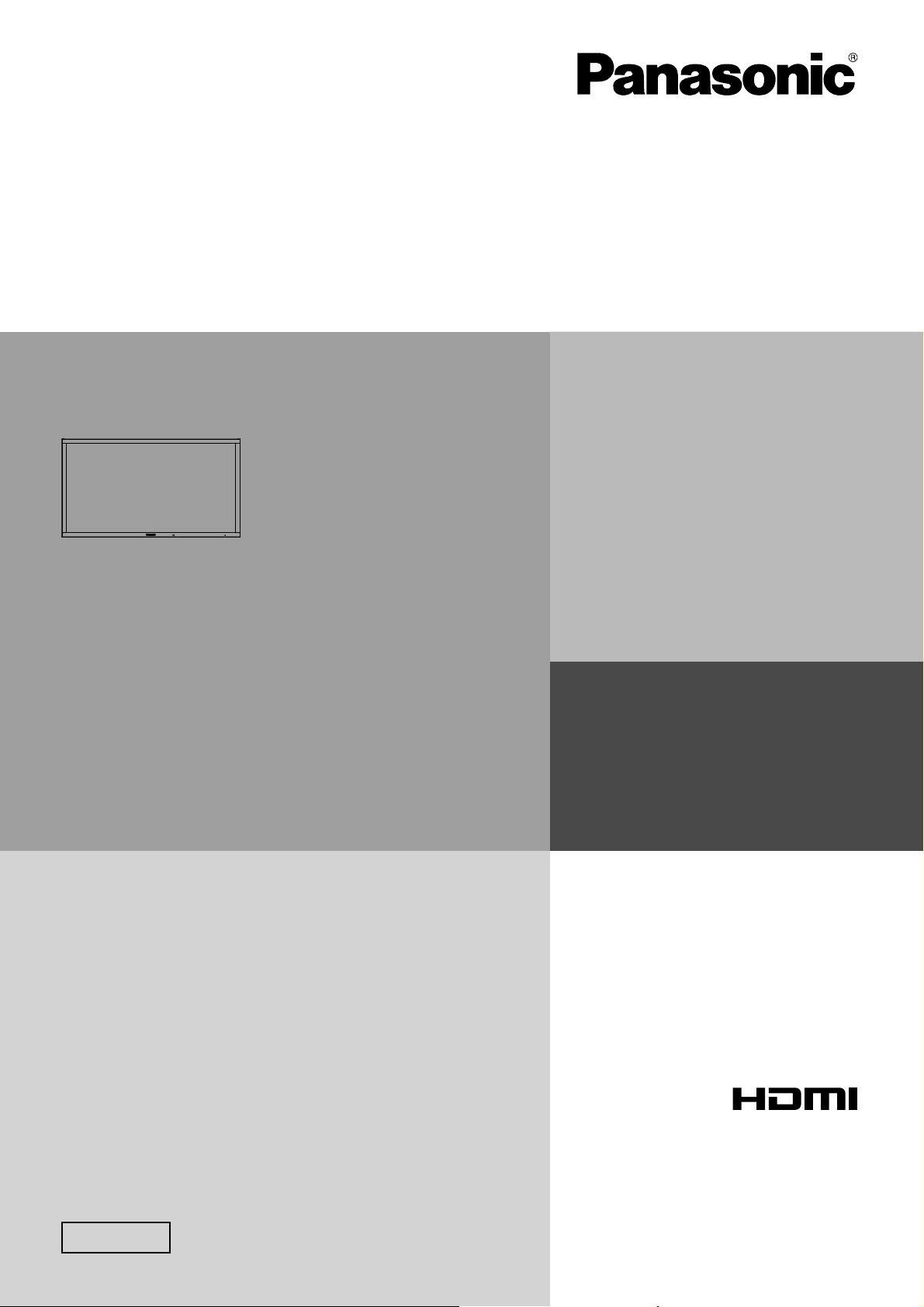
Operating Instructions
High Defi nition Plasma Display
Model No.
TH-152UX1W
English
Please read these instructions before operating your set
and retain them for future reference.
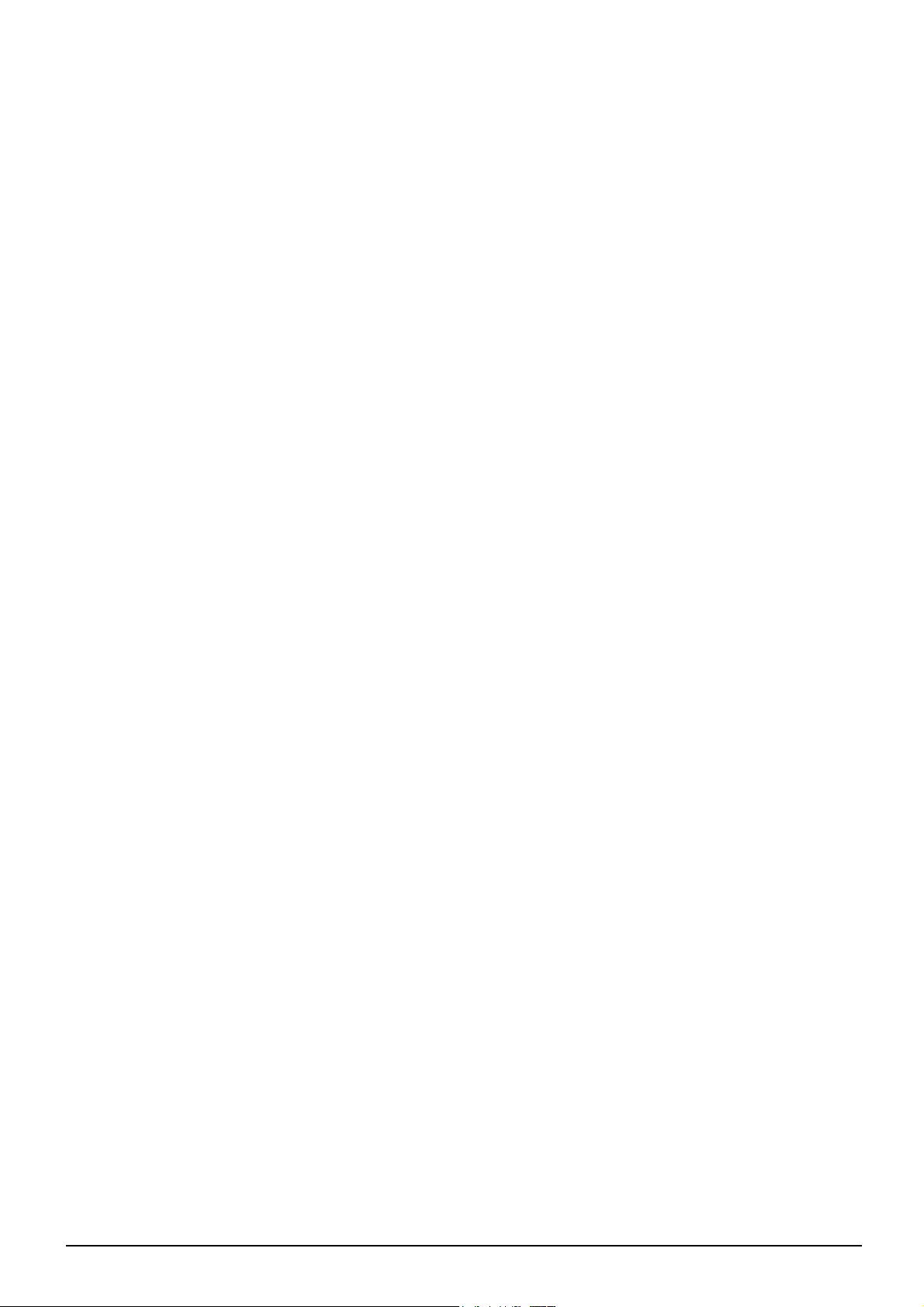
Dear Panasonic Customer
Welcome to the Panasonic family of customers. We hope that you will have many years of
enjoyment from your new Plasma Display.
To obtain maximum benefit from your set, please read these Instructions before making
any adjustments, and retain them for future reference.
Retain your purchase receipt also, and note down the model number and serial number of
your set in the space provided on the rear cover of these instructions.
Visit our Panasonic Web Site http://panasonic.net
ii
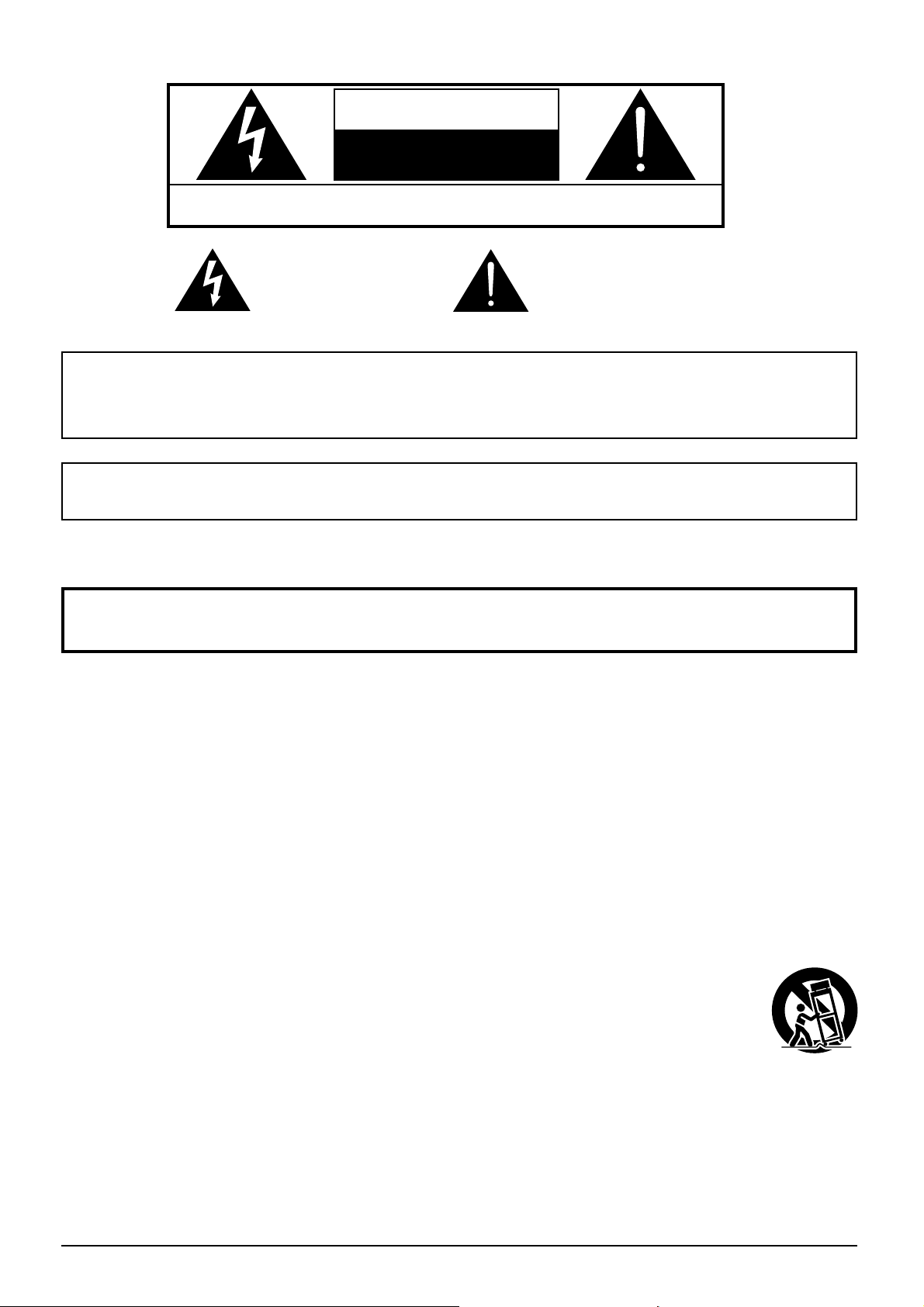
CAUTION
RISK OF ELECTRIC SHOCK
DO NOT OPEN
WARNING: To reduce the risk of electric shock, do not remove cover or back.
No user-serviceable parts inside. Refer servicing to qualifi ed service personnel.
The lightning flash with
arrow-head within a triangle
is in tend ed to tell the user
that parts inside the product
are a risk of electric shock
to per sons.
WARNING : To prevent damage which may result in fi re or shock hazard, do not expose this apparatus to
rain or mois ture.
Do not place containers with water (fl ower vase, cups, cosmetics, etc.) above the set.
(including on shelves above, etc.)
WARNING : To prevent electric shock, do not remove cover. No user serviceable parts inside. Refer servicing to
qualifi ed service personnel.
The exclamation point within
a triangle is intended to
tell the user that important
operating and servicing
instructions are in the papers
with the ap pli ance.
Important Safety Instructions
1) Read these instructions.
2) Keep these instructions.
3) Heed all warnings.
4) Follow all instructions.
5) Do not use this apparatus near water.
6) Clean only with dry cloth.
7) Do not block any ventilation openings. Install in accordance with the manufacturer’s instructions.
8) Do not install near any heat sources such as radiators, heat registers, stoves, or other apparatus (including
amplifi ers) that produce heat.
9) Do not defeat the safety purpose of the polarized or grounding-type plug. A polarized plug has two blades with
one wider than the other. A grounding type plug has two blades and a third grounding prong. The wide blade
or the third prong are provided for your safety. If the provided plug does not fi t into your outlet, consult an
electrician for replacement of the obsolete outlet.
10) Protect the power cord from being walked on or pinched particularly at plugs, convenience receptacles, and
the point where they exit from the apparatus.
11) Only use attachments / accessories specifi ed by the manufacturer.
12) Use only with the cart, stand, tripod, bracket, or table specifi ed by the manufacturer, or sold with
the apparatus. When a cart is used, use caution when moving the cart / apparatus combination
to avoid injury from tip-over.
13) Unplug this apparatus during lightning storms or when unused for long periods of time.
14) Refer all servicing to qualifi ed service personnel. Servicing is required when the apparatus has
been damaged in any way, such as power-supply cord or plug is damaged, liquid has been
spilled or objects have fallen into the apparatus, the apparatus has been exposed to rain or moisture, does not
operate normally, or has been dropped.
15) The installation shall be carried out in accordance with all applicable installation rules.
iii
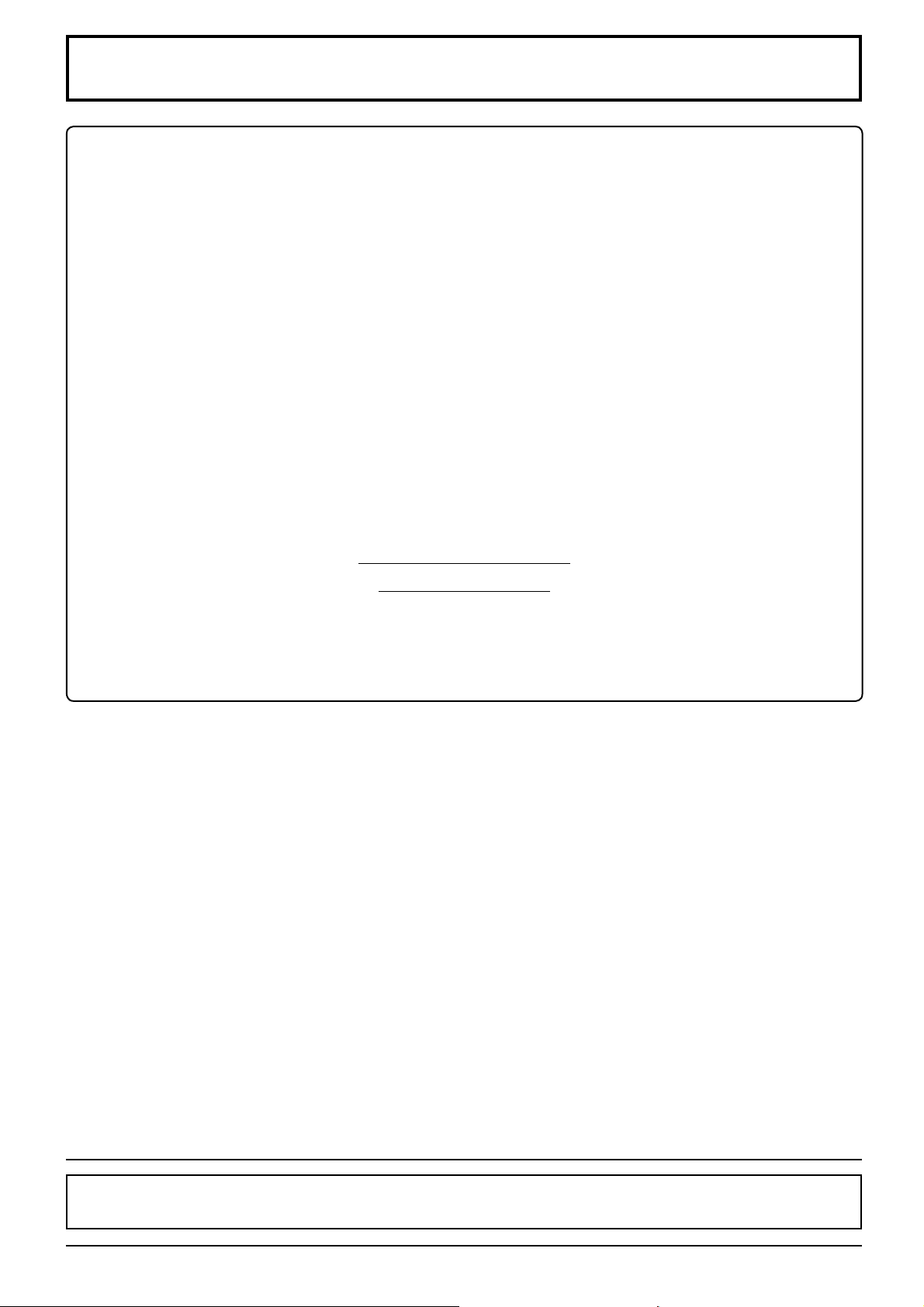
FCC STATEMENT
This equipment has been tested and found to comply with the limits for a Class B digital device, pursuant to Part
15 of the FCC Rules. These limits are designed to provide reasonable protection against harmful interference
in a residential installation. This equipment generates, uses and can radiate radio frequency energy and, if not
installed and used in accordance with the instructions, may cause harmful interference to radio communications.
However, there is no guarantee that interference will not occur in a particular installation. If this equipment does
cause harmful interference to radio or television reception, which can be determined by turning the equipment
off and on, the user is encouraged to try to correct the interference by one or more of the following measures:
• Reorient or relocate the receiving antenna.
• Increase the separation between the equipment and receiver.
• Connect the equipment into an outlet on a circuit different from that to which the receiver is connected.
• Consult the dealer or an experienced technician for help.
This device complies with Part15 of the FCC Rules. Operation is subject to the following two conditions:(1) This
device may not cause harmful interference, and (2) this device must accept any interference received, including
interference that may cause undesired operation.
FCC CAUTION:
To assure continued compliance, follow the attached installation instructions and use only shielded
interface cables when connecting to computer or peripheral devices. Any changes or modifi cations not
expressly approved by Panasonic Corp. of North America could void the user's authority to operate this
device.
FCC Declaration of Conformity
Model No. TH-152UX1W
Responsible Party: Panasonic Corporation of North America
Three Panasonic Way 2F-5, Secaucus, NJ 07094
Contact Source: Panasonic Solutions Company
Panasonic Plasma Concierge 1-800-973-4390
CANADIAN NOTICE:
This Class B digital apparatus complies with Canadian ICES-003.
iv
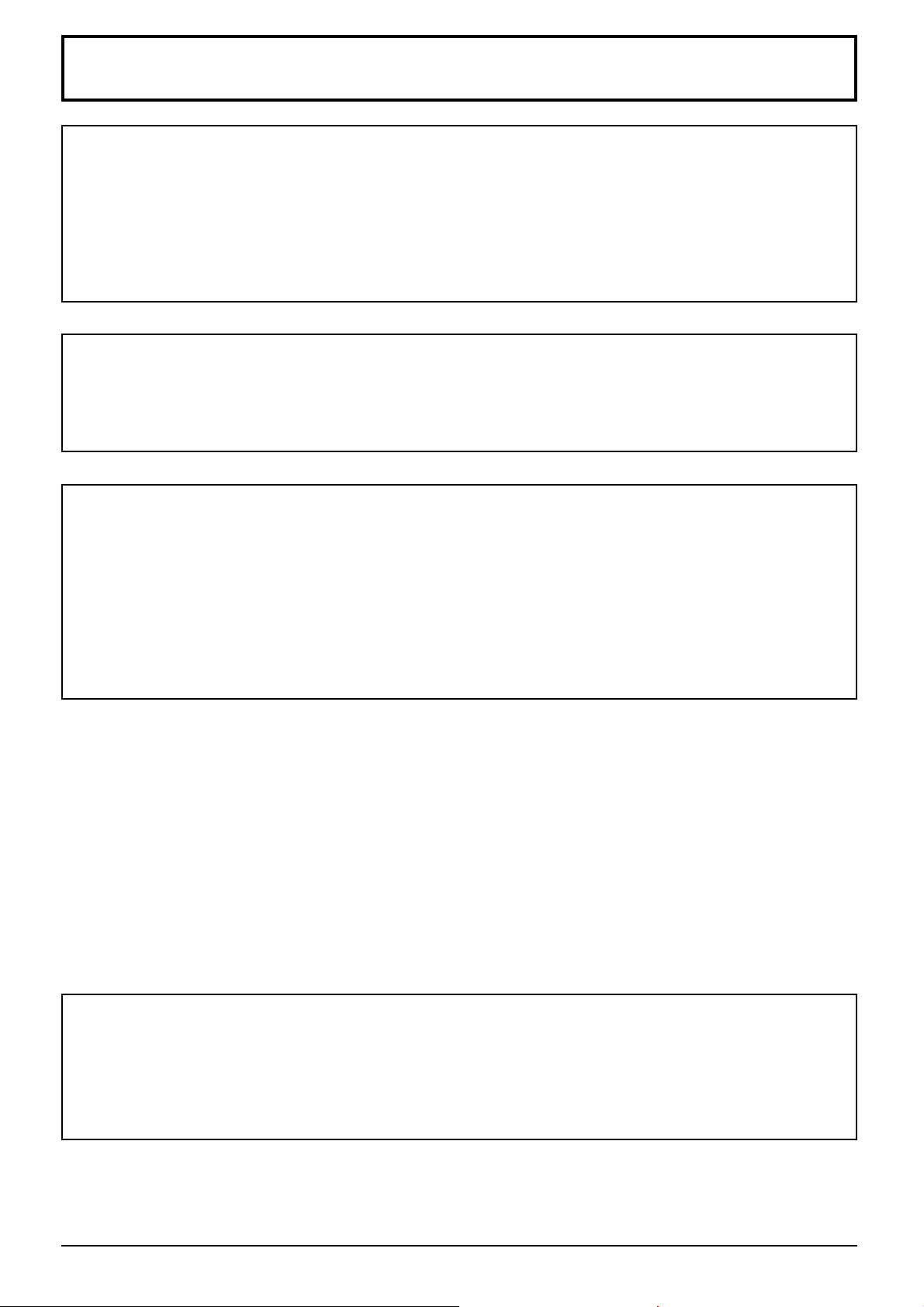
Important Safety Notice
WARNING
1) To prevent damage which may result in fi re or shock hazard, do not expose this appliance to dripping
or splashing.
Do not place containers with water (fl ower vase, cups, cosmetics, etc.) above the set. (including on
shelves above, etc.)
No naked fl ame sources, such as lighted candles, should be placed on / above the set.
2) To prevent electric shock, do not remove cover. No user serviceable parts inside. Refer servicing to qualifi ed
service personnel.
CAUTION
This appliance is intended for use in environments which are relatively free of electromagnetic fi elds.
Using this appliance near sources of strong electromagnetic fi elds or where electrical noise may overlap with the
input signals could cause the picture to wobble or cause interference such as noise to appear.
To avoid the possibility of harm to this appliance, keep it away from sources of strong electromagnetic fi elds.
IMPORTANT INFORMATION
If a display is not positioned in a suffi ciently stable location, it can be potentially hazardous due to falling. Many
injuries, particularly to children, can be avoided by taking simple precautions such as:
• Using cabinets or stands recommended by the manufacturer of the display.
• Only using furniture that can safely support the display.
• Ensuring the display is not overhanging the edge of the supporting furniture.
• Not placing the display on tall furniture (for example, cupboards or bookcases) without anchoring both the furniture
and the display to a suitable support.
• Not standing the displays on cloth or other materials placed between the display and supporting furniture.
• Educating children about the dangers of climbing on furniture to reach the display or its controls.
Trademark Credits
• VGA is a trademark of International Business Machines Corporation.
• Macintosh is a registered trademark of Apple Inc., USA.
• SVGA, XGA, SXGA and UXGA are registered trademarks of the Video Electronics Standard Association.
Even if no special notation has been made of company or product trademarks, these trademarks have been fully respected.
• HDMI, the HDMI Logo, and High-Defi nition Multimedia Interface are trademarks or registered trademarks of HDMI
Licensing LLC in the United States and other countries.
Note:
Do not allow a still picture to be displayed for an extended period, as this can cause a permanent image retention
to remain on the Plasma Display.
Examples of still pictures include logos, video games, computer images, teletext and images displayed in 4:3 mode.
v
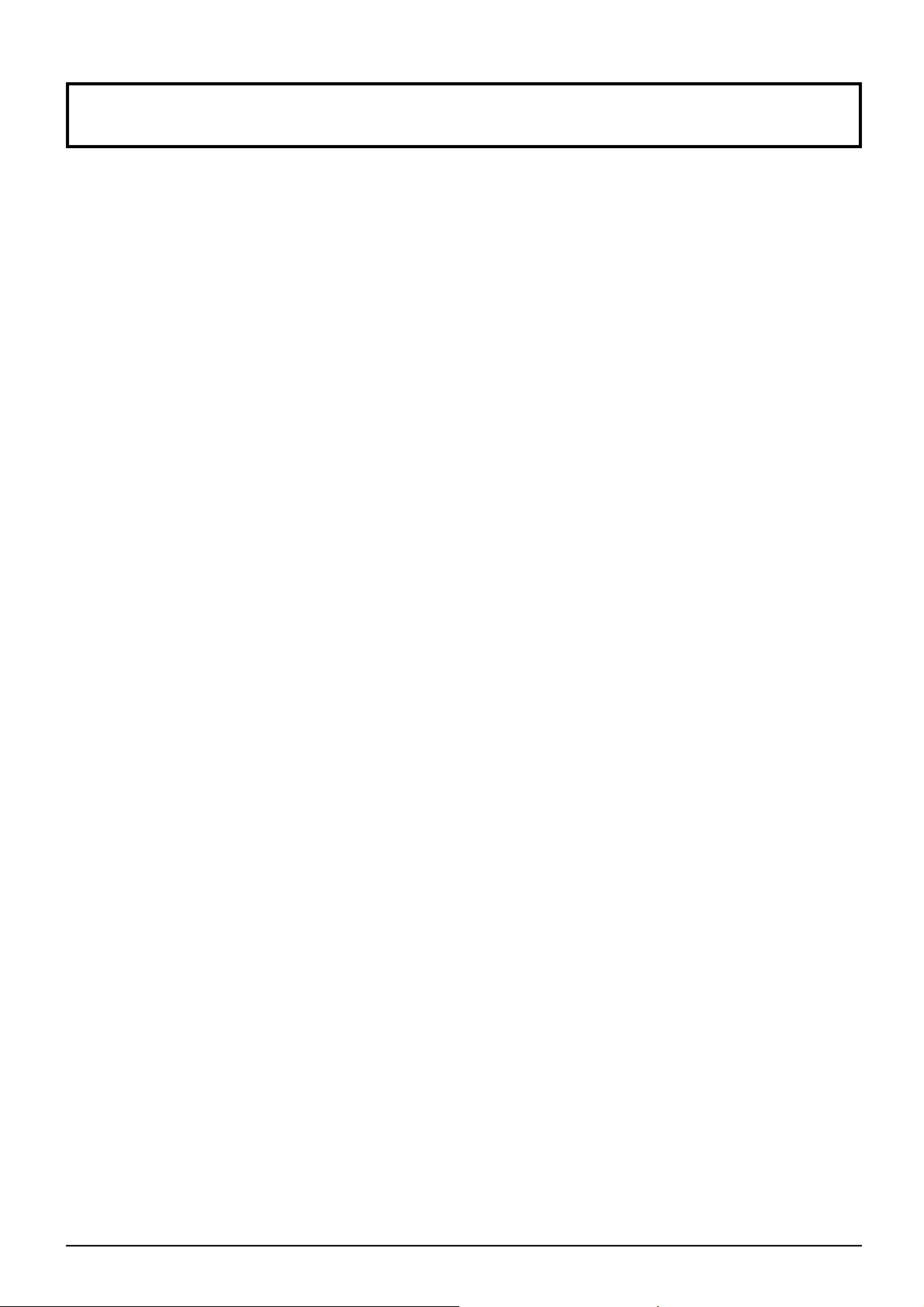
Table of Contents
Important Safety Instructions ................................. iii
FCC STATEMENT ..................................................... iv
Important Safety Notice ........................................... v
Safety Precautions ................................................... 1
3D Safety Precautions.
Accessories .............................................................. 6
Accessories Supply ................................................. 6
Remote Control Batteries ........................................ 6
Connections .............................................................. 7
Video equipment connection ................................... 7
Dual Link HD-SDI (4k2k) connection ....................... 8
Single Link DVI-D (4k2k) connection ....................... 9
HDMI connection ................................................... 10
DVI-D IN connection .............................................. 10
PC Input Terminals connection ...............................11
SERIAL Terminals connection ............................... 12
Power On / Off ......................................................... 13
Selecting the input signal ...................................... 15
Basic Controls ........................................................ 16
ASPECT Controls ................................................... 18
Viewing 3D images ................................................. 19
To view the 3D images .......................................... 19
Troubleshooting for 3D Eyewear .......................... 20
Table of images that can be seen for each 3D
Picture Format and the source image format ........ 20
On-Screen Menu Displays ..................................... 21
Adjusting Pos. /Size ............................................... 22
.............................................
Picture Adjustments ............................................... 25
Advanced settings ................................................. 26
Colour space adjustment (Colour Gamut) ............. 28
Picture Profi les ....................................................... 30
4
Saving profi les ....................................................... 31
Loading profi les ..................................................... 32
Editing profi les ....................................................... 33
Setup menu ............................................................. 34
YUV/RGB-in select.................................................34
Power save ............................................................ 34
PC Power management ........................................ 34
Auto power off ....................................................... 34
OSD Language ...................................................... 35
3D Settings ............................................................ 35
SIGNAL menu ....................................................... 36
Screensaver .......................................................... 37
Extended life settings ............................................ 38
Customizing the Input labels ................................. 41
Options Adjustments ............................................. 42
3D Safety Precautions (To hide 3D Safety
Precautions) .......................................................... 44
Using FUNCTION button ........................................ 44
Troubleshooting ..................................................... 45
List of Aspect Modes ............................................. 46
Applicable Input Signals ........................................ 47
Shipping condition ................................................. 48
Specifi cations ......................................................... 49
vi
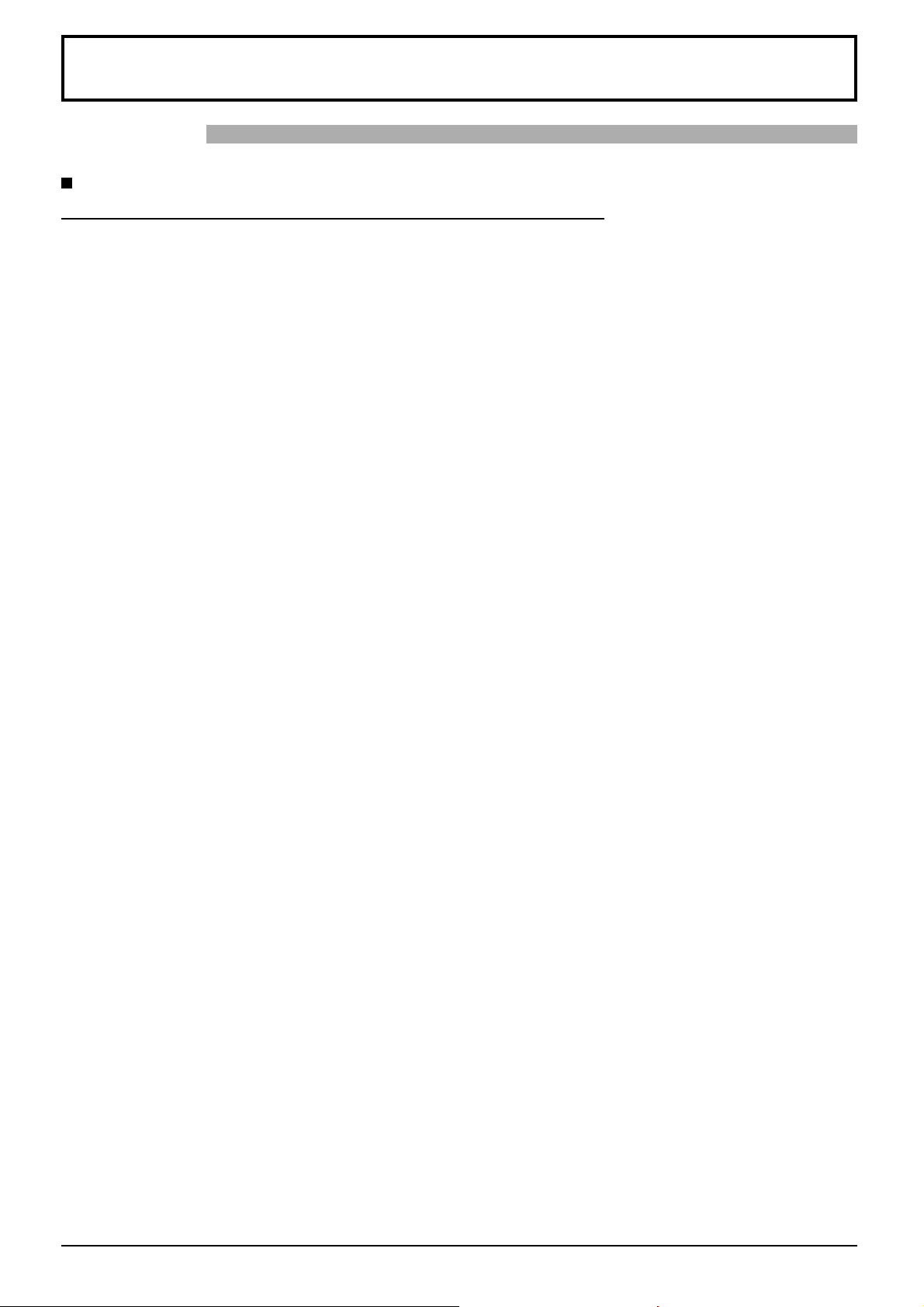
Safety Precautions
WARNING
Setup
This Plasma Display is for use only with the following optional accessories. Use with any other type of optional
accessories may cause instability which could result in the possibility of injury.
(All of the following accessories are manufactured by Panasonic Corporation.)
• Pedestal ......................................................................... TY-ST152UX1
• Mounting Bracket ........................................................... TY-WK152UX1
• HD-SDI Terminal Board with audio ................................ TY-FB10HD
• Dual Link HD-SDI Terminal Board .................................. TY-FB11DHD
• DVI-D Terminal Board .................................................... TY-FB11DD
Always be sure to ask a qualifi ed technician to carry out set-up.
Small parts can present choking hazard if accidentally swallowed. Keep small parts away from young children. Discard
unneeded small parts and other objects, including packaging materials and plastic bags/sheets to prevent them from
being played with by young children, creating the potential risk of suffocation.
Do not place the Plasma Display on sloped or unstable surfaces.
• The Plasma Display may fall off or tip over.
Do not place any objects on top of the Plasma Display.
• If water is spills onto the Plasma Display or foreign objects get inside it, a short-circuit may occur which could result
in fi re or electric shock. If any foreign objects get inside the Plasma Display, please consult your local Panasonic
dealer.
Transport only in upright position!
• Transporting the unit with its display panel facing upright or downward may cause damage to the internal
circuitry.
Ventilation should not be impeded by covering the ventilation openings with items such as newspapers, table
cloths and curtains.
For suffi cient ventilation;
If using the pedestal (optional accessory), leave a space of 20.0”/50 cm or more at the top, left, right and rear,
and also keep the space between the bottom of the display and the fl oor surface. If using some other setting-up
method, follow the manual of it. (If there is no specifi c indication of installation dimension in the installation
manual, leave a space of 20.0”/50 cm or more at the top, left and right; 12.0”/30 cm or more at the bottom; and
8.0”/20 cm or more at the rear.)
1
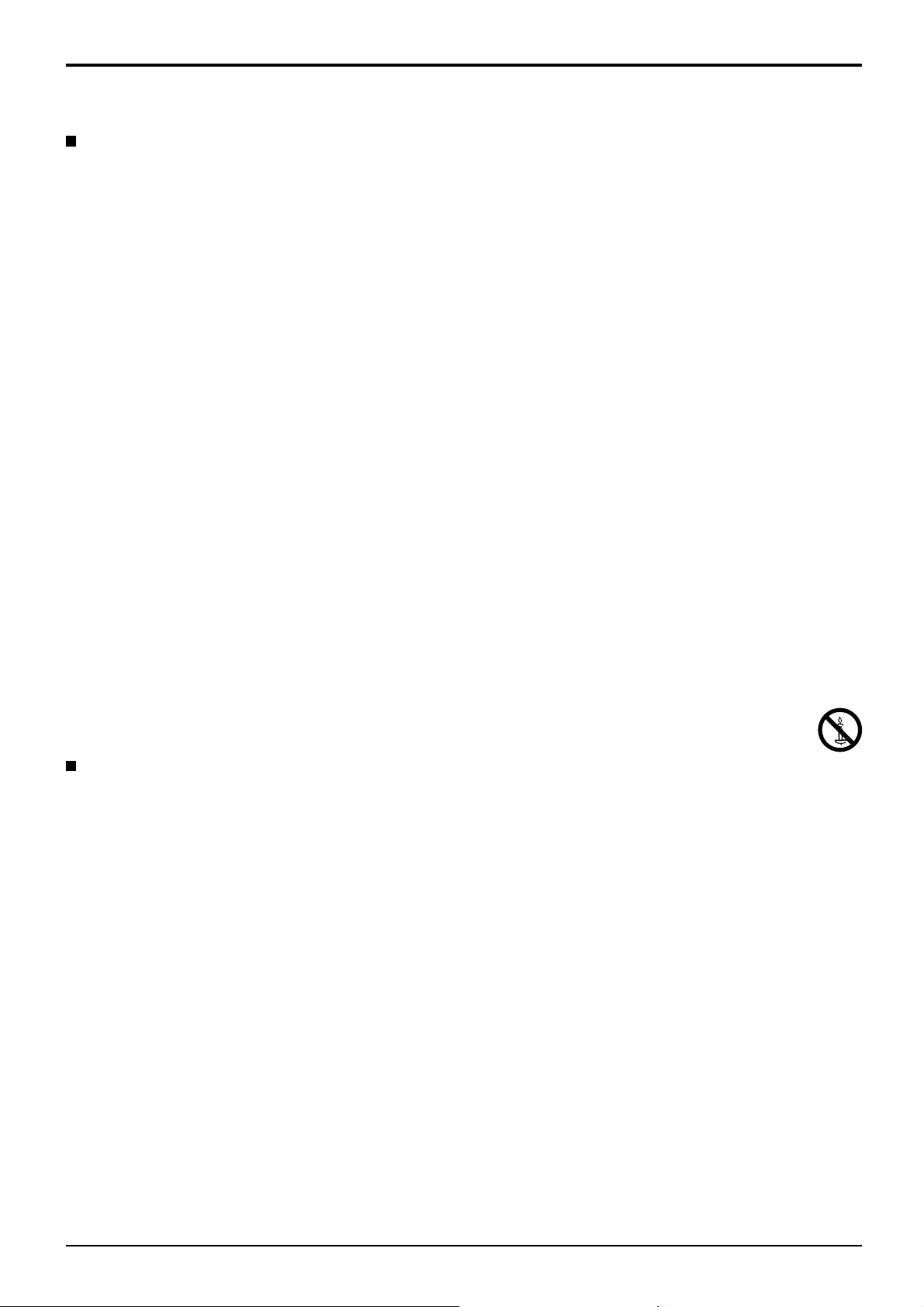
Safety Precautions
When using the Plasma Display
The Plasma Display is designed to operate on 200 - 240 V AC, 50/60 Hz.
Do not cover the ventilation holes.
• Doing so may cause the Plasma Display to overheat, which can cause fi re or damage to the Plasma Display.
Do not stick any foreign objects into the Plasma Display.
• Do not insert any metal or fl ammable objects into the ventilations holes or drop them onto the Plasma Display, as
doing so can cause fi re or electric shock.
Do not remove the cover or modify it in any way.
• High voltages which can cause severe electric shocks are present inside the Plasma Display. For any inspection,
adjustment and repair work, please contact your local Panasonic dealer.
Always use the breaker dedicated to the Plasma Display.
• Using other breakers may generate heat and cause fi re.
Do not turn on/off the breaker with wet hands.
• Doing so may cause electric shocks.
When using a fused load switch, make sure a fuse of appropriate capacity is used.
• Doing so may cause electric shocks.
Do not do anything that may damage the power cable.
• Do not damage the cable, make any modifi cations to it, place heavy objects on top of it, heat it, place it near any
hot objects, twist it, bend it excessively or pull it. To do so may cause fi re and electric shock. If the power cable is
damaged, have it repaired at your local Panasonic dealer.
If the Plasma Display is not going to be used for any prolonged length of time, turn off the breaker.
To prevent the spread of fi re, keep candles or other open fl ames away from this product at all times.
If problems occur during use
If a problem occurs (such as no picture), or if smoke or an abnormal odour starts to come out from the Plasma
Display, immediately turn off the breaker.
• If you continue to use the Plasma Display in this condition, fi re or electric shock could result. After checking that
the smoke has stopped, contact your local Panasonic dealer so that the necessary repairs can be made. Repairing
the Plasma Display yourself is extremely dangerous, and shall never be done.
If water or foreign objects get inside the Plasma Display, if the Plasma Display is dropped, or if the cabinet
becomes damages, turn off the breaker.
•
A short circuit may occur, which could cause fi re. Contact your local Panasonic dealer for any repairs that need to be made.
2
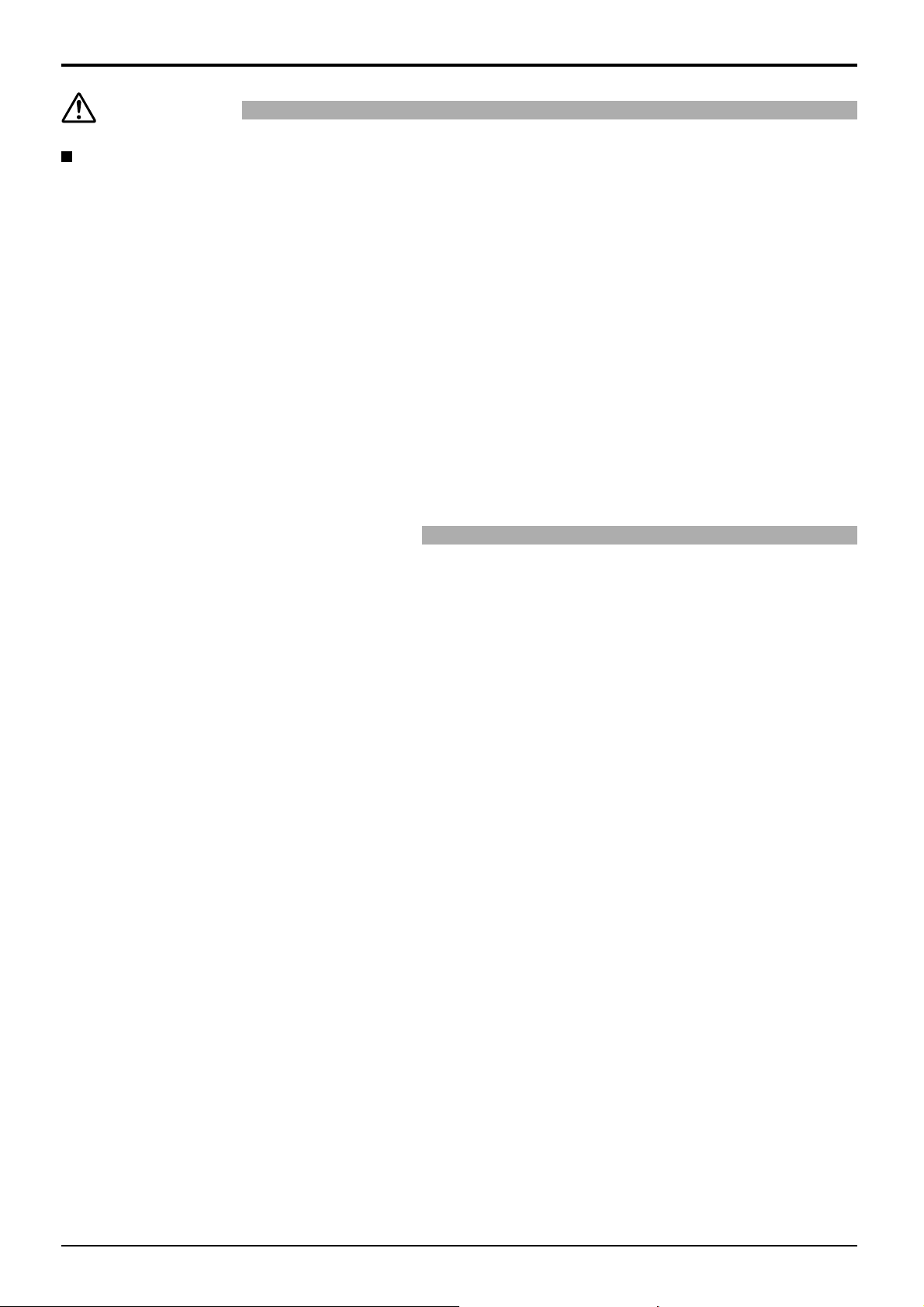
Safety Precautions
CAUTION
When using the Plasma Display
Do not bring your hands, face or objects close to the ventilation holes of the Plasma Display.
• Heated air comes out from the ventilation holes at the top of Plasma Display will be hot. Do not bring your hands
or face, or objects which cannot withstand heat, close to this port, otherwise burns or deformation could result.
Be sure to disconnect all cables before moving the Plasma Display.
• If the Plasma Display is moved while some of the cables are still connected, the cables may become damaged,
and fi re or electric shock could result.
Before cleaning, turn off the breaker for your safety.
• Electric shocks can result if this is not done.
Do not burn or breakup batteries.
• Batteries must not be exposed to excessive heat such as sunshine, fi re or the like.
This Plasma Display radiates infrared rays, therefore it may affect other infrared communication equipment.
Install your infrared sensor in a place away from direct or refl ected light from your Plasma Display.
Cleaning and maintenance
The front of the display panel has been specially treated. Wipe the panel surface gently using only a cleaning
cloth or a soft, lint-free cloth.
• If the surface is particularly dirty, wipe with a soft, lint-free cloth which has been soaked in pure water or water in
which neutral detergent has been diluted 100 times, and then wipe it evenly with a dry cloth of the same type until
the surface is dry.
• Do not scratch or hit the surface of the panel with fi ngernails or other hard objects, otherwise the surface may
become damaged. Furthermore, avoid contact with volatile substances such as insect sprays, solvents and thinner,
otherwise the quality of the surface may be adversely affected.
If the cabinet becomes dirty, wipe it with a soft, dry cloth.
• If the cabinet is particularly dirty, soak the cloth in water to which a small amount of neutral detergent has been
added and then wring the cloth dry. Use this cloth to wipe the cabinet, and then wipe it dry with a dry cloth.
• Do not allow any detergent to come into direct contact with the surface of the Plasma Display. If water droplets get
inside the unit, operating problems may result.
• Avoid contact with volatile substances such as insect sprays, solvents and thinner, otherwise the quality of the
cabinet surface may be adversely affected or the coating may peel off. Furthermore, do not leave it for long periods
in contact with articles made from rubber or PVC.
3
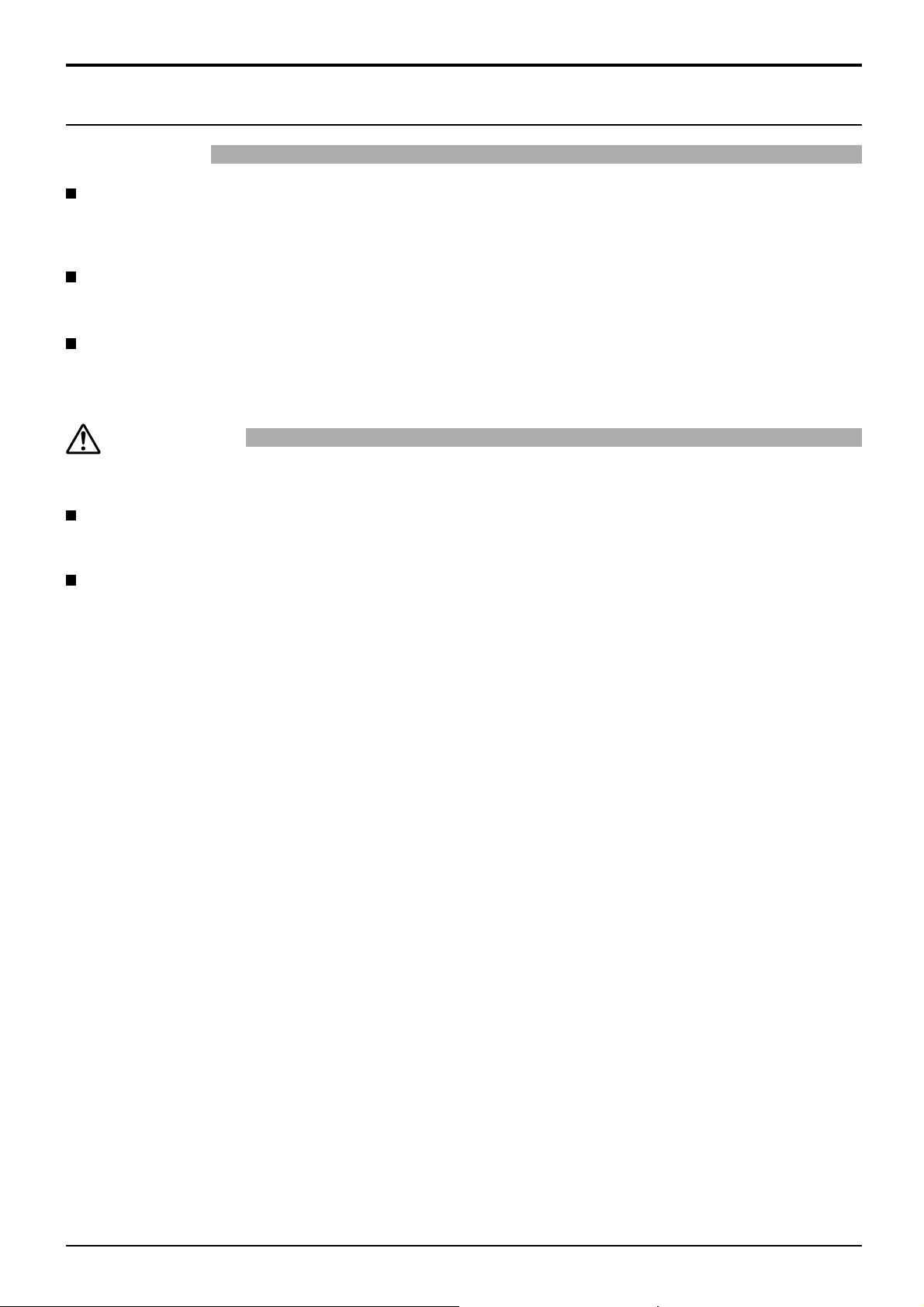
Safety Precautions
3D Safety Precautions
WARNING
Small Parts
3D Eyewear contains small parts (battery and specialised band, etc.) and must be kept out of reach of small
children to avoid accidental ingestion.
Disassembly
Do not disassemble or modify the 3D Eyewear.
Lithium Battery
Batteries must not be exposed to excessive heat such as sunshine, fi re or the like.
CAUTION
To enjoy 3D images safely and comfortably, please read these instructions fully.
Use for commercial applications and public viewing
Someone in authority should responsibly convey the precautions for use of the 3D Eyewear to the user.
3D Eyewear
Do not drop, exert pressure on, or step on the 3D Eyewear.
Always store the 3D Eyewear in the case provided when not in use.
Be careful of the tips of the frame when putting on the 3D Eyewear.
Be careful not to trap a fi nger in the hinge section of the 3D Eyewear.
Pay special attention when children are using the 3D Eyewear.
3D Eyewear should not be used by children younger than 5 - 6 years old, as a guideline.
All children must be fully supervised by parents or guardians who must ensure their safety and health
throughout the using 3D Eyewear.
4
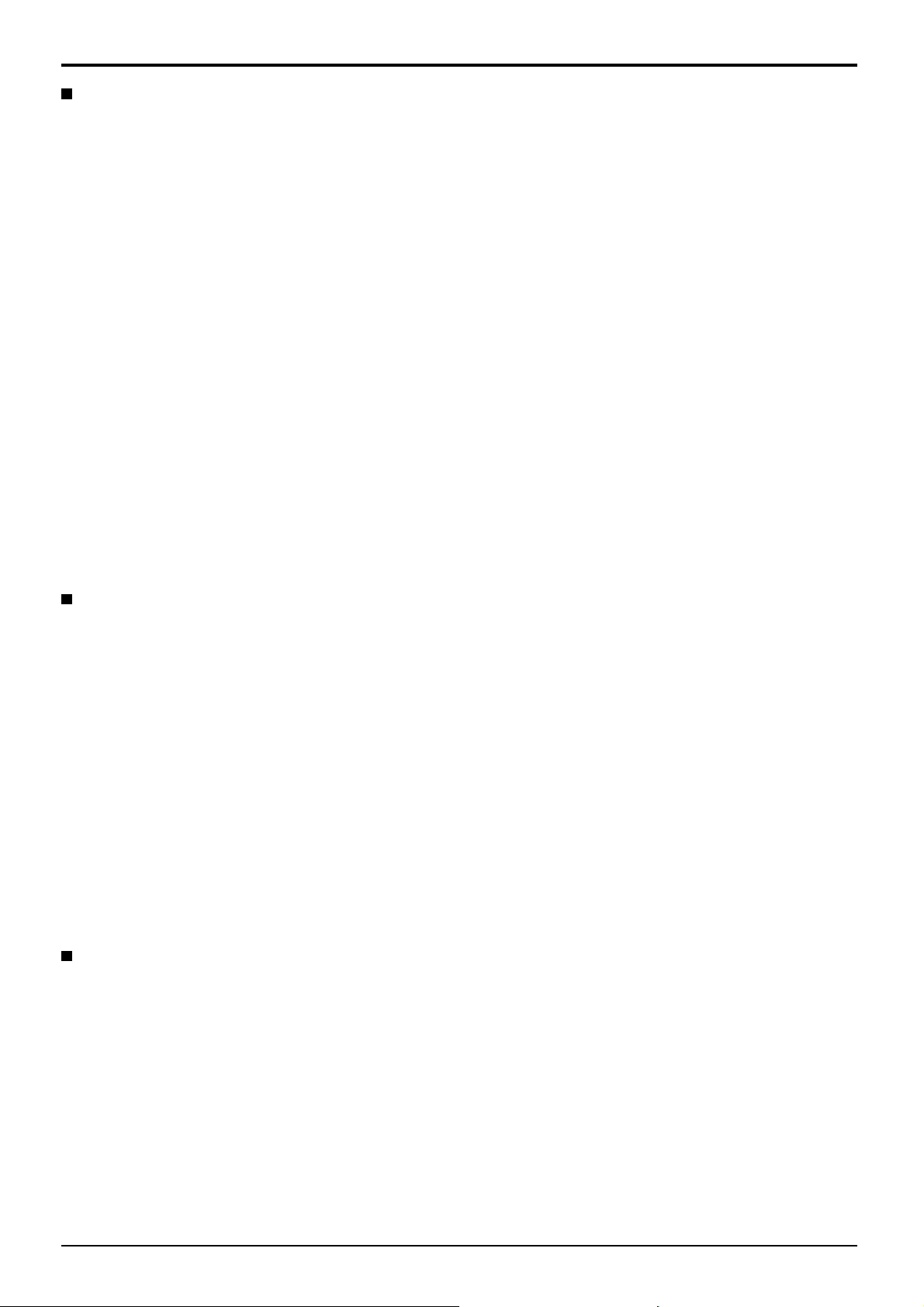
Safety Precautions
Viewing 3D Content
Content for 3D viewing includes commercially available Blu-ray discs, 3D broadcasts, etc.
When preparing your own 3D content, ensure that it is properly produced.
Do not use the 3D Eyewear if you have a history of over-sensitivity to light, heart problems, or have any other
existing medical conditions.
Please stop using the 3D Eyewear immediately, if you feel tired, are not feeling well or experience any other
uncomfortable sensation.
Take an appropriate break after viewing a 3D movie.
Take a break of between 30 - 60 minutes after viewing 3D content on interactive devices such as 3D games
or computers.
Be careful not to strike the screen or other people unintentionally. When using the 3D Eyewear the distance
between the user and screen can be misjudged.
The 3D Eyewear must only be worn when viewing 3D content.
If you do not look toward the screen for a while when viewing 3D images, the 3D Eyewear may be turned off
automatically.
If you suffer from any eyesight problems (short / far-sighted, astigmatism, eyesight differences in left and
right), please ensure to correct your vision before using the 3D Eyewear.
Stop using the 3D Eyewear if you can clearly see double images when viewing 3D content.
Do not use the 3D Eyewear at a distance less than the recommended distance.
View from at least the recommended distance (3 times the effective height of the screen).
Recommended distance: 212.6”/5.4 m
When the top and bottom area of the screen is blackened, such as movies, view the screen at a distance
3 times further than the height of the actual image. (That makes the distance closer than above recommended
fi gure.)
3D Eyewear Use
Before using the 3D Eyewear, ensure no breakable objects surrounding the user to avoid any accidental
damage or injury.
Remove the 3D Eyewear before moving around to avoid falling or accidental injury.
Always put the 3D Eyewear in the case (supplied) after use.
Use the 3D Eyewear only for the intended purpose and nothing else.
Do not use 3D Eyewear in the condition of high temperature.
Do not use if the 3D Eyewear is physically damaged.
Do not use any devices that emit the infrared signals near the 3D Eyewear, as this may cause the 3D Eyewear
false operations.
Do not use devices (such as mobile phones or personal transceivers) that emit strong electromagnetic waves
near the 3D Eyewear as this may cause the 3D Eyewear to malfunction.
Stop using the 3D Eyewear immediately if a malfunction or fault occurs.
Stop using the 3D Eyewear immediately if you experience any redness, pain, or skin irritation around the nose
or temples.
In rare cases, the materials used in the 3D Eyewear may cause an allergic reaction.
Lithium Battery
Danger of explosion if battery is incorrectly replaced. Replace only with the same or equivalent type.
5
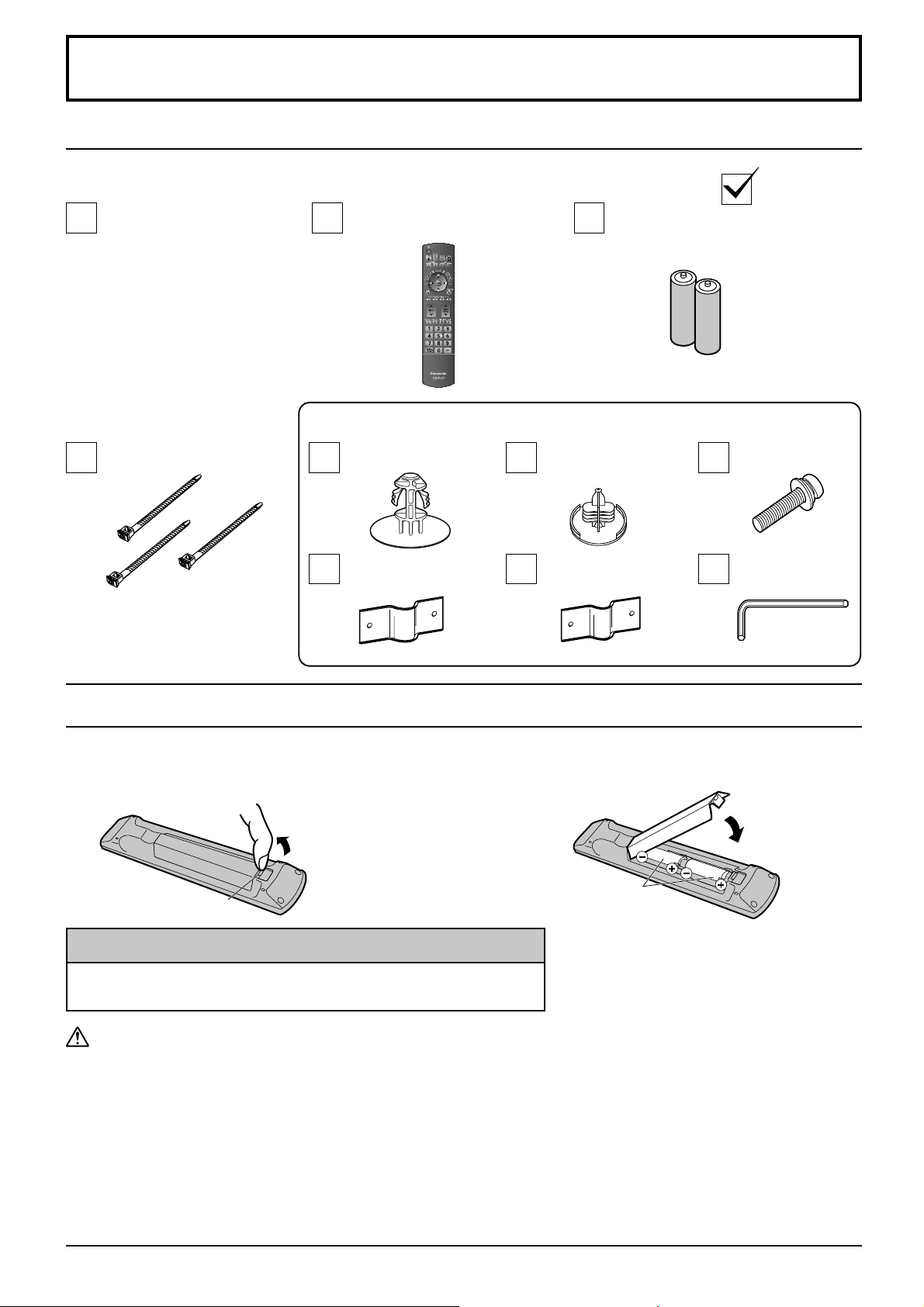
Accessories
Accessories Supply
Check that you have the accessories and items shown
Operating Instruction book
Fixing band × 3
TMME203
Remote Control Transmitter
N2QAYB000560
These accessories will be used by professional installers when they install the unit.
Nut cover × 3
(M20)
Power cable fi xing
plate A × 2
Nut cover × 3
(M16)
Power cable fi xing
plate B × 2
Batteries for the Remote
Control Transmitter
(R6 (AA) Size × 2)
Bolt × 3
Allen wrench
Remote Control Batteries
Requires two R6 (AA) batteries.
1. Pull and hold the hook, then open the battery cover.
Open
Hook
Helpful Hint:
For frequent remote control users, replace old batteries with Alkaline
batteries for longer life.
Precaution on battery use
Incorrect installation can cause battery leakage and corrosion that will damage the remote control transmitter.
Disposal of batteries should be in an environment-friendly manner.
Observe the following precaution:
1. Batteries shall always be replaced as a pair. Always use new batteries when replacing the old set.
2. Do not combine a used battery with a new one.
3. Do not mix battery types (example: “Zinc Carbon” with “Alkaline”).
4. Do not attempt to charge, short-circuit, disassemble, heat or burn used batteries.
5.
Battery replacement is necessary when remote control acts sporadically or stops operating the Plasma Display set.
6. Do not burn or breakup batteries.
Batteries must not be exposed to excessive heat such as sunshine, fi re or the like.
2. Insert batteries - note correct polarity ( + and -).
Close
“R6 (AA)” size
6

Connections
Video equipment connection
Cable fi xing
Secure any excess cables with band as required.
Note:
Three fi xing bands are supplied with this unit. In case of securing cables at six positions, please purchase it separately.
Pass the attached cable
fi xing band through the clip
as shown in the fi gure.
To secure cables connected to Terminals, wrap the cable fi xing band around them
then pass the pointed end through the locking block, as shown in the fi gure.
While ensuring there is suffi cient slack in cables to minimize stress, fi rmly
bind all cables with the supplied fi xing band.
To tighten: To loosen:
Push the catch
Pull
1
SERIAL
Control the Plasma
Display by connecting
to PC. (see page 12)
PC IN
PC Input
Terminal
(see page 11)
AV IN (HDMI 1/2)
HDMI Input Terminal
(see page 10)
2
3D SHUTTER OUT
Connect the 3D IR
TRANSMITTER
(optional accessory).
SLOT (DVI-D IN)
DVI-D Input Terminal (equivalent of DVI-D Terminal
Board (TY-FB11DD)) (see page 10)
It accepts the Terminal board (optional accessories).
(see page 1)
SDI IN 1-4 (4 systems)
4k2k signal Dual Link
HD-SDI input terminal
(see page 8)
Pull
DVI-D IN 1-4 (4 systems)
4k2k signal Single Link
DVI-D input terminal
(see page 9)
7
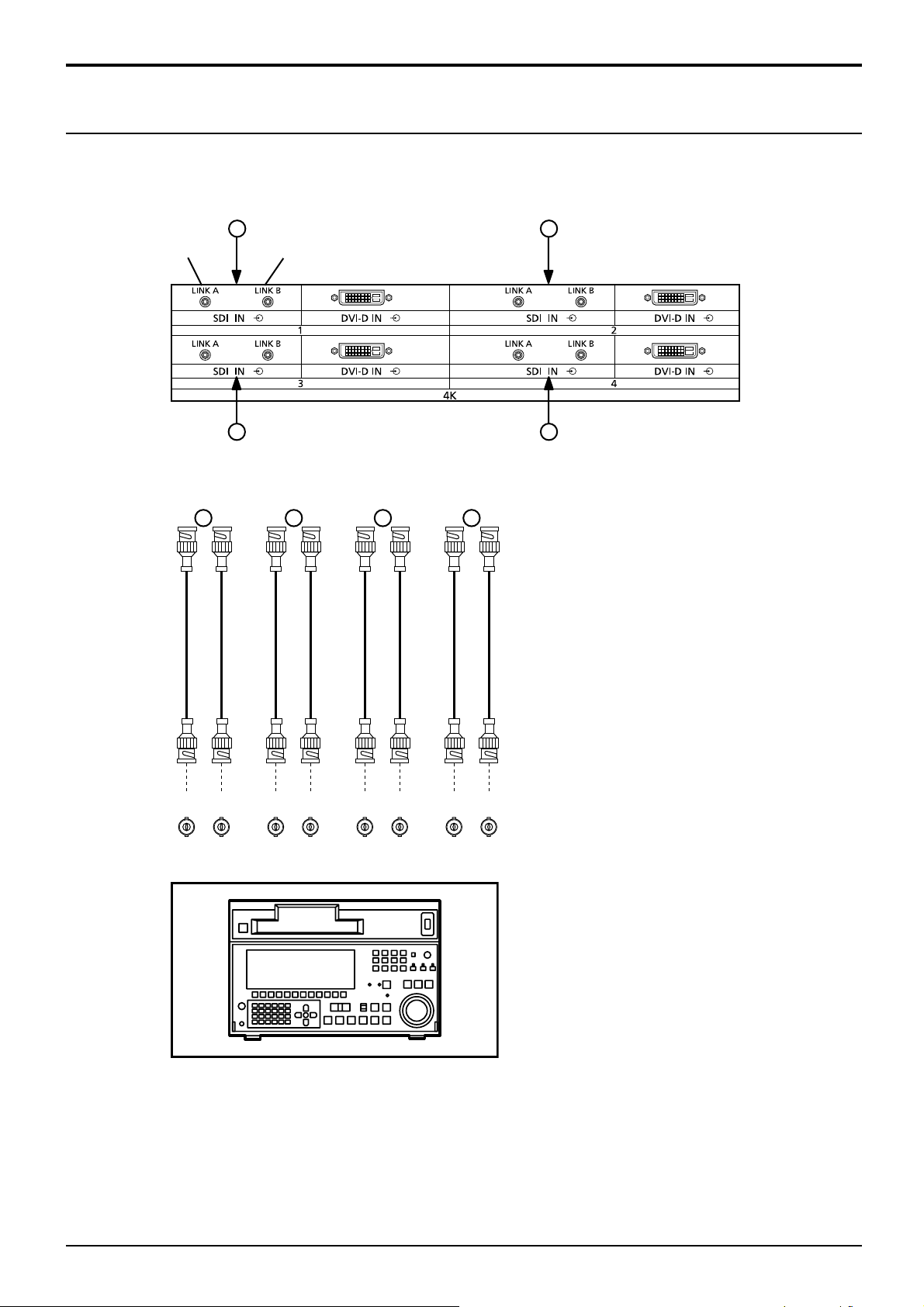
Connections
Dual Link HD-SDI (4k2k) connection
A
LINK B INPUTLINK A INPUT
C D
A
B C D
B
LINK A
OUT
LINK B
OUT
LINK A
OUT
LINK B
OUT
LINK A
OUT
LINK B
OUT
LINK A
OUT
LINK B
OUT
1ch 2ch 3ch 4ch
• Recommended cable
75 Ω coaxial cable 5C-FB
• Maximum extended length: 100 m
* When using a cable with a length of less than
100 m and an attenuation of 20 dB at 750 MHz
Hardware with Dual Link HD-SDI output
capability
Note:
Additional equipment and cables shown are not supplied with this set.
8
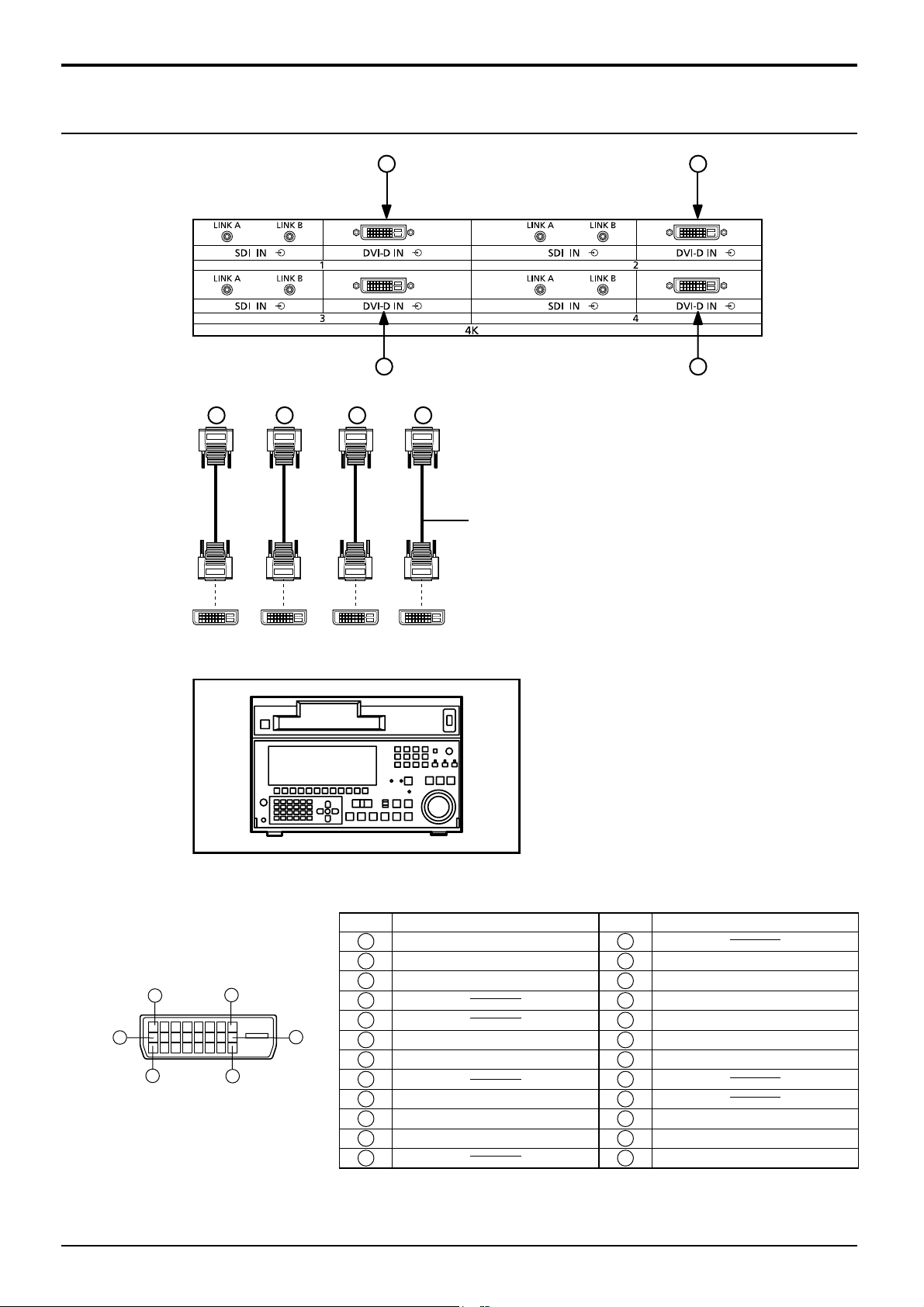
Single Link DVI-D (4k2k) connection
Connections
A
B
C D
A
B C D
DVI-video cable (Within 5 m)
1ch 2ch 3ch 4ch
Hardware with Single Link DVI-D output
capability
DVI-D Input Connector
Pin Layouts
1
9
17
8
24
Connection port view
16
Pin No.
Signal Name
T.M.D.S. data 2-
1
T.M.D.S. data 2+
2
T.M.D.S. data 2 shield
3
4
5
DDC clock
6
DDC data
7
8
T.M.D.S. data 1-
9
T.M.D.S. data 1+
10
T.M.D.S. data 1 shield
11
12 24
Pin No.
13
14
15
16
17
18
19
20
21
22
23
Signal Name
+5 V DC
Ground
Hot plug detect
T.M.D.S. data 0T.M.D.S. data 0+
T.M.D.S. data 0 shield
T.M.D.S. clock shield
T.M.D.S. clock+
T.M.D.S. clock-
Notes:
• Additional equipment and cables shown are not supplied with this set.
• Use the DVI-D cable complying with the DVI standard. Image deterioration may occur depending on the length or
the quality of the cable.
9
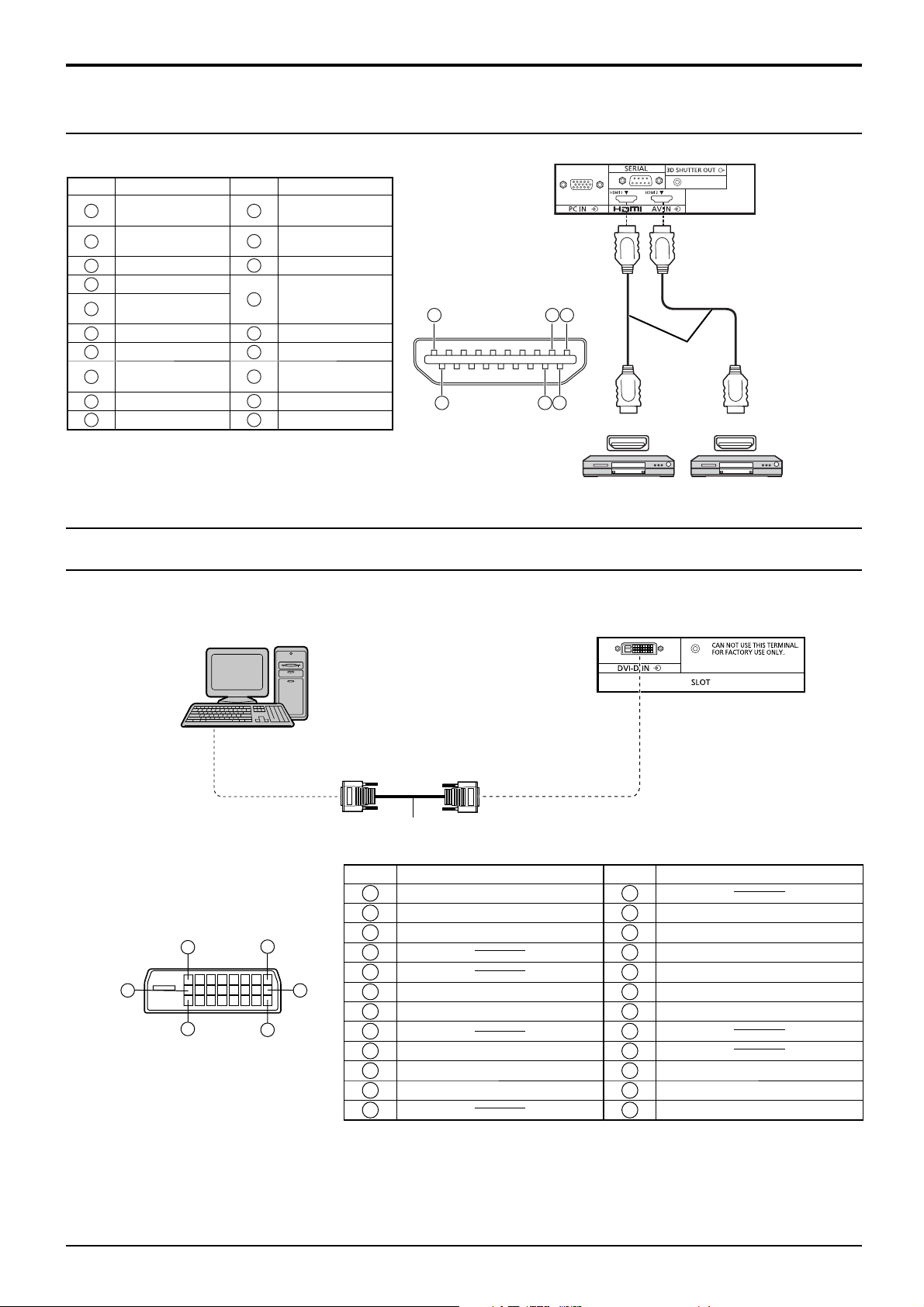
Connections
HDMI connection
[Pin assignments and signal names]
Pin No.
10
Signal name
1
T.M.D.S Data2+
T.M.D.S Data2
2
Shield
3
T.M.D.S Data2-
4
T.M.D.S Data1+
T.M.D.S Data1
5
Shield
6
T.M.D.S Data1-
7
T.M.D.S Data0+
T.M.D.S Data0
8
Shield
9
T.M.D.S Data0T.M.D.S Clock+
Pin No.
11
12
13
14
15
16
17
18
19
T.M.D.S Clock
Shield
T.M.D.S Clock-
CEC
Reserved
(N.C. on device)
SCL
SDA
DDC/CEC
Ground
+5V Power
Hot Plug Detect
Signal name
1
19
3
HDMI cables
2
18
4
HDMI
AV O UT
HDMI
AV O UT
Note:
Additional equipment and HDMI cable shown are not supplied with
this set.
DVD Player or SET-TOP-BOX
(HDMI compatible machines only)
DVI-D IN connection
This unit has terminal boards equivalent to DVI-D Terminal Board (TY-FB11DD) as standard equipment.
PC with DVI-D
video out
Audio Input is not available.
DVI-video cable (Within 5 m)
DVI-D Input Connector
Pin Layouts
24
16
8
17
9
1
Connection port view
Notes:
• Additional equipment and cables shown are not supplied with this set.
• Use the DVI-D cable complying with the DVI standard. Image deterioration may occur depending on the length or
the quality of the cable.
Pin No.
Signal Name
T.M.D.S. data 2-
1
T.M.D.S. data 2+
2
T.M.D.S. data 2 shield
3
4
5
DDC clock
6
DDC data
7
8
T.M.D.S. data 1-
9
T.M.D.S. data 1+
10
T.M.D.S. data 1 shield
11
12 24
Pin No.
13
14
15
16
17
18
19
20
21
22
23
Signal Name
+5 V DC
Ground
Hot plug detect
T.M.D.S. data 0T.M.D.S. data 0+
T.M.D.S. data 0 shield
T.M.D.S. clock shield
T.M.D.S. clock+
T.M.D.S. clock-
10
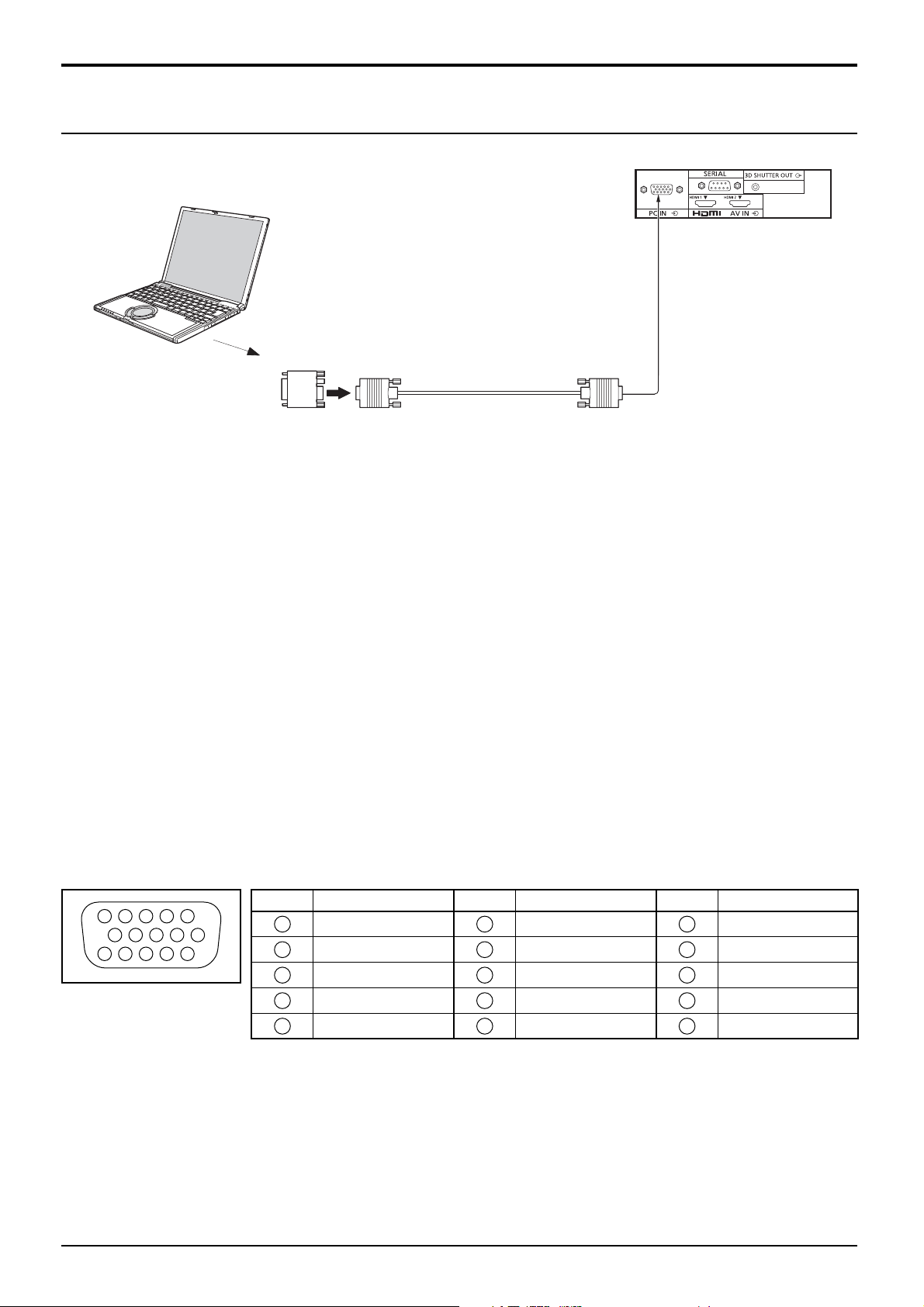
Connections
PC Input Terminals connection
(Female)
COMPUTER
Conversion adapter
(if necessary)
RGB
PC cable
Notes:
• With regard to the typical PC input signals that are described in the applicable input signals list (see page 47), adjustment
values such as for the standard picture positions and sizes have already been stored in this unit. You can add up to eight
PC input signal types that are not included in the list.
• Computer signals which can be input are those with a horizontal scanning frequency of 15 to 110 kHz and vertical scanning
frequency of 48 to 120 Hz. (However, the image will not be displayed properly if the signals exceed 1,200 lines.)
• If the number of pixels of input signal exceeds the following maximums, it may not be possible to show the fi ne
detail with suffi cient clarity. (SXGA compatible)
For vertical: 1,080 dots
For horizontal: 1,440 dots when the aspect mode is set to “4:3”
1,920 dots when the aspect mode is set to “16:9”
• The PC input terminals are DDC2B-compatible. If the computer being connected is not DDC2B-compatible, you will
need to make setting changes to the computer at the time of connection.
• Some PC models cannot be connected to the set.
• There is no need to use an adapter for computers with DOS/V compatible Mini D-sub 15P terminal.
• The computer shown in the illustration is for example purposes only.
• Additional equipment and cables shown are not supplied with this set.
• Do not set the horizontal and vertical scanning frequencies for PC signals which are above or below the specifi ed
frequency range.
• To use sync input VBS signals, use the connector which incorporates a 75-ohm termination resistance and which is
available on the market, for the connection of the HD connector where the VBS signals are to be input.
Mini D-sub 15p
(Male)
Signal Names for Mini D-sub 15P Connector
Pin No. Signal Name Pin No. Signal Name Pin No. Signal Name
1
3
4 5
2
9
10
15 14 13 12 11
6 7 8
Pin Layout for PC Input
Terminal
1
2
3
4
NC (not connected)
5
GND (Ground)
R
G
B
6
7
8
9
10
GND (Ground)
GND (Ground)
GND (Ground)
+5 V DC
GND (Ground)
11
NC (not connected)
12
13
14
15
HD/SYNC
SDA
VD
SCL
11
