Page 1
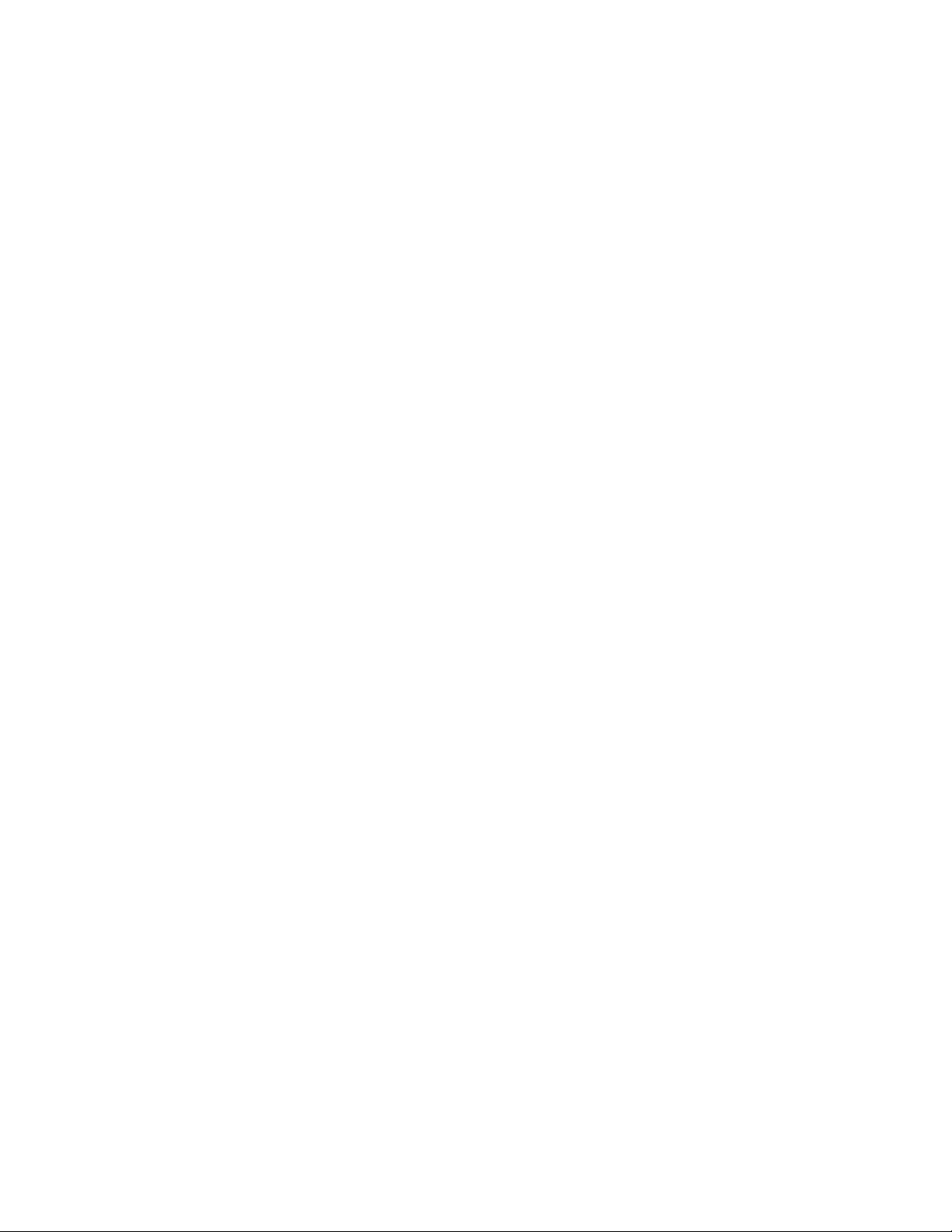
Plasma TV
Firmware Installation Instructions
Table of Contents
Table of Contents .................................................................................................... 1
1. Firmware History ............................................................................................... 2
Applicable Models................................................................................................. 2
Issues Addressed ................................................................................................. 2
2. Download Firmware ........................................................................................... 3
3. Install Firmware................................................................................................. 3
Additional Assistance .............................................................................................. 4
How to Download the Firmware.............................................................................. 4
How to Format an SD Card on a PC ........................................................................ 5
How to Copy the Firmware to an SD Card using Copy and Paste ................................. 7
Page 1 of 7
Page 2
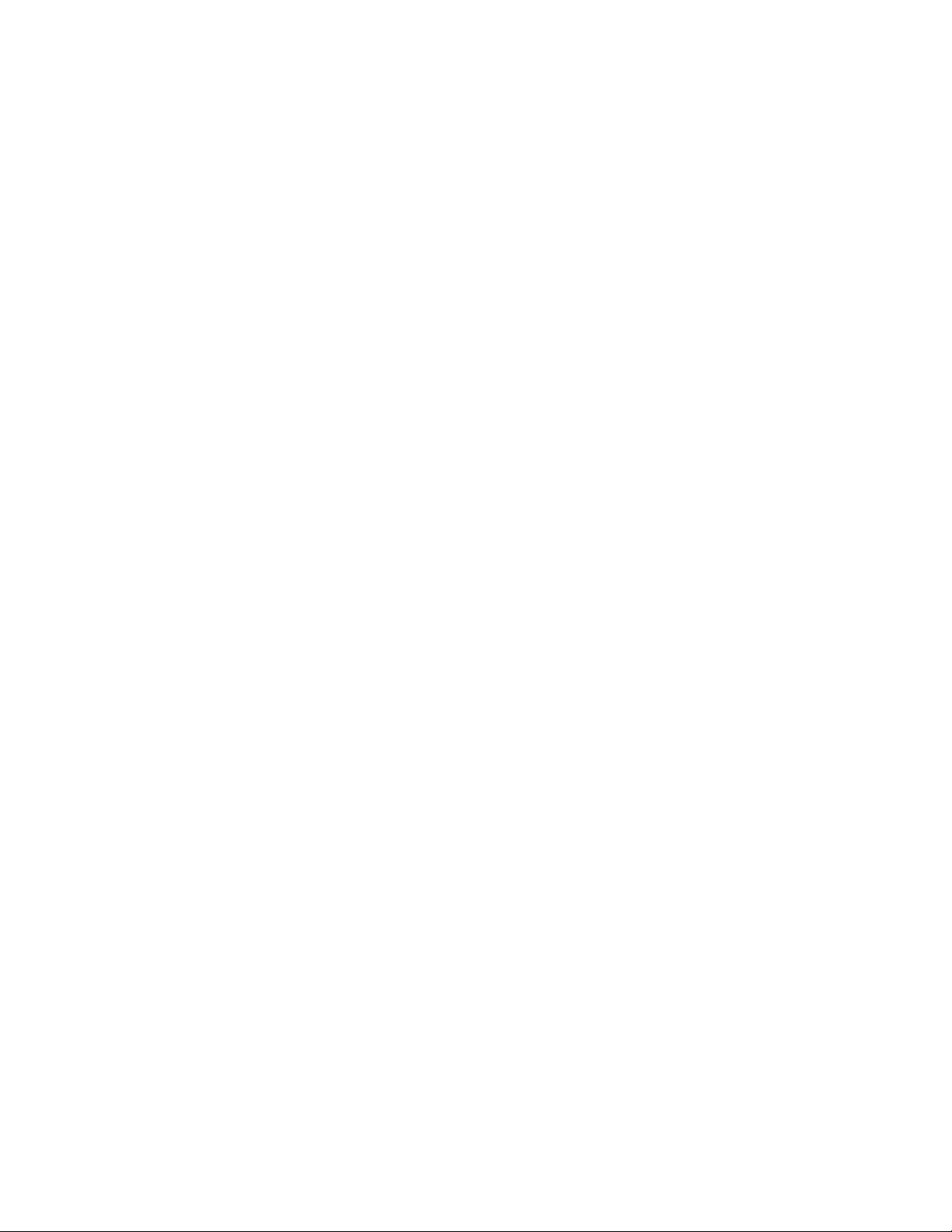
1. Firmware History
Applicable Models
TC-P50G20, TC-P54G20, TC-P42G25, TC-P46G25, TC-P50G25, TC-P54G25, TC-P50VT20,
TC-P50VT25, TC-P54VT25, TC-P58VT25, TC-P65VT25, TC-P46PGT24, TC-P42GT25,
TC-P50GT25
Issues Addressed
Note: If the TV is able to access VIERA Cast content, the TV already has the
current firmware version.
Version 3.75
Updates Skype Module
Version 3.72 (previous firmware versions are included)
Adds VIERA Connect Market
Version 3.00
Adds support for VIERA cast (Netflix) in USA market.
Capable of playing back 3-D video content stored on a SD card using Panasonic's Camcorder.
(VT Series)
Version 2.05
Adds support for Viera Cast (Twitter)
Version 2.01
Improvement for Skype in Viera Cast
Version 2.00
Ver 2.00 comes with new feature and improvements, including:
Adding support for Skype in Viera Cast
Version 1.07
Improvement of SD Memory Card compatibility
Page 2 of 7
Page 3
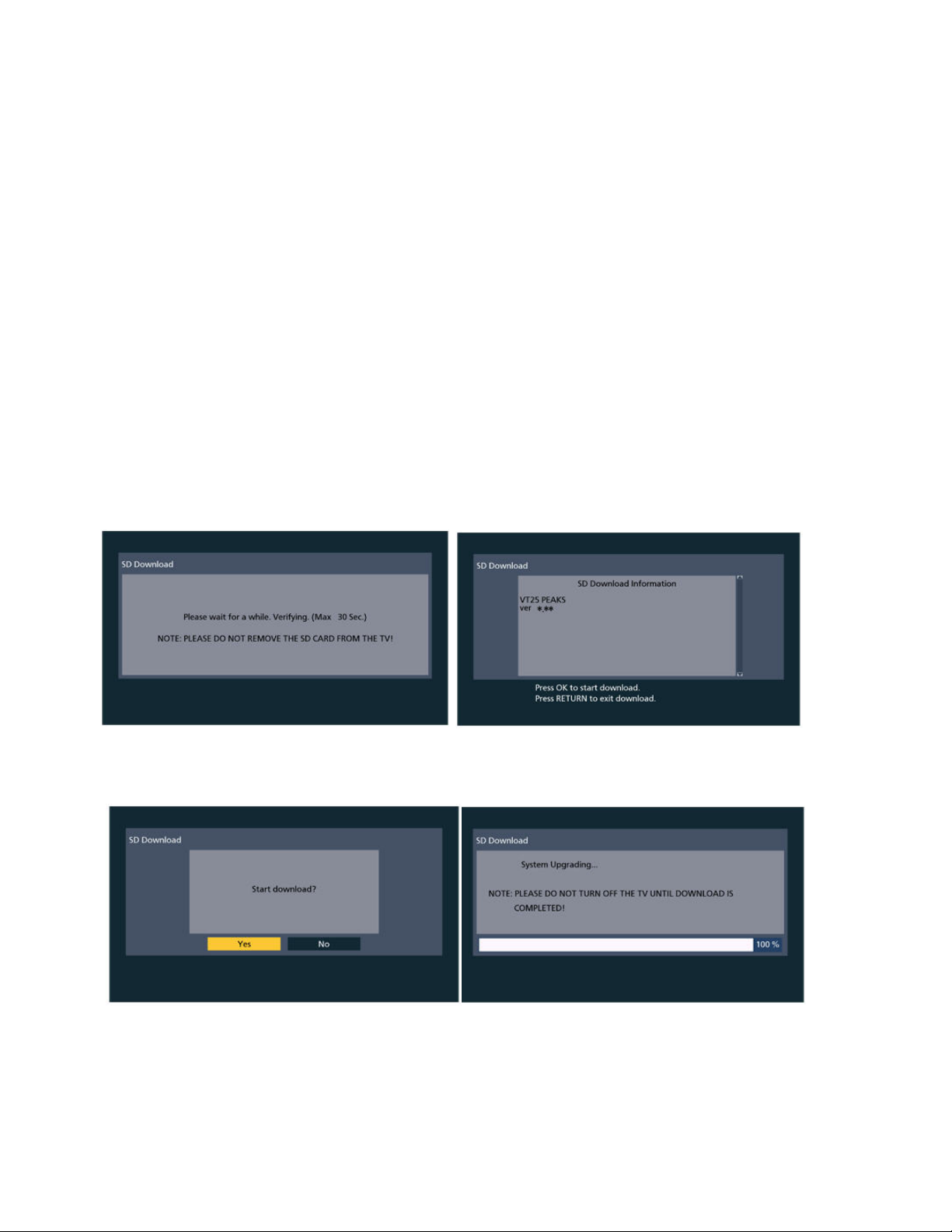
2. Download Firmware
1) Save the download, TC-Pxx50G20, TC-PxxG25, TC-PxxVT20, TC-PxxVT25 - Plasma TV
Viera Cast Firmware Update, to a blank SD card. The file name is SDDL.SEC.
CAUTION: The firmware should NOT be placed into any folders on the SD Card.
3. Install Firmware
CAUTIONS:
Do not turn the TV OFF or press an y buttons on the TV while t he firmware
update is in progress.
Do not remove the SD Card from the SD Card Slot during the firmware update
process.
1) Turn on the TV and then insert the SD Card into the SD Card slot. The following message
will be displayed on screen. Press OK to continue.
2) Select ‘Yes’ and press OK to update the software. The message in the right picture will be
displayed while the software is being updated. DO NOT TURN OFF THE TV.
Page 3 of 7
Page 4

3) When the update is complete, the following message will appear on screen. Remove the
SD Card from the TV. Hold down the ‘POWER’ button on the front of the TV for
approximately 5 seconds to restart the TV. The TV will automatically restart and go through
an initialization.
The firmware update is complete.
Additional Assistance
How to Download the Firmware
1) Left click on the DOWNLOAD icon for your Plasma firmware.
2) Left click on SAVE.
The file name displayed should be
SDDL.SEC.
3) Left click on DESKTOP, and then left click on SAVE.
NOTE: The SDDL.SEC file will be placed on the DESKTOP.
Page 4 of 7
Page 5

How to Format an SD Card on a PC
CAUTION: Formatting irretrievably deletes all the data on the SD Card, including
any protected content. Check the SD Card carefully to verify there are not any
files which should not be deleted before proceeding with formatting the SD Card.
1) Insert an SD Card into the SD Card Slot built-in to the computer or into an SD Card
Reader/Writer attached to the computer.
NOTE: If the below screen appears after inserting the SD Card i nto the SD Car d
Reader/Writer or SD Card Slot, left click on CANCEL.
2) Double click on the MY COMPUTER icon on the DESKTOP.
3) Right click on SECURE DIGITAL STORAGE DEVICE (the SD Card Reader/Writer Drive),
and then left click on FORMAT.
4) Ensure FAT32 is selected under FILE SYSTEM, and then left click on START.
Page 5 of 7
Page 6

5) Left click on OK.
6) After formatting is complete, left click on OK.
7) Left click on CLOSE.
Page 6 of 7
Page 7

How to Copy the Firmware to an SD Card using Copy and Paste
1) Insert the SD Card formatted using the SD Formatter software into the SD Card Slot or
USB Reader/Writer, if the SD Card has been removed.
2) Right click on the SDDL.SEC icon on the DESKTOP and then left click on COPY.
3) Go to either the MY COMPUTER or COMPUTER area of you PC.
4) Right click on the SD Card Drive, and then left click on PASTE.
Page 7 of 7
