Panasonic TC-P54Z1, TC-P54Z1M, TU-Z100U, SP-54Z1U, ST-54CF1WS Service manual
...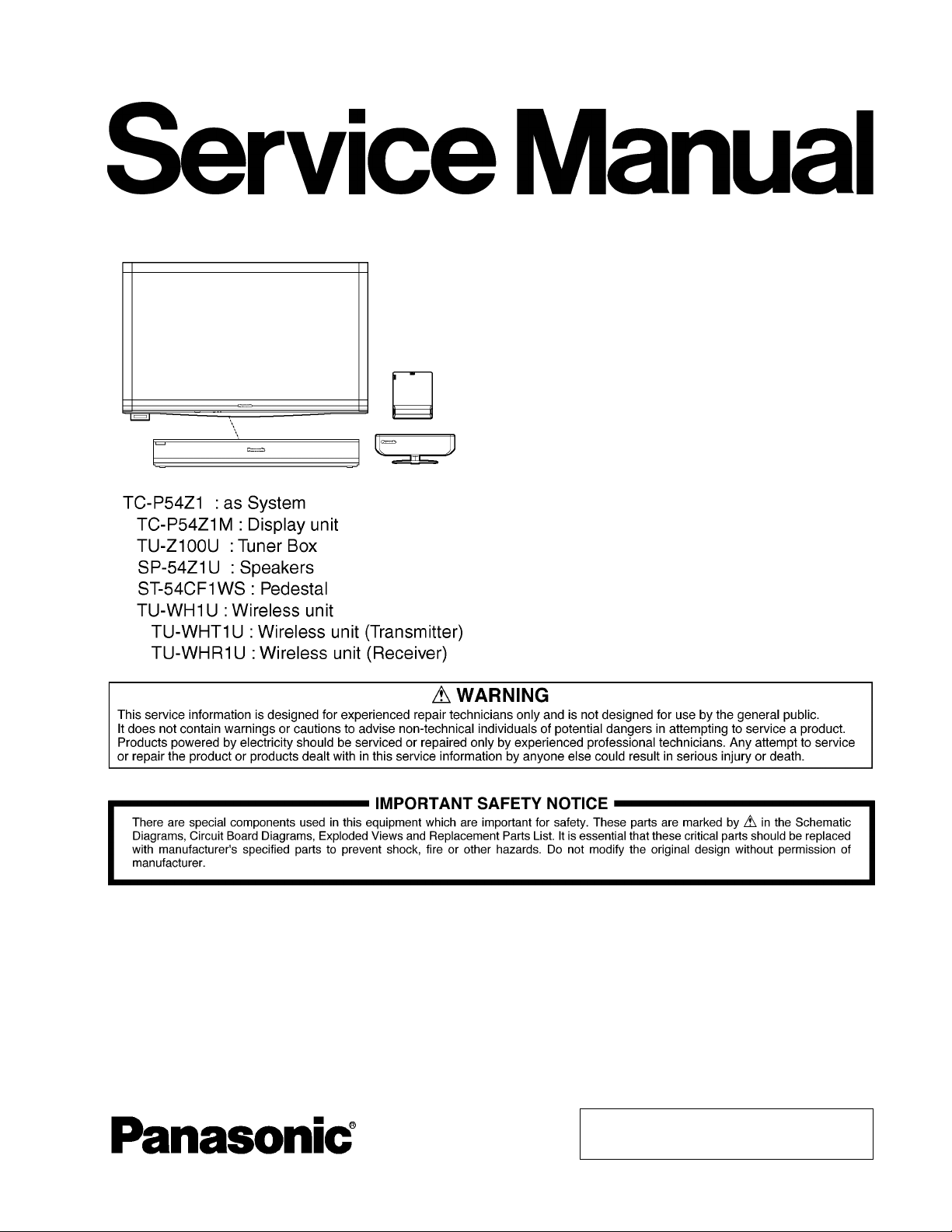
ORDER NO.ITD0904035CE
B34 Canada: B07
54 inch Class 1080p Plasma HDTV
Model No. TC-P54Z1
TC-P54Z1M
TU-Z100U
SP-54Z1U
ST-54CF1WS
TU-WH1U
TU-WHT1U
TU-WHR1U
GPF12ZU Chassis
© Panasonic Corporation 2009.
Unauthorized copying and distribution is a violation
of law.
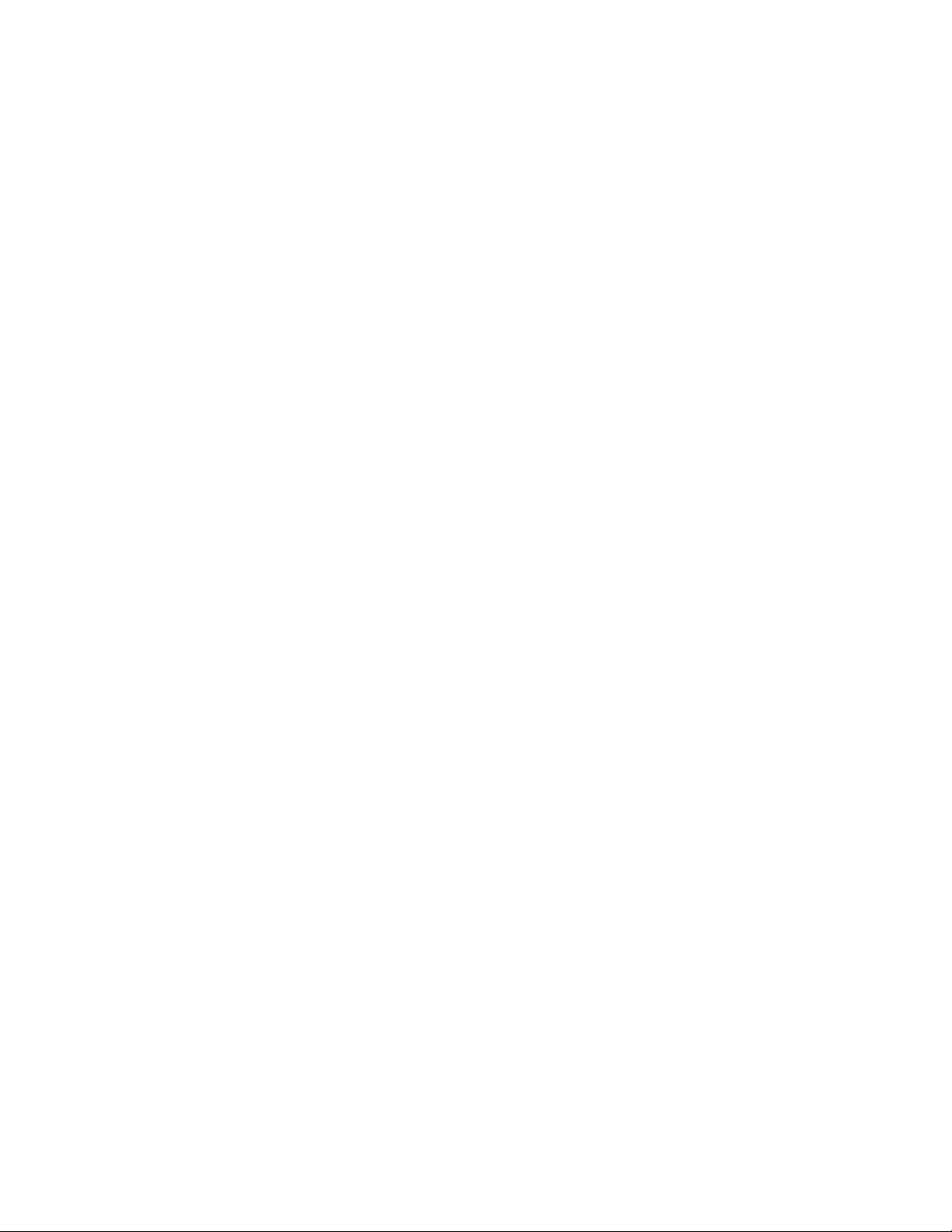
TABLE OF CONTENTS
PAGE PAGE
1 Safety Precautions -----------------------------------------------3
1.1. General Guidelines ----------------------------------------3
2 Warning --------------------------------------------------------------4
2.1. Prevention of Electrostatic Discharge (ESD)
to Electrostatically Sensitive (ES) Devices ----------4
2.2. About lead free solder (PbF) ----------------------------5
3 Service Navigation------------------------------------------------6
3.1. Service Hint--------------------------------------------------6
3.2. Applicable signals------------------------------------------9
4 Specifications----------------------------------------------------10
5 Service Mode----------------------------------------------------- 11
5.1. Tuner box --------------------------------------------------11
5.2. Display unit ------------------------------------------------16
5.3. Hotel mode-------------------------------------------------19
6 Troubleshooting Guide---------------------------------------- 20
6.1. Check of the IIC bus lines------------------------------20
6.2. Power LED Blinking timing chart-------------- -------22
6.3. No Power--------------------------------------------------- 23
6.4. No Picture--------------------------------------------------24
6.5. Local screen failure--------------------------------------25
7 Service Fixture & Tools---------------------------------------26
7.1. SC jig------------------------------------- -------------------26
8 Disassembly and Assembly Instructions---------------27
8.1. Tuner box --------------------------------------------------27
8.2. Display unit ------------------------------------------------30
8.3. Wireless unit (Transmitter)-----------------------------39
8.4. Wireless unit (Receiver)------------- -------------------40
9 Measurements and Adjustments --------------------------42
9.1. Adjustment Procedure - ---------------------------------42
10 Block Diagram ---------------------------------------------------45
10.1. Main Block Diagram (Tuner box and Wireless
unit)----------------------------------------------------------45
10.2. Main Block Diagram (Display unit)-------------------46
10.3. Tuner box (1/3) Block Diagram-------------- ---------47
10.4. Tuner box (2/3) Block Diagram-------------- ---------48
10.5. Tuner box (3/3) Block Diagram-------------- ---------49
10.6. Display unit (1/4) Block Diagram------------ ---------50
10.7. Display unit (2/4) Block Diagram------------ ---------51
10.8. Display unit (3/4) Block Diagram------------ ---------52
10.9. Display unit (4/4) Block Diagram------------ ---------53
10.10. Wireless unit Block Diagram -------------------------- 54
11 Wiring Connection Diagram--------------------------------- 55
11.1. Caution statement.---------------------------------------55
11.2. Wiring (Tuner box 1)-------------------------------------55
11.3. Wiring (Tuner box 2)-------------------------------------56
11.4. Wiring (Display unit 1)----------------------------------- 57
11.5. Wiring (Display unit 2)----------------------------------- 58
11.6. Wiring (Display unit 3)----------------------------------- 59
12 Schematic Diagram---------------------------------------------61
12.1. Schematic Diagram Note ------------------------------61
12.2. Tuner box --------------------------------- --- --------------62
12.3. Display unit ------------------------------------------------86
13 Printed Circuit Board ---------------------------------------- 123
13.1. Tuner box ------------------------------------------------ 123
13.2. Display unit ---------------------------------------------- 129
14 Exploded View and Replacement Parts List--------- 149
14.1. Exploded View and Mechanical Replacement
Parts List ------------------------------------------------- 149
14.2. Electrical Replacement Parts List ------------------168
2
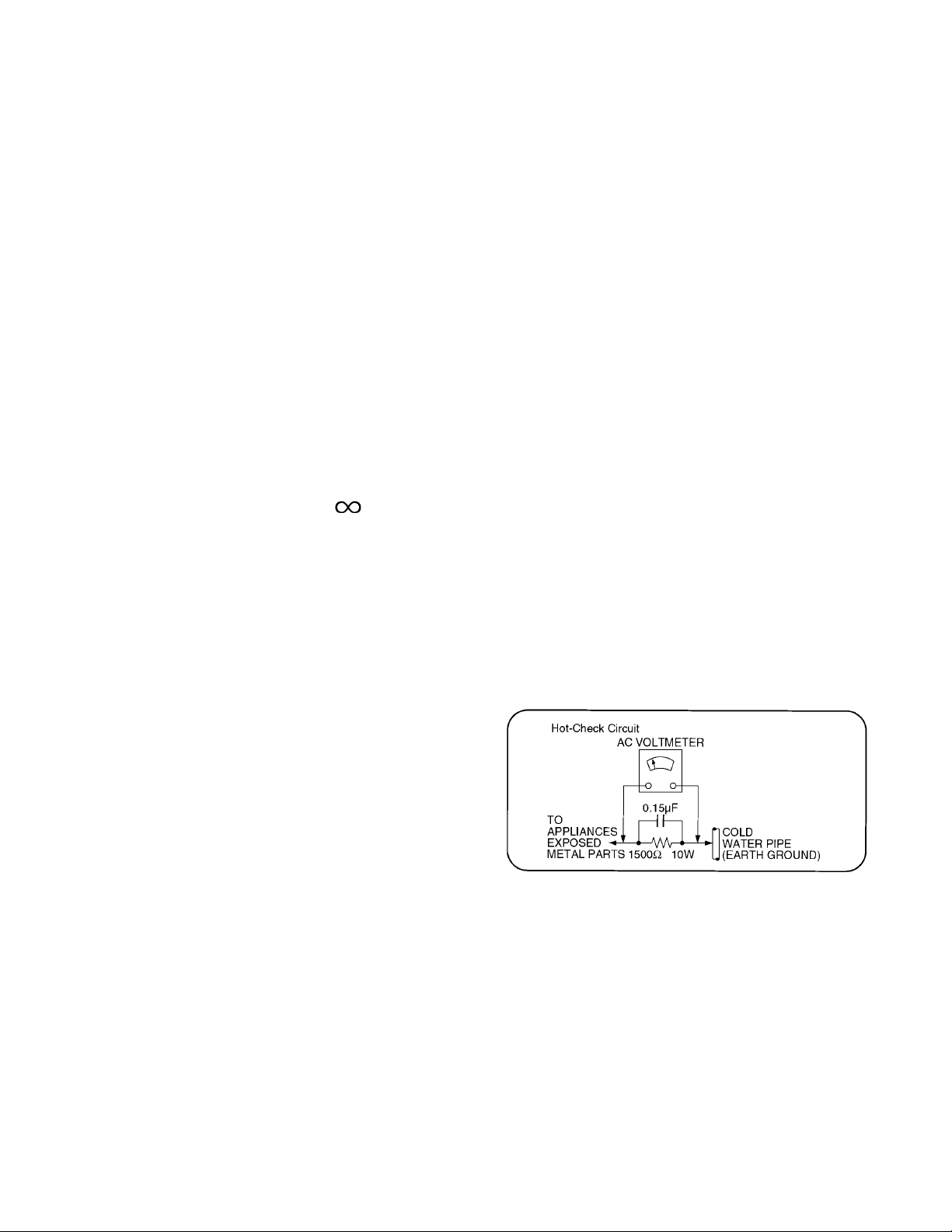
1 Safety Precautions
1.1. General Guidelines
1. When conducting repairs and servicing, do not attempt to modify the equipment, its parts or its materials.
2. When wiring units (with cables, flexible cables or lead wires) are supplied as repair parts and only one wire or some of the
wires have been broken or disconnected, do not attempt to repair or re-wire the units. Replace the entire wiring unit instead.
3. When conducting repairs and servicing, do not twist the Faston connectors but plug them straight in or unplug them straight
out.
4. When servicing, observe the original lead dress. If a short circuit is found, replace all parts which have been overheated or
damaged by the short circuit.
5. After servicing, see to it that all the protective devices such as insulation barriers, insulation papers shields are properly
installed.
6. After servicing, make the following leakage current checks to prevent the customer from being exposed to shock hazards.
1.1.1. Leakage Current Cold Check
1. Unplug the AC cord and connect a jumper between the
two prongs on the plug.
2. Measure the resistance value, with an ohmmeter,
between the jumpered AC plug and each exposed metallic cabinet part on the equipment such as screwheads,
connectors, control shafts, etc. When the exposed metallic part has a return path to the chassis, the reading
should be between 1Mohm and 5.2Mohm.
When the exposed metal does not have a return path to
the chassis, the reading must be .
1.1.2. Leakage Current Hot Check (See Figure 1.)
1. Plug the AC cord directly into the AC outlet. Do not use
an isolation transformer for this check.
2. Connect a 1.5kohm, 10 watts resistor, in parallel with a
0.15μF capacitors, between each exposed metallic part
on the set and a good earth ground such as a water pipe,
as shown in Figure 1.
3. Use an AC voltmeter, with 1000 ohms/volt or more sensitivity, to measure the potential across the resistor.
4. Check each exposed metallic part, and measure the voltage at each point.
5. Reverse the AC plug in the AC outlet and repeat each of
the above measurements.
6. The potential at any point should not exceed 0.75 volts
RMS. A leakage current tester (Simpson Model 229 or
equivalent) may be used to make the hot checks, leakage
current must not exceed 1/2 milliamp. In case a measurement is outside of the limits specified, there is a possibility
of a shock hazard, and the equipment should be repaired
and rechecked before it is returned to the customer.
Figure 1
3
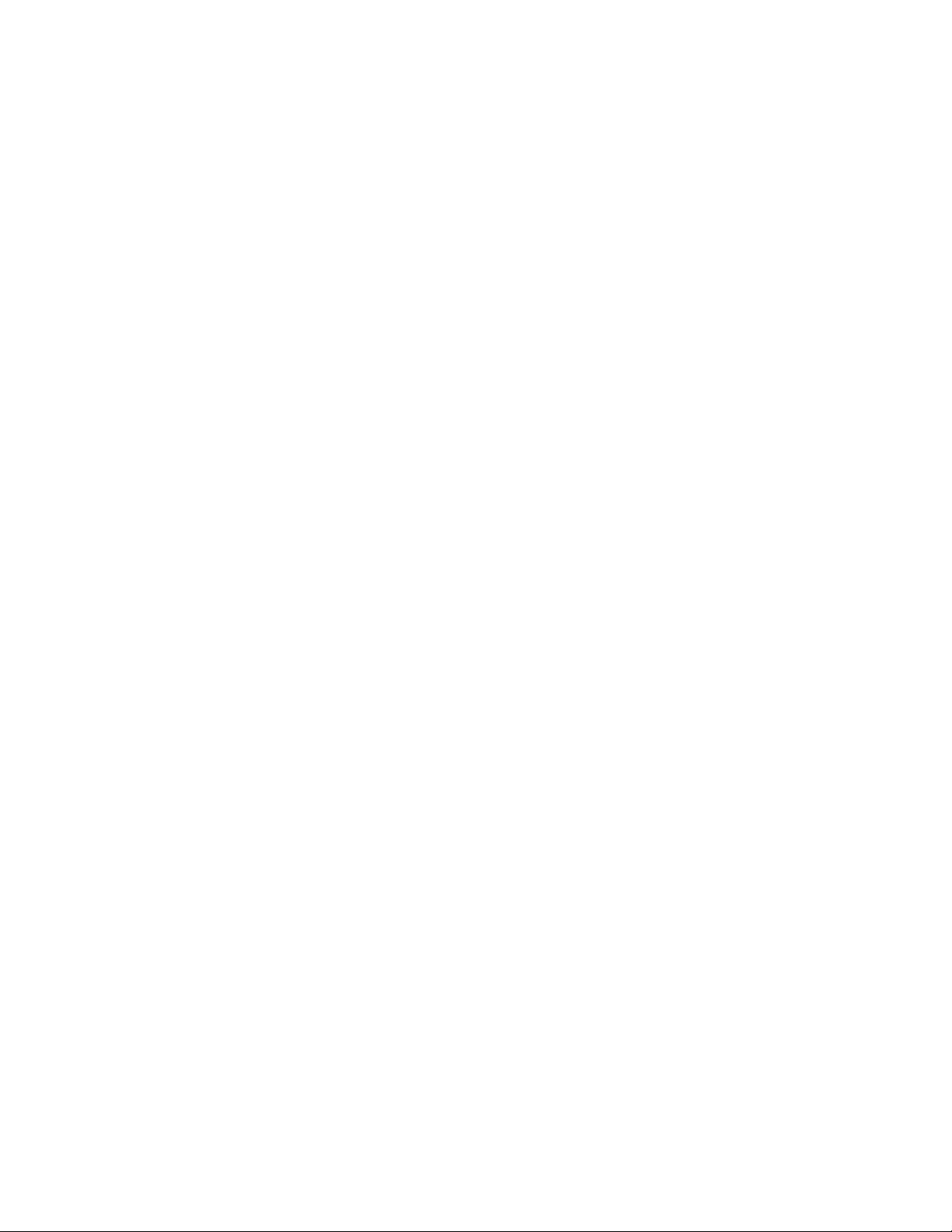
2 Warning
2.1. Prevention of Electrostatic Discharge (ESD) to Electrostatically Sensitive (ES) Devices
Some semiconductor (solid state) devices can be damaged easily by static electricity. Such components commonly are called Electrostatically Sensitive (ES) Devices. Examples of typical ES devices are integrated circuits and some field-effect transistors and
semiconductor [chip] components. The following techniques should be used to help reduce the incidence of component damage
caused by electrostatic discharge (ESD).
1. Immediately before handling any semiconductor component or semiconductor-equipped assembly, drain off any ESD on your
body by touching a known earth ground. Alternatively, obtain and wear a commercially available discharging ESD wrist strap,
which should be removed for potential shock reasons prior to applying power to the unit under test.
2. After removing an electrical assembly equipped with ES devices, place the assembly on a conductive surface such as aluminum foil, to prevent electrostatic charge buildup or exposure of the assembly.
3. Use only a grounded-tip soldering iron to solder or unsolder ES devices.
4. Use only an anti-static solder removal device. Some solder removal devices not classified as [anti-static (ESD protected)] can
generate electrical charge sufficient to damage ES devices.
5. Do not use freon-propelled chemicals. These can generate electrical charges sufficient to damage ES devices.
6. Do not remove a replacement ES device from its protective package until immediately before you are ready to install it. (Most
replacement ES devices are packaged with leads electrically shorted together by conductive foam, aluminum foil or comparable conductive material).
7. Immediately before removing the protective material from the leads of a replacement ES device, touch the protective material
to the chassis or circuit assembly into which the device will be installed.
Caution
Be sure no power is applied to the chassis or circuit, and observe all other safety precautions.
8. Minimize bodily motions when handling unpackaged replacement ES devices. (Otherwise ham less motion such as the brushing together of your clothes fabric or the lifting of your foot from a carpeted floor can generate static electricity (ESD) sufficient
to damage an ES device).
4
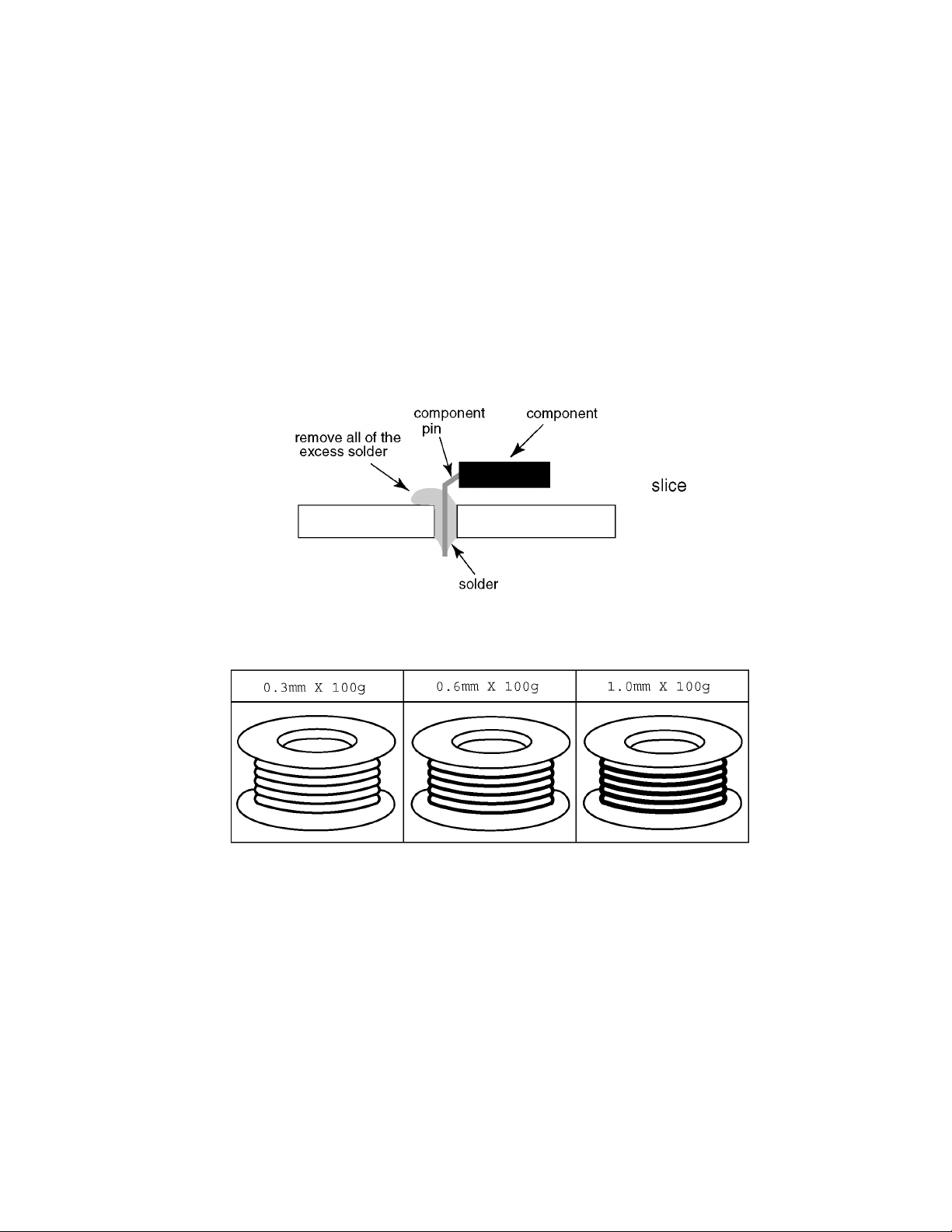
2.2. About lead free solder (PbF)
Note: Lead is listed as (Pb) in the periodic table of elements.
In the information below, Pb will refer to Lead solder, and PbF will refer to Lead Free Solder.
The Lead Free Solder used in our manufacturing process and discussed below is (Sn+Ag+Cu).
That is Tin (Sn), Silver (Ag) and Copper (Cu) although other types are available.
This model uses Pb Free solder in it’s manufacture due to environmental conservation issues. For service and repair work, we’d
suggest the use of Pb free solder as well, although Pb solder may be used.
PCBs manufactured using lead free solder will have the PbF within a leaf Symbol PbF stamped on the back of PCB.
Caution
• Pb free solder has a higher melting point than standard solder. Typically the melting point is 50 ~ 70 °F (30~40 °C) higher. Please
use a high temperature soldering iron and set it to 700 ± 20 °F (37 0 ± 10 °C).
• Pb free solder will tend to splash when heated too high (about 1100 °F or 600 °C).
If you must use Pb solder, please completely remove all of the Pb free solder on the pins or solder area before applying Pb solder. If this is not practical, be sure to heat the Pb free solder until it melts, before applying Pb solder.
• After applying PbF solder to double layered boards, please check the component side for excess solder which may flow onto the
opposite side. (see figure below)
Suggested Pb free solder
There are several kinds of Pb free solder available for purchase. This product uses Sn+Ag+Cu (tin, silver, copper) solder. However, Sn+Cu (tin, copper), Sn+Zn+Bi (tin, zinc, bismuth) solder can also be used.
5
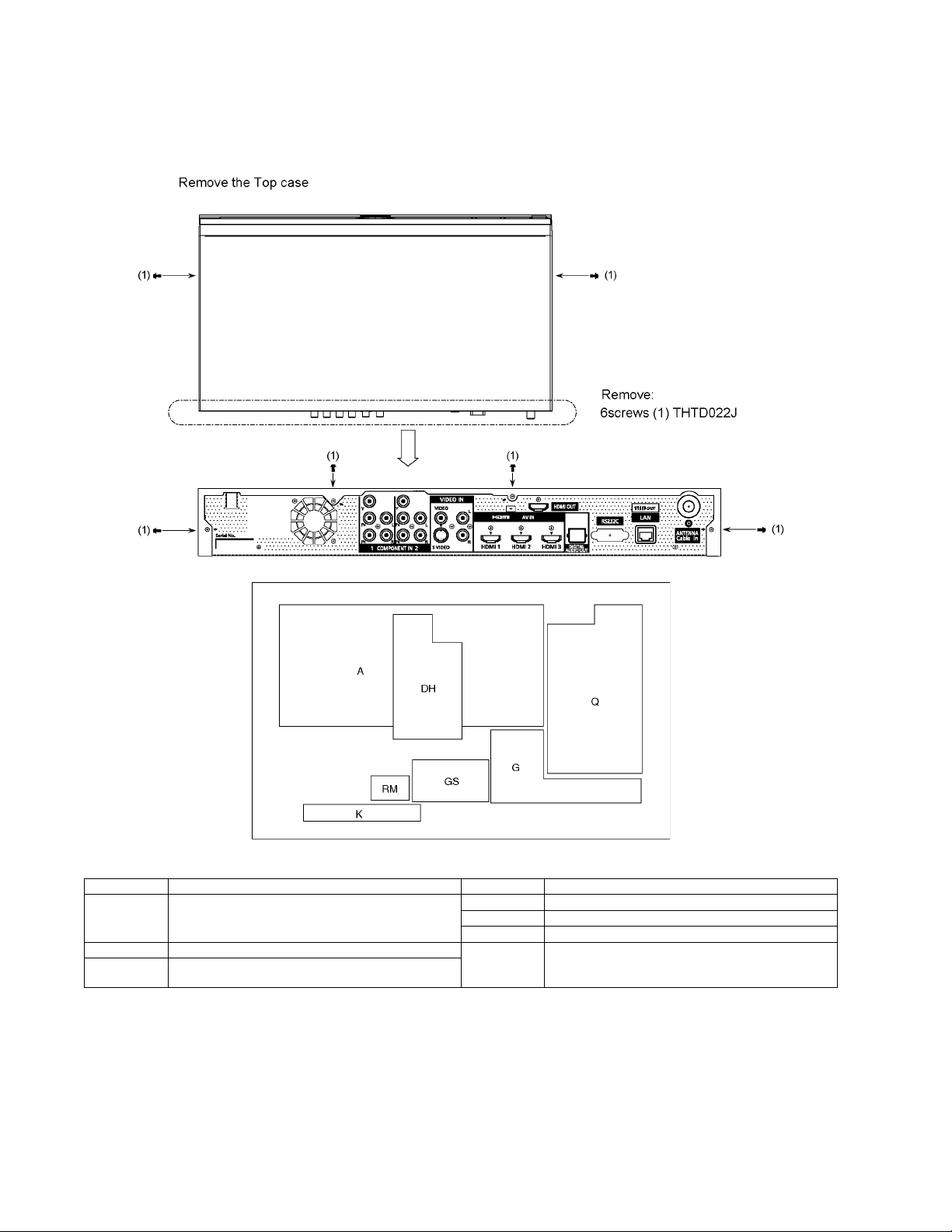
3 Service Navigation
3.1. Service Hint
3.1.1. Tuner box
Board Name Function Board Name Function
Q Power Supply
Non-serviceable.
Q-Board should be exchanged for service.
A Digital Signal Processor RM RF in
DH HDMI out
G Front Terminal
GS SD Card Slot, HDMI4 in
K Power Switch, Key Switch, Power LED, SD LED
Non-serviceable.
RM-Board should be exchanged for service.
6
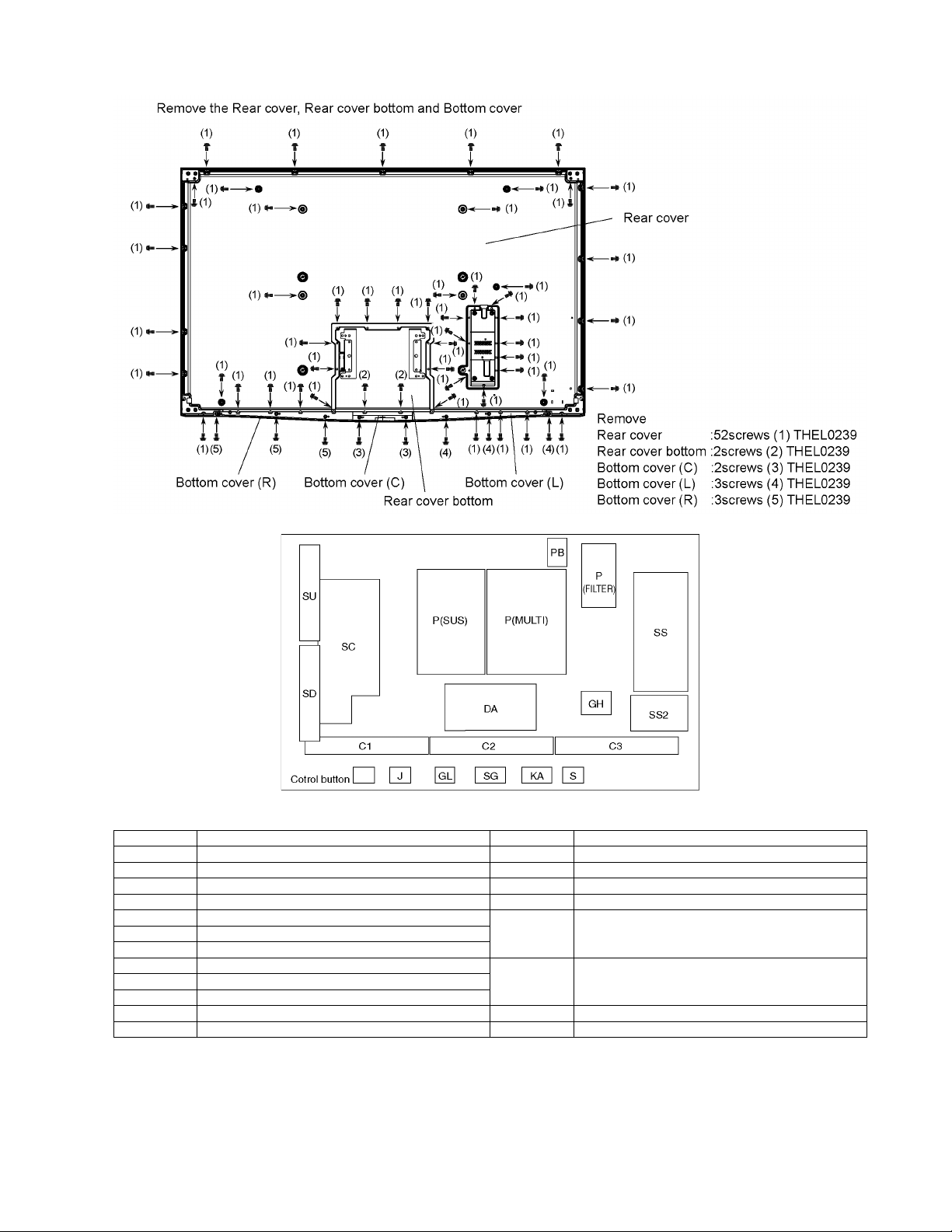
3.1.2. Display unit
Board Name Function Board Name Function
P Power Supply C1 Data Driver (Lower Right)
DA Digital Signal Processor C2 Data Driver (Lower Center)
GH HDMI in C3 Data Driver (Lower Left)
PB Fan control SC Scan Drive
S Power Switch SU Scan out (Upper)
KA IR Remote receiver, Power LED, C.A.T.S sensor
SG SD Card Slot
GL SD Blue LED SD Scan out (Lower)
J Connection for Key Switch
SS Sustain Drive
SS2 Sustain connector (Lower)
Non-serviceable.
SU-Board should be exchanged for service.
Non-serviceable.
SD-Board should be exchanged for service.
7
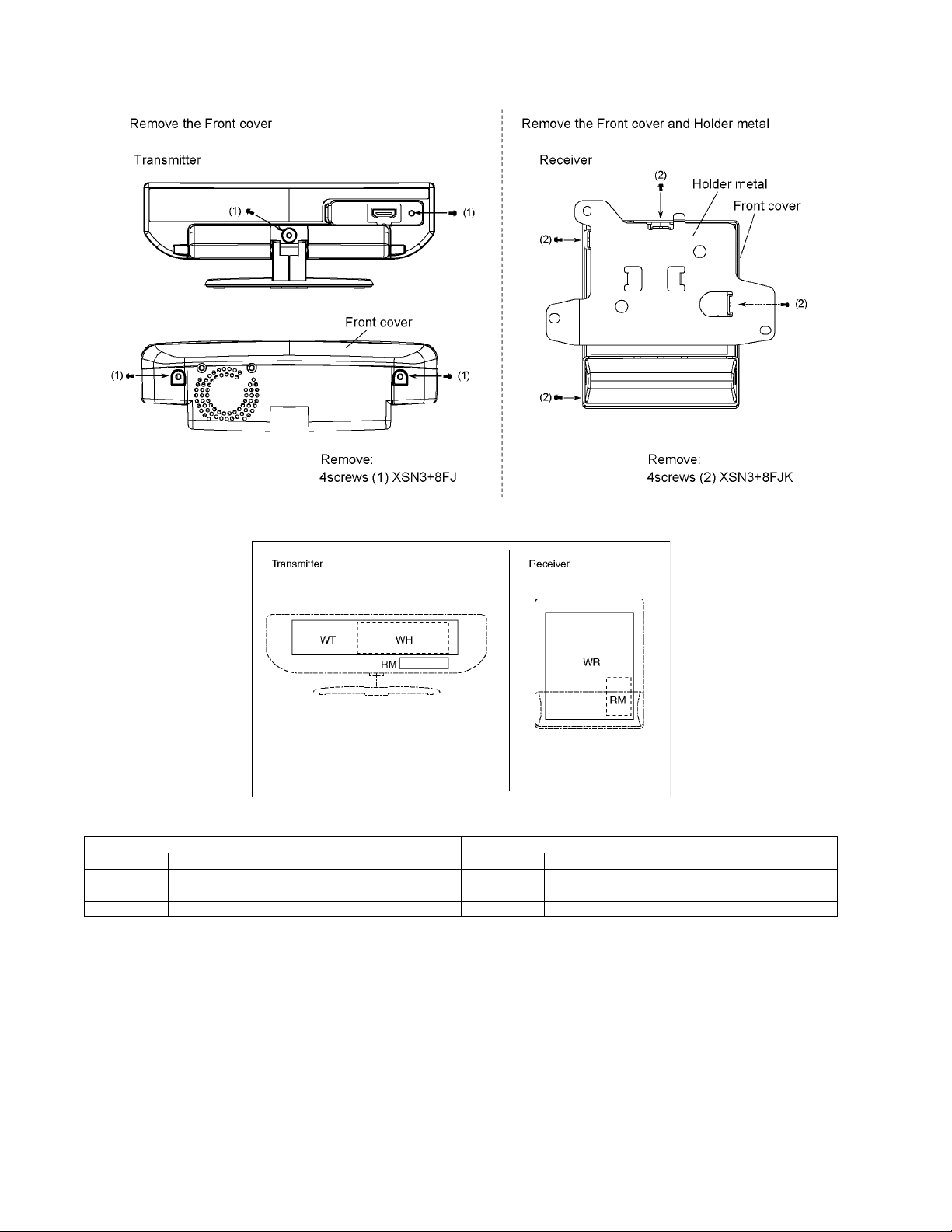
3.1.3. Wireless unit
Wireless unit (Transmitter) Wireless unit (Receiver)
Board Name Function Board Name Function
WT WiHD Transmitter WR WiHD Receiver
WH WiHD Host RM RF Rx
RM RF Tx
Caution
Non-serviceable.
P. C. B. should be exchanged for service.
WT board (in a transmitter), WH board (in a transmitter) and WR board (in a receiver) should be exchanged at the same time for
repair because these boards are initialized security settings in a factory in order to obey a copyright protection.
Repair of these three boards should be done by replacing complete unit pair (TRANSMISSION/RECEIVE UNIT, Part No.
TZTWH01JSUU).
8
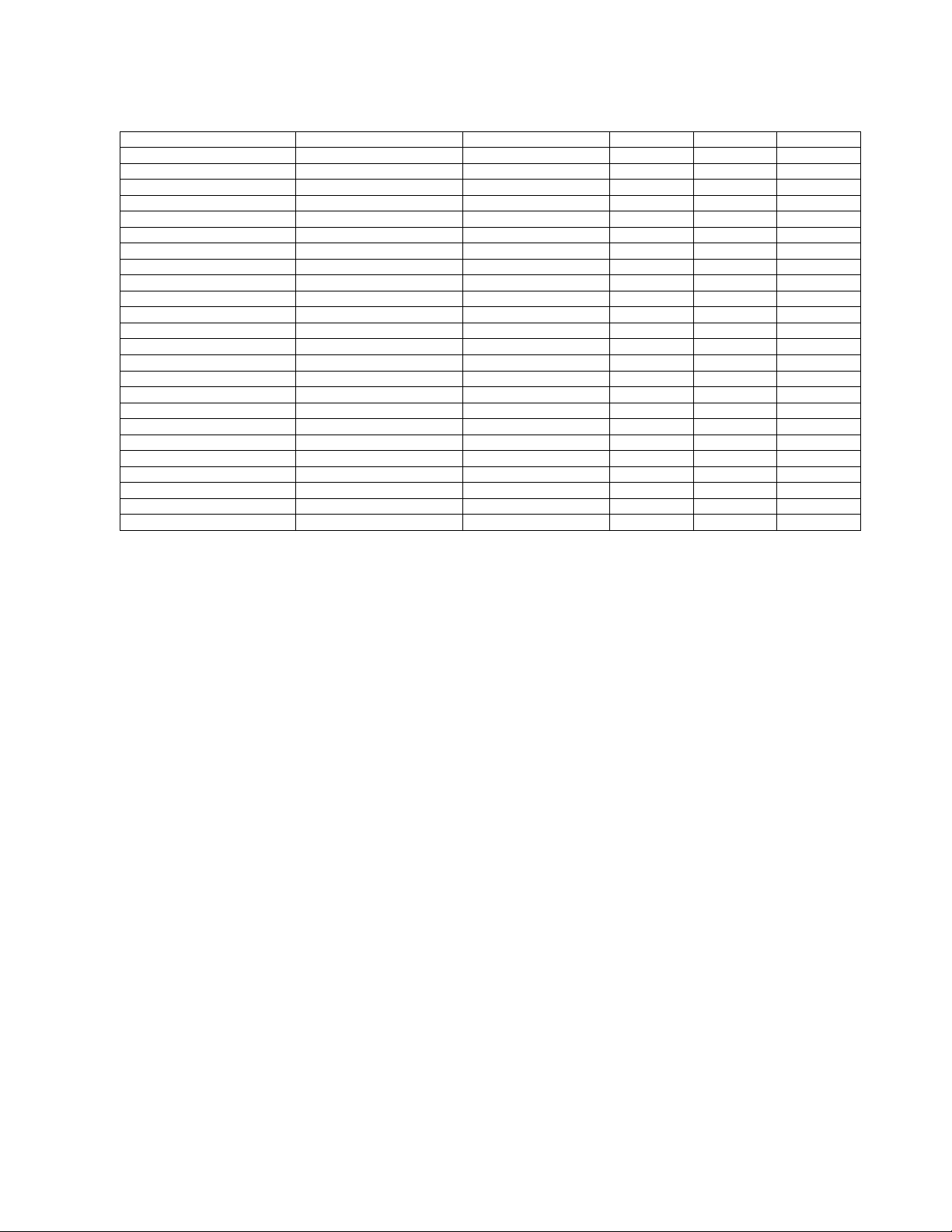
3.2. Applicable signals
* Mark: Applicable input signal for Component (Y, PB, PR), HDMI and PC
horizontal frequency (kHz) vertical frequency (Hz) COMPONENT HDMI PC
525 (480) / 60i 15.73 59.94 * *
525 (480) /60p 31.47 59.94 * *
750 (720) /60p 45.00 59.94 * *
1,125 (1,080) /60i 33.75 59.94 * *
1,125 (1,080) /60p 67.43 59.94 *
1,125 (1,080) /60p 67.50 60.00 *
1,125 (1,080) /24p 26.97 23.98 *
1,125 (1,080) /24p 27.00 24.00 *
640 × 400 @70 31.47 70.08 *
640 × 480 @60 31.47 59.94 *
Macintosh13 inch (640 × 480) 35.00 66.67 *
640 × 480 @75 37.50 75.00 *
852 × 480 @60 31.47 59.94 *
800 × 600 @60 37.88 60.32 *
800 × 600 @75 46.88 75.00 *
800 × 600 @85 53.67 85.08 *
Macintosh16 inch (832 × 624) 49.73 74.55 *
1,024 × 768 @60 48.36 60.00 *
1,024 × 768 @70 56.48 70.07 *
1,024 × 768 @75 60.02 75.03 *
1,024 × 768 @85 68.68 85.00 *
Macintosh 21 inch (1,152 ×870) 68.68 75.06 *
1,280 × 1,024 @60 63.98 60.02 *
1,366 × 768 @60 48.36 60.00 *
Note
• Signals other than above may not be displayed properly.
• The above signals are reformatted for optimal viewing on your display.
9
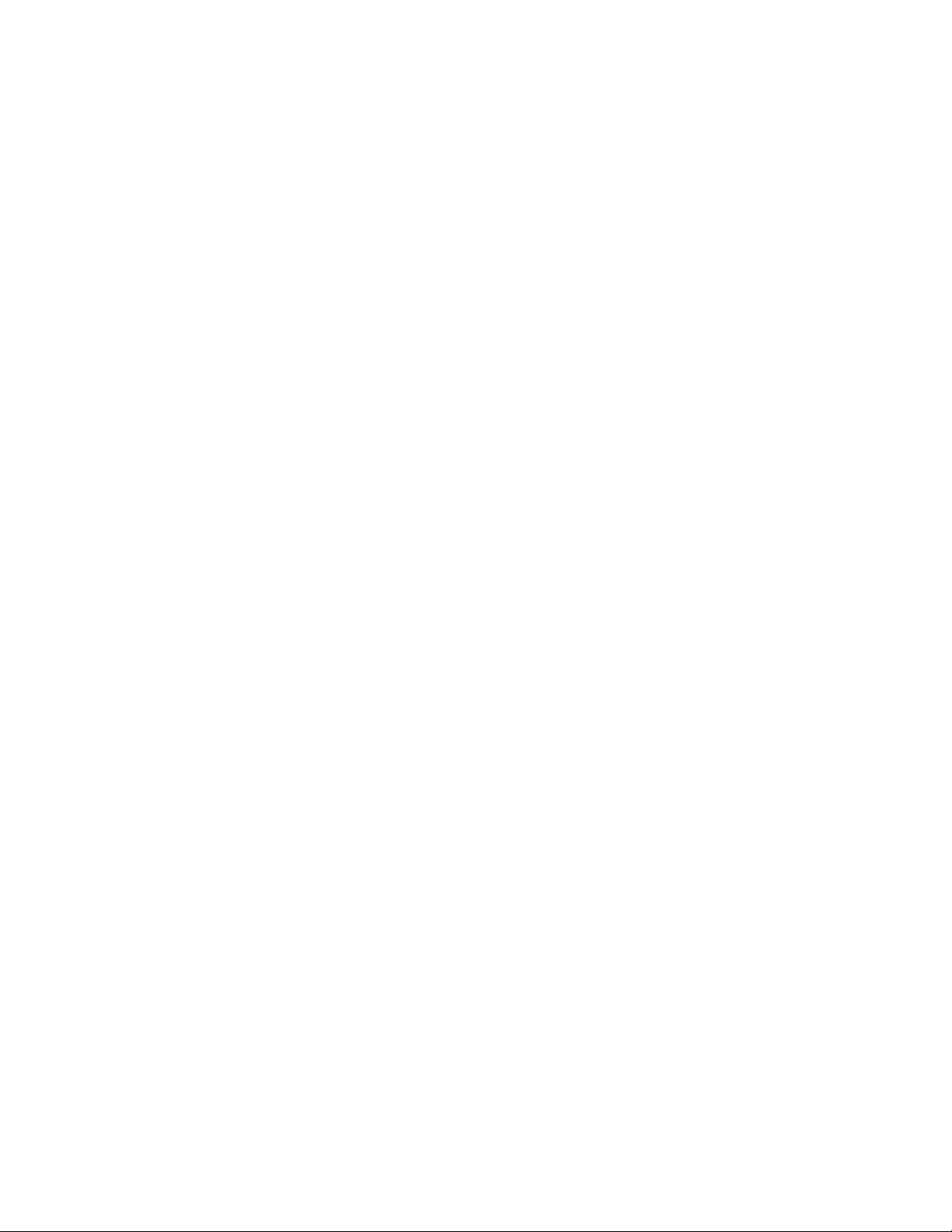
4 Specifications
Power Source AC 120 V, 60 Hz
Power Consumption
Maximum Display Unit: 476 W / Tuner Box: 35 W
Standby condition Display Unit: 0.2 W / Tuner Box: 0.2 W
Plasma Display panel
Drive method AC type
Aspect Ratio 16:9
Visible screen size 54 inch class (54.1 inches measured diagonally)
(W × H × Diagonal) 47.1 inch × 26.5 inch × 54.1 inch (1,198 mm × 673 mm × 1,374 mm)
(No. of pixels) 2,073,600 (1,920 (W) × 1,080 (H))[5,760 × 1,080 dots]
Sound
Audio Output 20 W [ 10 W + 10 W ] ( 10 % THD )
PC signals VGA, SVGA, XGA, WXGA, SXGA
Channel Capability (Digital/Analog) VHF/ UHF: 2 - 69, CATV: 1 - 135
Operating Conditions
Connection Terminals
VIDEO IN 1 - 2 VIDEO: RCA PIN Type × 1 1.0 V [p-p] (75 Ω)
COMPONENT INPUT 1-2 Y: 1.0 V [p-p] (including synchronization)
HDMI 1-4 TYPE A Connector × 4
PC D-SUB 15PIN: R,G,B / 0.7 V [p-p] (75 Ω)
RS232C (Serial) D-sub 9pin for external control
LAN (for VIERA CAST IPTV) RJ45 (10BASE-T/100BASE-TX)
Card slot SD CARD slot × 1
DIGITAL AUDIO OUT PCM / Dolby Digital, Fiber Optic
FEATURES 3D Y/C FILTER CLOSED CAPTION
Dimensions (W × H ×
Di
splay unit
Including pedestal 56.3 inch × 35.2 inch × 15.0 inch (1,428 mm × 893 mm × 379 mm)
Display Unit only 56.3 inch × 32.3 inch × 1.0 inch (1,428 mm × 820 mm × 25 mm)
Tuner box 17.0 inch × 2.4 inch × 9.5 inch (430 mm × 59 mm × 240 mm)
Wireless Unit (Transmitter) 7.5 inch × 2.8 inch × 2.8 inch (190 mm × 69 mm × 70 mm)
Wireless Unit (Receiver) 5.1 inch × 5.3 inch × 1.9 inch (128 mm × 133 mm × 46 mm)
Mass
Display unit
Including pedestal 83.8 lb (38.0 kg)
Display Unit only 70.6 lb (32.0 kg)
Tuner box 6.7 lb (3.0 kg)
Wireless Unit (Transmitter) 0.7 lb (280 g)
Wireless Unit (Receiver) 0.9 lb (400 g)
D)
(Wireless Unit (Receiver) 12 W / Wireless Unit (Transmitter) 10 W)
Horizontal scanning frequency 31 - 69 kHz
Vertical scanning frequency 59 - 86 Hz
Temperature: 32 °F - 104 °F (0 °C - 40 °C)
Humidity: 20 % - 80 % RH (non-condensing)
S-VIDEO: Mini DIN 4-pin Y: 1.0 V [p-p] (75 Ω) C: 0.286 V [p-p] (75 Ω)
AUDIO L-R: RCA PIN Type × 2 0.5 V [rms]
PB, PR: ±0.35 V [p-p]
AUDIO L-R: RCA PIN Type × 2 0.5 V [rms]
This TV supports [HDAVI Control 4] function.
HD, VD / 1.0 - 5.0 V [p-p] (high impedance)
V-Chip IPTV (VIERA CAST)
Photo Viewer Movie player
HDAVI Control 4
Note
• Design and Specifications are subject to change without notice. Mass and Dimensions shown are approximate.
• Dimensions and Mass are the values for a speaker installation.
10
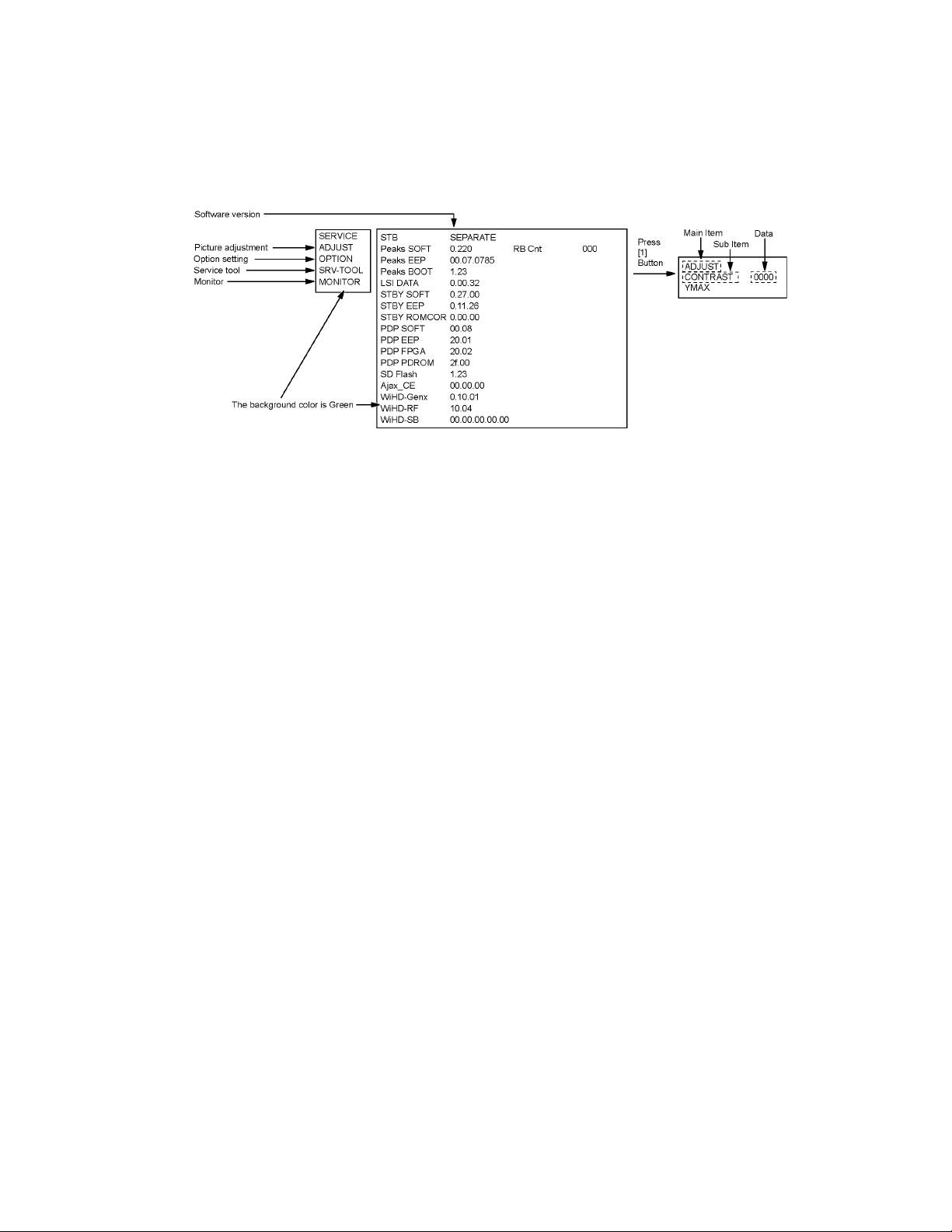
5 Service Mode
5.1. Tuner box
5.1.1. How to enter into Service Mode
Service mode of the Tuner box uses the RF remote control.
While pressing [VOLUME ( - )] button of the Tuner box, press [INFO] button of the RF remote control three times within 2 seconds.
5.1.1.1. Key command
[1] button...Main items Selection in forward direction
[2] button...Main items Selection in reverse direction
[3] button...Sub items Selection in forward direction
[4] button...Sub items Selection in reverse direction
[VOL] button...Value of sub items change in forward direction ( + ), in reverse direction ( - )
11
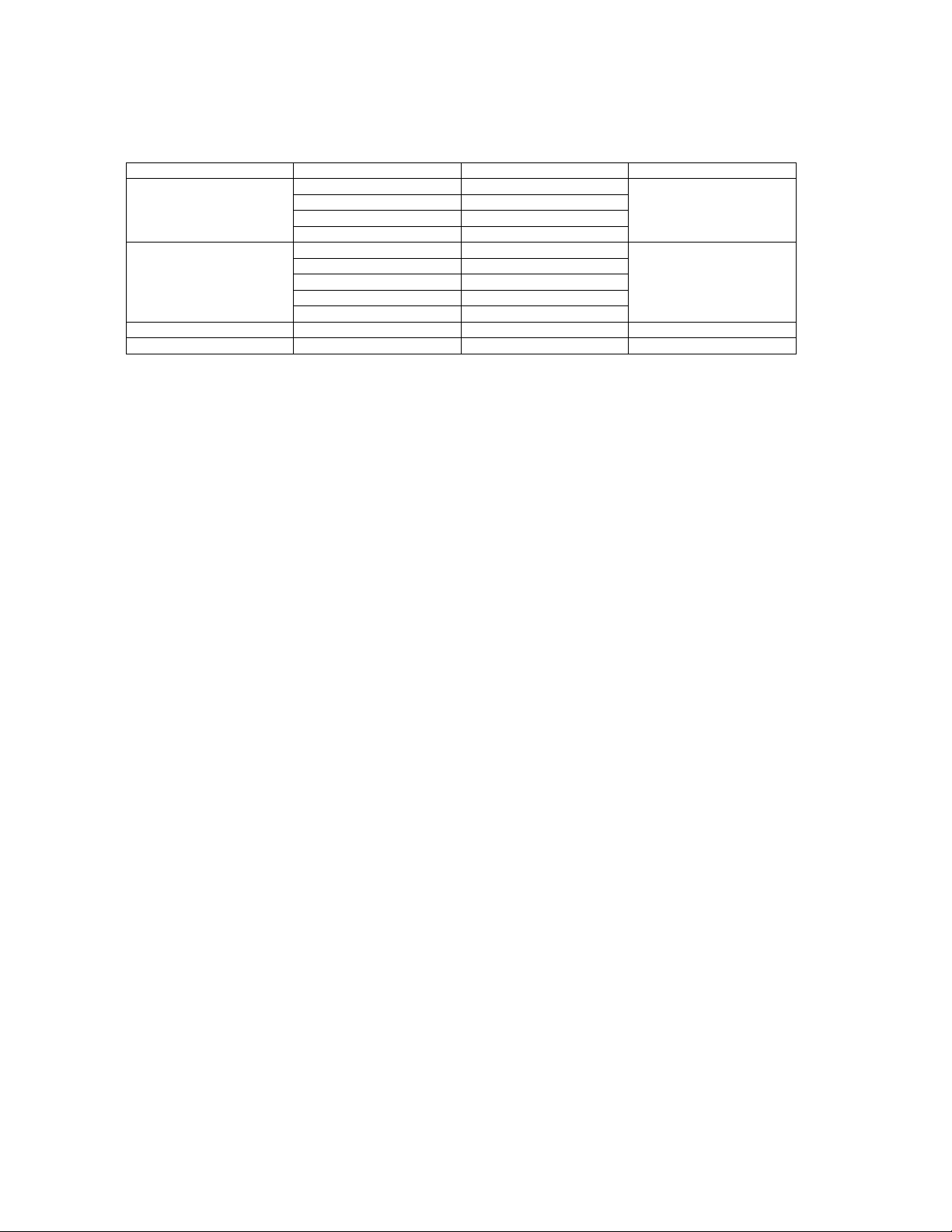
5.1.1.2. Contents of adjustment mode
• Value is shown as a hexadecimal number.
• Preset value differs depending on models.
• After entering the adjustment mode, take note of the value in each item before starting adjustment.
Main item Sub item Sample Data Remark
ADJUST CONTRAST 210
COLOR 3D
TINT 00
SUB-BRT 800
OPTION BOOT ROM Factory Preset
STBY-SET - EMERGENCY ON
CLK MODE 00
CLOCK 000
SRV-TOOL - See next
MONITOR - 00 See next
5.1.1.3. How to exit
Switch off the power with the [POWER] button on the Tuner box or the [POWER] button on the RF remote control.
12
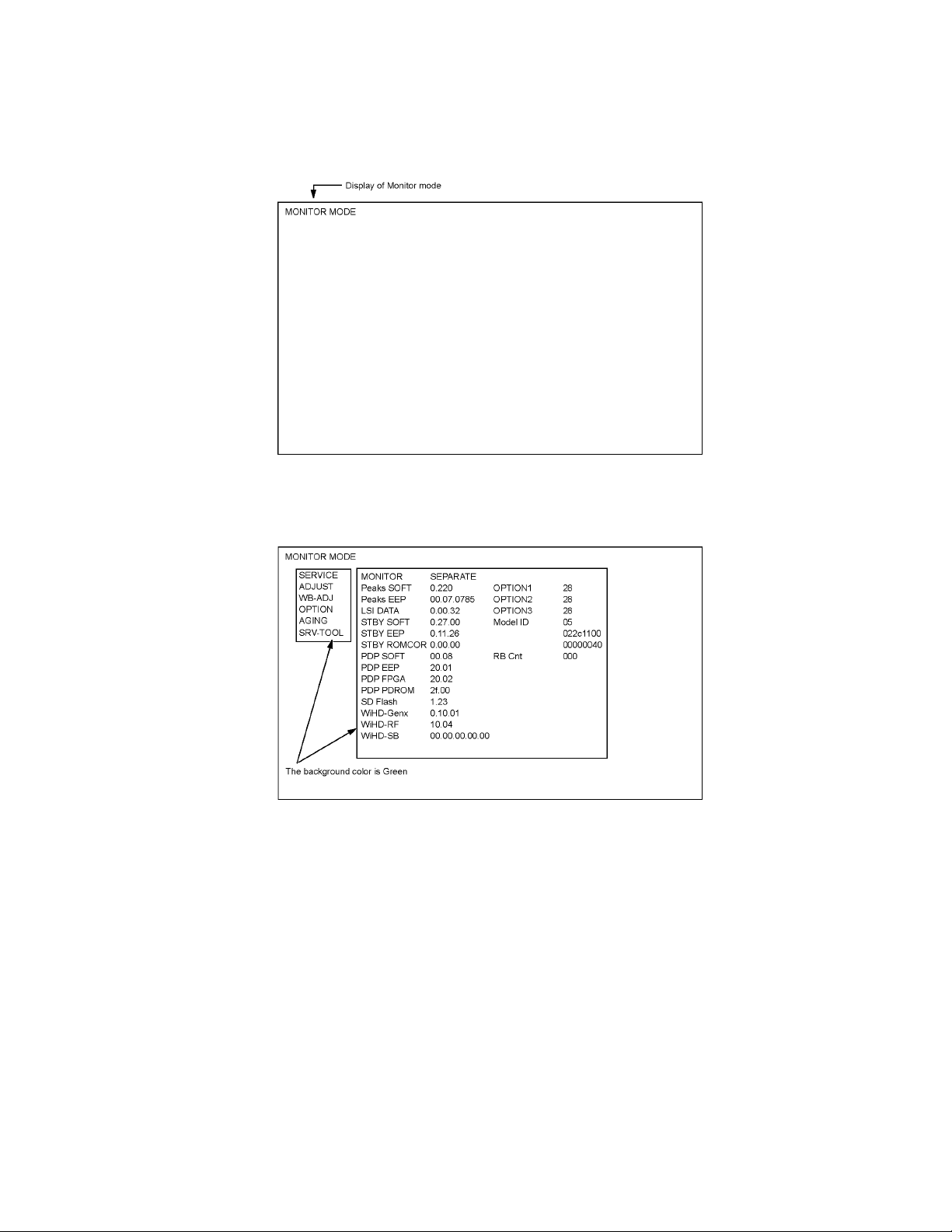
5.1.2. Monitor mode
Monitor mode use the RF remote control.
5.1.2.1. How to access
1. Select [Monitor] in Service Mode of Tuner box.
2. Press [OK] button on the RF remote control.
5.1.2.2. How to enter into Service Mode of the Display unit
While pressing [VOLUME ( - )] button of the Display unit, press [INFO] button of the RF remote control three times within 2 seconds.
Service mode of the Display unit sees section 5.2.
13
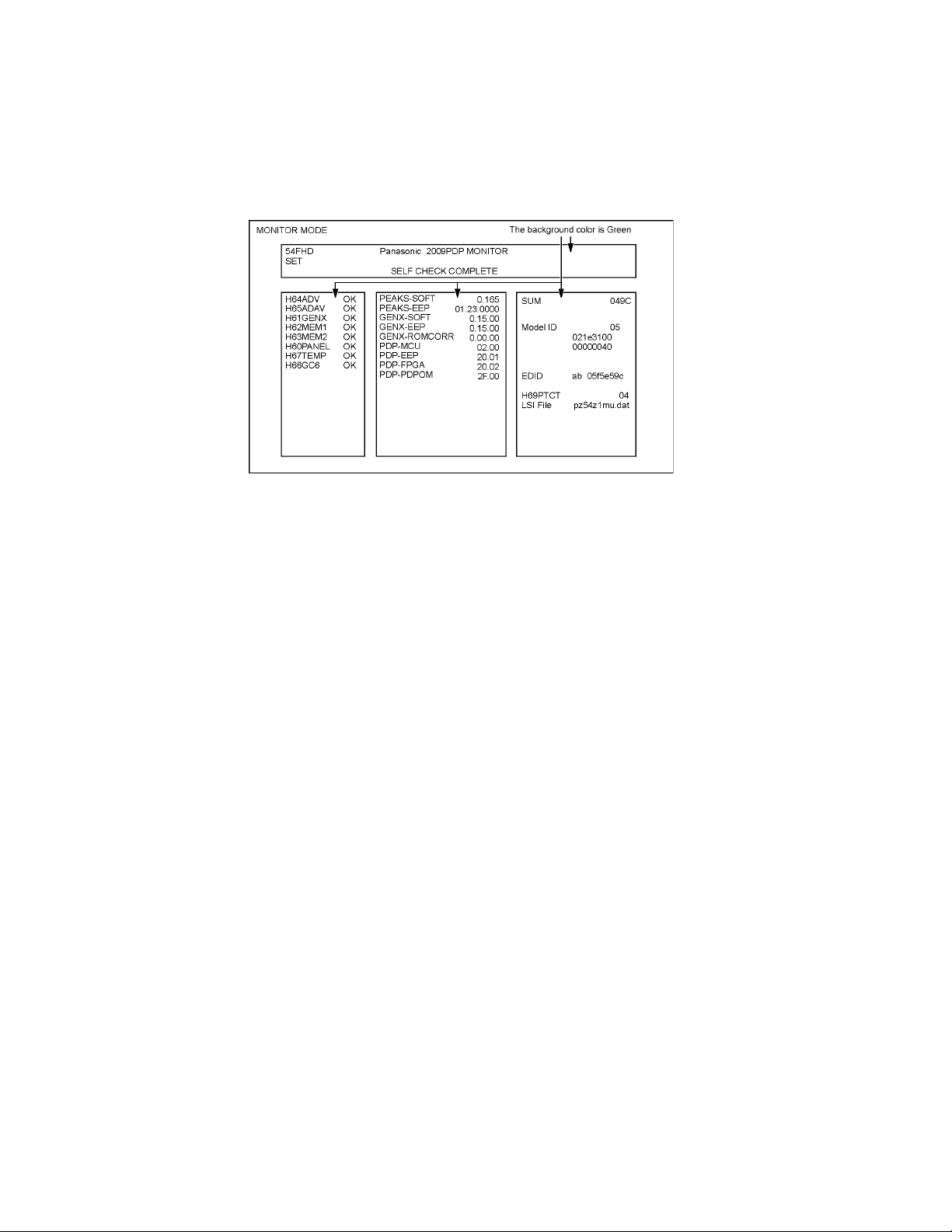
5.1.2.3. How to enter into Self-check of the Display unit
Self-check indication only:
Produce TV reception screen, and while pressing [VOLUME ( - )] button on the Display unit, press [OK] button on the RF remote
control for more than 3 seconds.
Self-check indication and forced to factory shipment setting:
Produce TV reception screen, and while pressing [VOLUME ( - )] button on the Display unit, press [MENU] button on the RF remote
control for more than 3 seconds.
Self-check of the Display unit sees section 6.1.2.
14
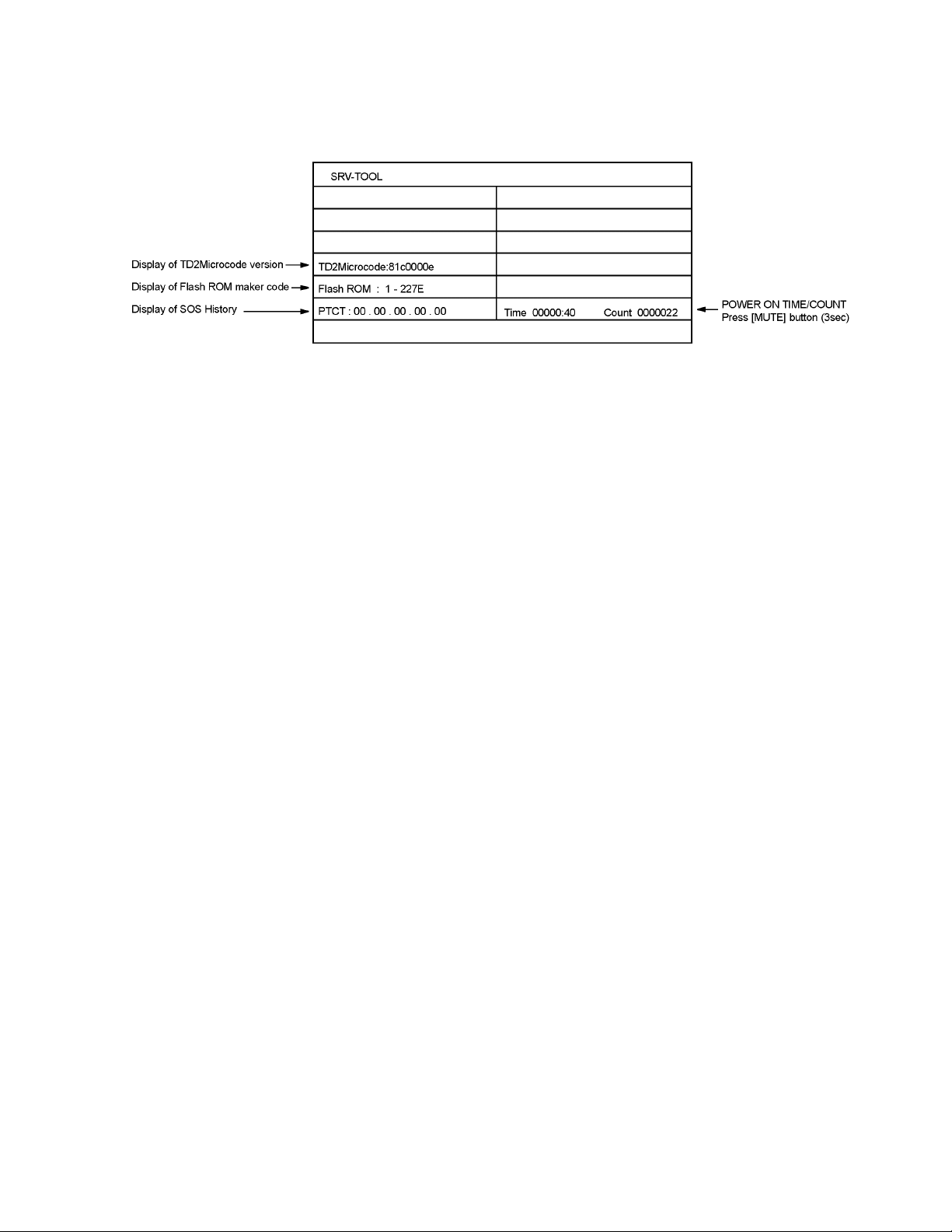
5.1.3. Service tool mode
5.1.3.1. How to access
1. Select [SRV-TOOL] in Service Mode of the Tuner box.
2. Press [OK] button on the RF remote control.
5.1.3.2. Display of SOS History
SOS History (Number of LED blinking) indication.
From left side; Last SOS, before Last, three occurrence before, 2nd occurrence after shipment, 1st occurrence after shipment.
This indication except 2nd and 1st occurrence after shipment will be cleared by [Self-check indication and forced to factory shipment setting].
5.1.3.3. POWER ON TIME/COUNT
Note : To display TIME/COUNT menu, highlight position, then press MUTE for (3sec).
Time : Cumulative power on time, indicated hour : minute by decimal
Count : Number of ON times by decimal
Note : This indication will not be cleared by either of the self-checks or any other command.
5.1.3.4. Exit
1. Disconnect the AC cord from wall outlet.
15
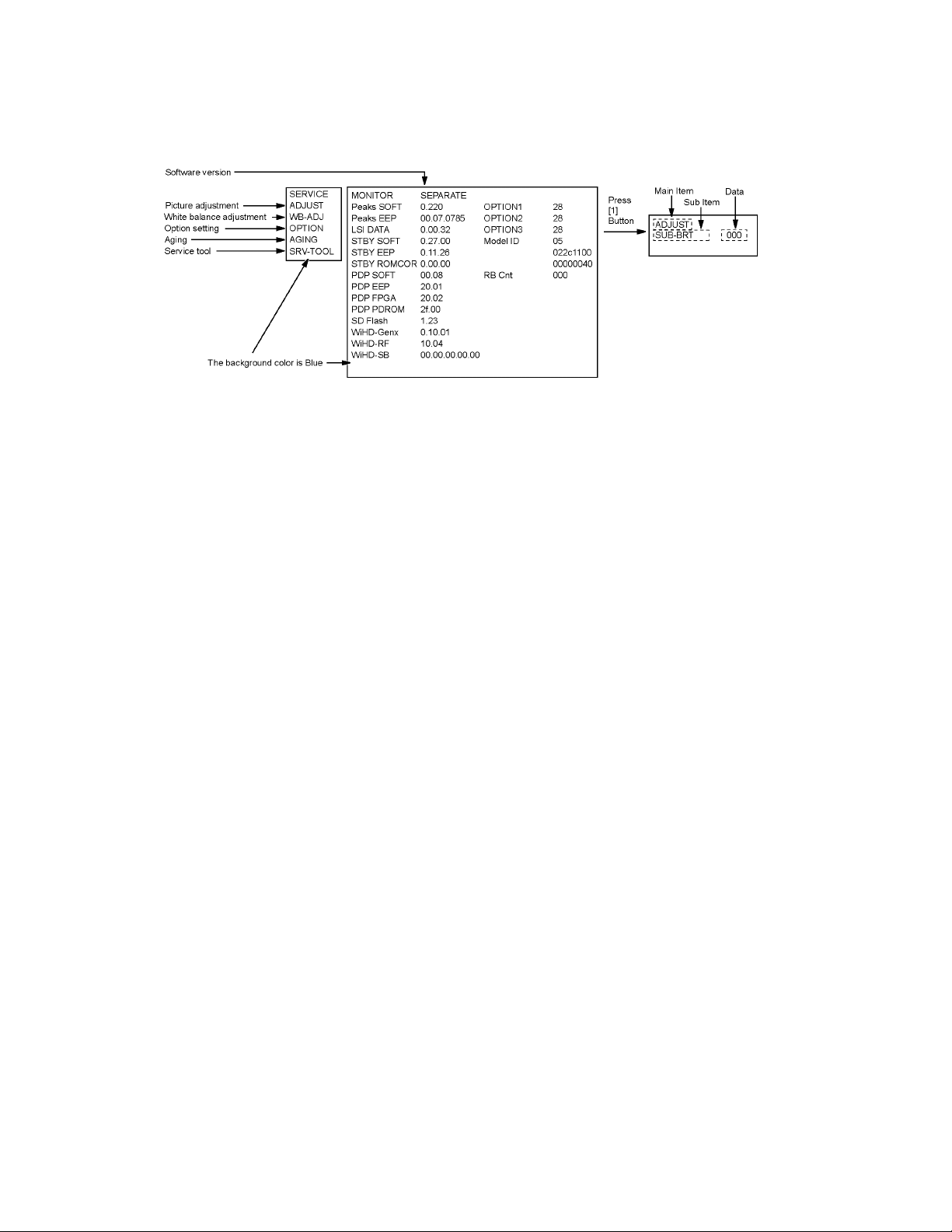
5.2. Display unit
5.2.1. How to enter into Service Mode
Service mode of the Display unit uses the IR remote control.
While pressing [VOLUME ( - )] button of the Display unit, press [INFO] button of the IR remote control three times within 2 seconds.
5.2.1.1. Key command
[1] button...Main items Selection in forward direction
[2] button...Main items Selection in reverse direction
[3] button...Sub items Selection in forward direction
[4] button...Sub items Selection in reverse direction
[VOL] button...Value of sub items change in forward direction ( + ), in reverse direction ( - )
16
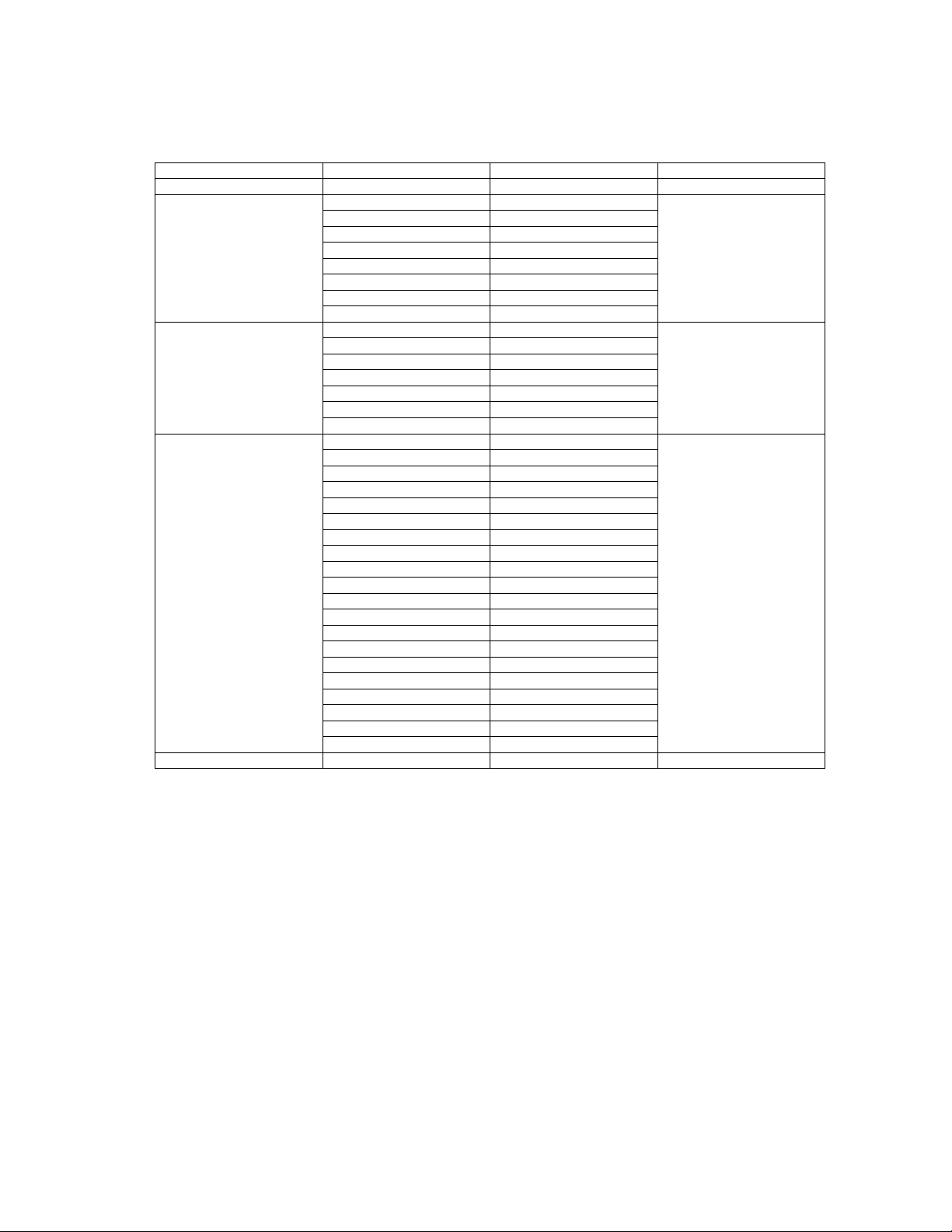
5.2.1.2. Contents of adjustment mode
• Value is shown as a hexadecimal number.
• Preset value differs depending on models.
• After entering the adjustment mode, take note of the value in each item before starting adjustment.
Main item Sub item Sample Data Remark
ADJUST SUB-BRT 80C Factory Preset
WB-ADJ R-CUT 80 Factory Preset
G-CUT 80
B-CUT 80
R-DRV FC
G-DRV FF
B-DRV E8
ALL-CUT 80
ALL-DRV FC
OPTION Panel Type - Factory Preset
BOOT ROM
STBY-SET 00
EMERGENCY ON
OPT1 1
OPT2 1
OPT3 1
AGING RGBW
VERTICAL LINE
COUNT
ALL WHITE
ALL RED
ALL GREEN
ALL BLUE
ON/OFF
RAMP WHITE
RAMP RED
RAMP GREEN
RAMP BLUE
1% WINDOW
COLOR BAR
A-ZONE B-ZONE/4 TRIO
SCROLL
2 DOT OUTSIDE FRAME
LOW SETUP RED
LOW SETUP GREEN
LOW SETUP BLUE
SRV-TOOL - See next
5.2.1.3. How to exit
Switch off the power with the [POWER] button on the Display unit or the [POWER] button on the IR remote control.
17
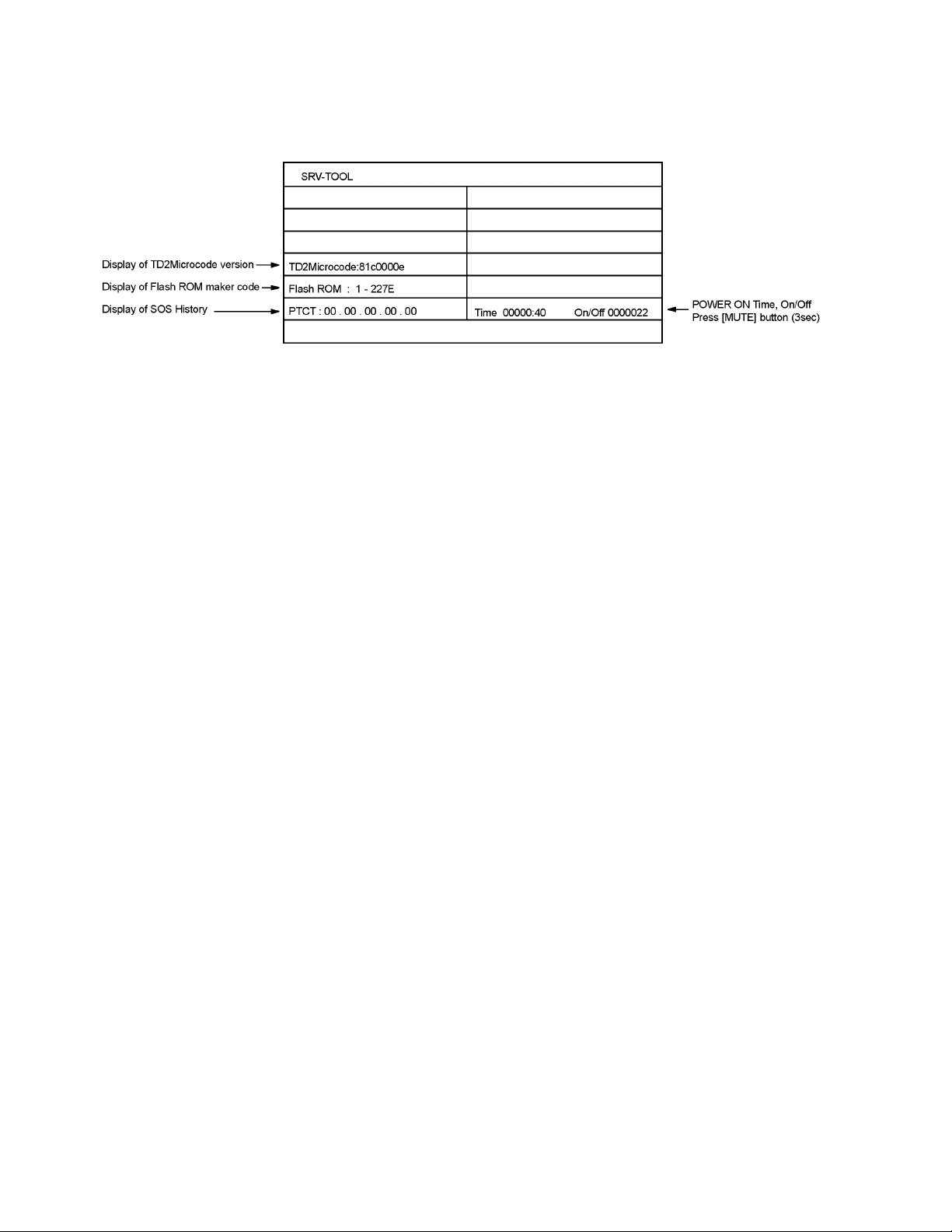
5.2.2. Service tool mode
5.2.2.1. How to access
1. Select [SRV-TOOL] in Service Mode of the Display unit.
2. Press [OK] button on the IR remote control.
5.2.2.2. Display of SOS History
SOS History (Number of LED blinking) indication.
From left side; Last SOS, before Last, three occurrence before, 2nd occurrence after shipment, 1st occurrence after shipment.
This indication except 2nd and 1st occurrence after shipment will be cleared by [Self-check indication and forced to factory shipment setting].
5.2.2.3. POWER ON Time, On/Off
Note : To display Time, On/Off menu, highlight position, then press MUTE for (3sec).
Time : Cumulative power on time, indicated hour : minute by decimal
On/Off : Number of On/Off switching by decimal
Note : This indication will not be cleared by either of the self-checks or any other command.
5.2.2.4. Exit
1. Disconnect the AC cord from wall outlet or switch off the power with [ Power ] button on the Display unit.
18
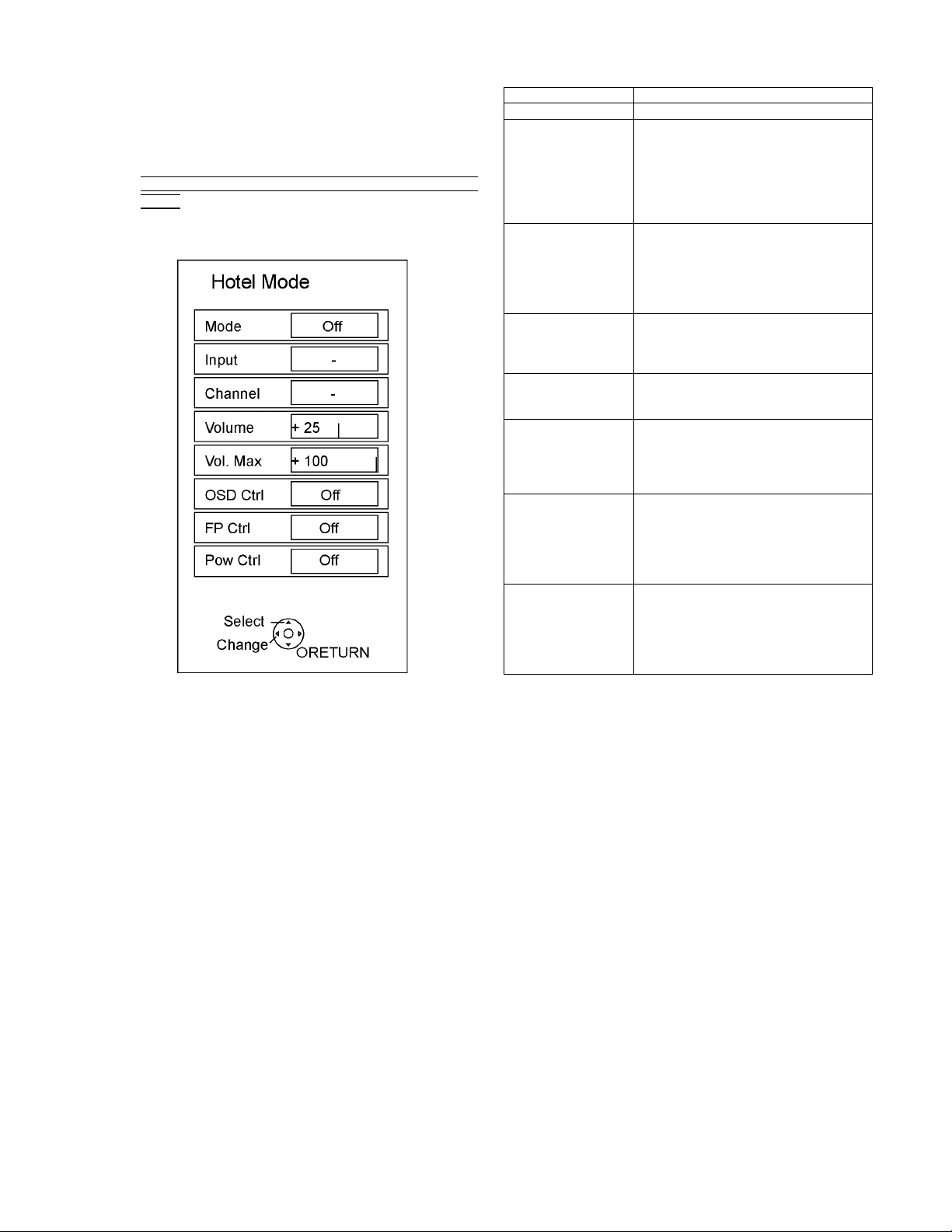
5.3. Hotel mode
1. Purpose
Restrict a function for hotels.
2. Access command to the Hotel mode setup menu
In order to display the Hotel mode setup menu, please
enter the following command (within 2 second).
[Tuner box] : Vol. [Down] + [RF REMOTE] : INPUT (3
times)
Then, the Hotel mode setup menu is displayed.
item Function
Mode Select hotel mode ON/OFF
Input Select input signal modes.
Set the input, when each time power is
switched on.
Selection:
-/RF/COMP1/COMP2/HDMI1/HDMI2/
HDMI3/HDMI4/VIDEO1/VIDEO2/PC
• Off: give priority to a last memory.
Channel Select channel when input signal is RF.
Set the channel, each time power is switched
on.
Selection:
Any channel number or [-].
[-] means the channel when turns off.
Volume Adjust the volume when each time power is
switched on.
Range:
0 to 100
Vol. Max Adjust maximum volume.
Range:
0 to 100
OSD Ctrl Restrict the OSD.
Selection:
OFF/PATTERN1
• OFF: No restriction
• PATTERN1: restriction
FP Ctrl Select front key conditions.
Selection:
Off/Pattern1/All
• Off: altogether valid.
• Pattern: only input key is valid.
• All: altogether invalid.
Pow Ctrl Select POWER-ON/OFF con dition when AC
power cord is disconnected and then connected.
OFF: The same condition when AC power
cord is disconnected.
ON: Forced power ON condition.
3. To exit the Hotel mode setup menu
Disconnect AC power cord from wall outlet.
4. Explain the Hotel mode setup menu
19
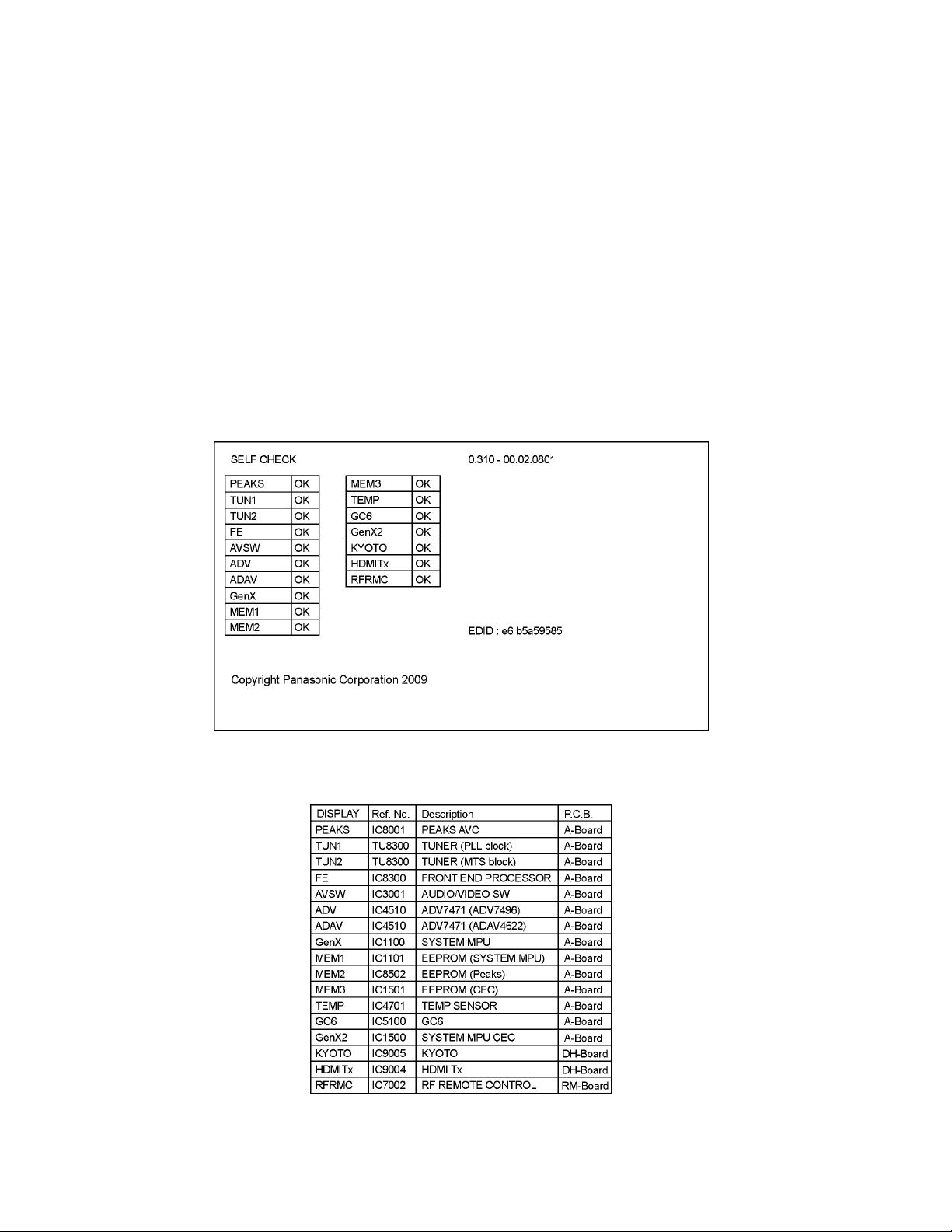
6 Troubleshooting Guide
Use the self-check function to test the unit.
1. Checking the IIC bus lines
2. Power LED Blinking timing
6.1. Check of the IIC bus lines
6.1.1. Tuner box
6.1.1.1. How to access
Self-check indication only:
Produce TV reception screen, and while pressing [VOLUME ( - )] button on the Tuner box, press [OK] button on the RF remote
control for more than 3 seconds.
Self-check indication and forced to factory shipment setting:
Produce TV reception screen, and while pressing [VOLUME ( - )] button on the Tuner box, press [MENU] button on the RF remote
control for more than 3 seconds.
6.1.1.2. Exit
Disconnect the AC cord from wall outlet.
6.1.1.3. Screen display
6.1.1.4. Check Point
Confirm the following parts if NG was displayed.
20
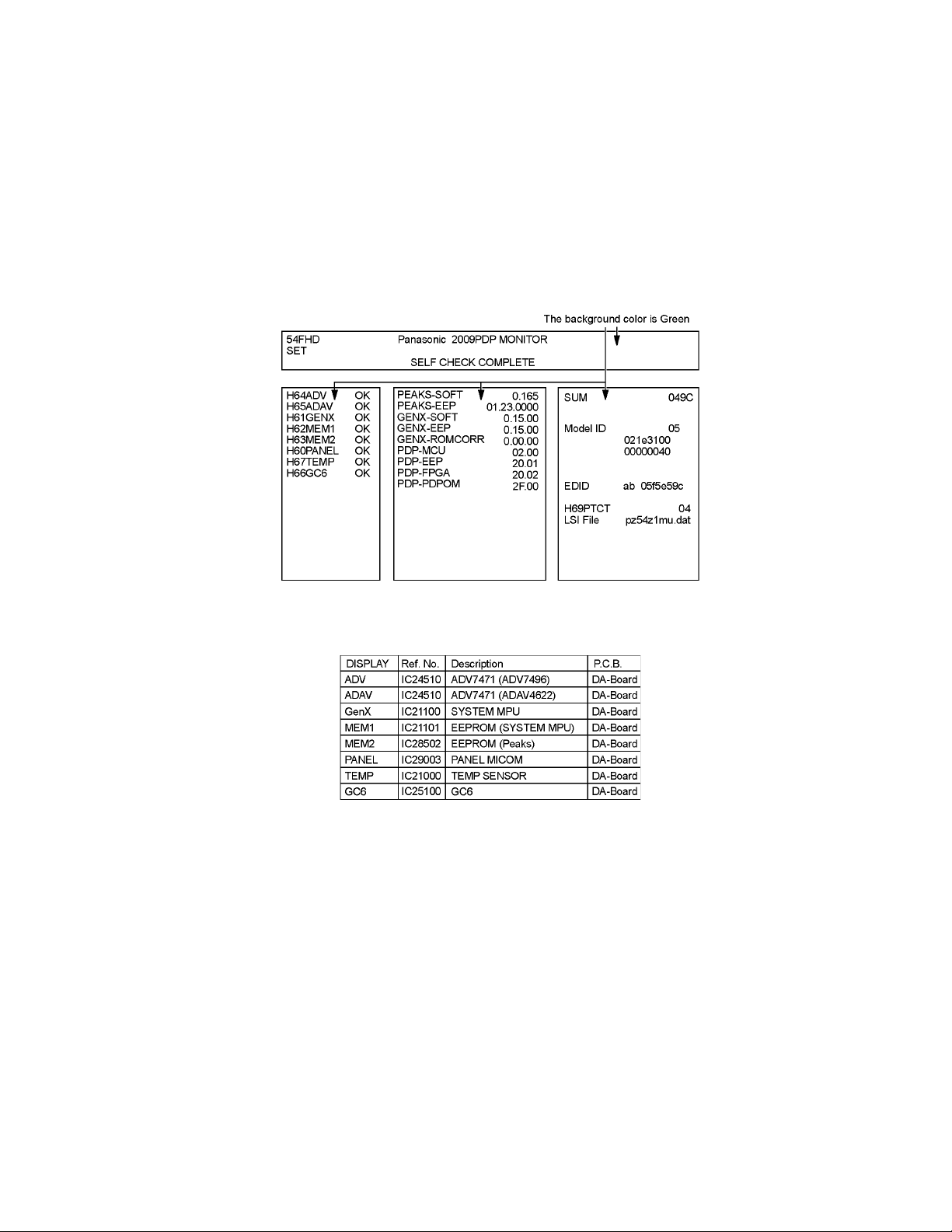
6.1.2. Display unit
6.1.2.1. How to access
Self-check indication only:
Produce TV reception screen, and while pressing [VOLUME ( - )] button on the Display unit, press [OK] button on the IR remote
control for more than 3 seconds.
Self-check indication and forced to factory shipment setting:
Produce TV reception screen, and while pressing [VOLUME ( - )] button on the Display unit, press [MENU] button on the IR remote
control for more than 3 seconds.
6.1.2.2. Exit
Disconnect the AC cord from wall outlet.
6.1.2.3. Screen display
6.1.2.4. Check Point
Confirm the following parts if NG was displayed.
21
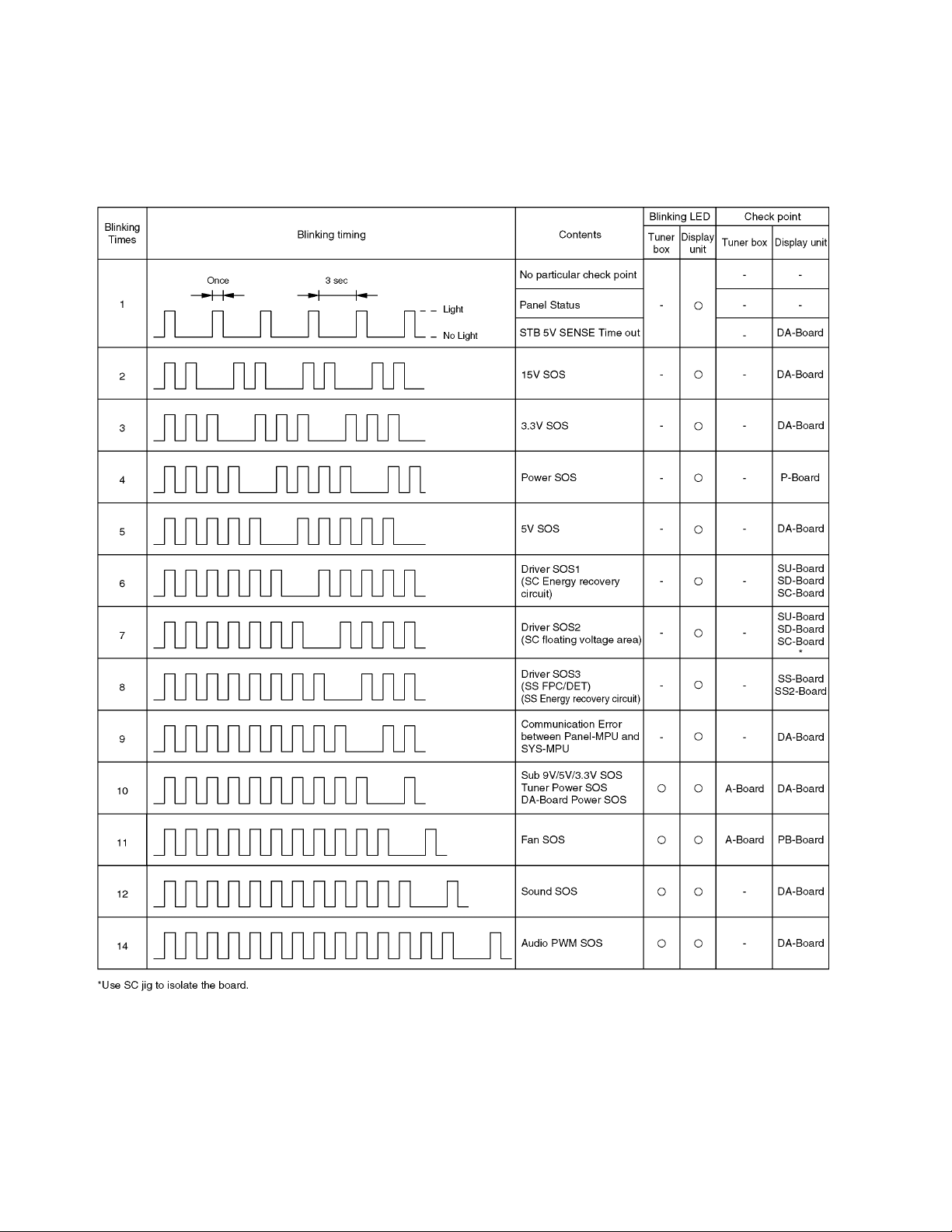
6.2. Power LED Blinking timing chart
1. Subject
Information of LED Flashing timing chart.
2. Contents
When an abnormality has occurred the unit, the protection circuit operates and reset to the stand by mode. At this time, the
defective block can be identified by the number of blinks of the Power LED on the front panel of the Tuner box and Display
unit.
22
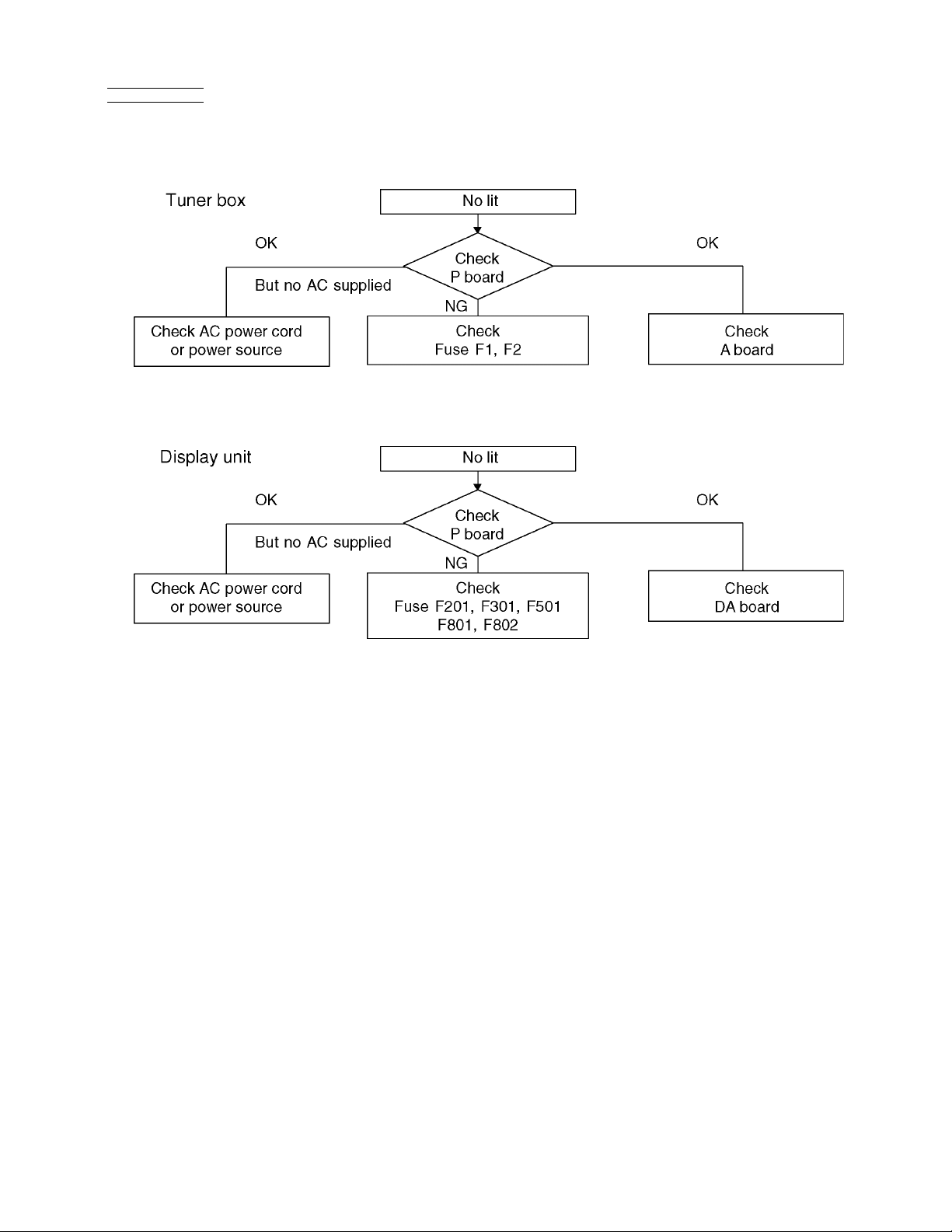
6.3. No Power
First check point
There are following 2 states of No Power indication by power LED.
1. No lit
2. Red is lit then turns red blinking a few seconds later. (See 6.2.)
23
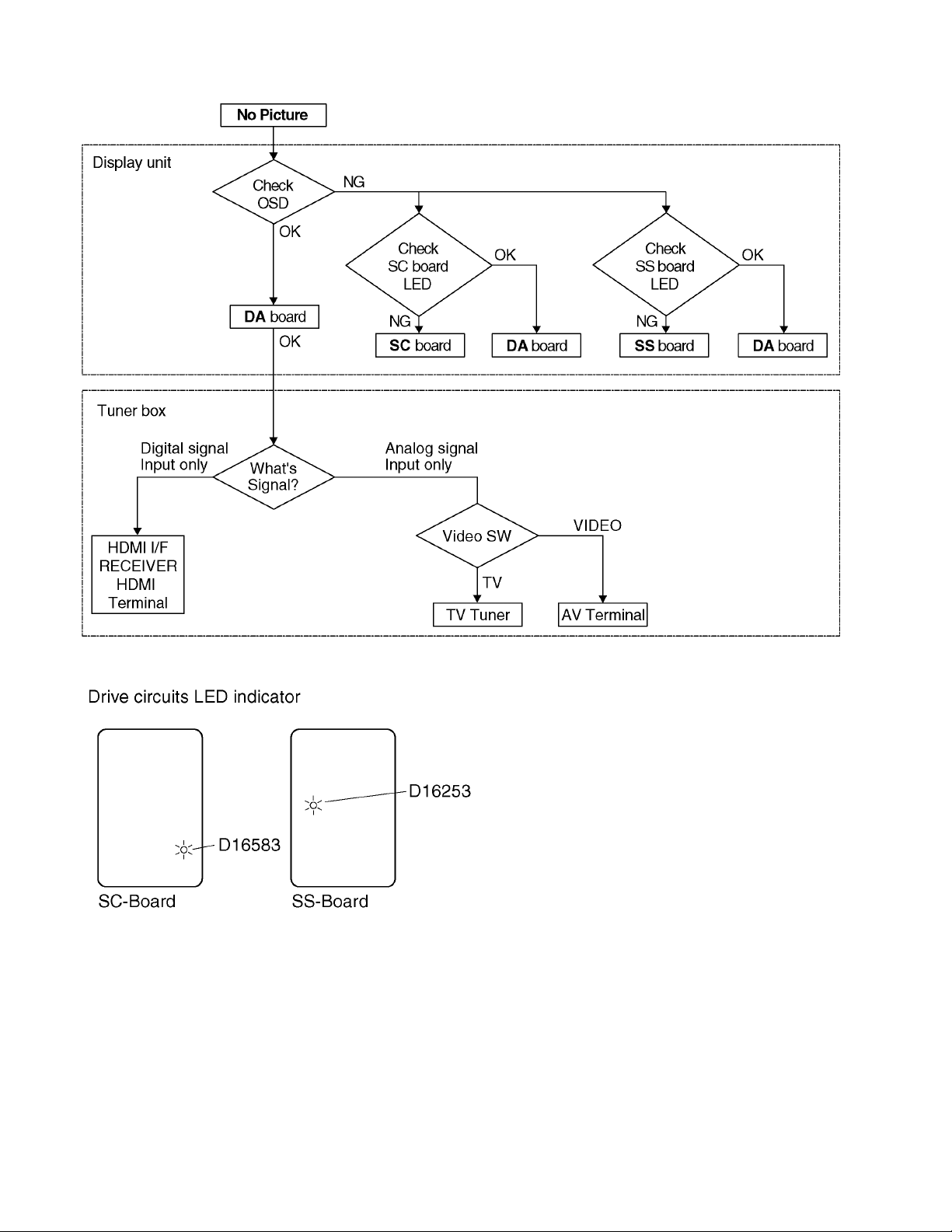
6.4. No Picture
24
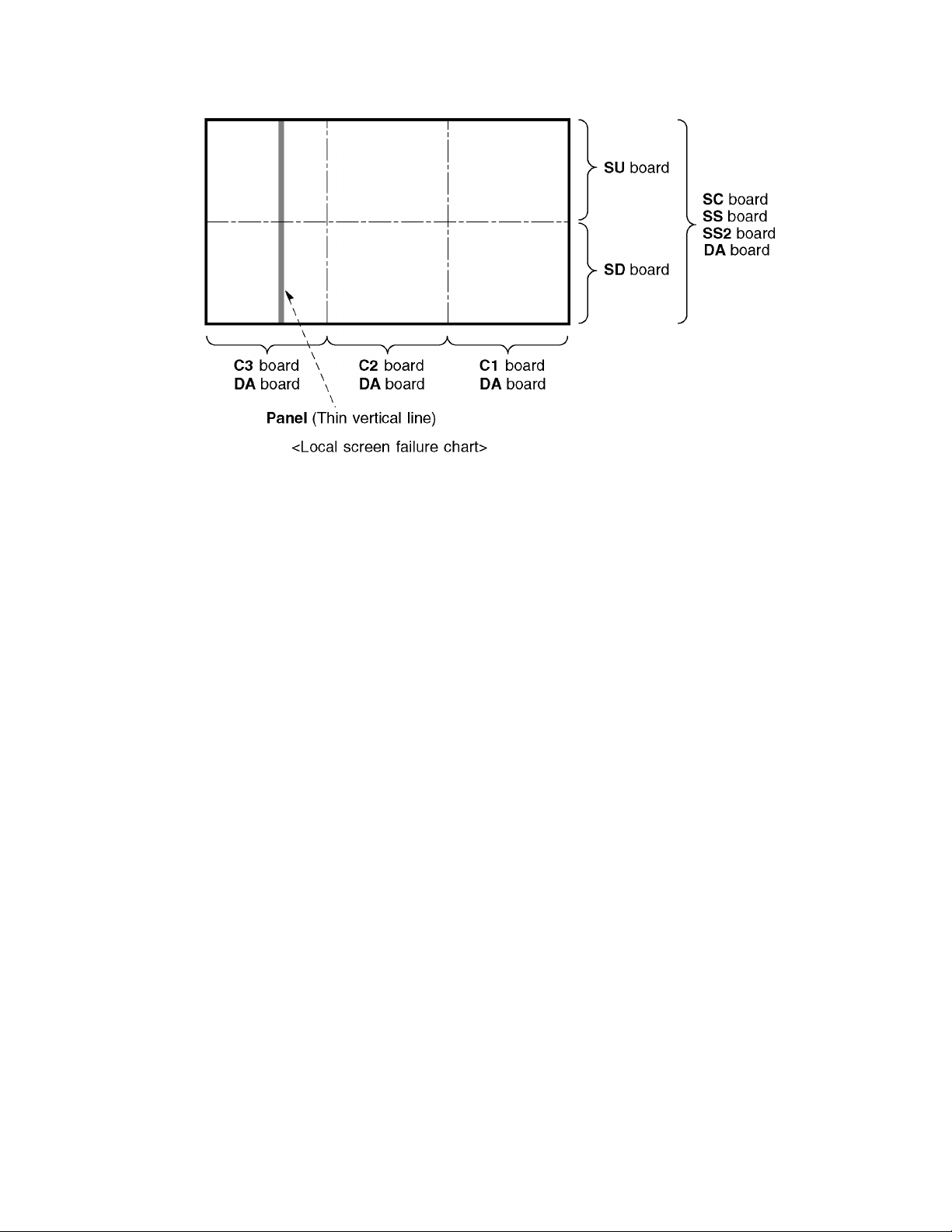
6.5. Local screen failure
Plasma display may have local area failure on the screen. Fig-1 is the possible defect P.C.B. for each local area.
Fig-1
25
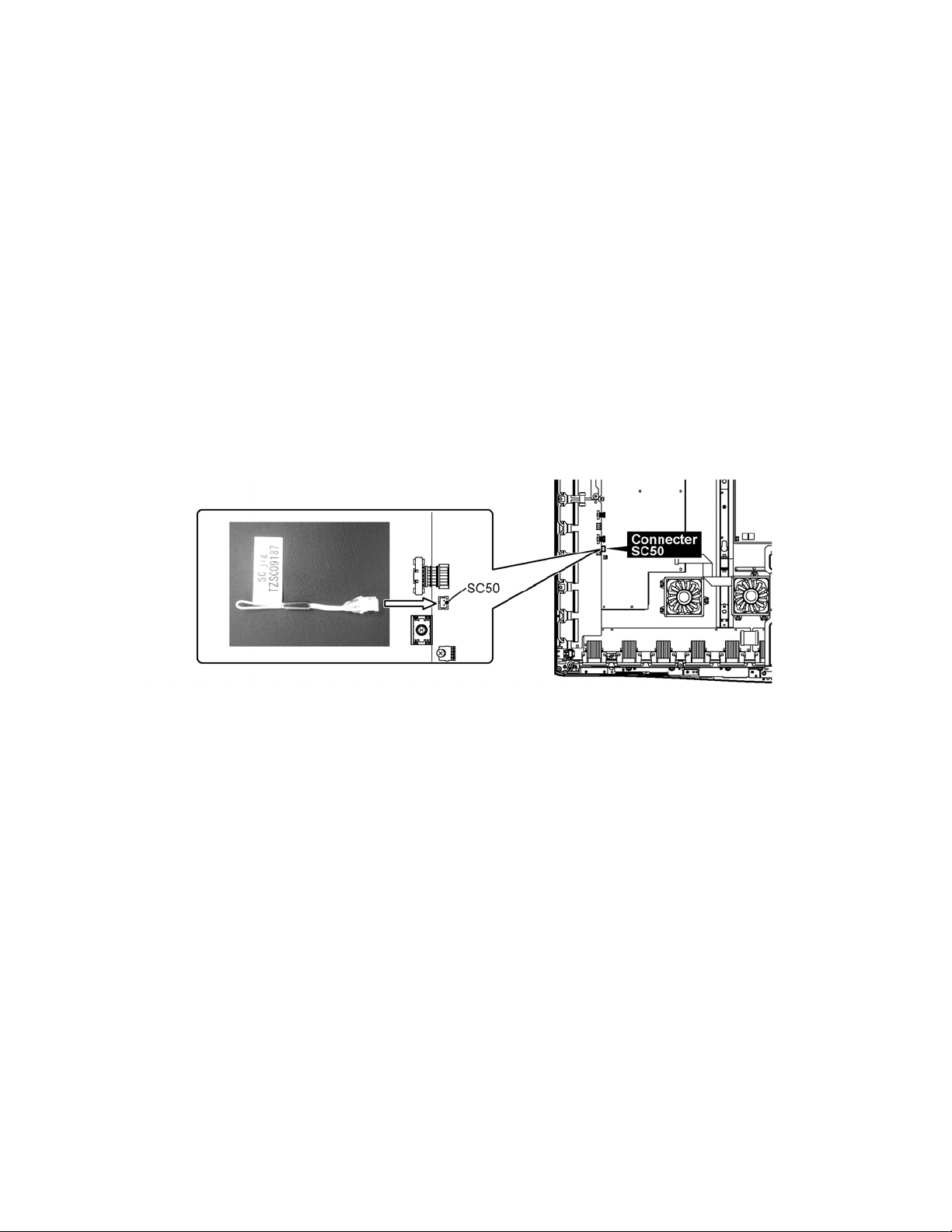
7 Service Fixture & Tools
7.1. SC jig
Purpose:
To find the failure board (SC or SU/SD) when the power LED is blinking 7 times.
SC jig:
Jumper connector to connect to SC50 connector on SC board
Part number:
TZSC09187
How to use:
Caution: Remove SC jig from SC board after inspection.
1. Remove all connector between SC board and SU/SD board to isolate SC board from both SU and SD board electrically.
Note: The board will be damaged if all connector is not removed (for example; remove connector only for SU board and stay
connecting with SD board. The board will be damaged.)
2. Connect SC jig to connector SC51 at left bottom side of SC board
3. Turn of the TV/Display Unit and confirm the power LED blinking.
LED blinking: Possible cause of failure is in SC board
No LED blinking (Lighting or no lighting): Possible cause of failure is in SU or SD board
4. After inspection, turn off the TV/Display Unit and wait a few minutes to discharge.
5. Remove SC jig from SC board.
Remark: This SC jig can be used for all 2009 Plasma TV and Plasma Display.
26
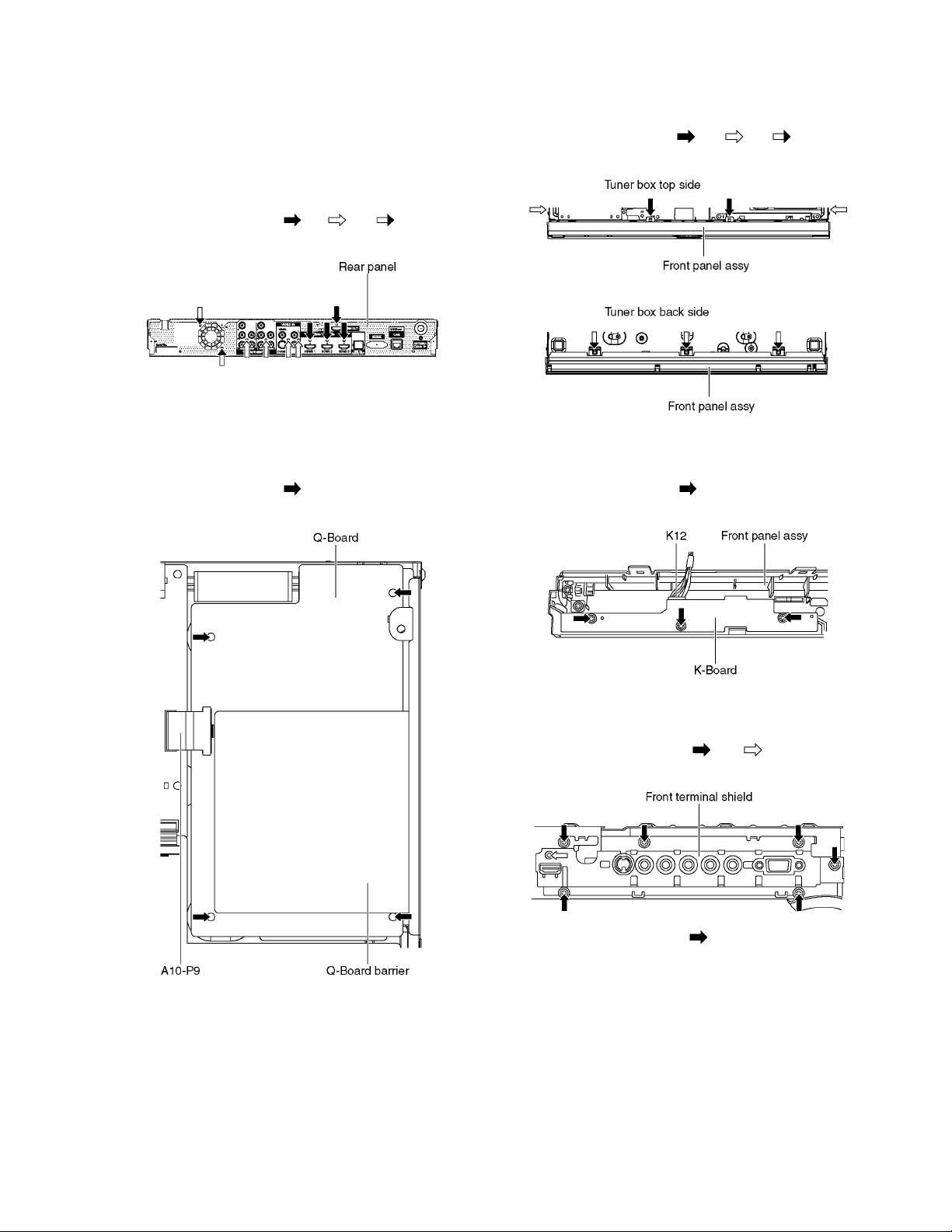
8 Disassembly and Assembly Instructions
8.1. Tuner box
8.1.1. Remove the Top case
1. See Service Hint (Section 3.1.1.)
8.1.2. Remove the Rear panel
1. Remove the screws (×4 , ×4 , ×2 )
2. Remove the Rear panel.
8.1.3. Remove the Q-Board
CAURION:
To remove P.C.B. wait 1 minute after power was off for discharge from electrolysis capacitors.
1. Disconnect the bridge connector (A10-P9).
2. Remove the screws (×4 ) and remove the Q-Board.
3. Remove the Q-board barrier.
8.1.4. Remove the Front panel assy
1. Remove the claws (×2 , ×2 , ×3 ) and remove
the Front panel assy.
8.1.5. Remove the K-Board
1. Remove the Front panel assy. (See section 8.1.4.)
2. Remove the screws (×3 ).
3. Disconnect the connector (K12) and remove the K-Board.
5. Remove the G-Board.
8.1.6. Remove the G-Board
1. Remove the Front panel assy. (See section 8.1.4.)
2. Remove the screws (×6 , ×1 ) and remove the
Front terminal shield.
3. Remove the screws (×2 ) and remove the Terminal
rear shield.
4. Disconnect the bridge connectors (A51-G51 and A52G52).
27
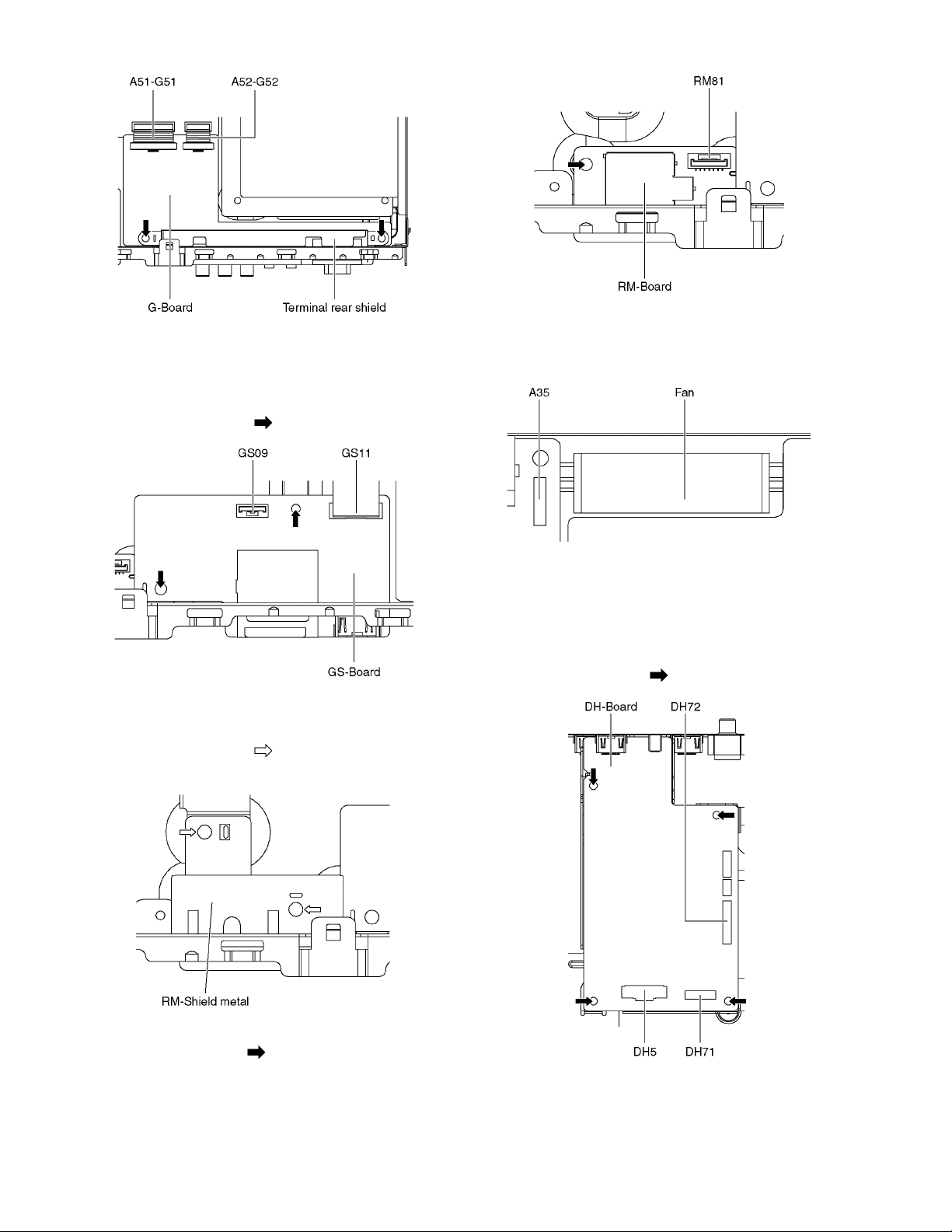
8.1.7. Remove the GS-Board
1. Remove the Front panel assy. (See section 8.1.4.)
2. Disconnect the flexible cable (GS11).
3. Disconnect the connector (GS09).
4. Remove the screws (×2 ) and remove the GS-Board.
8.1.8. Remove the RM-Board
1. Remove the Front panel assy. (See section 8.1.4.)
2. Remove the screws (×2 ).
3. Remove the RM-Shield metal.
8.1.9. Remove the Fan
1. Remove the Rear panel. (See section 8.1.2.)
2. Disconnect the connector (A35) and remove the Fan.
8.1.10. Remove the DH-Board and the DHBoard shield metal
1. Remove the Rear panel. (See section 8.1.2.)
2. Disconnect the flexible cable (DH5).
3. Disconnect the connectors (DH71 and DH72).
4. Remove the screws (×4 ) and remove the DH-Board.
4. Disconnect the connector (RM81).
5. Remove the screw (×1 ) and remove the RM-Board.
5. Unlock the cable clampers to free the flexible cable (A11GS11).
6. Unlock the cable clampers to free the cable (A9-GS09).
28
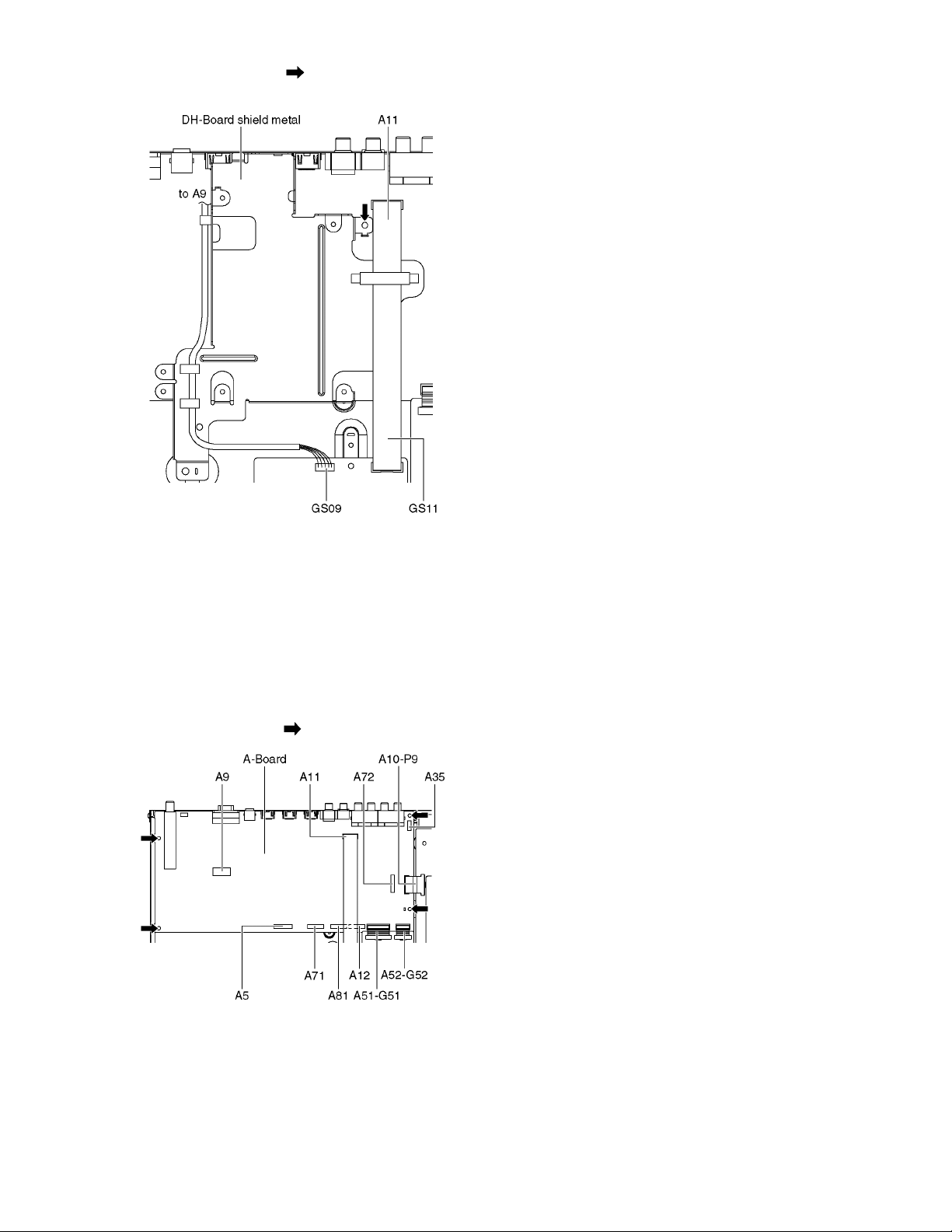
7. Remove the screw (×1 ) and remove the DH-Board
shield metal.
8.1.11. Remove the A-Board
1. Remove the Rear panel. (See section 8.1.2.)
2. Remove the DH-Board and DH-Board shield metal. (See
section 8.1.10.)
3. Unlock the cable clampers to free the cable.
4. Disconnect the flexible cables (A5 and A11).
5. Disconnect the connectors (A9, A12, A35, A71, A72 and
A81).
6. Disconnect the bridge connectors (A10-P9, A51-G51 and
A52-G52).
7. Remove the screws (×4 ) and remove the A-Board.
29
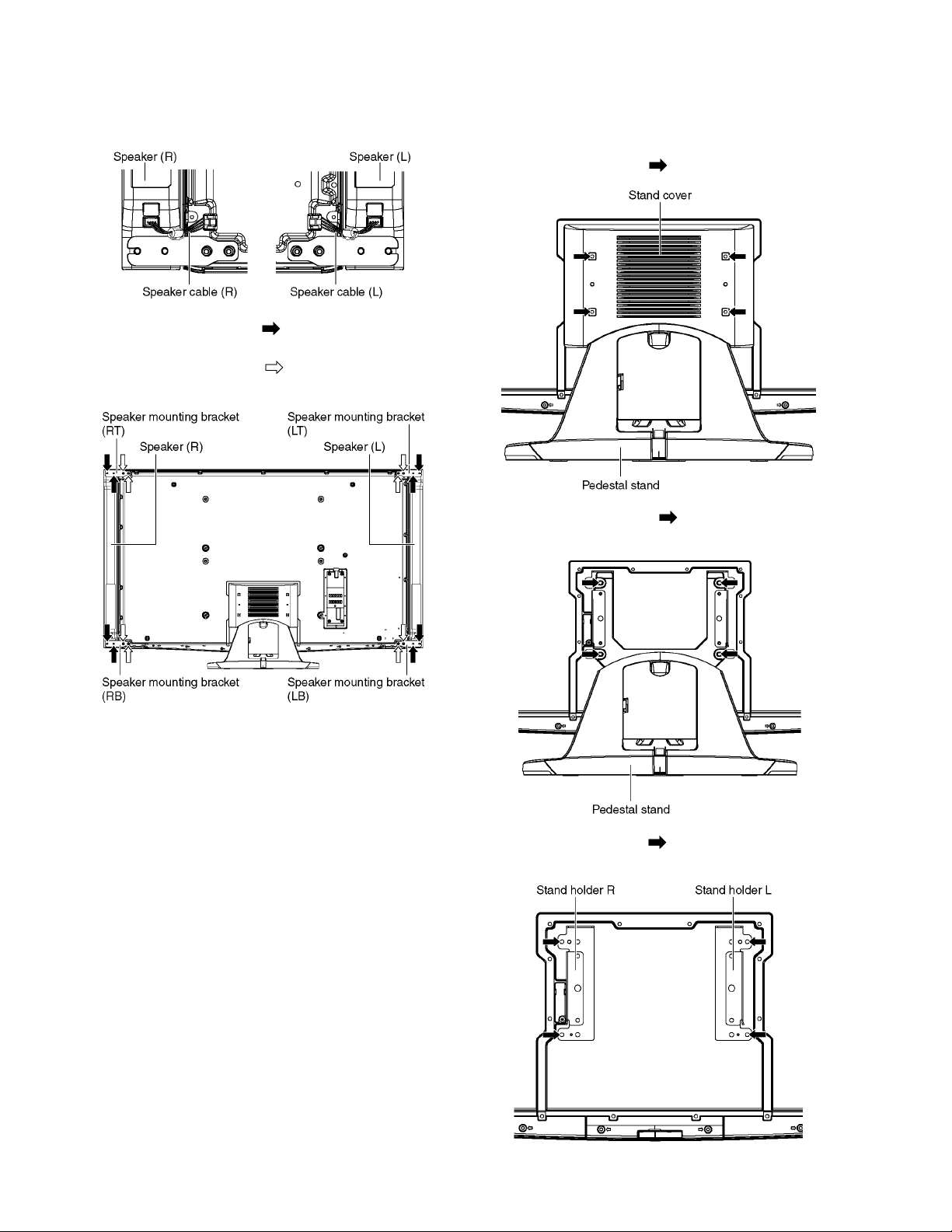
8.2. Display unit
8.2.1. Remove the Speakers (L, R)
1. Remove the Speaker cables (L, R).
2. Remove the screws (×4 ) and re move the Speakers
(L, R).
3. Remove the screws (×4 ) and remove the Speaker
mounting brackets (LT, RT, LB and RB).
8.2.2. Remove the Pedestal stand
1. Remove the Plasma panel section from the servicing
stand and lay on a flat surface such as a table (covered
by a soft cloth) with the Plasma panel surface facing
downward.
2. Remove the screws (×4 ) and remove the Stand cover.
3. Remove the screws (×4 ) and remove the Pedestal
stand.
4. Remove the screws (×4 ) and remove the Stand holder
(L, R).
30
