Page 1
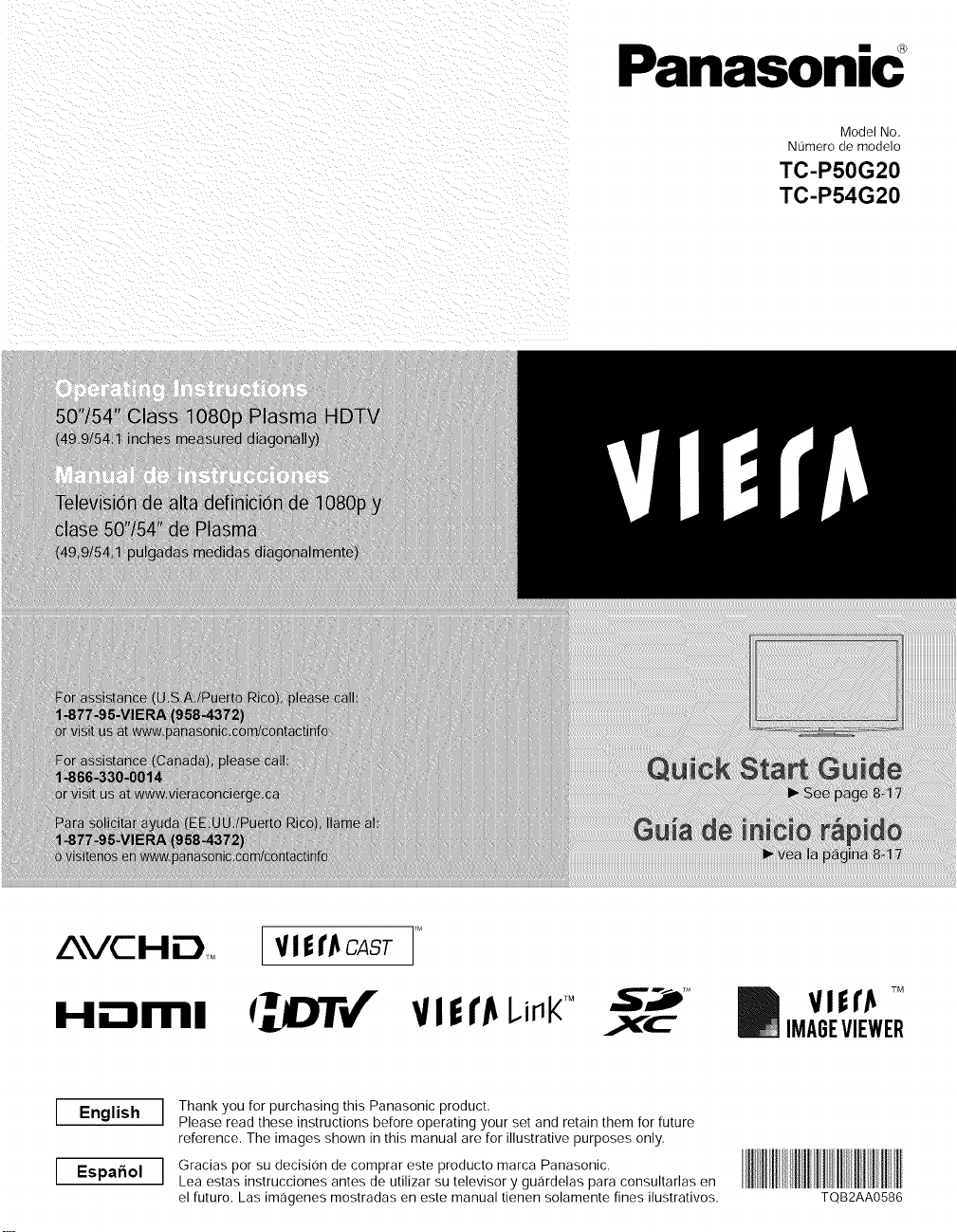
Panasonic
Model No.
Numero de modelo
TC-P50G20
TC-P54G20
H=-Iml
English ]
[ Espo.o,]
V I| f _ CAST _
_ITI/r VIEI'/_Li_t<_° ___TM
Thank you for purchasing this Panasonic product.
Please read these instructions before operating your set and retain them for future
reference. The images shown inthis manual are for illustrative purposes only.
Gracias pot su decision de comprar este producto marca Panasonic.
Lea estas instrucciones antes de utilizar su televisor y gu,:irdelas para consultarlas en
el futuro. Las im,:igenes mostradas en este manual tienen solamente fines ilustrativos.
_x_ TM
V!if_ TM
IMAGEVIEWER
TQB2AA0586
Page 2
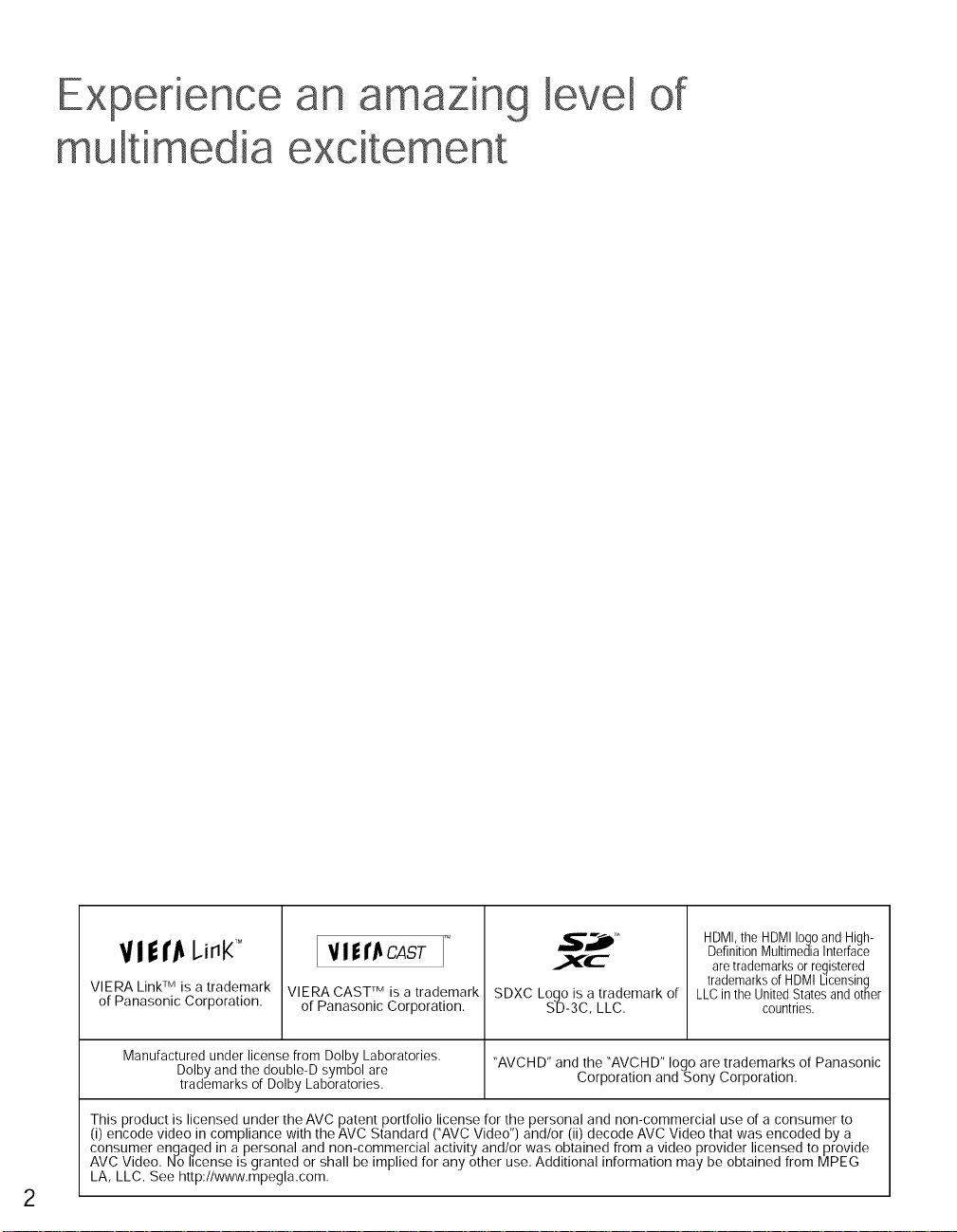
Experience
an amazing level
of
mu media
excitement
HDMI, the HDMI logo and High-
EVI f I'J_CAST
VlERA LinkTM isa trademark
of Panasonic Corporation.
Manufactured under license from Dolby Laboratories.
Dolby andthe double-Dsymbol are
trademarks of Dolby Laboratories.
This product is licensed under the AVC patent portfolio license for the personal and non-commercial use of a consumer to
(i) encode video in compliance with the AVC Standard CAVC Video") and/or (ii) decode AVC Video that was encoded by a
consumer engaged in a personal and non-commercial activity and/or was obtained from a video provider licensed to provide
AVC Video. No license is granted or shall be implied for any other use. Additional information may be obtained from MPEG
LA, LLC. See http://www.mpegla.com.
VlERA CAST TM is a trademark
of Panasonic Corporation.
SDXC Logo is a trademark of
SD-3C, LLC.
"AVCHD" and the "AVCHD" logo are trademarks of Panasonic
Corporation and Sony Corporation.
Definition Multimedia Interface
are trademarks or registered
trademarks of HDMI Licensing
LLC in the United States and other
countries.
2
Page 3
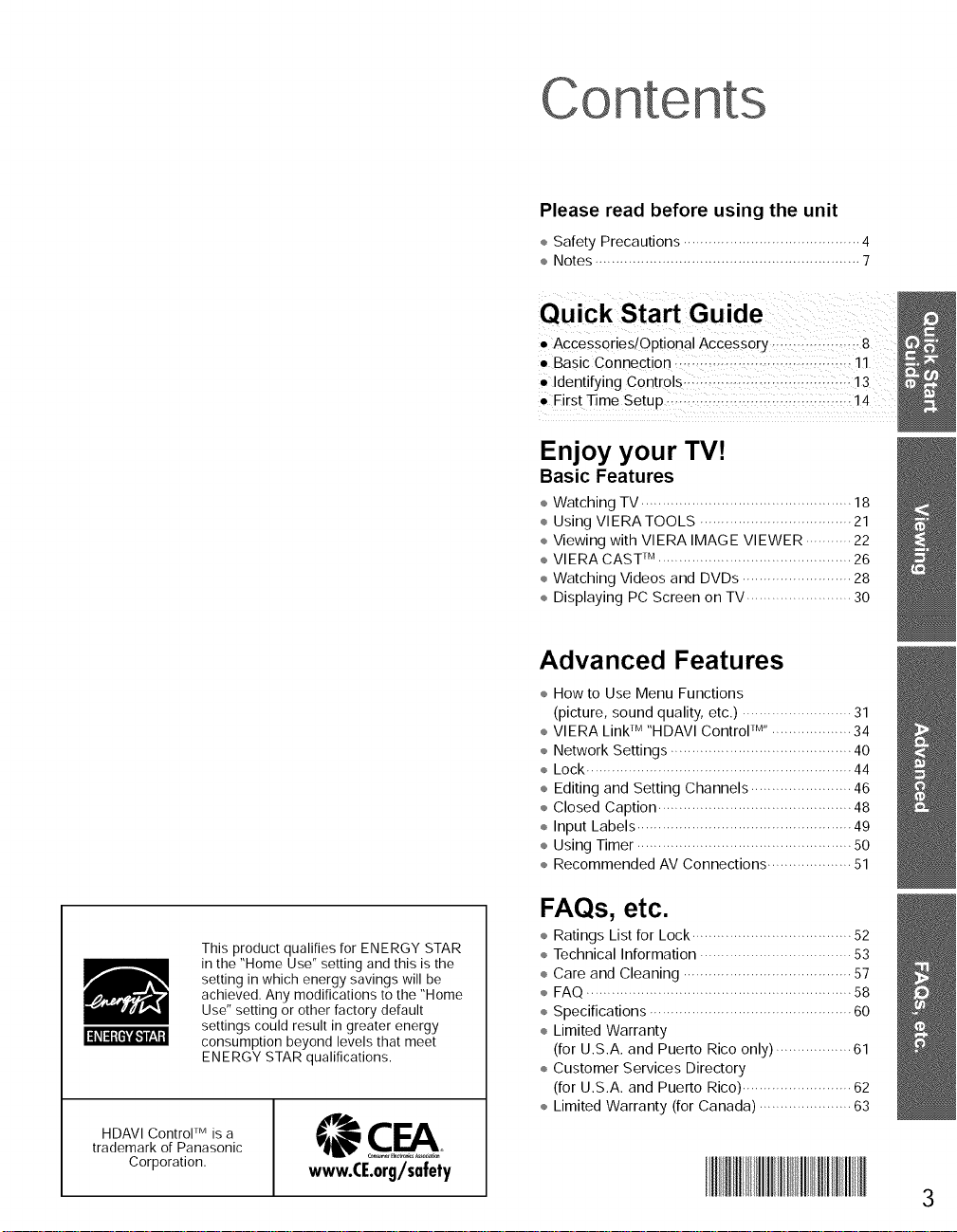
Co
Please read before using the unit
÷ Safety Precautions .......................................... 4
÷ Notes ............................................................... 7
• Access0ries!Optional Accessory : :.:: :, .8
• Basic Connection
i ldentifying Controls.: :..- :: .::: : • ::!3 ::
iEirs t Time Setup 14
Enjoy your TV!
Basic Features
÷ Watching TV .................................................. 18
÷ Using Vl ERA TOOLS .................................... 21
÷ Viewing with VlERA IMAGE VIEWER ........... 22
÷ VlERA CAST TM.............................................. 26
÷ Watching Videos and DVDs .......................... 28
÷ Displaying PC Screen on TV ......................... 30
This product qualifies for ENERGY STAR
in the "Home Use" setting and this is the
setting in which energy savings will be
achieved. Any modifications to the "Home
Use" setting or other factory default
settings could result in greater energy
consumption beyond levels that meet
ENERGY STAR qualifications.
HDAVl ControF M is a
trademark of Panasonic
Corporation.
Advanced Features
÷ How to Use Menu Functions
(picture, sound quality, etc.) .......................... 31
÷ VlERA Link TM"HDAVl Control TM'................... 34
÷ Network Settings ........................................... 40
÷ Lock ............................................................... 44
÷ Editing and Setting Channels ........................ 46
÷ Closed Caption .............................................. 48
÷ Input Labels ................................................... 49
÷ Using Timer ................................................... 50
÷ Recommended AV Connections .................... 51
FAQs, etc.
÷ Ratings List for Lock ...................................... 52
÷ Technical Information .................................... 53
÷ Care and Cleaning ........................................ 57
÷ FAQ ............................................................... 58
÷ Specifications ................................................ 60
÷ Limited Warranty
(for U.S.A. and Puerto Rico only) .................. 61
÷ Customer Services Directory
(for U.S.A. and Puerto Rico) .......................... 62
÷ Limited Warranty (for Canada) ...................... 63
www.CE.org/safety
3
Page 4
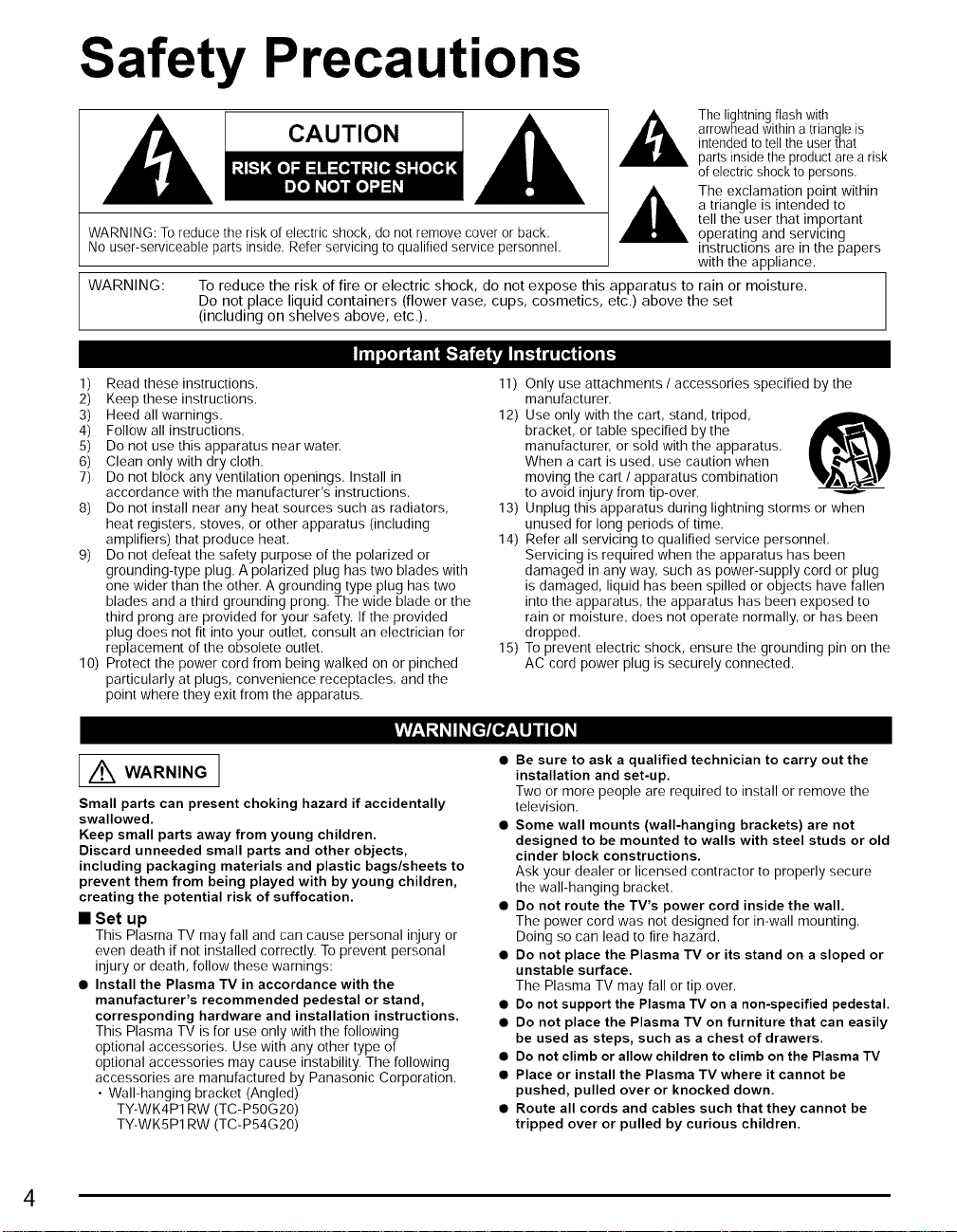
Safety Precautions
CAUTION
WARNING: To reduce the risk of electric shock, do not remove cover or back.
No user-serviceable parts inside. Refer servicing to qualified service personnel.
WARNING:
To reduce the risk of fire or electric shock, do not expose this apparatus to rain or moisture.
Do not place liquid containers (flower vase, cups, cosmetics, etc.) above the set
(including on shelves above, etc.).
The lightning flash with
arrowhead within a triangle is
intended to tell the user that
parts inside the product are a risk
of electric shock to persons.
a triangle is intended to
tell the user that important
The exclamation point within
operating and servicing
instructions are in the papers
with the appliance.
1) Read these instructions.
2) Keep these instructions.
3) Heed all warnings.
4) Follow all instructions.
5) Do not use this apparatus near water.
6) Clean only with dry cloth.
7) Do not block any ventilation openings. Install in
accordance with the manufacturer's instructions.
8) Do not install near any heat sources such as radiators,
heat registers, stoves, or other apparatus (including
amplifiers) that produce heat.
9) Do not defeat the safety purpose of the polarized or
grounding-type plug. A polarized plug has two blades with
one wider than the other. A grounding type plug has two
blades and a third grounding prong. The wide blade or the
third prong are provided for your safety. If the provided
plug does not fit into your outlet, consult an electrician for
replacement of the obsolete outlet.
10) Protect the power cord from being walked on or pinched
particularly at plugs, convenience receptacles, and the
point where they exit from the apparatus.
I,Vlv/_,1tJ_II_[€'7£__,1!]1i[e]_I
/_ WARNING
Small parts can present choking hazard if accidentally
swallowed.
Keep small parts away from young children.
Discard unneeded small parts and other objects,
including packaging materials and plastic bags/sheets to
prevent them from being played with by young children,
creating the potential risk of suffocation.
• Set up
This Plasma TV may fall and can cause personal injury or
even death if not installed correctly. To prevent personal
injury or death, follow these warnings:
• Install the Plasma TV in accordance with the
manufacturer's recommended pedestal or stand,
corresponding hardware and installation instructions.
This Plasma TV is for use only with the following
optional accessories. Use with any other type of
optional accessories may cause instability. The following
accessories are manufactured by Panasonic Corporation.
• Wall-hanging bracket (Angled)
TY-WK4P1 RW (TC-PSOG20)
TY-WKSP1 RW (TC-P54G20)
11) Only use attachments / accessories specified by the
manufacturer.
12) Use only with the cart, stand, tripod, .._
bracket, or table specified by the
manufacturer, or sold with the apparatus.
When a cart is used, use caution when
moving the cart / apparatus combination
to avoid injury from tip-over.
13) Unplug this apparatus during lightning storms or when
unused for long periods of time.
14) Refer all servicing to qualified service personnel.
Servicing is required when the apparatus has been
damaged in any way, such as power-supply cord or plug
is damaged, liquid has been spilled or objects have fallen
into the apparatus, the apparatus has been exposed to
rain or moisture, does not operate normally, or has been
dropped.
15) To prevent electric shock, ensure the grounding pin on the
AC cord power plug is securely connected.
• Be sure to ask a qualified technician to carry out the
installation and set-up.
Two or more people are required to install or remove the
television.
• Some wall mounts (wall-hanging brackets) are not
designed to be mounted to walls with steel studs or old
cinder block constructions.
Ask your dealer or licensed contractor to properly secure
the wall-hanging bracket.
• Do not route the TV's power cord inside the wall.
The power cord was not designed for in-wall mounting.
Doing so can lead to fire hazard.
• Do not place the Plasma TV or its stand on a sloped or
unstable surface,
The Plasma TV may fall or tip over.
• Do not support the Plasma TV on a non-specified pedestal.
• Do not place the Plasma TV on furniture that can easily
be used as steps, such as a chest of drawers.
• Do not climb or allow children to climb on the Plasma TV
• Place or install the Plasma TV where it cannot be
pushed, pulled over or knocked down.
• Route all cords and cables such that they cannot be
tripped over or pulled by curious children.
4
Page 5
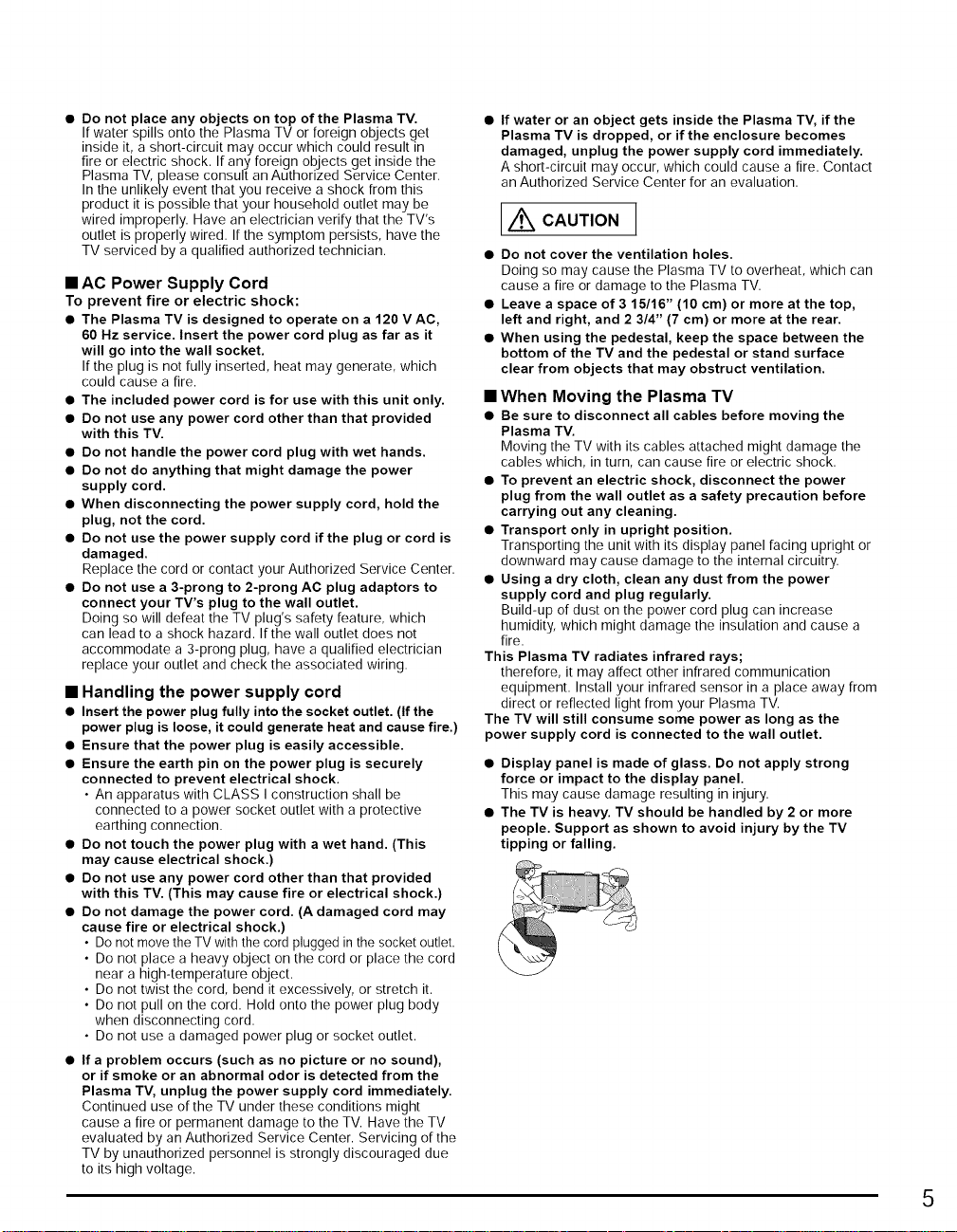
• Do not place any objects on top of the Plasma TV.
If water spills onto the Plasma TV or foreign objects get
inside it, a short-circuit may occur which could result in
fire or electric shock. If any foreign objects get inside the
Plasma TV, please consult an Authorized Service Center.
In the unlikely event that you receive a shock from this
product it is possible that your household outlet may be
wired improperly. Have an electrician verify that the TV's
outlet is properly wired. If the symptom persists, have the
TV serviced by a qualified authorized technician.
• AC Power Supply Cord
To prevent fire or electric shock:
• The Plasma TV is designed to operate on a 120 V AC,
60 Hz service. Insert the power cord plug as far as it
will go into the wall socket.
If the plug is not fully inserted, heat may generate, which
could cause a fire.
• The included power cord is for use with this unit only.
• Do not use any power cord other than that provided
with this TV.
• Do not handle the power cord plug with wet hands.
• Do not do anything that might damage the power
supply cord.
• When disconnecting the power supply cord, hold the
plug, not the cord.
• Do not use the power supply cord if the plug or cord is
damaged.
Replace the cord or contact your Authorized Service Center.
• Do not use a 3-prong to 2-prong AC plug adaptors to
connect your TV's plug to the wall outlet.
Doing so will defeat the TV plug's safety feature, which
can lead to a shock hazard. If the wall outlet does not
accommodate a 3-prong plug, have a qualified electrician
replace your outlet and check the associated wiring.
• Handling the power supply cord
• Insert the power plug fully into the socket outlet. (If the
power plug is loose, it could generate heat and cause fire.)
• Ensure that the power plug is easily accessible.
• Ensure the earth pin on the power plug is securely
connected to prevent electrical shock.
• An apparatus with CLASS I construction shall be
connected to a power socket outlet with a protective
earthing connection.
• Do not touch the power plug with a wet hand. (This
may cause electrical shock.)
• Do not use any power cord other than that provided
with this TV. (This may cause fire or electrical shock.)
• Do not damage the power cord. (A damaged cord may
cause fire or electrical shock.)
• Do not move the TV with the cord plugged in the socket outlet.
• Do not place a heavy object on the cord or place the cord
near a high-temperature object.
• Do not twist the cord, bend it excessively, or stretch it.
• Do not pull on the cord. Hold onto the power plug body
when disconnecting cord.
• Do not use a damaged power plug or socket outlet.
• If a problem occurs (such as no picture or no sound),
or if smoke or an abnormal odor is detected from the
Plasma TV, unplug the power supply cord immediately,
Continued use of the TV under these conditions might
cause a fire or permanent damage to the TV. Have the TV
evaluated by an Authorized Service Center. Servicing of the
TV by unauthorized personnel isstrongly discouraged due
to its high voltage.
If water or an object gets inside the Plasma TV, if the
Plasma TV is dropped, or if the enclosure becomes
damaged, unplug the power supply cord immediately.
A short-circuit may occur, which could cause a fire. Contact
an Authorized Service Center for an evaluation.
[/ko,uT,o.]
• Do not cover the ventilation holes.
Doing so may cause the Plasma TV to overheat, which can
cause a fire or damage to the Plasma TV.
• Leave a space of 3 15/16" (10 cm) or more at the top,
left and right, and 2 3/4" (7 cm) or more at the rear.
• When using the pedestal, keep the space between the
bottom of the TV and the pedestal or stand surface
clear from objects that may obstruct ventilation.
• When Moving the Plasma TV
• Be sure to disconnect all cables before moving the
Plasma TV.
Moving the TV with its cables attached might damage the
cables which, in turn, can cause fire or electric shock.
• To prevent an electric shock, disconnect the power
plug from the wall outlet as a safety precaution before
carrying out any cleaning.
• Transport only in upright position.
Transporting the unit with its display panel facing upright or
downward may cause damage to the internal circuitry.
• Using a dry cloth, clean any dust from the power
supply cord and plug regularly.
Build-up of dust on the power cord plug can increase
humidity, which might damage the insulation and cause a
fire.
This Plasma TV radiates infrared rays;
therefore, it may affect other infrared communication
equipment. Install your infrared sensor in a place away from
direct or reflected light from your Plasma TV.
The TV will still consume some power as long as the
power supply cord is connected to the wall outlet.
• Display panel is made of glass. Do not apply strong
force or impact to the display panel.
This may cause damage resulting in injury.
• The TV is heavy. TV should be handled by 2 or more
people. Support as shown to avoid injury by the TV
tipping or falling.
5
Page 6
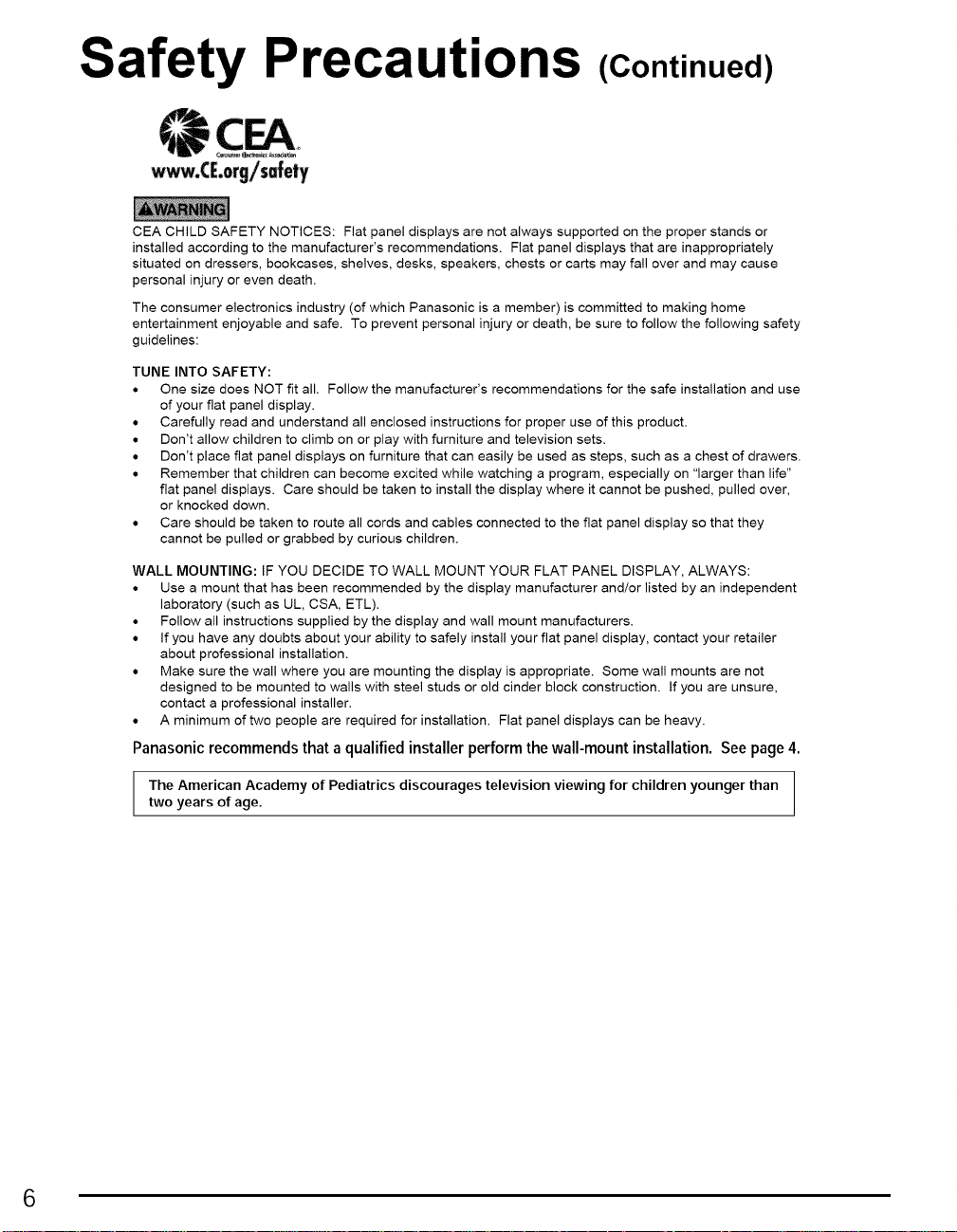
Safety Precautions (Continued)
CEA CHILD SAFETY NOTICES: Fiat panel displays are not always supported on the proper stands or
installed according to the manufacturer's recommendations. Flat panel displays that are inappropriately
situated on dressers, bookcases, shelves, desks, speakers, chests or carts may fall over and may cause
personal injury or even death.
The consumer electronics industry (of which Panasonic is a member) is committed to making home
entertainment enjoyable and safe. To prevent personal injury or death, be sure to follow the following safety
guidelines:
TUNE INTO SAFETY:
• One size does NOT fit all. Follow the manufacturer's recommendations for the safe installation and use
of your fiat panel display.
• Carefully read and understand all enclosed instructions for proper use of this product.
• Don't allow children to climb on or play with furniture and television sets.
• Don't place fiat panel displays on furniture that can easily be used as steps, such as a chest of drawers.
• Remember that children can become excited while watching a program, especially on "larger than life"
flat panel displays. Care should be taken to install the display where it cannot be pushed, pulled over,
or knocked down.
• Care should be taken to route all cords and cables connected to the flat panel display so that they
cannot be pulled or grabbed by curious children.
WALL MOUNTING: IF YOU DECIDE TO WALL MOUNT YOUR FLAT PANEL DISPLAY, ALWAYS:
• Use a mount that has been recommended by the display manufacturer and/or listed by an independent
laboratory (such as UL, CSA, ETL).
• Follow all instructions supplied by the display and wall mount manufacturers.
• If you have any doubts about your ability to safely install your fiat panel display, contact your retailer
about professional installation.
• Make sure the wall where you are mounting the display is appropriate. Some wall mounts are not
designed to be mounted to walls with steel studs or old cinder block construction. If you are unsure,
contact a professional installer.
• A minimum of two people are required for installation. Flat panel displays can be heavy.
Panasonic recommends that a qualified installer perform the wall-mount installation. See page4.
The American Academy of Pediatrics discourages television viewing for children younger than
two years of age.
6
Page 7
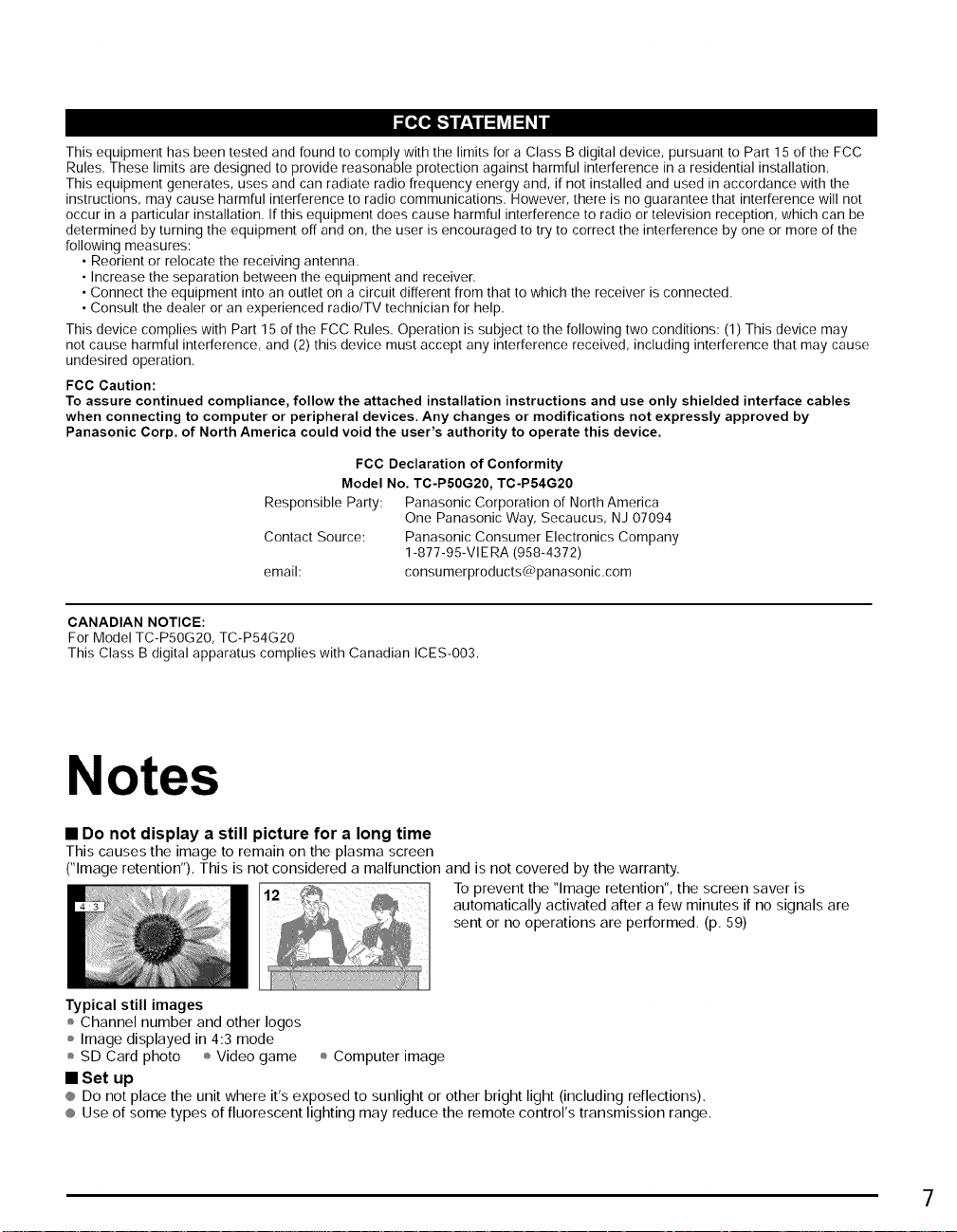
This equipment has been tested and found to comply with the limits for a Class B digital device, pursuant to Part 15 of the FCC
Rules. These limits are designed to provide reasonable protection against harmful interference in a residential installation.
This equipment generates, uses and can radiate radio frequency energy and, if not installed and used in accordance with the
instructions, may cause harmful interference to radio communications. However, there isno guarantee that interference will not
occur in a particular installation. If this equipment does cause harmful interference to radio or television reception, which can be
determined by turning the equipment off and on, the user is encouraged to try to correct the interference byone or more of the
following measures:
• Reorient or relocate the receiving antenna.
• Increase the separation between the equipment and receiver.
• Connect the equipment into an outlet on a circuit different from that to which the receiver is connected.
• Consult the dealer or an experienced radio/TV technician for help.
This device complies with Part 15 of the FCC Rules. Operation is subject to the following two conditions: (1) This device may
not cause harmful interference, and (2)this device must accept any interference received, including interference that may cause
undesired operation.
FCC Caution:
To assure continued compliance, follow the attached installation instructions and use only shielded interface cables
when connecting to computer or peripheral devices. Any changes or modifications not expressly approved by
Panasonic Corp. of North America could void the user's authority to operate this device.
FCC Declaration of Conformity
Model No. TC-P50G20, TC-P54G20
Responsible Party: Panasonic Corporation of North America
Contact Source: Panasonic Consumer Electronics Company
email: consumerproductsC_panasonic.com
CANADIAN NOTICE:
For Model TC-P5OG20, TC-P54G20
This Class B digital apparatus complies with Canadian ICES-O03.
One Panasonic Way, Secaucus, NJ 07094
1-877-95-Vl ERA (958-4372)
Notes
• Do not display a still picture for a long time
This causes the image to remain on the plasma screen
("Image retention"). This is not considered a malfunction and is not covered by the warranty.
To prevent the "Image retention", the screen saver is
automatically activated after a few minutes if no signals are
sent or no operations are performed. (p. 59)
Typical still images
® Channel number and other Iogos
® Image displayed in 4:3 mode
® SD Card photo ® Video game ® Computer image
• Set up
® Do not place the unit where it's exposed to sunlight or other bright light (including reflections).
® Use of some types of fluorescent lighting may reduce the remote control's transmission range.
7
Page 8
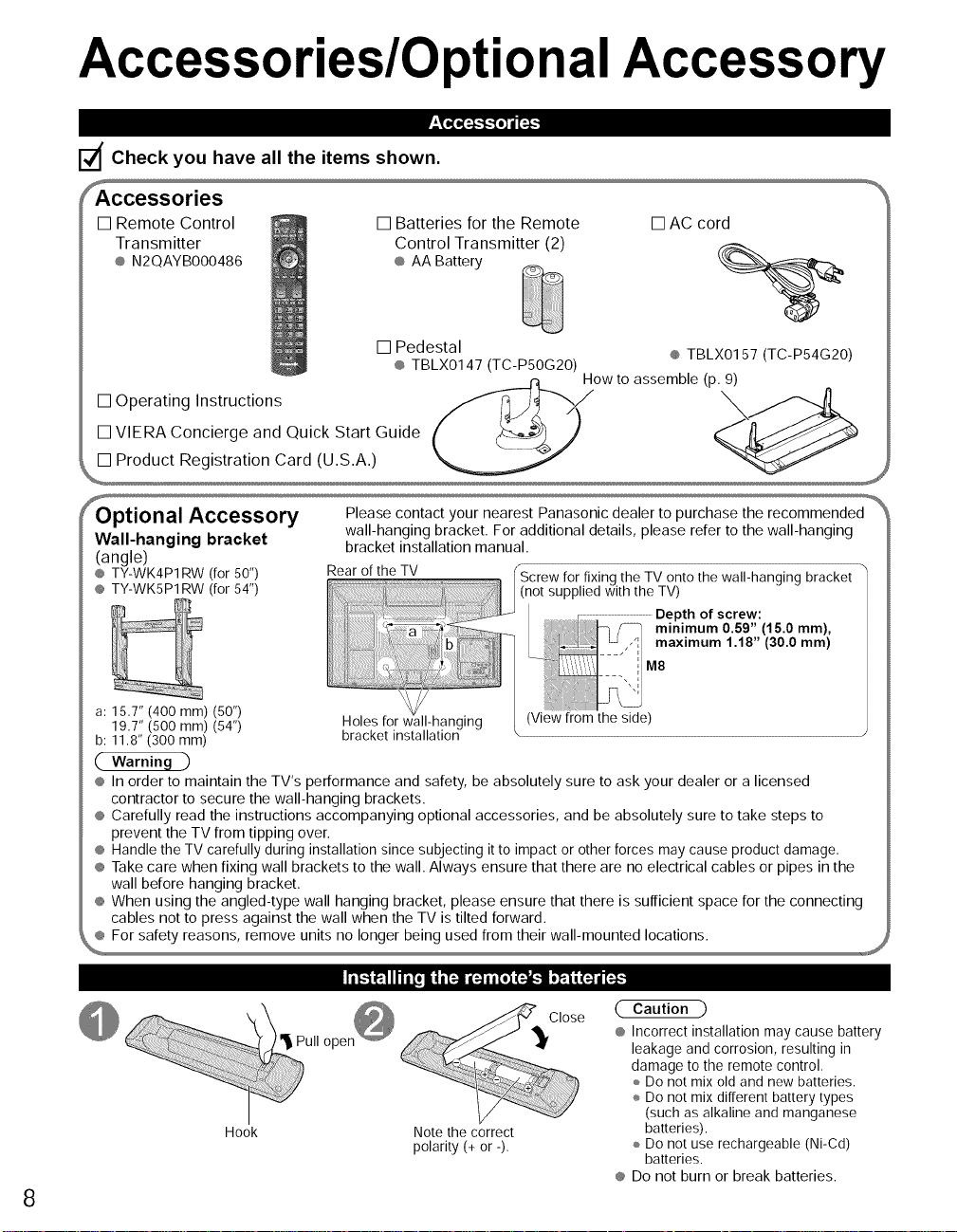
Accessories/Optional Accessory
d Check you have all the items shown.
[] Remote Control
Transmitter
® N2QAYBO00486
[] Operating Instructions _.__
[] VlERA Concierge and Quick Start Guide
[] Product Registration Card (U.S.A.)
[] Batteries for the Remote
Control Transmitter (2)
e AA Battery
[] Pedestal
@TBLX0147 (TC-P5OG20)
[] AC cord
@ TBLX0157 (TC-P54G20)
How to assemble (p. 9)
_ptional Accessory Please contact your nearest Panasonic dealer to purchase the recommended
Wall-hanging bracket bracket installation manual
(angle)
¢ TY-WK4P1 RW (for 50") Rear of the TV Screw for fixing the TV onto the wall-hanging bracket
@ TY-WK5P1RW (for 54") (not supplied with the TV)
a: 15.7" (400 ram) (50") (View from the side)
19.7" (500 ram) (54") Holes for v Lll-hanging
b: 11.8" (300 mm) bracket installatior; \
wall-hanging bracket. For additional details, please refer to the wall-hanging
@ In order to maintain the TV's performance and safety, be absolutely sure to ask your dealer or a licensed
contractor to secure the wall-hanging brackets.
@ Carefully read the instructions accompanying optional accessories, and be absolutely sure to take steps to
prevent the TV from tipping over.
@ Handle the TV carefully during installation since subjecting itto impact or other forces may cause product damage,
e Take care when fixing wall brackets to the wall. Always ensure that there are no electrical cables or pipes in the
wall before hanging bracket.
e When using the angled-type wall hanging bracket, please ensure that there is sufficient space for the connecting
cables not to press against the wall when the TV is tilted forward.
e For safety reasons, remove units no longer being used from their wall-mounted locations.
I_111_] [ih'_J_ I_
Close
Hook Note the correct
polarity (+ or -).
Caution
e Incorrect installation may cause battery
leakage and corrosion, resulting in
damage to the remote control,
÷ Do not mix old and new batteries.
÷ Do not mix different battery types
(such as alkaline and manganese
batteries).
÷ Do not use rechargeable (Ni-Cd)
batteries.
e Do not burn or break batteries.
8
Page 9
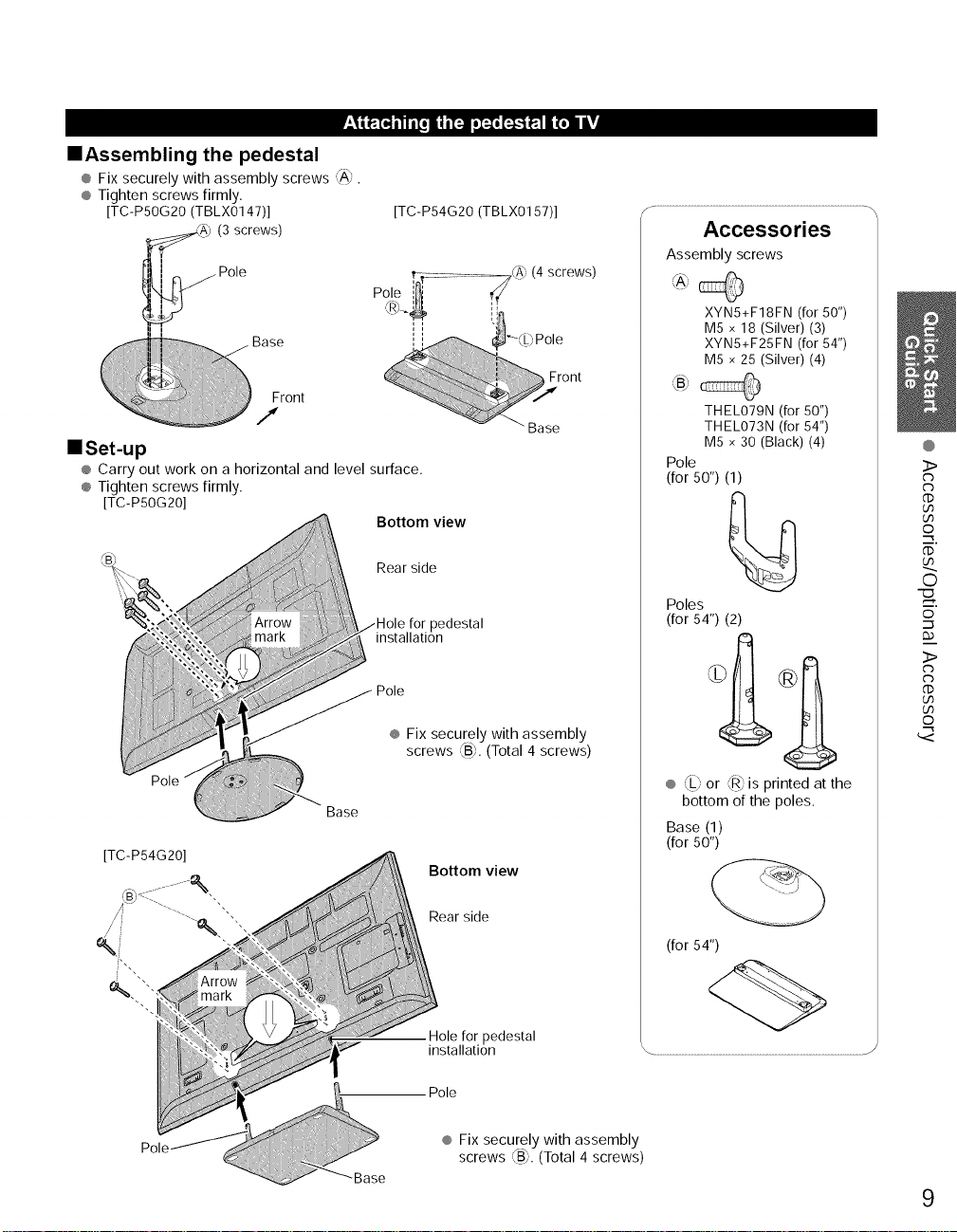
==Assembling the pedestal
® Fix securely with assembly screws rA_
® Tighten screws firmly.
[TC-P5OG20 (TBLX0147)]
(3 screws)
[TC-P54G20 (TBLX0157)]
f_ .........................................................................................................................................................
Accessories
Assembly screws
Pole
Front
/
==Set-up
® Carry out work on a horizontal and level surface.
® Tighten screws firmly.
[TC-P5OG20]
Base
[TC-P54G20]
Bottom view
Rear side
tole for pedestal
_stallation
)ole
® Fix securely with assembly
screws <B_.(Total 4 screws)
Bottom view
XYN5+F18FN (for 50")
M5 x 18 (Silver) (3)
XYN5+F25FN (for 54")
M5 x 25 (Silver) (4)
THEI_O79N (for 50")
THEI_O73N (for 54")
M5 x 30 (Black) (4)
Pole
(for 50") (1)
Poles
(for 54") (2)
® @ or @ is printed at the
bottom of the poles.
Base (1)
(for 50")
@
>
r'3
c_
©
i,
O
i,
©
i
>
r'3
c_
©
Rear side
pedestal
installation
Pole
® Fix securely with assembly
screws _B_.(Total 4 screws)
(for 54")
9
Page 10
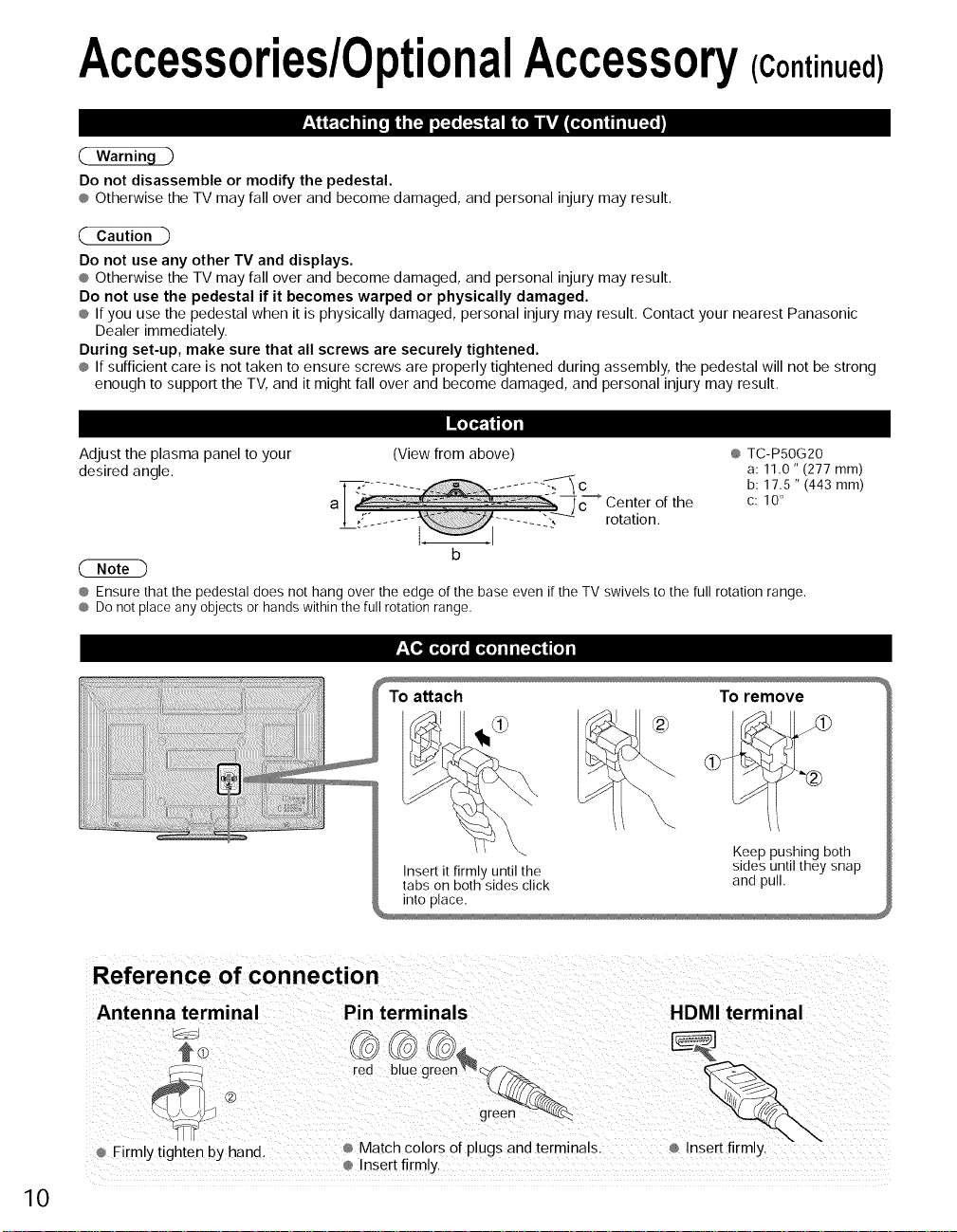
Accessories/0ptionalAccessory(Continued)
( Warning )
Do not disassemble or modify the pedestal.
® Otherwise the TV may fall over and become damaged, and personal injury may result.
Caution -_
Do not use any other TV and displays.
® Otherwise the TV may fall over and become damaged, and personal injury may result.
Do not use the pedestal if it becomes warped or physically damaged.
® If you use the pedestal when it is physically damaged, personal injury may result. Contact your nearest Panasonic
Dealer immediately.
During set-up, make sure that all screws are securely tightened.
® If sufficient care is not taken to ensure screws are properly tightened during assembly, the pedestal will not be strong
enough to support the TV, and it might fall over and become damaged, and personal injury may result.
Adjust the plasma panel to your
desired angle.
® Ensure that the pedestal does not hang over the edge of the base even if the TV swivels to the full rotation range.
® Do not place any objects or hands within the full rotation range.
(View from above)
b
® TC-PSOG20
a: 11.0" (277 ram)
b: 17.5 " (443 mm)
c: 10 °
Reference of connection
10
Antenna terminal
®
Firmly tighten by hand.
Pin terminals HDMI terminal
red
Match colors of plugs and terminals. Insert firmly.
Insert firmly.
Page 11
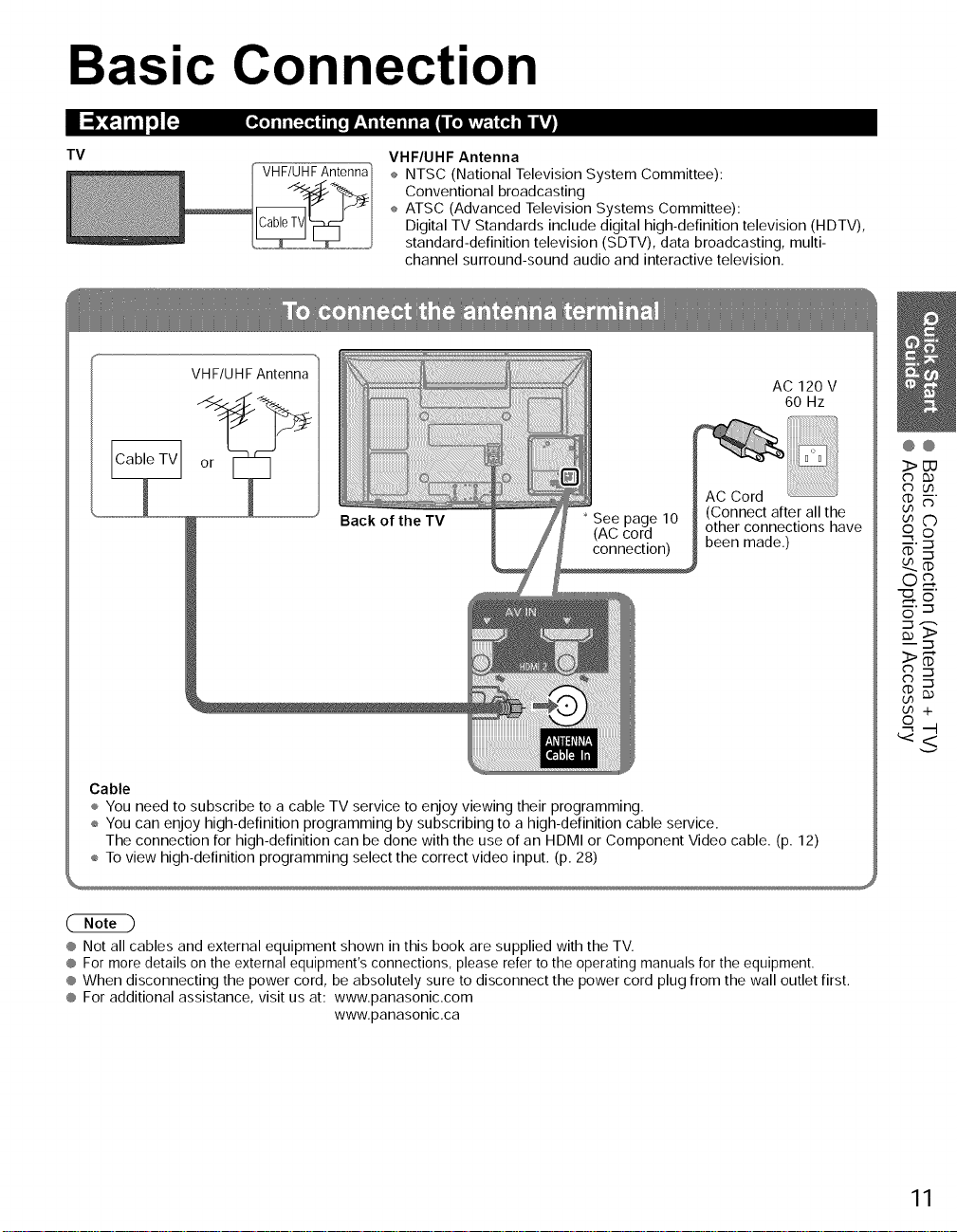
Basic Connection
I{.] il i[:.]® | Ii[i |__TI (N il iI_.! / [.iv_vt.I {'_ Ill ITJ
TV
VHF/UHF
VHFIUHF Antenna
÷ NTSC (National Television System Committee):
Conventional broadcasting
® ATSC (Advanced Television Systems Committee):
Digital TV Standards include digital high-definition television (HDTV),
standard-definition television (SDTV), data broadcasting, multi-
channel surround-sound audio and interactive television.
VHF/UHF Antenna
or
AC Cord
Back of the TV
Cable
÷ You need to subscribe to a cable TV service to enjoy viewing their programming.
÷ You can enjoy high-definition programming by subscribing to a high-definition cable service.
The connection for high-definition can be done with the use of an HDMI or Component Video cable. (p. 12)
÷ To view high-definition programming select the correct video input. (p. 28)
See page 10 (Connect after all the
(AC cord other connections have
connection) been made.)
AC 120 V
60 Hz
@@
3>CU
Cb _D
Cb (.h
87
o_
5"::::3
go _D
8+
® Not all cables and external equipment shown in this book are supplied with the TV.
® For more details on the external equipment's connections, please refer to the operating manuals for the equipment.
® When disconnecting the power cord, be absolutely sure to disconnect the power cord plug from the wall outlet first.
® For additional assistance, visit us at: www.panasonic.com
www.panasonic.ca
11
Page 12
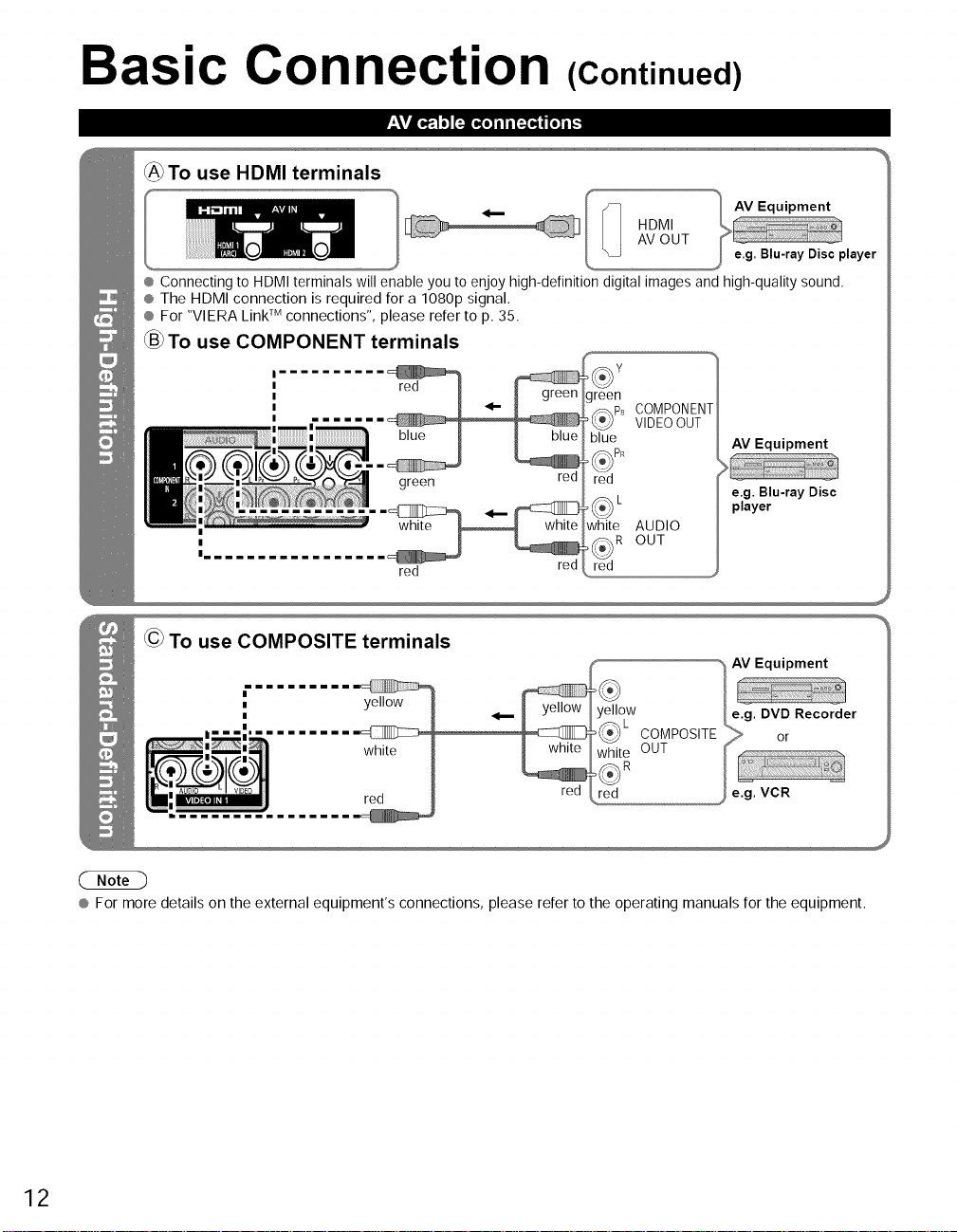
Basic Connection (Continued)
_To use HDMI terminals
AV OUT
I _ HDMI
® Connecting to HDMI terminals will enable you to enjoy high-definition digital images and high-quality sound.
® The HDMI connection is required for a 1080p signal.
® For "VlERA Link TM connections", please refer to p. 35.
To use COMPONENT terminals
I
I
I
I
I
green
_Y
green
_p_ COMPONEN
VIDEOOUT
blue _
_PR
red
red ?
_ L _ e.g. Blu-ray Disc
white AUDIO
player
red
red
re(]
out
To use COMPOSITE terminals
AV Equipment
I
i
i
® For more details on the external equipment's connections, please refer to the operating manuals for the equipment.
yellow
red red
)L
COMPOSITE
OUT
e.g. DVD Recorder
> or
e.g. VCR
12
Page 13
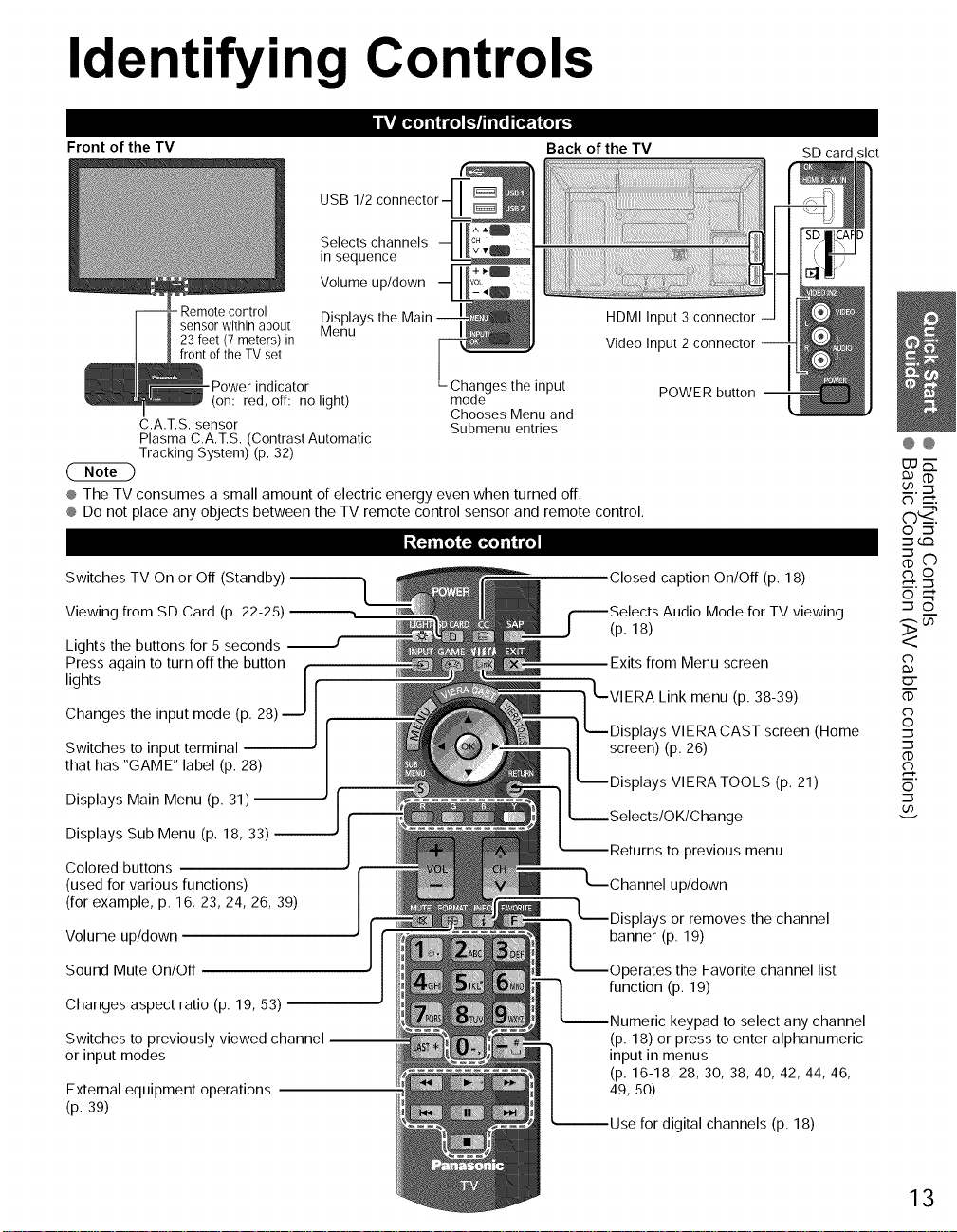
Identifying Controls
Front of the TV
USB 1/2
Selects channels
in sequence
Volume up/down
- Remote control Displays the
sensor within about Menu
23 feet (7meters) in
front of the TV set
-Power indicator Changes the input
(on: red, off: no light) mode
C.A.T.S. sensor Submenu entries
Plasma C.A.T.S. (Contrast Automatic
Tracking System) (p. 32)
® The TV consumes a small amount of electric energy even when turned off.
® Do not place any objects between the TV remote control sensor and remote control.
Switches TV On or Off (Standby) --
Viewing from SD Card (p. 22-25)
Lights the buttons for 5 seconds
Press again to turn off the button (
lights /
Changes the input mode (p. 28)
Switches to input terminal --
that has "GAME" label (p. 28)
Displays Main Menu (p. 31) --
Chooses Menu and
Back of the TV
HDMI Input 3 connector
Video Input 2 connector
Closed caption On/Off (p. 18)
(p. 18)
Exits from Menu screen
L.L__1i_F_yLsinvkIEmRA_(APs_ 8s-c3r_)en (Home
screen) (p. 26)
SD card _lot
POWER button
Audio Mode for TV viewing
VIERATOOLS (p. 21)
@@
Eu_-
_CD
__..-_
©-._
_cc1
cb
cb
©
cb
©
Displays Sub Menu (p. 18, 33)
Colored buttons
(used for various functions)
(for example, p. 16, 23, 24, 26, 39)
Volume up/down
Sound Mute On/Off
Changes aspect ratio (p. 19, 53)
Switches to previously viewed channel
or input modes
External equipment operations
(p. 39)
--Returns to previous menu
up/down
L-Displays or removes the channel
banner (p. 19)
--Operates the Favorite channel list
function (p. 19)
keypad to select any channel
(p. 18) or press to enter alphanumeric
input in menus
(p. 16-18, 28, 30, 38, 40, 42, 44, 46,
49, 50)
digital channels (p. 18)
13
Page 14
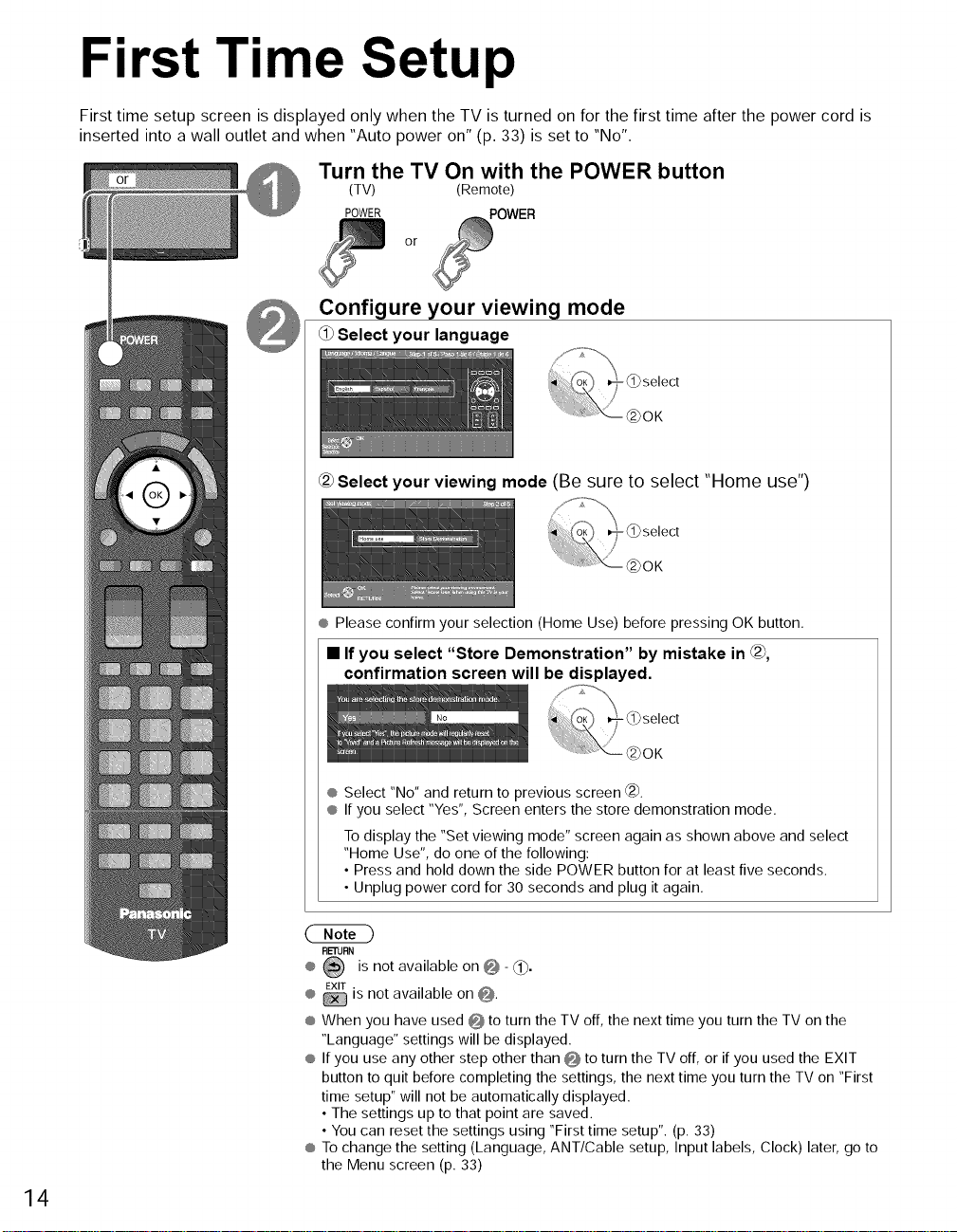
First Time Setup
First time setup screen is displayed only when the TV is turned on for the first time after the power cord is
inserted into a wall outlet and when "Auto power on" (p. 33) is set to "No".
Turn the TV On with the POWER button
(TV) (Remote)
POWER POWER
or
Configure your viewing mode
Select your language
Selectyour viewing mode (Be sure to select "Home use")
14
® Pleaseconfirm your selection (Home Use) before pressing OK button.
• If you select "Store Demonstration" by mistake in _,
confirmation screen will be displayed,
-_select
(_OK
® Select "No" and return to previous screen @_.
® If you select "Yes", Screen enters the store demonstration mode.
To display the "Set viewing mode" screen again as shown above and select
"Home Use", do one of the following:
• Press and hold down the side POWER button for at least five seconds.
• Unplug power cord for 30 seconds and plug it again.
RETURN
® _ is not available on _- _1_.
® _ is not available on @.
® When you have used O to turn the TV off, the next time you turn the TV on the
"Language" settings will be displayed.
® If you use any other step other than O to turn the TV off, or if you used the EXIT
button to quit before completing the settings, the next time you turn the TV on "First
time setup" will not be automatically displayed.
• The settings up to that point are saved.
• You can reset the settings using "First time setup". (p. 33)
® To change the setting (Language, ANT/Cable setup, Input labels, Clock) later, go to
the Menu screen (p. 33)
Page 15
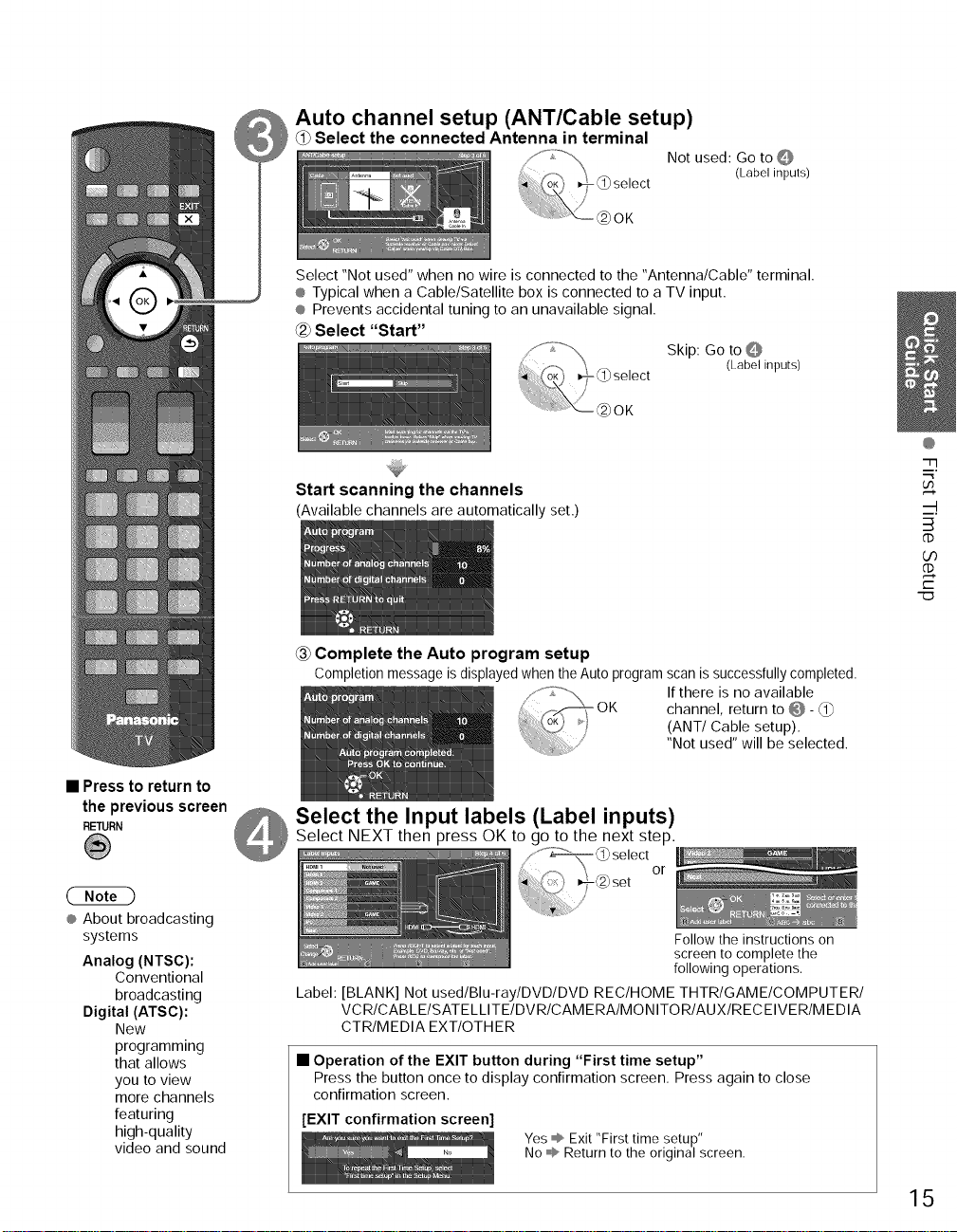
Auto channel setup (ANT/Cable setup)
Select the connected Antenna in terminal
Not used: Go to Q
Select "Not used" when no wire is connected to the "Antenna/Cable" terminal.
® Typical when a Cable/Satellite box is connected to a TV input.
® Prevents accidental tuning to an unavailable signal.
<2_Select "Start"
Skip: Go to
Start scanning the channels
(Available channels are automatically set.)
Complete the Auto program setup
Completion message is displayed when the Auto program scan is successfully completed.
OK channel, return to @- _1)
If there is no available
(ANT/Cable setup).
"Not used" will be selected.
(Labelinputs)
(Labelinputs)
@
"-m
-7"
_-ft.
B
O_
C
7D
• Press to return to
the previous screen
RETURN
® About broadcasting
systems
Analog (NTSC):
Conventional
broadcasting
Digital (ATSC):
New
programming
that allows
you to view
more channels
featuring
high-quality
video and sound
Select the Input labels (Label inputs)
Select NEXT then press OK to go to the next step.
or
Follow the instructions on
screen to complete the
following operations.
Label: [BLANK] Not used/Blu-ray/DVD/DVD REC/HOME THTR/GAME/COMPUTER/
VCR/CABLE/SATELLITE/DVR/CAMERA/MONITOR/AUX/RECEIVER/MEDIA
CTR/MEDIA EXT/OTHER
• Operation of the EXIT button during "First time setup"
Press the button once to display confirmation screen. Press again to close
confirmation screen.
[EXIT confirmation screen]
Yes @ Exit "First time setup"
No @ Return to the original screen.
15
Page 16
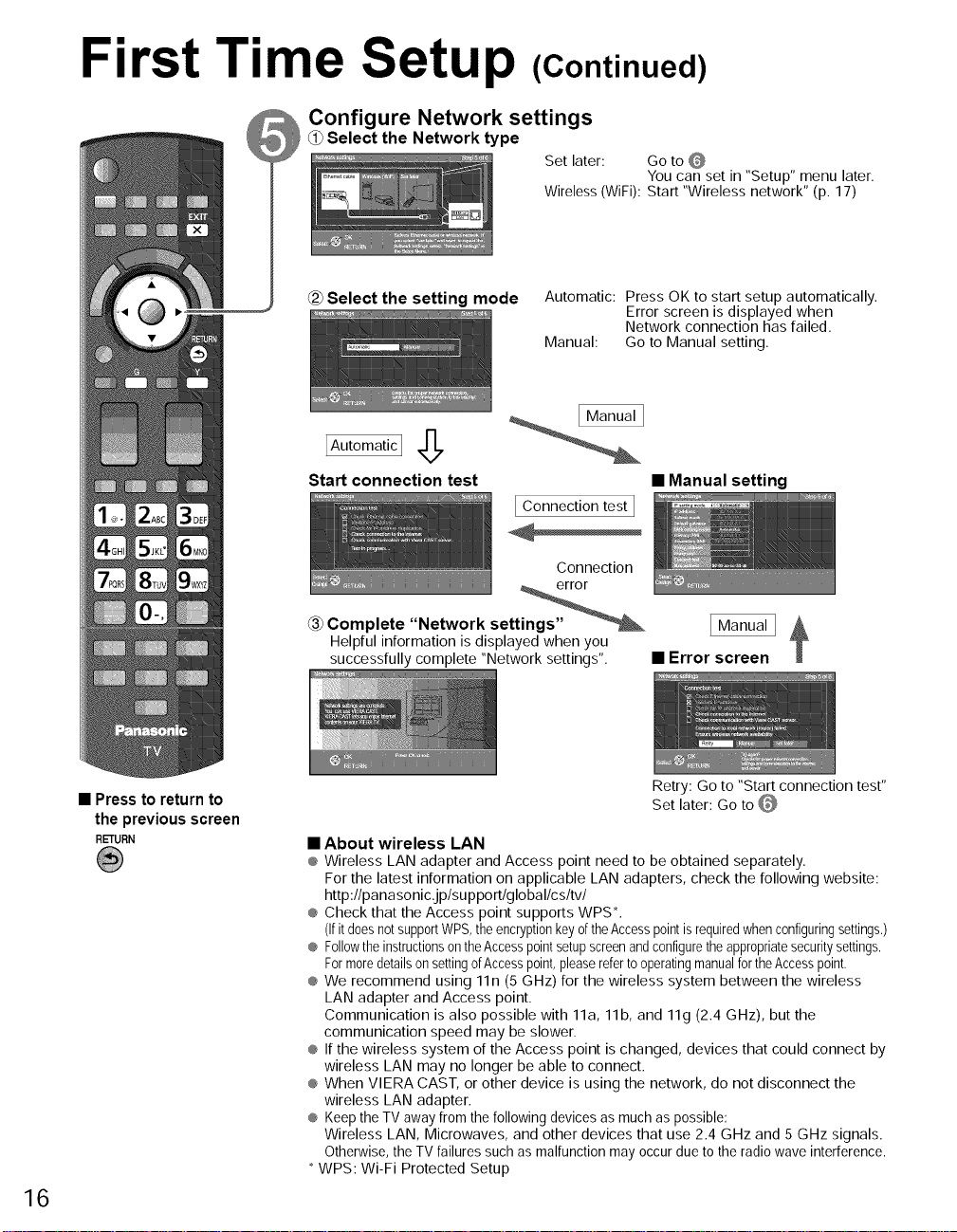
First Time Setup (Continued)
Configure Network settings
0) Select the Network type
Set later: Go to O
Wireless (WiFi): Start "Wireless network" (p. 17)
You can set in "Setup" menu later.
• Press to return to
16
the previous screen
RETURN
{2)Select the setting mode Automatic: Press OK to start setup automatically,
Manual: Go to Manual setting,
Error screen is displayed when
Network connection has failed.
IAut°matic I 6
Start connection test
[ Connection test[
Connection
@ Complete "Network settings"
Helpful information isdisplayed when you
successfully complete "Network settings".
• About wireless LAN
® Wireless LAN adapter and Access point need to be obtained separately.
For the latest information on applicable LAN adapters, check the following website:
http:llpanasonic.jplsupportlgloballcsltvl
® Check that the Access point supports WPS%
(Ifitdoesnot supportWPS,theencryptionkeyofthe Accesspointis requiredwhenconfiguringsettings.)
® Followthe instructionsontheAccesspointsetupscreenand configuretheappropriatesecuritysettings.
FormoredetailsonsettingofAccesspoint,pleaserefertooperatingmanualfortheAccesspoint.
® We recommend using 11n (5 GHz) for the wireless system between the wireless
LAN adapter and Access point.
Communication is also possible with 11a, 11b, and 11g (2.4 GHz), but the
communication speed may be slower.
® If the wireless system of the Access point is changed, devices that could connect by
wireless LAN may no longer be able to connect.
® When VlERA CAST, or other device is using the network, do not disconnect the
wireless LAN adapter.
® Keep the TV away from the following devices as much as possible:
Wireless LAN, Microwaves, and other devices that use 2.4 GHz and 5 GHz signals.
Otherwise, the TV failures such as malfunction may occur due to the radio wave interference.
WPS: Wi-Fi Protected Setup
• Manual setting
• Error screen
Retry: Go to "Start connection test"
Set later: Go to O
Page 17
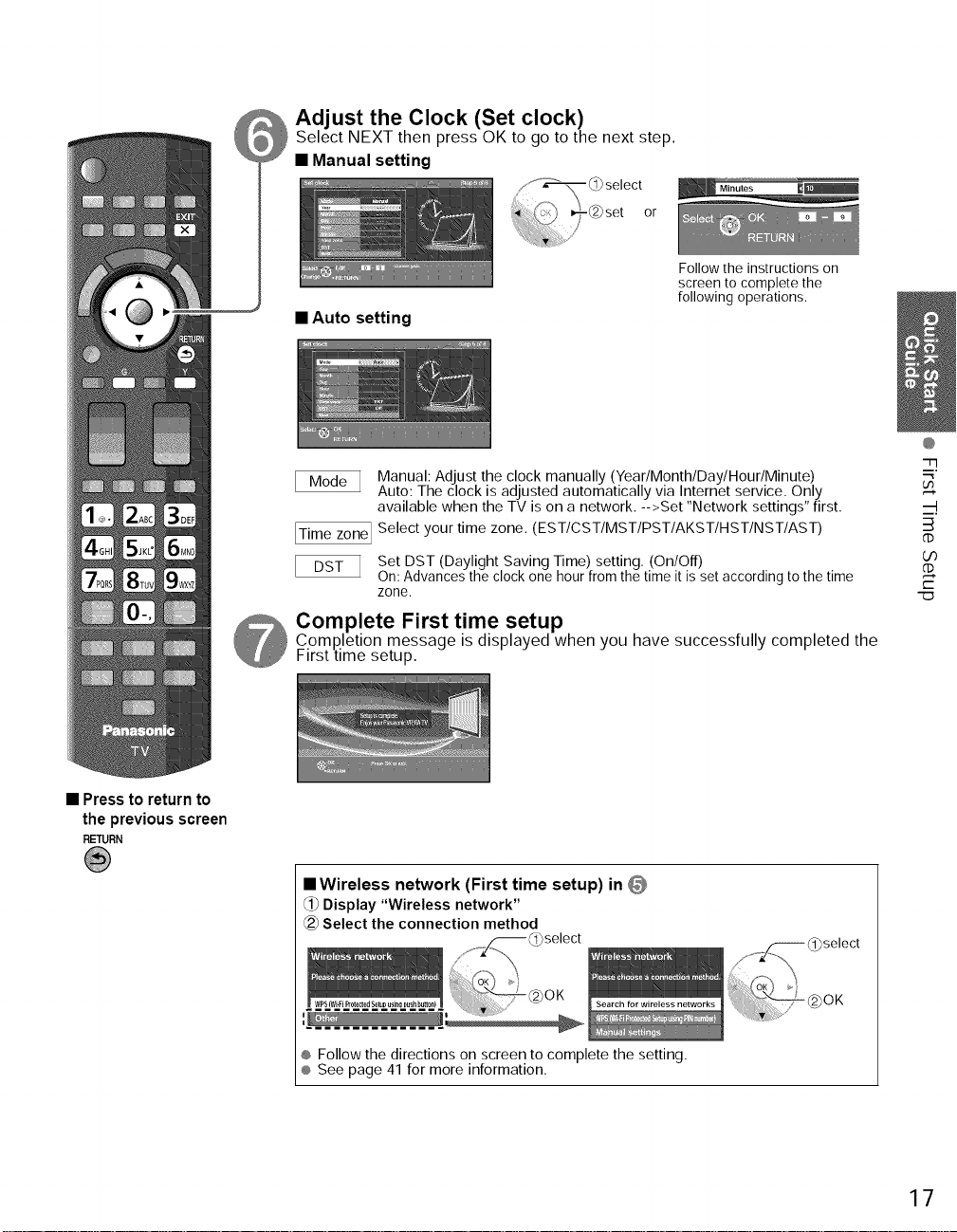
Adjust the Clock (Set clock)
Select NEXT then press OK to go to the next step.
• Manual setting
or
Follow the instructions on
screen to complete the
following operations.
• Auto setting
Manual: Adjust the clock manually (Year/Month/Day/Hour/Minute)
Auto: The clock is adjusted automatically via Internet service. Only
available when the TV is on a network. -->Set "Network settings" first.
ITime zone I Select your time zone. (EST/CST/MST/PST/AKST/HST/NST/AST)
Set DST (Daylight Saving Time) setting, (On/Off)
On: Advances the clock one hour from the time it is set according to the time
zone.
Complete First time setup
C.ompletion message is displayed when you have successfully completed the
irst time setup.
@
77
..._"
_--4.
3
¢b
O0
t-"
"ZD
• Press to return to
the previous screen
RETURN
mWireless network (First time setup) in 0
Display "Wireless network"
_-2_Select the connection method
I@_,_,_
® Follow the directions on screen to complete the setting.
® See page 41 for more information.
17
Page 18
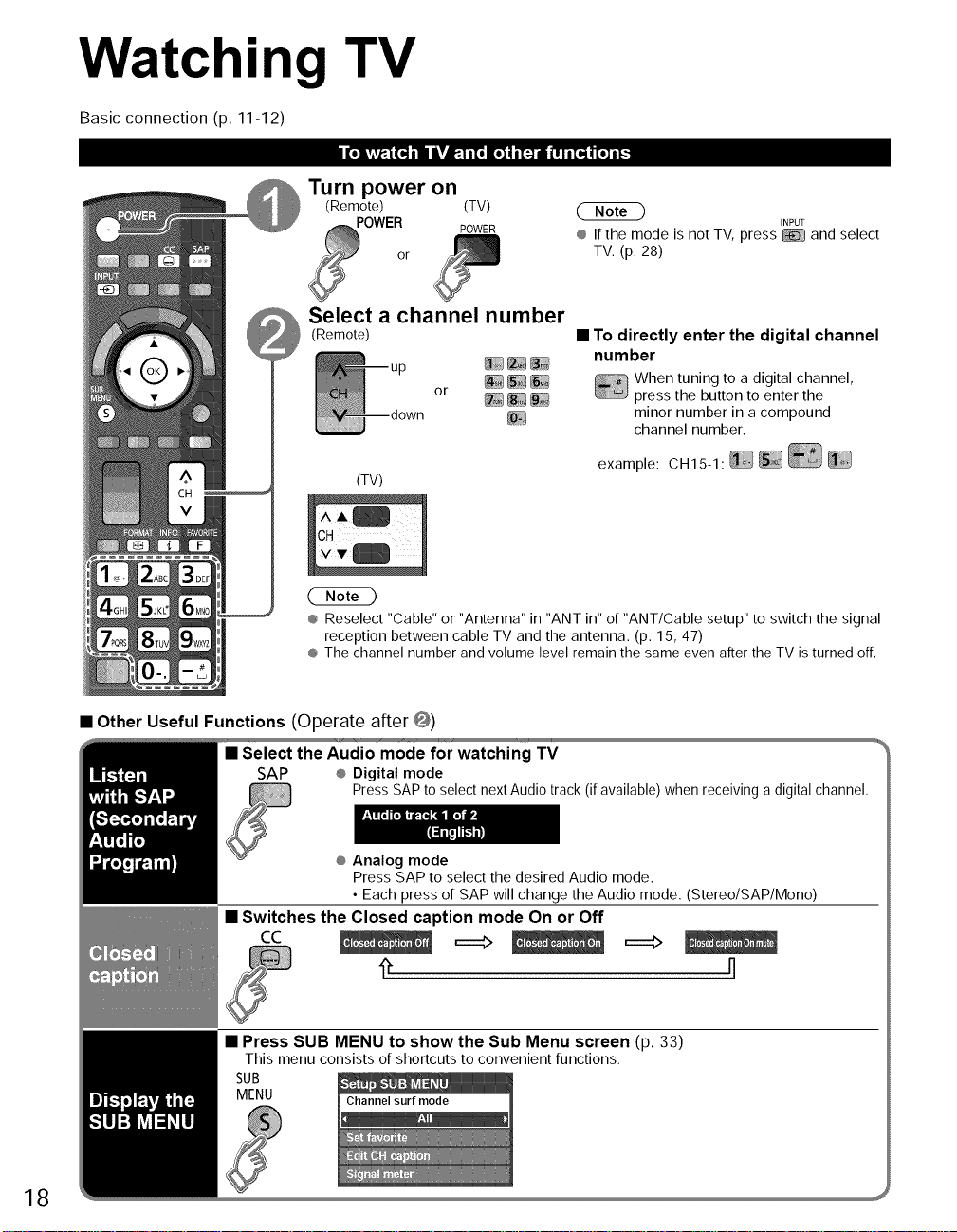
Watching TV
Basic connection (p. 11-12)
Turn power on
(Remote) (TV)
POWER POWER
Select a channel number
(Remote)
(TV)
® Reselect "Cable" or "Antenna" in "ANT in" of "ANT/Cable setup" to switch the signal
reception between cable TV and the antenna. (p. 15, 47)
® The channel number and volume level remain the same even after the TV is turned off,
or
or _
® If the mode is not TV, press _ and select
TV. (p. 28)
INPUT
• To directly enter the digital channel
number
When tuning to a digital channel,
press the button to enter the
minor number in a compound
channel number.
example: CH15-1:__
18
• Other Useful Functions (Operate after @)
• Select the Audio mode for watching TV
SAP ® Digital mode
• Switches the Closed caption mode On or Off
Press SAP to select next Audio track (if available) when receiving a digital channel,
® Analog mode
Press SAP to select the desired Audio mode.
• Each press of SAP will change the Audio mode. (Stereo/SAP/Mono)
cc ===> ===_
• Press SUB MENU to show the Sub Menu screen (p. 33)
This menu consists of shortcuts to convenient functions.
SUB
MENU
v
Page 19
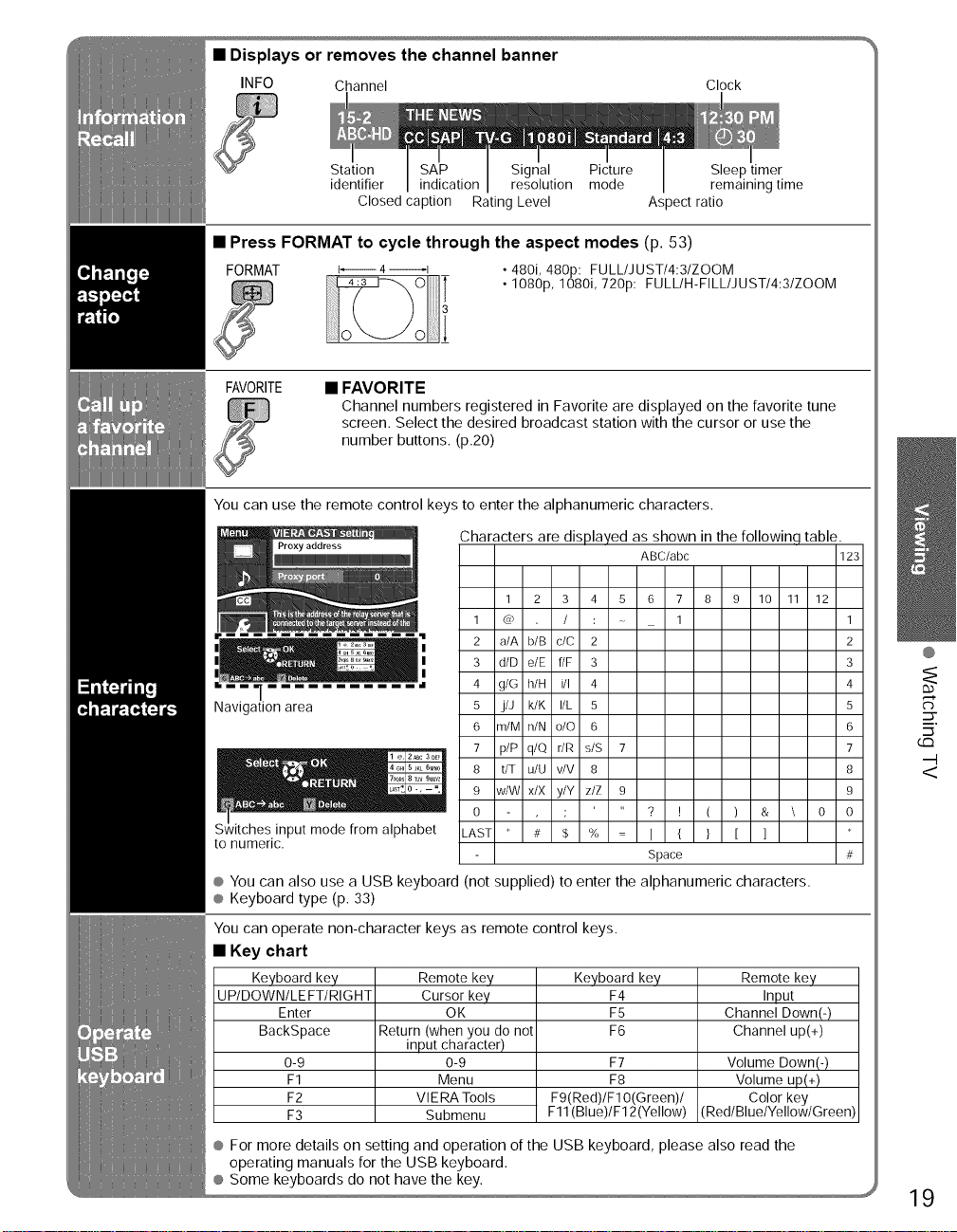
• Displays or removes the channel banner
INFO Channel Clock
Station Signal Picture Sleep timer
identifier resolution mode remaining time
Closed caption Rating Level Aspect ratio
• Press FORMAT to cycle through the aspect modes (p. 53)
FORMAT I_ 4_l • 480i, 480p: FULL/JUST/4:3/ZOOM
i • 1080p, 1080i, 720p: FULL/H-FILL/JUST/4:3/ZOOM
FAVORITE • FAVORITE
Channel numbers registered in Favorite are displayed on the favorite tune
screen. Select the desired broadcast station with the cursor or use the
number buttons. (p.20)
You can use the remote control keys to enter the alphanumeric characters.
Characters are displayed as shown in the followinq tabl(
1 2 3 4 5 6 7 8 9 10 11 12
1 @ / : 1 1
2 a/A b/B c/C 2 2
3 d/D e/E f/F 3 3
T
Navigation area
vitches input mode from alphabet
to numeric.
4 g/G h/H i/I 4 4
5 j/J k/K I/L 5 5
6 m/M n/N o/O 6 6
7 p/P q/Q r/R s/S 7 7
8 tiT u/U v/V 8 8
9 w/W x/X y/Y z/Z 9 9
0 ; ? ! ( ) & \ 0 0
LAST # $ % I { } [ ]
® You can also use a USB keyboard (not supplied) to enter the alphanumeric characters.
® Keyboard type (p. 33)
You can operate non-character keys as remote control keys.
• Key chart
Keyboard key
UPIDOWNILEFTIRIGHT
Enter
BackSpace
0-9
F1
F2
F3
Remote key
Cursor key
OK
Return (when you do not
input character)
0-9
Menu
VlERA Tools
Submenu
Keyboard key
F9(Red)/F10(Green)/
F11(Blue)IF12(Yellow)
® For more details on setting and operation of the USB keyboard, please also read the
operating manuals for the USB keyboard.
ABC/abc 123
Space #
F4
F5
F6
F7
F8
Remote key
Input
Channel Down(-)
Channel up(+)
Volume Down( I )
Volume up(+)
Color key
(Red/BluelYellow/Green)
®
::3-
(£D
<
19
Page 20
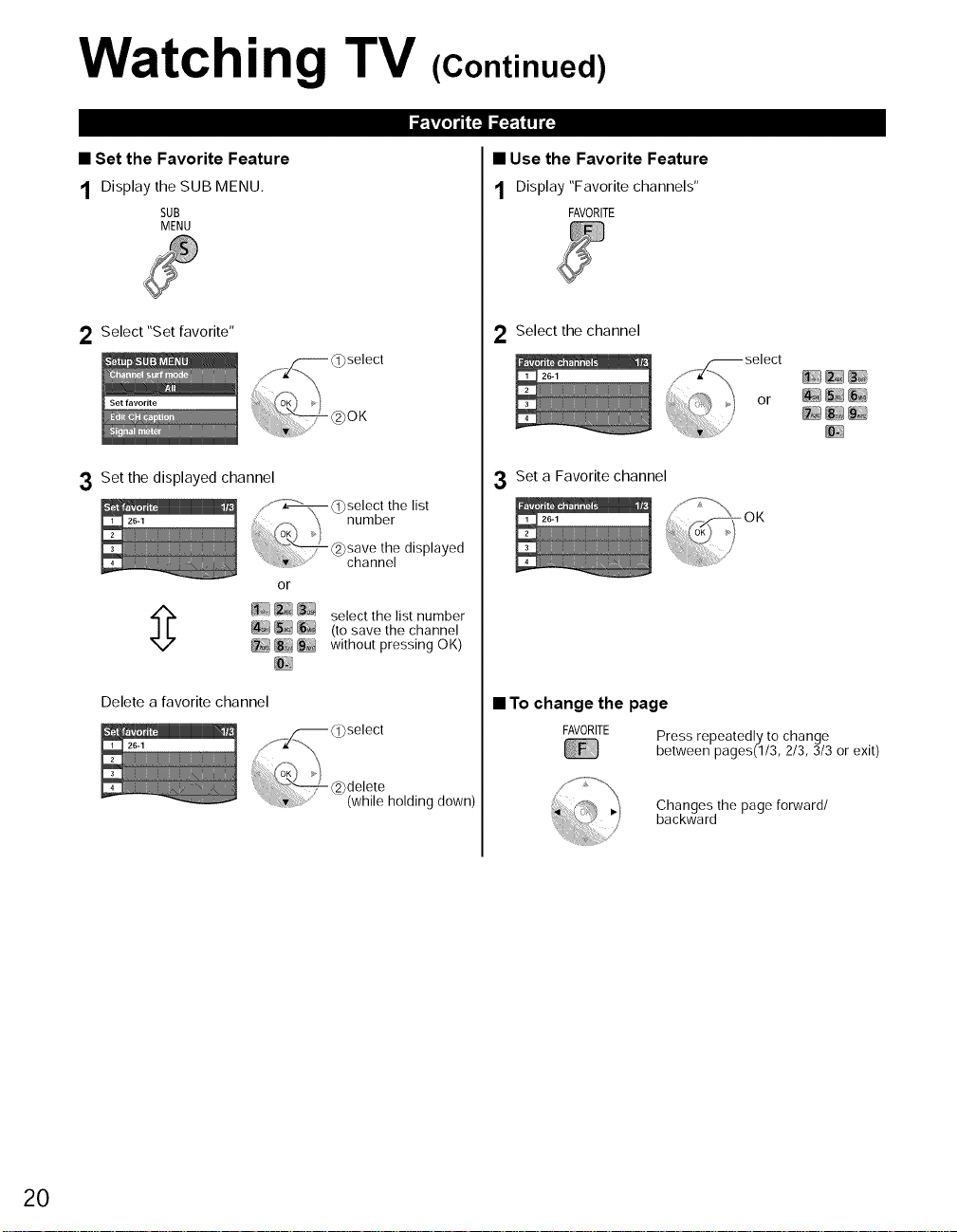
Watching TV (Continued)
• Set the Favorite Feature
1 Display the SUB MENU.
SUB
MENU
2 Select"Set favorite"
3 Set the displayed channel
g _::] _"_}_ select the list number
Delete a favorite channel
or
_ _) (to save the channel
_ _ without pressing OK)
(_0select
• Use the Favorite Feature
1 Display"Favorite channels"
FAVORITE
2 Select the channel
3 Set a Favorite channel
-OK
• To change the page
FAVORITE Press repeatedly to change
between pages(I/3, 2/3, 3/3 or exit)
20
@delete
.... (while holding down)
Changes the page forward/
backward
Page 21

Using VIERA TOOLS
VIERA TOOLS is the easy way to access frequently-used menu items. They are displayed as shortcut icons
on the TV screen.
Unlike a conventional menu, you can enjoy using, playing or setting a function quickly.
Display VlERA TOOLS
Select the item
Set each item
® THX
Change to "THX" mode.
Picture mode (p. 55)
• Press to exit from
a menu screen
EXIT
• Press to return to
the previous screen
RETURN
® VIERA CAST
m_, VIERA CAST (p. 26)
® VIERA Link control
nl_ VlERA Link control (p. 38-39)
® VlERAIMAGE VIEWER
Viewing with VlERA IMAGE VIEWER (p. 22-25)
® Media player
Media player (p. 22-25)
® Eco
_1, Eco/energy saving (p. 33)
@@
5"<
<7,
O
O
bo
21
Page 22

ViewingwithVIERAIMAGEVIEWER
(Media player)
The VlERA Image Viewer is a function that lets you easily view still and motion images on a VlERA television by simply
inserting an SD card into the VlERA SD card slot.
Media player:
You can also view still and motion images and play music saved on a USB flash memory and an SD card.
• Available contents and features
Photos Videos Music
Mixed Photo/Video/Music)
Y r
Contents selection Information panel Settinq menu
Displays detailed data information.
(Filename, Date, and Size etc.)
*Information differs depending on
@_OK
selected data.
INFO
Settings--> p. 25
hV_FJF.IFII1TI_
• Inserting or removing an SD card/USB flash memory
SD card
@ Insert the card
Gently insert the SD Card label
surface facing front.
Label surface\
click is heard
® Remove thecard @Insertthe device
Press in
on SD Card,
then release.
USB flash memory
Insert straight in Pull
Photo settings
Movie options
Music options
Mixed media options
® Removethe device
@Compliant card type (maximum capacity):
SDXC Card (64 GB), SDHC Card (32 GB), microSDHC
Card (16 GB), SD Card (2 GB), miniSD Card (2 GB),
microSD Card (2 GB) (requiring microSDHC Card/
miniSD Card/microSD Card/adapter)
@ If a microSDHC Card, miniSD Card or microSD Card is
used, insert / remove it together with the adapter.
@ For more information and cautions on SD card and USB flash memory (p. 54)
22
@ Media player only supports USB Mass storage
class devices.
Page 23

Insert a Media (SD card or USB flash memory)
This setting will be skipped next time unless you select "Set later" (SD card only).
_1_Set "Image viewer settings"
_ Select "Play image viewer now"
Image viewer auto play _ _'_ ro_select
.... _q-(2_change
Play image viewer now
Select the contents
("Set later" only)
• Manual operation ("Image viewer auto play" is "Off"/For USB flash memory)
_) Display "Media player" and select contents ® Using VlERA TOOLS (p. 21)
(SD card only)
SDCARD SD card only
set
®
Slideshow:A Slideshow will start
Thumbnail:The"Photos"willbe displayed
Movie/Music:Thevideo/musicdataplays
Set later: "Imageviewersettings" menu
Off: Thedatacanbeplayedmanually.
automatically next time.
automaticallynext time.
automaticallyfrom nexttime.
willbe displayedrepeatedly.
®SDcard/ USBselect
(p.25)
Select the data (Photos/Videos/Music/Mixed)
How to view the data differs depending on data storage conditions.
Select Title/Folder _ Select file
®o ®o
(e.g. Photo-Folders)
®other functions (p. 24-25)
View or Play
Photo
Navigation area
(e.g. Photo-All photos)
Photo status
Single _Slide show
M:]
@
_<.
rp
• Press to exit from
a menu screen
EXIT
• Press to return to
the previous screen
RETURN
photo view
Movie
®To display/hide Navigation area ansdusBanner ÷
®To display/hide Navigation area ÷ ME,¢
®To display/hide Banner (Photo) ÷ _
®To display/hide Banner (Movie)÷
Music
Elapsed time of current song
®To display/hide Navigation area ÷ _
Navigation ] Recordingformat
area (AVCHD/MPEG2)
,,f_ Pause Movie banner
"k
,-...... _---Forward
"_ _ Stop
Navigation! Pause Artistname
area __,, FForward
/ J LLI
INFO SUB
ME.U ® Soundtrack (p. 24),,,,_
® Slideshow (p. 24)
Pin" __'_
Eapsed t me of current move
Reverse
INFO
Play _ Album name
Stop _ Song name
Keverse
<
Fm
3>
3>
©
Fm
<
Fm
;:U
+
23
Page 24

ViewingwithVIERAIMAGEVIEWER
(Media player) (Continued)
Photo view
In @ (p.23)
7x 4 (28 photos) 10 x 6 (60 photos)
in @ (p. 23)
_i_ Display "Sort selection" menu
In @ (Display All-picture view) (p. 23)
G
Select the item
Slideshow
_) Displays each view (sorted)
k=
(eg "Sort by date" view)
Folders (ascending order of numeric/alphabetical)
Sort by month (ascending order of the month)
Sort by date (ascending order of the date )
Sinqle view
24
Video view
Music view
In @ (p. 23)
Display "Current audio
status"
SAP
In @ (p. 23)
You can register the music file currently played back or the music files included in the same folder as
the current file for Soundtrack.
Display "Soundtrack" menu _ Select the item
B
Each press of SAP will change the Audio mode.
(If the movie has multiple audio signals.)
(Current audio status)
This song: Register current music.
All songs in folder : Register the music in a folder,
Page 25

In@or @(p.23)
_i_Display "Photo settings"
• Adjust the Picture and Audio
example: Picture menu
Picture menu/Audio menu (p. 32)
Select the item
Set
• Slideshow settings
You can set "Display interval" each image is displayed in the Slideshow mode.
(ShortlFastlNormallSlowNery slow}
Turn the Slideshow Repeat function on or off (Off/On),
Select the Transition effect {Off/Fade inNVipe JWipe l"NVipe --_NVipe _/
Slide in JSlide in 1"/Slide in _/Slide in *--/Zoom in/Comb 1%/Comb _/
Dissolve/Checker wipe/Motion/Random)
SelecttheFrame(Off/Array/Collage/Drift(withcalendar)/Drift/Gallery(withcalendar)/Gallery/Cinema)
Select the conversion effect (Off/Sepia/Gray scale)
Removestheblackbordersthatareaddedaccordingto thesizeofthephotobeingdisplayed.(N0mal/Z00m)
Select the music (Off/Music l/Music 2/Music 3/Music 4/Music 5/User selected/Auto)
User selected: Plays the soundtrack registered in the "Soundtrack". (p. 24)
Auto: Plays the songs on the root folder(directory) of SD card or USB flash memory,
Continuously plays photos that were shot continuously, (On/Off)
In @ or @ (p, 23)
(_ Display "Movie options"/"Music
options"/"Mixed media options"
• Use VIERA Link function
VIERA Link (p. 38)
• SD Card / USB select
(SD/USBI/USB2)
(example)
RETURN
® To stop in mid-cycle ÷ Press
• Adjust the Picture and Audio
• Use VIERA Link function
• SD Card / USB select
Follow the direction above (Photo settings)
• Set up Repeat playback
G:]
®
_<.
rb
<
m
;;U
>
3>
©
m
<
m
@_ lect the item
(example:Movieoptions)
_) Set
Set play repeat function
Movie: (On/Of0
Music: (Off/One song/Repeat Folder)
25
Page 26

VIERA CAST TM
You can access information services (TV content) from the Home screen via the Internet.
® Youneed broadband environmentto use this service.
Preparations
® Internet connections (p. 27)
® Network settings (p. 40-43)
_ Display the Home screen
Select the item and press OK
• Press to exit from
a menu screen
EXIT
• Press to return to
the Homescreen
This screen is an example. It varies according to the usage conditions.
Depending on the usage conditions, it may take a while to read all the data.
® Entering characters/Operate USB keyboard (p. 19)
26
In@
_i_Display "Menu"
_2_Select the item
_3_Set
• Adjust the Picture and Audio
example: Picture menu
Picture menu/Audio menu
(p. 32)
• Use VIERA Link function
VIERA Link (p. 38)
Page 27

Contact your Broadband service provider
NOTICE: If you don't have Internet service by your local provider, please order a high-speed
Internet service at no less than the following connection speed. Ifyou already have such service,
make sure that the connection speed exceeds the following.
® Required speed (effective): at least 1.5 Mbps for SD and 6Mbpsfor HDpicture quality,respectively.
® Dial-up Internetservice cannot be used for VIERA CAST.
Select wired or wireless connection
Ifthe Cable/DSLmodemis closetothe TVand youhaveonlyone TVset,you maychoosea wiredconnection.If the
Cable/DSLmodemisfar fromtheTV and/oryouhavemoreTVs in thehouse,you maywanttouseawirelessnetwork.
Connecting to the internet
_ Basic connection
If you are not using the network for connecting anything else but the TV, you could just connect
the TV directly to the Cable/DSL Ethernet connection (see schematic below).
_B_Advanced wired connection
If you are using the network for connecting various POs/Laptops and want to connect the TV,
you should use a router to connect the TV to the Internet (see schematic below).
@Advanced wireless connection 1
If you are using the network for connecting various POs/Laptops and want to connect the TV,
you could also use a wireless router to connect the TV to the Internet (see schematic below).
@Advanced wireless connection 2
Ifyou are using the network for connecting various PCs/Laptops and want to connect the TV, you could
also use a wireless LAN adapter and access point to connect the TV to the Internet(see schematic below).
Cable/
DSL
modem
Cable/
DSL
modem
Ethernet
cable
Wireless
Repeater
Back ofthe TV
Ethernet
cable
Router/
Access point
Cable/DSL
I)} modem
® For more details on the external equipment's connections, please refer to the operating manuals for the equipment 27
Internet equipment
Set Internet setting (LAN) for
connected equipment with
Internet equipment if you need.
*You cannot set Internet setting
from this TV.
Cable/
DSL
modem
@
<
m
3>
C)
3>
Oo
Page 28

Watching Videos and DVDs
Ifyou have applicable equipment connected to the TV, you can watch videos and DVDs on the TV screen.
You can select the external equipment to access.
With the connected equipment turned On
Display the Input select menu
INPUT
Select the input mode
Press the corresponding NUMBER
button on the remote control to
select the input of your choice.
• To return to TV
INPUT
or
(example)
Terminal ® The terminal and label of the
.Label connected equipment are
(example) please refer to p. 49.
® The Input label will be displayed on the "Input select" screen if the Input label is set
on p. 49.
® For side input terminals (HDMI 3/Video 2), "GAME" Input label is set as default.
(Picture mode is set to "Game", refer to p. 55.)
® For more details on the Picture mode setting, refer to p. 55. For "Input labels", refer
to p. 49.
• Press Game to switch to the game screen
Switches to input terminal that has "GAME" label.
GAME ® Cycle through the input terminals if there are
multiple input terminals that have "GAME"
label. (p. 49) _-
® If there is no input terminal with "GAME"
label, you cannot switch the Input terminal
to any other input terminal than the one
currently selected.
Select the input of your choice, then
press OK.
® During the selection, if no action
is taken for several seconds, the
"Input select" menu disappears.
displayed.
To label each of the inputs,
28
Operate the connected equipment using the remote
control supplied with the equipment
® For details, see the manual for the connected equipment.
Page 29

If you connect equipment that has the "HDAVI Control" function to the TV using an HDMI cable,
you will find it easier to use. Please refer to p. 34-39. Before using these functions, you need to
set "VIERA Link" setting to "On" as shown below.
_ Display the menu
Select "Setup"
Select "VIERA Link settings"
Select "VIERA Link"
• Press to exit from
a menu screen
EXIT
• Press to return to
the previousscreen
RETURN
Select "On"
(defaultis On)
Now you can set each "VIERA Link" function according to your preference
(p. 36-39).
G:3
®
::3-
_<.
£3.
O
O0
_D
e'_
ED
<
ED
O0
® Ifno HDMI equipment is connected or standard HDMIequipment (non- "VIERA
Link") is used, setitto "Off".
® For more details on the externalequipment's connections, please referto the
operating manuals for the equipment.
29
Page 30

Displaying PC Screen on TV
The screen of the PC connected to the unit can be displayed on the TV.
You can also listen to PC sound with the audio cable connected. To connect PC. (p. 51)
@ Display the Input select menu
INPUT
Select "PC"
® Corresponding signals
(p. 57)
INPUT
• To return to TV ÷ ÷ /
• PC menu setting (change as desired)
® Making settings =#, "How to Use Menu Functions"@ to @ (p. 31)
Menu I Item Adjustments/Configu rations (options)
Reset to Resets PC adjustments. Confirmation screen is displayed. Select "Yes" and press OK to
defaults reset.
Sync ® On green: Uses a synchronized signal on the Video G signal, which is input from the
Dot clock blurred.
® H & V: The H and V sync signals are input from the HD/VD connector. (p. 56)
G connector. (p. 56)
Alleviates the problem if a picture appears to be vertically-striped, flickers partially or is
PC V-position :_!:_"
adjustments i
30 ® Audio menu (p. 32)
H-position position,
Clock phase Clock Phase so that a clear picture appears.
Input ® Input signal switched from 640×480 to 852×480
resolution
H-frequency ® Display range
V-frequency Horizontal: 15 - 110 kHz
Adjusts the horizontal © " ,:ri:_'_ "
© 0
Adjusts the vertical position. , i.:\I©L/OI
Alleviates the problem if the whole picture appears to flicker or is blurred.
First adjust the Dot Clock to get the best possible picture, then adjust the
It may not be possible to display a clear picture due to poor input siqnals.
Switches to wide display.
® Input siqnal switched from 1024x768 to 1280x768 or 1366x768
Displays the H (Horizontal)IV (Vertical) frequencies.
Vertical: 48 - 120 Hz
..........
Page 31

How to Use Menu Functions
Various menus allow you to set the picture, sound, and other functions so that you can enjoy watching TV
best suited for you.
the
menu
_ Display ÷ Shows the functions that can be adjusted.
Menu structure
(example: Input labels)
Select the menu
® Some functions will be disabled depending on
the type of input signal.
Menu bar
Press OK to move to the Menu items.
items
Press OK to proceed to next screen if
available.
information
uide
@®
ED"F
4_
.-_d)
"-_ .._
o_
r-
• Press to exit from
a menu screen
EXIT
• Press to return
to the previous
screen
RETURN
Select the item
(example: Picture menu)
or select
_ Adjust
(example: Picture menu)
31
Page 32

32
How to Use Menu Functions
• Menu list
Menu Item
Reset to defaults*
F_icture mode
Contrast, Brightness,
Color, Tint, Sharpness
).
Color mgmt.
x.v.Color
Photo enhancement
C.A.T.S.
Video NR
Blur reduction
Pro settings
Screen format
HD size
H size
Zoom
ustments
ustments
HDMI/DVI RGB range
(HDMI 1-3)
3D Y/C filter
Color matrix
Block NR
uito NR
Black level
oulldown
24p Direct in
Reset to defaults*
Bass Increases or decreases the bass response.
Treble Increases or decreases the treble response.
Balance Emphasizes the left / right speaker volume.
A.I. sound Equalizes overall volume levels across all channels and external inputs. (Off/On)
Surround Enhances audio response when listening to stereo. (Off/On)
Bass boost Enhances bass sound and provides powerful sound. (Off/On)
Volume leveler Minimizes volume disparity after switching to external inputs.
TV speakers ÷ "A.I. sound", "Surround", "Bass boost" and "Volume leveler" do not work if"Off" is selected.
HDMI 1 in The default setting is "Digital" for the HDMI connection. (Digital input signal)
HDMI 2 in Select audio input terminal when DVI cable is connected. (Analog audio input signal)
HDMI 3 in (Digital/Component l/Component 2/Video 1Nideo 2)
Sleep, Timer 1-5 The TV can automatically turn On/Off at the designated date and time. (p. 50)
Resets all picture adjustments to factory default settings except for "Advanced picture".
Basic picture mode (VividlStandardlTHXIGamelCustom) (p. 55)
Adjusts the color, brightness, etc. for each picture mode to suit your taste
Display range
ContrastlBrightnesslColorlSharpness:O -100
Tint: -50 - +50
Selectsa choiceof Cool (blue),Normal,or Warm(red)color.(Cool 210ool l/Normal/Warm l/Warm 2)
On: Enhances green and blue color reproduction, especially outdoor scenes. (Off/On)
Auto: Provides the appropriate picture when images corresponding to "x.v.Color" are input
via the HDMI input of this TV. (Off/Auto)
Provides appropriate picture when still images are input. (On/Off)
"x.v.color" will not work if "On" is set.
Adjusts the brightness and gradation according to the ambient lighting condition. (Off/On)
Reducesnoise,commonlycalledsnow.Leaveit offwhenreceivinga strongsignal.(Off/Weak/Medium/Strong)
Improves the moving picture resolution. (Off/On)
ust the "Picture mode" settinc in more detail. (p. 55)
as the format (aspect ratio). (FULLIH-FILLIJUSTI4:31ZOOM)
choose the as_ on the format of received si hal. ( . 53)
Selects between 95 % (Size 1) or 100 % (Size 2) for the scanning area with High-definition
signal. (Size l/Size 2)
Select "Size 1" if noise is generated on the edges of the screen.
Size 1: Selected item for "HD size". Scanning 95 %
Size 2: Selected item for "HD size". Scanning 100 %
Adjusts the horizontaldisplay range to reduce noiseof both side edges of an image.
Size l/Size 2)
Adjusts vertical alignment and size when aspect setting is "ZOOM"
Sets PC display (p. 30)
Preventsthe blown out highlights and blocked up shadows when a wide-range signal is received.
Selects between standardRGB range (16-235 bits) or non-compliance (0-255 bits).
(Auto/Standard (16-235)/Nonstandard)
Auto:Switchesthe RGBranqe (Standard(16-235)/Nonstandard)dependinqonthe HDMIsiqnalinformation.
Minimizes noise and cross-color in the picture. (Off/On)
Selects image resolution of component-connected devices (SD/HD)
Reduces noise of specific digital signals of DVD, STB, etc. (Off/On)
Reduces HDTV flicker noise in the contoured sections of an image (Off/On)
Selects Dark or Light. Valid only for external input signals. (Dark/Light)
Adjusts the picture recorded in 24 fps for optimum quality. (Off/On/Auto)
48Hz: Achieves more cinematic playback by reproducing the movie contents at twice the
Resets Bass, Treble, and Balance adjustments to factory default settings.
Switches to "Off" when using external speakers (Off/On)
usts the image size according to the aspect mode to reduce noise. (p. 56)
SD: Standard Definition HD: High Definition
used with 480p video signal.
speed of 24 frames per second. (60Hz/48Hz)
Adjustments/Configurations (alternatives)
f when "Custom" or "Photo" is selected._
Page 33

• Menu list
Menu
Locks the channels and programs. (p. 44)
Closed caption Displays subtitles (Closed caption) (p. 48)
Channel surf mode
Language
Clock
ANT/Cable setup
Input labels
Pixel orbiter
First time setup
About
Reset to defaults
Sets the mode to select the channel with the Channel up/down button.
(All/Favorite/Digital only/Analog only)
÷ Favorite: Only channels registered as FAVORITE. (p. 20)
Selects the screen menu language.
Adjusts the clock. (p. 17)
Sets channels. (p. 47)
Selects the terminal and label of the external equipment. (p. 49)
Prevents "Image retention" with Wobbling. (Automatic/Periodic)
Automatic: Shifts the display image automatically.
Periodic: Shiftsthedisplay imageevery(1/2/3/4)minutesaccordingto what was set in the "Time(minutes)"menu,
Sets the time for the "Pixel orbiter-Periodic" setting. (1121314)
Changes the brightness of the side bar (OfflDarklMidlBright) (4:3 mode only)
The recommended setting is "Bright" to prevent the panel "Image retention". (p. 56)
Press "OK" to start the horizontal "Scrolling" on the screen. (p. 56)
Sets Network settings (p. 40)
Controls the equipment connected to HDMI terminals. (Off/On) (p. 36)
"Power off link", "Power on link", "Energy saving mode", "Unselected device energy save"
and "Default speakers" cannot be selected if "Off" is set.
Sets "Power on link" of the HDMI connected equipment. (No/yes) (p. 36)
Sets "Power off link" of the HDMI connected equipment. (No/Yes) (p. 36)
Sets "Energy saving mode" of the HDMI connected equipment. (Quick start/Save) (p. 36)
Sets "Unselected device energy save" of the HDMI connected equipment. (p. 36)
(No (stay on)/Yes (with prompt)/Yes (no prompt))
Selects the default speakers. (TV/Theater) (p. 36)
To conserve energy, the TV automatically [urns off when NO SIGNAL and NO OPERATION
continue for more than 10 minutes. (Stay on/Power TV off)
Note
Not in use when "Auto power on", "On/Off Timer" or "Lock" is set, or while "SD mode" or "Digital
Channel" is selected.
"No signal for 10 minutes was activated" will be displayed for about 10 seconds when the TV
is turned on for the firs[ time after the power was turned off by "No signal for 10 minutes".
The on-screen display will flash 3, 2 and 1 to indicate the last three (3) remaining minutes
)rior to the shut-off.
To conserve energy, the TV automatically [urns off when no operation of remote and side
panel key continues for more than 3 hours. (Stay on/Power TV off)
Note
Not in use when "Auto power on" or "On/Off Timer" is set, or while "PC inputs" is selected.
"No activity for 3 hours was activated" will be displayed for about 10 seconds when the TV
is turned on for the first time after the power was turned off by "No activity for 3 hours".
The on-screen disIp_ will flash 3, 2 and 1to indicate the last three (3) remainin_ prior to the shut-off.
Select keyboard type. Operate USB keyboard (p. 19)
U.S./Oanadian French/Canadian Multilingual Standard/Spanish (Latin America)/Spanish (Spain))
Turns TV On automatically when the cable box or connected device is turned On (No/yes)
TV AC cord must be plugged into this device. TV turns on every time the power is restored.
Sets the media contents or playback type to play back SD cards automatically.
'SlideshowlThumbnaillMovielMusiclSet later/Off)
Restarts the first time setup from "Language" setting. (p. 14)
Displays TV version and software license.
Performing Reset will clear all settings made with Setup, such as channel settings. (p. 46)
_"timer, "On / Off timer", and "First time setup" will not function if "Auto power on" is set. (p. 50)
Adjustments/Configurations (alternatives)
• Sub menu list
Menu
Channel surf mode (All/Favorite/Digital only/Analog only)
Set favorite Sets favorite channels. (p. 19)
Edit CH caption Changes the station identifier. (p. 47)
Si0nal meter Checks the signal strength if interference or freezing occurs on a digital image. (p. 47)
® In the AV mode, the Audio and Setup menus give fewer options.
Confirmation screen is displayed. Select "Yes" and press OK to reset.
Item • Adjustments/Configurations (alternatives)
Sets the mode to select the channel with the Channel up/down button.
A-r-
"z_o
r-
m-'_ t-"
.c...-o0
33
@
-'1
Page 34

VIERA Link TM"HDAVI Control TM''*
Simultaneously control all Panasonic "HDAVl Control" equipped components using one button on the TV remote.
Enjoy additional HDMI Inter-Operability with Panasonic products which have the "HDAVl Control" function.
This TV supports "HDAVl Control 5" function.
Connections to the equipment (DVD recorder DIGA, HD Camcorder, Home theater system, Amplifier, etc.) with HDMI
cables allow you to interface with them automatically.
Equipment with the "HDAVI Control" function enables the following operations:
Version
HDAVIControl or later
HDAVI Control 2 or later ® VIERA Link control only with the TV's remote control (p. 39)
HDAVl Control 3 or later ® Provides setting information (p. 37)
HDAVl Control 4 or later ® Energy saving mode (with Quick Start mode) (p. 37)
HDAVl Control 5 ® Audio Return Channel
® Automatic Input Switching (p. 37)
® Power on link (p. 37)
® Power off link (p. 37)
® Default speakers (p. 37)
® One-touch theater playback (p. 37)
® Speaker control (p. 39)
® Unselected device energy save (for available equipment only) (p. 37)
® Automatic lip-sync function (p. 37)
® Direct TV recording (p. 39)
Audio Return Channel (ARC) is a function that enables digital sound signals to
be sent via an HDMI cable.
Operations
• For the first time/When adding new equipment, reconnecting equipment or changing the setup
after the connection, turn the equipment on and then switch the TV on. Set the input mode to
HDMI1, HDMI2 or HDMI3 (p. 28), and make sure that the image is displayed correctly.
VIERA Link "HDAVI Control", based on the control functions provided by HDMI which is an industry standard known
as HDMI CEC (Consumer Electronics Control), is a unique function that we have developed and added. As such, its
operation with other manufacturers' equipment that supports HDMI CEC cannot be guaranteed.
Please refer to the individual manuals for other manufacturers' equipment supporting the Vl ERA Link function.
• HDMI cable
This function needs an HDMI compliant (fully wired) cable. Non-HDMI-compliant cables cannot be utilized.
It is recommended that you use Panasonic's HDMI cable. Recommended part number:
RP-CDHS15 (4.9 ft/1.5 m), RP-CDHS30 (9.8 ft/3.0 m), RP-CDHS50 (16.4 ft/5.0 m)
For more details on the external equipment's connections, please refer to the operating manuals for the equipment.
34
Page 35

Follow the connection diagrams below for HDAVI control
of a single piece of AV equipment such as a DVD recorder
(DIGA), Home theater system.
Refer to page 36-39 for Setup Menu settings and additional
control information.
Optional HDMI and/or optical cables are not included.
® HDMI 1 is recommended.
When connecting to HDMI 2/HDMI 3, set the input mode to HDMI 2/HDMI 3 (p. 28) initially before connecting to HDMI
2/HDMI 3. After connection, confirm the HDMI control functions (p. 36-39).
• Connecting this unit to the DVD recorder (DIGA), Home
theater system
® For DVD recorder (DIGA): Connect with HDMI cable
® For Home theater system
Connect with the HDMI and audio cables.
If audio cable is not connected, you cannot listen to the TV program
through the theater system.
No optical cable is necessary for the equipment that has "HDAVl control 5"
and is connected with an HDMI cable. (HDMI 1 only)
Back of the TV
If connection (or setting) of equipment compatible with
HDAVl control is changed, switch the power of this unit
Off and On again while the power of all equipment is On
(so that the unit can correctly recognize the connected
equipment) and check that the DVD recorder (DIGA), Home
theater system playback operates.
• Connecting this unit to a DVD
recorder (DIGA) and AV amp
When using a "VIERA Link" audio-
video amplifier and a compatible DVD
recorder (DIGA) use a daisy chain
connection as shown below.
®
<
m
3>
_5"
ED
<>
C)
©
S
I
t
HDMI cable
_HDMI l '_
(AVOUT)
DVDrecorder(DIGA) AV amp with
withVlERA Linkfunction VlERA Link function
® One AV amp and one DVD recorder (DIGA) can be operated with this unit.
® Be sure to connect the AV amp between this unit and the DVD recorder (DIGA).
• Setting of this unit after connection
After making connections as shown above, set "Vl ERA Link" (under "Vl ERA Link settings") to "On" using the Setup
menu. (p. 29, 36-39).
® Individual HDMI equipment may require additional menu settings specific to each model. Please refer to their
respective operating instruction manuals.
® When audio from other equipment connected to this unit via HDMI is output using "DIGITAL AUDIO OUT" of this unit,
the system switches to 2CH audio.
(When connecting to an AV amp via HDMI, you can enjoy higher sound quality.)
® For details about HDMI cables for connecting a Panasonic HD camcorder, read the manual for the equipment.
Hometheater systems HDCamcorder LUMIX DVD recorder (DIGA)
with VlERA Linkfunction withVlERALink with VlERA with VlERA Linkfunction
H
u
function Linkfunction
Digital Audio out
35
Page 36

VIERA Link TM"HDAVI Control TM''*
Display the menu
Select "Setup"
Select "VIERA Link settings"
Select "VIERA Link"
• Press to exit from
a menu screen
EXIT
• Press to return
to the previous
screen
RETURN
36
Select "On"
(default is On)
Select settings
Set
Page 37

(Continued)
When using a Blu-ray Disc player, DVD player/recorder or Home theater system, the TV will automatically change to
the appropriate input, when playback begins on one of those devices.
® For a Home theater system the speakers automatically switch to the theater system.
When "Yes" is selected (p• 33), the TV is turned on automatically and switches to the appropriate HDMI input
whenever a VIERA Link compatible equipment is initially turned on and the Play mode is selected.
When "Yes" is selected (p. 33) and the TV is turned off, all connected VIERA Link compatible equipment is also
automatically turned off.
® A Panasonic DVD Recorder will not turn off if it is still in Rec mode.
Caution: The TV remains on even if the VIERA Link compatible equipment is turned off.
¢ Condition
Power off link: Yes; Energy saving mode: Quick start
The equipment has "HDAVI Control 4 or later (with Quick Start mode)" connected with an HDMI cable•
When TV is turned off, all connected VIERA Link compatible equipment is moved to ECO Standby mode*
automatically under above conditions.
* Minimum power consumption of Standby condition for the equipment.
® Condition
Unselected device energy save: Yes
The equipment has "HDAVI Control 2 or later" (for available equipment only) connected with an HDMI cable.
[ Examples of timing for operation ]
• When the input is switched from the HDMI.
• When the "Speaker output" is changed from "Home theater" to "TV'.
The connected VI ERA Link compatible equipment will be turned off automatically when not in use.
"TV" is the default setting• To set the Home theater system as Default speakers, change the Default speakers setting
from "TV" to "Theater". Sound will be output from the Home theater whenever the TV is powered on.
If the "ON E TOUCH PLAY" key is pressed on the remote control for a Panasonic Home theater system, the following
sequence of operations is performed automatically:
_# Home theater power switches On, and playback begins.
42)TV power switches On, and the playback screen is displayed.
_3JAudio is muted on the TV and switches to the theater system.
The following information about the TV settings can be transmitted to each piece of equipment (Recorder/Home
theater/Player) that has "HDAVI Control 3 or later" function connected to a TV with an HDMI cable.
Transmittable data Recorder Home theater Player
_1_On Screen Display Language setting O O O
(English/Espahol/Franqais)
_2)Panel Aspect Ratio
(16:9 fixed) O O O
C3)Closed caption information
(Mode/CC type/Digital setting) O ......
(_ Channel information
(Input signal/Channel list/Caption information) O ......
®
i
r-m
3>
.5"
cC_
<>
i
db
©
S
® There is a possibility that all the GUI language information might be set from the equipment, that has an HDMI CEC
function connected to the TV with an HDMI cable. Depending on the operating conditions or the specification for
each piece of equipment the setting may or may not be applied.
® For more details on the external equipment's operation, please refer to the operating manuals for the equipment.
[For Recorder]
® You cannot operate other functions while transmitting the TV's information above except the Power On/Off key operation.
When you turn off this unit, the transmission will be interrupted (only when you are transmitting (.4JChannel information).
Minimizes lip-sync delays between the picture and audio when you connect to a Panasonic theater system or
Amplifier.
• • fl_
37
Page 38

VIERA Link TM"HDAVI Control TM''
You can enjoy more convenient operation with the "H DAVI Control" function in the "VIERA Link"
menu.
For more details on the "HDAVI Control" function, refer to p. 34
Display the VIERA Link menu
VIEfA
or
Select the item
• Press to exit from
a menu screen
EXIT
• Press to return
to the previous
screen
RETURN
38
Select
Set
• Back to TV
Returns the input selection of the device selected with the
VlERA Link Control to the TV input.
Select "Back to TV"
Back to TV
Page 39

(Continued)
You can select the Home theater or TV speakers for audio output. • Home theater: Adjustment for the equipment
Control the theater speakers with the TV remote control.
This function is available only when a Panasonic Amplifier Volume up / down ÷
or Player theater is connected.
_1_Select "Speaker output" Mute ÷
Select "Home theater" or "TV"
® The sound of the TV is muted.
® When the equipment is turned off, the TV speakers
® Selecting "Home theater" turns the equipment on
• TV: The TV speakers are on.
In the VIERA Link menu, you can select an HDMI connected equipment and access it quickly. Continue using your TV remote
control to operate the equipment, pointing it at the TV.
Select "VIERA Link control" ® If there is more than one equipment item, a number
(2_Select the equipment you want to access
(Recorder/Home theater/Player/Camcorder/LUMIX/
Digital camera)
®Using VIERATOOLS (p. 21)
You can select available items only.
• Available TV remote control buttons
Whether an operation is available differs depending on the connected equipment.
Move the cursor/Select
Set/Access
Return to previous menu
O menu on the equipment
_ _ _ Available when the purpose of the keys
Display the functions
is displayed on screen
Exit
Channel UplDown
0-9
MUTE
take over.
automatically if it is in Standby mode.
after the name indicates the number of items. (e.g.
Recorder I/Recorder 2/Recorder 3...)
® The number of equipment items that can be
connected is three for recorders, and a total of
three for Home theater/Player/Camcorder/LUMIX/
Digital camera.
® There is a limit to the number of HDMI connectors.
_3_Operate the equipment with the TV remote
control, pointing it at the TV
® To operate the equipment, read the manual of the
equipment.
Play
Stop
Reverse/Forward
Skip Reverse/Forward
Pause
Closed caption
SAP (Select Audio Mode)
Select digital subchannel
®
<
m
3>
r
_q.
<>
C)
©
S
Records the current programon the recorder immediately,
Select "Record now" @7Select"Stoprecording",whenyouwanttostoprecording
_i) select
@_set
® For optical recording, the settings of the recorder might be ÷ Recording wii not stop automatically when the program
required. For details, read the manual of the recorder, is finished.
39
Page 40

Network Settings
This is a setting for connecting to a broadband environment.
Display the menu
Select "Setup"
Select "Network settings"
_i))j)))ii)!_);;ii;_....
• Press to exit from
a menu screen
EXIT
• Press to return
to the previous
screen
RETURN
40
Select the settings and set
Page 41

Check that the Network settings are as shown below, and then start "Connection test".
d_ Select "Connection test" and press OK _2_Displayed Connection test screen
(It takes a while to cancel the test.)
_ Complete Connection test
Success->Completion screen is displayed.
Error-->Follow the directions on screen to complete the setting.
IfyouperformtheProxysettings,checktheProxyaddressandtheProxyportnumber.
Select Network type (Ethernet cable/Wireless (WiFi))
This setting is performed only when "Wireless (WiFi)" is selected in "Network connection" above.
Press "Wireless network", displayed screen
(only when "---", "No adapter" or "None" is displayed)
Set the following connection.
Please select the connection with your wireless LAN adapter and Access point.
_) Follow the directions on screen to complete the setting
WPS(Wi-FiProtectedSetupusingpushbutton):
Wi-FiProtectedSetupisaneasysettingof the Wi-FiAlliance'scertification.
YoucanconnecttheAccesspointtopressthe buttons.
WPS(Wi-FiProtectedSetupusingPINnumber):
wPs(Wi.FiProtectedSetupusingpushbutton) (FormoredetailsonsettingofAccesspoint,pleasereferto operating
• Displayed Connection status with an Access point
• Displayed "Current settings and status" screen
(only when "Connected" or "Connecting..." is displayed)
You can confirm the AP connection status.
(SSlD/Wireless type/Security type/Encryption type/Connection status/Signal strength)
Press "Wireless network" _2_When you change "Wireless network" -->Press "No"
Setthe PINcodethatisdisplayedontheTVontheaccesspoint.
manualfortheAccesspoint.)
Searchforwirelessnetworks:
Selectanaccesspointfromthe onessearchedforautomatically,and
configurethesettingsas instructedon the screen.
Manualsettings:
ManuallysetSSID,Securitytype, andEncryptiontypetomatchthe
settingsoftheaccesspointtowhichtoconnect.
Whenconnectingby11n(5 GHz),select"AES"astheEncryptiontype for
thewirelessLAN.
- - - : Connect with LAN cable
No adapter: Wireless LAN adapter is not installed.
None: There are no settings to connect Access point.
Connecting...: Currently connected to Access point.
Connected: Complete connection.
Follow the directions on screen to complete the setting.
You need to be "Connected" to use network devices.
Please set Access point settings to "Connected".
If "Connected" is not displayed after a while, set
the access point connection settings again.
@
Z
©
U_
d)
_q.
G:3
Co
(example)
@The Network settings become effective when you close the menu and run "Connection test".
41
Page 42

Network Settings
_ Display the menu
Select "Setup"
Select "Network settings"
• Press to exit from
a menu screen
EXIT
• Press to return
to the previous
screen
RETURN
42
Select the item and adjust
Page 43

(continued)
tIP setting]
Select "IP setting mode" and set to
"Automatic"
(WhenIP automaticacquisitioninDHCP canbe used)
• Manual setting
Select "IP setting mode" and set to "Manual"
_-2)Selectthe item and press OK
(_ Check the specifications of the broadband router
and enter each IP address
The acquired address is displayed.
(_ Each IP address is acquired automatically
[DNS settings]
_i_Select "DNS setting mode" and setto "Automatic"
(WhenDNSautomaticacquisitionin DHCPcanbeused)
The acquired address is displayed.
_2_Each IP address is acquired automatically
Ifyouareusingabroadbandrouter,IPautomaticacquisitionin DHCPcanbe
usedundernormalcircumstances.Ifyouarenotsure,checkwiththeperson
whoinstalledtheequipment,orchecktheinstructionsfor eachdevice.
Set only if specified by the provider.
It is not required for normal household use.
• Proxy address
This istheaddressofthe relay serverthatis connectedtothetarget
server insteadofthe browserandsendsdatatothe browser.
Setting is only required if specified by the provider.
_lmmmmmmmm
Select "Proxy address" and press OK
_ or
• Manual setting
_1_Select "DNS setting mode" and set to "Manual"
_2_Select the item and press OK
Enter each IP address as was specified by the
provider
_or
Proxy port
This number is specified by the provider together with
the Proxy address.
_i_Select "Proxy port" and press OK
C2_Enter the Port number
_ or
LQ
@
Z
©
U')
(1:)
_q.
(.h
Enter address
(see "Entering characters" on p. 19)
(_)Select "OK"
d_ Select "Software u
If you perform the Proxy settings, it may make it
impossible to view VIERA CAST movie content.
@_Press OK to start the Software update screen
Follow directions on the screen
Set "Clock" first. (p. 17)
.... ,,iJ
@The Network settings become effective when you close the menu and run "Connection test". ,,t"_
"-I-J
Page 44

Lock
You can lock specified channels or shows to prevent children from watching objectionable content.
_ Display the menu
Select "Lock"
Youwill beaskedto enteryour password
eachtimeyoudisplaythe Lockmenu.
Input your 4-digit password
A 4-digit code must be entered to view a blocked program or
change rating settings.
® If it is your first time entering the password, enter the
password twice in order to register it.
Select the Lock mode
• Press to exit from
a menu screen
EXIT
(.. Caution )
® Make a note of your
password in case
you forget it. (If you
haveforgotten your
password, consult
your local dealer.)
® When you select a
locked channel,
a message will be
displayed that allows
you to view the
channel if you input
your password.
44
Off: Unlocks all the Lock settings of "Channel", "Game",
All: Locks all the inputs regardless of the Lock settings of
Custom: Locks specified inputs of "Channel", "Game", "Program"
"Program" and "VIERA CAST".
"Channel", "Game", "Program" and "VI ERA CAST".
and "VIERA CAST".
Select the item
® "Channel", "Game", "Program" and "VIERA CAST" are not
accessible unless "Custom" is selected in "Mode".
Set
Page 45

• To select the channel or the rating of the program to lock
Select up to 7 (1-7) channels to block. These channels will be blocked regardless of the program rating.
Select "Mode" and set to "Custom"
Select a channel to lock
)select ® To lock/unlock all channels:
Select "Mode" and set to "All" or "Off".
-(_set All: Locks all channels
Off: Unlocks all channels
Locks Channel 3, Channel 4,and external inputs.
Select "Game" in @ and set to "On"
• To set a rating level
_3)Select the rating to lock
"V-chip"technology enables restricted showsto lock
according to TV ratings.
(i_ Select "Mode" and set to "On"
Example of "MPAA" (U.S. movie ratings)
NR INorating
PG IParental Guidance Suggested
_2_Select the rating category you wish to follow
PG- IParents Strongly Cautioned:
Nc:INoone17andunderadmitted
® To get more information (p. 52)
MPAA: U.S. movie ratings
U.S.TV: U.S. TV program ratings
C.E.L.R.: Canadian English ratings
C.F.L.R.: Canadian French ratings
VIERA CAST lock
Locks VlERA CAST.
Select "VlERA CAST" in O and set to "On".
When you pressVIERACAST,the WIERA CAST Lock" screenis displayed.
Type the correct password to enter the Home screen.
• To change the password
In @, select "Change password" and press OK
Input the new 4-digit password twice
On: Locks
Off: Unlocks
G IGeneralAudience: All ages admitted
i
13 IInappropriate for children under 13
R iRestricted: Under 17 requires
,accompanying parent or adult guardian
i
x IAdults only
On: Locks
Off: Unlocks
÷
@
r-
©
C)
® This television is designed to support the "Downloadable U.S. Region Rating System" when available.
(Available only in U.S.A.)
® The Off rating is independent of other ratings.
® When placing a lock on a specific-age-based-rating level, the Off rating and any other more restrictive ratings will also be blocked.
45
Page 46

Editing and Setting Channels
The current channel settings can be changed according to your needs and reception
conditions,
_j_ Display the menu
Select "Setup"
Select "ANT/Cable setup"
• Press to exit from
a menu screen
EXIT
46
Select the function
Set
To reset the settings of the Setup menu
Select "Reset to defaults" in the Setup menu (@) and /
press OK
_.) Input your 4-digit password with the number buttons
Page 47

Automaticallysearchesandaddsavailablechannelstothememory.
Select "ANT in" _ Select a scanning mode (p. 15)
÷ Select "Cable" or "Antenna"
Or select "Not used" (p. 15).
{2) Select "Auto program"
Use this procedure when changing the channel setup or
changing the channel display.
Also, use this to add or skip channels from the channel list
manually.
You can select a channel tuning mode (Digital only/Analog
only) in "Channel surf mode"(p. 33)
Select "Edit"
@)Select the item to edit
Favorite
Caption Add
¼
R Proceedto
_nextpage
Go back tothe previous
page
÷ Caption:
Changes the station identifier
÷ Favorite:
Registers channels to the
Favorite List
÷ Add:
Adds or skips channels
® After the scanning is completed, select "Apply".
(see below _).
® All previously saved channels are erased.
Settings are made automatically
_3_Edit
® Caption
_1]change or _ _ _
_iiiiiiiiiii/// set
Select or edit the station identifier.
(maximum 7 characters available)
® Favorite
=_- 'T_ ''_i_ select
set
Set favorite I Select the number
® Add
Press OK to select "Yes (add)" or "No (skip)" RETURaN
@ Move the cursor to a channel number
@ Select "Apply"
@
m
_5"
G:3
_D
Oo
(1)
_5"
G:3
C)
:3-
_D
(1)
O0
To cancel the Edit
Check the signal strength if interference is found or freezing occurs on a digital image.
_ . ,fZ-'-,\ ® If the signal is weak, check the antenna.
_ _ "_2_ _'_ If no problem is found, consult your local dealer.
® If "Lock" (p. 44) is activated and "ANT/Cable setup" is selected, "Enter password." will be displayed. 47
,_ IoK/ _-;_l_channe
.....i_: .... _ OK
intensity ® Not available if "Cable" is selected in "ANT in" (see above).
channel
® Available only for digital antenna channels.
Page 48

Closed Caption
• Press to exit from
a menu screen
EXIT
Closedcaption
48
_ Display the menu
J
Select "Closed caption"
'T.K'----T"_2_next
/
/
(_0select
The television includes a built-in decoder that is capable of providing a text display of the audio.
The program being viewed must be transmitting the Closed caption (CC) information. (p. 53)
• Select the item and set
yr,@select _ On: Todisplay Closed captions.
...._ , _ CC on mute:To display Closed captions
_,-_-_2_set when the audio is muted.
.... / (When not using, select "Off").
[_ (Choose the Closed caption service
CC1-4: Information related to pictures
® The settings in "Analog" or "Digital" T1-4: Textual information
depend on the broadcaster. (Appears over the entire screen)
Select the setting.
® "Primary", "Second.", "Service 3", "Service 4",
• To make more in-depth display settings in digital programs
Select "Digital setting" and press OK
@ Select the item and set
Foreground
Fore.opacity
Background
Back,opacity
Outline
• To reset the settings
Select "Reset to defaults". Confirmation screen is displayed.
Select "Yes" and press OK.
of Analog broadcasting.)
(Appears at the bottom of the screen)
(The Digital Closed caption menu lets
you configure the way you choose to
view the digital captioning.)
"Service 5", "Service 6"
Size
Font
Style
Text size
Text font
Text style (Raised, Depressed, etc.)
Color of text
Opacity of text
Color of text box
Opacity of text box
Outline color of text (Identify the
setting options on the screen.)
Page 49

Input Labels
_ Display
/
Select "Setup"
Select "Input labels"
the menu
@
__@
©
cD--c_
• Press to exit from a
EXIT
menu screen
Input labels
Devices connected to external input terminals can be labeled for easier identification during the
input selection. (In selecting the input mode from p. 28 @)
• Select the terminal and label of the external equipment
or
Follow the instructions on screen to
complete the following operations.
Terminal
[example]
® Terminals: HDMI 1-3/Component 1-2/Video 1-2/PC
® Label: [BLANK] Not used/Blu-ray/DVD/DVD REC/HOME THTR/
® If "Not used" is selected, the INPUT button press will skip its input.
® Each selected labelwill be displayedon the "Input select" screen. (p. 28)
GAMEICOMPUTERIVCRICABLEISATELLITEIDVRICAMERAI
MONITOR/AUX/RECEIVER/MEDIA CTR/MEDIA EXT/OTHER
For the PC terminal, only "Not used" is available.
49
Page 50

Using Timer
The TV can automatically turn On/Off at the designated date and time.
® The Clock must be set before On time/Off time settings. (p. 17)
® The "Sleep" timer and "On / Off timer" will not work if the "Auto power on" (p. 33) is set.
Display the menu
Select "Timer"
'next
'select
Select the timer to set
Sleep
I Sleep 1TurnsOff automatically
I Timer 1 ]Turns On/Offautomatically
i (5 timers can be set)
I Timer5 ]
Set the Timer
• To set "Sleep" (Off Timer)
• Press to exit from
a menu screen
EXIT
Set to shut the unit off after a pre-selected amount of time,
Sleep (minutes)
® 0/15/30/60/90 (minutes)
• Press to return to
the previous screen
RETURN
® The TV automatically
turns Off after 90
minutes when turned
On by the Timer.
This operation will be
cancelled if the Off
time is selected or if a
key is pressed.
50
• To set "Timer 1-5" (On/Off Timer)
Select the item and set
or
I Timer set ] Timer setting (Off/On)
I Inputs ]Selectthe inputs
I Channel ]Select the channel
I Day ] Select the day
isplays the nearest future date)
ON-FRI/SAT-SUN/DAILY/Every SUN/Every MON/
UN/MO N/TU E/W ED/TH U/FRI/SAT -I
very TUE/Every WED/Every THU/Every FRI/Every SAT
I On time ] The time to turn On
I Off time ] The time to turn Off
J
Page 51

Recommended AV Connections
These diagrams show our recommendations of how to connect the TV unit to your various equipment.
For other connections, consult the instructions for each piece of equipment and its specifications.
For additional assistance, please visit our website at: www.panasonic.com
www.panasonic.ca
Front of the TV Back of the TV AC 120 V
AC Cord
(Connect after all the
LAN connection (p. 27)
other connections are
complete.)
60 Hz
®
cb
Cb
©
B
B
CD
Cb
®<>
_C) CD
• To watch camcorder
images
Camcorder
VCR
DVD Player
(For HDMI connection,
HDMI compatible
equipment only. For
connection using an
HDMI-DVI Conversion
cable, see HDMI 1 or
HDMI 2 connection on
this page.)
Please see p. 32 for the setup when using an external analog audio cable with an HDMI to DVI cable.
• To watch DVDs cable
DVD Player/
Blu-ray Disc palyer/ ,_
Set Top Box
RGB
PC cable
Conversion / I J
adapter
(if necessary) / ....... _/
UDIO
• Towatchdigital video
image
DVD Player or Set
Top Box
(HDMI compatible
machines only)
• To listen to the TV
Amplifier
through speakers
51
Page 52

Ratings List for Lock
"V-chip" technology enables you to lock channels or shows according to standard ratings set by the
entertainment industry. (p. 45)
U.S. MOVIE RATINGS (MPAA)
NO RATING (NOT RATED) AND NA (NOTAPPLICABLE) PROGRAMS. Movie which has not been rated or
where ratinq does not apply.
G
PG
PC-13
R
NC-17
X
GENERAL AUDIENCES. All ages admitted.
PARENTAL GUIDANCE SUGGESTED. Some material may not be suitable for children.
PARENTS STRONGLY CAUTIONED. Some material may be inappropriate for children under 13.
RESTRICTED. Under 17 requires accompanying parent or adult guardian.
NO ONE 17AND UNDERADMITTED.
ADULTS ONLY.
• U.S. TV PROGRAMS RATINGS (U. S. TV)
NR TV-NR
(Not Rated)
TV-Y
Youth
Guidance
TV-Y7
TV-G
TV- PG
TV-14 Parents strongly cautioned. This program may contain sophisticated
TV-MA
FV: Fantasy/Cartoon Violence. V: Violence S: Sex L:
÷ Viewable
÷ Blocked
÷ Viewable
÷ Blocked
÷ FV Blocked
÷ Viewable
÷ Blocked
÷ Viewable
÷ Blocked
÷ D,L,S,V (all selected)
÷ Any combination of
D, L, S,V
÷ D,L,S,V (all selected)
÷ Any combination of
D, L, S,V
÷ L,S,V (all selected)
÷ Any combination of
L,S,V
Not Rated.
All children. The themes and elements in this program are specifically
designed for a very young audience, including children from ages 2-6.
Directed to older children. Themes and elements in this program may
include mild physical or comedic violence, or may frighten children
under the age of 7.
General audience. It contains little or no violence, no strong language,
and little or no sexual dialogue or situations.
Parental guidance suggested. The program may contain infrequent
coarse language, limited violence, some suggestive sexual dialogue
and situations.
themes, sexual content, strong language and more intense violence.
Mature audiences only. This program may contain mature themes,
profane language, graphic violence, and explicit sexual content.
Offensive Language D: Dialogue with sexual content.
CANADIAN ENGLISH RATINGS (C. E. L. R.)
Exempt - Exempt programming includes: news, sports, documentaries and other information programming,
C
C8+
G
PG
18+
talk shows, music videos, and variety programming.
Programming intended for children under age 8. No offensive lanquage, nudity or sexual content.
Programming generally considered acceptable for children 8 years and over. No profanity, nudity or sexual content.
General programming, suitable for all audiences.
Parental Guidance suggested. Some material may not be suitable for children.
Programming contains themes or content which may not be suitable for viewers under the age of 14. Parents
are strongly cautioned to exercise discretion in permitting viewing by pre-teens and early teens.
18+ years old. Programming restricted to adults. Contains constant violence or scenes of extreme violence.
• CANADIAN FRENCH RATINGS (C. F. L. R.)
52
E
8 ans+
13 ans+
16 ans+
18 ans+
_ Caution
@
The V-Chip system that is used in this set is capable of blocking "NR" programs (non rated, not applicable and none) as
per FCC Rules Section15.120(e)(2). If the option of blocking "NR" programs is chosen "unexpected and possibly confusing
results may occur, and you may not receive emergency bulletins or any of the following types of programming:"
• Emergency Bulletins (Such as EAS messages, weather warnings and others)
• Locally originated programming • News • Political • Public Service Announcements • Religious • Sports • Weather
Exempt - Exempt programming.
General - Programming intended for audience of all ages. Contains no violence, or the violence content is
minimal or is depicted appropriately.
8+ General - Not recommended for young children. Programming intended for a broad audience but contains
light or occasional violence. Adult supervision recommended.
Programming may not be suitable for children under the age of 13. Contains either a few violent scenes or one
or more sufficiently violent scenes to affect them. Adult supervision strongly suggested.
Programming may not be suitable for children under the age of 16. Contains frequent scenes of violence or
intense violence.
Programming restricted to adults. Contains constant violence or scenes of extreme violence.
Page 53

Technical Information
® For viewing the CC of digital broadcasting, set the aspect to FULL (If viewing with H-FILL JUST, ZOOM or 4:3;
characters might be cut off).
® The CC can be displayed on the TV if the receiver (such as a set-top box or satellite receiver) has the CC set On using
the Component or HDMI connection to the TV.
® If the CC is set to On on both the receiver and TV when the signal is 480i (except for the HDMI connection), the CC
may overlap on the TV.
® If a digital program is being output in analog format, the CC data will also be output in analog format.
® If the recorder or output monitor is connected to the TV, the CC needs to be set up on the recorder or output monitor.
Press the FORMAT button to cycle through the aspect modes. This lets you choose the aspect depending on the format
of the received signal and your preference. (p. 19)
(e.g.: in case of 4:3 image)
¢ FULL
I_ 4 _1 I_16_1
® JUST
I_4_1 I_16_1
Enlarges the 4:3 image horizontally to the screen's side edges. Stretches to justify the 4:3 image to the four corners of the
(Recommended for anamorphic picture)
® H-FILL
I 4 _1 I_16_1
screen.
(Recommended for normal TV broadcast)
@ 4:3
I_ 4 _1
f
a
bar
Enlarges the 4:3 image horizontally to the screen's side
edges. The side edges of the image are cut off.
® ZOOM
I_ 4 _1 I_16_1
Enlarges the 4:3 image to the entire screen.
(Recommended for Letter Box)
® Zoom adjustments
Vertical image position and size can be adjusted in "ZOOM".
Select "Zoom adjustments" on the "Picture" menu. (p. 32)
_) V-position: Vertical position adjustment _3)V-size: Vertical size adjustment
Standard
(Note that "Image retention" of the side bar may occur from
displaying it for a long time.)
® 480i (4:3), 480i (16:9), 480p (4:3), 480p (16:9):
FULL, JUST, 4:3 or ZOOM
® 1080p / 1080i / 720p:
FULL, H-FILL JUST, 4:3 or ZOOM
@@
Cb
.-_ "-1
r'__
g-a
® To reset the aspect ratio _ (OK)
53
Page 54

Technical Information (Continued)
Photo: Still images recorded with digital still cameras compatible with JPEG files of DCF* and EXIF** standards
Data format-Baseline JPEG (Sub-sampling: 4:4:4, 4:2:2 or 4:2:0)
Max. number of files - 9,999 Image resolution - 160 x 120 to 20,000,000
Movie: SD-Video Standard Vet. 1.2 [MPEG-2 (PS format)] and AVCHD Standard compatible files with an audio format that is
either MPEG-1/Layer-2 format or Dolby Digital format
(A modified data with a PC may not be displayed correctly.)
Music: MP3 format. (Some files cannot be played.)
DCF (Design rule for camera file system): A Japan Electronics and Information Technology Industries Association's standard
@ Format the card with the recording equipment.
@ The picture may not appear correctly on this TV depending on the recording equipment used.
@ Display may take some time when there are many files and folders.
@ This function cannot display Motion JPEG and still image not DCF formatted (i.e. TIFF, BMP).
@ Data modified with a PC may not be displayed.
@ Images imported from a PC must be compatible with EXIF 2.0, 2.1 and 2.2.
@ Partly degraded files might be displayed at a reduced resolution.
@ All ".JPG" extension datas in the card and USB flash memory will be read in Photo viewer Mode.
@ The folder and file names may be different depending on the digital camera used.
@ Do not use two-byte characters or other special codes.
@ The card may become unusable with this TV if file or folder names are changed.
@ For the suitable SD Memory Cards, please confirm the latest information on the following website.
http://panasonicjp/support/global/cs (This site is in English only)
[_ rrllI_ II1_] [@]J][_,_"_1
@ Use an SD Card which meets SD standards. If not, it may cause the TV to malfunction.
@ Do not remove the card while the unit is accessing data (this can damage card or unit).
@ Do not touch the terminals on the back of the card.
@ Do not subject the card to high pressure or impact.
@ Insert the card in the correct direction (otherwise, card or unit may be damaged).
@ Electrical interference, static electricity or erroneous operation may damage the data or card.
@ Back up the recorded data at regular intervals in case of deteriorated or damaged data or erratic
operation of the unit. (Panasonic is not liable for any deterioration or damage of recorded data.)
EXlF (Exchangeable Image File Format
24 mm
54
@ The device is not inserted.
@ The device has no data or this type of data is not supported.
@ The file is broken or unreadable.
@ The TV does not support the format.
Iz_ ['_,1LI_-,];]1'i_
Number of ConneCtions (Recommended)I Memory
USB device
A: Flash memory A
1 A: Wireless LAN adapter A
A: Keyboard
A: Flash memory B: Keyboard A
2 A: Wireless LAN adapter B:Keyboard A
3 or more A: HUB [Wireless LAN adapter, Keyboard] B: Flash memory B A
You can use an HUB (not supplied) to connect the wireless LAN adapter and USB keyboard together.
We recommend connecting a USB flash memory directly to the USB terminals.
Even if you connect 4 or more devices to a HUB, the extra devices will not be recognized.
A: Flash memory B:Wireless LAN adapter A B
WirelessLAN
adapter
A/B: each USB terminal
KeYboa[dl
A
B
B
Page 55

kvAI=1;_7-'I_ EH-"IJT-'\vAI[e,ZS]T[_p,,,_u_
HDMI connections to some Panasonic equipment allow you to interface automatically. (p. 34)
@ This function may not work normally depending on the equipment condition.
@ The equipment can be operated by other remote controls with this function on even if the TV is in Standby mode.
@ Image or sound may not be available for the first few seconds when playback starts.
@ Image or sound may not be available for the first few seconds when input mode is switched.
@ Volume function will be displayed when adjusting the volume of the equipment,
@ If you connect equipment that has "HDAVl Control 2 or later" function to the TV with an HDMI cable, the sound from the
DIGITAL AUDIO OUT terminal can be output as multi-channel surround.
@ "HDAVl Control 5" is the newest standard (current as of December, 2009) for the HDAVl Control compatible equipment.
This standard is compatible with the conventional HDAVl equipment.
HDMI (high-definition multimedia interface) allows you to enjoy high-definition digital images and high-quality sound by
connecting the TV unit and the devices.
HDMI-compatible equipment (_1) with an HDMI or DVl output terminal, such as a set-top box or a DVD player, can be connected
to the HDMI connector using an HDMI compliant (fully wired) cable.
@ HDMI is the world's first complete digital consumer AV interface complying with a non-compression standard.
@ If the external equipment has only a DVl output, connect to the HDMI terminal via a DVl to HDMI adapter cable (_2).
@ When the DVl to HDMI adapter cable is used, connect the audio cable to the audio input terminal.
@ Audio settings can be made on the "HDMI 1 in", "HDMI 2 in" or "HDMI 3 in" menu screen. (p. 32)
Applicable audio signal sampling frequencies (L.PCM): 48 kHz, 44.1 kHz, 32 kHz
(_1): The HDMI logo is displayed on an HDMI-compliant device.
(_2): Enquire at your local digital equipment retailer shop.
( Caution )
@ Use with a PC is not assumed.
@ All signals are reformatted before being displayed on the screen.
@ If the connected device has an aspect adjustment function, set the aspect ratio to "16:9".
@ These HDMI connectors are "type A".
@ These HDMI connectors are compatible with HDCP (High-Bandwidth Digital Content Protection) copyright protection.
@ A device having no digital output terminal may be connected to the input terminal of either "COMPONENT", or "VIDEO" to
receive analog signals.
@ The HDMI input terminal can be used with only the following image signals: 480i, 480p, 720p, 1080i and 1080p.
Match the output setting of the digital device.
@ For details of the applicable HDMI signals, see p. 57.
I_r,i'l!l"t_ ri'i'B_,l_
@ Vivid:
@ Standard:
@ THX:
@ Game:
@ Custom (Photo):
@ Picture mode will be automatically set to "Standard" if you change the Input label from "GAME" to other labels.
@ Picture mode will be automatically set to "Game" if you change from an Input label other than "GAME" to "GAME" label.
Provides enhanced picture contrast and sharpness for viewing in a well-lit room.
Recommended for normal viewing conditions with subdued room lighting.
Faithfully reproduces the image quality that the movie makers intended in order to provide the
ultimate cinematic experience at home.
For playingvideo games.Thismode will be set automatically if "GAME"is selected from the Inputlabelsetting (p.49)
Customizes each item according to your taste.
Photo is displayed in JPEG menu.
@
d_
'm
5
m,
O
@ Reset to defaults:Resets all Pro setting adjustments to factory default settings. (Set/No)
@ W/B high R: Adjusts the White Balance for light red areas.
@ W/B high B: Adjusts the White Balance for light blue areas.
@ W/B low R: Adjusts the White Balance for dark red areas.
@ W/B low B: Adjusts the White Balance for dark blue areas.
@ Black extension: Adjusts the dark shades of the image in gradation.
@ Gamma adjustment:Gamma correction. Adjusts the intermediate brightness of the image. (S-curve/1.8/2.0/2.2/2.4/2.6)
@ Panel brightness: Selects the display panel brightness. (High/Mid/Low)
@ Contour emphasis: Adjusts the contour emphasis of the image. (0-15)
@ AGC: Increases the brightness of dark signal automatically. (On/Off)
@ Save as default: Save all "Picture" (when "Picture mode" is "Custom") and "Pro settings" adjustments.
55
Page 56

Technical Information (Continued)
IJ][e]IIIL,_I!r_,_llJJ][e][e]llJI_ _J
You can enjoy your Home theater by connecting a Dolby Digital (5.1 channel) decoder and "Multi Channel" amplifier to the
DIGITAL AUDIO OUT terminals.
(" Caution )
® Depending on your DVD player and DVD-Audio software the copyright protection function may operate and disable optical
output.
® When anATSC channel is selected, the output from the DIGITAL AUDIO OUT jack will be Dolby Digital. When an NTSC
channel is selected, the output will be PCM.
® When playing a movie on SD Card Movie player, when the sound has been recorded in Dolby Digital, the output from the
DIGITAL AUDIO OUT terminal will be Dolby Digital. When the sound is recorded in other formats, the output will be PCM.
I-"I_--]_:_
Size 2
® Aspect Ratio: FULL/JUST(H-FILL/ZOOM)
See page 32 for more information
Do not display a picture in 4:3 mode for an extended period, as this can cause
"Image retention" to remain on either or both sides of the display field.
To reduce the risk of such "Image retention", change the brightness of the side
bars.
See page 33 for more information
® The side bar may flash (alternate black/white) depending on the picture.
® The width will be decreased on both sides to
reduce noise.
® The width will be increased on both sides to
reduce noise.
, Side Bar
Screen
D splay
Imageretention_,
im'r jk,'tm"a
Scrolling bar: To prevent "Image retention", scrolls white vertical bar from left to right on a black screen.
® Press any key except the POWER key to return to previous screen.
® You will return to the previous screen if no key operation has been performed for 15 minutes.
See page 33 for more information
® Computer signals which can be input are those with a horizontal scanning frequency of 15 to 110 kHz and vertical scanning
frequency of 48 to 120 Hz. (However, the image will not be displayed properly if the signals exceed 1,200 lines.)
@ Some PC models cannot be connected to the set.
® There is no need to use an adapter for computers with IBM PC/AT compatible D-sub 15P terminal.
® The maximum resolution: 1,280 × 1,024
If the display resolution exceeds these maximums, it may not be possible to show fine detail with sufficient clarity.
® Signal Names for D-sub 15P Connector
[Scrolling bar]
56
Pin Layout for PC Input Terminal
_1_ R r,-_
_2] G #7] GNU (Ground) @ NC
(3] B @ GND (Ground) @ HD/SYNC
@ NC (not connected) @ NC (not connected) _ VD
Siqnal Name Siqnal Name Siqnal Name
_6) GND (Ground) Q_ NC (not connected)
GND (Ground) GND (Ground) NC
Page 57

Mark: Applicable input signal for Component (Y, PB, PR), HDMI and PC
525 (480) / 60i 15.73 59.94
525 (480)/60p 31.47 59.94 ' _ ' _ '
750 (720)/60p 45.00 59.94 _
1,1 25 (1,080)/60i ' 33.75 ' 59.94 ' _ ' _ '
1,125 (1,080)/60p 67.43 59.94
1,1 25 (1,080)/60p ' 67.50 ' 60.00 ' ' _ '
1,125(1,080)/24p 26.97 23.98
1,1 25(1,080)/24p ' 27.00 ' 24.00 ' ' _ '
640 x 400 @70 31.47 70.08
640 x 480 Ca)60 ' 31.47 ' 59.94 ' ' '
Macintosh13" (640 x 480) 35.00 66.67
640 x 480 (a)75 ' 37.50 ' 75.00 ' ' '
852 x 480 @60 31.44 59.89
800 x 600 _a)60 ' 37.88 ' 60.32 ' ' '
800 x 600 @75 46.88 75.00
800 x 600 @85 ' 53.67 85.08 ' ' '
Macintosh16" (832 x 624) 49.73 74.55
1,024 × 768 Ca)60 ' 48.36 ' 60.00 ' ' '
1,024 x 768 @70 56.48 70.07
1,024 X 768 @75 ' 60.02 75.03 ' ' '
1,024 x 768 @85 68.68 85.00
Macintosh 21" (1,152 x 870 68.68 ' 75.06 ' '
1,280 x 768 @60 47.78 59.87
1,280 x 1,024 Ca)60 ' 63.98 ' 60.02 ' ' '
1,366 x 768 @60 48.39 60.04
® Signals other than above may not be displayed properly.
® The above signals are retormatted for optimal viewing on your display.
Care and Cleaning
First, unplug the Power cord plug from the wall outlet.
I=]1L"!I_ i,'_'i_ I
The front of the display panel has been specially treated. Wipe the panel surface gently using only a cleaning cloth or a soft, lint-
free cloth.
® If the surface is particularly dirty, soak a soft, lint-free cloth in diluted mild liquid dish soap (1 part mild liquid dish soap diluted
by 100 times the amount of water) and then wring the cloth to remove excess liquid. Use this cloth to wipe the surface of the
display panel, then wipe it evenly with a dry cloth of the same type until the surface is dry.
® Do not scratch or hit the surface of the panel with fingernails or other hard objects. Furthermore, avoid contact with volatile
substances such as insect sprays, solvents, and thinner; otherwise, the quality of the surface may be adversely affected.
If the cabinet becomes dirty, wipe it with a soft, dry cloth.
® If the cabinet is particularly dirty, soak the cloth in a weak mild liquid dish soap and then wring the cloth dry.
Use this cloth to wipe the cabinet and then wipe it dry with a dry cloth.
® Do not allow any mild liquid dish soap to come into direct contact with the surface of the Plasma TV.
If water droplets get inside the unit, operating problems may result.
® Avoid contact with volatile substances such as insect sprays, solvents, and thinner; otherwise, the quality of the cabinet
surface may be adversely affected or the coating may peel off. Furthermore, do not leave it for long periods in contact with
articles made from rubber or PVC.
® Cleaning
Wipe the surfaces with a soft, dry cloth. If the unit is particularly dirty, clean it using a cloth soaked with water to which a small
amount of mild liquid dish soap has been added and then wipe with a dry cloth.
Do not use products such as solvents, thinner, or household wax for cleaning, as they can damage the surface coating. (If
using a chemically-treated cloth, follow the instructions supplied with the cloth.)
® Do not attach sticky tape or labels, as they can make the surface of the pedestal dirty. Do not allow long-term contact with
rubber, vinyl products, or the like. (Doing so will cause deterioration.)
@
m--i
6" c-)
--I m
_'_5"
57
Page 58

FAQ
Before requesting service or assistance, please follow these simple guides to resolve the problem.
If the problem still persists, please contact your local Panasonic dealer or Panasonic Service Center for assistance. For
details (p. 62, 63)
For additional assistance, please contact us via the website at:
www.panasonic.com/contactinfo
www.panasonic.ca
%
White spots or
shadow images
(noise)
58
÷ Check the position, direction,
and connection of the antenna.
Interference or
frozen digital
channels
(intermittent sound)
÷ Change the direction of antenna for
digital channels.
® Check "Signal meter" (p. 47).
If the signal is weak, check the
antenna and consult your local
dealer.
The remote control
m
, does not work °
° ® Are the batteries installed correctly?
(p. 8) 0
® Are the batteries new?
% #
, Ptctures from external
0 0
0equipment are distorted °
0
0when the unit is °
M 0
0connected via HDMI ,
W
® Is the HDMI cable connected properly? 0
l
(p. 35, 51) °
°
® Turn Off the TV unit and equipment, then °
m
turn them On again. 0
0
® Check an inputsignalfrom the equipment. (p.57) 0
® Use equipment compliant with 0
0
EIA/CEA-861/861 B. 0
m
Whenthe channelis changedon °
l
anSTBthatis connectedwith ,
W
l
°
HDMI,"HDMI"may be displayed oo
m
0
onthe top left ofthescreen °
® This is not a malfunction. 0
Recording does not °
start immediately °
M
® Check the settings of the recorder. For 0
0
details, read the manual of the recorder.
%
#
0
0
0
0
0
0
0
0
0
0
Page 59

If there is a problem with your TV, please refer to the table below to determine the symptoms, then carry out the
suggested check. If this does not solve the problem, please contact your local Panasonic dealer, quoting the model
number and serial number (both found on the rear of the TV).
÷ "Image retention". (p. 7)
The Plasma panel is made up of a few million pixels and
is produced with advanced technology through an intricate
process. Sometimes a few pixels may be bright or dark.
no impact on the performance of the TV.
Check nearby electrical products.
(car or motorcycle ignition systems, fluorescent lamp, etc.)
Check the channel settings. (p. 46)
instead of images
Black Box appears
No sound is produced
Sound is unusual
Unknown sound heard
1- Sounds from TV
cabinet
2- Tick/Click sound
3- Buzzing sound
Parts of the TV set
become hot
® Check that the correct input has been selected. (p. 28)
Are the speaker cables connected correctly? (p. 51)
® Check "HDMI 1 in", "HDMI 2 in" or "HDMI 3
1- Changes in the temperature and humidity of the room may cause
the TV's cabinet to expand or contract and produce metallic
sounds. This is not a sign of faulty operation or a malfunction.
2- When the TV is powered on, an electrical component in the
TV activates producing a tick/click sound. This is not a sign of
faulty operation or a malfunction.
3- Electrical circuits are active while the TV set is on.
This is not a sign of faulty operation or a malfunction.
_,lu,i
any problems in terms of performance or quality.
gs. (p. 32)
59
@
-m
r-
d)
3>
O0
rb
£D
r-
rb
O
.-_
O0
Page 60

Specifications
AC 120 V, 60 Hz
Maximum 441 W
Standby condition 0.2 W
Drive method
VIDEO IN 1-? VIDEO: RCA PIN Type x 1 1.0 V [p-p] (75 O)
AC type
16:9
50 " class (49.9 inches measured diagonally)
43.5 " x 24.4 " x 49.9"
,105 mm x 622 mm x 1,268 mm)
2,073,600 (1,920 (W) x 1,080 (H))
5,760 x 1,080 dots]
20 W [10 W + 10 W] (10 % THD)
VGA, SVGA, XGA, WXGA, SXGA
Horizontal scanning frequency 31 - 69 kHz
Vertical scanning frequency 59 - 86 Hz
VHF/UHF: 2-69, CATV: 1 -135
32 °F- 104 °F (0 °C- 40 °C)
20 % - 80 % RH (non-condensinq)
AUDIO L-R: RCA PIN Type x 2 0.5 V [rms]
Y: 1.0 V [p-p] (including synchronization)
PB,PR: _+0.35V [p-p] , .
AUDIO L-R: RCA PIN Type x 2 0.5 v [rms
TYPE A Connector × 3
• This TV supports "HDAVl Control 5" function.
USB 2.0 TypeA connector x 2
D-SUB 15PIN: R,G,B / 0.7 V [p-p] (75 C2)
RJ45 (IOBASE-T/IOOBASE-TX)
SD CARD slot x 1
PCM / Dolby Digital, Fiber Optic
3D Y/C FILTER CLOSED CAPTION
V-Chip IPTV (VlERA CAST)
VlERA IMAGE VIEWER Media player
48.0 " x 31.9 " × 13.2 "
(1,218 mm x 808 mm x 335 mm)
48.0" x 30.3 " x 3.5 " 51.7 " x 32.8" x 3.5 "
(1,218 mm x 769 mmx 88 mm) (1,313 mm x 832 mmx 88 ram)
64.0 Ib (29.0 kg) 70.6 Ib (32.0 kg)
57.4 Ib (26.0 kg) 65.1 Ib (29.5 kg)
HD, VD / 1.0- 5.0 V [p-p] (high impedance)
465 W
0.2W
54 " class (54.1 inches measured diagonally)
47.1 " × 26.5 " x 54.1 "
(1,198 mm x 673 mmx 1,374 mm)
HDAVl Control 5
51.7 " × 34.8" x 15.3 "
(1,313 mm x 882 mmx 387 mm)
[TC-P50G20] [TC-P54G20]
48.0 " (1,218 mrn) 51.7 _'(1,313rnrn)(88 ram)
1
17.5 " 22.3 _'
13.2 " (335 mm) (567 ram)
® Design and Specifications are subject to change without notice. Mass and Dimensions shown are approximate.
60
8 mm)
15.3 " (387 mm)
Page 61

LimitedWarranty
PANASONIC CONSUMER ELECTRONICS COMPANY,
DIVISION OF
PANASONIC CORPORATION OF NORTH AMERICA
One Panasonic Way
Secaucus, New Jersey 07094
(forU.S.A.and PuertoRicoonly)
Panasonic Plasma Television
Lim ited Warranty
Limited Warranty Coverage
If your product does not work properly because of a defect in materials or workmanship, Panasonic Consumer
Electronics Company (referred to as "the warrantor") will, for the length of the period indicated on the chart below, which
starts with the date of original purchase ("Limited Warranty period"), at its option either (a) repair your product with new
or refurbished parts, (b) replace it with a new or a refurbished equivalent value product, or (c) refund your purchase price.
The decision to repair, replace or refund will be made by the warrantor.
PLASMA TV CATEGORIES
Up to 42" (diagonal)
46" (diagonal) and larger
During the "Labor" Limited Warranty period there will be no charge for labor. During the "Parts" Limited Warranty period,
there will be no charge for parts.
You must carry-in your product or arrange for on-site service during the Limited Warranty period. If non-rechargeable
batteries are included, they are not warranted. This Limited Warranty only applies to products purchased and serviced
in the United States or Puerto Rico. This Limited Warranty is extended only to the original purchaser of a new product
which was not sold "as is". A purchase receipt or other proof of the original purchase date is required for Limited Warranty
service.
On-Site or Carry-In Service
For On-Site or Carry-In Service in the United States and Puerto Rico call 1-877-95-VIERA (1-877-958-4372).
On-site service where applicable requires clear, complete and easy access to the product by the authorized servicer
and does not include removal or re-installation of an installed product. It is possible that certain on-site repairs will not
be completed on-site, but will require that the product or parts of the product, at the servicer's discretion be removed for
shop diagnosis and/or repair and then returned.
Limited Warranty Limits And Exclusions "7
This Limited Warranty ONLY COVERS failures due to defects in materials or workmanship, and DOES NOT COVER _-
normal wear and tear or cosmetic damage, nor does it cover markings or retained images on the glass panel resulting @
from viewing fixed images (including, among other things, non-expanded standard 4:3 pictures on wide screen TVs,
or onscreen data in a stationary and fixed location). The Limited Warranty ALSO DOES NOT COVER damages which U3
occurred in shipment, or failures which are caused by products not supplied by the warrantor, or failures which result ¢)
from accidents, misuse, abuse, neglect, bug infestation, mishandling, misapplication, alteration, faulty installation, _. ;;1:3
set-up adjustments, misadjustment of consumer controls, improper maintenance, power line surge, lightning damage, _" _"
modification, or commercial use (such as in a hotel, office, restaurant, or other business), rental use of the product, _,'-*.o
service by anyone other than a Factory Service Center or other Authorized Servicer, or damage that is attributable to acts o
of God. g _.
THERE ARE NO EXPRESS WARRANTIES EXCEPT AS LISTED UNDER "LIMITED WARRANTY COVERAGE",
THE WARRANTOR IS NOT LIABLE FOR INCIDENTAL OR CONSEQUENTIAL DAMAGES RESULTING FROM THE
USE OF THIS PRODUCT, OR ARISING OUT OF ANY BREACH OF THIS LIMITED WARRANTY. (As examples, this
excludes damages for lost time, cost of having someone remove or re-install an installed unit if applicable, or travel to
and from the servicer. The items listed are not exclusive, but are for illustration only.) ALL EXPRESS AND IMPLIED
WARRANTIES, INCLUDING THE LIMITED WARRANTY OF MERCHANTABILITY, ARE LIMITED TO THE PERIOD OF
THE LIMITED WARRANTY.
Some states do not allow the exclusion or limitation of incidental or consequential damages, or limitations on how long an
implied Limited Warranty lasts, so the exclusions may not apply to you.
This Limited Warranty gives you specific legal rights and you may also have others rights which vary from state to state. If
a problem with this product develops during or after the Limited Warranty period, you may contact your dealer or Service
Center. If the problem is not handled to your satisfaction, then write to the warrantor's Consumer Affairs Department at
the addresses listed for the warrantor.
PARTS AND SERVICE (INCLUDING COST OF AN ON-SITE SERVICE CALL, WHERE APPLICABLE) WHICH ARE
NOT COVERED BY THIS LIMITED WARRANTY ARE YOUR RESPONSIBILITY.
PARTS LABOR
1 (ONE) YEAR 1 (ONE) YEAR
SERVICE
Carry-In
On-Site
@
3
q
_D
C
_D
61
Page 62

CustomerServicesDirectory(forU.S.A.andPuertoRico)
Obtain Product Information and Operating Assistance; locate your nearest Dealer or Service Center;
purchase Parts and Accessories; or make Customer Service and Literature requests by visiting our Web
Site at:
http:llwww.panasonic.comlhelp
or, contact us via the web at:
http:llwww.panasonic.comlcontactinfo
You may also contact us directly at:
1-877-95-VIE RA (958-4372)
Monday-Friday 9 am-9 pm; Saturday-Sunday 10 am-7 pm, EST.
• For hearing or speech impaired TTY users, TTY: 1-877-833-8855
Purchase Parts, Accessories and Instruction Books on line for all Panasonic Products by visiting our Web
Site at:
http://www.pstc.panasonic.com
or, send your request by E-mail to:
npcparts@us.panasonic.com
You may also contact us directly at:
1-800-332-5368 (Phone) 1-800-237-9080 (Fax Only) (Monday - Friday 9 am to 9 pm, EST.)
Panasonic Service and Technology Company
20421 84th Avenue South,
Kent, WA 98032
(We Accept Visa, MasterCard, Discover Card, American Express, and Personal Checks)
62
• For hearing or speech impaired TTY users, TTY: 1-866-605-1277
Page 63

Limited Warranty (for Canada)
Panasonic Canada Inc.
5770 Ambler Drive, Mississauga, Ontario L4W 2T3
PANASONIC PRODUCT - LIMITED WARRANTY
Panasonic Canada Inc. warrants this product to be free from defects in material and workmanship under normal use and
for a period as stated below from the date of original purchase agrees to, at its option either (a) repair your product with
new or refurbished parts, (b) replace it with a new or a refurbished equivalent value product, or (c) refund your purchase
price. The decision to repair, replace or refund will be made by Panasonic Canada Inc.
_d & over) _ service _ parts (including panel)and labour.
er 42") ICarry-in service I One (1) year, parts (including panel) and labour.
In-home Service will be carried out only to locations accessible by roads and within 50 km of an authorized Panasonic
service facility.
In-home service requires clear, complete and easy access to the product by the Authorized Servicer and does not
include removal or re-installation of an installed product. If removal is required to service the product, it will be at the
discretion of the Servicer and in no event will Panasonic Canada Inc. or the Servicer be liable for any special, indirect or
consequential damages.
This warranty is given only to the original purchaser, or the person for whom it was purchased as a gift, of a Panasonic
brand product mentioned above sold by an authorized Panasonic dealer in Canada and purchased and used in Canada,
which product was not sold "as is", and which product was delivered to you in new condition in the original packaging.
IN ORDER TO BE ELIGIBLE TO RECEIVE WARRANTY SERVICE HEREUNDER, A PURCHASE RECEIPT OR
OTHER PROOF OF DATE OF ORIGINAL PURCHASE, SHOWING AMOUNT PAID AND PLACE OF PURCHASE IS
REQUIRED
LIMITATIONS AND EXCLUSIONS
This warranty ONLY COVERS failures due to defects in materials or workmanship, and DOES NOT COVER normal
wear and tear or cosmetic damage. The warranty ALSO DOES NOT COVER damages which occurred in shipment, or
failures which are caused by products not supplied by Panasonic Canada Inc., or failures which result from accidents,
misuse, abuse, neglect, mishandling, misapplication, alteration, faulty installation, set-up adjustments, misadjustment
of consumer controls, improper maintenance, power line surge, lightning damage, modification, introduction of sand,
humidity or liquids, commercial use such as hotel, office, restaurant, or other business or rental use of the product, or
service by anyone other than a Authorized Servicer, or damage that is attributable to acts of God. Dry cell batteries are
also excluded from coverage under this warranty.
THIS EXPRESS, LIMITED WARRANTY IS IN LIEU OFALL OTHER WARRANTIES, EXPRESS OR IMPLIED,
INCLUDING ANY IMPLI ED WARRANTIES OF MERCHANTABILITY AND FITNESS FOR A PARTICULAR PURPOSE.
IN NO EVENT WILL PANASONIC CANADA INC. BE LIABLE FOR ANY SPECIAL, INDIRECT OR CONSEQUENTIAL
DAMAGES RESULTING FROM THE USE OF THIS PRODUCT OR ARISING OUT OF ANY BREACH OF ANY
EXPRESS OR IMPLIED WARRANTY. (As examples, this warranty excludes damages for lost time, travel to and from the
Authorized Servicer, loss of or damage to media or images, data or other memory or recorded content. This list of items
is not exhaustive, but for illustration only.)
In certain instances, some jurisdictions do not allow the exclusion or limitation of incidental or consequential damages, or
the exclusion of implied warranties, so the above limitations and exclusions may not be applicable. This warranty gives
you specific legal rights and you may have other rights which vary depending on your province or territory.
@
©
t--
Co
©
3
CD
GO
CD
<
(3
U3
Cb
o@
_CD
D__.<
,_Cb
cb __
WARRANTY SERVICE
For product operation and information assistance, please contact:
Our Customer Care Centre: 1-800 #: 1-866-330-0014
Email link: "Contact us _ email" on www.vieraconcierge.ca
For product repairs, please contact Viera Customer Care Agent using the above contact info.
IF YOU SHIP THE PRODUCT TO A SERVlCENTRE
Carefully pack and send prepaid, adequately insured and preferably in the original carton.
Include details of the defect claimed, and proof of date of original purchase.
63
Page 64

Customer's Record
The model number and serial number of this product can be found on its back cover. You should note this serial number in
the space provided below and retain this book, plus your purchase receipt, as a permanent record of your purchase to aid
in identification in the event of theft or loss, and for Warranty Service purposes.
Model Number Serial Number
Anotacion del cliente
El modelo y el numero de serie de este producto se encuentran en su panel posterior. Deber,3 anotarlos en el espacio
provisto a continuacion y guardar este manual, m,3s el recibo de su compra, como prueba permanente de su adquisicion,
para que le sirva de ayuda al identificarlo en el caso de que le sea sustraido o Io pierda, y tambien para disponer de los
servicios que le ofrece la garantia.
Modelo Numero de serie
Panasonic Consumer Electronics Company,
Division of Panasonic Corporation of North America
One Panasonic Way, Secaucus
New Jersey 07094 U.S.A.
tt 2010 Panasonic Corporation of North America. All Rights Reserved. Printed in U.S.A.
tt 2010 Panasonic Corporation of North America. Todos los Derechos Reservados. Impreso en EE.UU.
Panasonic Canada Inc.
5770 Ambler Drive
Mississauga, Ontario
L4W 2T3 CANADA
