Page 1

Panasonic
Operating Instructions
42"/46"/50"/54" Class 1080p Plasma HDTV
(41.6/46.0/49.9/54.1 inches measured diagonally)
Manual de instrucciones
Television de alta definicion de 1080p y clase 42"146"150"154"de Plasma
(41,6/46,0/49,9/54,1 pulgadas medidas diagonalmente)
ModoINoTC P42G10Nt]mero demodelo
TC-P46G10
TC-P50G10
TC-P54G10
©uick S rf Guid+
(See page 8-18)
Guia de in o pido
(vea la pagina 8-18)
For assistance (U.S.A./Puerto Rico), please call:
1-877-95-VlERA (958-4372)
or visit us at www.panasonic.com/contactinfo
For assistance (Canada), please call:
1-866-330-0014
or visit us at www.vieraconcierge.ca
Para solicitar ayuda (EE.UU./Puerto Rico), Ilame al:
1-877-95-VlERA (958-4372)
0 visitenos en www.panasonic.com/contactinfo
(Image: TC-P50G10)
AVCHD+
( English 1 .....................................(LT_F_ y"
Please read these instructions before operating your set and retain them for future reference,
The images shown inthis manual are for illustrative purposes only,
Espafiol
Lea estas instrucciones antes de utilizar su televisor y gu(Jrdelas para consultarlas en el futuro.
Las ima_genesmostradas en este manual tienen solamente fines ilustrativos,
Vl et ACAST M
VIEtA TM
IMAGEVIEWER
TQB2AA0808-1
Page 2
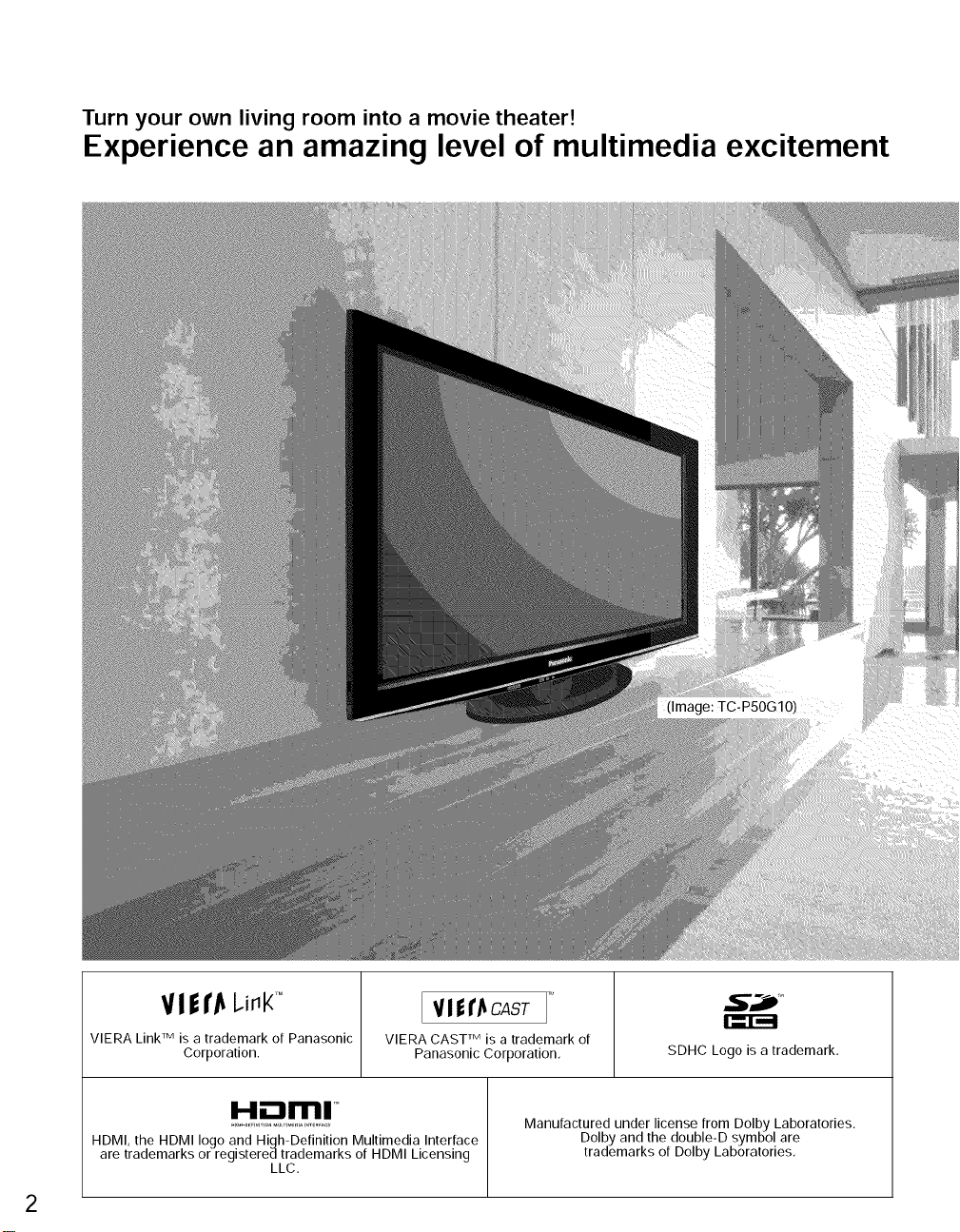
Turn your own living room into a movie theater!
Experience an amazing level of multimedia excitement
V ! l I"Jt I.illt( r°
VIERA Link TM is a trademark of Panasonic
Corporation.
[ VIfI'J_CAST
VlERACAST is a trademark of
Panasonic Corporation.
i..11.-,,_i,!,,111TM
HDMI, the HDMI logo and High-Definition Multimedia Interface
are trademarks or registered trademarks of HDMI Licensing
LLC.
TM
SDHC Logo is a trademark.
Manufactured under license from Dolby Laboratories.
Dolby and the double-D symbol are
trademarks of Dolby Laboratories.
Page 3
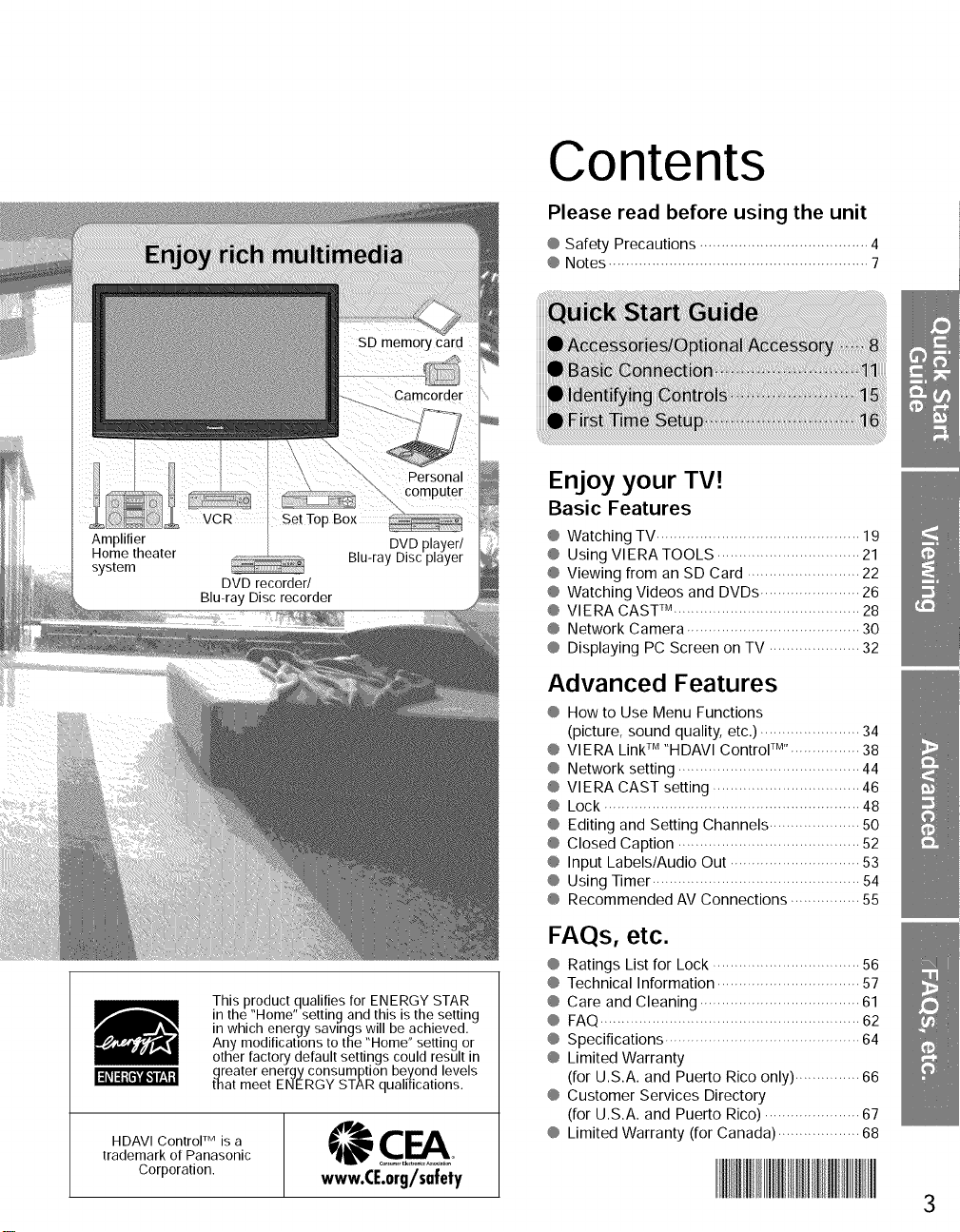
Contents
Please read before using the unit
@ Safety Precautions ....................................... 4
@ Notes ............................................................ 7
Enjoy your TV!
Basic Features
@ Watching TV ............................................... 19
@ Using VIERATOOLS ................................. 21
@ Viewing from an SD Card .......................... 22
@ Watching Videos and DVDs ....................... 26
@ VlERA CAST _M........................................... 28
@ Network Camera ........................................ 30
@ Displaying PC Screen on TV ..................... 32
Advanced Features
@ How to Use Menu Functions
(picture, sound quality, etc.) ....................... 34
@ VlERA Link rM"HDAVl Control TM'................ 38
@ Network setting .......................................... 44
@ VlERA CAST setting .................................. 46
@ Lock ........................................................... 48
@ Editing and Setting Channels ..................... 50
@ Closed Caption .......................................... 52
@ Input Labels/Audio Out .............................. 53
@ Using Timer ................................................ 54
@ Recommended AV Connections ................ 55
IdOldIlli'l,_l t'._Ii
HDAVI Control TM is a
trademark of Panasonic
Corporation.
This product qualifies for ENERGY STAR
in the "Home" setting and this is the setting
in which energy savings will be achieved.
Any modifications to the "Home" setting or
other factory default settings could result in
greater energy consumption be£ond levels
that meet ENERGY STAR qualifications.
www.CE.org/safety
FAQs, etc.
@ Ratings List for Lock .................................. 56
@ Technical Information ................................. 57
@ Care and Cleaning ..................................... 61
@ FAQ ............................................................ 62
@ Specifications ............................................. 64
@ Limited Warranty
(for U.S.A. and Puerto Rico only) ............... 66
@ Customer Services Directory
(for U.S.A. and Puerto Rico) ...................... 67
@ Limited Warranty (for Canada) ................... 68
3
Page 4
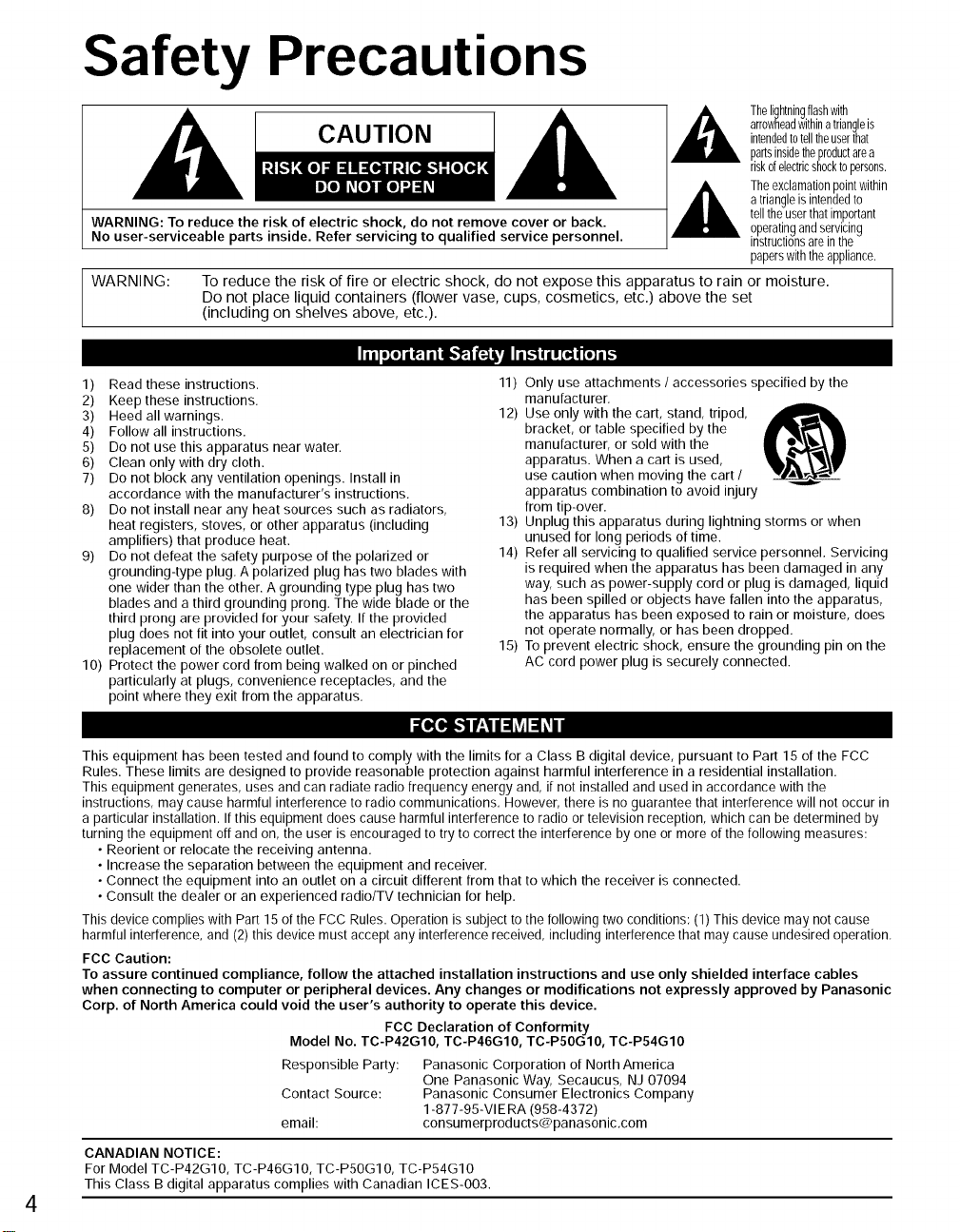
Safety Precautions
CAU T IO N intendedtotelltheuserthat
WARNING: To reduce the risk of electric shock, do not remove cover or back. operatingandservicing
No user-serviceable parts inside. Refer servicing to qualified service personnel, instructionsareinthe
WARNING: To reduce the risk of fire or electric shock, do not expose this apparatus to rain or moisture.
Do not place liquid containers (flower vase, cups, cosmetics, etc.) above the set
(including on shelves above, etc.).
arrowheadwithinatriangleis
partsinsidetheproductarea
riskofelectricshocktopersons,
th0,igh*ning*,ashwi*h
Theexclamationpointwithin
atriangleis intendedto
telltheuserthatimportant
paperswiththeappliance.
iiil.:o_,,_4,t_"_'1_4_,][1_,. [,.],[o_,[..
1) Read these instructions.
2) Keep these instructions.
3) Heed all warnings.
4) Follow all instructions.
5) Do not use this apparatus near water.
6) Clean only with dry cloth.
7) Do not block any ventilation openings. Install in
accordance with the manufacturer's instructions.
8) Do not install near any heat sources such as radiators,
heat registers, stoves, or other apparatus (including
amplifiers) that produce heat.
9) Do not defeat the safety purpose of the polarized or
grounding-type plug. Apolarized plug has two blades with
one wider than the other. A grounding type plug has two
blades and a third grounding prong. The wide blade or the
third prong are provided for your safety. Iftile provided
plug does not fit into your outlet, consult an electrician for
replacement of the obsolete outlet.
10) Protect the power cord from being walked on or pinched
particularly at plugs, convenience receptacles, and the
point where they exit from the apparatus.
11) Only use attachments / accessories specified by the
manufacturer.
12) Useonly with the cart, stand, tripod,
bracket, or table specified by the
manufacturer, or sold with the
apparatus. When a cart is used,
use caution when moving the cart /
apparatus combination to avoid injury
from tip-over.
13) Unplug this apparatus during lightning storms or when
unused for long periods of time.
14) Refer all servicing to qualified service personnel. Servicing
is required when the apparatus has been damaged in any
way, such as power-supply cord or plug is damaged, liquid
has been spilled or objects have fallen into the apparatus,
the apparatus has been exposed to rain or moisture, does
not operate normally, or has been dropped.
15) To prevent electric shock, ensure the grounding pin on the
AC cord power plug is securely connected.
This equipment has been tested and found to comply with the limits for a Class B digital device, pursuant to Part 15of the FCC
Rules. These limits are designed to provide reasonable protection against harmful interference in a residential installation.
This equipment generates, uses and can radiate radio frequency energy and, ifnot installed and used in accordance with the
instructions, may cause harmful interference to radiocommunications, However, there is no guarantee that interference will not occur in
a particular installation. Ifthis equipment does cause harmful interference to radio or television reception, which can be determined by
turning the equipment off and on, the useris encouraged to try to correct the interference by one or more ofthe following measures:
• Reorient or relocate the receiving antenna.
• Increase the separation between the equipment and receiver.
• Connect the equipment into an outlet on a circuit different from that to which the receiver is connected.
• Consult the dealer or an experienced radio/TV technician for help,
This device complies with Part15 ofthe FCC Rules. Operation is subject to thefollowing two conditions: (1) This device may not cause
harmful interference, and (2) this device must accept any interference received,including interference that may cause undesired operation,
FCC Caution:
To assure continued compliance, follow the attached installation instructions and use only shielded interface cables
when connecting to computer or peripheral devices. Any changes or modifications not expressly approved by Panasonic
Corp. of North America could void the user's authority to operate this device.
Model No. TC-P42G10, TC-P46G10, TC-P5OGIO, TC-P54G10
Responsible Party:
Contact Source:
email:
CANADIAN NOTICE:
For Model TC-P42G10, TC-P46G10, TC-P5OG1 O, TC-P54G10
This Class B digital apparatus complies with Canadian ICES-O03.
FCC Declaration of Conformity
Panasonic Corporation of North America
One Panasonic Way, Secaucus, NJ 07094
Panasonic Consumer Electronics Company
1-877-95-VIE RA (958-4372)
consumerproducts@panasonic.com
Page 5
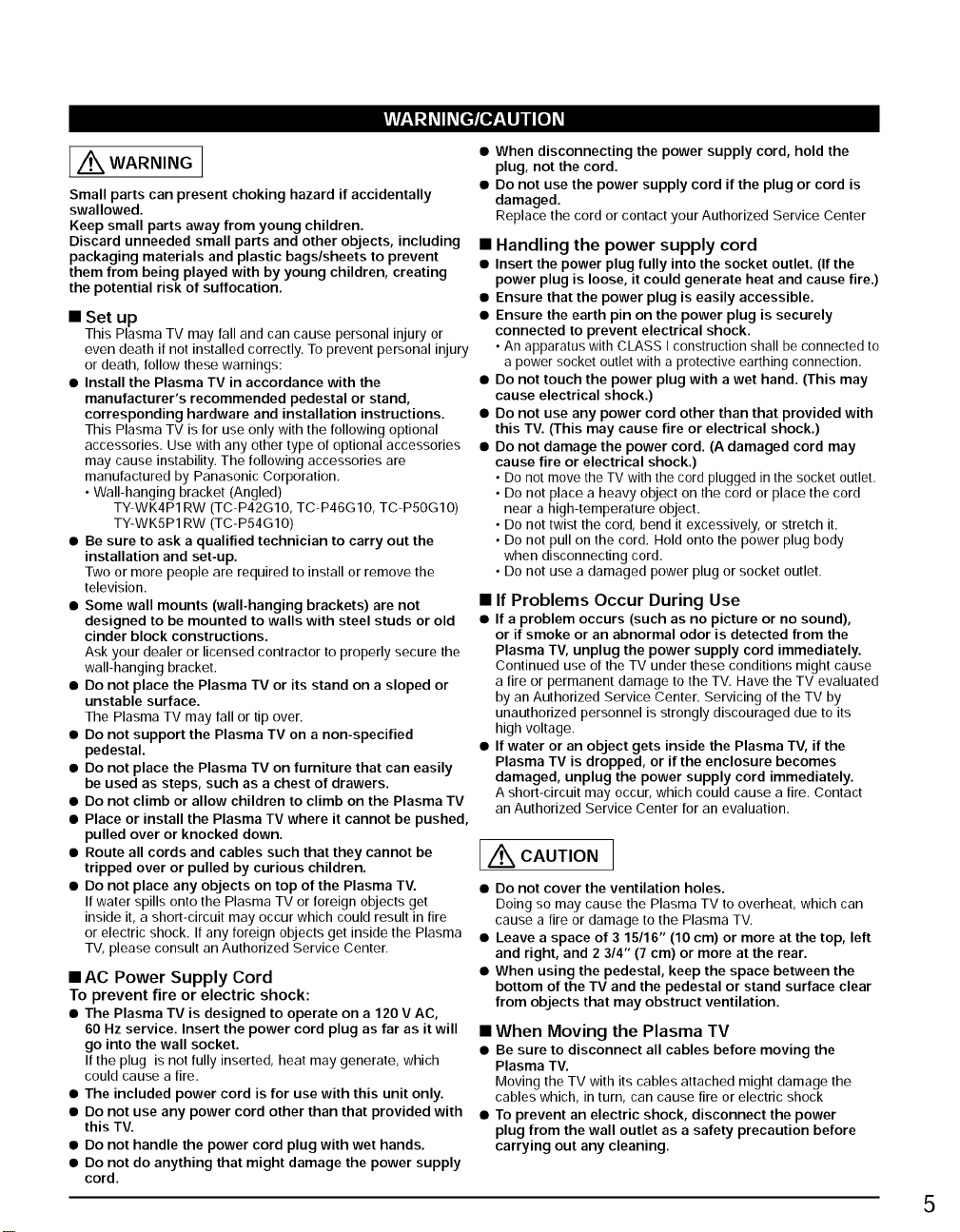
!_Vl;1"| _Ih_[_{of;_ll / [o] _
L wA....G1
Small parts can present choking hazard if accidentally
swallowed.
Keep small parts away from young children.
Discard unneeded small parts and other objects, including
packaging materials and plastic bags/sheets to prevent
them from being played with by young children, creating
the potential risk of suffocation.
• Set up
This Plasma TV may fall and can cause personal injury or
even death if not installed correctly, To prevent personal injury
or death, follow these warnings:
• Install the Plasma TV in accordance with the
manufacturer's recommended pedestal or stand,
corresponding hardware and installation instructions.
This Plasma TV is for use only with the following optional
accessories, Use with any other type of optional accessories
may cause instability. The following accessories are
manufactured by Panasonic Corporation,
• Wall-hanging bracket (Angled)
TY-WK4P1 RW (TC-P42G10, TC-P46G10, TC-PS0G10)
TY-WKSP1RW (TC-P54G10)
• Be sure to ask a qualified technician to carry out the
installation and set-up.
Two ormore people are required to install or remove the
television.
• Some wall mounts (wall-hanging brackets) are not
designed to be mounted to walls with steel studs or old
cinder block constructions.
Ask your dealer or licensed contractor to properly secure the
wall-hanging bracket.
• Do not place the Plasma TV or its stand on a sloped or
unstable surface.
The Plasma TV may fall or tip over.
• Do not support the Plasma TV on a non-specified
pedestal.
• Do not place the Plasma TV on furniture that can easily
be used as steps, such as a chest of drawers.
• Do not climb or allow children to climb on the Plasma TV
• Place or install the Plasma TV where it cannot be pushed,
pulled over or knocked down.
• Route all cords and cables such that they cannot be
tripped over or pulled by curious children.
• Do not place any objects on top of the Plasma TV.
Ifwater spills onto the Plasma TV or foreign objects get
inside it, a short-circuit may occur which could result in fire
or electric shock. If any foreign objects get inside the Plasma
TV, please consult an Authorized Service Center.
• AC Power Supply Cord
To prevent fire or electric shock:
• The Plasma TV is designed to operate on a 120 V AC,
60 Hz service. Insert the power cord plug as far as it will
go into the wall socket.
Ifthe plug is not fully inserted, heat may generate, which
could cause a fire.
• The included power cord is for use with this unit only.
• Do not use any power cord other than that provided with
this TV.
• Do not handle the power cord plug with wet hands.
• Do not do anything that might damage the power supply
cord.
• When disconnecting the power supply cord, hold the
plug, not the cord.
• Do not use the power supply cord if the plug or cord is
damaged.
Replace the cord or contact your Authorized Service Center
• Handling the power supply cord
• Insert the power plug fully into the socket outlet. (If the
power plug is loose, it could generate heat and cause fire.)
• Ensure that the power plug is easily accessible.
• Ensure the earth pin on the power plug is securely
connected to prevent electrical shock.
• An apparatus with CLASS I construction shall beconnected to
a power socket outlet with a protective earthing connection.
• Do not touch the power plug with awet hand. (This may
cause electrical shock.)
• Do not use any power cord other than that provided with
this TV. (This may cause fire or electrical shock.)
• Do not damage the power cord. (A damaged cord may
cause fire or electrical shock.)
• Do not move the TV with thecord plugged inthe socket outlet.
• Do not place a heavy object on the cord or place the cord
near a high-temperature object.
• Do not twist the cord, bend it excessively, or stretch it.
• Do not pull on the cord. Hold onto the power plug body
when disconnecting cord.
• Do not use a damaged power plug or socket outlet.
• If Problems Occur During Use
• If a problem occurs (such as no picture or no sound),
or if smoke or an abnormal odor is detected from the
Plasma TV, unplug the power supply cord immediately.
Continued use of the TV under these conditions might cause
a fire or permanent damage to the TV. Have the TV evaluated
by an Authorized Service Center. Servicing of the TV by
unauthorized personnel is strongly discouraged due to its
high voltage,
• If water or an object gets inside the Plasma TV, if the
Plasma TV is dropped, or if the enclosure becomes
damaged, unplug the power supply cord immediately.
Ashort-circuit may occur, which could cause a fire, Contact
an Authorized Service Center for an evaluation,
c u ,o.]
• Do not cover the ventilation holes.
Doing so may cause the Plasma TV to overheat, which can
cause a fire or damage to the Plasma TV.
• Leave a space of 3 15/16" (10 cm) or more at the top, left
and right, and 2 3/4" (7 cm) or more at the rear.
• When using the pedestal, keep the space between the
bottom of the TV and the pedestal or stand surface clear
from objects that may obstruct ventilation.
• When Moving the Plasma TV
• Be sure to disconnect all cables before moving the
Plasma TV.
Moving the TV with its cables attached might damage the
cables which, in turn, can cause fire or electric shock
• To prevent an electric shock, disconnect the power
plug from the wall outlet as a safety precaution before
carrying out any cleaning.
5
Page 6
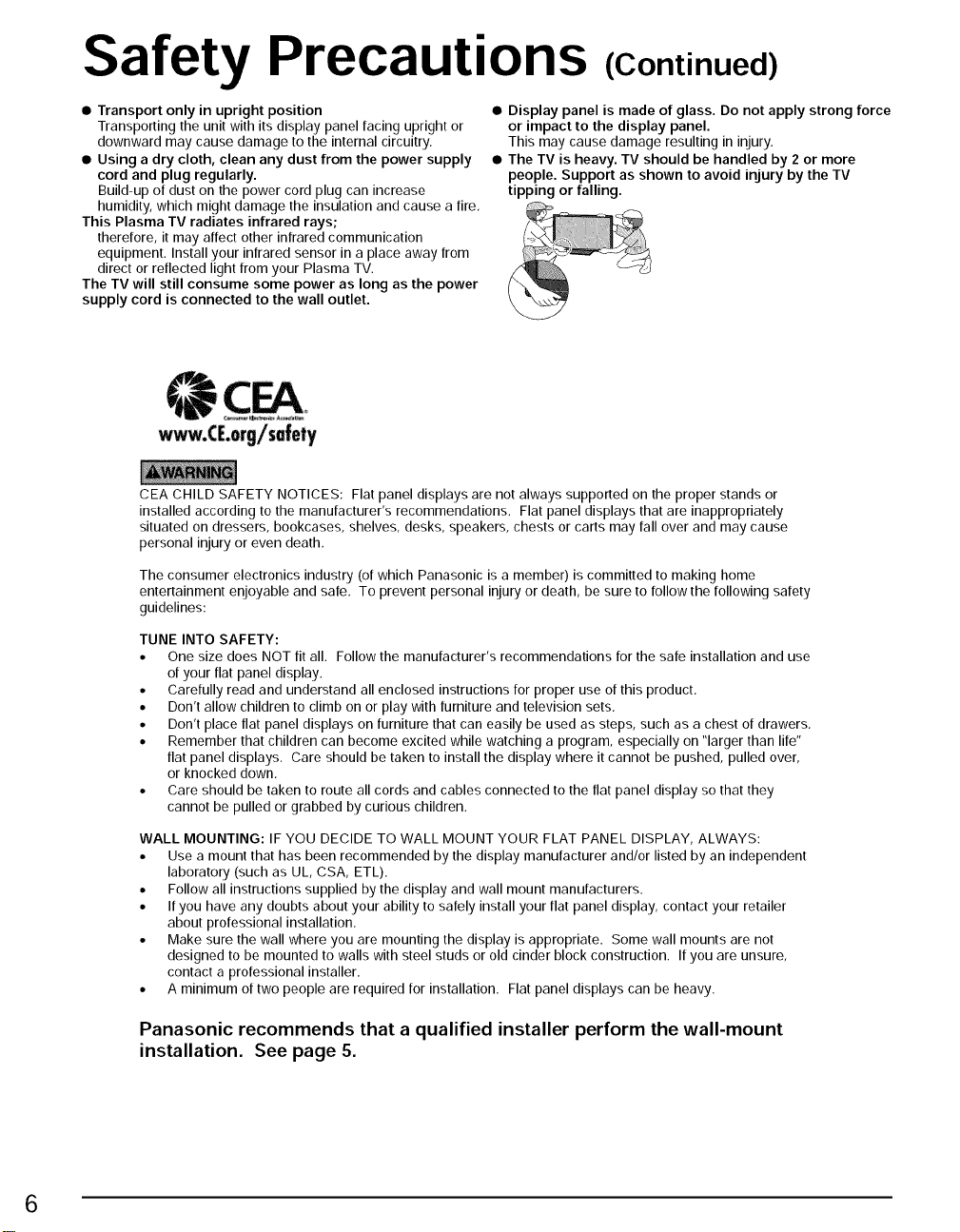
Safety Precautions (Continued)
• Transport only in upright position
Transporting the unit with its display panel facing upright or
downward may cause damage to the internal circuitry,
• Using a dry cloth, clean any dust from the power supply
cord and plug regularly.
Build-up of dust on the power cord plug can increase
humidity, which might damage the insulation and cause a fire,
This Plasma TV radiates infrared rays;
therefore, it may affect other infrared communication
equipment. Install your infrared sensor in a place away from
direct or reflected light from your Plasma TV.
The TV will still consume some power as long as the power
supply cord is connected to the wall outlet.
CEA CHILD SAFETY NOTICES: Flat panel displays are not always supported on the proper stands or
installed according to the manufacturer's recommendations. Flat panel displays that are inappropriately
situated on dressers, bookcases, shelves, desks, speakers, chests or carts may fall over and may cause
personal injury or even death,
The consumer electronics industry (of which Panasonic is a member) is committed to making home
entertainment enjoyable and safe, To prevent personal injury or death, be sure to follow the following safety
guidelines:
TUNE INTO SAFETY:
• One size does NOT fit all. Follow the manufacturer's recommendations for the safe installation and use
of your flat panel display.
• Carefully read and understand all enclosed instructions for proper use of this product,
• Don't allow children to climb on or play with furniture and television sets.
• Don't place flat panel displays on furniture that can easily be used as steps, such as a chest of drawers,
• Remember that children can become excited while watching a program, especially on "larger than life"
flat panel displays, Care should be taken to install the display where it cannot be pushed, pulled over,
or knocked down.
• Care should be taken to route all cords and cables connected to the flat panel display so that they
cannot be pulled or grabbed by curious children.
WALL MOUNTING: IF YOU DECIDE TO WALL MOUNT YOUR FLAT PANEL DISPLAY, ALWAYS:
• Use a mount that has been recommended by the display manufacturer and/or listed by an independent
laboratory (such as UL, CSA, ETL).
• Follow all instructions supplied by the display and wall mount manufacturers.
• If you have any doubts about your ability to safely install your flat panel display, contact your retailer
about professional installation,
• Make sure the wall where you are mounting the display is appropriate. Some wall mounts are not
designed to be mounted to walls with steel studs or old cinder block construction. If you are unsure,
contact a professional installer.
• A minimum of two people are required for installation. Flat panel displays can be heavy.
• Display panel is made of glass. Do not apply strong force
or impact to the display panel.
This may cause damage resulting in injury,
• The TV is heavy. TV should be handled by 2 or more
people. Support as shown to avoid injury by the TV
tipping or falling.
Panasonic recommends that a qualified installer perform the wall-mount
installation. See page 5.
6
Page 7
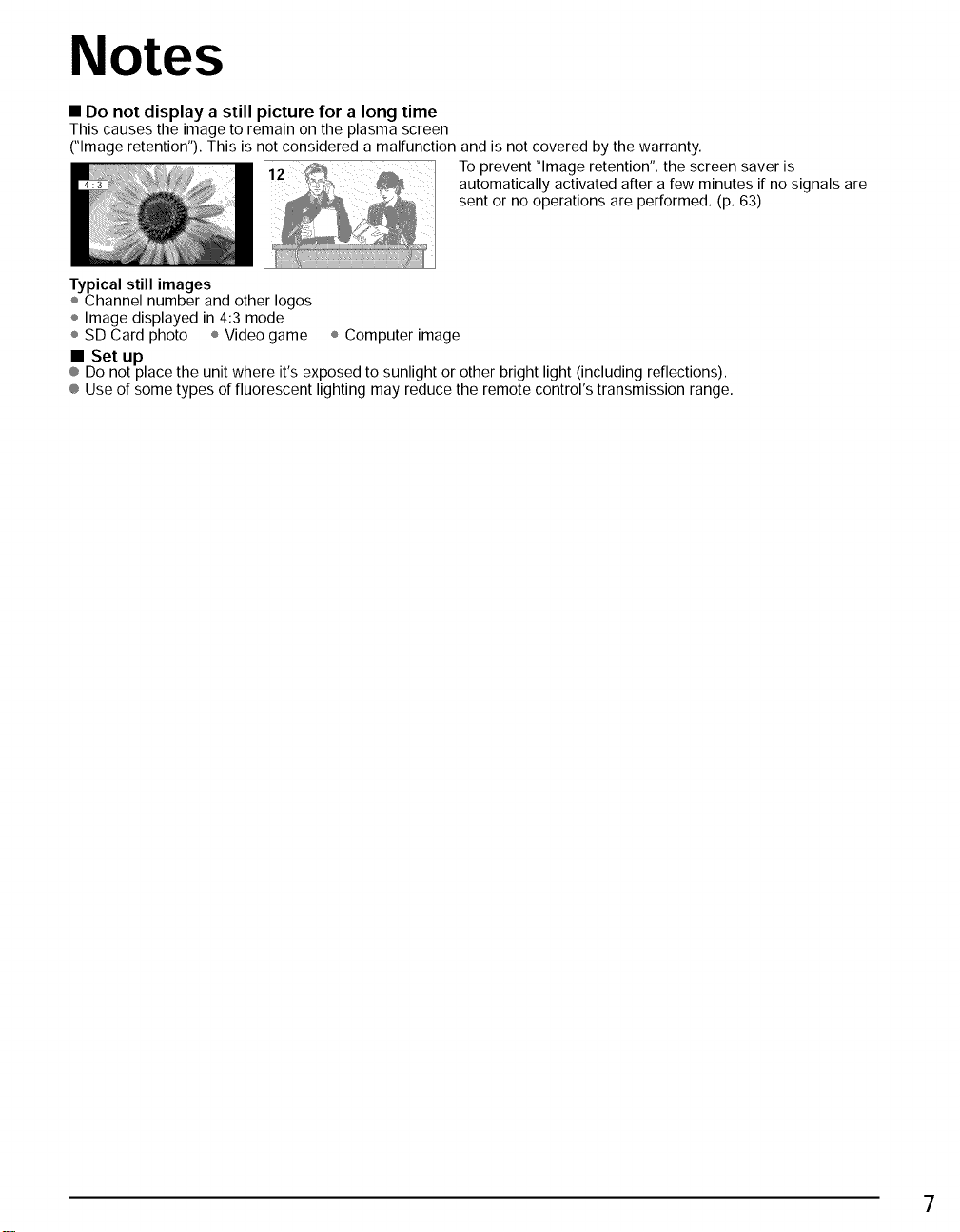
Notes
• Do not display a still picture for a long time
This causes the image to remain on the plasma screen
("Image retention"). This is not considered a malfunction and is not covered by the warranty.
To prevent "Image retention", the screen saver is
automatically activated after a few minutes if no signals are
sent or no operations are performed. (p. 63)
Typical still images
÷ Channel number and other Iogos
÷ Image displayed in 4:3 mode
÷ SD Card photo ÷ Video game ÷ Computer image
• Set up
® Do not place the unit where it's exposed to sunlight or other bright light (including reflections).
® Use of some types of fluorescent lighting may reduce the remote control's transmission range.
7
Page 8
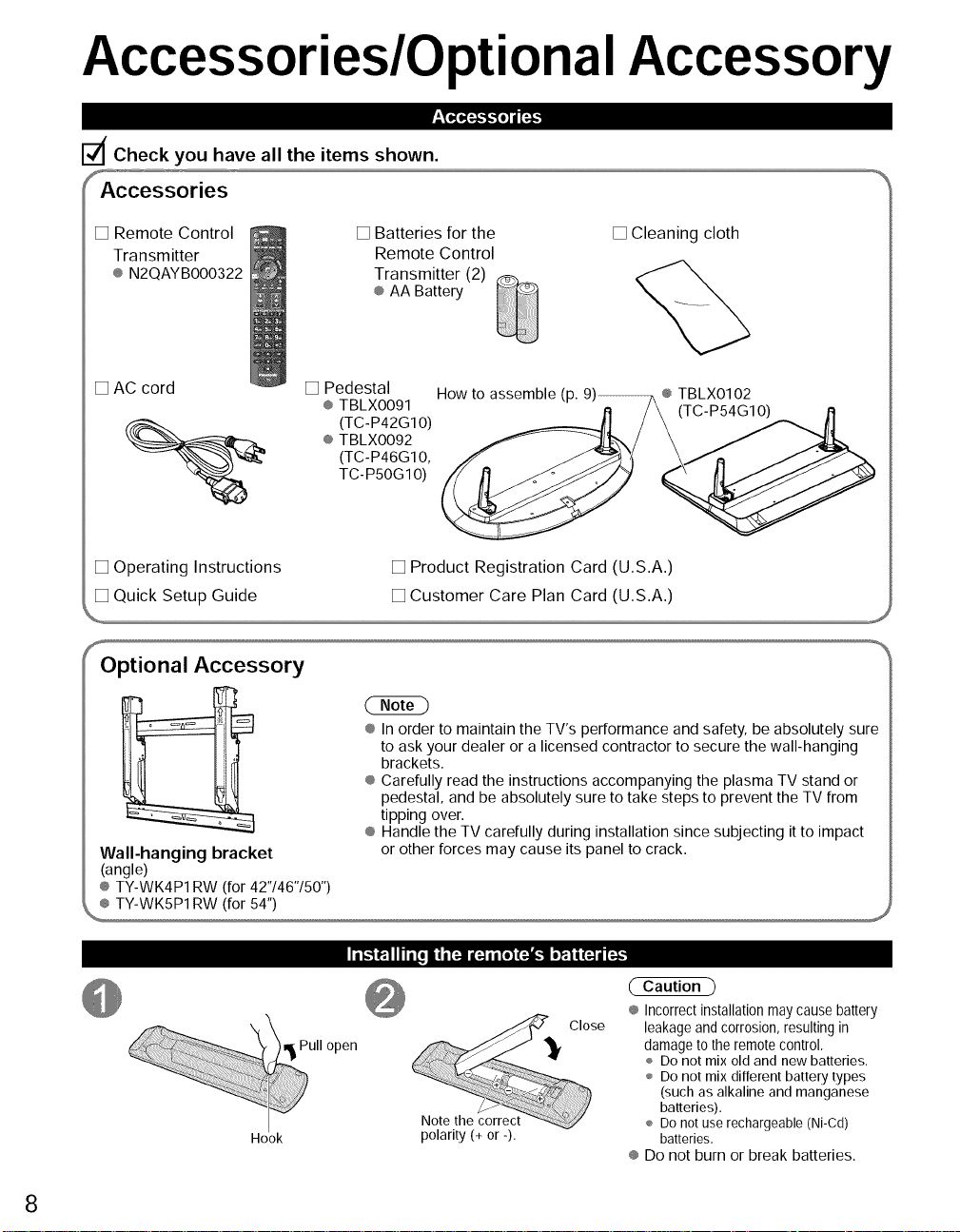
Accessories/Optional Accessory
iI,_,_,i-I-I,IIl_i,
d Check you have all the items shown.
Accessories
[] Remote Control
Transmitter
® N2QAYBO00322
[] Batteries for the
Remote Control
Transmitter (2)
[] Cleaning cloth
® AA Battery
[] AC cord [] Pedestal
{__ (TC-P42G1 O)
[] Operating Instructions [] Product Registration Card (U.S.A.)
[] Quick Setup Guide [] Customer Care Plan Card (U.S.A.)
® TBLXO091
® TBLXO092
(TC-P46G10,
TC- P50G 1O)
How to assemble (p. 9)_® TBLX0102
SOptional Accessory
® In order to maintain the TV's performance and safety, be absolutely sure
to ask your dealer or a licensed contractor to secure the wall-hanging
brackets.
® Carefully read the instructions accompanying the plasma TV stand or
pedestal, and be absolutely sure to take steps to prevent the TV from
tipping over.
® Handle the TV carefully during installation since subjecting it to impact
Wall-hanging bracket
(angle)
® TY-WK4P1 RW (for 42"146"150")
or other forces may cause its panel to crack.
,,_
[T_"__'1111,,Toii i[4 i_ ai[ol F._t o'_'Ii(_ d[_,.
Caution )
® Incorrectinstallation may cause battery
leakage and corrosion, resulting in
damage to the remote control,
÷ Do not mix old and new batteries.
÷ Do not mix different battery types
(such as alkaline and manganese
batteries).
÷ Do not use rechargeable(Ni-Cd)
batteries,
® Do not burn or break batteries.
Hook
Close
ull open
Note the correct
polarity (+ or -).
8
Page 9
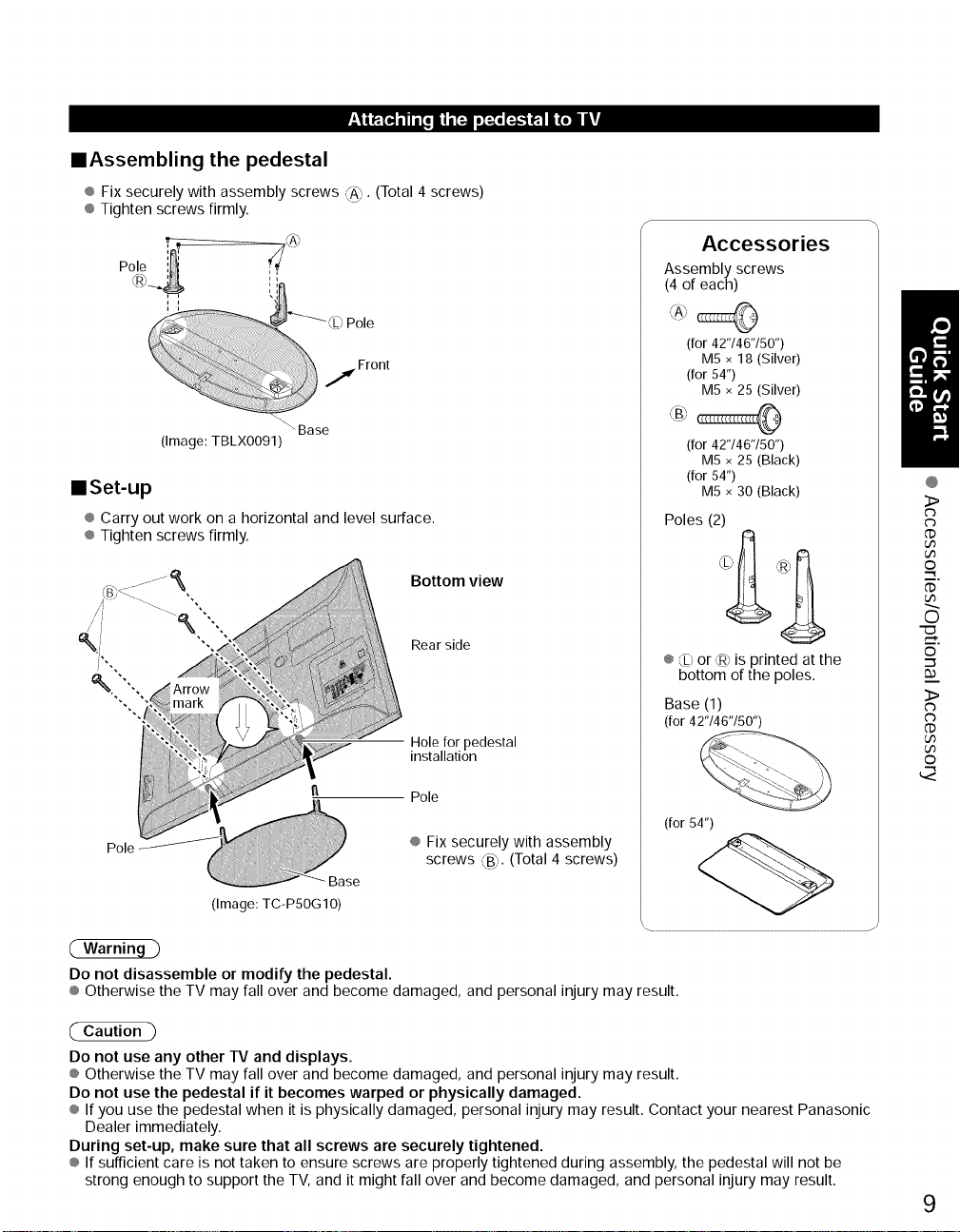
-_IiRT_ _ Ii [o II i [:-]1oI:-:oF._ R'lli_ll |!
==Assembling the pedestal
® Fix securely with assembly screws _A) (Total 4 screws)
® Tighten screws firmly.
Polo
) Pole
j Front
Accessories
Assembly screws
(4 of each)
(for 42"/46"/50")
M5 x 18 (Silver)
(for 54")
M5 x 25 (Silver)
(Image: TBLX0091)
"'\ Base
llSet-up
® Carry out work on a horizontal and level surface.
® Tighten screws firmly.
Bottom view
Rear side
Hole for pedestal
installation
Pole
Pole
Base
(Image: TC-PSOG10)
Do not disassemble or modify the pedestal.
® Otherwise the TV may fall over and become damaged, and personal injury may result.
® Fix securely with assembly
screws ,%. (Total 4 screws)
(for 42"/46"/50")
M5 × 25 (Black)
(for 54")
M5 x 30 (Black)
Poles (2)
k '
SI, F_,h
® Lb or ,_ is printed at the
bottom of the poles.
Base (1)
(for 42"146"150")
(for 54")
@
3>
@
U3
U3
o
@
O
m,
©
3>
U3
U3
©
(" Caution -)
Do not use any other TV and displays.
® Otherwise the TV may fall over and become damaged, and personal injury may result.
Do not use the pedestal if it becomes warped or physically damaged.
® If you use the pedestal when it is physically damaged, personal injury may result. Contact your nearest Panasonic
Dealer immediately.
During set-up, make sure that all screws are securely tightened.
® If sufficient care is not taken to ensure screws are properly tightened during assembly, the pedestal will not be
strong enough to support the TV, and it might fall over and become damaged, and personal injury may result.
9
Page 10
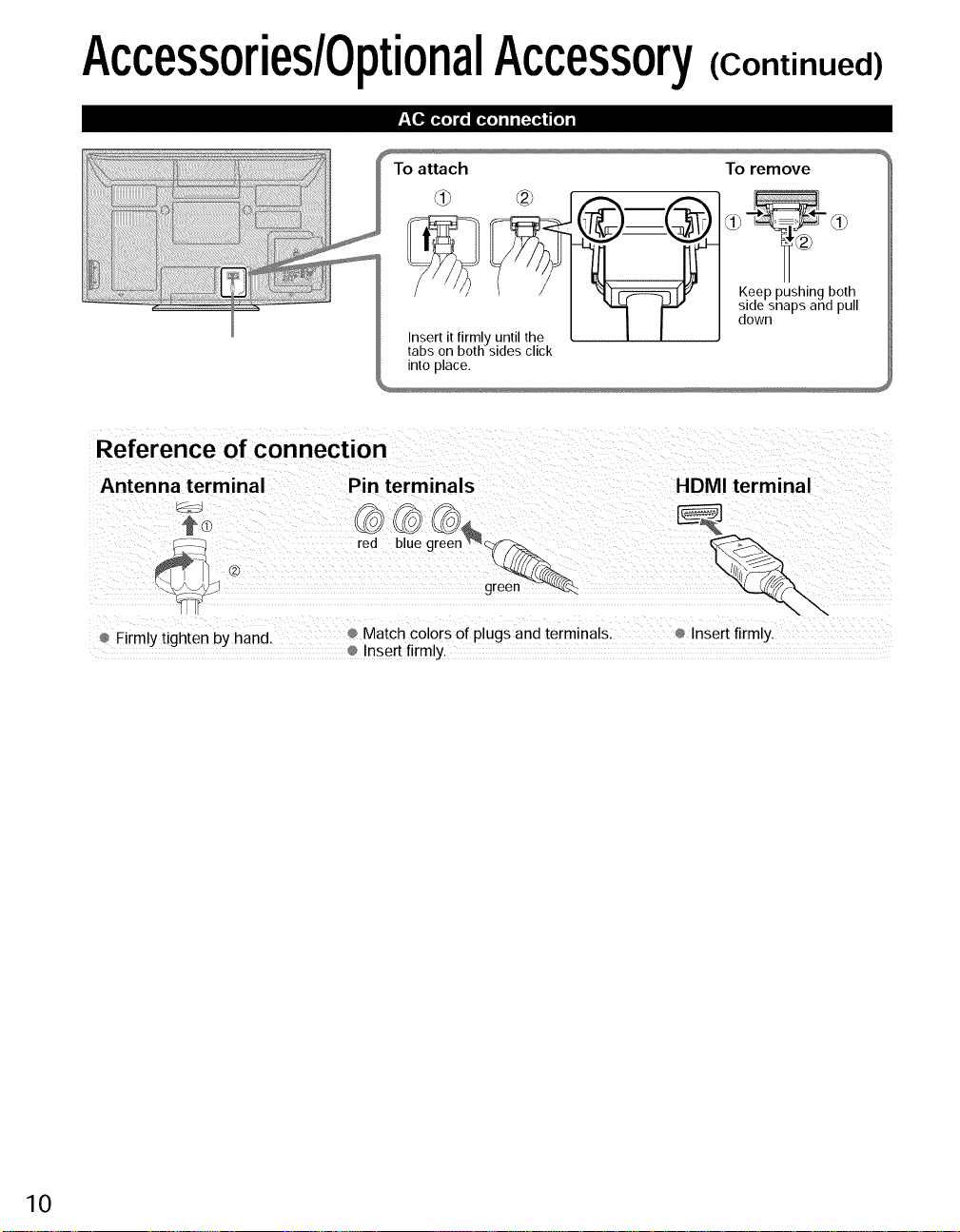
Accessories/OptionalAccessory
.%_q_a{o]afolie{o] il i [_a,]lnl[o] i
(Continued)
To attach
intoplace.
To remove
Keep pushing both
side snaps and pull
down
Reference of connection
Antenna terminal Pin terminals HDMI terminal
_: -J green _'-'_
Firmly tighten by hand
Match colors of plugs and terminals, Insert firmly.
Insert firmly.
10
Page 11
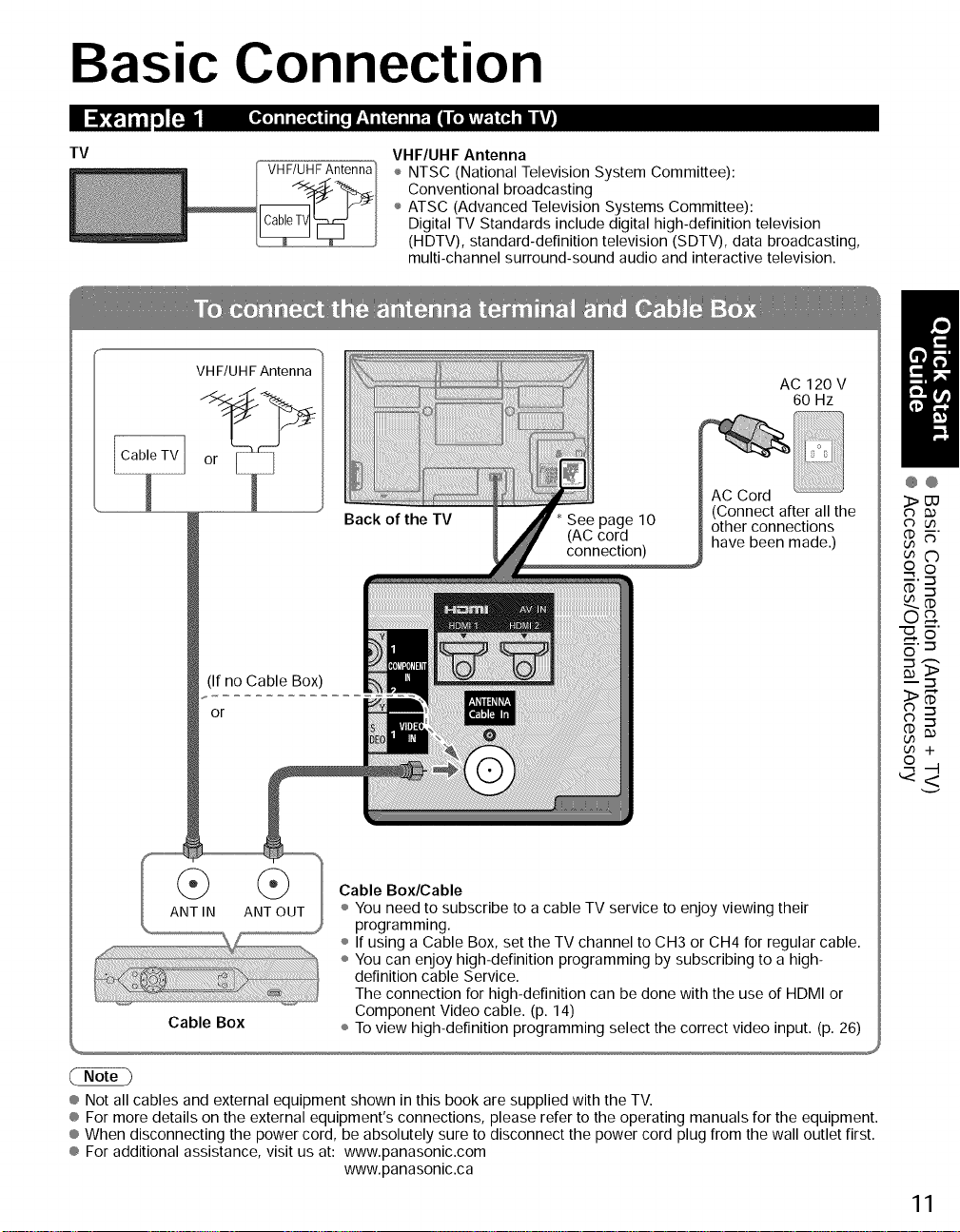
Basic Connection
TV
VH F/UHF Antenna
VHF/UHFAntenna
(If no Cable Box)
or
VHF/UHF Antenna
÷ NTSC (National Television System Committee):
Conventional broadcasting
÷ ATSC (Advanced Television Systems Committee):
Digital TV Standards include digital high-definition television
(HDTV), standard-definition television (SDTV), data broadcasting,
multi-channel surround-sound audio and interactive television.
AC 120 V
60 Hz
AC Cord
(Connect after all the
other connections
have been made.)
@@
3>UU
cb u3
cnC)
o o
___.--_
CD
o_
_5
_.-_
Cable Box/Cable
ANT IN ANT OUT
Cable Box ÷ To view high-definition programming select the correct video input. (p. 26)
® Not all cables and external equipment shown in this book are supplied with the TV.
® For more details on the external equipment's connections, please refer to the operating manuals for the equipment.
® When disconnecting the power cord, be absolutely sure to disconnect the power cord plug from the wall outlet first.
® For additional assistance, visit us at: www.panasonic.com
÷ You need to subscribe to a cable TV service to enjoy viewing their
programming.
÷ If using a Cable Box, set the TV channel to CH3 or CH4 for regular cable.
÷ You can enjoy high-definition programming by subscribing to a high-
definition cable Service.
The connection for high-definition can be done with the use of HDMI or
Component Video cable. (p. 14)
www.panasonic.ca
11
Page 12
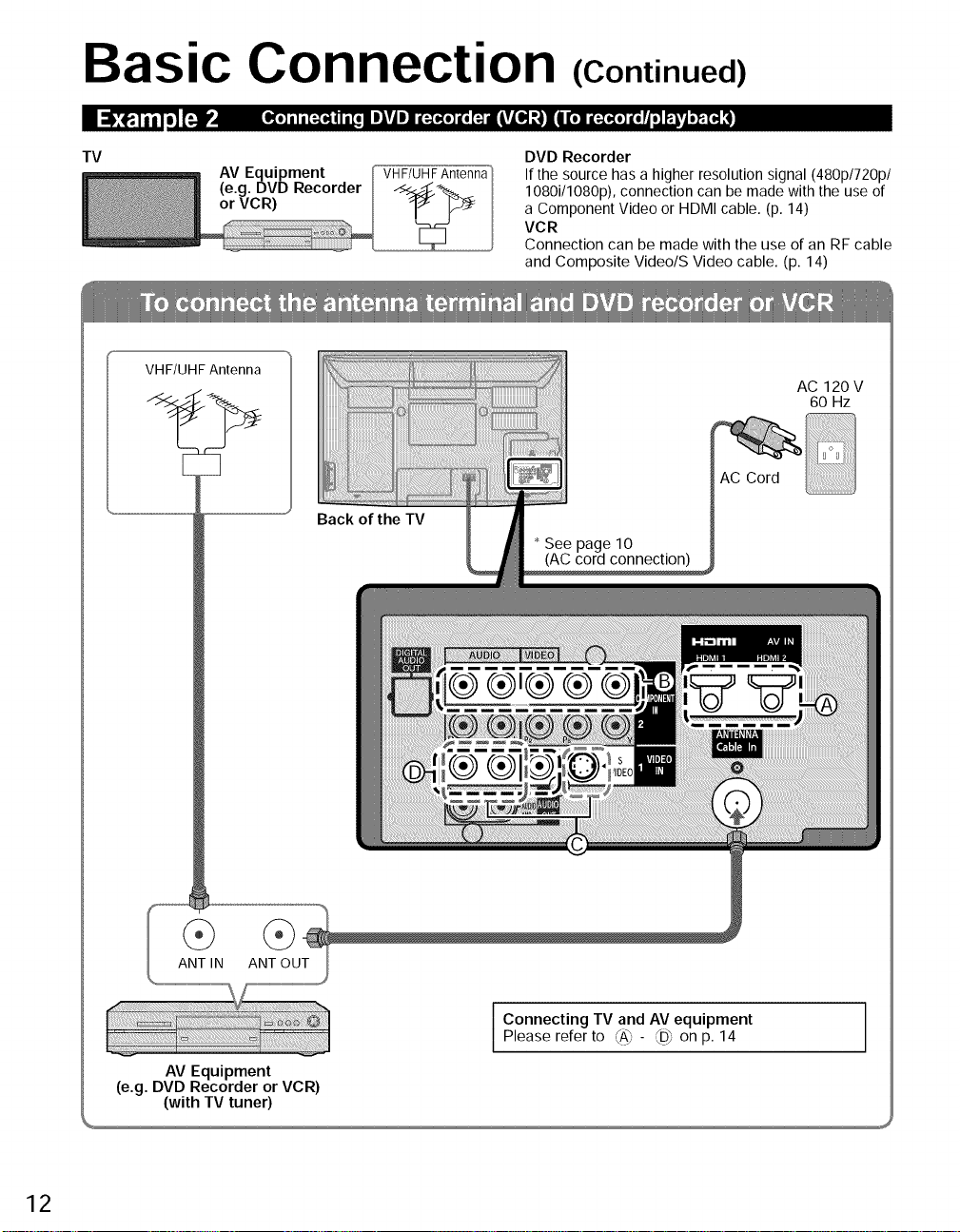
Basic Connection (Continued)
TV
AV Equipment
(e.g. DVD Recorder
or VCR)
VHF/UHF Antenna
VHF/UH F Antenna
Back ofthe TV
DVD Recorder
If the source has a higher resolution signal (480p/720p/
1080i/1080p), connection can be made with the use of
a Component Video or HDMI cable. (p. 14)
VCR
Connection can be made with the use of an RF cable
and Composite Video/S Video cable. (p. 14)
AC 120V
60 Hz
AC Cord
See page 10
(AC cord connection)
12
ANT IN ANT OUT
AV Equipment
(e.g. DVD Recorder or VCR)
(with TV tuner)
i Connecting TV and AV equipmentPlease refer to ',AJ_×- _'-',_D_on p. 14
Page 13
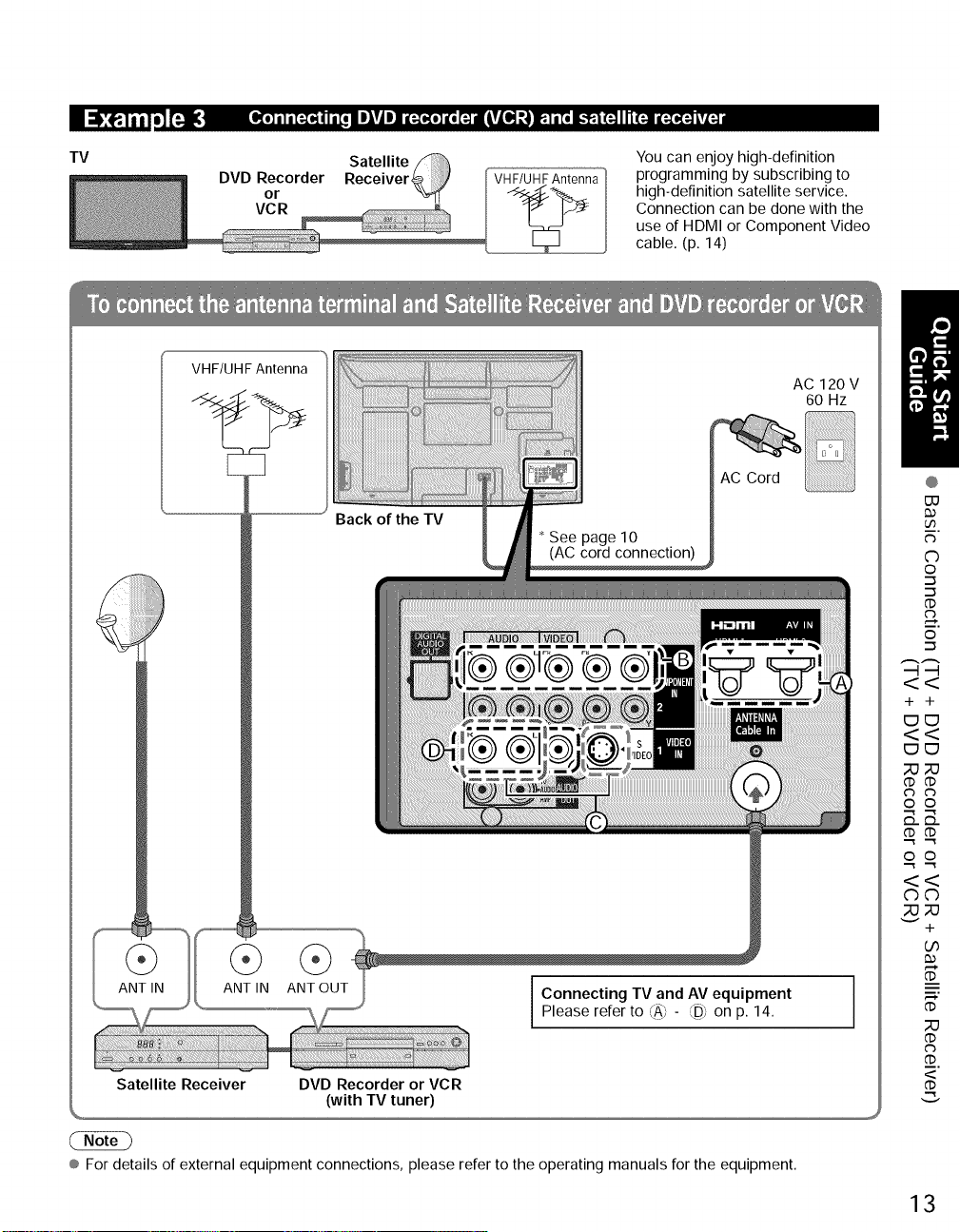
•_1_I iilm]['_.
_o]m)m[:.(o_(im[omJ_T(|Jma[:.(_o]a[o_lkT(®] ,'_Ime:.)mTom...i.:.i_Irl(:.]m(_ kVZ_
TV
DVD Recorderor Receiver_
VeR
VHF/UHF Antenna
Satellite
Back of the TV
You can enjoy high-definition
programming by subscribing to
high-definition satellite service.
Connection can be done with the
use of HDMI or Component Video
cable. (p. 14)
AC 120V
60 Hz
+ +
O
o
.-_
'-5
('D
0
@
ANT OUT I ent
(_) ] Please refer to ,(A_- ,_D]on p. 14.
L
Satellite Receiver DVD Recorder or VCR
® For details of external equipment connections, please refer to the operating manuals for the equipment.
(with TV tuner)
('D ('D
0 0
S.S.
<<
©©
+
('3
<
13
Page 14
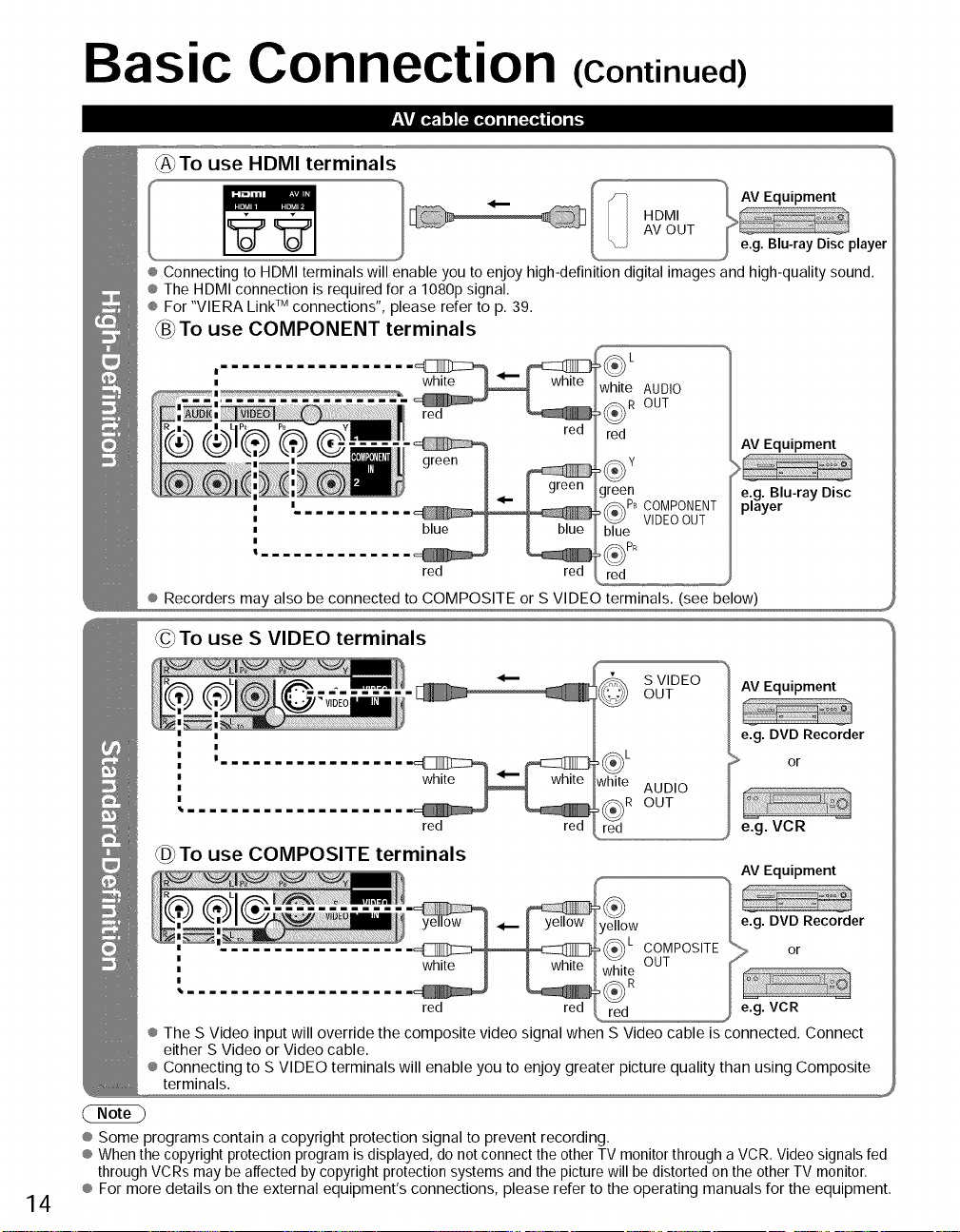
Basic Connection (Continued)
-'_¥1*._, 1o_ [=-lifo] il i [_O.]lll [o] i_.
_To use HDMI terminals
AV OUT
HDMI
I
® Connecting to HDMI terminals will enable you to enjoy high-definition digital images and high-quality sound.
® The HDMI connection is required for a 1080p signal.
® For "VIERA Link _uconnections", please refer to p. 39.
_B_Touse COMPONENT terminals
L
white AUDIO
red I_R OUT
red
green
_PB COMPONENT
VIDEOOUT
blue
red red red
® Recorders may also be connected to COMPOSITE or S VIDEO terminals. (see below)
AV Equipment
14
@To use S VIDEO terminals
|_mmmmmm_mmmm_
red red
SVIDEO
OUT
white AUDIO
OUT
red
AV Equipment
e.g. DVD Recorder
> or
e.g. VCR
To use COMPOSITE terminals
AV Equipment
red red
® The S Video input will override the composite video signal when S Video cable is connected. Connect
either S Video or Video cable.
® Connecting to S VIDEO terminals will enable you to enjoy greater picture quality than using Composite
terminals.
® Some programs contain a copyright protection signal to prevent recording.
® When the copyright protection program is displayed, do not connect the other TV monitor through a VCR. Video signals fed
through VCRs may be affected by copyright protection systems and the picture will be distorted on the other TV monitor.
® For more details on the external equipment's connections, please refer to the operating manuals for the equipment.
Page 15
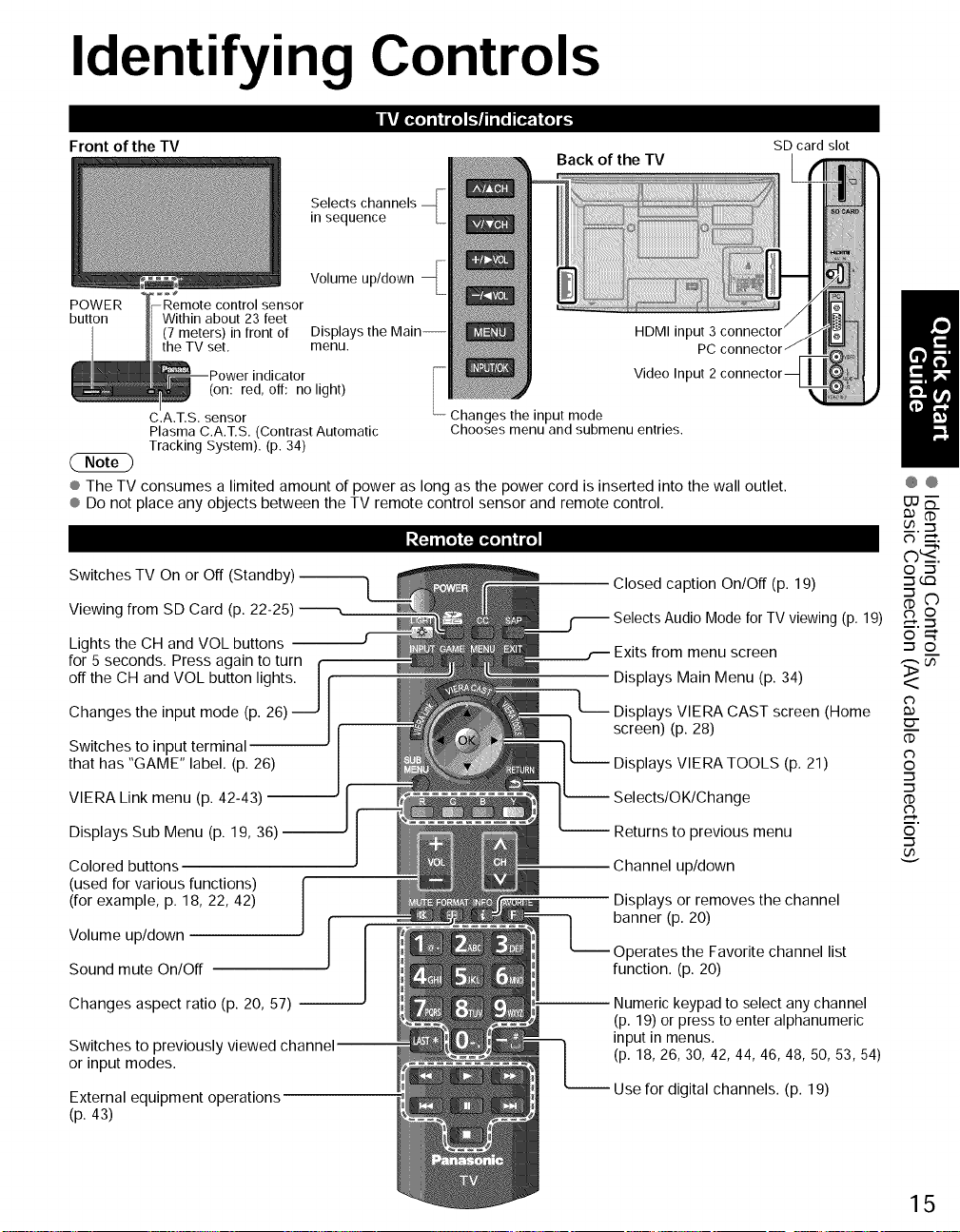
Identifying Controls
Front of the TV
Selects channels
in sequence
Volume up/down
POWER control sensor
button Within about 23 feet
® The TV consumes a limited amount of power as long as the power cord is inserted into the wall outlet.
® Do not place any objects between the TV remote control sensor and remote control.
(7 meters) infront of Displays the Main-- HDMI input 3
the TV set, menu. PC
indicator Video Input 2
(on: red, off: no light)
C.A.T.S. sensor Changes the input mode
Plasma C.A.T.S. (Contrast Automatic Chooses menu and submenu entries.
Tracking System). (p. 34)
_ a|[o](_o] i I _"_
Switches TV On or Off (Standby)
Viewing from SD Card (p. 22-25)
Lights the CH and VOL buttons --
for 5 seconds. Press again to turn f
off the CH and VOL button lights. If
Changes the input mode (p. 26)
]
Switches to input terminal
that has "GAME" label. (p. 26)
Back of the TV
Closed caption On/Off (p. 19)
Mode for TV viewing (p. 19)
Exits from menu screen
Displays Main Menu (p. 34)
L__.. Displays VIERA CAST screen (Home
screen) (p. 28)
-- Displays VIERA TOOLS (p. 21)
SD card slot
@@
uJ_.
__..'_
C) --_'.
o _
_____-_-.--_
o_
_ o
0.)
o
o
VIERA Link menu (p. 42-43) ,ge
Displays Sub Menu (p. 19, 36) -- -- Returns to previous menu
Colored buttons
(used for various functions)
(for example, p. 18, 22, 42)
Volume up/down
Sound mute On/Off
Changes aspect ratio (p. 20, 57) --
-- Numerickeypadto selectany channel
Channel up/down
Displays or removes the channel
banner (p. 20)
perates the Favorite channel list
function. (p. 20)
(p. 19) or press to enter alphanumeric
Switches to previously
or input modes.
External equipment operations
(p. 43)
inputin menus.
(p. 18,26, 30, 42, 44, 46, 48, 50, 53, 54)
Use for digital channels. (p. 19)
_,-_.
o
15
Page 16
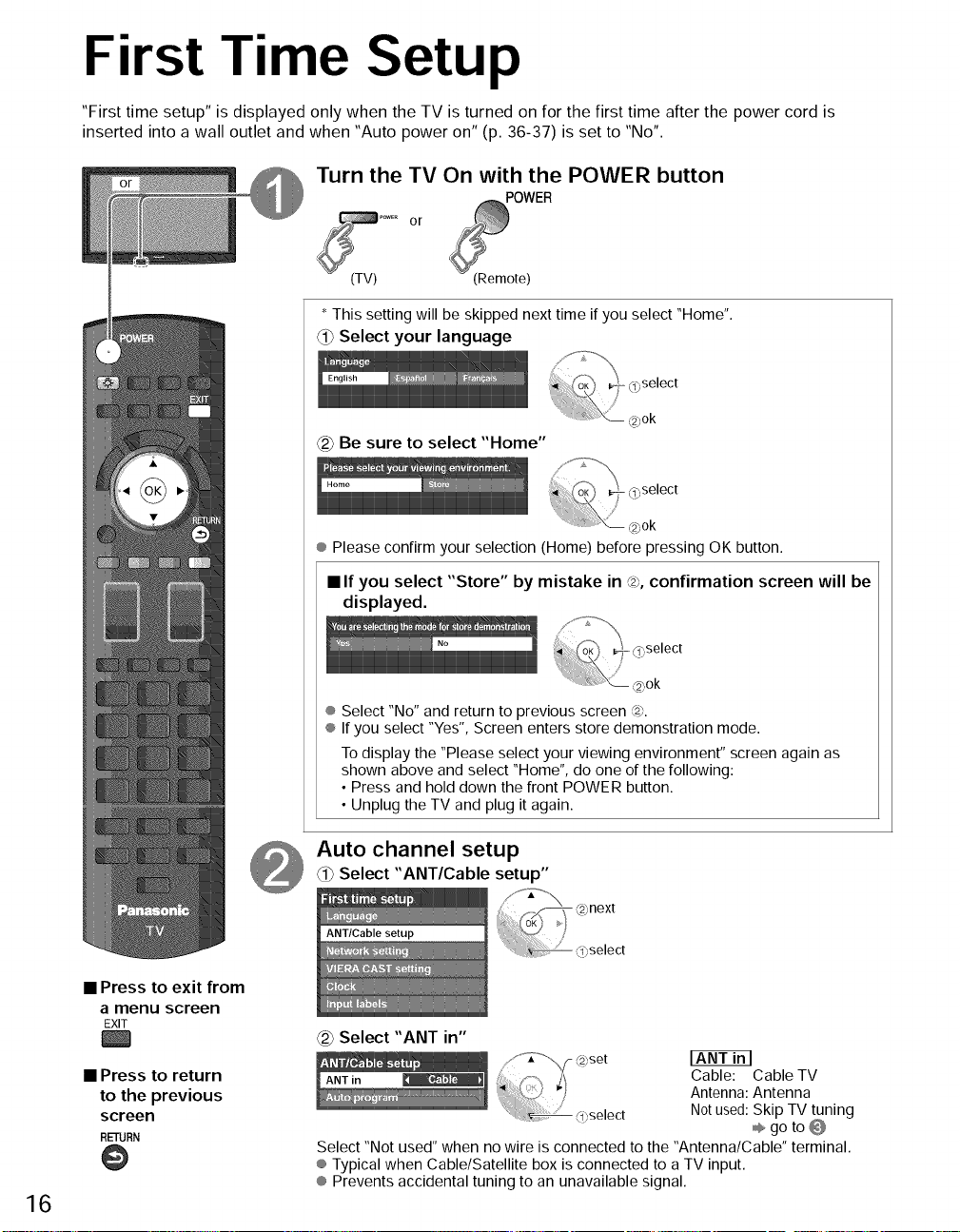
First Time Setup
"First time setup" is displayed only when the TV is turned on for the first time after the power cord is
inserted into a wall outlet and when "Auto power on" (p. 36-37) is set to "No".
Turn the TV On with the POWER button
POWER
or
(TV) :Remote)
* This setting will be skipped next time if you select "Home".
<_ Select your language
select
_2)ok
_ Be sure to select "Home"
® Please confirm your selection (Home) before pressing OK button.
• If you select "Store" by mistake in @, confirmation screen will be
displayed.
16
• Press to exit from
a menu screen
EXIT
• Press to return
to the previous
screen
RETURN
@
® Select "No" and return to previous screen @.
® If you select "Yes", Screen enters store demonstration mode.
To display the "Please select your viewing environment" screen again as
shown above and select "Home", do one of the following:
• Press and hold down the front POWER button.
• Unplug the TV and plug it again.
Auto channel setup
Select "ANT/Cable setup"
Select "ANT in"
:; " Zi Cable: Cable TV
____ ......... Not used: Skip TV tuning
i (<select _ go to @
Select "Not used" when no wire is connected to the "Antenna/Cable" terminal.
® Typical when Cable/Satellite box is connected to a TV input.
® Prevents accidental tuning to an unavailable signal.
) Antenna: Antenna
Page 17
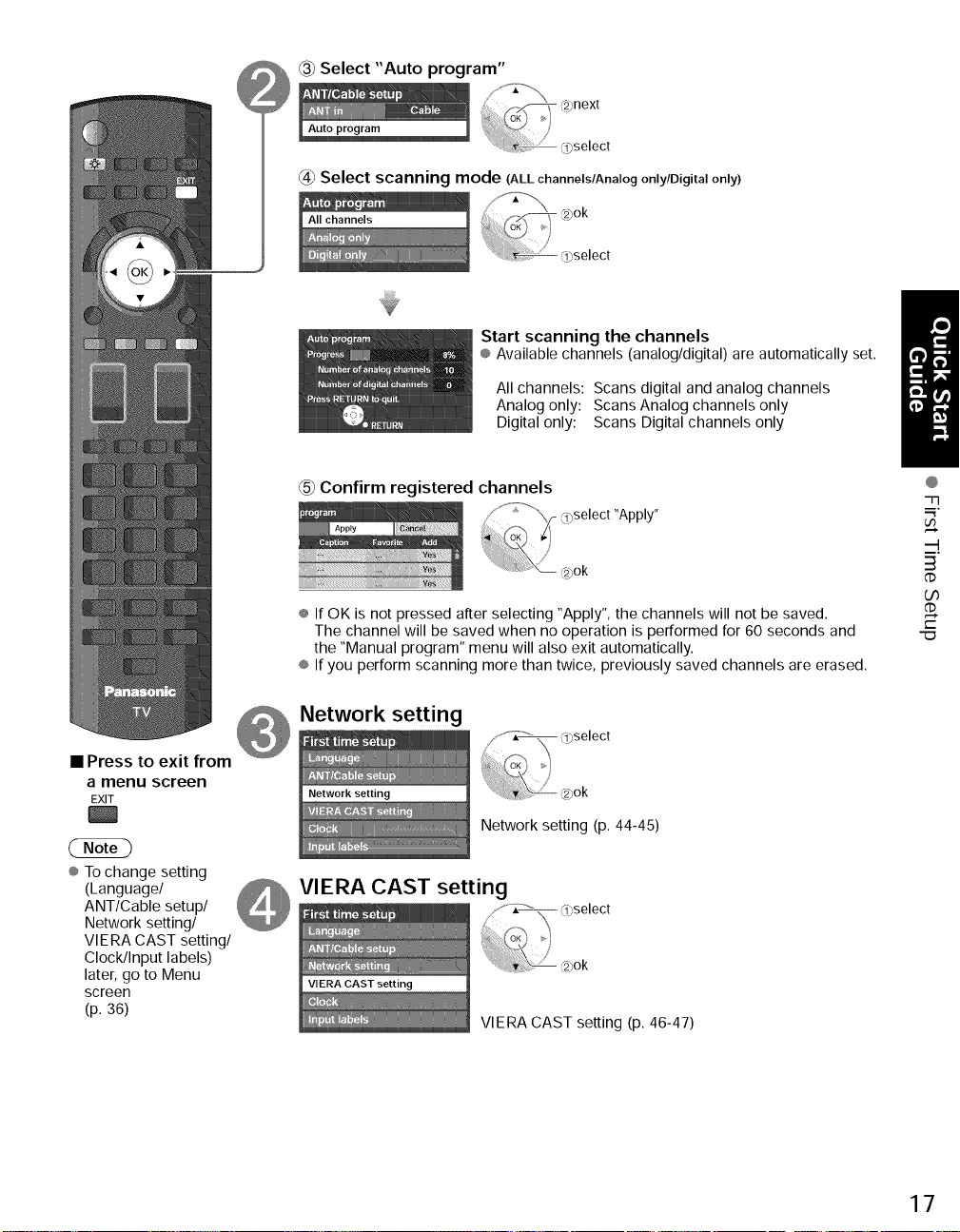
Select"Autoprogram"
@ Select scanning mode (ALLchannels/Analogonly/Digitalonly)
Start scanning the channels
® Available channels (analog/digital) are automatically set.
All channels: Scans digital and analog channels
Analog only: Scans Analog channels only
Digital only: Scans Digital channels only
• Press to exit from
a menu screen
EXIT
¢ To change setting
(Language/
ANT/Cable setup/
Network setting/
VIERA CAST setting/
Clock/Input labels)
later, go to Menu
screen
(p. 36)
_5_Confirm registered channels
"Apply"
® If OK is not pressed after selecting "Apply", the channels will not be saved.
The channel will be saved when no operation is performed for 60 seconds and
the "Manual program" menu will also exit automatically.
® If you perform scanning more than twice, previously saved channels are erased.
Network setting
Network setting (p. 44-45)
VIERA CAST setting
VIERA CAST setting (p. 46-47)
@
"77
m,
3
dD
O0
GD
t-
17
Page 18
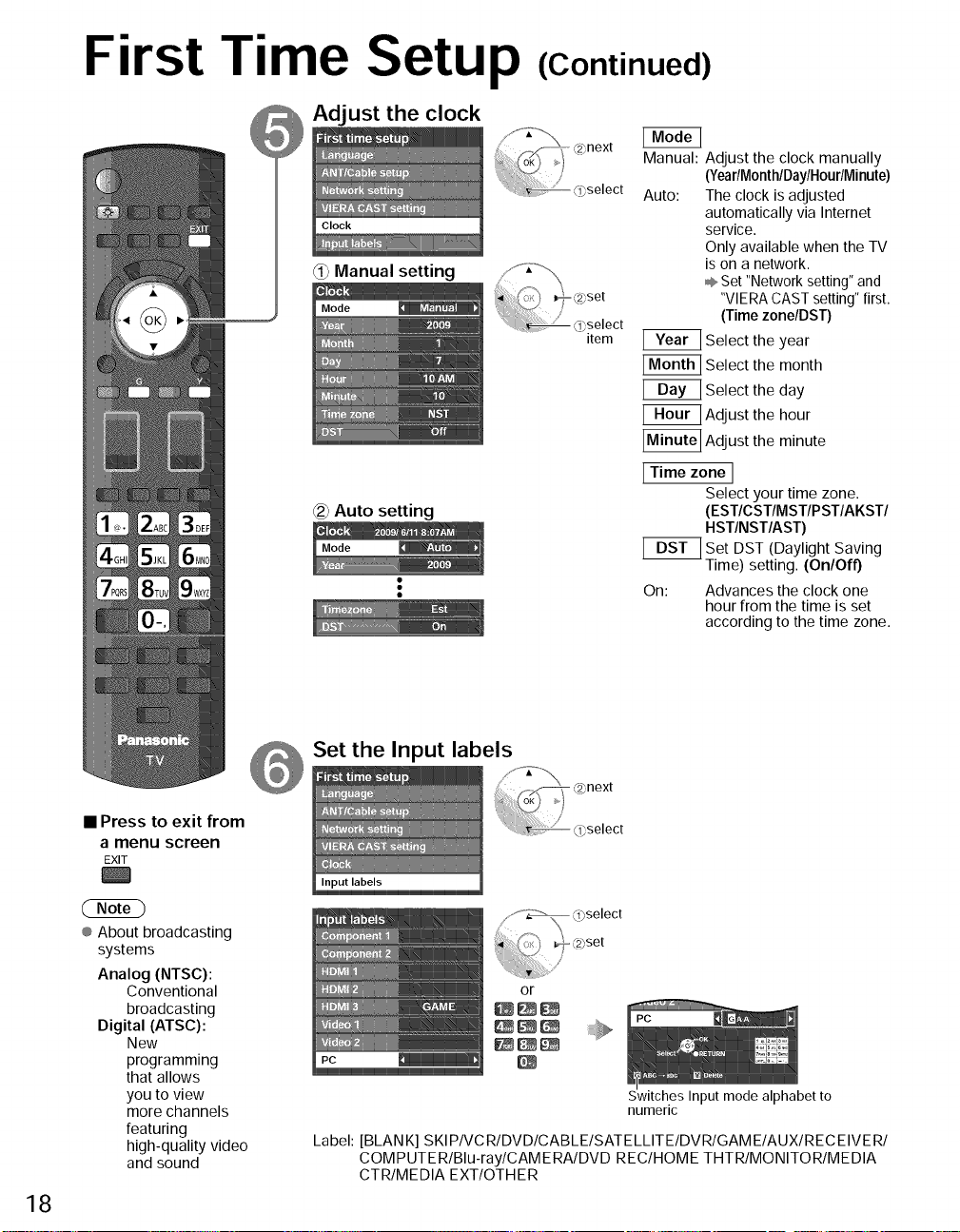
First Time Setup (Continued)
_ AdJust the clock
_i} Manual setting
(_ Auto setting
Manual: Adjust the clock manually
(YeadMonthlDaylHoudMinute)
Auto: The clock is adjusted
item
_ Adjust the minute
I Time zone I
--Time) setting. (On/Off)
On: Advances the clock one
automatically via Internet
service.
Only available when the TV
is on a network.
÷ Set "Network setting" and
"VIERA CAST setting" first.
(Time zone/DST)
Select the year
Select the month
Select the day
Adjust the hour
Select your time zone.
(EST/CST/MST/PST/AKST/
HST/NST/AST)
Set DST (Daylight Saving
hour from the time is set
according to the time zone.
• Press to exit from
(2ND
® About broadcasting
18
a menu screen
EXIT
systems
Analog (NTSC):
Conventional
broadcasting
Digital (ATSC):
New
programming
that allows
you to view
more channels
featuring
high-quality video
and sound
Set the Input labels
Switches Input mode alphabet to
numeric
Label: [BLANK] SKIPIVCRIDVDICABLEISATELLITEIDVRIGAMEIAUXIRECEIVERI
COMPUTERIBlu-raylCAMERAIDVD REC/HOME THTR/MONITOR/MEDIA
CTR/MEDIA EXT/OTHER
Page 19
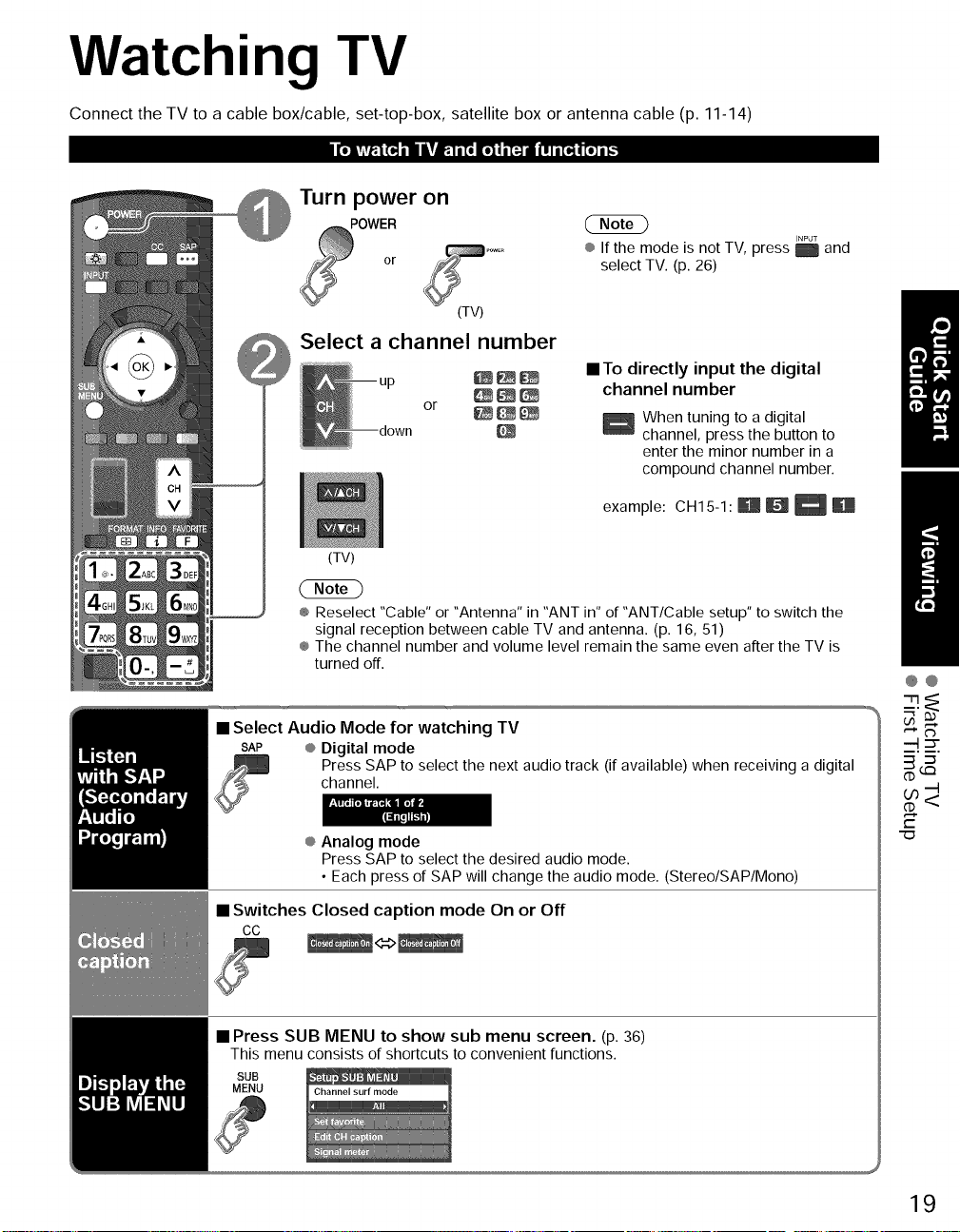
Watching TV
Connect the TV to a cable box/cable, set-top-box, satellite box or antenna cable (p. 11-14)
I[oiVir_Tli_'_=Jnln_fJl.:1i [o_ Ii [=..]alNII Ii [a,]lnl[o]iI_
Turn power on
POWER
or
(TV)
Select a channel number
or _
(TV)
® Reselect "Cable" or "Antenna" in "ANT in" of "ANT/Cable setup" to switch the
signal reception between cable TV and antenna. (p. 16, 51)
® The channel number and volume level remain the same even after the TV is
turned off.
® If the mode is not TV, press _ and
select TV. (p. 26)
• To directly input the digital
channel number
When tuning to a digital
channel, press the button to
enter the minor number in a
compound channel number.
example: CH15-1:R_
INPUT
@@
• Select Audio Mode for watching TV
SAP ® Digital mode
Press SAP to select the next audio track (if available) when receiving a digital
channel.
® Analog mode
Press SAP to select the desired audio mode.
• Each press of SAP will change the audio mode. (Stereo/SAP/Mono)
• Switches Closed caption mode On or Off
cc
• Press SUB MENU to show sub menu screen. (p. 36)
This menu consists of shortcuts to convenient functions.
SUB
MENU
_--!._
r-
"(D
19
Page 20
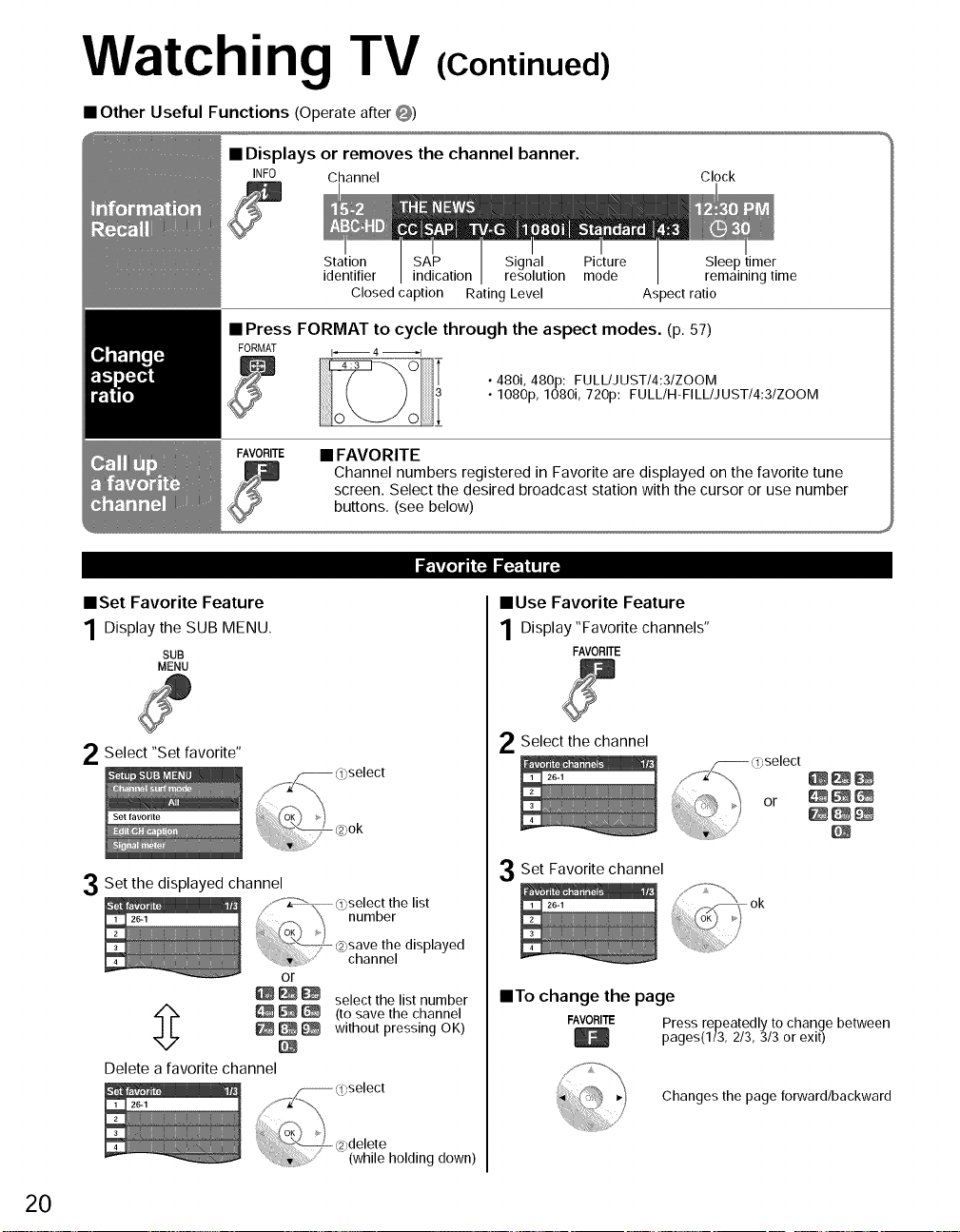
Watching TV
• Other Useful Functions (Operate after O)
• Displays or removes the channel banner.
INFO Channel Clock
(Continued)
• Press FORMAT to cycle through the aspect modes. (p. 57)
FORMAT (_ 4 _1
FAVORITE • FAVORITE
mSet Favorite Feature
1Display the SUB MENU.
SUB
MENU
2 Select "Set favorite"
Station SAP Signal Picture
identifier indication resolution mode
Closed caption Rating Level
• 480i, 480p: FULL/JUST/4:3/ZOOM
• 1080p, 1080i, 720p: FULL/H-FILL/JUST/4:3/ZOOM
Channel numbers registered in Favorite are displayed on the favorite tune
screen. Select the desired broadcast station with the cursor or use number
buttons. (see below)
it=iv(o] III 1";.! il=-_,l I I I(;
• Use Favorite Feature
Aspect ratio
Sleep timer
remaining time
1Display"Favorite channels"
FAVORITE
2 Select the channel
20
3Set the displayed channel
Delete a favorite channel
or
select the list number
(to save the channel
without pressing OK)
/
Set Favorite channel
mTo change the page
FAVORITE Press repeatedly to change between
pages(I/3, 2/3, 3/3 or exit)
Changes the page forward/backward
Page 21
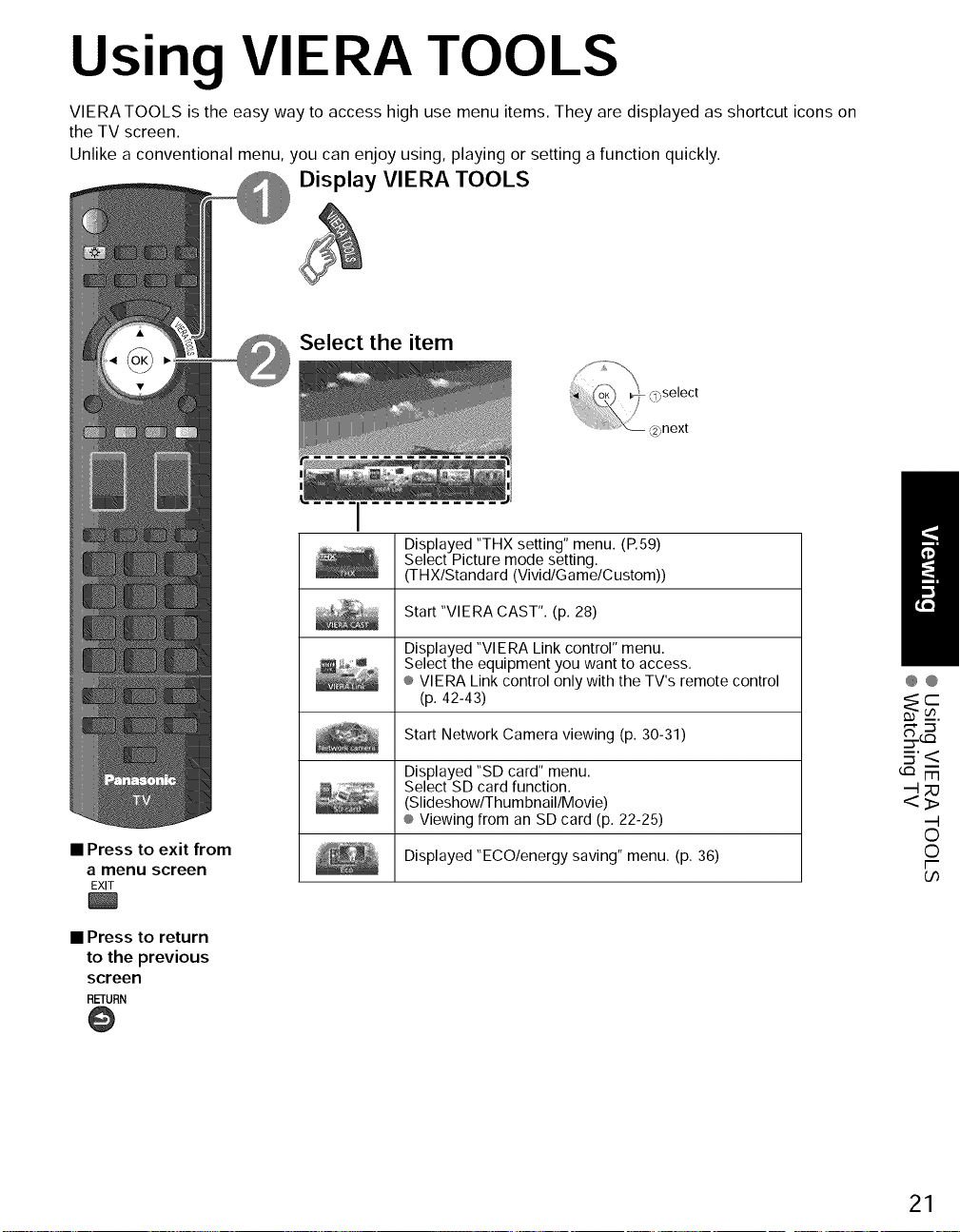
Using VIERA TOOLS
VIERATOOLS is the easy way to access high use menu items. They are displayed as shortcut icons on
the TV screen.
Unlike a conventional menu, you can enjoy using, playing or setting a function quickly.
Display VIERA TOOLS
Select the item
Displayed "THX setting" menu. (P.59)
Select Picture mode setting.
(THX/Standard (Vivid/Game/Custom))
Start "VIERA CAST". (p. 28)
• Press to exit from
a menu screen
EXIT
• Press to return
to the previous
screen
RETURN
@
Displayed "VlERA Link control" menu.
Select the equipment you want to access.
® VlERA Link control only with the TV's remote control
(p. 42-43)
Start Network Camera viewing (p. 30-31)
Displayed "SD card" menu.
Select SD card function.
(Slideshow/Thum bnail/Movie)
® Viewing from an SD card (p. 22-25)
Displayed "ECO/energy saving" menu. (p. 36)
@@
=j'<
©
©
F
Go
21
Page 22

Viewing from an SD Card
You can view movies and photos taken with a digital camera or digital video camera and saved on an SD
card. (Media other than SD Cards may not be reproduced properly.)
Insert the SD card
* This setting will be skipped next time unless you select "Set later".
Set "SD card setting" and select "Play SD card now"
® "SD card setting" will be displayed automatically each time an SD card is
inserted for the first time.
• Manual operation ("Play SD card automatically" is "Off")
_) Display "SD card"
5",_ MENU
or _÷
_-2_Select the item
l"°viep'a'o' J
Photo viewer _ Go to P, 24 @
........._<_)select
.....[: @ok
Select the movie to be listed
Slideshow:A Slideshow will start
Thumbnail:The Photo viewer menu will be
Movie: The video data plays
Set later: "SD card setting" menu will be
Off: The data can be played manually,
® Using VIERATOOLS (p. 21)
Recording format (MPEG2/AVCHD)
_!_Q]select Date and time of
,, recording are displayed,
automatically next time,
displayed automatically next time
automatically from next time,
displayed repeatedly.
-Movie information
Date and time:
£2_,ok Duration:
Recording time is
displayed.
22
• Press to exit from
a menu screen
EXIT
• Press to return
to the previous
screen
RETURN
@
View
Movie Banner
Elapsed time of current movie
® To display/hide banner ,®, B
INFO
Navigation area
®To display Navigation area
RETUP,_
®To hide Navigation area @
®To previous movie _
®Tonext movie _
Page 23
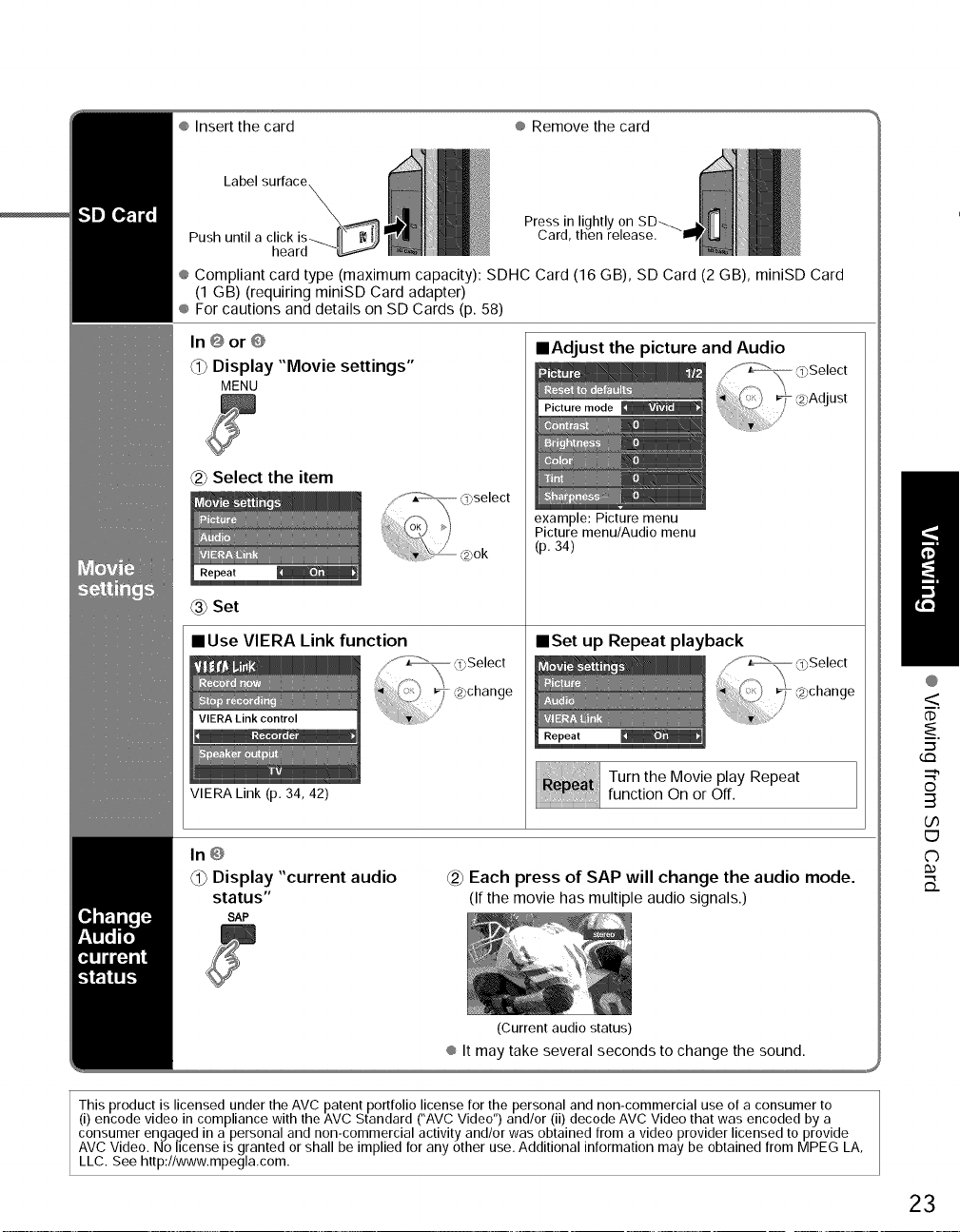
®Insertthecard ®Removethecard
Label surface
Press in
heard
® Compliant card type (maximum capacity): SDHC Card (16 GB), SD Card (2 GB), miniSD Card
(1 GB) (requiring miniSD Card adapter)
® For cautions and details on SD Cards (p. 58)
In @ or @
@ Display "Movie settings"
MENU
Select the item
@select
Set
• Use VIERA Link function
Card,
mAdjust the picture and Audio
,/'°" _ (oSelect
Pict..... de _ _ @Adjust
example: Picture menu
Picture menu/Audio menu
(p. 34)
mSet up Repeat playback
VIERA Link (p, 34, 42)
function On or Off.
In@
Turn the Movie play Repeat
_1_Display "current audio
status"
SAP
This product is licensed under the AVC patent portfolio license for the personal and non-commercial use of a consumer to
(i) encode video in compliance with the AVC Standard ("AVC Video") and/or (ii) decode AVC Video that was encoded by a
consumer engaged in a personal and non-commercial activity and/or was obtained from a video provider licensed to provide
AVC Video. No license is granted or shall be implied for any other use. Additional information may be obtained from MPEG LA,
LLC. See http://www.mpegla,com.
Each press of SAP will change the audio mode.
(If the movie has multiple audio signals.)
(Current audio status)
® It may take several seconds to change the sound.
23
tm
@
<
dD
"-5
©
3
(./3
E9
C)
B_
Page 24
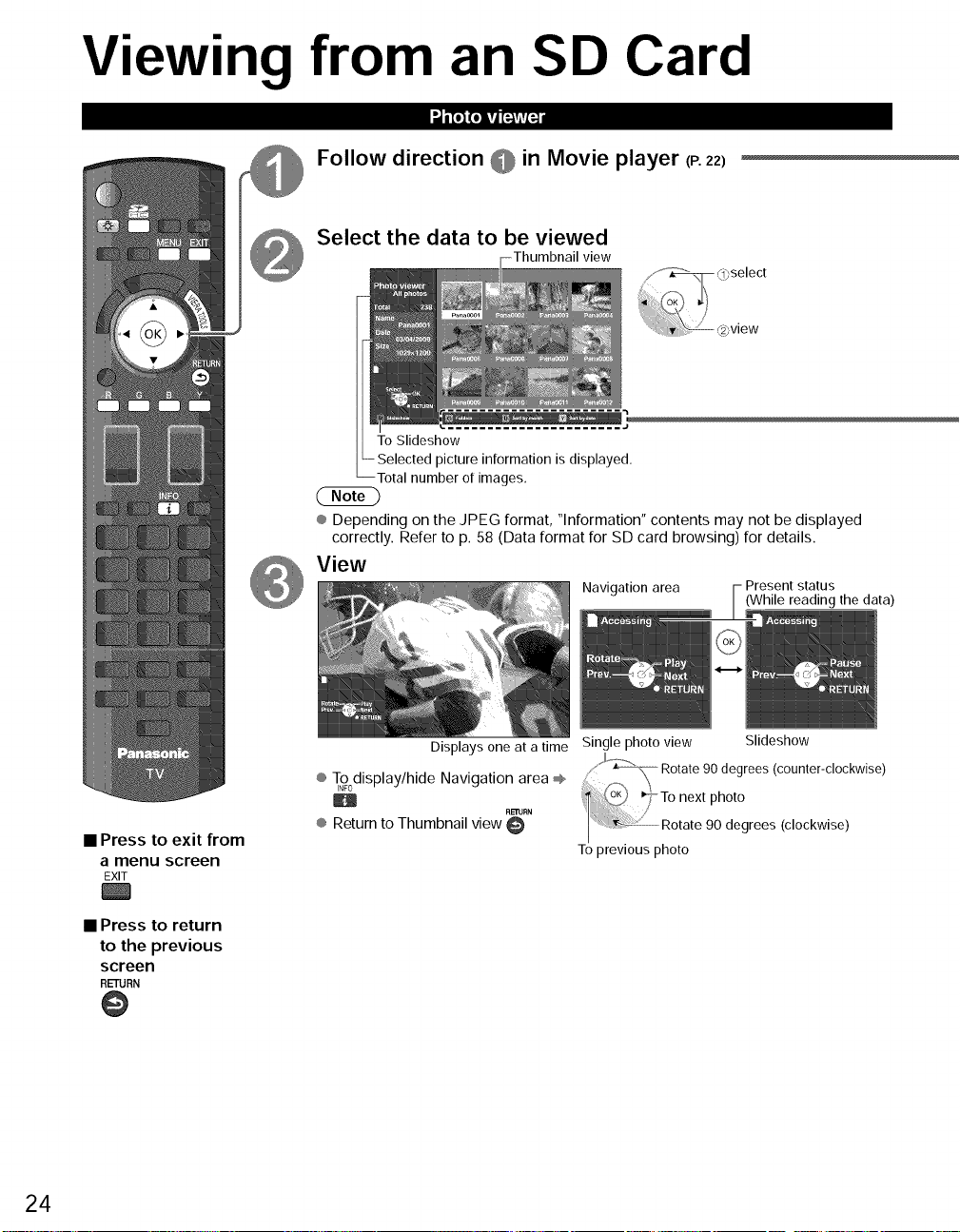
Viewing from an SD Card
li_j_'|'| i=i'i'|=]
Follow direction @ in Movie player (P. 22)
Select the data to be viewed
view
To Slideshow
picture information is displayed.
rotal number of images,
® Depending on the JPEG format, "Information" contents may not be displayed
correctly. Refer to p. 58 (Data format for SD card browsing) for details.
View
Navigation area Present status
(While reading the data)
24
• Press to exit from
a menu screen
EXIT
• Press to return
to the previous
screen
RETURN
Displays one at a time Single photo view
_, \\ Rotate 90 degrees (counter-clockwise)
® T°°display/hideH Navigation area @ __To next
® Return to Thumbnail view '_" Rotate 90 degrees (clockwise)
To previous photo
Slideshow
photo
Page 25
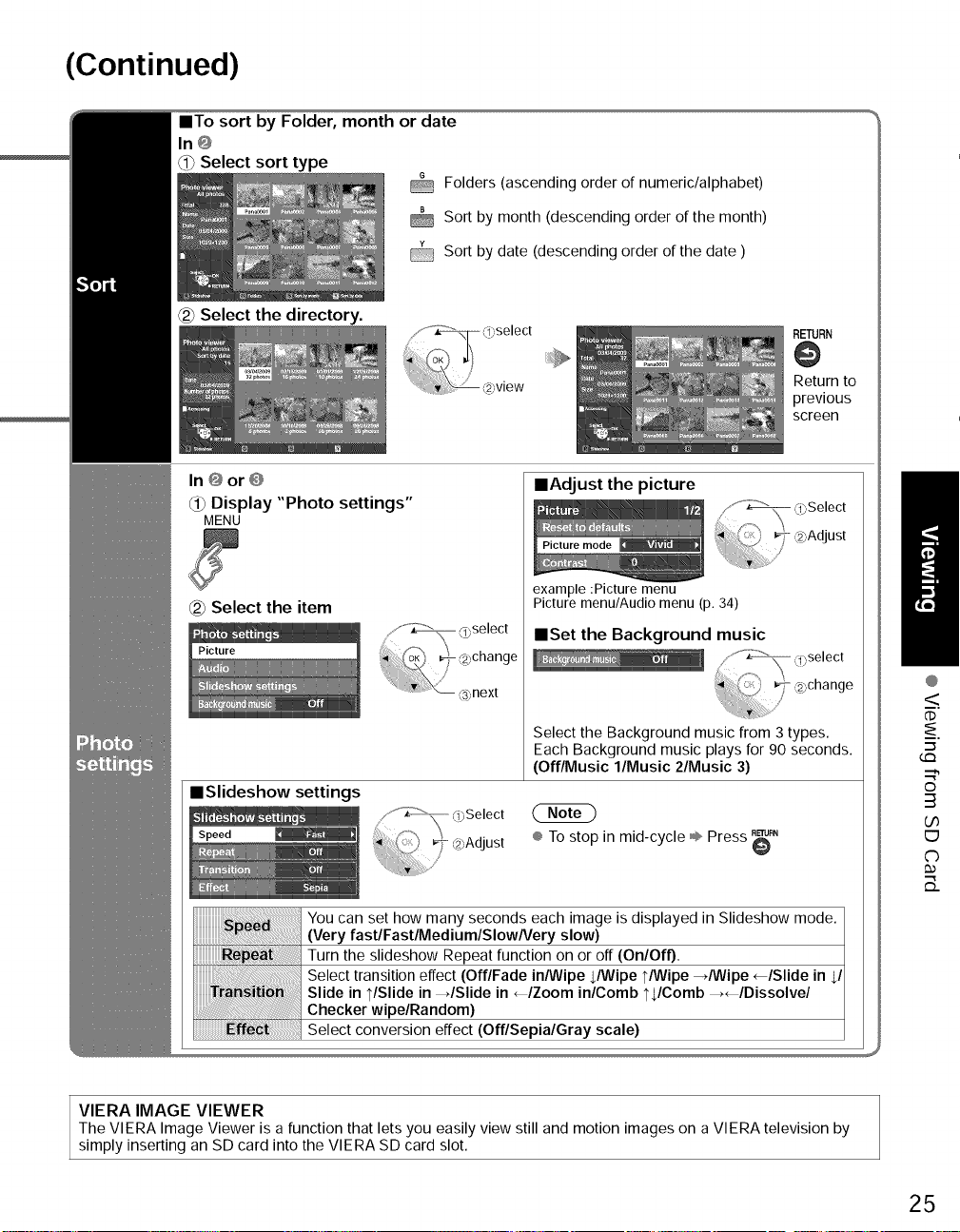
(Continued)
==To sort by Folder, month or date
In@
_ Select sort type
Folders (ascending order of numeric/alphabet)
Sort by month (descending order of the month)
@ Sort by date (descending order of the date )
Select the directory.
In@or@
_) Display "Photo settings"
MENU
Select the item
Picture
mSlideshow settings
Speed [_
RETURN
Return to
previous
screen
mAdjust the picture
_""__ 0",Select
Picture mode ,/ _ IJ
_,Ad ust
,I,, .......
example :Picture menu
Picture menu/Audio menu (p. 34)
Select the Background music from 3 types.
Each Background music plays for 90 second
(Off/Music l/Music 2/Music 3)
® To stop in mid-cycle ÷ Press _"
tm
@
<
dD
"--5
©
3
b0
E9
C)
B_
You can set how many seconds each image is displayed in Slideshow mode.
(Very fastlFastlMediumlSIowNery slow)
Turn the slideshow Repeat function on or off (On/Off).
Select transition effect (Off/Fade in/Wipe JWipe t/Wipe -,/Wipe _/Slide in $/
Slide in t/Slide in _/Slide in _/Zoom in/Comb tJComb _/Dissolve/
Checker wipe/Random)
Select conversion effect (Off/Sepia/Gray scale)
VIERA IMAGE VIEWER
The VIERA Image Viewer is a function that lets you easily view still and motion images on a VIERA television by
simply inserting an SD card into the VIERA SD card slot.
25
Page 26
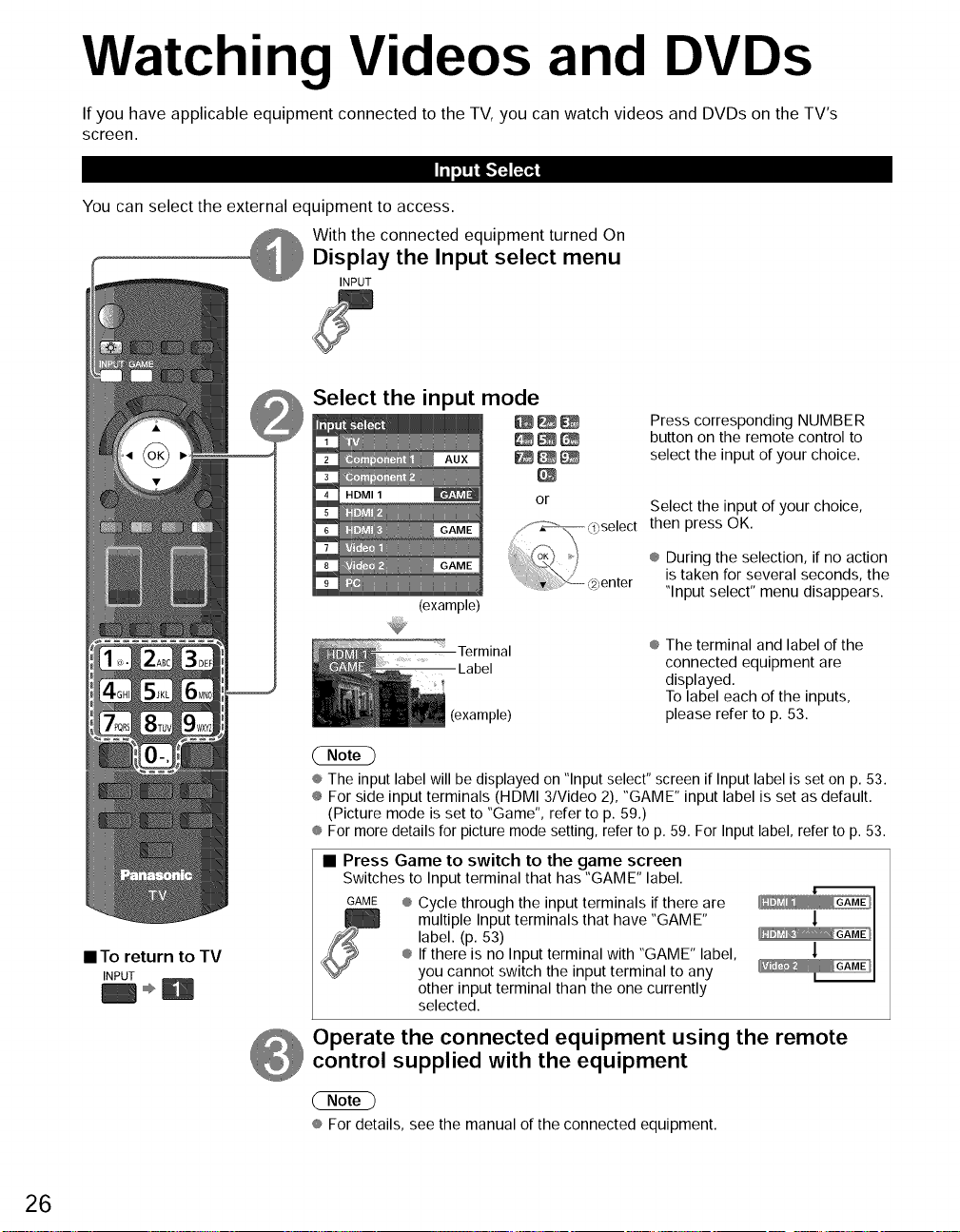
Watching Videos and DVDs
If you have applicable equipment connected to the TV, you can watch videos and DVDs on the TV's
screen.
Ill.],,+.'F4r_
You can select the external equipment to access.
With the connected equipment turned On
Display the Input select menu
INPUT
Select the input mode
Press corresponding NUMBER
1 _
2
3
4 HDMI 1
5
6
7
8
9
(example)
or
button on the remote control to
select the input of your choice.
Select the input of your choice,
then press OK.
® During the selection, if no action
is taken for several seconds, the
"Input select" menu disappears.
• To return to TV
INPUT
Terminal
Label
(example)
® The input label will be displayed on "Input select" screen if Input label is set on p. 53.
÷ For side input terminals (HDMI 3/Video 2), "GAME" input label is set as default.
(Picture mode is set to "Game", refer to p. 59.)
® For more details for picture mode setting, refer to p. 59. For Input label, refer to p. 53.
• Press Game to switch to the game screen
Switches to Input terminal that has "GAME" label.
GAME @Cycle through the input terminals if there are
multiple Input terminals that have "GAME"
label. (p. 53)
® If there is no Input terminal with "GAME" label,
you cannot switch the input terminal to any
other input terminal than the one currently
selected.
® The terminal and label of the
connected equipment are
displayed.
To label each of the inputs,
please refer to p. 53.
1
!
Operate the connected equipment using the remote
control supplied with the equipment
® For details, see the manual of the connected equipment.
26
Page 27
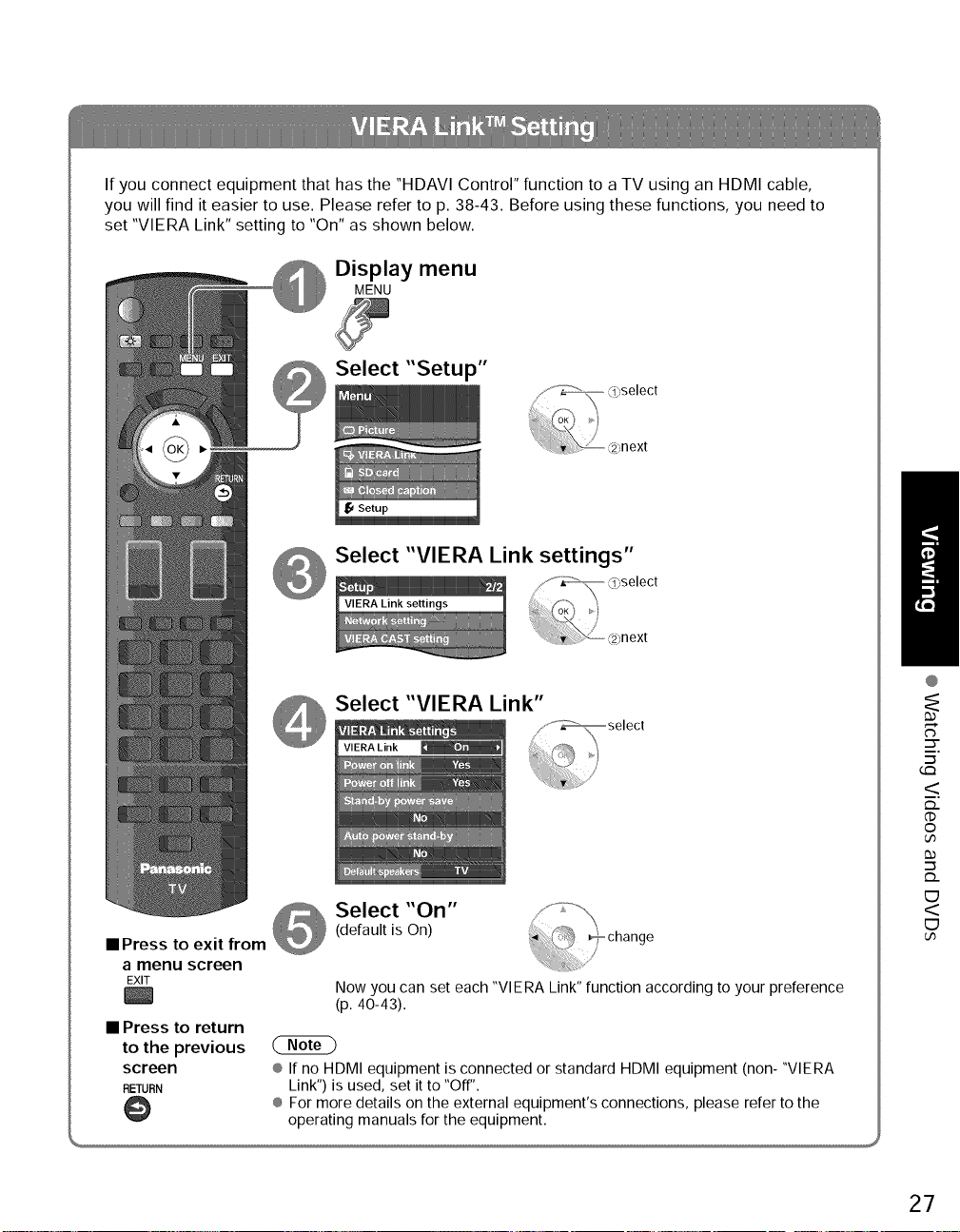
If you connect equipment that has the "HDAVI Control" function to a TV using an HDMI cable,
you will find it easier to use. Please refer to p. 38-43. Before using these functions, you need to
set "VIERA Link" setting to "On" as shown below.
Display menu
MENU
Select "Setup"
next
Select "VIERA Link settings"
Select "VIERA Link"
s'
"--5
G:3
<
_..
dD
O
@
• Press to exit from
a menu screen
EXIT
• Press to return
to the previous
screen
RETURN
@
Select "On"
(default is On)
Now you can set each "VIERA Link" function according to your preference
(p. 40-43).
® If no HDMI equipment is connected or standard HDMI equipment (non- "VIERA
Link") is used, set it to "Off".
® For more details on the external equipment's connections, please refer to the
operating manuals for the equipment.
27
.-_
_..
E3
<
E3
Page 28
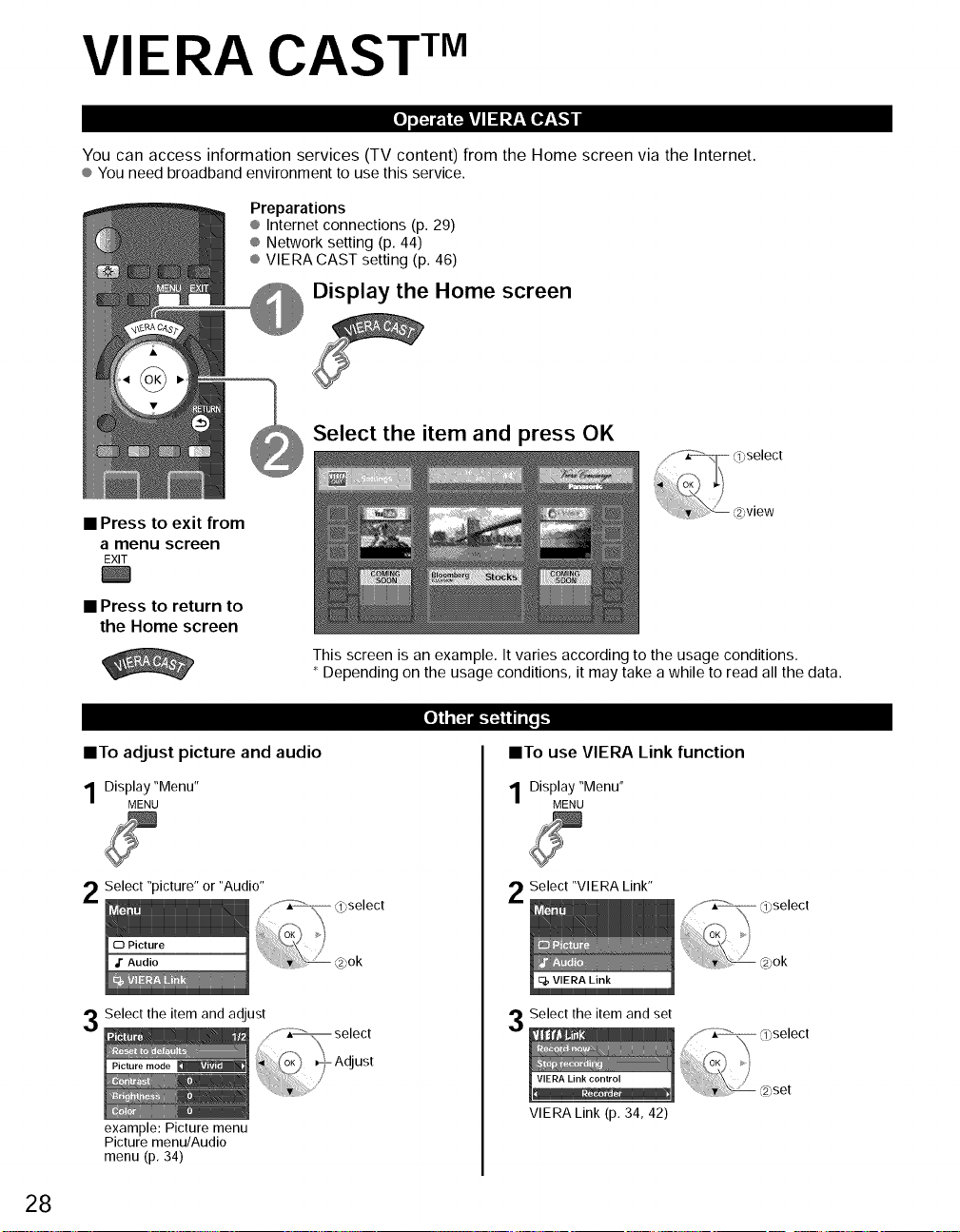
VIERA CAST TM
I_oi_t=i!il!i II! ll__l[I,#__!,,1
You oan aooess information servioes (TV oontent) from the Home soreen via the Internet.
® Youneed broadband environment to use this service.
Preparations
® Internet connections (p. 29)
® Network setting (p. 44)
® VIERA CAST setting (p. 46)
@ Display the Home screen
B
Select the item and press OK
• Press to exit from
a menu screen
EXIT
• Press to return to
the Home screen
This screen is an example. It varies according to the usage conditions.
* Depending on the usage conditions, it may take a while to read all the data.
28
• To adjust picture and audio
Display "Menu"
MENU
Select "picture" or "Audio"
Select the item and adjust
example: Picture menu
Picture menu/Audio
menu (p, 34)
- Adjust
/
select
II!,[_ I.-I_tiqi,[. 1_
• To use VIERA Link function
Display "Menu"
Select "VIERA Link"
Select the item and set
VIERA Link (p. 34, 42)
MENU
select
set
Page 29
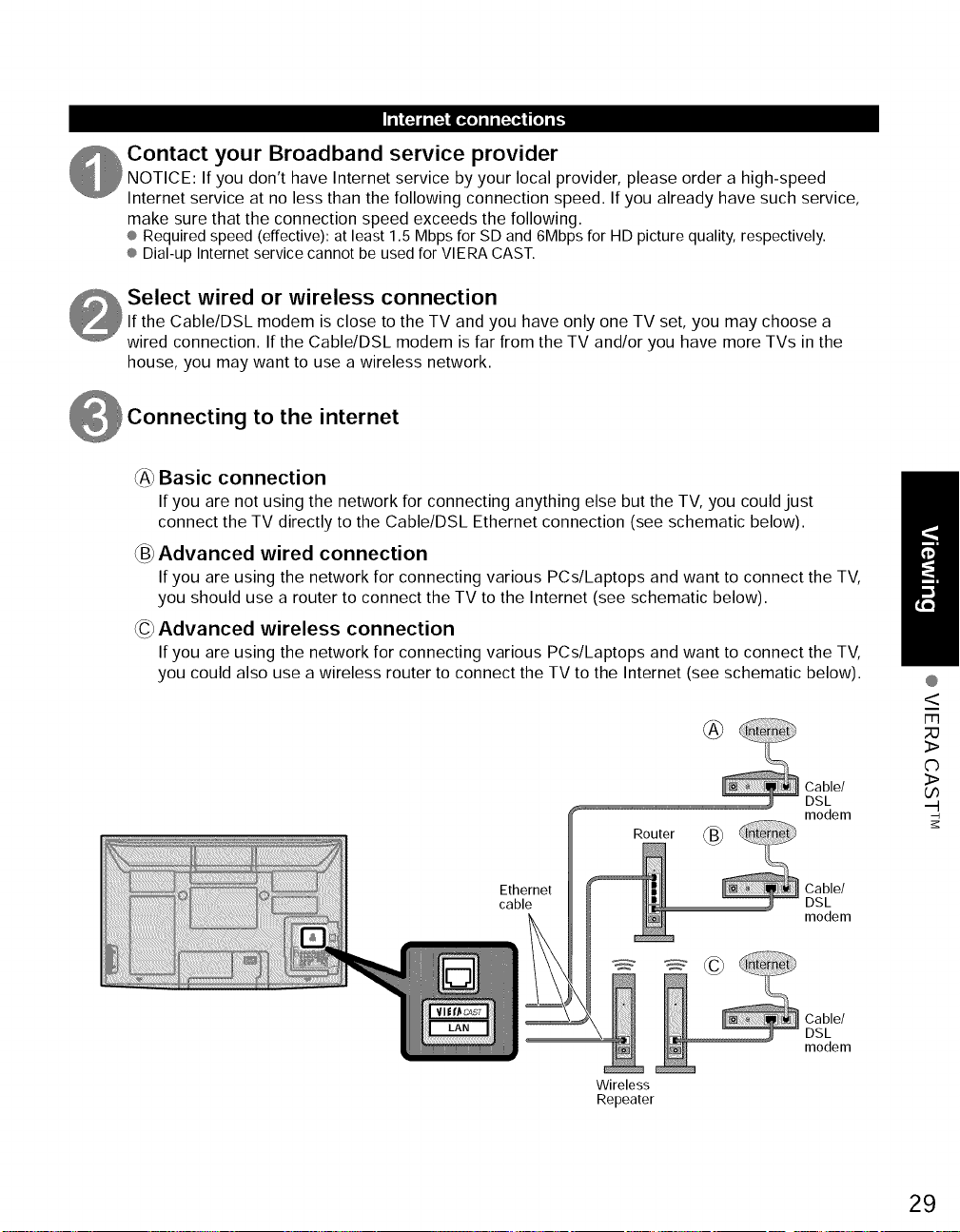
n'_"ln[_adi [_ _o] i 1i [_a,31nl[o]iT,,,
Contact your Broadband service provider
NOTICE: If you don't have Internet service by your local provider, please order a high-speed
Internet service at no less than the following connection speed. If you already have such service,
make sure that the connection speed exceeds the following.
® Required speed (effective): at least 1.5 Mbps for SD and 6Mbps for HD picture quality, respectively.
® Dial-up Internet service cannot be used for VIERA CAST.
Select wired or wireless connection
If the Cable/DSL modem is close to the TV and you have only one TV set, you may choose a
wired connection. If the Cable/DSL modem is far from the TV and/or you have more TVs in the
house, you may want to use a wireless network.
to the internet
_A_Basic connection
If you are not using the network for connecting anything else but the TV, you could just
connect the TV directly to the Cable/DSL Ethernet connection (see schematic below).
_B_Advanced wired connection
If you are using the network for connecting various PCs/Laptops and want to connect the TV,
you should use a router to connect the TV to the Internet (see schematic below).
_C_Advanced wireless connection
If you are using the network for connecting various PCs/Laptops and want to connect the TV,
you could also use a wireless router to connect the TV to the Internet (see schematic below).
@
<
Ethernet
cable
Wireless
Repeater
Router (_
Cable/
DSL
modem
Cable/
DSL
modem
Cable/
DSL
modem
29
3>
C)
3>
oo
.-t
Page 30
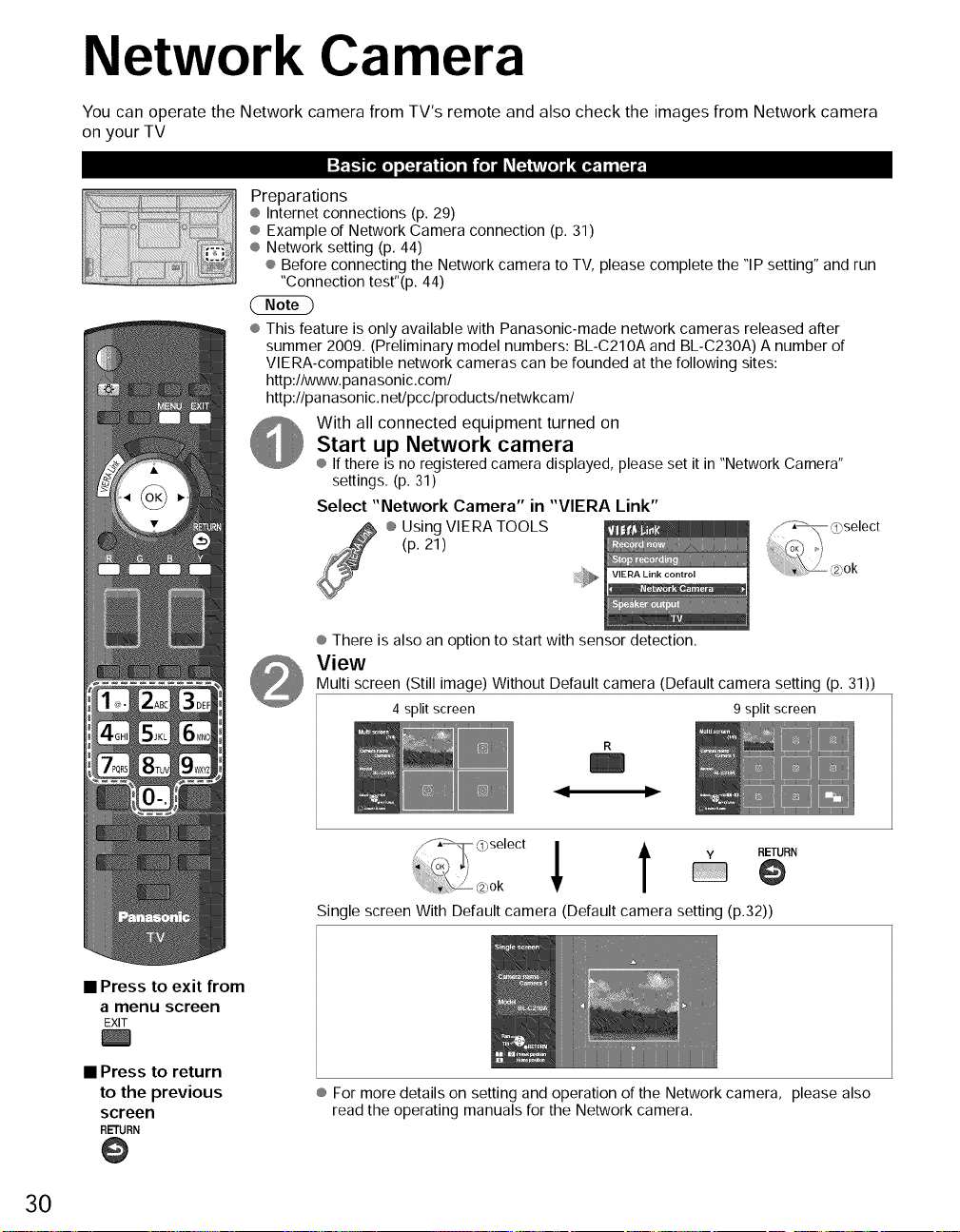
Network Camera
You can operate the Network camera from TV's remote and also check the images from Network camera
on your TV
w_. j,._ [I.][O] IIN l_.J | [O] i • (o]d,_mLV**:O]j [.a,_, 11i [N I_,
Preparations
® Internet connections (p. 29)
® Example of Network Camera connection (p. 31)
® Network setting (p. 44)
® Before connecting the Network camera to TV, please complete the "IP setting" and run
"Connection test"(p. 44)
® This feature is only available with Panasonic-made network cameras released after
summer 2009. (Preliminary model numbers: BL-C210A and BL-C230A) A number of
VlERA-compatible network cameras can be founded at the following sites:
http:llwww.panasonic.coml
http:llpanasonic.netlpcclproductslnetwkcaml
With all connected equipment turned on
Start up Network camera
® If there is no registered camera displayed, please set it in "Network Camera"
settings. (p. 31)
Select "Network Camera" in "VIERA Link"
® Using VlERA TOOLS
(p. 21)
VIERA Link control
• Press to exit from
a menu screen
EXIT
• Press to return
to the previous
screen
RETURN
@
® There is also an option to start with sensor detection.
View
Multi screen (Still image) Without Default camera (Default camera setting (p. 31))
4 split screen 9 split screen
Single screen With Default camera (Default camera setting (p.32))
® For more details on setting and operation of the Network camera, please also
read the operating manuals for the Network camera.
30
Page 31

Back of the TV
Network Camera
Ethernet
cable
Internet equipment
Cable/DSL
modem
Display Menu
MENU
Select "Network cameras list"
Network cameras list
If there is no registered camera
@ Select "Yes" to start search
_5_Set Network Camera setting
Router
Set Internet setting (LAN) for
connected equipment with Internet
equipment if you need.
*You can not set Internet setting
from this TV
==Network Camera setting operation
"Please refer to camera's settings and enable its
link mode. Start searching for network camera?"
"Yes" to start camera search.
® Before you start to search for a camera,
switch the camera to registration mode.
(For this operation, please refer to
the operating manual for the Network
camera.)
@ Search condition also depends on
"Network setting" (p.44)
"Remove camera information?"
=_,"Yes" to delete camera information.
"Disconnect to camera?"
@"Yes" to delete camera connection.
"Disconnected" will be displayed in
"Status"
"Set this camera as default camera?"
"Yes" to set to the default use.
Displayed "(Default)" next to camera
name.
(Available only when reconnecting)
"Connect to Camera?
"Yes": "Connect" will be displayed
in "Status" (Attach up to 8 Network
cameras simultaneously)
@
Z
o
C)
3
31
Page 32

Displaying PC Screen on TV
The screen of the PC connected to the unit can be displayed on the TV.
You can also listen to PC sound with the audio cable connected. To connect PC (p. 55)
@ Display the Input select menu
INPUT
Select "PC"
IITo return to TV _ ,,,,_,El /
INPUT
Disp,ays
PC screen
®Correspondingsignals
(p.60)
32
Page 33

• PC menu setting (change as desired)
¢ Makingsettings_ "Howto UseMenuFunctions"@ toO (P,34)
Menu I Item' AdjustmentslConfigurations (options)
Reset to
defaults Resets PC adjust
@ H 8,V: The H and V sync signals are input from the HD/VD connector. (p. 61)
Sync @ On green: Uses a synchronized signal on the Video G signal, which is input from the G
connector. (p. 61)
Dot clock Alleviates the problem if a picture appears to be vertically-striped, flickers partially or is
H-position ' _'
blurred.
Adjusts the horizontal position. O ,". ....._,\_, ',iO
i
Of ......................O
PC v-position © _
adJustments
Alleviates the problem if the whole picture appears to flicker or is blurred.
First adjust the Dot Clock to get the best possible picture, then adjust the
Clock phase
Clock Phase so that a clear picture appears.
It may not be possible to display a clear picture due to poor input signals.
Switches to wide display.
Input @ Input signal switched from 640×480 to 852×480
resolution
@ Input signal switched from 1024x768 to 1280x768 or 1366x768
Displays the 14(Horizontal)IV (Vertical) frequencies.
H-frequency @ Display range
V-frequency l,lorizontah 15 110kHz
Vertical: 48 - 120 Hz
@Audio menu (p. 34)
@
E_
33
G:3
C)
b0
('3
.-_
o
.-_
Page 34

How to Use Menu Functions
• Menu list
Various menus allow you to make settings for the picture, sound, and
other functions so that you can enjoy watching TV best suited for you.
Display menu
MENU
® Displays the functions that can be set
(varies depending on the inputsignal)
Select the menu
Select the item
,,-'Y_ select
}/
Pict ..... de _ ")
(example: Picture menu)
• Press to exit from
a menu screen
EXIT
• Press to return
to the previous
screen
RETURN
.i......°o_ ,,,i,ii_
(example: Picture menu)
@
Menu Item "
Reset to default
Picture mode
Contrast, Brightness,
Color, Tint, Sharpness
Color temp.
Color regret.
x.v.Color
C.A.T.S.
Video NR
Zoom adjustments
PC adjustments
3D Y/C filter
Color matrix
Block NR
Mosquito NR
Black level
3:2 pulldown
24p Direct in
HD size
H size
Reset to default
Bass
Treble
Balance
A.I. sound
Surround
Bass boost
Volume leveler
TV speakers
HDMI 1 in
HDMI 2 in
HDMI 3 in
Timer 1-5
Stop recording
VIERA Link control
I ecord now
Speaker output
34
SD card
Closed caption
Page 35

Adj ustments/Configurations (alternatives)
Resets all picture adjustments to factory default settings except for "Advanced picture". IReset to defaults ]
Basic picture mode (VividlStandardlTHXlGamelCustom) (p, 59) IPicture mode_]
Adjusts color, brightness, etc. for each picture mode to suit your taste [Contrast
÷ Display range [Bright.... _l[Sharp .... _]
Contrast/BrightnesslColorlSharpness: 0 - I00
Tint: -50 - +50 [Color
Selects a choice of Cool(blue), Normal, or Warm(red) color. (Cool 2/Cool l/Normal/Warm l/Warm 2)
On: Enhances green and blue color reproduction, especially outdoor scenes. (On/Off)
Auto: Providethe appropriate picture when images correspondingto "x.v.C01or"are input via the HDMI input of this TV. (Off/Auto)
Adjusts the brightness and gradation according to the ambient lighting condition, (Off/On)
Reduces noise, commonly called snow, Leave it off when receiving a strong signal, (Off/Weak/Medium/Strong)
Adjusts vertical alignment and size when aspect setting is "ZOOM" (p, 57)
Sets PC display (p, 32)
Minimizes noise and cross-color in the picture, (On/Off)
Selects image resolution of component-connected devices (HD/SD)
÷ SD: Standard Definition HD: High Definition
÷ Only 480p siqnal accepted; reqular TV (NTSC) is not available,
Reduces noise of specific digital signals of DVD, STB, etc. (On/Off)
Reduces HDTV flicker noise in the contoured sections of an image (Off/On)
Selects Dark or Light. Valid only for external input signals, (Dark/Light)
Adjust the picture recorded in 24 fps for optimum quality, (On/Off)
48Hz: Achieves more cinematic playback by reproducing the movie contents at twice the speed of 24
frames per second. (60Hz/48Hz)
Selects between 95 % (Size 1) or 100 % (Size 2) for the scanning area with High-definition signal, (Size 1/Size 2}
Select "Size 1" if noise is generated on the edges of the screen, IHD size
÷ Size 1: Selected item for "HD size". Scanning 95%
÷ Size 2: Selected item for "HD size". Scanninq 100%
Adjust horizontal display range to reduce noise of both side edges of an image. (Size l/Size 2) IH size
Size 2: Adiust imaqe size accordinq to aspect mode for reducinq noise. (p. 60)
Resets Bass, Treble and Balance adjustments to factory default settings, IReset to defaults ]
Increases or decreases the bass response. IBass
Increases or decreases the treble response, ITreble
Emphasizes the left / right speaker volume. IBalance
Equalizes overall volume levels across all channels and external inputs. (On/Off) IA.L sound
Enhances audio response when listening to stereo, (On/Off) [Surround
Enhances bass sound and provides powerful sound, (On/OfO IBass boost _]
Minimizes volume disparity after switching to external inputs,
Switch to "Off" when using external speakers (On/Off) ITV speakers _]
÷ "A.I. sound", "Surround", "Volume leveler" and "Bass boost" do not work if "Off" is selected.
The default setting is "Digital" for HDMI connection. (Digital input signal)
Select audio input terminal when DVI cable is connected. (Analog audio input signal) IHDMI2 in
(Digital/Component l/Component 2Nideo l/Video 2) IHDMI3 in
The TV can automatically turn On/Off at the designated date and time (p. 54)
Locks the channels and programs (p, 48)
[Record now/Stop recording]
Records programs on the recorder immediately with the TV's remote control (p, 42-43),
[VIERA Link control]
Selects equipment to access and operate, (Recorder/Home theaterlPlayerlCamcorderlLUMIXlNetwork Camera) (p. 42-43)
[Speaker output]
Selects an audio output, (Home theater/TV) (p. 42-43)
÷ VIERA Link menu is accessible directly by pressing the VIERA Link button on the remote control, _ _ (p. 42)
]Photo viewer] To view the still picture. (p. 24) ISD card ]
[Movie player] To view movinq pictures recorded in MPEG 2 or AVCHD format. (p, 22)
lColor temp. _]
lColorregret._]
x.v.Color
lVideo NR
IZ.... djustments ]
IPC adjustments ]
13DY/Cfilter _1
lCol .... trix _]
IBIock NR
[Black level _]
124p Direct in_l
IHDMI1 in
@
,,_-F
_'_
-_r-
=:r"
Displays subtitles (Closed caption) (p. 52) lClosed caption ]
® In AV mode, the Audio menu and Setup menu give fewer options. 35
Page 36

How to Use Menu Functions
Various menus allow you to make settings for the picture, sound, and
other functions so that you can enjoy watching TV best suited for you.
Display menu
MENU
® Displays the functions that can be set
(varies depending on the inputsignal)
Select "Setup"
• Press to exit from
a menu screen
EXIT
Select the item
®
• Press to return
to the previous
screen
RETURN
0
• Menu list
Menu Item
Channel surf mode
Language
Clock
ANT/Cable setup
Input labels
Audio out
Pixel orbiter
Time (minutes)
4:3 side bars
Scrolling bar
VIERA Link
Power on link
Power off link
Stand-by power
save
Auto power
stand-by
Default speakers
Network setting
VIERA CAST setting
Network cameras list
No signal for 10
minutes
36
@ Display Sub Menu
SUB
MENU
Select the item
next
About
Reset to default
mSub
menu list
Menu
Channel surf mode
Set favorite
Edit CH caption
(
Signal meter
No activity for 3
hours
Auto power on
Play SD card
automatically
Item I
Page 37

(Continued)
Adj ustments/Configurations (alternatives)
Sets the mode to select the channel with Channel up/down button
(All/Favorite/Digital only/Analog only)
÷ Favorite: Only channels registered as FAVORITE (p, 20)
Selects the screen menu language (p, 16) [Language
Adjusts the clock (p. 18) [Clock
Sets channels (p. 50) [ANT/Cable setup
Selects the terminal and label of the external equipment (p. 53)
[Component l/Component 2/HDMI I/HDMI 2/HDMI 3/Video 1Nideo 2]
To prevent howling, stops output of audio specified in this menu, (p. 53) (On/Off)
Prevents "Image retention" with Wobbling. (Automatic/Periodic)
÷ Automatic: Shifts the display image automatically. [Pixel orbiter _1
÷ Periodic: Shiftsthedisplayimageevery(1/2/3/4)minutesaccordinqtowhatwas setinthe "Time(minutes)"menu.
Sets the time for "Pixel orbiter-Periodic" setting. (1121314)
Change the brightness of the side bar (Off/Dark/Mid/Bright) (4:3 mode only) [4:3 side bars_i
÷ The recommended setting is "Bright" to prevent panel "Image retention". (p, 60)
Press "OK" to start "Scrolling" on the screen (p, 60) [Scrolling bar ]
Controls equipment connected to HDMI terminals (p. 40) (On/Off)
÷ "Powerofflink","Poweronlink","Stand-bypowersave","Autopowerstand-by"and"Defaultspeakers"cannotbeselectedif"Off"isset. [VIERALink _i
Sets "Power on link" of HDMI connection equipment (p. 40) (Yes/No)
Sets "Power off link" of HDMI connection equipment (p, 40) (Yes/No)
Set "Stand-by power save" of HDMI connection equipment. (p, 40) (No/Yes)
Set "Auto power stand-by" of HDMI connection equipment. (p, 40)
(NoNes (with reminder)/Yes (no reminder)
Selects the default speakers (p, 40) (TV/Theater)
Sets Network setting (p. 44)
Sets VIERA CAST setting (p. 46)
To conserve energy, the TV automatically turns off when NO SIGNAL and NO OPERATION is performed
for more than 10 minutes. (Enable/Disable)
Note
÷ Not in use when setting "Auto power on", "On/Off Timer", "Lock", "SD mode" or Digital channel,
÷ "No signal for 10 minutes was activated" will be displayed for about 10 seconds when the TV is turned
on for the first time after turning the power off by "No signal for 10 minutes".
÷ The on-screendisplaywill flash 3, 2 and 1 to indicatethe lastthree (3) remaining minutes prior to the shut-off,
To conserve energy, the TV automatically turns off when no operation of remote or side panel key
continues for more than 3 hours, (Enable/Disable)
Note b activi,:f.or03hours ]
÷ Not in use when setting "Auto power on", "On/Off Timer" or PC input display,
÷ "No activity for 3 hours was activated" will be displayed for about 10 seconds when the TV is turned on .
for the first time after turning the power off by "No activity for 3 hours".
÷ The on-screendisplaywill flash 3, 2 and 1 to indicatethe lastthree (3) remaining minutes prior to the shut-off,
Turns TV On automatically when the cable box or a connected device is turned On. (No/Yes)
TV AC cord must be plugged into this device. TV comes on every time the power is restored, [Autopower en_]
÷ The "Sleep" timer, "On / Off timer", and "First time setup" will notfunction if "Auto power on" is set. (p. 54)
Set "Movie", "Thumbnail" or "Slideshow" to play back SD cards automatically.
(Slideshow/Thumbnail/Movie/Set later/Off)
Displays TV version and software license.
Performing Reset will clear all items set with Setup, such as channel settings, (p. 50)
Network setting ]
[VIERA CAST setting ]
[Network cameras list ]Set Network Camera status. (Search/Registration/Connection/Deleting/Default setting etc,) (p, 30)
About ]
[Reset to defaults ]
@
,_'-F
_'_
-_r-
Adj ustments/Configurations (alternatives)
Sets the mode to select the channel with Channel up/down button (All/Favorite/Digital only/Analog only)
Sets favorite channels, (p. 20)
Changes the station identifier. (p. 51)
Checks the signal strength if interference or freezing occurs on a digital image. (p, 51)
37
Page 38

VIERA LinkTM"HDAVI Control TM''*
Simultaneously control all Panasonic "HDAVI Control" equipped components using one button on the TV remote.
Enjoy additional HDMI Inter-Operability with Panasonic products which have the "HDAVI Control" function.
This TV supports "HDAVI Control 4" function.
Connections to the equipment (DVD recorder DIGA, HD Camcorder, Player theatre, RAM theater, Amplifier, etc.) with
HDMI cables allow you to interface with them automatically.
Equipment with the "HDAVI Control" function enables the following operations:
Version
HDAVI Control or later
HDAVI Control 2 or later ÷ VIERA Link control only with the TV's remote control(P. 43)
HDAVl Control 3 or later ÷ Providing the setting information (p. 41)
HDAVl Control 4 ÷ Stand-by power save (with quick start mode) (p. 41)
• For the first time/When adding new equipment, reconnecting equipment or changing the setup
after the connection, turn the equipment on and then switch the TV on. Set the input mode to
HDMI1, HDMI2 or HDMI3 (p. 26), and make sure that the image is displayed correctly.
VIERA Link "HDAVI Control", based on the control functions provided by HDMI which is an industry standard known
as HDMI CEC (Consumer Electronics Control), is a unique function that we have developed and added. As such, its
operation with other manufacturers' equipment that supports HDMI CEC cannot be guaranteed.
Please refer to the individual manuals for other manufacturers' equipment supporting the VIERA Link function.
÷ Automatic Input Switching (p. 41)
÷ Power on link (p. 41)
÷ Power off link (p. 41)
÷ Default speakers (p. 41)
÷ One-touch theater playback (p. 41)
÷ Speaker control (p. 43)
÷ Auto power stand-by (for available equipment only) (p. 41)
÷ Automatic lip-sync function (p. 41)
÷ Direct TV Recording (p. 43)
Operations
• HDMI cable
This function needs an HDMI compliant (fully wired) cable. Non-HDMI-compliant cables cannot be utilized.
It is recommended that you use Panasonic's HDMI cable. Recommended part number:
RP-CDHF15 (4.9 ft/1.5 m), RP-CDHG15 (4.9 ft/1.5 m), RP-CDHF30 (9.8 ft/3.0 m),
RP-CDHG30 (9.8 ft/3.0 m), RP-CDHG50 (16.4 ft/5.0 m)
For more details on the external equipment's connections, please refer to the operating manuals for the equipment.
38
Page 39

li Iil ;_._1_ _ e"="l,_o]il i [_a,31nl[o]i [,,,.
Follow the connection diagrams below for HDAVI control
of a single piece of AV equipment such as a DVD recorder
(DIGA), RAM theater, or Player theater system.
Refer to page 40-43 for Setup Menu settings and additional
control information.
Optional HDMI and/or optical cables are not included.
® HDMI 1 is recommended.
When connecting to HDMI 2/HDMI 3, set the input mode to HDMI 2/HDMI 3 (p. 26) initially before connecting to
HDMI 2/HDMI 3. After connection, confirm the HDMI control functions (p. 40-43).
• Connecting this unit to the DVD recorder (DIG.&), RAM
theater, or Player theater
® For DVD recorder (DIGA): Connect with HDMI cable
® For RAM theater and Player theater:
Connect with the HDMI and audio cables.
If audio cable is not connected, you cannot listen to the TV program
through the theater system.
Digital Audio out
Back of the TV
If connection (or setting) of equipment compatible with
HDAVI control is changed, switch the power of this unit Off
and On again while the power of all equipment is On (so that
the unit can correctly recognize the connected equipment)
and check that the DVD recorder (DIGA), RAM theater, and
Player theater playback operate.
• Connecting this unit to a DVD
recorder (DIGA) and AV amp
When using a "VIERA Link" audio-
video amplifier and a compatible DVD
recorder (DIGA) use a daisy chain
connection as shown below.
@
<
m
3>
I'-
=_.
EJ
<>
C)
©
'-I
©
HDMI cable
(AVIN)
DVD recorder (DIGA)
with VIERA Link
function
® One AV amp and one DVD recorder (DIGA) can be operated with this unit.
® Be sure to connect the AV amp between this unit and the DVD recorder (DIGA).
• Setting of this unit after connection
After making connections as shown above, set "VIERA Link" (under "VIERA Link settings") to "On" using the Setup
menu. (p. 27, 40-41).
® Individual HDMI equipment may require additional menu settings specific to each model. Please refer to their
respective operating instruction manuals.
® When audio from other equipment connected to this unit via HDMI is output using "DIGITAL AUDIO OUT" of this
unit, the system switches to 2CH audio.
(When connecting to an AV amp via HDMI, you can enjoy higher sound quality.)
® For details about HDMI cable for connecting Panasonic HD camcorder, read the manual for the equipment.
_HDMI I'
(AVOUT)
AV amp with VIERA
Link function
Home theater systems HDCamcorder LUMIX DVD recorder (DIGA)
with VIERA Link withVlERALink with VIERA with VIERA Link
function function Link function function
39
Page 40

VIERA LinkTM"HDAVI Control TM''_
Display menu
MENU
Select "Setup"
Select "VIERA Link settings"
Select "VIERA Link"
40
• Press to exit from
a menu screen
EXIT
• Press to return
to the previous
screen
RETURN
@
Select "On"
(default is On)
Select settings
Set
Page 41

(Continued)
At the start of the DIGA, Player theater, or RAM theater playback, the TV's input automatically switches to the input
based on the playback equipment.
® For the RAM theater, the speakers automatically switch to the theater system.
If using the DIGA operation, the TV's input automatically switches to the DIGA and DIGA menu is displayed.
When "Yes" is selected (p. 37), TV is turned on automatically and switches to the appropriate HDMI input whenever
VlERA Link compatible equipment is initially turned on and Play mode is selected.
When "Yes" is selected (p. 37) and the TV is turned off, all connected VIERA Link compatible equipment is also
automatically turned off.
® DIGA (Panasonic DVD Recorder) will not turn off if it is still in rec mode.
Caution: The TV remains on even if the VlERA Link compatible equipment is turned off.
® Condition
Power off link: Yes
Stand-by power save: Yes
The equipment has "HDAVl Control 4 (with quick start mode)" connected with HDMI cable.
When TV is turned off, all connected VlERA Link compatible equipment is moved to ECO standby mode _
automatically under above conditions.
Minimum power consumption of standby condition for the equipment.
® Condition
Auto power stand-by: Yes
The equipment has "HDAVI Control 2 or later" (for available equipment only) connected with HDMI cable.
[ Examples of timing for operation ]
• When the input is switched from HDMI.
• When the "Speaker output" is changed from "Home theater" to "TV".
The connected VlERA Link compatible equipment will be turned off automatically when not in use.
"TV" is the default setting. To set the Home Theater system as default speakers, change the default speakers
setting from "TV" to "Theater". Sound will be output from the Home Theater whenever the TV is powered on.
If the "ONE TOUCH PLAY" key is pressed on the remote control for Panasonic Home Theater system, the following
sequence of operations is performed automatically.
(19Home Theater power switches On, and playback begins.
_2_TV power switches On, and the playback screen is displayed.
_3)Audio is muted on the TV and switches to the theater system.
The following information about the TV settings can be transmitted to each piece of equipment (Recorder/Home
theater/Player) that has "HDAVI Control 3 or later" function connected to a TV with HDMI cable.
Transmittable data Recorder theater Player
s_
(lj On Screen Display Language setting O O O
(English/Espa ¢lol/Fra n_:ais)
@ Panel Aspect Ratio O O O
(16:9 fixed)
(39Closed caption information
(Mode/CC type/Digital setting) O ......
:4_Channel information
(Input signal/Channel list/Caption information) O ......
Home
@
<
m
3>
i--
=_.
ED
<>
C)
©
©
® There is a possibility that all the GUI language information might be set from equipment that has HDMI CEC
function connected to TV with HDMI cable. Depending on operating conditions or the specification for each piece
of equipment the setting may or may not be applied.
® For more details on the external equipment's operation, please refer to the operating manuals for the equipment.
[For Recorder]
® You cannot operate other functions while transmitting TV's information above except Power On/Off key operation.
When you turn off this unit, the transmission will be interrupted (only when you are transmitting @ Channel information).
Minimizes lip-sync delays between the picture and audiowhen you connect to a Panasonic theater system or
Amplifier.
41
Page 42

VIERA LinkTM"HDAVI Control TM''
You can enjoy more convenient operation with the "HDAVI Control" function in the "VIERA Link"
menu.
For more details on the "HDAVl Control" function, refer to p. 38
Display VIERA Link menu
Select the item
next
Select
42
Set
• Press to exit from
a menu screen
EXIT
• Press to return
to the previous
screen
RETURN
@
Page 43

(Continued)
You can select Home theater or TV speakers for audio output.
Control theater speakers with the TV's remote control.
This function is available only when Panasonic Amplifier or
Player theater is connected.
_1_Select "Speaker output"
_2_Select "Home theater" or "TV"
In the VIERA Link menu, you can select HDMI connected equipment and access it quickly. Continue using your
TV's remote control to operate the equipment, pointing it at the TV.
_1_Select "VIERA Link control"
_2_Select the equipment you want to access.
(Recorder/Home theater/Player/Camcorder/LUMIX/
Network Camera)
® UsingVIERATOOLS (p. 21)
VIERA Link control
You can select available items
only.
mHome theater: Adjustment for equipment
Volume up / down °_,,
MUTE
Mute ÷ D
® The sound of the TV is muted.
® Whenthe equipment is turned off, the TV speakers take over.
® Selecting "Home theater" turns the equipment on
automatically if it is in standby mode.
NTV: The TV speakers are on.
® If there is more than one equipment item, a number
after the name indicates the number of items. (e.g.
Recorder I/Recorder 2/Recorder 3...)
® The number of equipment items that can be connected
is three for recorders, and a total of three for Home
theater/Player/Camcorder/LUMIX.
® There is a limit to the number of HDMI connectors.
Operate the equipment with the TV's remote
control, pointing it at the TV.
® Tooperate the equipment, read the manual of the
equipment.
mAvailable TV's remote control buttons
Whether an operation is available differs depending on the connected equipment,
MENU
Move the cursor/Select
Set/Access
Return to previous menu
SUB
Display the functions
menu on the equipment
Available when the purpose of the keys is
displayed on screen
Exit
CC
Play
Stop
Reverse/Forward
Skip Reverse/Forward
Pause
Closed caption
@
<
m
23
>
i--
=_.
<>
C)
©
©
Channel Up/Down
0-9
SAP (Select Audio Mode)
Select digital subchannel
Records the current program on the recorder immediately.
Select "Record now" _ Select"Stop recording", when youwant to stoprecording
® For optimal recording, the settings of the recorder might ® Recording will not stop automatically when the
be required: For de!a!!s: read !he manua!of !he recorder: program is finished: _
43
Page 44

Network Setting
This is a setting for connecting to a broadband environment.
Display menu
MENU
Select "Setup"
Select "Network setting"
next
44
• Press to exit from
a menu screen
EXIT
l
• Press to return
to the previous
screen
RETURN
@
Select the item and adjust
Page 45

Check that the network settings are as shown below, and then start "Connection test".
_1_Select "Connection test" and press OK.
_Press OK again to cancel the test.
(It takes a while to cancel the test.)
-- (l_select
@ok
Succeeded:"Connection test" succeeded
Only home network:
Home network is available.
Failed: Check the broadband environment connection
and settings and the network settings, and then
perform the test again.
Test in progress
---: Test not yet performed
_ Select "IP setting mode" and set to "Automatic". • Manual setting
(WhenIP automatic acquisition in DHCPcan be used) _i_Select "IP setting mode" and set to "Manual"
_ Select the item and press OK
_3_Check the specifications of the broadband router and
O)select
_2_ok
The acq ;played.
enter each IP address.
Each IP address is acquired automatically.
Select "DNS setting mode" and set to "Automatic". • Manual setting
(When DNS automatic acquisition in DHCP can be used) _i_Select "DNS setting mode" and set to "Manual"
_2_Select the item and press OK
_3) Enter each IP address as was specified by the
provider.
@
Z
d)
o
O0
d)
_3
The acquired address is displayed.
@ Each IP address is acquired automatically,
If you are using a broadband router, IP automatic
acquisition in DHCP can be used under normal
circumstances. If you are not sure, check with the
person who installed the equipment, or check the
instructions for each device.
d) Select "LAN speed setting" (Default is "Automatic") ® Normally, select "Automatic".
_or
® If "Connection test" failed, set the "LAN speed setting"
to "manual" and then select "10BASE half duplex",
"10BASE duplex", "100BASE half duplex" or "100 BASE
duplex".
® Cannot be selected when the "LAN speed setting" is
"Automatic".
® Changing the settings may make it impossible to
connect some types of equipment.
Select "Software update" Press OK to start the software update screen.
_3_Follow directions of the screen.
Set "Clock" first. (p. 18)
® The network settings become effective when you close the menu and run "Connection test".
45
Page 46

VIERA CAST TM Setting
Display menu
MENU
Select "Setup"
Select "VIERA CAST setting"
next
Proxy port
46
• Press to exit from
a menu screen
EXIT
• Press to return
to the previous
screen
RETURN
@
_ Select the item and adjust .....
Y_"_ 09select
/
Page 47

Select "Connection test" and Press OK
÷ When a connection is made to the connection test site
and a message is displayed that indicates a successful
connection
,,®The settings are correct.
® When the connection is not successful
÷ An error message is displayed on the screen.
* Check the connection and settings. (p. 44-45, below)
If you perform the proxy settings, check the proxy
address and the proxy port number.
Set only if specified by the provider.
It is not required for normal household use,
• Proxy address
This is the address of the relay server that is
connected to the target server instead of the browser
and sends data to the browser.
Setting is only required if specified by the provider.
• Proxy port
This number is specified by the provider together with
the proxy address.
_1_Select "Proxy port" and Press OK.
_2_Enter the Port number.
Select "Proxy address" and Press OK
_or
_2_Enter address
(see "Entering characters" below) If you perform the proxy settings, it may make it
impossible to view VIERA CAST movie content.
Select "OK"
@
<
m
23
3>
C)
3>
O0
(./3
5"
You can use the remote control key to enter the alphanumeric characters.
Characters are displayed as shown in following table.
ABC/abc
1 2 3 4 5 6 7 8 9 10 11 12
1 @ / : 1 1
2 a/A b/B c/C 2 2
Navigation area
Switches Input mode alphabet to numeric,
3 d/D e/E f/F 3 3
4 g/G h/H i/I 4 4
5 j/J k/K I/L 5 5
6 m/M n/N o/O 6 6
7 p/P q/Q r/R s/S 7 7
8 t/T u/U v/V 8 8
9 w/W x/X y/Y z/Z 9 9
0 ; ? ! ( ) & \ 0 0
LAST * # $ % I { } [ ] *
Space #
® VIERA CAST setting will be effective when you close the menu or run "Connection test".
123
47
Page 48

Lock
You can lock specified channels or shows to prevent children from watching objectionable content.
Display menu
MENU
Select "Lock"
You will be asked to enter your
password each time you display
the Lock menu.
a Lock
Input your 4-digit password
A 4-digit code must be entered to view a blocked program or change rating settings.
_ _ ® If it is your first time entering the
_ _ password, enter the password
_ _ twice in order to register it.
• Press to exit from
a menu screen
Caution
® Make a note of your
password in case
you forget it. (If you
have forgotten your
password, consult
your local dealer.)
® When you select a
locked channel,
a message will be
displayed that allows
you to view the
channel if you input
your password.
48
EXIT
Select the Lock mode
Select the item
Set
Off: Unlocks all the lock
settings of "Channel",
"Game", "Program" and
"VlERA CAST".
All: Locks all the inputs
regardless of the lock
settings of "Channel",
"Game", "Program" and
"VlERA CAST".
Custom: Locks specified inputs
of "Channel", "Game",
"Program" and "VlERA
CAST".
® "Channel", "Game", "Program"
and "VIERA CAST" are not
accessible unless "Custom" is
selected in "Mode".
Page 49

=inToselect the channel or the rating of the program to be locked
Select up to 7 (1-7) channels to be blocked. These channels will be blocked regardless of the
program rating.
_i_Select "Mode" and set to "Custom"
_2_Select channel to lock.
® Tolock/unlock all channels:
Select "Mode" and set to "All" or "Off".
All: Locks all channels
Off: Unlocks all channels
Locks Channel 3, Channel 4 and external
inputs.
Select "Game" in @ and set to "On".
On: Locks
Off: Unlocks
• To set a rating level
Select the rating to be locked
"V-chip" technology enables restricted shows
to be locked according to TV ratings.
Select "Mode" and set to "On".
Example of "MPAA" (U,S movie ratings)
NR INo rating
c4 IGeneralAudience: All ages admitted
PG IParental Guidance Suggested
p..... Parents Strongly Cautioned: Inappropriate
b! Jlfor children under 13
_2_Select the rating category you wish
to follow
@next
@select
MPAA: U.S movie ratings
U.S.TV: U.S TV program ratings
C.E.L,R.:Canadian English ratings
C.F,L,R.: Canadian French ratings
VIERA CAST lock
Locks VIERA CAST,
Select "VIERA CAST" in @ and set to "On".
When you press VIERA CAST, the "VIERA CAST Lock"
screen is displayed.
Type the correct password to enter the Home screen.
R IRestricted: Under 17 requires
NC-171No one 17 and under admitted
x IAdults only
® To get more information (p. 56)
• To change the password
_ In 0, select "Change password" and
press OK
_2_.Input the new 4-digit password twice
,accompanying parent or adult guardian
@select
On: Locks
Off: Unlocks
_2_set
@
@
[--
©
c_
® This television is designed to support the "Downloadable U.S. Region Rating System" when available. (Available
only in U.S.A.)
® The Off rating is independent of other ratings.
® When placing a lock on a specific-age-based-rating level, the Off rating and any other more restrictive ratings will
also be blocked.
49
Page 50

Editing and Setting Channels
The current channel settings can be changed according to your needs and reception
conditions.
Display menu
MENU
Select "Setup"
Select "ANTICable setup"
50
• Press to exit from
a menu screen
EXIT
ANT/Cable setup
Select the function
Set
the of
Select "Reset to defaults" in Setup menu (@) and press OK_
ImTo reset settings setup menu
(_ Input your 4-digit password with number buttons
Page 51

Automaticallysearchesandaddsavailablechannelstothememory.
Select"ANTin" _3_Selectascanning mode (p. 17)
÷ Select Cable or Antenna
Or select "Not used" (p. 16). - @ok
Select "Auto program"
select
Use this procedure when changing the channel setup or
changing the channel display.
Also, use this to add or skip channels from the channel
list manually.
You can select a channel tuning mode (Digital only/
Analog only) in "Channel surf mode" (p. 36)
Select "Edit"
(2) Select the item to be edited
Caption Add Changes the station identifier
L_ ÷ Add:
_ Proceed to Adds or skips channels
next page
Go back to previous page
Favorite:
Registers channel to Favorite
List
÷ After the scanning is completed, select "Apply".
(see below @).
® All previously saved channels are erased.
Settings are made automatically
(3) Edit
® Caption
Select the station identifier (maximum 7 characters available)
® Favorite
/ _select
<:,next
Set favorite] Select the number
® Add RETURN
Press OK to select "Yes (add)" or "No (skip)"
(4) Move cursor to channel number
Select
m
m,
5"
G:3
.m
00
d)
5"
G:3
C)
::Y
"m
"m
d)
@
To cancel the Edit
Check the signal strength if an interference is found or freezing occurs on a digital image.
_ _ /'" ;:--®, ® If the signal is weak, check the antenna.
_ _ _,:,, _ If no problem is found, consult your local dealer.
_ _ or L _) ....
Signal intensity (see above).
® If "Lock" (p. 48) is activated and "ANT/Cable setup" is selected, "Enter password." will be displayed.
oK _ ,ybcnanae
channel
® Not available if "Cable" is selected in "ANT in"
® Available only for digital antenna channels.
51
Page 52

Closed Caption
Di_Eplflymenu
g
Select "Closed caption"
• Press to exit from
a menu screen
EXIT
The television includes a built-in decoder that is capable of providing a text display of the audio.
The program being viewed must be transmitting Closed caption (CC) information. (p. 57)
• Select the item and set
® The settings in "Analog" or "Digital" T1-4: Textual information
depend on the broadcaster. (Appears over entire screen)
• To make more in-depth display settings in digital programs
Select "Digital setting" and press OK
_2)Select the item and set
• To reset the settings
Select "Reset to defaults" and press OK
_ Select "On" (when not using, select
"Off").
_g_ (Choose the Closed caption service
of Analog broadcasting.)
CC1-4: Information related to pictures
(Appears at bottom of screen)
(The Digital Closed caption
menu lets you configure the way
you choose to view the digital
captioning.)
Select the setting.
® "Primary", "Second.", "Service 3", "Service
4", "Service 5", "Service 6"
® Size: Text size
® Font: Text font
® Style: Text style (Raised, Depressed, etc.)
® Foreground: Color of text
® Fore. opacity: Opacity of text
® Background: Color of text box
® Back. opacity: Opacity of text box
® Outline: Outline color of text
(Identify the setting options on the screen.)
52
Page 53

Input Labels/Audio out
Display menu
MENU
Select "Setu
Select "Connected devices"
• Press to exit from _ 'JJ_i_ _2_next
a menu screen _ Input labels i'_ (_OK'_ _'/
EXIT __
_ Selec_t -'ln_bels" or "Audio out"
.... <_select
Devices connected to external input terminals can be labeled for easier identification during
input selection. (In selecting input mode from p. 26 @)
• Select the terminal and label of the external equipment
or
Label Terminal
[example]
Toprevent howling, stops output of audio specified in this menu. (p. 36)
• Select the terminal and set "Off"
® Terminals: Component 1-2/HDMI 1-3/Video 1-2/PC
® Label: [BLANK] SKIPIVCRIDVDICABLEISATELLITEIDVRIGAMEI
For the PC terminal, only "SKIP" is available.
If "SKIP" is selected, the INPUT button press will skip its input.
® Each selected label will be displayed on "Input select" screen. (p. 26)
Switches Input mode from alphabetical to numeric
AUXlRECEIVERICOMPUTERIBlu-raylCAMERAIDVD REC/
HOME THTR/MONITOR/MEDIA CTR/MEDIA EXT/OTHER
"o
too-
"o ©
oo
@
5"
t-
53
Page 54

Using Timer
The TV can automatically turn On/Off at the designated date and time.
® The Clock must be set before On time/Off time settings. (p. 18)
® The "Sleep" timer and "On / Off timer" will not work if the "Auto power on" (p. 36) is set.
Display menu
MENU
Select "Timer"
next
,q;select
Select the timer to set
• Press to exit from
a menu screen
EXIT
• Press to return
to the previous
screen
RETURN
@
® The TV automatically
turns Off after 90
minutes when turned
On by the Timer.
This operation will be
cancelled if the Off
time is selected or if a
key is pressed.
54
[ Sleep
[ Timer 1
[ Timer 5
1Turns Off automatically
]Turns On/Off automatically
(5 timers can be set.)
]
Set the timer
ITo set "Sleep" (Off Timer)
Set to shut the unit off after a pre-selected amount of time.
® 0130160190 (minutes)
• To set "Timer 1-5" (On/Off Timer)
Select the item and set
_E_ or
AM / PM
Clear
[ Timer set ] Timer setting (On/Off)
I Inputs ]Select the inputs
[ Channel ] Select the channel
I Day ] Select the day
isplays the nearest future date)
ON-FRIISAT-SUNIDAILYIEvery SUN/Every MON/
UN/MON/TU E/WE D/TH U/F RI/SAT -I
very TUE/Every WED/Every THU/Every FRI/Every SAT
[ On time ] The time to turn On
[ Off time ] The time to turn Off
J
Page 55

Recommended AV Connections
These diagrams show our recommendations or how to connect the TV unit to your various equipment.
For other connections, consult the instructions for each piece of equipment and its specifications.
For additional assistance, please visit our website at: www.panasonic.com
www.panasonic.ca
Front of the TV Back of the TV AC 120 V
AC Cord
(Connect after all the
other connections are
60 Hz
@
d)
©
3
3
GD
"7
d)
@<>
c-C)
AUDIO cable
Conversion
adapter (if
,_ necessary)
_mputer
• PC
• To watch camcorder images
Camcorder
VCR
DVD Player
(For HDMI connection,
HDMI compatible equipment only.
For connection using HDMI-DVI
Conversion cable, see HDMI 1 or
HDMI 2 connection on this page.)
® The audio input signals connected to a terminal disabled in "Audio out" (p. 53) cannot be output from "AUDIO OUT"
terminals.
However, audio output can be obtained from "DIGITAL AUDIO OUT" terminal.
® To prevent howling, set the "Audio out" setting when connecting the VCR with loop-connection. (p. 36, 53)
* Please see p. 34-35 for setup when using an external analog audio cable with an HDMI to DVI cable.
• To watch DVDs
DVD Player/Set
Top Box
O_tical
gital
audio
cable
OPTICAL
IN_
• To listen to the TV
through speakers
Amplifier
• DVD Recorder /
VCR
_A_or '_B_
_ HDMI cable
_"or
!
_ \Dj
_ Conversion
• To watch digital video image
DVD Player or SetTop Box
(HDMI compatible machines
only)
HDMI-DVI
cable +
Audio cable*
3o
55
Page 56

Ratings List for Lock
"V-chip" technology enables you to lock channels or shows according to standard ratings set by the
entertainment industry. (p. 49)
• U.S. MOVIE RATINGS (MPAA)
NR
G
PG
PG-13
R
NC-17
X
NO RATING (NOT RATED) AND NA (NOT APPLICABLE) PROGRAMS. Movie which has not been rated or
where ratinq does not apply,
GENERAL AUDIENCES, All ages admitted,
PARENTAL GUIDANCE SUGGESTED, Some material may not be suitable for children,
PARENTS STRONGLY CAUTIONED, Some material may be inappropriate for children under 13.
RESTRICTED, Under 17 requires accompanying parent or adult quardian.
NO ONE 17AND UNDER ADMITTED.
ADULTS ONLY.
• U.S. TV PROGRAMS RATINGS (U. S. TV)
NR
(Not Rated) TV-NR
Youth
Guidance
FV: Fantasy/Cartoon Violence. V: Violence S: Sex L: Offensive Language D: Dialogue with sexual content.
TV-Y
TV-Y7
TV-G
TV-PG
TV-14
TV-MA
÷ Viewable
÷ Blocked
÷ Viewable
÷ Blocked
÷ FV Blocked
÷ Viewable
÷ Blocked
÷ Viewable
÷ Blocked
÷ D,L,S,V (all selected)
÷ Any combination of
D, L, S,V
÷ D,L,S,V (all selected)
÷ Any combination of
D, L, S,V
÷ L,S,V (all selected)
÷ Any combination of
L,S,V
Not Rated,
All children. The themes and elements in this program are specifically
designed for a very young audience, including children from ages 2-6,
Directed toolder children. Themes and elements in this program may
include mild physical or comedic violence, or may frighten children
under theage of 7.
General audience. It contains little or no violence, no strong language,
and little or no sexual dialogue or situations.
Parental guidance suggested, The program may contain infrequent
coarse language, limited violence, some suggestive sexual dialogue
and situations.
Parents strongly cautioned. This program may contain sophisticated
themes, sexual content, strong language and more intense violence,
Mature audiences only. This program may contain mature themes,
profane language, graphic violence, and explicit sexual content,
• CANADIAN ENGLISH RATINGS (C. E. L. R.)
E
c
c8.
G
PG
14÷
18+
• CANADIAN FRENCH RATINGS (C. F. L. R.)
E ¸
iLi!iG¸LIII
8 ans+
13 ans+
16 ans+
18 ans+
Caution
® The V-Chip system that is used in this set is capable of blocking "NR" programs (non rated, not applicable and
none) as per FCC Rules Section15.120(e)(2). If the option of blocking "N R" programs is chosen "unexpected and
possibly confusing results may occur, and you may not receive emergency bulletins or any of the following types of
programming:"
• Emergency Bulletins (Such as EAS messages, weather warnings and others)
56
• Locally originated programming • News • Political • Public Service Announcements • Religious • Sports • Weather
Exempt - Exempt programming includes: news, sports, documentaries and other information programming,
talk shows, music videos, and variety programming,
Programming intended for children under age 8, No offensive language, nudity or sexual content.
Programming generally considered acceptable for children 8 years and over. No profanity, nudity or sexual
content.
General programming, suitable for all audiences,
Parental Guidance suggested, Some material may not be suitable for children,
Programming contains themes or content which may not be suitable for viewers under the age of 14. Parents
are strongly cautioned to exercise discretion in permitting viewing by pre-teens and early teens,
18+ years old, Programming restricted to adults. Contains constant violence or scenes of extreme violence,
Exempt- Exempt programming,
General - Programmingintended for audience of all ages, Contains no violence, ortheviolence content is
minimal or is depicted appropriately,
8+ General - Not recommended for young children. Programming intended for a broad audience but contains
light or occasional violence, Adult supervision recommended,
Programming may not be suitable for children under the age of 13 - Contains either a few violent scenes or one
or more sufficiently violent scenes to affect them, Adult supervision strongly suggested,
Programming may not be suitable for children under the age of 16 - Contains frequent scenes of violence or
intense violence,
Programming restricted to adults, Contains constant violence or scenes of extreme violence.
Page 57

Technical Information
[o],,:'I_oE®':I o]nl[o]|• IEII'[_
® For viewing the CC of digital broadcasting, set the aspect to FULL (If viewing with H-FILL, JUST, ZOOM or 4:3;
characters might be cut off).
® The CC can be displayed on the TV if the receiver (such as a set-top box or satellite receiver) has the CC set On
using the Component or HDMI connection to the TV.
® If the CC is set to On on both the receiver and TV when the signal is 480i (except for the HDMI connection), the CC
may overlap on the TV.
® If a digital program is being output in analog format, the CC data will also be output in analog format.
® If the recorder or output monitor is connected to the TV, the CC needs to be set up on the recorder or output
monitor.
il.l,_:_®i-a_ i_il =o]-l_,,r:l i
Press the FORMAT button to cycle through the aspect modes. This lets you choose the aspect depending on the
format of the received signal and your preference. (p. 20)
(e.g.: in case of 4:3 image)
® FULL
I_ 4 _1 1_16_1
Enlarges the 4:3 image horizontally to the screen's side edges. Stretches to justify the 4:3 image to the four corners of the
(Recommended for anamorphic picture) screen.
® H-FILL ® 4:3
I_ 4 I 1_16_1 I_ 4 _1
® JUST
I_ 4 _1 1_16_1
(Recommended for normal TV broadcast)
bar
Enlarges the 4:3 image horizontally to the screen's side edges. Standard
The side edges of the image are cut off. (Note that "Image retention" ofthe side bar may occur from
® ZOOM
i-- 4 --I I--16--1
Enlarges the 4:3 image to the entire screen,
(Recommended for Letter Box)
® Zoom adjustments
Vertical image position and size can be adjusted in "ZOOM".
Select "Zoom adjustments" on the "Picture" menu. (p. 34-35)
@ V-position: Vertical position adjustment @ V-size: Vertical size adjustment
displaying it for a long time,)
® 480i (4:3), 480i (16:9), 480p (4:3), 480p (16:9):
FULL, JUST, 4:3 or ZOOM
® 1080p / 1080i / 720p:
FULL, H-FILL, JUST, 4:3 or ZOOM
® Toreset the aspect ratio ÷ (OK)
,'_'. C$"
•-I "-I
CQ_"
r--_
o 3
O -'_'.
¢b O
_- "-I
57
Page 58

Technical Information
|_ _1 (e] j IJP.I• (e] _ |I_.l le | e]lelvir_ I! [_
Photo: Still images recorded with digital still cameras compatible with JPEG files of DCP and EXIP _ standards
Data format-Baseline JPEG (Sub-sampling: 4:4:4, 4:2:2 or 4:2:0)
Max, number of files - 9,999 Image resolution - 160 x120 to 10,000,000
Movie: SD-Video Standard Ver. 1.2 [MPEG-2 (PS format)] and AVCHD Standard compatible files with an audio format that is
either MPEG-1/Layer-2 format or Dolby Digital format
(Amodified data with a PC may not be displayed correctly.)
DCF (Design rule for camera file system): AJapan Electronics and Information TechnologyIndustries Association's standard
® Format the card with the recording equipment.
® The picture may not appear correctly on this TV depending on the recording equipment used.
® Display may take some time when there are many files and folders.
® This function cannot display Motion JPEG and still image not DCF formatted (i,e, TIFF, BMP),
® Data modified with a PC may not be displayed,
® Images imported from a PC must be compatible with EXIF 2.0, 2.1 and 2.2.
® Partly degraded files might be displayed at a reduced resolution.
® All ".JPG" extension datas in the card will be read in Photo View Mode.
® The folder and file names may be different depending on the digital camera used.
® Do not use two-byte characters or other special codes.
® The card may become unusable with this TV if file or folder names are changed.
® For the suitable SD Memory Cards, please confirm the latest information on the following website,
http://panasonic,jp/support/global/cs (This site is in English only)
II,i_'Tllq[o]i 1.1 Id i F:I i To//Ii ToIbm]IXlf:l a[oi
® Do not remove the card while the unit is accessing data (this can damage card or unit).
® Do not touch the terminals on the back of the card.
® Do not subject the card to high pressure or impact,
® Insert the card in the correct direction (otherwise, card may be damaged).
® Electrical interference, static electricity or erroneous operation may damage the data or card,
® Back upthe recorded data at regular intervals in case of deteriorated or damaged data or erratic
operation of the unit. (Panasonic is not liable for any deterioration or damage of recorded data,)
_ EXlF (Exchangeable Image File Format)
58
IlIIIf:] i[aIiVivf,1IIilli[o • i l [:-_.'1.I: Tof:i_
Page 59

VAI:I 2;-'I I'm ?'"_ =IeT-'\vl[s_o],li'_1llv'[ll
HDMI connections to some Panasonic equipment allow you to interface automatically. (p, 38)
® This function may not work normally depending on the equipment condition.
® The equipment can be operated by other remote controls with this function on even ifTV is in Standby mode,
® Image or sound may not be available for the first few seconds when the playback starts.
® Image or sound may not be available for the first few seconds when Input mode is switched.
® Volume function will be displayed when adjusting the volume of the equipment,
@ Ifyou connect the same kind of equipment at once (for example: one DIGA to HDMI 1 / another DIGA to HDMI 2), VIERA LinkTM
is available for the terminal with the smaller number.
® #you connect equipment that has "HDAVI Control 2" (or more) function to the TV with HDMI cable, the sound from DIGITAL
AUDIO OUT terminal can be output as multi channel surround.
@"HDAVI Control 4"is the newest standard (current as of December, 2008) for the HDAVI Control compatible equipment.
This standard is compatible with the conventional HDAVI equipment,
=Il]_V_l=,_o],] ,[_z,_,[o],
HDMI (high-definition multimedia interface) allows you to enjoy high-definition digital images and high-quality sound by connecting
the TV unit and the devices.
HDMI-compatible equipment ('1) with an HDMI or DVI output terminal, such as a set-top box or a DVD player, can be connected
to the HDMI connector using an HDMI compliant (fully wired) cable.
@ HDMI is the world's first complete digital consumer AVinterface complying with a non-compression standard.
@ #the external equipment has only a DVI output, connect to the HDMI terminal via a DVI to HDMI adapter cable (*2).
@When the DVI to HDMI adapter cable is used, connect the audio cable to the audio input terminal.
® Audio settings can be made on the "HDMI 1 in", "HDMI 2 in" or "HDMI 3 in" menu screen, (p. 34)
Applicable audio signal sampling frequencies (L,PCM): 48 kHz, 44.1 kHz, 32 kHz
( Caution -_ ('2): Enquire at your local digital equipment retailer shop.
/
@ Usewith a PC is not assumed.
® All signals are reformatted before being displayed on the screen.
@ Ifthe connected device has an aspect adjustment function, set the aspect ratio to "16:9",
® These HDMI connectors are "type A".
@These HDMI connectors are compatible with HDCP (High-Bandwidth Digital Content Protection) copyright protection.
® A device having no digital output terminal may be connected to the input terminal of either "COMPONENT", % VIDEO", or
"VIDEO" to receive analog signals,
® The HDMI input terminal can be used with only the following image signals: 480i, 480p, 720p, 1080i and 1080p,
Match the output setting of the digital device,
® For details of the applicable HDMI signals, see p. 60,
I] [_ / f_*1!_'11] l] [OXO]II ni (:_iaill ip:.n_.
You can enjoy your home theater by connecting a Dolby Digital (5,1 channel) decoder and "Multi Channel" amplifier to the
DIGITAL AUDIO OUT terminals.
Caution
® Depending on your DVD player and DVD-Audio software the copyright protection function may operate and disable optical output.
® When anATSC channel is selected, the output from the DIGITAL AUDIO OUT jack will be Dolby Digital, When an NTSC
channel is selected, the output will be PCM.
@When playing movie on SD Card Movie player, when the sound has been recorded in Dolby Digital, the output from the
DIGITAL AUDIO OUT terminal will be Dolby Digital, When the sound is recorded in the other formats, the output will be PCM,
See pages 48-49 for more information
('1): The HDMI logo is displayed on an HDMI-compliant device.
@
C_
CY
©
m,
©
® Vivid: Provides enhanced picture contrast and sharpness for viewing in a well-lit room.
® Standard: Recommended for normal viewing conditions with subdued room lighting.
® THX: Faithfully reproduces the image quality that the movie makers intended in order to provide the ultimate
cinematic experience at home.
@Game: For playing video game. This mode will be set automatically if "GAME" is selected from Input label setting (p, 53)
® Custom (Photo): Customizes each item according to your taste,
Photo is displayed in JPEG menu.
@ Picture mode will be automatically set to "Standard" if you change the Input label from "GAME" to other labels.
@ Picture mode will be automatically set to "Game" if you change from an Input label other than "GAME" to "GAME" label,
59
Page 60

Technical Information (Continued)
ilRr '
®Aspect Ratio: 4:3
, Size 2
i
®Aspect Ratio: FULL/JUST(H-FILL/ZOOM)
See pages 34-35 for more information
Do not display a picture in 4:3 mode for an extended period, as this can cause Side Bar
"Image retention" to remain on either or both sides of the display field.
Toreduce the risk of such "Image retention", change the brightness of the side 4:3
bars. Screen
See pages 36-37 for more information Display
® The side bar may flash (alternate black/white) depending on the picture. Using
Cinema mode will reduce such flashing (See below).
® The width will be decreased on both sides to
reduce noise.
® The width will be increased on both sides to
reduce noise.
-_l']lh"L'l'i_l
Scrolling bar: To prevent "Image retention", scrolls white vertical bar from top to bottom on a black screen.
® Press any key except the POWER key to return to previous screen.
® You will return to the previous screen if no key operation has been performed for 15 minutes.
See pages 36-37 for more information
liI.], iL'1[., ,mil ,"_ ,_,_.l,a.I_. i_i,|_.
* Mark: Applicable input signal for Component (Y,PB,PR),HDMI and PC
............... .............
[Scrolling bar]
525 (480) / 60i 15.73 59.94
525 (480)/60p " 31.47 " 59.94 ' _ ' _ '
750 (720)/60p 45.00 59.94 _
1,125 (1,080)/60i ' 33.75 " 59.94 ' _ ' _ '
1,125 (1,080)/60p 67.43 59.94
1,125 (1,080)/60p ' 67.50 ' 60.00 ' ' _ '
1,125 (1,080)/24p 26.97 23.98
1,125 (1,080)/24p ' 27.00 ' 24.00 ' ' _ '
640 x 400 @70 31.47 70.08
640 x 480 @60 " 31.47 " 59.94 ' ' '
Macintosh13" (640 x 480) 35.00 66.67
640 x 480 @75 " 37.50 ' 75.00 ' ' '
852 x 480 @60 31.47 59.94
800 x 600 @60 ' 37.88 ' 60.32 ' ' ' _'
800 x 600 Cm.75 46.88 75.00
800 x 600 @85 " 53.67 " 85.08 ' ' '
Macintosh16" (832 x 624) 49.73 74.55
1,024 x 768 @60 ' 48.36 " 60.00 ' ' '
1,024 x 768 @70 56.48 70.07
1,024 x 768 @75 ' 60.02 ' 75.03 ' ' '
1,024 x 768 @85 68.68 85.00
Macintosh 21" (1,152 x 870) 68.68 " 75.06 ' ' '
1,280 x 1,024 @60 63.98 60.02
1,366 x 768 @60 48.36 60.00
® Signals other than above may not be displayed properly.
® The above signals are reformatted for optimal viewing on your display.
60
Page 61

D._Oll il oil ii [;_ i ill I_ _lO_o) il i[_[_q [o] i
@Computer signalswhich can be inputare those with a horizontal scanning frequency of 15 to 110 kHz and vertical scanningfrequency
of 48to 120Hz, (However, the imagewill not be displayed properlyif the signalsexceed 1200 lines,)
@Some PC models cannot be connected to the set.
@There is no need to use an adapter for computers with IBM PC/AT compatible D-sub 15P terminal,
@The maximum resolution: 1,280 x 1,024
Ifthe display resolution exceeds these maximums, it may not be possible to show fine detail with sufficient clarity.
@Signal Names for D-sub 15P Connector
f.l_ R @ GND (Ground) @ NC (not connected)
_) G ,.._,(7_ GND (Ground) @ NC
_3_ B _8_ GND (Ground) @ HD/SYNC
@ NC (not connected) @ NC (not connected) _ VD
Pin LayoutforPC Input Terminal
Siqnal Name Siqnal Name Siqnal Name
GND (Ground) GND (Ground) NC
Care and Cleaning
First, unplug the Power cord plug from the wall outlet.
The front of the display panel has been specially treated, Wipe the panel surface gently using only a cleaning cloth or a soft, lint-
free cloth.
@ Ifthe surface is particularly dirty, soak a soft, lint-free cloth in diluted mild liquid dish soap (1 part mild liquid dish soap diluted
by 100 times the amount of water) and then wring the cloth to remove excess liquid. Use this cloth to wipe the surface of the
display panel, then wipe it evenly with a dry cloth of the same type until the surface is dry.
@ Do not scratch or hit the surface of the panel with fingernails or other hard objects. Furthermore, avoid contact with volatile
substances such as insect sprays, solvents, and thinner; otherwise, the quality of the surface may be adversely affected.
@
_11_
Ifthe cabinet becomes dirty, wipe it with a soft, dry cloth.
@ Ifthe cabinet is particularly dirty, soak the cloth in a weak mild liquid dish soap and then wring the cloth dry.
Use this cloth to wipe the cabinet and then wipe it dry with a dry cloth.
@ Do not allow any mild liquid dish soap to come into direct contact with the surface ofthe Plasma TV.
Ifwater droplets get inside the unit, operating problems may result.
@Avoid contact with volatile substances such as insect sprays, solvents, and thinner; otherwise, the quality of the cabinet surface
may be adversely affected or the coating may peel off. Furthermore, do not leave it for long periods in contact with articles made
from rubber or PVC.
@ Cleaning
Wipe the surfaces with a soft, dry cloth. If the unit is particularly dirty, clean it using a cloth soaked with water to
which a small amount of mild liquid dish soap has been added and then wipe with a dry cloth.
Do not use products such as solvents, thinner, or household wax for cleaning, as they can damage the surface
coating. (If using a chemically-treated cloth, follow the instructions supplied with the cloth.)
@ Do not attach sticky tape or labels, as they can make the surface of the pedestal dirty. Do not allow long-term
contact with rubber, vinyl products, or the like. (Doing so will cause deterioration.)
_'rp
o '_
'_G:3
61
Page 62

FAQ
Before requesting service or assistance, please follow these simple guides to resolve the problem.
If the problem still persists, please contact your local Panasonic dealer or Panasonic Service Center for assistance.
For details (p. 66, 67)
For additional assistance, please contact us via the website at:
www. panasonic.com/contactinfo
www.panasonic.ca
%
[ White spots or
, shadow images
,'(noise)
M
m
M
m
M
00,0°[
62
, ® Check the position, direction,
, and connection of the antenna.
, Interference or
,' frozen digital
' channels
, (intermittent sound)
' ® Change the direction of antenna
' for digital channels.
' ® Check "Signal meter" (p. 51).
, If the signal is weak, check the
, antenna and consult your local
dealer.
%
%
_ _%
#
The remote control
' does not work '
, ® Are the batteries installed correctly?
, (p. 8)
® Are the batteries new?
%
, Pictures from external '
m
0equipment are distorted ,
° when the unit is
M
° connected via HDMI '
M
, ® Is the HDMI cable connected properly? ,
(p. 39, 55)
, ® Turn Off the TV unit and equipment, then
m turn them On again.
® Check an input signal from the equipment. (p. 60) ,
m ® Use equipment compliant with
EIA/CEA-861/861B.
M
, When the channel is changed on ,
M
, an STBthatis connected with ,
° HDiMII,"HDiMII"maybedisplayed ,
onthe top left ofthescreen ,
® This is not a malfunction.
M
Recording does not ,
° ly ,
, start immediate
, ® Check the settings of the recorder. For
details, read the manual of the recorder. #
%
Page 63

If there is a problem with your TV, please refer to the table below to determine the symptoms, then carry out the
suggested check. If this does not solve the problem, please contact your local Panasonic dealer, quoting the model
number and serial number (both found on the rear of the TV).
Check nearby electrical products
Check the channel settings. (p. 50)
instead of images
Neither image nor
sound is produced
Black Box appears
No sound is produced
Sound is unusual
Unknown sound heard
1- Sounds from TV
cabinet
2- Whirring sound
3- Tick/Click sound
_° Are the speakers' cables connected correctly? (p. 55) "_
_ Is "Sound Mute" active? (p. 15)
_ Is the volume set to the minimum?
_ Is "TV speakers" set to "Off"? (p. 34)
_ Change "SAP" settings. (p. 19)
L_heck_, I_HDMI 2 in" or "HDMI 3 in" settings. (p. 34)_
® Set "SAP" setting to "Stereo" or "Mono."
® Check the HDMI device connected to the unit.
1- Changes in the temperature and humidity of the room may cause
the TV's cabinet to expand or contract and produce metallic
sounds. This is not a sign of faulty operation or a malfunction.
2- The TV may have a cooling fan that makes a soft whir.
This is not a sign of faulty operation or a malfunction.
3- WhentheTVispoweredon,anelectricalcomponentintheTVactivates
producingatick/clicksound.Thisisnotasignoffaultyoperationoramalfunction.
4- Electrical circuits are active while the TV set is on.
This is no_aulty o_0n,,,0_altunctio_ I _ _
Even when the temperature of parts of the front, top and
rear panels has risen, these temperature rises will not
pose any problems in terms of performance or quality.
"-m
m
t--
dD
3>
U3
dD
C)
t--
dD
5.
©
u_
@
63
Page 64

Specifications
_ow_ _ _ AC120V, 60Hz
Maximum 490 W
Standby Condition 0.2 W
Drive method AC type
Aspect Ratio 16:9
Visible screen size
(W x H x Diagonal)
(NoI of pixels)
iiiiiiiiiiiiiiiiiiiiiii ........ VIDEO:
iiiiiiiiiiiiiiiiiiiiiiiVIDEO IN I S-VIDEO:
iiiiiiiii!!!!!!iiiii ii ii ii ii ..... AUD,OLR:
VIDE0 IN 2 VIDEO: RCA PIN Type x 1 1.0 V [p-p] (750)
iiiiiiiii iii!iiiiiii
iiiiiiiii_
iiiiiiiii=
COMPONENT IN i:2 Y: 1.0 V [p-p] (including synchronization)
!!!!!!!!_i_
iiiiiiiii_
iiiiiiiii_
iiiiiiiii_
HDMI 1-3 ÷ This TV supports "HDAVI Control 4" function,
iiiiiiiii_
PC D-SUB 15PIN: R,G,B / 0,7 V [p-p] (75 O)
iiiiiiiii_
iiiiiiiiiN
iiiiiiiii_
LAN
iiiiiiiiiN
for VlERA CAST IPTV) RJ45 (IOBASE-T/IOOBASE-TX)
iiiiiiiii_iil,
Card slot SD CARD slot x 1
AUDIO OUT AUDIO L-R: RCA PIN Type x 2 0.5 v [rms]
DIGITAL AUDIO OUT PCM / Dolby Digital, Fiber Optic
Including pedestal 59.6 Ib, (27.0 kg)
TV Set only 55.2 Ib, (25.0 kg)
42 " class (41,6 inches measured diagonally)
36.2 " x 20.4 " x 41.6"
921 mmx 518 mmx 1,057 ram)
2,073,600 (1,920 (W) x 1,080 (H))
x 1,080 dots]
20 W [10 W + lOW] (10 % THD)
VGA, SVGA, XGA, WXGA, SXGA
Horizontal scanning frequency 31 - 69 kHz
Vertical scanninq frequency 59 - 86 Hz
VHF/UHF: 2 - 69, CATV: 1 - 135
Temperature:
Humidity:
AUDIO L-R: RCA PIN Type x 2 0.5 V [rms]
PB, PR: _+0.35V [p-p]
AUDIO L-R: RCA PIN Type x z 0.5 V [rms]
TYPE A Connector x 3
3DY/CFILTER CLOSED CAPTION
V-Chip IPTV (VIERA CAST)
Photo viewer Movie player
40.6" x 27,8" x 13.2 "
(1,029 mmx 704 mmx 334 ram)
40.6" x 26.1 " x 3,8" (4.2")
(1,029 mm x 661 mm x 94 mm (106 mm))
32 °F - 104 °F (0 °C- 40 °C)
20 % - 80 % RH (non-condensinq)
RCA PIN Type x 1 1.0 v [p-p] (75 0)
Mini DIN 4-pin Y: 1.0 V [p-p] (75 O)
RCA PIN Type x 2 0.5 V [rms]
HD, VD / 1.0 - 5.0 V [p-p](high impedance)
HDAVI Control 4
531 W
O,2W
46 "class (46,0 inches measured diagonally)
40,1 " x 22.5 " x 46.0"
(1,019 mmx 573 mm x 1,169 ram)
C: 0.286 V [p-p] (75 0)
44,6" x 30,2" x 15,8"
(1,132 mmx 767 mmx 401 mm)
44,6" x 28.5 " x 3.8" (4.2")
(1,132 mm x 722 mm x 94mm (106 mm))
68,4 lb, (31.0 kg)
64,0 lb, (29.0 kg)
[TC-P42G10] [TC-P46G10]
40.6"(1 029mm) 4.2"(106mm) 44,6"(1 132 ram) 4.2 " (106mm)
I' '1 -_3.8" I' '1 d_4-38"
2 ) (528ram) 15.8" (401mm)
® Design and Specifications are subject to change without notice. Mass and Dimensions shown are approximate.
64
I_1
Page 65

AC120V,60Hz
Maximum 589 W
'"Sin Standby condition 0.2 W
Drive method AC type
Aspect Ratio 16:9
Visible screen size 50" class (49,9 inches measured diagonally)
(W x H x Diagonal) 43.5 " x 24.4 " x 49.9"
(NoI Of pixels)2,073,600 (1,920 (w) x 1,080 (H))
COMPONENT IN 1-2
Including pedestal
_]TV Set only
Including pedestal 75.0 lb. (34,0 kg)
TV Set only 70.6 lb. (32,0 kg)
1,105 mmx 622 mm x 1,268 mm)
5,760 x 1,080 dots]
20 W [10 W + lOW] (10 % THD)
VGA, SVGA, XGA, WXGA, SXGA
Horizontal scanning frequency 31 - 69 kHz
Vertical scanning frequency 59 - 86 Hz
VHF/UHF: 2 - 69, CATV: 1 - 135
)erature: 32 °F - 104 °F (0 °C - 40 °C)
VIDEO: RCA PIN Type x 1 1.0 V [p-p] (75 O)
S-VIDEO: Mini DIN 4-pin Y: 1.0 V [p-p] (75 D)
AUDIO L-R: RCA PIN Type x 2 0.5 V [rms]
VIDEO: RCA PIN Type x 1 1.0 V [p-p] (75 O)
AUDIO L-R: RCA PIN Type x 2 0.5 V [rms]
Y: 1.0 V [p-p] (including synchronization)
PB, PR: -+0.35 V [p-p] ..........
AUDIO L-R: RCA PiN Type x z u.o v [IIII)J
TYPE A Connector x 3
÷ This TV supports "HDAVI Control4" function,
D-SUB 15PIN: R,G,B / 0,7 V [p-p] (75 C2)
RJ45 (IOBASE-T/IOOBASE-TX)
SD CARD slot x 1
AUDIO L-R: RCA PIN Type x 2 0.5 V [rms]
PCM / Dolby Digital, Fiber Optic
3DY/C FILTER CLOSED CAPTION
V-Chip IPTV (VIERA CAST)
Photo viewer Movie player
48.0" x 32.1 " x 15.8"
1,218 mm x 814 mmx 401 ram)
48.0" x 30.3 " x 3,8" (4.2")
1,218 mmx 769 mm x 94 mm (106 mm))
20 % - 80 % RH (non-condensinq)
HD, VD / 1.0 - 5.0 V [p-p](high impedance)
604 W
0,2W
54 "class (54,1 inches measured diagonally)
47,1 "x 26,5" x 54.1 "
(1,198 mmx 673 mmx 1,374 ram)
C: 0.286 V [p-p] (75 O)
HDAVI Control 4
51,7 "x 34,8" x 15.3 "
(1,313 mmx 882 mm x 387 ram)
51,7 "x 32,8" x 3.8" (4.3 ")
(1,313 mm x 832 mm x 96 mm (107 mm))
90,4 Ib, (41.0 kg)
83,8 lb, (38.0 kg)
"(:D
oo
C_
i,
o
.-_
@
[TC-P50G10]
I' 48.0 " (1,218ram) '1 _3.8 "
® Design and Specifications are subject to change without notice. Mass and Dimensions shown are approximate.
4.2 " (106mm)
15.6 " (401 ram)
[TC-P54G10]
, 51.7 "(1,313 mm) ,4.3 " (107ram)
' ' _3.8 "
_1 _ -- (96mm)
22.4" I_1
(567 mm) 15.3" (387mm)
65
Page 66

LimitedWarranty
PANASONIC CONSUMER ELECTRONICS COMPANY,
DIVISION OF
PANASONIC CORPORATION OF NORTH AMERICA
One Panasonic Way
Secaucus, New Jersey 07094
(forU.S.A.andPuertoRicoonly)
Panasonic Plasma Television
Limited Warranty
Limited Warranty Coverage
If your product does not work properly because of a defect in materials or workmanship, Panasonic Consumer
Electronics Company (referred to as "the warrantor") will, for the length of the period indicated on the chart below,
which starts with the date of original purchase ("Limited Warranty period"), at its option either (a) repair your product
with new or refurbished parts, or (b) replace it with a new or a refurbished product. The decision to repair or replace
will be made by the warrantor.
PLASMA TV CATEGORIES
Up to 37' (diagonal)
42" (diagonal) and larger
During the "Labor" Limited Warranty period there will be no charge for labor. During the "Parts" Limited Warranty
period, there will be no charge for parts.
You must carry-in your product or arrange for on-site service during the Limited Warranty period. If non-rechargeable
batteries are included, they are not warranted. This Limited Warranty only applies to products purchased and
serviced in the United States or Puerto Rico. This Limited Warranty is extended only to the original purchaser and
only covers product purchased as new. A purchase receipt or other proof of the original purchase date is required for
Limited Warranty service.
On-Site or Carry-in Service
For On-Site or Carry-In Service in the United States and Puerto Rico call 1-877-95-VIERA (1-877-958-4372).
On-site service where applicable requires clear, complete and easy access to the product by the authorized servicer
and does not include removal or re-installation of an installed product. It is possible that certain on-site repairs will not
be completed on-site, but will require that the product or parts of the product, at the servicer's discretion be removed
for shop diagnosis and/or repair and then returned.
Limited Warranty Limits And Exclusions
This Limited Warranty ONLY COVERS failures due to defects in materials or workmanship, and DOES NOT COVER
normal wear and tear or cosmetic damage, nor does it cover markings or retained images on the glass panel
resulting from viewing fixed images (including, among other things, non-expanded standard 4:3 pictures on wide
screen TV's, or onscreen data in a stationary and fixed location). The Limited Warranty ALSO DOES NOT COVER
damages which occurred in shipment, or failures which are caused by products not supplied by the warrantor, or
failures which result from accidents, misuse, abuse, neglect, bug infestation, mishandling, misapplication, alteration,
faulty installation, set-up adjustments, misadjustment of consumer controls, improper maintenance, power line surge,
lightning damage, modification, or commercial use (such as in a hotel, office, restaurant, or other business), rental
use of the product, service by anyone other than a Factory Service Center or other Authorized Servicer, or damage
that is attributable to acts of God.
THERE ARE NO EXPRESS WARRANTIES EXCEPT AS LISTED UNDER "LIMITED WARRANTY COVERAGE".
THE WARRANTOR IS NOT LIABLE FOR INCIDENTAL OR CONSEQUENTIAL DAMAGES RESULTING FROM
THE USE OF THIS PRODUCT, OR ARISING OUT OF ANY BREACH OF THIS LIMITED WARRANTY. (As
examples, this excludes damages for lost time, cost of having someone remove or re-install an installed unit if
applicable, or travel to and from the servicer. The items listed are not exclusive, but are for illustration only.) ALL
EXPRESS AND IMPLIED WARRANTIES, INCLUDING THE LIMITED WARRANTY OF MERCHANTABILITY, ARE
LIMITED TO THE PERIOD OF THE LIMITED WARRANTY.
Some states do not allow the exclusion or limitation of incidental or consequential damages, or limitations on how
long an implied Limited Warranty lasts, so the exclusions may not apply to you.
This Limited Warranty gives you specific legal rights and you may also have others rights which vary from state
to state. If a problem with this product develops during or after the Limited Warranty period, you may contact your
dealer or Service Center. If the problem is not handled to your satisfaction, then write to the warrantor's Consumer
Affairs Department at the addresses listed for the warrantor.
PARTS AND SERVICE (INCLUDING COST OF AN ON-SITE SERVICE CALL, WHERE APPLICABLE) WHICH
ARE NOT COVERED BY THIS LIMITED WARRANTY ARE YOUR RESPONSIBILITY.
PARTS
1 (ONE) YEAR
LABOR
I (ONE)YEAR
SERVICE
Carry-In
On-Site
66
Page 67

CustomerServicesDirectory(forU.S.A.andPuertoRico)
(o] ii [:aim_'l:aivd[_:,.],.1Ill li[_ (o]ivlEILIJ_1"i_ i_"lR"ui[:,.],:t:!l[eI :d_[:_i ZT!:_[_]
Obtain Product Information and Operating Assistance; locate your nearest Dealer or Service Center;
purchase Parts and Accessories; or make Customer Service and Literature requests by visiting our Web
Site at:
http:llwww.panasonic.comlhelp
or, contact us via the web at:
http:llwww.panasonic.comlcontactinfo
You may also contact us directly at:
1-877-95-VIE RA (958-4372)
Monday-Friday 9 am-9 pm; Saturday-Sunday 10 am-7 pm, EST.
• For hearing or speech impaired TTY users, TTY: 1-877-833-8855
@
0
@o
C).. "-_
(,no
.>r-
(-
u')
e--_
-"T_:..].:tF,."_o]IkVl _ Ilia.] l _ I.,."I,_"]1|llJ'_l'l i_ i,,,_jR"i ( :..].:'!_.1i[oI _d_[:_i _! :_[_o]
Purchase Parts, Accessories and Instruction Books on line for all Panasonic Products by visiting our Web r-
Site at: _i-"
http://www.pstc.panasonic.com _
or, send your request by E-mail to: _<.
npcparts@us.panasonic.com _
You may also contact us directly at:
1-800-332-5368 (Phone) 1-800-237-9080 (Fax Only) (Monday - Friday 9 am to 9 pm, EST.)
Panasonic Service and Technology Company
20421 84th Avenue South, "_ o
Kent, WA 98032
(We Accept Visa, MasterCard, Discover Card, American Express, and Personal Checks)
• For hearing or speech impaired TTY users, TTY: 1-866-605-1277
c "-_
XJ_
o_
_._ ©
67
Page 68

Limited Warranty (forCanada)
Panasonic Canada Inc.
PANASONIC PRODUCT- LIMITED WARRANTY
Panasonic Canada Inc. warrants this product to be free from defects in material and workmanship and agrees to
remedy any such defect for a period as stated below from the date of original purchase.
/
t Plasma rv / Monitor _ _ (1) year, parts (including Plasma Panel) and labour.
LCD TV (42 in. & over) I In-home service IOne (1) year, parts (including LCD Panel) and labour.
In-home Service will be carried out only to locations accessible by roads and within 50 km of an authorized
Panasonic service facility.
LIMITATIONS AND EXCLUSIONS
This warranty does not apply to products purchased outside Canada or to any product which has been improperly
installed, subjected to usage for which the product was not designed, misused or abused, damaged during shipping,
or which has been altered or repaired in any way that affects the reliability or detracts from the performance, nor
does it cover any product which is used commercially. Dry cell batteries are also excluded from coverage under this
warranty.
This warranty is extended to the original end user purchaser only. A purchase receipt or other proof of date of original
purchase is required before warranty service is performed.
THIS EXPRESS, LIMITED WARRANTY IS IN LIEU OFALL OTHER WARRANTIES, EXPRESS OR IMPLIED,
INCLUDING ANY IMPLIED WARRANTIES OF MERCHANTABILITY AND FITNESS FOR A PARTICULAR PURPOSE.
IN NO EVENT WILL PANASONIC CANADA INC. BE LIABLE FOR ANY SPECIAL, INDIRECT OR CONSEQUENTIAL
DAMAGES.
In certain instances, some jurisdictions do not allow the exclusion or limitation of incidental or consequential
damages, or the exclusion of implied warranties, so the above limitations and exclusions may not be applicable.
In-home service requires clear, complete and easy access to the product by the Authorized Servicentre and does not
include removal or re-installation of an installed product. If removal is required to service the product, it will be at the
discretion of the Servicentre and in no event will Panasonic Canada Inc. or the Servicentre be liable for any special,
indirect or consequential damages.
/
68
WARRANTY SERVICE
For product operation and information assistance, please contact:
Our Customer Care Centre: 1-800 #: 1-866-330-0014
Email link: www.vieraconcierge.ca
FOR PRODUCT REPAIRS, please contact Viera Customer Care Agent using the above contact info.
IF YOU SHIP THE PRODUCT TO A SERVICENTRE
Carefully pack and send prepaid, adequately insured and preferably in the original carton.
Include details of the defect claimed, and proof of date of original purchase.
Page 69

Customer's Record
The model number and serial number of this product can be found on its back cover. You should note this serial number in
the space provided below and retain this book, plus your purchase receipt, as a permanent record of your purchase to aid
in identification in the event of theft or loss, and for Warranty Service purposes.
Model Number Serial Number
Anotaci6n del cliente
El modelo y el nt]mero de serie de este producto se encuentran en su panel posterior. Debera anotarlos en el espacio
provisto a continuacion y guardar este manual, mas el recibo de su compra, como prueba permanente de su adquisicion,
para que le sirva de ayuda al identificarlo en el caso de que le sea sustraido o Io pierda, y tambien para disponer de los
servicios que le ofrece la garantia.
Modelo Nt]mero de serie
Panasonic Consumer Electronics Company,
Division of Panasonic Corporation of North America
One Panasonic Way, Secaucus
New Jersey 07094 U.S.A.
cc_2009 Panasonic Corporation of North America. All Rights Reserved.
cc_2009 Panasonic Corporation of North America. Todos los Derechos Reservados. Printed in U.S.A.
Panasonic Canada Inc.
5770 Ambler Drive
Mississauga, Ontario
L4W 2T3 CANADA
Impreso en EE.UU.
Page 70

Instrucciones en Espa_ol
Televisibn de alta definicibn de 1080p y
clase 42"/46"/50"/54" de Plasma
Ndmero de modelo TC-P42G10
TC-P46G10
TC-P50G10
TC-P54G10
Page 71

iConvierta su propia sala de estar en un cine!
Sienta un nivel increible de excitacion multimedia
V ! l I"Jt I.illt( r°
VIERA Link TM es una marca de fEibrica de
Panasonic Corporation.
I-,!ii:::111'111TM
HDMI, el simbolo HDMI y la Interface de
Multimedios de Alta Definicion son marcas comerciales
6 marcas registradas de HDMI Licensing LLC,
[ VI|I'_CAST
VlERA CAST TM es una
marca de fabrica de
Panasonic Corporation,
El Iogotipo SDHC es una marca comercial.
Fabricado bajo licencia de Dolby Laboratories.
DOLBY y el sfmbolo de la D doble son marcas
comerciales de Dolby Laboratories.
Page 72

f
Indice
Asegt_rese de leer
@ Precauciones para su seguridad ................. 4
@ Notas ............................................................ 7
iDisfrute de su televisor!
Caracteristicas b_isicas
@ Para ver la television .................................. 19
@ Utilizacion de VlERA TOOLS ..................... 21
@ Para ver imagenes de tarjeta SD ............... 22
@ Para ver video y DVDs .............................. 26
@ VlERA CAST _M........................................... 28
@ Camara de red ........................................... 30
@ Visualizaci0nde la pantalladelPCen el televisor... 32
Funciones avanzadas
@ Como utilizar las funciones de los ment]s
(imagen, sonido, etc.) ................................ 34
@ VlERA Link TM "HDAVl Control +rM'................ 38
@ ConfiguraciOn de red .................................. 44
@ Ajuste de VlERA CAST _u........................... 46
@ Bloqueo ...................................................... 48
@ EdiciOn y configuraciOn de canales ............ 50
@ Subtitulos ................................................... 52
@ Titulos de entradas/Salida Audio ............... 53
@ Utilizacion del temporizador ....................... 54
@ Conexiones AV recomendadas .................. 55
Este producto cumple con los requisitos de ENERGY
STARcuando se emplea la configuracion "Hogar",
una configuracion con la que se Iograahorrar
energfa. Cualquier modificacion en laconfiguracion
"Hogar" 0 en cualquier otra configuracion
I d_1d;TC'i'J,,_e'._1Z
HDAVI Control es una marca
de f_ibrica de Panasonic
Corporation.
predeterminada en fabrica podrla resultar en un
consumo de energfa super+ora los niveles que
cumplen con los requisitos de ENERGY STAR.
TM
Preguntas frecuentes, etc.
@ Lista de clasificaciones para el bloqueo ....56
@ InformaciOn tecnica .................................... 57
@ Cuidados y limpieza ................................... 61
@ Preguntas frecuentes ................................. 62
@ Especificaciones ........................................ 64
www.CE.org/safety
3
Page 73

Precauciones para su seguridad
ADVE RT ENCIA finalidaddeavisaralusuari0deque
_ ,_ El rayocon puntade flecha dentro
ADVERTENClA: Para reducir el riesgo de sufrir una descarga electrica, no triangulo equilaterotiene la finalidad
retire la cubierta ni el panel posterior. En el interior no hay piezas que deba de avisaral usuario de la existencia
reparar el usuario. Solicite las reparaciones al personal de servicio calificado, de instruccionesdeutilizaciony
ADVERTENCIA: Para reducir el riesgo de que se produzca un incendio 0 de sufrir una descarga electric& no exponga
1) Lea estas instrucciones.
2) Guarde estas instrucciones.
3) Cumpla con todas las advertencias.
4) Siga todas las instrucciones.
5) No utilice este aparato cerca del agua.
6) Limpie el aparato solamente con un pano seco.
7) No tape las aberturas de ventilacion. Haga la instalacion
siguiendo las instrucciones del fabricante.
8) No instale el aparato cerca de fuentes de calor como, por
ejemplo, radiadores, salidas de aire caliente, estufas y otros
aparatos (incluyendo amplificadores) que produzcan calor.
9) No anule la caracteristica de seguridad delenchufe polarizado 0 del
enchufe del tipo de puesta a tierra. Un enchufe polarizado tiene dos
clavijas, una mas ancha que la otra. Un enchufe de puesta a tierra
tiene dosclavijas y una espiga de puesta a tierra. La clavija ancha y la
espiga de estos enchu[es ban sido suministradas para su seguridad.
Si el enchufe suministrado no puede conectarse altomacorriente,
consulte a un electricista paraque le cambie el tomacorriente obsoleto.
10) Proteja el cable de alimentacion para que no Io pisen ni Io
pellizquen, especialmente en el enchufe, tomacorriente y
en el punto donde sale del aparato.
este aparato a la Iluvia ni a la humedad. No ponga encima del aparato (incluyendo estanterias que se
encuentren encima del mismo, etc.) recipientes con agua (floreros, tazas, cosmeticos, etc.).
_'_'_ll d I [o{o] (o] i[:-_lto [:-]l,.'[_o l I I d_ _'_ i I i |l o[o] il (':.1il (:-_
11) Utilice solamente los accesorios especificados por el fabricante.
12) Utilice solamente el aparato con
el carrito, base, tripode, soporte O
mesa especificado por el fabricante
O vendido con el aparato. Cuando
se utilice un carrito, tenga cuidado
al mover la combinacion del carrito /
aparato para evitar heridas en el caso
de que esta se de la vuelta.
13) Desenchufe este aparato durante las tormentas el(_ctricas
O cuando no Io utilice durante un largo periodo de tiempo.
14) Solicite todas las reparaciones al personal de servicio
calificado. Las reparaciones resultan necesarias cuando
el aparato se ha estropeado de cualquier forma: se ha
estropeado el cable O el enchufe de alimentacion, se
ha derramado Itquido O ban catdo objetos dentro del
aparato, el aparato ha quedado expuesto a la Iluvia O a la
humedad, no funciona normalmente O se ha caido.
15) Para impedir las descargas el(_ctricas, asegt]rese de
que la patilla de puesta a tierra de la clavija del cable de
alimentacion de CA este firmemente conectada.
,_ Elsign0de exclamaci0n dentr0 de un
de un trianguloequilatero tiene la
hay piezasenel interiordel pr0ducto
quesi las tocanlaspers0nas estas
puedenrecibir unadescarga electrica.
servicioimp0rtantes en el material
impres0que ac0mpana al aparato.
i] :[o]!__I-/__to][o]_,_I i] 1 !__1:[o,[a
Este equipo ha sido probado y ha demostrado cumplir con las limitaciones para losdispositivos digitales de la Clase B, de conformidad con el Apartado
15 de las Normas de laFCC. Estos Ifmites han sido disenados para proporcionar una proteccion razonable contra las interferencias perjudiciales en una
instalacion residencial. Este equipo genera, utiliza y puede radiar energla radioelectrica, y si no se instala y utiliza de acuerdo con las instrucciones, puede
causar interferencias perjudiciales en las comunicaciones por radio. Sin embargo, no existe ninguna garantia de que las interferencias no se produzcan en
una instalacion particular. Si este equipo causa interferencias perjudiciales en la recepcion de la radio 0 television, Io que se puede determinar apagando y
encendiendo el equipo,al usuario se le recomienda intentar corregir la interferencia tomando una 0 mas de las medidas siguientes:
• Cambie la orientacion O el lugar de instalacion de la antena.
• Aumente la separacion entre el equipo y el receptor.
• Conecte el equipo a una toma de corriente diferente de aquella a la que esta conectada el receptor.
• Consulte a su concesionario O a un t(_cnico en radio/television con experiencia para solicitar su ayuda.
Este dispositivo cumple con el Apartado 15 de las normas de la FCC. El funcionamiento est,1 sujeto a las dos condiciones
siguientes: (1) este dispositivo no debera causar interferencias perjudiciales y (2) este dispositivo deber_i ser aceptar cualquier
interferencia que reciba, incluyendo la interferencia que pueda causar un funcionamiento no deseado.
Aviso de la FCC:
Para asegurar el cumplimiento ininterrumpido, siga las instrucciones de instalacion adjuntas y utilice solamente cables de interfaz
blindados cuando conecte a un ordenador o a dispositivos perifericos. Cualquier cambio o modificacion que no haya sido aprobado
explicitamente pot Panasonic Corp. of North America podria anular la autorizacion que tiene el usuario para utilizar este dispositivo.
N.° de modelos TC-P42G10, TC-P46G10, TC-P5OGIO, TC-P54G10
Responsable: Panasonic Corporation of North America
Direccion de contacto: Panasonic Consumer Electronics Company
email: consumerproducts@panasonic,com
AVISO PARA CANADA:
Para los Modelos TC-P42G1 O, TC-P46G10, TC-P5OGIO, TC-P54G10
Este aparato digital de la Clase B cumple con la norma canadiense ICES-O03,
Declaracion de conformidad de la FCC
One Panasonic Way, Secaucus, NJ 07094
1-877-95-VIE RA (958-4372)
Page 74

I_ ADVERTENCIA J
Las piezas pequenas pueden presentar un peligro de asfixia si
se tragan por accidente. •
Guarde las piezas pequenas donde no puedan alcanzarlas los
nitros pequenos.
Tire las piezas pequenas y otros objetos que no sean
necesarios, incluyendo los materiales de embalaje y las •
bolsas/hojas de plastico, para impedir que los nitros pequenos •
jueguen con elias corriendo el riesgo de que puedan asfixiarse.
• Instalacion •
Si no se instala correctamente, el televisor de plasma podria •
caer y provocar danos personales e incluso la muerte.
Respete las siguientes advertencias para evitar posibles
danos personales o incluso la muerte:
• Instale el televisor de plasma correctamente utilizando el •
pedestal o la base recomendada por el fabricante, el hardware
apropiado y de acuerdo con las instrucciones de instalacion. •
Esta la televisor de plasma puede utilizarse solo con los
siguientes accesorios opcionales. El uso con otros tipos •
de accesorios opcionales puede provocar inestabilidad.
Panasonic Corporation fabrica todos los accesorios siguientes.
• Abrazadera de suspension de pared (Anglado):
TY-WK4P1 RW (TC-P42G10, TC-P46G10, TC-P5OG1 O)
TY-WK5P1 RW (TC-P54G10)
• AsegLirese de que un tecnico cualificado se encargue de
la instalacion y la configuracion.
Es necesaria la ayuda de dos o mas personas para instalar y
desmontar el televisor.
• Algunos soportes de pared (soportes de suspension) no
est_in disenados para la instalacion en paredes utilizando •
esp_irragos de acero o estructuras cillndricas antiguas. •
Solicite a su distribuidor o contratista autorizado que sujete el
soporte de pared correctamente.
• No coloque el televisor de plasma ni la base del mismo
sobre superficies inclinadas o inestables.
La televisor de plasma puede caerse O darse vuelta.
• No monte el televisor de plasma en un pedestal inapropiado.
• No coloque eltelevisor de plasma en muebles que se puedan
utilizar facilmente como escal0n, como pot ejemplo una estanteria. •
• No se suba sobre el televisor de plasma ni permita que Io
hagan los ninos.
• Coloque o instale el televisor de plasma en un lugar
donde no se pueda empujar, volcar o golpear y caer.
• Coloque todos los cables de forma que nadie pueda tropezar y que no
atraigan la atencion de nii_os curiosos, ya que podrian tirar de ellos. //l.'k PRECAUCION /
• No coloque objetos encima de la televisor de plasma.
Si se derrama agua en la televisor deplasma 0 entran objetos extranos •
en su interior, se puede provocar un cortocircuito que causara fuego
0 descarga electrica. Si entran objetos extranos en el interior de la
televisor de plasma, consulte con su tienda local de Panasonic. •
• Cable de alimentacion de CA
Para prevenir que se produzca un incendio o una descarga electrica: •
• El televisor de plasma est_i diserlado para trabajar en una
red de 120 V CAy 60 Hz. Inserte la clavija del cable de
alimentacion al m_iximo en la toma de corriente. •
Si el enchufe no ha entrado completamente puede generar •
calory ser el origen de un incendio.
• El cable de alimentacion de CA suministrado es para ser
utilizado con este aparato solamente.
• No utilice ningtJn otro cable de alimentacion que no sea •
el suministrado con este televisor.
• No toque el enchufe del cable electrico con las manos mojadas.
No haga nada que pueda danar el cable de alimentacion de electrico.
Cuando desenchufe el cable de alimentacion de
electrico, sujete del enchufe y no el cable.
No utilice el cable de alimentacion si la clavija o el propio
cable estan dar_ados.
Cambie el cable o pongase en contacto con un centro de
servicio t(_cnico autorizado.
Manejo del cable de alimentacion
Inserte el enchufe de alimentacion completamente en la toma de corriente.
(Si el enchufe estuviese flojo, podria generar calory causar un incendio.)
Cerciorese de que el enchufe este facilmente accesible.
Cercioresedeque elterminal de puesta a tierradel enchufe de alimentaci(_n
este conectado con seguridad paraevitardescargas electricas.
• Un aparato con construccion CLASE I deber,J conectarse a
una toma de corriente con conexion de proteccion a tierra.
No toque el enchufe de alimentacion con las manos
ht_medas. (Esto podr|a causar una descarga electrica.)
No utilice ningtJn cable de alimentacion que no sea el suministrado
con este TV. (Esto podria causar una descarga electric&)
No darle el cable de alimentacion. (Un cable darlado
podr|a causar un incendio o descarga electrica.)
• No mueva el TV con el cable de alimentacion enchufado en
una toma de corriente.
• No coloque ningun objeto pesado sobre el cable de alimentacion,
ni coloque este cerca de un objeto de gran temperatura,
• No retuerza el cable, no Io doble excesivamente, ni Io estire,
• No tire del cable. Sujetelo por el enchufe de alimentacion
cuando vaya a desconectarlo.
• Noutilice un enchute dealimentacion ni una toma de corriente danados.
Si se producen problemas durante el uso
si seproduce un problema (porejemplofalta la imagen0 sonido),
0 si salehumo0 hayolores no normales de la televisor de plasma,
desenchufeinmediatamenteelcableelectrico del tomacorriente.
Elusocontinuadodeltelevisorbajoestascondicionespuedecausarun
incendio0undanopermanenteen la unidad.Lleveeltelevisoraque
Iorevisenenun centrodeservicioautorizado.Debidoa laaltatension
quesoportael televisor,serecomiendaevitarlasintervenciones
tecnicasenel mismoporparte depersonalnoautorizado.
Encaso de penetrar agua o algt_n objeto en el televisor de
plasma, si se cae al suelo o si la carcasa resulta darlada,
desconecte el cable de alimentacion de forma inmediata.
Podria producirse un cortocircuitoy provocarun incendio.
Encarguesu inspecciona un centro deserviciotecnico autorizado.
/ A /
L J
No cubra los orificios de ventilacion.
La televisor de plasma puede calentarse excesivamente
provocado fuego 0 danos en la televisor de plasma.
Deje un espacio de 3 15116" (10 cm) o mas en las partes superior,
izquierda y derecha, y 2 3/4" (7 cm) o m_is en la parte posterior.
Siempre que utilice el pedestal, asegtJrese de que no haya ningt_n
objeto que pueda obstruir la ventilaci0n en el espacio entre la parte
inferior del televisor y la superficie del pedestal o la base.
Cuando utilice la televisor de plasma
Desconecte todos los cables antes de mover la televisor de plasma.
Si fuera necesario mover la televisor de plasma a otro lugar y
se dejan algunos cables conectados, estos pueden danarse,
provocar un incendio O una descarga el(_ctrica.
A fin de evitar que se produzca una descarga electrica,
desconecte la clavija de red de la toma de corriente
como medida de precaucion antes de limpiar el televisor.
5
Page 75

Precaucionesparasuseguridad(Continuacion)
I Transporte la televisor de plasma solamente en posicion vertical.
Transportar la unidad con su pantalla hacia arriba o hacia
abajo puede danar el sistema de circuitos interno.
• Con ayuda de un patio seco, limpie el polvo del cable de
alimentacion y la clavija de forma regular.
El polvo acumulado en la clavija del cable de alimentacion
puede incrementar la humedad y, en consecuencia, provocar
danos en el aislamiento y causar un incendio.
Esta televisor de plasma radia rayos infrarrojos,
y por Io tanto puede afectar a otros equipos de comunicacion por
infrarrojos. Instale su sensor de infrarrojos en un lugar alejado de la
luz directa de su televisor de plasma Ode la luz reflejada por ella,
El televisor seguira consumiendo energia electrica mientras el cable
de alimentacion permanezca conectado a la toma de corriente.
CEA
www.([.org/salety
AVISOS DE SEGURIDAD DE LA CEA PARA NINOS: Las pantallas planas no siempre est,:in montadas
sobre bases adecuadas o instaladas de acuerdo con las recomendaciones del fabricante, Las pantallas
planas mal colocadas en estanterias, librerias, estantes, escritorios, altavoces, baules o muebles con
ruedas pueden caer y provocar danos personales e incluso la muerte.
La industria de sistemas electronicos para consumidores (de la cual es miembro Panasonic) trabaja por
que el entretenimiento en casa sea entretenido y seguro. Siga siempre las siguientes normas de
seguridad para prevenir posibles danos personales e incluso la muerte:
AJUSTES DE SEGURIDAD:
* Un mismo tamano NO sirve para redo. Siga las recomendaciones del fabricante para garantizar una
instalacion y un uso seguro de la pantalla plana.
, Lea atentamente tedas las instrucciones adjuntas y asegL_resede que las comprende para garantizar
un uso correcto del producte.
, No permita que los ninos se suban ojueguen con los muebles y los equipos de television.
, No coloque la pantalla plana en muebles que se puedan utilizar facilmente como escalon, como por
ejemplo una estanteria.
, Recuerde que los ninos se dejan Ilevar por las emociones al ver la tele, especialmente en una pantalla
plana "mas grande que el mundo'. AsegL_resede instalar la pantalla en un lugar donde no se pueda
empujar, volcar o golpear y caer.
, Tenga cuidado de colocar tedos los cables de la pantalla plana de forma que los ninos no puedan
cogerlos o tirar de ellos si sienten curiosidad.
MONTAJE EN LA PARED: SI DECIDE INSTALAR LA PANTALLA PLANA EN LA PARED, TENGA
PRESENTE QUE SIEMPRE DEBE:
• Utilizar un soporte recomendado por elfabricante de la pantalla y/o por un organismo independiente
(per ejemplo UL, CSA, ETL).
• Seguir todas las instrucciones de los fabricantes de la pantalla y el soporte de pared.
• Si no se siente capaz de instalar con seguridad la pantalla plana, pongase en contacto con su
distribuidor para contratar un servicio de instalacion especializado.
• Aseg0rese que la pared donde se va a instalar el soporte es apropiada. Algunos soportes de pared no
estan disenados para la instalacion en paredes utilizando esparragos de acero o estructuras cilindricas
antiguas. En caso de dudas, pongase en contacto con un instalador profesional.
• Para instalar lapantalla se necesitan dos personas como minimo. Las pantallas planas pueden ser
muy pesadas.
• El panel de la pantalla est_i hecho de cristal. No ejerza
una presion fuerte o golpee el panel de la pantalla.
Esto podria causar danos que pueden resultar en lesiones.
• El televisor es pesado. Deber_i ser manejado por 2 o m_is
personas. Sujeten el televisor como se muestra para
evitar que se vuelque o caiga y produzca lesiones.
Panasonic recomienda encargar la instalacion en la pared a un instalador
calificado. Vease la p_igina 5.
6
Page 76

Notas
• No muestre una imagen fija durante mucho tiempo
Esto hara que la imagen permanezca en la pantalla de plasma CRetencion de imagen'), Esto no se considera como una falla
de funcionamiento y no esta cubierto por lagarantfa,
Para impedir la "Retenci0n de imagen', el salvapantallas se activa
automaticamente despu6s de pasar unos pocos minutos si no se
envian senales 0 no se realizan operaciones. (pag. 63)
Im_igenes fljas tipicas
÷ Nt]meros de canales y otros Iogotipos
÷ Imagen visualizada en el modo 4:3
Fotos de tarjetas SD ÷ Videojuego ÷ Imagen de ordenador
•Configuracion
@ No ponga la unidad donde quede expuesta a la luz solar directa 6 a luces brillantes (incluyendo reflejos).
@ Lautilizacion de algunos tipos de iluminacion fluorescente puede reducir el alcance de transmision del mando a distancia,
7
Page 77

Accesorios/Accesorio opcional
i_,i,i_i-lolI Iol_
d Compruebe que ha recibido todos los elementos que se indican.
Accesorios
_'_
[] Transmisor de
mando a distancia
® N2QAYB000322
[] Cable de CA [] Pedestal
[] Manual de instrucciones [] Tarjeta del cliente (para EE. UU.)
[] Guia de configuracion rapida [] Tarjeta para el plan de asistencia al cliente (para EE. UU.)
[] Pilas para el transmisor
de mando a distancia (2)
® PilaAA
® TBLX0091
(TC-P42G10)
® TBLX0092
(TC-P46G10,
TC- P50G 10)
Ensamblaje (pag. 9) _ ® TBLX0102
[] Patio de limpieza
fAccesorio opcional
® Para mantener el rendimiento y la seguridad de la unidad,
cerci0rese absolutamente de pedir a su concesionario o a un
contratista calificado que asegure las abrazaderas de suspension
de pared.
® Lea atentamente las instrucciones suministradas con el soporte o pedestal
del televisor de pantalla de plasma, y cerciorese absolutamente de tomar
los pasos necesarios para impedir que eltelevisor se caiga.
Abrazadera de suspension de pared
(Anglado)
® TY-WK4P1 RW (para 42"/46"/50")
® Maneje cuidadosamente el televisor durante su instalaci0n, ya
que si Io somete a impactos u otros esfuerzos su panel podria
agrietarse.
_ i_'1_._ [o] i[o {'_'.'.'.'.'.'.'.'._l_ I,,."]1o] i _l,,."l[o{'_'._i I| _l iTo[o_ [o _ _ 1i [o,]_
Precaucion
® La instalaci0n real hecha puede
causar fugas de electrolito y
corrosion, Io que podrfa dar_ar el
mando a distancia.
÷ No mezcle pilas viejas y nuevas.
÷ No mezcle pilas de tiposditerentes
(pilas alcalinas y de manganeso, por
ejemplo).
÷ No utilice baterias (Ni-Cd).
® No queme ni rompa las pilas.
Gancho
brir
Ponga las
polaridades (+ 0 -) en
las poslclones correctas
Cierre
8
Page 78

I_ [oIO_.[o_ [o] i [o _ I oI_o _'_j _1 [1_ i [:] | _'_ [_] l."[o] I[O{o] i I o_1 i | _l IP:.[o [1.]1o] P:.I,.'Iai_
• Montaje del pedestal
® Fije firmemente con los tornillos de ensamDlaje __,.(4 tornillos en total)
® Apriete firmemente los tornillos.
Accesorios
Soporte ;;I_
,porte
,..._ Adelante
(Imagen: TBLX0091)
Base
• Instalacion
® Haga el trabajo en una superficie horizontal y nivelada.
® Apriete firmemente los tornillos.
Vista de la parte inferior
Lado trasero
Orificio para la
instalaclon del
pedestal
Soporte
Soporte
Base
(Imagen: TC-P50G10)
Advertencia
No desarme ni modifique el pedestal.
® De Io contrario, la unidad podria caerse y daffarse, y tambien podria causar heridas a personas.
® Fije firmemente con los
tornillos de ensamblaje,,_B',.
(4 tornillos en total)
Tornillo de montaje
(4 de cada uno)
(para 42"/46"/50")
M5 × 18 (plateado)
(para 54")
M5 × 25 (plateado)
,\B_
(para 42"/46"/50")
M5 × 25 (negro)
(para 54")
M5 × 30 (negro)
Soporte (2)
® _E_o @ estan impresas
en la parte inferior de los
soportes.
Base (1)
(para 42"/46"/50")
(para 54")
............................................................................................................................................................J
@
>
U3
©
m.
©
>
G)
U3
©
m.
©
©
c_
©
Precaucion
No utilice ningOn otro televisor ni pantalla.
® En caso de no ser asi, la unidad puede caerse y daffarse, pudiendo sufrir daffos personales.
No utilice el pedestal siesta doblado, partido o esta roto.
® Si utiliza un pedestal roto, puede daffarse todavia mas y puede resultar usted daffado. Llame a la tienda donde Io
compro, Io antes posible.
Durante la instalacion, asegOrese de apretar bien todos los tornillos.
® Si no se tiene cuidado y los tornillos no estan bien apretados durante el armado, la instalacion no sera Io
suficientemente fuerte como para sostener el televisor con pantalla de plasma y este podra caerse y daffarse, y
podra causar daffos alas personas.
9
Page 79

Accesorios/Accesorioopcional
I_o] i [_:q [o]i lo ['_ I[o,_:,l_ [:,,lo [_I.:,! h a| [_ i I _[o,] [o] i lo _@]r_
(Continuacicin)
Para colocar
fiJadasen posicion
haciendo un ruido seco.
Para colocar
Mantenga
presionados los dos
cierres laterales y tire
hacia abajo.
Referencia de las conexiones
Terminal de antena Terminal de contactos Terminal HDMI
__:-J verde_,_:::
Apriete firmemente a mano.
Haga que concuerden los colores de Inserte firmemente,
las clavijas y las terminales.
Inserte firmemente.
10
Page 80

Conexion bzisica
II dl:=_,,l,]l_
TV
Y
_o] i [_;t [o] i Ilo [_11'_,1i I(_ i _N / _,#:1I-:ivL_ am'_'11t'_'.'.l_ _ [o_
Antena deVHF/UHF
Antena de VHF/UHF
Antena de VHF/UHF
÷ NTSC (National Television System Committee):
Emision convencional
÷ ATSC (Advanced Television Systems Committee):
Las normas de television digital incluyen la television de alta d@inicion
digital (HDTV), la television de d@inicion estandar (SDTV), la emision de
datos, el audio multicanal de sonido envolvente y la television interactiva.
120 V CA
60 Hz
Cable de alimentacion
de CA
(Conecte despues
de haber terminado
todas las demas
conexiones.)
@@
3>O
no
_,
_---.
_ m
E7
o
(_ (_) Receptor de television por cable/cable
ANT IN ANT OUT versus programas.
Receptor de television por cable
® Con el televisor no se suministran todos los cables y equipos externos mostrados en este manual.
® Para conocer los detalles de las conexiones de los equipos externos, consulte los manuales de instrucciones de cada equipo.
® Cuando desconecte el cable de alimentacion, asegtJrese absolutamente de desconectar primero la clavija de
alimentacion de la toma de corriente.
® Para obtener mas ayuda, visitenos en: www.panasonic.com
÷ Usted necesita suscribirse a un servicio de television por cable para poder
÷ Si utiliza un receptor de television por cable elija el canal de television
CH3 0 CH4 para ver la television por cable normal.
÷ Podra disfrutar de los programas dealta definicion suscribiendose a losservicios de
una emisora detelevision por cable de altadefinici0n. La conexion para alta definicion
se puede hacer empleando un cable de HDMI o de video componente. (pag. 14)
÷ Para ver la programacion de alta definicion seleccione la entrada de video
correcta. (pag. 26)
0 ,--*
_'+
11
Page 81

Conexion basica (Continuacion)
TV
Equipo de AV
(ej. Grabadora DVD
0 Videograbadora)
Antena de VHF/UHF
AntenadeVHF/UHF
Parte posterior
de la unidad
Grabadora DVD
Si la fuente tiene una serial de resolucion mas alta
(480p/720p/1080i/1080p), laconexion se puede hacer
usando uncable devideo componente o de HDMI. (pag. 14)
Videograbadora
La conexion se puede hacer utilizando un cable RF
0 video compuesto/S Video. (pag. 14)
120 V CA
60 Hz
Cable de
alimentaciOn
* Vea pag. 10
(Conexion del cable de
alimentacion de CA)
de CA
12
ANT IN ANT OUT
(ej. Grabadora DVD 0 Videograbadora)
Equipo deAV
(con sintonizador de television)
Consulte /' F,-,
I Conexion del televisor y el equipo AV I
_A) - en pag._D) la 14
I
I
Page 82

I_o] i[:}_t [o_o [:I! Ii_[o I f,| o_'_ [o] 1_,! i_V_ |_ [:[oIo II_,|o_ [o] 1_,1NV|! Iil _:[o_:_ o| (o] |o [:I,._,| _ _ (_
TV
Grabadora DVD satelite
0
Videograbadora
Antena de VHF/UHF
Receptor de
Parte posterior
de la unidad
Antena deVHF/UHF
Puede disfrutar de los programas de
alta definicion suscribiendose a los
servicios de companias de emision
pot satelite de alta definicion.
La conexiOn se puede hacer
utilizando HDMI o video
componente. (pag. 14)
120 V CA
60 Hz
alimentacion
de CA
+ +
C)
o
.-_
('D
X
O,
0"
U3
@
ANT_OUT ipo AV
Consulte CA)- _ en la pag. 14
Receptor de satelite
® Para conocer los detalles de las conexiones de los equipos externos, consulte los manuales de instrucciones de
cada equipo.
Grabadora DVDNideograbadora
(con sintonizador de television)
D..©
o,_
_'o
_.-©
© +
¢D
©
¢D
¢D_,
13
Page 83

Conexion bzisica (Continuacion)
_0] =[=-):4[0]=[_-_0 m m_,]_['_lr_'\!
Para utilizar terminales HDMI
_ _ S-i Equipo de AV
,, J e. Reproductor de
® La conexion alas terminales HDMIlepermitiraidisfrutardeimaigenesdigitalesdealta definiciony desonido de altacalidad,
® Para una seClal de 1080p se requiere una conexion de HDMI.
® Para las "Conexiones VlERA Link TM', consulte la pag. 39.
....
_lisco Blu-ray
_B_Para utilizar terminales de VIDEO COMPONENTE
?lanco AUDIO
rojo I_R OUT
rojo Equipo de AV
,_ Y
verde ej. Reproductor de
!_PB COMPONENT disco Blu-ray
VIDEOOUT
azul
,_PR
rojo rojo rojo __,
® Las grabadoras tambien se pueden conectar a los terminales de VIDEO COMPUESTO 0 S VIDEO. (vea mas abajo)
© Para utilizar terminales S VIDEO
SVIDEO
OUT
Equipo de AV
14
ej. Grabadora DVD
> 6
i.................. _ 31anco
•,== _R
rojo rojo rojo
AUDIO
OUT
ej. Videograbadora
Para utilizar terminales de VIDEO COMPUESTO
blanco
r_o rojo
® La entrada de S Video anulara la senal de video compuesto cuando se conecte un cable de S Video.
Conecte un cable de S Video O uno de video.
® La conexion a los terrninales S VIDEO le perrnitira disfrutar de una calidad de irnagen rnas alta que si
ut!!!zara !os term!na!es de v!deo compuesto: ,_
® Algunos prograrnas contienen una senal de proteccion de derechos de autor para irnpedir la grabacion.
® Cuando se visualiza el prograrna de proteccion de los derechos de autor, no conecte el otto monitor de TV a traves
de una videograbadora. Las senales de video enviadas a traves de una videograbadora pueden set afectadas por
los sisternas de proteccion de los derechos de autor, y las irnagenes se distorsionaran en el otto monitor de TV.
® Para conocer los detalles de las conexiones de los equipos externos, consulte los manuales de instrucciones de cada equipo,
Page 84

Identificacion de los controles
Parte delantera del TV
canales en
orden.
Subida/ba
El boron
POWER
remoto
Dentro de unos 7 metros Visualiza el--
enfrente del televisor menu principal
dealimentacion Terminales VIDEO
(conectada:rojo,desconectada:apagado)
Sensor del S.S.A.C Cambia la senal de entrada.
El S.S.A.C (sistema de seguimiento Selecciona el menu y la entrada de submenu,
autom,:itico de contraste). (p,:ig, 34)
del
® El televisor consumira algo de corriente siempre que el enchufe del cable de alimentaci0n este introducido enla toma decorriente.
® No coloque ningun objeto entre el sensor de control remoto del televisor y el mando a distancia.
I I[':,l i I,,,"]l l I l,,"[o] |o [:-]111 _l i [o (o_llo _ !':,l l [O,]_
Conecta la alimentaci0n del
televisor 0 la pone en espera
VisiOn de imagenes de tarjetas SD
(pag. 22-25)
Enciende los botones CH y VOL _p
durante 5 segundos. |
Pulse de Nuevo para apagar las
luces de los botones CH y VOL.
Cambia la serial de entrada
(pag. 26)
Cambia a un terminal de entrada --
que tiene etiqueta "JUEGO". (pag. 26)
Menu VlERA Link (pag.
Visualizaci0n de submenu
(pag. 19, 36)
Botones de colol
(utilizados para varias funciones)
(por ejemplo, pag. 18, 22, 42)
Subida/bajada del volumen
Encendido/Apagado del
del sonido
I
r
J
Cambia la relaci0n de aspecto
(pag. 20, 57)
Cambia al canal visto previamente 0
modo de entrada
Operaciones de equipos externos
(pag. 43)
Subtitulos Si/No (pag. 19)
la television (pag. 19)
Visualiza el menu principal. (pag. 34)
L_. Visualiza la pantalla VlERA CAST
(Pantalla inicial) (pag. 28)
-- Sale de la pantalla del menu
Selecciona canales en orden
Visualiza 0 elimina la bandera de
canal. (pag. 20)
canales favoritos. (pag. 20)
cualquier canal (pag. 19) 0 para hacer
introducciones alfanumericas en los
menus. (pag. 18, 26, 30, 42, 44, 46,
48, 50, 53, 54)
Utilizaci0n con canales digitales
(pag. 19)
el modo de audio para ver
VIERA TOOLS (pag. 21)
la funci0n de la lista de
para seleccionar
@@
©E.
o
.-_ .-_
_D __'.
X
_,-_
N'_..
og
D..
0.)
O"
<>
15
Page 85

Configuracion por primera vez
"Ajuste inicial" se visualiza solamente cuando el TV se enciende por primera vez despues de enchufar el
cable de alimentacion en una toma de corriente y cuando "Autoencendido" (pags. 36-37) se pone en "No".
Encienda el televisor con el interruptor POWER.
POWER
6
(TV) a distancia)
* Este ajuste sera omitido la prOximavez si usted selecciona "Hogar".
_1_Seleccione su idioma.
Asegt]rese de seleccionar "Hogar".
/
® Confirme su selecciOn(Hogar) antes de pulsar el boton OK.
• Si selecciona "Mostrador" por equivocacion en <2_se visualizara
la pantalla de confirmacion.
- <0Seleccione
@Aceptar
_ ¢!)Seleccione
Aceptor
® Seleccione "No" y vuelva a la pantalla anterior @.
® Si selecciona "Si", la pantalla entra en el modo de demostracbn de mostrador.
Para visualizar otra vez "Por favor seleccione el ambiente de uso" como se
muestra arriba.
Realice algo de Io siguiente para volver a seleccionar "Hogar'.
• Presione y mantenga apretado el boton frontal POWER.
• Desenchufe el televisor y vuelvalo a enchufar.
16
• Pulse para salir
de la pantalla de
men,',
EXIT
• Para volver a la
pantalla anterior
RETURN
@
Configuracion autom_itica de canales
_1_Seleccione "Ajuste ANT/Cable"
@ Seleccione "Entrada ANT"
I Entrada ANT I
if Z°'-\/- @Establezca
coSeleccione
Seleccione "No utilizado" si no hay ning0n cable conectado al terminal "Antena/Cable".
® Tipico cuando el descoditicador de cable/satelite est<iconectado a una entrada de TV,
® Evita lasintonizacion accidental a una senal no disponible.
Cable: TelevisiOn por
Antena: Antena
Noutilizado:0mitirlasintonizaci0ndel
cable
televisor,,,,,,#,_vayaa@
Page 86

Seleccione "Programa auto"
@ Seleccione el modo de exploracion (Todoslos canales/Solo analogico/SoIodigital)
Inicie la exploracibn de los canales.
® Los canales disponibles (analogos/digitales) se
establecen automaticamente.
Todos10scanal®s:Explora canales digitales y analogos
S01oanal0gico: Explora canales analogos solamente
S01odigital: Explora canales digitales solamente
Confirme los canales registrados
® Si no se pulsa OK despues de seleccionar "Aceptar", los canales no se
memorizaran.
El canal se guardara cuando no se haga ninguna operaci0n durante 60
segundos, y se saldra automaticamente del ment] "Programa manual".
® Si realiza la exploracion mas de 2 veces, los canales guardados previamente se
borraran.
• dePUlSelapantallaParasalirde @ Configuracion de red
ment]
EXIT
C)
©
G:3
t--
C_
©,
o
3
<
N
@
Configuraci0n de red (pag. 44-45)
® Para cambiar la
configuraci0n
(Idioma/
AjusteANT/Cable/ _ Ajuste de VIERA CAST
Configuraci0n de red/!
Ajuste de
Vl ERA CAST/Reloj/
Titulos de entradas)
mas adelante, vaya a
la pantalla de ment]
(pag. 36) Ajuste de VlERA CAST (pag. 46-47)
17
Page 87

Configuracionporprimeravez(Continuacion)
_ Configuraci6n de Reloj
_j " Manual: Ajuste manualmente el reloj.
/ (AnoIMesID|aIHoraIMinuto)
i_ @Seeccone I I
............ Auto E re oj se ajusta
_i_Ajuste Manual
elemento
[_ Ajuste la hora
_ Ajuste el minuto
l Husohor l
Ajuste Auto
Si: Adelanta el reloj una hora
automaticamente a traves
del servicio de Internet.
S01o esta disponible
cuando el televisor esta
integrado en una red.
=_Establezca primero
"Configuraci0n de red" y
"Ajuste de VlERA CAST"
(Huso hor/H. Verano)
Seleccione el arlo
Seleccione el
Seleccione el dia
Seleccione su zona horaria.
(ESTICSTIMSTIPSTIAKSTI
HSTINSTIAST)
Establezcael ajusteDST(Horatio
deahorroenergetico),(Si/No)
con arreglo a la zona.
rues
18
• Pulse para salir
de la pantalla de
menu
EXIT
® Acerca de los
sistemas de emision
Analogico (NTSC):
programaci0n de
TV tradicional
Digital (ATSC):
nueva
programacion
que le permite
ver mas canales
con imagen y
sonido de alta
calidad
_ Ajustar las etiquetas de entrada
Cambia el modo de entrada de alfabetico
a numerico
Etiqueta: [BLANCO] BRINCARIVCRIDVDICABLEISATELITEIVGDIJUEGOIAUXI
RECEPTORIPClBlu-raylCAMARAIGrab de DVD/HOME THTR/MONITOR/
MEDIA CTR/MEDIA EXT/OTROS
Page 88

Para ver la television
Conecte el TV a un receptor de television por cable, receptor digital multimedia, receptor de satelite o
cable de antena (pag. 11-14)
_=r-;,1af:iv_[N gIN[_'lJ_ _ _ [o]i Iviol i af:I,,,1111i [o,][o]i [_
Conecte la alimentaci6n
® Si el modo no es TV, pulse E Y
seleccione TV. (pag. 26)
(TV)
Seleccione un numero de canal
• Para introducir directamente el
nL_mero de un canal digital
Ejemplo: CH15-1: R R _
(TV)
® Vuelva a seleccionar "Cable" 0 "Antena" en "Entrada ANT" de "Ajuste ANT/Cable" para
cambiar la recepcion de la serial entre television pot cable y antena. (pag. 16, 51)
® El nt]mero del canal y el nivel del volt]men se fijan incluso despues de apagar el
televisor.
• Seleccione el modo de audio para ver la television.
SAP ® Modo digital
Pulse SAP para seleccionar la siguiente pista de audio (siesta disponible)
cuando se recibe un canal digital.
INPUT
Cuando se sintonicen canales
digitales, presione el boton para
introducir el nt]mero menor en
un nt]mero de canal complejo.
@@
©u
o
.-_ .-_
__.._
r" ('D
® Modo analogico
Pulse SAP para seleccionar el modo de audio como se describe a continuacion.
• Cada vez que se pulsa el boton SAP, el modo de audio cambiara como se
muestra a continuaciOn. (Estereo/SPA/Mono)
• Activa o desactiva el modo Subtitulos
CC
• Pulse SUB MENU para mostrar la pantalla del submenu. (pag. 36)
Este ment] consiste en atajos a funciones de uso convenientes.
SUB
MENU
.._ _"
•"_ ©,
--_.--_
3
NI
19
Page 89

Para ver la television (Continuacion)
• Otras funciones L_tiles (Utilicelas despues de O)
• Visualice O elimine la bandera de canales.
INFO Canal reioj
Identificador Indicacion Resolucion Modo de Tiempo restante del
de emisora SAP de senales imagen temporizador de apagado
Subtitulos Nivel de clasificaci0n Relacion de aspecto
• Pulse FORMAT para cambiar entre los modos de aspecto. (pag. 57)
FORMAT I_ 4 _1
• 480i, 480p: COMP/JUSTO/4:3/ACERC
• 1080p, 1080i, 720p: COMP/H-LLENO/JUSTO/4:3/ACERC
FAVORITE • FAVORITOS
Los numeros de canale5 de Favoritos se visualizan en la pantalla de
sintonizaciOn de favoritos. Seleccione la emisora deseada con el cursor 0
usando la5 tecla5 de numeros. (yea debajo)
i I I i [o_[o]i lo F.! {':,itLo] I i(o]_
• Configuracion de la funcion de favoritos
1Visualice el ment]
SUB
MENU
2 Seleccione "Configurar favorito"
3Ajustar el canal visualizado
0
_ Seleccionar el nt]mero
_ _ guardar el canal sin
_ delalista(para
Eliminar un canal favorito
pulsar OK)
• Utilizacion de la funcion de favoritos
1 Visualice "Canales favoritos"
FAVORITE
2 Seleccionar el canal
/
3Ajustar el canal favorito
• Para cambiar la pagina
FAVORITE Pulsar repetidamente para cambiar
entre p_iginas (1/3, 2/3, 3/3 o salir)
Avanza/retrocede la pagina
20
Page 90

Utilizacion de VIERA TOOLS
VIERATOOLS es un metodo sencillo para acceder a los menus mas utilizados mediante un icono de
acceso directo en la pantalla del televisor.
AI contrario que con los menus convencionales, podra disfrutar usando el televisor, jugando o ajustando
las funciones con rapidez.
Visualice VIERA TOOLS
Seleccione el elemento
Menu "Ajuste THX" visualizado (pag. 59).
Seleccione el ajuste de modo de imagen.
(THXlEstandar(VividolJuegolUsuario))
• Pulse para salir
de la pantalla de
ment_
EXIT
• Para volver a la
pantalla anterior
RETURN
@
Inicie "VIERA CAST" (pag. 28)
Menu "Control VlERA Link" visualizado.
Seleccione el equipo al que quiera acceder.
® Control VlERA Link solo con el mando a distancia del
TV (pag. 42-43)
Inicie la visualizacion con la camara de red
(pag. 30-31 )
Menu "Tarjeta SD" visualizado
Seleccione la funcion Tarjeta SD.
(Diapositiva/Miniaturas/Peliculas)
® Para ver imagenes de tarjeta SD (pag. 22-25)
Menu "Eco/ahorro energia" visualizado (pag. 36)
@@
('_ __,
'-_ O,
m
_'ITI
©
©
F-
U_
21
Page 91

Para ver im igenes de tarjeta SD
Puede ver fotos tomadas con una camara digital Ocon una camara de video digital que esten guardadas en una
tarjeta SD. (El contenido de otros medios que no sean tarjetas SD puede que no se reproduzca correctamente.)
Inserte la tarjeta SD
* Este ajuste se omitira la prOxima vez si no se selecciona "Ajustar despues".
Ajustar "Ajuste de tarjeta SD" y seleccionar "Reproducir tarjeta SD ahora"
® "Ajuste de tarjeta SD" se visualizara automaticamente cada vez que se inserte
una tarjeta SD por primera vez.
•Operacion manual CReproducir tarjeta SD auto" se encuentra en "No")
_I_Visualice "Tarjeta SD"
,5"_ MENU
0
(2_Seleccione el elemento
Diapositiva: La pr0xima vez se iniciara
Miniaturas: En adelante se mostrar,:fi
Peliculas: Los datos de video se
Ajustar despues:Se mostrara repetidamente e
No: Los datos se pueden
® UtilizaciOn de VIERA TOOLS
(pag. 21)
automaticamente una presentacion
automaticamente el men0
Visualizador de fotos.
reproducen automaticamente
a partir de la proxima vez.
men0 "Ajuste de tarjeta SD".
reproducir manualmente.
22
• Pulse para salir
de la pantalla de
menu
EXIT
• Para volver a la
pantalla anterior
RETURN
@
............_oSeleccione
_(2)Aceptar
Visualizador de fotos 0® Vaya a pag. 24 O
Seleccione los datos que va a ver.
Formato de grabacion (MPEG2/AVCHD)
, _O_Seleccione Se visualizan la fecha y la
.... ......................... _ _°_' '_'i hora de la grabacion.
(2#Aceptar Duracion:
Vea la imagen.
Area de navegacion
Titular de pelicula
Tiempo transcurrido de la pelicula actual
® Para visualizar/ocultar el Titular de
pelicula ÷
INFO
® Para visualizar el area de navegacion
÷ _ (!;o ,
® Para ocultar el area de navegacion m$_,.RL-ruR_
® A video anterior _ E @
® A video siguiente _
Informaci0n de pelicula
Fecha y hora:
Se visualiza el tiempo de
grabacion.
Page 92

® Inserte la tarjeta ® Retire la tarjeta
Pulse ligeramente-_.
Empuje hasta oir
ruido seco
sobre la tarjeta SD y
luego sueltela,
® Tarjetas que pueden utilizarse (capacidad maxima): Tarjeta SDHC (16 GB), Tarjeta SD (2 GB),
Tarjeta miniSD (1 GB) (se requiere adaptador para Tarjeta miniSD)
® Para conocer detalles y precauciones relacionados con las tarjetas SD. (pag. 58)
En@6@
IIAjustar la imagen y el audio
@ Visualice "Menu de peliculas"
MENU
::(f_@Selecci0ne
_-_2pAjuste
Z
Seleccione el elemento
0bSelecci0ne
Ejemplo: Ment] Imagen
Ment] Imagen/Ment] Audio
_2_Aceptar
(pag. 34)
Establezca
IlUsar la funcion VIERA Link
IIConfigurar Repetir reproduccion
VIERA Link (pag, 34, 42)
Repetir reproduccion de pelicula.
En @
Encienda o apague la funci0n
_1_Visualice "Estado
del sonido actual"
SAP
Este producto esta autorizado, bajo la licencia de cartera de patente AVC, para el uso personal y no comercial del usuario para (i)
codificar conforme al Estandar AVC ("AVC Video") y/o (ii) decodificar el Video AVC que rue codificado por un usuario ocupado en una
actividad personal y no comercial y/o rue obtenido por un proveedor de video autorizado para suministrar Video AVC. No se otorga
ninguna licencia ni esta implicada para cualquier otro diferente uso. Una informaci6n adicional puede obtenerse pot MPEG LA, LLC,
Vease http://www.mpegla.com,
_2_Cuando se pulsa SAP se visualiza el estado del sonido actual.
(Sila peliculatienemultiplesse_alesdeaudio)
(Estado del sonido actual)
23
@
"U
<
(1)
m,
3
tm
.-_
dD
dD
_.__..
O0
[:3
Page 93

Para ver imagenes de tarjeta SD
Tj!.II P:!Ir_To[o]alEor_JJ[_ (o]_
Siga las indicaciones @ de "Reproductor de video". (pag.22)
• Pulse para salir
de la pantalla de
ment]
EXIT
Seleccione los datos que va a ver.
de _genminiatura
a diapositiva
la imagen seleccionada.,
Numero total de imagenes
® Dependiendo del formato JPEG, el contenido de "lnformaci0n" puede que no se
visualice correctamente. Consulte la pag. 58 (Formato de datos para examinar
tarjetas SD) para conocer detalles.
Vea la imagen.
Visualizado uno cada vez Visualizaciondeunasola foto
® Para visualizar/ocultar el area de
navegaclon @ B
® Volvera lavistade imagenenminiatura
• . INFO
Area de navegacion
A la foto anterior
Estadoactual
(Mientrasseleen losdatos)
Diapositivas
90 ° (a la derecha)
24
• Para volver a la
pantalla anterior
RETURN
@
Page 94

(Continuacion)
IPara ordenar por carpeta, mes o fecha
En @
Seleccione el tipo de orden
Fichero (orden ascendente o numerico/alfabetico)
Clasificar por mes (meses en orden descendente)
@ Clasificar por fecha (fechas en orden descendente)
_2_Seleccione el directorio
En@o@
_) Visualice "Menu de imagenes fijas"
MENU
_2_Seleccione el elemento
IlConfigurar pase de diapositivas
/" _ o@eleccione
,y @ @Ajuste ® Para detenerse en medJo del cJclo
/ ,,,,,,I_Pulse _RN
RETURN
@
Para
volver a la
pantalla
anterior
IlAjustar la imagen
f,7_ d@eleccione
(2)Ajuste
Ejemplo: Ment] Imagen
Ment] Imagen / Ment] Audio (pag, 34)
IlML_sica de fondo
/""__ 3)Seleccione
Seleccione la musica de rondo de entre 3 tipos.
Cada musica de rondo se reproducira durante 90
segundos. (No/Mt)sica l/Mt)sica 2/Mt)sica 3)
"13
<
dD
m,
3
G:3
-7
_..
@
Puede ajustar los segundos que se va a visualizar cada imagen en el modo
de diapositiva. (Muy rapidalRapidalMedianalLentalMuy lenta)
SI 0 No la funciOn de repeticiOn de diapositiva. (Si/No)
Selecciona el efecto de transiciOn (No/A negro/Borrar JBorrar ?/Borrar -d
Borrar _/Entrada $/Entrada ?/Entrada _/Entrada _/Ampliar/Rastreo I'$/
Rastreo _lDisolverlDamerolAleatorio)
_fe_i6 Selecciona el efecto de conversion (No/Sepia/Escala de gris)
VIERA IMAGE VIEWER
VIERA Image Viewer es una funcJon que le permitira ver facilmente imagenes fijas y en movimiento en VIERA
insertando simplemente una tarjeta SD en la ranura para tarjeta VIERA SD.
25
_.__.
U3
E_
Page 95

Para ver video y DVDs
Si tiene algun equipo conectado al televisor, usted podra ver la reproduccion de videos y DVDs en la
pantalla del televisor.
Puede seleccionar el equipo externo al que quiera acceder.
Con el equipo conectado encendido
Visualizaci6n del menu de selecci6n de entrada
INPUT
Seleccione el modo de entrada
Pulse la tecla de nt]mero
1
2
3
4 HDMI 1
5
6
7
8
9
(ejemplo)
Terminal
Etiqueta
!
(ejemplo)
0
/f_ Q)Seleccione
J @lntroducir
correspondiente en el mando
a distancia para seleccionar la
entrada de su eleccion.
Pulse la flecha ascendente/
descendente para seleccionar la
entrada de su elecci0n, y luego
pulse OK.
® Durante la seleccion, el
ment] "Seleccionar entrada"
desaparece si no se realiza
ninguna accion durante varios
segundos.
® El terminal y el tftulo del equipo
conectado se visualizan.
Para cambiar la etiqueta de
entrada (pag. 53)
26
• Para volver al TV
INPUT
® Cuando se establezca el tftulo de entrada (consulte la pag. 53), el tftulo de
entrada se visualizara en la pantalla "Seleccionar entrada".
® Para terminales de entrada laterales (HDMI 3/Video 2), el tftulo de entrada
"JUEGO" se establece de forma predeterminada. (El modo de imagen se pone
en "Juego". Consulte la pag. 59.)
® Para conocer detalles del ajuste "Modo de Imagen", consulte la pag. 59.
Para "Tftulos de entradas", consulte la pag. 53.
• Pulse GAME para cambiar a la pantalla dejuegos
Cambia al terminal de entrada que tiene etiqueta "JUEGO".
GAME ® Cambie entre los terminales de entrada si |
hay varios terminales de entrada que tienen
etiqueta "JUEGO". (Pag. 53) l
® Si no hay terminal de entrada con etiqueta
"JUEGO", siga con el terminal de entrada
actual.
Utilice el equipo conectado empleando el mando a
distancia del mismo.
® Para conocer detalles, vea el manual del equipo conectado.
Page 96

Si conecta el equipo que tiene la funcion "HDAVI Control" al televisor con un cable HDMI, usted puede
disfrutar utilizando la funcion mas conveniente. Consulte "Control VlERA Link" en las pag. 38-43.
Antes de utilizar estas funciones, usted necesita poner "VlERA Link" en "Si" como se muestra mas abajo.
Visualice el menu.
MENU
Seleccione "Ajuste"
Seleccione "Ajuste VIERA Link"
==Pulse para salir
de la pantalla de
menu
EXIT
l
• Para volver a la
pantalla anterior
RETURN
@
Seleccione "VIERA Link"
_ Seleccione
Seleccione "sr'. i_,_--_ -(La opcion predeterminada Cambie
es"Sl") /
Ahora puede establecer cada funcion "VlERA Link" segtJn sus
preferencias (pag. 40-43)
(NND
® Si no se ha conectado un equipo HDMI o si se utiliza un equipo HDMI estandar
(sin "VlERA Link"), seleccione "No".
® Para conocer detalles de las conexiones del equipo externo, consulte los
manuales de instrucciones del equipo.
27
@
"O
<
<
m_
©
E)
<
E)
Page 97

VIERA CAST TM
I1!11[,,i_,i!JI! llL'l[ll_'l,,,"l
Puede tener acceso a los servicios de informacion (contenido de TV) desde la pantalla inicial a traves de Internet.
® Necesita un entorno de banda ancha para usar este servicio.
Preparaciones
® Conexiones de Internet (pag.29)
® Configuracion de red (pag.44)
@Ajuste de VIERA CAST (pag.46)
Visualice "pantalla casera"
Seleccione el elemento y pulse OK
• Pulse para salir
de la pantalla de
ment_
EXIT
28
• Para volver a la
pantalla casera
Esta pantalla es un ejemplo. Cambia seg0n las condiciones de uso.
* Dependiendo de las condiciones de uso, leer todos los datos puede tardar un rato.
• Para ajustar la imagen y audio
Visualice "Men0"
MENU
Seleccione "lmagen" O "Audio"
Seleccione el elemento y ajuste
Ejemplo: Ment] Imagen
Ment] Imagen/Ment]
Audio (pag.34).
il, l,t."l'i, i II_1ll-_
• Para usar la funcion VIERA Link
visualice "Ment]"
MENU
Seleccione "VIERA Link"
f
OK_ _,
_\o,,
q_ VIERA Link
Seleccione el elemento y establezca
VIERA Link (pag, 34, 42)
/:," :_ Lq0Seleccione
0),Seleccione
,(23Aceptar
Page 98

P6ngase en contacto con su proveedor de servicios de banda ancha
AVISO: Si no tiene el servicio de Internet con su proveedor local, solicite el servicio de Internet
a alta velocidad a no menos de la siguiente velocidad de conexion. Si ya tiene dicho servicio,
asegurese de que la velocidad de conexion supera la siguiente.
® Velocidad requerida (efectiva): al menos 1,5 Mbps para calidad de imagen SD y 6 Mbps para calidad de
imagen HD, respectivamente.
® El servicio telef0nico por Internet no se puede utilizar para VIERA CAST.
Seleccione la conexi6n al_imbrica o inalambrica
Si el modem de cable/DSL esta cerca del televisor y usted solo tiene un televisor podria elegir la
conexion alambrica. Si el modem de cable/DSL esta lejos del televisor y/o usted tiene mas de un
televisor en casa podria elegir utilizar una red inalambrica.
Si no esta usando la red para conectar otra cosa que no sea el TV podra conectar
directamente el televisor al conector Ethernet de cable/DSL (vea el dibujo esquematico de
abajo).
Conexion al_imbrica avanzada
®
Siesta usando la red para conectar muchos PC/ordenadores portatiles y quiere conectar elTV deberfa
usar un enrutador para conectar el televisor a Internet (vea eldibujo esquematico de abajo).
Conexion inal_imbrica avanzada
©
Siesta usando la red para conectar muchos PC/ordenadores portatiles y quiere conectar el
TV tambien podria usar un enrutador inalambrico para conectar el televisor a Internet (vea el
dibujo esquematico de abajo).
®
Modem
cable
o modem
Enrutador _B_
de DSL
@
<
m
;O
_>
C)
_>
Cable
Ethernet
Repetidor
inal_imbrico
Modem
cable
o modem
de DSL
Modem
cable
o modem
de DSL
29
Page 99

C imara de red
Puede manejar la c_imara de red desde la TV a distancia y tambien controlar las imagenes de la c_imara
de red en su TV
Preparativos
® Conexiones de Internet (pag. 29)
® Ejemplo de la conexi0n de la camara de red (pag. 31)
® Ajuste de red (pag. 44)
® Antes de conectar la camara de red a la TV, ajuste"Configuraci0n del IP" y ejecute
"Probar conexi0n" (pag. 44)
® Esta funcion s01oesta disponible con la camara de red fabricada pot Panasonic sacada a la
venta despues del verano 2009. (Numeros de modelos preliminares: BL-C210A y BL-C230A)
Un nt]mero de camara de red compatible VIERA se puede encontrar en los siguientes sitios:
http://www.panasonic.com/
http://pa nasonic, netJpcc/products/netwkca m/
Con el equipo conectado encendido
Ponga en marcha la camara de red
® Si no hay ninguna camara registrada, establezcala en la configuration "Camara
de red". (pag. 31)
Seleccione "Camara de red" en "VIERA Link"
® Utilizacion de VIERA
TOOLS (pag. 21)
Control VIERA Link
• Pulse para salir
de la pantalla de
ment_
EXIT
• Para volver a la
pantalla anterior
RETURN
® Tambien hay un inicio con detecci0n de sensor.
Vea la imagen.
Multi pantalla (imagen fija) Sin camara predeterminada (Configuraci0n de camara
)redeterminada (pag. 31))
Pantalla de 4 divisiones Pantalla de 9 divisiones
_[,! y RETURN
....7, (2_ver
Pantalla t_nica con camara predeterminada (Configuraci0n de camara
)redeterminada (pag. 32))
® Para obtener mas detalles sobre la configuraci0n, consulte el manual de
funcionamiento de la Camara de red.
30
Page 100

[_ I|] o][OIO _ _[_O] i [ _,,-):|[O]ilo _ _la,J':,11|_t If:,lo [4 lifo
Parte posterior de esta unidad
de cable o
modem de
Modem
DSL
(_) Visualice el menu.
MENU
_ Seleccione "Ajuste"
_ Seleccione "C,imaras en red"
Carnaras en red
Si no hay ninguna carnara registrada
_4_Seleccione "Si" para iniciar la busqueda
_5_Establecerlaconfiguraci6nde lac_imaradered
Cable
Ethernet
Enrutador
C_imara de red
Equipo de Internet
mOperaci6nde configuracion dela camaradered
Si Io necesita ajuste la
configuraciOn (LAN) para el equipo
conectado con el equipo Internet.
*No puede ajustar la configuracion
de Internet desde esta TV
"Favor de hacer referencia a los ajustes de
la camara y activar su modalidad de enlace.
_.Empezar busqueda de camara de red?"
'%¢ para iniciar la bt]squeda de la
camara conectada.
¢ Antes de empezar a buscar la camara,
pongala en modo de registro. (Para
esta operacion consulte el manual de
funcionamiento de la c,:imara de red).
@ La condicion de bt]squeda tambien
depende de "Configuracion de red"
(pag. 44)
"&Borrar la informacion de la camara?"
"Si" para borrar la informacion de la
c,:imara
"z.Desconectar a c_imara?"
_'"Si" para borrar la conexion de la
c_imara.
"Desconectado" se mostrara en "Estado"
"&Poner como camara predeterminada?"
'%¢ para establecer el uso
predeterminado.
Se muestra "(Seleccion fabrica)"junto al
nombre de la c,:imara.
(Disponible s01o al volver a conectarse)
"&Conectar a camara?"
"Si": "Conectar" se mostrara en "Estado"
(Conecta hasta 8 c_imaras de red
simult,:ineamente)
C)
3
m
('D
m
@
31
