Panasonic TC-P50X3 Service manual
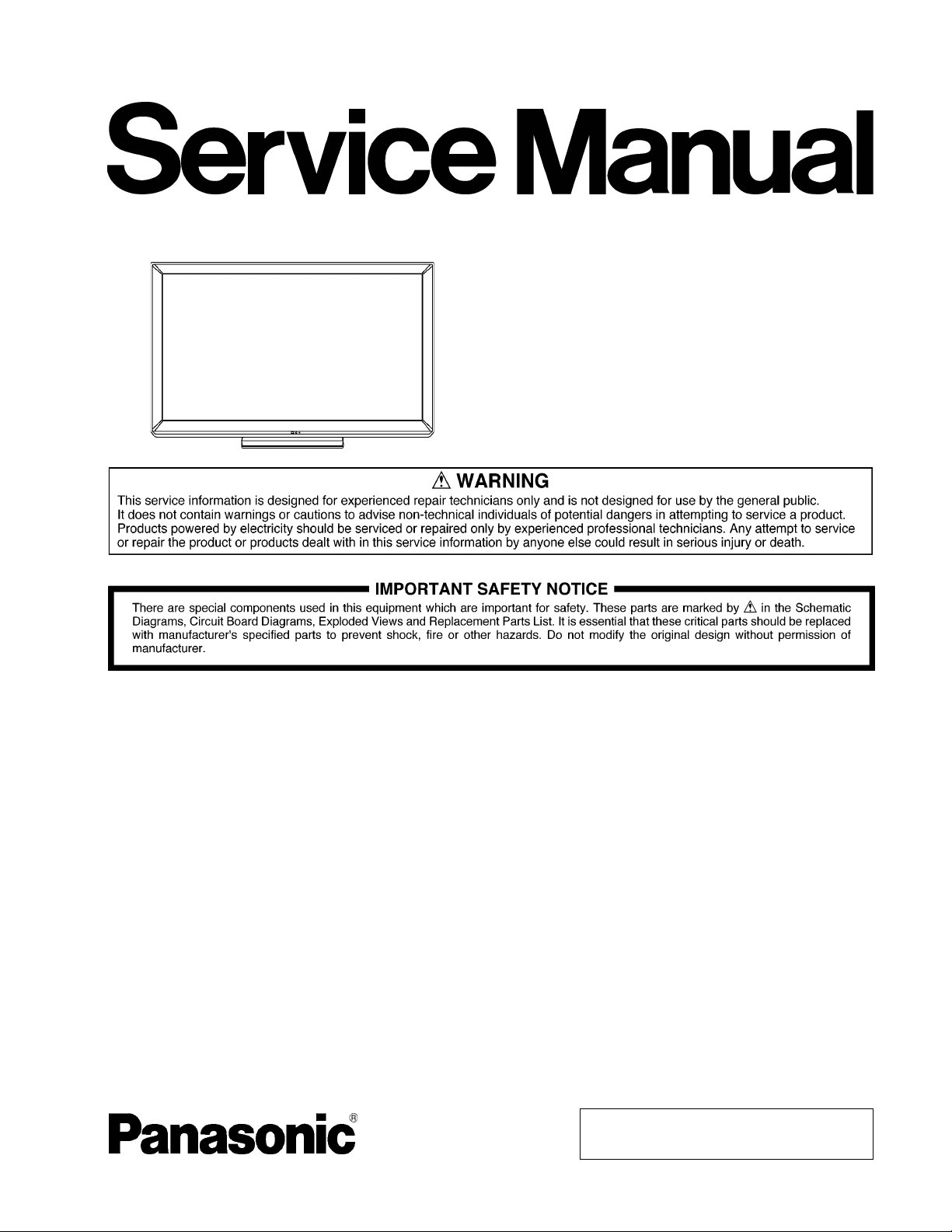
ORDER NO.MTNC110104CE
B34 Canada: B62
50 inch Class 720p Plasma HDTV
Model No. TC-P50X3
GPH14DU Chassis
© Panasonic Corporation 2011.
Unauthorized copying and distribution is a violation
of law.
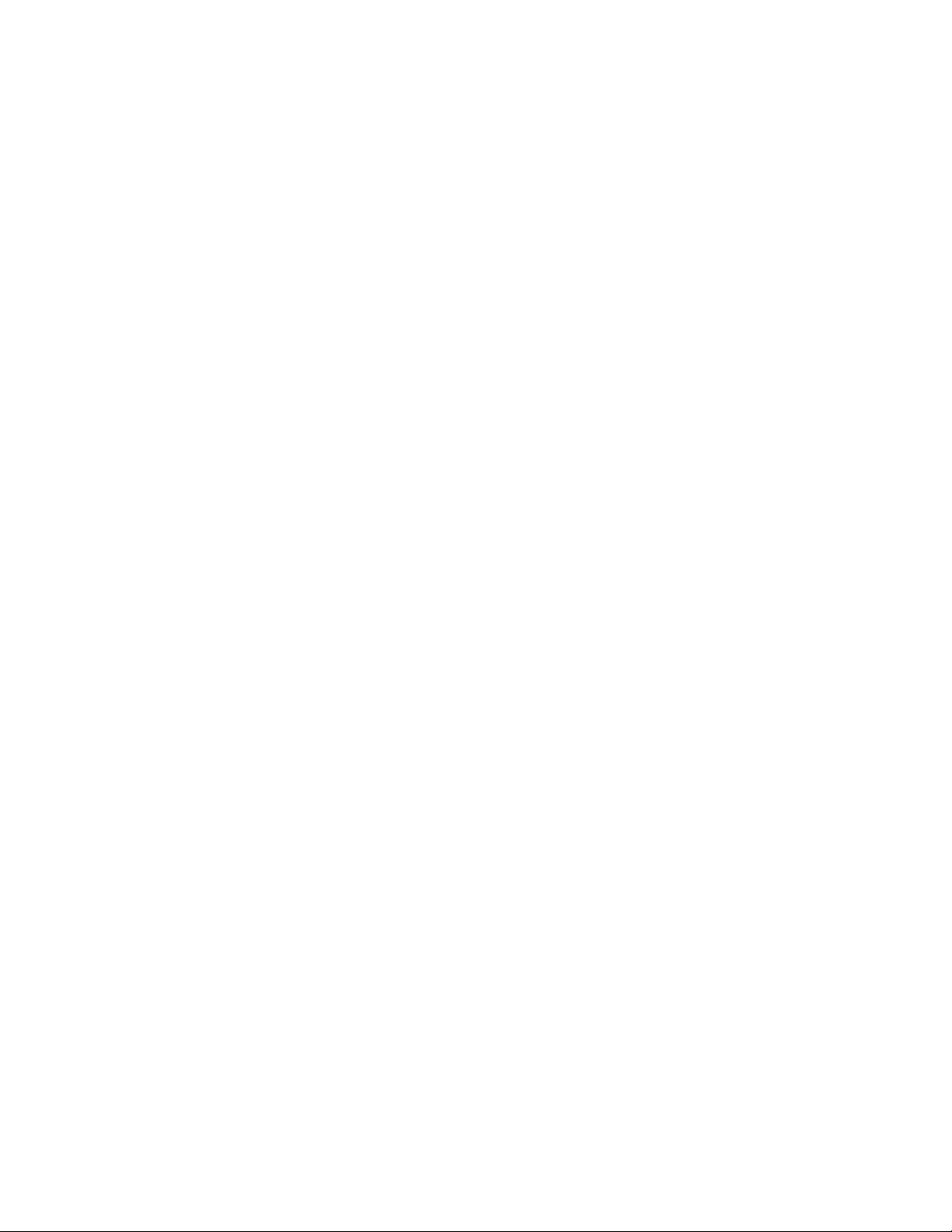
TABLE OF CONTENTS
PAGE PAGE
1 Safety Precautions -----------------------------------------------3
1.1. General Guidelines ----------------------------------------3
2 Warning --------------------------------------------------------------4
2.1. Prevention of Electrostatic Discharge (ESD)
to Electrostatically Sensitive (ES) Devices ----------4
2.2. About lead free solder (PbF) ----------------------------5
3 Service Navigation------------------------------------------------6
3.1. PCB Layout--------------------------------------------------6
3.2. Applicable signals------------------------------------------7
4 Specifications------------------------------------------------------8
5 Technical Descriptions------------------------------------------9
5.1. Specification of KEY for DTCP-IP, WMDRM
and Widevine------------------------------------------------9
6 Service Mode-----------------------------------------------------10
6.1. How to enter into Service Mode----------------------10
6.2. Option - Mirror---------------------------------------------12
6.3. Service tool mode---------------------------------------- 12
6.4. Hotel mode-------------------------------------------------13
6.5. Data Copy by SD Card ---------------------------------14
7 Troubleshooting Guide---------------------------------------- 17
7.1. Check of the IIC bus lines------------------------------17
7.2. Power LED Blinking timing chart-------------- -------18
7.3. No Power--------------------------------------------------- 18
7.4. No Picture--------------------------------------------------19
7.5. Local screen failure--------------------------------------20
8 Disassembly and Assembly Instructions---------------21
8.1. Remove the Rear cover --------------------------------21
8.2. Remove the AC inlet ------------------------------------21
8.3. Remove the P-Board------------------------------------21
8.4. Remove the Side terminal cover ---------------------21
8.5. Remove the Tuner unit ---------------------------------21
8.6. Remove the A-Board------------------------------------22
8.7. Remove the Speakers ----------------------------------22
8.8. Remove the SN-Board----------------------------------22
8.9. Remove the SS-Board---------------------------------- 22
8.10. Remove the Hanger metals and the Stand
brackets-----------------------------------------------------23
8.11. Remove the C1-Board---------------------------------- 23
8.12. Remove the C2-Board ----------------------------------23
8.13. Remove the Plasma panel section from the
Cabinet assy-----------------------------------------------24
8.14. Remove the Glass holders ----------------------------24
8.15. Remove the K-Board------------------------------------24
8.16. Replace the Plasma panel-----------------------------25
9 Measurements and Adjustments --------------------------26
9.1. Adjustment-------------------------------------------------26
10 Block Diagram ---------------------------------------------------31
10.1. Main Block Diagram--------------- ----------------------31
10.2. Block (1/4) Diagram -------------------------------------32
10.3. Block (2/4) Diagram -------------------------------------33
10.4. Block (3/4) Diagram -------------------------------------34
10.5. Block (4/4) Diagram -------------------------------------35
11 Wiring Connection Diagram--------------------------------- 37
11.1. Caution statement.---------------------------------------37
11.2. Wiring (1)--------------------------------------------------- 37
11.3. Wiring (2)---------------------------------------------------38
11.4. Wiring (3)---------------------------------------------------38
11.5. Wiring (4)---------------------------------------------------39
11.6. Wiring (5) -------------------------------------------------- 40
12 Schematic Diagram-------------------------------------------- 41
12.1. Schematic Diagram Note------------------------------ 41
12.2. Replacement Parts List Note ------------------------- 41
12.3. A-Board (1/16) Schematic Diagram----------------- 42
12.4. A-Board (2/16) Schematic Diagram----------------- 43
12.5. A-Board (3/16) Schematic Diagram----------------- 44
12.6. A-Board (4/16) Schematic Diagram----------------- 45
12.7. A-Board (5/16) Schematic Diagram----------------- 46
12.8. A-Board (6/16) Schematic Diagram----------------- 47
12.9. A-Board (7/16) Schematic Diagram----------------- 48
12.10. A-Board (8/16) and K-Board Schematic
Diagram---------------------------------------------------- 49
12.11. A-Board (9/16) Schematic Diagram----------------- 50
12.12. A-Board (10/16) Schematic Diagram--------------- 51
12.13. A-Board (11/16) Schematic Diagram --------------- 52
12.14. A-Board (12/16) Schematic Diagram--------------- 53
12.15. A-Board (13/16) Schematic Diagram--------------- 54
12.16. A-Board (14/16) Schematic Diagram--------------- 55
12.17. A-Board (15/16) Schematic Diagram--------------- 56
12.18. A-Board (16/16) Schematic Diagram--------------- 57
12.19. C1-Board Schematic Diagram ----------------------- 58
12.20. C2-Board Schematic Diagram ----------------------- 59
12.21. SN-Board (1/6) Schematic Diagram ---------------- 60
12.22. SN-Board (2/6) Schematic Diagram ---------------- 61
12.23. SN-Board (3/6) Schematic Diagram ---------------- 62
12.24. SN-Board (4/6) Schematic Diagram ---------------- 63
12.25. SN-Board (5/6) Schematic Diagram ---------------- 64
12.26. SN-Board (6/6) Schematic Diagram ---------------- 65
12.27. SS-Board (1/2) Schematic Diagram ---------------- 66
12.28. SS-Board (2/2) Schematic Diagram ---------------- 67
13 Printed Circuit Board------------------------------------------ 68
13.1. A-Board ---------------------------------------------------- 68
2. K-Board ---------------------------------------------------- 70
13.
13.3. C1-Board--------------------------------------------------- 71
13.4. C2-Board--------------------------------------------------- 72
13.5. SN-Board -------------------------------------------------- 73
13.6. SS-Board -------------------------------------------------- 75
14 Exploded View--------------------------------------------------- 77
14.1. Exploded View-------------------------------------------- 77
14.2. Electrical Replacement Parts List ------------------- 81
2
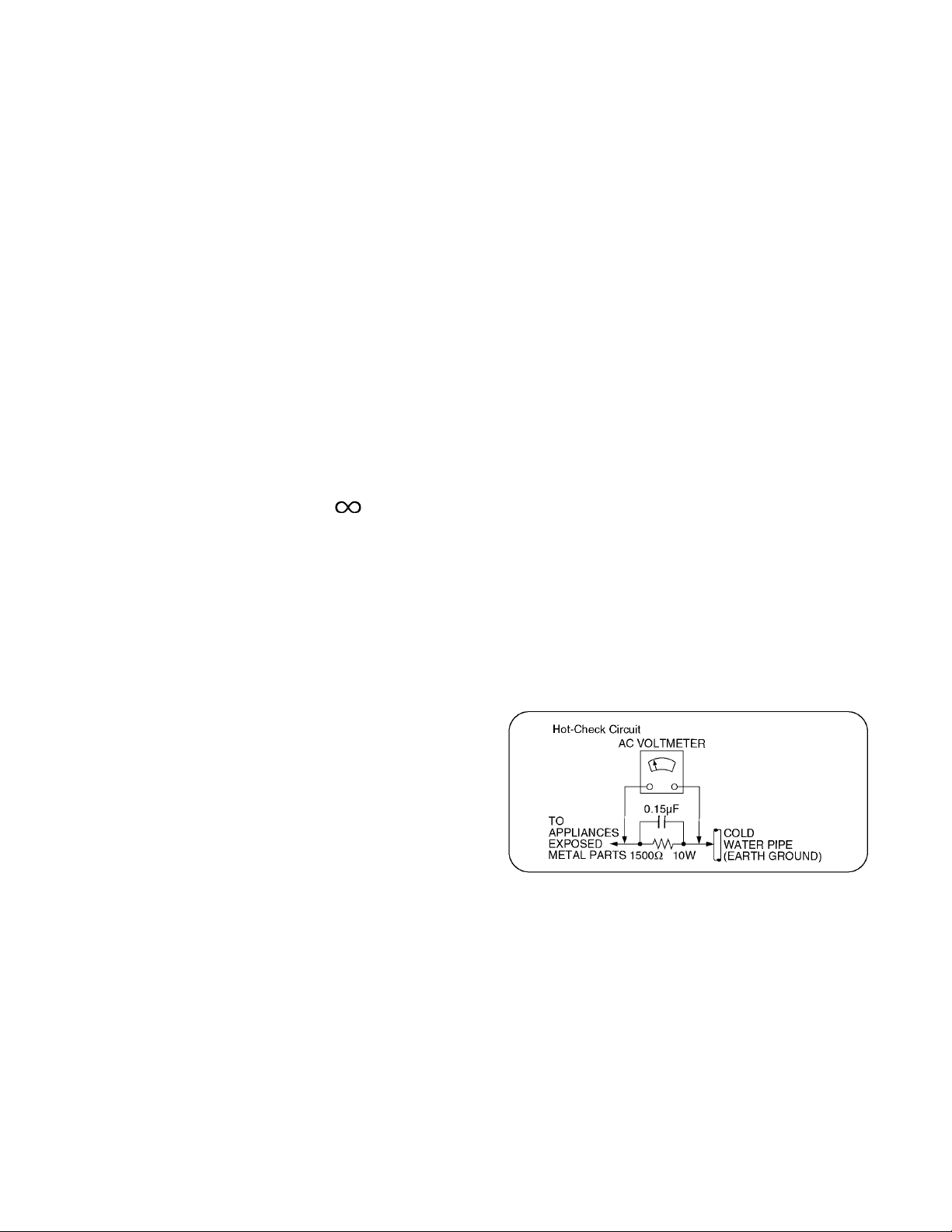
1 Safety Precautions
1.1. General Guidelines
1. When conducting repairs and servicing, do not attempt to modify the equipment, its parts or its materials.
2. When wiring units (with cables, flexible cables or lead wires) are supplied as repair parts and only one wire or some of the
wires have been broken or disconnected, do not attempt to repair or re-wire the units. Replace the entire wiring unit instead.
3. When conducting repairs and servicing, do not twist the Fasten connectors but plug t hem straight in or unplug them straight
out.
4. When servicing, observe the original lead dress. If a sh ort circuit is found, replace all parts which have been overheated or
damaged by the short circuit.
5. After servicing, see to it that all the protective devices such as insulation barriers, insulation papers shield s are properly
installed.
6. After servicing, make the following leakage current checks to prevent the customer from being exposed to shock hazards.
1.1.1. Leakage Current Cold Check
1. Unplu g the AC cord and connect a jumper between the
two prongs on the plug.
2. Measure the resistance value, with an ohmmeter,
between the jumpered AC plug and each exposed metallic cabinet part on the equipment such as screwheads,
connectors, control shafts, etc. When the exposed metallic part has a return path to the chassis, the reading
should be between 1Mohm and 5.2Mohm.
When the exposed metal does not have a return path to
the chassis, the reading must be .
1.1.2. Leakage Current Hot Check (See Figure 1.)
1. Plug the AC cord directly into the AC outlet. Do not use
an isolation transformer for this check.
2. Connect a 1.5kohm, 10 watts resistor, in parallel with a
0.15μF capacitors, between each exposed metallic part
on the set and a good earth ground such as a water pipe,
as shown in Figure 1.
3. Use an AC voltmeter, with 1000 ohms/volt or more sensitivity, to measure the potential across the resistor.
4. Check each exposed metallic part, and measure the voltage at each point.
5. Reverse the AC plug in the AC outlet and repeat each of
the above measurements.
6. The potential at any point should not exceed 0.75 volts
RMS. A leakage current tester (Simpson Model 229 or
equivalent) may be used to make the hot checks, leakage
current must not exceed 1/2 milliamp. In case a measurement is outside of the limits specified, there is a possibility
of a shock hazard, and the equipment should be repaired
and rechecked before it is returned to the customer.
Figure 1
3
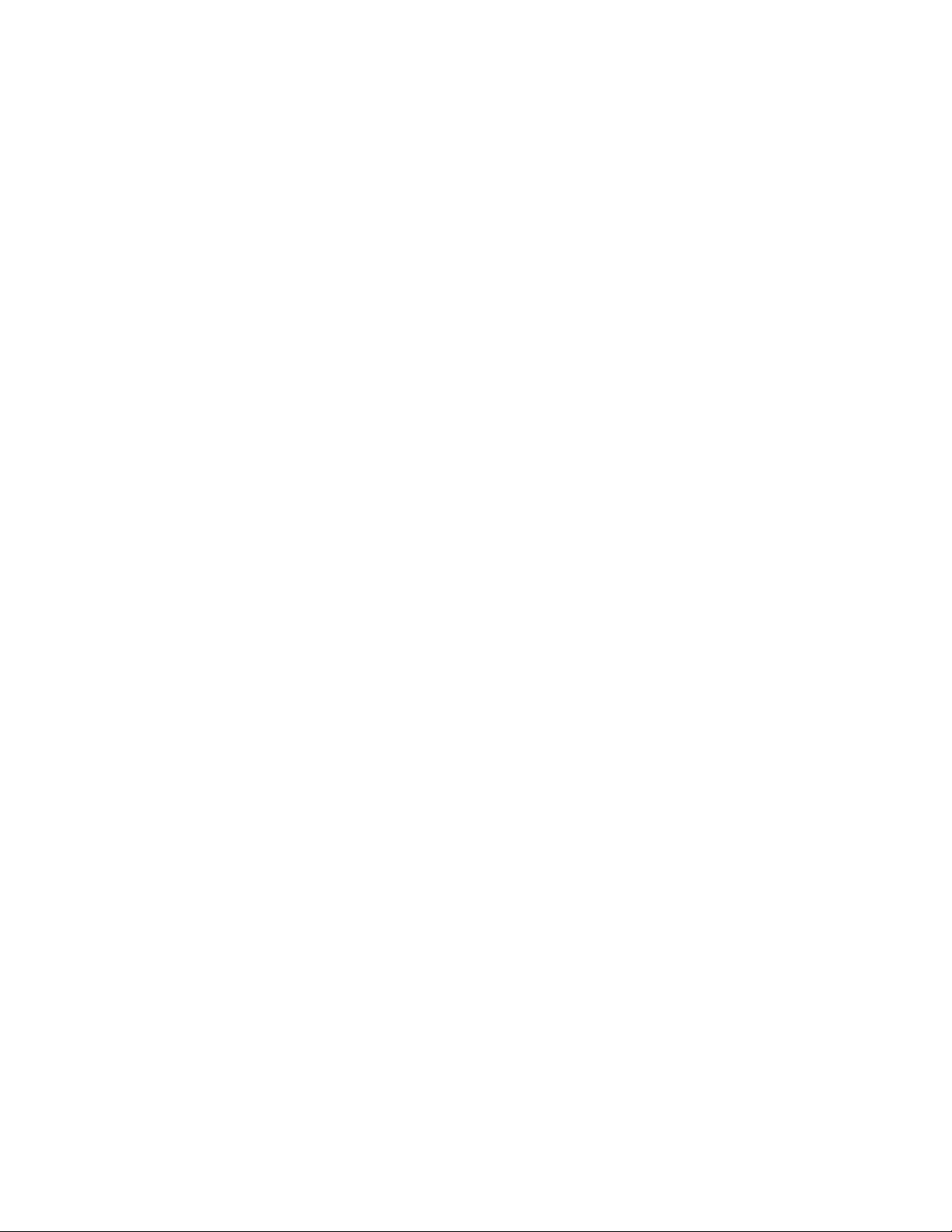
2 Warning
2.1. Prevention of Electrostatic Discharge (ESD) to Electrostatically Sensitive (ES) Devices
Some semiconductor (solid state) devices can be damaged easily by static electricity. Such components commonly are called Electrostatically Sensitive (ES) Devices. Examples of typical ES devices are integrated circuits and some field-effect transistors and
semiconductor [chip] components. The following techniques should be used to help reduce the incidence of component damage
caused by electrostatic discharge (ESD).
1. Immediately before handling any semiconductor component or semiconductor-equipped assembly, drain off any ESD on your
body by touching a known earth ground. Alternatively, obtain and wear a commercially available discharging ESD wrist strap,
which should be removed for potential shock reasons prior to applying power to the unit under test.
2. After removing an electrica l assembly equ ipped with ES devices, place the assembly on a conductive su rface such as aluminum foil, to prevent electrostatic charge buildup or exposure of the assembly.
3. Use only a grounded-tip soldering iron to solder or unsolder ES devices.
4. Use only an anti-static solder removal device. Some solder removal devices not classified as [anti-static (ESD protected)] can
generate electrical charge sufficient to damage ES devices.
5. Do not use freon-propelled chemicals. These can generate electrical charges sufficient to damage ES devices.
6. Do not remove a replacement ES device from its protective package until immediately before you are ready to install it. (Most
replacement ES devices are packaged with leads electrically shorted together by conductive foam, aluminum foil or comparable conductive material).
7. Immediately before removing the protective material from the leads of a replacement ES device, touch the protective material
to the chassis or circuit assembly into which the device will be installed.
Caution
Be sure no power is applied to the chassis or circuit, and observe all other safety precautions.
8. Minimize bodily motions when handling unpackaged replacement ES devices. (Otherwise ham less motion such as the brushing together of your clothes fabric or the lifting of your foot from a carpeted floor can generate static electricity (ESD) sufficient
to damage an ES device).
4
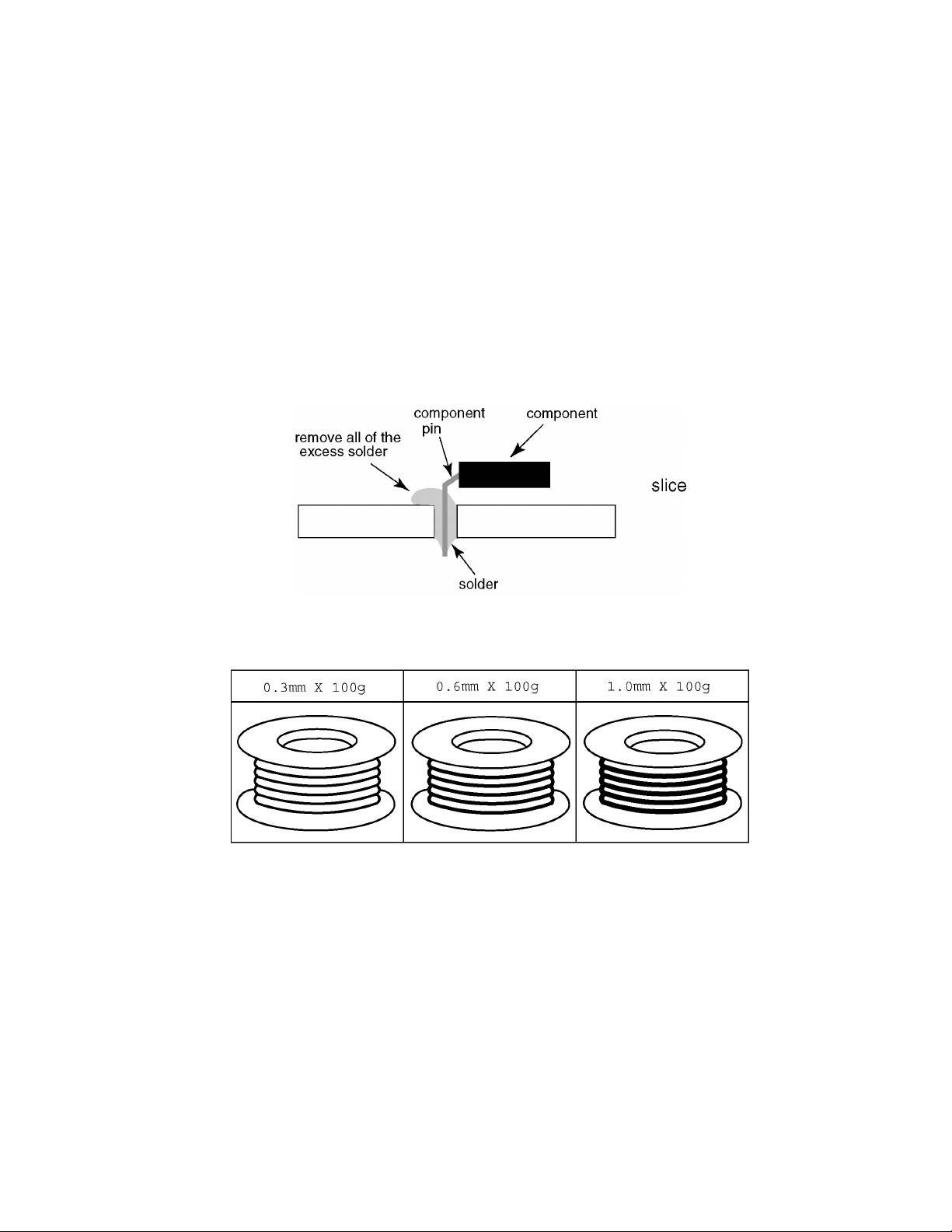
2.2. About lead free solder (PbF)
Note: Lead is listed as (Pb) in the periodic table of elements.
In the information below, Pb will refer to Lead solder, and PbF will refer to Lead Free Solder.
The Lead Free Solder used in our manufacturing process and discussed below is (Sn+Ag+Cu).
That is Tin (Sn), Silver (Ag) and Copper (Cu) although other types are available.
This model uses Pb Free solder in it’s manufacture due to environmental conservation issues. For service and repair work, we’d
suggest the use of Pb free solder as well, although Pb solder may be used.
PCBs manufactured using lead free solder will have the PbF within a leaf Symbol PbF stamped on the back of PCB.
Caution
• Pb free solder has a higher melting point than standard solder. Typically the melting point is 50 ~ 70 °F (30~40 °C) higher. Please
use a high temperature soldering iron and set it to 700 ± 20 °F (37 0 ± 10 °C).
• Pb free solder will tend to splash when heated too high (about 1100 °F or 600 °C).
If you must use Pb solder, please completely remove all of the Pb free solder on the pins or solder area before applying Pb solder. If this is not practical, be sure to heat the Pb free solder until it melts, before applying Pb solder.
• After applying PbF solder to double layered boards, please check the component side for excess solder which may flow onto the
opposite side. (see figure below)
Suggested Pb free solder
There are several kinds of Pb free solder available for purchase. This product uses Sn+Ag+Cu (tin, silver, copper) solder. However, Sn+Cu (tin, copper), Sn+Zn+Bi (tin, zinc, bismuth) solder can also be used.
5
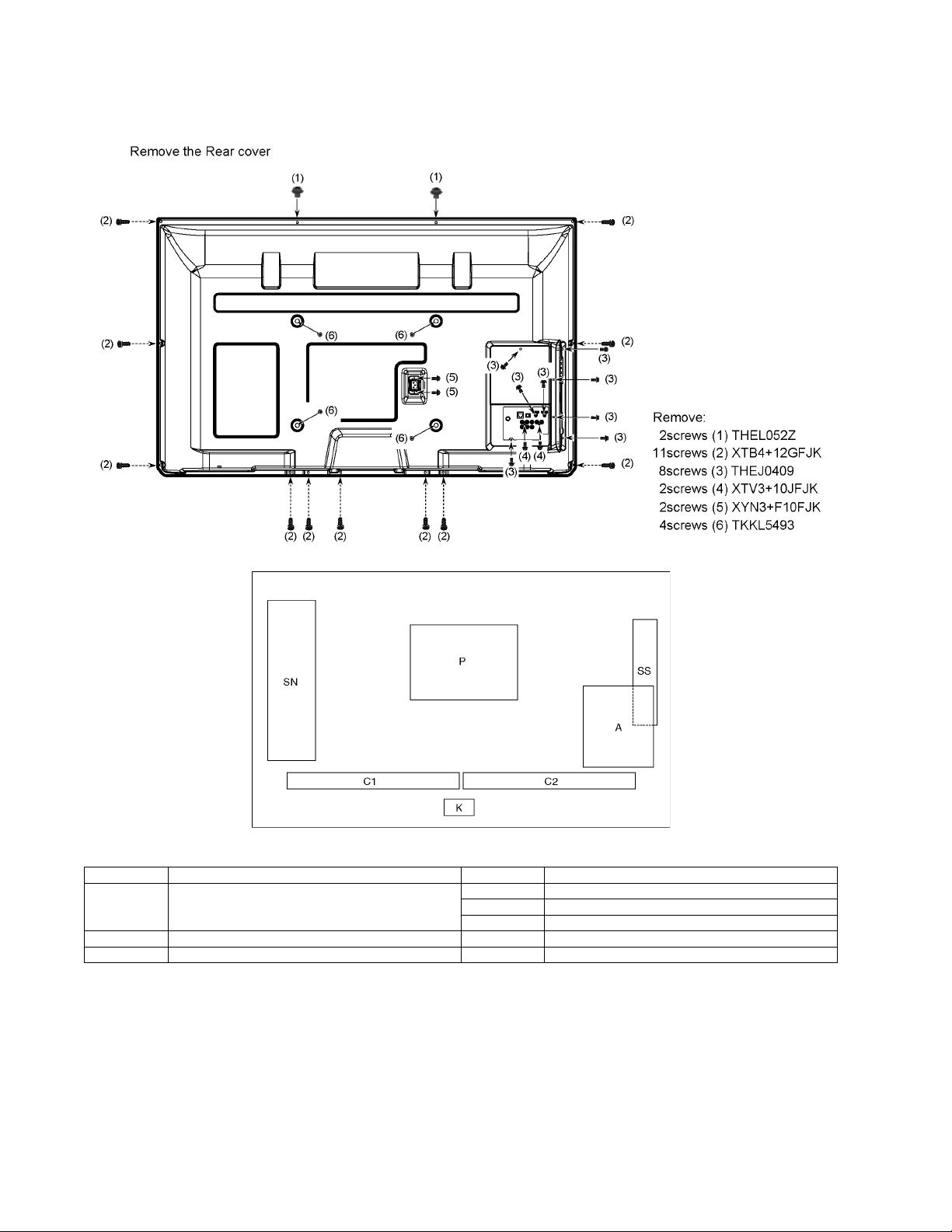
3 Service Navigation
3.1. PCB Layout
Board Name Function Board Name Function
P Power Supply
Non serviceable.
P-Board should be exchanged for service.
A Main AV input, processing SS Sustain Drive
K Remote receiver, Power LED, C.A.T.S sensor
C1 Data Driver (Lower Right)
C2 Data Driver (Lower Left)
SN Scan Drive
6
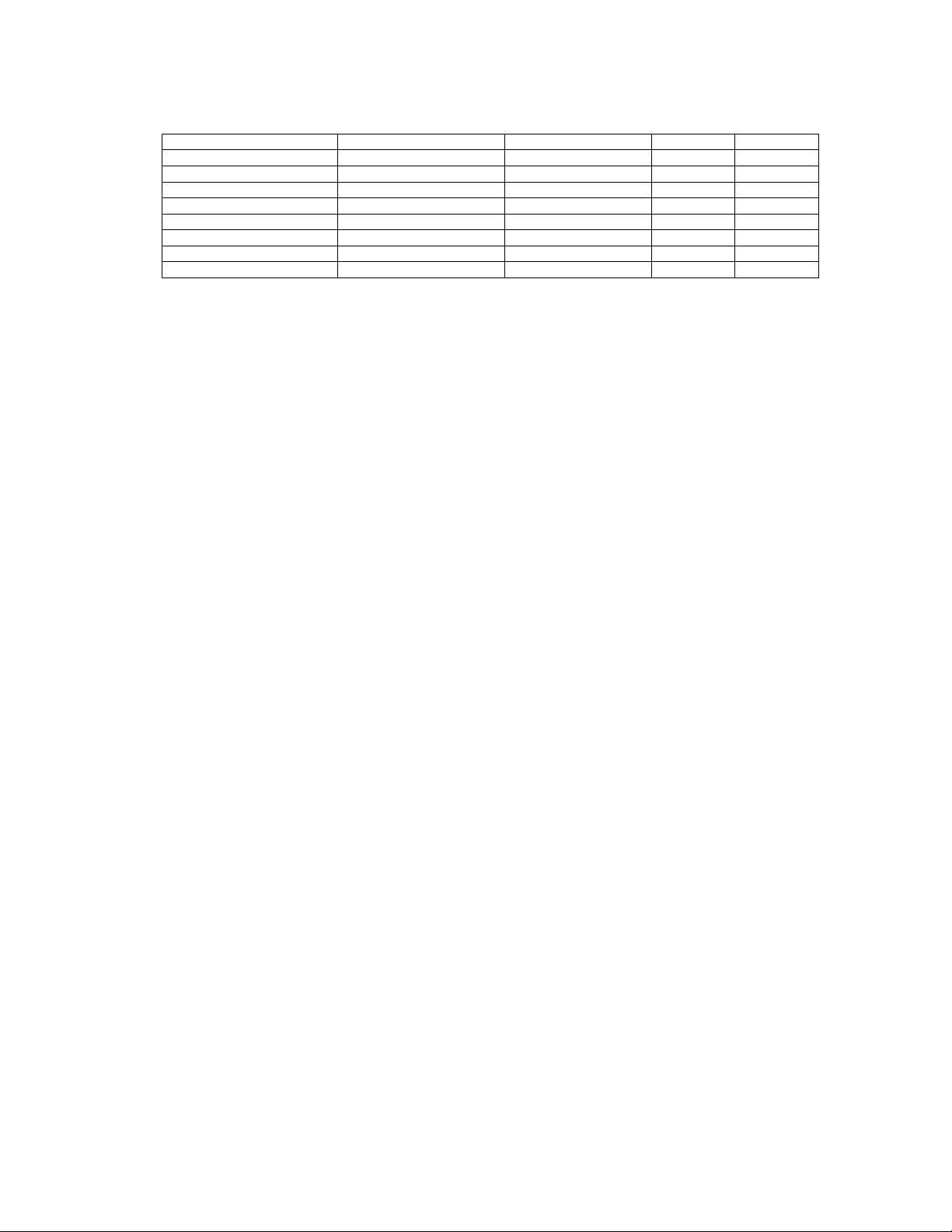
3.2. Applicable signals
* Mark: Applicable input signal for Component (Y, PB, PR), HDMI
horizontal frequency (kHz) vertical frequency (Hz) COMPONENT HDMI
525 (480) / 60i 15.73 59.94 * *
525 (480) /60p 31.47 59.94 * *
750 (720) /60p 45.00 59.94 * *
1,125 (1,080) /60i 33.75 59.94 * *
1,125 (1,080) /60p 67.43 59.94 *
1,125 (1,080) /60p 67.50 60.00 *
1,125 (1,080) /24p 26.97 23.98 *
1,125 (1,080) /24p 27.00 24.00 *
Note
• Signals other than those shown above may not be displayed properly.
• The above signals are reformatted for optimal viewing on your display.
7
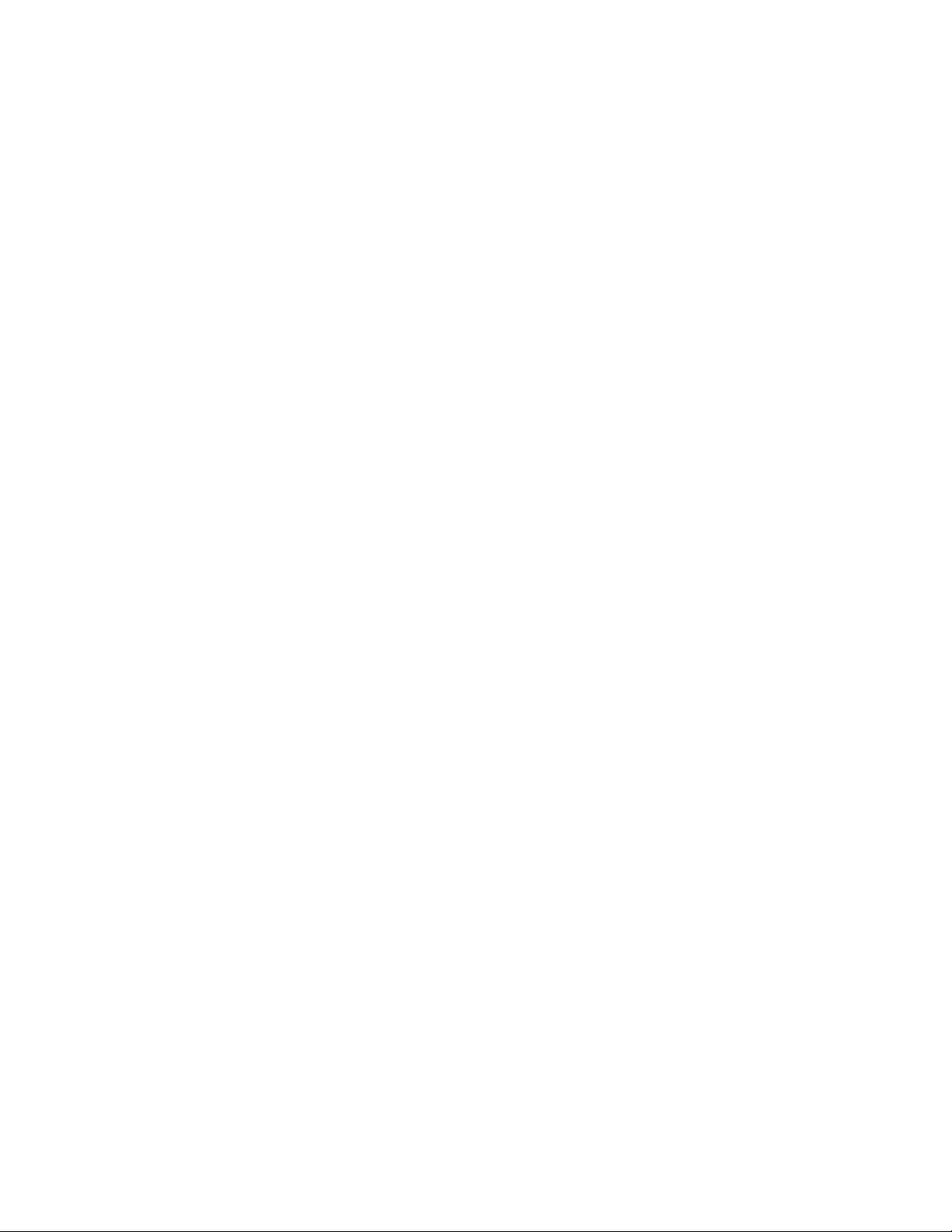
4 Specifications
Power Source AC 120 V, 60 Hz
Power Consumption
Rated Power Consumption 262 W
Standby condition 0.2 W
Plasma Display panel
Drive method AC type
Aspect Ratio 16:9
Visible screen size 50 inch class (49.9 inches measured diagonally)
(W × H × Diagonal) 43.5 inch × 24.4 inch × 49.9 inch (1,105 mm × 622 mm × 1,268 mm)
(No. of pixels) 786,432 (1,024 (W) × 768 (H)) [3,072 × 768 dots]
Sound
Audio Output 20 W [ 10 W + 10 W ] ( 10 % THD )
Channel Capability (Digital/Analog) VHF/ UHF: 2 - 69, CATV: 1 - 135
Operating Conditions
Temperature: 32 °F - 104 °F (0 °C - 40 °C)
Humidity: 20 % - 80 % RH (non-condensing)
Connection Terminals
VIDEO IN VIDEO: RCA PIN Type × 1 1.0 V [p-p] (75 Ω)
AUDIO L-R: RCA PIN Type × 2 0.5 V [rms]
COMPONENT IN Y: 1.0 V [p-p] (including synchronization)
PB, PR: ±0.35 V [p-p]
AUDIO L-R: RCA PIN Type × 2 0.5 V [rms]
HDMI 1-2 TYPE A Connector × 2
This TV supports [HDAVI Control 5] function.
USB 1-2 USB 2.0 Type A connector x 2 (DC 5 V MAX500mA)
LAN (for IPTV) RJ45 (10BASE-T/100BASE-TX)
Card slot SD CARD slot × 1
DIGITAL AUDIO OUT PCM / Dolby Digital, Fiber Optic
FEATURES 3D Y/C FILTER
CLOSED CAPTION V-Chip
EASY IPTV Media player
VIERA IMAGE VIEWER HDAVI Control 5
Dimensions (W × H × D)
Including pedestal 47.8 inch × 31.3 inch × 14.1 inch (1,212 mm × 793 mm × 357 mm)
TV Set only 47.8 inch ×
Mass
Including pedestal 69.5 lb. (31.5 kg)
TV Set only 66.2 lb. (30.0 kg)
29.5 inch × 3
.4 (3.7) inch (1,212 mm × 747 mm × 85 (93) mm)
Note
• Design and Specifications are subject to change without notice. Mass and Dimensions shown are approximate.
8
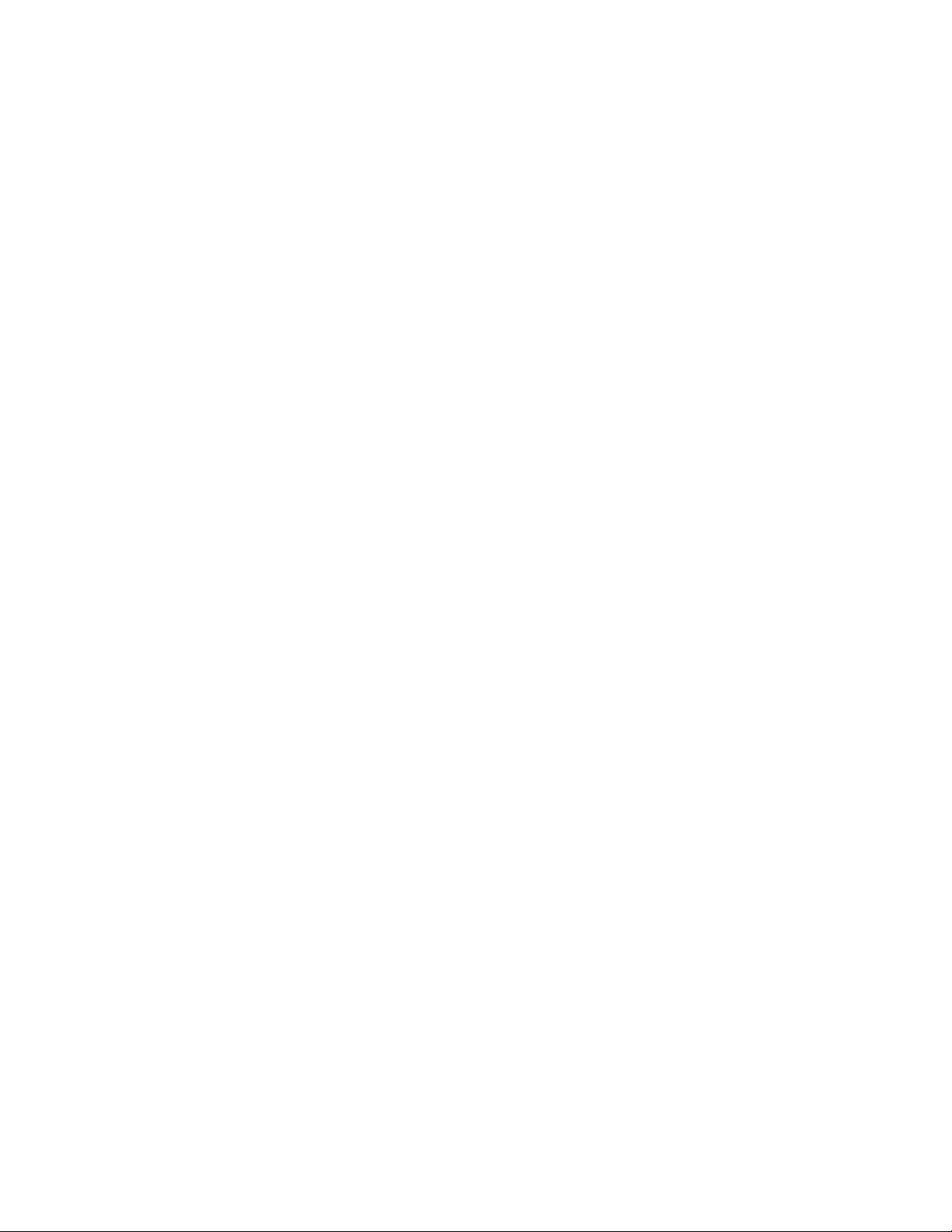
5 Technical Descriptions
5.1. Specification of KEY for DTCP-IP, WMDRM and Widevine
5.1.1. General information:
1. EEPROM (IC890 2) for spare parts has the seed of KEY for each DTCP-IP for DLNA, WMDRM for Netflix and Widevine for
CinemaNow..
2. The final KEY data will be generated by Peaks IC (IC8000) when SELF CHECK was done and are s tored in both Peaks IC
(IC8000) and EEPROM (IC8902).
5.1.2. Replacement of ICs:
When Peaks IC is replaced, EEPROM should be also replaced with new one the same time.
When EEPROM is replaced, Peaks IC is not necessary to be replaced the same time.
After the replacement of IC, SELF CHECK should be done to generate the final KEY data.
How to SELF CHECK: While pressing [VOLUME ( - )] button on the main unit, press [MENU] button on the remote control for
more than 3 seconds.
TV will be forced to the factory shipment setting after this SELF CHECK.
9
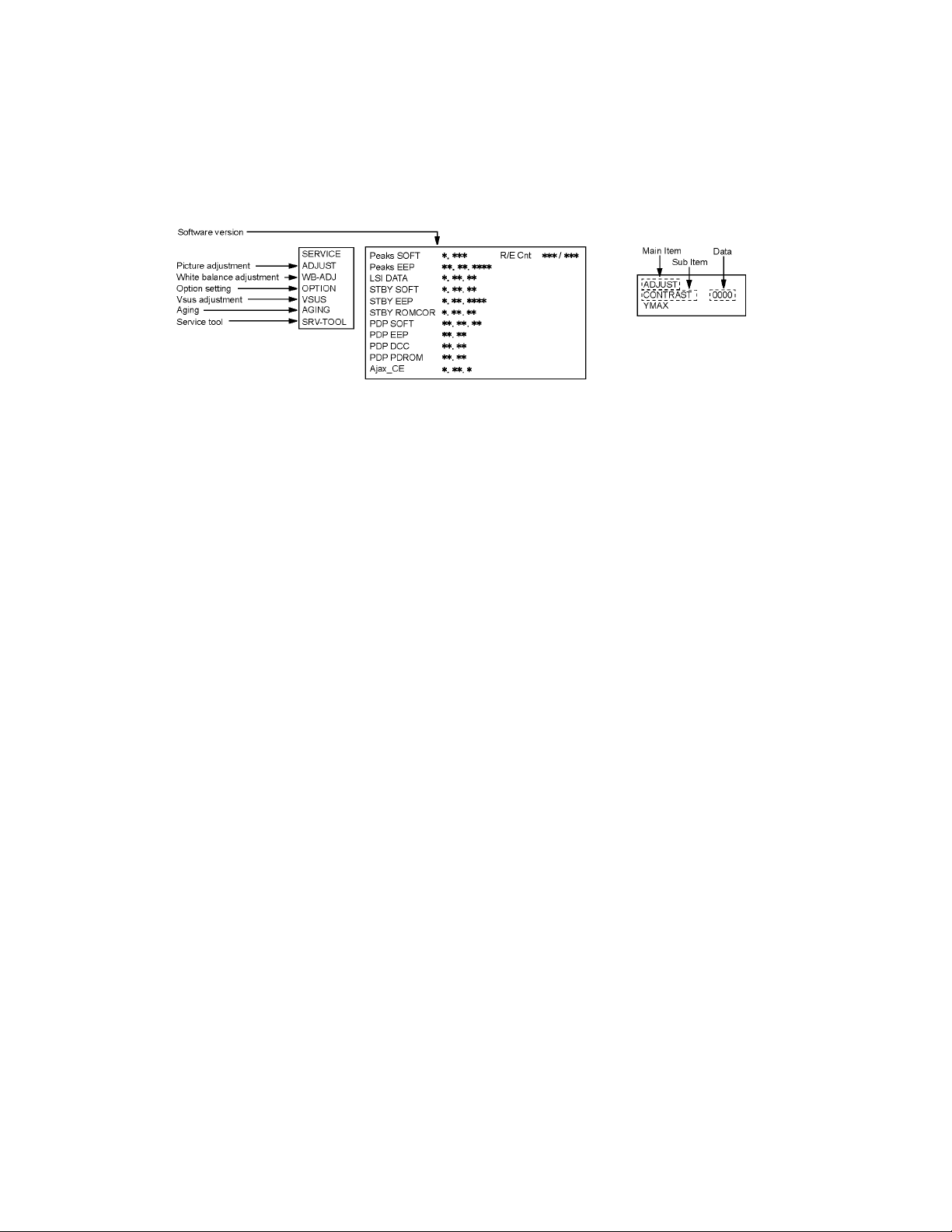
6 Service Mode
6.1. How to enter into Service Mode
6.1.1. Purpose
After exchange parts, check and adjust the contents of adjustment mode.
While pressing [VOLUME ( - )] button of the main unit, press [INFO] button of the remote control three times within 2 seconds
6.1.2. Key command
[1] button...Main items Selection in forward direction
[2] button...Main items Selection in reverse direction
[3] button...Sub items Selection in forward direction
[4] button...Sub items Selection in reverse direction
[VOL] button...Value of sub items change in forward direction ( + ), in reverse direction ( - )
6.1.3. How to exit
Switch off the power with the [POWER] button on the main unit or the [POWER] button on the remote control.
10
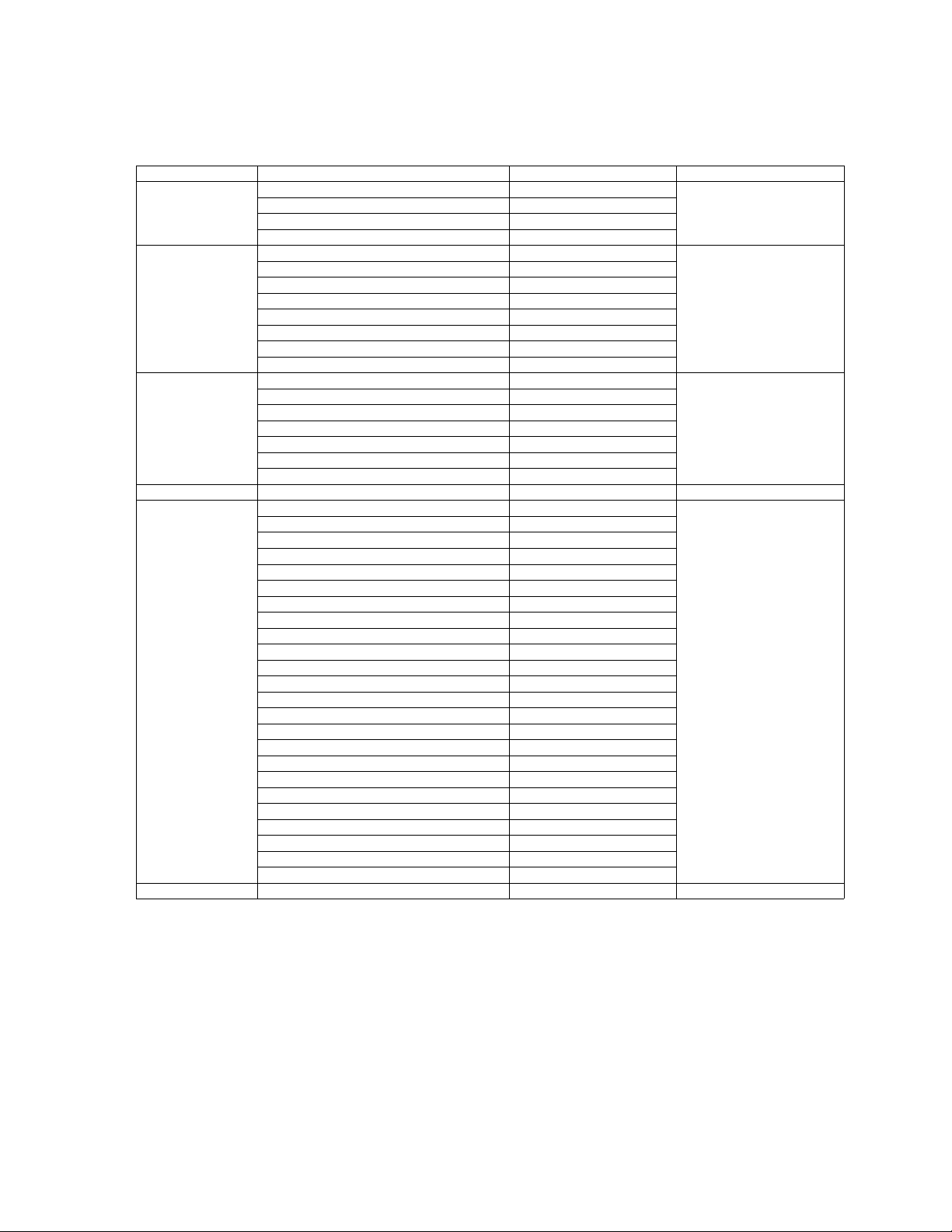
6.1.4. Contents of adjustment mode
• Value is shown as a hexadecimal number.
• Preset value differs depending on models.
• After entering the adjustment mode, take note of the value in each item before starting adjustment.
Main item Sub item Sample Data Remark
ADJUST CONTRAST 000
COLOR 33
TINT 00
SUB-BRT 800
WB-ADJ R-CUT 80
G-CUT 80
B-CUT 80
R-DRV FC
G-DRV F8
B-DRV D9
ALL-CUT 80
ALL-DRV FC
OPTION Boot ROM Factory Preset
STBY-SET 00
EMERGENCY OFF
CLK MODE 00
CLOCK 000
EDID-CLK HIGH
MIRROR 00 (See Option-Mirror)
VSUS LOW See Vsus selection
AGING ALL WHITE Built-in test patterns can be
ALL BLUE WITH WHITE OUTSIDE FRAME
ALL GREEN
ALL RED
LOW STEP WHITE
LOW STEP BLUE
LOW STEP GREEN
LOW STEP RED
WHITE DIAGONAL STRIPE
RED DIAGONAL STRIPE
GREEN DIAGONAL STRIPE
BLUE DIAGONAL STRIPE
A-ZONE & B-ZONE
1% WINDOW
COLOR BAR
9 POINTS BRIGHT MEASURE
2 DOT OUTSIDE FRAME
ALL BLUE
DOUBLE FIXED 1% WINDOW
VERTICAL LINE SCROLL
ON/OFF OR WHITE
R/G/B/W ROTATION
HALF FIXED ALL WHITE
ALL WHITE WITH COUNT DISPLAY
SRV-TOOL - See Service tool mode
displayed.
11
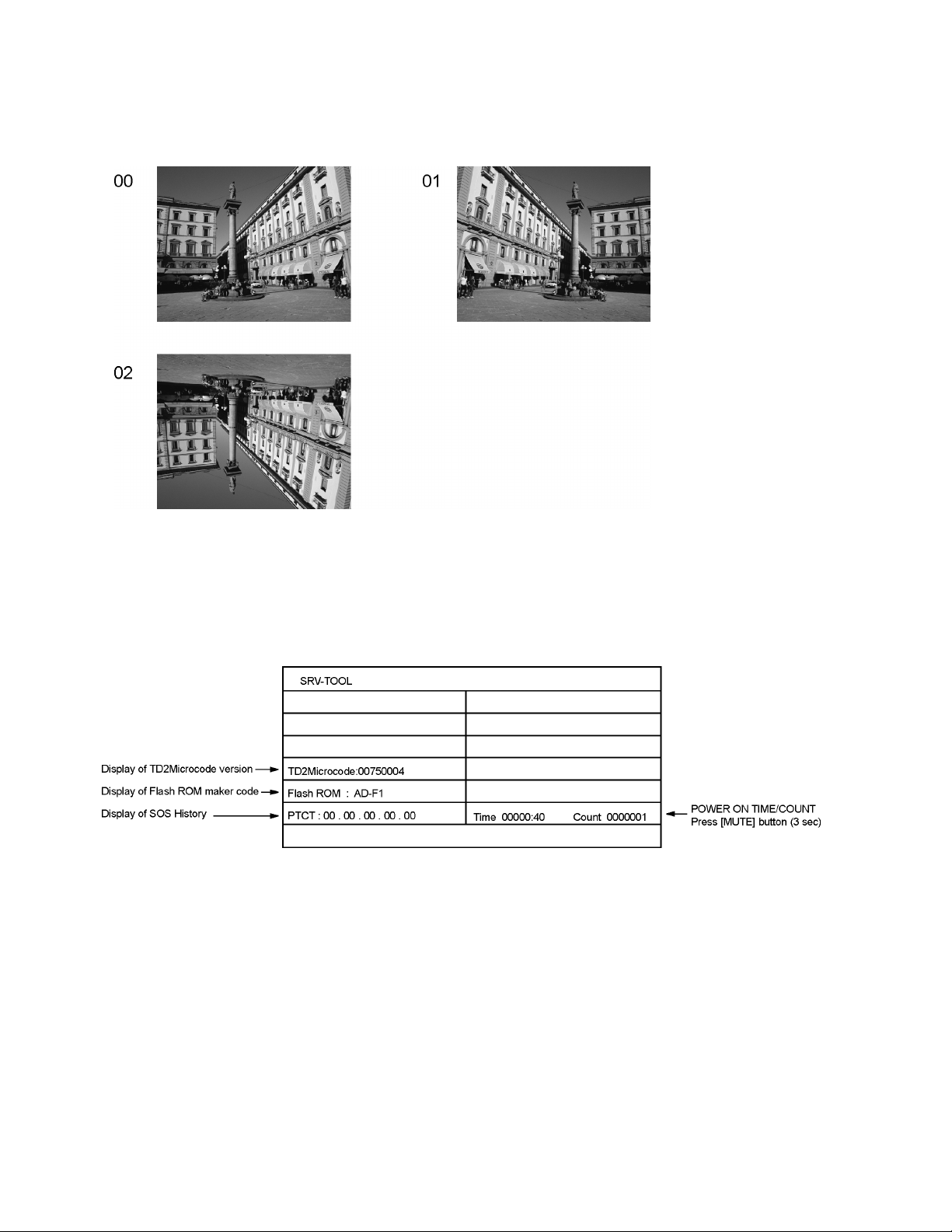
6.2. Option - Mirror
Picture can be reversed left and right or up and down.
00 : Default (Normal picture is displayed)
01 : Picture is reversed left and right.
02 : Picture is reversed up and down.
Hint : If the defective symptom (e.g. Vertical bar or Horizontal bar) is moved by selection of this mirror, the possible cause is in
A-board.
6.3. Service tool mode
6.3.1. How to access
1. Select [SRV-TOOL] in Service Mode.
2. Press [OK] button on the remote control.
6.3.2. Display of SOS History
SOS History (Number of LED blinking) indication.
From left side; Last SOS, before Last, three occurrence before, 2nd occurrence after shipment, 1st occurrence after shipment.
This indication except 2nd and 1st occurrence after shipment will be cleared by [Self-check indication and forced to factory shipment setting].
6.3.3. POWER ON TIME/COUNT
Note : To display TIME/COUNT menu, highlight position, then press MUTE for 3 sec.
Time : Cumulative power on time, indicated hour : minute by decimal
Count : Number of ON times by decimal
Note : This indication will not be cleared by either of the self-checks or any other command.
6.3.4. Exit
1. Disconnect the AC cord from wall outlet.
12

6.4. Hotel mode
1. Purpose
Restrict a function for hotels.
2. Access command to the Hotel mode setup menu
In order to display the Hotel mode setup menu:
While pressing [VOLUME (-)] button of the main unit,
press [INPUT] button of the remote control three times
within 2 seconds.
Then, the Hotel mode setup menu is displayed.
3. To exit the Hotel mode setup menu
Disconnect AC power cord from wall outlet.
4. Explain the Hotel mode setup menu
Item Function
Mode Select hotel mode On/Off
Input Select input signal modes.
Set the input, when each time power is
switched on.
Selection:
-/RF/HDMI1/HDMI2/Component/Video
• Off: give priority to a last memory.
Channel Select channel when input signal is RF.
Set the channel, each time power is switched
on.
Selection:
Any channel number or [-].
[-] means the channel when turns off.
Volume Adjust the volume when each time power is
switched on.
Range:
0 to 100
Vol. Max Adjust maximum volume.
Range:
0 to 100
OSD Ctrl Restrict the OSD.
Selection:
Off/Pattern1
• Off: No restriction
• Pattern1: restriction
FP Ctrl Select front key conditions.
Selection:
Off/Pattern1/All
• Off: altogether valid.
• Pattern1: only input key is valid.
• All: altogether invalid.
Pow Ctrl Select POWER-On/Off condition when AC
power cord is disconnected and then connected.
Off: The same condition when AC power
cord is disconnected.
On: Forced power ON condition.
13
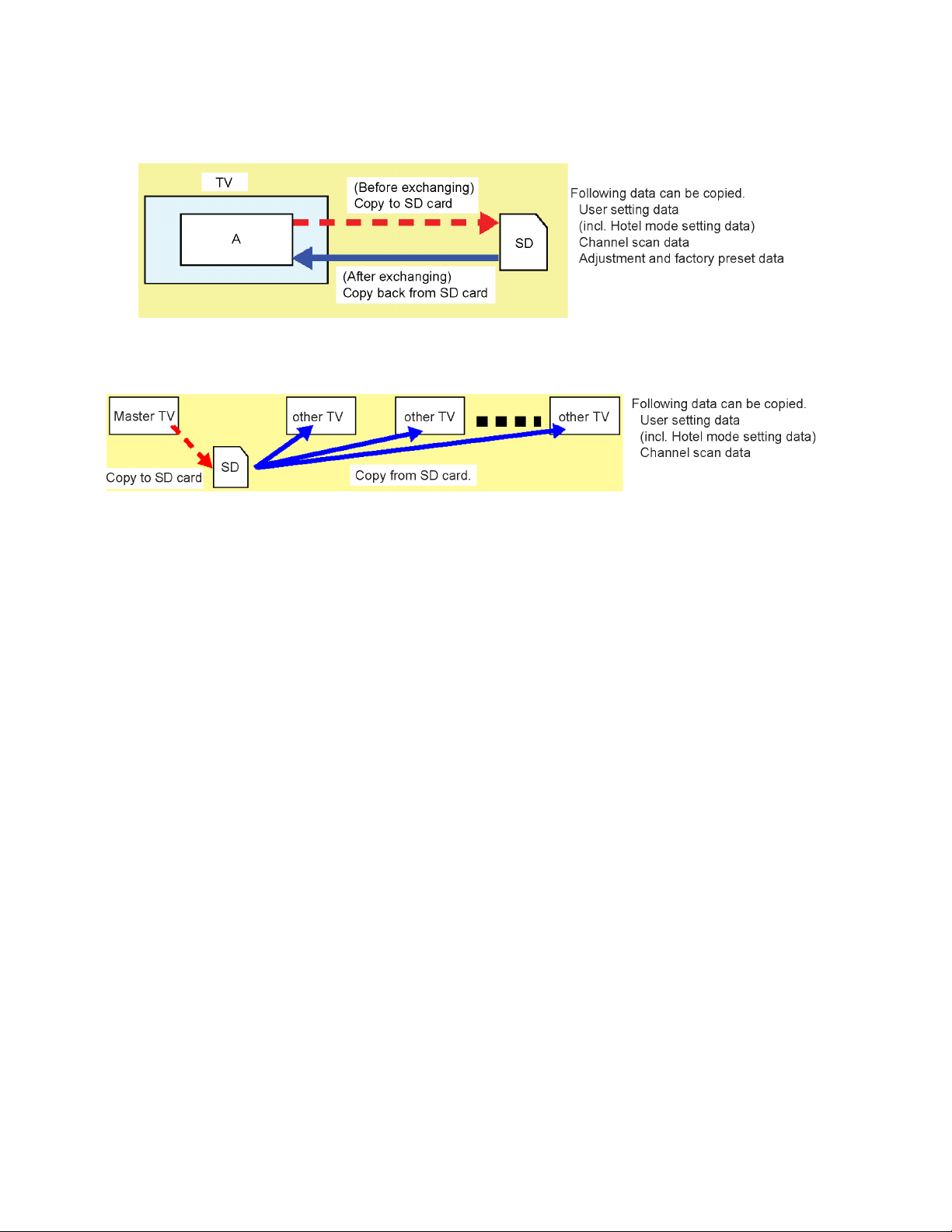
6.5. Data Copy by SD Card
6.5.1. Purpose
(a) Board replacement (Copy the data when exchanging A-board):
When exchanging A-board, the data in original A-board can be copied to SD card and then copy to new A-board.
(b) Hotel (Copy the data when installing a number of units in hotel or any facility):
When installing a number of units in hotel or any facility, the data in master TV can be copied to SD card and then copy to other
TVs.
6.5.2. Preparation
Make pwd file as startup file for (a) or (b) in a empty SD card.
1. Insert a empty SD card to your PC.
2. Right-click a blank area in a SD card window, point to New, and then click text document. A new file is created by default
(New Text Document.txt).
3. Right-click the new tex t document that you just created and select rename, and then change the name and extension of the
file to the following file name for (a) or (b) and press ENTER.
File name:
(a) For Board replacement : boardreplace.pwd
(b) For Hotel : hotel.pwd
Note:
Please make only one file to prevent the operation error.
No any other file should not be in SD card.
14
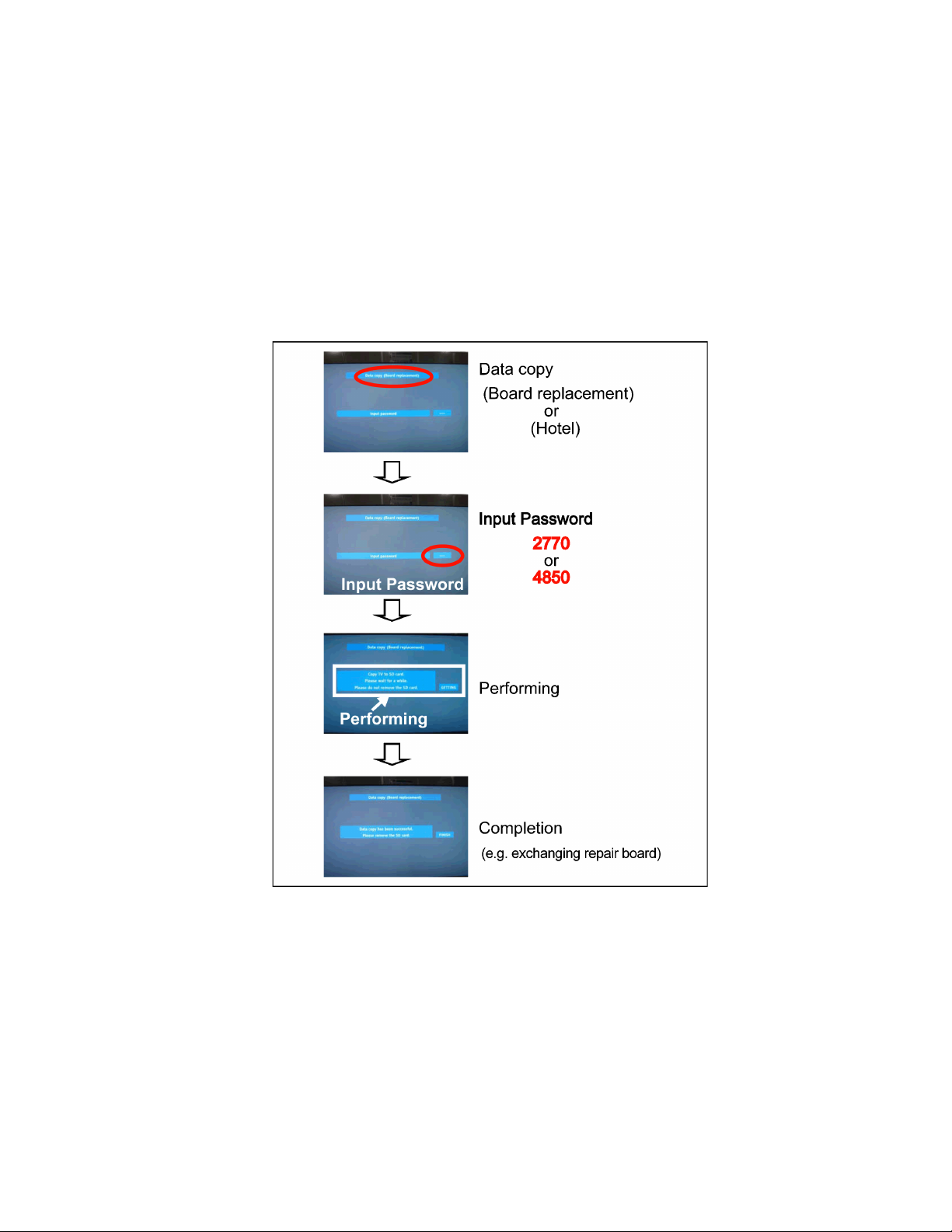
6.5.3. Data copy from TV set to SD Card
1. Turn on the TV set.
2. Insert SD card with a startup file (pwd file) to SD slot.
On-screen Display will be appeared according to the startup file automatically.
3. Input a following password for (a) or (b) by using remote control.
(a) For Board replacement : 2770
(b) For Hotel : 4850
Data will be copied from TV set to SD card.
It takes around 2 to 6 minutes maximum for copying.
4. After the completion of copying to SD card, remove SD card from TV set.
5. Turn off the TV set.
Note:
Following new folder will be created in SD card for data from TV set.
(a) For Board replacement : user_setup
(b) For Hotel : hotel
15
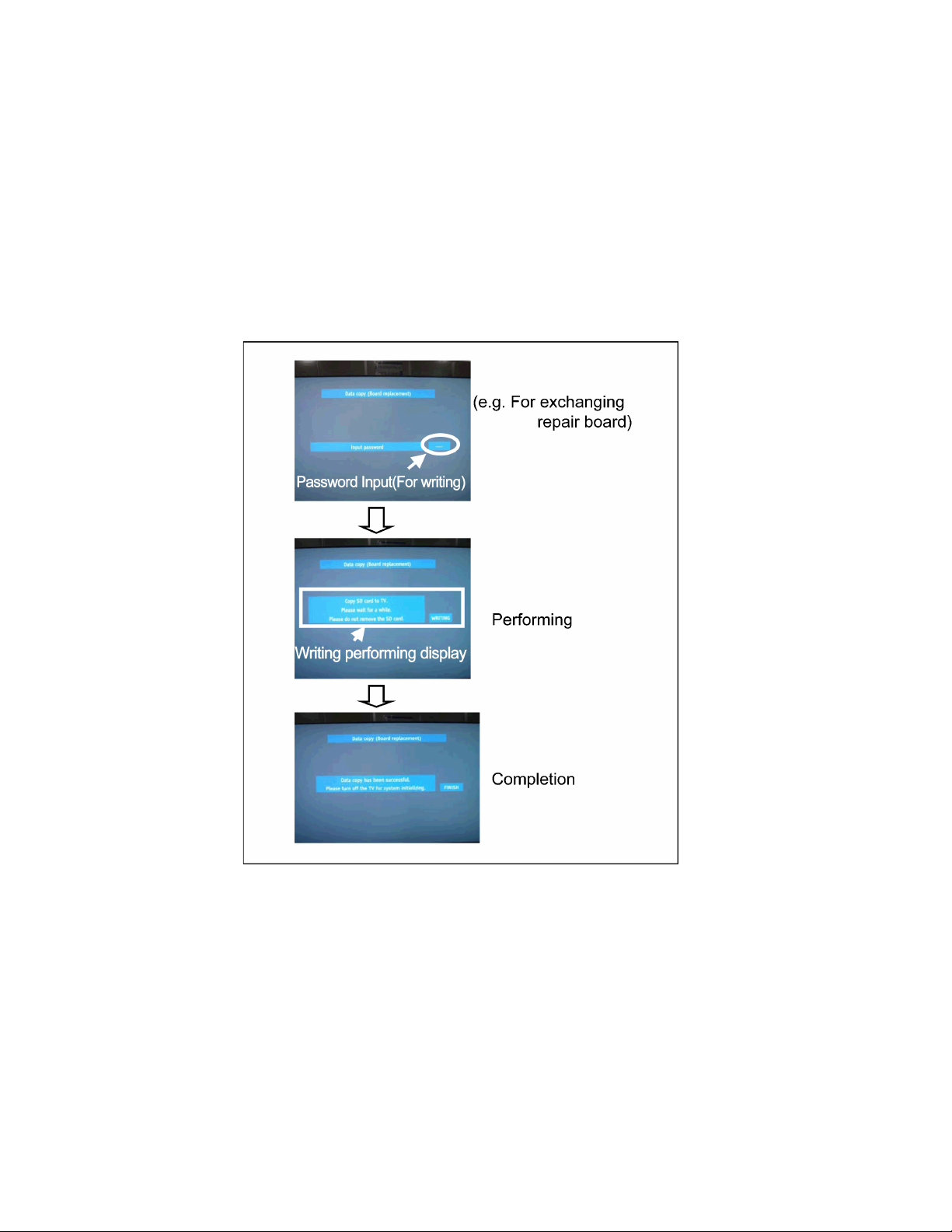
6.5.4. Data copy from SD Card to TV set
1. Turn on the TV set.
2. Insert SD card with Data to SD slot.
On-screen Display will be appeared according to the Data folder automatically.
3. Input a following password for (a) or (b) by using remote control.
(a) For Board replacement : 2771
(b) For Hotel : 4851
Data will be copied from SD card to TV set.
4. After the completion of copying to SD card, remove SD card from TV set.
(a) For Board replacement : Data will be deleted after copying (Limited one copy).
(b) For Hotel : Data will not be deleted and can be used for other TVs.
5. Turn off the TV set.
Note:
1. Depending on the failure of boards, function of Data copy for board replacement does not work.
2. This function can be effective among the same model numbers.
16
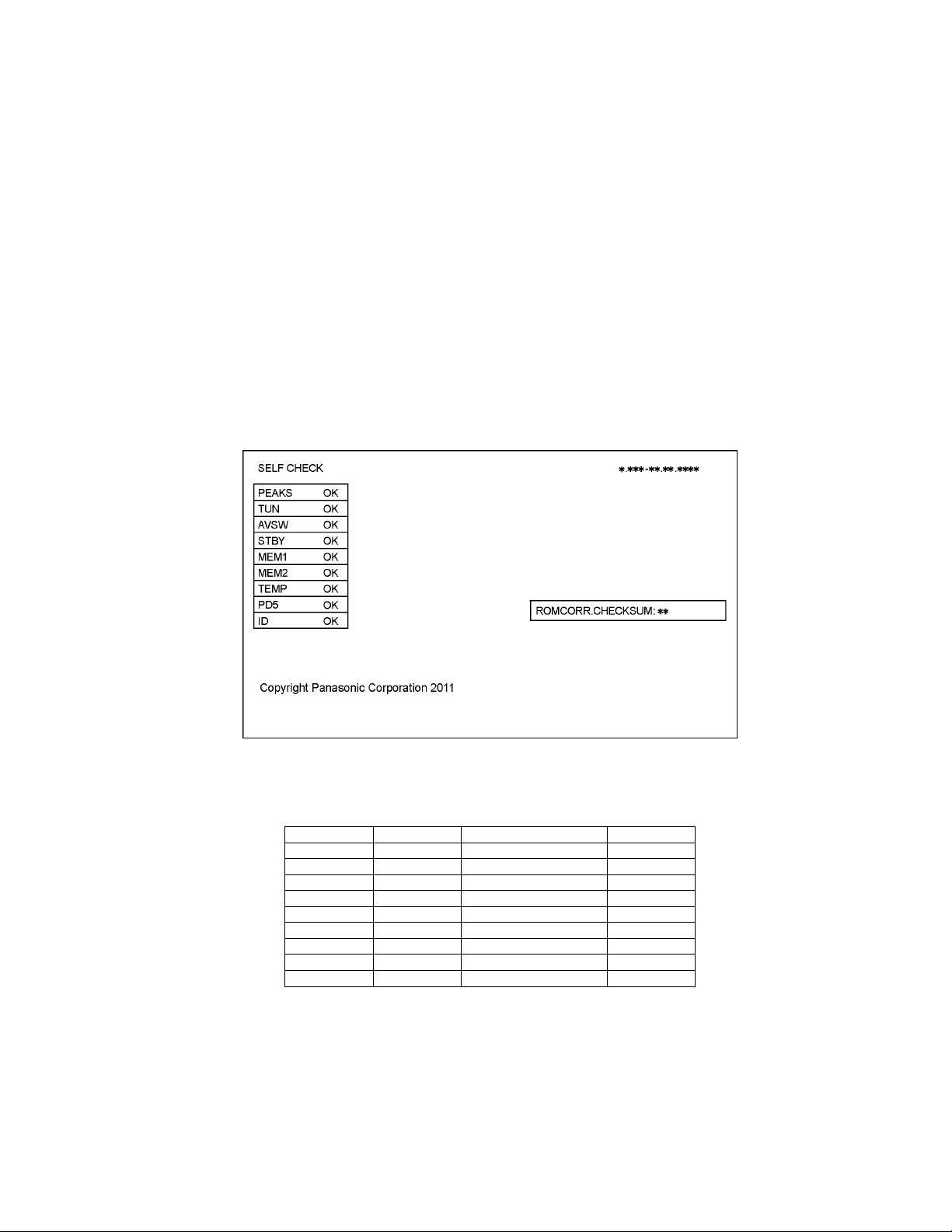
7 Troubleshooting Guide
Use the self-check function to test the unit.
1. Checking the IIC bus lines
2. Power LED Blinking timing
7.1. Check of the IIC bus lines
7.1.1. How to access
7.1.1.1. Self-check indication only:
Produce TV reception screen, and while pressing [VOLUME ( - )] button on the main unit, press [OK] button on the remote control
for more than 3 seconds.
7.1.1.2. Self-check indication and forced to factory shipment setting:
Produce TV reception screen, and while pressing [VOLUME ( - )] button on the main unit, press [MENU] button on the remote control for more than 3 seconds.
7.1.2. Exit
Disconnect the AC cord from wall outlet.
7.1.3. Screen display
7.1.4. Check Point
Confirm the following parts if NG was displayed.
DISPLAY Check Ref. No. Description Check P.C.B.
PEAKS IC8000 PEAKS-sLD2 A-Board
TUN TU4801 TUNER A-Board
AVSW IC3001 AUDIO/VIDEO SW A-Board
STBY IC8000 PEAKS-sLD2 (STM) A-Board
MEM1 IC8902 PEAKS EEPROM A-Board
MEM2 IC8901 STM EEPROM A-Board
TEMP IC3753 TEMP SENSOR A-Board
PD5 IC9300 PD5L A-Board
ID A-Board
17
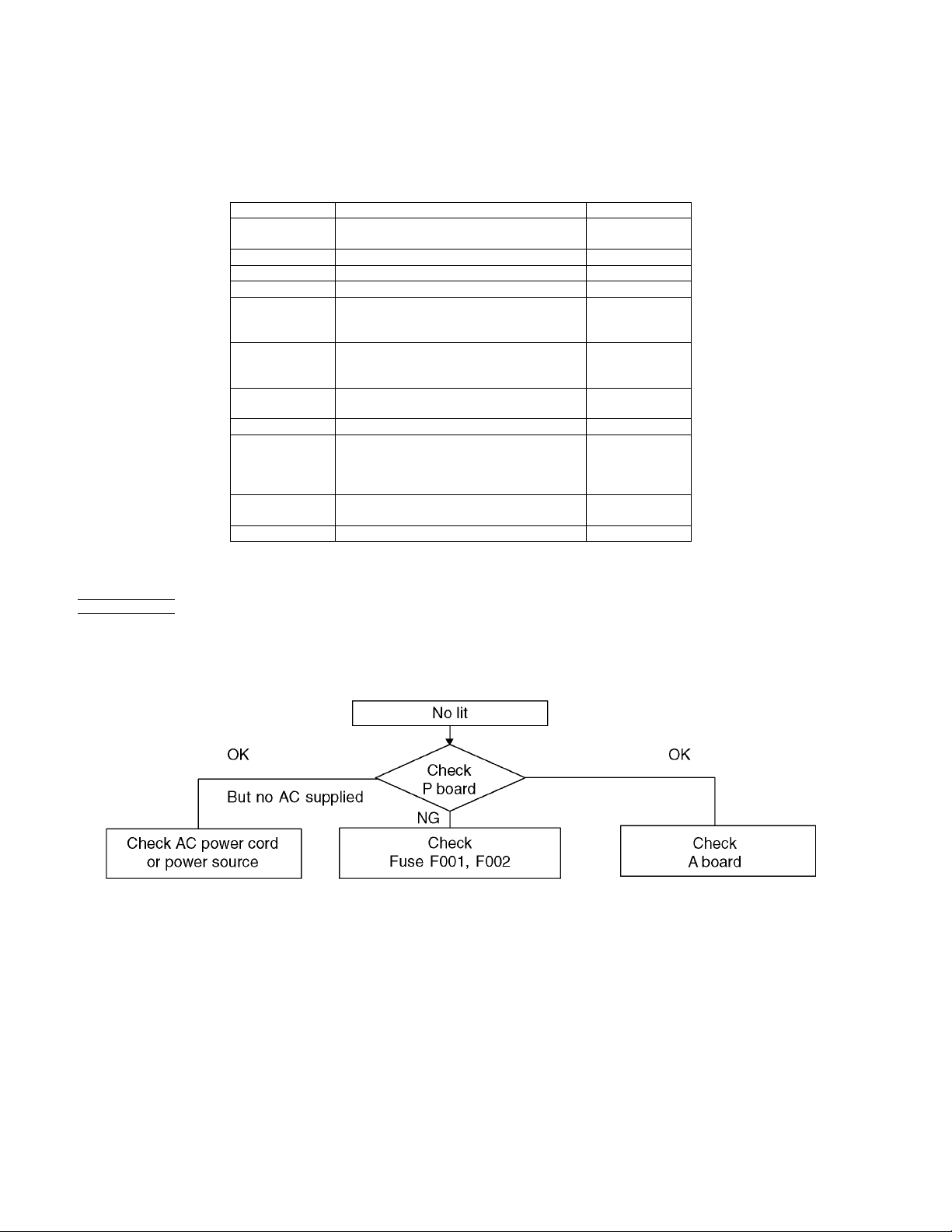
7.2. Power LED Blinking timing chart
1. Subject
Information of LED Flashing timing chart.
2. Contents
When an abnormality has occurred the unit, the protection circuit operates and reset to the stand by mode. At this time, the
defective block can be identified by the number of blinks of the Power LED on the front panel of the unit.
Blinking Times Contents Check point
1 Panel information SOS
PD5 Start SOS
3 P+ 3.3V SOS A-Board
4 Power SOS P-Board
5 P+ 5V SOS A-Board
6 Driver SOS1
(SN/SS Energy recovery circuit)
(A-SN FPC DET)
7 Driver SOS2
(SN Connector DET)
(SN Scan and Logic IC)
8 Driver SOS3
(SS FPC DET)
9 Discharge Control SOS A-Board
10 Sub 5V SOS
Sub 3.3V SOS
BE (sLD) SOS
Tuner power SOS
12 Sound SOS A-Board
13 Emergency SOS A-Board
-
SN-Board
SS-Board
A-SN FPC
SN-Board
SS-Board
SS FPC
A-Board
SN-Board
SS-Board
P-Board
Speaker
7.3. No Power
First check point
There are following 2 states of No Power indication by power LED.
1. No lit
2. Red is lit then turns red blinking a few seconds later. (See 7.2.)
18
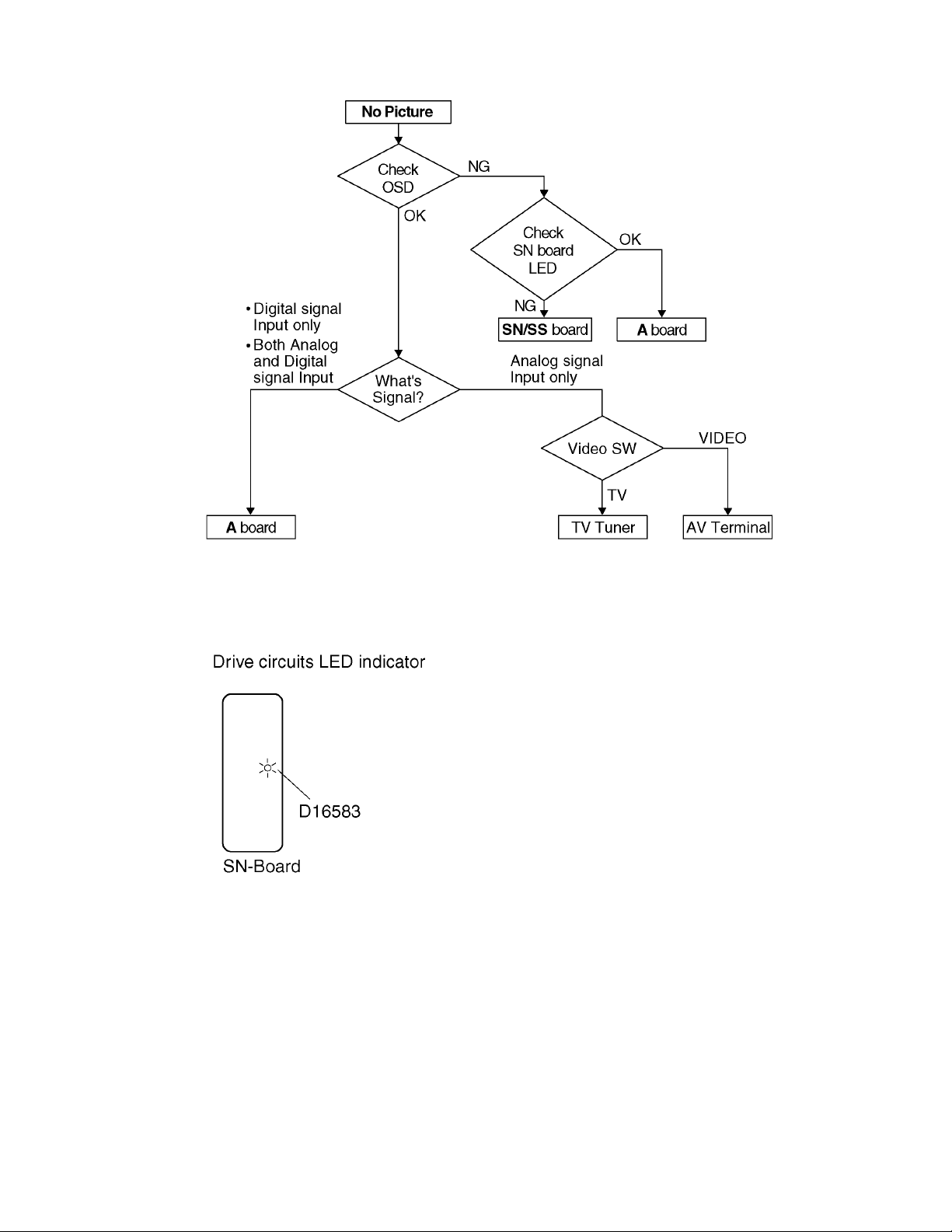
7.4. No Picture
19
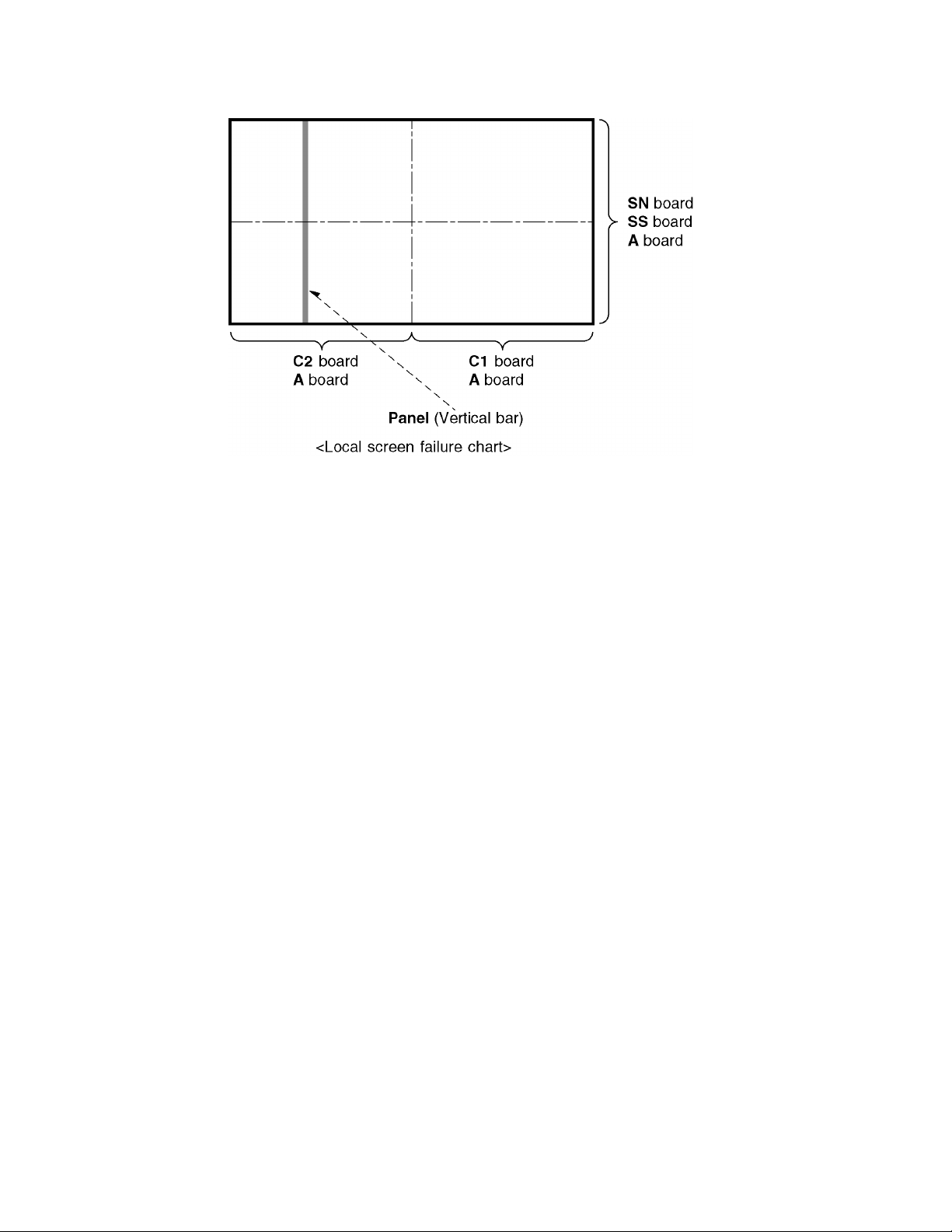
7.5. Local screen failure
Plasma display may have local area failure on the screen. Fig-1 is the possible defect P.C.B. for each local area.
Fig-1
20
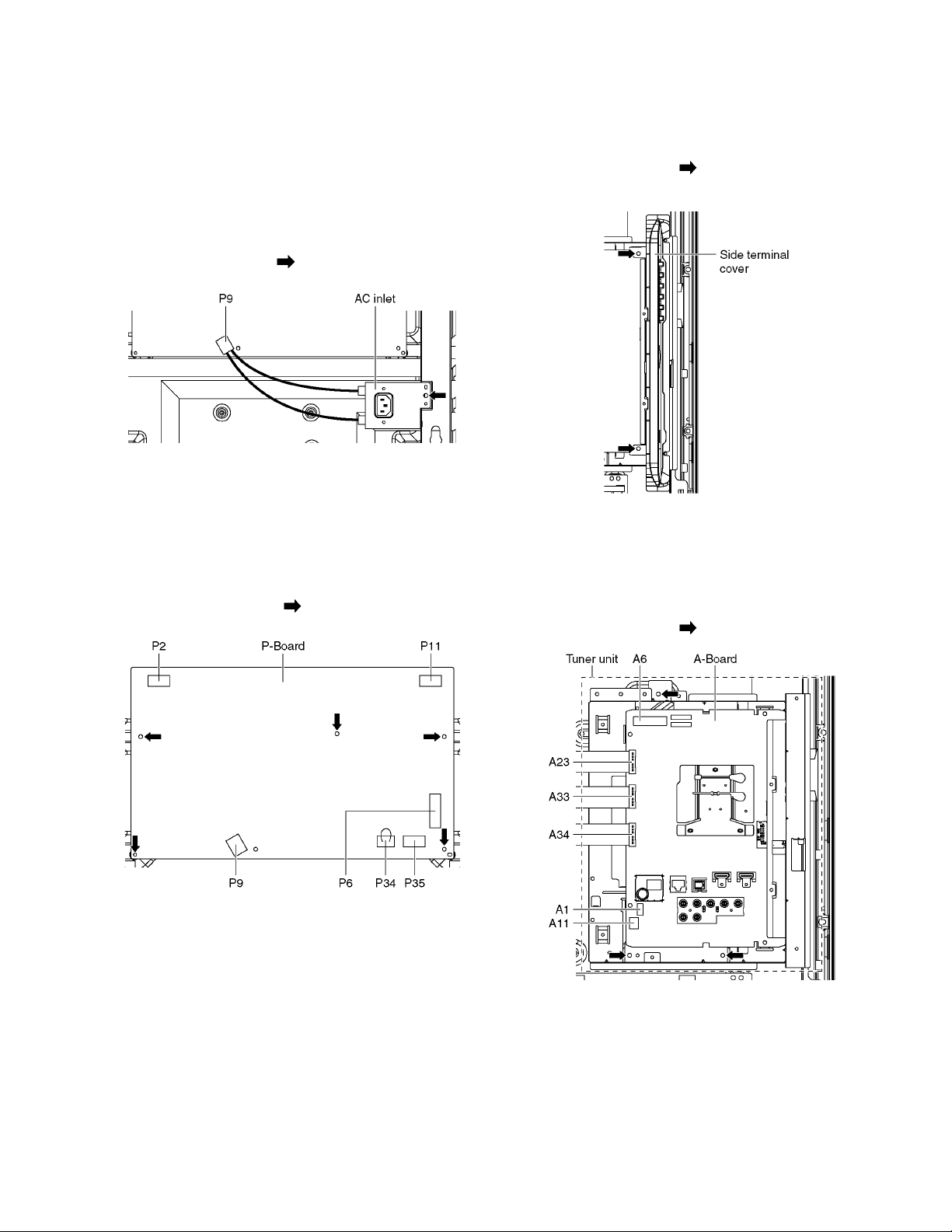
8 Disassembly and Assembly Instructions
8.1. Remove the Rear cover
1. See PCB Layout (Section 3)
8.2. Remove the AC inlet
Caution:
To remove P.C.B. wait 1 minute after power was off for discharge from electrolysis capacitors.
1. Disconnect the connector (P9).
2. Remove the screw (×1 ) and remove the AC inlet.
8.3. Remove the P-Board
Caution:
To remove P.C.B. wait 1 minute after power was off for discharge from electrolysis capacitors.
1. Disconnect the connectors (P2, P6, P9, P11 and P35).
2. Remove a short-jumper connector P34 and re-use for
new P-Board.
3. Remove the screws (×5 ) and remove the P-Board.
8.4. Remove the Side terminal cover
1. Remove the screws (×2 ).
2. Remove the Side terminal cover.
8.5. Remove the Tuner unit
1. Remove the Side terminal cover. (See section 8.4.)
2. Unlock the cable clampers to free the cable.
3. Disconnect the connectors (A1, A6 and A11).
4. Disconnect the flexible cables (A23, A33 and A34).
5. Remove the screws (×3 ) and remove the Tuner unit.
21
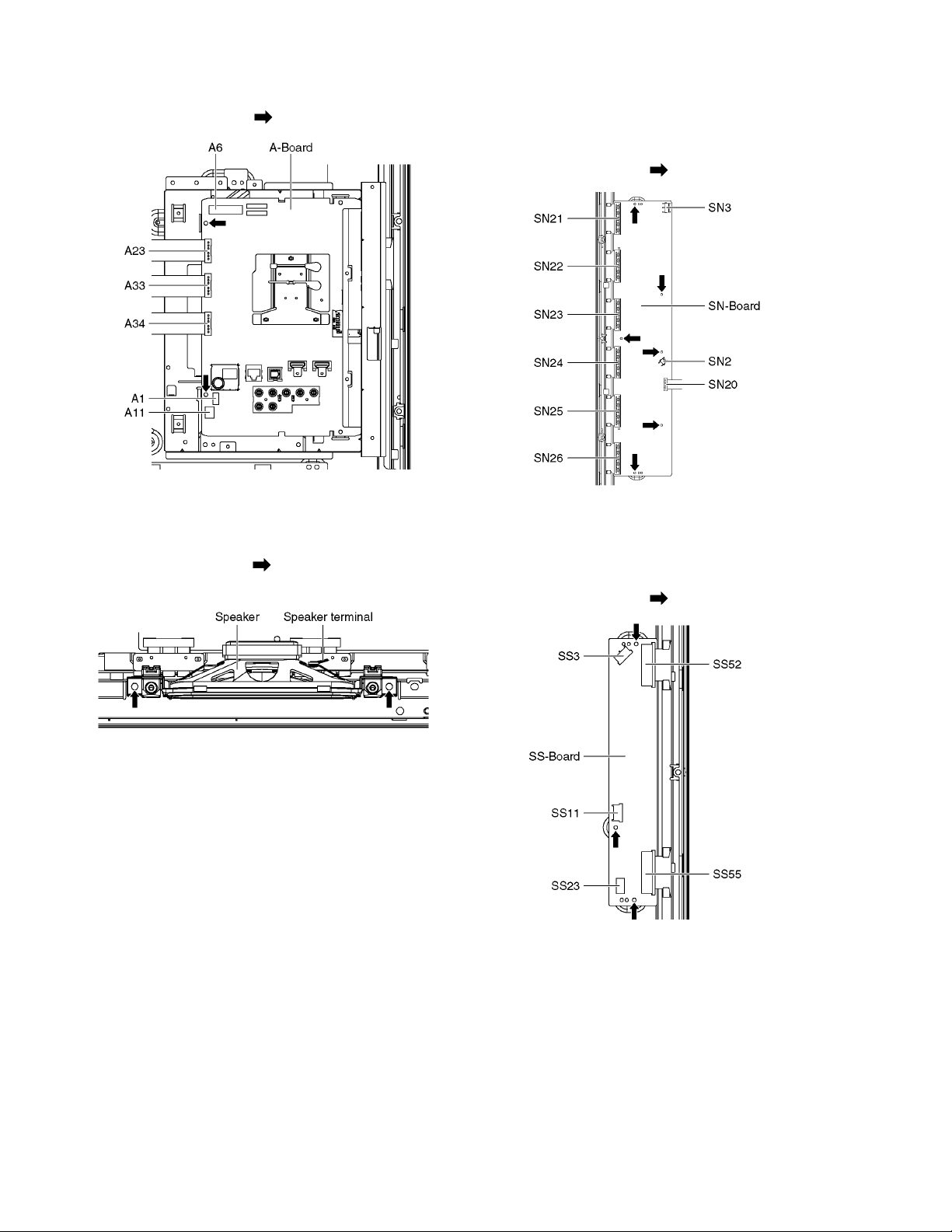
8.6. Remove the A-Board
1. Remove the Tuner unit. (See section 8.5.)
2. Remove the screws (×2 ) and remove the A-Board.
8.7. Remove the Speakers
1. Unlock the cable clampers to free the cable.
2. Disconnect the Speaker terminal.
3. Remove the screws (×2 each) and remove the Speakers (L, R).
8.8. Remove the SN-Board
1. Remove the flexible cables (SN21, SN22, SN23, SN24,
SN25 and SN26) connected to the SN-Board.
2. Disconnect the connectors (SN2 and SN3).
3. Disconnect the flexible cable (SN20).
4. Remove the screws (×6 ) and remove the SN-Board.
8.9. Remove the SS-Board
1. Remove the Tuner unit. (See section 8.5.)
2. Disconnect the connectors (SS3 and SS11).
3. Disconnect the flexible cables (SS23, SS52 and SS55).
4. Remove the screws (×3 ) and remove the SS-Board.
22
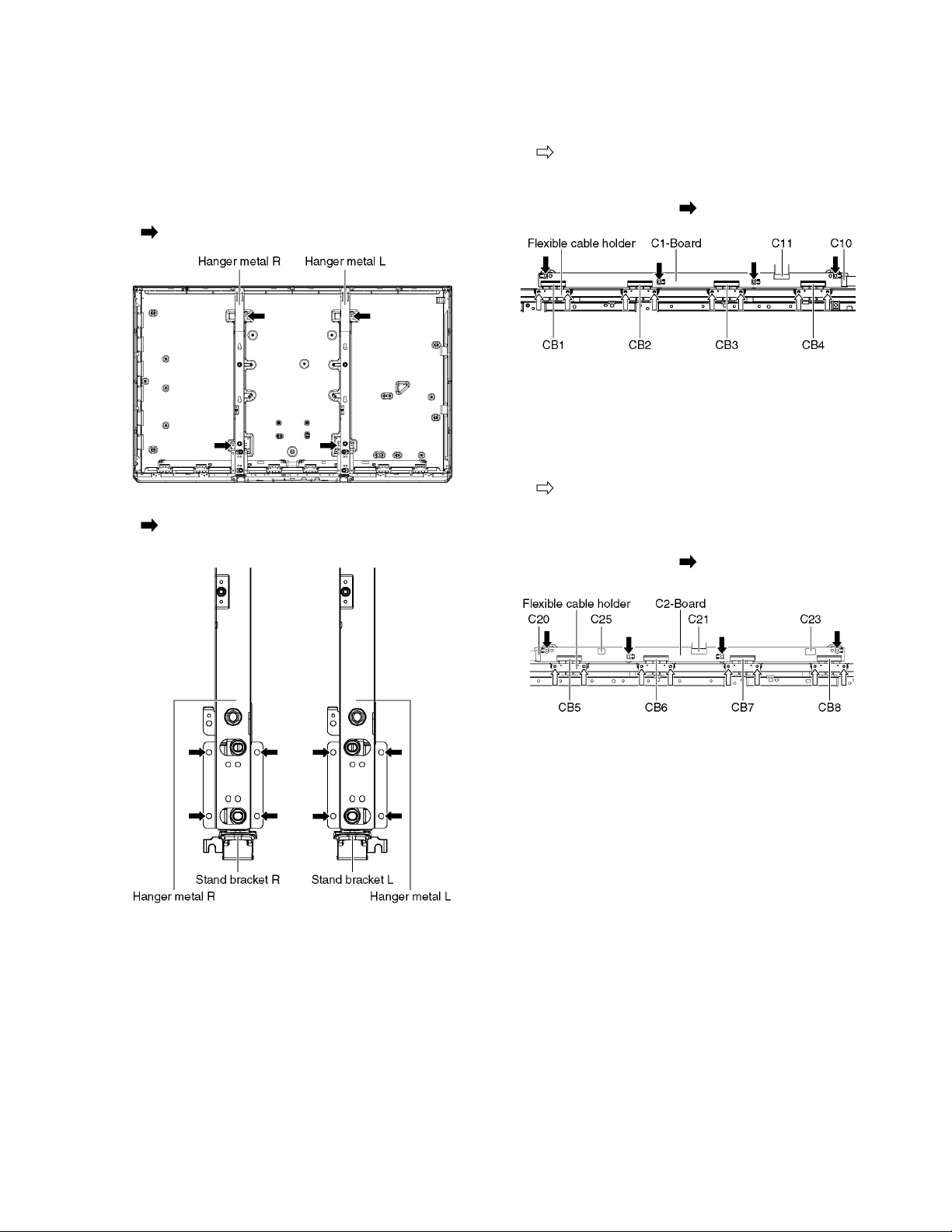
8.10. Remove the Hanger metals and the Stand brackets
1. Remove the Plasma panel section from the servicing
stand and lay on a flat surface such as a table (covered
by a soft cloth) with the Plasma panel surface facing
downward.
2. Remove the AC inlet. (See section 8.2.)
3. Remove the Hanger metals (L, R) fastening screws (×2
each) and remove the Hanger metals (L, R).
4. Remove the Stand brackets (L, R) fastening screws (×4
each) and remove the Stand brackets (L, R).
8.11. Remove the C1-Board
1. Remove the Hanger metal R and the Stand bracket R.
(See section 8.10.)
2. Remove the Flexible cable holder fastening screws (×8
).
3. Disconnect the flexible cables (CB1, CB2, CB3 and CB4).
4. Disconnect the flexible cables (C10 and C11).
5. Remove the screws (×4 ) and remove the C1-Board.
8.12. Remove the C2-Board
1. Remove the Tuner unit. (See section 8.5.)
2. Remove the Hanger metal L and the Stand bracket L.
(See section 8.10.)
3. Remove the Flexible cable holder fastening screws (×8
).
4. Disconnect the flexible cables (CB5, CB6, CB7 and CB8).
5. Disconnect the flexible cables (C20, C21 and C23).
6. Disconnect the connector (C25).
7. Remove the screws (×4 ) and remove the C2-Board.
23
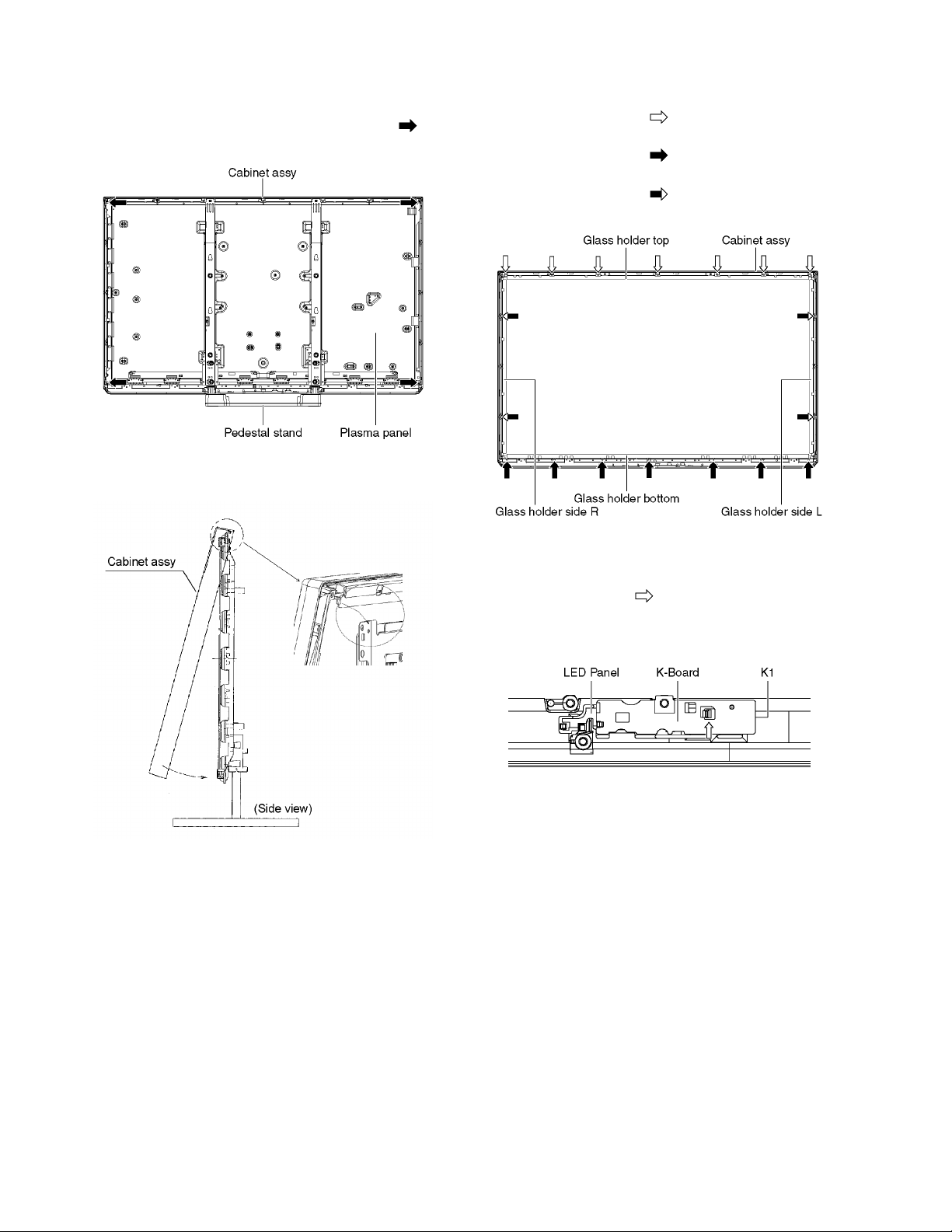
8.13. Remove the Plasma panel section from the Cabinet assy
1. Remove the Plasma panel fastening screws (×4 ) and
remove the Cabinet assy.
2. For leaving the Cabinet assy from the Plasma panel, pull
the bottom of the Cabinet assy forward, lift, and remove.
8.14. Remove the Glass holders
1. Remove the Cabinet assy. (See section 8.13.)
2. Remove the screws (×7 ).
3. Remove the Glass holder top.
4. Remove the screws (×7 ).
5. Remove the Glass holder bottom.
6. Remove the screws (×4 ).
7. Remove the Glass holder side (L, R).
8.15. Remove the K-Board
1. Remove the Glass holder bottom. (See section 8.14.)
2. Remove the claw (×1 ).
3. Disconnect the connector (K1) and Remove the K-Board
from LED Panel.
24
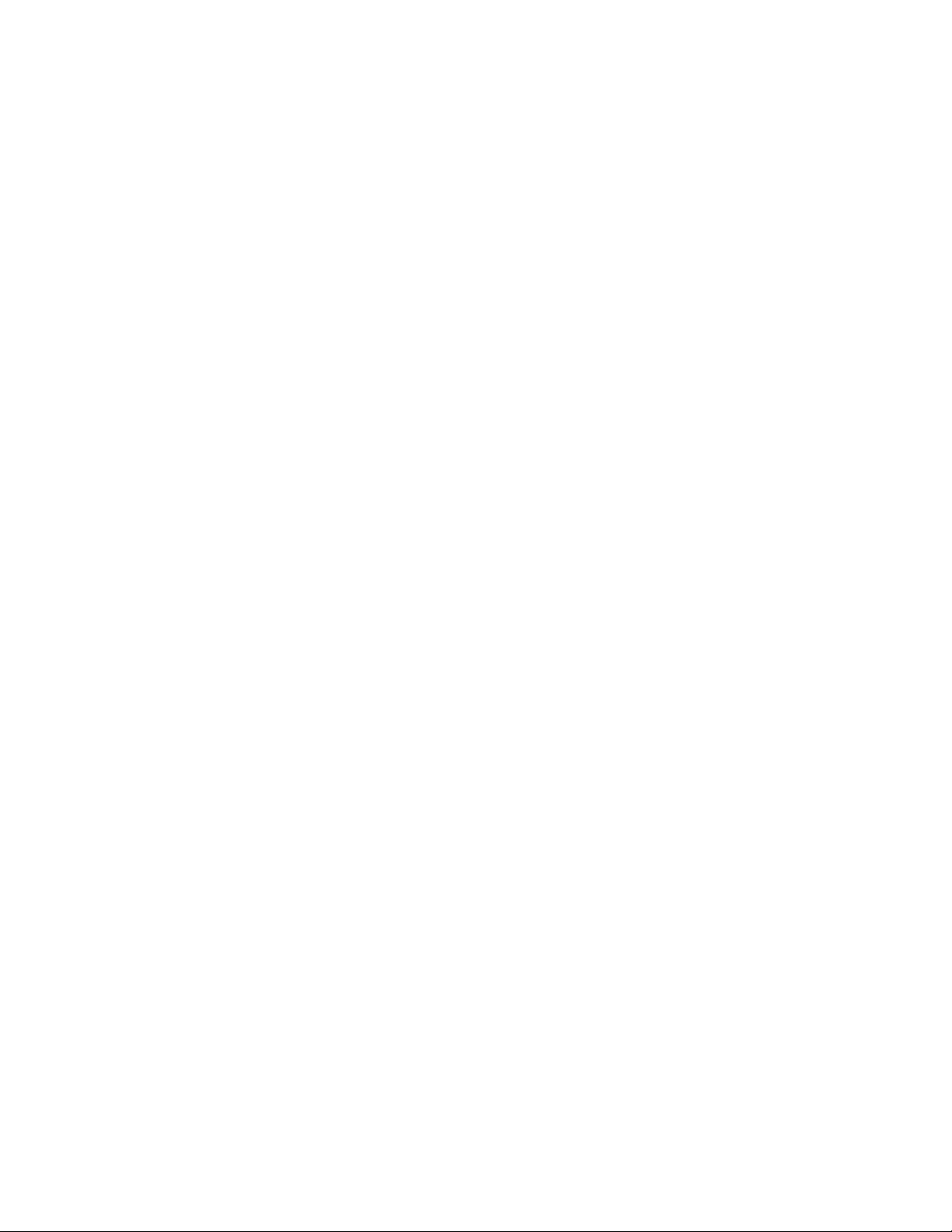
8.16. Replace the Plasma panel
Caution:
A new Plasma panel itself without Hanger metals is
fragile.
To avoid the damage to new Plasma panel, carry a new
Plasma panel taking hold of the Hanger metals after
assembling the Hanger metals and the Stand brackets.
1. Plac e a carton box packed a new Plasma panel on the
flat surface of the work bench.
2. Open a box and without taking a new Plasma panel;
Attach the C1-Board and the C2-Board, connect the flexible cables from the Plasma panel to the C1-Board and
the C2-Board, and fit the Flexible cable holders.
3. Attach the Hanger metals and the Stand brackets to the
new Plasma panel.
4. Place the Plasma panel on the servicing stand taking hold
of the Hanger metals.
5. Attach the Cabinet assy and each P.C.Board and so on,
to the new Plasma panel.
*When fitting the Cabinet assy, be careful not to allow any
debris, dust or handling residue to remain between the
Front glass and Plasma panel.
25
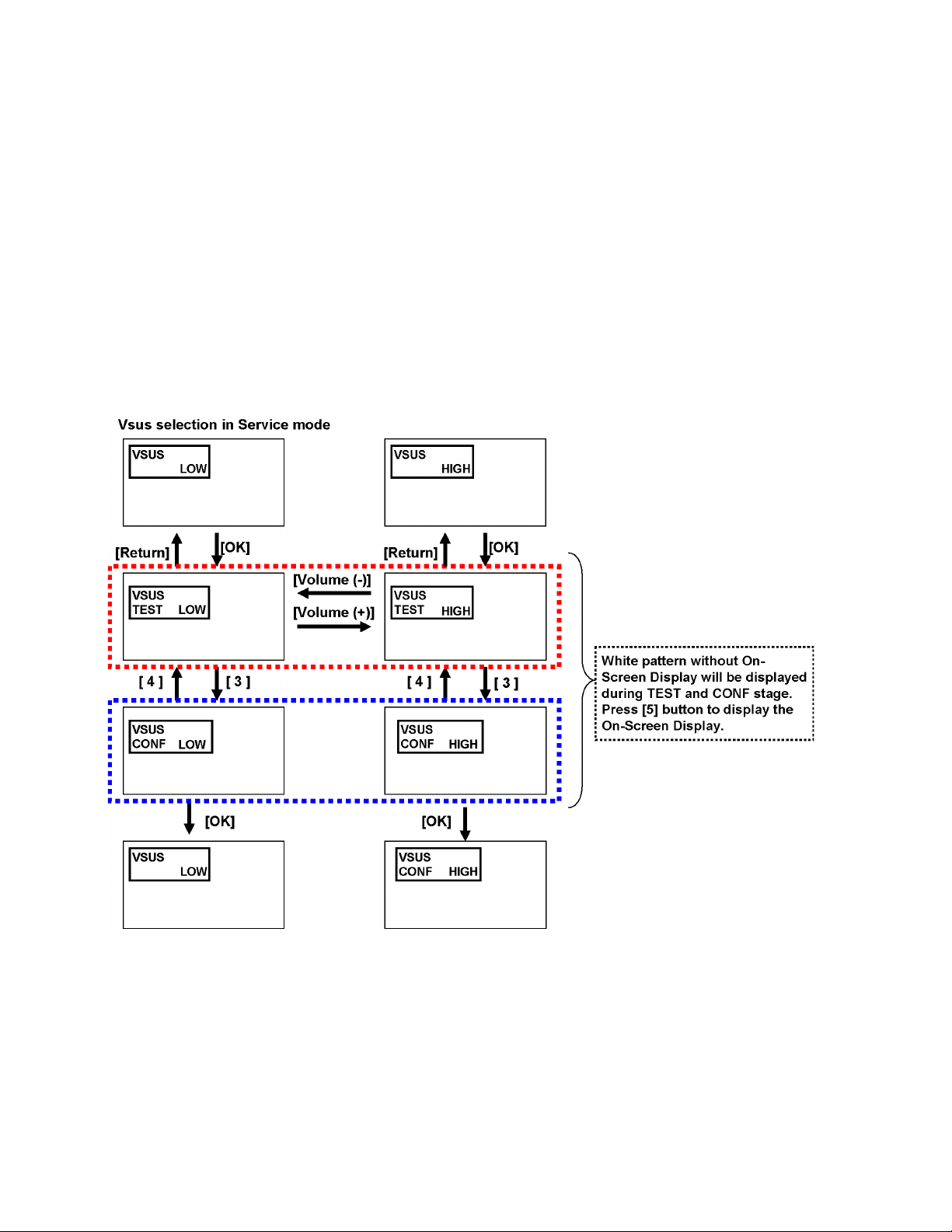
9 Measurements and Adjustments
9.1. Adjustment
9.1.1. Vsus selection
Caution:
When Plasma panel or A-board is replaced, Vsus should be set to LOW or HIGH.
Procedure
1. Go into main item [VSUS] in Service Mode. LOW or HIGH will be displayed.
2. Press [OK] button to go to TEST stage.
White pattern without On-Screen Display will be displayed during TEST and CONF stage. Press [5] button to display the
On-Screen Display.
3. Press [VOL (-)] button to set to LOW.
4. In LOW setting
a. If no several dead pixel is visible remarkably in white pattern, press [3] button to go to CONF stage.
b. If the several dead pixels are visible remarkably in white pattern, Set to HIGH by press [VOL (+)] button. Press [3] button
to go to CONF stage if the symptom is improved.
5. Press [OK] button in CONF stage to store LOW or HIGH.
6. Exit Service Mode by pressing [Power] button.
26
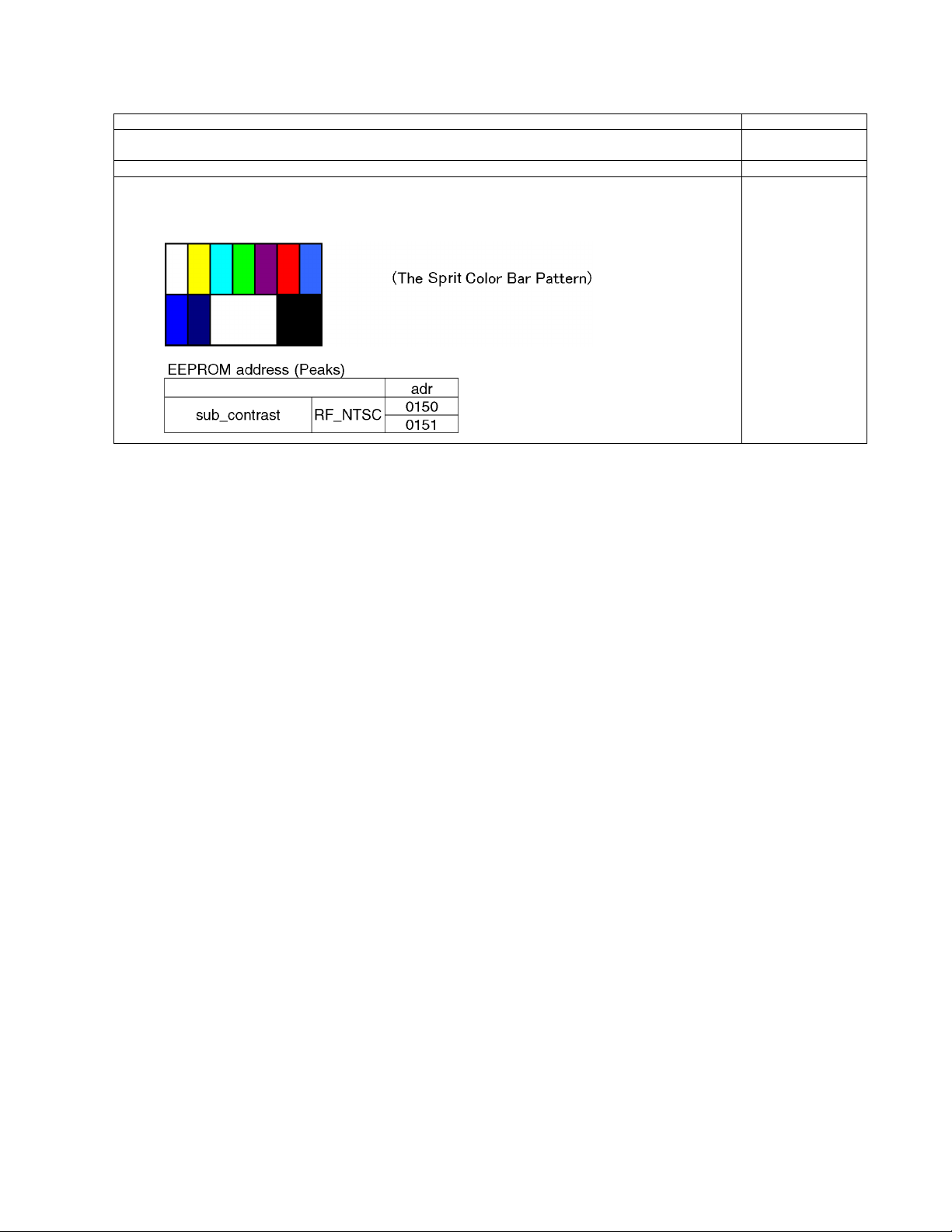
9.1.2. RF video sub contrast adjustment
Instrument Name Remarks
1. REMOTE TRANSMITTER
2. RF analog signal (Sprit color bar. The pattern for adjustment must contain 100% white part.)
Adjustment or Inspection Procedure Remarks
1. Receive the sprit color bar with RF analog signal.
(ASPECT FULL, Picture menu: Vivid)
2. Enter Service mode menu, and select ADJUST -- CONTRAST.
Pushing the remote controller [OK] key for about 3 seconds, GAIN is suited to the adjustment value automatically.
27
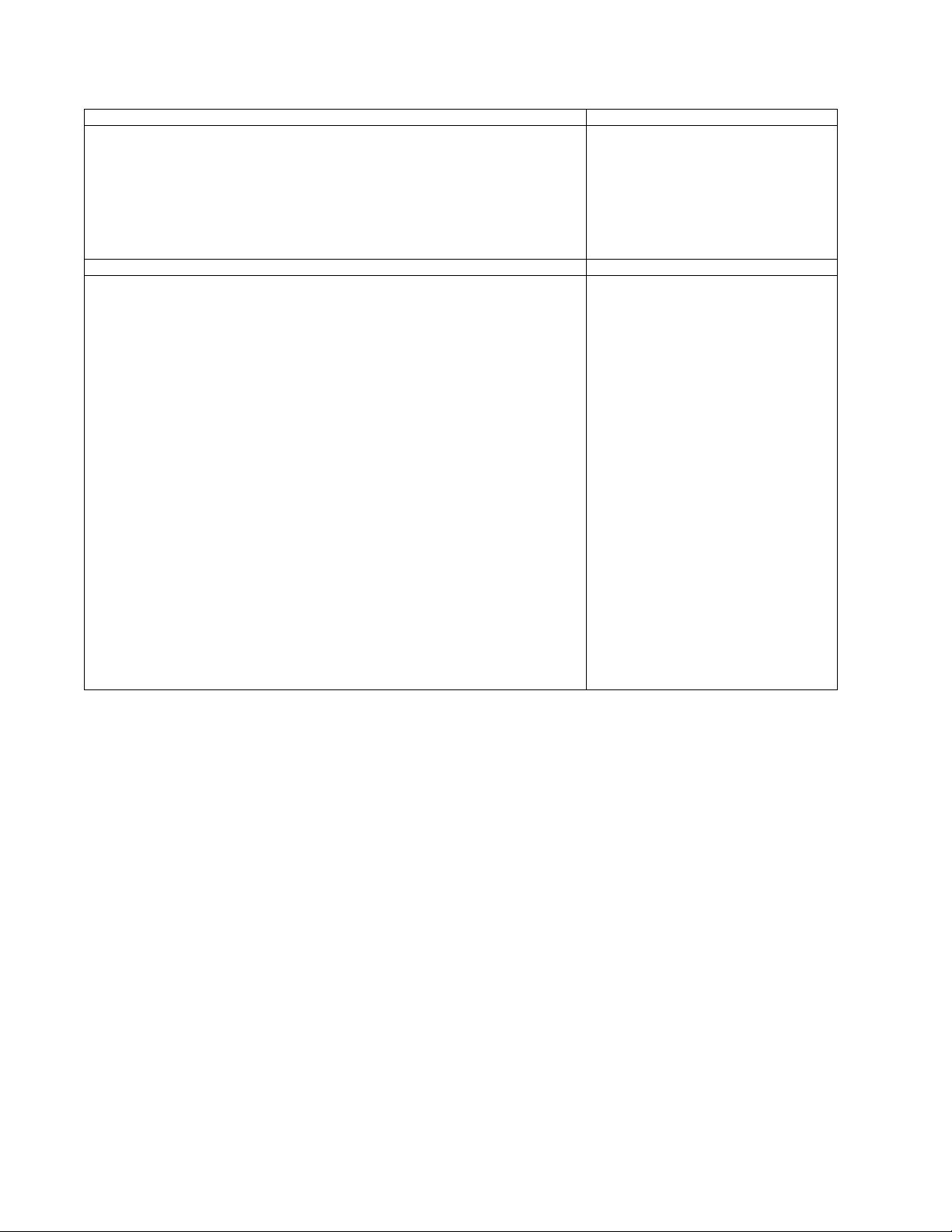
9.1.3. White balance adjustment
Name of measuring instrument Remarks
Color analyzer
(Minolta CA-100 or equivalent)
Note:
The CA-100 which was calibrated to less than +-0.001 with CS-1000.
Steps Remarks
• Make sure the front panel to be used on the final set is fitted.
• Make sure a color signal is not being shown before adjustment.
• Put the color analyzer where there is little color variation.
1. Set to Service mode, WB-ADJ.
2. Select [VIVID] for picture menu.
3. Select [Cool] for color temperature.
4. Push [5] key of remote controller to display window pattern.
5. Confirm the brightness. The following is the confirmation value.
TC-P50X3 131cd/m2 or more
6. Set [R-CUT] [G-CUT] [B-CUT] the values written in table 1.
7. Attach the sensor of color analyzer to the center of window pattern.
8. Fix G drive at [C0] and adjust [B-DRV] and [R-DRV] so x, y value of color analyzer
become the [Color temperature High] in table 2.
9. Increase RGB together so the maximum drive value in RGB becomes [FF].
That is, set [ALL DRIVE] to [FF].
Execute adjustment again. When that, the m ax imu m va lue of R/ G/B DRV should be [ FF] ,
and either R/G/B DRV should be [FF].
10. The average of the adjusted values in color temperature Cool, Mid, and Warm is shown in
Table 4.
The setting value for color temperature Mid will be calculated b y multiplying th e adjusted
value of color temperature Cool to the ratio of the value of Cool and Mid in each GBR
value in Table 4.
Write that values to the data area of color temperature Mid in EEPROM.
11. The setting value for color temperature Warm will be calculated by multiplying the
adjusted value of color temperatu re Cool to the ratio of the value of Cool and Warm in
each GBR value in Table 4.
Write that values to the data area of color temperature Warm in EEPROM.
Note:
When white balance adjustment is executed, The TV set should be display some
video signal, or select VIDEO input (with no
signal) or select component input (with no
signal).
WB adjustment function will not be worked
when digital TV (with no signal) or HDMI
input (with no signal) is selected.
Note:
Adjusted value must be written to both SD
data area and HD data area of the
EEPROM.
28
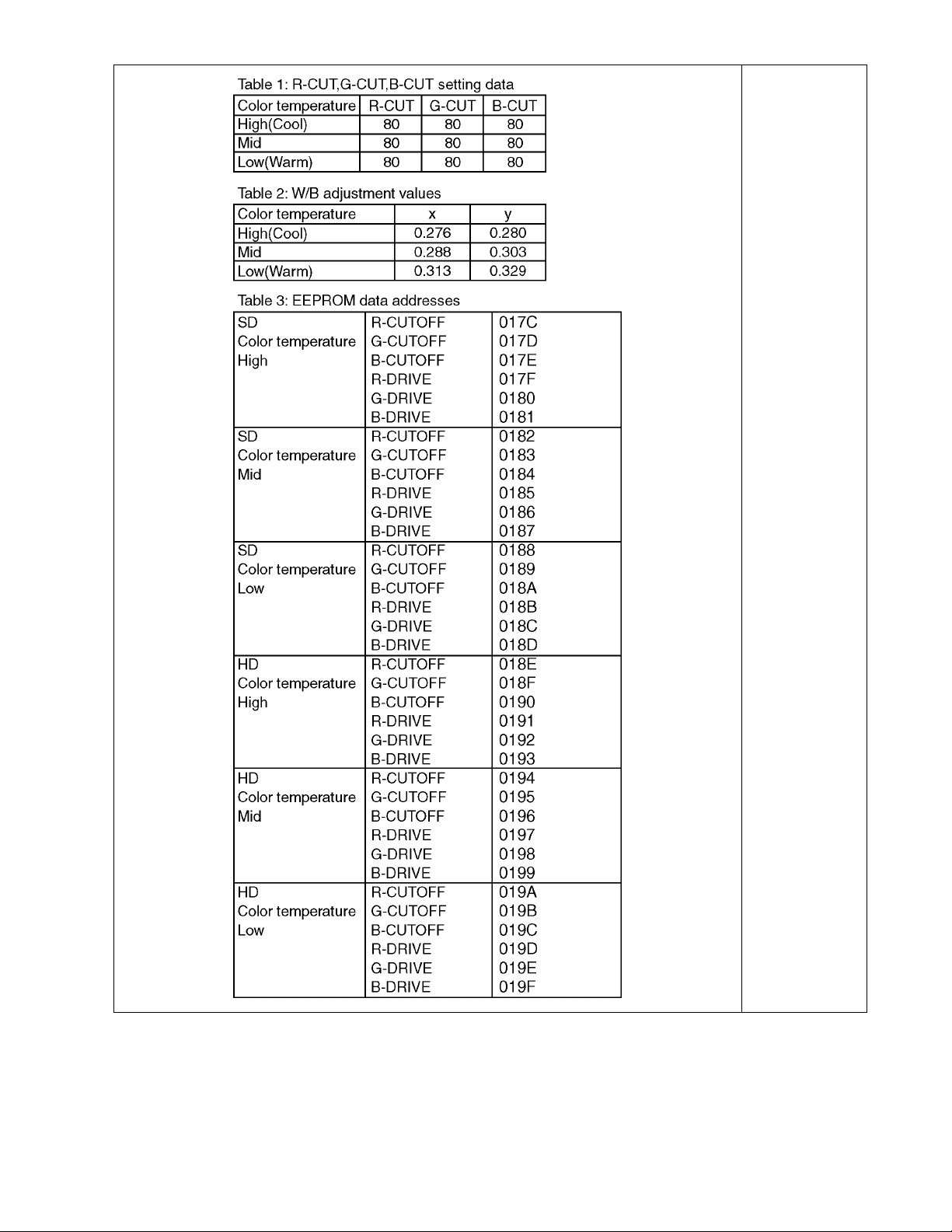
29
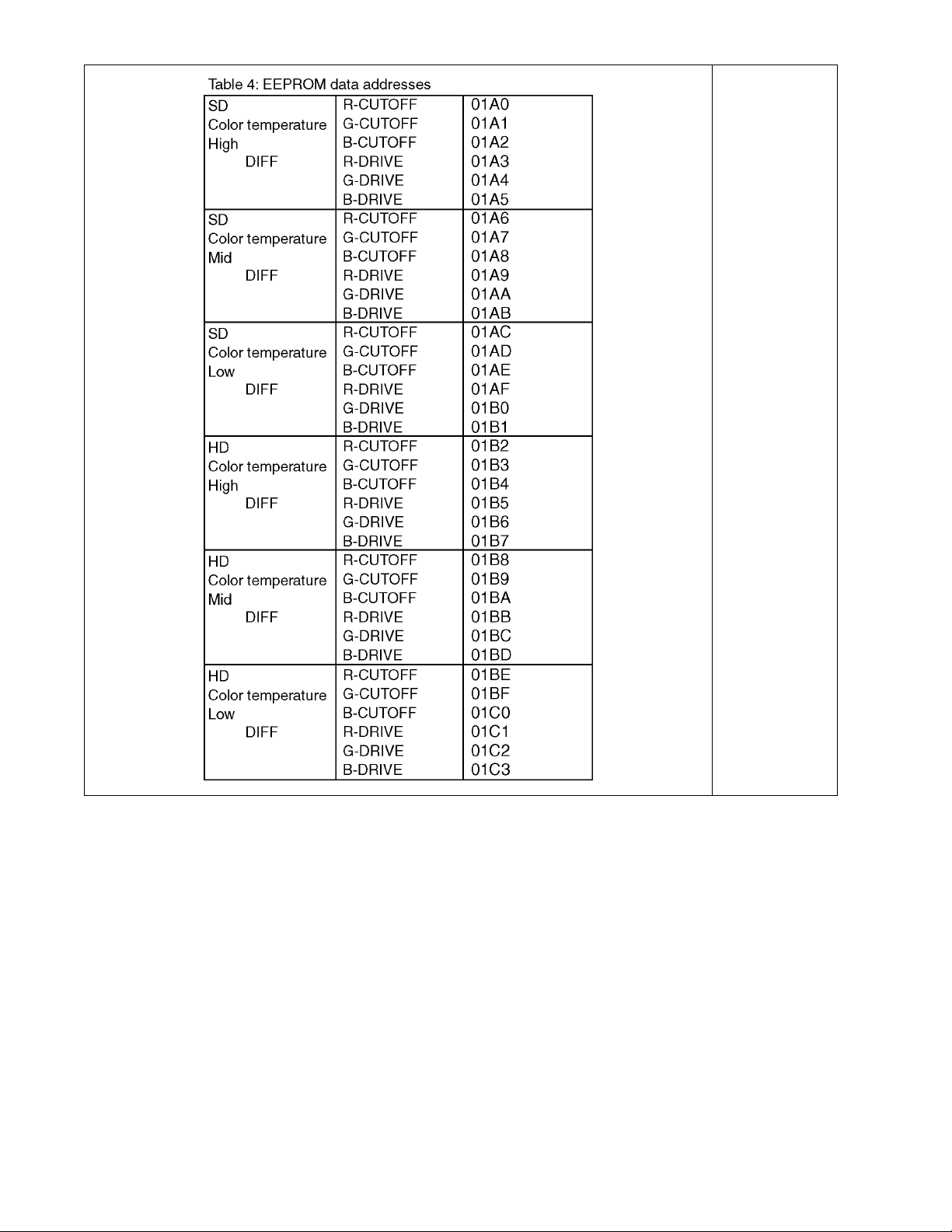
30
