Page 1
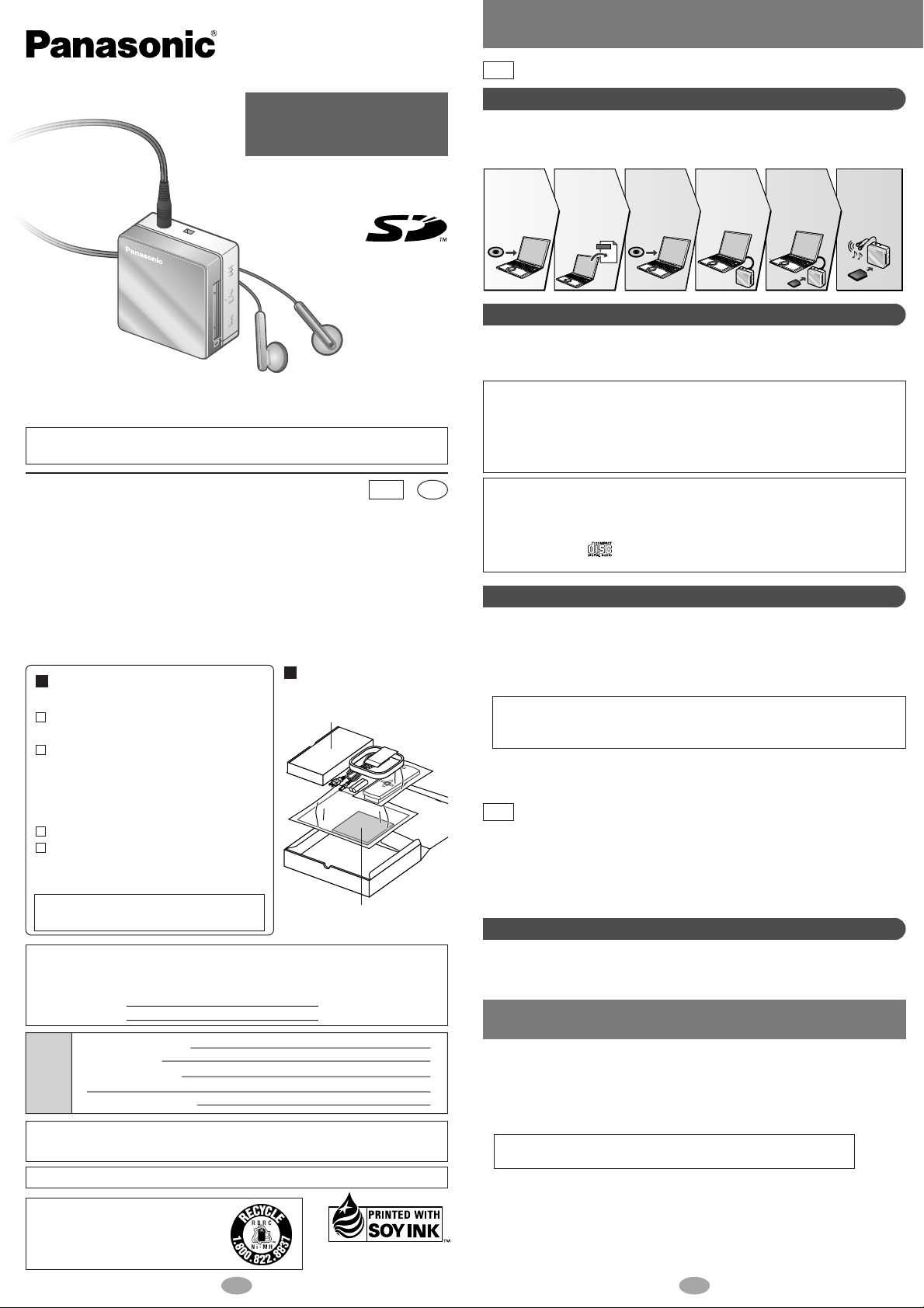
SD-Jukebox Ver. 5.0 LE
• The CD-ROM is included with other accessories. (→ page 1)
Note
Operating Instructions
SD Audio Player
Model No.
Dear Customer
Thank you for purchasing this product.
Before connecting, operating or adjusting this product, please read the instructions
completely. Please keep this manual for future reference.
Caution
This unit is not waterproof and should not be exposed to excessive moisture
Panasonic Consumer Electronics Company,
Division of Panasonic Corporation of North America
One Panasonic Way Secaucus, New Jersey 07094
http://www.panasonic.com/sd
Panasonic Puerto Rico, Inc.
Ave. 65 de Infantería, Km. 9.5 San Gabriel Industrial Park, Carolina, Puerto Rico 00985
Panasonic Canada Inc.
5770 Ambler Drive, Mississauga, Ontario L4W 2T3
www.panasonic.ca
© 2005 Matsushita Electric Industrial Co., Ltd.
Supplied accessories
(As of June 2005)
Stereo earphones
(L0BAB0000192)—1pc
Rechargeable battery with case —1pc
Recommended replacement
rechargeable battery:
RFKFHAZ10PM1 (Nickel-metal
hydride rechargeable battery)
AC adaptor (RFA2693)—1pc
USB Cable (K1HA08CD0004) —1pc
Use numbers indicated in parentheses when
asking for replacement parts.
For the U.S.A: To order accessories, refer to
“Accessory Purchases” on page 6.
The model number and serial number of this product can be found on either the
back or the bottom of the unit.
Please note them in the space provided below and keep for future reference.
MODEL NUMBER SV-SD90
SERIAL NUMBER
User
memo
The socket outlet shall be installed near the equipment and easily accessible or the
mains plug or an appliance coupler shall remain readily operable.
Marking sign is located on bottom of the unit.
A nickel metal hydride battery that is
recyclable powers the product you have
purchased. Please call 1-800-8BATTERY for information on how to
recycle this battery.
DATE OF PURCHASE
DEALER NAME
DEALER ADDRESS
TELEPHONE NUMBER
SV-SD90
PP1
RQT8267-1P
M0605SF3095
Printed in Japan
Location of CD-ROM
in the package
SV-SD90
CD-ROM
(SD-Jukebox Ver.5.0 LE)
This manual was printed
with soy based ink.
En
.
SD-Jukebox Features
SD-Jukebox is an application for recording and managing music from audio CDs on
your computer. SD-Jukebox also enables you to "check out" recorded tracks to SD
Memory Cards so you can enjoy the music on SD Audio players or other SD devices.
Check out
the music from
your computer
to an SD
Memory Card.
Play the
music on
this unit.
Install
SD-Jukebox.
Software
CD-ROM
Read the
operating
instructions
(PDF) for
SD-Jukebox on
your computer.
PDF
Record
music to your
computer with
SD-Jukebox.
Music
Connect this
unit to your
computer.
SD-Jukebox Precautions
SD-Jukebox incorporates copyright protection technology with encryption to
support musicians and the music industry and protect the rights of lawful
owners. Thus, the following restrictions apply when using SD-Jukebox.
• SD-Jukebox records audio data in an encrypted form on your computer's
hard disk. Encrypted music cannot be used if you move or copy the files to
other folders, drives, or computers.
• Unique identification specific to your processor and hard disk is used for
encryption. Thus, if you replace the processor or hard disk, previous audio
data may no longer be available.
• Recording and operating problems may occur on some computer systems.
Please note that Panasonic and Panasonic dealers cannot be held liable for any lost audio
data or other direct or indirect damage except in cases of intentional or gross negligence.
• MultiMediaCards (MMC) are not supported by SD-Jukebox.
• CDs without the logo are not supported for playback or recording with
SD-Jukebox.
Installing SD-Jukebox
Do not connect this unit to the computer until SD-Jukebox has finished installing.
1 Turn on the computer and start Windows.
2 Insert the included CD-ROM into the CD-ROM drive.
• The installer program starts automatically.
• Follow the on-screen instructions.
• The serial number that you need to input when installing the software
is indicated on the CD-ROM package. Please keep this in a safe place
for future reference.
3 Click “Finish”.
Choose “restart”. The computer automatically restarts. The installation is
now finished.
If the installer program does not start automatically on your computer, follow
Note
these steps:
1 From the Windows “start” menu, choose “Run”.
2 Type “#:\autorun.exe” and click on “OK”.
• Follow the on-screen instructions.
• #: The ID of the CD-ROM drive that you inserted the CD-ROM into.
• You can use upper or lower case letters in this step.
Using the PDF Operating Instructions for SD-Jukebox
The operating instructions for SD-Jukebox are installed along with the
application as a PDF.
SD Memory Card
• This unit supports SD Memory Cards and miniSD™ Card (miniSD™ card
requires miniSD™ card adaptor) formatted in a FAT12 file system or a
FAT16 file system based on SD Memory Card specifications.
• You can use SD Memory Cards with the following capacities in this unit.
(Panasonic cards are recommended.)
8 MB, 16 MB, 32 MB, 64 MB, 128 MB,
256 MB, 512 MB, and 1 GB (maximum)
• Useable memory is slightly less than the card capacity.
• Please confirm the latest information on the following website:
http://panasonic.co.jp/pavc/global/cs (This site is in English only)
• Standard recording times
: SD AUDIO (→above, PDF Operating Instructions for SD-Jukebox)
21
Page 2
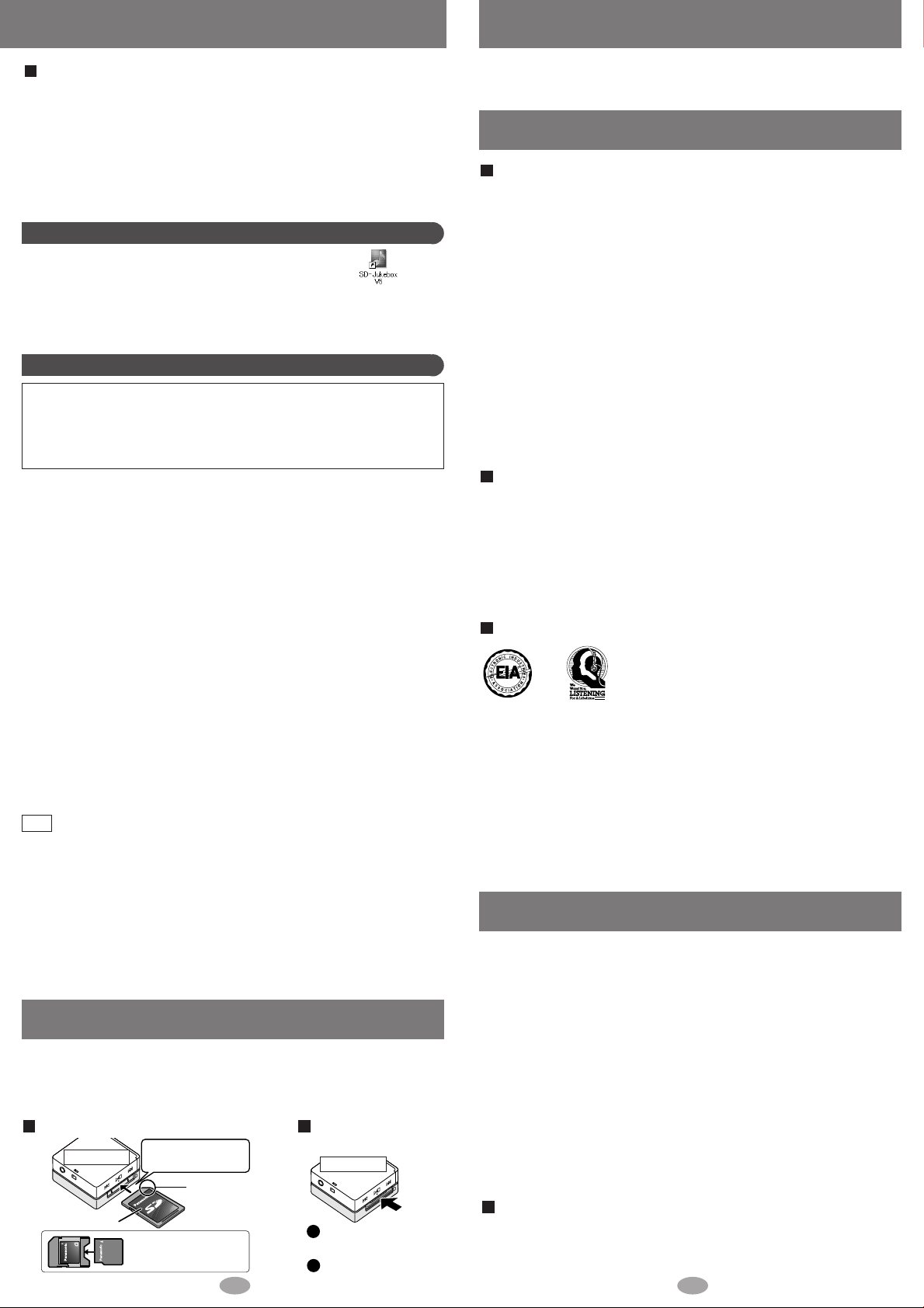
1
1
2
Maintenance
Read the operating instructions (PDF)
From the Windows “start” menu, select “All Programs” →
“Panasonic” → “SD-JukeboxV5” → “SD-JukeboxV5 Operating
Instructions”.
• You will need Adobe Acrobat Reader to read the file containing the
operating instructions.
• If the operating instructions (PDF) do not open:
Insert the included CD-ROM into the CD-ROM drive and follow
the on-screen instructions to install “Adobe Acrobat Reader”.
Starting SD-Jukebox
Double click on the SD-Jukebox icon on the desktop.
After the splash screen, the <HDD Screen> is displayed.
If the icon is not on the desktop:
from the “start” menu, select “All Programs” →“Panasonic” →“SDJukeboxV5” →“SD-JukeboxV5”.
System Requirements
Compatible PC: IBM PC/AT-compatible personal computers with one of
the following operating systems preinstalled
OS: Microsoft
Microsoft
®
Windows®2000 (Professional Service Pack 2, 3, 4)
®
Windows®XP
(Home Edition/Professional, or Service Pack 1, 2 supported)
Hardware
CPU: Intel
®
Pentium
®
III
500 MHz or higher
RAM: 256 MB or more
Free hard disk space: 100 MB or more
(Depending on the version of Windows or audio
data, additional free hard disk space is required.)
Display: High Color (16 bit) or more
Desktop resolution of 800 ×600 pixels or more (1,024 ×768
pixels or more recommended)
Sound: Windows compatible sound device
CD-ROM drive (required for installation and for CD recording):
A CD-ROM drive capable of digital recording is required. Four-
speed or higher is recommended.
(Recording dose not work properly with CD-ROM drives
connected through an IEEE1394 connection.)
Interface: USB port (required for connecting this unit)
(Operation is not guaranteed if the unit is connected through a
USB hub or by using a USB extension cable.)
Others:
If you are using the CDDB function, then an Internet connection is also required.
Necessary software
DirectX 8.1 or later
• This software cannot be used on Macintosh.
Note
• This software may not operate on some computers even if the system
requirements mentioned above are fulfilled.
• Operation is not guaranteed when a version of Windows other than those
mentioned above is used.
• Operation on an upgraded OS is not guaranteed.
• Multi-boot environment is not supported.
• Only available when the user is logged in as the system administrator.
• This software may not run properly on user-built computers.
• This software cannot be used on 64-bit OS.
• This system’s operation is not guaranteed when any other application runs.
Inserting and removing SD Memory Card
Insert and remove the SD Memory Card when the unit is turned off.
• While “ACCESSING CARD” appears, the card is being read from or written
to. Do not turn off the unit or remove the card. Such action may result in
malfunction or loss of the card’s contents.
To insert the SD Memory Card To remove the SD
Bottom view
The label is facing up.
Insert the card until
it locks into place.
miniSD™ card requires
miniSD™ card adaptor.
The cut-off
corner is on
the right
3 4
Memory Card
Bottom view
Push on the center of
the card to unlock it.
Pull it straight out.
Clean with a soft, dry cloth.
Do not use any type of abrasive pad, scouring powder or solvent such as alcohol or benzine.
Care and use
Main unit / Supplied accessories
• Keep the SD Memory Card and the rechargeable battery out of the reach of children to
prevent them from being swallowed.
• Don't let reflected light hit people.
Lights reflects from this unit’s display like a mirror. It can thus get into the eyes of people who are
operating a vehicle etc. if it is used under direct sunlight or strong light and cause an accident.
Be careful about how you hold the unit.
• Discontinue use if you experience discomfort with the earphones or any other parts that
directly contact your skin.
Continued use may cause rashes or other allergic reactions.
Leave some slack in the cord of the earphones and the neck lanyard if you wind them around the unit.
•
Do not:
• disassemble, remodel, drop, or allow the unit to get wet.
• use or store in locations directly exposed to sunlight, a heat vent, or a heating appliance.
• use or store in humid or dusty locations.
• use or store in locations exposed to corrosive gases.
• insert objects other than SD Memory Cards and rechargeable battery.
• use force to open the battery lid.
• use cracked or warped cards.
• short-circuit the power supply terminals of the AC adaptor.
• detach the label on the card or attach other labels or stickers.
Rechargeable battery
• Remove the battery if the unit is not to be used for a long time.
• Carry and store the rechargeable battery in the supplied rechargeable-battery case to
prevent contact with metal objects.
Do not: • disassemble, short-circuit, or put in a fire or water.
• peel off the cover or use if the cover has been peeled off.
Mishandling of batteries can cause electrolyte leakage which can damage items the fluid
contacts and may cause a fire.
If electrolyte leaks from the battery, consult your dealer.
Wash thoroughly with water if electrolyte comes in contact with any part of your body.
Listening caution
Do not play your headphones or earphones at a high volume.
Hearing experts advise against continuous extended play.
EST. 1924
create a traffic hazard and is illegal in many areas.
You should use extreme caution or temporarily discontinue use in potentially hazardous situations.
Even if your headphones or earphones are the open-air type designed to let you hear
outside sounds don't turn up the volume so high that you can’t hear what’s around you.
Sound can be deceiving. Over time your hearing “comfort level” adapts to higher volumes
of sound. So what sounds “normal” can actually be loud and harmful to your hearing.
Guard against this by setting your equipment at a safe level BEFORE your hearing adapts.
To establish a safe level:
• Start your volume control at a low setting.
• Slowly increase the sound until you can hear it comfortably and clearly, and without distortion.
Once you have established a comfortable sound level:
• Leave it there.
If you experience a ringing in your ears, reduce volume
or discontinue use.
Do not use while operating a motorized vehicle. It may
Product service
1. Damage requiring service
The unit should be serviced by qualified service personnel if:
(a) The AC power supply cord or AC adaptor has been damaged; or
(b) Objects or liquids have gotten into the unit; or
(c) The unit has been exposed to rain; or
(d) The unit does not operate normally or exhibits a marked change in performance; or
(e) The unit has been dropped or the cabinet damaged.
2. Servicing
Do not attempt to service the unit beyond that described in these operating instructions.
Refer all other servicing to authorized servicing personnel.
3. Replacement parts
When parts need replacing ensure the servicer uses parts specified by the manufacturer or
parts that have the same characteristics as the original parts.
Unauthorized substitutes may result in fire, electric shock, or other hazards.
4. Safety check
After repairs or service, ask the servicer to perform safety checks to confirm that the unit is
in proper working condition.
Product information
For product information or assistance with product operation:
In the U.S.A., refer to “Customer Services Directory” on page 5.
In Canada, contact Panasonic Canada Inc. Customer Care Centre at 905-624-5505, or visit
the website (www.panasonic.ca), or an authorized Servicentre closest to you.
Page 3

Limited Warranty (ONLY FOR U.S.A.)
Panasonic Consumer Electronics Company,
Division of Panasonic Corporation of North America
One Panasonic Way Secaucus, New Jersey 07094
Panasonic Puerto Rico, Inc.
Ave. 65 de Infantería, Km. 9.5
San Gabriel Industrial Park, Carolina, Puerto Rico 00985
Panasonic / Technics Audio Products Limited Warranty
Limited Warranty Coverage
If your product does not work properly because of a defect in materials or workmanship, Panasonic Consumer Electronics
Company or Panasonic Puerto Rico, Inc. (collectively referred to as “the warrantor”) will, for the length of the period
indicated on the chart below, which starts with the date of original purchase (“warranty period”), at its option either (a)
repair your product with new or refurbished parts, or (b) replace it with a new or a refurbished product. The decision to
repair or replace will be made by the warrantor.
During the “Labor” warranty period there will be no charge for labor. During the “Parts” warranty period, there will be no
charge for parts. You must carry-in or mail-in your product during the warranty period. If non-rechargeable batteries are
included, they are not warranted. This warranty only applies to products purchased and serviced in the United States or
Puerto Rico. This warranty is extended only to the original purchaser of a new product which was not sold “as is”. A
purchase receipt or other proof of the original purchase date is required for warranty service.
Carry-In or Mail-In Service
For Carry-In or Mail-In Service in the United States call 1-800-211-PANA (1-800-211-7262) or visit Panasonic web site:
http://www.panasonic.com
For assistance in Puerto Rico call Panasonic Puerto Rico, Inc. (787)-750-4300 or fax (787)-768-2910.
Product or Part Name
Audio Products (except items listed below)
USB Reader-Writer, Personal Computer Card Adapters
(in exchange for defective item)
Accessories: Headphones, Cartridges, Microphones, Adapters
Rechargeable Batteries (in exchange for defective item)
SD Memory Cards, Rechargeable Battery Packs (in exchange for defective item)
Parts
One (1) year
One (1) year
Ninety (90) days
Ten (10) days
Ninety (90) days
Labor
One (1) year
Not Applicable
Ninety (90) days
Not Applicable
Not Applicable
Limited Warranty Limits And Exclusions
This warranty ONLY COVERS failures due to defects in materials or workmanship, and DOES NOT COVER normal wear
and tear or cosmetic damage. The warranty ALSO DOES NOT COVER damages which occurred in shipment, or failures
which are caused by products not supplied by the warrantor, or failures which result from accidents, misuse, abuse,
neglect, mishandling, misapplication, alteration, faulty installation, set-up adjustments, misadjustment of consumer
controls, improper maintenance, power line surge, lightning damage, modification, or commercial use (such as in a hotel,
office, restaurant, or other business), rental use of the product, service by anyone other than a Factory Servicenter or
other Authorized Servicer, or damage that is attributable to acts of God.
THERE ARE NO EXPRESS WARRANTIES EXCEPT AS LISTED UNDER “LIMITED WARRANTY COVERAGE”. THE
WARRANTOR IS NOT LIABLE FOR INCIDENTAL OR CONSEQUENTIAL DAMAGES RESULTING FROM THE USE OF THIS
PRODUCT, OR ARISING OUT OF ANY BREACH OF THIS WARRANTY. (As examples, this excludes damages for lost time,
travel to and from the servicer, loss of media or images, data or other memory content. The items listed are not
exclusive, but are for illustration only.) ALL EXPRESS AND IMPLIED WARRANTIES, INCLUDING THE WARRANTY OF
MERCHANTABILITY, ARE LIMITED TO THE PERIOD OF THE LIMITED WARRANTY.
Some states do not allow the exclusion or limitation of incidental or consequential damages, or limitations on how long
an implied warranty lasts, so the exclusions may not apply to you. This warranty gives you specific legal rights and you
may also have other rights which vary from state to state. If a problem with this product develops during or after the
warranty period, you may contact your dealer or Servicenter. If the problem is not handled to your satisfaction, then write
to the warrantor’s Consumer Affairs Department at the addresses listed for the warrantor.
PARTS AND SERVICE WHICH ARE NOT COVERED BY THIS LIMITED WARRANTY ARE YOUR RESPONSIBILITY.
Obtain Product Information and Operating Assistance; locate your nearest
Dealer or Servicenter; purchase Parts and Accessories; or make
Customer Service and Literature requests by visiting our Web Site at:
http://www.panasonic.com/consumersupport
or, contact us via the web at:
http://www.panasonic.com/contactinfo
You may also contact us directly at:
1-800-211-PANA (7262),
Monday-Friday 9 am-9 pm; Saturday-Sunday 10 am-7 pm, EST.
For hearing or speech impaired TTY users, TTY: 1-877-833-8855
Panasonic Services Company
410B Airport Road, Elgin, IL 60123-7847
Attention: SD Repair
Please carefully pack and ship, prepaid and insured, to the Elgin Centralized Factory Servicenter.
Customer’s in Puerto Rico, please ship or carry in to location right (“Service in Puerto Rico”)
MAIL TO:
Centralized Factory Servicenter
Product Repairs
Customer Services Directory
Purchase Parts, Accessories and Instruction Books online for all Panasonic Products by
visiting our Web Site at:
http://www.pasc.panasonic.com or,
send your request by E-mail to: npcparts@us.panasonic.com
You may also contact us directly at:
1-800-332-5368 (Phone) 1-800-237-9080 (Fax Only)
(Monday –Friday 9 am to 8 pm, EST.)
Panasonic Services Company
20421 84th Avenue South, Kent, WA 98032 (We Accept Visa, MasterCard, Discover Card,
American Express, and Personal Checks)
For hearing or speech impaired TTY users, TTY: 1-866-605-1277
Accessory Purchases
Panasonic Puerto Rico, Inc.
Ave. 65 de Infantería, Km. 9.5, San Gabriel Industrial Park, Carolina, Puerto Rico 00985
Phone (787)750-4300, Fax (787)768-2910
Service in Puerto Rico
Panasonic Canada Inc.
PANASONIC/TECHNICS PRODUCT - LIMITED WARRANTY
Panasonic Canada Inc. warrants this product to be free from defects in material and workmanship and
agrees to remedy any such defect for a period as stated below from the date of original purchase.
In-home Service will be carried out only to locations accessible by roads and within 50 km of an authorized
Panasonic service facility.
This warranty does not apply to products purchased outside Canada or to any product which has been
improperly installed, subjected to usage for which the product was not designed, misused or abused,
damaged during shipping, or which has been altered or repaired in any way that affects the reliability or
detracts from the performance, nor does it cover any product which is used commercially. Dry cell
batteries are also excluded from coverage under this warranty.
This warranty is extended to the original end user purchaser only. A purchase receipt or other proof of date
of original purchase is required before warranty service is performed.
THIS EXPRESS, LIMITED WARRANTY IS IN LIEU OF ALL OTHER WARRANTIES, EXPRESS OR IMPLIED,
INCLUDING ANY IMPLIED WARRANTIES OF MERCHANTABILITY AND FITNESS FOR A PARTICULAR PURPOSE.
IN NO EVENT WILL PANASONIC CANADA INC. BE LIABLE FOR ANY SPECIAL, INDIRECT OR
CONSEQUENTIAL DAMAGES.
In certain instances, some jurisdictions do not allow the exclusion or limitation of incidental or consequential
damages, or the exclusion of implied warranties, so the above limitations and exclusions may not be applicable.
Technics Audio Product One (1) year, parts and labour
Panasonic Audio & DVD Product One (1) year, parts and labour
Accessories including rechargeable batteries Ninety (90) days
LIMITATIONS AND EXCLUSIONS
Panasonic Canada Inc.
12111 Riverside Way
Richmond BC V6W 1K8
Tel: (604) 278-4211
Fax: (604) 278-5627
Richmond British Columbia
Panasonic Canada Inc.
5770 Ambler Drive
Mississauga ON L4W 2T3
Tel: (905) 624-8447
Fax: (905) 238-2418
Mississauga Ontario
FOR PRODUCT OPERATION ASSISTANCE,
please contact:
Our Customer Care Centre:
Telephone #: (905) 624-5505
1-800 #: 1-800-561-5505
Fax #: (905) 238-2360
Email link: “Contact Us” on www.panasonic.ca
Panasonic Factory Service:
FOR PRODUCT REPAIRS,
please locate your nearest Authorized Servicentre
at www.panasonic.ca :
Link : “Servicentres™ locator” under “Customer
support”
IF YOU SHIP THE PRODUCT TO A SERVICENTRE
Carefully pack and send prepaid, adequately insured and preferably in the original carton.
Include details of the defect claimed, and proof of date of original purchase.
WARRANTY SERVICE
Customer Services Directory (ONLY FOR U.S.A.)
Limited Warranty (ONLY FOR CANADA)
5 6
THE FOLLOWING APPLIES ONLY IN THE U.S.A.:
FCC Note:
This equipment has been tested and found to comply with the limits for a Class B digital
device, pursuant to Part 15 of the FCC Rules.
These limits are designed to provide reasonable protection against harmful interference
in a residential installation. This equipment generates, uses and can radiate radio
frequency energy and, if not installed and used in accordance with the instructions, may
cause harmful interference to radio communications. However, there is no guarantee
that interference will not occur in a particular installation. If this equipment does cause
harmful interference to radio or television reception, which can be determined by
turning the equipment off and on, the user is encouraged to try to correct the
interference by one or more of the following measures:
• Reorient or relocate the receiving antenna.
• Increase the separation between the equipment and receiver.
• Connect the equipment into an outlet on a circuit different from that to which the
receiver is connected.
• Consult the dealer or an experienced radio/TV technician for help.
Any unauthorized changes or modifications to this equipment would void the user’s
authority to operate this device.
This device complies with Part 15 of the FCC Rules. Operation is subject to the
following two conditions: (1) This device may not cause harmful interference, and (2)
this device must accept any interference received, including interference that may cause
undesired operation.
Responsible Party: Panasonic Corporation of North America
One Panasonic Way Secaucus, NJ 07094
Telephone No.: 1-800-211-7262
THE FOLLOWING APPLIES ONLY IN CANADA:
This Class B digital apparatus complies with Canadian ICES-003.
AC adaptor
This AC adaptor operates on AC between 110 V and 240 V.
But • In the U.S.A. and Canada, the AC adaptor must be connected to a 120 V AC
• When connecting to an AC supply outside of the U.S.A. or Canada, use a
power supply only.
plug adaptor to suit the AC outlet configuration.
Page 4

Location of Controls
HOLDMODE
OPR
MODE
OPR
OFF ON
3
2
1
OPR
OFF ON
4
1
3
2
6
5
1
Connecting the USB Cable
and AC Adapter
Earphones jack
(3.5 mm stereo)
Skip / Search / backward
/ Select
Play / Stop / Confirm
Skip / Search / forward /
Select
SD Memory Card slot
MODE,
HOLD
OPR
(operation)
OFF/ON
Volume
Auto power-off function
In order to save power, the unit turns itself off if left unused for more
than 10 seconds after being switched on. (AUDIO mode)
Press to turn the power on again. Play starts automatically.
Power save display
During play, the power save display appears if no
operation is performed for more than 10 seconds.
Press the to return to the previous screen.
Power Supply Preparations
Charge immediately
after purchase!
Rechargeable battery (included)
Display panel
• Indicators may be
difficult to see under
direct sunlight or
fluorescent light.
Battery lid
USB lid
AUDIO mode
indicator
Play
indicator
Battery /charge
indicator
Resume function
Play resumes from where last stopped.
This is cancelled if an SD Memory Card is changed or removed.
HOLD function
Press and hold
• To release, press and hold again until “HOLD OFF” is displayed.
• This is cancelled if the is set to OFF or the auto power-off
function turns the unit off.
This function causes the unit to
ignore button presses during
play and so on, to prevent
interrupting an operation.
Write the music data to an SD Memory Card
You can play music data recorded in SD Audio format (AAC/WMA/MP3).
Insert the rechargeable battery.
1
Set the
OPR switch
to OFF
Charge the battery.
2
Charge indicator
When charging starts: lights
While charging: scrolls
When charging
finishes: goes out
2
Note
Charging the battery
• You can charge the battery before it is
fully discharged.
• Reconnect the AC adaptor to charge the
battery again.
• Use only the included AC adaptor to
avoid damage to the unit.
Do not use the AC adaptor with any
other equipment.
AC adaptor (included)
Insert the rechargeable battery and
connect the AC adaptor. (above)
• If you connect it during play, this
operation will stop.
• Operation is not guaranteed when
using the AC adaptor only. Insert
the rechargeable battery.
Remove the
rechargeable battery
Push the battery lock
switch to the outside.
Set the
OPR switch
to OFF
1
Battery lock
switch
Insert the
2
SD Memory
Card
AC Adaptor
Insert straight
in with arrow
facing upward
Align the pin
orientation
Slanted
Arrow side
facing
downward
Battery indicator
→→→
Full Empty
Charging time:
Approx. 3 hours
30 minutes
Incorrect
Recharge
Record tracks to an SD Memory Card using the SD-Jukebox
software on the included CD-ROM.
Refer to the operating instructions for SD-Jukebox (PDF) for information
about how to record tracks.
• Operation is not guaranteed when using the USB cable only. Insert the
Note
rechargeable battery.
• Do not disconnect the USB cable while “ACCESSING CARD” is displayed or
open the battery lid while recording. This can cause the data on the SD
Memory Card to be lost, or render it unusable.
• If the USB connection is not recognized, disconnect the USB cable and
reconnect it.
• Use only the included USB cable to avoid damage to the unit. Do not use the
included USB cable with any other equipment.
• Operation is not guaranteed when more than two items of USB equipment
are connected to your computer or a USB hub or USB extension cable is
used.
• If your computer goes into power save mode while connected to this unit, it
may not recognize the unit when it comes out of this mode. Disconnect the
unit and reconnect it or restart the computer if this happens.
• To disconnect the USB cable, double click the icon which is in the task
tray of the computer and follow the onscreen instructions.
• The rechargeable battery is charging while the unit is connected to your
computer by USB cable. However, it cannot charge fully.
Data Save Function
Connect the unit to your computer with the USB cable when the
unit is turned off.
When this unit is connected to the computer by USB, it is recognized as an
→
external device by the computer and functions as a USB reader/writer.
This enables you to save (drag and drop) data other than music data from
your computer to an SD Memory Card.
7 8
3
Insert straight
in with arrow
facing upward
Align the pin
orientation
5
To USB
port
4
USB Cable
Large end
to computer
Page 5

MODE
or or
Playing tracks (AUDIO mode)
All
1
or
MODE
or
OPR
OFF ON
OPR
OFF ON
MODE
Preparation:
Insert an SD Memory Card with tracks
recorded. The music recorded by SD
stereo system is also playable.
LR
2
Stereo earphones
(Use only the included
headphones)
Insert firmly. (The
longer cord is R)
2,3
2
4
1
Skip
Setting mode
Press ,
Press
forwardbackward
Turn the unit on.
1
Select “AUDIO”.
2
Start play.
3
Adjust the volume. (0-25)
4
Play stops at the end of
Note
the playlist.
During play, press and hold
Search
Off
Press Press Press
Play indicator
Press
EQ/
PLAY MODE/
EFFECT
Track
number
MOOD icon
Track
information
Play time
Press
forwardbackward
,
Stop
Track
Selecting
Press
1 During stop, press, ,
2 Press .
.
forwardbackward
AUDIO mode settings
1. Select the desired item.
Press twice Press Press Press Press
PLAYLIST
1,4
Select the playlist.
ALBUM
1,4
Select the playlist classified into the
ALBUM playlist in SD-Jukebox.
MOOD
1,4
Select the playlist classified into the
MusicSommelier (Mood Analyzer)
playlist in SD-Jukebox.
•The MOOD icon is displayed during
play.
ENERGETIC
MEDITATIVE
MELLOW
OTHER
ARTIST
1,4
Select the playlist classified into the
ARTIST playlist in SD-Jukebox.
PLAY MODE
NORMAL: Normal play
1-REPEAT :1 track repeat
ALL REPEAT : All tracks repeat in a playlist
A-B REPEAT : Play repeats between the
RANDOM : All tracks random repeat in a
INTRO PLAY :
2, 3
EQ
NORMAL: Normal
S-XBS1 : Add powerful bass
2
AB
two points.
Select this mode during play
1.
2. Press at the start
point (A) and once more
at the end point (B) in the
same track.
This is cancelled with the
skip and stop functions.
playlist.
To play the first 10 seconds of
INT
each track in order (You can
select this while play is stopped).
S-XBS2 : Enhanced S-XBS1 effect
TRAIN : Reduces sound leaks and
listening fatigue
2. Set.
3. Confirm.
Example:
PLAY MODE
EFFECT
2, 3
P.SRD1 : Personal surround (3D sound
field with presence)
P.SRD2 : Enhanced P.SRD1 effect
RE-MASTER : Compensates for high
frequencies lost through
compressed recording
OFF: Normal
DISP. MODE
4
PL&TITLE: Displays playlist title and track
title
TITLE&ARTIST: Displays track title and artist
name
PL&ARTIST: Displays playlist title and artist
name
TITLE&INFO: Displays track title and
information (codec and bitrate)
: Playlist title
: Artist name
: Track title
: Playlist number (DP: Default playlist)
: Track number
1• After pressing , play starts from the first track on the selected playlist.
• “NO LIST” is displayed when the selected playlist has not been found.
• If there is only one Music Sommelier playlist, this is automatically selected
in MOOD.
2 • The selected mode’s icon or name is displayed.
Noise may be heard when some “EQ” and “EFFECT” settings are combined.
3 •
9 10
4 • Displayed only when there are playlists. (excluding track titles)
• Depending on font data limitations, some characters cannot be displayed.
<To create the playlist>
1 In SD-Jukebox “HDD screen”, click [HDD] → select “Audio” → select a
playlist from “Artist”, “Album” or “User playlist”.
2 Put a check mark next to the tracks to be checked out.
3 Put a check mark next to “Create playlists on SD card”.
4 Check the SD card drive and free space, click [start].
Page 6

MODE
or or or
SETUP mode
1. Select “SETUP”. 3. Set. 4. Confirm.2. Select the desired item.
Press Press Press Press Press Press Press
Example:
LANGUAGE
LANGUAGE
Choose the language for function names and confirmation
messages.
: Japanese
ENGLISH
INITIALIZE
Return everything to the default settings.
<Items that have been initialized>
YES
NO
MODE SELECT = AUDIO, Volume = 12, EQ (AUDIO)= NORMAL,
EFFECT (AUDIO) = OFF, PLAYMODE (AUDIO) = NORMAL
: Simplified chinese
Troubleshooting guide
Before requesting service, make the below checks. If you are in doubt about some of the check points, or if the remedies indicated in the chart do not solve the problem:
refer to the “Customer Services Directory” on page 5 if you reside in the U.S.A., or refer to the “Product information” on page 4 if you reside in Canada.
When one of the following
messages appears on the display:
ACCESSING
KEEP CARD IN
HOLD
ERROR
PLEASE WAIT
EMERGENCY STOP
• Do not remove the
SD Memory card.
• The HOLD switch is
on. (page 8)
• An error has occurred.
Reinsert the card and
turn the power on
again. If this does not
remedy the situation,
remove and reinsert
the battery.
• The unit is
manipulating data.
Wait a moment.
• The unit cannot
manipulate irregular
data on the card.
Turn off the unit.
No operation.
Play time is short
after recharging.
Cannot hear sound.
Play doesn’t start
from the first track.
There is a lot of noise.
The AC adaptor or the
unit becomes warm
during charging.
Cannot use the SD
Memory Card.
• Is the hold function on? (page 8) • Did you insert a card? (page 3)
• Has the battery run down? (page 7)
(If the battery has not run down, try removing and re-inserting it.)
• Are the connections for the rechargeable battery dirty?
• This may occur the first time you recharge the battery or if you haven't used it for a
long time. Play time should be restored after a few recharges.
•
If play is extremely short even after fully recharging the battery, the battery may have
exceeded its life. Rechargeable battery can be recharged approximately 300 times
.
• Is the volume too low? (page 9)
• Is the earphone plug inserted correctly? (page 9) (Try plugging it in again.)
• Is the earphone plug dirty?
• Is the play mode set to RANDOM? (page 9) • Is the resume function on? (page 8)
• Is a playlist being used? (page 9)
• Are you using the unit near a television or mobile phone?
• It becomes slightly warm during charging. This is not a malfunction.
• Is the card’s write-protect switch moved to the LOCK position?
• Has the card been formatted on a computer in a FAT32 file system or NTFS file
system? (Format the card on SD-Jukebox.)
Specifications
Supported sampling frequency
Decoding / Encoding:
No. of channels:
Frequency response:
Output:
Power supply:
Approximate play times
Maximum dimensions (W×H×D)
Cabinet dimensions (W×H×D):
Mass:
AC adaptor input:
Recording Media:
• Specifications are subject to change without notice.
• The play time shown depends on operating conditions.
• Mass and dimensions are approximate.
• Useable capacity will be less. (SD memory Card)
• This unit is compatible with Windows Media Audio 9 (WMA9), though not with
WMA9 Professional/Lossless/Voice and MBR
1
When the supplied rechargeable battery is fully charged.
2
Multiple Bit Rate: A file that contains the same content encoded at several different bit rates.
-If you see
this symbol-
Information on Disposal in other Countries outside the European Union
:
32 kHz, 44.1 kHz, and 48 kHz
AAC, WMA and MP3
Stereo, 2 channels
Mono, 1 channel
20 Hz to 20,000 Hz (+0 dB, -7 dB)
3.3 mW + 3.3 mW (16 Ω, 3.5 mm (1/8 in.)) stereo
DC 1.2 V (one rechargeable battery)
1
:
SD audio continuous playback:
14 hours 30 minutes
:
42.9 mm ×43.2 mm ×17.5 mm (111/16" ×111/16"
42.0 mm ×42.0 mm ×17.5 mm (121/
32
×
21
×
×
/32"
1
39.0 (1.376 oz.) with battery
26.5 (0.935 oz.) without battery
AC110 V to 240 V 50 Hz/ 60 Hz
SD Memory Card
(card capacities between 8 MB and 1 GB)
2
This symbol is only valid in the European Union.
If you wish to discard this product, please contact your
local authorities or dealer and ask for the correct method
of disposal.
11 12
• SD logo is a trademark.
• miniSD is a trademark of the SD Card Association.
• Microsoft, Microsoft logo, Windows, Windows logo, Windows
NT, Windows Media and DirectX are either trademarks or
registered trademarks of Microsoft Corporation in the United
States and other countries.
• WMA is a compression format developed by Microsoft Corporation. It achieves the same sound
quality as MP3 with a file size that is smaller than that of MP3.
• MPEG Layer-3 audio decoding technology licensed from Fraunhofer IIS and Thomson
11
/16")
11
/16)
multimedia.
• Portions of this product are protected under copyright law and are provided under license by
ARIS / SOLANA /4C.
• Intel and Pentium are trademarks or registered trademarks of Intel Corporation in the United
States and other countries.
• IBM and PC/AT are registered trademarks of International Business Machines Corporation of the U.S.
• Macintosh is a registered trademark of Apple Computer, Inc. of the U.S. in both the United States
and other countries.
®
• Adobe
, the Adobe logos, Acrobat®, and Acrobat®Reader™ are trademarks or registered
trademarks of Adobe Systems Incorporated.
• CD and music-related data from Gracenote, Inc., copyright
®
CDDB
Client Software, copyright 2000-2003 Gracenote. This product and service may practice
one or more of the following U.S. Patents: #5,987,523; #6,061,680; #6,154,773, #6,161,132,
#6,230,192, #6,230,207, #6,240,459, #6,330,593, and other patents issued or pending.
• Other names of systems and products mentioned in these instructions are usually the registered
trademarks or trademarks of the manufacturers who developed the system or product concerned.
The ™ and ® marks are not used to identify registered trademarks and trademarks in these instructions.
• Licensed AAC Patents (U.S. patent numbers);
08/937,950
5848391
5,291,557
5,451,954
5 400 433
5,222,189
5,357,594
5 752 225
5,394,473
5,583,962
5,274,740
5,633,981
5 297 236
4,914,701
5,235,671
07/640,550
5,579,430
08/678,666
98/03037
97/02875
97/02874
98/03036
5,227,788
5,285,498
5,481,614
5,592,584
5,781,888
08/039,478
08/211,547
5,703,999
08/557,046
08/894,844
©
2000-2003 Gracenote. Gracenote
5,299,238
5,299,239
5,299,240
5,197,087
5,490,170
5,264,846
5,268,685
5,375,189
5,581,654
05-183,988
5,548,574
08/506,729
08/576,495
5,717,821
08/392,756
RQT8267
