Panasonic SC-HT67 User Manual

DVD Home Theater Sound System
1 ALL
2
4
1
Operating Instructions
Model No. SC-HT67
Before connecting, operating or adjusting this product, please read
these instructions completely.
Please keep this manual for future reference.
As an ENERGY STAR® Partner, Panasonic has
determined that this product meets the ENERGY
®
STAR
guidelines for energy efficiency.
P
The region number of this unit is “1”.
You can play DVD-Video marked “1”, “ALL”, or with a region number including “1”.
Example:
See page 5 for details.
The servicenter list and warranty can be
found on pages 34 and 35.
RQT6191-P
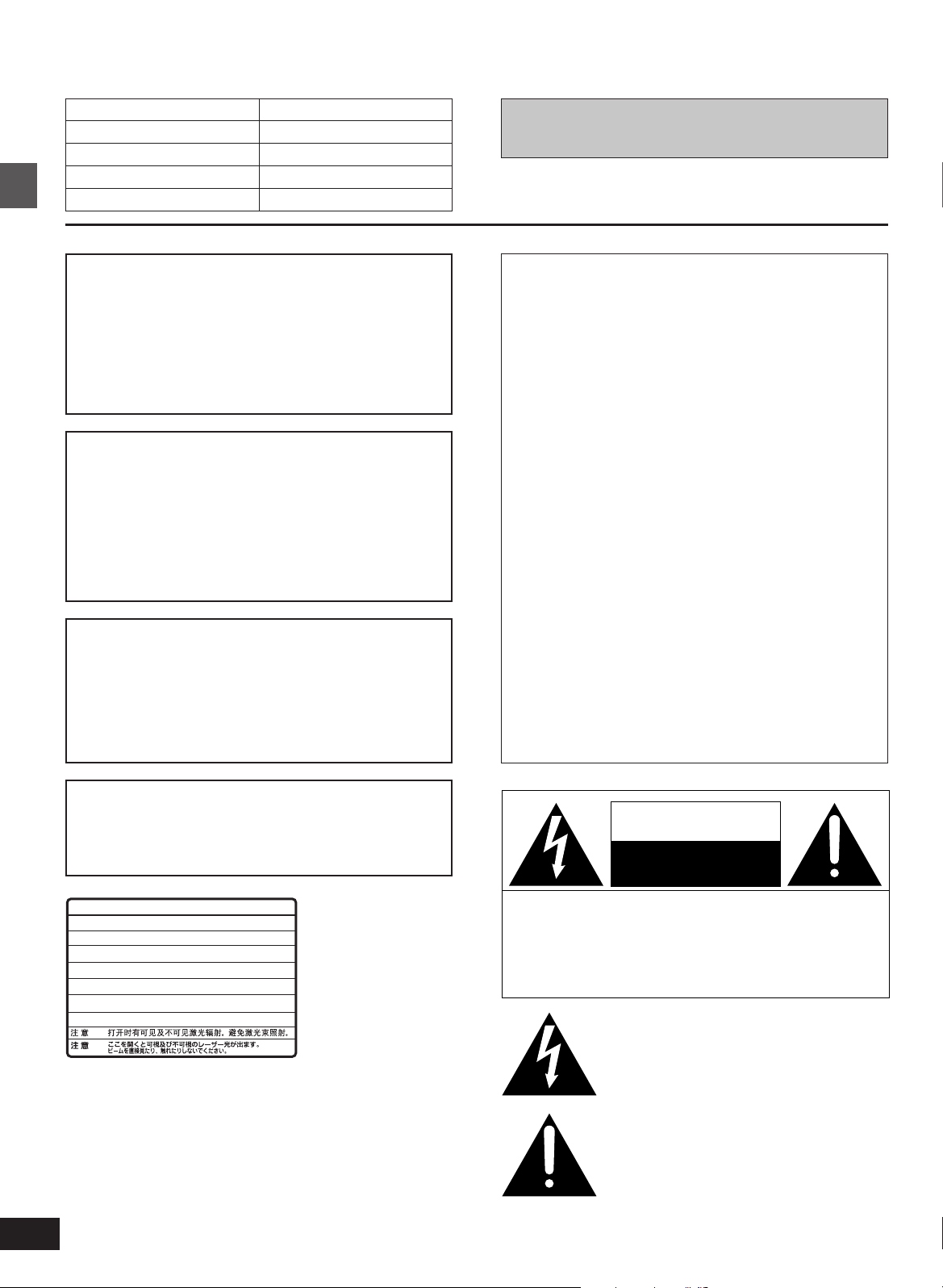
The lightning flash with arrowhead symbol, within
an equilateral triangle, is intended to alert the user
to the presence of uninsulated “dangerous voltage”
within the product’s enclosure that may be of sufficient magnitude to constitute a risk of electric shock
to persons.
CAUTION
CAUTION: TO REDUCE THE RISK OF ELECTRIC
SHOCK, DO NOT REMOVE SCREWS.
NO USER-SERVICEABLE PARTS
INSIDE.
REFER SERVICING TO QUALIFIED
SERVICE PERSONNEL.
The exclamation point within an equilateral triangle
is intended to alert the user to the presence of
important operating and maintenance (servicing)
instructions in the literature accompanying the appliance.
RISK OF ELECTRIC SHOCK
DO NOT OPEN
Dear customer
Thank you for purchasing this product.
For optimum performance and safety, please read these instructions
carefully.
System
Main unit
Front and surround speakers
Center speaker
Subwoofer
SC-HT67
SA-HT67
SB-AFC95
SB-PC89
SB-W95
Operations in these instructions are described mainly
with the remote control, but you can do the operations on
the main unit if the controls are the same.
CAUTION!
THIS PRODUCT UTILIZES A LASER.
USE OF CONTROLS OR ADJUSTMENTS OR PERFORMANCE OF PROCEDURES OTHER THAN THOSE SPECI-
Getting started
FIED HEREIN MAY RESULT IN HAZARDOUS RADIATION
EXPOSURE.
DO NOT OPEN COVERS AND DO NOT REPAIR
YOURSELF. REFER SERVICING TO QUALIFIED
PERSONNEL.
WARNING:
TO REDUCE THE RISK OF FIRE, ELECTRIC
SHOCK OR PRODUCT DAMAGE, DO NOT
EXPOSE THIS APPARATUS TO RAIN, MOISTURE, DRIPPING OR SPLASHING AND THAT
NO OBJECTS FILLED WITH LIQUIDS, SUCH
AS VASES, SHALL BE PLACED ON THE
APPARATUS.
CAUTION!
DO NOT INSTALL, OR PLACE THIS UNIT, IN A BOOKCASE, BUILT-IN CABINET OR IN ANOTHER CONFINED
SPACE. ENSURE THE UNIT IS WELL VENTILATED. TO
PREVENT RISK OF ELECTRIC SHOCK OR FIRE HAZARD DUE TO OVERHEATING, ENSURE THAT CURTAINS
AND ANY OTHER MATERIALS DO NOT OBSTRUCT THE
VENTILATION VENTS.
CAUTION:
This equipment has been tested and found to comply with the
limits for a Class B digital device, pursuant to Part 15 of the
FCC Rules.
These limits are designed to provide reasonable protection
against harmful interference in a residential installation. This
equipment generates, uses and can radiate radio frequency
energy and, if not installed and used in accordance with the
instructions, may cause harmful interference to radio communications. However, there is no guarantee that interference
will not occur in a particular installation. If this equipment does
cause harmful interference to radio or television reception,
which can be determined by turning the equipment off and on,
the user is encouraged to try to correct the interference by
one or more of the following measures:
≥Reorient or relocate the receiving antenna.
≥Increase the separation between the equipment and re-
ceiver.
≥Connect the equipment into an outlet on a circuit different
from that to which the receiver is connected.
≥Consult the dealer or an experienced radio/TV technician for
help.
Any unauthorized changes or modifications to this equipment
would void the user’s authority to operate this device.
This device complies with Part 15 of the FCC Rules. Operation is subject to the following two conditions: (1) This device
may not cause harmful interference, and (2) this device must
accept any interference received, including interference that
may cause undesired operation.
CAUTION:
TO PREVENT ELECTRIC SHOCK MATCH
WIDE BLADE OF PLUG TO WIDE SLOT,
FULLY INSERT.
-
VISIBLE AND INVISIBLE LASER RADIATION WHEN OPEN.
DANGER
AVOID DIRECT EXPOSURE TO BEAM.
-
VISIBLE AND INVISIBLE LASER RADIATION WHEN OPEN.
CAUTION
AVOID EXPOSURE TO BEAM.
-
ATTENTION
-
ADVARSEL
VARO !
VARNING
ADVARSEL
VORSICHT
-
-
-
-
-
-
RAYONNEMENT LASER VISIBLE ET INVISIBLE EN CAS D’OUVERTURE.
EXPOSITION DANGEREUSE AU FAISCEAU.
SYNLIG OG USYNLIG LASERSTRÅLING VED ÅBNING.
UNDGÅ UDSÆTTELSE FOR STRÅLING.
AVATTAESSA OLET ALTTIINA NÄKYVÄÄ JA NÄKYMÄTÖN
LASERSÄTEILYLLE. ÄLÄ KATSO SÄTEESEEN.
SYNLIG OCH OSYNLIG LASERSTRÅLNING NÄR DENNA DEL
ÄR ÖPPNAD. BETRAKTA EJ STRÅLEN.
SYNLIG OG USYNLIG LASERSTRÅLING NÅR DEKSEL ÅPNES.
UNNGÅ EKSPONERING FOR STRÅLEN.
SICHTBARE UND UNSICHTBARE LASERSTRAHLUNG, WENN ABDECKUNG
GEÖFFNET. NICHT DEM STRAHL AUSSETZEN.
2
RQT6191
(FDA 21 CFR)
(IEC60825-1)
RQLS0233
(Inside of product)
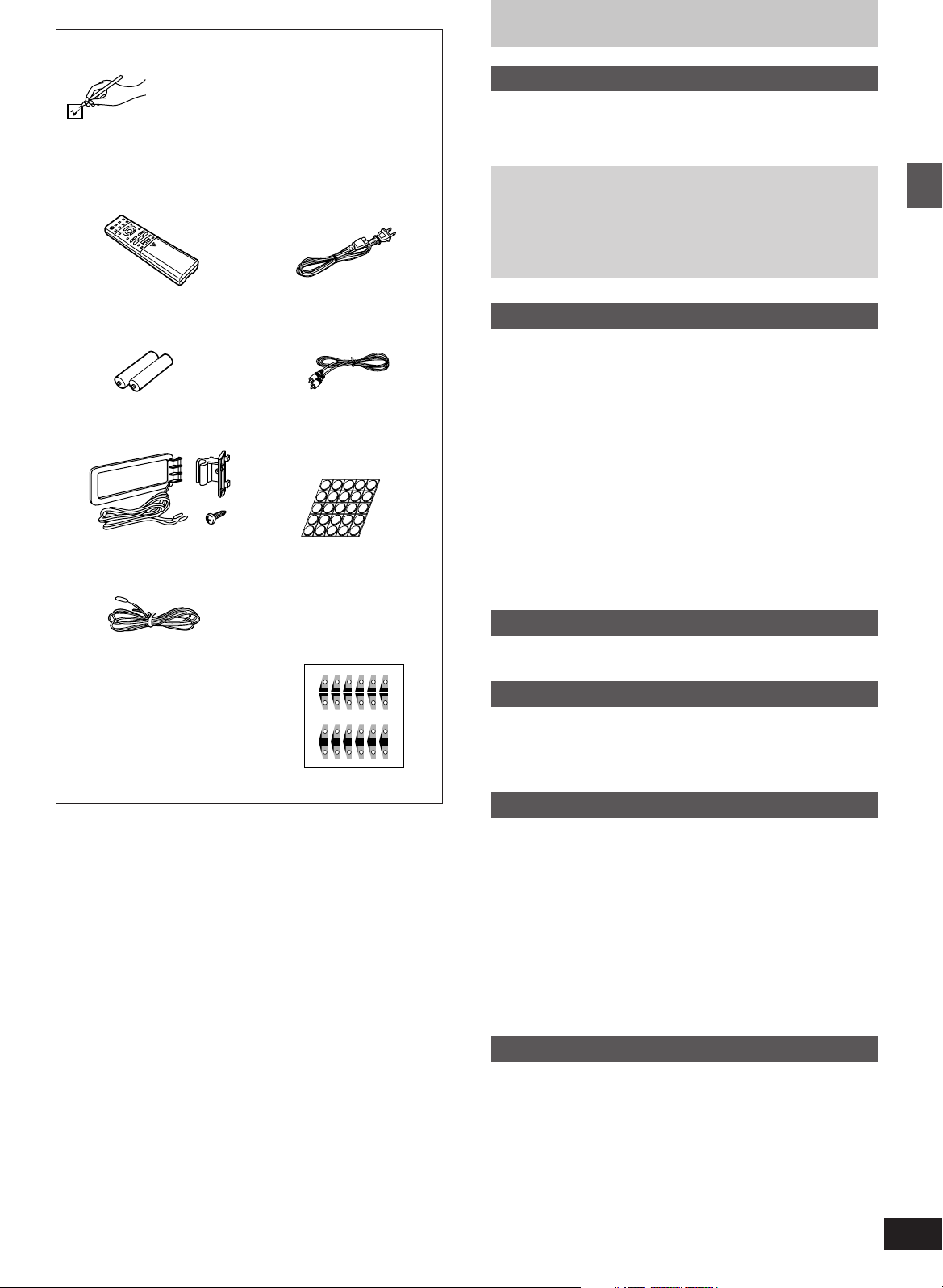
Accessories
Please check and identify the supplied accessories. Use numbers indicated in parentheses
when asking for replacement parts.
To order accessories contact 1-800-332-5368
or web site (http://www.panasonic.com).
∏ 1 Remote control
(EUR7502XD0)
∏ 1 AC power supply cord
(RJA0065-1D)
Table of contents
Getting started
Accessories . . . . . . . . . . . . . . . . . . . . . . . . . . . . . . 13
IMPORTANT SAFETY INSTRUCTIONS . . . . . . . . 14
Disc information . . . . . . . . . . . . . . . . . . . . . . . . . . 15
Disc handling. . . . . . . . . . . . . . . . . . . . . . . . . . . . . 15
Simple setup
STEP 1
STEP 2
supply cord . . . . . . . . . . . . . . . . . . . . . . . 8
STEP 3
STEP 4
Control reference guide . . . . . . . . . . . . . . . . . . . . 10
Locating and connecting the speakers. .
Television, antennas and AC power
The remote control . . . . . . . . . . . . . . . . 9
Quick Setup . . . . . . . . . . . . . . . . . . . . . . 9
6
∏ 2 Batteries
for remote control
∏ 1 AM loop antenna set
(RSA0012)
∏ 1 FM indoor antenna
(RSA0006-J)
∏ 1 Video cable
(RJL1P016B15A)
∏ 1 Sheet of speaker feet
(RFA0631A-K)
Replacements sold in
sets of 4.
∏ 1 Sheet of speaker-cord
stickers
(12 stickers)
One set is extra.
The sheet cannot be
purchased separately.
1
2
3
4
5
6
SUBWOOFER
CENTER
SUBWOOFER
5
6
6
SUBWOOFER
CENTER
SUBWOOFER
5
6
FRONT L
FRONT R
SURROUND L
SURROUND R
CENTER
FRONT L
FRONT R
SURROUND L
SURROUND R
1
2
3
4
1
2
3
4
5
FRONT L
FRONT R
SURROUND L
SURROUND R
CENTER
FRONT L
FRONT R
SURROUND L
SURROUND R
1
2
3
4
Disc operations
Discs—Basic play . . . . . . . . . . . . . . . . . . . . . . . . . 11
Using menus to play MP3 discs . . . . . . . . . . . . . . . . . . . . . . . 12
Resume function . . . . . . . . . . . . . . . . . . . . . . . . . . . . . . . . . . . 12
Skipping chapters or tracks . . . . . . . . . . . . . . . . . . . . . . . . . . . 13
Fast forward and rewind—SEARCH . . . . . . . . . . . . . . . . . . . . 13
Slow-motion play/Frame-by-frame viewing . . . . . . . . . . . . . . . 13
Starting play from a selected track . . . . . . . . . . . . . . . . . . . . . 13
Disc skip/Cinema . . . . . . . . . . . . . . . . . . . . . . . . . . . . . . . . . . . 13
Marking places to play again—MARKER . . . . . . . . . . . . . . . . . .
13
Discs—Convenient functions . . . . . . . . . . . . . . . 14
A-B repeat play/Repeat play . . . . . . . . . . . . . . . . . . . . . . . . . . 14
Subtitles/Soundtracks/Angles . . . . . . . . . . . . . . . . . . . . . . . . . 14
Using the disc manager . . . . . . . . . . . . . . . . . . . . . . . . . . . . . . 15
Program play/Random play . . . . . . . . . . . . . . . . . . . . . . . . . . . 15
Using On-Screen Menu Icons . . . . . . . . . . . . . . . 16
Common procedures . . . . . . . . . . . . . . . . . . . . . . . . . . . . . . . . 16
Progress indicator . . . . . . . . . . . . . . . . . . . . . . . . . . . . . . . . . . 16
Disc information/Unit information . . . . . . . . . . . . . . . . . . . . . . 17
Radio operations
The radio: manual tuning . . . . . . . . . . . . . . . . . . . 18
The radio: preset tuning . . . . . . . . . . . . . . . . . . . . 19
Sound quality/sound field operations
Sound field. . . . . . . . . . . . . . . . . . . . . . . . . . . . . . . 20
DOLBY DIGITAL/DOLBY PRO LOGIC . . . . . . . . . . . . . . . . . . 21
Changing sound field and quality . . . . . . . . . . . . . . . . . . . . . . 21
SUPER SURROUND/SEAT POSITION/CENTER FOCUS . . 22
Adjusting the bass . . . . . . . . . . . . . . . . . . . . . . . . . . . . . . . . . . 22
Getting started
Other functions
Convenient functions . . . . . . . . . . . . . . . . . . . . . . 23
Muting the volume/Turning off the display . . . . . . . . . . . . . . . . 23
Timer functions . . . . . . . . . . . . . . . . . . . . . . . . . . . . . . . . . . . . 23
Using headphones . . . . . . . . . . . . . . . . . . . . . . . . . . . . . . . . . 23
Changing settings . . . . . . . . . . . . . . . . . . . . . . . . . 24
Common procedures . . . . . . . . . . . . . . . . . . . . . . . . . . . . . . . . 25
Entering a password (Ratings)/Changing the delay time . . . . 25
Using the remote control with other equipment . .
26
Operating a television/Operating a video cassette recorder . . 26
Changing the remote control code . . . . . . . . . . . . . . . . . . . . . 27
Listening to an external source/
Recording to other equipment . . . . . . . . . . . . . 28
Optional antenna connections. . . . . . . . . . . . . . . 29
Reference
Troubleshooting guide . . . . . . . . . . . . . . . . . . . . . 30
Maintenance . . . . . . . . . . . . . . . . . . . . . . . . . . . . . 31
Glossary . . . . . . . . . . . . . . . . . . . . . . . . . . . . . . . . . 32
Language code list . . . . . . . . . . . . . . . . . . . . . . . . . . . . . . . . . 32
Specifications . . . . . . . . . . . . . . . . . . . . . . . . . . . . 33
Servicenter List . . . . . . . . . . . . . . . . . . . . . . . . . . . 34
Limited Warranty . . . . . . . . . . . . . . . . . . . . . . . . . . 35
Product Service . . . . . . . . . . . . . . . . . . . . . . . . . . . 35
3
RQT6191
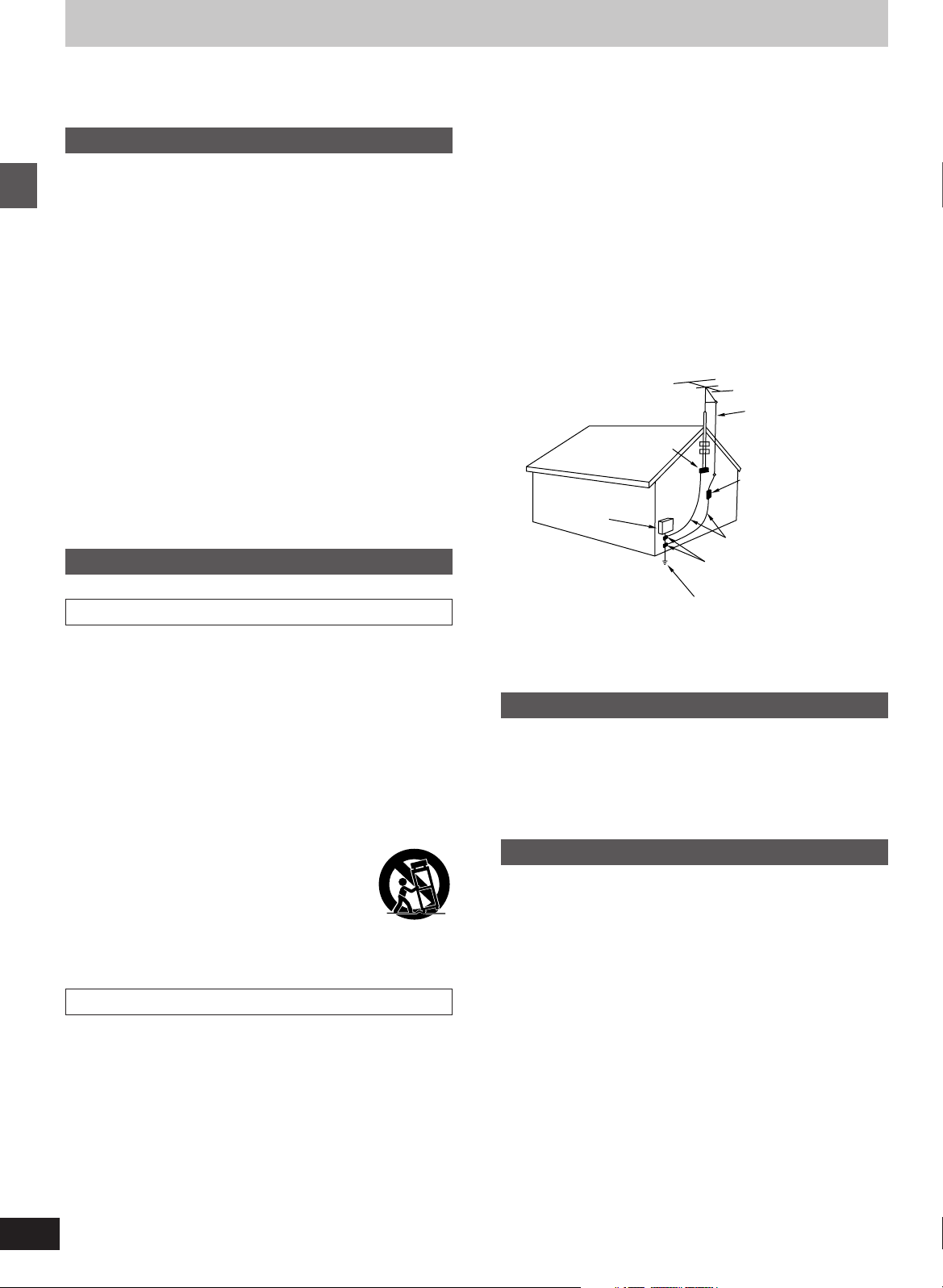
ELECTRIC
SERVICE
EQUIPMENT
GROUND
CLAMP
ANTENNA
LEAD IN
WIRE
ANTENNA
DISCHARGE UNIT
(NEC SECTION 810-20)
GROUNDING CONDUCTORS
(NEC SECTION 810-21)
GROUND CLAMPS
POWER SERVICE GROUNDING
ELECTRODE SYSTEM
(NEC ART 250, PART H)
NEC—NATIONAL ELECTRICAL CODE
IMPORTANT SAFETY INSTRUCTIONS
Read these operating instructions carefully before using the unit. Follow the safety instructions on the unit and the safety precautions listed
below. Keep these operating instructions handy for future reference.
Safety
1. Power source—Connect the unit to a power source of the type
described in these instructions or as marked on the unit.
2. Polarization—The unit is equipped with a polarized power plug
where one blade is wider than the other. This safety feature ensures that the plug fits into your household AC outlet only one
way. If the plug doesn’t fit one way, try reversing it. If the plug
still doesn’t fit, contact an electrician to replace the obsolete outlet. Do not attempt to defeat the safety purpose of the plug.
3. Power cord protection—Route the AC power supply cord so
that it will not be walked on or pinched by items placed on or
Getting started
against it. Never take hold of the plug or cord with wet hands.
Always grasp the plug body firmly when connecting and disconnecting it.
4. Overloading—When connecting the AC power supply cord, be
careful not to overload the household AC outlet, extension cord,
or outlet from any other device as this can result in fire or electric shock.
5. Nonuse periods—Turn the unit off when it is not in use. Unplug
the unit from the household AC outlet if it is not to be used for a
long time. Unplug the unit during lightning storms.
6. Attachments and accessories—Use only the attachments and
accessories recommended in these operating instructions.
Installation
3. Power lines—Take care when setting up an outdoor antenna
that it is not near overhead power lines, electric lights, or electrical circuits, and that there is no danger of the antenna falling on
power lines, electric lights, or electrical circuits. When installing
an outdoor antenna, take extreme care not to touch such power
lines or circuits, as contact with them can be fatal.
4. Outdoor antenna grounding—If you connect an outdoor an-
tenna, ground the antenna system to protect against voltage
surges and built-up static charges. Section 810 of the National
Electrical Code, ANSI/NFPA No. 70-1990, provides information
about grounding of the mast and supporting structure, grounding of the lead-in wire to an antenna discharge unit, size of
grounding conductors, location of antenna-discharge unit, connection to grounding electrodes, and requirements for the
grounding electrode. Refer to this diagram.
Placement
1. Ventilation—Situate the unit so that it receives proper ventila-
tion. Do not install in a confined space such as a bookcase or
cabinet. Allow at least 10 cm (4 inches) clearance from the rear
of the unit. To prevent the risk of electric shock or fire due to
overheating ensure curtains and other materials do not obstruct
the unit’s ventilation.
2. Foreign material—Ensure objects and liquids do not get into
the unit. Avoid exposing the unit to excessive smoke, dust, mechanical vibration, and shock.
3. Magnetism—Situate the unit away from equipment and devices
that generate strong magnetic fields.
4. Stacking—Do not place heavy objects on top of this unit.
5. Surface—Place the unit on a flat, level surface.
6. Carts and stands—Use the unit only with carts
and stands recommended by the manufacturer.
Move carts with care. Sudden stops, excessive
force, and uneven surfaces can cause carts to
overturn.
7. Wall and ceiling mounting—Do not mount the unit on walls or
ceilings unless specified in the instructions.
Environment
1. Water and moisture—Do not use the unit near water, such as
near a bathtub or swimming pool. Avoid damp basements.
2. Heat—Situate the unit away from heat sources, such as
4
RQT6191
radiators.
Do not situate where temperatures fall below 5oC (41oF) or rise
above 35oC (95oF).
Maintenance
(See page 31 for details.)
Unplug the unit from the household AC outlet before cleaning.
Clean with a damp cloth.
Do not use abrasive pads, scouring powders, or solvents.
Service
1. Damage requiring service—The unit should be serviced by
qualified service personnel if:
(a) The AC power supply cord or the plug has been damaged;
or
(b) Objects or liquids have gotten into the unit; or
(c) The unit has been exposed to rain; or
(d) The unit does not operate normally or exhibits a marked
change in performance; or
(e) The unit has been dropped or the cabinet damaged.
2. Servicing—Do not attempt to service the unit beyond that de-
scribed in these operating instructions. Refer all other servicing
to authorized servicing personnel.
3. Replacement parts—When parts need replacing ensure the
servicer uses parts specified by the manufacturer or parts that
have the same characteristics as the original parts. Unauthorized substitutes may result in fire, electric shock, or other
hazards.
4. Safety check—After repairs or service, ask the servicer to per-
form safety checks to confirm that the unit is in proper working
condition.
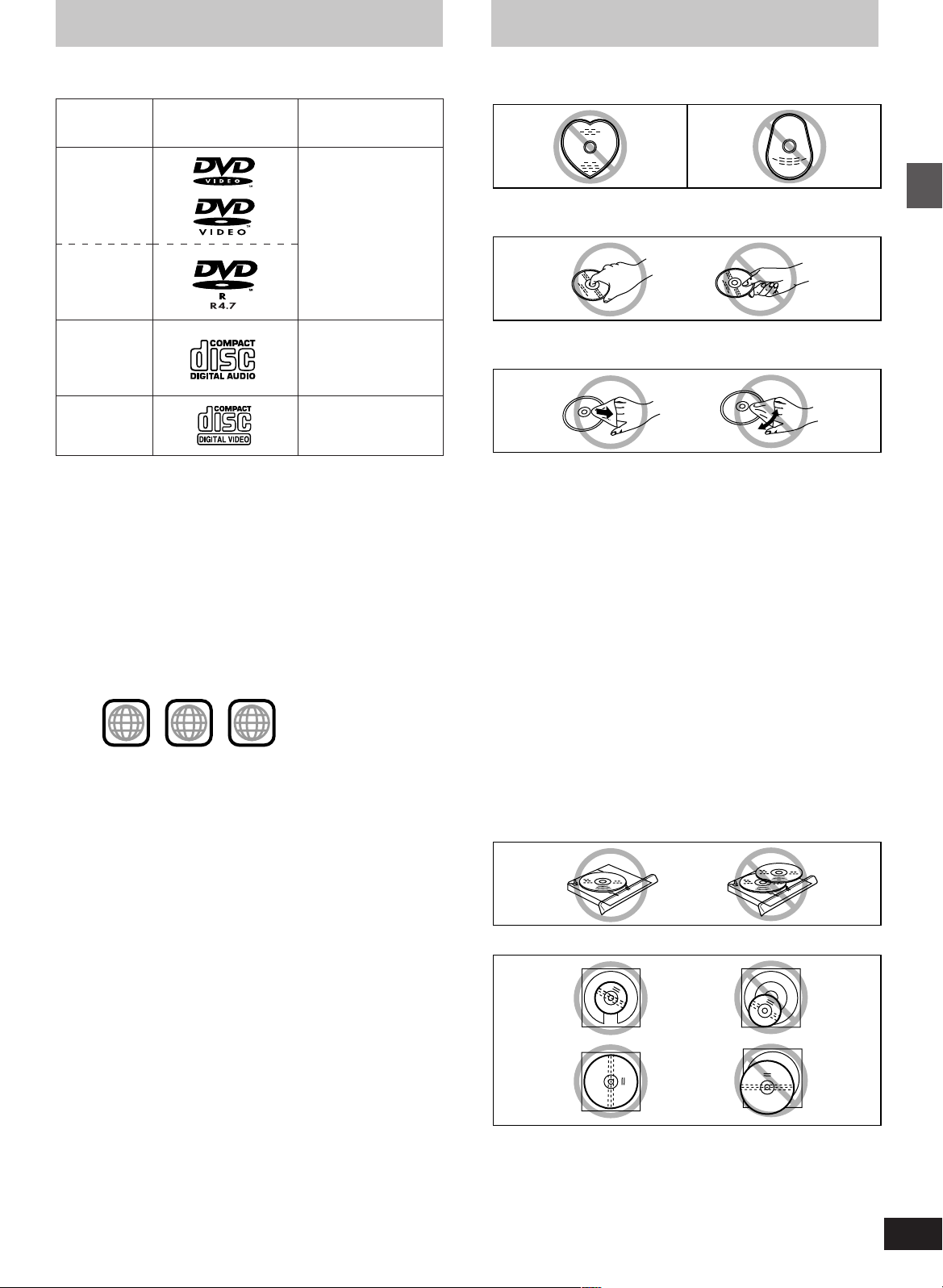
Disc information
Disc handling
∫ Discs that can be played
LogoDisc type
DVD-Video
DVD-R
Audio CD
Video CD
Indication used in
instructions
[DVD-V]
[CD]
(Including CD-R/RW
and discs recorded
with MP3)
[VCD]
∫ Discs that cannot be played
DVD-Audio, PAL discs, DVD-ROM, DVD-RAM, CD-ROM, CDV,
CD-G, iRW, DVD-RW, CVD, SVCD, SACD, Divx Video Discs and
Photo CD.
∫ Region Management Information
(DVD-Video only)
This unit responds to the Region Management Information recorded
on DVD-Video. This unit’s region number is “1”. You cannot play the
disc if the region number on the DVD-Video does not correspond to
the region number on the unit.
You can play discs with labels containing the region number “1” and
“ALL”. Read the disc’s instructions carefully.
e.g.
1
1 ALL
2
4
∫ Playing DVDs and Video CDs
The producer of these discs can control how they are played so you
may not always be able to control play as described in these operating instructions. Read the disc’s instructions carefully.
Do not use irregularly shaped discs, such as heart-shaped.
(These can damage the unit.)
∫ How to hold a disc
Do not touch the recorded surface.
∫ If the surface is dirty
Wipe it with a damp cloth and then wipe dry.
∫ If the disc is brought from a cold to a warm
environment, moisture may form on the disc
Wipe with a soft, dry, lint-free cloth before using the disc.
∫ Handling precautions
≥Do not write on the label side with a ball-point pen or other writing
instrument.
≥Do not use record cleaning sprays, benzine, thinner, static electric-
ity prevention liquids or any other solvent.
≥Do not attach labels or stickers to discs. (Do not use discs with
exposed adhesive from tape or left over peeled-off stickers.)
≥Do not use scratch-proof protectors or covers.
≥Do not use discs printed with label printers available on the market.
∫ Do not place or store discs in the following
places
≥Locations exposed to direct sunlight
≥Humid or dusty locations
≥Locations directly exposed to a heat vent or heating appliance
∫ To prevent damage
≥Load only 1 disc per tray.
Getting started
∫ CD-R and CD-RW discs
This unit can play CD-DA (digital audio) and video CD format audio
CD-R and CD-RW that have been finalized (a process that enables
CD-R/CD-RW players to play audio CD-R and CD-RW) upon completion of recording.
It may not be able to play some CD-R or CD-RW due to the condition
of the recording.
∫ DVD-R discs
Panasonic DVD-R recorded and finalized on a Panasonic DVD video
recorder are played as DVD-Video on this unit.
It may not be possible to play these discs in all cases due to the type
of disc or condition of the recording.
≥Load discs as shown in figure.
8 cm
(3q)
12 cm
(5q)
≥An adaptor is not needed with 8 cm (3q) discs (singles).
≥Set the system on a flat, level surface.
Do not set it on top of magazines, inclined surfaces, etc.
≥Do not move the system while trays are opening/closing, or when
loaded.
≥Do not put anything except discs in trays.
≥Do not use cleaning discs or discs which are badly warped or
cracked.
5
RQT6191
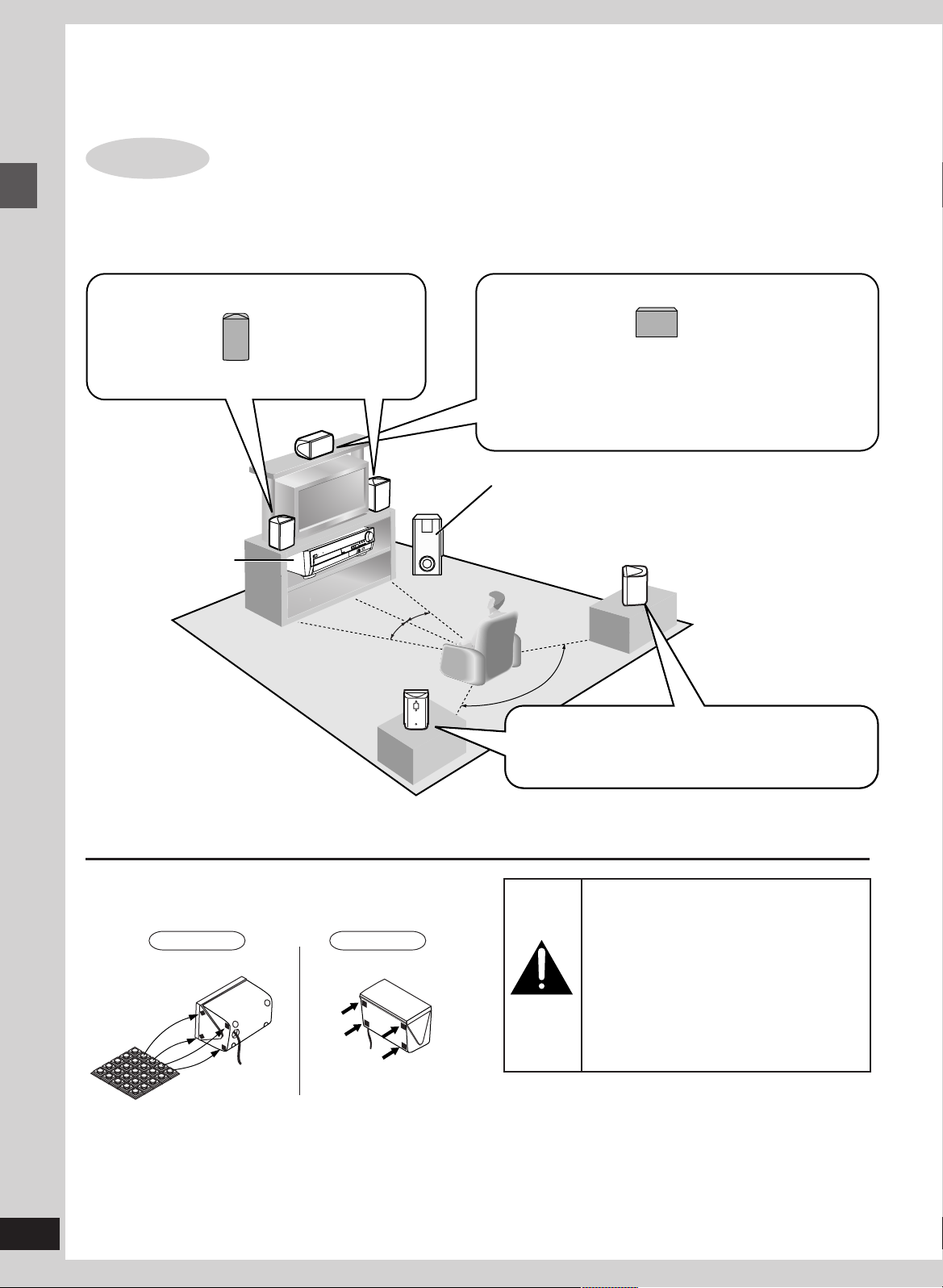
6
D
I
S
C
1
2
3
4
5
120
˚
30
˚
30
˚
3
4
2
5
1
Panasonic
Panasonic
Simple setup
Refer also to “Speaker setup”, a separate guide included with these operating instructions.
STEP
Use only supplied speakers
Using other speakers can damage the unit and sound quality will be negatively affected.
Set the speakers up on an even surface to prevent them from falling. Take proper precautions to prevent the speakers from falling if you
cannot set them up on an even surface.
Front speakers (1 Left 2 Right) SB-AFC95
Simple setup
≥The left and right speakers are the same.
Main unit
Keep your speakers at
least 10 mm (13⁄32q)
away from the system
for proper ventilation.
1
Locating and connecting the speakers
Center speaker (5) SB-PC89
≥You can also put this speaker directly under the television.
≥Do not place the center speaker on the main unit as sound quality
will be affected.
≥Vibration caused by the center speaker can disrupt the picture if it
is placed directly on the television. Put the center speaker on a
rack or shelf.
Subwoofer (6) SB-W95
Place near the television, on the floor or a sturdy
shelf so that it won’t cause vibration.
≥A woofer unit is located on the side of the subwoof-
er. Leave 10-cm (4q) clearance for it to be effective.
Place the front, center, and surround speakers at approximately
the same distance from the seating position. The angles in the diagram are approximate.
Attaching the speaker feet
Attach these speaker feet to prevent vibration causing the speakers to move or fall over.
Front (12)/surround (34)
speakers
Positioning for best effect
How you set up your speakers can affect the bass and the sound
field. Note the following points.
≥Place speakers on flat secure bases.
≥Placing speakers too close to floors, walls, and corners can result
in excessive bass. Cover walls and windows with thick curtain.
Laying downStanding
Center speaker (5)
Surround speakers (3 Left 4 Right) SB-AFC95
Place either side of listening position, or slightly to the rear,
about 1 meter (3 feet) higher than ear level.
≥The left and right speakers are the same.
Caution
≥Use the speakers only with the recom-
mended system. Failure to do so may lead
to damage to the amplifier and/or the
speakers, and may result in the risk of fire.
Consult a qualified service person if damage has occurred or if you experience a
sudden change in performance.
≥Do not attempt to attach these speakers to
walls using methods other than those described in this manual.
If irregular coloring occurs on your television
These speakers are designed to be used close to a television, but
the picture may be affected with some televisions and setup combinations.
If this occurs, turn the television off for about 30 minutes.
The television’s demagnetizing function should correct the
problem. If it persists, move the speakers further away from the
television.
6
RQT6191
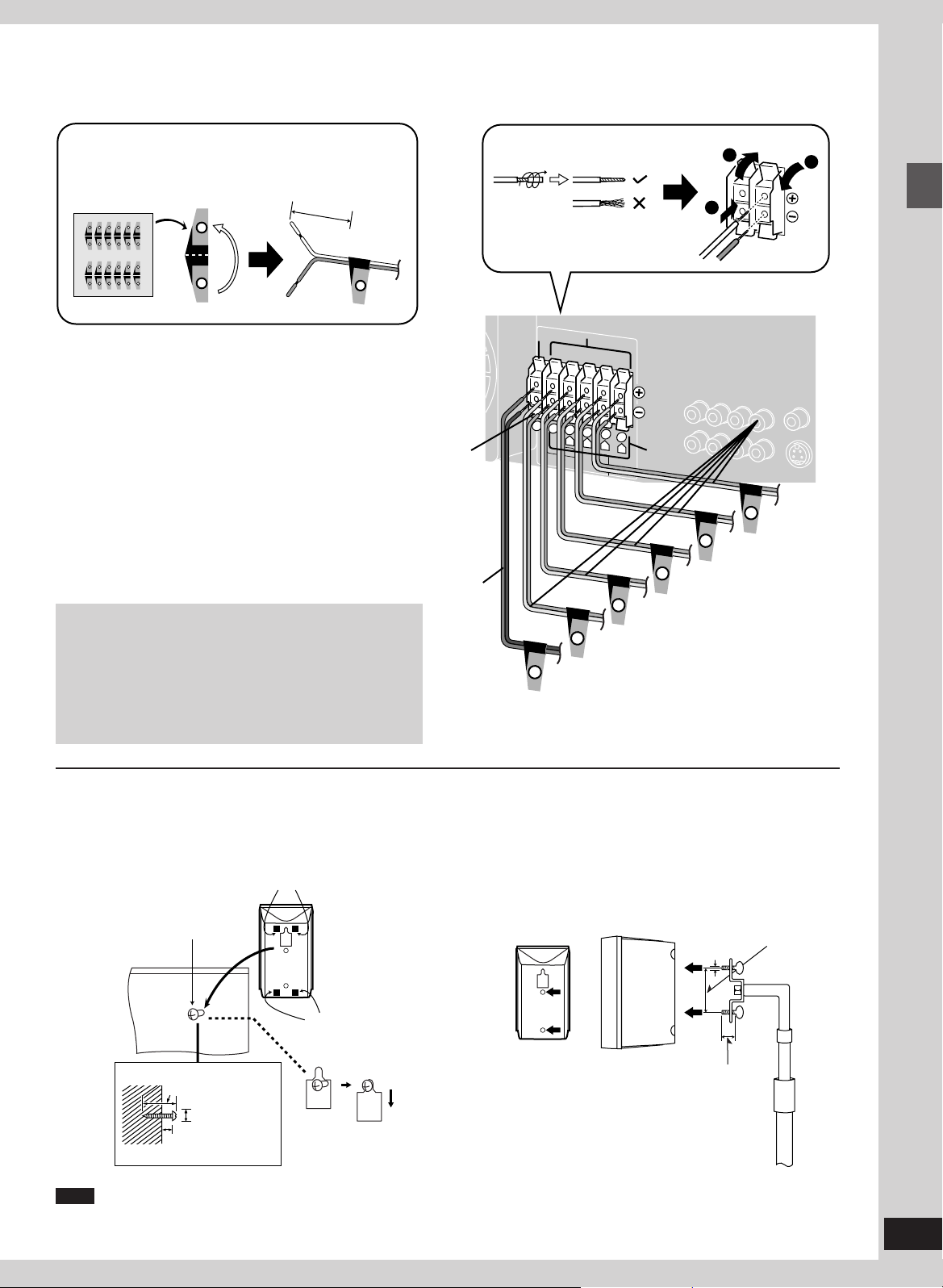
Speaker cords
Attach the stickers to the speaker cords.
≥Attach the numbered stickers to the end of the speaker
cords so the numbers match the positions of the speakers shown in the diagram.
FRONT L
1
FRONT L
1
6
SUBWOOFER
SUBWOOFER
6
6
SUBWOOFER
SUBWOOFER
6
FRONT L
FRONT R
SURROUND L
SURROUND R
CENTER
FRONT L
FRONT R
SURROUND L
SURROUND R
CENTER
1
2
3
4
5
1
2
3
4
5
FRONT L
FRONT R
SURROUND L
SURROUND R
CENTER
FRONT L
FRONT R
SURROUND L
SURROUND R
CENTER
1
2
3
4
5
1
2
3
4
5
About 10 cm (4")
FRONT L
1
≥Connect the cords to the terminals of same color so the num-
bers on the stickers match the numbers under the terminals.
≥Never short-circuit positive (i) and negative (j) speaker wires.
≥Be sure to connect only positive (red or gray) wires to positive
(i) terminals and negative (black or gray with blue stripe) wires
to negative (j) terminals.
Incorrect connection can damage the speakers.
≥After you have completed setup and connection, wind the ex-
cess cord and keep together with string.
≥
The speaker nets cannot be removed.
Notes on speaker use
≥You can damage your speakers and shorten their useful life if
you play sound at high levels over extended periods.
Reduce the volume in the following cases to avoid damage.
–When playing distorted sound.
–When the speakers are receiving howling from a micro-
phone or record player, noise from FM broadcasts, or continuous signals from an oscillator, test disc, or electronic
instrument.
–When adjusting the sound quality.
–When turning the unit on or off.
Black
+ Red
- Black
Twist the vinyl tip and pull off.
6
5
CENTER
SUBWOOFER
U
B
W
O
O
F
E
R
6
Subwoofer
Gray
4
3
2
R
C
1
L
R
L
SURROUND
FRONT
S
U
R
R
O
U
4
ENTER
5
Center speaker
Blue
S
N
D
R
Surround speaker (right)
Red
S
1
2
+ Gray (no stripe)
- Gray with blue stripe
FRONT L
FRON
U
R
R
O
U
N
D
L
3
Surround speaker (left)
1
T R
2
Front speaker (right)
3
Simple setup
Front speaker (left)
Attaching to a wall
Front and surround speakers can be attached to a wall.
Atttach four speaker feet to each speaker, ensuring they do not
cover the holes.
Set the speaker onto screws and slide through bracket to lock
into position.
Screw (not included)
30–35 mm
(13⁄16q–13⁄8q)
7–9 mm
(9⁄32q–23⁄64q)
Note
The wall or pillar on which the speakers are to be attached should
be capable of supporting 5 kg (11 Ib.) per screw.
Speaker feet (included)
Ø7.5– 9.5 mm
(19⁄64q–3⁄8q)
Speaker feet
(included)
Attaching to speaker stands
Ensure the following conditions are met when you purchase your
speaker stands.
≥Observe the diameter and length of the screws and the distance
between screws as shown in the diagram.
≥The stands must be able to support over 5 kg (11 lb.).
≥The stands must be stable even if the speakers are in a high
position.
5 mm (13⁄64q),
Attach the stands
with these holes.
pitch 0.8 mm
(1⁄32q)
Plate thickness
plus 7 to 10 mm
(plus 9⁄32q to 25⁄64q)
Speaker stand
(not included)
60 mm (223⁄64q)
7
RQT6191
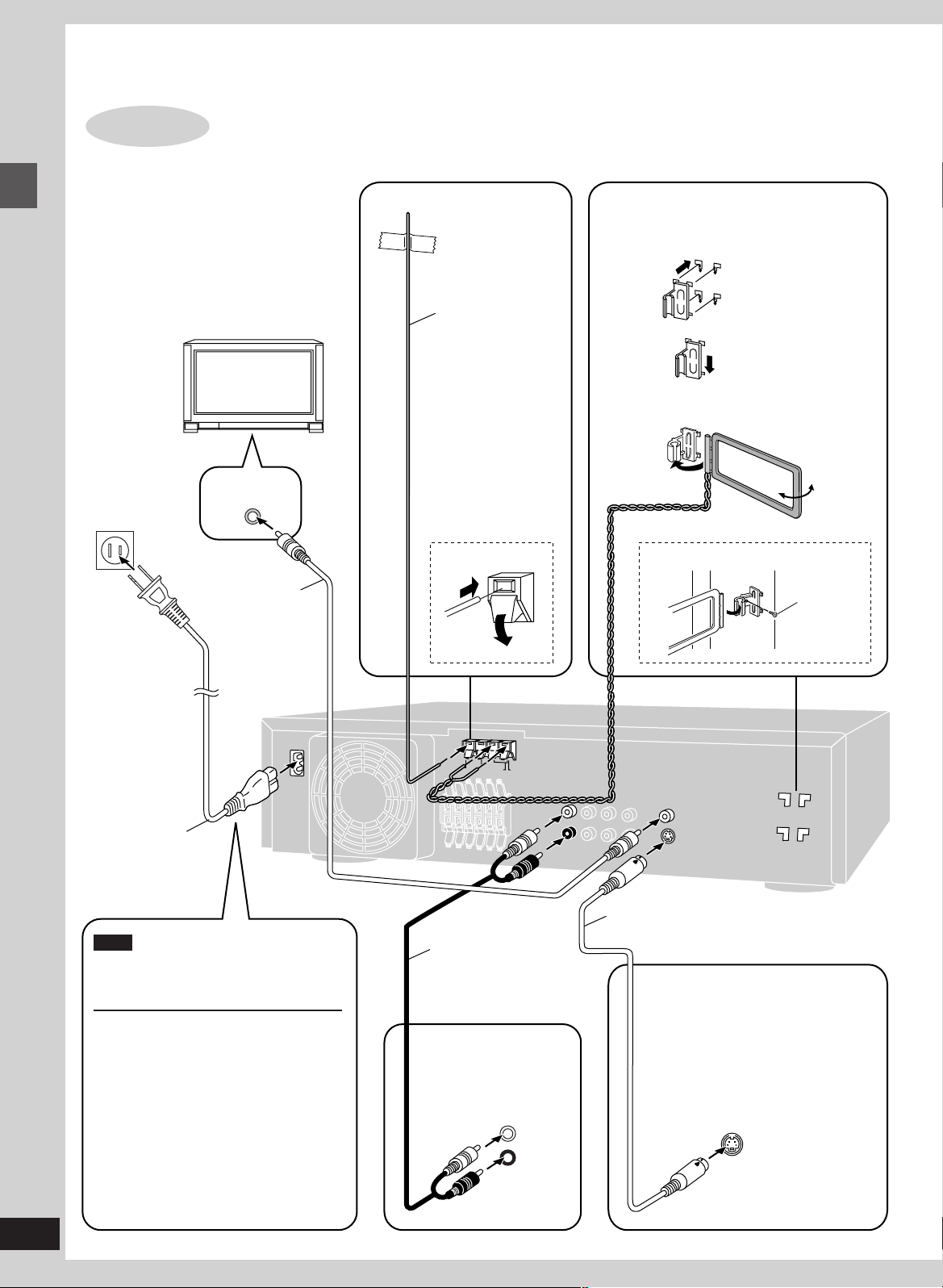
Simple setup
STEP
Connect directly to your television.
Do not connect the unit through a video cassette recorder, because the picture may not
be played correctly due to the copy guard.
Simple setup
To household
AC outlet
(AC 120 V, 60 Hz)
2
Television (not included)
Television, antennas and AC power supply cord
VIDEO
IN
Video cable
(included)
Adhesive tape
FM indoor antenna
(included)
Fix the other end of
the antenna where
reception is best.
2
1
AM loop antenna (included)
Keep loose antenna cord away from other
wires and cords.
1
AM loop antenna
holder (included)
2
3
To attach to a wall or other surface
Turn the antenna to
the angle of best
reception and least
interference.
Screw
(included)
8
RQT6191
AC IN~
AC power supply cord
(included)
Note
The included AC power supply cord is for
use with this unit only. Do not use it with
other equipment.
Conserving power
The unit consumes power (approx. 0.25 W)
even when it is turned off with [Í]. To save
power when the unit is not to be used for a
long time, unplug it from the household AC
outlet. Remember to reset the radio stations
and any other memory items before using
the unit again.
For your reference
Information you enter into the unit’s memory
remains intact for up to a week after the AC
power supply cord is disconnected.
FM ANT
AM ANT
75 Ω
GND
LOOP
EXT
Audio cable
(not included)
To listen to the television through this unit
TV’s AUDIO OUT
terminals
L
R
TV
AUDIO
IN
VIDEO
OUT
S-VIDEO
OUT
S video cable (not included)
LOOP ANT
HOLDER
For better images
The S-VIDEO OUT terminal achieves a
more vivid picture than the VIDEO OUT
terminal by separating the chrominance
(C) and luminance (Y) signals before
transmitting them to the television.
(Actual results depend on the television.)
TV’s S-VIDEO IN
terminal
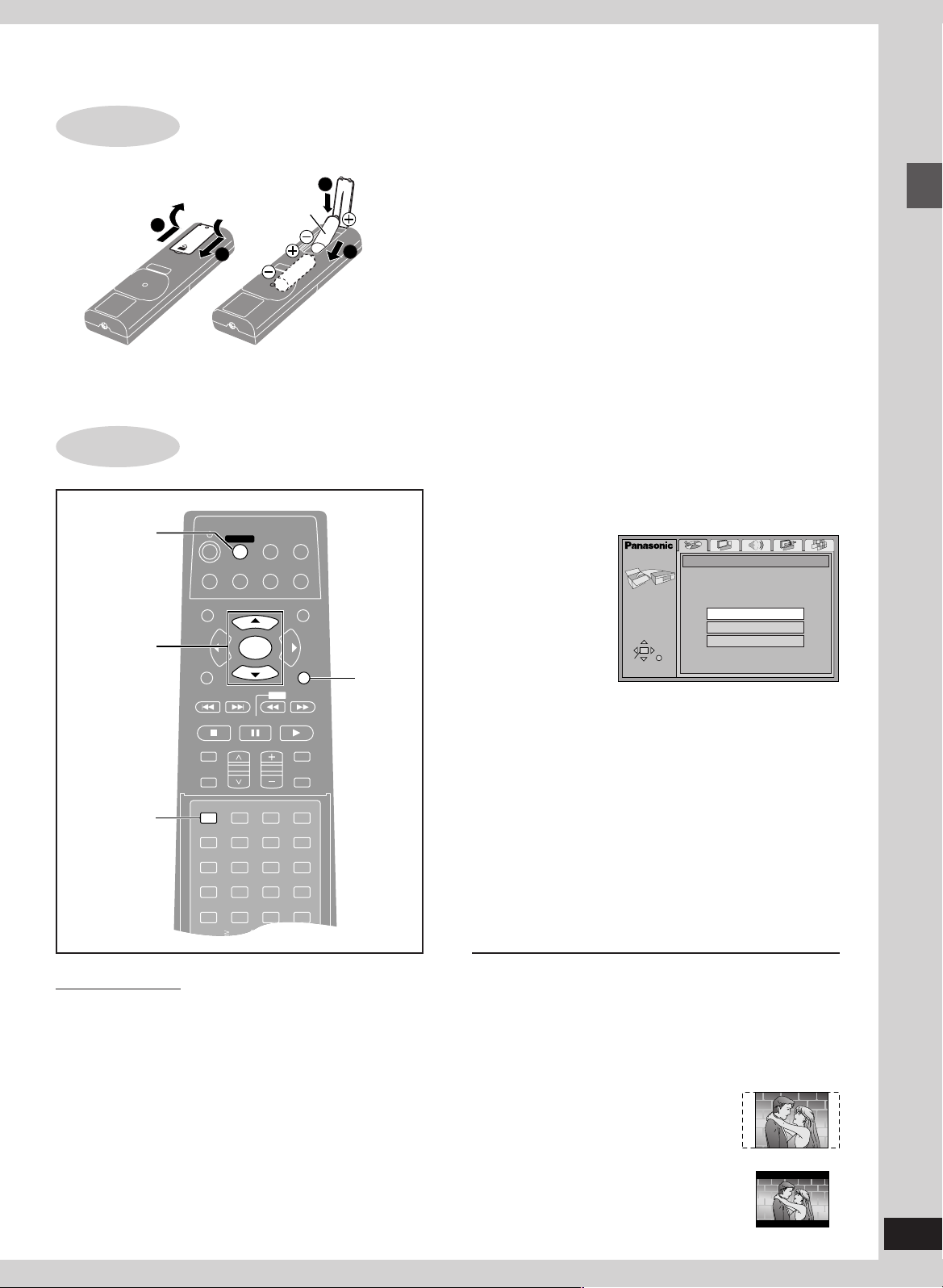
STEP
ENTER
VCR TV
TUNER/BAND
AUX
TV/VIDEO
FL DISPLAY
TOP MENU
MENU
SKIP
PLAYPAUSE
DISC SKIP CHANNEL VOLUME
SFC
MUTING
SUBWOOFER
LEVEL
STOP
RETURNDISPLAY
SLOW /SEARCH
DVD/CD
MAIN UNIT
ANGLEAUDIOSUB TITLE
SETUP
123
456
789
CH SELECT
TEST
MIX 2ch
DISC1 DISC2
DISC4 DISC5
DISC3
1
RETURN
3·4·5·6
2·6
SUPER
SURROUND
MARKER
SEAT
POSITION
CENTER
FOCUS
PRO LOGIC
3
The remote control
∫ Batteries
R6, AA, UM-3
1
4
≥Insert so the poles (i and j) match those in the remote control.
≥Do not use rechargeable type batteries.
STEP
4
Quick Setup
3
2
Do not;
≥mix old and new batteries.
≥use different types at the same time.
≥heat or expose to flame.
≥take apart or short circuit.
≥attempt to recharge alkaline or manganese batteries.
≥use batteries if the covering has been peeled off.
Mishandling of batteries can cause electrolyte leakage which can
damage items the fluid contacts and may cause a fire.
Remove if the remote control is not going to be used for a long
period of time. Store in a cool, dark place.
∫ Use
Aim at the sensor, avoiding obstacles, at a maximum range of
7 m (23 feet) directly in front of the unit.
2 Press [SETUP] to show the QUICK
SETUP screen.
SETUP
SELECT
ENTER RETURN
QUICK SETUP
Select the menu language.
English
Français
Español
Simple setup
Remote control only
The QUICK SETUP screen appears when you press [SETUP]
the first time after purchase and assists you to make necessary
settings.
Preparation
Turn on the television and select the appropriate video input on
the television to suit the connections for the player.
1 Press [DVD/CD] to turn on the unit.
The unit comes on automatically and “DVD/CD” is selected as the source.
3 Press [3, 4] to select the menu lan-
guage and press [ENTER].
4 Press [3, 4] to select “Yes” to con-
tinue and press [ENTER].
5 Press [3, 4] to select the item and
press [ENTER].
≥Audio Language (For setting details ➡ page 24)
≥Subtitle Language (For setting details ➡ page 24)
≥TV Aspect (For setting details ➡ below)
6 Press [ENTER] and then [SETUP] to
end the settings.
To return to the previous screen
Press [RETURN].
∫ TV Aspect
Select “4:3” (regular) or “16:9” (widescreen) to suit your television. If you have a regular 4:3 television, you can also select how
video on some discs is shown (➡ page 24, Video—TV Aspect).
≥4:3 Pan&Scan (Factory preset)
The pan and scan (the original widescreen
images are converted for viewing on a regular television) version of the video is automatically selected if recorded on the disc.
≥4:3 Letterbox
The letterbox (the original widescreen images appear with black bands above and
below) version of the video is automatically
selected if recorded on the disc.
9
RQT6191
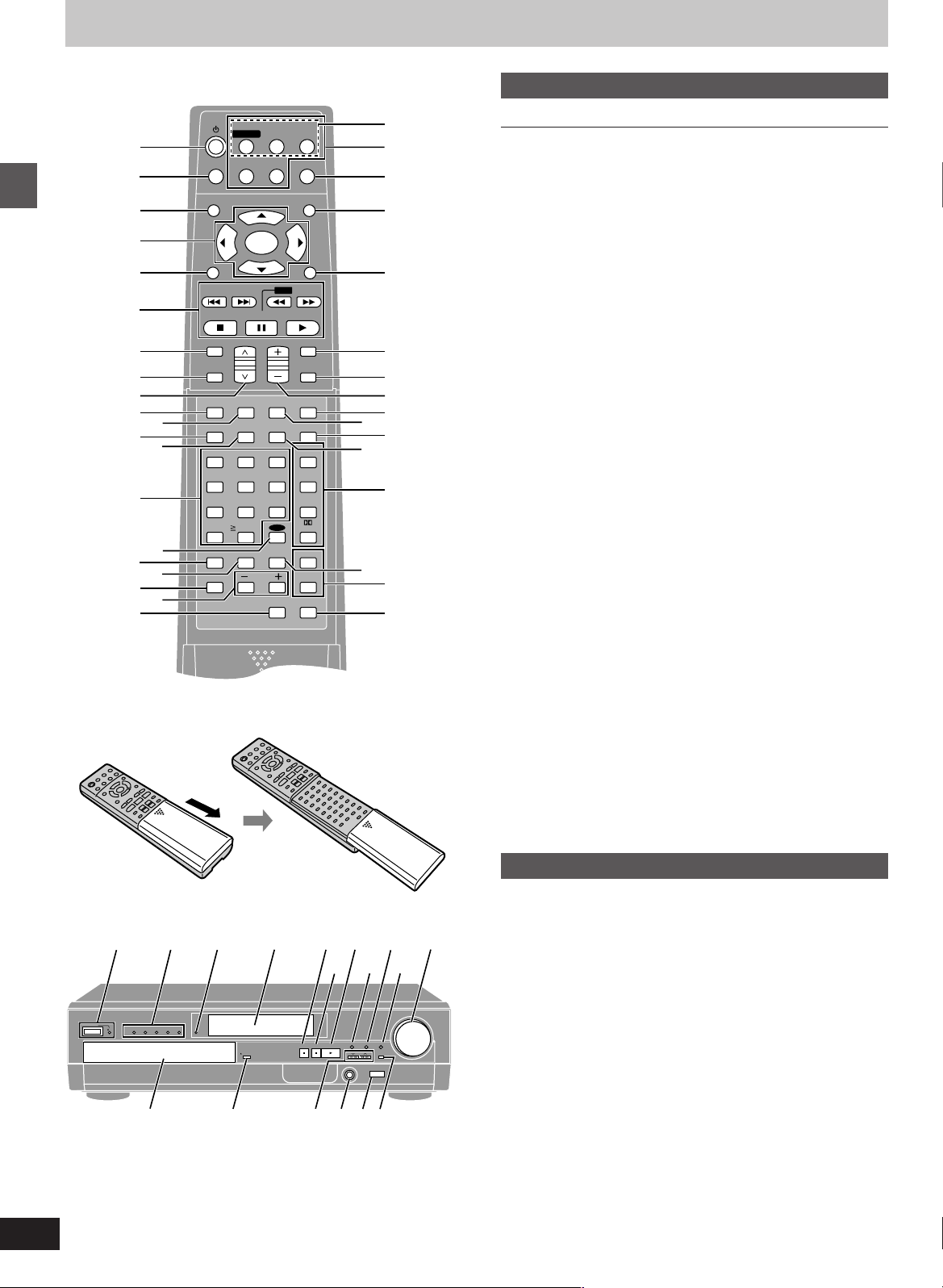
Control reference guide
ENTER
VCR TV
TUNER/BAND
AUX
TV/VIDEO
FL DISPLAY
TOP MENU MENU
SKIP
PLAYPAUSE
DISC SKIP CHANNEL VOLUME
SFC
MUTING
SUBWOOFER
LEVEL
STOP
RETURNDISPLAY
SLOW /SEARCH
DVD/CD
MAIN UNIT
DISC
MANAGER
ANGLEAUDIOSUB TITLE
SETUP
TV VOL
123
456
789
0
PLAY MODE
CH SELECT
TEST
MIX 2ch
DISC1 DISC2
DISC4 DISC5
DISC3
CANCEL
CINEMA
P.MEMORY
TIMER
DISC
1
2
F
3H
G
4
5
6
<
7
:
9
@
B
D
A
?
;
=
I
J
8K
>
L
C
E
A-B
REPEAT
SUPER
SURROUND
MARKER
REPEAT
SEAT
POSITION
CENTER
FOCUS
PRO LOGIC
M
O
N
Q
R
T
S
P
Getting started
10/ENTER
How to open the remote control
POWER
Buttons 7, 8, and K function the same as the controls on the remote control.
DISC 1 2 3 4 5
/ I
]
V
W
WAKE
OPEN/CLOSE
^`_ab
10
RQT6191
X 8
YZ[ \U
7
TUNE MODE
FM MODE
SUBWOOFER LEVEL
SFC
DISC SKIP
MEMORY
TUNING
SELECTOR
PHONES
K
VOLUME
DOWN UP
Remote control
Page
1 Power button [Í] . . . . . . . . . . . . . . . . . . . . . . . . . . . . . . . . . 11
2 FL display button [FL DISPLAY] . . . . . . . . . . . . . . . . . . . . 23
3 Top menu button [TOP MENU] . . . . . . . . . . . . . . . . . . . 11, 12
4 Cursor buttons [3, 4, 2, 1]/Enter button [ENTER] . . . . . 9
5 Display button [DISPLAY] . . . . . . . . . . . . . . . . . . . . . . . . . . 16
6 Basic operation buttons
7 Disc skip button [DISC SKIP] . . . . . . . . . . . . . . . . . . . . . . . 11
8 Sound field control button [SFC] . . . . . . . . . . . . . . . . . . . . 21
9 Channel select buttons [
: Initial settings button [SETUP] . . . . . . . . . . . . . . . . . . . . 9, 25
; Subtitle button [SUB TITLE] . . . . . . . . . . . . . . . . . . . . . . . . 14
< Speaker channel select button [CH SELECT] . . . . . . . . . . 21
= Test button [TEST] . . . . . . . . . . . . . . . . . . . . . . . . . . . . . . . 21
> Numbered buttons (1–9, 0, S10/ENTER) . . . . . . . . . . . . . . 11
? Disc button [DISC] . . . . . . . . . . . . . . . . . . . . . . . . . . . . . . . . 11
@ Disc manager button [DISC MANAGER] . . . . . . . . . . . . . . 15
A Play mode button [PLAY MODE] . . . . . . . . . . . . . . . . . . . . 15
B Cinema button [CINEMA] . . . . . . . . . . . . . . . . . . . . . . . . . . 13
C TV volume buttons [
D Position memory button [P.MEMORY] . . . . . . . . . . . . . . . 12
E
Equipment buttons and indicators
Select the equipment you want to operate.
≥Press [DVD/CD] to operate this unit.
≥Press [VCR] to operate a video cassette recorder.
≥Press [TV] to operate a television.
These buttons light for a few seconds to indicate the remote
control mode.
F Input select buttons
[DVD/CD, MAIN UNIT, VCR, TV, TUNER/BAND, AUX]
Pressing [DVD/CD] or [TUNER/BAND] also turns the unit on.
[TUNER/BAND] also switches radio bands.
G
TV/Video button [TV/VIDEO] . . . . . . . . . . . . . . . . . . . . . . . . .
H
Menu button [MENU] . . . . . . . . . . . . . . . . . . . . . . . . . . . .
I Return button [RETURN] . . . . . . . . . . . . . . . . . . . . . . . . 9, 25
J Muting button [MUTING] . . . . . . . . . . . . . . . . . . . . . . . . . . . 23
K Subwoofer level button [SUBWOOFER LEVEL] . . . . . . . . 22
L Volume buttons [
M Angle button [ANGLE] . . . . . . . . . . . . . . . . . . . . . . . . . . . . 15
N Audio button [AUDIO] . . . . . . . . . . . . . . . . . . . . . . . . . . . . . 15
O Marker button [MARKER] . . . . . . . . . . . . . . . . . . . . . . . . . . 13
P Mix 2ch button [MIX 2ch] . . . . . . . . . . . . . . . . . . . . . . . . . . 21
Q Sound field and effect buttons . . . . . . . . . . . . . . . . . . . 21, 22
R Cancel button [CANCEL] . . . . . . . . . . . . . . . . . . . . . . . . . . 13
S Repeat buttons [REPEAT, A-B REPEAT] . . . . . . . . . . . . . 14
T Timer button [TIMER] . . . . . . . . . . . . . . . . . . . . . . . . . . . . . 23
WW
XX
W,
X, CHANNEL] . . . . . . . . . 19, 26
WW
XX
ss
s TV VOL
ss
rr
ss
r,
s, VOLUME] . . . . . . . . . . . . . . . . . 11, 18
rr
ss
rr
r] . . . . . . . . . . . . . . . . . . . 26
rr
26
11, 12
Main unit
U Standby/on switch [POWER] . . . . . . . . . . . . . . . . . . . . . . . 11
Press to switch the unit from on to standby mode or vice versa.
In standby mode, the unit is still consuming a small amount of power.
Standby/on indicator [Í/I]
When the unit is connected to the AC mains supply, this indicator
lights red in standby mode and lights green when the unit is turned on.
V Disc indicators [DISC 1–5] . . . . . . . . . . . . . . . . . . . . . . . . . 11
W Wake timer indicator [WAKE] . . . . . . . . . . . . . . . . . . . . . . . 23
X Display
Y Stop, tune mode button [∫, TUNE MODE] . . . . . . . . . 11, 18
Z Pause, FM mode button [;, FM MODE] . . . . . . . . . . . 11, 18
[ Play, memory button [1, MEMORY] . . . . . . . . . . . . . . 11, 19
\ Volume control [VOLUME, DOWN, UP] . . . . . . . . . . . . 11, 18
] Disc tray . . . . . . . . . . . . . . . . . . . . . . . . . . . . . . . . . . . . . . . . 11
^ Open/close button [< OPEN/CLOSE] . . . . . . . . . . . . . . . . 11
_ Skip/search, tuning buttons
[:/6, 5/9,
` Headphone jack [PHONES] . . . . . . . . . . . . . . . . . . . . . . . . 23
a Remote control signal sensor
b Input select button [SELECTOR] . . . . . . . . . . . . . . . . . . . . 11
XX
X TUNING
XX
WW
W] . . . . . . . . . . . . . . . 13, 18
WW
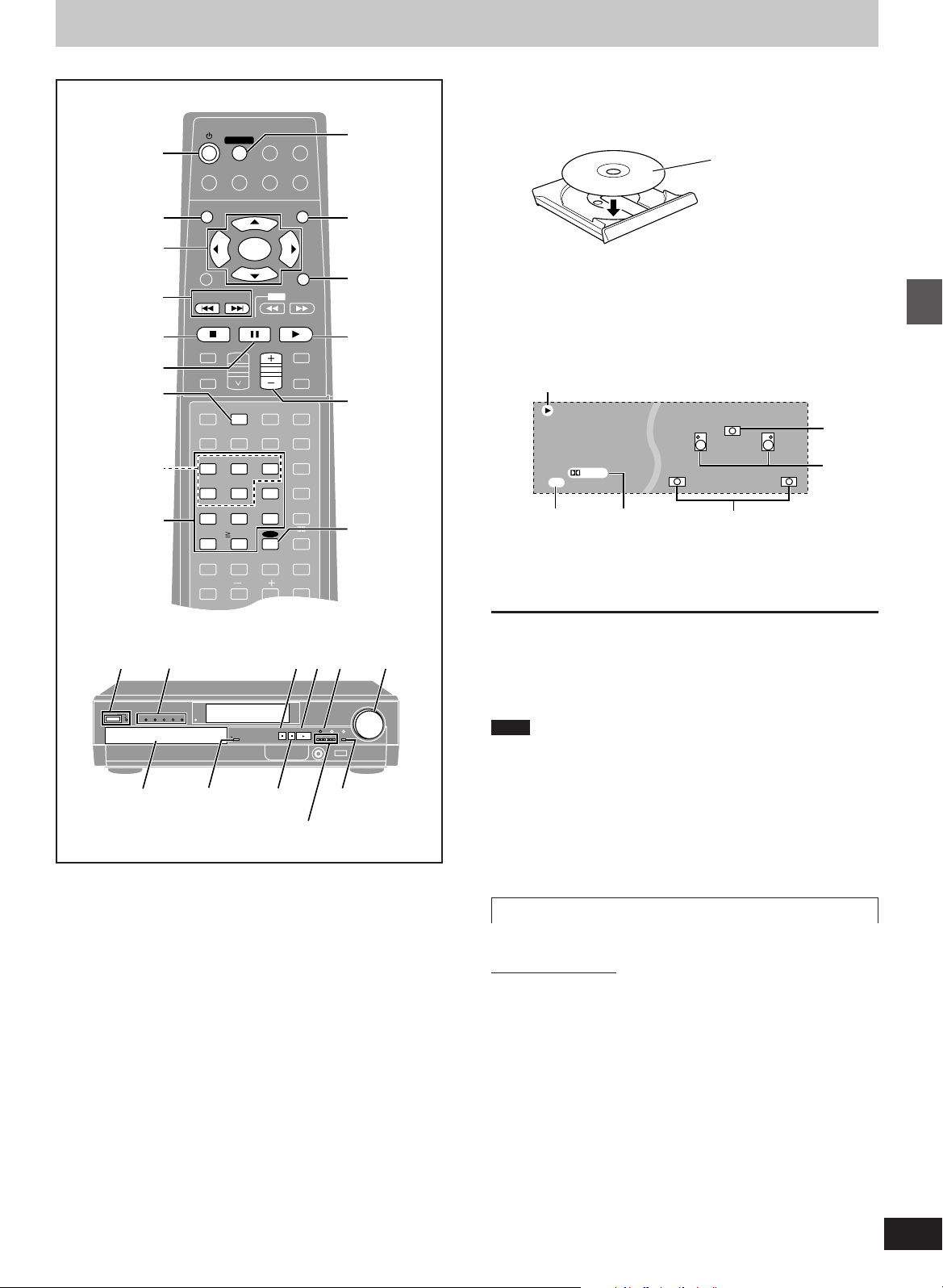
ENTER
VCR TV
TUNER/BAND
AUX
TV/VIDEO
FL DISPLAY
TOP MENU
MENU
SKIP
PLAYPAUSE
DISC SKIP CHANNEL VOLUME
SFC
MUTING
SUBWOOFER
LEVEL
STOP
RETURNDISPLAY
SLOW /SEARCH
DVD/CD
MAIN UNIT
DISC
MANAGER
A-B
REPEAT
SUPER
SURROUND
ANGLEAUDIOSUB TITLE
SETUP
TV VOL
123
MARKER
456
789
0
PLAY MODE
CH SELECT
TEST
MIX 2ch
DISC1 DISC2
DISC4 DISC5
DISC3
CANCEL
REPEAT
CINEMA
P.MEMORY
TIMER
DISC
SEAT
POSITION
CENTER
FOCUS
PRO LOGIC
Í
RETURN
MENU
3, 4, 2, 1
ENTER
TOP MENU
∫
STOP
2
:, 9
SKIP
4
1
2
; PAUSE
5
Discs—Basic play
SUB TITLE
3 Press [<] to open the disc tray and in-
sert a disc.
Press again to close and start play.
Label must face upward.
(With double-sided discs,
load so the label for the side
you want to play faces up.)
Repeat steps 2 and 3 to insert other discs.
4 If play doesn’t start after step 3
Press [1] (PLAY).
[CD] (MP3 discs)
Group and track names are displayed on the television.
Press [SUB TITLE] to change the display.
Lights during play.
Center
speaker
DVD
DIGITAL
Front
speakers
Disc operations
Numbered
buttons
DISC 1 2 3 4 5
/ I
Disc
indicators
Í/I
POWER
POWER
Disc tray
[DVD-V] [CD] [VCD]
Preparation
≥Turn on the television and select the appropriate video input on the
television to suit the connections for the player.
≥Press [Í/I POWER] to turn on the unit.
1 Press [SELECTOR] to select “DVD/
CD” as the source.
Each time you press the button:
10/ENTER
WAKE
OPEN/CLOSE
3
;
:/6, 5/9
∫
DISC SKIP
MEMORY
TUNE MODE
FM MODE
2
SUBWOOFER LEVEL
SFC
SELECTOR
TUNING
PHONES
1
DVD/CD>FM>AM>TV>VCR>AUX
^---------------------------------------------------------}
Remote control: Press [DVD/CD].
2 Press [DISC SKIP] to select a tray.
The indicator lights.
Play starts if a disc is in the tray. (One touch play)
Remote control:
Press [DISC] and then press [1]–[5] corresponding to the required tray.
DOWN UP
Lights if
disc is DVD.
Lights when
Dolby Digital
Surround speakers
is detected.
5 Adjust the volume.
∫ To stop play
Press [∫] (➡ page 12, Resume function).
54
VOLUME
∫ To pause play
Press [;] during play.
Press [1] (PLAY) to restart play.
Note
≥If “$” appears on the television
The operation is prohibited by the unit or disc.
≥The disc continues to rotate while the menu is displayed even after
you finish playing an item. Press [∫] when you finish to preserve
the unit’s motor and your television screen.
≥Volume may be lower when playing DVDs than when playing other
discs or during television broadcasts.
If you turn the volume up, be sure to reduce the volume again before playing other sources so that a sudden increase in output does
not occur.
When a menu appears on the television
[DVD-V] [VCD]
Remote control only
Press the numbered buttons to select an item.
To select a 2-digit number
Example: To select item 23, press [S10/ENTER] ➡ [2] ➡ [3].
≥When playing DVDs, you can also use [3, 4, 2, 1] to select
items. Press [ENTER] to confirm your selection.
Play of the selected item now begins.
Other buttons used to operate menus
Read the disc’s instructions for further details about operation.
[9]: Shows the next menu.
[:]: Shows the previous menu.
[RETURN]: Shows the menu screen. [VCD]
[TOP MENU]: Shows the first menu screen. [DVD-V]
[MENU]: Shows the menu screen. [DVD-V]
11
RQT6191
