Panasonic SC-HDA800EB User Manual
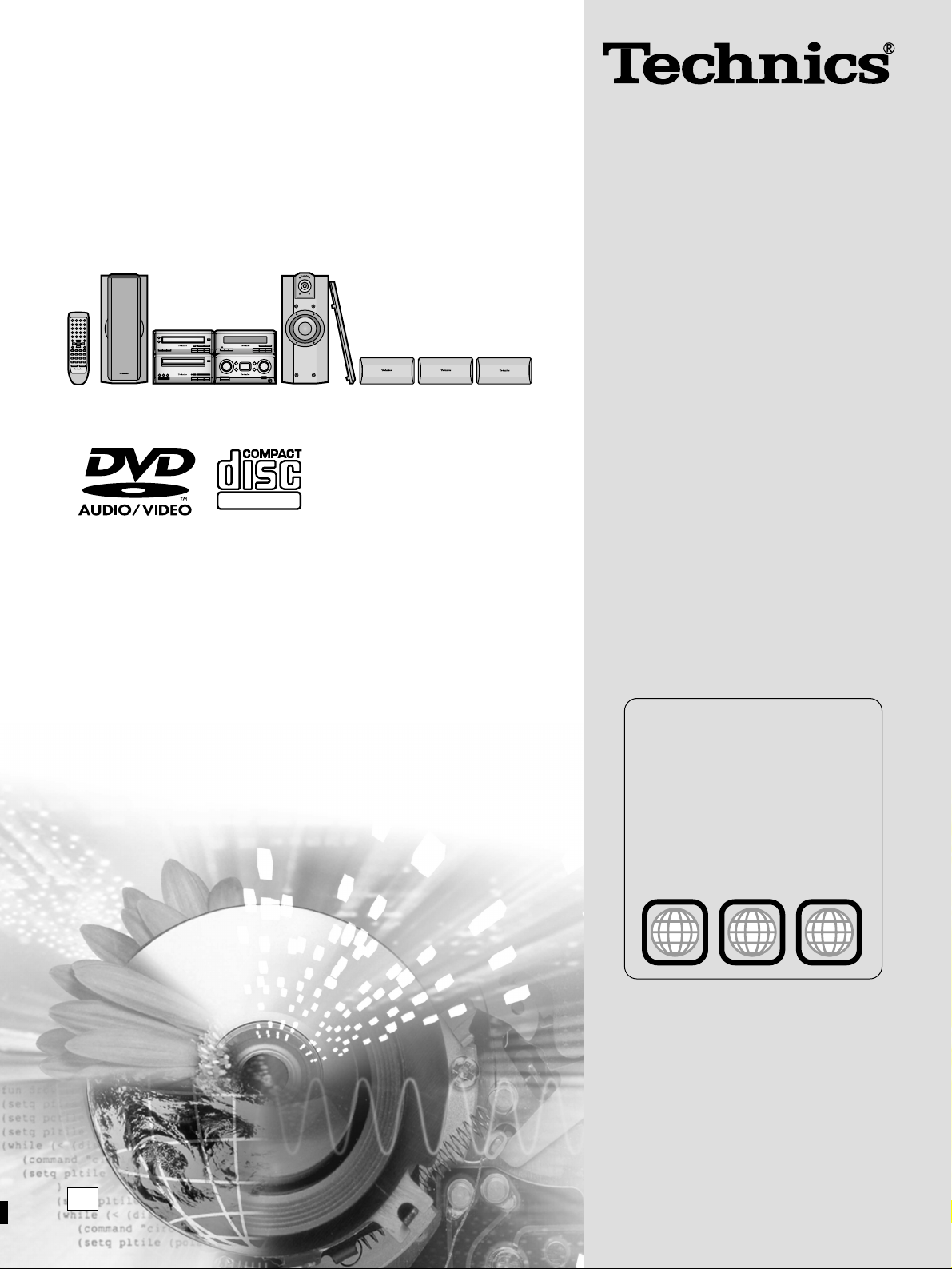
RQT6523-B
Note:
“EB” on the outer packaging indicates the United
Kingdom.
Before connecting, operating or adjusting this
product, please read these instructions completely.
Please keep this manual for future reference.
EB
DVD AUDIO System
Operating Instructions
Model No.
SC-HDA800
DIGITAL VIDEO
2 ALL
2
6
1
Region numbers are allocated to DVD
players and software according to where
they are sold.
¡The region number of this unit is “2”.
¡You can play DVDs marked with labels
containing “
2” or “ALL”.
See page 6 for details.
Region number supported by
this unit
(Example)

2
RQT6523
Before use
Remote control (EUR7702200)..................................1 pc.
Remote control batteries.........................................2 pcs.
Antenna plug adapter (SJP9009)..............................1 pc.
Dear Customer
Thank you for purchasing this product.
For optimum performance and safety, please read these
instructions carefully.
These operating instructions are applicable to the following system.
Surround cable (REX0941)........................................1 pc.
Video connection cable (RJL1P019B15)..................1 pc.
Scart plug adapter (VFA0151-2)................................1 pc.
Metal wall mounts (RMQ1045) ................................6 pcs.
Screws (XTB3+12AFZ)...........................................12 pcs.
Speaker feet ............................................1 sheet (12 feet)
System
Integrated Amplifier
Stereo Tuner
DVD Audio/Video Player
Stereo Cassette Deck
Front speakers
Surround speakers
Center speaker
SC-HDA800
SE-HDA800
ST-HDA800
SL-HDA800
RS-HDA800
SB-HDA800
SB-PS800
Please check and identify the supplied
accessories.
AC mains lead (RJA0053-3X)....................................1 pc.
FM indoor antenna (RSA0007)..................................1 pc.
AM loop antenna set (RSA0035)...............................1 pc.
Supplied accessories
Use the numbers indicated in parentheses when asking for
replacement parts.
CLASS 1
LASER PRODUCT
RQLS0233
-
-
-
-
-
-
-
-
-
VISIBLE AND INVISIBLE LASER RADIATION WHEN OPEN.
AVOID DIRECT EXPOSURE TO BEAM.
DANGER
(FDA 21 CFR)
(IEC60825-1)
VISIBLE AND INVISIBLE LASER RADIATION WHEN OPEN.
AVOID EXPOSURE TO BEAM.
CAUTION
RAY ONNEMENT LASER VISIBLE ET INVISIBLE EN CAS D’OUVERTURE.
EXPOSITION DANGEREUSE AU F AISCEA U .
ATTENTION
SYNLIG OG USYNLIG LASERSTRÅLING VED ÅBNING.
UNDGÅ UDSÆTTELSE FOR STRÅLING.
ADVARSEL
AVATTAESSA OLET ALTTIINA NÄKYVÄÄ JA NÄKYMÄTÖN
LASERSÄTEILYLLE. ÄLÄ KATSO SÄTEESEEN.
VARO!
SYNLIG OCH OSYNLIG LASERSTRÅLNING NÄR DENNA DEL
ÄR ÖPPNAD. BETRAKTA EJ STRÅLEN.
VARNING
SYNLIG OG USYNLIG LASERSTRÅLING NÅR DEKSEL ÅPNES.
UNNGÅ EKSPONERING FOR STRÅLEN.
ADVARSEL
SICHTBARE UND UNSICHTBARE LASERSTRAHLUNG, WENN ABDECKUNG
GEÖFFNET. NICHT DEM STRAHL AUSSETZEN.
VORSICHT
-
(Side of product) (DVD Audio/Video player)
(Inside of product)
∗
Replacements (RFA0631A-K) sold in 1-sheet lots
(4 feet per sheet).
Speaker cords
¡Tagged red, black, blue, and white (REE1195)..............2 pcs.
¡Tagged blue and white (2 m) (REE1196).......................1 pc.
¡Tagged blue and white(7 m) (REE1196A) .....................2 pcs.
(2 m) (7 m)
www.panasonic.co.uk (for UK customers only)
¡Order accessory and consumable items for your product
with ease and confidence by telephoning our
Customer Care Centre Mon-Friday 9:00am-5:30pm.
(Excluding public holidays.)
¡Or go on line through our Internet Accessory ordering
application.
¡Most major credit and debit cards accepted.
¡All enquiries transactions and distribution facilities are
provided directly by Panasonic UK Ltd.
¡It couldn’t be simpler!
Customer Care Centre
For UK customers: 08705 357357
For Republic of Ireland customers: 01 289 8333
Technical Support
For UK customers: 0870 1 505610
This Technical Support Hot Line number is for Panasonic
PC software related products only.
For Republic of Ireland, please use the Customer Care
Centre number listed above for all enquiries.
For all other product related enquiries, please use the
Customer Care Centre numbers listed above.

3
RQT6523
Before use
Table of contents
Before use
Caution for AC Mains Lead.....................................................3
Safety precautions
.....................................................................4
Disc information
.........................................................................4
The remote control
....................................................................6
Installation and connections
..................................................7
Front panel controls
................................................................12
Setting the time
........................................................................14
Television settings
..................................................................15
Disc operations
Playing DVDs and CDs ...........................................................16
Basic play
Skipping tracks and chapters ......................................................18
Slow motion.................................................................................18
Frame-by-frame viewing..............................................................18
Fast forward and rewind - Search ...............................................19
Starting play from a selected track or title ...................................19
Using menus to play....................................................................19
Switching time displays - Time mode..........................................19
Other modes of play
Specifying a group to play...........................................................20
Repeat play .................................................................................21
A-B repeat ...................................................................................21
Selecting still pictures - Page skip...............................................21
Random play ...............................................................................22
Playing all the groups in succession............................................22
Playing tracks in a selected order - Program play.......................23
Increasing your enjoyment of movies and music
Changing soundtracks.................................................................24
Changing subtitle language.........................................................24
Switching angles..........................................................................25
To enjoy even higher quality sound - AUDIO ONLY ...................25
Improving CD sound (RE-MASTER)...........................................25
Other features..............................................................................25
Graphic User Interface - GUI.................................................26
Radio operations
The radio: manual tuning ......................................................29
The radio: preset tuning
........................................................30
Cassette deck operations
Cassette tapes..........................................................................31
Timer operations
Using the timers.......................................................................38
Recording operations
Before recording......................................................................33
Recording the radio
.................................................................34
Recording discs
.......................................................................35
Other operations
Changing the sound quality .................................................36
Convenient functions
.............................................................37
Reference
Settings.......................................................................................41
Using other equipment
...........................................................46
Troubleshooting guide
...........................................................48
Maintenance
..............................................................................49
Language code list
..................................................................49
Glossary
.....................................................................................50
Technical specifications
........................................................51
Caution for AC Mains Lead
(For United Kingdom)
(“EB” area code model only)
For your safety, please read the following text carefully.
This appliance is supplied with a moulded three pin mains plug for
your safety and convenience.
A 5-ampere fuse is fitted in this plug.
Should the fuse need to be replaced please ensure that the
replacement fuse has a rating of 5-ampere and that it is approved
by ASTA or BSI to BS1362.
Check for the ASTA mark or the BSI mark on the body of the fuse.
If the plug contains a removable fuse cover you must ensure that it
is refitted when the fuse is replaced.
If you lose the fuse cover the plug must not be used until a
replacement cover is obtained.
A replacement fuse cover can be purchased from your local dealer.
CAUTION!
IF THE FITTED MOULDED PLUG IS UNSUITABLE FOR
THE SOCKET OUTLET IN YOUR HOME THEN THE
FUSE SHOULD BE REMOVED AND THE PLUG CUT
OFF AND DISPOSED OF SAFELY.
THERE IS A DANGER OF SEVERE ELECTRICAL
SHOCK IF THE CUT OFF PLUG IS INSERTED INTO
ANY 13-AMPERE SOCKET.
If a new plug is to be fitted please observe the wiring code as stated
below.
If in any doubt please consult a qualified electrician.
IMPORTANT
The wires in this mains lead are coloured in accordance with the
following code:
Blue: Neutral, Brown: Live.
As these colours may not correspond with the coloured markings
identifying the terminals in your plug, proceed as follows:
The wire which is coloured Blue must be connected to the terminal
which is marked with the letter N or coloured Black or Blue.
The wire which is coloured Brown must be connected to the
terminal which is marked with the letter L or coloured Brown or Red.
WARNING: DO NOT CONNECT EITHER WIRE TO THE
EARTH TERMINAL WHICH IS MARKED WITH THE
LETTER E, BY THE EARTH SYMBOL OR
COLOURED GREEN OR GREEN/YELLOW.
THIS PLUG IS NOT WATERPROOF–KEEP DRY.
Before use
Remove the connector cover.
How to replace the fuse
The location of the fuse differ according to the type of AC mains
plug (figures A and B). Confirm the AC mains plug fitted and follow
the instructions below.
Illustrations may differ from actual AC mains plug.
1. Open the fuse cover with a screwdriver.
2. Replace the fuse and close or attach the fuse cover.
Fuse cover
Figure A
Figure B
Fuse
(5 ampere)
Fuse
(5 ampere)
Figure A
Figure B
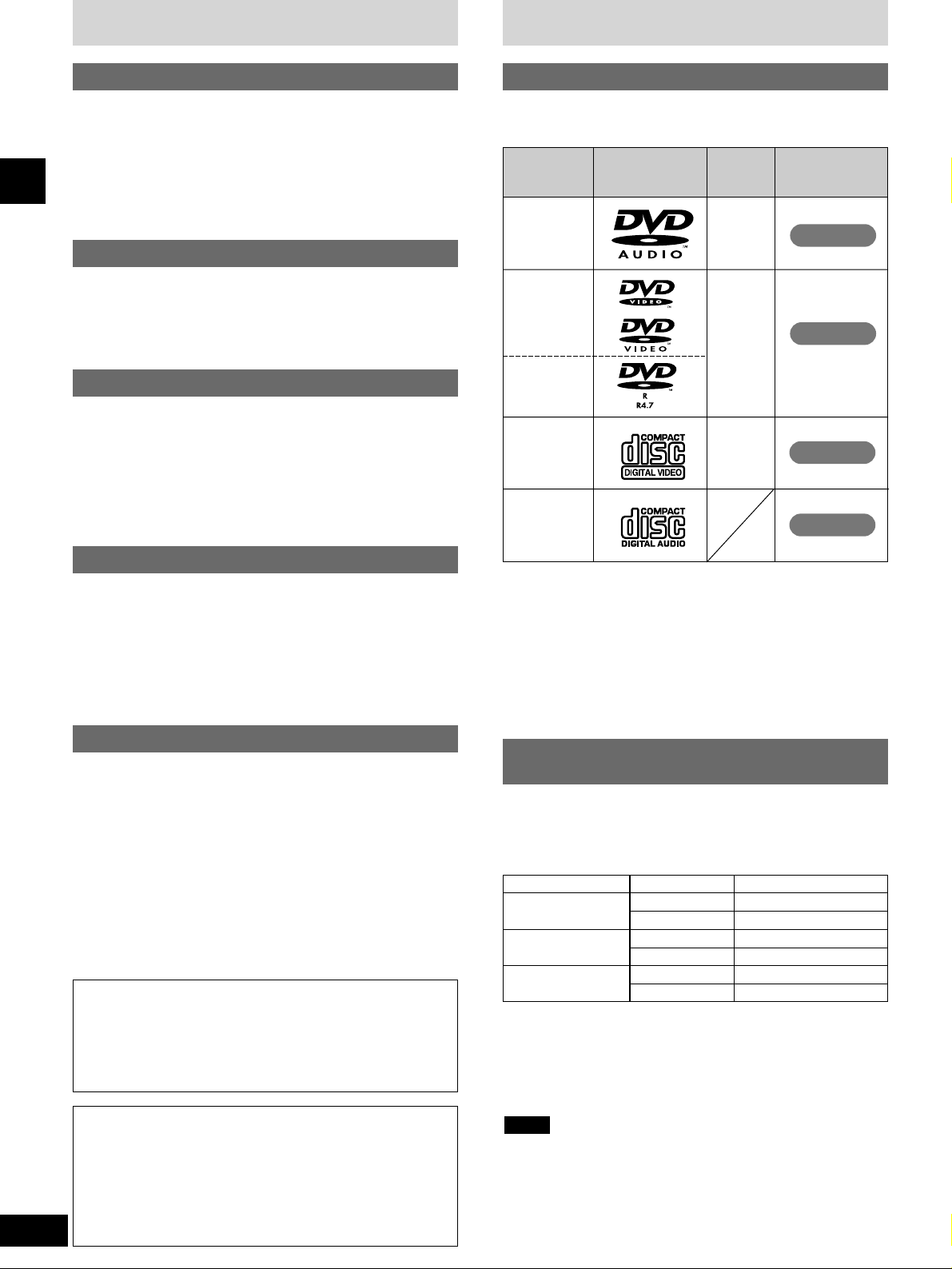
DVD-
Audio
4
RQT6523
Before use
Safety precautions
Placement
Set the unit up on an even surface away from direct sunlight, high
temperatures, high humidity, and excessive vibration. These
conditions can damage the cabinet and other components, thereby
shortening the unit’s service life.
Place it at least 15 cm away from wall surfaces to avoid distortion
and unwanted acoustical effects.
Do not place heavy items on the unit.
Voltage
Do not use high voltage power sources. This can overload the
unit and cause a fire.
Do not use a DC power source. Check the source carefully when
setting the unit up on a ship or other place where DC is used.
AC mains lead protection
Ensure the AC mains lead is connected correctly and not
damaged. Poor connection and lead damage can cause fire or
electric shock. Do not pull, bend, or place heavy items on the lead.
Grasp the plug firmly when unplugging the lead. Pulling the AC
mains lead can cause electric shock.
Do not handle the plug with wet hands. This can cause electric
shock.
Foreign matter
Do not let metal objects fall inside the unit. This can cause
electric shock or malfunction.
Do not let liquids get into the unit. This can cause electric shock
or malfunction. If this occurs, immediately disconnect the unit from
the power supply and contact your dealer.
Do not spray insecticides onto or into the unit. They contain
flammable gases which can ignite if sprayed into the unit.
Service
Do not attempt to repair this unit by yourself. If sound is
interrupted, indicators fail to light, smoke appears, or any other
problem that is not covered in these operating instructions occurs,
disconnect the AC mains lead and contact your dealer or an
authorized service center. Electric shock or damage to the unit can
occur if the unit is repaired, disassembled or reconstructed by
unqualified persons.
Extend operating life by disconnecting the unit from the power
source if it is not to be used for a long time.
Use this chart when selecting discs. You can use both 8-cm and
12-cm discs. Do not use a disc adapter for 8-cm discs.
DVD-
Video
NTSC
+
PAL
Video CD
CD
NTSC
+
PAL
Discs that cannot be played
¡DVDs with an unsuitable region number.
¡DVD-ROM, DVD-RAM, CD-ROM, CDV, CD-G, +RW, DVD-RW,
CVD, SVCD, SACD, Divx Video Discs and Photo CD.
Disc information
VCD
CD
DVD-V
Disc type Logo
Video
system
NTSC
+
PAL
Indication used
in instructions
DVD-A
Disc selection and care
DVDs and Video CDs are recorded using either PAL or NTSC.
Refer to this table when selecting discs.
a Clear images are shown on the screen.
b No clear images shown on the screen.
1)
If you select “NTSC” in Video – NTSC Disc Output (a page 42),
the picture may be clearer.
2)
The factory setting for NTSC disc output is PAL 60, so no changes
to the initial settings are necessary. If your television is not
equipped to handle PAL 525/60 signals the picture will not be
shown correctly.
The bottom part of the picture may be cut off if the Video CD played
does not comply with standards.
Note
TV type Disc TV monitor
Multisystem TV
PAL
a
✓
a ✓
1)
NTSC
PAL
b ×
NTSC TV
NTSC
PAL
a
✓
PAL TV
NTSC
b ×
a
✓
2)
Type of disc for the type of
connected TV
WARNING:
TO REDUCE THE RISK OF FIRE, ELECTRIC SHOCK OR
PRODUCT DAMAGE, DO NOT EXPOSE THIS APPARATUS
TO RAIN, MOISTURE, DRIPPING OR SPLASHING AND
THAT NO OBJECTS FILLED WITH LIQUIDS, SUCH AS
VASES, SHALL BE PLACED ON THE APPARATUS.
CAUTION!
THIS PRODUCT UTILIZES A LASER.
USE OF CONTROLS OR ADJUSTMENTS OR
PERFORMANCE OF PROCEDURES OTHER THAN THOSE
SPECIFIED HEREIN MAY RESULT IN HAZARDOUS
RADIATION EXPOSURE.
DO NOT OPEN COVERS AND DO NOT REPAIR YOURSELF.
REFER SERVICING TO QUALIFIED PERSONNEL.
DVD-R
DVD-R discs
Panasonic DVD-R recorded and finalized on a Panasonic DVD
video recorder are played as DVD-Video on this unit.
It may not be possible to play these discs in all cases due to the
type of disc or condition of the recording.
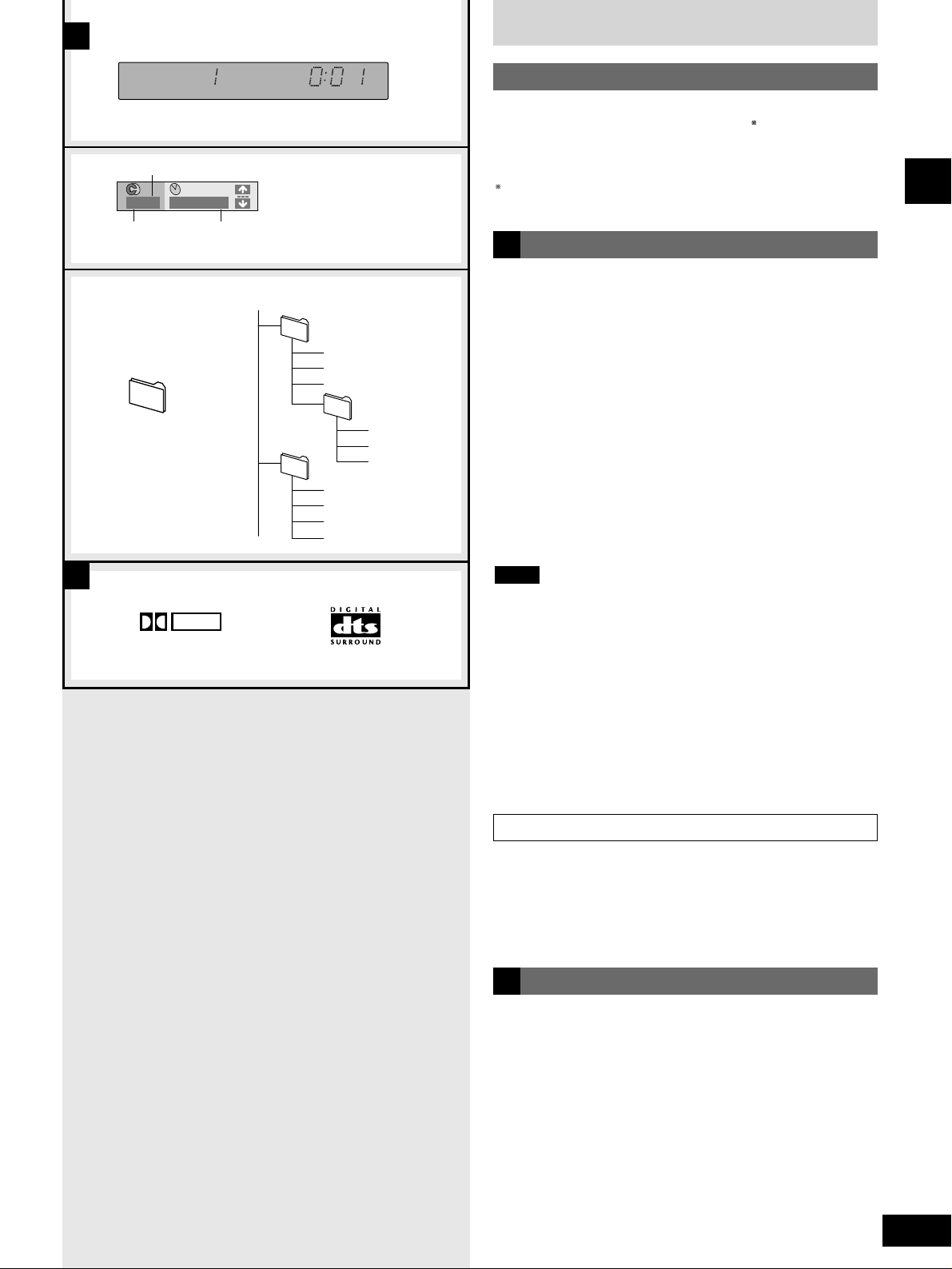
5
RQT6523
Before use
You can play discs with these symbols.
DVD audio formats
DVDs may be recorded monaurally or stereophonically instead of
with multiple channels. So, for example, audio recorded with Dolby
Surround, a stereo format found on DVDs and other media, will be
played only through the front speakers.
DVDs that can be played
This unit can play CD-DA (digital audio) and video CD format audio
CD-R and CD-RW that have been finalized upon completion of
recording.
It may not be able to play some CD-R or CD-RW due to the
condition of the recording.
Finalizing is a process that enables CD-R/CD-RW players to play
audio CD-R and CD-RW.
Disc information
MP3 playback
A
You can use this unit to play MP3 format audio recorded for
personal use with a computer etc. onto CD-R or CD-RW. Play may
not be possible in some cases due to the condition of the recording.
Discs recorded using MP3 differ to CDs in the following ways.
¡Structure of the disc
MP3 files are treated as chapters and folders (albums) are
treated as titles.
¡Display during play a
¡On-Screen Menu Icons for disc information during play b
¡Starting play from a selected chapter
Press the numbered buttons and press [ENTER].
Example: Chapter 23: [2] / [3] / [ENTER]
(Pressing [≥10/-/--] is unnecessary.)
¡Repeat play
You can use chapter repeat or title repeat.
¡Program play, random play
You cannot use program play or random play.
¡If you play an MP3 track that includes still picture data, it will take
some time before the music itself starts playing and the elapsed
time will not be displayed during this time. Even after the track
starts, the correct play time will not be displayed.
¡The time information may not be displayed correctly.
¡If both MP3 and CD-DA data is recorded on the disc, only the
data type used for the first track is played.
¡This unit is compatible with multi-session but if there are a lot of
sessions it takes more time for play to start. Keep the number of
sessions to a minimum to avoid this.
¡This unit is not compatible with ID3 tags and packet-write format.
¡This unit is not compatible with files with a sampling rate of
32 kHz.
Note
0:011/ 59
A
a
b
Total number of chapters
Current chapter Elapsed play time (display only, cannot be
changed)
Playing CD-R and CD-RW
B
DOLBY
DIGITAL
When making MP3 discs to play on this unit
Discs must conform to ISO9660 level 1 or 2 (except for extended
formats). MP3 files must have the extension “.MP3” or “.mp3”.
Naming folders and files (Example) c
At the time of recording, prefix folder and file names with 3-digit
numbers in the order you want to play them (this may not work at
times).
B
001
003
004.mp3
005.mp3
006.mp3
root
002
007.mp3
008.mp3
009.mp3
010.mp3
011.mp3
012.mp3
013.mp3
c
Files in this example
are played in order from
004.mp3 to 013.mp3
004.mp3–013.mp3:
File (Chapter)
: Folder (Title)
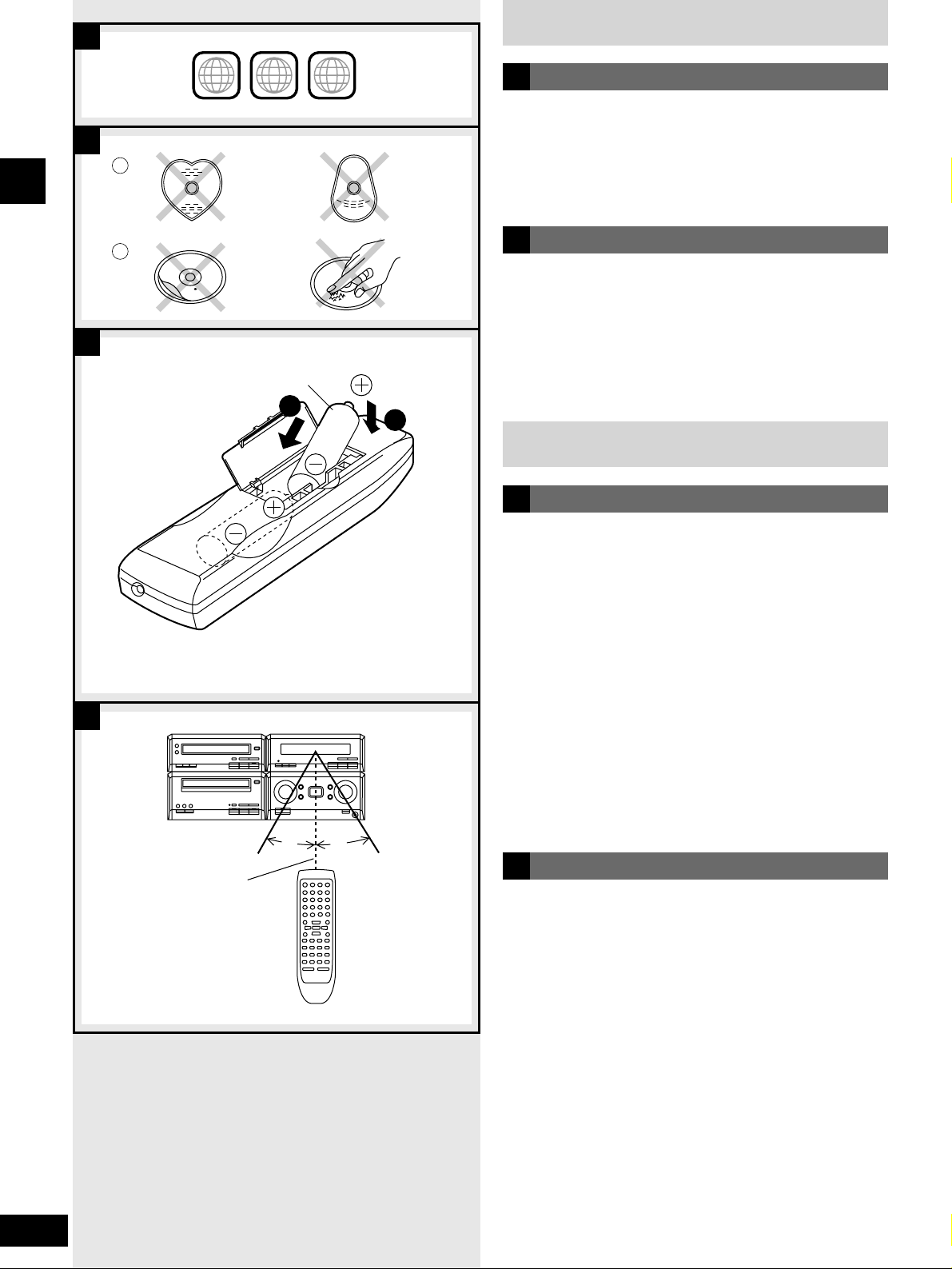
6
RQT6523
Before use
Disc information
Batteries
Disc care
Insert so the poles (+ and –) match those in the remote control.
¡Do not use rechargeable type batteries.
Do not;
¡mix old and new batteries.
¡use different types at the same time.
¡heat or expose to flame.
¡take apart.
¡short circuit.
¡attempt to recharge alkaline or manganese batteries.
Mishandling of batteries can cause electrolyte leakage which can
damage items the fluid contacts and may cause a fire.
If electrolyte leaks from the batteries, consult your dealer.
Wash thoroughly with water if electrolyte comes in contact with any
part of your body.
Remove if the remote control is not going to be used for a long
period of time. Store in a cool, dark place.
Replace if the unit does not respond to the remote control even
when held close to the front panel.
C
B
Use
D
a
b
2 ALL
2
6
1
Aim at the sensor, avoiding obstacles, at a maximum range of
7 meters directly in front of the unit.
¡Keep the transmission window and the unit’s sensor free from
dust.
¡Operation can be affected by strong light sources, such as direct
sunlight, and the glass doors on cabinets.
Do not;
¡put heavy objects on the remote control.
¡take the remote control apart.
¡spill liquids onto the remote control.
B
A
30˚
30˚
7 m
R6 (AA, UM-3)
2
1
D
C
The remote control
Do not;
¡use irregularly shaped discs (a).
¡attach extra labels and stickers.
¡use discs with labels and stickers that are coming off or with
adhesive exuding from under labels and stickers (b).
¡attach scratch-proof covers or any other kind of accessory.
¡write anything on the disc.
¡clean discs with liquids (Wipe with a soft, dry cloth.).
Region numbers are allocated to DVD-Video and DVD players
according to where they are sold.
This unit can play DVD-Video labeled with or including the region
number allocated to “
2”, or “ALL”.
Confirm the region number for this unit before choosing discs.
The number for this unit is indicated on the rear panel.
Region numbers
A
(Example)
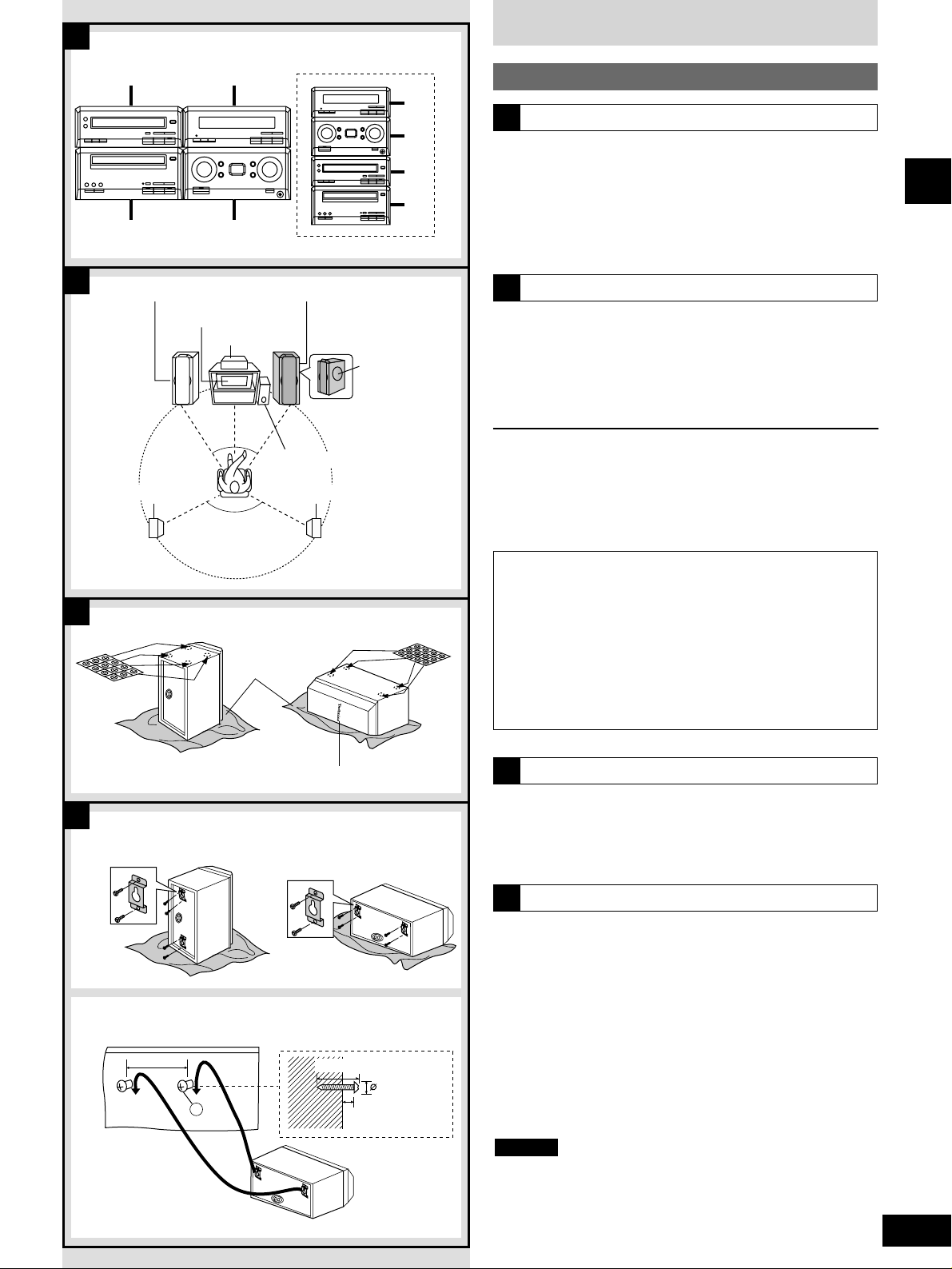
7
RQT6523
Before use
Installation and connections
A
30˚
30˚
120˚
B
Side-by-side setup Stacking
TV (not included)
Front speaker (L)
Center speaker
Surround speaker (L)
Subwoofer (not included)
You can set up the components side-by-side or stacked. The
explanations show the side-by-side setup.
a
DVD Audio/Video Player
(SL-HDA800)
b
Stereo Cassette Deck
(RS-HDA800)
c
Stereo Tuner
(ST-HDA800)
d
Integrated Amplifier
(SE-HDA800)
The figure shows an example of when you have connected all the
speakers it is possible to connect to this system.
¡A subwoofer is not included, but the superwoofers provide
adequate bass reproduction.
For even more powerful bass reproduction, purchase an optional
active subwoofer.
Positioning your speakers
The optimum is to place all your speakers, except for the
subwoofer, an equal distance from the seating area. The angles in
the figure are approximate.
¡Position the center speaker directly above or below the television.
¡Put the subwoofer somewhere near the television.
Installation
A
Front speaker (R)
Surround speaker (R)
Audio components
B
Speakers and TV (not included)
1 Attach the wall mounts.
Use the included screws to attach to the back of the speaker.
Screw holes are already drilled.
2 Screw wood screws (a)
(not included) into a thick and hard
part of the wall.
The speakers can be mounted horizontally or vertically. Horizontal
mounting is used in the example.
The surface you attach the speakers to must be able to support
over 10 kg.
Do not attempt to attach these speakers to walls methods other
than those described in this manual.
Caution
Attaching the speakers to the wall
Attach the rubber feet to the speaker
Attach these rubber feet to the center and surround speakers to
prevent them from moving and falling over.
Attach four feet each to each speaker (center and surround), then
move the brand plate so it is horizontal.
a
a
b
b
c
c
d
d
C
7–9 mm
7.5–9.5 mm
30–35 mm
a
156 mm
D
Standing Lying down
To attach vertically To attach horizontally
Cloth
Brand plate
Superwoofers
facing out
C
1
2
D
Speaker magnetic shielding
If irregular coloring occurs on your television
These speakers are designed to be used close to a television,
but the picture may be affected with some televisions and setup combinations.
If this occur, turn the television off for about 30 minutes.
The television’s demagnetizing function should correct the
problem.
If it persists, move the speakers further away from the
television.
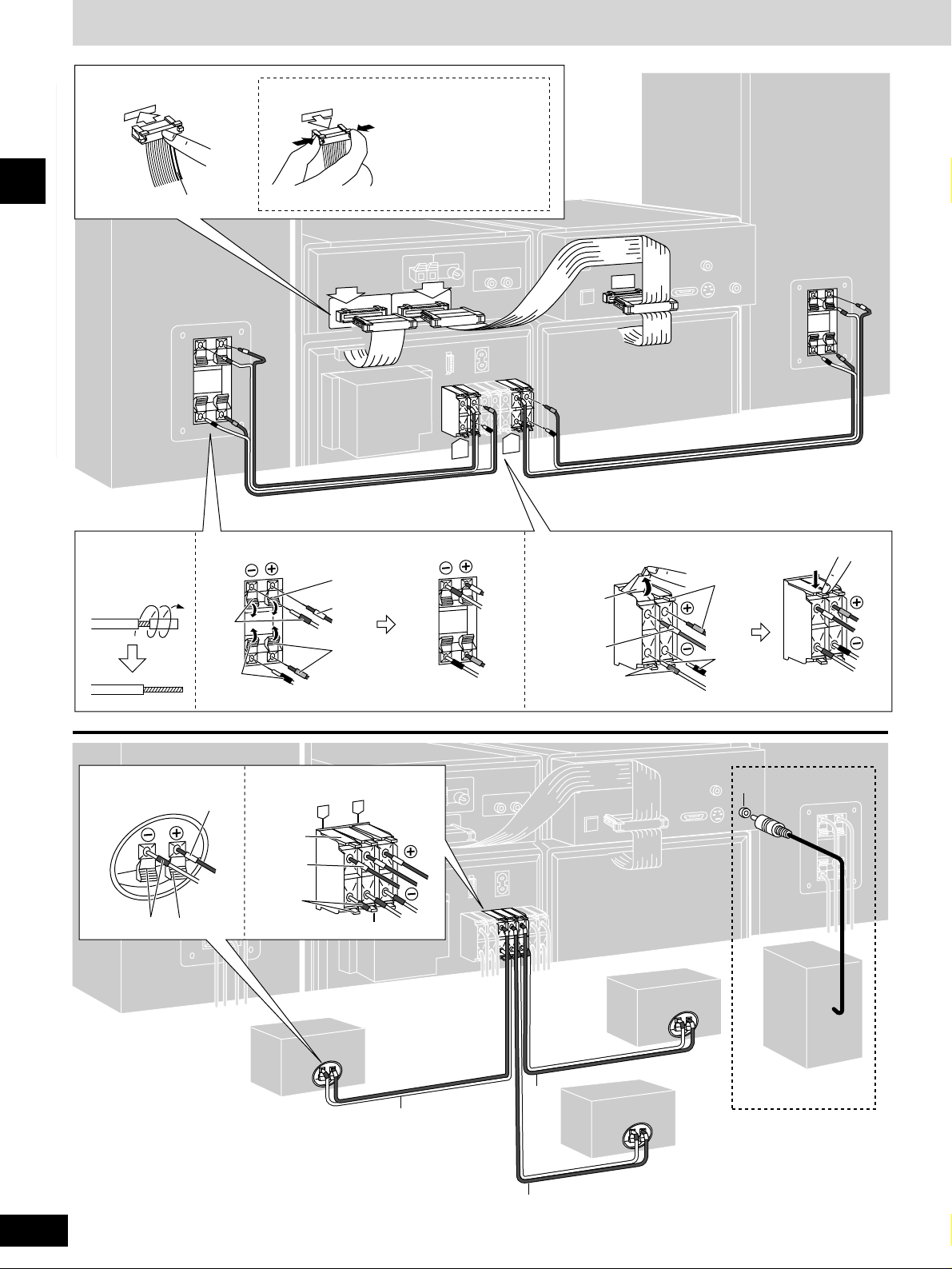
Installation and connections
8
RQT6523
Before use
1
2
a
A
B1
B2
L
R
HF
HF LF
LF
R
SURROUND
CENTER
SURROUND
L
3
b
SUBWOOFER
White line
Press both ends and pull
out.
To unplug cable
Speaker
Amplifier
Gray
White
Gray
White
Red
Red
Blue
Black
Blue
Black
Surround speaker (R)
Surround speaker (L)
Center speaker
Subwoofer
(not included)
Gray
White
White
Blue
Gray
Blue
7 m
7 m
2 m
AmplifierSpeaker

9
RQT6523
Before use
Connections
Note
Do not connect the AC mains lead until all other connections are
complete.
1 Flat cables.
Keep the cables as flat as possible against the back of the
unit.
2 Front speakers.
Connect with the speaker cables tagged with four colors.
To prepare the speaker cables, twist the vinyl tip and pull off
(a).
Connect so the color of the cable’s tag matches the terminal
(connect the cable tagged white to the gray terminal).
HF: High Frequency
LF : Low Frequency
¡To prevent damage to circuitry, never short-circuit positive
(+) and negative (–) speaker wires.
¡Connect only positive wires (tagged red and white) to
positive (+) terminals and negative wires (tagged black and
blue) to negative (–) terminals.
3 Center/surround speakers and
subwoofer.
Connect the center speaker with the 2-meter speaker cable
and the surround speakers with the 7-meter speaker cables.
The connection procedure is the same as for the front
speakers.
You will need a monaural connection cable to connect a
subwoofer (b).
Note
Caution
¡¡
Incorrect connection can damage the unit.
¡¡
Use the speakers only with the recommended system.
Failure to do so can damage the amplifier and speakers,
and can cause fire. Consult a qualified service person if
damage occurs or if a sudden change in performance is
apparent.
¡¡
Place the speakers on a stable surface such as the floor
or a sturdy shelf.
(Continued on next page)
Do not play distorted sounds over extended periods.
You can damage your speakers by playing sounds that include high
levels of noise. Reduce the volume in the following cases.
¡When turning the amplifier off.
¡When playing noise from FM broadcasts over extended periods.
Notes on speaker use

FM ANT
75Ω
5
AC IN
7
A
a
4
VIDEO IN
S-VIDEO
OUT
VIDEO OUT
[AUDIO]
[VIDEO]
b
AM ANT
EXT LOOP
6
D1
D2
a
10
RQT6523
Before use
Installation and connections
Adhesive tape
YES
To household
mains socket
To unplug cable
Hold down the lever and
pull.
White line
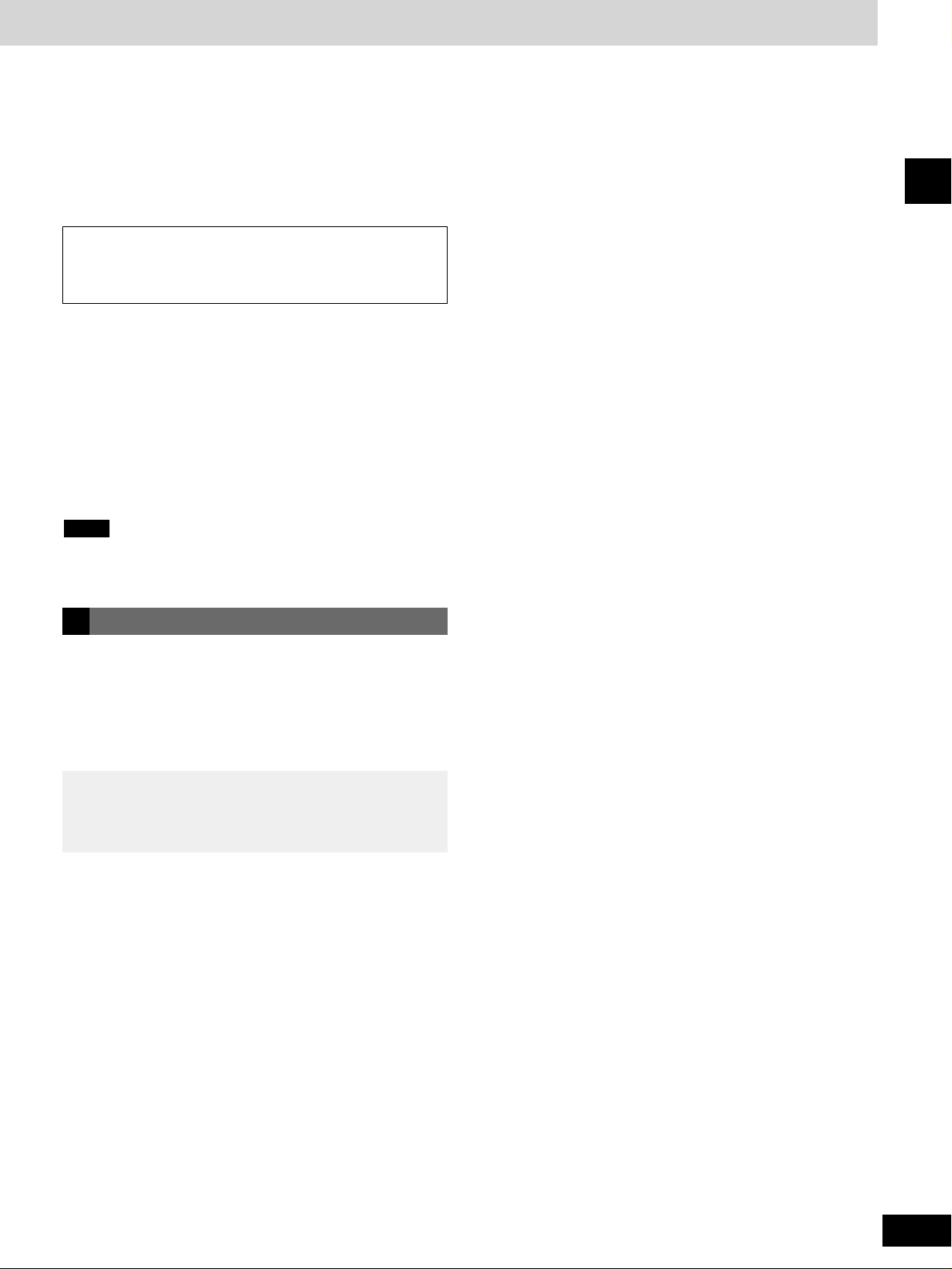
11
RQT6523
Before use
4 AM loop antenna.
To prepare antenna, twist the vinyl tip and pull off
(a)
.
Keep loose antenna cord away from other wires and cords.
5 FM antenna.
Fix the other end of the antenna where reception is best.
6 Surround cable.
BE SURE TO READ THE CAUTION FOR THE AC
MAINS LEAD ON PAGE 3 BEFORE PROCEEDING TO
STEP 7.
7 Connect the AC mains lead.
Inserting the lead’s connector
Part of the connector may jut out of the unit’s inlet even when
you have inserted it correctly.
This is normal and does not interfere with use.
For your reference
Information you enter into the unit’s memory, except for time,
remains intact for up to two weeks after the mains lead is
disconnected.
The included AC mains lead is for use with this unit only. Do not use
it with other equipment.
Note
Television (not included) connection
A
Connect to a television that has a video-input terminal.
S-VIDEO OUT terminal
If your television has an S-video input terminal, use an S-video
cable (not included) to connect to this unit. You can achieve better
quality video with this connection. Connecting the included video
cord is not necessary if you do so.
Connect your unit directly to your television (a).
Do not connect the unit through your video cassette recorder
when setting up your home entertainment system, because the
picture may not be played correctly due to the copy guard.
Use the RCAJ adaptor if your TV has 21-pin Scart terminal (b).
You do not have to connect anything to the AUDIO terminals.
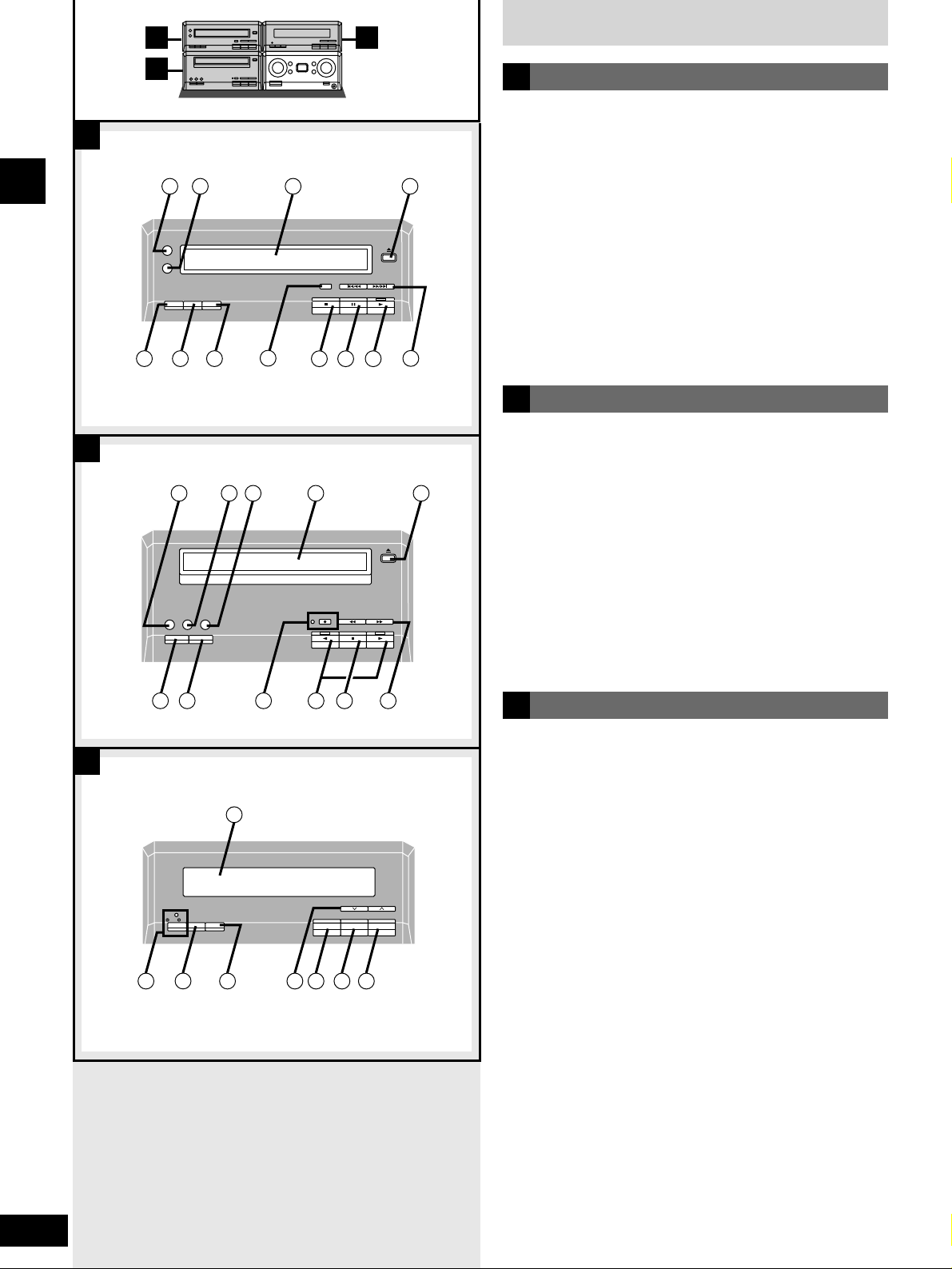
12
RQT6523
Before use
Front panel controls
DVD Audio/Video Player
qq
Audio only button/indicator (AUDIO ONLY).........................25
ww
Re-master button/indicator (RE-MASTER)...........................25
ee
Disc tray
rr
Disc tray open/close button (; OPEN/CLOSE)....................16
tt
Time mode button (TIME MODE)...........................................19
yy
Repeat button (REPEAT)........................................................21
uu
CD edit button (EDIT) .............................................................35
ii
Group button (GROUP) ..........................................................20
oo
Stop button (g) .......................................................................16
!!00
Pause button (h).....................................................................16
!!11
Play button and indicator (q) ................................................16
The color of the indicator depends on the operation taking place.
If stopped: orange
If playing: green
When paused or the resume function is on: flashes
!!22
Skip/search buttons (u/t , y/i) .........................18, 19
A
Stereo Tuner
@@44
Display panel
The display also shows information for the cassette deck, DVD
player, and amplifier.
@@55
Play timer/record timer button and indicator
(zPLAY/zREC) .................................................................38, 39
@@66
Clock/timer button (CLOCK/TIMER)................................14, 38
@@77
Set button (SET)................................................................14, 38
@@88
Tuning/time adjust buttons
(TUNE/TIME ADJUST 2, 1)........................................14, 29, 38
@@99
Tuning mode button (TUNE MODE)......................................29
##00
RDS button (RDS)...................................................................29
##11
Band select button (FM/AM) ..................................................29
C
A
C
B
A
B
C
Stereo Cassette Deck
!!33
Dolby noise reduction button (DOLBY NR)..........................31
!!44
Reverse mode select button (REV MODE) ...........................31
!!55
Tape Program Sensor button (TPS SKIP) ............................32
!!66
Cassette holder
!!77
Cassette tray open/close button (; OPEN/CLOSE) ............31
!!88
Counter button (COUNTER)...................................................33
!!99
Counter reset button (RESET)...............................................31
@@00
Record pause button and indicator (* REC PAUSE)..........34
@@11
Playback buttons and indicators (w, q)...............................31
The color of the indicator depends on the operation taking place.
If stopped, fast forwarding or rewinding: orange
If playing or recording: green
While carrying out TPS or recording is on standby: flashes
@@22
Stop button (g) .......................................................................31
@@33
Fast forward/rewind buttons [t (TPS) y].......................32
B
1 2
AUDIO ONLY
RE-MASTER
REPEATTIME MODE
5 6 7
EDIT
3
GROUP
8
9 10 11
13 14 15 16 17
DOLBY NR REV MODE TPS SKIP
COUNTER RESET
REC PAUSE
4
OPEN/CLOSE
12
OPEN/CLOSE
(
)
TPS
25
PLAY/ REC
26
24
CLOCK/TIMER
SET
27 28
2221
TUNE/TIME ADJUST
29 30 31
232018 19
FM/AMRDSTUNE MODE
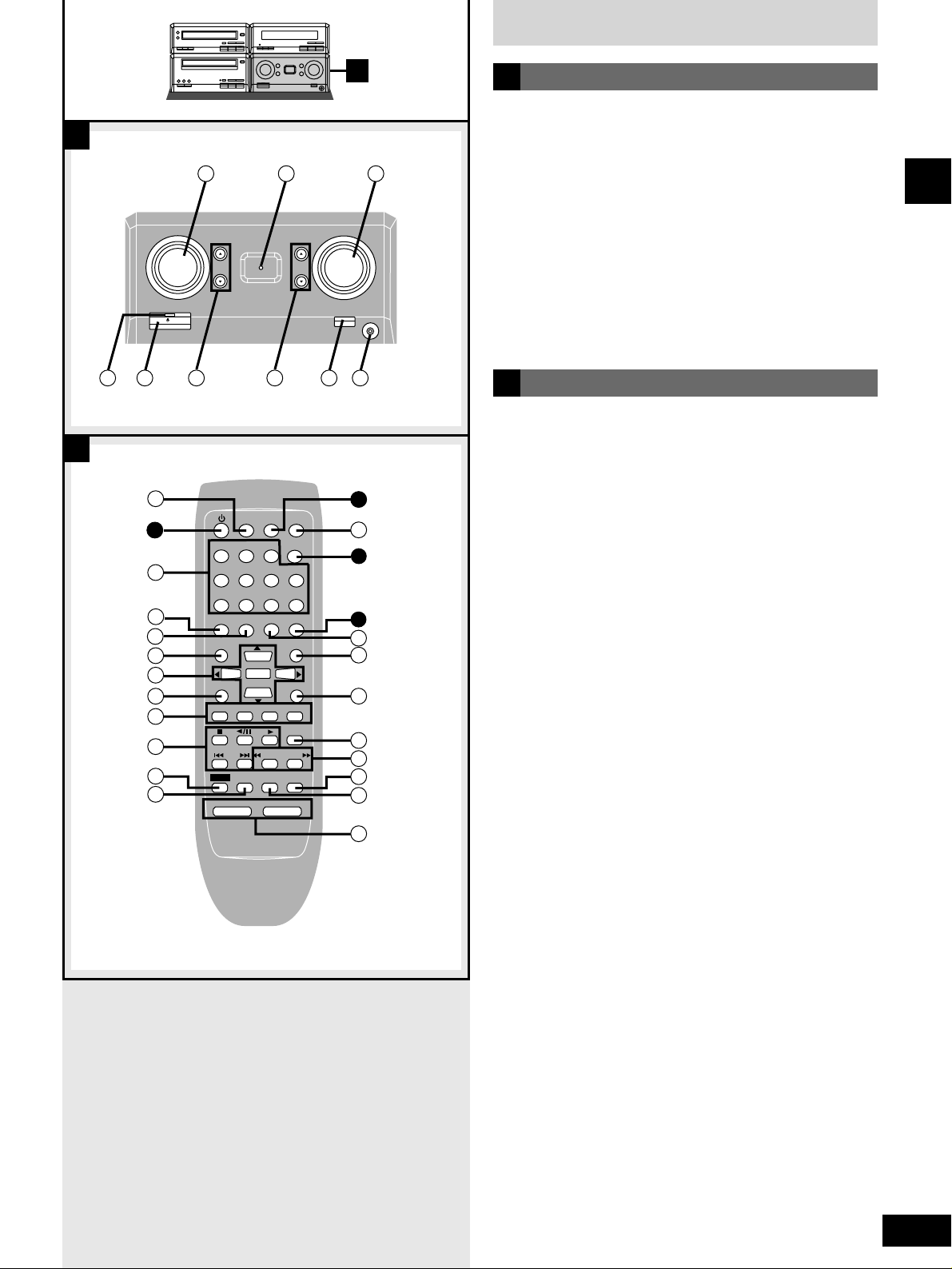
13
RQT6523
Before use
Front panel controls
D
D
E
Integrated Amplifier
##22
Input selector (INPUT SELECTOR) .......................................46
##33
VGCA indicator (VGCA) .........................................................36
##44
Volume control (VOLUME).....................................................16
##5555
Standby indicator
When the unit is connected to the AC mains supply, this
indicator lights up in standby mode and goes out when the unit
is turned on.
##66
Standby/on switch (8) ..........................................................14
Press to switch the unit from on to standby mode or vice versa.
In standby mode, the unit is still consuming a small amount of
power.
##77
Bass buttons (BASS e, r).....................................................36
##88
Treble buttons (TREBLE e, r)..............................................36
##99
VGCA/Cinema bass button (-VGCA, –CINEMA BASS)........36
$$00
Headphone jack (PHONES)....................................................37
D
Remote control
Buttons q, i, @6 and #6 function the same as the controls on
the main unit.
$$11
Sleep timer button (SLEEP)...................................................40
$$22
Numbered buttons............................................................17, 19
$$33
Subtitle button (SUBTITLE) ...................................................24
$$44
Audio/Angle button (AUDIO, ANGLE).............................24, 25
$$55
Top menu button (TOP MENU)..............................................19
$$66
Cursor/Enter buttons (wreqENTER)........................15, 17
$$77
Display/Setup button (DISPLAY, SETUP).......................15, 26
$$88
Input select buttons
(DVD/CD, TAPE, EXT, TUNER).............................16, 29, 32, 46
$$99
Basic operating buttons
Function changes according to the source.
%%00
Shift button (SHIFT)................................................................15
%%11
Muting button (MUTING) ........................................................37
%%22
Cancel button (CANCEL) ................................................ 20, 23
%%33
Page button (PAGE) ...............................................................21
%%44
Menu button (MENU) ..............................................................19
%%55
Return button (RETURN)........................................................15
%%66
FM mode select button (AUTO/MONO).................................29
%%77
Slow/Search buttons (t SLOW/SEARCH y) ..................18
%%88
Play mode select button (PLAY MODE)................................22
%%99
Repeat/A-B repeat button (REPEAT, A-B REPEAT).............21
^^00
Volume/Balance buttons
(– VOLUME +, BALANCE L, BALANCE R)......................16, 37
E
INPUT
SELECTOR
/ I
32
VOLUME
-VGCA
– CINEMA BASS
34
UP
PHONES
33
BASS
TREBLE
DOWN
35 36
41
36
42
43
44
45
46
47
48
49
50
51
37
123
456
7890
SUB TITLE
TOP MENU
SETUP
DISPLAY
DVD/CD
SHIFT
BALANCE L –VOLUME+ BALANCE R
SKIP
SLEEP
AUDIO
ANGLE
ENTER
TAPE
MUTING
38
CLOCK/
TIMER
PAGE
EXT
SLOW/SEARCH
A-B REPEAT
REPEAT
CANCEL
GROUP
≥10/-/--
AUDIO ONLY
MENU
RETURN
TUNER
AUTO/MONO
PLAY MODE
39 40
26
52
8
1
53
54
55
56
57
58
59
60
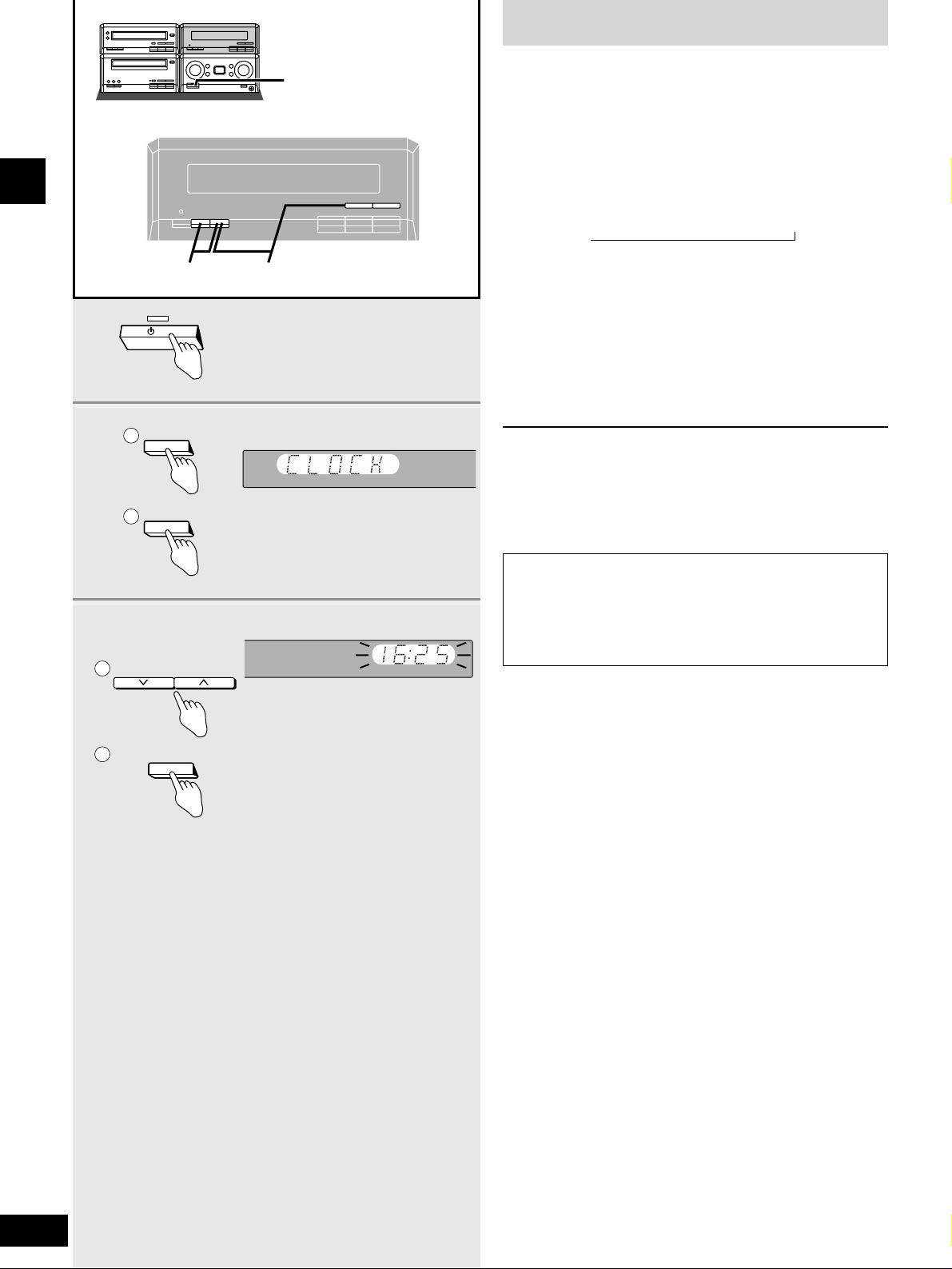
14
RQT6523
Before use
Setting the time
This is a 24-hour clock.
The example shows how to set the clock for 16:25 (4:25 pm).
1 Press [8] to turn the unit on.
2
qq
Press [CLOCK/TIMER] to display
“CLOCK”.
Each time you press the button:
CLOCK / z PLAY / z REC / Original display
ww
Within 7 seconds
Press [SET].
3
qq
Press [TUNE/TIME ADJUST
(2 or 1)] to set the time.
ww
Press [SET].
The time is set and the original display is restored.
Displaying the clock
Press [CLOCK/TIMER].
The clock is shown for about 5 seconds.
Reset the clock regularly.
,
1
1
/ I
2
CLOCK/TIMER
SET
1
2
3
TUNE/TIME ADJUST
SET
1
2
Conserving power
The unit consumes 0.8 W even when it is turned off with [8].
To save power when the unit is not to be used for a long time,
unplug it from the household mains socket.
Remember to reset the radio stations and any other memory
items before using the unit again.
23
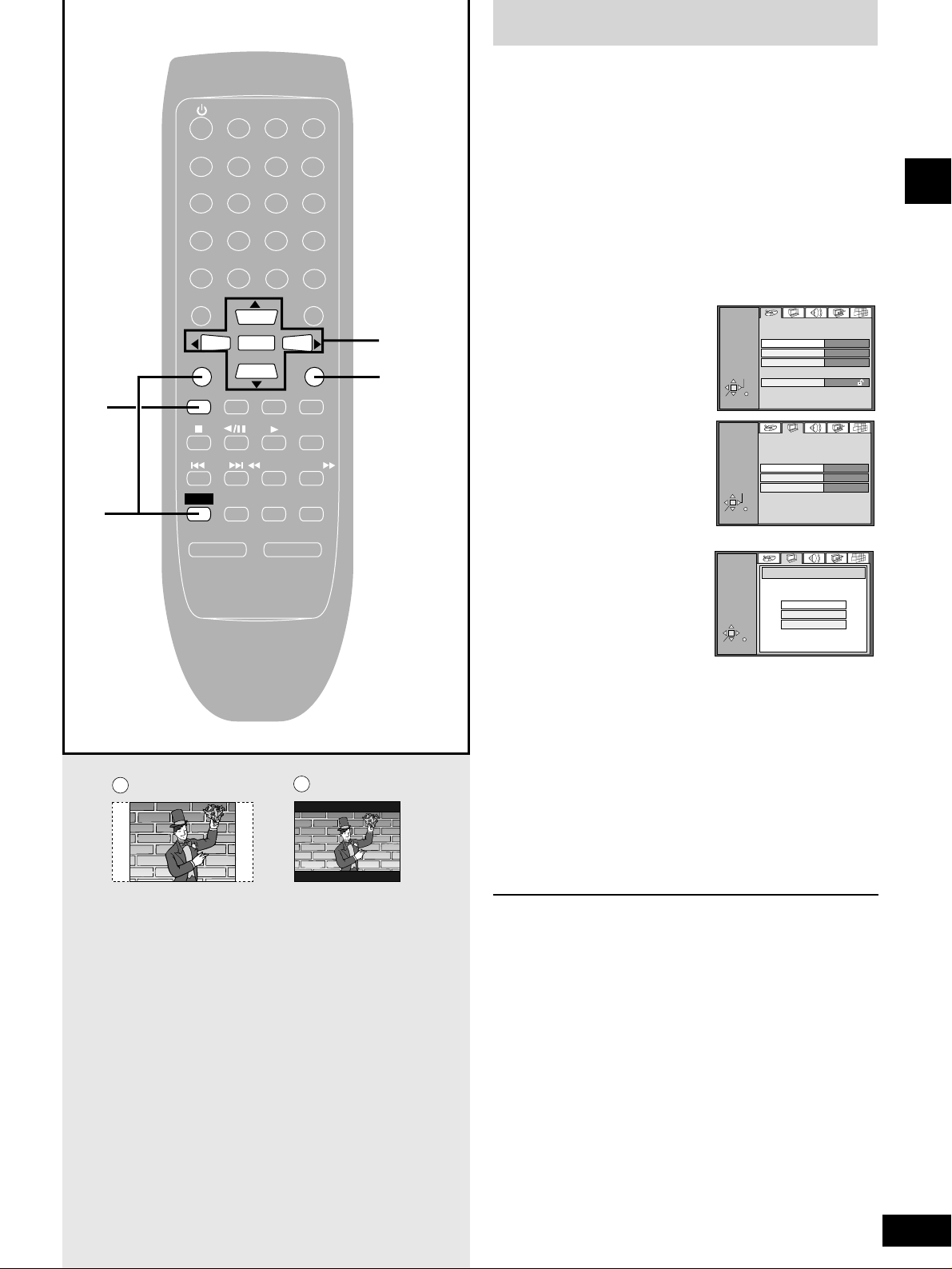
15
RQT6523
Before use
Television settings
SLEEP
CLOCK/
TIMER
PLAY MODE
A-B REPEAT
REPEAT
AUTO/MONO
DVD/CD
TAPE
EXT
TUNER
MUTING
BALANCE L –VOLUME+ BALANCE R
CANCEL
123
456
≥10/-/--
7890
SUB TITLE
AUDIO
ANGLE
MENU
TOP MENU
SETUP
DISPLAY
RETURN
ENTER
SKIP
SLOW/SEARCH
SHIFT
GROUP
PAGE AUDIO ONLY
1
2
5
3, 4
The menu language has been factory preset to English. You can
change the language by going to Display–Menu Language
(
a pages 41–42).
Set the screen size to suit your television. The initial setting is for a
regular television with an aspect ratio of 4:3.
Preparation
¡Turn the television on.
¡Switch the video input mode on the television to suit the type of
connection you have made (e.g., VIDEO 1).
1 Press [DVD/CD] to select “DVD” as
the source.
2 Press [SHIFT] +
[SETUP] to display
the settings screen
on the television.
3 Press the cursor
button (q
) to
select the Video
tab, and press
[ENTER].
4 Press the cursor
buttons (r
or e) to
highlight the
required size, and
press [ENTER].
4:3: regular television
If you select Pan & Scan, the video for widescreen televisions
is cut to fit a regular 4:3 screen (a).
If you choose Letterbox, the video for widescreen televisions
is shown in full on a regular 4:3 television. This causes black
bands to appear at the top and bottom of the screen (b).
16:9: widescreen television
5 Press [RETURN] to complete the
settings.
For your reference
¡DVDs are recorded in a variety of aspect ratios.
You can change the way software is shown on a regular
4:3 television with the above operation. If you have a widescreen
16:9 television, use the television's screen modes.
¡The picture size on some DVDs cannot be adjusted with this
setting.
SELECT
ENTER
RETURN
SETUP
Disc
Audio
Subtitle
Menus
Ratings
English
Automatic
English
Level 8
ENTER
RETURN
SETUP
Video
TV Aspect
4:3 Pan&Scan
Still Mode
Automatic
SELECT
NTSC Disc Output
PAL 60
ENTER
RETURN
SETUP
TV Aspect
4:3 Pan&Scan
4:3 Letterbox
16:9
SELECT
a
b
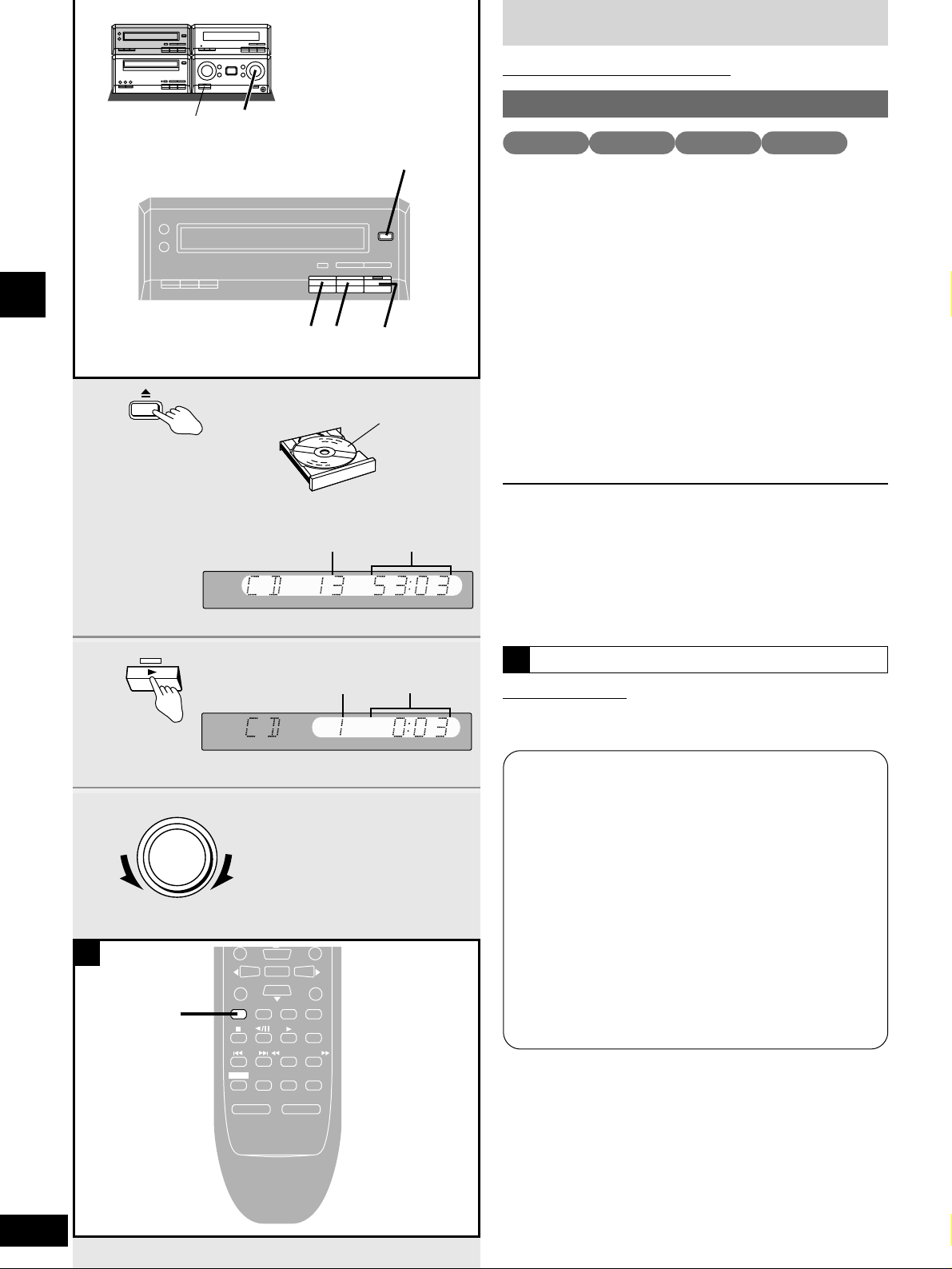
16
RQT6523
Disc operations
Playing DVDs and CDs
Normal play
Preparation
¡Turn the unit on.
¡When playing DVDs or video CDs, turn the television on and
switch its video input mode to suit the connections you have
made (e.g., VIDEO 1).
1 Press [; OPEN/CLOSE] to open the
tray.
Set the disc label up on the tray.
Press [; OPEN/CLOSE] to close the tray.
Most DVDs start automatically when you close the disc tray.
2 Press [q] to start play.
A menu will be shown with some discs (a page 17).
3 Adjust the volume.
To stop the disc
Press [g] (a page 17).
To pause play
Press [h] during play. Press [q] to resume play.
“NO DISC” is displayed
When the unit is in DVD mode but a disc isn’t in the player.
8
1
OPEN/CLOSE
2
3
VOLUME
DOWN
UP
Label must
face upward.
Playing DVD and Video CDs
The producer of the material can control how these discs are
played. This means that you may not be able to control play with
some of the operations described in these operating instructions.
Read the disc’s instructions carefully.
The symbol “5” appears on the television when you perform an
operation to indicate it is not allowed at that time.
Playing karaoke discs
After playing a track, you will normally be shown a menu. Some
discs allow you to play all the tracks in succession. Others will
play all the tracks in succession automatically.
DVD volume
Volume may be lower when playing DVDs than when playing
other discs.
If you turn the volume up, ensure you reduce the volume again
before playing other sources so that a sudden increase in output
does not occur.
Screens illustrated are examples.
VCD CD
One touch play
Remote control only
When a disc is loaded and the unit is off, press [DVD/CD].
The unit comes on and starts play with the volume fading in.
A
Total number
of tracks
Total playing
time
Track number
Elapsed play
time
A
DVD-A DVD-V
3
g
h
2
1
DVD/CD
ENTER
SETUP
DISPLAY
DVD/CD
SKIP
SHIFT
MUTING
BALANCE L –VOLUME+ BALANCE R
TAPE
RETURN
EXT
TUNER
AUTO/MONO
SLOW/SEARCH
A-B REPEAT
PLAY MODE
REPEAT
