Page 1

Operating Instructions
Wireless Speaker System
Model No. SC-GA10
Thank you for purchasing this product.
Please read these instructions carefully before using this product, and save this manual for future use.
Model number suffix “EB” denotes UK model.
EB GN
TQBJ2055-1
Page 2
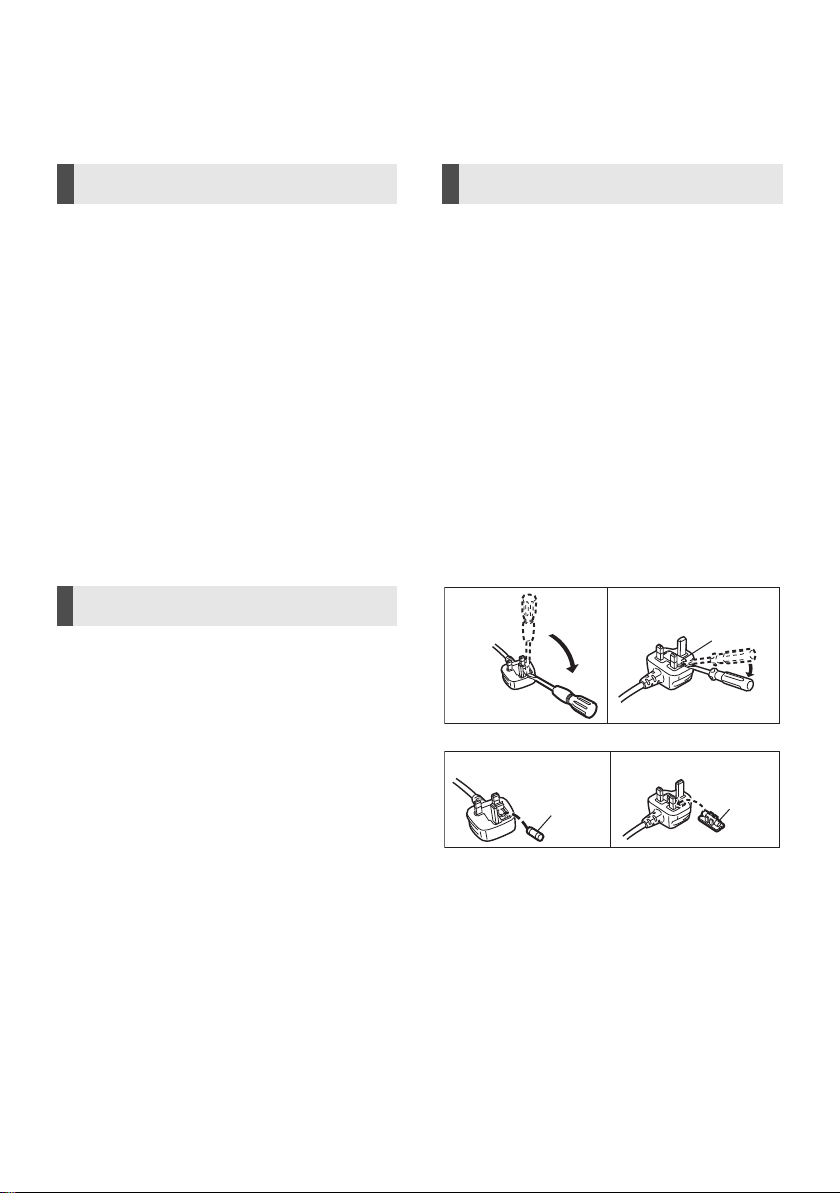
Safety precautions
Figure A Figure B
Fuse cover
Figure A Figure B
Fuse
(5 ampere)
Fuse
(5 ampere)
WARNING
Unit
≥ To reduce the risk of fire, electric shock or product damage,
– Do not expose this unit to rain, moisture, dripping or
splashing.
– Do not place objects filled with liquids, such as vases, on
this unit.
– Use the recommended accessories.
– Do not remove covers.
– Do not repair this unit by yourself. Refer servicing to
qualified service personnel.
– Do not place any item on top of this unit.
AC mains lead
≥ To reduce the risk of fire, electric shock or product damage,
– Ensure that the power supply voltage corresponds to the
voltage printed on this unit.
– Insert the mains plug fully into the socket outlet.
– Do not pull, bend, or place heavy items on the lead.
– Do not handle the plug with wet hands.
– Hold onto the mains plug body when disconnecting the
plug.
– Do not use a damaged mains plug or socket outlet.
≥ The mains plug is the disconnecting device.
Install this unit so that the mains plug can be unplugged from
the socket outlet immediately.
CAUTION
Unit
≥ This unit may receive radio interference caused by mobile
telephones during use. If such interference occurs, please
increase separation between this unit and the mobile
telephone.
≥ This unit is intended for use in moderate climates.
≥ Do not carry this unit with one hand to prevent injury by
dropping.
Placement
≥ Place this unit on an even surface.
≥ Do not expose this unit to direct sunlight, high temperatures,
high humidity, and excessive vibration.
Caution for AC Mains Lead
(For the AC mains plug of three pins)
For your safety, please read the following text carefully.
This appliance is supplied with a moulded three pin mains plug
for your safety and convenience.
A 5-ampere fuse is fitted in this plug.
Should the fuse need to be replaced please ensure that the
replacement fuse has a rating of 5-ampere and that it is
approved by ASTA or BSI to BS1362.
Check for the ASTA mark Ï or the BSI mark Ì on the body of
the fuse.
If the plug contains a removable fuse cover you must ensure that
it is refitted when the fuse is replaced.
If you lose the fuse cover the plug must not be used until a
replacement cover is obtained.
A replacement fuse cover can be purchased from your local
dealer.
Before use
Remove the connector cover.
How to replace the fuse
The location of the fuse differ according to the type of AC mains
plug (figures A and B). Confirm the AC mains plug fitted and
follow the instructions below.
Illustrations may differ from actual AC mains plug.
1. Open the fuse cover with a screwdriver.
2. Replace the fuse and close or attach the fuse cover.
TQBJ2055
2
Page 3
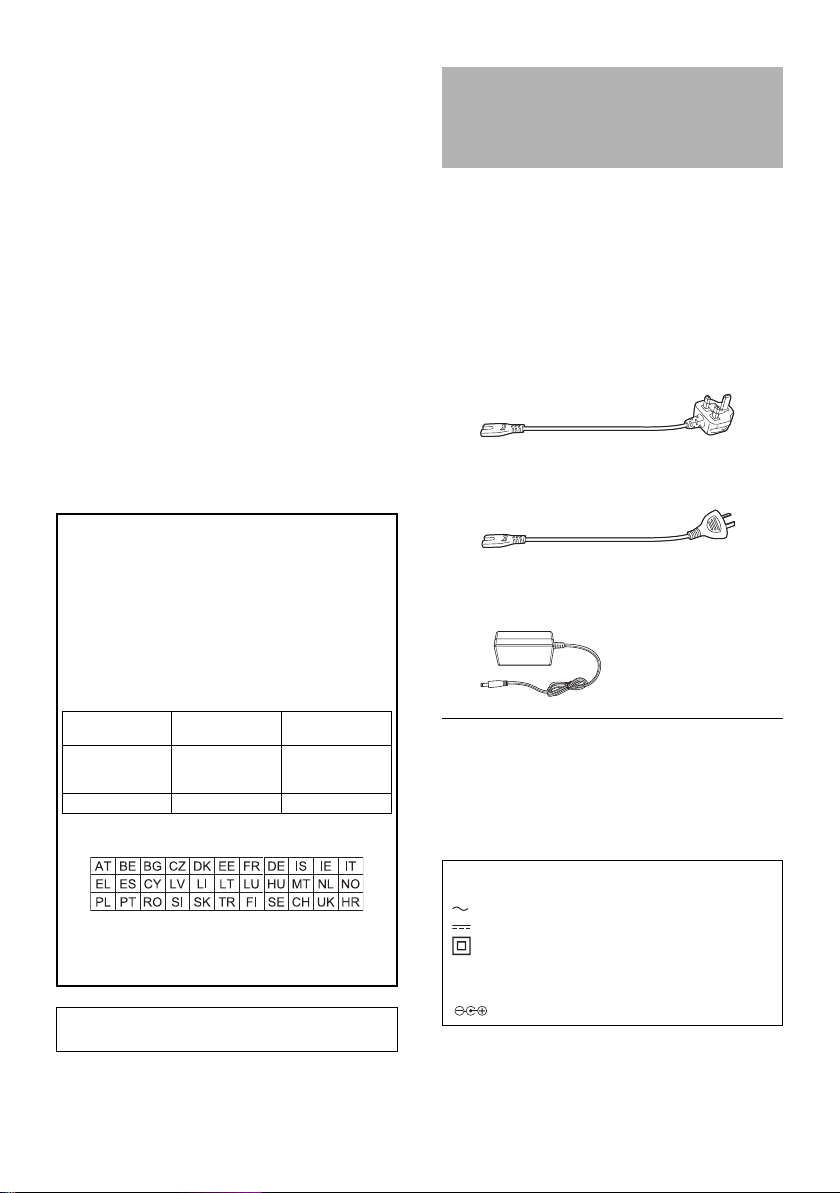
Table of contents
Type of wireless
Operating
Frequency
Maximum Power
(EIRP)
WLAN
2412 - 2472 MHz
5180 - 5320 MHz
5500 - 5700 MHz
19 dBm
19 dBm
19 dBm
Bluetooth
®
2402 - 2480 MHz 4 dBm
Safety precautions ............................................2
Accessories ......................................................3
Control reference guide ....................................4
Indicator illumination .........................................5
Connections......................................................7
Network setup...................................................8
Operations by voice (the Google Assistant) ..........9
Streaming music over the network..................10
Bluetooth
AUX input........................................................13
Others.............................................................14
Troubleshooting ..............................................15
Specifications..................................................17
About Bluetooth
Unit care .........................................................18
Licenses..........................................................18
Limited Warranty (ONLY FOR AUSTRALIA)...19
For the United Kingdom and Ireland
Declaration of Conformity (DoC)
Hereby, “Panasonic Corporation” declares that this product is
in compliance with the essential requirements and other
relevant provisions of Directive 2014/53/EU.
Customers can download a copy of the original DoC to our
RE products from our DoC server:
http://www.ptc.panasonic.eu
Contact to Authorised Representative:
Panasonic Marketing Europe GmbH, Panasonic Testing
Centre, Winsbergring 15, 22525 Hamburg, Germany
®
operations .....................................12
®
.............................................18
About descriptions in these operating
instructions
≥ Pages to be referred to are indicated as “l ±±”.
≥ Labels on this unit are indicated as [±±] in these
operating instructions.
Accessories
Check the supplied accessories before using
this unit.
∏ 1 AC mains lead
For the United Kingdom and Ireland
(K2CT3YY00034)
For Australia and N.Z.
(K2CJ2YY00052)
∏ 1 AC adaptor
(TXH0002FA)
5.15 - 5.35 GHz band is restricted to indoor operations only in
the following countries.
The WLAN feature of this product shall exclusively be used
inside buildings.
This product on purpose to connect to access point of
2.4 GHz or 5 GHz WLAN.
Product Identification Marking is located on the bottom of
the unit.
≥ Do not use the AC mains lead with other equipment.
≥ Product numbers provided in these operating instructions
are correct as of October 2017. These may be subject to
change.
The symbols on this product (including the
accessories) represent the following:
AC
DC
Class II equipment (The construction of the
product is double-insulated.)
IOn
Í Standby
Positive polarity
TQBJ2055
3
Page 4
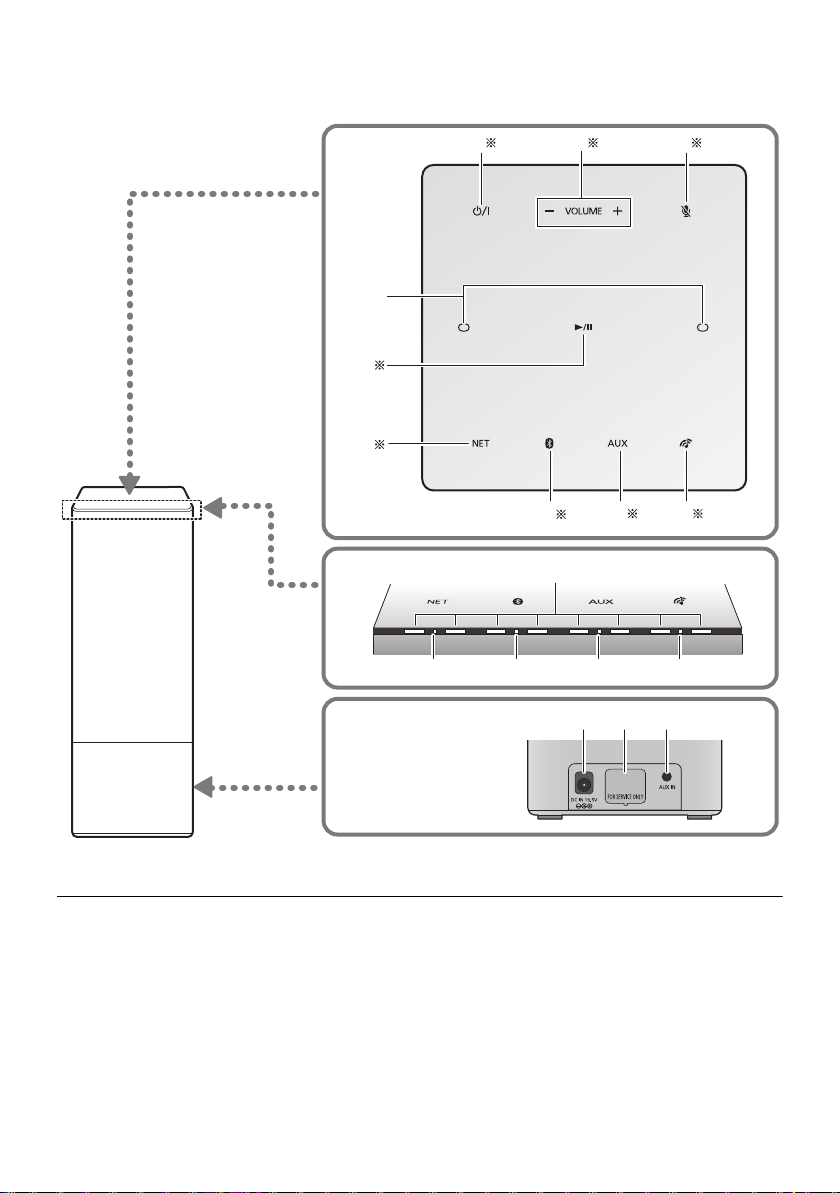
Control reference guide
1 32
4
5
789
15 16 17
11 12
10
13 14
6
Front
Rear
Top
Indicator
§ These switches work just by touching the marks. To ensure correct operation, touch the centre of
the mark.
≥ To avoid operating these switches unintentionally, do not put any object on them.
TQBJ2055
4
Page 5
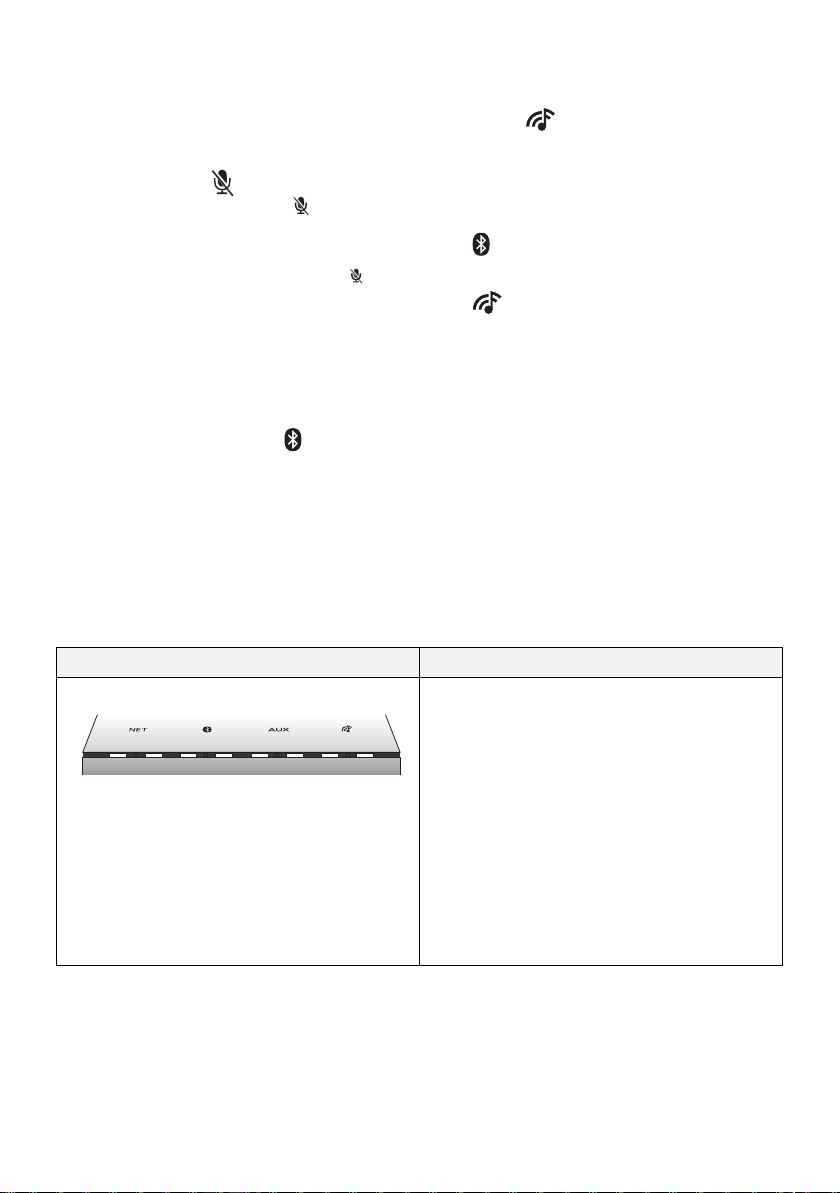
1 Standby/on switch [Í/I]
≥ Touch to switch the unit from on to standby mode or
vice versa. In standby mode, the unit is still
consuming a small amount of power.
2 Volume control switch [j VOLUME i]
3 Mic mute switch [ ]
≥ To mute the microphones, touch [ ]. The status
indicators will light up in orange. (l 6)
– The unit will not hear any command and your
Google Assistant features will not work. To use
your Google Assistant features, touch [ ]
again to unmute the microphones.
4 Built-in microphone
5 Play/pause switch [1/;]
≥
Your Google Assistant can be act ivated when you
touch and hold [
1/;
] for at least two seconds. (l9)
6 Network selector switch [NET]
®
7 Bluetooth
selector switch [ ]
Indicator illumination
The below illustrates the indicator illumination patterns.
∫ The Google Assistant (l 9)
8 AUX selector switch [AUX]
9 “Panasonic Music Control” mode selector
switch [ ]
10 Status indicators
≥ Show the status of your Google Assistant (l below)
≥ Show the status of updating firmware (l 6)
11 NET (Network) selector indicator (l 6)
®
12 (Bluetooth
) selector indicator (l 12)
13 AUX selector indicator (l 13)
14 (“Panasonic Music Control” mode)
selector indicator (l 11)
15 DC IN terminal (l 7)
16 LAN port (for service use only)
17 AUX IN terminal (l 7)
Indicator Description
Illumination: white All the status indicators light up one by one
from left to right, then simultaneously blink
slowly
≥ Your Google Assistant is waiting for your
command.
The status indicator scrolls from the 1st
position (left) to the last position (right)
≥ Your Google Assistant is processing your
request.
All the status indicators blink
simultaneously
≥ Your Google Assistant is responding.
TQBJ2055
5
Page 6
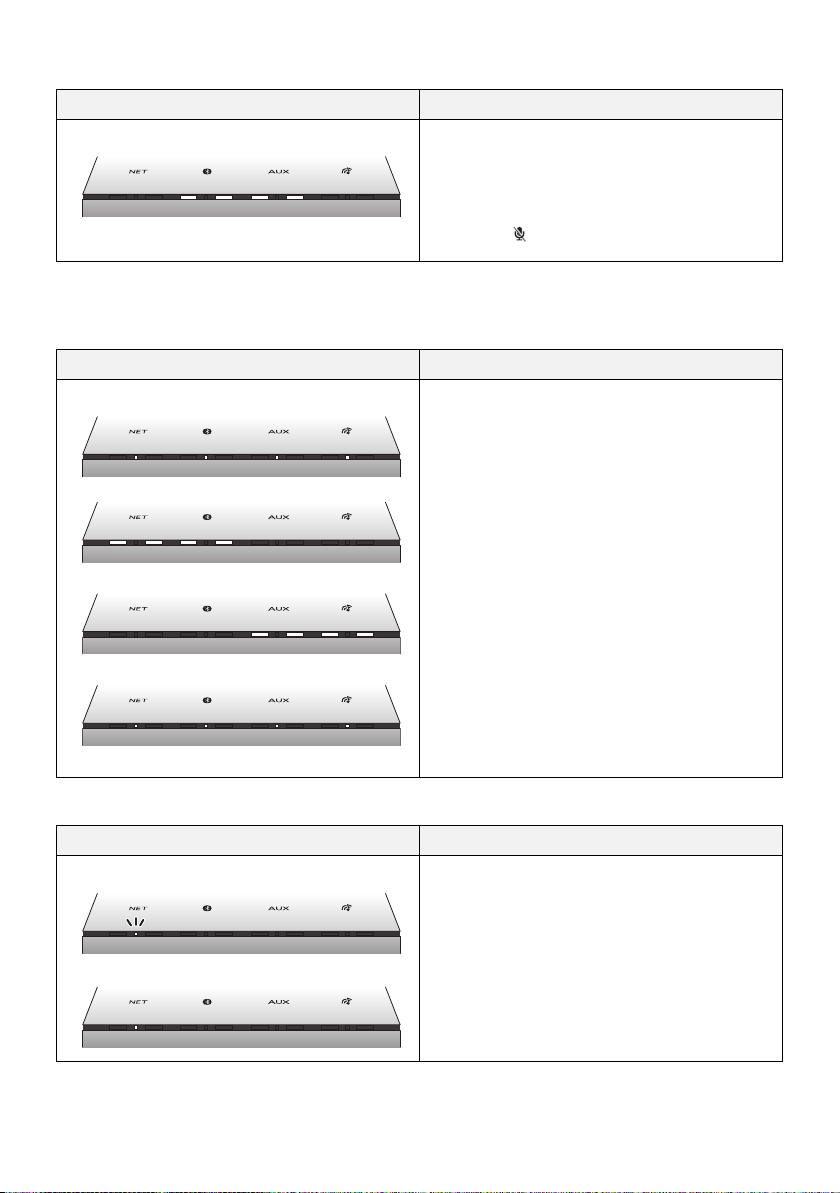
∫ Mic mute
Indicator Description
Illumination: orange The 3rd to 6th status indicators light up
≥ The microphones are muted.
The unit will not hear any command and your
Google Assistant features will not work.
– To use your Google Assistant features:
Touch [ ] again.
∫ Firmware update (l 14)
Do not disconnect the AC adaptor and the AC mains lead during the update.
During the update process, no operations can be performed, and you cannot use your Google Assistant.
≥
Indicator Description
Illumination: white The selector indicator scrolls from left to
right
≥ The unit is starting the firmware update
process.
The status indicator scrolls from the 1st
position (left) to the 4th position repeatedly
≥ The unit is updating the firmware.
The status indicator scrolls from the 5th
position to the last position (right)
repeatedly
≥ The unit is updating the firmware.
The selector indicator scrolls from left to
right
≥ The unit is finishing the firmware update
process. When the scrolling stops, firmware
update is completed.
∫ NET (Network) selector indicator
Indicator Description
Illumination: white The Network selector indicator blinks slowly
TQBJ2055
6
≥ The unit is ready for the network setup.
≥ The unit is disconnected from network.
≥ The network setup has failed.
The Network selector indicator lights up
≥ The unit is in Network selector mode with
network connected.
Page 7

Connections
1
2
3
AC mains lead
(supplied)
AC adaptor
(supplied)
Audio cable (not supplied)
Plug type:
3.5 mm stereo
To a household mains socket
≥ The unit will automatically turn on and start
initialising. The selector indicator starts scrolling
from left to right. Do not perform any operation until
the scrolling stops (initialising completes).
≥ This unit consumes a small amount of power (l 17)
even when turned off.
≥ The unit is in the standby condition when the AC adaptor
is connected. The primary circuit is always “live” as long
as the AC adaptor is connected to an electrical outlet.
≥ In the interest of energy conservation, if you will not be
using this unit for an extended period of time, unplug it
from the mains socket.
≥ This unit does not have magnetic shielding. Do not place
the unit near a TV, PC or other magnetic devices.
≥ Do not disconnect the AC mains lead when the unit is on.
Doing so may cause malfunction or damage.
The unit will not automatically turn to standby
mode even if there is no sound and no
operation is performed, as your Google
Assistant will stay active.
Connection of an external
music device
≥ For details, refer to the operating instructions of the
device.
TQBJ2055
7
Page 8

Network setup
You can stream online music services or music
stored on your devices to this unit.
This unit has the Google Assistant built in. You
can ask it questions and tell it to do things.
≥ For more information about your Google
Assistant, visit
g.co/assistant
To use these features, this unit must join the
same internet-connected network as the device.
Availability and performance of certain
features, services and applications are
device- and network-dependent and may not
be available in all countries/regions;
subscription(s) may be required, and
additional terms, conditions and/or changes
may apply.
The Google Assistant is not available in all
languages or countries/regions.
Preparation
≥ Make sure that the Wi-Fi function is activated
on your smartphones/tablet.
≥ Make sure the unit is on.
1 Download the free app “Google
Home” on your smartphone/tablet.
≥ To download the Google Home app, visit
https://www.google.com/cast/setup/
2 Start the app and follow the
on-screen instructions.
3 Check that the connection has
completed.
≥ When the connection is established, the
Network selector indicator will stop
blinking and will light up.
≥ If the connection is failed, the Network
selector indicator will blink slowly. In this
case, try the setting again.
≥ This unit will be displayed as “Panasonic GA10-” if
the device name is not set. (“” stands for a character
that is unique to each set.)
≥ You can check your network information (SSID, MAC
address and IP address) from the “Google Home” app or
“Panasonic Music Control” app (l 10).
≥ Certain on-screen display items, etc. of the “Google
Home” app may not apply to this unit.
TQBJ2055
8
Page 9

Operations by voice
(the Google Assistant)
You can make simple voice requests for the unit
to play music, podcasts or radio, and so on.
Preparation
≥ Complete the network setup. (l 8)
– Make sure that the network is connected to the
Internet.
≥ Make sure that your smartphone/tablet has a
Google account and already signed in via the
“Google Home” app.
≥ Make sure the unit is on.
≥ The mic mute function must be off. (l 5)
≥ Any external devices to be operated must be
in the same network as the unit.
1 Say “Ok Google” or “Hey Google” to
the unit to activate your Google
Assistant.
≥ All the status indicators light up one by
one from left to right, then simultaneously
blink slowly. (l 5)
≥ Sometimes, your voice command may not
be recognised by the unit (for example,
during music playback at high volume).
Instead of activating your Google
Assistant by voice, you can touch and
hold [1/;] on the unit for at least two
seconds when the unit is on.
2 Give a command to the unit.
e.g.,
Purpose Command
To play personalized
suggested content
from chosen service.
To stop music ≥ Sto p
To pause music ≥ Pause
To play next song ≥ Skip
Say “Ok Google” or
“Hey Google,” then ...
≥ Play some music
≥ Stop the music
≥ Pause the music
≥ Next song
≥ The music service chosen as default in the “Google
Home” app will be used first when asked to play music.
≥ Your Google Assistant works only when the unit is on.
For more things to try, visit
g.co/assistant/discover
Volume control
You can control the volume by voice.
e.g.,
Purpose Command
To increase volume ≥ Turn it up
To decrease volume ≥ Turn it down
To set specific
volume level
§ Scale is 1 to 10 or 1 to 100 %.
∫ Indication from status indicators
during volume adjustment
The status indicators (l 5) show the volume
condition.
≥ Minimum volume
All the status indicators go off.
≥ Maximum volume
All the status indicators light up.
Say “Ok Google” or
“Hey Google,” then ...
Volume level five
≥
≥
Volume to 65 %
§
§
TQBJ2055
9
Page 10

Streaming music over the
network
You can stream online music services or music
files from your smartphone/tablet to this unit.
Streaming online music
This unit is compatible with
Chromecast-enabled apps. For the list of
Chromecast-enabled apps, visit
g.co/cast/apps
Preparation
≥ Complete the network setup. (l 8)
≥ Make sure that the network is connected to
the Internet.
≥ Connect a device with a Chromecast-enabled
app installed to the same network as this unit.
≥ Make sure the unit is on.
1 Start the Chromecast-enabled app.
2 Tap the Cast icon and select
this unit.
≥ Use the “Google Home” app to group
speakers when streaming online music to
other compatible speakers.
Streaming music files on
network devices
You can stream music files from the device on
your network to this unit by using the free app
“Panasonic Music Control”.
Preparation
≥ Complete the network setup. (l 8)
≥ Connect the following devices to the same
network as this unit.
– Device with “Panasonic Music Control” app
installed
– Device containing music source
1 Download the free app “Panasonic
Music Control” on your smartphone/
tablet.
≥ [Android] : Google Play
TM
3 Select the desired music on your
Chromecast-enabled app.
Not all music services are available in all
countries/regions. Registration/subscription
required. Fees may apply. Services subject to
change. For details, visit the individual music
service’s website.
TQBJ2055
10
≥ [iOS] : App Store
2 Start the app “Panasonic Music
Control”.
≥ Always use the latest version of the app.
Page 11

3 Select this unit as the output
speaker.
4 Select a music source.
5 Select a music file.
∫ Enhancing the sound
When using the free app “Panasonic Music
Control”, you can use the below sound functions
from the settings of the app.
≥ Equalizer
≥ D.Bass (powerful bass effect)
≥ When using this function for music playback, the
“Panasonic Music Control” mode selector indicator ( )
lights up.
≥ When playing back music from the DLNA server (PC with
Windows 7 or later installed, smartphone, Network
Attached Storage (NAS) device, etc.), add the contents
and folder to the libraries of the Windows Media® Player,
the smartphone, or the NAS device, etc.
≥ Playlist of Windows Media
contents that are stored in the libraries.
≥ About supported format, refer to “Audio support format
(Panasonic Music Control)” (l 17).
≥ Depending on the contents and the connected
equipment, playback may not be performed properly.
®
Player can play back only the
The operations and on-screen display items,
etc. of the app “Panasonic Music Control” are
subject to change. For the latest information,
visit
http://panasonic.jp/support/global/cs/audio/app/
(This site is in English only.)
TQBJ2055
11
Page 12
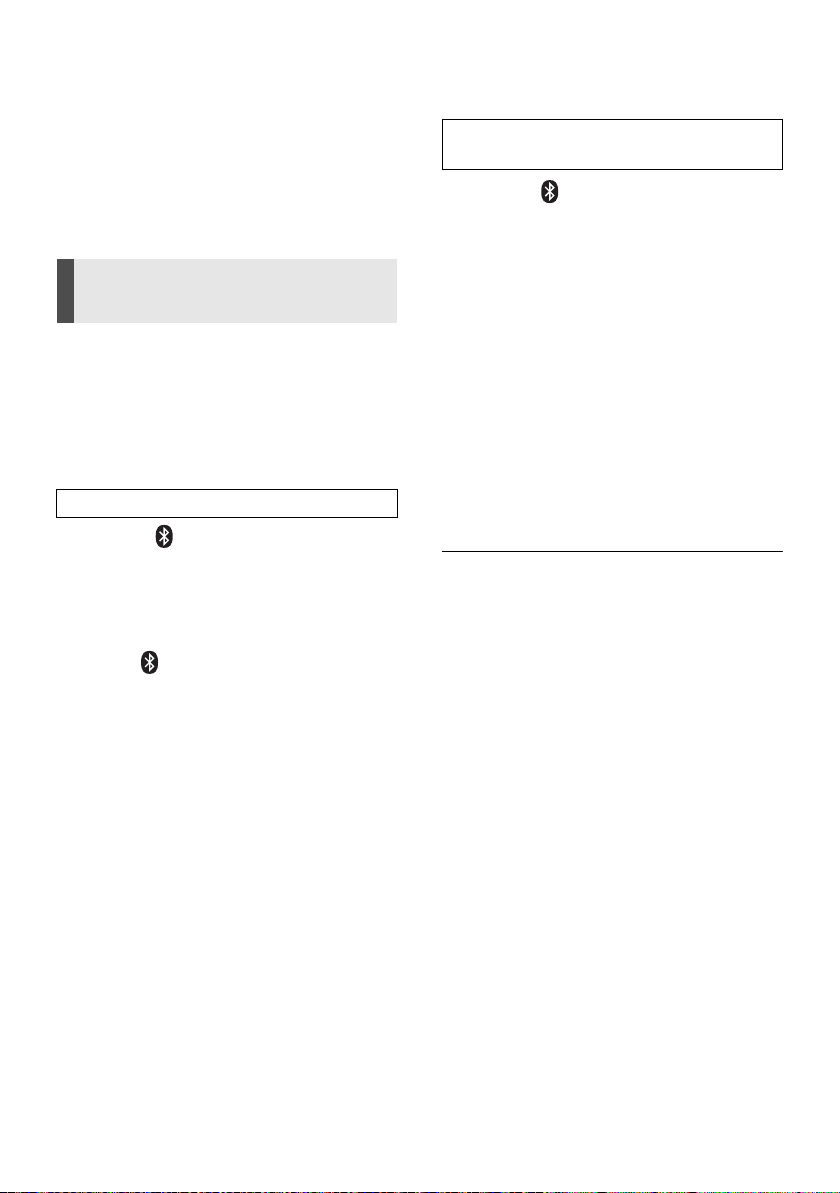
Bluetooth® operations
By using the Bluetooth® connection, you can
listen to the sound of the Bluetooth
device wirelessly.
≥ Refer to the operating instructions of the
Bluetooth
®
device for further instruction on
how to connect a Bluetooth
Connecting via Bluetooth®
menu
®
device.
®
audio
Connecting a paired Bluetooth®
device
1Touch [ ].
≥ The Bluetooth® selector indicator blinks
slowly.
≥ If the Bluetooth
Bluetooth
with this unit. Disconnect it. (l 13)
®
selector indicator lights, a
®
device is already connected
Preparation
≥ Complete the network setup. (l 8)
≥ Turn on the Bluetooth
®
feature of the device
and place the device near this unit.
≥ Make sure the unit is on.
Pairing with Bluetooth® devices
1 Touch [ ].
≥ If the Bluetooth® selector indicator blinks
fast, go to step 3.
2 To enter pairing mode, touch and
hold [ ] for at least 2 seconds.
≥ The Bluetooth® selector indicator blinks
fast.
3 Select this unit from the Bluetooth®
device’s menu.
≥
The MAC address (alpha-numerical string
that is unique to each set) may be displayed
before this unit is displayed.
≥ The Bluetooth® selector indicator lights up
and the device is connected to this unit.
2 Select this unit from the Bluetooth®
device’s menu.
≥ The Bluetooth® selector indicator lights up
and the device is connected to this unit.
3 Start playback on the Bluetooth®
device.
≥ This unit will be displayed as “Panasonic GA10-” if
the device name is not set. (“” stands for a character
that is unique to each set.)
≥ If the speaker name is changed by using the “Panasonic
Music Control” app or during the network setup, the
speaker name for Bluetooth
≥ If prompted for the passkey, input “0000”.
≥ You can register up to 8 devices with this unit. If a 9th
device is paired, the device that has not been used the
longest will be replaced.
≥ This unit can only be connected to one device at a time.
≥ This unit will automatically switch to Bluetooth
once it connects with a Bluetooth
≥ When Bluetooth
automatically try and connect to the last connected
Bluetooth
establish a connection again.
≥ Your Google Assistant works for some basic playback
operations such as volume adjustment or muting. (l 9)
®
is selected as the source, this unit will
®
device. If the connection attempt fails, try to
®
will be also changed.
®
device.
®
selector
4 Start playback on the Bluetooth®
device.
TQBJ2055
12
Page 13
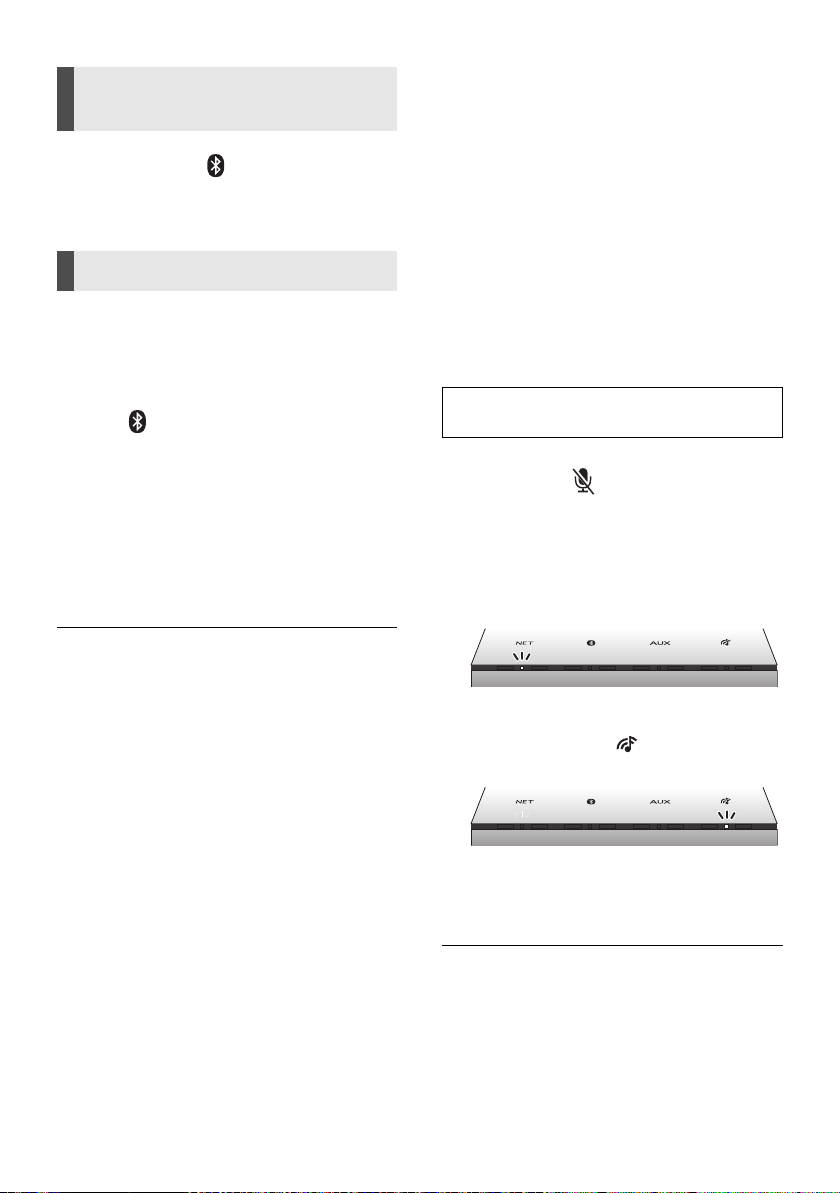
Disconnecting a Bluetooth®
device
AUX input
You can listen to music from an external music
device through this unit.
Touch and hold [ ] for at least 2
seconds to disconnect it.
Bluetooth® link mode
You can change the link mode to prioritise
connectivity quality or sound quality.
Preparation
≥ Make sure the unit is on.
≥ Touch [ ].
®
≥ If a Bluetooth
disconnect it.
Change the setting by “Panasonic
Music Control” app. (l 10)
Mode 1: Emphasis on connectivity
Mode 2: Emphasis on sound quality
≥ Select Mode 1 if the sound is interrupted.
≥ When enjoying video contents with this function, the
video and audio output may not be synchronised. In this
case, select Mode 1.
≥ The factory default is Mode 2.
device is already connected,
Preparation
≥ Connect an external music device. (l 7)
≥ For details, refer to the operating instructions
of the device.
1Touch [AUX].
≥ The AUX selector indicator lights up.
2 Start playback on the connected
device.
To select the sound input level of
the external device
1 While in AUX mode, touch and hold
[AUX] and [ ] for at least
4 seconds.
≥ The selector indicator shows the current
input level.
Network selector indicator blinks
Normal level
“Panasonic Music Control” mode
selector indicator ( ) blinks
High level
2Touch [j VOLUME](normal level) or
[VOLUME i](high level) to change
the input level.
≥ The factory default is high level.
≥ Turn the volume of the external device down to reduce
the input signal. High level of input signal will distort the
sound.
≥ When enjoying video contents with this function, the
video and audio output may not be synchronised.
≥ Your Google Assistant works for some basic playback
operations such as volume adjustment or muting. (l 9)
TQBJ2055
13
Page 14
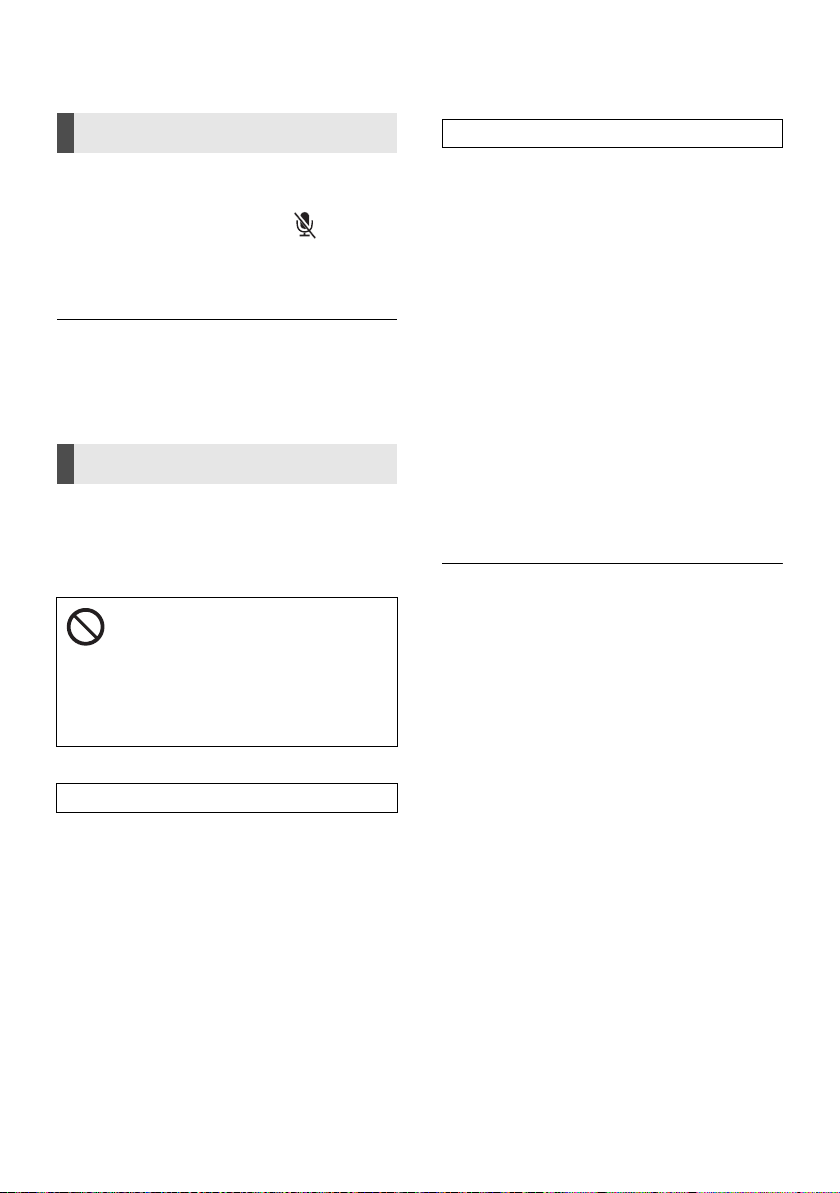
Others
Dimmer mode
You can dim the brightness of indicators.
Touch and hold [NET] and [ ] for
more than 4 seconds.
≥ All indicators will turn dim.
≥ To turn off dimmer mode, repeat the operation above.
≥ The setting is maintained until it is changed again.
≥ The factory default is off.
Firmware updates
Occasionally, Panasonic may release updated
firmware for this unit that may add or improve
the way a feature operates. These updates are
available free of charge.
DO NOT DISCONNECT the AC
adaptor and the AC mains lead
during the update.
≥ During the update process (l 6), no
operations can be performed, and you
cannot use your Google Assistant.
Automatic updates
When a new update is available, this unit will
update the firmware automatically after midnight
if the unit is not in use. (This works only when
the unit is on.)
≥ Connect this unit to the network. (l 8)
– Make sure that the network is connected to the
Internet.
≥ Make sure the unit is on.
Manual updates
Preparation
≥ Connect this unit and your smartphone/tablet
to the network. (l 8)
– Make sure that the network is connected to the
Internet.
– Make sure that the free app “Panasonic Music Control”
is already installed with your smartphone/tablet.
≥ Make sure the unit is on.
1 Start the app “Panasonic Music
Control”.
≥ Always use the latest version of the app.
2 Select this unit in the speaker
settings.
≥ If update is available, notification will
appear on this unit’s name.
3 Follow the on-screen instructions.
≥ If an update is detected during the network setup,
updating will be performed as a part of the network
setup. (l 8)
≥ When you connect the AC mains lead to the AC mains
socket (l 7), or when you turn on the unit, updating will
be performed if new update is available.
≥ If a critical update is detected while the unit is in use,
updating will be prioritised.
≥ Updating will require several minutes. It may take longer
or may not work properly depending on the connection
environment.
14
TQBJ2055
Page 15

Wi-Fi signal strength
You can check the Wi-Fi signal strength where
the unit is located.
Troubleshooting
Before requesting service, make the following
checks. If the problem remains unresolved,
consult your dealer for instructions.
Preparation
≥ Connect this unit to the network. (l 8)
Touch and hold [NET] and [AUX] for at
least 4 seconds.
The status indicators (l 5) will light up and
show the strength.
Level 0 (no signal)
Level 1 (weak)
Level 2 (middle)
Level 3 (strong)
≥ It is recommended to have a signal strength of 3. Change
the position or angle of your wireless router or this unit if
the indication is 2 or 1, and see if the connection
improves.
≥ If the strength is level 0, the unit cannot establish a link
with the wireless router.
Do you have the latest firmware installed?
Panasonic is constantly improving the unit’s
firmware to ensure that our customers are
enjoying the latest technology. (l 14)
For further dedicated help, support and
advice about your product, visit
http://panasonic.jp/support/global/cs/audio/
(This site is in English only.)
General
To return all settings to the factory defaults
This will reset all memory contents and network
settings.
1 Turn this unit on.
2 Touch and hold [ ] and [1/;] for at least
4 seconds.
≥ All the status indicators light up in orange, one by
one from left to right. Then the selector indicators
(white) start scrolling.
3 Confirm the Network selector indicator
blinks slowly.
Humming heard during playback.
≥
If an AC mains lead or fluorescent lights are
near the unit’s AC mains lead, keep other cords
and appliances away from the unit’s AC mains
lead.
The sound is distorted when using the AUX
IN terminal.
≥
High level of input signal distorts the sound.
To reduce the input signal level, lower the
volume of the connected device or set the
sound input level to normal level. (l 13)
Bluetooth
Pairing cannot be done.
≥
Check the Bluetooth® device condition.
≥
Make sure that the network setup is completed.
(
l
8)
®
TQBJ2055
15
Page 16

The device cannot be connected.
≥
The pairing of the device was unsuccessful or
the registration has been replaced. Try pairing
the device again. (
≥
This unit might be connected to a different
l
12)
device. Disconnect the other device and try
pairing the device again.
≥
If Mode 2 is selected in the link mode, select
Mode 1 by using “Panasonic Music Control”
app. (
l
≥
13)
If the problem persists, turn the unit off and on,
then try again.
The device is connected but audio cannot be
heard through this unit.
≥
For some Bluetooth® devices, you have to set
the audio output to this unit manually. Read the
operating instructions for the device for details.
The sound is interrupted.
The device is out of the 10 m communication range.
≥
Place the Bluetooth
≥
Remove any interference between this unit and
®
device close to this unit.
the device.
≥
Other devices that use the 2.4 GHz frequency
band such as wireless routers, microwaves,
cordless phones, etc. are interfering. Place the
Bluetooth
®
device closer to this unit and
distance it from the other devices.
≥
Select Mode 1 for stable communication by
using “Panasonic Music Control” app. (
l
13)
Cannot select this unit as the output
speakers.
≥
Make sure that your devices are connected to
the same network as this unit.
≥
Reconnect your devices to the network.
≥
Turn off and then on the wireless router.
Playback does not start.
The sound is interrupted.
≥
If using the 2.4 GHz band on the wireless router,
simultaneous use with other 2.4 GHz devices,
such as microwaves, cordless telephones, etc.,
may result in connection interruptions. Increase
the distance between this unit and these
devices.
– If your wireless router supports 5 GHz band, try using
the 5 GHz band. To change to the 5 GHz band, redo
the network setup to select your network name for the
5 GHz band.
≥
Do not place this unit inside a metal cabinet, for
it might block the Wi-Fi signal.
≥
Place this unit closer to the wireless router.
≥
If several wireless devices are simultaneously
using the same network as this unit, try turning
off the other devices or reducing their network
usage.
≥
Reconnect the devices to the network.
≥
Turn off and then on the wireless router.
Error indications
Firmware updates
The following status indicators keep lighting
up in orange.
An error has occurred. Disconnect the AC mains
lead from the mains socket, reconnect it to the
mains socket after about 30 seconds. The unit
will try to update again.
Network
Cannot connect to the network.
≥
Make sure that the multicast function on the
wireless router is enabled.
≥
This unit’s Wi-Fi security does not support
WPA2-Enterprise. For details on the security
supported by your router and how to change the
settings, please refer to the operating
instructions for the router or contact your
Internet service provider.
TQBJ2055
16
The status indicators (l 5) show one of the
following blinking patterns in orange.
≥
There is a problem with this unit. Disconnect the
AC mains lead from the mains socket,
reconnect it to the mains socket after about 30
seconds. If the problem still persists, disconnect
the AC mains lead and consult your dealer.
Page 17

Specifications
∫ GENERAL
AC Adaptor
Input
AC 100 V to 240 V, 50/60 Hz
Output
DC 19.5 V, 3.34 A
Main unit
Power supply
DC 19.5 V, 3.34 A (DC IN terminal)
Power consumption
11 W
Power consumption in standby mode
Approx. 0.5 W
Dimensions (WkHkD)
Mass
Operating temperature range
Operating humidity range
100 mmk284 mmk100 mm
Approx. 1.7 kg
o
0
C to r40oC
35 % to 80 % RH (no condensation)
∫ AMPLIFIER
RMS output power
Front Ch (both ch driven)
Total RMS power
20 W per channel (8 ≠), 1 kHz, 10 % THD
40 W
∫ SPEAKER SYSTEM
Speaker unit(s)
Woofer 8 cm cone typek1
Tweeter 2 cm dome typek2
∫ TERMINAL
AUX IN Stereo, ‰3.5 mm jack
∫ Bluetooth
Version Bluetooth® Ver.4.2
Class Class 2
Supported Profiles A2DP, AVRCP
Frequency Band 2.4 GHz band FH-SS
Operation Distance 10 m Line of sight
Supported Codec AAC, SBC
(For the United Kingdom and Ireland)
Operating Frequency 2402 MHz to 2480 MHz
Maximum Power (EIRP) 4dBm
®
∫ Wi-Fi
Wi-Fi
WLAN Standard IEEE802.11ac/a/b/g/n
Security WPA
(For Australia and N.Z.)
Frequency range 2.4 GHz band / 5 GHz band
(For the United Kingdom and Ireland)
Operating Frequency, Maximum Power (EIRP)
Audio support format (Panasonic Music Control)
MP3
Sampling frequency 32/44.1/48 kHz
Audio word size 16 bits
Channel count 2ch
Bit-rate 32-320 kbps
AAC
Sampling frequency 32/44.1/48/88.2/96 kHz
Audio word size 16 bits
Channel count 2ch
Bit-rate 8-320 kbps
§
/WAV/AIFF/ALAC
FLAC
Sampling frequency
Audio word size 16/24 bits
Channel count 2ch
≥ Specifications are subject to change without notice.
≥ Mass and dimensions are approximate.
≥ Total harmonic distortion is measured by a digital
spectrum analyzer.
§ Uncompressed FLAC files may not operate correctly.
FLAC Decoder
Copyright (C) 2000-2009 Josh Coalson
Copyright (C) 2011-2014 Xiph.Org Foundation
Redistribution and use in source and binary forms, with or
without modification, are permitted provided that the
following conditions are met:
- Redistributions of source code must retain the above copyright
notice, this list of conditions and the following disclaimer.
- Redistributions in binary form must reproduce the above
copyright notice, this list of conditions and the f ollowing
disclaimer in the documentation and/or other materials provided
with the distribution.
- Neither the name of the Xiph.org Foundat ion nor the names of
its contributors may be used to endorse or promote products
derived from this software without specific prior writt en
permission.
THIS SOFTWARE IS PROVIDED BY THE COPYRIGHT HOLDERS
AND CONTRIBUTORS “AS IS” AND ANY EXPRESS OR IMPLIED
WARRANTIES, INCLUDING, BUT NOT LIMITED TO, T HE IMPLIED
WARRANTIES OF MERCHANTABILITY AND FITNESS FOR A
PARTICULAR PURPOSE ARE DISCLAIMED. IN NO EVENT
SHALL THE FOUNDATION OR CONTRIBUTORS BE LIABLE FOR
ANY DIRECT, INDIRECT, INCIDENTAL, SPECIAL, EXEMPLARY,
OR CONSEQUENTIAL DAMAGES (INCLUDING, BUT NOT
LIMITED TO, PROCUREMENT OF SUBSTITUTE GOODS OR
SERVICES; LOSS OF USE, DATA, OR PROFITS; OR BUSINESS
INTERRUPTION) HOWEVER CAUSED AND ON ANY THEORY OF
LIABILITY, WHETHER IN CONTRACT, STRICT LIABILITY, OR
TORT (INCLUDING NEGLIGENCE OR OTH ERWISE) ARISING IN
ANY WAY OUT OF THE USE OF THIS SOFTWARE, EVEN IF
ADVISED OF THE POSSIBILITY OF SUCH DAMAGE.
2412 MHz to 2472 MHz, 19 dBm
5180 MHz to 5320 MHz, 19 dBm
5500 MHz to 5700 MHz, 19 dBm
32/44.1/48/88.2/96/176.4/192 kHz
TM
/WPA2
TM
TQBJ2055
17
Page 18

About Bluetooth
Panasonic bears no responsibility for data and/or
information that is compromised during a wireless
transmission.
®
∫ Frequency band used
This system uses the 2.4 GHz frequency band.
∫ Certification of this device
≥ This system conforms to frequency restrictions and has
received certification based on frequency laws. Thus, a
wireless permit is not necessary.
≥ The actions below are punishable by law in some
countries:
– Taking apart or modifying the system.
– Removing specification indications.
∫ Restrictions of use
≥ Wireless transmission and/or usage with all Bluetooth®
equipped devices is not guaranteed.
≥ All devices must conform to standards set by Bluetooth
SIG, Inc.
≥ Depending on the specifications and settings of a device,
it can fail to connect or some operations can be different.
≥ This system supports Bluetooth
depending on the operating environment and/or settings,
this security is possibly not sufficient. Transmit data
wirelessly to this system with caution.
≥ This system cannot transmit data to a Bluetooth
®
security features. But
®
device.
∫ Range of use
Use this device at a maximum range of 10 m.
The range can decrease depending on the environment,
obstacles or interference.
Unit care
Remove the AC mains lead and the AC adaptor
before maintenance.
∫ Clean this unit with a soft, dry cloth.
≥ Never use alcohol, paint thinner or benzine to
clean this unit.
≥ Before using chemically treated cloth,
carefully read the cloth’s instructions.
∫ To dispose or transfer this unit
The unit may keep the user settings information
in the unit. If you discard this unit either by
disposal or transfer, then follow the procedure to
return all the settings to the factory defaults to
delete the user settings. (l 15, “To return all
settings to the factory defaults”)
Licenses
The Bluetooth® word mark and logos are registered
trademarks owned by the Bluetooth SIG, Inc. and any use of
such marks by Panasonic Corporation is under license.
Other trademarks and trade names are those of their
respective owners.
Google, Google Home, Google Play, Android, Chromecast
built-in and other related marks and logos are trademarks of
Google Inc.
App Store is a service mark of Apple Inc., registered in the
U.S. and other countries.
∫ Interference from other devices
≥ This system may not function properly and troubles such
as noise and sound jumps may arise due to radio wave
interference if this system is located too close to other
®
Bluetooth
band.
≥ This system may not function properly if radio waves
from a nearby broadcasting station, etc. is too strong.
devices or the devices that use the 2.4 GHz
∫ Intended usage
≥ This system is for normal, general use only.
≥ Do not use this system near an equipment or in an
environment that is sensitive to radio frequency
interference (example: airports, hospitals, laboratories,
etc.).
TQBJ2055
18
The Wi-Fi CERTIFIEDTM Logo is a certification mark of Wi-Fi
Alliance®.
“Wi-Fi®” is a registered trademark of Wi-Fi Alliance®.
“WPATM” and “WPA2TM” are trademarks of Wi-Fi Alliance®.
DLNA, the DLNA Logo and DLNA CERTIFIED are
trademarks, service marks, or certification marks of the
Digital Living Network Alliance.
Windows is a trademark or a registered trademark of
Microsoft Corporation in the United States and other
countries.
MPEG Layer-3 audio coding technology licensed from
Fraunhofer IIS and Thomson.
Other names of systems and products mentioned in these
instructions are usually the registered trademarks or
trademarks of the manufacturers who developed the system
or product concerned.
Page 19
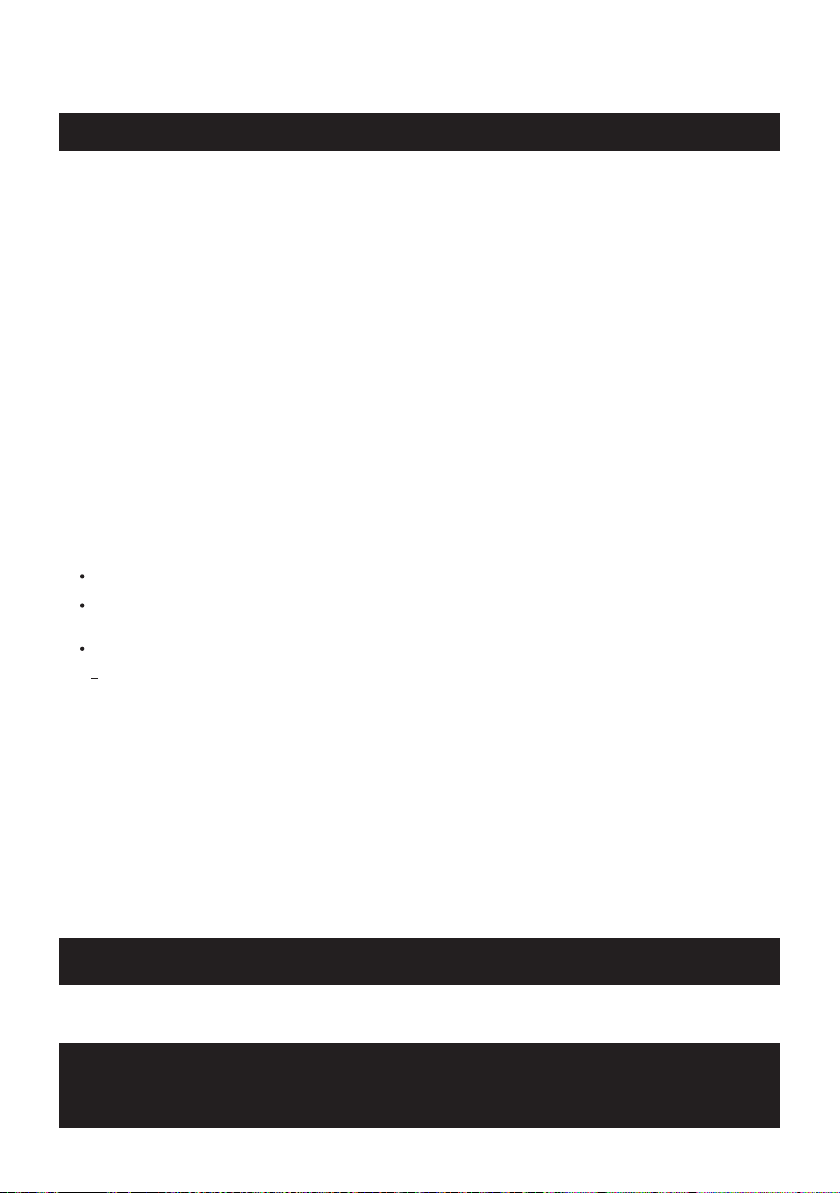
Limited Warranty (ONLY FOR AUSTRALIA)
Panasonic Warranty
1. The product is warranted for 12 months from the date of purchase. Subject to the conditions of this warranty Panasonic or its
Authorised Service Centre will perform necessary service on the product without charge for parts or labour, if in the opinion of
Panasonic, the product is found to be faulty within the warranty period.
2. This warranty only applies to Panasonic products purchased in Australia and sold by Panasonic Australia or its Authorised
Distributors or Dealers and only where the products are used and serviced within Australia or it's territories. Warranty cover only
applies to service carried out by a Panasonic Authorised Service Centre and only if valid proof of purchase is presented when
warranty service is requested.
3. This warranty only applies if the product has been installed and used in accordance with the manufacturer’s recommendations (as
noted in the operating instructions) under normal use and reasonable care (in the opinion of Panasonic). The warranty covers normal
domestic use only and does not cover damage, malfunction or failure resulting from use of incorrect voltages, incorrect installation,
accident, misuse, neglect, build-up of dirt or dust, abuse, maladjustment of customer controls, mains supply problems, thunderstorm
activity, infestation by insects or vermin, tampering or repair by unauthorised persons (including unauthorised alterations),
introduction of sand, humidity or liquids, commercial use such as hotel, office, restaurant, or other business or rental use of the
product, exposure to abnormally corrosive conditions or any foreign object or matter having entered the product.
5. Some products may be supplied with Ethernet connection hardware. The warranty is limited on such products and will not cover
6. To claim warranty service, when required, you should:
7. The warranties hereby conferred do not extend to, and exclude, any costs associated with the installation, de-installation or
re-installation of a product, including costs related to the mounting, de-mounting or remounting of any screen, (and any other
ancillary activities), delivery, handling, freighting, transportation or insurance of the product or any part thereof or replacement of and
do not extend to, and exclude, any damage or loss occurring by reason of, during, associated with, or related to such installation,
de-installation, re-installation or transit.
Panasonic Authorised Service Centres are located in major metropolitan areas and most regional centres of Australia, however,
coverage will vary dependant on product. For advice on exact Authorised Service Centre locations for your product, please telephone
our Customer Care Centre on 132600 or visit our website and use the Service Centre Locator.
In addition to your rights under this warranty, Panasonic products come with consumer guarantees that cannot be excluded under the
Australian Consumer Law. If there is a major failure with the product, you can reject the product and elect to have a refund or to have
the product replaced or if you wish you may elect to keep the goods and be compensated for the drop in value of the goods. You are
also entitled to have the product repaired or replaced if the product fails to be of acceptable quality and the failure does not amount to a
major failure.
If there is a major failure in regard to the product which cannot be remedied then you must notify us within a reasonable period by
contacting the Panasonic Customer Care Centre. If the failure in the product is not a major failure then Panasonic may choose to repair
or replace the product and will do so in a reasonable period of time from receiving notice from you.
If you require assistance regarding warranty conditions or any other enquiries, please visit the
Panasonic Australia
website www.panasonic.com.au or contact by phone on 132 600
If phoning in, please ensure you have your operating instructions available.
(a) Internet and or DLNA connection / setup related problems
(b) Access fees and or charges incurred for internet connection
(c) The use of incompatible software or software not specifically stipulated in the product operations manual;
and
(d) Any indirect or consequential costs associated with the incorrect use or misuse of the hardware, its connection to the internet or
any other device.
4. This warranty does not cover the following items unless the fault or defect existed at the time of purchase:
(a) Cabinet Part(s) (e) DVD, Blu-ray or Recordable Discs
(b) Video or Audio Tapes (f) Video / Audio Heads from wear and tear in normal use
(c) SD cards or USB devices (g) Information stored on Hard Disk Drive, USB stick or SD card
(d) User replaceable Batteries (h) DTV reception issues caused by TV Aerial / Cabling / Wall socket(s)
etc
Telephone Panasonic’s Customer Care Centre on 132600 or visit our website referred to below and use the Service Centre
Locator for the name/address of the nearest Authorised Service Centre.
Send or take the product to a Panasonic Authorised Service Centre together with your proof of purchase receipt as a proof of
purchase date. Please note that freight and insurance to and / or from your nearest Authorised Service Centre must be arranged
by you.
Note that home or pick-up/delivery service is available for the following products in the major metropolitan areas of Australia or the
normal operating areas of the nearest Authorised Service Centres:
Plasma/LCD televisions / displays (screen size greater than 103 cm)
THIS WARRANTY CARD AND THE PURCHASE DOCKET (OR SIMILAR PROOF OF PURCHASE)
SHOULD BE RETAINED BY THE CUSTOMER AT ALL TIMES
Panasonic Australia Pty. Limited
ACN 001 592 187 ABN 83 001 592 187
1 Innovation Road, Macquarie Park NSW 2113
PRO-031-F11 Issue: 4.0 01-01-2011
TQBJ2055
19
Page 20

Web Site: http://www.panasonic.com
Panasonic Corporation 2017
Panasonic Corporation
Panasonic Testing Centre
Winsbergring 15, 22525 Hamburg, Germany
Panasonic Marketing Europe GmbH
Manufactured by:
Importer for Europe:
Panasonic Corporation
Kadoma, Osaka, Japan
For the United Kingdom and Ireland customers
Sales and Support Information
Customer Communications Centre
≥ For customers within the UK: 0344 844 3899
≥ For customers within Ireland: 01 289 8333
≥ Monday–Friday 9:00 am – 5:00 pm (Excluding public holidays).
≥ For further support on your product, please visit our website:
www.panasonic.co.uk
Direct Sales at Panasonic UK
≥ Order accessory and consumable items for your product with ease and confidence by phoning our
Customer Communications Centre Monday–Friday 9:00 am – 5:00 pm (Excluding public holidays).
≥ Or go on line through our Internet Accessory ordering application at www.pas-europe.com
≥ Most major credit and debit cards accepted.
≥ All enquiries transactions and distribution facilities are provided directly by Panasonic UK.
≥ It couldn’t be simpler!
≥ Also available through our Internet is direct shopping for a wide range of finished products. Take a
browse on our website for further details.
Disposal of Old Equipment
Only for European Union and countries with recycling systems
This symbol on the products, packaging, and/or accompanying documents means that
used electrical and electronic products must not be mixed with general household
waste.
For proper treatment, recovery and recycling of old products, please take them to
applicable collection points in accordance with your national legislation.
By disposing of them correctly, you will help to save valuable resources and prevent any potential
negative effects on human health and the environment.
For more information about collection and recycling, please contact your local municipality.
Penalties may be applicable for incorrect disposal of this waste, in accordance with national
legislation.
.
TQBJ2055-1
F1017MH3117
