Page 1
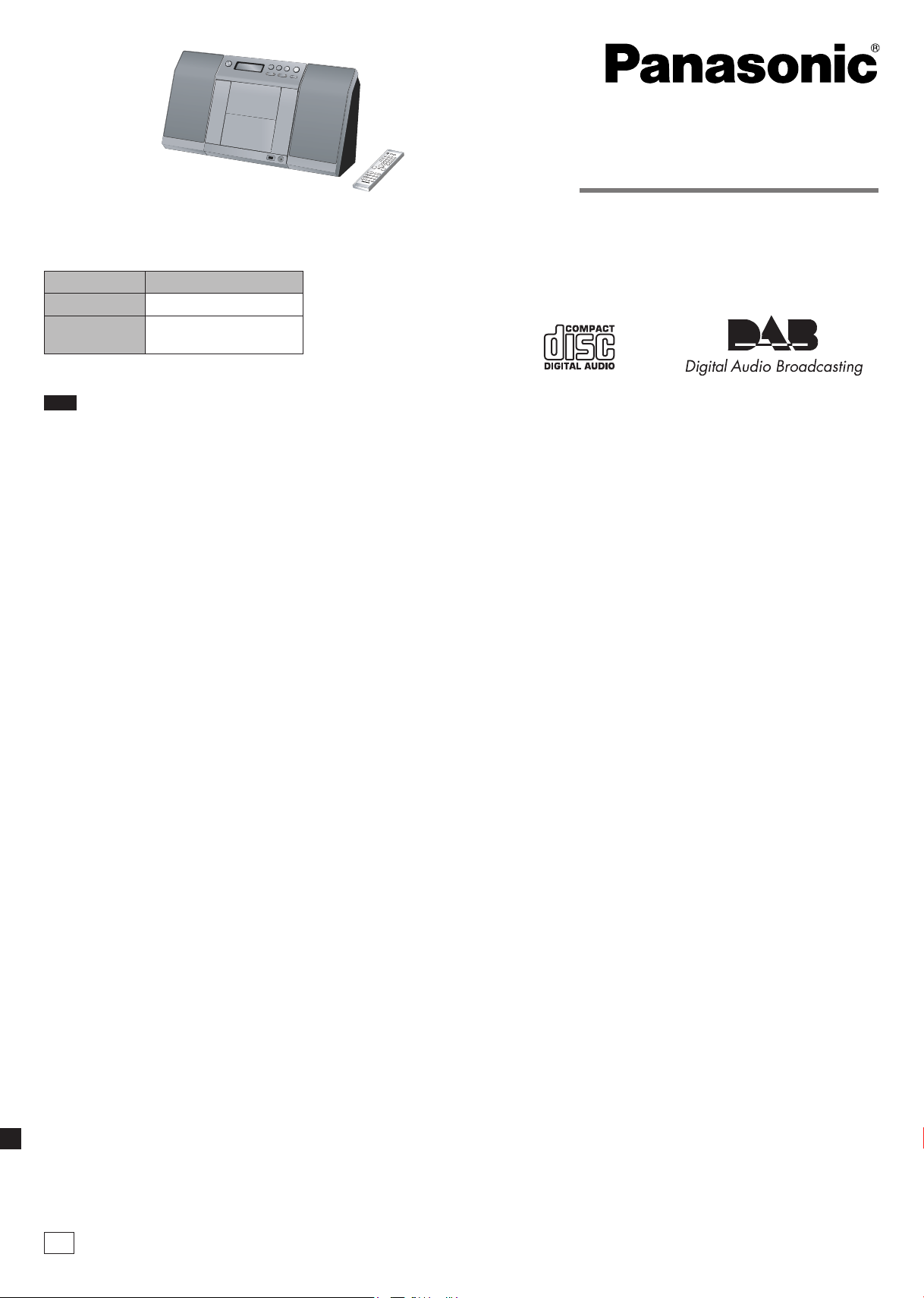
These instructions are applicable to the following systems.
System SC-EN35DB
Main unit SA-EN35DB
Speakers
Note
“EB” on the packaging indicates the United Kingdom.
SB-EN35DB
SB-EN35ADB
Operating Instructions
CD Stereo System
Model No. SC-EN35DB
Dear customer
Thank you for purchasing this product.
Before connecting, operating or adjusting this product, please read the instructions
completely.
Please keep this manual for future reference.
Table of contents
Supplied accessories......................................................................................................2
The remote control.........................................................................................................2
Control guide.................................................................................................................2
Placement of speakers..................................................................................................2
Connections...................................................................................................................3
Discs operations..........................................................................................................3-4
Radio operations...........................................................................................................4
DAB.............................................................................................................................5-7
Changing the main unit and remote control mode..........................................................7
Timers and others..........................................................................................................8
Specifications................................................................................................................8
Troubleshooting guide....................................................................................................9
Maintenance..................................................................................................................9
Safety precautions........................................................................................................10
Caution for AC Mains Lead...........................................................................................11
EB
RQTV0168-1B
Page 2
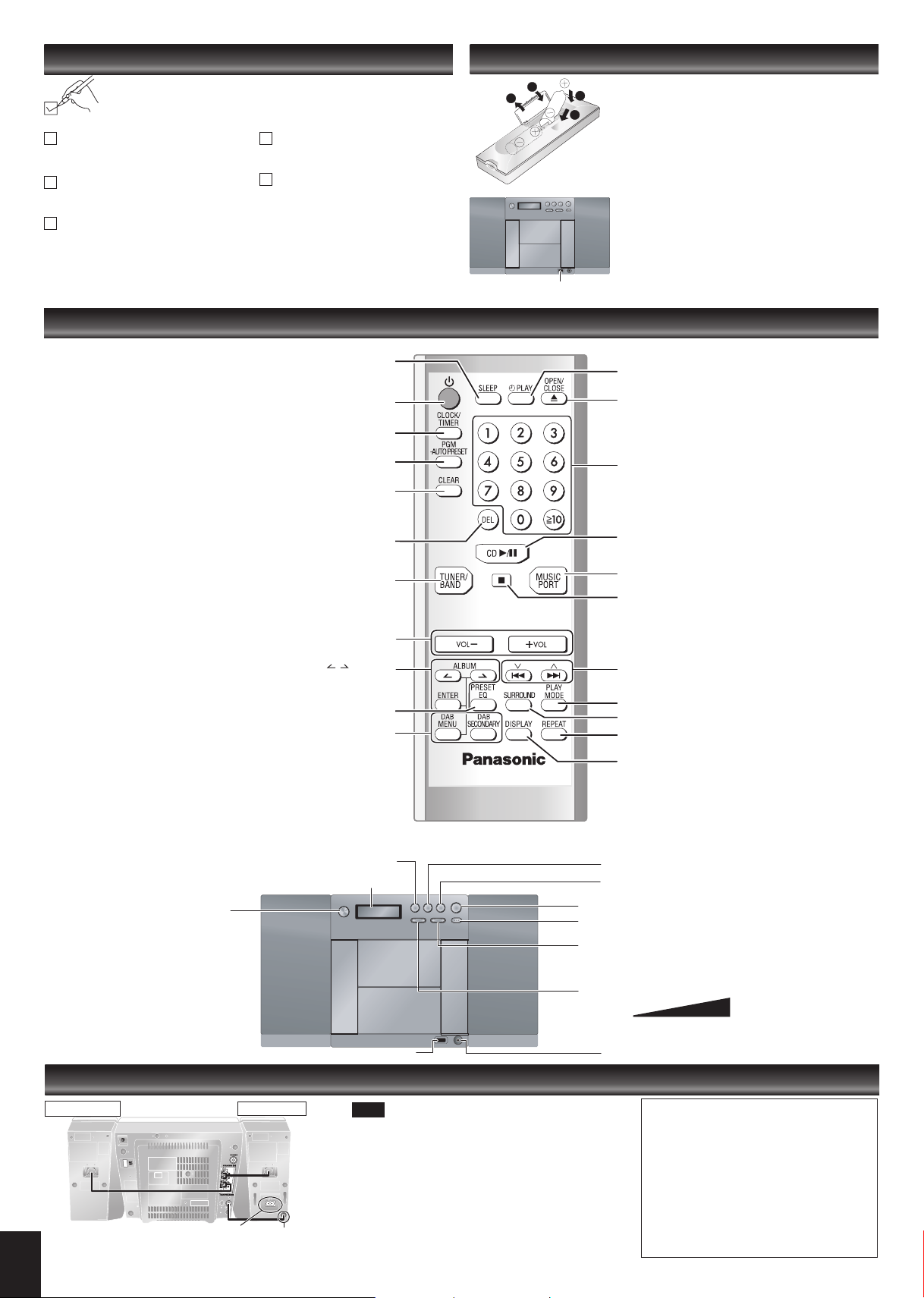
RQTV0168
R
L
3
2
1
4
SA-EN35
SA-EN35
Supplied accessories
The remote control
Use the numbers indicated in parentheses when asking for replacement
parts.
(As of March 2007)
1 Remote control [➡ page 2]
(N2QAYB000106)
1 DAB “T” antenna [➡ page 3]
(N1EADY000001)
1 AC mains lead [➡ page 3]
(K2CT3CA00004)
1 Music port cable [➡ page 3]
(K2KC39A00002)
2 Batteries [➡ page 2]
The included AC mains lead is for use with this unit only. Do not use it with other
•
equipment.
Do not use an AC mains lead from other equipment.
•
Control guide
SLEEP timer operation ON/OFF or SLEEP time setting
Standby/on switch
Clock and Timer setting [CLOCK/TIMER]
CD/MP3 Program, Tuner Preset (Manual) [PGM, -AUTO PRESET]
[Long press] Tuner Preset (Auto)
CD/MP3: Delete all programs [CLEAR]
[SLEEP]
[^]
R6/LR6, AA
Remote control signal sensor
[z PLAY] Timer PLAY ON/OFF
[;, OPEN/CLOSE] Open and Close CD lid
[1-9, 0, ≧10] Numbered buttons
To select a 2-digit number
To select a 3-digit number
■ Batteries
Insert so the poles (+ and – ) match those
•
in the remote control.
Do not use rechargeable type batteries.
•
■ Use
Aim at the sensor, avoiding obstacles, at a
•
maximum range of 7 m directly in front of
the unit.
Operation can be affected by strong light
•
sources, such as direct sunlight, and the
glass doors on cabinets.
e.g. 16: [≧10] [1] [6]
e.g. 226: [≧10] [≧10] [2] [2] [6]
Delete programmed track [DEL]
Selector switch to Tuner for FM and DAB [TUNER/BAND]
Turn the volume up/down [VOL-], [+VOL]
Previous/Next Album / DAB Menu Selection [ , ALBUM]
Confirm track selection during MP3 Program Mode
Confirm DAB Menu Selection
Preset EQ mode selector [PRESET EQ]
Enter/cancel DAB Menu mode [DAB MENU]
Select the secondary service [DAB SECONDARY]
FM/DAB select button [TUNER/BAND]
Standby/on switch [8]
Press to switch the unit from on
to standby mode or vice versa.
In standby mode, the unit is still
consuming a small amount of
power.
[ENTER]
Display
[CD q/h] Selector switch to CD
Direct CD Play/CD Pause
[MUSIC PORT] Selector switch to MUSIC PORT
[g] Stop button
[2/u, 1\i] CD: Skip/Search
MP3: Track Skip
TUNER: Tune up/down, [Long press] Auto tuning
[PLAY MODE] Play mode button
[SURROUND] SURROUND mode ON/OFF
[REPEAT] Repeat ON/OFF
[DISPLAY]
CD: CD Display (Elapsed play time/Remaining play time)
MP3: MP3 Display (Elapsed time/Album name/Track
name/ID3 [Album]/ID3 [Track]/ID3 [Artist])
DAB: DAB Display (Dynamic label/PTY display/
Ensemble label/Frequency display/Time display)
[MUSIC PORT] Selector switch to MUSIC PORT
[g] Stop button
[CD q/h] Selector switch to CD. Direct CD Play/CD Pause
[; OPEN/CLOSE] Open and Close CD lid
[2/u, 1\i] CD: Skip/Search
MP3: Track Skip
TUNER: Tune up/down, [Long press] Auto tuning
[- VOLUME +] To adjust the volume
Placement of speakers
Right Speaker
2
Left and right speakers are different.
AC mains lead
Remote control signal sensor
Left Speaker
Note
Keep your speakers at least 10 mm away from the
•
system for proper ventilation.
These speakers do not have magnetic shielding. Do
•
not place them near televisions, personal computers
or other devices easily influenced by magnetism.
You cannot take the front net off the speakers.
•
DC in cord to connect to main set
0
(Minimum)
Music port jack
Caution
•
•
50
(Maximum)
Use the speakers only with the
recommended system. Failure to do so
may lead to damage to the amplifier and/or
speakers, and may result in the risk of
fire. Consult a qualified service person if
damage has occurred or if you experience
a sudden change in performance.
Do not attach these speakers to walls or
ceilings.
Page 3
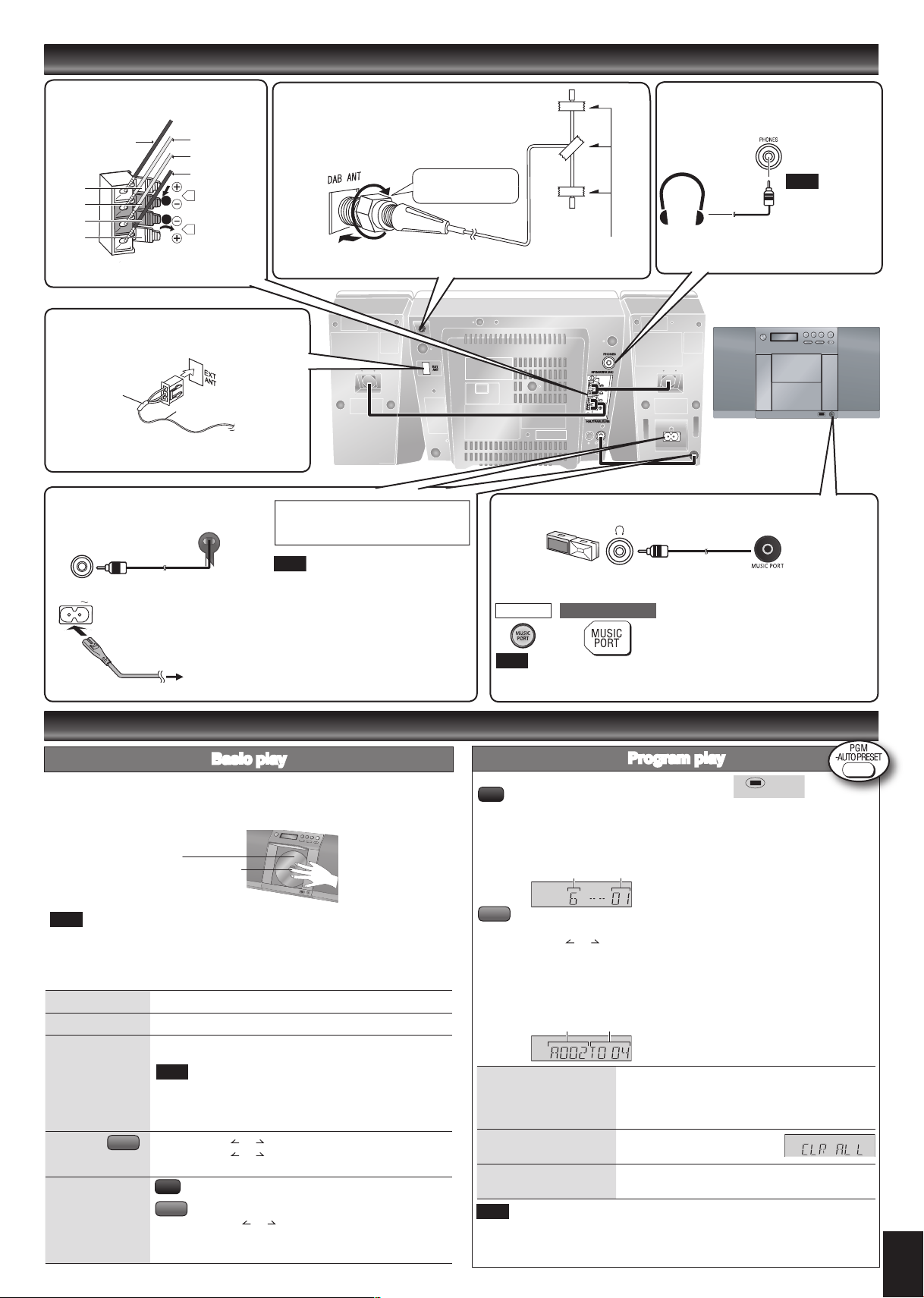
RQTV0168
Connections
R
L
SA-EN35
R
L
1
2
PGM
AC IN
Page 2 for the position of remote control and
➡
main unit buttons.
1. Speakers
Copper (+)
Red
Black
Black
Red
Silver (-)
Silver (-)
Copper (+)
3. FM antenna
Stand the antenna up on its base.
Taped part
FM antenna
Unplug the antenna connector by holding the taped
part.
4. AC mains lead
Connect the DC in cord from
left speaker to main set.
Connect the AC mains lead.
Connect the AC mains lead
after all other connections
are complete.
To household
mains socket
2. DAB “T” antenna
The cross bar of the T should be kept firmly stretched.
Find a position with good reception.
There is a function on the unit to check signal quality.
Be sure to fully
tighten the screw.
For best reception
A DAB outdoor antenna is recommended (refer to page 5).
READ THE CAUTION FOR THE AC
MAINS LEAD ON PAGE 11 BEFORE
CONNECTION.
Note
If the unit is left unplugged for longer
than approximately two weeks, all
settings will revert to the factory settings.
Remember to reset the radio stations
and any other memory items before
using the unit again.
Portable audio equipment
(Cords and equipment not included)
Use
MAIN UNIT REMOTE CONTROL
Note
Adjust the volume and sound quality of this unit and the other equipment.
•
For details, refer to the instruction manual of the other equipment.
•
Headphones
(not included)
Adhesive tape
Portable audio player Plug type:
➡
3.5 mm stereo
Start Playback from the
Portable audio source.
Reduce the volume
level and connect
the headphones.
Plug type:
3.5 mm stereo.
Note
To prevent hearing
damage, avoid
listening for
prolonged periods
of time .
Discs operations
Basic play
Press [8] to turn the unit on.
Press [; OPEN/CLOSE] to open the CD lid and then set the CD in place.
Press [; OPEN/CLOSE] again to close the lid.
Keep fingers away from the CD lid when it is closing to avoid possible minor injury.
Label must face outward.
Press until you hear it click into place.
Press [CD q/h] to start play.
Adjust the volume.
Note
Be sure to press the [; OPEN/CLOSE] button to open and close the CD lid.
•
Damage may occur if the lid is forced closed.
•
During standby, if the CD is ready in the unit, the unit comes on and play begins.
•
(One touch play)
Stop
Pause
Skip/Search
Skip album Press [ALBUM or ] in the play mode.
Direct access play
(Play starts with the
track you select.)
Press [g].
Press [CD q/h]. Press again to resume play.
Press [2/u] or [1/i] to skip/
Press and hold [2/u] or [1/i] to search.
Note
You can search during play or while paused.
•
You cannot search through MP3 files.
•
You can only search within the current track during
•
program play, one track repeat, and random play.
MP3
Press [ALBUM or ] once and then the numbered buttons
in the stop mode.
CD
Press the numbered buttons to select the desired track.
MP3
Press [ALBUM or ] to select the album.
Press [1/i] once and then press the numbered buttons
to
select the desired track.
Program play
The function allows you to program up to 24 tracks.
CD
Press [PGM, -AUTO PRESET] while stopped.
Press the numbered buttons to select tracks. (Maximum 24 tracks)
Repeat this step to program other tracks.
Press [CD q/h] to start play.
Track number
MP3
Press [PGM, -AUTO PRESET] while stopped.
Press [ALBUM or ] to select your desired album.
Press [1/i] once and then press the numbered buttons to select tracks.
(Maximum 24 tracks)
Press [ENTER].
Repeat step 2 to 4 to program other tracks.
Press [CD q/h] to start play.
Album number Track number
g Confirm a programmed
track
g Delete all programs
g Cancel program mode
Note
Program contents are stored in the unit’s memory even after changing to a different
function or turning the unit off. All program contents are erased by pressing [CLEAR]
or by opening the CD lid.
Program number
Press [2/u] or [1/i] when “PGM” is displayed
in the stop mode. To check while programming,
press [PGM, -AUTO PRESET] twice after “PGM”
appears, then press [2/u] or [1/i] .
Press [CLEAR] in the stop mode.
“CLR ALL” is displayed.
Press [PGM, -AUTO PRESET] in the stop mode to
clear “PGM” indicator from the display.
3
Page 4
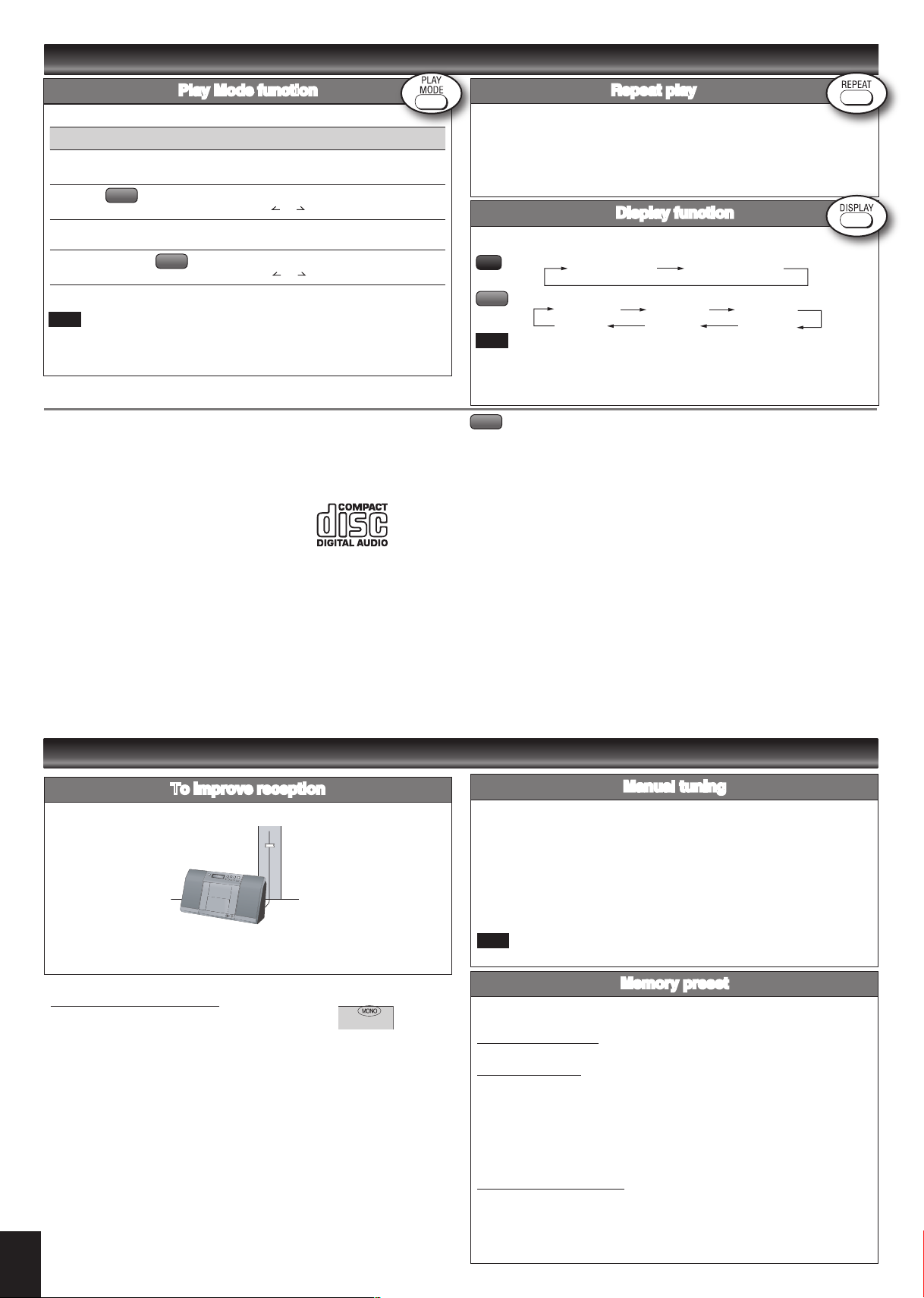
RQTV0168
Discs operations (continued)
Page 2 for the position of remote control buttons.
➡
Play Mode function
Press [PLAY MODE] to select the desired mode.
Mode To play
1-TRACK
1TR
1-ALBUM
1ALBUM
RANDOM
RND
1-ALBUM RANDOM
1ALBUM RND
Note
During random play, you cannot skip to previous track.•
MP3
Note on CD-R and CD-RW
This unit can play CD-R and CD-RW recorded with CD-DA or MP3. Use an audio
recording disc for CD-DA and finalize* it when you finish recording.
The unit may not be able to play some discs due to the condition of the recording.
* A process performed after recording that enables CD-R/CD-RW players to play audio
CD-R and CD-RW.
Caution
Choose discs with this mark:
Do not:
use irregularly shaped CDs.
•
attach extra labels and stickers.
•
use CDs with labels and stickers that are coming off or with adhesive exuding from
•
under labels and stickers.
attach scratch-proof covers or any other kind of accessory.
•
write anything on the CD.
•
clean CDs with liquids (Wipe with a soft, dry cloth.).
•
one selected track on the disc.
Press the numbered buttons to select the track.
one selected album on the disc.
Press [ALBUM or ] to select the album.
a disc randomly.
all tracks in one selected album randomly.
MP3
Press [ALBUM or ] to select the album.
Repeat play
You can repeat program play or other selected play mode.
Press [REPEAT] before or during play.
“REPEAT ON” and “ & ” are displayed.
To cancel
Press [REPEAT] again.
“REPEAT OFF” is displayed and “ & ” is cleared.
Display function
This function allows you to display the information of the current track.
Press [DISPLAY] repeatedly during play or pause.
CD
MP3
Note
Maximum number of displayable characters: approximately 30
•
This unit supports ver. 1.0 & 1.1 ID3 tags. Text data that is not supported will not
•
be displayed.
ID3 is a tag embedded in MP3 tracks to provide information about the track.
•
MP3
The unit can play MP3, a method of compressing audio without overly hurting audio
quality.
When creating MP3 files to play on this unit
Maximum number of tracks and albums: 999 tracks and 256 albums.
•
Compatible compression rate: Between 64 kbps and 320 kbps (stereo).
•
Disc formats: ISO9660 level 1 and level 2 (except for extended formats).
•
The time for reading TOC depends on the number of the tracks, the folders or folder
•
structures.
Limitations on MP3
This unit is compatible with multi-session but if there are a lot of sessions it takes
•
more time for play to start. Keep the number of sessions to a minimum to avoid this.
This unit cannot play files recorded using packet write.
•
If the disc includes both MP3 and normal audio data (CD-DA), the unit plays the
•
type recorded in the inner part of the disc.
If the disc includes both MP3 and other types of audio data (e.g. WMA or WAV), the
unit plays only the MP3.
Depending on how you create MP3 files, they may not play in the order you
•
numbered them or may not play at all.
Elapsed play time Remaining play time
Elapsed time Album name Track name
ID3 (Artist) ID3 (Track) ID3 (Album)
128 kbps (stereo) is recommended.
Radio operations
To improve reception
FM
Receive the radio stations after connecting the antenna. Then attach the antenna
cord to a wall or pillar where there is good reception.
To improve FM sound quality
Press and hold [PLAY MODE] to display “MONO”.
To cancel
Press and hold [PLAY MODE] again until “MONO” disappears.
MONO is also canceled if the frequency is changed.
•
Turn off “MONO” for normal listening.
•
4
Manual tuning
Press [TUNER/BAND] to select “FM”.
Press [PLAY MODE] to select “MANUAL”.
Press [2/u] or [1/i] to select the frequency of the required station.
To tune automatically
Press [TUNER/BAND] to select “FM”.
Press [PLAY MODE] to select “MANUAL”.
Press and hold [2/u] or [1/i] until the frequency starts changing rapidly.
•
Auto tuning stops when it finds a station.
To cancel auto tuning, press [2/u] or [1/i] once again.
•
Note
Auto tuning may not function when there is excessive interference.
•
Memory preset
You can preset up to 20 FM channels.
Preparation: Press [TUNER/BAND] to select “FM”.
Automatic presetting
Press and hold [PGM, -AUTO PRESET] to start presetting.
Manual presetting
Press [PLAY MODE] to select “MANUAL”.
Press [2/u] or [1/i] to tune to the required station.
Press [PGM, -AUTO PRESET].
Press the numbered buttons to select a channel.
The station occupying a channel is erased if another station is preset in that
channel.
Repeat steps 2 to 4 to preset more stations.
Selecting a preset station
Press the numbered buttons to select the channel.
For channels 10 to 20 press [≧10], then the two digits.
OR
Press [PLAY MODE] to select “PRESET”.
Press [2/u] or [1/i] to select the channel.
Page 5

RQTV0168
DAB
Be su re to full y
tighten the screw.
DAB outdoor antenna
(not included)
DAB
DAB
DAB
DAB
DAB stands for digital audio broadcasting. It is a new form of radio that is broadcast
digitally. Unlike regular analogue broadcasting, digital radio deteriorates less, and is
thus able to provide quality sound close to that of a disc.
DAB structure
Bands
There are two types of DAB bands, “BAND III” (Receivable in this unit) and “L BAND”
(Not broadcast in the United Kingdom, and not receivable on this unit).
Frequencies
There are 41 frequencies on BAND III. Among those frequencies, 7 are used in the
United Kingdom (current as of March, 2007).
Ensemble, station and service
The number of stations that make up one frequency differ between DAB and analogue
radio. Analogue stations all broadcast on different frequencies, even if it is the same
company doing the broadcasting. With DAB however, it is possible to broadcast a
number of stations on the same frequency.
In DAB terminology, a group of stations on the same frequency is called an ensemble.
Page 2 for the position of remote control buttons.
➡
DAB reception method on this unit
Depending on the region there is a difference between broadcast frequency and
stations broadcast along the same frequency. For this reason, a memory of receivable
stations should first be created and then selected from those memorized stations as
the reception method.
DAB Auto Scan
This function searches for currently receivable stations and inputs them into unit
memory.
When DAB is selected for the first time, this function starts automatically.
Note
Even if the station is stored into memory, some stations may not broadcast depending
on the time of day etc. If this occurs, “NO SERVICE” is displayed.
Station Memory Updating
When there is a station name change, or a new station begins broadcasting, the unit
memory is automatically updated when:
The previous station name is displayed by selecting “STATION TUNE”.
•
One of the stations already broadcasting on the same frequency with the new
•
station is displayed by selecting “STATION TUNE”.
Note
Deleting stations that are no longer broadcasting is not automatic. If you want to
•
delete a station, perform Auto scan again and the new memory is created.
When a new frequency begins broadcasting, stations on the new frequency are not
•
automatically added to memory. Perform Auto scan to add them to memory. Also,
you may need to change the Auto scan range if the new frequency is outside the
factory set Auto scan range (➡ page 7).
STATION TUNE
You can select stations from the memory created as shown above in alphanumeric
order. You can easily select your favorite stations by using presets (➡ page 6).
As shown in the diagram, an ensemble consists of a group of stations which have
primary services, they can also have secondary services. This means, for example,
that commentary on sports events from different areas can all be broadcast at once.
DAB outdoor antenna
Never use an outdoor antenna during a lightning storm.•
DAB operation
Press [TUNER/BAND] to enter DAB mode.
The unit comes on.
If you are selecting DAB for the first
time, “DAB Auto Scan...” is displayed,
stations that are currently receivable are
memorized.
When a frequency is tuned the ensemble
corresponding to the frequency is
displayed.
The station first in alphanumeric order is
broadcast.
Note
“SCAN FAILED” appears if no stations are memorized. If this occurs, adjust the
antenna and try Auto scanning or change the Auto scan frequency range (
Press [PLAY MODE] to select “STATION TUNE”.
Each time you press the button:
“STATION TUNE” “PRESET TUNE”
Press [2/u] or [1/i] to select a station.
The station name changes in alphanumeric order.
➡ page 7).
5
Page 6

RQTV0168
DAB (continued)
DAB
DAB
DAB
DAB
DAB
DAB
DAB
Page 2 for the position of remote control buttons.
➡
DAB Auto Scan
Press and hold [PLAY MODE] until “DAB AUTO SCAN” appears.
When a frequency is tuned by Auto scanning on this unit, the ensemble corresponding
to the frequency is displayed for approximately 2 seconds.
Note
When updating memory with Auto scan, preset stations are not erased or changed.
•
When a frequency cannot be received, the previous memory is restored.
•
Total stations received is displayed for approximately 2 seconds.
•
Presetting
Presetting channel
Up to 20 channels can be set.
Press [2/u] or [1/i] to select a station.
Press [PGM, -AUTO PRESET].
Press the numbered buttons to select a channel.
To preset more stations, press [PLAY MODE] to select “STATION TUNE” and
then repeat steps 1 to 3.
Note
You cannot preset stations when the station is not broadcasting or when you are
selecting a secondary service.
Selecting a preset channel
Press [PLAY MODE] to select “PRESET TUNE”.
Press [2/u] or [1/i] or numbered buttons to select a channel.
Display
Press [DISPLAY] to select the display.
The information scroll through the display.
Each time you press the button:
Dynamic label
(information about
the broadcast)
PTY display
(program type)
Ensemble label
(the name of the
ensemble)
Frequency display
Time display
Listening to the secondary service
Press the [DAB SECONDARY] to select the secondary service.
“ ” is displayed if there is a secondary service broadcast.
The secondary services are selected each time the button is pressed. The primary
service is returned to after the last secondary service.
Turning automatic clock adjustment function on
To adjust the time information during DAB broadcasting and automatic time
adjustment.
Press [DAB MENU] to enter menu mode.
Within 10 seconds, press [ALBUM or ] to select
“AUTO CLOCK ADJ.” and then press [ENTER].
Within 10 seconds, press [ALBUM or ] to select
“ADJUST ON” and then press [ENTER].
Select “ADJUST OFF” to turn the automatic clock adjustment function off.
To exit
Press [DAB MENU] again.
6
Page 7

RQTV0168
DAB
DAB
DAB
DAB (continued)
DAB
DAB
DAB
Page 2 for the position of remote control buttons.
➡
Checking the DAB signal quality
To improve reception by adjusting the antenna while monitoring signal quality on the
display.
Press [DAB MENU] to enter menu mode.
Note
“SCAN FAILED” appears if no stations are memorized. If this occurs, adjust the
antenna and try Auto scanning or change the Auto scan frequency range.
Within 10 seconds, press [ALBUM or ] to select
“SIGNAL QUALITY” and then press [ENTER].
Press [ALBUM or ] to select the frequency.
Frequency block Frequency
Reception quality
0 (poor) - 8 (excellent)
To exit
Press [DAB MENU] again.
Note
In order to enjoy the new stations after adjusting the antenna, it is necessary to
perform Auto scanning and update the station memory.
Changing the Auto scan frequency range
Only the frequencies currently used in the UK as of March 2007 on BAND III are Auto
scanned (“United Kingdom”, factory setting).
Select “ALL BAND III” when you want to store stations on other frequencies to
memory.
ALL BAND III Frequency
Frequency
block
Frequency
(MHz)
Frequency
block
Frequency
(MHz)
5A 174.928 10N 210.096
5B 176.640 10B 211.648
5C 178.352 10C 213.360
5D 180.064 10D 215.072
6A 181.936 11A 216.928
6B 183.648 11N 217.088
6C 185.360 11B 218.640
6D 187.072 11C 220.352
7A 188.928 11D 222.064
7B 190.640 12A 223.936
7C 192.352 12N 224.096
7D 194.064 12B 225.648
8A 195.936 12C 227.360
8B 197.648 12D 229.072
8C 199.360 13A 230.784
8D 201.072 13B 232.496
9A 202.928 13C 234.208
9B 204.640 13D 235.776
9C 206.352 13E 237.488
9D 208.064 13F 239.200
10A 209.936
Shaded areas are frequencies used currently as of March 2007 in the “United
Kingdom”.
Press [DAB MENU] to enter menu mode.
Within 10 seconds, press [ALBUM or ] to select
“DAB SCAN MODE” and then press [ENTER].
Within 10 seconds, press [ALBUM or ] to select “UNITED
KINGDOM” or “ALL BAND III” and then press [ENTER].
Auto scan begins automatically after the change has been made.
To exit
Press [DAB MENU] again.
Note
When the “DAB SCAN MODE” is changed, the DAB preset channels are erased and if
the DAB play timer has been set the timer switches to off.
Changing the main unit and remote control mode
The remote control and main unit are factory-set to “REMOTE 1” mode.
If your remote control affects other equipment during operation, you can switch to
operate in “REMOTE 2” mode.
To switch to “REMOTE 2” mode
(While pressing and hold [MUSIC PORT] on the main unit)
Press and hold [2] until “REMOTE 2” appears on the main unit display.
Press and hold [ENTER] and [2] for at least 2 seconds.
The main unit and remote control are now set to operate in “REMOTE 2” mode.
To return to “REMOTE 1” mode
Perform steps 1 and 2 above but use [1] instead of [2] for both steps. (“REMOTE 1”
appears on the main unit during step 1.)
The remote control cannot work with the main unit if their modes are different.
“REMOTE 1” or “REMOTE 2” appears on the main unit when you operate the remote
control.*
* If “REMOTE 1” appears (The main unit is in “REMOTE 1” mode.)
Press and hold [ENTER] and [1] on the remote control for at least 2 seconds.
If “REMOTE 2” appears (The main unit is in “REMOTE 2” mode.)
Press and hold [ENTER] and [2] on the remote control for at least 2 seconds.
7
Page 8

RQTV0168
Timers and others
EQ
Page 2 for the position of remote control buttons.
➡
Setting the time
This is a 24-hour clock.
Press [CLOCK/TIMER] to set the clock.
Press [2/u] or [1/i] to select the time within 5 seconds.
(Press and hold to change the time faster.)
Press [CLOCK/TIMER] again.
g To display the clock when the unit is on
g To check the time when the unit is off
Note
The clock is accurate to within ±60 seconds a month. Readjust if necessary.
Set again after disconnecting the AC mains lead or power failure.
Press [CLOCK/TIMER]
Press [CLOCK/TIMER]
Sleep timer
The SLEEP timer can turn the unit off after a set time.
Press [SLEEP] to turn the SLEEP function ON/OFF.
Each time you press the button:
•
30 MIN 60 MIN 90 MIN 120 MIN
g To check the remaining time
Note
The play timer and sleep timer can be used together. The sleep timer always has
priority. Be sure not to overlap timer settings.
OFF (Canceled)
Press [SLEEP] once
Sound quality
You can choose one of four types of sound quality.
Press [PRESET EQ] to select the sound quality.
Each time you press the button:
•
HEAVY CLEAR SOFT
(Adds punch to rock) (Clarifies higher sounds) (For background music)
EQ OFF (Canceled) VOCAL (Adds gloss to vocals)
Live Virtualizer
You can create a three-dimensional sound field when listening to stereo sound.
Press [SURROUND] to turn the Live Virtualizer ON/OFF.
Note
The actual effect depends on the source played.
Play timer
You can set the timer to come on at a certain time to wake you up.
Preparation:
Turn the unit on and set the clock.
Prepare the music source you want to listen to; disc, radio or music port source, and
set the volume.
Press [CLOCK/TIMER] repeatedly to select play timer.
CLOCK zPLAY Original display
Within 5 seconds, press [2/u] or [1/i] to set the starting time.
Press [CLOCK/TIMER] to confirm.
Repeat steps 2 and 3 to set the finishing time.
To activate the timer
Press [zPLAY] to turn on the timer.
Press [^] to turn off the unit.
To Action
Change the settings Repeat steps 1 to 4 and 6.
Change the source of volume
Check the settings (when the
unit is on or in standby mode)
Cancel
Note
The timer will start at the preset time, with the volume increasing gradually to the
•
preset level.
The timer comes on at the set time every day if the timer is on.
•
The unit must be in the standby mode for the timer to function.
•
If you turn the unit off and on again while the timer is functioning, the finish time
•
setting will not be activated.
When MUSIC PORT is selected as the source when the timer comes on, the
•
system turns on and engages MUSIC PORT as the source. If you wish to
playback from the portable audio equipment, activate the equipment’s play
mode and increase the volume. (See the portable audio equipment’s instruction
manual.)
Press [zPLAY] to clear zPLAY indicator
from the display.
Make changes to the source or volume.
Perform steps 5 and 6.
Press [CLOCK/TIMER] repeatedly to select
zPLAY.
Press [zPLAY] to clear the timer
indicator from the display.
Specifications
g AMPLIFIER SECTION
RMS OUTPUT POWER both channel driven
simultaneously
10 % total harmonic distortion (THD)
3 W per channel
Output impedance
HEADPHONE 16 Ω to 32 Ω
MUSIC PORT 14 kΩ
DC IN Jack
Terminal 14 V
Phone Jack
Terminal 3.5 mm stereo
Music Port Jack
Terminal 3.5 mm stereo
g TUNER SECTION
Frequency range
FM 87.50 MHz to 108.00 MHz (50 kHz)
AM 522 kHz to 1629 kHz (9 kHz)
g DAB SECTION
Frequency Band (Wavelength)
Band III (UK Only)
11B to 12D (218.640 MHz to 229.072 MHz)
Band III (Europe)
5A to 13F (174.928 MHz to 239.200 MHz)
Intermediate frequency
1st : 38.912MHz, 2nd : 2.048 MHz
Sensitivity *BER 4x10
MAX. Input Power 0 dBm
Min Requirement -96 dBm
8
520 kHz to 1630 kHz (10 kHz)
-4
Selectivity
Adjacent Channel (Band III) 33 dB
Far-Off Channel (Band III) 45 dB
DAB memories 20 channels
g CD SECTION
Disc played [8 cm or 12 cm]
(1) CD-Audio (CD-DA)
(2) CD-R/RW (CD-DA, MP3)
(3) MP3
Sampling frequency
CD 44.1 kHz
MP3 32 kHz, 44.1 kHz, 48 kHz
Bit rate
MP3 32 kbps to 384 kbps
Decoding 16/20/24 bit linear
Pick up
Wavelength 785 nm
Laser power CLASS 1
Audio Output (Disc)
Number of channels 2 channel
Frequency response 20 Hz to 20 kHz (+1, -2 dB)
Wow and flutter
Digital filter 8
D/A converter MASH (1 bit DAC)
g SPEAKER SECTION
Type 1 Way, 1 Speaker system
Speaker(s)
Full range 8 cm cone type 6 Ω
Impedance 6 Ω
Input power 6 W (MAX)
Dimensions (W x H x D)
Below measurement limit
121 mm x 236 mm x 146 mm
g GENERAL
Power supply AC 230 to 240 V, 50 Hz
Power consumption 32 W
Dimensions (W x H x D)
220 mm x 236 mm x 146 mm
Mass
With speakers 3.60 kg
Without speakers 1.30 kg
Power consumption in standby mode:2.0 W (approx.)
Notes:
Specifications are subject to change without notice.
Mass and dimensions are approximate.
Page 9

RQTV0168
Troubleshooting guide
Before requesting service, make the following checks. If you are in doubt about any of the check points, or if the solutions indicated in the chart do not solve the
problem, consult your dealer for instructions.
The disc isn’t correctly set.
No play.
MP3 cannot be read.
Sound is unfixed, reversed or comes
from one speaker only.
No sound or there is a lot of noise.
Humming heard during play. An AC mains lead or fluorescent light is near the cords. Keep other appliances and cords away from this unit’s cables.•
A beat sound or noise is heard while
receiving a radio broadcast.
The picture on the television near the
set disappears or stripes appear on the
screen.
Remote control doesn’t work.
Display
•
The disc is scratched or dirty. (Tracks skipped.)
•
There is moisture on the lens. Wait for about an hour and then try again.
•
You may not be able to play MP3 if you have copied a multi-session disc that has no data between sessions.
•
When creating a multi session disc, it is necessary to close the session.
•
The amount of data on the disc is too small. Set the amount of data to greater than approximately 5 MB.
•
Check the speaker connections. (➡ page 3)•
Noise may occur when playing MP3 if recording quality is poor.
•
Keep this unit away from mobile telephones if the interference is apparent.
•
Turn the volume up.
•
Switch the unit off, determine and correct the cause, then switch the unit on. Causes include shorting of the positive and
•
negative speaker wires, straining of the speakers through excessive volume or power, and using the unit in a hot environment.
Switch the TV or other audio player off or separate it from the unit.
•
Switch off the portable audio player connected to “MUSIC PORT”.
•
The location and orientation of the antenna are incorrect.
•
The television antenna wire is too close to the unit. Separate the antenna wire of the television from the unit.
•
Check that the batteries are inserted correctly. (➡ page 2)
•
Replace the batteries if they are worn.
•
--:--
PGM FULL The number of programmed tracks is limited to 24. No further tracks can be programmed.•
NO PLAY A CD-ROM disc that is not CD-DA or MP3 format is inserted. It cannot be played.•
ERROR Incorrect operation performed. Read the instructions and try again.•
F76 There is a power supply problem. Consult the dealer.•
DAB
DAB reception is poor
DATA Data broadcast being received over the DAB broadcast signal. Cannot be used on this unit.•
SCRAMBLED The broadcast station being received cannot be accessed.•
NO SERVICE The station is currently not broadcasting.•
NO SIGNAL
SCAN FAILED
STATION FULL
You plugged the AC mains lead in for the first time and there was a power failure recently. Set the time. (
Keep the antenna away from computers, televisions, other cables and cords.
•
Use an outdoor antennas (➡ page 5).
•
This station cannot be received. Check your antenna (➡ page 3).•
Stations are not receivable. Check your antenna and try Auto scanning (➡ page 3, 6).•
DAB station memory is full. Use the following method to clear station memory.
•
1. Press [DAB MENU].
2. Press [ALBUM or ] to select “STATION CLEAR”.
3. Press [ENTER].“OK? Push ENTER” is displayed.
4. Press [ENTER].
Station memory is erased and the unit automatically begins Auto scanning.
➡ page 6)•
Maintenance
If the surfaces are dirty
To clean this unit, wipe with a soft, dry cloth.
Never use alcohol, paint thinner or benzine to clean this unit.
•
Before using chemically treated cloth, read the instructions that came with the cloth
•
carefully.
Care of the CD lens
Clean the lens regularly to prevent malfunctions. Use a blower to remove dust and a
•
cotton swab if it is extremely dirty.
Recommended product: Lens cleaner kit (part no. SZZP1038C).
Do not use the lens cleaner of the CD type.
•
9
Page 10

RQTV0168
Safety precautions
R
L
Safety precautions
Inside of product
Tuotteen sisällä
Produktets innside
Information on Disposal for Users of Waste Electrical & Electronic
Equipment (private households)
This symbol on the products and/or accompanying documents means that
used electrical and electronic products should not be mixed with general
household waste.
For proper treatment, recovery and recycling, please take these products
to designated collection points, where they will be accepted on a free
of charge basis. Alternatively, in some countries you may be able to return your
products to your local retailer upon the purchase of an equivalent new product.
Disposing of this product correctly will help to save valuable resources and prevent
any potential negative effects on human health and the environment which could
otherwise arise from inappropriate waste handling. Please contact your local
authority for further details of your nearest designated collection point.
Penalties may be applicable for incorrect disposal of this waste, in accordance with
national legislation.
For business users in the European Union
If you wish to discard electrical and electronic equipment, please contact your dealer
or supplier for further information.
Information on Disposal in other Countries outside the European Union
This symbol is only valid in the European Union.
If you wish to discard this product, please contact your local authorities or dealer and
ask for the correct method of disposal.
-If you see this symbol-
Set the unit up on an even surface away from direct sunlight, high
temperatures, high humidity, and excessive vibration. These conditions can
damage the cabinet and other components, thereby shortening the unit’s service
life.
Do not place heavy items on the unit.
Placement
Do not use high voltage power sources. This can overload the unit and cause
a re.
Do not use a DC power source. Check the source carefully when setting the
unit up on a ship or other place where DC is used.
Voltage
Ensure the AC mains lead is connected correctly and not damaged. Poor
connection and lead damage can cause
re or electric shock. Do not pull, bend,
or place heavy items on the lead.
Grasp the plug
rmly when unplugging the lead. Pulling the AC mains lead can
cause electric shock.
Do not handle the plug with wet hands. This can cause electric shock.
AC mains lead protection
Do not let metal objects fall inside the unit. This can cause electric shock or
malfunction.
Do not let liquids get into the unit. This can cause electric shock or malfunction.
If this occurs, immediately disconnect the unit from the power supply and contact
your dealer.
Do not spray insecticides onto or into the unit. They contain
ammable gases
which can ignite if sprayed into the unit.
Foreign matter
Do not attempt to repair this unit by yourself. If sound is interrupted, indicators
fail to light, smoke appears, or any other problem that is not covered in these
instructions occurs, disconnect the AC mains lead and contact your dealer or an
authorized service center. Electric shock or damage to the unit can occur if the
unit is repaired, disassembled or reconstructed by unquali
ed persons.
Extend operating life by disconnecting the unit from the power source if it is
not to be used for a long time.
Service
LUOKAN 1 LASERLAITE
KLASS 1 LASER APPARAT
(Back of product)
Sales and Support Information
Customer Care Centre
• For customers within the UK: 08705 357357
• For customers within the Republic of Ireland: 01 289 8333
• Visit our website for product information
• E-mail: customer.care@panasonic.co.uk
Direct Sales at Panasonic UK
• Order accessory and consumable items for your product with ease
and con dence by phoning our Customer Care Centre Monday -
Thursday 9:00am - 5:30pm, Friday 9:30am - 5:30pm (Excluding
public holidays).
• Or go on line through our Internet Accessory ordering application at
www.panasonic.co.uk.
• Most major credit and debit cards accepted.
• All enquiries transactions and distribution facilities are provided
directly by Panasonic UK Ltd.
• It couldn’t be simpler!
• Also available through our Internet is direct shopping for a wide range
of nished products, take a browse on our website for further details.
For the United Kingdom and Republic of Ireland
Caution for AC Mains Lead
(For United Kingdom)
(“EB” area code model only)
For your safety, please read the following text carefully.
This appliance is supplied with a moulded three pin mains plug for your safety and
convenience.
A 5-ampere fuse is
tted in this plug.
Should the fuse need to be replaced please ensure that the replacement
fuse has a rating of 5-ampere and that it is approved by ASTA or BSI to BS1362.
Check for the ASTA mark
or the BSI mark on the body of the fuse.
If the plug contains a removable fuse cover you must ensure that it is re
tted
when the fuse is replaced.
If you lose the fuse cover the plug must not be used until a replacement cover is
obtained.
A replacement fuse cover can be purchased from your local dealer.
CAUTION!
IF THE FITTED MOULDED PLUG IS UNSUITABLE FOR THE SOCKET OUTLET
IN YOUR HOME THEN THE FUSE SHOULD BE REMOVED AND THE PLUG CUT
OFF AND DISPOSED OF SAFELY.
THERE IS A DANGER OF SEVERE ELECTRICAL SHOCK IF THE CUT OFF PLUG
IS INSERTED INTO ANY 13-AMPERE SOCKET.
If a new plug is to be
tted please observe the wiring code as stated below.If in any
doubt please consult a quali
ed electrician.
IMPORTANT
The wires in this mains lead are coloured in accordance with the following code:
Blue: Neutral, Brown: Live.
As these colours may not correspond with the coloured markings identifying the
terminals in your plug, proceed as follows:
The wire which is coloured Blue must be connected to the terminal which is marked
with the letter N or coloured Black or Blue.
The wire which is coloured Brown must be connected to the terminal which is marked
with the letter L or coloured Brown or Red.
WARNING: DO NOT CONNECT EITHER WIRE TO THE EARTH TERMINAL WHICH
IS MARKED WITH THE LETTER E, BY THE EARTH SYMBOL
OR COLOURED
GREEN OR GREEN/YELLOW.
THIS PLUG IS NOT WATERPROOF–KEEP DRY.
Before use
Remove the connector cover.
How to replace the fuse
The location of the fuse differ according to the type of AC mains plug ( gures A and B).
Con
rm the AC mains plug tted and follow the instructions below.
Illustrations may differ from actual AC mains plug.
Fuse cover
Figure A
Figure B
Fuse
(5 ampere)
Fuse
(5 ampere)
Figure A
Figure B
1. Open the fuse cover with a screwdriver.
2. Replace the fuse and close or attach the fuse cover.
CLASS 1
LASER PRODUCT
Except continental
Europe and
the United Kingdom
Placement
Set the unit up on an even surface away from direct sunlight, high
temperature, high humidity, and excessive vibration. These conditions can
damage the cabinet and other components, thereby shortening the unit’s
service life.
Do not place heavy items on the unit.
Voltage
Do not use high voltage power sources. This can overload the unit and
cause a fire.
Do not use a DC power source. Check the source carefully when setting
the unit up on a ship or other place where DC is used.
AC mains lead protection
Ensure the AC mains lead is connected correctly and not damaged. Poor
connection and lead damage can cause fire or electric shock. Do not pull,
bend, or place heavy items on the lead.
Grasp the plug firmly when unplugging the lead. Pulling the AC mains
lead can cause electric shock.
Do not handle the plug with wet hands. This can cause electric shock.
CAUTION!
DO NOT INSTALL OR PLACE THIS UNIT IN A BOOKCASE, BUILT-
•
IN CABINET OR IN ANOTHER CONFINED SPACE. ENSURE THE
UNIT IS WELL VENTILATED. TO PREVENT RISK OF ELECTRIC
SHOCK OR FIRE HAZARD DUE TO OVERHEATING, ENSURE THAT
CURTAINS AND ANY OTHER MATERIALS DO NOT OBSTRUCT THE
VENTILATION VENTS.
DO NOT OBSTRUCT THE UNIT’S VENTILATION OPENINGS WITH
•
NEWSPAPERS, TABLECLOTHS, CURTAINS, AND SIMILAR ITEMS.
DO NOT PLACE SOURCES OF NAKED FLAMES, SUCH AS
•
LIGHTED CANDLES, ON THE UNIT.
DISPOSE OF BATTERIES IN AN ENVIRONMENTALLY FRIENDLY
•
MANNER.
CAUTION!
THIS PRODUCT UTILIZES A LASER.
USE OF CONTROLS OR ADJUSTMENTS OR PERFORMANCE OF
PROCEDURES OTHER THAN THOSE SPECIFIED HEREIN MAY
RESULT IN HAZARDOUS RADIATION EXPOSURE.
DO NOT OPEN COVERS AND DO NOT REPAIR YOURSELF. REFER
SERVICING TO QUALIFIED PERSONNEL.
WARNING:
TO REDUCE THE RISK OF FIRE, ELECTRIC SHOCK OR PRODUCT
DAMAGE,
DO NOT EXPOSE THIS APPARATUS TO RAIN, MOISTURE,
•
DRIPPING OR SPLASHING AND THAT NO OBJECTS FILLED
WITH LIQUIDS, SUCH AS VASES, SHALL BE PLACED ON THE
APPARATUS.
USE ONLY THE RECOMMENDED ACCESSORIES.
•
DO NOT REMOVE THE COVER (OR BACK); THERE ARE NO USER
•
SERVICEABLE PARTS INSIDE. REFER SERVICING TO QUALIFIED
SERVICE PERSONNEL.
10
Foreign matter
Do not let metal objects fall inside the unit. This can cause electric shock
or malfunction.
Do not let liquids get into the unit. This can cause electric shock or
malfunction. If this occurs, immediately disconnect the unit from the power
supply and contact your dealer.
Do not spray insecticides onto or into the unit. They contain flammable
gases which can ignite if sprayed into the unit.
Service
Do not attempt to repair this unit by yourself. If sound is interrupted,
indicators fail to light, smoke appears, or any other problem that is not
covered in these inst ructions occurs, di sconnect the AC power cord
and contact your dealer or an authorized service center. Electric shock
or damage to the unit can occur if the unit is repaired, disassembled or
reconstructed by unqualified persons.
Extend operating life by disconnecting the unit from the power source if it
is not to be used for a long time.
The so ck et outlet shall be installed near the e quipment and easily
accessible.
The mains plug of the power supply cord shall remain readily operable.
To completely disconnect this apparatus from the AC Mains, disconnect
the power supply cord plug from AC receptable.
This product may receive radio interference caused by mobile telephones
during use. If such interference is apparent, please increase separation
between the product and the mobile telephone.
THIS UNIT IS INTENDED FOR USE IN MODERATE CLIMATES.
(Inside of product)
Page 11

RQTV0168
Caution for AC Mains Lead
Caution for AC Mains Lead
(For United Kingdom)
(“EB” area code model only)
For your safety, please read the following text carefully.
This appliance is supplied with a moulded three pin mains plug for your safety and
convenience.
A 5-ampere fuse is
tted in this plug.
Should the fuse need to be replaced please ensure that the replacement
fuse has a rating of 5-ampere and that it is approved by ASTA or BSI to BS1362.
Check for the ASTA mark
or the BSI mark on the body of the fuse.
If the plug contains a removable fuse cover you must ensure that it is re
tted
when the fuse is replaced.
If you lose the fuse cover the plug must not be used until a replacement cover is
obtained.
A replacement fuse cover can be purchased from your local dealer.
CAUTION!
IF THE FITTED MOULDED PLUG IS UNSUITABLE FOR THE SOCKET OUTLET
IN YOUR HOME THEN THE FUSE SHOULD BE REMOVED AND THE PLUG CUT
OFF AND DISPOSED OF SAFELY.
THERE IS A DANGER OF SEVERE ELECTRICAL SHOCK IF THE CUT OFF PLUG
IS INSERTED INTO ANY 13-AMPERE SOCKET.
If a new plug is to be
tted please observe the wiring code as stated below.If in any
doubt please consult a quali
ed electrician.
IMPORTANT
The wires in this mains lead are coloured in accordance with the following code:
Blue: Neutral, Brown: Live.
As these colours may not correspond with the coloured markings identifying the
terminals in your plug, proceed as follows:
The wire which is coloured Blue must be connected to the terminal which is marked
with the letter N or coloured Black or Blue.
The wire which is coloured Brown must be connected to the terminal which is marked
with the letter L or coloured Brown or Red.
WARNING: DO NOT CONNECT EITHER WIRE TO THE EARTH TERMINAL WHICH
IS MARKED WITH THE LETTER E, BY THE EARTH SYMBOL
OR COLOURED
GREEN OR GREEN/YELLOW.
THIS PLUG IS NOT WATERPROOF–KEEP DRY.
Before use
Remove the connector cover.
How to replace the fuse
The location of the fuse differ according to the type of AC mains plug ( gures A and B).
Con
rm the AC mains plug tted and follow the instructions below.
Illustrations may differ from actual AC mains plug.
Fuse cover
Figure A
Figure B
Fuse
(5 ampere)
Fuse
(5 ampere)
Figure A
Figure B
1. Open the fuse cover with a screwdriver.
2. Replace the fuse and close or attach the fuse cover.
Safety precautions
Inside of product
Tuotteen sisällä
Produktets innside
Information on Disposal for Users of Waste Electrical & Electronic
Equipment (private households)
This symbol on the products and/or accompanying documents means that
used electrical and electronic products should not be mixed with general
household waste.
For proper treatment, recovery and recycling, please take these products
to designated collection points, where they will be accepted on a free
of charge basis. Alternatively, in some countries you may be able to return your
products to your local retailer upon the purchase of an equivalent new product.
Disposing of this product correctly will help to save valuable resources and prevent
any potential negative effects on human health and the environment which could
otherwise arise from inappropriate waste handling. Please contact your local
authority for further details of your nearest designated collection point.
Penalties may be applicable for incorrect disposal of this waste, in accordance with
national legislation.
For business users in the European Union
If you wish to discard electrical and electronic equipment, please contact your dealer
or supplier for further information.
Information on Disposal in other Countries outside the European Union
This symbol is only valid in the European Union.
If you wish to discard this product, please contact your local authorities or dealer and
ask for the correct method of disposal.
-If you see this symbol-
Set the unit up on an even surface away from direct sunlight, high
temperatures, high humidity, and excessive vibration. These conditions can
damage the cabinet and other components, thereby shortening the unit’s service
life.
Do not place heavy items on the unit.
Placement
Do not use high voltage power sources. This can overload the unit and cause
a re.
Do not use a DC power source. Check the source carefully when setting the
unit up on a ship or other place where DC is used.
Voltage
Ensure the AC mains lead is connected correctly and not damaged. Poor
connection and lead damage can cause
re or electric shock. Do not pull, bend,
or place heavy items on the lead.
Grasp the plug
rmly when unplugging the lead. Pulling the AC mains lead can
cause electric shock.
Do not handle the plug with wet hands. This can cause electric shock.
AC mains lead protection
Do not let metal objects fall inside the unit. This can cause electric shock or
malfunction.
Do not let liquids get into the unit. This can cause electric shock or malfunction.
If this occurs, immediately disconnect the unit from the power supply and contact
your dealer.
Do not spray insecticides onto or into the unit. They contain
ammable gases
which can ignite if sprayed into the unit.
Foreign matter
Do not attempt to repair this unit by yourself. If sound is interrupted, indicators
fail to light, smoke appears, or any other problem that is not covered in these
instructions occurs, disconnect the AC mains lead and contact your dealer or an
authorized service center. Electric shock or damage to the unit can occur if the
unit is repaired, disassembled or reconstructed by unquali
ed persons.
Extend operating life by disconnecting the unit from the power source if it is
not to be used for a long time.
Service
LUOKAN 1 LASERLAITE
KLASS 1 LASER APPARAT
(Back of product)
Sales and Support Information
Customer Care Centre
• For customers within the UK: 08705 357357
• For customers within the Republic of Ireland: 01 289 8333
• Visit our website for product information
• E-mail: customer.care@panasonic.co.uk
Direct Sales at Panasonic UK
• Order accessory and consumable items for your product with ease
and con dence by phoning our Customer Care Centre Monday -
Thursday 9:00am - 5:30pm, Friday 9:30am - 5:30pm (Excluding
public holidays).
• Or go on line through our Internet Accessory ordering application at
www.panasonic.co.uk.
• Most major credit and debit cards accepted.
• All enquiries transactions and distribution facilities are provided
directly by Panasonic UK Ltd.
• It couldn’t be simpler!
• Also available through our Internet is direct shopping for a wide range
of nished products, take a browse on our website for further details.
For the United Kingdom and Republic of Ireland
Caution for AC Mains Lead
(For United Kingdom)
(“EB” area code model only)
For your safety, please read the following text carefully.
This appliance is supplied with a moulded three pin mains plug for your safety and
convenience.
A 5-ampere fuse is
tted in this plug.
Should the fuse need to be replaced please ensure that the replacement
fuse has a rating of 5-ampere and that it is approved by ASTA or BSI to BS1362.
Check for the ASTA mark
or the BSI mark on the body of the fuse.
If the plug contains a removable fuse cover you must ensure that it is re
tted
when the fuse is replaced.
If you lose the fuse cover the plug must not be used until a replacement cover is
obtained.
A replacement fuse cover can be purchased from your local dealer.
CAUTION!
IF THE FITTED MOULDED PLUG IS UNSUITABLE FOR THE SOCKET OUTLET
IN YOUR HOME THEN THE FUSE SHOULD BE REMOVED AND THE PLUG CUT
OFF AND DISPOSED OF SAFELY.
THERE IS A DANGER OF SEVERE ELECTRICAL SHOCK IF THE CUT OFF PLUG
IS INSERTED INTO ANY 13-AMPERE SOCKET.
If a new plug is to be
tted please observe the wiring code as stated below.If in any
doubt please consult a quali
ed electrician.
IMPORTANT
The wires in this mains lead are coloured in accordance with the following code:
Blue: Neutral, Brown: Live.
As these colours may not correspond with the coloured markings identifying the
terminals in your plug, proceed as follows:
The wire which is coloured Blue must be connected to the terminal which is marked
with the letter N or coloured Black or Blue.
The wire which is coloured Brown must be connected to the terminal which is marked
with the letter L or coloured Brown or Red.
WARNING: DO NOT CONNECT EITHER WIRE TO THE EARTH TERMINAL WHICH
IS MARKED WITH THE LETTER E, BY THE EARTH SYMBOL
OR COLOURED
GREEN OR GREEN/YELLOW.
THIS PLUG IS NOT WATERPROOF–KEEP DRY.
Before use
Remove the connector cover.
How to replace the fuse
The location of the fuse differ according to the type of AC mains plug ( gures A and B).
Con
rm the AC mains plug tted and follow the instructions below.
Illustrations may differ from actual AC mains plug.
Fuse cover
Figure A
Figure B
Fuse
(5 ampere)
Fuse
(5 ampere)
Figure A
Figure B
1. Open the fuse cover with a screwdriver.
2. Replace the fuse and close or attach the fuse cover.
CLASS 1
LASER PRODUCT
Except continental
Europe and
the United Kingdom
0844 844 3852
-If you see this symbol-
Information on Disposal for Users of Waste Electrical & Electronic
Equipment (private households)
be accepted on a free of charge basis. Alternatively, in some countries
you may be able to return your products to your local retailer upon the
purchase of an equivalent new product.
Disposing of this product correctly will help to save valuable resources
and prevent any potential negative effects on human health and the
environment which could otherwise arise from inappropriate waste
handling. Please contact your local authority for further details of your
nearest designated collection point.
Penalties may be applicable for incorrect disposal of this waste, in
accordance with national legislation.
For business users in the European Union
If you wish to discard electrical and electronic equipment, please contact
your dealer or supplier for further information.
Information on Disposal in other Countries outside the European
Union
This symbol is only valid in the European Union.
If you wish to discard this product, please contact your local authorities
or dealer and ask for the correct method of disposal.
This symbol on the products and/or accompanying documents
means that used electrical and electronic products should not
be mixed with general household waste.
For proper treatment, recovery and recycling, please take
these products to designated collection points, where they will
11
Page 12

Matsushita Electric Industrial Co., Ltd.
En
Web Site: http://panasonic.net
RQTV0168-1B
H0307FL1047
