Page 1
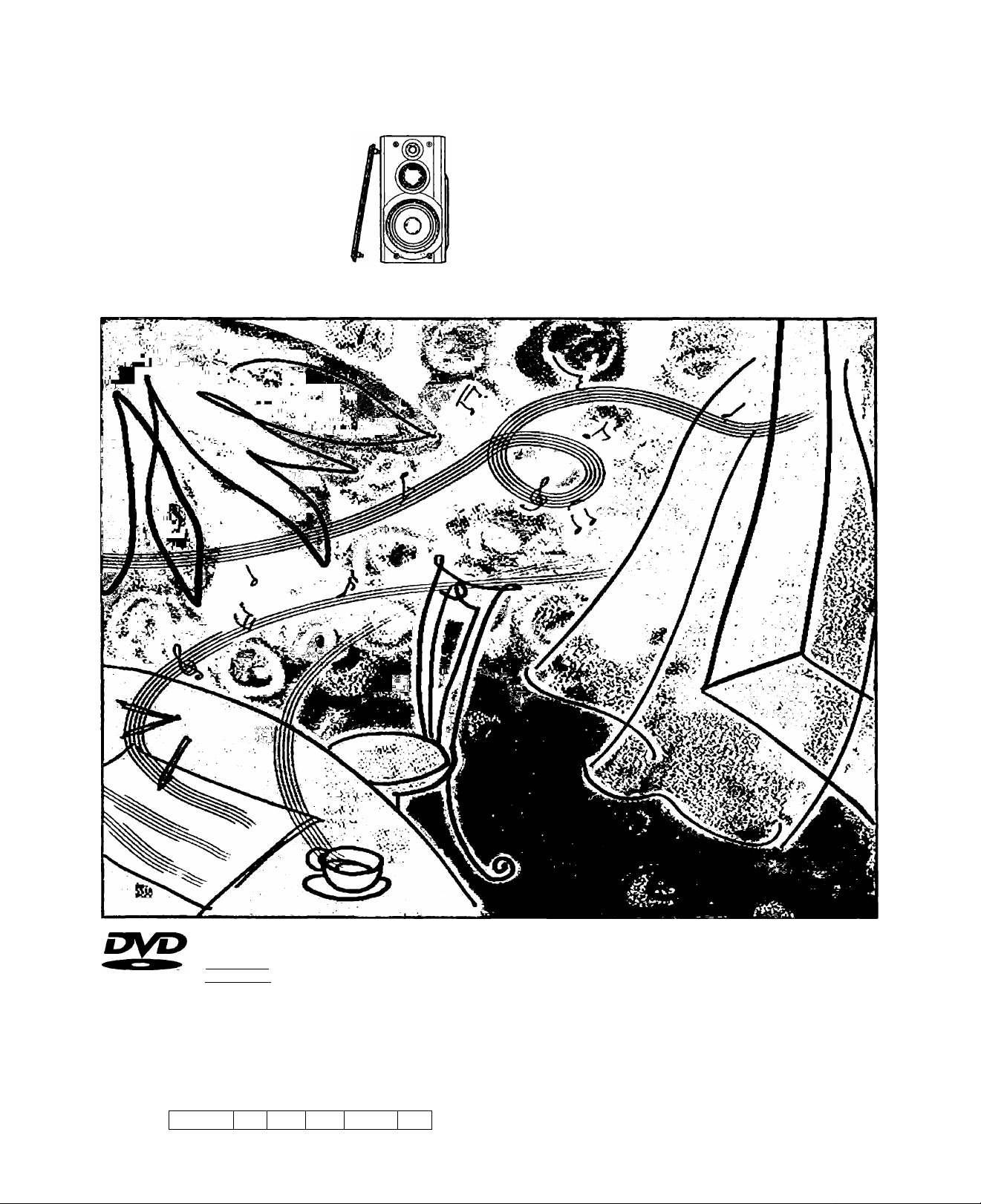
r-'
Panasonic*
da C±3 C^C±3
DVD stereo System
Operating Instructions
I
_"r
Model No.
SC-DK10
VIDEO
n COMPACT
qjd^ib
IDIGITAL VIDEOl
GCPI GN
GK GC
GCS
PX
Before connecting, operating or adjusting this product, please read
these instructions completely.
Please keep this manual for future reference.
The above illustration of the unit is an example and shows
the model for the U.S.A.
This unit responds to the region number information on
DVDs. The unit can only play DVDs if the region number of
the disc matches the region number of this unit.
See page 5 for details.
RQT5824-1P
Page 2
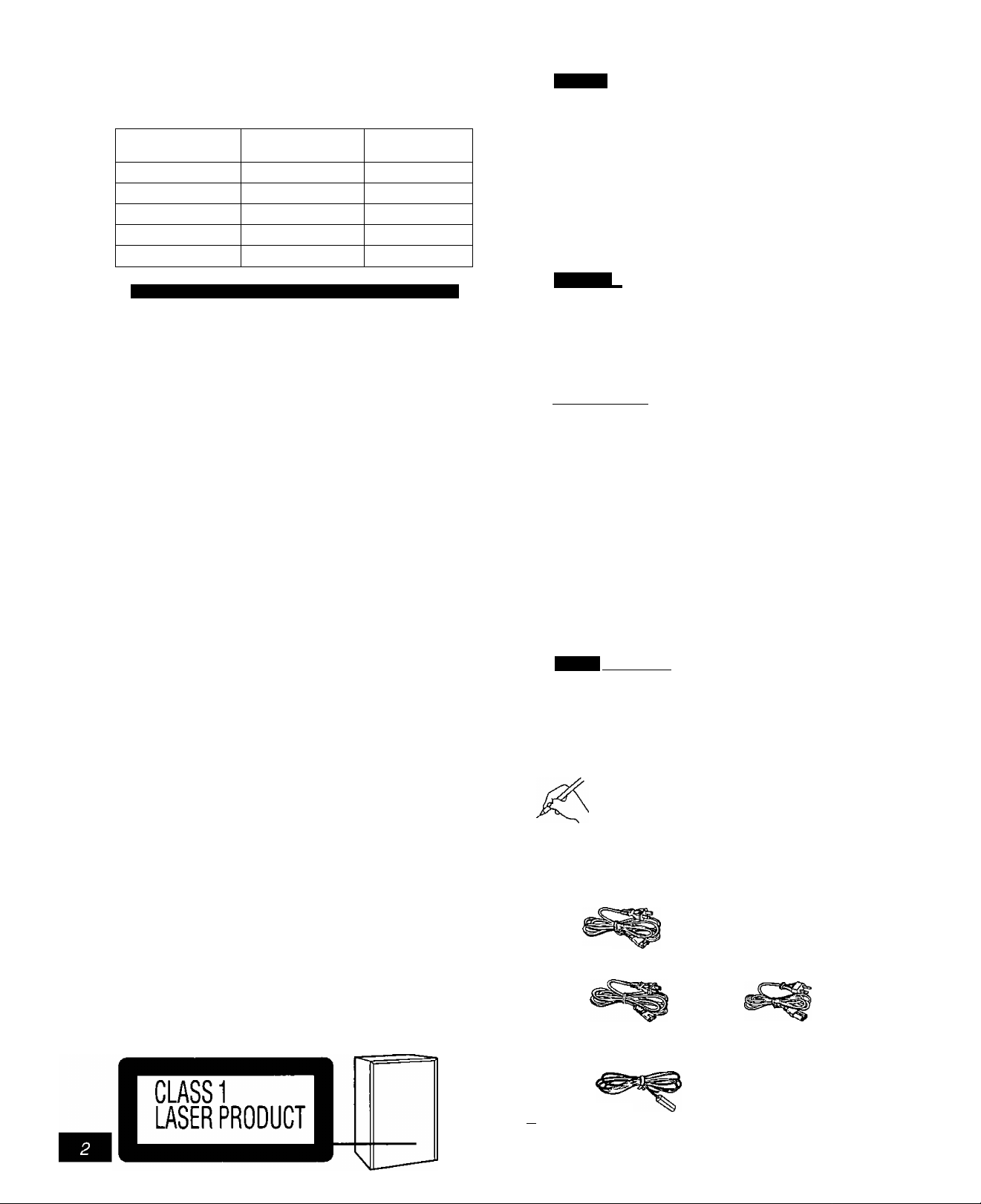
Dear customer
Table of contents
Thank you for purchasing this product.
For optimum performance and safety, please read these instruc
tions carefully.
These operating instructions are applicable to the following system.
o
«
Sì
o
OQ
For the Middle East,
South Atrfca and Asia
System SC-DK10 SC-DK10
Main unit SA-DK10 SA-DK10
Front speakers
Center speaker SB-PC90 SB-PC93
Surround speakers SB-PS90 SB-PS90
For areas except U.S.A., Canada, Australia, N.Z. and China
SB-DK10 SB-DK10
For U.S.A., Canada
CAUTION:
Change the voltage setting to suit the AC voltage in your
area. See page 9.
Note that the unit will be seriously damaged or fail to op
erate correctly if this setting is not made correctly.
CAUTION!
THIS PRODUCT UTILIZES A LASER.
USE OF CONTROLS OR ADJUSTMENTS OR PERFORM
ANCE OF PROCEDURES OTHER THAN THOSE SPECI
FIED HEREIN MAY RESULT IN HAZARDOUS RADIATION
EXPOSURE.
DO NOT OPEN COVERS AND DO NOT REPAIR
YOURSELF. REFER SERVICING TO QUALIFIED
PERSONNEL.
CAUTION!
DO NOT INSTALL, OR PLACE THIS UNIT, IN A BOOK
CASE, BUILT-IN CABINET OR IN ANOTHER CONFINED
SPACE. ENSURE THE UNIT IS WELL VENTILATED. TO
PREVENT RISK OF ELECTRIC SHOCK OR FIRE
HAZARD DUE TO OVERHEATING, ENSURE THAT CUR
TAINS AND ANY OTHER MATERIALS DO NOT OB
STRUCT THE VENTILATION VENTS.
and others
Before
Supplied accessories
IMPORTANT SAFETY INSTRUCTIONS.
The remote control
Disc information
CP S©
....................................
........................................
............................................
Simple set-up
STEPl Locating.......................................................
STEP2 Speakers and TV
STEP3 Antennas and AC power supply cord
.......................................
GontriOl
Front panel controls..............................................................................10
Turning DEMO off.................................................................................12
Setting the time.....................................................................................12
Auto power-off......................................................................................12
Selecting TV screen type
[DteS(g»iaig[S5SiB
Discs
.........................................................................
Normal play...............................................................
Frame-by-frame viewing
Slow-motion play
Changing the picture quality for movie viewing
Switching angles........................................................
Changing soundtrack and subtitle languages .
Marking a position
Other methods of disc play
Repeat function........................................................
Program play............................................................
Random play.............................................................
Starting play from a specific track.........................
Using the CD MANAGER
Using GUI screens
Radio
The radio: manual tuning
The radio: preset tuning .
.....................................................................
...........................................
.......................................................
...................................................
......................................
........................................
.....................
(gfSgpgiBsots
.............................
13
14
14
17
17
18
18
19
20
21
21
22
23
23
24
25
28
29
WARNING:
TO REDUCE THE RISK OF FIRE, ELECTRIC
SHOCK OR PRODUCT DAMAGE, DO NOT
EXPOSE THIS -APPLIANCE TO RAIN,
SPLASHING, DRIPPING OR MOISTURE.
SLASERSnUUNCV
SEFOflSTTWJNa
ADVARML - »IfNl
UtiNdk exSPONERlNQ FOR STRALEN.
- SICHTBARE UND UNStCHTBAnC LASCRSTRAHLUWVWENM AfiOECKUNQ
QE&FFNET. MCHT DEW STRAHL AUSSETZEN
ISO
For areas except U.S.A. and Canada
RQT5824
(Inside of product)
Back of product
Supplied accessories
Please check and identify the supplied accessories.
Use numbers indicated in parentheses when asking
for replacement parts.
0
□ AC power supply cord
□
[ I Video cable .
(Only for U.S.A.)
To order accessories contact 1-800-332-5368 or
web site (
For U.S.A. and Canada
(RJA0065-A)
For China
(RJA0055-1J)
FM indoor antenna
For China
(RSA0007)
(RJL1P016B15A)
http://www.panasonic.com).
...........................................................
For Australia and N.Z.
1 pc.
(RJA0035-1X)
For others
(RJA0019-2K)
1 pc.
For others
(RSA0006-J)
1 pc.
Page 3
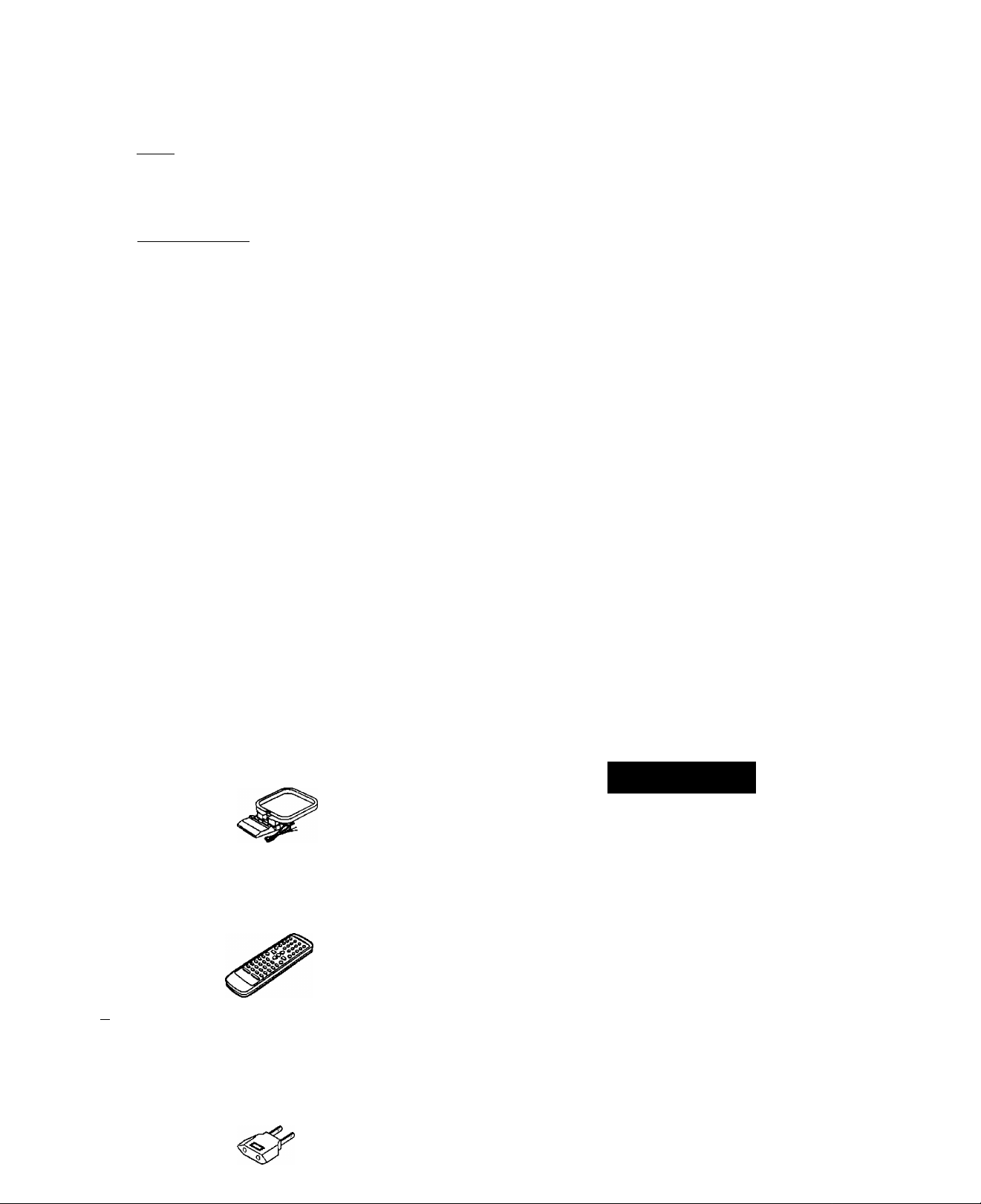
Cassette tapes.....................................................................................30
©sgasa
Adjusting the bass................................................................................31
Changing sound field and quality
Enjoying surround sound
(ÂfeaîiKiaiiHQiaiaagjiB
Before recording ...
Recording discs ...
Recording the radio
(For China, the Middle East, South Africa and Asia)
Enjoying karaoke............................................................
........................................................
.....................................................................
31
33
37
38
39
39
THE FOLLOWING APPLIES ONLY IN THE U.S.A.:
CAUTION:
This equipment has been tested and found to comply with
the limits for a Class B digital device, pursuant to Part 15 of
the FCC Rules.
These limits are designed to provide reasonable protection
against harmful interference In a residential Installation. This
equipment generates, uses and can radiate radio frequency
energy and, if not installed and used in accordance with the
instructions, may cause harmful interference to radio
communications. However, there is no guarantee that inter*
ference will not occur in a particular installation. If this equip
ment does cause harmful interference to radio or television
reception, which can be determined by turning the equip
ment off and on, the user is encouraged to try to correct the
interference by one or more of the following measures:
• Reorient or relocate the receiving antenna.
• Increase the separation between the equipment and re
ceiver,
• Connect the equipment into an outlet on a circuit different
from that to which the receiver is connected.
• Consult the dealer or an experienced radio/TV technician
for help.
0)
£
rS
OQ
Using the timers....................................
Convenient functions
Using headphones (not included).
External unit connections
Using other equipment
Initial settings........................................
Troubleshooting guide
Maintenance product Service...
Glossary
.............................................
Warranty (Only for U.S.A.)
Servicenter List (Only for U.S.A.)
Specifications
AM loop antenna
□
(RSA0033-1)
Remote control transmitter.................................................. 1 pc.
□
For Australia and N.Z. (N2QAJB000025)
For China, the Middle East, South Africa and Asia
(N2QAJB000024)
For U.S.A., Canada and others (N2QAJB000023)
............................
.....................
.........................
........................
.................
.....................................
1 pc.
43
46
46
47
48
49
56
57
58
59
60
61
Any unauthorized changes or modifications to this equip
ment would void the user’s authority to operate this device.
This device complies with Part 15 of the FCC Rules. Opera
tion is subject to the following two conditions: (1) This device
may not cause harmful interference, and (2) this device must
accept any interference received, including interference that
may cause undesired operation.
THE FOLLOWING APPLIES ONLY IN THE U.S.A. AND CANADA:
CAUTION:
TO PREVENT ELECTRIC SHOCK MATCH
WIDE BLADE OF PLUG TO WIDE SLOT,
FULLY INSERT.
CAUTION
RISK OF ELECTRIC SHOCK
DO NOT OPEN
CAUTION: TO REDUCE THE RISK OF ELECTRIC
ÂL
SHOCK, DO NOT REMOVE SCREWS.
NO USER-SERVICEABLE PARTS
INSIDE.
REFER SERVICING TO QUALIFIED
SERVICE PERSONNEL.
The lightning flash with arrowhead symbol, within
an equilateral triangle, is intended to alert the user
to the presence of uninsulated “dangerous voltage”
within the product’s enclosure that may be of suffi
cient magnitude to constitute a risk of electric shock
to persons.
A
I I Remote control batteries
Power plug adaptor ......................................................
□
For areas except U.S.A., Canada, Australia, N.Z.
China and Asia (SJP5213-2)
.......................................................
2 pcs.
1 pc.
A
The exclamation point within an equilateral triangle
is intended to alert the user to the presence of
important operating and maintenance (servicing)
instructions in the literature accompanying the ap
pliance.
RQT5824
Page 4
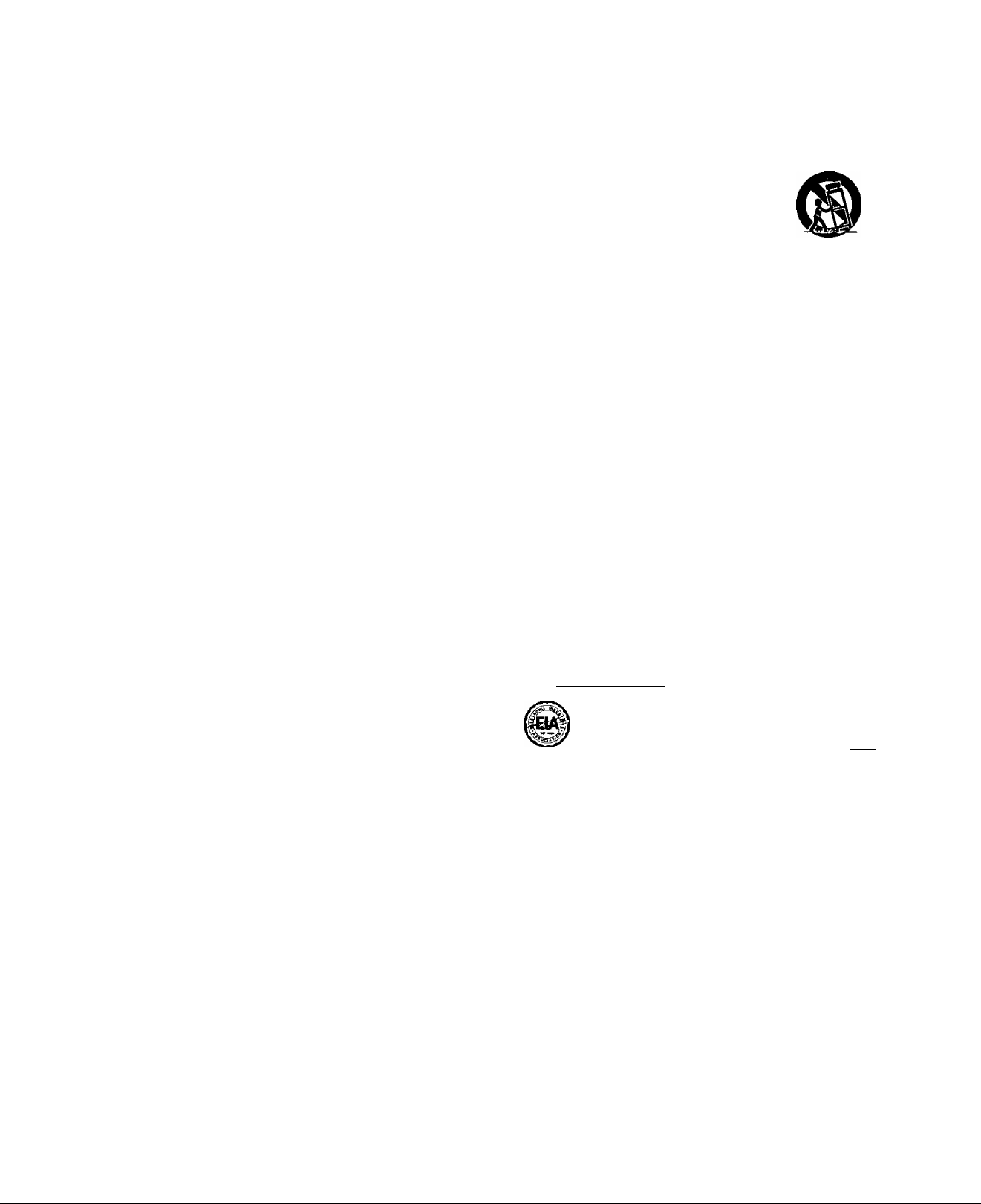
IMPORTANT SAFETY INSTRUCTIONS
Read these operating instructions carefully before using the unit. Follow the safety instructions on the unit and the applicable safety instructions
listed below. Keep these operating instructions handy for future reference.
1) Read these instructions.
2) Keep these instructions.
3) Heed all warnings.
O
V)
4) Follow all instructions.
3
a;
5) Do not use this apparatus near water.
£
0)
6) Clean only with dry cloth.
OQ
7) Do not block any ventilation openings. Install in accordance with
the manufacturer’s instructions.
8) Do not install rear any heat sources such as radiators, heat reg
isters, stoves, or other apparatus (including amplifiers) that pro
duce heat.
9) Do not defeat the safety purpose of the polarized or groundingtype plug. A polarized plug has two blades with one wider than
the other. A grounding-type plug has two blades and a third
grounding prong. The wide blade or the third prong are provided
for your safety. If the provided plug does not fit into your outlet,
consult an electrician for replacement of the obsolete outlet.
10) Protect the power cord from being walked on or pinched particu
larly at plugs, convenience receptacles, and the point where
they exit from the apparatus.
11) Only use attachments/accessories specified by the manufacturer.
12) Use only with the cart, stand, tripod, bracket,
or table specified by the manufacturer, or
sold with the apparatus. When a cart is used,
use caution when moving the cart/apparatus
combination to avoid injury from tip-over.
13) Unplug this apparatus during lightning storms or when unused
for long periods of time.
14) Refer all servicing to qualified service personnel. Servicing is
required when the apparatus has been damaged in any way,
such as power-supply cord or plug is damaged, liquid has been
spilled or objects have fallen into the apparatus, the apparatus
has been exposed to rain or moisture, does not operate normal
ly, or has been dropped.
In the U.S.A., contact the Panasonic Customer Call Center
at 1-800-211-7262, or
e-mail consumerproducts@panasonic.com, or
web site (http://www.panasonic.com).
In Canada, contact Panasonic Canada Inc. Customer Care
Centre at 1-800-561-5505, or
web site (
an authorized Servicentre nearest you.
www.panasonic.ca), or
(LteaaifloogicgaBaaiD
tJjTEmwg
Selecting fine audio equipment such as the unit you've just pur
chased is only the start of your musical enjoyment. Now it’s time to
consider how you can maximize the fun and excitement your equip
ment offers. This manufacturer and the Electronic Industries
Association’s Consumer Electronics Group want you to get the
most out of your equipment by playing it at a safe level. One that
lets the sound come through loud and clear without annoying blar
ing or distortion—and, most importantly, without affecting your sen
sitive hearing.
We recommend you to avoid prolonged exposure to excessive
noise.
Sound can be deceiving. Over time your hearing “comfort level”
adapts to higher volumes of sound. So what sounds “normal” can
actually be loud and harmful to your hearing.
Guard against this by setting your equipment at a safe level
BEFORE your hearing adapts.
To establish a safe level:
• Start your volume control at a tow setting.
• Slowly increase the sound until you can hear it comfortably and
clearly, and without distortion.
Once you have established a comfortable sound level:
• Set the dial and leave it there.
RQT5824
Taking a minute to do this now will help to prevent hearing damage
or loss in the future. After all, we want you listening for a lifetime.
Page 5
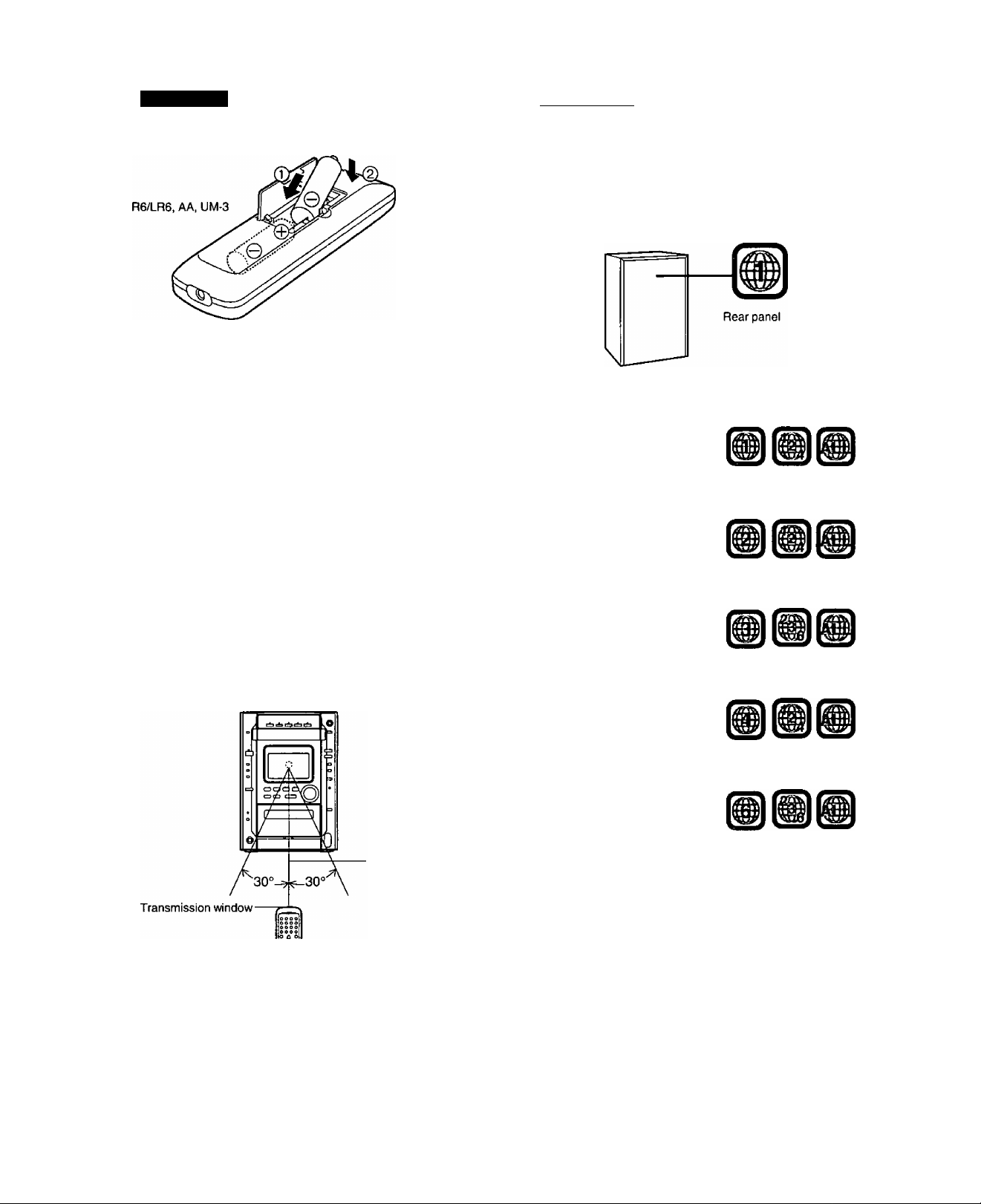
The remote control
Disc information
Batte riies
©
• Insert so the poles {+ and -) match those in the remote control.
• Do not use rechargeable type batteries.
Do not;
•mix old and new batteries.
• use different types at the same time.
• heat or expose to flame.
•take apart or short circuit.
•attempt to recharge alkaline or manganese batteries.
• use batteries if the covering has been peeled off.
• keep together with metallic objects such as necklaces.
Mishandling of batteries can cause electrolyte leakage which can
damage items the fluid contacts and may cause a fire.
If electrolyte leaks from the batteries, consult your dealer.
Wash thoroughly with water if electrolyte comes in contact with any
part of your body.
Remove if the remote control is not going to be used for a long period
of time. Store in a coot, dark place.
Replace if the unit does not respond to the remote control even when
held close to the front panel.
lÂiggflaiûOimjDDiî^
Region numbers are allocated to DVD players and software accord
ing to where they are sold.
DVDs can be played on this unit if their region number is the same or
includes the same number, or if the DVD is marked “ALL”.
Confirm the region number for this unit before choosing discs. The
number for this unit is indicated on the rear panel.
(For example)
For U.S.A., Canada, and units with PX printed on
the outer packaging
•The region number of this unit is “1".
•You can play DVDs marked with
labels containing‘T or “ALL”.
For the Middle East and South Africa
•The region number of this unit is “2".
•You can play DVDs marked with
labels containing “2" or “ALL”.
For Asia
•The region number of this unit is “3”.
•You can play DVDs marked with
labels containing “3" or “ALL”.
Q)
cn
3
£
5
CQ
-7 m
Aim at the sensor, avoiding obstacles, at a maximum range of
7 meters directly in front of the unit.
• Keep the transmission window and the unit’s sensor free from dust.
•Operation can be affected by strong light sources, such as direct
sunlight, and the glass doors on cabinets.
Do not;
• put heavy objects on the remote control.
•take the remote control apart.
•spill liquids onto the remote control.
For Australia, N.Z., and Latin America
•The region number of this unit is “4”.
•You can play DVDs marked with
labels containing “4" or “ALL”.
For China
•The region number of this unit is "6".
•You can play DVDs marked with
labels containing “6” or "ALL".
Disc symbols used in these operating instruc
tions
The functions you can use depend on the type of disc you
play. These marks are used to indicate which type of disc is
available for use.
Feature can be used with DVD-Video
Feature can be used with Video CD
CD
Playing DVDs and Video CDs
The producer of the material can control how these discs are
played. This means that you may not be able to control play of
a disc with some operations described in these operating in
structions. Read the disc’s instructions carefully.
Feature can be used with Audio CD
RQT5624
Page 6
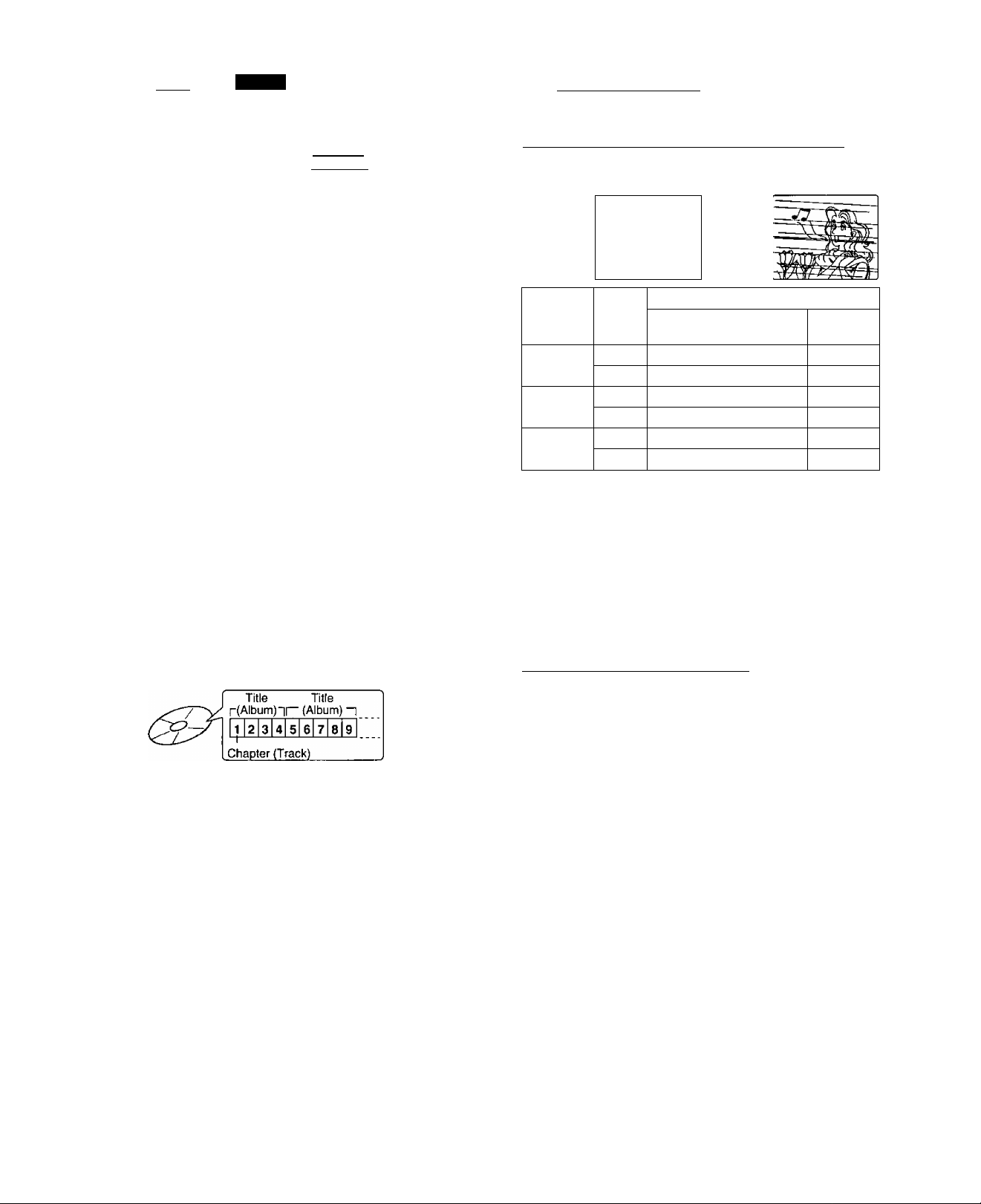
Disc information
liteesi?
This unit can playback discs bearing any of the marks:
VIDEO
This unit does not have a DTS decoder so it cannot play audio
encoded with DTS.
Q)
This unit cannot play the following discs:
s
• DVD with an unsuitable region «VSD
£
number page 5) »CD-ROM
• DVD-Audio *CDV
iS
• DVD-ROM eCVD
OQ
• DVD-R «CD-G
• DVD-RAM «SACD
• -I-RW »SVCD
• DVD-RW »Photo CD, etc.
• DIVX Video Disc
This unit can play CD-DA and video CD format audio CD-R
and CD-RW that have been finalized® upon completion of re
cording.
It may not be able to play some CD-R or CD-RW due to the
condition of the recording.
^Finalizing is a process that enables CD-R/CD-RW players to
play audio CD-R and CD-RW,
discs
ICOMMCT
nCDMRACT nCOMBftCT
iP§[g qJd§[@
Idigital VIDE0I
MP3 playback
(For areas except Australia, N.Z., and China)
You can use this unit to play MP3 format audio recorded for
personal use with a computer, etc., onto CD-R or CD-RW.
Play may not be possible in some cases due to the condition
of the recording.
Discs recorded using MP3 differ to CDs in the following ways.
•Structure of the disc (example)
DIGITAL AUDIO
1i^(»fl¿BBSítegiíiDs№gg(?W
DVDs and Video CDs are recorded using either PAL or NTSC.
For Australia. N.Z.. China, the Middle East. South Africa and Asia
Refer to this table when selecting discs.
Example of how the picture appears on the screen
X
................
TV Monitor
TV type
Multi-
system TV
NTSC TV
PAL TV
If you select “NTSC” in “NTSC Disc Output” page 50), the pic
ture may be clearer.
*2 The factory preset for “NTSC Disc Output" is “PAL60", so no
changes to the initial settings are necessary.
(If your television is not equipped to handle PAL 525/60 signals
the picture will not be shown correctly.)
The factory preset for “NTSC Disc Output” is “NTSC”, so no
changes to the initial settings are necessary.
Select “PAL60” in “NTSC Disc Output” (• page 50).
(If your television is not equipped to handle PAL 525/60 signals
the picture will not be shown correctly.)
Disc
For the Middle East, South
Africa, Australia and N.Z.
PAL ✓ ✓
NTSC
PAL
NTSC
PAL ✓ ✓
NTSC
^«1
X X
X
^»2
For China
and Asia
For U.S.A.. Canada. Latin America and others
The unit can playback only NTSC system discs.
✓
^»3
RQT5824
The bottom part of the picture may be cut off if the Video CD played
does not comply with standards.
• Starting play from a selected chapter
Press the numbered buttons and press [ENTER].
Example: Chapter 23 [2]—[3]—[ENTER)
(Pressing [>10] is unnecessary.)
• Repeat play
You can use chapter repeat or title repeat.
• Program play, random play and CD MANAGER
You cannot use program play, random play and CD
MANAGER.
• Not compatible with multi-session recordings
If you record MP3 onto CD-R/CD-RW over a number of ses
sions, this unit can play only the recordings made in the first
session.
• Recordings will not necessarily be played in the order you
recorded them.
The recordings will be reordered according to their titles:
numbers in numerical order first, upper case in alphabetical
order next, and lower case in alphabetical order last.
• If you play an MP3 track that includes still picture data, it will
take some time before the music itself starts playing and the
elapsed time will not be displayed during this time.
Even after the track starts, the correct play time will not be
displayed.
Page 7
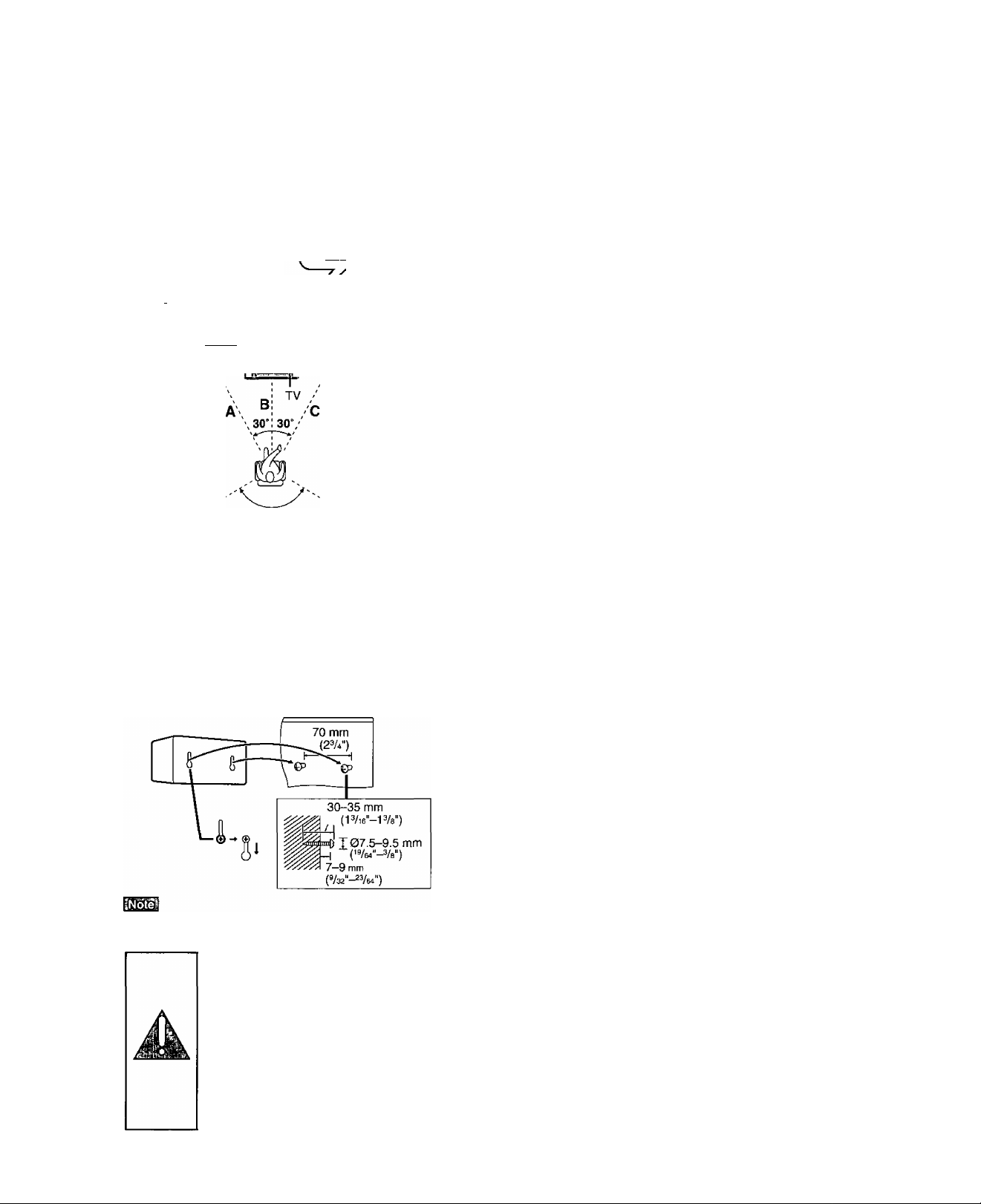
Simple set-up
'STEP ^ Locatiing
Optimum location
Distance: A=B=C=D=E
SB-PC90 SB-PC93
I—1 Q
Front speaker Fror
(left) I Center speaker^^^ __J_
lil --5- rl-
|Ji' [ml '',ljr
120“
Surround speaker (left)
Surround speaker (right)
Front speaker (right)
Superwoofer
Front speakers (SB-DK10)
Place so that the superwoofers face out.
Center speaker
»(For the Middle East, South Africa and Asia)
The medium-sized speaker is the center speaker {SB-PC90). ’
»(For U.S.A., Canada and others)
The small speaker with the short cord is the center speaker
(SB-PC93).
The model numbers are printed on the back of the speakers.
Surround speakers (SB-PS90)
The small speakers with the long cords are surround speakers.
Place either side of listening position, or slightly to the rear, about
1 meter higher than ear level with the Panasonic logo facing to
ward the listening position.
The effect varies with the type of music and music source.
•Keep your speakers at least 10 mm (13/32") away from the sys
tem for proper ventilation.
•The superwoofers are located on the sides of the speakers.
Leave 10-cm clearance for them to be effective.
• Do not place the center speaker on the main unit as sound qual
ity will be affected.
Use only supplied speakers
Using other speakers can damage the unit and sound quality will
negatively affected.
&
«
I
CO
Attaching to a wall
Surround speakers can be attached to a wail.
Set the speaker onto screws and slide through bracket to lock into
position.
The wall or pillar on which the speakers are to be attached should
be capable of supporting 5 kg (11 lb.) per screw.
Caution
• Use the speakers only with the recom
mended system. Failure to do so may lead
to damage to the amplifier and/or the
speakers, and may result in the risk of fire.
Consult a qualified service person if dam
age has occurred or if you experience a
sudden change In performance.
• Do not attempt to attach these speakers to
walls using methods other than those de
scribed in this manual.
Notes on speaker use
D You can damage your speakers and shorten their useful life if
you play sound at high levels over extended periods.
D Reduce the volume in the following cases to avoid damage.
•When playing distorted sound.
•When the speakers are receiving howling from a microphone
or record player, noise from FM broadcasts, or continuous
signals from an oscillator, test disc, or electronic instrument.
•When adjusting the sound quality.
•When turning the unit on or off.
Positioning for best effect
How you set up your speakers can affect the bass and the sound
field. Note the following points.
• Place speakers on flat secure bases.
• Placing speakers too close to floors, walls, and corners can result
in excessive bass. Cover walls and windows with thick curtain.
• Place tweeters and other treble effect units at ear height.
• Place the front speakers at least 5 cm from walls as they have
bass reflex ports in the rear.
If irregular coloring occurs on your television
These speakers are designed to be used close to a television, but
the picture may be affected with some televisions and set-up
combinations.
If this occurs, turn the television off for about 30 minutes.
The television’s demagnetizing function should correct the
problem. If it persists, move the speakers further away from the
television.
RQT5824
Page 8
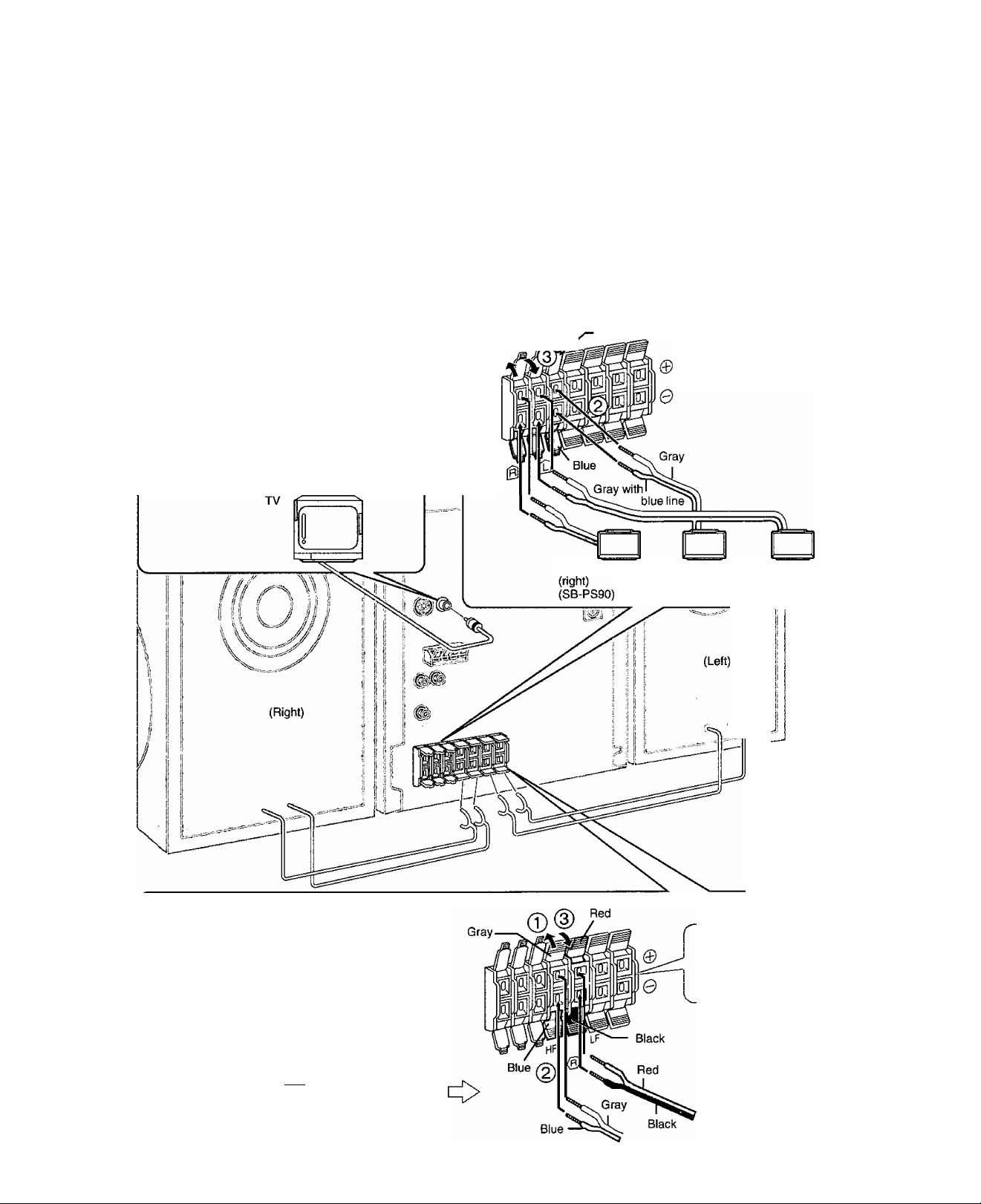
Simple set-up
STËp2 Speakers and TV
The illustrations show the model for U.S.A., Canada, Australia and N.Z.
Connect the cords to the terminals of same color.
• Never short-circuit positive (H-) and negative {-) speaker wires.
• Be sure to connect only positive (red or gray) wires to positive {-)-) terminals and negative (black, blue or gray with blue line) wires to negative
(-) terminals.
Incorrect connection can damage the speakers.
Center and surround speakers
TV (not included)
SURBOUNOgf^
«ï
,1
5)
You can connect through the S-VIDEO
terminal if your TV has an S-VIDEO terminal
(^ page 47).
Connect directly to your TV.
Do not connect the unit through a video
cassette recorder, because the picture may
not be played correctly due to the copy guard.
©
Gray
Twist the vinyl tip and pull off.
X
Front speakers
LF stands for low frequency.
The low frequency cords are red and black.
HF stands for high frequency.
The high frequency cords are gray and blue.
Surround speaker Center speaker Surround speaker
(SB-PC90/
SB-PC93)
(left)
(SB-PS90)
Connect the left (L)
side in the same
way.
RQT5624
Twist the vinyl tip and pull off.
-----
Page 9
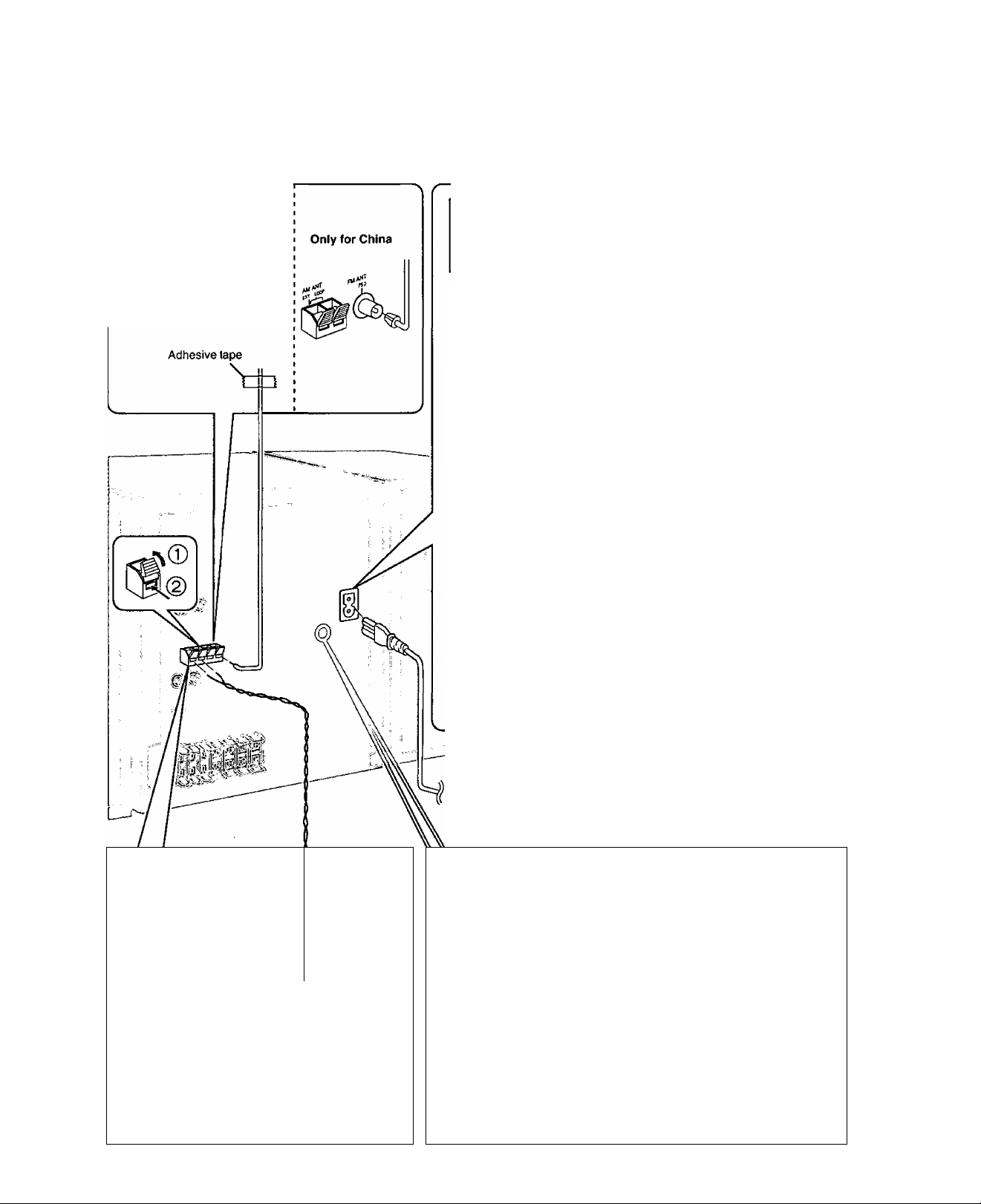
'STEP^J Antennas and AC power supply cord
FM indoor antenna
Twist the vinyl tip and pull off.
Fix the other end of the antenna
where reception is best.
For areas except U.S.A., Canada, Australia, N.Z. and China
Set the voltage before connection
below).
AC power supply cord
For areas except U.S.A., Canada, Australia, N.Z., China and Asia
If the power plug will not fit your socket, use the power plug adaptor
(included).
The included AC power supply cord is for use with this unit only. Do not
use it with other equipment.
Conserving power
The unit consumes power even when it is turned off with [POWER tlJ/l]. To
save power when the unit is not to be used for a long time, unplug it from
the household AC outlet. Remember to reset the radio stations and any
other memory items before using the unit again.
U.S.A. and Canada: 0.25 W
Australia, N.Z. and China: 0.6 W
Others: 0.8 W
I
Ql
tn
-S
,1
AM loop antenna
Twist the vinyl tip and pull off.
—^ X
Stand the antenna up on its base.
Keep loose antenna cord away |
from other wires and cords. 1
1 >
For your reference
Information you enter into the unit’s memory, except for time, remains in
tact for up to a week after the AC power supply cord is disconnected.
To household
AC outlet
}
----
--------------------------------------------------------------------------------^
Voltage setting
For areas except U.S.A., Canada, Australia, N.Z. and China
Use a fiat-head screwdriver to turn the voltage selector to the appropriate
position for your area.
J 2M 1
VOLT ADJ
If the power supply in your area is 115 V or 120 V, please set the voltage
selector as follows.
For 115V: Setto 110V.
For 120 V: Set to 127 V.
127 V<-^110 V^220 V-230 V^240 V
____________
Note that the unit will be seriously damaged or fail to operate correctly if
this setting is not made correctly.
1--------------------------------------------------------------------------X
J
RQT5824
Page 10
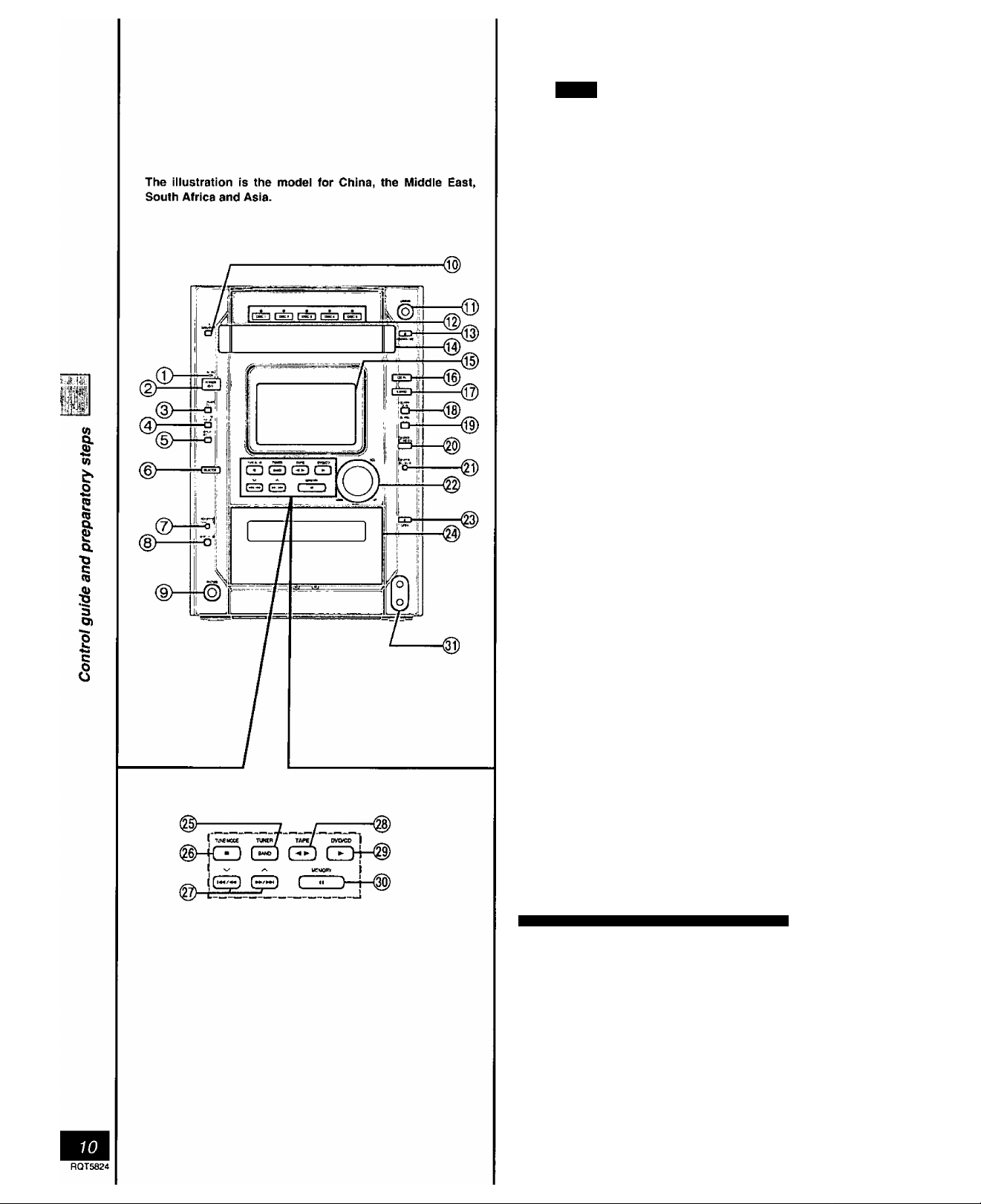
Front panel controls
IVtain
(miO
0 AC supply indicator (AC IN)
This indicator lights when the unit is connected to the AC mains
supply.
@ Standby/on switch (POWER (l)/l)
Press to switch the unit from on to standby mode or vice versa, in
standby mode, the unit is still consuming a small amount of
power.
(g) Display select/demonstration button
(-DISPLAY/-DEMO)...................................................................12,46
@ Clock/timer button (CLOCK/TIMER)
® Timer button (©PLAY/0REC) .....................................................43, 44
® Source select button (SELECTOR)
Each time you press the button:
TUNER->TAPE-*DVD/CD->AUX
t
________________________
® Tape reverse mode, FM mode, AM beat proof button
(REV MODE/FM MODE/BP)..............................................28, 30, 39
@ Recording start/stop button (9REC/ST0P)
0 Headphones jack (PHONES) ...........................................................46
CD MANAGER button (CD MANAGER)........................................24
@ CINEMA mode button and indicator (CINEMA)
@ Disc direct select buttons and disc indicators
(DISCI-DISC 5)
® Disc tray open/close button (^ OPEN/CLOSE)
® Disc tray
® Display
® DOLBY PRO LOGIC button and indicator (□□ PL) ..........................34
® Super surround button and indicator (S.SRND)
® Super 3D Al EQ button (SUPER 3D Al)............................................32
® Sound EQ button (SOUND EQ) .......................................................31
® Super sound EQ button and indicator
(SUPER SOUND EQ).....................................................................32
@ Super woofer button and indicator
(SUPER WOOFER) ..................................................................31,34
® Volume control (VOL)...........................................................14,28, 30
@ Cassette holder open button (^ OPEN)
® Cassette holder
@ Tuner, band select button (TUNER, BAND)
Press to select TUNER as the source.
Lights when TUNER is selected as the source.
@ Disc/tape stop, tuning mode select button
(■, TUNE MODE)
@ Disc skip/search, tape fast-forward/rewind/TPS,
tune/time adjust buttons
@ Tape play button (TAPE ◄ ►)
Press to select TAPE as the source.
Lights when TAPE is selected as the source.
® Disc piay button (DVD/CD ►)
Press to select DVD/CD as the source.
Lights when DVD/CD is selected as the source.
® Disc pause, memory button (II, MEMORY)
................................................................
V, a) ......................................12,15, 28, 30
..................................
...........................................
I
.....................................
.............................
................................
..............................
...........................................
...................................
........................................................
.........................................................
...............................
12, 43, 44
12,48
14,28,30
15, 29
38
18
14
36
30
28
30
14
For China, the Middle East, South Africa and Asia
® Microphone jacks
.............................................................................
39
Page 11
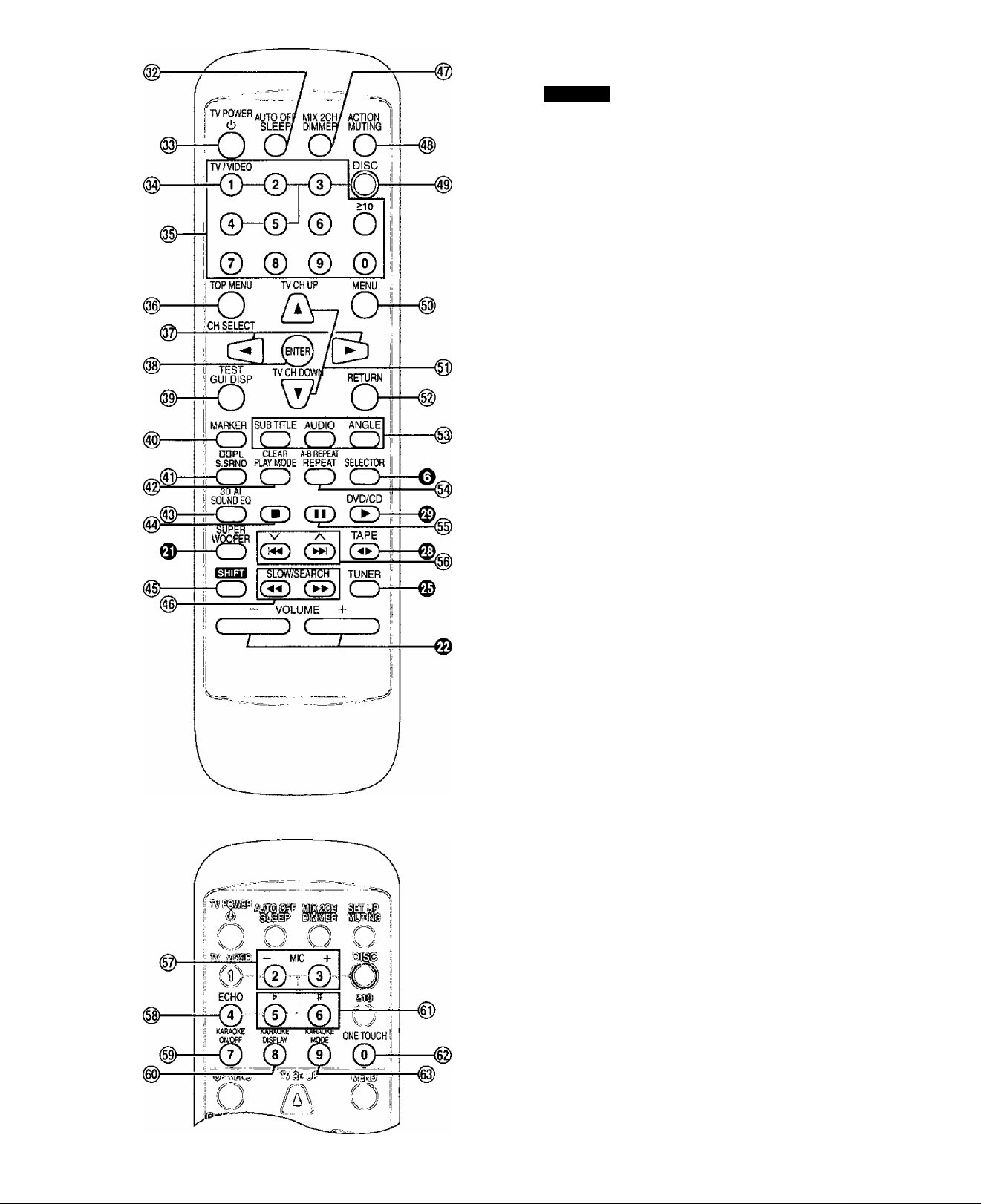
Front panel controls
Remote
The illustration shows the remote control for areas except
Australia, N.Z., China, the Middle East, South Africa and Asia.
Buttons such as O function in the same way as the controls on
the main unit.
@ Sleep button (SLEEP).......................................................................45
® Standby/on switch (c!j)
® Numbered buttons (0-9, >io) ......................................................22, 29
Top menu button (TOP MENU) ......................................................14
(gxg) Cursor buttons (◄, ►, A, T)
@ Enter button (ENTER)................................................................13, 20
@> GUI display button (GUI DISP)......................................................25
@ Marker button (MARKER)
Super surround button (S.SRND) ..................................................36
@ Play mode select button (PLAY MODE)
® Sound EQ button (SOUND EQ)
® Stop button (■)
® Shift button (SHIFT)
See below.
® Disc slow/search button
(SLOW/SEARCH ◄◄, ►►)
@ Display dimmer button (DiMMER)
® Muting button (MUTING)...................................................................46
® Disc button (DISC)............................................................................22
® Menu button (MENU)
® Return button (RETURN) .....................................................13,14, 25
® Subtitle/audio/angle buttons
(SUB TITLE) (AUDIO) (ANGLE) ...............................................18,19
® Repeat button (REPEAT) ................................................................21
® Pause button (II)................................................................................15
® Disc skip, tape fast-forward/rewind/TPS,
tuning button (K^, V, ►►!, a).............................................15, 28,30
©sooiiieO
...........................................
................................................................
...................................
.......................................................
...........................................................................
...................................................
...................................................
........................................................................
13,17, 31
20
22, 23
31
15, 30
IS, 17
46
14
■o
5*
s
(0
b
§.
£
a
%
To operate functions labeled in orange, press [SHIFT] (®)
and the corresponding button at the same time.
® Auto f)Ower-off button (AUTO OFF)
® TV power on/off button (TV POWER)
@ TV^ideo input mode select button (TV/ViDEO)................................48
® Channel select button (CH SELECT)................................................35
® Test signal button (TEST)..................................................................35
® DOLBY PRO LOGIC button (nDPL)..................................................34
® Clear button (CLEAR)
® Super 3D Al EQ button (3D Al)..........................................................32
@ 2 Channel down-mixing button (MIX 2CH) ......................................34
® Initial settings button (ACTION).........................................................13
This button is labeled “SET UP” on the remote control for
Australia, N.2., China, the Middle East, South Africa and Asia.
@ TV channel select buttons (TV CH UP, TV CH DOWN) ... 48
@ A-B repeat button (A-B REPEAT)
The numbered buttons are also used for karaoke functions on the
remote control for China, the Middle East, South Africa and Asia.
@ Microphone volume buttons (— MIC +) ...........................................39
@ Echo button (ECHO) ........................................................................42
® Karaoke on/off button (KARAOKE ON/OFF)
® Karaoke GUI display button (KARAOKE DISPLAY)
® Key control buttons (t*, #)
@ One touch karaoke button (ONE TOUCH) ......................................41
® Karaoke mode select button (KARAOKE MODE) ............................41
................................................................
................................................
..............................................
20, 22
...................................................
...................................
........................
............................................................
12
48
21
40
40
42
O)
1
c
o
o
RQT5824
Page 12
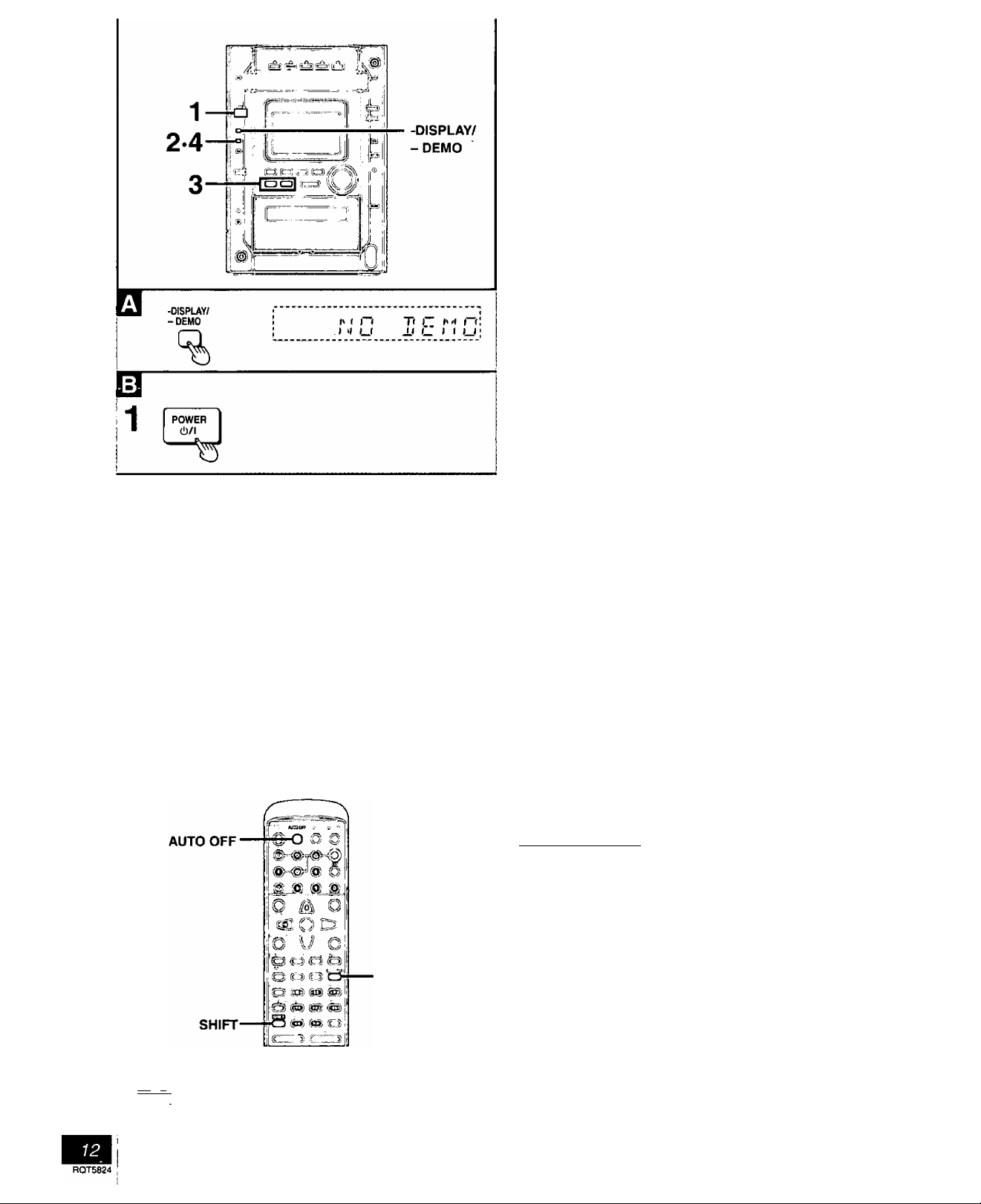
£
S
tJ
I
5
§.
Vi
b
2
CQ
I
Q.
S
3)
c
CLOCK/
TIMER
%
NX Xs
(^3 ^3
CLOCK/
TIMER
b
I I I I I it
(_ t_ L_l (_ I”'
n » t y ( a u ui
|W( I (. r~C-
yl t I lt_
Q Turning DEMO off
A demonstration of the display is shown if you have not set the
clock. You can reduce the power consumed in standby mode
by turning it off.
Press and hold [-DISPLAY/-DEMO] until “NO DEMO” is displayed.
Each time you press the button:
NO DEMO (off)«-*DEMO (on)
Setting the time
For U.S.A. and Canada; 12-hour clock
For others: 24-hour clock
The example shows how to set the 12-hour clock for 4:25 p.m.
1
Press [POWER c!)/l] to turn the unit on.
Press [CLOCK/TIMER] to display
2
“CLOCK”.
Each time you press the button:
CLOCK^©PLAY->©REC->Original display
(Within 5 seconds or so)
Press [!◄◄/◄◄, v] or [►►/►►!, a] to set the time.
The time display can be changed in one minute units by
tapping the buttons, and quickly by holding down the buttons.
Press [CLOCK/TIMER].
The time is set and the original display is restored.
Displaying the clock
Press [CLOCKATIMER] to display “CLOCK".
The clock is shown for about 5 seconds then the previous display is
restored.
Reset the clock regularly to maintain accuracy.
%
fc1!ir-i^ AUTO OFF
>
-----
\ I SLEEP
C
__
) ~r Q
SELECTOR
AUTO OFF
I Auto power-off
Remote control only
When disc or tape is selected as the source
To save power, the unit turns off if it is left unused for 10 minutes.
This function does not work if the source is tuner or AUX or if a disc
menu is being displayed.
1 Press [SELECTOR] to select “DVD/
CD” or “TAPE”.
2 Press [SHIFT] -I- [AUTO OFF].
“AUTO OFP is displayed.
The setting is maintained even if the unit is turned off.
If you select tuner or AUX as the source, “AUTO OFF" goes out. It
comes on again when you select disc or tape.
To cancel
Press [SHIFT] -f [AUTO OFF] again.
Page 13
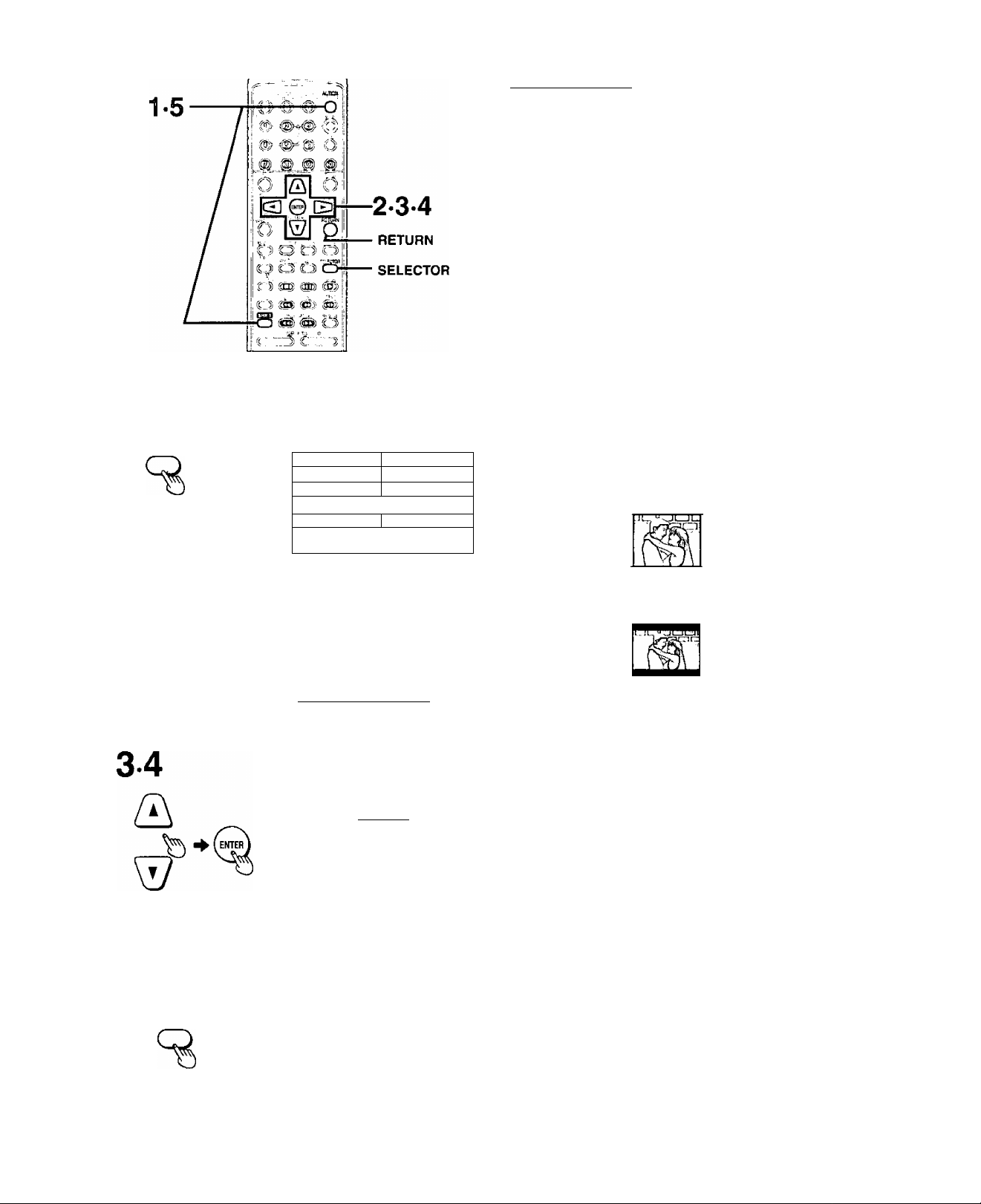
1
b
ACTION
MUTING
SETUP
MUTING
f^lTHZOlZlCH!
Disc
1 Audio 1 English j
1 Subtitle
1 Menus 1 English 1
1 Ratings
BQTPnCHZHL
Video
I TV Aspect |4:3 Pan&Scad
1 Automatic 1
1 Level 8 \
~1 Automatic J.
Selecting TV screen type
Remote control only
Change the setting to suit the aspect ratio of your television.
The menu language is set to English, but you can change it to other
languages Display-Menu Language, pages 50-53).
Preparation
•Turn on the television and switch the video-input mode on the televi
sion to suit the connection.
• Press [SELECTOR] to select “DVD/CD”.
1 Display the menus on the television.
For Australia, N.Z., China, the Middle East, South Africa and Asia
Press [SHIFT] + [SET UP].
For U.S.A., Canada and others
Press [SHIFT] + [ACTION].
2
Press [M]j [^] to select the video tab.
3
Press [A], [▼] to select “TV Aspect” and press [ENTER].
Press [A], [T] to select the item and press [ENTER].
•4:3 Pan&Scan (Factory setting)
Select if you have a regular television and to view 16:9 soft
ware** in the pan and scan style.
•4:3 Letterbox
Select if you have a regular television and to view 16:9 soft
ware^ in the letterbox style.
• 16:9
Select you have a widescreen television.
*16:9 software prohibited from being shown in the pan and
scan style wilt appear in the letterbox style despite the set
ting here.
r
tn
&
to
2
2
<Q
I
Q.
•o
C
(0
■8
a
O)
c
8
WliT^rWirW]
TV Aspect
The video menu is shown.
5 Press [SHIFT] + [ACTION] (or
[SET UP]).
4:3 Pan&Scan
4:3 Letterbox
16:9
ACTION
MUTING
%
+
SET UP
MUTING
To return to the previous screen
Press [RETURN],
For your reference
DVDs are recorded in a variety of aspect ratios. You can change the
way software is shown on a regular television (4:3) with the above
operation. If you have a widescreen television (16:9), use the televi
sion’s picture modes.
%
HQT5824
Page 14
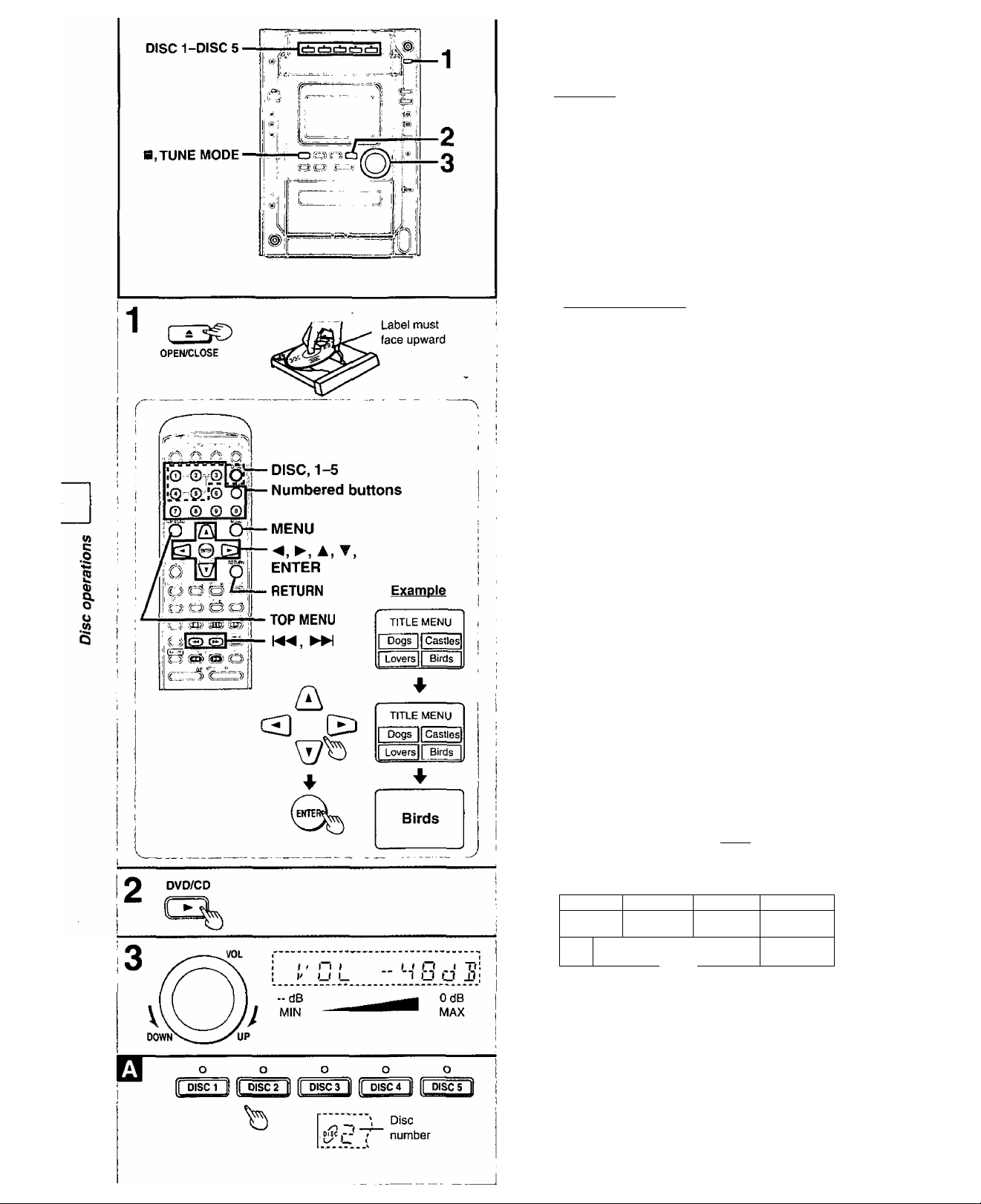
Discs
1МЛД£1][Й^
CD
Preparation: Turn on the television and switch the video-input mode
1
on the television to suit the connection.
Press [AOPEN/CLOSE] to open the
tray.
The unit comes on automatically.
Insert a disc and press [^OPEN/CLOSE] to close the tray.
If a menu screen appears on the television
Remote control only
Use the cursor buttons to highlight an item
and press [ENTER].
You can also select the desired item by pressing the num
bered buttons with some discs.
To select title No. 10 or over, press [>10] then the two digits,
e.g. Title No. 12: [>10] ->[1] ~*[2]
Items can only be selected with the numbered buttons
when playing Video CDs.
See below for other menu operations.
2
If play does not start after step 1
Press [DVD/CD ►].
Adjust the volume.
3
Use the CD MANAGER’S ALL-DISC mode to play CDs and Video
CDs in succession page 24).
To stop the disc
Press [B.TUNE MODE] (the resume function is activated, ■* page 15).
•The disc continues to rotate while the menu is displayed even after
a particular item has finished. When no more items are to be select
ed, be sure to press [■, TUNE MODE] to clear the menu display.
“($)” is displayed on the TV
When the operation is prohibited by the unit or the disc.
Other buttons used to operate menus
Read the disc’s instructions for further details about operation,
[ ЫМ ]: Shows the previous menu,
t ]: Shows the next menu.
[RETURN]: Shows the menu screen.
[TOP MENU]: Shows the first menu screen.
[MENU]: Shows the menu screen. П1'1Д
DVDs can have several menus. The menu displayed when you press
[TOP MENU] may be different from the menu displayed when you
press [MENU].
The disc’s lop
menu
How the changer works
Title 1
Menu '
1
1
TOPMtwi
Title 2
Menu '
4 U£NU
1
Title 3
-----------------1---------------
Menu *
1
RQTSe24
The tray closed when you press [•^OPEN/CLOSE] is in the
play position.
The disc in the play position is ready to play immediately when you
press [DVD/CD ►].
The indicator for the tray in the play position lights.
To listen to another disc or open another tray, press [DISC 1](DISC 5] (remote control: [DISC] then [1H5]) to pot the tray in the
play position. Q
Page 15
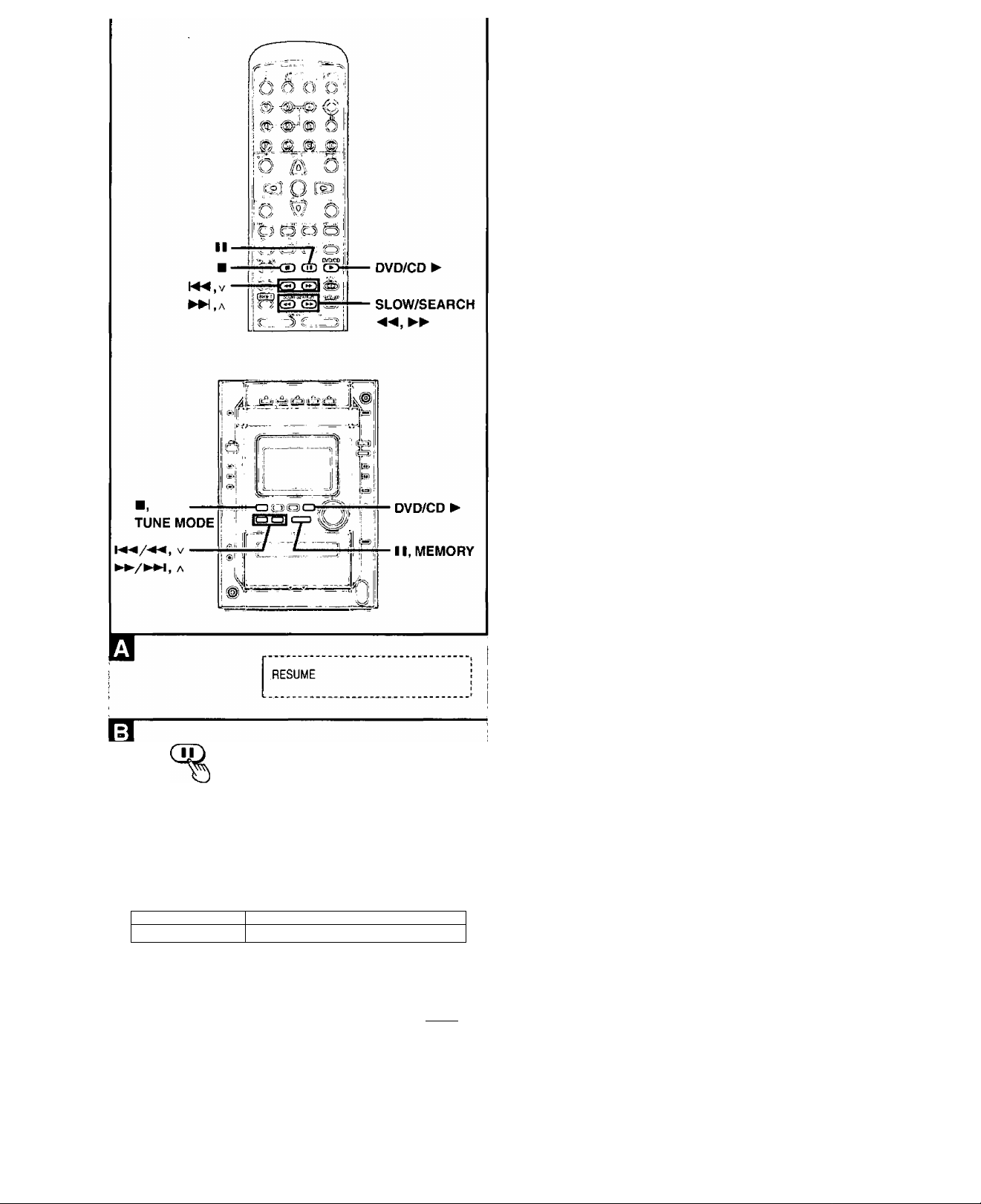
Discs
To resume play (resume function)
When [■] (on the main unit: [■, TUNE MODE]) is pressed, the unit
remembers the position.
While "RESUME" is displayed, press [DVD/CD ►] to start play from
where you stopped it.
If you are playing DVD, the message "Press PLAY to Preview
Chapters" (or “Press PLAY to Chapter Review”) appears on the TV.
Press [DVD/CD ►] while the message is displayed and the begin
ning portions of each chapter up to the current one are played. Full
play resumes from the point where you stopped play.
(This feature works only within a title.)
If you do not press [DVD/CD ►], the message disappears and play
starts from where you stopped it.
To cancel resume function
Press [■] ([■, TUNE MODE]).
•The resume function does not work if the disc’s play time is not dis
played.
•The position is saved even if the unit is turned off.
•The position is cleared when the tray is opened or if you change
discs.
Twice
/ \
V
Chapter/track
SLOW/SEARCH
Current position
Once 1 Once
f w Y
........................................
Chapter/track Chapter/track
Tw*6e
FT» I
Pause (Still picture)
Press [I I] (on the main unit: [I I, MEMORY]) during play.
Press [DVD/CD ►] to resume play.
Skip
Chapters/titles on DVD and tracks on Video CD and CD can be
skipped.
Remote controi:
Press [h4^, v] or [►►!, a] during play.
On the main unit: [i-«/-*^, v]or[^*-/^w, a]
; (
V v): Backward
►W, A (►►/►►!, a): Forward
Each press increases the number of skips.
Search
Remote control;
Press [SLOW/SEARCH (◄◄ or ►►)] during piay.
Each press increases the speed of the search up to 5 steps.
On the main unit: v]or[^^/^w, a]
The speed increases if you press and hold the
button.
« (KM/-+^, v): Backward
►► (►►/►w, a): Fonward
U)
c
.o
2
o
&
u
Press [DVD/CD ►] to resume play.
When playing Video CDs with playback controi
Pressing buttons to perform skip or search may take you to a
menu screen.
RQT5B24
Page 16

Discs
k
Information about discs that appears on the unit display
When there are 16 or more tracks on the disc (CD and Video CD
without PBC).
“DVD”
When a DVD is in the play position tray.
“VCD”
When a Video CD is in the play position tray.
“NO DISC"
When there is no disc on the selected tray or the disc is set
incorrectly.
“NO PLAY”
When the disc does not correspond to the unit and cannot be played.
“96kHz 24bit”
When the disc is one with high quality sound recorded with a sam
pling frequency of 96 kHz and 24 bits.
Disc selection
Choose discs with these marks:
VIDEO
w>
c
.0
A
2
I
u
Do not;
• use irregularly shaped discs (®).
•attach extra labels and stickers.
• use discs with labels and stickers that are coming off or with adhe
sive exuding from under labels and stickers (®).
•attach scratch-proof covers or any other kind of accessory.
•write anything on the disc.
•clean discs with liquids. (Wipe with a soft, dry cloth.)
•use discs printed with label printers available on the market.
(o]d§®
[DIGITAL VIDEOl
OtGITAL AUDIO
To prevent damage
Always observe the following points.
•Load only 1 disc per tray (©),
• Load discs as shown in figure (3).
An adaptor is not needed with 8 cm discs (singles).
•Set the system on a flat, level surface.
•Always unload all discs before moving the unit.
Do not;
•set the unit on top of magazines, inclined surfaces, etc.
• move the unit while a tray is opening/ctosing, or when loaded.
• put anything except discs in trays.
• use cleaning discs or discs which are badly warped or cracked.
HQT5824
Page 17

DVD/CD ►
Discs
Remote control only
0 Press [II] during play. @ Press the cursor buttons [^] (backward) Or
[►] (forward).
The frame changes each time you press a cursor button.
©
©
SLOW/SEARCH
►►
•The frames change in succession if you press and hold a cursor
button.
•The frame also advances each time you press [11].
• You cannot move backwards with Video CD.
Press [DVD/CD ►] to resume play.
glsxgHSjosfflajD
ms
Remote control only
0 Press [II] during play.
@ Press [SLOW/SEARCH (◄◄ or ►►)].
Backward
Forward
Each press increases the speed of the slow motion. There are 5
speeds.
•You cannot move backwards with Video CD.
To resume play
Press [DVD/CD ►] to resume play.
(0
c
o
•c
2
u
&
SLOW/SEARCH
b
nri
RQT5824
Page 18
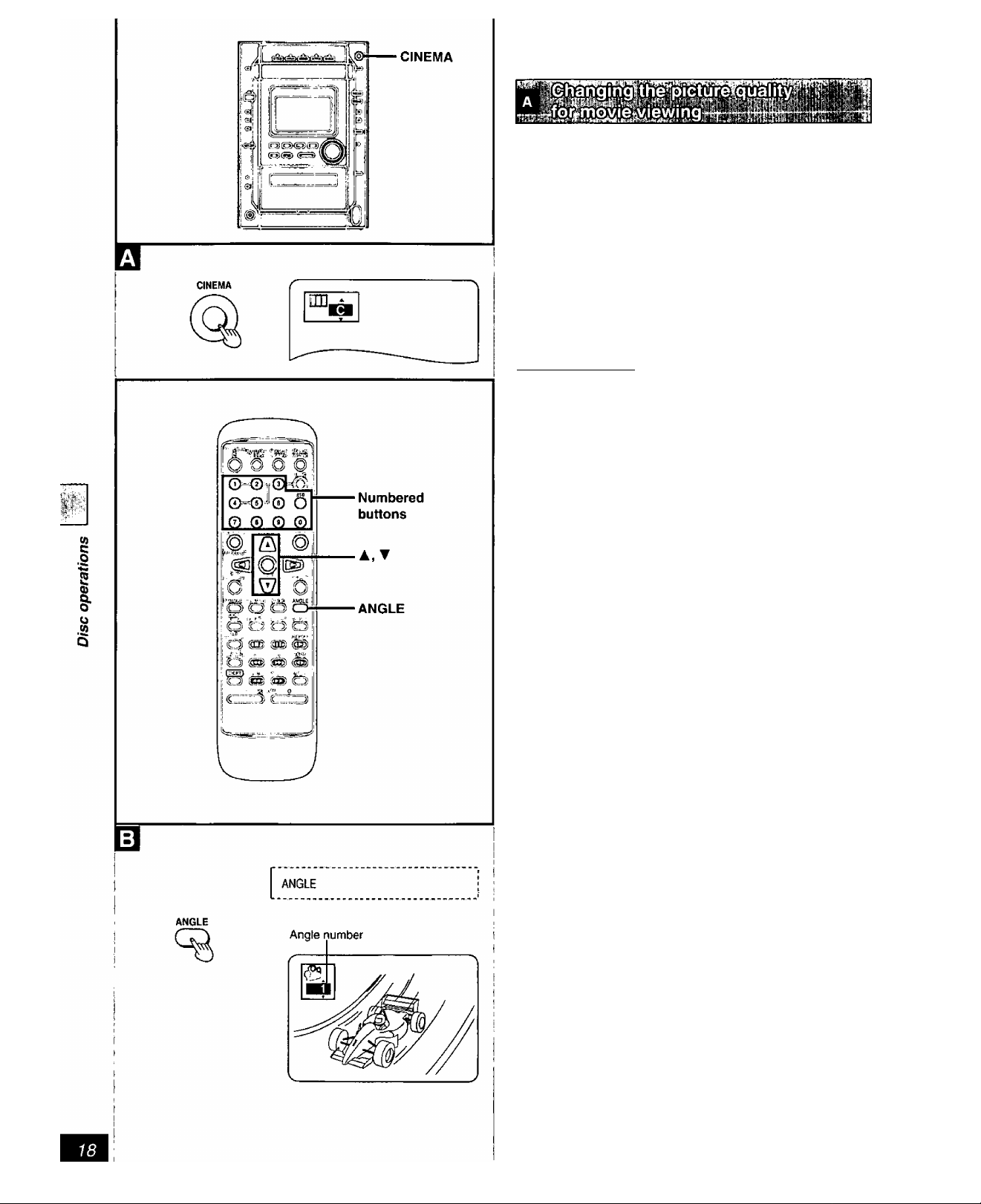
Discs
You can better enjoy pictures by changing the picture quality.
Press [CINEMA].
The button lights and the CINEMA display appears on the screen.
Each time you press the button:
C{on)^—»N {off)
Remote control only
Some DVDs allow you to view the same scene from different angles.
"ANGLE” lights up on the unit’s display during scenes recorded with
multiple angles to indicate this feature is available.
Press [ANGLE] during play.
The angle display appears.
The angle number changes each time you press the button.
The number can also be changed with the cursor buttons (A or ▼) or
the numbered buttons.
Some discs allow you to set angles before multi-angle scenes are
played. Read the instructions that come with the disc.
Some discs allow changes to angles only by using the disc's menus.
RQT5824
Page 19
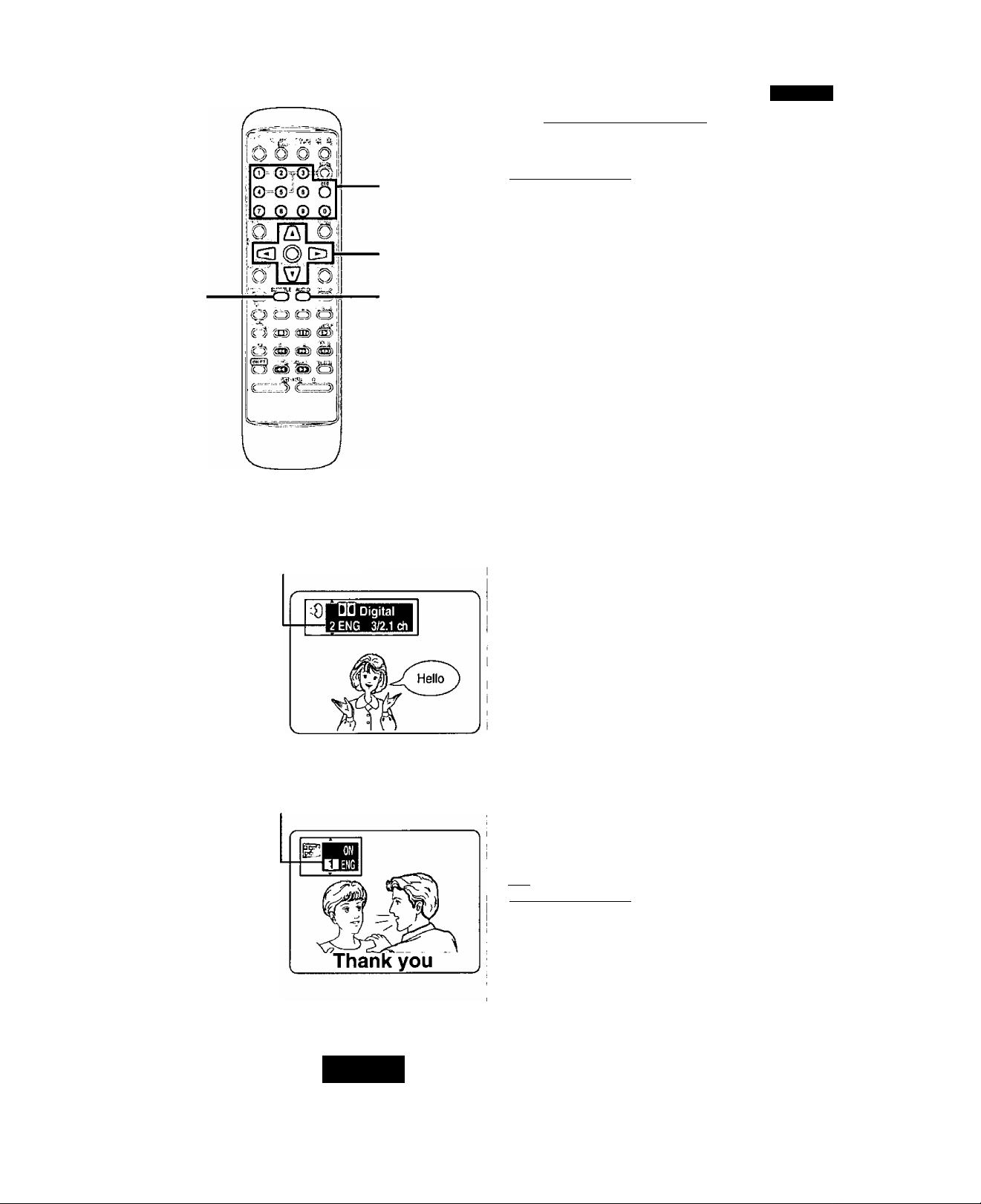
Discs
ЁПШШбШ ■
^btitle
SUBTITLE
To change the soundtrack
AUDIO
Soundtrack number
Numbered
buttons
AUDIO
A,T
Remote control only
Some DVDs have multiple soundtracks and subtitle languages re
corded on them. You can change these during play.
To change the soundtrack
Press [AUDIO] during play.
The soundtrack display appears.
The number changes each time you press the button.
To change the subtitle ianguage
Press [SUB TITLE] during play.
The subtitle display appears.
The number changes each time you press the button.
The number can also be changed with the cursor buttons (A or ▼)
or the numbered buttons.
See page 26 for a key to language abbreviations.
To clear/display the subtitles
© Press [SUB TITLE].
@ Press [►].
@ Press [ A] or [▼] to select “ON” or “OFP.
For your reference
Soundtrack and subtitle languages can be set before play with the
unit’s menus pages 50-53).
{Some discs are designed to start in a certain language despite the
setting.)
You can only select the languages recorded on the disc.
tf)
c
.0
?
0)
To change the subtitle
language
SUBTITLE
Subtitle number
■^1
1 * EH
Vocal ___
• Some discs allow changes soundtrack and subtitle languages only
by using the disc’s menus.
•“-” or “—" is displayed instead of the language number in circum
stances such as when no language is recorded on the disc.
• In some cases, the subtitle language is not changed to the selected
one immediately.
• (For areas except Australia, N.Z., China, the Middle East, South
Africa, and Asia)
If the subtitles overlap closed captions recorded on discs, turn the
subtitles off.
Switching vocals on/off for karaoke discs
ГИП
Remote control only
0 Press [AUDIO] during play.
Ф Press the cursor buttons [-^], [^] to highlight the illustrated
icon.
0 Press the cursor buttons [A], [▼] to turn the vocals on or off.
• Solo
OFF: No vocal
ON: Vocal
Choose “OFP for karaoke.
Choose “Vr or “V2" to duet with the player.
• Duet
OFF: No vocal
VH-V2: Vocal 1 and 2
V1 : Vocal 1
V2: Vocal 2
Actual operations depend on the disc. Read the disc's instructions for
details.
RÛT5824
Page 20
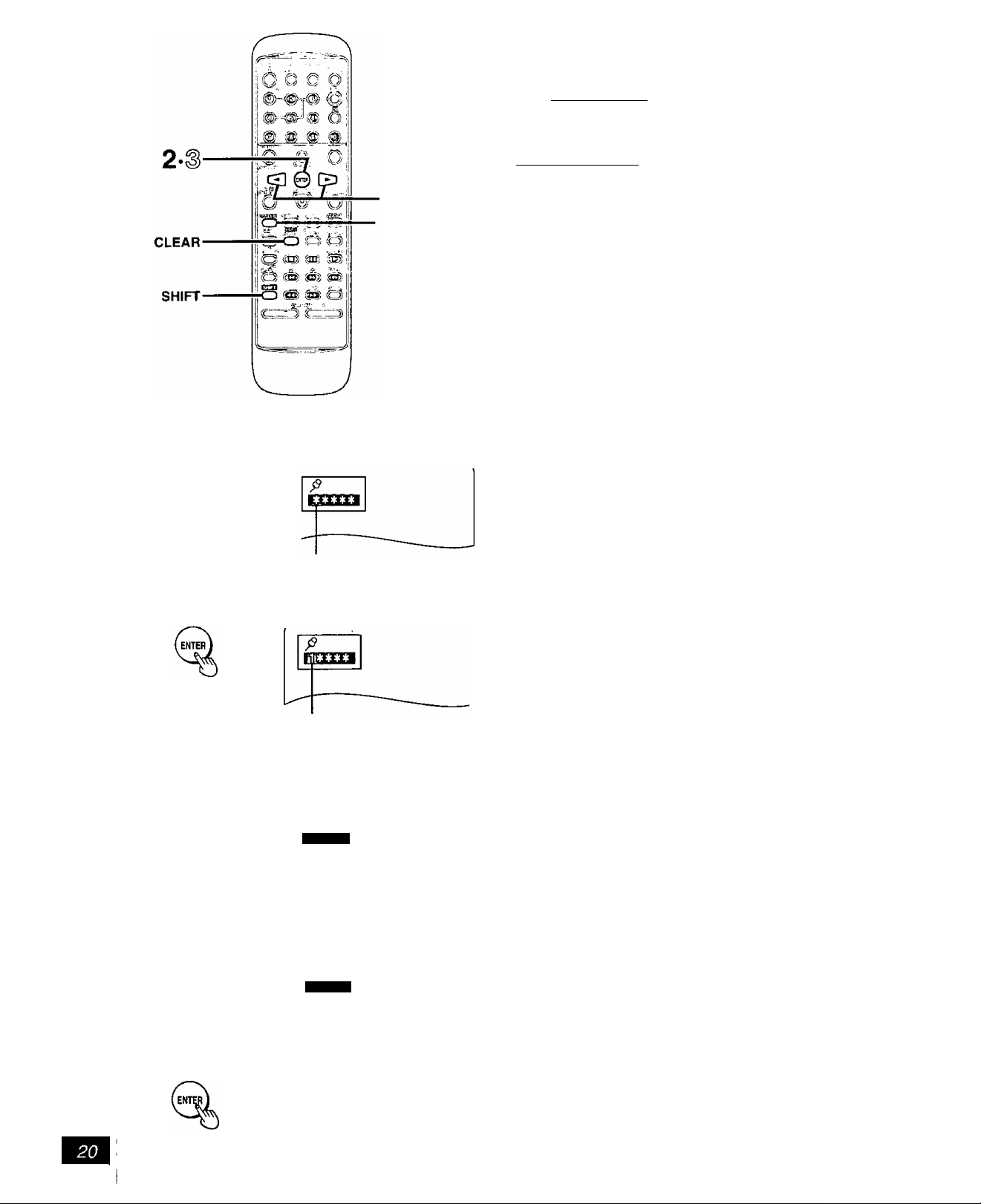
1
Discs
OiiMiaiiaaiiigegteoo
CD
Remote control only
This feature allows you to mark up to 5 points on a disc so you can
return to them easily at a later time.
To mark a position
1 Press [MARKER] during play.
The marker display appears.
2 Press [ENTER] at the point you want
to mark.
To mark another position
© Press [MARKER] to display the marker display.
@ Press the cursor buttons [◄] or [►] to select another
@ Press [ENTER].
MARKER
Recalling a marked position
«)
c
.o
A
5
o
No marker
6
s
H
Press [MARKER].
The marker display appears.
^ Press the cursor buttons [◄] or [►] to
highlight the required marker.
3 Press [ENTER] to recall the position.
Marker 1
MARKER
Ii1|2 3**
To clear a marker
® Press [MARKER] to display the marker display.
® Press the cursor buttons [◄] or [►] to highlight the marker you
want to clear.
@ Press [SHIFT] + [CLEAR],
•This feature cannot be used;
• If the play time for the disc is not displayed.
• During program page 22) and random play page 23).
•While CD MANAGER page 24) is on,
• Some subtitles may fail to appear around the marker (DVD),
• Markers clear in the following situations:
•The unit is turned off.
•The disc is changed or removed.
•A source other than DVD/CD is selected.
RQT5a24
1 2tz**
b
Page 21

Other methods of disc play
CD
Remote control only
Repeating chapters, titles and tracks
A-B REPEAT
SHIFT
A-B REPEAT
REPEAT
DVD only
®
CD
REPEAT
DVD/CD ►
Press [REPEAT] during play.
Each time you press the button:
DVD
© CHAPTER REPEAT (): Current chapter is repeated. ♦-
© TITLE REPEAT (): Current title is repeated.
© REPEAT OFF: Repeat mode is canceled.
Video CD, CD
CD ■ All tracks on the disc are repeated. «-
Original display: Repeat mode is canceled.
To cancei repeat play
Press [REPEAT] to clear “ CJ ”■
•When playing Video CDs and CDs, you can combine random play
page 23) or the CD MANAGER page 24) and repeat play.
Repeat play does not work if the play time for the disc is not dis
played.
To repeat only your favorite tracks Video CD and CD only
© Program the tracks you want page 22).
® Press [DVD/CD ►].
© Press [REPEAT] to display “ CD "•
------------------------------
.o
.to
to
c
A
2
I
u
1
©
liia
Repeating a specific section (A-B REPEAT)
1
Press [SHIFT] + [A-B REPEAT] during play at the starting point (A).
2
Press [SHIFT] -I- [A-B REPEAT] at the finishing point (B).
To cancel A-B repeat play
Press [SHIFT] -I- [A-B REPEAT] to display “• •" on the screen,
rfffl
•This feature cannot be used if the play time for the DVD is not
displayed.
•The player automatically determines the end of a title or track as
point B.
•Subtitles may not appear around A and B.
RQT5824
Page 22

2
3
1
Other methods of disc play
^^[cd]
Remote control only
You can select up to 24 tracks to play in the order you choose.
Preparation:
• Press [SELECTOR] to select “DVD/CD".
• Ensure a Video CD or CD is in the play position tray.
(Program play is not possible if the play position tray contains a
DVD or is empty.)
4
1 While stopped
Press [PLAY MODE] to select “PRGM”.
Each time you press the button:
PRGM^RANDOM 1 DISC^RANDOM ALL DISC
t
------------
Original display«
---------------
1
2 Press [DISC] and (within 10 seconds) [1H5]
to select the disc.
3 Select the track with the numbered
1
V)
c
.o
2
o
&
.w
CLEAR
PLAY MODE
DISC
v/vtutu
GXi)]0
O-0T0
>10
©■(iy © O
fbgmJ
DISC
>6--
/1.^.
PRGHJ
^ (
DISC
Disc number
Programmed track number
PflGWJ
^ —I
DISC I
n
I (
Programmed order
L—* *
( ( ;
©©©(^
t
DVD/CD
i
1
i
i
buttons.
To select tracks numbered 10 and over
Press [>10] then the two digits.
e.g. To select track 21: [>10]-»[2]-*'[1]
Repeat steps 2 and 3 to program all tracks you want in the required
order.
Step 2 is not necessary when selecting a track from the disc currently
displayed.
4 Press [DVD/CD ►].
All the tracks are played in the selected order.
To exit program mode
Press [PLAY MODE) to clear “PRGM".
Program contents will be saved in the memory.
You can do the following while the disc is stopped
Press [■] to cancel the resume function if it is on.
•To check program contents
While “P" is displayed (Q), press [!◄◄, v] or [►►!, a].
Each time you press a button, the disc number, track number and
program order are displayed.
•To add to the program
Repeat steps 2 and 3,
•To cancel tracks
From the last programmed
track
A particular track
All tracks
Press [SHIFT] + [CLEAR].
While “P” is displayed (Q)
Select the track with [ , v ]
or [ ►►}, A ] then press
[SHIFT) + [CLEAR].
Press [■].
“CLEAR" is displayed.
RQT5824 !
/1 ”1
DISC
)“ M
t_ -LI
When "CD FULL” is displayed
( (
o
I C
24 tracks have been programmed. No further tracks can be
programmed.
•Discs and tracks the unit cannot find can be programmed but are
canceled during play. This is also the case if you program a DVD.
•You can program individual tracks even if the disc is a Video CD
with PBC (■* page 58).
•Skipping is done in the programmed order.
Page 23

1
CLEAR
PUY MODE
[ WWDtmJ 1 Di^Q
»-Li
SELECTOR
2
' _j'
1 _j;
( _f 1
Other methods of disc play
iiaioasooDfgtew
5) CD
Remote control only
Plays all tracks on the selected disc or on all discs once each in
random order.
Select one of two ways to play tracks.
1-DISC; Plays all the tracks on the current disc in random order.
ALL-DISC: Plays all the tracks on all loaded discs in random order.
Preparation;
• Press [SELECTOR] to select “DVD/CD".
• Ensure a Video CD or CD is in the play position tray.
(Random play is not possible it the play position tray contains a
DVD or is empty.)
1 While stopped
Press [PLAY MODE] to select “RAN
DOM 1 DISC” or “RANDOM ALL
DISC”.
Each time you press the button:
PRGM->RANDOM 1 DISC^RANDOM ALL DISC
^
--------------
Press [DVD/CD ►].
Random play starts.
Random play is canceled when play stops.
Original display*
-----------------
'
r
DVD/CD
TV/VIDEO
0-©]<D
©-0^0 O 000(^
>10
' T( T c
i -L t_
• I M
±t
Selected track number
\ ✓ i
✓ \ i
Mill I
-L( ± _< l_ Ji
To stop
Press [■].
Random play is also canceled. (The resume function is activated and
if [DVD/CD ►] is pressed, normal play resumes from that point.)
•This function skips DVD when ALL-DISC mode is selected.
• If the disc is a Video CD with PBC, menu play is automatically can
celed during random play.
• You cannot skip to tracks already played.
3 CD
Remote control only
Press [DISC] and (within 10 seconds) [1]-[5]
to select the disc.
After the first track starts playing
Select the track with the numbered
buttons.
To select track 10 or over, press [>io] then the two digits.
Play starts from the selected track.
• When playing Video CDs with PBC, press [■] to stop the disc, then
select the track number. PBC is canceled.
This does not work with some Video CDs with PBC.
2
Q>
%
RQT5824
Page 24

Other methods of disc play
1
CD
MANAGER
DISC 1DISC5
TUNE MODE
3
l!M¡¡gl(Í)iB(g(l)
MWA^GER
y CD
Use this function to select specific discs and tracks to play.
There are 3 modes.
1-track mode: Plays one selected track on the current disc.
1-disc mode: Plays the current disc.
All disc mode: Plays all loaded discs in succession from
These modes make recording CDs easier (— page 38).
Preparation:
• Press [SELECTOR] to select “DVD/CD”.
• Ensure a Video CD or CD is in the play position tray.
(You cannot use CD MANAGER if the play position tray contains a
DVD or is empty.)
While stopped
1
current disc to the final disc*.
Press [CD MANAGER] to select the
desired mode.
Each time you press the button:
1 -TRACKS 1 -DISC^ ALL-DISC^NORMAL
t_______________________________I
1-TRACK: 1-track mode
1-DISC: 1-disc mode
ALL-DISC: All-disc mode
NORMAL: The function is canceled.
the
<a
c
,o
A
o
Disc number
Track number
&
You can choose the disc after step 1.
Press [DISC 1HD1SC 5] on the main unit to select the disc.
Remote control: Press [DISC] then (within 10 seconds) |1H5].
2 Only when you selected “1-TRACK” in step 1
Press [!◄◄/◄◄, v]or[^^/^M, a] to
select the track.
Remote control: Select with the numbered butlon(s).
To select track 10 or over, press [>io] then the two digits,
e.g. To select track 21: [>10]^[2]^[1]
DVD/CD
3 Press [DVD/CD to start play.
The CD MANAGER is canceled after play finishes.
To stop
Press [B.TUNE MODE).
The CD MANAGER is canceled.
(The resume function is activated and if [DVD/CD ► ] is pressed, nor
mal play resumes from that point.)
spinal disc
For example, if play starts from disc 4, disc 3 will be the "final disc".
Order of progression: Disc 4->5->1-»'2^3
Q You can use the CD MANAGER with repeat play,
© Do steps 1-3 above.
(2) Press [REPEAT] on the remote control to display" ctJ".
RQT5S24
REPEAT
• If the disc is a Video CD with PBC, the PBC function is automatical
ly canceled when you select modes other than NORMAL.
•This function skips DVD.
•The CD MANAGER, program play (• page 22) and random play
(^ page 23) cannot be used together.
Page 25

Using GUI screens
1
TEST
GUI DISP
©
M
®
©
^ ©
__________
to to A
gn lira SHtiza n
EE
*■
©
'.v-i' \J' W'
O =© !© O
Q ® ® bI
^ fei o
^
é ^ 3(É)
O @ @ ^
o
_________
'c£^
□□ Digital
1 ENG 3/2.1 cti
n
IIL
Numbered
buttons
2-3-4
ENTER
RETURN
^IH^i
"nSB
Remote control only
GUI (Graphic User Interface) are icons that contain information about
the disc or unit. These icons allow you to perform operations by
changing this information.
Press [GUI DISP].
1
Each time you press the button;
Disc GUI (©)
i
Unit GUI (®)
i
Shuttle GUI(©)
>— Original display (®)
Actual GUI depend on the disc contents.
1
lUnk GuTlonlv
While the leftmost icon is highiighted
Press [A], [▼] to select the menu.
Each time you press the button:
Play menu {©)
I
Display menu (®)
I
Audio menu (®)
I
Video menu (®)
Press [◄], [►] to select the item.
3
Press [A], [T] to select the setting.
4
Items with “A” or “T” above and below can be changed by
[A], [▼]. Other items use different buttons. See pages 26 and
27 for details.
5
I
©
h
©
©
For your reference
•Some functions cannot be accessed from the stop mode (e.g.
changing the soundtrack language).
• Press [ENTER] if the setting does not change after pressing
[AUV],
•When numbers are displayed (e.g. title No.), the numbered buttons
are also effective for setting. When numbers are entered with the
numbered buttons, press [ENTER] to register the setting.
To clear the GUI
Press [RETURN] until the GUI are cleared.
To change the position of the icons
You can lower the position of the icons on the screen if they are cut
off for some reason.
1. Press [◄], [►] to select the rightmost icon.
2. Press [A], [▼] to move the icon.
g
a
■a
RQT5824
Page 26

Using GUI screens
iQpn UGSCr,|ptiOriS : | \ k; |!
Disc GUI
iiVv'/ V 'H- ■ ^ 'll
\ ' 'I
} 11
' 11
'r!
.,jSM
^►iir ;'ll
’ili ''r'i'^iTi
Icon
Title number
Content
f).
Chapter number
Time (select a position to start
©
1 : 46 : 50
■0
0)
c
.o
I
I
o
.w
01
Vocal
1 * ESI
_____
play by specifying a time with the
numbered buttons.)
Soundtrack language
(See Q at right for language
abbreviations.)
Audio signal type
(See Q at right for details.)
(Karaoke DVD only)
Karaoke vocal on/off
Solo: OFF or ON
Duet: OFF, V1 + V2, VI or V2
Subtitle language
(See Q at right for language
abbreviations.)
Q Audio/Subtitle language
ENG: English SVE: Swedish
FRA: French
DEU: German DAN: Danish MAL: Malay
ITA: Italian
ESP: Spanish
NLD; Dutch
Q Signal type/data
LPCM/DD Digital: Signal type
k (kHz): Sampling frequency
b (bit): Number of bits
ch (channel): Number of channels
Example;
3/2.lch
Subwoofer signal
(not displayed if there is no subwoofer signal)
0: No surround
1: Mono surround
2: Stereo surround (left/right)
1: Center
2: Front left + Front right
3: Front left + Front right + Center
NOR: Norwegian KOR: Korean
POR: Portuguese VIE: Vietnamese
RUS: Russian THA: Thai
JPN: Japanese +: Others
CHI: Chinese
ilia
Subtitles on/off
ON-OFF
Angle number
RQT5824
Page 27

Unit GUI
Play menu
|X7"
---
Icon
M3M
Eia
P
123**
Content
A-B repeat page 21)
[ENTER] (start point)—»[ENTER] (finish point)
To cancel
[ENTER]
Repeat play (^ page 21)
C (Chapter)^T (Title)^OFF
t
____________________
Marker (^ page 20)
[ENTER] so the unit is ready to accept marks.
To mark a position
[ENTER] (at the desired point)
To mark another position
t
_________________
To recall a marker
[:^u^]_--j!.NiE_RL
To erase a marker
[^l [►]_*[SHIFT] + [CLEAR]
__________________
Audio menu
cOi
Icon Content
(Dolby Digital, 3-channcl or over only)
Dialogue Enhancer
Makes the dialogue in movies easier to hear.
ON-OFF
(Actual result depends on discs)
Display menu
Icon Content
IPB display (^ page 58)
Displays the picture type (l/P/B) in the still
picture mode.
ON-OFF
Video menu
Icon Content
:iD,
Cinema mode (•* page 18)
C: Cinema mode
N: Normal mode
Shuttle GUI
Icon Content
IE
3D EM
Pause
Slow-motion play
■ •I: Backward
!►: Forward
Play
Search
Backward
Forward
There are five speeds for both backward and forward slow-motion
and search.
RQT5824
Page 28

The radio: manual tuning
Radio stations can be tuned manually by selecting the station’s
frequency or they can be preset into channels to make it easy to tune
(• page 29).
1 Press [TUNER, BAND] to select “FM”
or “AM”.
The unit comes on automatically.
Each time you press the button:
FM<—>AM
2 Press [■, TUNE MODE] to select
“MANUAL”.
Each time you press the button:
MANUAL^PRESET
3 Press v] or [►►/►►!, a] to
select the frequency of the required station.
If you press and hold v] or[^*>/^M, a] fora mo
ment, the frequency starts changing automatically and stops
when a station is found. It may also stop if there is outside
interference.
Press and hold v] or [►►/►►i, a] again to re
start, You can also stop the frequency changing by pressing
v] or [►►/►►!, a].
i
mi.
c
.o
0)
&
o
■B
(5
QC
N/' ^
REV MODE/
FM MODE/BP
%
j^IUNED ETiHEO
-dB
MIN
MONO
I ^ I I I
Fi"; b'b'. I "■
(_( L
.. I.J Q - < 7>
( O (J ii
OdB
MAX
“TUNED" is displayed when a radio station is tuned.
“STEREO" is displayed when a stereo FM broadcast is being
received.
4 Adjust the voiume.
If noise is excessive in FM
Press [REV MODE/FM MODE/BP] to dis
play “MONO”.
This mode improves sound quality if reception is weak but broad
casts are heard in monaural.
Press [REV MODE/FM MODE/BP] again to cancel the mode.
The mode is also canceled when you changed the frequency.
Leave "MONO” off for normal listening.
Stereo and monaural broadcasts are automatically played as they
are received.
Allocation settings
(For areas except Australia and N.Z.)
Each country allocates broadcast bands according to their particular
system.
For Latin America, China, the Middle East, South Africa,
and Asia:
This unit can receive AM broadcasts allocated in 10- or 9-kHz steps.
For U.S.A., Canada, and others:
This unit can receive FM broadcasts allocated in 0.1- or 0.2-MHz
steps.
To change the step
® Press and hold [TUNER, BAND).
After a few seconds the display changes to a flashing display of
the current minimum frequency,
® Continue to hold [TUNER, BAND] down.
When the minimum frequency changes, release the button.
To return to the original step, repeat the above steps.
RQT5824
Page 29

The radio: preset tuning
There are two methods of presetting stations.
Automatic presetting: The stations the tuner can receive are
Manual presetting: You can select the stations to preset and
Up to 12 stations can each be set in the FM and AM bands.
Automatic presetting
Do the following once each for FM and AM.
Preparation:
Tune to the frequency where presetting is to begin (-» page 28).
Press and hold [II, MEMORY].
Release the button when the frequency starts changing.
The tuner presets the stations it can receive into the channels in as
cending order. When finished, the last station memorized is
tuned in.
Manual presetting
preset.
the order they are preset in.
□
1
MEMORY
TUNER
V
(S)
b
— PBGWJ —
/ N
J't“ (w(
✓ » ' '
Ilf J I f 1
)“ rn
t t i (J (■ -3
r II LJ f. _3
Q Q t
lJ lJ. (
rwi Í M M < UHZ
t''i LJ < L <
A)
-■—f-
Preset channel
MMi ■-
Preset the stations one at a time.
1. Press [TUNER, BAND] to select “FM ” or “AM".
2. Press [II, MEMORY] then press v] or
/
[►►/►M, a] to tune to the required station.
3. Press [II, MEMORY] then press [t«/«, v] or
[►►/►M, a] to select a preset channel.
The station occupying a channel is erased if another station is preset
in that channel.
Selecting channels
Remote control:
1 Press [TUNER] to select “FM” or
“AM”.
The unit comes on automatically.
Each time you press the button:
FM^—.AM
2 Press [ , V ] or [ ►>!, a ] to select
the channel.
You can select the channel with the numbered button{s).
To select channel 10 or over
Press [>10] then the two digits.
3 Adjust the volume.
- VOLUME
b
CZ=
Main unit:
© Press [TUNER, BAND] to select “FM" or “AM".
@ Press [■, TUNE MODE] to select “PRESET"’.
Each time you press the button:
MANUAL <—.PRESET
(5) Press v] or [►►/►►!, a] to select the channel.
@ Adjust the volume.
RQT5824
Page 30

Cassette tapes
1 Press [A OPEN] and insert the
cassette.
The unit comes on automatically.
Close the holder by hand.
2 Press [TAPE ◄ ►] to start play.
Each time you press the button: ►<—>◄
► : Forward side is played.
◄ : Reverse side is played.
3 Adjust the volume.
To stop the tape
Press [■, TUNE MODE] (remote control:
Q To select the reverse mode
While TAPE is selected as the source
Press [REV MODE/FM MODE/BPj.
Each time you press the button:
One side is played.
:^d: Both sides are played, (fon/vard^ reverse)
Play stops at the end of the reverse side.
crZiy- Both sides are played repeatedly until [■, TUNE MODE] (■) is
pressed.
I]).
__
I
Ill
II
Finding a place on a tape
To fast-forward and rewind
Press v] or [►►/►M, a) while the tape is stopped.
Remote control: [ \4r4, v ] or [ , a ]
To resume play, press [TAPE M ►).
To find the beginning of a track (TPS: Tape program sensor)
Press v]or[»*-/^w, a] during play.
ТАРЕ
Т Q Q С
» I Т » t
j>
. I' (_< L
- dB
MIN
J—
I / » ( J
CD>
в)
с
о
iZ
о
Таре direction
&
щ
REV MODE/
FM MODE/BP
О О _ сл
I < о .4 ~0'
t j_( tJ jj¡
OdB
MAX
%
Remote control: [ , v ] or [ , a ]
Each press increases the number of tracks skipped, up to a maxi
mum of 9.
The first skip backward takes you to the beginning of the current track.
Tape direction backward forward
>
< ►►/►W, A {►>!, a)
TPS may not operate correctly in the following situations:
• If the interval between tracks is less than 4 seconds.
• If there is noise between tracks.
• If there are silent segments within tracks.
Cassette tape selection and care
The unit can correctly play the following types. It identifies the type
automatically.
Normal positionA^PE 1
High position/TYPE II ✓
Metal position/TYPE IV
V (K^, v)
►►/►W, A (►►), a)
V (1«, v)
✓
✓
RQT5824
ъ
•Tapes exceeding 100 minutes are thin and can break or get caught
in the mechanism.
•Tape slack can get caught up in the mechanism and should be
wound up before the tape is played.
• Endless tapes can get caught up in the deck’s moving parts if used
incorrectly. Use tapes appropriate to this unit’s auto-reverse mech
anism.
Page 31

WOOFER
B
1 SOUND ‘
! fs I M
1 1 ( _L<
i
Adjusting the bass
Press [SUPER WOOFER].
The button lights when the feature is on.
•When listening through speakers
Each time you press the button:
MID (medium)->MAX (high)->OFF (off)
t
____________________________
• When listening through headphones
Each time you press the button:
Light on (on)«—>Light off (off)
To cancel
Press [SUPER WOOFER] to turn the light off.
Press [SOUND EQ] to select a setting.
Each time you press the button:
HEAVY: Adds punch to rock.
CLEAR:
SOFT:
DISCO;
LIVE:
HALL:
, i
MANUAL (M.EQ): Create your own effects (^ below).
1 i
Al EQ: Adjust sound with the acoustic image equalizer
FLAT: Canceled (no effect is added).
i
1 1
Remote control: Press [SOUND EQ].
SOUND EQ and SUPER SOUND EQ (^ page 32) cannot be used at
the same time.
Clarifies higher sounds.
For background music.
Reverberates sound to make you feel like you
were in a disco.
Makes vocals more alive.
Expands sound to make you feel like you were in
a hall.
(^ page 32).
I
5
.o
■o
t
■O
<8
2
O
&
§
o
s
o-
i
2
'3J2)
LOW«
. _ise SBB BBB- :
--------
]/; , \\\
j 1ttt lOkl^ !
MID
---------
i^isB -^1
) BBS BBS- [
; - '
.HIGH
.'m
[ 1
(Within 10 seconds)
Change the sound quality with the cursor buttons.
® Select the sound range to be adjusted with [◄] or [►].
CD
Adjust the level with [A] or [▼].
Repeat step 2 to set the desired sound quality.
The original display is restored on the display panel in about
10 seconds.
To cancel
Press [SOUND EQ] to select “FLAT'.
The changes you make are stored and automatically recalled the
next time you select “MANUAL".
RQT5824
Page 32

Changing sound field and quality
Achieve subtle sound quality settings with the soft, sharp, heavy, and
light coordinates, and add surround effects with the threedimensional settings.
Turning Al EQ on
Main unit: Press [SUPER 3D Al].
Remote control: Press [SHIFT] + [3D Al].
The current At EQ mode is displayed.
Press again to select another 3D level.
Each time you press the button:
Al EQ^3D Al 1^3D Al 2
t
________________
3D Al 1: Adds a surround effect to the Al EQ.
3D Al 2: Adds a stronger surround effect to the Al EQ.
Adjusting the sound quality
Remote controi only
I
1 Turn on Al EQ and select the level.
2 (Within 10 seconds)
Change the sound quality with the cursor buttons.
Adjust softness and sharpness with [◄] or [►].
Adjust heaviness and lightness with [A] or [Tj.
The original display is restored on the display panel in about
10 seconds.
□
The level and changes you make are stored and recalled the next
time you turn the AI EQ on as described above, or select it with
[SOUND EQ] page 31).
To cancel
Press [SOUND EQ] to select “FLAT.
•“3D Al r and “3D Al 2” cannot be selected when you are playing a
DVD (except for MIX 2CH mode, ^ page 34) or listening to the
radio.
•“3D Al 1" and “3D Al 2” cannot be selected while a surround system
page 33).
B Usinq the super sodndiequahzer
Turning on the super sound equalizer gives you a more powerful
sound.
Press [SUPER SOUND EQ].
The indicator lights.
To cancel
Press [SUPER SOUND EQ] so the indicator turns off.
Page 33

Enjoying surround sound
The following chart gives a summary of this unit’s surround features.
•All the features are only effective if speakers are used. No discernible effect will be heard through headphones.
• None of the features are effective when radio is selected as the source.
•You may experience a reduction in sound quality when these surround systems are used with some sources. If this occurs, turn the surround
system off.
c 3 C
[y@©)§
Features
•Dolby Digital is a discrete 5.1 (6) channel
surround system developed for cinema
use.
The sound signals in Dolby Digital format
are compressed to 1/10 their original
size, allowing an entire movie to be re
corded on a single DVD.
•This unit automatically recognizes DVDs
that have been recorded with Dolby
Digital.
• Not all Dolby Digital sources are recorded
with 5.1 (6) channels.
Some sources marked Dolby Digital may
be recorded in Dolby Surround, a 2 chan
nel system.
Dolby Pro Logic is a decoding system that
was developed to get a better sense of
presence from sources encoded with
Dolby Surround. The feeling of position has
been improved by the addition of a sepa
rate center speaker channel.
•This mode adds surround effects to
movie software that hasn't been recorded
with the above systems.
•You can adjust the volume of the
surround speakers to get the best
surround effect.
This mode adds surround effects to ster
eo sources.
• You can adjust the volume of the
surround speakers to get the best
surround effect.
3 C
Software encoded with Dolby Digital can
be identified with this mark.
• DVD
Software
D I G I T A L
I
Software encoded with Dolby Surround
can be identified with this mark.
DOLBY SURROUND
□□
• DVD
•Video CD, CD
• Laser Disc
•Video tape
Any stereo sound source except for the
radio.
?
Q>
&
5
■O
i
o
s
cr
■O
c
3
o
CO
I
t
Manufactured under license from Dolby Laboratories.
“Dolby”, “Pro Logic” and the double-D symbol are trademarks
of Dolby Laboratories.
Confidential unpublished works. © 1992-1997 Dolby Labo
ratories. All rights reserved.
HQT5824
Page 34

Enjoying surround sound
See page 35 for speaker level adjustment.
lEomm.
Play a DOLBY DIGITAL source.
“□□DIGITAL” is displayed.
Subwoofer
You can enhance the surround sound by connecting another
subwoofer page 47 for connection).
If you connect the subwoofer;
Press and hold [SUPER WOOFER] on the main unit until
“SUB W ON" is displayed.
If you disconnect the subwoofer:
Press and hold [SUPER WOOFER] on the main unit until
“SUB W OFP is displayed.
Q To down-mix Dolby Digital (5.1 ch) signals to 2
channels
Remote control only
Press [SHIFT] + [MIX 2CH].
To cancel, press [SHIFT] + [MIX 2CH] again.
U)
C
.0
A
2
0)
&
5
*c
■O
i
0
1
1
o-
■O
c
3
1
MIX 2CH
DIMMER
DD DIGITAL
MIX 2ch
T( i~i I X' i '
J.I LJ »_ J.I J)
1 Press [nDPL].
The button lights.
Remote control: Press [SHIFT] + [nGPL].
2 Playback a Dolby Surround source.
To cancel
Press [□□PL] ([SHIFT] + [□□PL]).
The tight turns off.
Turn Dolby Pro Logic off when playing a DVD recorded with 5.1 chan
nel Dolby Digital. The surround effects will not be reproduced correct
ly if this is left on.
RQT5824
In f"t ) )”( I” T l~~
¡1 I ' L_( t_ L_< L3 i (_
Page 35

Enjoying surround sound
Speaker level adjustments
If the level of the speakers appears to be different while listening to a
source, adjust the level of the speakers to the same apparent level.
idillii GUI DISP
©
TEST
S]
i: c 1-1
C C T
/:
V.
A.V
/
s—_ »!
M3D
i_
* I
" C Cl J3|
h
~t t T(|
Remote control only
Preparation
DOLBY DIGITAL: Turn off the other surround systems.
DOLBY PRO LOGIC: Press [SHIFT] + [DaPL] to turn the light on.
(T) Press [SHIFT] + [TEST] to output a test signal.
Lch: Front left
Cch: Center
Rch: Front right
RSch: Right surround
LSch: Left surround
•The surround channel for Dolby Pro Logic is monaural so the
indicator appears as “Sch” instead.
(2) Press [A] [to increase) or [T] {to decrease).
To stop the test signal, press [SHIFT] + [TEST] again.
To select a specific speaker
1. Press [SHIFT] + [CH SELECT] to select the speaker.
Lch->Cch—Rch->RSch->LSch^SWch
t
________________________________
• SWch: Subwoofer (Dolby Digital, only when connected)
•The surround channel for Dolby Pro Logic is monaural so the
indicator appears as “Sch" instead.
2. Press [A] {to increase) or [T] {to decrease).
I
5
■o
1
■0
V)
U)
c
o
Ì2
Q)
&
0)
c
a
0
3
tr
c
3
0
h
ROT6824
Page 36

Enjoying surround sound
A igyPERlMRRlUfiiP^^
.o
5
•c
T3
Press [S.SRND] to select
MOVIE” or
“MUSIC”.
The button lights.
Each time you press the button:
MUSIC^MOVIE^STEREO SOUND (off)
t
________________________
To cancel
Press [S.SRND] so the indicator turns off.
m
Turn super surround off when playing a DVD recorded with 5.1-chan
nel Dolby Digital. The surround effects will not be reproduced correct
ly if this is left on.
Q Surround speaker level adjustments
Remote control only
While playing a source
© Press [SHIFT] -I- [CH SELECT],
@ Press the cursor buttons [A] (to increase) or [T] (to
decrease).
<n
c
A
?
o
&
S.SRND
c
3
o
T)
)w( M C T
t I U _( X l_
I
s
o-
§
ETYlHi
©
* ' --!
! b c h
b c f"i
h
i_( (J j3
—t < -ni
C CÌ XJi
ROT5824
Page 37

Before recording
Selection of tapes for recording
The unit automatically identifies the type of tape.
Normal position/TYPE I
High position/TYPE II ✓
Metal position/ TYPE IV
Metal position tapes can be used, but the unit will not be able to
record or erase them correctly.
Volume, sound quality and surround effects
• Recording level is set automatically.
• Multi-channel sources (3 to 5.1 channels) are automatically
down-mixed to 2 channels during recording.
Turn on dynamic range compression if sound is distorted
Audio-D.Range Compression, pages 50-53).
•All sound effects are automatically set to flat.
Erasure prevention
The illustration shows how to remove the tabs to prevent recording.
To record on the tape again, cover as shown, being careful not to
cover the high position discrimination hole.
Erasing recordings
Preparation:
(For China, the Middle East, South Africa and Asia)
Disconnect the microphones.
✓
X
® Press [SELECTOR] to select “TAPE”.
@ Press [REV MODE/FM MODE/BP] to select the reverse mode.
(3) Press [• REC/STOP],
Preparatory steps
Do these steps before each recording.
Wind up the leader tape so recording can begin immediately.
1 Press [AOPEN] and insert the cas
sette to be recorded on.
The tape direction is automatically set to “£>”.
To record on the reverse side
Press [TAPE ◄ ►] twice, then press [■, TUNE MODE].
Select “TAPE” with [SELECTOR], then
Press [REV MODE/FM MODE/BP] to
select the reverse mode.
Each time you press the button:
T
___
One side only records.
and c:Zy- Both sides record (fonward-^reverse).
automatically changes to when [•REC/STOP] is
pressed.
Recording stops at the end of the reverse
side.
U)
c
0
1
I
Ol
c
o
u
flOT5824
Page 38

Recording discs
Preparation:
• Do the preparatory steps (■* page 37).
• Press [SELECTOR] to select “DVD/CD".
№00«
1, D Insert the disc you want to record.
If play starts, press [■, TUNE MODE] twice to stop the disc.
If the disc is not in the play position (■• page 14), press
[DISC 1]-[DISC 5] to select the disc, then press (■, TUNE
MODE] twice.
Eng®g]
2 © Press [#REC/STOP].
@ Press [DVD/CD ►] to start play.
Press [#REC/STOP] to start record
ing.
The CD starts.
U)
c
0
•c
2
a>
&
?
1
o
o
oc
n
DVD/CD
C
T)
► REC/STOP
%
ID>
ina
ma
•With DVDs and Video CDs, play wilt not start when you press
[•REC/STOP], Press [DVD/CD ►] to start play.
To stop recording
EITHER: Press [#REC/STOP].
The DVD/Video CD keeps playing.
The CD stops automatically.
OR: Press [■, TUNE MODE],
The CD stops, and the tape stops after making a 4 sec
ond silent interval.
To record programmed tracks
Video CO and CD only
® Program the tracks page 22, steps 1-3).
(2) Press [•REC/STOP] to start recording.
Play starts.
To stop recording, press [#REC/STOP].
Disc play stops automatically.
Recording with CD MANAGER page 24)
£) CD
Record discs after selecting the required CD MANAGER mode
{1-TRACK, 1-DISC, ALL-DISC).
• If a track is cut off in the middle at the end of the front side while
recording, the track will be recorded from the beginning on the
reverse side.
•At the end of the reverse side, recording stops and the current track
will be interrupted.
• Recording pauses while discs are changing and resumes when the
disc is ready.
RQT5B24
© Insert the disc you want to record.
If play starts, press [■, TUNE MODE] twice to stop the disc.
© Do steps 1 and 2 on page 24.
@ Press [#REC/STOP] to start recording,
Play starts.
To stop recording
Press [•REC/STOP].
Disc play stops automatically.
Page 39

REV MODE/ FM MODE/BP
Recording the radio
Preparation: Do the preparatory steps (* page 37).
1 Tune to the required station.
page 28 or 29)
2 Press [•REC/STOP] to start recording.
□
POWER
ci)/i
• REC/STOP
► REC/STOP
REV MODE/
FM MODE/BP
%
/ t jwi
) T r (
T( C? nii
J3 ) i_ I
- MIC +
To stop recording
Press [•REC/STOP].
To reduce noise whiie recording an AM broadcast
(Beat proof function)
Press [REV MODE/FM MODE/BP] while recording.
Each time you press the button:
BP 1<—>BP 2
Select the position where there is less noise.
Enjoying karaoke
(For China, the Middle East, South Africa and Asia)
You can enjoy karaoke only while playing discs.
(You cannot use karaoke mode if you have selected a source other
than DVD/CD.)
DVD
There are different kinds of karaoke DVD.
•There are DVD where the different parts for karaoke are recorded
separately, as shown in the example page 40 for operation).
Example
Channel 1; Stereo accompaniment (left)
Channel 2: Stereo accompaniment (right)
Channel 3: Guide melody
Channel 4: Vocal 1
Channel 5: Vocal 2
•There are discs that have audio for karaoke and audio with vocals
recorded separately.
Press [AUDIO] to switch between the two when playing this type of
disc page 19).
•There are also discs where you can enjoy karaoke by pressing
[ONE TOUCH] {• page 41).
Video CDs and CDs
Follow the steps described on page 41.
0)
c
.0
Q)
O
2
U)
c
p
«5
2
o
&
Preparation:
• Press [POWER c!j/I] to turn the unit on.
•Turn on the television and switch the video-input mode on the televi
sion to suit the connection.
• Lower the microphone volume with [SHIFT] -i- [- MIC -I-], then con
nect the microphone to the microphone jacks. Use a dynamic mi
crophone.
Plug type: 3.5 mm (Ve") stereo
Audio is automatically switched to stereo (2ch).
You cannot do karaoke with surround effects or 3D Al EQ.
• If a strange noise (squealing or howling) is emitted during use,
move the microphone away from the speakers, or turn down the
microphone volume.
• When you are not using the microphone, disconnect it from the mi
crophone jacks, and turn down the microphone volume level to 0.
?
0
1
ROT5a24
Page 40

,o
Sc
I
Enjoying karaoke
(For China, the Middle East, South Africa and Asia)
Qj Before karaoke
Press [SHIFT] + [KARAOKE ON/OFF] to display
KARAOKE
MODE
◄ A,T
(0
c
RETURN
“KARAOKE ON”.
Each time you press the button:
KARAOKE ON (on) ^ KARAOKE OFF (off)
The illustrated microphone indicator lights while the karaoke mode is
on.
1
o
2
Remote control only
1 Insert the disc and start play (-»page 14). 2 Start singing and adjust volume with
, KARAOKE
BŒ3I , 0№
CX
KEYCON
[- VOLUME +] and [SHIFT] + [- MIC +].
You can adjust the microphone volume level between 0 and 9.
Changing the volume of the guide melody
@
CZZD C
c^+ ciL
o m
- VOLUME +
KARAOKE
Cil Ë1 O
JS
D 61
DISPLAY
mr
12^^ with the guide melody recorded only
MIC +
OT^ Hf ^ a
CQ3 liin B
^ a
P
CQ3 B
You can sing along with the aid of a guide melody which plays the
tune of the song.
© During play
Press [SHIFT] + [KARAOKE DISPLAY].
The karaoke GUI is displayed on the TV.-
© Press the cursor buttons [-4], [^] to select the guide melody
icon.
© Press the cursor buttons [A], [T] to select the setting.
To clear the karaoke GUI
Press [SHIFT] + [KARAOKE DISPLAY).
OR
Press [RETURN],
Turning the vocals on and off
You can listen to vocals recorded on the disc.
During play
Press [SHIFT] + [KARAOKE MODE].
The karaoke GUI is displayed on the TV.
Each time you press the button:
• Solo «Duet
OFF: Vocal off OFF: Vocal off
ON: Vocal on 1 +2: Vocal 1 and 2 on
Vi: Vocal 1 on
V2: Vocal 2 on
RQT5824
\!7
To clear the karaoke GUI
Press [SHIFT] + [KARAOKE DISPLAY].
OR
Press [RETURN],
Page 41

Enjoying karaoke
(For China, the Middle East, South Africa and Asia)
______
KARAOKE
wmai OWOFF
+
3
ONETOUCH
2
RETURN
KEYCON
Q Before karaoke
Press [SHIFT] + [KARAOKE ON/OFF] to display
“KARAOKE ON”.
Each time you press the button:
KARAOKE ON (on) ^ KARAOKE OFF (off)
The illustrated microphone indicator lights while the karaoke mode is
on.
s
^^[CD
Remote control only
1 Insert the disc and start play (> page 14).
2 Press [SHIFT] + [KARAOKE MODE],
The karaoke GUI is displayed on the TV.
Each time you press the button:
L^R^L+R-*LR
t
____________
L: Only left channel sound (No vocal)
R: Only right channel sound (Vocal)
L+R: Left and right channel sound is heard from both
speakers. (Vocal and accompaniment)
LR:
I
Left channel sound is heard from the left speaker and
right channel sound is heard from the right speaker.
(Vocal and accompaniment)
5
o
6
o
Ï5
£
- VOLUME +
( ) c
C
D El O
- VOLUME +
b
Hillii
Eta
Wiiiag
—
n 1
a 1
- MIC +
Select no vocal for karaoke.
Vocal and no vocal may be reversed.
Start singing and adjust volume with [- VOLUME +] and [SHIFT] + [- MIC +].
You can adjust the microphone volume level between 0 and 9.
MIC +
To clear the karaoke GUI
Press [SHIFT] + [KARAOKE DISPLAY).
OR
Press [RETURN].
This function reduces the vocal volume.
® Insert the disc and start play (^ page 14).
(D Press [SHIFT] + [ONE TOUCH].
The karaoke GUI is displayed on the TV.
Each time you press the button:
ON (on)^OFF (off)
@ Start singing and adjust volume with (— VOLUME +] and
[SHIFT] + [- MIC +].
To clear the karaoke GUI
Press [SHIFT] + [KARAOKE DISPLAY],
OR
Press [RETURN].
Depending on the type of prerecorded songs, vocal volume cannot
be reduced. rqt5S24
Page 42

Enjoying karaoke
(For China, the Middle East, South Africa and Asia)
Q Before karaoke
Press [SHIFT] + [KARAOKE ON/OFF] to display “KARAOKE ON”.
Each time you press the button:
KARAOKE ON (on) ^ KARAOKE OFF (off)
The illustrated microphone indicator iights while the karaoke mode is
on.
(0
c
.0
A
S
Changing the key
1
o
2
Remote control only
Press [SHIFT] + [l7], [#].
The karaoke GUI is displayed on the TV.
t-: Lower the key.
№; Raise the key.
You can raise or lower the key by 6 steps.
To cancel
Press [SHI FT] + [ b ], [ # ] to display “ tj 0”.
To clear the karaoke GUI
Press [SHIFT] + [KARAOKE DISPLAY].
OR
Press [RETURN],
Adding an echo effect
Remote control only
Press [SHIFT] + [ECHO].
Each time you press the button;
ECH01 -*ECH02->ECHO3->ECHO OFF (off)
t_____________________________I
The effect increases with the level.
n
KEYCON o : ■
+
^ : ’
: (
To record your karaoke performance
Preparation: Do the preparatory steps (^ page 37).
RQT5824
ETilTgi
c^+ (i^
ECHO
®^®
I Bai m lira H
(On the unit’s display)
i~ 1“ I ( j“( (
(_(_(( (_( f
^ m
Press [#REC/STOP] and start your karaoke performance.
•The karaoke mode is off when you playback the recorded tape.
•You cannot record in karaoke mode using sound quality effects.
Recording sound from the microphone
Preparation: Do the preparatory steps (^ page 37).
© Press [SELECTOR] to select‘TAPE".
(D Press [•REC/STOP] to start recording.
(3) Speak through the microphone and adjust the microphone
volume with [SHIFT] + [- MIC +],
Page 43

1
2
©
3
©
CLOCK/
TIMER
CLOCK/
TIMER
(^3
CLOCK/
TIMER
b
b
' 1 1 1' I
.LI I '1
M I* I
)_( IM
! n i~ i~ J' I ( n
!)_( I I y I I t I
l~i C r~
)_( I ) /Jill
III I
l_( I I
(M I ( I
LI I ■ L
1 1 (* '1
I'T 1 1
J' n )W(
> I I M
I ( l'-(
Jill
R y
1 I- 1 ( 1 1!
1 L • )_l l_J 1
10 PLAY ;
I—. —( )—
O' D L(|C
^ejFiAY ;
)-■ -I rt/J
»_(■ _3 L(;\ I
iep»y
"i-1 f l~i
(■ ""I LI
L0PLAY 1
"I-1 ( )“ir I
'-'N I
Using the timers
This timer starts play of the selected source at the selected time.
For U.S.A. and Canada: 12-hour clock
For others: 24-hour clock
The example shows settings on the 12-hour clock for play between
6:30 a.m. and 7:40 a.m.
Preparation:
• Press [POWER 0/I] to turn the unit on, set the time page 12).
•Select the desired source for timer play.
Disc
Press (SELECTOR] to select “DVD/CD" and insert an Audio CD, etc.
if more than one disc is loaded
Press [DISC IHDISC 5] to select the disc you want to play and
press [■, TUNE MODE],
Tape
Press [SELECTOR] to select “TAPE” and insert a cassette.
The radio
Press [TUNER, BAND] and tune in the desired station.
•Set the volume for timer play.
1 Press [CLOCK/TIMER] to select
“©PLAY”.
Each time you press the button:
CLOCK—©PLAY—©REC^Original display
ON time setting
© (Within 8 seconds)
Press [!◄◄/◄◄, v] or [►►/►►!, a]
to select the start time.
@ Press [CLOCK/TIMER].
OFF time setting
® Press [!◄◄/◄◄, v] or [►►/►►!, a]
to select the finish time.
@ Press [CLOCK/TIMER].
Press [©PLAY/0REC] to display
“©PLAY”.
Each time you press the button:
©PLAY—©REC—Original display
t_
5 Press [POWER c!)/l] to turn the unit
off.
The timer will start in the set condition at the set time.
The volume increases gradually to the set level.
r
o
JZ
o
c
ic
u
E
©PLAY/
©REC
POWER
6/1
If you set the timer incorrectly
Repeat the procedure from step 1.
To cancel the timer
Press [©PLAY/©REC] to clear “©PLAY"
f~ Ti “I (~t
L _LI L LI
"( ”(• ( “I
I CT I "(
lOPtAV
b
RQT5824
Page 44

Using the timers
'it '
■'lliiSoia^iSD^
This timer records the radio at the set time.
For U.S.A. and Canada; 12-hour clock
For others: 24-hour clock
The example shows settings on the 12-hour clock for recording from
6:30 p.m. to 8:00 p.m.
Preparation:
• Press [POWER c!>/l) to turn the unit on, set the time page 12).
• Press [TUNER, BAND] and tune in the desired station.
1 Press [CLOCK/TIMER] to select
“©REC”.
Each time you press the button:
is
0)
£
o
*0
c
IQ
U
E
1
CLOCK/
TIMER
'( I (' (
m o (“ r
L-( f ' L. L
t I I r~i
f"( ( ( I C-L_t i_<
CLOCK-»©PLAY-^®REC^Original display
ON time setting
0 {Within 8 seconds)
Press [!◄◄/◄◄, v] or [►►/►►!, a]
to select the start time.
@ Press [CLOCKyriMER].
2
©
3
©
CLOCK/
TIMER
</♦<1 ^ I
CLOCK/
TIMER
b
b
; . i®3Ec
<n i> ( S n IWI r. “( n _
■ (_( t '( / )” I ( O- —I !_< \
;
: o 1“ )“ _ i~( (' (“ • “( (~i _
!i_) r~ r~ X • • < O- U (_( \
;)”( rZ i~
; L_( I (
!»_( I t
‘ t- r
r I l>/l
I » ( C<- L_< 1—1
L3 LJ LJ \
(“('L
LCREC
OFF time setting
© Press [!◄◄/◄◄, v] or [►►/►►!, a]
to select the finish time.
@ Press [CLOCK/TIMER].
Press [©PLAY/0REC] to display
“©REC”.
Each time you press the button:
©PLAY—»©REC-+Original display
Prepare for recording (- page 37).
5
(T) Insert a tape and set the tape direction,
(5) Select the reverse mode.
6
Press [POWER c!)/l] to turn the unit
off.
Recording starts 30 seconds before the set time with the
volume muted.
If you set the timer incorrectly
Repeat the procedure from step 1.
To cancel the timer
Press [©PLAY/0REC] to clear “®REC”
©PLAY/
©REC
CL
POWER
©/I
b
i
I I I
O O. t
Page 45

□
CLOCK/
TIMER
©PLAY/
0REC
rSQ ii-OJ
,
©
1
€>> 'Mh0
Ì CO) V®)
S-
w
p:i cj
& O’ O
B fflg «
tì m M
flm'^ B
c.::S Clio
.. ZL_.:-^ii::rE==^
!ÍÍ¡
&
:
'1
T “
SLEEP
Using the timers
1itte[gtesyaHilHg03ì;a(fl^^
Turning the timers on and off
The selected timer comes on at the set time if the indicator {“©PLAY”
or “©REC") is on. The timer can be turned on and off by pressing
[©PLAY/OREC],
Checking the timers
• While the unit is on
Press [CLOCKCriMER] to seiect “©PLAY” or “®REC”.
The set timer conditions are shown in thefollowing order.
Play timer:
start time^finish time-»source^ volume
Record timer:
start time^finish time—> source
•While the unit is off
Press [CLOCK/TIMER],
The clock and the indicator for the timer that is on are shown.
Playing the unit after the timers are set
The unit can be used after the timers are set.
Check the following before turning the unit off again.
If playing tapes or making a recording:
Reset tape direction.
If playing discs:
Make sure the desired disc is selected.
• If you turn the unit off and on again whiie a timer is functioning, the
finish time setting wiii not be activated.
• If the unit is on, the timer wiii not function. The unit must be in the
standby mode.
• If AUX is seiected as the source, when the timer comes on, the
system turns on and engages AUX as the source. If you want to
playback or record from a connected unit, set the other unit’s timer
to the same time. (See the other unit’s instruction manuai.)
•The record timer cannot be used with DVDs and Video CDs.
•The timer cannot be used to start the CD MANAGER or program
play.
£
•O
.E
iiz
?
o
o
c
(t)
AUTO OFF
SLEEP
f~ I c c c<
III (_ )" c r
_( U'
lite ePasit) tea?
Remote control only
This timer turns the unit off after a set time.
Press [SLEEP] to select the time (minutes).
n¡
Each time you press the button:
SLEEP 30
-------
t—SLEEP OFF»
>SLEEP 60
-------
-------
»SLEEP 90
SLEEP 120»
------
'
To cancel the sleep timer
Press [SLEEP] to seiect "SLEEP OFF"
To confirm the remaining time
Whiie the timer is functioning
Press [SLEEP].
The remaining time is shown for about 5 seconds.
To change the setting
Press [SLEEP] to dispiay the remaining time, then press again to se
iect the required time.
OMáei te teses Qseiatei?
The play and sleep timers or the record and sleep timers can be used
together.
The sleep timer always has priority. Be sure not to overlap timer
settings.
The play and record timers cannot be used together.
RQT5824
Page 46

□
Convenient functions
-DISPLAY/
-DEMO
The unit's display shows the level of each sound range with the three
types of display described below.
Press [-DISPLAY/-DEMO].
Each time you press the button:
Normal display-^ Peak-hold display-» Aurora display
t
________________________________
I
© Normal display
This display indicates the strength of the sound in each tonal
range.
-DISR-AY/
-DEMO
2
u
£
o
t5
C
to
<b
E
P
%
©
U-
B
gg
___
- BI
v-BBI
BBI BBI BB
■BB IBl B^
Its.
®
t ^
i
BB
:\
_
/• B B
B BB
!/:.
i -B B BBB
I
; - BB BBS I - ;
i V'BBB
v'Bbb bbI BB - •;
|\Ub
IBB BBS BSB-
©
•BBfl BBB BBB-
I/-BBB BBB BB -V
BB BBB B •'
B BBB
* -g BB
B BB
B ■
© Peak-hold display
The peak sound value of each sound range is held on the display
for about one second after it occurs.
© Aurora display
The peak sound value of each sound range is displayed in invert
ed form.
Remote control only
The display is dimmed and all indicators, except for the AC IN indica
tor, are turned off for better television viewing.
DIMMER
TJV"iir
^-o o
MUTING
Press [DIMMER].
MIX 2CK
DIMMER
ACTION SET UP
MUTING MUTING (wi ) ( T T )M ^
I ( l_( I _L I '( t_3
To cancel, press [DIMMER] again.
Remote control only
Press [MUTING].
Volume is reduced to minimum.
To cancel
Press [MUTING] again.
"MUTING" goes out.
To cancel from the unit, turn [VOL] to minimum (— dB), then raise it
to the required level.
Muting is also canceled when the unit is turned off.
Using headphones (not included)
Reduce the volume before connection.
Avoid listening for prolonged periods of time to prevent hearing
damage.
Plug type: 3.5 mm (Ve") stereo
RQT5824
Audio is automatically switched to stereo (2 channel). If sound is dis
torted, turn on dynamic range compression Audio-D.Range Com
pression, pages 50-53).
Page 47

External unit connections
•Turn the unit off before making connections.
• Refer to the manual of the other unit for details.
(Cables and equipment not included.)
Laser disc playerA^ideo cassette recorder, etc.
You can playback the sound from a laser disc player/video cas
sette recorder through this unit’s speakers.
This unit has Dolby Pro Logic circuitry. The sound will be repro
duced with the same powerful stereophonic effects found in
movie theaters.
■'■4
[i] Record player
Sound cannot be produced unless a phono equalizer (not in
cluded) is connected.
A record player with a built-in phono equalizer is recommended.
TV with an S-VIDEO terminal
The S-VIDEO output terminal achieves a more vivid picture than
VIDEO OUT terminal by separating the color and luminance sig
nals before transmitting them to the television. (Actual results
depend on the television.)
S-VIDEO cable
(not included) ^
See the television’s manual for details on connection and
operation.
------------
mti
Q Subwoofer
The included front speakers have supen/voofers, but by con
necting a subwoofer, you can enhance the bass effect found on
DVDs encoded with Dolby Digital (• page 34 for operation).
(gUfflSOiEfl
Use outdoor antennas if radio reception is poor.
a nten naiejo n ne^tions
•c
•O
?
o
o
c
(0
0>
E
FM outdoor antenna
• Disconnect the FM indoor antenna.
•The antenna should be installed by a competent technician.
AM outdoor antenna
Run a piece of vinyl wire horizontally across a window or other con
venient location.
Leave the loop antenna connected.
Disconnect the antenna when the unit is not in use.
Do not use the antenna during an electrical storm.
RQT5824
Page 48

Using other equipment
a
Q>
£
o
■O
c
(0
E
□
1
H
POWER
(l)/l
SELECTOR
REC/STOP
SELECTOR I
SELECTOR I
)“( ( ( w
n l_(
r”"! ) (
( T t_( ''
(yfeOaiftiEiteaiaeEflaiB^
Preparation: Press [POWER (i)/l] to turn the unit on.
source
1 Press [SELECTOR] to select “AUX”.
Each time you press the button
TUNER^TAPE^OVD/CD-*AUX
t
__________________________
Operate the unit.
See the unit’s manual for details on operation and connection.
l5g@sw«Bagi6DD(itiai0i^
Preparation:
• Press [POWER c!)/l] to turn the unit on.
• Do the preparatory steps page 37).
H
Press [SELECTOR] to select “AUX”.
Each time you press the button
TUNER-^TAPE^DVD/CD^AUX
t
________________________
2 Press [#REC/STOP].
3 start the source to be recorded.
See the unit's manual for details on operation and connection.
To stop recording
Press [#REC/STOP].
I
source
I
• REC/STOP
l:» :
0(330039 (aasfljsi)
You can use the remote control to operate a Panasonic television.
Eia
Turning the television on/off
Press [SHIFT] + [TV POWER].
Switching the teievision’s video input mode
Press [SHIFT] + [TV/VIDEO].
Changing channeis
Press [SHIFT] + [TV CH UP], [TV CH DOWN].
Some models cannot be operated by this remote control.
TV CH UP
TV CH DOWN
RQT5824
Page 49

Initial settings
1
1
Change the initial settings to suit your preferences and to suit the unit
to the environment in which it is being used.
These settings are retained in memory until they are changed, even if
the unit is turned off.
(gCiEiBgfljig] flte OoaO№i] Bggaiig^
RETURN
SELECTOR
ACTION
MUTING
+
SETUP
MUTING
Wll II <))) liWI
Disc
Audio
1
Subtitle 1 Automatic j
1
Menus
I English ]
[ English 1
See pages 50-53 for menu and option details.
Remote control only
Preparation:
Press [SELECTOR] to select "DVD/CD".
For Australia, N.Z., China, the Middle East, South Africa and Asia
1
Press [SHIFT] + [SET UP].
For U.S.A., Canada and others
Press [SHIFT] + [ACTION],
The screen shows the disc setting menu (®) first.
Press [◄], [►] to select the menu’s
tab.
The screen changes to display the menu.
Disc menu (®)
Video menu (®)
I
Audio menu (©)
.c
•O
?
0)
o
c
<0
3-4
b
i I f
Video
Ratini)s
TV Aspect [4:3 Pan&Scarj
1 Level 8 r^r i
_L Automatic J.
I
►Display menu (®)
Press [A], [T] to select the item you
3
want to change and press [ENTER].
Press [A], [T] to select the option
4
and press [ENTER].
The screen now shows the menu again.
To return to the previous screen
Press [RETURN].
To exit the initial settings menu
Press [SHIFT] + [ACTION] (or [SET UP]).
IJBBI
•The initial settings cannot be accessed while program mode
(“P” is displayed, ^ page 22) or random mode (^ page 23) is on.
Press [PLAY MODE] to turn the mode off.
•The initial settings cannot be accessed white CD MANAGER
{•* page 24) is on.
Press [CD MANAGER] to select “NORMAL".
RQT5824
Page 50

Initial settings |For AustraliaVN.Z., China, the Middle East, South Afriicia and Asia|
gtffijguQi^ ggaao^o ggafliieg
This chart shows the initial settings for this unit.
See page 49 for details on operation.
Shaded items are the factory settings.
Main menu
£
•O
2
o
o
c
(tj
Q)
E
Disc
nwn
Audio
Choose the preferred audio language.
Subtitle
Choose the preferred subtitle language.
Menus
Choose the preferred language for disc menus.
Ratings
Set a ratings level to limit DVD play.
Menu
The menu and on-screen message language has been factory preset
to English. You can change the language by going to “Menu
Language” in the Display menu.
Options
For Australia, N.Z., the Middle East and South Africa
TEnglish^ French German Italian
Spanish Original Other
For China and Asia
^JEtiglisJnj Chinese Original Other
For Australia, N.Z., the Middle East and South Africa
Automatic English French German
Italian Spanish Other +
For China and Asia
Automatic English Chinese Other + ***
For Australia, N.Z.. the Middle East and South Africa
j English^ French German Italian
Spanish Other
For China and Asia
[ English Chinese Other + ^ ^
Setting ratings (When level 8 is selected)
8 No Limit 1 to 7 0 Lock All
Video
FPTtlf7Zgi)l
Audio
TV Aspect
Choose the setting to suit your television and preference page 13).
Still Mode
Specify the type of picture shown when paused.
NTSC Disc Output
Choose whether PAL 60 or NTSC signals are output during playback
of NTSC discs (^ page 6).
Speaker Setting nwi (Dolby Digital only)
Set the delay time for your center and surround speakers page 55).
D.Range Compression [>03 (Dolby Digital only)
Change the dynamic range.
Dynamic range is the difference between the loudest sound and the
softest sound.
Audio during Search i>mh ilTOili
Choose whether to have sound during search.
Changing ratings (When level 0-7 is selected)
Unlock Player Change Level
Change Password Temporary Unlock
4:3 Pan & Scan
4:3 Letterbox
16:9
1 Automatic
Field
Frame
PAL 60 (Factory setting for Australia, N.Z.,
the Middle East and south Africa)
NTSC (Factory setting for China and Asia)
Center:
Surround (L7R):;oy5.3/10.6/15.9 ms
iO/1.3/2.6/3.9/5.3 ms
S On
n Off
RQT5824
Display Menu Language
Choose the preferred language for these menus and the on-screen
messages.
On-Screen Messages
Choose whether to show on-screen messages or not.
For Australia, N.Z., the Middle East and South Africa
[EngNshl Français Deutsch Italiano
Español
For China and Asia
r English'
ra Off
Page 51

Changes to the initial settings remain intact after the unit is turned off.
Do the setting procedures again to restore to the original settings.
Remarks
'Other + Input a code number with the numbered buttons
page 54).
‘Original”: The original language of each disc will be selected.
‘‘Automatic": If the language selected for “Audio” is not available,
subtitles of that language will automatically appear if
available on that disc.
Level 8: All DVDs can be played.
Level 1 to 7; Prohibits play of DVDs with corresponding ratings recorded on
them.
Level 0: Prohibits play of all DVDs.
Some discs are designed to start in a certain language
despite any changes you make here.
•The password screen is shown if you choose levels 0 to 7
page 54).
•Select “Level 0” to prevent play of discs that do not have
ratings levels recorded on them.
The password screen is shown when you select “Ratings” if
levels 0 to 7 have been selected page 54).
2
0)
£
о
тз
с
io
E
Field: Less blurred field stills are shown. Select if jittering occurs when
“Automatic" is selected.
Frame: Sharper frame stills are shown. Select if small text or fine patterns
cannot be seen clearly when “Automatic” is selected.
PAL 60: When connected to a PAL television.
NTSC: When connected to an NTSC or a multi-system television.
When the center/surround speakers cannot be located in the ideal position.
* •
Turn dynamic range compression on in the following cases.
• For clear dialogue when listening at low volume.
•When sound is distorted while playing multi-channel DVD
audio through two channels (when headphones or a
microphone are connected, during recording, or when
using the MIX 2CH mode).
RQT5824
Page 52

Initiai settings !For Ü.S^., Canada and others]
This chart shows the initial settings for this unit.
See page 49 for details on operation.
Shaded items are the factory settings.
Main menu Menu Options
Disc
Audio
Choose the preferred audio language.
Subtitle
Choose the preferred subtitle language.
Menus
?
0)
£
o
■O
c
to
0)
E
p
Video
Choose the preferred language for disc menus.
Ratings
Set a ratings level to limit DVD play.
TV Aspect
Choose the setting to suit your television and preference (-» page 13).
Still Mode
Specify the type of picture shown when paused.
The menu and on-screen message language has been factory preset
to English. You can change the language by going to “Menu
Language” in the Display menu.
^English French Spanish
Original Other ^
[Automatic English French
Spanish Other * + + ^
i^Engiish' French Spanish
Other
Setting ratings (When level 8 is selected)
[8 No Limii 1 to 7 0 Lock All
Changing ratings (When level 0-7 is selected)
Unlock Player Change Level
Change Password Temporary Unlock
[4:3 Pan & Scab
4:3 Letterbox
16:9
^ Automatic
Field
Frame
Black Level Control
Change the black level of the picture.
Audio Speaker Setting (Dolby Digital only)
Set the delay time for your center and surround speakers page 55).
D.Range Compression (Dolby Digital only)
Change the dynamic range.
Dynamic range is the difference between the loudest sound and the
softest sound.
Audio during Search
Choose whether to have sound during search.
Display Menu Language
Choose the preferred language for these menus and the on-screen
messages.
On-Screen Messages
Choose whether to show on-screen messages or not.
[U^ten
Darker
Center: [o/1.3/2.6/3.9/5.3ms
Surround (L/R)“: [0/5.3/10.6/15.9 ms
® On
[Onj Off
[ English^ Français Español
S
RQT5B24
Page 53

Changes to the initial settings remain intact after the unit is turned off.
Do the setting procedures again to restore to the original settings.
-----------------------
-------------
-------------
-----------------------
-----------------------
-----------------------
-----------------------
________________
r
1
1
1
1 “Other****”: Input a code number with the numbered buttons
' (■* page 54).
[ “Original”: The original language of each disc will be selected.
1 “Automatic”: If the language selected for “Audio" is not available,
1 subtitles of that language will automatically appear if
1 available on that disc.
1
1
1
1
1 Level 8: All DVDs can be played.
' Level 1 to 7: Prohibits play of DVDs with corresponding ratings recorded on
1 them.
1 Level 0: Prohibits play of all DVDs.
t
1
1
1
1
1------------------------------------------------------------------------------------------------------------------1
t
1
1
1-------------------------------------------------------------------------------------------------------------------
1 Field: Less blurred field stills are shown. Select if jittering occurs when
' ‘'Automatic" is selected.
Frame: Sharper frame stills are shown. Select if small text or fine patterns
1 cannot be seen clearly when “Automatic” is selected.
1------------------------------------------------------------------------------------------------------------------1
1
1
t
1 When the center/surround speakers cannot be located in the ideal position.
1
1
1
1
1
1
1
1
1
)
1----------------------------------------------------------------------------------------------------------------------------------------------------------------------------------------------------
1
1
1
1
1
1
1
I
1
1
1
:___________________________________________________________________________________________________________________________________________
Remarks
Some discs are designed to start in a certain language
despite any changes you make here.
oThe password screen is shown if you choose levels 0 to 7
page 54).
©Select “Level 0" to prevent play of discs that do not have
ratings levels recorded on them.
The password screen is shown when you select “Ratings" if
levels 0 to 7 have been selected page 54).
Turn dynamic range compression on in the following cases.
©For clear dialogue when listening at low volume.
©When sound is distorted while playing multi-channel DVD
audio through two channels (when headphones are
connected, during recording, or when using the MIX
2CH mode).
S2
о
£
о
■СЗ
с
П)
Е
RQT5824
Page 54

Initiai settings
Entering a password
When setting ratings (When the level is 8)
The password screen is shown when you select levels 0 to 7.
1. Input a 4-digit password with the numbered buttons and press
[ENTER].
Ratings
Enter a 4-digit password,
then press ENTER.
Password I 0000
2
(b
£
o
■O
c
CQ
0)
.E
off you enter a wrong number, press [■<] to erase it before you
press [ENTER].
The lock symbol appears closed to show the rating is locked.
Do not forget your password.
2. Press [ENTER] to confirm the 4 digits,
Now, when you insert a DVD that exceeds the ratings limit you set,
a message appears on the television.
Follow the on-screen instructions.
When changing ratings (When the level is
The password screen is shown when you select "Ratings”.
1. Input your 4-digit password with the numbered buttons and press
[ENTER],
o
to
7)
WHT S l II I R- 1
c
2. Select the item with [A], [V] and press [ENTER] and follow the
on-screen instructions.
Ratings
I Unlock Player I
I Change Password^
I Change Level ~|
I Temporary Unlock]
RQT5824
Language code iist
6566; Abkhazian
6565: Afar 7073: Finnish
6570: Afrikaans
8381; Albanian 7089: Frisian
6577: Ameharic 7176: Galician 7783: Malay 6983: Spanish
6582: Arabic 7565: Georgian
7289: Armenian
6583: Assamese 6976: Greek
6588: Aymara 7576: Greenlandic
6590: Azerbaijani
6665: Bashkir 7185: Gujarati
6985: Basque
6678: Bengal;Bangla
6890: Bhutani
6672: Bihari
6682: Breton 7383: Icelandic
6671: Bulgarian 7165: Irish 8083: Pashto, Pushto
7789: Burmese 7378: Indonesian
6669: Byelorussian
7577: Cambodian 7384: Italian 8084: Portuguese
6765: Catalan
9072: Chinese
6779: Corsican
7282: Croatian
6783: Czech
6865; Danish
7876: Dutch
6978: English
6979: Esperanto
6984: Estonian
7079: Faroese
7074: Fiji 7679: Laotian
7082: French 7775: Macedonian 8376: Slovenian
6869: German
7178: Guarani 7779: Moldavian
7265: Hausa
7387: Hebrew 7869: Nepali 8469: Telugu
7273: Hindi
7285: Hungarian
7365: Interlingua
7465: Japanese
7487: Javanese
7578: Kannada
7583: Kashmiri
7575: Kazakh
7589: Kirghiz
7579: Korean
7585: Kurdish
7665: Latin
7686: Lativian, Lettish 8378: Shona
7678: Lingala
7684: Lithuanian 8375: Slovak
7771: Malagasy
7776: Malayalam
7784: Maltese 8387: Swahili
7773: Maori
7782: Marathi
7778: Mongolian
7865: Nauru 8484: Tatar
7879: Norwegian
7982: Oriya
8065: Punjabi 8473: Tigrinya
7065: Persian 8482: Turkish
8076: Polish 8475; Turkmen
8185: Quechua
8277: Rhaeto-Romance 8582: Urdu
8279; Romanian
8285: Russian
8377: Samoan
8365: Sanskrit 6789: Welsh
7168: Scots Gaelic
8382: Serbian
8372: Serbo-Croatian
8368: Sindhi
8373: Singhalese
8379: Somali
8385: Sundanese
8386: Swedish
8476: Tagalog
8471: Tajik
8465: Tamil
8472: Thai
6679: Tibetan
8479: Tonga
8487: Twi
8575: Ukrainian
8590: Uzbek
8673: Vietnamese
8679: Volapük
8779: Wotof
8872: Xhosa
7473: Yiddish
8979: Yoruba
9085: Zulu
Page 55

Delay time
The sound from speakers can reach the listening position at different times depending on placement. You can allow for this difference by changing
the delay time of the center and surround speakers.
Calculating delay time
Ideal position of the
speakers inside this circle.
D1: The distance from the front speaker
D2: The distance from the center speaker
D3: The distance from the surround speaker
Center speaker delay time
If D1 ^ D2, then set delay time to 0 ms.
If D1 > D2, then set delay time as follows:
Changing the delay time
1. Press the cursor buttons to select the delay time box and press
[ENTER].
2. Press [A], [V] to adjust the delay time and press [ENTER].
Center delay time
£
•O
.S
a
Q>
o
c
(0
o
Difference between D1 and D2
50 cm
too cm
150 cm
200 cm
Surround speaker delay time
If D1 ^ D3, then set delay time to 0 ms.
If D1 > D3, then set delay time as follows:
Difference between D1 and D3
200 cm
400 cm
600 cm
Delay time
1.3 ms
2.6 ms
3.9 ms
5.3 ms
Delay time
5.3 ms
10.6 ms
15.9 ms
RQT5824
Page 56

Troubleshooting guide
Before requesting service, make the below checks. If you are in doubt about some of the check points, or if the remedies indicated in the chart do
not soive the probiem:
In the U.S.A., contact the Panasonic Customer Call Center at 1-800-211-7262, or e-mail consumerproducts@panasonic.com, or web
site (http://www.panasonic.com).
In Canada, contact Panasonic Canada Inc. Customer Care Centre at 1-800-561-5505, or web site (www.panasonic.ca), or an authorized
Servicentre nearest you.
Reference pages are shown as black circled numbers Q.
Common Problems
No sound.
Sound is unfixed, reversed or
comes from one speaker only.
Humming heard during play.
“ERROR” is displayed.
“—:—” appears on the display.
V)
8
C
“P61” is displayed.
S
0:
The display starts up even after
the unit is turned off.
“DTS NO AUDIO” is displayed.
“DTS CD” is displayed.
“DVD U11 ” is displayed.
“DVD H is displayed,
will be numbers.)
Listening to the radio
Turn the volume up.
The speaker cables may be shorted. Turn the unit off, check and correct the connections and turn
the unit on. @
Check the speaker connections. O
An AC power supply cord or fluorescent light is near the cables. Keep other appliances and cords
away from this unit’s cables.
if possible in your area, turn the AC power supply cord’s plug or connector over to reverse the plug’s
polarity.
Incorrect operation performed. Read the instructions and try again.
You plugged the power supply cord in for the first time or there was a power failure recently.
Set the time. ®
Check and correct the speaker cords connection.
If this does not fix the problem, there is a power supply problem. Consult the dealer.
The demonstration feature (DEMO) is on. Turn it off if it is not required. ®
This unit is unable to decode DTS signals.
This unit is unable to decode DTS signals.
The disc is dirty. Wipe it with a soft cloth.
A problem has occurred. Turn the unit off and unplug the AC power supply cord. Wait a moment and
then plug the cord in and turn on the unit again. If the unit is still not working correctly, consult your
dealer.
Noise is heard.
The stereo indicator flickers or
doesn’t light.
Sound is distorted.
A beat sound is heard.
A low hum is heard during AM
broadcasts.
When there is a television set nearby
The picture on the TV disappears
or stripes appear on the screen.
Listening to tapes
Poor quality sound.
Recording is not possible.
Use an outdoor antenna. ®
Turn the TV off or separate it from the unit.
Separate the antenna from other cables and cords.
The location and orientation of thè antenna are incorrect. If you are using an indoor antenna, change
to an outdoor antenna.
The TV antenna wire is too close to the unit. Separate thè antenna wire of thè TV set from the unit.
Clean the heads. ®
If the erasure prevention tabs have been removed, cover the holes with adhesive tape. ®
nOT5e24
Page 57

Playing discs
The display is wrong or play won’t
start.
"TAKE OUT/DISC" appears on the
display.
The picture does not appear on
the TV, when playing DVD or
Video CD.
CD MANAGER, program and
random play cannot be used.
The initial settings menu cannot
be accessed.
You have forgotten your ratings
password.
(For China, the Middle East, South
Africa and Asia)
"ERROR” appears on the display
when you press a button to
control karaoke.
The disc may be upside down. ®
Wipe the disc.
Replace the disc if it is scratched, warped, or nonstandard.
Condensation may have formed inside the unit due to a sudden change in temperature. Wait about
an hour for it to clear and try again.
There is a problem with the disc mechanism. (A power failure may have occurred.)
The tray will open automatically. Remove the disc from the tray, and after ensuring there is no disc in
the tray close it. The unit will make the disc changing noises for a few moments and then it should
operate normally.
The reaion number of the disc doesn’t match the reoion.number of this unit. (DVD only) 0
Connect the video connection cable. ©
Set the TV to video input mode.
Ensure a Video CD or CD is in the play position tray. ©, ©, ©
Select disc as the source.
Cancel program and random play , or select “NORMAL” with CD MANAGER. ©, ©, ©
Reset the unit to its original factory settings by doing the following.
® Press [□, TUNE MODE] on the main unit and [>10] on the remote control at the same time for
about 3 seconds until the message “Initialized" disappears from the television screen.
(2) Turn the unit off and on again,
Press [SHIFT] + [KARAOKE ON/OFF] to display “KARAOKE ON”. ©, ©, ©
(You cannot use karaoke functions if the karaoke mode is off.)
Oc
U)
Q)
O
c
£
The remote control
The remote control doesn’t work.
Check the batteries are inserted correctly. ©
Replace the batteries if they are worn.
E\/iaintenance
If the surfaces are dirty
To clean this unit, wipe with a soft, dry cloth.
©Never use alcohol, paint thinner or benzine to clean this unit.
©Before using chemically treated cloth, read the instructions that
came with the cloth carefully.
For a cleaner crisper sound
Clean the heads regularly to assure good quality playback and
recording.
Use a cleaning tape (not included).
Product Service
Do not attempt to remove the cover(s) or repair the unit yourself. Re
fer servicing to qualified personnel only.
Product information
For product service, product information or assistance with product
operation, refer to the servicenter directory.
RQT5824
Page 58

□
Glossary
Chapter
This is the smallest division on DVD and is roughly equivalent to a
track.
Title
This is the largest division on DVD.
Track
This is the smallest division on Video CD and Audio CD, and usually
equates to a single song.
PBC (Playback control)
This method of controlling disc play is included on version 2.0 Video
CDs. You are able to interact with the disc through menus.
Digital audio
Bitstream
This is the digital form of multiple channel audio data (e.g. 5.1 chan
nel) before it is decoded into its various channels.
Decoder
A decoder restores the coded audio signals on DVDs to normal.
(0
0)
This is called decoding,
U
c
PCM (Pulse code modulation), Linear PCM
PCM is the usual digital method used for Audio CDs. DVDs have a
QC
greater volume so they use linear PCM, which has a higher sampling
rate.
Video
Frame
Frames are the still pictures that go together to make a moving pic
ture. There are about thirty frames shown each second.
Field
One frame is made up of two fields. A regular television shows these
fields one after the other to create frames.
Frame still and field still
A still is shown when you pause a moving picture. A frame still is
made up of two alternating fields, so the picture may appear blurred,
but overall quality is high. A field still is not blurred, but it has only half
the information of a frame still so picture quality is lower.
I/P/B
MPEG 2, the video compression standard adapted for use with DVD,
codes frames using these three picture types.
I: Intra coded picture (l-picture)
This is the standard picture and is a complete picture in itself. This
means it has the best picture quality and is the best to use when
adjusting the picture.
P: Predictive coded picture (P-picture)
This picture is calculated based on past I and P-pictures.
B: Bidirectionally-predictive coded picture (B-picture)
This picture is calculated by comparing past and future I and Ppictures so it has the lowest volume of information.
Sampling rate
This is the number of samples of sound taken per second during con
version to a digital signal. Sampling frequency is expressed in kilo
hertz (kHz). A high sampling frequency results in a sound close to the
original when played back.
RQT5824
Page 59

Warranty (Only for U.S.Â.)
Panasonic Consumer Electronics Company,
Division of Matsushita Eiectric Corporation
of America
One Panasonic Way,
Secaucus, New Jersey 07094
[PainiaisoirDDc/irGcIhiiniDcs ^tuidlDO [PmdliuKCûs
O-imoftedl Mairirairatty
Panasonic Consumer Electronics Company or Panasonic Sales Com
pany (collectively referred to as “the warrantor“) will repair this product with
new or refurbished parts in the event of a defect in materials or workman
ship, tree of charge, in the U.S.A. or Puerto Rico as follows (all time
periods start from the date of original purchase):
AUDIO PRODUCTS—labor and parts for one (1) year.
ALL AUDIO RACKS fcabinetsl—parts only 30 days.
TECHNICS STAND ALONE SPEAKERS. SUBWOOFER SPEAKER5-
labor and parts for three (3) years.
USB READER-WRITER. PERSONAL COMPUTER CARD ADAPTERS(when applicable)—exchange defective unit with a new or refurbished one
for one (1) year.
ACCESSQRIES-HEAOPHONES.
ADAPTERS—labor and parts for ninety (90) days,
RECHARGEABLE BATTERIES—(when applicable)—exchange defective
item for new one tor ten (10) days. Non-rechargeable batteries are not
warranted.
SD MEMORY CARDS. RECHARGEABLE BATTERY.PACKS-(when ap
plicable)—exchange defective item for new one tor ninety (90) days. Non-
rechargeable battery packs are not warranted.
Cany-in or mail-in service in the U.S.A, can be obtained during the
warranty period by contacting a Panasonic Services Company (PASC)
Factory Servicenter listed in the Servicenter Directory. Or call toll tree,
1-800-211-7262 to locate a PASC authorized Servicenter. Carry-in or mailin service in Puerto Rico can be obtained during the warranty period by
calling the Panasonic Sales Company telephone number listed in the
Servicenter Directory.
This warranty is extended only to the original purchaser. A purchase
receipt or other proof of date of original purchase will be required before
warranty service is rendered.
___
CARTRIDGES__MICROPHONES,
Panasonic Sales Company, Division of Matsushita Electric
Corporation of Puerto Rico, Inc.
Ave. 65 de Infantería, Km. 9.5, San Gabriel Industrial
Park, Carolina, Puerto Rico 00985
This warranty only covers failures due to defects in materials and work
manship which occur during normal use and does not cover normal wear
to the stylus (when applicable) or a dealer installed cartridge or stylus. The
warranty does not cover damages which occur in shipment or failures
which are caused by products not supplied by the warrantor, or failures
which result from accident, misuse, abuse, neglect, mishandling, faulty in
stallation, misapplication, set-up adjustments, maladjustment of consumer
controls, improper operation or maintenance, improper antenna, inade
quate signal reception or pick-up, alteration, modification, power line
surge, improper voltage supply, lightning damage, commercial use, such
as; hotel, office, restaurant, or other business or rental use of the product,
or service by anyone other than a PASC Factory Servicenter or a PASC
authorized Servicenter, or damage that is attributable to acts of God.
LIMITS AND EXCLUSIONS
There are no express warranties except as listed above,
THE WARRANTOR SHALL NOT BE LIABLE FOR INCIDENTAL OR
CONSEOUENTIAL DAMAGES RESULTING FROM THE USE OF THIS
PRODUCT, OR ARISING OUT OF ANY BREACH OF THIS WARRANTY,
INCLUDING WITHOUT LIMITATION, DAMAGE TO TAPES, RECORDS
OR DISCS. ALL EXPRESS AND IMPLIED WARRANTIES, INCLUDING
THE WARRANTIES OF MERCHANTABILITY, AND FITNESS FOR A
PARTICULAR PURPOSE, ARE LIMITED TO THE APPLICABLE
WARRANTY PERIOD SET FORTH ABOVE. Some states do not allow the
exclusion or limitation of incidental or consequential damages, or
limitations on how long an implied warranty lasts, so the above exclusions
or limitations may not apply to you.
This warranty gives you specific legal rights and you may also have oth
er rights which vary from state to state.
If a problem with this product develops during or after the warranty
period, you may contact your dealer or Servicenter, It the problem is not
handled to your satisfaction, then write to the Consumer Affairs Depart
ment at the company address indicated above.
E
U)
0)
u
c
a
oc
If you ship the product
Carefully pack and send it prepaid, adequately insured and preferably in the original carton.
Attach a postage-affixed letter, detailing the complaint, to the outside of the carton.
D o N O T send th e product to the Executive or R e gio n a l Sale s o ffices. T h e y a re NO T e quip p ed to m a k e repairs.
Customer’s Record
Model
No.___
Serial
No,_
or
Code
No,_
Date
of
Purchase.
Dealer’s
Name
__
Dealer’s
Address.
RQT5824
Page 60

Servicenter List (Only for U.S.A.)
1
Panasonic
Teclmics
Clti<
-For Product Information, Operating Assistance, Literature Request, Dealer Locations, and
all Customer Service inquiries please contact:
^1-800-2dr1-PANA-(7-262), -Monday-Friday-9 am~9-pm;-Saturday-Sunday 9-am~7~pm, EST.
Web Site: http://vyww.panasonic.com
You can purchase parts, accessories or
locate your nearest servicenter by visiting
our web, Site.
,i,:pi -.Miii'niK pi." ■
i4cccs5ory| i^ur chases:
■1.1..;,.'r: '¿.1 : I ' K ‘ ■
1-800-332-5368 {Customer Orders Only)
Panasonic Services Company 20421 84th Avenue South, Kent, WA 98032
(6 am to 5 pm Monday-Friday; 6 am to 10:30 am Saturday; PST)
(Visa, MasterCard, Discover Card, American Express, Check)
o>
Q>
U
c
Factory Servicenteis Locations
S
Sc.
CALIFORNIA GEORGIA MICHIGAN
6550 Katella Avenue
Cypress, CA 90630 Suite 100 Sterling Heights, Ml 48312
800 Dubuque Avenue
S. San Francisco
CA 94080 9060 Golf Road Airport Business Center WASHINGTON
20201 Sherman Way
Suite 102 1703 North Randall Road
Canoga Park, CA 91306 Elgin, IL60123 2236 Waycross Road
3878 Ruffin Road
Suite A
San Diego, CA 92123 62 Mountain Road
COLORADO Suite B
1640 South Abilene Street MASSACHUSETTS
Suite D 60 Glacier Drive
Aurora, CO 80012 Suite G
FLORIDA
3700 Nortii 29'^ Avenue
Suite 102
Hollywood, FL 33020
8655 Roswell Road 37048 Van Dyke Avenue 13615 Welch Road
Atlanta, CA 30350 Farmers Branch
ILLINOIS
Niles, IL 60714 Bloomington, MN 55425 20425-84'*’ Avenue South
(Pick-up/Drop-off only) Civic Center Plaza
MARYLAND
Glen Burnie, MD 21061 2221 Cabot Blvd. West
Westwood, MA 02090
MINNESOTA
7850-12'^ Avenue South
OHIO
Forest Park, OH 45240
PENNSYLVANIA
Langhorne, PA 19047
TEXAS
Suite 101
TX 75244
Kent, WA 98032
HAWAII
99-859 Iwaiwa Street
Aiea, Hawaii 96701
Phone (808) 488-1996
Fax {808)486-4369
RQT5824
Service in Puerto Rico
Matsushita Electric of Puerto Rico, Inc. Panasonic Sales Company/Factory Servicenter:
Ave. 65 de Infanteria, Km. 9.5, San Gabriel Industrial Park, Carolina, Puerto Rico 00985
Phone (787) 750-4300 Fax (787) 768-2910
F04030 As Of APR'00
Page 61

Specifications | For the Mddle East, South AfricaV and Asia
AMPLIFIER SECTION
Stereo mode power output
RMS power output
THD 10 %, both channels driven
LF 75 Hz 80 W per channel (8
HF 1 kHz 35 W per channel (6 Q)
Total stereo mode power 230 W
PMPO power output 1900 W
Power output in Home Theater mode
RMS power output
THD 10%, both channels driven
Front
LF 75 Hz 80 W per channel (8 O)
HF 1 kHz 35 W per channel (6 Cl)
Center 1 kHz 80 W (8 Cl)
Surround 1 kHz
40 W per channel (8 Cl)
Total power output 390 W
PMPO power output 3200 W
Input sensitivity
AUX 250 mV
MIC 0.7 mV
Input impedance
AUX 10kQ
MIC 600 Cl
FM TUNER SECTION
Frequency range
87.50-108.00 MHz (50 kHz step)
Sensitivity 1.8pV(IHF)
S/N 26 dB 1.5 pV
Antenna terminals 75 Q (unbalanced)
AM TUNER SECTION
Frequency range
522-1629 kHz (9 kHz step)
520-1630 kHz (10 kHz Step)
Sensitivity
S/N 20 dB at 999 kHz 500 pV/m
CASSETTE DECK SECTION
Track system 4 track, 2 channel
Heads
Record/playback Solid permalloy head
Erasure Double gap ferrite head
Motor DC servo motor
Recording system AC bias 100 kHz
Erasing system AC erase 100 kHz
Tape speed 4.8 cm/s (1 Vb ips)
Overall frequency response
(+3, -6 dB at DECK OUT)
NORMAL (TYPE I) 35 Hz-14 kHz
HIGH (TYPE II) 35 Hz-14 kHz
S/N ratio 50 dB (A„WTD)
Wow and flutter 0.18 % (WRMS)
Fast forward and rewind time
Approx. 120 seconds
with C-60 cassette tape
DISC SECTION
Disc
DVD-Video
8 cm/12 cm single-sided, single-layer
8 cm/12 cm single-sided, double-layer
8 cm/12 cm double-sided, double-layer
(One layer per side)
Video CD/CO 8 cm/12 cm (CD-R/RW)
Video
Signal system NTSC/PAL
(depending on disc format)
Output level
Composite video 1 Vp-p (75 O)
S-VIDEO Y 1 Vp-p (75 O)
S-VIDEO C 0.300 Vp-p (75 0/PAL)
0.286 Vp-p (75 n/NTSC)
Audio
Sampling frequency
CD 44.1 kHz
DVD 48 kHz/96 kHz
Decoding 16/20/24 bit linear
Wow and flutter
Below measurable limit
D/A converter Delta-sigma DAC
Pick up
Beam Source Semiconductor Laser
Wavelength
DVD 658 nm
VCD/CD 790 nm
SPEAKER SECTION
I Front speakers SB-DK101
Type 4 way, 4 speaker
bass-reflex system
Speakers
Super woofer 14 cm cone type
Woofer 12 cm cone type
Tweeter 6 cm cone type
Super tweeter Piezo type
Impedance
High frequency 6 O
Low frequency 8 Cl
Input power
High frequency 60 W (Music)
Low frequency 120 W (Music)
Output sound pressure level
87 dB/W(1.0 m)
Cross over frequency
150 Hz, 5 kHz, 10 kHz
Frequency range
45 Hz-22 kHz(-16dB)
55 Hz-20 kHz(-IOdB)
Dimensions (WxHxD)
173x315x315mm
Mass 4.1 kg
[Surround speakers SB-PSsdl
Type 1 way, 1 speaker,
Speaker
Full range 8 cm cone type
Impedance 8 O
Input power 70 W (Music)
Output sound pressure level
Frequency range
Dimensions (WXHXD)
Mass 0.9 kg
I
Center speaker SB-PC90|
Type 2 way, 3 speaker,
Speaker
Woofer 8 cm cone typex2
Tweeter 6 cm cone type
Impedance 8 O
Input power 160 W (Music)
Output sound pressure level
Cross over frequency 4 kHz
Frequency range
Dimensions (WxHxD)
Mass 1.8 kg
130 Hz-20 kHz(-16dB)
150 Hz-18 kHz (-10 dB)
100 Hz-22kHz(-16dB)
115Hz-20kHz (-lOdB)
closed system
84dB/W(1.0 m)
140x99xl18mm
bass-reflex system
86 dS/W(1.0 m)
190x99x166 mm
GENERAL
Power supply
Power consumption
Dimensions (WxHxD)
Mass 8.2 kg
Power consumption
in standby mode;
Notes:
1. Specifications are subject to change
without notice.
Mass and dimensions are approximate.
2. Total harmonic distortion is measured by
the digital spectrum analyzer.
AC 110/127/220-230/240 V,
50/60 Hz
191 W
215.4x315x350 mm
0.8 W
r
0)
0)
u
I
tc
RQT5824
Page 62

Specifications |For Australia, M.Z., and China
AMPLIFIER SECTION
stereo mode power output
RMS power output
THD 10 %, both channels driven
LF 75 Hz 70 W per channel (8 Q)
HF 1 kHz 30 W per channel (6 Q)
Total stereo mode power 200 W
Power output in Home Theater mode
RMS power output
THD 10 %, both channels driven
Front
LF 75 Hz 70 W per channel (8 O)
HF 1 kHz 30 W per channel (6 Q)
Center 1 kHz 40 W {8 Q)
Surround 1 kHz
Total power output 310 W
35 W per channel (8 O)
Input sensitivity
AUX 250 mV
(Only for China)
MIC 0.7 mV
Input impedance
AUX lOkQ
0)
8
C
S
(Si
ct
(Only for China)
MIC 600 Q
FM TUNER SECTION
Frequency range
87.50-108.00 MHz (50 kHz step)
Sensitivity 1.8 pV (IHF)
S/N26dB 1.5 pV
Antenna terminals 75 Q (unbalanced)
AM TUNER SECTION
Frequency range
(For Australia and N.Z.)
(For China)
522-1629 kHz (9 kHz step)
522-1629 kHz (9 kHz step)
520-1630 kHz (10 kHz step)
Sensitivity
S/N 20 dB at 999 kHz 500 pV/m
CASSETTE DECK SECTION
Track system 4 track, 2 channel
Heads
Record/playback Solid permalloy head
Erasure Double gap ferrite head
Motor DC servo motor
Recording system AC bias 100 kHz
Erasing system AC erase 100 kHz
Tape speed 4.8 cm/s (IVb ips)
Overall frequency response
(+3, -6 dB at DECK OUT)
NORMAL (TYPE I) 35 Hz-14 kHz
HIGH (TYPE II) 35 Hz-14 kHz
S/N ratio 50 dB (A_WTD)
Wow and flutter 0.18 % (WRMS)
Fast forward and rewind time
Approx. 120 seconds
with C-60 cassette tape
DISC SECTION
Disc
DVD-Video
8 cm/12 cm single-sided, single-layer
8 cm/12 cm single-sided, double-layer
8 cm/12 cm double-sided, double-layer
(One layer per side)
Video CD/CD 8 cm/12 cm (CD-R/RW)
Video
Signal system NTSC/PAL
(depending on disc format)
Output level
Composite video 1 Vp-p (75 O)
S-VIDEO Y 1 Vp-p (75 O)
S-VIDEO C 0.300 Vp-p (75 0/PAL)
0.286 Vp-p (75 Q/NTSC)
Audio
Sampling frequency
CD 44.1 kHz
DVD 48 kHz/96 kHz
Decoding 16/20/24 bit linear
Wow and flutter
Below measurable limit
D/A converter Delta-sigma DAC
Pick up
Beam Source Semiconductor Laser
Wavelength
DVD 658 nm
VCD/CD 790 nm
SPEAKER SECTION
[Front speakers SB-DK10|
Type 4 way, 4 speaker
bass-reflex system
Speakers
Super woofer 14 cm cone type
Woofer 12 cm cone type
Tweeter 6 cm cone type
Super tweeter Piezo type
Impedance
High frequency 6 O
Low frequency 8 O .
Input power
High frequency 60 W (Music)
Low frequency 120 W (Music)
Output sound pressure level
87 dBAV(i.o m)
Cross over frequency
150 Hz, 5 kHz, 10 kHz
Frequency range
45 Hz-22 kHz(-16dB)
55 Hz-20 kHz (-lOdB)
Dimensions (WxHxD)
173x315x315 mm
Mass 4.1 kg
) Surround speakers SB-PS^
Type 1 way, 1 speaker,
closed system
Speaker
Full range 8 cm cone type
Impedance 8 Q
Input power 70 W (Music)
Output sound pressure level
84 dB/W(1.0m)
Frequency range
130 Hz-20 kHz(-16dB)
150 Hz-18 kHz (-10 dB)
Dimensions (WxHXD)
140x99xl18mm
Mass 0.9 kg
I Center speaker SB-PCW]
Type 1 way, 1 speaker,
Speaker
closed system
Full range 8 cm cone type
Impedance 8 O
Input power 70 W (Music)
Output sound pressure level
Frequency range
84dB/W(1.0 m)
130 Hz-20 kHz (-16 dB)
150 Hz-18 kHz (-10 dB)
Dimensions (WxHxD)
140x99x118 mm
Mass 0.8 kg
GENERAL
For Australia and N.Z.
I
Power supply AC 230-240 V, 50 Hz
Power consumption 186 W
Dimensions (WxHxD)
215.4X315X350 mm
Mass 8.2 kg
GENERAL
For China
Power supply AC 220 V, 50 Hz
Power consumption 195 W
Dimensions (WxHxD)
215.4x315x350 mm
Mass 8.2 kg
nOT5824
Power consumption
in standby mode: 0.6 W
Notes:
1. Specifications are subject to change
without notice.
Mass and dimensions are approximate.
2. Total harmonic distortion is measured by
the digital spectrum analyzer.
Page 63

Specifications For U.S.A., Canada, Latin America, and others
AMPLIFiER SECTION
I For U.S.A. and Canada |
Stereo mode power output
RMS power output
THD 10 %, both channels driven
LF 75 Hz 65 W per channel (8 Q)
HF 1 kHz 30 W per channel (6 Q)
Total stereo mode power 190 W
LF 55 Hz-100 Hz
65 W per channel (8 Q)
HF 100 Hz-15 kHz
28 W per channel (6 O)
Power output in Home Theater mode
RMS power output
THD 10 %, both channels driven
Front
LF 75 Hz 65 W per channel (8 Q)
HF 1 kHz 30 W per channel (6 O)
Center 1 kHz 40 W (8 fi)
Surround 1 kHz
35 W per channel (8 Q)
Total power output 300 W
Input sensitivity
AUX 250 mV
Input impedance
AUX 10 kQ
AMPLIFIER SECTION
I For Latin America and otheir^
Stereo mode power output
RMS power output
THD 10 %, both channels driven
LF 75 Hz 80 W per channel (8 fi)
HF 1 kHz 35 W per channel (6 Q)
Total stereo mode power 230 W
PMPO power output 1900 W
Power output in Home Theater mode
RMS power output
THD 10 %, both channels driven
Front
LF 75 Hz 80 W per channel (8 Q)
HF 1 kHz 35 W per channel (6 fi)
Center 1 kHz 50 W (8 fi)
Surround 1 kHz
40 W per channel (8 fi)
Total power output 360 W
PMPO power output 2800 W
Input sensitivity
AUX 250 mV
Input impedance
AUX 10 kQ
FM TUNER SECTION
Frequency range
(For Latin America)
87.50-108.00 MHz (50 kHz step)
(For U.S.A., Canada, and others)
87.9-107.9 MHz (200 kHz step)
87.5-108.0 MHz (100 kHz step)
Sensitivity 1.8 pV (IHF)
S/N26dB 1.5 pV
Antenna terminals 75 Q (unbalanced)
AM TUNER SECTION
Frequency range
(For Latin America)
522-1629 kHz (9 kHz step)
520-1630 kHz (10 kHz step)
(For U.S.A., Canada, and others)
520-1710 kHz (10 kHz step)
Sensitivity
(For Latin America)
S/N 20 dB at 999 kHz 500 pV/m
(For U.S.A., Canada, and others)
S/N 20 dB at 1000 kHz 500 pV/m
CASSETTE DECK SECTION
Track system 4 track, 2 chan nel
Heads
Record/playback Solid permalloy head
Erasure Double gap ferrite head
Motor DC servo motor
Recording system AC bias 100 kHz
Erasing system AC erase 100 kHz
Tape speed 4.8 cm/s (1 Ve ips)
Overall frequency response
(+3, -6 dB at DECK OUT)
NORMAL (TYPE I) 35 Hz-14 kHz
HIGH (TYPE il) 35 Hz-14 kHz
S/N ratio 50 dB (A^WTD)
Wow and flutter 0.18 % (WRMS)
Fast forward and rewind time
Approx. 120 seconds
with C'60 cassette tape
DISC SECTION
Disc
DVD-Video
8 cm/12 cm single-sided, single-layer
8 cm/12 cm single-sided, double-layer
8 cm/12 cm double-sided, double-layer
(One layer per side)
Video CD/CD 8 cm/12 cm (CD-R/RW)
Video
Signal system NTSC
Output level
Composite video 1 Vp-p (75 Q)
S-VIDEO Y 1 Vp-p (75 Q)
S-VIDEO C 0.286 Vp-p (75 Q/NTSC)
Audio
Sampling frequency
CD 44.1 kHz
DVD 48 kHz/96 kHz
Decoding 16/20/24 bit linear
Wow and flutter
Below measurable limit
D/A converter Delta-sigma DAC
Pick up
Beam Source Semiconductor Laser
Wavelength
DVD 658 nm
VCD/CD 790 nm
SPEAKER SECTION
¡Front speakers SB-DK10|
Type 4 way, 4 speaker
bass-reflex system
Speakers
Super woofer 14 cm (572*') cone type
Woofer 12 cm (474“) cone type
Tweeter 6 cm (27a“) cone type
Super tweeter Piezo type
Impedance
High frequency 6 Q
Low frequency 8 Q
Input power
High frequency 60 V7 (Music)
Low frequency 120 W (Music)
Output sound pressure level
87dBAV(1.0m)
Cross over frequency
150 Hz, 5 kHz, 10 kHz
Frequency range
45 Hz-22 kHz(-16dB)
55 Hz-20 kHz(-lOdB)
Dimensions (WXHXD)
173x315x315mm
(6'7i6"x12'732"x12'732")
Mass Approx. 4.1 kg (9.0 lb.)
I Surround speakers SB-PSSTI
Type 1 way, 1 speaker,
closed system
Speaker
Full range 8 cm (3Vb") cone type
Impedance 8 Q
Input power 70 W (Music)
Output sound pressure level
84dBAV(1.0 m)
Frequency range
130 Hz-20 kHz(-16dB)
150 Hz-18 kHz (-10 dB)
Dimensions (WxHxD)
140x99x118 mm
(5V2"x32s/32'‘x42732")
Mass Approx. 0.9 kg (2.0 lb.)
I Center speaker SB-PC93I
Type 1 way, 1 speaker,
closed system
Speaker
Full range 8 cm (3Va'‘) cone type
Impedance 8 O
Input power 70 W (Music)
Output sound pressure level
84dBAV(1.0 m)
Frequency range
130 Hz-20 kHz(-16dB)
150 Hz-18 kHz (-10 dB) «
Dimensions (WxHxD)
140x99xl18mm
(5V2"X3^/32"X42V32")
Mass
Approx. 0.8 kg (1.8 lb.)
GENERAL
I
For U.S.A. and Canada |
Power supply AC 120 V, 60 Hz
Power consumption 161 W
Dimensions (WxHxD)
215.4x315x350 mm
(872"x12'732“x132732")
Mass Approx. 7.8 kg (17.2 lb.)
GENERAL
I
For Latin America and
Power supply
Power consumption
Dimensions (WxHxD)
Mass Approx. 8.2 kg
Power consumption in standby mode
(For U.S.A. and Canada) 0.25 W
(For Latin America and others)
Notes:
1. Specifications are subject to change
without notice.
Mass and dimensions are approximate.
2. Total harmonic distortion is measured by
the digital spectrum analyzer.
othe rTI
AC 110/127/220-230/240 V,
50/60 Hz
191 W
215.4x315x350 mm
0.8 W
RQT5S24
Page 64

The model number and serial number of this product can be
found on either the back or the bottom of the unit.
Please note them in the space provided below and keep for
future reference.
Main unit ________________
Front speakers
Center speaker _____________________
Surround speakers
MODEL NUMBER SERIAL NUMBER
________________
_____________________ ________________
________________
__________________ ________________
'
Apparatus Claims of U S. Patent Nos. 4,631,603, 4,577,216, and 4,819,098, licensed for limited viewing uses only.
This product incorporates copyright protection technology that is protected by method claims of certain U.S. patents and other intellectual
property rights owned by Macrovision Corporation and other rights owners. Use of this copyright protection technology must be authorized
by Macrovision Corporation, and is intended for home and other limited viewing uses only unless otherwise authorized by Macrovision
Corporation. Reverse engineering or disassembly is prohibited.
¡RdrdUíSfAÍj
Panasonic Consumer Electronics
Company, Division of Matsushita
Electric Corporation of America
One Panasonic Way Secaucus,
New Jersey 07094
http://www.panasonic.com
Panasonic Sales Company,
Division of Matsushita Electric of
Puerto Rico, Inc. (“PSC”)
Ave. 65 de Infantería, Km. 9.5
San Gabriel Industrial Park, Carolina,
Puerto Rico 00985
iRorieahadai
Panasonic Canada Inc.
5770 Ambler Drive
Mississauga, Ontario
L4W 2T3
www.panasonic. ca
iRoKiOtKerS)
Matsushita Electric Industrial Co., Ltd.
Osaka 542-8588, Japan
©2001 Matsushita Electric Industrial Co., Ltd.
Printed in Singapore
RQT5824-1P
F0101YS1021
ds)
