Page 1

EB EG
Operating Instructions
Home Theater Audio System
Model No. SC-ALL30T
Thank you for purchasing this product.
Please read these instructions carefully before using this product,
and save this manual for future use.
Model number suffix “EB” denotes UK model.
SQT0936
Page 2

Safety precautions
WARNING CAUTION
Unit
≥ To reduce the risk of fire, electric shock or
product damage,
jDo not expose this unit to rain, moisture,
dripping or splashing.
jDo not place objects filled with liquids, such
as vases, on this unit.
jUse only the recommended accessories.
jDo not remove covers.
jDo not repair this unit by yourself. Refer
servicing to qualified service personnel.
AC mains lead
≥ To reduce the risk of fire, electric shock or
product damage,
jEnsure that the power supply voltage
corresponds to the voltage printed on this
unit.
jInsert the mains plug fully into the socket
outlet.
jDo not pull, bend, or place heavy items on
the lead.
jDo not handle the plug with wet hands.
jHold onto the mains plug body when
disconnecting the plug.
jDo not use a damaged mains plug or socket
outlet.
≥ The mains plug is the disconnecting device.
Install this unit so that the mains plug can be
unplugged from the socket outlet immediately.
Button-type battery (Lithium battery)
≥ Risk of fire, explosion and burns. Do not
recharge, disassemble, heat above 60
incinerate.
≥ Keep the Button-Type battery out of the reach
of children. Never put Button-Type battery in
mouth. If swallowed call your doctor.
o
C or
Unit
≥ Do not place sources of naked flames, such
as lighted candles, on this unit.
≥ This unit may receive radio interference
caused by mobile telephones during use. If
such interference occurs, please increase
separation between this unit and the mobile
telephone.
≥ This unit is intended for use in moderate
climates.
Placement
≥ Place this unit on an even surface.
≥ To reduce the risk of fire, electric shock or
product damage,
jDo not install or place this unit in a
bookcase, built-in cabinet or in another
confined space. Ensure this unit is well
ventilated.
jDo not obstruct this unit’s ventilation
openings with newspapers, tablecloths,
curtains, and similar items.
jDo not expose this unit to direct sunlight,
high temperatures, high humidity, and
excessive vibration.
Button-type battery (Lithium battery)
≥ Danger of explosion if battery is incorrectly
replaced. Replace only with the type
recommended by the manufacturer.
≥ Insert with poles aligned.
≥ Mishandling of batteries can cause electrolyte
leakage and may cause a fire.
jRemove the battery if you do not intend to
use the remote control for a long period of
time. Store in a cool, dark place.
jDo not heat or expose to flame.
jDo not leave the battery(ies) in a car
exposed to direct sunlight for a long period
of time with doors and windows closed.
≥ When disposing of the batteries, please
contact your local authorities or dealer and
ask for the correct method of disposal.
SQT0936
2
Page 3

Precautions
Caution for AC Mains Lead
Figure A
Figure B
Fuse cover
Figure A Figure B
Fuse
(10 ampere)
Fuse
(10 ampere)
About descriptions in these operating instructions
≥ Pages to be referred to are indicated as “> ±±”.
≥ Labels on this unit and the remote control are indicated as [±±] in these operating instructions.
≥ The illustrations shown may differ from your unit.
≥ These operating instructions are applicable to model SC-ALL30T for variety of regions. Unless otherwise indicated,
illustrations in these operating instructions are of the model for the United Kingdom and Ireland.
≥ Operations in this operating instructions are described mainly with the remote control, but you can perform the operations
on the main unit if the controls are the same.
(For the AC mains plug of three
pins)
For your safety, please read the following text
carefully.
This appliance is supplied with a moulded three
pin mains plug for your safety and convenience.
A 10-ampere fuse is fitted in this plug.
Should the fuse need to be replaced please
ensure that the replacement fuse has a rating of
10-ampere and that it is approved by ASTA or
BSI to BS1362.
Check for the ASTA mark Ï or the BSI mark Ì
on the body of the fuse.
If the plug contains a removable fuse cover you
must ensure that it is refitted when the fuse is
replaced.
If you lose the fuse cover the plug must not be
used until a replacement cover is obtained.
A replacement fuse cover can be purchased
from your local dealer.
Before use
Remove the connector cover.
How to replace the fuse
The location of the fuse differ according to the
type of AC mains plug (figures A and B).
Confirm the AC mains plug fitted and follow the
instructions below.
Illustrations may differ from actual AC mains
plug.
1. Open the fuse cover with a screwdriver.
2. Replace the fuse and close or attach the fuse
cover.
SQT0936
3
Page 4

Table of contents
Safety precautions ........................................................................................... 2
Caution for AC Mains Lead ............................................................................. 3
Before use
Supplied items.................................................................................................. 5
Control reference guide................................................................................... 6
Getting started
Connections ..................................................................................................... 8
Placement ....................................................................................................... 11
Network settings ............................................................................................ 12
Operations
Using this system .......................................................................................... 16
Streaming music over the network .............................................................. 17
Bluetooth
3D sound ......................................................................................................... 21
Sound menu ................................................................................................... 21
Setup menu ..................................................................................................... 23
Linked operations with the TV (VIERA Link “HDAVI Control
Reference
®
operations ................................................................................... 19
TM
”)............... 26
Troubleshooting ............................................................................................. 28
®
About Bluetooth
........................................................................................... 33
Unit care .......................................................................................................... 33
Licenses .......................................................................................................... 34
Specifications ................................................................................................. 35
SQT0936
4
Page 5

Getting started
Operations
Reference
Before use
Precautions
Before use
Supplied items
This system (SC-ALL30T)
∏ 1 Main unit (speaker)
(SC-ALL30T)
Accessories
Check the supplied accessories before using this system.
∏ 1 Remote control
(with a battery)
(N2QAYC000098) (SFQ0018) (SFQ0016)
∏ 1 AC mains lead
For the United Kingdom and Ireland
For Continental Europe
≥ Product numbers are correct as of April 2015. These may be subject to change.
≥ The supplied AC mains lead is for use with this system only.
Do not use it with other equipment. Also, do not use cords from other equipment with this system.
SQT0936
5
Page 6

Control reference guide
2
8 9
10 12
13
11
This system (Front)
1
6
1 [ ] NFC touch area (> 20)
2 [Í/I] Standby/on switch (Í/I)
Touch to switch the unit from on to standby
mode or vice versa. In standby mode, the
unit is still consuming a small amount of
power.
3[VOLj][VOLi] Adjust the volume of this
system (> 16)
This system (Rear)
1 1 1
234 5
7
4 [INPUT] Select the input source (> 16)
5 [ -PAIRING]
≥ Select the Bluetooth
source (> 16)
≥ Bluetooth
≥ Disconnecting a Bluetooth
6 Remote control signal sensor (> 7)
7 Display
®
pairing (> 19)
®
device as the
®
1
device (> 20)
8 AC IN terminal (> 10)
9 HDMI AV OUT (TV (ARC)) terminal (ARC
compatible) (> 8, 9)
10 HDMI AV IN (BD/DVD) terminal (> 9)
§1 These switches work just by touching the marks. Each time you touch the switch, there will be a
beep sound. The beep sound can be set to off. (> 23)
§2 USB port (for service use only)
SQT0936
6
11 LAN terminal (> 15)
12 OPTICAL DIGITAL AUDIO IN (TV) terminal
13 AUX IN terminal (> 10)
(> 9)
Page 7

Before use
Remote control
SOUND
1
5
6
7
8
2
INPUT
SETUP
OK
3
4
1[Í] Turn the main unit on or off (> 16)
2 [INPUT] Select the input source (> 16)
3 [SETUP] Select the setup menu (> 23)
4 [SOUND] Select the sound menu
(> 21, 22)
5 [ -PAIRING]
≥ Select the Bluetooth
source (> 16)
≥ Bluetooth
®
pairing (> 19)
≥ Disconnecting a Bluetooth
6[j VOL i] Adjust the volume of this system
(> 16)
7 [MUTE] Mute the sound (> 16)
8[4][OK][3] Select and confirm the option
®
device as the
®
device (> 20)
∫ To replace a button-type battery
Battery type: CR2025 (Lithium battery)
≥ Set the button-type battery with its (i) mark
facing upward.
∫ About remote control signal sensor
The remote control signal sensor is located
on the main unit.
≥ Use the remote control within the correct
operation range.
Distance: Within approx. 7 m directly in front
Angle: Approx. 30
o
left and right
∫ Before using for the first time
Remove the insulation sheet A.
≥ Dispose of the insulation sheet responsibly
after removing it.
B Remote control signal sensor
SQT0936
7
Page 8

Getting started
HDMI IN (ARC)
TV
Be sure to connect to the TV’s ARC
compatible terminal. (Refer to the
operating instructions for the TV.)
Connections
≥ Turn off all equipment before connection and
read the appropriate operating instructions.
Do not connect the AC mains lead until all
other connections are completed.
∫ HDMI (High-Definition Multimedia
Interface)
≥ The HDMI connection supports VIERA Link “HDAVI
Control” (> 26) when used with a compatible
Panasonic TV.
≥ Use the ARC compatible High Speed HDMI Cables.
Non-HDMI-compliant cables cannot be utilised.
≥ It is recommended that you use Panasonic’s HDMI
cable.
∫ HDMI standby pass-through
Even if the main unit is in standby mode, the audio and/
or video signal from the device connected to the HDMI
AV IN terminal will be sent to the TV connected to the
HDMI AV OUT terminal (the sound will not be output
from this system).
∫ 3D compatibility
Compatible with FULL HD 3D TV and Blu-ray Disc
player.
≥ The main unit can pass-through the 3D video signal
from a 3D compatible Blu-ray Disc player to a FULL
HD 3D TV.
∫ 4K/60p compatibility
Compatible with 4K Ultra HD TV and Blu-ray Disc
player.
≥ This system can pass-through the 4K content of a 4K
compatible equipment to a 4K Ultra HD TV.
≥ When connecting to 4K compatible equipment and
4K Ultra HD TV, use High Speed HDMI cables which
support 18 Gbps bandwidth.
Connection with the TV
1 Verify if the TV’s HDMI terminal is
labelled “HDMI (ARC)”.
Connection differs depending on the label
printed next to the HDMI terminal.
Labelled “HDMI (ARC)”:
Connection [A]
Not Labelled “HDMI (ARC)”:
Connection [B]
∫ What is ARC?
ARC is an abbreviation of Audio Return Channel, also
known as HDMI ARC. It refers to one of the HDMI
functions. When you connect the main unit to the
terminal labelled “HDMI (ARC)” on the TV, the optical
digital audio cable that is usually required in order to
listen to sound from a TV is no longer required, and TV
pictures and sound can be enjoyed with a single HDMI
cable.
2 Make the connection.
[A] Labelled “HDMI (ARC)”
SQT0936
8
A HDMI cable
Page 9

Getting started
[B] Not Labelled “HDMI (ARC)”
TV
HDMI OUT
e.g., Blu-ray Disc player
Connection from an HDMI
compatible device
You can direct the audio signal from the
connected Blu-ray Disc player, DVD player, Set
Top Box, etc. to this system.
Preparation
≥ Connect the main unit to the TV. (> 8)
HDMI IN
A HDMI cable
B Optical digital audio cable
≥ When you use the optical digital audio cable, insert
the tip correctly into the terminal.
OPTICAL
OUT
A HDMI cable
≥ Refer to the operating instructions of the connected
HDMI compatible device for the necessary setting, to
output the video and audio signals.
≥ When connecting to 4K compatible equipment and 4K
Ultra HD TV, use High Speed HDMI cables which support
18 Gbps bandwidth.
SQT0936
9
Page 10

Connection from an other
L
R
AUDIO OUT
A
e.g., Set top box
TV
device (AUX)
A Audio cable
§
Refer to the operating instructions of the
respective devices for the optimal connection.
AC mains lead connection
≥ Connect only after all other connections
are completed.
A AC mains lead (supplied)
B To a household mains socket
≥ This system consumes a small amount of AC
power (> 35) even when it is turned off. In the
interest of power conservation, if you will not
be using this system for a long time, unplug it
from the household mains socket.
Saving energy
The main unit is designed to conserve its
power consumption and save energy.
≥ The main unit will automatically switch to
standby mode when no signal is input and
no operation is performed for approx.
20 minutes. Refer to page 23, “AUTO
POWER DOWN” to turn this function off.
SQT0936
10
Page 11

Getting started
Placement
5
9
0
m
m
3
5
5
mm
Caution
≥ Make sure the TV is upright and not bent
when setting up the TV on top of this unit.
Also, do not put heavy objects on this unit.
or try to get on it. Be particularly careful
when there are small children around.
This may result in tipping, breakage, and
injury.
≥ Moving the TV on the surface of this unit
can scratch the surface of this unit. Lift the
TV when you need to move it.
≥ Toughened glass has been used on the top
of this unit. Incorrect use may result in the
glass breaking, resulting in possible injury.
≥ Take care not to scratch the glass on the
top of this unit with pointy or sharp objects.
≥ Take care not to hit the glass on the top of
this unit, drop pointy objects on it, or apply
shocks to it.
≥ If the toughened glass is used for a long
time after it is scratched, scratches may
grow and eventually lead to the glass
breaking.
≥ In very rare cases, the top glass of this unit
may break naturally. If the glass does
break, do not touch the broken glass with
bare hands. This may result in injury.
≥ Be cautious when lifting the TV. The top
plate may stick to the TV and the product
may be lifted along with the TV.
Safety precaution
When the TV is less than 50 kg, and the pedestal
of the TV is within 590 mm (width) by 355 mm
(depth), you can put the TV on top of
≥ Do not put the TV on this unit if the TV stand
overhangs this unit. This may result in tipping,
breakage, and injury.
Otherwise, put this unit in a rack.
≥ It may become more difficult to touch
Bluetooth
®
devices to the NFC touch area on
this unit when it is placed in a rack.
≥ Do not put this unit in a metal cabinet.
≥ Interference may occur if you are using other devices
(wireless router, microwaves, cordless phones, etc.)
that use the 2.4 GHz frequency band, causing some
problems with Bluetooth
interrupted, sound skips, there is a lot of noise, etc.).
In this case, separate this unit from the other
equipment so there is no interference.
≥ Keep magnetised items away. Magnetised cards,
watches, etc., can be damaged if put too near to this
unit.
®
communication (sound is
this unit
.
SQT0936
11
Page 12

Preventing tipping
e.g.,
The TV may tip over during incidents such as
earthquakes. Take measures to prevent tipping
and falling for your safety.
≥ The information in this section is presented to
help you reduce the damage caused by
tipping or falling due to earthquakes, but is not
meant to guarantee this effect in the event of
an earthquake or similar incident.
≥ When setting up this unit under a TV, take the
measures against tipping described in the
operating instructions of the TV. When the TV
and TV stand are attached with the belt,
attach the belt so that this unit is between the
TV and TV stand.
≥ Use the fittings included with the TV to
prevent tipping or falling. Refer to the
operating instructions of the TV for details.
≥ Take care not to fix this unit to the TV.
A Belt
Network settings
You can stream music from an iOS device, an
TM
Android
speakers by using the Qualcomm
smart media platform or DLNA feature. To use
these features, this system must join the same
network as the compatible device.
≥ Please update the system’s firmware after the
Choose a network setting method from the
following.
device or a PC, etc. to this system’s
network settings are complete. (> 25,
“Firmware update”)
®
AllPlayTM
Wireless LAN connection
Method 1:
“Using an Internet browser” (> 13)
≥ You can access this system’s network
settings from the Internet browser on your
smartphone or PC, etc.
Method 2:
“Using WPS (Wi-Fi Protected Setup
(> 14)
≥ If your wireless router supports WPS, you
can set up a connection by either pressing
the WPS button, or entering the WPS PIN
code.
TM
)”
12
SQT0936
Wired LAN connection
Method 3:
“Using a LAN cable” (> 15)
≥ You can make a stable connection to the
network with a LAN cable.
≥ To cancel wireless connection setting partway through,
press [INPUT].
– “WAIT” blinks on the display for approx. 1 minute.
Page 13

Getting started
Method 1:
Settings
Wi-Fi settings
●●●●●●●●
Using an Internet browser
≥ Do not connect a LAN cable. Doing so will
disable the Wi-Fi
≥ The following explanations are based on a
smartphone.
1 Turn this system on.
2 Press [SETUP] on the remote
control repeatedly to select
“NET SETUP”.
®
function.
7 Type a device name and then select
“Next”.
≥ The device name will be displayed as this system's
name on the network.
≥ The guaranteed limit is 32 characters.
≥ The device name is set when “Next” is selected.
≥ You can also change the device name after the
network connection is set up. (> 15, “To make
network-related settings”)
3Press [4][3] on the remote control
to select “MANUAL” and then press
[OK].
4Press [4][3] on the remote control
to select “OK?YES” and then press
[OK].
≥
After pressing [OK], the previous network connection
you have set with this system will be cleared.
≥ Proceed to the next step after the display on the
main unit changes from a flashing “WAIT” display to
a flashing “SETTING” display.
5 Go to Wi-Fi settings on your
compatible device.
≥ Make sure that DHCP is enabled for the network
setting on your compatible device.
6 Select “AllPlay _AJ” to
connect to this system.
≥ “ ” stands for a digit that is unique to each set.
≥
This can take up to 1 minute to appear in your Wi-Fi list.
8 Select your network name (SSID)
and type the password.
≥ Check the wireless router for the network name
(SSID) and the password.
≥ A list of network names (SSIDs) will be appeared
when you select the “Network Name” box.
≥ To show the characters typed in the “Password”
box, select “Show Password”.
≥ If your network requires specific settings, deselect
“DHCP” to disable DHCP.
– You can use specific IP address, subnet mask,
default gateway, primary DNS, etc.
9 Select “Connect” to apply the
settings.
≥ On the main unit’s display, “SUCCESS” appears
when the connection is established. (“ ” will be
displayed.)
– If “FAIL” is displayed press [OK], check the
network name (SSID) and the password, and
then try the setting again.
≥ Depending on the device, the connection complete
screen may not be displayed.
[iOS_device] : The settings page will be automatically
displayed in the Internet browser.
[Except_iOS_device] : Open the Internet browser and
refresh the page to display the settings page.
≥ If the settings page is not displayed, type “http://
172.19.42.1/” into the URL address field.
SQT0936
13
Page 14

10 Press [OK] on the remote control to
e.g.,
exit the setting.
≥ Your compatible device automatically connects to
the original network.
≥ Enable Java and cookies in your browser settings.
≥ Wireless connection setting cancels after 20 minutes
elapse.
Method 2:
Using WPS
≥ Do not connect a LAN cable. Doing so will
disable the Wi-Fi function.
≥ The following explanations are based on a
smartphone.
1 Turn this system on.
2 To enter “WPS PUSH” mode
1 Press [SETUP] on the remote control
repeatedly to select “NET SETUP”.
2
Press [4][3] on the remote control to
select “WPS PUSH” and then press [OK].
3 Press [4][3] on the remote control to
select “YES” and then press [OK].
≥ Alternatively, touch and hold [INPUT] and
[ -PAIRING] on the main unit for at least 4
seconds.
≥ Proceed to the next step after the display on the
main unit changes from a flashing “WAIT” display to
a flashing “WPS” display.
(Wi-Fi Protected SetupTM)
A compatible
wireless router
may have the
WPS identifier
mark.
∫ Using the WPS PIN code
1 Turn this system on.
2 Press [SETUP] on the remote control
repeatedly to select “NET SETUP”.
3Press [4][3] on the remote control to
select “WPS PIN” and then press [OK].
≥ Proceed to the next step after the display on the
main unit changes from a flashing “WAIT” display to
a “64428147” display.
4 Enter the PIN code “64428147” into the
wireless router.
≥ On the main unit’s display, “SUCCESS” appears
when the connection is established. (“ ” will be
displayed.)
– “FAIL” may be displayed if the connection was not
made within the set time limit. Try the setting
again. If “FAIL” is still displayed, try other
methods.
5 Press [OK] on the remote control to exit
the setting.
≥ Depending on a router, other connected devices may
temporarily lose their connection.
≥ For details, refer to the operating instructions of the
wireless router.
≥ Wireless connection setting cancels after 2 minutes
elapse.
3 Activate the WPS button on the
wireless router.
≥ On the main unit’s display, “SUCCESS” appears
when the connection is established. (“ ” will be
displayed.)
– “FAIL” may be displayed if the connection was not
made within the set time limit. Try the setting
again. If “FAIL” is still displayed, try other
methods.
4 Press [OK] on the remote control to
exit the setting.
SQT0936
14
Page 15

Getting started
Method 3:
LAN cable (not supplied)
Broadband router,
etc.
e.g.,
Using a LAN cable
∫ To make network-related settings
You can change this system's name on the
network, and use specific IP address, subnet
mask, default gateway, primary DNS, etc.
You can also change the name of this system
by changing a setting in the app “Panasonic
Music Streaming” (> 17). For details on the
app, refer to the site below.
≥ Always use the latest version of the app.
http://panasonic.jp/support/global/cs/audio/app/
(This site is in English only.)
1 Disconnect the AC mains lead.
2 Connect the main unit to a
broadband router, etc. using a LAN
cable.
3 Connect the AC mains lead to the
main unit and turn this system on.
≥ When the connection is established, “ ” is
indicated on the main unit’s display.
≥ Use category 5 or above straight LAN cables (STP)
when connecting to peripheral devices.
≥ The LAN cable must be connected or disconnected while
the AC mains lead is disconnected.
≥ Inserting any cable other than a LAN cable in the LAN
port can damage the system.
≥ If the LAN cable is disconnected, the network-related
settings (> right) will be initialized. In that case, make
the settings again.
≥ When a LAN cable is connected, the Wi-Fi function will
be disabled.
Preparation
≥ Connect this system to the network with a
cable. (> left)
≥ Connect your device to the same network as
this system.
≥ Check this system’s IP address (> 24,
“NET INFO”), and note it down.
1 Start an Internet browser on your
device and then type this system’s IP
address into the address field to
display the settings page.
≥ It may take a few minutes until the settings page is
displayed depending on the environment. In that
case, reload the browser.
2 Type a device name and then select
“Next”.
≥ Refer to the step 6 of “Using an Internet browser”
(> 13) for details on a device name.
3 Select and input the details.
≥ If your network requires specific settings, deselect
“DHCP” to disable DHCP.
– You can use specific IP address, subnet mask,
default gateway, primary DNS, etc.
4 Select “Connect” to apply the settings.
≥ When the connection is established, “ ” is
indicated on the main unit’s display.
SQT0936
15
Page 16

Operations
SOUND
INPUT
SETUP
OK
1
2
Using this system
Preparation
≥ Turn on the TV and/or connected device.
1Press [Í] to turn on the main unit.
2 Select the source.
Press To select
“TV”# “BD/DVD”# “AUX”
^----“BLUETOOTH”(-}
≥ When switching the source to
[INPUT]
[ -PAIRING]
≥ This remote control cannot be used to control the
operations of the connected devices.
∫ When “BD/DVD” or “AUX” is
selected as the source
On the TV and the connected device:
Select the TV’s input for this system and start
the playback on the connected device.
“BLUETOOTH” and then to
“TV” in succession, after
switching it to “BLUETOOTH”,
wait for a while, and press
[INPUT].
Select the Bluetooth
device as the source.
(> 19, 20)
®
∫ To adjust the volume of this system
Press [j VOL i].
≥ Volume range: 0 to 100
∫ To mute the sound
Press [MUTE].
≥ While muting, “MUTE” is indicated on the display.
≥ To cancel, press the button again or adjust the volume.
≥ Muting is cancelled if the main unit is turned off.
If this system does not operate as
expected or sound is unusual, returning
the settings to the factory preset may
solve the problem. (> 28)
≥ If there is sound coming out of the TV’s speakers, reduce
the volume of the TV to its minimum.
≥ There may be a difference in the maximum volume value
of the TV and the unit.
≥ When playing equipment connected to the HDMI AV IN
terminal, to switch audio/video to the TV, switch input to
the TV tuner. If VIERA Link (HDMI) (> 26) is not
enabled, also switch the input of this unit to TV.
Remote control code
When other Panasonic devices respond to this
system’s remote control, change the remote
control code on this system and the remote
control.
Preparation
≥ Turn off all other Panasonic products.
≥ Turn on the main unit.
≥ Aim the remote control at this unit’s remote
control sensor.
∫ When “BLUETOOTH” is selected as
the source
On the Bluetooth® device:
Select this system as the output source of the
connected Bluetooth
®
device and start the
playback.
16
SQT0936
∫ To set the code to “REMOTE 2”
While pressing and holding [MUTE], press
and hold [OK] for 4 or more seconds.
“REMOTE 2” is indicated on the display.
∫ To set the code to “REMOTE 1”
While pressing and holding [MUTE], press
and hold [4] for 4 or more seconds.
“REMOTE 1” is indicated on the display.
Page 17

Operations
Streaming music over
e.g.,
the network
You can stream music from your devices or
online music services to this system’s speakers
and other AllPlay speakers.
You can also stream music source of this
system to other AllPlay speakers.
For the latest information, refer to the site
below.
http://panasonic.jp/support/global/cs/audio/
(This site is in English only.)
Streaming music on
network devices
You can use the AllPlay or the DLNA function to
stream music from the device on the network to
this system’s speakers by using the app
“Panasonic Music Streaming” (free of charge),
etc.
[iOS]
: App Store
[Android]
: Google Play
Preparation
≥ Complete the network settings. (> 12)
≥ Connect the following devices to the same
network as this system.
– Device with “Panasonic Music Streaming”, etc. installed
– Device containing music
The following steps are based on “Panasonic Music
Streaming”. The steps and illustrations may be different
depending on the version of the app.
1 Turn this system on.
≥ Check that “ ” is indicated on the display.
– If it is not indicated, check the network settings.
(> 12)
2 Start the app “Panasonic Music
Streaming”.
≥ Always use the latest version of the app.
3 From “Select Speaker”, select this
system as the output speakers.
TM
My room
≥ If you have multiple AllPlay speakers, you can enjoy
synchronized sound from them. Select “ ”
and then select the speakers to group.
– You can also play different songs on other AllPlay
speakers at the same time.
– The number of AllPlay speakers that can perform
playback at the same time differs depending on
the situation of use.
– When you turn off one of the AllPlay speakers,
other AllPlay speakers in the same group may
stop the playback.
4 Select a music source.
≥ To add music source, select “+ My Music Network”
and then select the device containing music.
– The added music source is numbered in order
from 1.
5 Select a song.
≥ “NETWORK” will be indicated on the main unit’s
display.
≥ This system will be displayed as “Panasonic ALL30T” if
the device name is not set.
≥ When playing back music from the DLNA server (PC with
Windows 7 or later installed, smartphone, Network
Attached Storage (NAS) device, etc.), add the contents
and folder to the libraries of the Windows Media
the smartphone, or the NAS device, etc.
– Playlist of Windows Media
the contents that are stored in the libraries.
≥ When this system is selected as DLNA speakers ( ):
– The volume control on the system may not apply to the
app.
– Playback control using a progress bar on playback
screen may not work.
– The volume level applied to AllPlay speakers will not
be reflected.
– If the system is selected as output speakers by
another device, the music source is changed to the
new device. However the former device’s display may
not change.
≥ About supported format, refer to “Specifications” (> 35).
– File formats that are not supported by your DLNA
server cannot be played.
≥ Depending on the contents and the connected
equipment, playback may not be performed properly.
≥ Ensure to stop playback on your device before turning it
off.
®
Player can play back only
For details on the app “Panasonic Music
Streaming”, visit
http://panasonic.jp/support/global/cs/
audio/app/
More apps are available. For details, visit
www.panasonic.com/global/consumer/
homeav/allseries/service
(These sites are in English only.)
SQT0936
®
Player,
17
Page 18

Streaming online music
This system is compatible with several online
music services.
Visit the following website for the compatibility
information.
www.panasonic.com/global/consumer/
homeav/allseries/service
Preparation
≥ Make sure that the network is connected to
the Internet.
≥ Connect a device with a compatible app
installed to the same network as this system.
1 Turn this system on.
≥ Check that “ ” is indicated on the display.
– If it is not indicated, check the network settings.
(> 12)
2 Start the app, and select a song to
playback.
∫ Using Spotify
You will need Spotify Premium. For details, visit
the following website.
www.spotify.com/connect/
After step 2
3 Select the square image of the
song's cover art in the bottom left of
the playback screen.
∫ Using online music services other
than Spotify
After step 2
3 From “ ”, select this system as
the output speakers.
≥ “NETWORK” will be indicated on the main unit’s
display.
≥ Depending on the service, you might need to open
full screen player to display “ ”.
≥ If you have multiple AllPlay speakers, you can enjoy
synchronized sound from them. Select “Group” and
then select the speakers to group.
≥ This system will be displayed as “Panasonic ALL30T” if
the device name is not set.
≥ Registration/subscription is required.
≥ Fees may apply.
≥ Services, icons, and specifications are subject to
change.
≥ For details, visit the individual music service's website.
4 From “ ”, select this system as
the output speakers.
≥ “Spotify” will be indicated on the main unit’s display.
≥ To enjoy synchronized sound from the multiple
AllPlay speakers, you need to group the speakers
using the app “Panasonic Music Streaming”. (> 17)
SQT0936
18
Page 19

Operations
Streaming music on this
system to other AllPlay
speakers
You can use the app “Panasonic Music
Streaming” (> 17) to stream this system’s music
source (TV, BD/DVD, BLUETOOTH) to other
AllPlay speakers.
For details on the app, refer to the site below.
≥ Always use the latest version of the app.
http://panasonic.jp/support/global/cs/audio/app/
(This site is in English only.)
Preparation
≥ Complete the network settings. (> 12)
≥ Prepare the desired audio source on this
system (e.g. turn on the TV or connected
device, etc.).
≥ Install your device with the app “Panasonic
Music Streaming”.
≥ Connect your device and your AllPlay
speakers to the same network as this system.
1 Turn this system on.
≥ Check that “ ” is indicated on the display.
– If it is not indicated, check the network settings.
(> 12)
Bluetooth® operations
By using the Bluetooth® connection, you can
listen to the sound of the Bluetooth
device from this system wirelessly.
≥ Refer to the operating instructions of the Bluetooth®
device for further instruction on how to connect a
®
device.
Bluetooth
Preparation
≥ Turn on the Bluetooth® feature of the device
and place the device near the main unit.
Bluetooth® pairing
1 Press [ -PAIRING] to select
“BLUETOOTH”.
≥ If “PAIRING” is indicated on the display, go to step
3.
2 Press and hold [ -PAIRING] until
“PAIRING” is indicated on the
display.
3 Select “SC-ALL30T” from the
Bluetooth® device’s Bluetooth®
menu.
≥ If prompted for the passkey on the Bluetooth® device,
enter “0000”.
≥ Once the Bluetooth
the connected device will be indicated on the display for
a few seconds.
≥ You can register up to 8 devices with this system. If a 9th
device is paired, the device that has not been used for
the longest time will be replaced.
®
device is connected, the name of
®
audio
2 Start the app “Panasonic Music
Streaming”.
≥ This system will be displayed as “Panasonic ALL30T” if
the device name is not set.
≥ Sound is output from other AllPlay speakers after a delay
of about 1 second.
≥ If music is streamed to other AllPlay speakers for more
than 8 hours, the other AllPlay speakers will
automatically stop playing the music.
≥ Specifications are subject to change without notice.
SQT0936
19
Page 20

Connecting a paired
®
Bluetooth
device
1 Press [ -PAIRING] to select
Bluetooth
®
mode.
2 After confirming that “BLUETOOTH
READY” is indicated on the display,
select “SC-ALL30T” from the
Bluetooth® device’s Bluetooth®
menu.
®
∫ Disconnecting a Bluetooth
Press and hold [ -PAIRING] until the
“BLUETOOTH READY” is indicated on the
display.
≥ When “BLUETOOTH” is selected as the source, this
system will automatically try and connect to the last
connected Bluetooth
fails, try to establish a connection again.
≥ This system can only be connected to one device at a
time.
≥ To change the sound quality, refer to “LINK MODE”.
(> 23)
≥ When enjoying video contents with this function, the
video and audio output may not be synchronised.
®
device. If the connection attempt
device
One-Touch Connection
(Connecting by NFC)
For NFC-compatible Bluetooth® devices
(Android
Simply by touching an NFC (Near Field
Communication)-compatible Bluetooth
on the main unit, you can complete all
preparations, from registering a Bluetooth
device to establishing a connection.
TM
devices) only
®
device
®
Preparation
≥ Turn on the NFC feature of the device.
≥ Android device version lower than 4.1
requires the installation of the app “Panasonic
Music Streaming” (free of charge).
Enter “Panasonic Music Streaming” in the search
1
box of Google Play
“Panasonic Music Streaming”.
2 Start the app “Panasonic Music Streaming” on the
device.
– Follow on-screen instructions on your device.
– Always use the latest version of the app.
TM
to search, and then select
1 Press [ -PAIRING] to select
“BLUETOOTH”.
2 Touch and hold your device on the
NFC touch area of the main unit [ ].
(> 6)
Do not move the Bluetooth® device until it beeps,
displays a message or reacts in some way.
Once the Bluetooth
device away from the main unit.
≥ When the registration and connection of the
Bluetooth
connected device is indicated on the display for a
few seconds.
≥ The location of the NFC touch area differs
depending on the device. When a connection
cannot be established even if your Bluetooth
device has touched the NFC touch area of the main
unit, change the position of the device or main unit.
The condition may also improve if you re-download
the dedicated app “Panasonic Music Streaming”
and start it up.
®
device has reacted, move the
®
device is complete, the name of the
®
3 Start playback on the Bluetooth®
device.
≥ If you touch another device to the main unit, you can
update the Bluetooth
connected device will be disconnected automatically.
≥ When the connection is established, playback may start
automatically depending on the type of device being
used.
≥ The One-Touch Connection may not work properly
depending on the type of device being used.
®
connection. The previously
20
SQT0936
Page 21

Operations
3D sound
e.g., Image of 3D sound field
This system provides a feeling that the sound
and the image are as one.
≥ To change the applied effect, refer to “Sound
menu”. (> right)
3D sound
®
Dolby
Virtual
Speaker
3D surround
effect
Clear-mode
dialogue
≥ Dolby Virtual Speaker effect is ON except STEREO
mode.
≥ To turn off Dolby Virtual Speaker and the 3D surround
effects, select “STEREO” as the sound mode. (> right)
≥ To turn off the 3D surround and the Clear-mode dialogue
effects, refer to “3D CLR DIALOG”. (> 22)
≥ You can also adjust the level of the Clear-mode dialogue
effect. (> right)
With this effect you can enjoy
a surround sound effect
similar to 5.1ch.
Adding to the Dolby Virtual
Speaker effect, Panasonic has
applied its own sound field
controlling technology to
expand the sound field
forwards, backwards, upwards,
and downwards, providing a
sound with depth and force
that better matches 3D images.
Sports commentary and
dialogues from TV dramas
are heard as if the sound is
coming from the TV, giving
the feeling that the sound and
the image are one.
Also, the dialogue will stand
out from the other sounds
during normal volume playback
and when the volume is
lowered for night time viewing.
Sound menu
1 Press [SOUND] repeatedly to select
the sound effect.
2Press [4][3] repeatedly to select
the desired setting and then press
[OK].
Select the sound mode to suit
the TV programme or
SOUND
MODE
SUBWOOFER
DIALOG
connected equipment.
STANDARD
dramas and comedy shows.
STADIUM: Produces a
realistic sound for live sports
broadcasts.
MUSIC: Enhance the sound
of musical instruments and
songs.
CINEMA: Produces threedimensional sound unique to
movies.
NEWS: Enhance the voice of
news and sports
commentaries.
STEREO: Play any source of
sound in stereo.
You can adjust the amount of
bass. This system
automatically selects the
most suitable setting
according to the type of
playback source.
LEVEL 1
LEVEL 2
2 channel audio source
LEVEL 3
channel audio source
LEVEL 4
The setting you make is
retained and recalled every
time you play the same type
of source.
Adjust the dialogue level.
LEVEL 1
LEVEL 2
LEVEL 3
LEVEL 4
“DIALOG” is not indicated on
the display when “3D CLR
DIALOG” is set to “OFF”.
: Best suited for
: Default for
: Default for multi-
SQT0936
21
Page 22
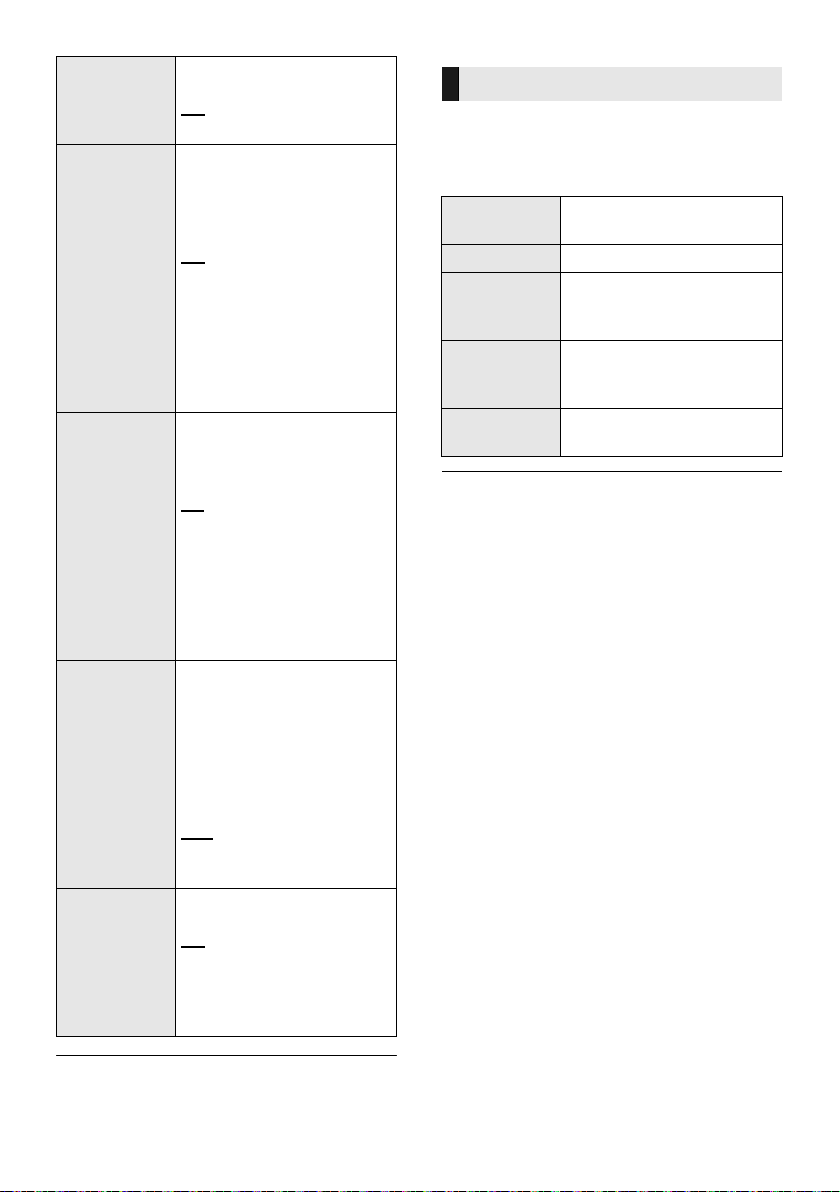
H.BASS
3D CLR
DIALOG
DUAL AUDIO
AGC
LOW VOL
MODE
Enhance the harmonic bass
effect.
ON
OFF
The 3D Clear Mode Dialogue
feature creates a sound field
similar to the sound coming
from a TV screen and makes
dialogues clearer.
: 3D Surround, Clear
ON
Mode Dialogue and Dolby
Virtual Speaker effect
OFF: Dolby Virtual Speaker
effect
The setting is set back to
“ON” every time you turn the
main unit on.
Sets the preferred audio
channel mode when there
are two audio modes
received by this system.
: Main
M1
M2: Secondary
M1 + M2: Main + Secondary
This effect only works if the
audio output of the TV or
player is set to “Bitstream” and
“Dolby Dual Mono” is available
in the sound source.
Auto gain control prevents
sudden loud sound by reducing
the sound level automatically
when the input is too high.
This function is suitable for
TV broadcast that has sound
level difference.
ON
OFF
If the sound becomes
unnatural, select “OFF”.
Enhance the dialogue in low
volume condition.
ON
OFF
Select “OFF” to cancel this effect
if the dialogue does not sound
natural in low volume condition.
Audio format
You can view the current audio format.
Press and hold [SOUND] for more than 4
sec.
DOLBY
DIGITAL
DTS DTS® is the audio source.
PCM MULTI
PCM
ANALOG
≥ The audio format is displayed for about 2 seconds.
≥ No audio format is displayed if input to this unit is
Bluetooth
®
Dolby Digital is the audio
source.
Linear pulse-code
modulation is the audio
source.
2 channel pulse-code
modulation is the audio
source.
Analogue is the audio
source.
or AllPlay/DLNA.
≥
The default setting is underlined. Changed settings will be
kept until it is changed again, unless otherwise indicated.
SQT0936
22
Page 23

Operations
Setup menu
1 Press [SETUP] repeatedly to select
the setup item.
2Press [4][3] repeatedly to select
the desired setting and then press
[OK].
Dims the display after
DIMMER
BEEP
AUTO POWER
DOWN
5 seconds of inactivity.
ON
OFF
A beep sounds when you
touch the switch on the main
unit or when you turn the unit
on/off.
≥ This works during muting as
well.
ON
OFF
The main unit automatically is
turned off if there is no audio
input and when you do not
use it for approx. 20 minutes.
ON
OFF
≥ When this is set, the display
shows “P.OFF 1” to indicate
that the main unit will turn
off in approximately 1
minute.
≥ If “BLUETOOTH
STANDBY”, “VIERA LINK”
or “NET STANDBY” is set to
“ON”, this function will also
be set to “ON”. To change
the setting, set
“BLUETOOTH STANDBY”,
“VIERA LINK” and “NET
STANDBY” to “OFF”.
(> 23, 24)
– “AUTO POWER DOWN” is not
indicated on the display when
“BLUETOOTH STANDBY”,
“VIERA LINK” or “NET
STANDBY” is set to “ON”.
VOL
LIMITATION
BLUETOOTH
STANDBY
LINK MODE
VIERA LINK
REAR
PAI RIN G
Sets the volume limit to 50
when you turn on the main
unit although the volume is
set to above 50 before it is
turned off.
ON
OFF
This function allows you to
connect a paired Bluetooth
®
device when the main unit is
in standby mode.
ON
OFF
The main unit will be turned
on automatically when you
connect a paired Bluetooth
®
device.
≥ If this function is set to
“ON”, the standby power
consumption will increase.
Change the transmission
mode to prioritise
transmission quality or sound
quality. Make sure that the
Bluetooth
®
device is not
connected (“BLUETOOTH
READY” is indicated on the
display).
MODE 1
: Emphasis on
connectivity.
MODE 2: Emphasis on sound
quality.
Turn on the VIERA Link
function.
ON
OFF
Select “OFF” when your
HDAVI Control device does
not work correctly with this
system.
≥ ARC will be disabled.
Connect an optical digital
audio cable.
≥ Turn off all connected
devices and then turn them
on again after changing the
setting.
You can add SC-ALL2 (sold
separately) to this system as
rear surround speakers.
≥ For details, refer to “Rear
surround” (> 25)
SQT0936
23
Page 24

REAR
SPEAKER
REAR LEVEL
NET SETUP
NET INFO
SIGNAL
LEVEL
SQT0936
24
You can select to have 4.1 ch
output with rear surround speakers
(ON) or 2.1 ch output without rear
surround speakers (OFF).
ON
OFF
You can adjust the output level of
the rear surround speakers. Pair
SC-ALL2 (sold separately) with this
>
system beforehand. (
25)
1 Press [4][3] to select the output
level of the left surround speaker
and press [OK]. (REAR L)
2 Press [4][3] to select the output
level of the right surround speaker
and press [OK]. (REAR R)
You can adjust the output level between
≥
j
6 and i6. The default setting is 0.
≥ If only one rear surround speaker
has been paired or if both are set
in the same channel, either “REAR
L” or “REAR R” is displayed.
“REAR LEVEL” is not indicated on the
≥
display when “REAR SPEAKER” is set
to “OFF” or a rear surround speaker is
not linked to this system.
You can choose how to
connect to a network.
≥ For details, refer to “Network
settings” (> 12)
You can confirm the IP
address allocated to this
system, the MAC address of
this system, and the network
name (SSID) of this system.
IP ADDR
MAC ADDR
SSID
≥ Characters that cannot be
displayed are replaced with “ * ”.
You can check the signal strength
of the wireless connection.
≥
The signal strength is displayed when
you press [OK] while “SIGNAL LEVEL”
is being displayed.
Press [OK] again to stop the display.
≥
It is recommended to have a signal
strength of “LEVEL 3”. Change the
position or angle of your wireless
network router or this system if the
indication is “LEVEL 2” or “LEVEL 1”
and see if the connection improves.
≥ If “LEVEL 0” is displayed, this
system cannot establish a link with
the wireless network router.
≥ “WIRED LAN” is displayed when
connected with a LAN cable.
This system can turn on
automatically from standby
mode when this system is
selected as the AllPlay/DLNA
speakers.
≥ This function normally switches to
“ON” while this system is
connected to a network.
– To turn off this function, select
“OFF” and then select a source
other than “NETWORK” before
switching this system to standby
NET
STANDBY
mode.
ON
OFF
≥ If this function is set to “ON” the
standby power consumption will
increase.
≥ When the system is turned on by
this feature, the beginning part of
the music may not be played back.
≥ Depending on the app, the
conditions for activating this
function may differ.
The system may not turn on even
≥
when selected as the output speakers.
In that case, start playback.
The wireless LAN function
WIRELESS
LAN
can be enabled or disabled.
ON
OFF
You can check the firmware
version.
≥ The version of the installed
F/W VERSION
firmware is displayed when you
press [OK] while “F/W VERSION”
is being displayed.
Press [OK] again to stop the
display.
You can update the firmware
F/W UPDATE
≥ The default setting is underlined. Changed settings will
be kept until it is changed again, unless otherwise
indicated.
of this system.
≥ For details, refer to “Firmware
update” (> 25)
Page 25

Operations
Firmware update
Surround R chSurround L ch
Occasionally, Panasonic may release updated
firmware for this system that may add or
improve the way a feature operates. These
updates are available free of charge.
≥ After connecting to the network,
“NEW FIRMWARE FOUND/PRESS[OK]” is
displayed on the display of the main unit when
a downloadable piece of new firmware is
found. The “F/W UPDATE” display from step 1
is displayed when you press [OK].
You can also update the firmware from a
pop-up prompting you to do so on-screen
within the app “Panasonic Music Streaming”
(> 17). For details on the app, refer to the
site below.
≥ Always use the latest version of the app.
http://panasonic.jp/support/global/cs/audio/app/
(This site is in English only.)
Rear surround
You can add two Panasonic SC-ALL2 (sold
separately)
4.1 ch surround sound.
§ This product is set to be released in June 2015.
You can add the SC-ALL2 speakers as rear
surround speakers using the app “Panasonic
Music Streaming” (> 17). For details on the
app, refer to the site below.
≥ Always use the latest version of the app.
http://panasonic.jp/support/global/cs/audio/app/
(This site is in English only.)
§
as rear surround speakers to enjoy
SC-ALL30T
Preparation
≥ Complete the network settings. (> 12)
– Make sure that the network is connected to the
Internet. (> 12)
1 Press [SETUP] repeatedly to select “F/
W UPDATE”.
2Press [4][3] to select “UPDATE YES”
and then press [OK] to start the update.
≥ “WAIT” blinks on the display.
DO NOT DISCONNECT the AC mains
lead while one of the following messages
is displayed.
“UPDATING” or “ □□□ %”
(“ □ ” stands for a number.)
≥ During the update process, no other operations
can be performed.
After the update has finished, “SUCCESS”
is displayed, and then “PLEASE
DISCONNECT AC MAINS LEAD” scrolls.
3 Disconnect the AC mains lead and
reconnect it after 3 minutes.
≥ If there are no updates, “NO NEED” is displayed.
≥ Downloading will require several minutes. It may take
longer or may not work properly depending on the
connection environment.
SC-ALL2SC-ALL2
SQT0936
25
Page 26

∫ Operation with this system
Preparation
≥ Turn this system and SC-ALL2 on.
1 Press [SETUP] on the remote control
repeatedly to select “REAR PAIRING”.
2Press [4][3] on the remote control to
select “YES” and then press [OK].
≥
This system enters the pairing mode and “REAR1
PAIRING” is displayed on the display of the main unit.
3 Start the pairing mode on SC-ALL2.
≥ Refer to the operating instructions for SC-ALL2.
≥ When pairing with the first speaker finishes, pairing
starts with the second speaker and “REAR2
PAIRING” is displayed on the display of the main
unit.
≥ Make the left and right surround speaker settings on
SC-ALL2.
When pairing with both speakers finishes,
“PAIRED” is displayed on the display of the
main unit.
≥ When pairing is successful, “REAR SPEAKER”
(> 24) comes “ON” automatically and the output
setting changes to 4.1 ch.
≥ If you try to set left and right surround speakers to
the same channel on SC-ALL2, pairing fails and
“NOT COMPLETED” is displayed on the display of
the main unit. Repeat the procedure from the
beginning if this occurs.
≥ The pairing mode is cancelled after about 120 seconds
elapses. You can also press [Í/I] to cancel it.
≥ You cannot cancel pairing on this system. Cancel pairing
on SC-ALL2.
≥ The power on paired SC-ALL2 is linked to this system.
– They remain linked even when the “REAR SPEAKER”
(> 24) is “OFF”.
≥ There is no way of adjusting delay time with this system.
≥ If one of the speakers fails to pair, repeat the procedure
from the beginning. When you do so, “REAR PAIRING” is
displayed during pairing and “PAIRED” is displayed when
pairing is successful.
≥ You can adjust the output level of the rear surround
speakers. (> 24, “REAR LEVEL”)
Linked operations
with the TV
(VIERA Link “HDAVI
Control
What is VIERA Link “HDAVI Control”?
VIERA Link “HDAVI Control” is a convenient
function that offers linked operations of this
system, and a Panasonic TV (VIERA) under
“HDAVI Control”.
You can use this function by connecting the
equipment with an HDMI cable. See the
operating instructions for connected
equipment for operational details.
Preparation
1 Confirm that the HDMI connection has been
made. (> 8, 9)
2 Set the “HDAVI Control” operations on the
connected equipment (e.g., TV).
3 For the optimal “HDAVI Control” operations
change the following settings on the
connected TV
≥ Set the default speaker settings to this system.
≥ Set the speaker selection settings to this system.
4 Turn on all “HDAVI Control” compatible
equipment and select the TV’s input for this
system so that the “HDAVI Control” function
works properly.
5 If a device is connected to the HDMI AV IN
terminal, start play to check that the picture
is displayed on the TV correctly.
When the connection or settings are
changed, repeat this procedure.
§1 The availability and function of the settings may vary
depending on the TV. Refer to the operating
instructions for the TV for details.
§2 If the TV has a default speaker setting within the VIERA
Link setting items, choosing this system as the default
speaker will automatically change the speaker selection
to this system.
TM
”)
§1
.
§2
26
SQT0936
Page 27

Operations
≥ VIERA Link “HDAVI Control”, based on the control
functions provided by HDMI which is an industry
standard known as HDMI CEC (Consumer Electronics
Control), is a unique function that we have developed
and added. As such, its operation with other
manufacturers’ equipment that supports HDMI CEC
cannot be guaranteed.
≥ This unit supports “HDAVI Control 5” function.
“HDAVI Control 5” is the standard for Panasonic’s HDAVI
Control compatible equipment. This standard is
compatible with Panasonic’s conventional HDAVI
equipment.
≥ Please refer to individual manuals for other
manufacturers’ equipment supporting VIERA Link
function.
What you can do with
VIERA Link “HDAVI Control”
To make sure that the audio is output from this
system, turn the main unit on by using the TV’s
remote control and selecting home cinema from
the speaker menu of VIERA Link menu.
The availability and function of the settings may
vary depending on the TV. Refer to the
operating instructions for the TV for details.
∫ Speaker control
You can select whether audio output is from this
system or the TV speakers by using the TV
menu settings.
Home cinema
This system is active.
≥ When the main unit is in standby mode, changing the TV
speakers to this system in the VIERA Link menu will
automatically turn the main unit on.
≥ You can control the volume setting of this system using
the volume or mute button on the TV remote control.
≥ If you turn off the main unit, TV speakers will be
automatically activated.
≥ Audio will automatically be output from this system if the
TV is compatible to VIERA Link “HDAVI Control 4” or
later.
TV
TV speakers are active.
≥ The volume of this system is set to its minimum.
∫ Automatic input switching
When the following operations are performed,
the main unit will automatically change the input
to the corresponding source.
j When play starts on an HDMI connected
device.
§3
j When the TV input or the TV channel is
changed.
§3 If the speaker output setting on the TV is set to this
system, the TV and the main unit turn on automatically
(Power on link).
∫ Power off link
When the TV is turned off, the main unit also
turns off automatically. (This function does not
work when Bluetooth
®
or AllPlay/DLNA is the
source.)
∫ Automatic lip-sync function
(for HDAVI Control 3 or later)
Delay between audio and video is automatically
adjusted by adding time-lag to the audio output,
enabling you to enjoy smooth audio for the
picture.
The delay information is automatically set if the TV is
compatible to VIERA Link “HDAVI Control 3” or later and
the VIERA Link is set to on.
SQT0936
27
Page 28

Reference
Troubleshooting
Before requesting service, make the following
checks. If you are in doubt about some of the
check points, or if the solutions indicated in the
following guide do not solve the problem,
consult your dealer for instructions.
If this system does not operate as
expected, returning the settings to the
factory preset may solve the problem.
To return to the factory preset.
1 While the main unit is on, touch and hold
[Í/I] on the main unit until “PLEASE
WAIT” is indicated on the display.
(“RESET” is indicated on the display
when this system is reset.)
2 Turn the unit off, then turn it on again.
≥ The remote control code will return to
“REMOTE 1” when this system is returned
to the factory preset. To change the remote
control code, refer to “Remote control
code” (> 16).
General operation
No power.
≥ Unplug the AC mains lead for 10 sec before
plug in again.
≥ After turning the main unit on, if the main unit
immediately turns off, unplug the AC mains
lead and consult your dealer.
≥ If the main unit does not turn on by turning on
TV (HDAVI control), turn on the main unit
manually.
If the problem persists, refer to “HDMI” in
“Troubleshooting”.
The main unit is automatically switched to
standby mode.
“AUTO POWER DOWN” function is on.
The main unit will automatically switch to
standby mode when no signal is input and no
operation is performed for approx. 20 minutes.
Refer to page 23 to turn this function off.
The main unit is turned off when the TV’s
speakers are selected in the speaker control.
This is a normal feature when using VIERA Link
(HDAVI Control 4 or later). Please read the
operating instructions for the TV for details
about its power save feature. (> 26)
The switches on the main unit do not work.
[Í/I], [VOL j], [VOL i], [INPUT], and
[ -PAIRING] on the main unit are touch keys.
Touch the switches with your finger. They may
not work if operated with your fingernails or
hands wearing gloves.
Colour irregularities on a CRT TV.
If colour irregularities appear on the TV, turn off
the TV for about 30 minutes and move the TV
away from this unit slightly. If this does not fix
the problem, move this unit away from the TV.
HDMI
This system does not operate correctly.
If the HDMI cable is connected to the wrong
terminal (HDMI AV IN or HDMI AV OUT), this
system will not operate correctly. Turn the main
unit off, disconnect the AC mains lead and
reconnect the HDMI cable(s). (> 8, 9)
The remote control does not work properly.
≥ The battery is depleted. Replace it with a new
one. (> 7)
≥ It is possible that the insulation sheet has not
been removed. Remove the insulation sheet.
(> 7)
≥ It may be necessary to set the code of the
remote control again after changing the
battery of the remote control. (> 16)
≥ Use the remote control within the correct
operation range. (> 7)
SQT0936
28
VIERA Link related operations no longer
function properly.
≥ Check the VIERA Link setting on the
connected devices.
jTurn on VIERA Link function on the
connected devices.
jSelect this system as the speaker in the
TV's VIERA Link menu.
≥ Have you turned the VIERA Link settings off?
(> 23)
Page 29
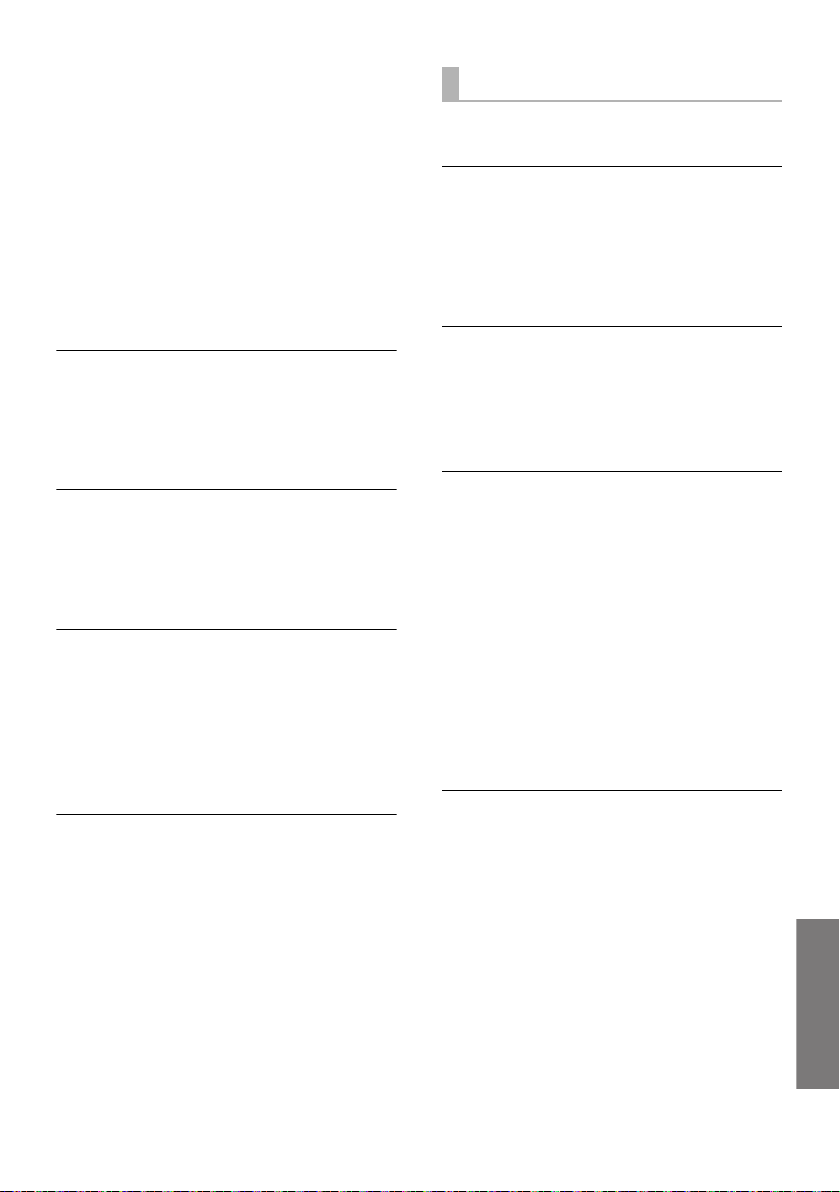
Reference
≥ When the HDMI connections are changed,
after a power failure or after the AC mains
lead has been removed, VIERA Link
operations may not function properly.
jTurn on all the devices that are connected to
the TV with an HDMI cable and then turn the
TV on.
jTurn off the VIERA Link settings of the TV
and turn it on again. For details refer to the
operating instructions for the TV.
jWhile the main unit and the TV are
connected with the HDMI cable, turn on the
TV and then remove the main unit’s AC
mains lead and reconnect it again.
The first few seconds of audio cannot be
heard when using the HDMI connection.
This may occur during DVD-Video chapter
playback. Change the digital audio output
setting on the connected device from
“Bitstream” to “PCM”.
When operating an HDMI compatible device
of a different brand, the main unit reacts in
an unwanted manner.
HDAVI Control commands may use a different
signal depending on the brand of the device. In
this case, turn VIERA Link off. (> 23)
When the main unit is turned on or off, audio
and video are temporarily disabled.
When the main unit is turned on or off it is
normal for the audio and video to be temporarily
disabled. This is not a malfunction. This can
occur when the device it is connected to, via
HDMI, does not support Panasonic’s VIERA
Link feature (HDAVI Control 3 or later).
The images from this system do not appear
on the TV.
When outputting in 60p (4K), images may be
distorted depending on the HDMI cable. Use
High Speed HDMI cables which support
18 Gbps bandwidth.
Bluetooth
Pairing cannot be done.
Check the Bluetooth
®
®
device condition.
The device cannot be connected.
≥ The pairing of the device was unsuccessful or
the registration has been replaced. Try pairing
the device again. (> 19)
≥ This system might be connected to a different
device. Disconnect the other device and try
pairing the device again.
The device is connected but audio cannot be
heard through this system.
For some Bluetooth
®
devices, you have to set
the audio output to “SC-ALL30T” manually.
Read the operating instructions for the device
for details.
Connection is interrupted.
Sound is interrupted/sound skips/there is a
lot of noise.
≥ Remove any obstacle between the main unit
and the device.
≥ Other devices that use the 2.4 GHz frequency
band (wireless router, microwaves, cordless
phones, etc.) are interfering. Bring the
Bluetooth
®
device closer to the main unit and
distance it from the other devices.
≥ Select “MODE 1” for stable communication.
(> 23)
If the above does not fix the problem, you may
be able to fix the problem by reconnecting this
unit and the Bluetooth
®
device.(> 20)
The One-Touch Connection (NFC feature) is
not working.
≥ Make sure the main unit and the NFC feature
of the device are turned on. (> 20)
≥ Change the touch location of the Bluetooth
®
device or main unit and then touch the NFC
touch area again.
SQT0936
29
Page 30

Sound
No sound (or image).
≥ Turn muting off. (> 16)
≥ Check the connections to the other devices.
(> 8 - 10)
≥ Make sure that the received audio signal is
compatible with this system. (> 35)
≥ Turn this system off and then on again.
≥ If the main unit is connected to the TV with
only an HDMI cable, make sure that the TV’s
HDMI terminal is labelled “HDMI (ARC)”. If
not, connect using the optical digital audio
cable. (> 8, 9)
≥ If the main unit is connected to a Panasonic
TV and turned on using the remote control or
the touch key on the main unit, sound might
not be output from this system. In this case,
turn the main unit on using the TV’s remote
control. (> 27)
≥ If the connections are correct, there might be
a problem with the cables. Redo the
connections with different cables.
≥ Check the audio output settings on the
connected device.
The dual audio cannot be changed from
main to secondary.
If the audio received from the connected device
is not “Dolby Dual Mono” or the output setting is
not “Bitstream”, the setting cannot be changed
from this system. Change the setting on the
connected device.
The volume is lowered when the main unit is
turned on.
“VOL LIMITATION” is on.
If the main unit is turned off with the volume
setting in the greater half (above 50), the main
unit will automatically lower the volume to the
middle (50) when the main unit is turned on.
(> 23)
The dialogue is too persistent or the
dialogue does not sound natural.
This system has a function to make the dialogue
stand out when the volume is low. (> 22)
The sound lags behind the image.
Depending on the TV, when this unit is
connected to it via Bluetooth
®
, the sound output
from this unit may lag behind the TV image.
Connect this unit and the TV with an HDMI
cable/optical digital audio cable. (> 8, 9)
Sound stops.
The power of the main unit turns off
automatically.
(When the main unit detects a problem, a safety
measure is activated and the main unit
automatically switches to standby mode.)
≥ There is a problem with the amplifier.
≥ Is the volume extremely high?
If so, lower the volume.
≥ Is this system placed in an extremely hot
place?
If so, move this system to a cooler place and
wait a few moments and then try to turn it on
again.
If the problem persists, confirm the display, turn
this system off, remove the AC mains lead cord
and consult your dealer. Please be sure to
remember the display that was indicated and
inform the dealer.
Network
Cannot connect to the network.
≥ This system’s Wi-Fi security supports WPA2
only. Your wireless router must therefore be
TM
compatible. For details on the
WPA2
security supported by your router and how to
change the settings, please refer to the
operating instructions or contact your Internet
service provider.
≥ If the network is set to be invisible, make the
network visible while you set up the network
for this system or make a wired LAN
connection. (> 15)
≥ Make sure that the multicast function on the
wireless router is enabled.
≥ Depending on the routers, WPS button may
not work. Try other methods. (> 12)
TM
30
SQT0936
Page 31

Reference
Cannot select this system as the output
speakers.
≥ Make sure that the devices are connected to
the same network as this system.
≥ Reconnect the devices to the network.
≥ Turn off and then on the wireless router.
Main unit displays
“F61”
≥ There is a problem with the amplifier of the
system.
≥ Disconnect the AC mains lead and consult the
dealer.
Playback does not start.
The sound is interrupted.
≥ If using the 2.4 GHz band on the wireless
router, simultaneous use with other 2.4 GHz
devices, such as microwaves, cordless
telephones, etc., may result in connection
interruptions. Increase the distance between
this system and these devices.
jIf your wireless router supports 5 GHz band,
try using the 5 GHz band.
To change to the 5 GHz band, restore the
factory defaults (> 28), and redo the
network settings using an Internet browser
(> 13). On the step 8, make sure to select
your network name (SSID) for the 5 GHz
band.
≥ Do not place this system inside a metal
cabinet, for it might block the Wi-Fi signal.
≥ Place this system closer to the wireless router.
≥ If several wireless devices are simultaneously
using the same network as this system, try
turning off the other devices or reducing their
network usage.
≥ Reconnect the devices to the network.
≥ Turn off and then on the wireless router.
≥ Try a wired LAN connection. (> 15)
≥ Restart the app.
“F70 HDMI” / “U701” / “U703”
≥ Check HDMI connection.
≥ Turn off the main unit and then switch it on
again.
≥ Disconnect the HDMI cable.
“F703” / “F704”
≥ Turn off the main unit and then switch it on
again.
≥ Consult your dealer if the problem persists.
“F76”
≥ There is a problem with the power supply.
≥ Disconnect the AC mains lead and consult the
dealer.
“U704”
≥ This system is receiving unsupported video
format signal from the input source.
≥ Change the video resolution setting on the
connected device. (Refer to the operating
instructions for the device.)
≥ If there is no image, connect the device
directly to the TV to change the settings.
“U705”
≥ The TV’s HDMI terminal connected to the
main unit or the TV’s setting is not compatible
with the HDCP 2.2 playback source.
≥ Ensure to connect to the TV’s HDCP 2.2
compatible terminal.
≥ Ensure the TV’s HDMI HDCP setting
corresponds to HDCP 2.2.
(Refer to the operating instructions for the TV.)
“DL ERROR”
The firmware download has failed. Press [OK] to
exit. Please try again later.
SQT0936
31
Page 32

“FAIL”
Setting has failed. Read the instructions and try
again.
“LINKING”
≥ This system is trying to connect to the last
connected Bluetooth
®
device when
“BLUETOOTH” is selected.
≥ This system is communicating with the
wireless router to complete the network
settings.
Depending on the wireless router this process
may take a few minutes. Try moving this
system closer to the wireless router.
“NO CONNECT”
This system cannot connect to the network.
Check the network connection. (> 12)
“REMOTE ” (“ ” stands for a number.)
The remote control and this system are using
different codes. Change the code on the remote
control. (> 16)
“WIRED LAN”
Connection to the network is via a wired LAN
connection.
≥ When setting up wireless connection, disconnect the
LAN cable from this system.
“WIRELESS LAN OFF”
The wireless LAN function on this system is
disabled.
≥ When setting up wireless connection, set the
“WIRELESS LAN” setting to “ON”. (> 24)
“WAIT”
≥ This is displayed, for example, when this
system is turning
off.
≥ This is flashing when the system is trying to
network setting mode.
enter a
“” blinks
≥ This may occur when, for instance, the
network connection is interrupted.
SQT0936
32
Page 33

Reference
About Bluetooth
Panasonic bears no responsibility for data
and/or information that is compromised
during a wireless transmission.
®
∫ Frequency band used
This system uses the 2.4 GHz frequency band.
∫ Certification of this device
≥ This system conforms to frequency
restrictions and has received certification
based on frequency laws. Thus, a wireless
permit is not necessary.
≥ The action below are punishable by law in
some countries:
jTaking apart or modifying the unit.
jRemoving specification indications.
∫ Restrictions of use
≥ Wireless transmission and/or usage with all
Bluetooth
guaranteed.
≥ All devices must conform to standards set by
Bluetooth SIG, Inc.
≥ Depending on the specifications and settings
of a device, it can fail to connect or some
operations can be different.
≥ This system supports Bluetooth
features. But depending on the operating
environment and/or settings, this security is
possibly not sufficient. Transmit data
wirelessly to this system with caution.
≥ This system cannot transmit data to a
Bluetooth
®
equipped devices is not
®
®
device.
security
∫ Range of use
Use this device at a maximum range of 10 m.
The range can decrease depending on the
environment, obstacles or interference.
∫ Interference from other devices
≥
This system may not function properly and
troubles such as noise and sound jumps may
arise due to radio wave interference if the main
unit is located too close to other Bluetooth
devices or the devices that use the 2.4 GHz band.
≥ This system may not function properly if radio
waves from a nearby broadcasting station,
etc. are too strong.
∫ Intended usage
≥ This system is for normal, general use only.
≥ Do not use this system near equipment or in
an environment that is sensitive to radio
frequency interference (example: airports,
hospitals, laboratories, etc.).
Unit care
∫ Clean this system with a soft, dry
cloth
≥ When dirt is heavy, wring a cloth moistened in
water tightly to wipe the dirt, and then wipe it
with a dry cloth.
≥ When cleaning the speakers, use a fine cloth.
Do not use tissues or other materials (towels,
etc.) that can fall apart. Small grains may get
stuck inside the speaker cover.
≥ Never use alcohol, paint thinner or benzine to
clean this system.
≥ Before using chemically-treated cloth,
carefully read the instructions that came with
the cloth.
∫ To dispose or transfer this system
This system may keep the user settings
information in the main unit. If you discard the
main unit either by disposal or transfer, then
follow the procedure to return all the settings to
the factory presets to delete the user settings.
(> 28, “To return to the factory preset.”)
≥ The operation history may be recorded in the
memory of the main unit.
®
SQT0936
33
Page 34

Licenses
Manufactured under license from Dolby Laboratories.
Dolby, Pro Logic, and the double-D symbol are trademarks of
Dolby Laboratories.
For DTS patents, see http://patents.dts.com. Manufactured
under license from DTS Licensing Limited. DTS, the Symbol,
& DTS and the Symbol together are registered trademarks,
and DTS Digital Surround is a trademark of DTS, Inc. © DTS,
Inc. All Rights Reserved.
HDMI, the HDMI Logo, and High-Definition Multimedia
Interface are trademarks or registered trademarks of HDMI
Licensing LLC in the United States and other countries.
HDAVI ControlTM is a trademark of Panasonic Corporation.
The Bluetooth® word mark and logos are registered
trademarks owned by Bluetooth SIG, Inc. and any use of
such marks by Panasonic Corporation is under license.
Other trademarks and trade names are those of their
respective owners.
Google Play and Android are trademarks of Google Inc.
Qualcomm® AllPlayTM smart media platform is a product of
Qualcomm Connected Experiences, Inc.
Qualcomm is a trademark of Qualcomm Incorporated,
registered in the United States, and other countries and used
with permission.
AllPlay and the AllPlay icon are trademarks of Qualcomm
Connected Experiences, Inc., and used with permission.
This product incorporates Spotify software which is subject to
3rd party licenses found here: www.spotify.com/connect/thirdparty-licenses
DLNA, the DLNA Logo and DLNA CERTIFIED are
trademarks, service marks, or certification marks of the
Digital Living Network Alliance.
App Store is a service mark of Apple Inc.
FLAC Decoder
Copyright (C) 2000,2001,2002,2003,2004,2005,2006,2007,
2008,2009 Josh Coalson
Redistribution and use in source and binary forms, with or
without modification, are permitted provided that the following
conditions are met:
– Redistributions of source code must retain the above
copyright notice, this list of conditions and the following
disclaimer.
– Redistributions in binary form must reproduce the above
copyright notice, this list of conditions and the following
disclaimer in the documentation and/or other materials
provided with the distribution.
– Neither the name of the Xiph.org Foundation nor the
names of its contributors may be used to endorse or
promote products derived from this software without
specific prior written permission.
THIS SOFTWARE IS PROVIDED BY THE COPYRIGHT
HOLDERS AND CONTRIBUTORS “AS IS” AND ANY
EXPRESS OR IMPLIED WARRANTIES, INCLUDING, BUT
NOT LIMITED TO, THE IMPLIED WARRANTIES OF
MERCHANTABILITY AND FITNESS FOR A PARTICULAR
PURPOSE ARE DISCLAIMED. IN NO EVENT SHALL THE
FOUNDATION OR CONTRIBUTORS BE LIABLE FOR ANY
DIRECT, INDIRECT, INCIDENTAL, SPECIAL, EXEMPLARY,
OR CONSEQUENTIAL DAMAGES (INCLUDING, BUT NOT
LIMITED TO, PROCUREMENT OF SUBSTITUTE GOODS
OR SERVICES; LOSS OF USE, DATA, OR PROFITS; OR
BUSINESS INTERRUPTION) HOWEVER CAUSED AND
ON ANY THEORY OF LIABILITY, WHETHER IN
CONTRACT, STRICT LIABILITY, OR TORT (INCLUDING
NEGLIGENCE OR OTHERWISE) ARISING IN ANY WAY
OUT OF THE USE OF THIS SOFTWARE, EVEN IF
ADVISED OF THE POSSIBILITY OF SUCH DAMAGE.
The Wi-Fi CERTIFIEDTM Logo is a certification mark of Wi-Fi
Alliance®.
The Wi-Fi Protected SetupTM Identifier mark is a certification
mark of Wi-Fi Alliance®.
“Wi-Fi®” is a registered trademark of Wi-Fi Alliance®.
“Wi-Fi Protected SetupTM”, “WPATM”, and “WPA2TM” are
trademarks of Wi-Fi Alliance®.
Windows is a trademark or a registered trademark of
Microsoft Corporation in the United States and other
countries.
MPEG Layer-3 audio coding technology licensed from
Fraunhofer IIS and Thomson.
SQT0936
34
Page 35

Reference
Specifications
GENERAL
AMPLIFIER SECTION
RMS output power (non-simultaneous drive)
Front ch (L, R ch)
50 W per channel (1 kHz, 10 %, 6 ≠)
Subwoofer ch
100 W per channel (100 Hz, 10 %, 3 ≠)
Total RMS output power
200 W
TERMINAL SECTION
HDAVI Control
This unit supports “HDAVI Control 5” function.
HDMI AV input (BD/DVD)
Input connector
Type A (19 pin)
HDMI AV output (TV (ARC))
Output connector
Type A (19 pin)
Digital audio input (TV)
Optical digital input
Optical terminal
Sampling frequency
32 kHz, 44.1 kHz, 48 kHz
88.2 kHz, 96 kHz (only LPCM)
Audio format
LPCM, Dolby Digital, DTS Digital Surround
USB Port
For service use only.
LAN Port
10 Base-T /100 Base-TX
Analog audio input
Audio input
Terminal type, Pin jack (1 system)
Power consumption
In standby condition
When “Network Standby”
When “Network Standby”
Power supply
Dimensions (WkHkD)
Mass
1
Operating temperature range
Operating humidity range
1
20 % to 80 % RH (no condensation)
SPEAKER SECTION
Front speakers (Built-in, L/R)
Full range
Subwoofers (Built-in)
TM
woofer
Wi-Fi SECTION
WLAN Standard
Frequency range
Security
WPS version
58 W
§1
is “OFF”
Approx. 0.5 W
§1
is “ON”
Approx. 4.2 W
AC 220 V to 240 V, 50 Hz
600 mmk63 mmk365 mm
Approx. 6.0 kg
o
C to i40oC
0
3.8 cm k 9 cm cone type k 1/ch
(Bass reflex type)
8 cm cone type k 2
(Bass reflex type)
IEEE802.11a/b/g/n
2.4 GHz band / 5 GHz band
WPA2
Version 2.0
TM
SQT0936
35
Page 36

Audio support format
(AllPlay)
MP3/AAC
Sampling frequency
Audio word size
Channel count
Bit-rate
FLAC/ALAC/WAV
Sampling frequency
32/44.1/48/88.2/96/176.4/192 kHz
Audio word size
Channel count
Audio support format
(DLNA)
MP3
Sampling frequency
Audio word size
Channel count
Bit-rate
FLAC/WAV
Sampling frequency
32/44.1/48/88.2/96/176.4/192 kHz
Audio word size
Channel count
32/44.1/48 kHz
16 bit
2ch
8-320 kbps
16 bit, 24 bit
2ch
32/44.1/48 kHz
16 bit
2ch
8-320 kbps
16 bit, 24 bit
2ch
WIRELESS SECTION
Frequency Range
No. of channels
2.40335 GHz to 2.47735 GHz
Bluetooth® SECTION
Bluetooth® system specification
Bluetooth
Wireless equipment classification
Supported profiles
Frequency band
Operating distance
Approx. 10 m Line of Sight§
Supported codec
≥ Specifications are subject to change without notice.
≥ Mass and dimensions are approximate.
≥ Total harmonic distortion is measured by a digital
spectrum analyzer.
≥ Uncompressed FLAC files may not operate correctly.
≥ High sampling audio format (above 88.2 kHz) play with
down-sampling as below.
88.2 kHz/96 kHz/176.4 kHz/192 kHz # 48 kHz
※ 1“Network Standby” means “BLUETOOTH STANDBY”,
“VIERA LINK” and “NET STANDBY”.
§ 2 Prospect communication distance. Measurement
environment.
(Temperature 25
o
C, Height 1.0 m)
®
Ver.2.1 +EDR
Class 2 (2.5 mW)
A2DP
2.4 GHz band FH-SS
SBC
38
2
36
SQT0936
Page 37

Reference
Safety information for customers in the EU
English
Declaration of Conformity (DoC)
Hereby, “Panasonic Corporation” declares that this product is in
compliance with the essential requirements and other relevant
provisions of Directive 1999/5/EC.
Customers can download a copy of the original DoC to our
R&TTE products from our DoC server:
http://www.doc.panasonic.de
Contact to Authorised Representative: Panasonic Marketing
Europe GmbH,
Panasonic Testing Centre, Winsbergring 15, 22525 Hamburg,
Germany
This product is intended to be used in the following countries.
GB, DE, AT, BE, DK, SE, FR, IT, ES, NL, FI, GR, PT, PL, HU, CZ,
SK, EE, LV, LT, SI, BG, RO, MT, CY, IE, LU, HR, NO, CH, IS, LI, TR
This product is intended for general consumer. (Category 3)
The WLAN feature of this product shall exclusively be used
inside buildings.
This product on purpose to connect to access point of 2.4 GHz
or 5 GHz WLAN.
Ελληνικά
Δήλωση συμμόρφωσης (DoC)
Με την παρούσα, η “Panasonic Corporation” δηλώνει ότι το
προϊόν αυτό είναι σύμφωνο με τις βασικές απαιτήσεις και άλλες
σχετικές διατάξεις της οδηγίας 1999/5/ΕC.
Οι πε λάτες μ πορούν να κατε βάσουν ένα αντ ίγραφο του πρω τοτύπου
DoC για τα R&TTE προϊόντα μας από τον DoC server μας:
http://www.doc.panasonic.de
Στοιχεία επικοινωνίας Eξουσιοδοτημένου Aντιπροσώπου:
Panasonic Marketing Europe GmbH,
Panasonic Testing Centre, Winsbergring 15, 22525 Hamburg,
Γερμανία
Αυτό το προϊόν προορίζεται να χρησιμοποιηθεί στις ακόλουθες χώρες.
GB, DE, AT, BE, DK, SE, FR, IT, ES, NL, FI, GR, PT, PL, HU, CZ,
SK, EE, LV, LT, SI, BG, RO, MT, CY, IE, LU, HR, NO, CH, IS, LI, TR
Αυτό το προϊόν προορίζεται για καταναλωτές. (Κατηγορία 3)
Το χαρακτηριστικό WLAN του προϊόντος αυτού πρέπει να
χρησιμοποιείται αποκλειστικά και μόνο στο εσωτερικό κτιρίων.
Το προϊόν αυτό αποσκοπεί στη σύνδεση με σημείο πρόσβασης
(access point) των 2,4 GHz ή 5 GHz WLAN.
Português
Declaração de Conformidade (DoC)
Com o presente documento, a “Panasonic Corporation” declara
que este produto é conforme os requisitos específicos e demais
especificações referentes à Directriz 1999/5/EC.
Os clientes podem baixar uma cópia da declaração de
conformidade (DoC) para nossos produtos R&TTE do Server
DoC:
http://www.doc.panasonic.de
Contacte o representante autorizado: Panasonic Marketing
Europe GmbH,
Panasonic Testing Centre, Winsbergring 15, 22525 Hamburg,
Alemanha
Este produto deve ser usado nos seguintes países.
GB, DE, AT, BE, DK, SE, FR, IT, ES, NL, FI, GR, PT, PL, HU, CZ,
SK, EE, LV, LT, SI, BG, RO, MT, CY, IE, LU, HR, NO, CH, IS, LI, TR
Este produto destina-se ao consumador geral. (Categoria 3)
A característica WLAN deste produto pode ser usada
exclusivamente na estrutura interna.
Este produto deve ser ligado somente a conexões 2,4 GHz ou
5 GHz WLAN.
Hrvatski
Deklaracija o podobnosti (DoC)
Ovime, “Panasonic Corporation” izjavljuje da je ovaj proizvod
udovoljava osnovnim zahtjevima i ostalim relevantnim uvjetima
Smjernice 1999/5/EC.
Kupci mogu preuzeti kopiju originalne DoC za naše R&TTE
proizvode s našeg DoC poslužitelja:
http://www.doc.panasonic.de
Adresa ovlaštenog predstavništva: Panasonic Marketing Europe
GmbH,
Panasonic Testing Centre, Winsbergring 15, 22525 Hamburg,
Njemačka
Ovaj proizvod je predviđen za upotrebu u sledećim zemljama.
GB, DE, AT, BE, DK, SE, FR, IT, ES, NL, FI, GR, PT, PL, HU, CZ,
SK, EE, LV, LT, SI, BG, RO, MT, CY, IE, LU, HR, NO, CH, IS, LI, TR
Ovaj proizvod je namijenjen za opću potrošnju. (kategorija 3)
Funkcija bežične mreže ovog proizvoda treba biti korištena
jedino u zatvorenim prostorima.
Ovaj proizvod se spaja na pristupne tačke bežične mreže od
2,4 GHz ili 5 GHz.
Lietuviškai
Atitikties deklaracija (AD)
Bendrovė “Panasonic Corporation” patvirtina, kad šis gaminys
tenkina direktyvos 1999/5/EB esminius reikalavimus ir kitas
taikytinas nuostatas.
Mūsų R&TTE gaminių originalios atitikties deklaracijos kopiją
klientai gali atsisiųsti iš mūsų AD serverio:
http://www.doc.panasonic.de
Įgaliotojo atstovo adresas: “Panasonic Marketing Europe
GmbH”,
Panasonic Testing Centre, Winsbergring 15, 22525 Hamburg,
Voki etija .
Šis gaminys skirtas naudoti toliau išvardytose valstybėse.
GB, DE, AT, BE, DK, SE, FR, IT, ES, NL, FI, GR, PT, PL, HU, CZ,
SK, EE, LV, LT, SI, BG, RO, MT, CY, IE, LU, HR, NO, CH, IS, LI, TR
Šis gaminys skirtas bendrajam vartojimui. (3 kategorija.)
Šio gaminio WLAN savybės naudojamos išskirtinai pastatų
viduje.
Šis gaminys yra skirtas prisijungti prie 2,4 GHz arba 5 GHz
WLAN.
Slovensko
Izjava o skladnosti (DoC)
S pričujočo izjavo podjetje “Panasonic Corporation” izjavlja, da
so svoji izdelki skladni s poglavitnimi zahtevami in drugimi
odgovarjajočimi predpisi direktive 1999/5/ES.
Stranka lahko naloži izvod izvirnega DoC o naših izdelkih
R&TTE s strežnika DoC:
http://www.doc.panasonic.de
Pooblaščeni zastopnik: Panasonic Marketing Europe GmbH,
Panasonic Testing Centre, Winsbergring 15, 22525 Hamburg,
Nemčija
Ta izdelek je namenjen uporabi v naslednjih državah:
GB, DE, AT, BE, DK, SE, FR, IT, ES, NL, FI, GR, PT, PL, HU, CZ,
SK, EE, LV, LT, SI, BG, RO, MT, CY, IE, LU, HR, NO, CH, IS, LI, TR
Izdelek je namenjen splošni uporabi. (Razred 3)
Povezava WLAN tega izdelka je namenjena izključno uporabi v
objektih.
Izdelek je namenjen priključitvi pri dostopni točki 2,4 GHz ali
5 GHz WLAN.
SQT0936
37
Page 38

Slovensky
Vyhlásenie o zhode (DoC)
“Panasonic Corporation” týmto prehlasuje, že tento výrobok je v
zhode so základnými požiadavkami a ďalšími príslušnými
ustanoveniami smernice 1999/5/ES.
Zákazníci si môžu stiahnuť kópiu pôvodného DoC na naše
R&TTE výrobky z nášho servera DoC:
http://www.doc.panasonic.de
Kontakt na splnomocneného zástupcu: Panasonic Marketing
Europe GmbH,
Panasonic Testing Centre, Winsbergring 15, 22525 Hamburg, Nemecko
Tento produkt je určený pre použitie v týchto krajinách:
GB, DE, AT, BE, DK, SE, FR, IT, ES, NL, FI, GR, PT, PL, HU, CZ,
SK, EE, LV, LT, SI, BG, RO, MT, CY, IE, LU, HR, NO, CH, IS, LI, TR
Tento produkt je určený pre všeobecného spotrebiteľa. (Kategória 3)
WLAN funkcia tohto výrobku musí byť používaná výhradne vo
vnútri budov.
Tento výrobok používa na pripojenie k prístupovému bodu 2,4 GHz
alebo 5 GHz WLAN.
Norsk
Samsvarserklæring (DoC)
“Panasonic Corporation” erklærer at utstyret er i samsvar med de
grunnleggende krav og øvrige relevante krav i direktiv 1999/5/EF.
Kundene kan laste ned en kopi av den originale samsvarserklæringen
(DoC) for vårt R&TTE utstyr fra vår DoC server:
http://www.doc.panasonic.de
Kontakt vår autoriserte representant: Panasonic Marketing
Europe GmbH,
Panasonic Testing Centre, Winsbergring 15, 22525 Hamburg, Tyskland
Utstyret er ment til bruk i følgende land.
GB, DE, AT, BE, DK, SE, FR, IT, ES, NL, FI, GR, PT, PL, HU, CZ,
SK, EE, LV, LT, SI, BG, RO, MT, CY, IE, LU, HR, NO, CH, IS, LI, TR
Utstyret er beregnet på den vanlige forbruker (klasse 3).
Utstyrets WLAN-funksjon er utelukkende til innendørsbruk.
Utstyret kan kobles til et tilgangspunkt på 2,4 GHz eller 5 GHz WLAN.
Eesti keel
Vastavusdeklaratsioon (DoC)
“Panasonic Corporation” kinnitab käesolevaga, et see toode on
vastavuses põhiliste nõuete ja muude direktiivi 1999/5/EÜ
asjakohaste sätetega.
Kliendid saavad koopia meie R&TTE toodetele kehtiva
originaalvastavusdeklaratsiooni koopia alla laadida meie DoC-serverist:
http://www.doc.panasonic.de
Võtke ühendust volitatud esindajaga: Panasonic Marketing
Europe GmbH,
Panasonic Testing Centre, Winsbergring 15, 22525 Hamburg,
Saksamaa
See toode on mõeldud kasutamiseks järgnevates riikides.
GB, DE, AT, BE, DK, SE, FR, IT, ES, NL, FI, GR, PT, PL, HU, CZ,
SK, EE, LV, LT, SI, BG, RO, MT, CY, IE, LU, HR, NO, CH, IS, LI, TR
See toode on mõeldud tavakasutajale. (III kategooria)
Selle toote WLAN-funktsiooni tohib kasutada vaid hoonete sees.
See toode on mõeldud 2,4 GHz või 5 GHz WLANpääsupunktiga ühenduse loomiseks.
Latviski
Atbilstības deklarācija (DoC)
Kompānija “Panasonic Corporation” ar šo paziņo, ka šis
izstrādājums atbilst būtiskām prasībām un citām saistošām
Direktīvas 1999/5/EK prasībām.
Pircēji var lejupielādēt oriģinālo DoC kopiju mūsu R&TTE
izstrādājumos no mūsu DoC servera:
http://www.doc.panasonic.de
Lūdzam sazināties ar pilnvaroto parstāvi Panasonic
Marketing Europe GmbH,
Panasonic Testing Centre, Winsbergring 15, 22525 Hamburg,
Šo izstrādājumu paredzēts lietots šādās valstīs.
GB, DE, AT, BE, DK, SE, FR, IT, ES, NL, FI, GR, PT, PL, HU, CZ,
SK, EE, LV, LT, SI, BG, RO, MT, CY, IE, LU, HR, NO, CH, IS, LI, TR
Šis izstrādājums ir paredzēts parastam patērētājam. (3. kategorija)
Šī izstrādājuma WLAN funkciju atļauts lietot tikai iekštelpās.
Šo izstrādājumu ir paredzēts savienot ar 2,4 GHz vai 5 GHz
WLAN piekļuves punktu.
SQT0936
38
Vācijā
Български
Декларация за съответствие (DoC)
“Panasonic Corporation” декларира, че този продукт
съответства на съществените изисквания и другите
приложими разпоредби на Директива 1999/5/EC.
Потребителите могат да свалят к опие от оригиналните DoC
към нашите продуктите от типа R&TTE от сървъра, на който
се съхраняват DoC:
http://www.doc.panasonic.de
За контакт с оторизиран представител: Panasonic Marketing
Europe GmbH,
Panasonic Testing Centre, Winsbergring 15, 22525 Hamburg, Германия
Този продукт е предназначен за използване в следните държави:
GB, DE, AT, BE, DK, SE, FR, IT, ES, NL, FI, GR, PT, PL, HU, CZ,
SK, EE, LV, LT, SI, BG, RO, MT, CY, IE, LU, HR, NO, CH, IS, LI, TR
Този продукт е предназначен за обща употреба. (Категория 3)
Функцията WLAN на продукта може да се използва
единствено в закрити помещения.
Този продукт е предназначен за свързване към точки за
достъп от 2,4 GHz или 5 GHz WLAN.
Român
Declaraţie de Conformitate (DoC)
Prin prezenta, societatea “Panasonic Corporation” declară că
produsul este conform cu cerinţele esenţiale şi cu alte norme
corespunzătoare Directivei 1999/5/EC.
Clienţii pot descărca o copie a DoC-ului original al produselor
noastre R&TTE de la adressa noastră DoC din Internet:
http://www.doc.panasonic.de
Contact la Reprezentanţa autorizată: Panasonic Marketing Europe GmbH,
Panasonic Testing Centre, Winsbergring 15, 22525 Hamburg, Germania
Acest produs a fost proiectat pentru a fi utilizat în următoarele ţări:
GB, DE, AT, BE, DK, SE, FR, IT, ES, NL, FI, GR, PT, PL, HU, CZ,
SK, EE, LV, LT, SI, BG, RO, MT, CY, IE, LU, HR, NO, CH, IS, LI, TR
Acest produs a fost proiectat pentru clientela generală. (Categoria 3)
Funcţia WLAN a acestui produs trebuie să fie folosită numai în
interiorul clădirilor.
Acest produs a fost proiectat pentru a fi contecta la access point
WLAN 2,4 GHz sau 5 GHz.
Magyar
Megfelelőségi Nyilatkozat (DoC)
Ezennel a , “Panasonic Corporation” kijelenti, hogy a jelen
termék kielégíti az 1999/5/EK Irányelv létfontosságú
követelményeit és más vonatkozó rendelkezéseit.
A vásárlók letölthetik az R&TTE termékek eredeti DoC
másolatát a DoC szerverünkről:
http://www.doc.panasonic.de
Forduljon a hivatalos márkaképviselethez: Panasonic Marketing
Europe GmbH,
Panasonic Testing Centre, Winsbergring 15, 22525 Hamburg, Németország
A terméket az alábbi országokban való használatra szánták.
GB, DE, AT, BE, DK, SE, FR, IT, ES, NL, FI, GR, PT, PL, HU, CZ,
SK, EE, LV, LT, SI, BG, RO, MT, CY, IE, LU, HR, NO, CH, IS, LI, TR
A terméket általános fogyasztóknak szánták. (3-as kategória)
A termék WLAN jellemzője kizárólag épületen belül használható.
A termék rendeltetése a 2,4 GHz-es vagy 5 GHz-es WLAN
hozzáférési ponthoz kapcsolódás.
Türkçe
Uygunluk Beyanı (DoC)
“Panasonic Corporation” işbu belge ile bu ürünün 1999/5/EC
sayılı Direktif'in temel gereklerine ve diğer ilgili hükümlerine
uygun olduğunu beyan etmektedir.
Müşterilerimiz R&TTE ürünlerimizle ilgili orijinal DoC belgesinin
bir kopyasını DoC sunucumuzdan indirebilir:
http://www.doc.panasonic.de
Yetkili Temsilci ile temasa geçin:
Panasonic Marketing Europe GmbH, Panasonic Testing Centre,
Winsbergring 15, 22525 Hamburg, Almanya
İşbu ürün aşağıda belirtilen ülkelerde kullanılmak üzere imal edilmiştir.
GB, DE, AT, BE, DK, SE, FR, IT, ES, NL, FI, GR, PT, PL, HU, CZ,
SK, EE, LV, LT, SI, BG, RO, MT, CY, IE, LU, HR, NO, CH, IS, LI, TR
İşbu ürün genel tüketicilere yöneliktir. (Kategori 3)
İşbu ürünün WLAN özelliği sadece ve sadece binaların
içerisinde kullanılmalıdır.
Bu ürün talep üzerine 2,4 GHz veya 5 GHz WLAN erişim
noktasına bağlanabilir.
Page 39

Reference
Disposal of Old Equipment and Batteries
Only for European Union and countries with recycling systems
These symbols on the products, packaging, and/or accompanying documents
mean that used electrical and electronic products and batteries must not be mixed
with general household waste.
For proper treatment, recovery and recycling of old products and used batteries,
please take them to applicable collection points in accordance with your national
legislation.
By disposing of them correctly, you will help to save valuable resources and prevent
any potential negative effects on human health and the environment.
For more information about collection and recycling, please contact your local
municipality.
Penalties may be applicable for incorrect disposal of this waste, in accordance with
national legislation.
Note for the battery symbol (bottom symbol):
This symbol might be used in combination with a chemical symbol. In this case it
complies with the requirement set by the Directive for the chemical involved.
This product incorporates the following software:
(1)the software developed independently by or for Panasonic Corporation,
(2)the software owned by third party and licensed to Panasonic Corporation,
(3)the software licensed under the GNU General Public License, Version 2.0 (GPLV2.0),
(4)the software licensed under the GNU LESSER General Public License, Version 2.1 (LGPL V2.1), and/or
(5)open source software other than the software licensed under the GPL V2.0 and/or LGPL V2.1.
The software categorized as (3) - (5) are distributed in the hope that it will be useful, but WITHOUT ANY WARRANTY, without even the
implied warranty of MERCHANTABILITY or FITNESS FOR A PARTICULAR PURPOSE.
Please refer to the detailed terms and conditions thereof shown in our website below.
http://panasonic.jp/support/global/cs/audio/oss/all8_3_1c.html
At least three (3) years from delivery of this product, Panasonic will give to any third party who contacts us at the contact information
provided below, for a charge no more than our cost of physically performing source code distribution, a complete machine-readable
copy of the corresponding source code covered under GPL V2.0, LGPL V2.1 or the other licenses with the obligation to do so, as well
as the respective copyright notice thereof.
Contact Information: oss-cd-request@gg.jp.panasonic.com
The source code and the copyright notice are also available for free in our website below.
http://panasonic.net/avc/oss/
Safety information for customers in Norway
NORSK
ADVARSEL FORSIKTIG
Produkt
≥ For å redusere faren for brann, elektrisk støt
eller skade på apparatet:
jUtsett ikke produktet for regn, fukt, drypping
eller sprut.
jIkke plasser objekter som er fylt med
væske, som vaser, på apparatet.
jBruk kun anbefalt tilbehør.
jFjern ikke deksler.
jReparer ikke denne enheten selv, overlat
service til kvalifisert servicepersonell.
Vekselstrømnett
≥ Nettstøpselet er trukket ut fra denne enheten.
Installer denne enheten slik at nettstøpselet
umiddelbart kan trekkes fra stikkontakten.
Produkt
≥ Plasser ikke åpen ild, slik som levende lys,
oppå apparatet.
≥ Dette apparatet er beregnet for bruk under
moderate klimaforhold.
Plassering
≥ For å redusere faren for brann, elektrisk støt
eller skade på apparatet:
jIkke plasser apparatet i en bokhylle, et
innebygget kabinett eller et annet lukket
sted. Pass på at produktet er godt ventilert.
jApparatets ventilasjonsåpninger må ikke
dekkes til med aviser, duker, gardiner eller
lignende.
SQT0936
39
Page 40

For the United Kingdom and Ireland customers
Sales and Support Information
Customer Communications Centre
≥ For customers within the UK: 0344 844 3899
≥ For customers within Ireland: 01 289 8333
≥ Monday–Friday 9:00 am – 5:00 pm (Excluding public holidays).
≥ For further support on your product, please visit our website:
www.panasonic.co.uk
Direct Sales at Panasonic UK
≥ Order accessory and consumable items for your product with ease and confidence by phoning our
Customer Communications Centre Monday–Friday 9:00 am – 5:00 pm (Excluding public holidays).
≥ Or go on line through our Internet Accessory ordering application at www.pas-europe.com
≥ Most major credit and debit cards accepted.
≥ All enquiries transactions and distribution facilities are provided directly by Panasonic UK.
≥ It couldn’t be simpler!
≥ Also available through our Internet is direct shopping for a wide range of finished products. Take a
browse on our website for further details.
.
Manufactured by:
Importer for Europe:
Panasonic Corporation
Kadoma, Osaka, Japan
Panasonic Marketing Europe GmbH
Panasonic Testing Centre
Winsbergring 15, 22525 Hamburg, Germany
Panasonic Corporation
Web Site: http://www.panasonic.com
Panasonic Corporation 2015
EU
SQT0936
F0415SB0
