Page 1
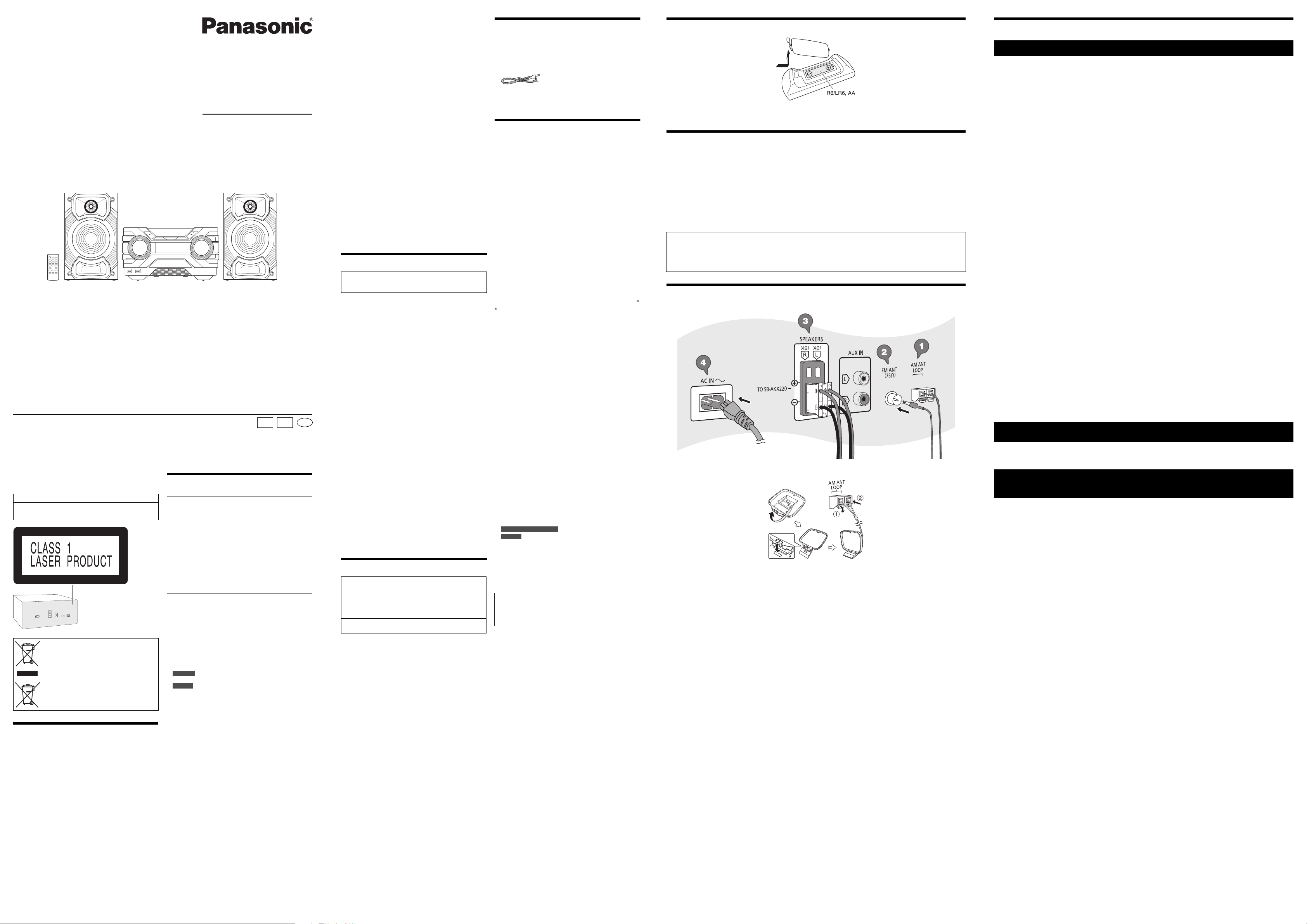
Thank you for purchasing this product.
To household mains socket
For optimum performance and safety, please read these instructions carefully.
Please keep this manual for future reference.
Panasonic Corporation
Web Site: http://www.panasonic.com
© Panasonic Corporation 2016
Your system and the illustrations can look differently.
These operating instructions are applicable to the following
system.
System SC-AKX220
Main unit SA-AKX220
Speakers SB-AKX220
Disposal of Old Equipment and Batteries
Only for European Union and countries with
recycling systems
This symbol is only valid in the European
Union.
If you wish to discard this product, please
contact your local authorities or dealer and ask
for the correct method of disposal.
Maintenance
To clean this system, wipe with a soft, dry cloth.
• Never use alcohol, paint thinner or benzine to clean this
system.
• Before using chemically treated cloth, read the
instructions that came with the cloth carefully.
Safety precautions
WARNING!
Unit
• To reduce the risk of fire, electric shock or product
damage,
– Do not expose this unit to rain, moisture, dripping or
splashing.
– Do not place objects filled with liquids, such as vases,
on this unit.
– Use only the recommended accessories.
– Do not remove covers.
– Do not repair this unit by yourself. Refer servicing to
qualified service personnel.
– Do not let metal objects fall inside this unit.
CAUTION!
Unit
• To reduce the risk of fire, electric shock or product
damage,
– Do not install or place this unit in a bookcase, built-in
cabinet or in another confined space. Ensure this unit is
well ventilated.
– Do not obstruct this unit’s ventilation openings with
newspapers, tablecloths, curtains, and similar items.
– Do not place sources of naked flames, such as lighted
candles, on this unit.
For Nigeria
•
This unit is intended for use in tropical climates.
For others
This unit is intended for use in moderate climates.
• This unit may receive radio interference caused by mobile
telephones during use. If such interference occurs, please
increase separation between this unit and the mobile
telephone.
• This unit utilizes a laser. Use of controls or adjustments or
performance of procedures other than those specified
herein may result in hazardous radiation exposure.
• Set the unit up on an even surface away from direct
sunlight, high temperatures, high humidity, and excessive
vibration.
AC mains lead
• The mains plug is the disconnecting device. Install this
unit so that the mains plug can be unplugged from the
socket outlet immediately.
Battery
• Danger of explosion if battery is incorrectly replaced.
Replace only with the type recommended by the
manufacturer.
• When disposing of the batteries, please contact your local
authorities or dealer and ask for the correct method of
disposal.
• Do not heat or expose to flame.
• Do not leave the battery(ies) in a car exposed to direct
sunlight for a long period of time with doors and windows
closed.
• Do not break open or short-circuit the battery.
• Do not charge the alkaline or manganese battery.
• Do not use the battery if the cover has peeled off.
• Remove the battery if you do not use the remote control
for a long period of time. Keep in a cool, dark area.
Operating Instructions
CD Stereo System
Model No. SC-AKX220
En
GSGN
RQT0A58-B
L0216LC0
Ű Note on disc
• This system can play CD-R/RW with CD-DA or MP3
format content.
• Before playback, finalise the disc on the device it was
recorded on.
• Some CD-R/RW cannot be played because of the
condition of the recording.
Ű Note on USB device
• This system does not guarantee connection with all USB
devices.
• This system supports USB 2.0 full speed.
• This system can support USB devices of up to 32 GB.
• Only FAT 12/16/32 file system is supported.
Ű Note on MP3 file
• Files are defined as tracks and folders are defined as
albums.
• Tracks must have the extension “.mp3” or “.MP3”.
• Tracks will not necessarily be played in the order you
recorded them.
• Some files can fail to work because of the sector size.
MP3 file on disc
• This system can access up to:
– 255 albums (including root folder)
– 999 tracks
– 20 sessions
• Disc must conform to ISO9660 level 1 or 2 (except for
extended formats).
MP3 file on USB device
• This system can access up to:
– 800 albums (including root folder)
– 8000 tracks
– 999 tracks in one album
About Bluetooth
Panasonic bears no responsibility for data and/or
information that can possibly be compromised during a
wireless transmission.
Frequency band
• This system uses the 2.4 GHz frequency band.
Certification
• This system conforms to the frequency restrictions and
has received certification based on frequency laws. Thus,
a wireless permit is not necessary.
• The actions below are punishable by law:
– Taking apart or modifying the main unit.
– Removing specification indications.
Restrictions of use
• Wireless transmission and/or usage with all Bluetooth
equipped devices is not guaranteed.
• All devices must conform to standards set by
Bluetooth SIG, Inc.
• Depending on the specifications and settings of a device,
it can fail to connect or some operations can be different.
• This system supports Bluetooth
depending on the operating environment and/or settings,
this security is possibly not sufficient. Transmit data
wirelessly to this system with caution.
• This system cannot transmit data to a Bluetooth
Range of use
• Use this device at a maximum range of 10 m.
• The range can decrease depending on the environment,
obstacles or interference.
Interference from other devices
• This system may not function properly and troubles such
as noise and sound jumps may arise due to radio wave
interference if this unit is located too close to other
Bluetooth
band.
• This system may not function properly if radio waves from
a nearby broadcasting station, etc. is too strong.
Intended usage
• This system is for normal, general use only.
• Do not use this system near an equipment or in an
environment that is sensitive to radio frequency
interference (example: airports, hospitals, laboratories,
etc.).
®
devices or the devices that use the 2.4 GHz
®
®
security features. But
®
device.
®
Licenses
®
The Bluetooth
trademarks owned by Bluetooth SIG, Inc. and any use of
such marks by Panasonic Corporation is under license.
Other trademarks and trade names are those of their
respective owners.
Google Play and Android are trademarks of Google Inc.
MPEG Layer-3 audio coding technology licensed from
Fraunhofer IIS and Thomson.
word mark and logos are registered
Supplied accessories
Check and identify the supplied accessories.
1 AC mains lead
1 AM loop antenna
1 FM indoor antenna
1 Remote control
(N2QAYB001019)
1 Remote control battery
Specifications
Ű Amplifier section
RMS output power stereo mode
Front Ch (both ch driven)
Total RMS stereo mode power 450 W
Ű Tuner, terminals section
Preset memory FM 30 stations
Frequency modulation (FM)
Frequency range
Antenna terminals 75 ȍ (unbalanced)
Amplitude modulation (AM)
Frequency range 522 kHz to 1629 kHz (9 kHz step)
AUX
Audio input Pin jack (1 system)
Ű Disc section
Disc played (8 cm or 12 cm)
MPEG-1 Layer 3
Pick up
Wavelength 790 nm (CD)
Ű USB section
USB port
USB standard USB 2.0 full speed
Media file format support MP3 (*.mp3)
USB device file system FAT12, FAT16, FAT32
Ű Bluetooth® section
Versi on Bluetooth® Ver. 2.1 + EDR
Class Class 2
Supported profiles A2DP, AVRCP, SPP
Operating frequency 2.4 GHz band FH-SS
Operation distance 10 m line of sight
Ű Speaker section
Speaker unit(s)
Woofer 16 cm cone type
Tweeter 6 cm cone type
Impedance 4 ȍ
Dimensions (W x H x D) 199 mm x 333 mm x 210 mm
Mass 3.3 kg
Ű General
Power supply
For Australia and New Zealand AC 220 V to 240 V, 50 Hz
For others AC 220 V to 240 V, 50/60 Hz
Power consumption 60 W
Dimensions (W x H x D) 348 mm x 193 mm x 251 mm
Mass 2.5 kg
Operating temperature range 0°C to +40°C
Operating humidity range
Power consumption in standby mode (approximate)
Power consumption in standby mode (approximate)
(With “BLUETOOTH STANDBY” set to “ON”) 0.6 W
Note:
• Specifications are subject to change without notice.
Mass and dimensions are approximate.
• Total harmonic distortion is measured by the digital spectrum
analyser.
225 W per channel (4 ȍ), 1 kHz, 30% THD
AM 15 stations
87.50 MHz to 108.00 MHz (50 kHz step)
520 kHz to 1630 kHz (10 kHz step)
CD, CD-R/RW (CD-DA, MP3 )
35% to 80% RH (no condensation)
0.5 W
Preparing the remote control
Use alkaline or manganese battery.
Install the battery so that the poles (+ and –) align with those in the remote control.
Placement of speakers
The left and right speakers are the same.
Use only the supplied speakers.
You can cause damage to the system and decrease the sound quality if you use other speakers.
Note:
• Keep your speakers more than 10 mm from the main unit for ventilation.
• Put the speakers on a flat safe surface.
• These speakers do not have magnetic shielding. Do not put them near TVs, PCs or other equipment easily influenced by
magnetism.
• When you play at high levels for a long period, it can cause damage to the speakers and decrease the life of the speakers.
• Decrease the volume in these conditions to prevent damage:
– When the sound is distorted.
– When you adjust the sound quality.
CAUTION!
• Use the speakers only with the recommended system. If not, you can cause damage to the amplifier and
speakers and can cause a fire. Consult an approved service personnel if damage occurs or if there is a sudden
apparent change in performance.
• Do not modify the speaker or speaker wires as this can cause damage to the system.
• Do the procedures included in these instructions when you attach the speakers.
Making the connections
Connect the AC mains lead only after all the other connections have been made.
1 Connect the AM loop antenna.
Stand the antenna up on its base until it clicks.
2 Connect the FM indoor antenna.
Put the antenna where reception is best.
3 Connect the speakers.
Connect the speaker cables to the corresponding terminals.
4 Connect the AC mains lead.
Do not use an AC mains lead from other equipment.
Conserving power
The system consumes a small amount of power even when it is in standby mode. Disconnect the power supply if you do
not use the system.
Some settings will be lost after you disconnect the system. You have to set them again.
Limited Warranty (Australia)
Panasonic Warranty
1. The product is warranted for 12 months from the date of purchase. Subject to the conditions of this warranty Panasonic
or its Authorised Service Centre will perform necessary service on the product without charge for parts or labour, if in the
opinion of Panasonic, the product is found to be faulty within the warranty period.
2. This warranty only applies to Panasonic products purchased in Australia and sold by Panasonic Australia or its
Authorised Distributors or Dealers and only where the products are used and serviced within Australia or it’s territories.
Warranty cover only applies to service carried out by a Panasonic Authorised Service Centre and only if valid proof of
purchase is presented when warranty service is requested.
3. This warranty only applies if the product has been installed and used in accordance with the manufacturer’s
recommendations (as noted in the operating instructions) under normal use and reasonable care (in the opinion of
Panasonic). The warranty covers normal domestic use only and does not cover damage, malfunction or failure resulting
from use of incorrect voltages, incorrect installation, accident, misuse, neglect, build-up of dirt or dust, abuse,
maladjustment of customer controls, mains supply problems, thunderstorm activity, infestation by insects or vermin,
tampering or repair by unauthorised persons (including unauthorised alterations), introduction of sand, humidity or
liquids, commercial use such as hotel, office, restaurant, or other business or rental use of the product, exposure to
abnormally corrosive conditions or any foreign object or matter having entered the product.
4. This warranty does not cover the following items unless the fault or defect existed at the time of purchase:
(a) Cabinet Part(s) (e) DVD, Blu-ray or Recordable Discs
(b) Video or Audio Tapes ( f ) Video / Audio Heads from wear and tear in normal use
(c) SD cards or USB devices (g) Information stored on Hard Disk Drive, USB stick or SD card
(d) User replaceable Batteries (h) DTV reception issues caused by TV Aerial / Cabling / Wall socket(s) etc
Some products may be supplied with Ethernet connection hardware. The warranty is limited on such products and will not
5.
cover
(a) Internet and or DLNA connection / setup related problems
(b) Access fees and or charges incurred for internet connection
(c) The use of incompatible software or software not specifically stipulated in the product operations manual; and
(d) Any indirect or consequential costs associated with the incorrect use or misuse of the hardware, its connection to the
internet or any other device.
6. To claim warranty service, when required, you should:
• Telephone Panasonic’s Customer Care Centre on 132600 or visit our website referred to below and use the Service
Centre Locator for the name / address of the nearest Authorised Service Centre.
• Send or take the product to a Panasonic Authorised Service Centre together with your proof of purchase receipt as a
proof of purchase date. Please note that freight and insurance to and / or from your nearest Authorised Service
Centre must be arranged by you.
• Note that home or pick-up / delivery service is available for the following products in the major metropolitan areas of
Australia or the normal operating areas of the nearest Authorised Service Centres:
– Plasma / LCD televisions / displays (screen size greater than 103 cm)
7. The warranties hereby conferred do not extend to, and exclude, any costs associated with the installation, de-installation
or re-installation of a product, including costs related to the mounting, de-mounting or remounting of any screen, (and
any other ancillary activities), delivery, handling, freighting, transportation or insurance of the product or any part thereof
or replacement of and do not extend to, and exclude, any damage or loss occurring by reason of, during, associated
with, or related to such installation, de-installation, re-installation or transit.
Panasonic Authorised Service Centres are located in major metropolitan areas and most regional centres of Australia,
however, coverage will vary dependant on product. For advice on exact Authorised Service Centre locations for your
product, please telephone our Customer Care Centre on 132600 or visit our website and use the Service Centre Locator.
In addition to your rights under this warranty, Panasonic products come with consumer guarantees that cannot be excluded
under the Australian Consumer Law. If there is a major failure with the product, you can reject the product and elect to have
a refund or to have the product replaced or if you wish you may elect to keep the goods and be compensated for the drop in
value of the goods. You are also entitled to have the product repaired or replaced if the product fails to be of acceptable
quality and the failure does not amount to a major failure.
If there is a major failure in regard to the product which cannot be remedied then you must notify us within a reasonable
period by contacting the Panasonic Customer Care Centre. If the failure in the product is not a major failure then Panasonic
may choose to repair or replace the product and will do so in a reasonable period of time from receiving notice from you.
THIS WARRANTY CARD AND THE PURCHASE DOCKET (OR SIMILAR PROOF OF PURCHASE)
If you require assistance regarding warranty conditions or any other enquiries, please visit the
Panasonic Australia website www.panasonic.com.au or contact by phone on 132 600
PRO-031-F11 Issue: 4.0 01-01-2011
SHOULD BE RETAINED BY THE CUSTOMER AT ALL TIMES
If phoning in, please ensure you have your operating instructions available.
Panasonic Australia Pty. Limited
ACN 001 592 187 ABN 83 001 592 187
1 Innovation Road, Macquarie Park NSW 2113
Page 2
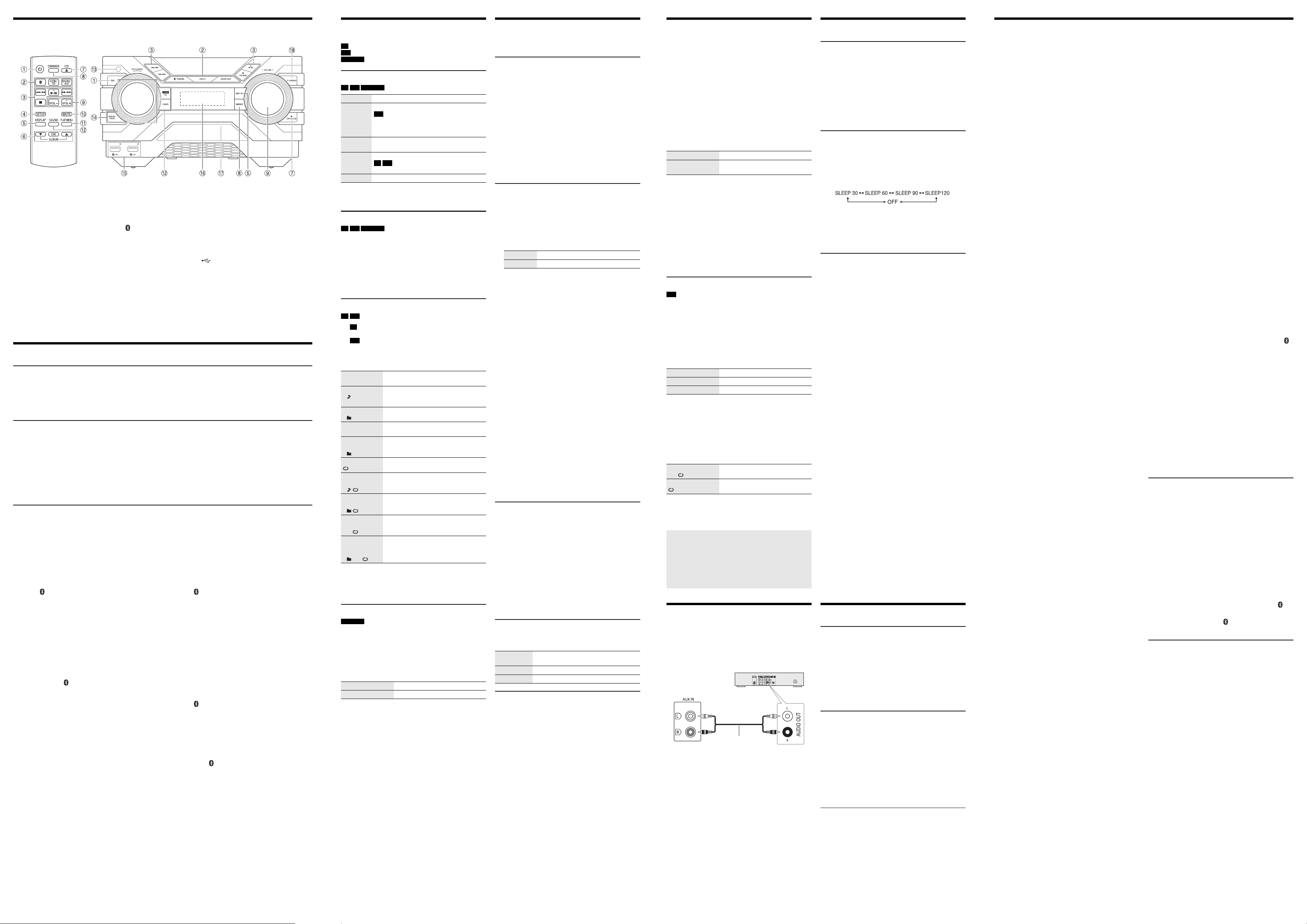
Overview of controls
DVD player (not supplied)
Audio cable
(not supplied)
Rear panel of
this main unit
Do the procedures with the remote control. You can also use the buttons on the main unit if they are the same.
A Standby/on switch [`], [1]
Pre ss to swit ch the unit f rom on to sta ndby m ode or vice
versa. In standby mode, the unit is still consuming a
small amount of power.
B Select the audio source
On the main unit:
To start Bluetooth® pairing, press and hold [ –PAIRING].
C Basic playback control
D View the setup menu
E View the content information
F Select or confirm the option
G Open or close the disc tray
H Decrease the brightness of the display panel
To cancel, press the button again.
I Adjust the volume level
K View the play menu
L Select the sound effects
M Remote control sensor
Distance: Within approximately 7 m
Angle: Approximately 20° up and down, 30° left and right
N Select MP3 album or track
Press [ALBUM/TRACK] to select album or track.
Browse tracks or albums
Turn [MULTI CONTROL] to browse.
To start playback from the selection, press [4/9].
O USB port ( )
USB status indicator
P Display panel
Q Disc tray
R Select DJ jukebox
J Mute the sound
To cancel, press the button again.
“MUTE” is also cancelled when you adjust the volume or
when you switch off the system.
Preparing media
Disc
1
Press [CD x] (main unit: [x OPEN/CLOSE]) to open the disc tray.
Put in a disc with the label facing up.
Press again to close the disc tray.
2 Press [USB/CD] to select “CD”.
USB
Preparation
Before you connect a USB device to the system, make sure you do a backup of the data.
1 Decrease the volume and connect the USB device to the USB port.
Hold the main unit when connecting or disconnecting the USB device.
2 Press [USB/CD] to select “USB A” or “USB B”.
USB status indicator lights up in red when selected.
Note:
Do not use a USB extension cable. The system cannot recognise USB device connected through a cable.
Bluetooth
You can connect and play an audio device wirelessly through Bluetooth®.
Preparation
• Switch on the Bluetooth
• Read the operating instructions of the device for details.
Ű Pairing a device
Preparation
If this system is connected to a Bluetooth
disconnect it (Z“Disconnecting a device”).
1 Press [ ].
2 Press [PLAY MENU] to select “PAIRING” and then
3 Select “SC-AKX220” from the Bluetooth
Using the main unit
1 Press and hold [ –PAIRING] until “PAIRING” is
2 Select “SC-AKX220” from the Bluetooth
Note:
You can pair up to 8 devices with this system. If a 9th device is
paired, the device that has not been used for the longest time will
be replaced.
®
®
feature of the device and put the device near the system.
®
device,
If “PAIRING” is shown, continue with step 3.
press [OK].
®
the device.
If prompted for a passkey, input “0000”.
The device connects with this system automatically after
pairing is complete.
The name of the connected device is shown for a few
seconds.
shown.
the device.
menu of
®
menu of
Ű Connecting a device
Preparation
If this system is connected to a Bluetooth
disconnect it (Z“Disconnecting a device”).
1 Press [ ].
“BLUETOOTH READY” is shown.
2 Select “SC-AKX220” from the Bluetooth
the device.
The name of the connected device is shown for a few
seconds.
3 Start playback on the device.
Note:
• A device must be paired to connect.
• This system can only connect to one device at a time.
• When “BLUETOOTH” is selected as the source, this system
will automatically try to connect to the last connected device.
(“LINKING” is shown during this process.)
Ű Disconnecting a device
1 Press [ ].
2 Press [PLAY MENU] to select “DISCONNECT?”.
3 Press [R, T] to select “OK? YES” and then press
[OK].
“BLUETOOTH READY” is shown.
To cancel, select “OK? NO”.
Using the main unit
Press and hold [ –PAIRING] until “PAIRING” is shown.
Note:
A device is disconnected when you:
• Select a different source.
• Move the device out of the maximum range.
• Disable the Bluetooth
• Switch off the system or the device.
®
transmission of the device.
®
device,
®
menu of
Media playback
The following marks indicate the availability of the feature.
CD :
USB :
BLUETOOTH :
Basic playback
CD USB BLUETOOTH
Play Press [4/9].
Stop Press [8].
Pause Press [4/9].
Skip Press [2/3] or [5/6] to skip track.
Search Press and hold [2/3] or [5/6].
Note:
Depending on the Bluetooth
work.
Viewing available information
CD USB BLUETOOTH
You can view the available information, such as MP3 album
and track number, on the display panel.
Press [DISPLAY].
Note:
• Maximum characters that can be shown: Approximately 32
• This system supports ver. 1.0, 1.1 and 2.3 ID3 tags.
• Text data that the system does not support can show
differently.
Play menu
CD USB
1 CD
2 Press [R, T] to select the setting and then press
OFF
PLAYMODE
1-TRACK
1
1-ALBUM
1
RANDOM
RND
1-ALBUM
RANDOM
1 RND
ALL REPEAT Repeat all tracks.
1-TRACK
REPEAT
1
1-ALBUM
REPEAT
1
RANDOM
REPEAT
RND
1-ALBUM
RANDOM
REPEAT
1 RND
Note:
• During random playback, you cannot skip to tracks which
have been played.
• The setting is cancelled when you open the disc tray or
disconnect the USB device.
Link mode
BLUETOOTH
You can change the link mode to suit the connection type.
Preparation
If this system is connected to a Bluetooth
disconnect it (Z“Disconnecting a device”).
1 Press [PLAY MENU] to select “LINK MODE”.
2 Press [R, T] to select the mode and then press [OK].
MODE 1 Emphasis on connectivity.
MODE 2 (default) Emphasis on sound quality.
Note:
• Depending on the device, the playback image and sound may
not be synchronised. In this case, select “MODE 1”.
• Select “MODE 1” if the sound is interrupted.
CD-R/RW in CD-DA format or with MP3 files.
USB device with MP3 files.
®
Bluetooth
Press [PLAY MENU].
USB
Press [PLAY MENU] to select “PLAYMODE”.
[OK].
device.
USB
The position is memorised.
“RESUME” is shown.
Press again to stop fully.
Press again to continue playback.
CD USB
Press [R, T] to skip MP3 album.
®
device, some operations may not
Cancel the setting.
Play one selected track.
Press [2/3] or [5/6] to select
the track.
Play one selected MP3 album.
Press [R, T] to select the MP3 album.
Play all tracks randomly.
Play all tracks in one selected MP3
album randomly.
Press [R, T] to select the MP3 album.
Repeat 1-TRACK.
Repeat 1-ALBUM.
Repeat random playback.
Repeat 1-ALBUM RANDOM.
®
device,
Radio
Preparation
Press [RADIO/AUX] to select “FM” or “AM”.
Manual tuning
1
Press [PLAY MENU] to select “TUNE MODE”.
2 Press [R, T] to select “MANUAL” and then press
[OK].
3 Press [2/3] or [5/6] to tune in to the
station.
To tune automatically, press and hold the button until
the frequency starts changing quickly.
“STEREO” is shown when a stereo broadcast is being
received.
Using the main unit
1 Press [TUNE MODE] to select “MANUAL”.
2 Press [2/3] or [5/6] to tune in to the
station.
Memory presetting
You can preset up to 30 FM and 15 AM stations.
Ű Automatic presetting
1 Press [PLAY MENU] to select “A.PRESET”.
2 Press [R, T] to select “LOWEST” or “CURRENT” and
then press [OK].
LOWEST Tuning begins from the lowest frequency.
CURRENT Tuning begins from the current frequency.
The tuner presets all the stations it can receive into the
channels in ascending order.
To cancel, press [8].
Ű Manual presetting
1 Press [PLAY MENU] to select “TUNE MODE”.
2 Press [R, T] to select “MANUAL” and then press
[OK].
3 Press [2/3] or [5/6] to tune in to the
station.
4 Press [OK].
5 Press [R, T] to select a preset number and then
press [OK].
Do steps 3 through 5 again to preset more stations.
The new station replaces any station that occupies the
same preset number.
Ű Selecting a preset station
1 Press [PLAY MENU] to select “TUNE MODE”.
2 Press [R, T] to select “PRESET” and then press
[OK].
3 Press [2/3] or [5/6] to select the preset
station.
Using the main unit
1 Press [TUNE MODE] to select “PRESET”.
2 Press [2/3] or [5/6] to select the preset
station.
Improving the sound quality
When “FM” is selected
1 Press [PLAY MENU] to select “FM MODE”.
2 Press [R, T] to select “MONO” and then press [OK].
To cancel, select “STEREO”.
“MONO” is also cancelled when you change the
frequency.
To memorise the setting
Continue with step 4 of “Manual presetting”.
When “AM” is selected
1 Press [PLAY MENU] to select “B.PROOF”.
2 Press [R, T] to select the setting that provides the
best reception and then press [OK].
Checking the signal status
When “FM” is selected
Press [DISPLAY].
FM – – – – The FM signal is in monaural.
FM ST The FM signal is in stereo.
FM MONO “MONO” is selected as the “FM MODE”.
AM allocation setting
By main unit only
This system can also receive AM broadcasts allocated in
10 kHz steps.
1 Press [RADIO/AUX] to select “FM” or “AM”.
2 Press and hold [RADIO/AUX].
After a few seconds, the display panel shows the current
minimum radio frequency. Release the button when the
minimum frequency changes.
• To go back to the initial setting, do the above steps again.
• Preset frequencies are erased after you change the
setting.
The system is not tuned in to a station.
Sound effects
Preset EQ
1 Press [SOUND] (main unit: [LOCAL EQ]) to select
“PRESET EQ”.
2 Press [R, T] to select the desired preset EQ setting
and then press [OK].
Or turn [MULTI CONTROL] to select the desired preset
EQ setting.
Manual EQ
1 Press [SOUND] (main unit: [LOCAL EQ]) to select
“MANUAL EQ”.
2 Press [R, T] to select the sound effect.
Or turn [MULTI CONTROL] to select the sound effect.
3 Press [2/3] or [5/6] to select the setting
and then press [OK].
BASS/MID/TREBLE –4 to +4
SURROUND “ON SURROUND” or
D.Bass
“OFF SURROUND”
1 Press [SOUND] to select “D.BASS” and then press
[R, T] to select “D.BASS LEVEL” or “D.BASS BEAT”.
Or press [D.BASS] on the main unit to select
“D.BASS LEVEL” or “D.BASS BEAT”.
To cancel, select “OFF D.BASS”.
2 Press [2/3] or [5/6] to select the setting
and then press [OK].
Or turn [MULTI CONTROL] to select the setting.
Note:
D.BASS BEAT: This function emphasises the attack level of the
drumbeat and produces a punchy sound. Depending on the
track, the effect may be small.
DJ jukebox
USB
You can use DJ jukebox to add cross-fading effect between
songs. You can also use additional features with the
“Panasonic MAX Juke” app (Zbelow).
1 Press [PLAY MENU] to select “JUKEBOX”.
2 Press [R, T] to select the setting and then press
[OK].
Using the main unit
Press [DJ JUKEBOX] to select the setting.
OFF CROSSFADE Cancel cross-fading.
ON CROSSFADE Add cross-fading.
OFF Switch off DJ jukebox.
Ű Changing the repeat setting
1 Press [PLAY MENU] to select “PLAYMODE”.
2 Press [R, T] to select the setting and then press
[OK].
Using the main unit
In the stop mode, turn [MULTI CONTROL] to select the
setting and then press [4/9].
RANDOM REPEAT
RND
ALL TITLE REPEAT Repeat all tracks.
Note:
• The system switches to repeat mode automatically when you
switch on DJ jukebox.
• DJ jukebox is switched off when you switch off the system or
change to another source.
Using the “Panasonic MAX Juke” app
You can download and install the free Android™ app
“Panasonic MAX Juke” on Google Play™ for additional
features, such as to request song playback from multiple
devices simultaneously. You can also call up the tracks
you want to play through the app. For details on the app,
refer to the site below.
http://av.jpn.support.panasonic.com/support/global/cs/audio/
app/max_juke/android/index.html
Repeat random playback.
(This site is in English only.)
External equipment
You can connect a VCR, DVD player etc. and listen to the
audio through this system.
Preparation
• Disconnect the AC mains lead.
• Switch off all equipment and read the appropriate
operating instructions.
1 Connect the external equipment.
2 Press [RADIO/AUX] to select “AUX”.
3 Play the external equipment.
To adjust the input level
1 Press [PLAY MENU] to select “INPUT LEVEL”.
2 Press [R, T] to select “NORMAL” or “HIGH” and
then press [OK].
Note:
• Select “NORMAL” if the sound is distorted during “HIGH”
input level.
• Components and cables are sold separately.
• If you want to connect equipment other than those described,
refer to the audio dealer.
• Sound distortion can occur when you use an adaptor.
Clock and timers
Setting the clock
This is a 24-hour clock.
1 Press [SETUP] to select “CLOCK”.
2 Press [R, T] to set the time and then press [OK].
To check the time
Press [SETUP] to select “CLOCK” and then press [OK].
In standby mode, press [DISPLAY].
Note:
Reset the clock regularly to maintain accuracy.
Sleep timer
The sleep timer switches off the system after the set time.
1 Press [SETUP] to select “SLEEP”.
2 Press [R, T] to select the setting (in minutes) and
then press [OK].
To cancel, select “OFF”.
Note:
• The remaining time is shown for a few seconds every minute.
“SLEEP 1” is always shown when only 1 minute remains.
• The play timer and sleep timer can be used together.
• The sleep timer always comes first. Be sure not to set an
overlap of timers.
Play timer
(Except for Bluetooth® and AUX source)
You can set the timer to come on at a certain time to wake
you up.
Preparation
Set the clock.
1 Press [SETUP] to select “TIMER ADJ”.
2 Press [R, T] to set start time and then press [OK].
3 Do step 2 again to set the end time.
4 Press [R, T] to select the source you want to play
and then press [OK].
To start the timer
1 Press [SETUP] to select “TIMER SET”.
2 Press [R, T] to select “PLAY ON” and then press
[OK].
“#” is shown.
To cancel, select “PLAY OFF”.
The system must be switched off for the timer to
operate.
To check the setting
Press [SETUP] to select “TIMER ADJ” and then press
[OK].
In standby mode, press [DISPLAY] two times.
Note:
• The timer starts at a low volume and increases gradually to the
preset level.
• The timer comes on at the set time every day if the timer is on.
• If you switch off the system and then switch on again while a
timer is in operation, the timer will not stop at the end time.
Others
Auto off
This system automatically switches off when you do not use
it for approximately 20 minutes.
1 Press [SETUP] to select “AUTO OFF”.
2 Press [R, T] to select “ON” and then press [OK].
To cancel, select “OFF”.
Note:
This function does not work when you are in radio source or
when a Bluetooth
Bluetooth® standby
This function automatically switches on the system when
you establish a Bluetooth
1 Press [SETUP] to select “BLUETOOTH STANDBY”.
2 Press [R, T] to select “ON” and then press [OK].
To cancel, select “OFF”.
Note:
Some devices may take longer to respond. If you are connected
to a Bluetooth
minimum of 5 seconds before connecting to this system from
your Bluetooth
Software version
You can check the software version of the system.
1 Press [SETUP] to select “SW VER.” and then press
[OK].
The software version is shown.
2 Press [OK] again to exit.
®
device is connected.
®
connection from a paired device.
®
device before switching off the system, wait for a
®
device again.
Troubleshooting
Before requesting service, make the following checks. If you are in doubt about some of the check points, or if the solutions
indicated do not solve the problem, consult your dealer for instructions.
Ű Common problems
The unit does not work.
• The safety device has been activated. Do the following:
1. Press [1] on the main unit to switch the unit to standby
mode. If the unit does not switch to standby mode,
– Press and hold the button for a minimum of 10 seconds.
Or,
– Disconnect the AC mains lead and then connect it again.
2. Press [1] again to switch on the unit. If the problem
persists, consult your dealer.
The display panel lights up and changes continuously in
standby mode.
• Press and hold [8] on the main unit to select “DEMO OFF”.
No operations can be done with the remote control.
• Examine that the battery is installed correctly.
Sound is distorted or no sound.
• Adjust the volume of the system.
• Switch off the system, determine and correct the cause, and
then switch on again. It can be caused by straining of the
speakers through excessive volume or power, and when using
the system in a hot environment.
A humming sound can be heard during playback.
• An AC mains lead or fluorescent light is near the cables. Keep
other appliances and cords away from the cables of this
system.
The sound level reduces.
• The protection circuit has been activated due to the
continuous use at high volume output. This is to protect the
system and maintain the sound quality.
Ű Disc
Display not shown correctly.
Playback does not start.
• You have not put in the disc correctly. Put it in correctly.
• Disc is dirty. Clean the disc.
• Replace the disc if it is scratched, warped, or non-standard.
• There is condensation. Let the system dry for 1 to 2 hours.
The total number of tracks displayed is incorrect.
The disc cannot be read.
Distorted sound is heard.
• You put in a disc that the system cannot play. Change to a
playable disc.
• You put in a disc that has not been finalised.
Ű USB
The USB device or the contents in it cannot be read.
• The format of the USB device or the contents in it are not
compatible with the system.
• USB devices with storage capacity of more than 32 GB cannot
work in some conditions.
Slow operation of the USB device.
• Large content size or large memory USB device takes longer
time to read.
Ű Bluetooth
Pairing cannot be done.
• Check the Bluetooth
• The device is out of the 10 m communication range. Move the
device nearer to the system.
The device cannot be connected.
• The pairing of the device was unsuccessful. Do pairing again.
• The pairing of the device has been replaced. Do pairing again.
• This system might be connected to a different device.
Disconnect the other device and try pairing the device again.
• The system may have a problem. Switch off the system and
then switch on again.
The device is connected but audio cannot be heard through
the system.
• For some built-in Bluetooth
audio output to “SC-AKX220” manually. Read the operating
instructions of the device for details.
Sound from the device is interrupted.
• The device is out of the 10 m communication range. Move the
device nearer to the system.
• Remove any obstacle between the system and the device.
• Other devices that use the 2.4 GHz frequency band (wireless
router, microwaves, cordless phones, etc.) are interfering.
Move the device nearer to the system and distance it from the
other devices.
• Select “MODE 1” for stable communication.
®
®
device condition.
®
devices, you have to set the
Ű Radio
Sound is distorted.
• Use an optional FM outdoor antenna. The antenna should be
installed by a competent technician.
A beat sound is heard.
• Switch off the TV or move it away from the system.
• Move mobile telephones away from the system if the
interference is apparent.
• When in AM tuner mode, select the “B.PROOF” setting that
provides the best reception.
A low hum is heard during AM broadcasts.
• Move the antenna away from other cables and cords.
Ű Main unit displays
“ADJUST CLOCK”
• The clock is not set. Adjust the clock.
“ADJUST TIMER”
• The play timer is not set. Adjust the play timer.
“AUTO OFF”
• The system has not been used for 20 minutes and will switch
off within a minute. To cancel, press any button.
“ERROR”
• An incorrect operation was done. Read the instructions and try
again.
“F61”
• Examine and correct the speaker cords connection.
• Disconnect the USB device. Switch off the system and then
switch on again.
“F703”
• Examine the Bluetooth
• Disconnect the Bluetooth
then switch on again.
“F76”
• There is a problem with the power supply.
• Disconnect the AC mains lead and consult your dealer.
“F77”
• Disconnect the AC mains lead and consult your dealer.
“NO DISC”
• You have not put in a disc.
“NO PLAY”
“UNSUPPORT”
• Examine the content. You can only play supported format.
• The system may have a problem. Switch off the system and
then switch on again.
“NO TRACK”
• There is no album or track in the USB device.
“PLAYERROR”
• An unsupported MP3 file has been played. The system will
skip that track and play the next one.
“REMOTE 1”
“REMOTE 2”
• The remote control and the main unit are using different
codes. Change the code of the remote control.
– When “REMOTE 1” is shown, press and hold [OK] and [ ]
for a minimum of 4 seconds.
– When “REMOTE 2” is shown, press and hold [OK] and
[USB/CD] for a minimum of 4 seconds.
“TEMP NG”
• The temperature protection circuit has been activated, and the
system will switch off. Let the unit cool down before switching
it on again.
• Check that the ventilation opening of the unit is not
obstructed.
• Ensure this unit is well ventilated.
“USB A NO DEVICE”
“USB B NO DEVICE”
• The USB device is not connected. Examine the connection.
“USB OVER CURRENT ERROR”
• The USB device is using too much power. Disconnect the
USB device, switch off the system and then switch on again.
“VBR”
• The system cannot show the remaining play time for variable
bit rate (VBR) tracks.
®
connection.
®
device. Switch off the system and
Remote control code
When other Panasonic equipment responds to the remote
control of this system, change the remote control code for
this system.
Preparation
Press [USB/CD] to select “CD”.
Ű To set the code to “REMOTE 2”
1 Press and hold [USB/CD] on the main unit and
[USB/CD] on the remote control until “REMOTE 2” is
shown.
2 Press and hold [OK] and [USB/CD] on the remote
control for a minimum of 4 seconds.
Ű To set the code to “REMOTE 1”
1 Press and hold [USB/CD] on the main unit and [ ] on
the remote control until “REMOTE 1” is shown.
2 Press and hold [OK] and [ ] for a minimum of
4seconds.
System memory reset
Reset the memory when the following situations occur:
• There is no response when buttons are pressed.
• You want to clear and reset the memory contents.
1 Disconnect the AC mains lead.
2 While you press and hold [1] on the main unit,
connect the AC mains lead again.
Continue to press and hold the button until
“–––––––––” is shown.
3 Release [1].
All the settings are set back to the factory preset.
It is necessary to set the memory items again.
