Panasonic SB-HW190, SB-HC171, SB-HF171, SA-XH170 User Manual

Owner’s Manual
DVD Home Theater Sound System
Model No. SC-XH170
Thank you for purchasing this product.
For optimum performance and safety, please read these instructions carefully.
Please keep this manual for future reference.
If you have any questions, contact: 1-800-211-PANA (7262)
[_P_]
RQT9584-1P
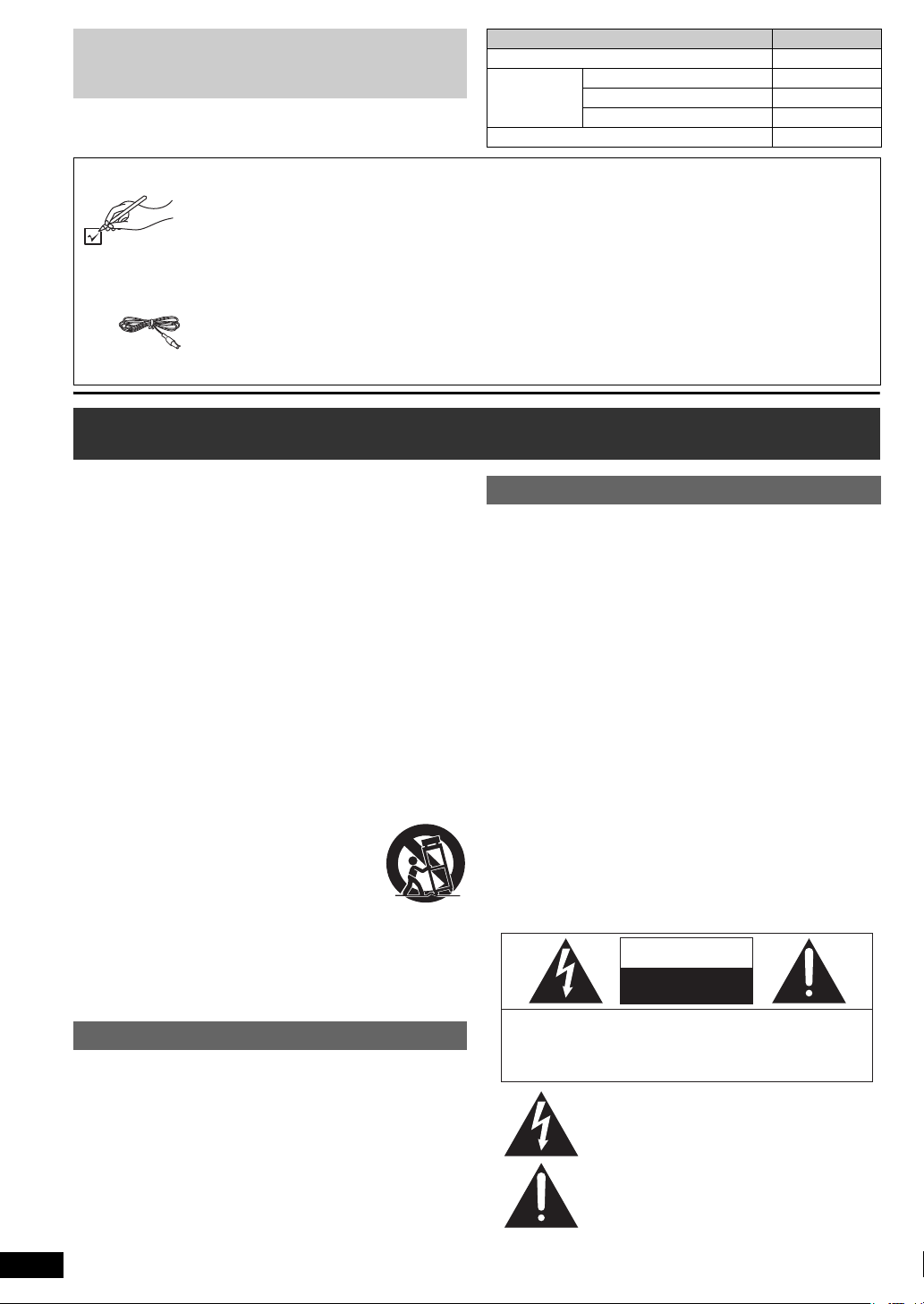
≥ The illustrations shown may differ from your unit.
The lightning flash with arrowhead symbol, within
an equilateral triangle, is intended to alert the user
to the presence of uninsulated “dangerous voltage”
within the product’s enclosure that may be of
sufficient magnitude to constitute a risk of electric
shock to persons.
CAUTION
CAUTION: TO REDUCE THE RISK OF ELECTRIC
SHOCK, DO NOT REMOVE SCREWS.
NO USER-SERVICEABLE PARTS INSIDE.
REFER SERVICING TO QUALIFIED
SERVICE PERSONNEL.
The exclamation point within an equilateral triangle
is intended to alert the user to the presence of
important operating and maintenance (servicing)
instructions in the literature accompanying the
appliance.
RISK OF ELECTRIC SHOCK
DO NOT OPEN
≥ Operations in these instructions are described mainly with
the remote control, but you can perform the operations on
the main unit if the controls are the same.
Accessories
Please check and identify the supplied accessories. Use numbers indicated in parentheses when asking for replacement
parts. (Product numbers are correct as of November 2011. These may be subject to change.)
To order accessories, refer to “Accessory Purchases (United States and Puerto Rico)” on page 23.
System SC-XH170
Main unit SA-XH170
Speaker
system
Subwoofer SB-HW190
Front speakers SB-HF171
Center speaker SB-HC171
Surround speakers SB-HS171
∏ 1 Remote control (N2QAYB000702)
∏ 1 Remote control battery
∏ 1 FM indoor antenna (RSAX0002)
∏ 5 Speaker cables
∏ 1 AC power supply cord (K2CB2YY00059)
∏ 1 Sheet of speaker cable stickers
IMPORTANT SAFETY INSTRUCTIONS
Read these operating instructions carefully before using the unit. Follow
the safety instructions on the unit and the applicable safety instructions
listed below. Keep these operating instructions handy for future
reference.
1 Read these instructions.
2 Keep these instructions.
3 Heed all warnings.
4 Follow all instructions.
5 Do not use this apparatus near water.
6 Clean only with dry cloth.
7 Do not block any ventilation openings. Install in accordance with
the manufacturer’s instructions.
8 Do not install near any heat sources such as radiators, heat
registers, stoves, or other apparatus (including amplifiers) that
produce heat.
9 Do not defeat the safety purpose of the polarized or grounding-
type plug. A polarized plug has two blades with one wider than the
other. A grounding-type plug has two blades and a third grounding
prong. The wide blade or the third prong are provided for your
safety. If the provided plug does not fit into your outlet, consult an
electrician for replacement of the obsolete outlet.
10 Protect the power cord from being walked on or pinched
particularly at plugs, convenience receptacles, and the point where
they exit from the apparatus.
11 Only use attachments/accessories specified by the manufacturer.
12 Use only with the cart, stand, tripod, bracket, or
table specified by the manufacturer, or sold with the
apparatus. When a cart is used, use caution when
moving the cart/apparatus combination to avoid
injury from tip-over.
13 Unplug this apparatus during lightning storms or
when unused for long periods of time.
14 Refer all servicing to qualified service personnel. Servicing is
required when the apparatus has been damaged in any way, such
as power-supply cord or plug is damaged, liquid has been spilled
or objects have fallen into the apparatus, the apparatus has been
exposed to rain or moisture, does not operate normally, or has
been dropped.
WARNING
Unit
≥ To reduce the risk of fire, electric shock or product damage,
– Do not expose this unit to rain, moisture, dripping or splashing.
– Do not place objects filled with liquids, such as vases, on this unit.
– Use only the recommended accessories.
– Do not remove covers.
– Do not repair this unit by yourself. Refer servicing to qualified
service personnel.
Power cord
≥ Install this unit so that the power cord can be unplugged from the
socket outlet immediately if any problem occurs.
RQT9584
2
CAUTION
Unit
≥ This unit utilizes a laser. Use of controls or adjustments or
performance of procedures other than those specified herein may
result in hazardous radiation exposure.
≥ Do not place sources of naked flames, such as lighted candles, on
this unit.
Placement
≥ To reduce the risk of fire, electric shock or product damage,
Batteries
≥ Danger of explosion if battery is incorrectly replaced. Replace only
with the type recommended by the manufacturer.
≥ Mishandling of batteries can cause electrolyte leakage and may
cause a fire.
(REEX1266A-J: RED)
(REEX1267A-J: WHITE)
(REEX1268-J: GREEN)
(REEX1269-J: GRAY)
(REEX1270-J: BLUE)
– Do not install or place this unit in a bookcase, built-in cabinet or in
another confined space. Ensure this unit is well ventilated.
– Do not obstruct this unit’s ventilation openings with newspapers,
tablecloths, curtains, and similar items.
– Do not heat or expose to flame.
– Do not leave the battery(ies) in a car exposed to direct sunlight for
a long period of time with doors and windows closed.
– Do not take apart or short circuit.
– Do not recharge alkaline or manganese batteries.
– Do not use batteries if the covering has been peeled off.
– Remove the battery if you do not intend to use the remote control
for a long period of time. Store in a cool, dark place.
– When disposing the batteries, please contact your local authorities
or dealer and ask for the correct method of disposal.
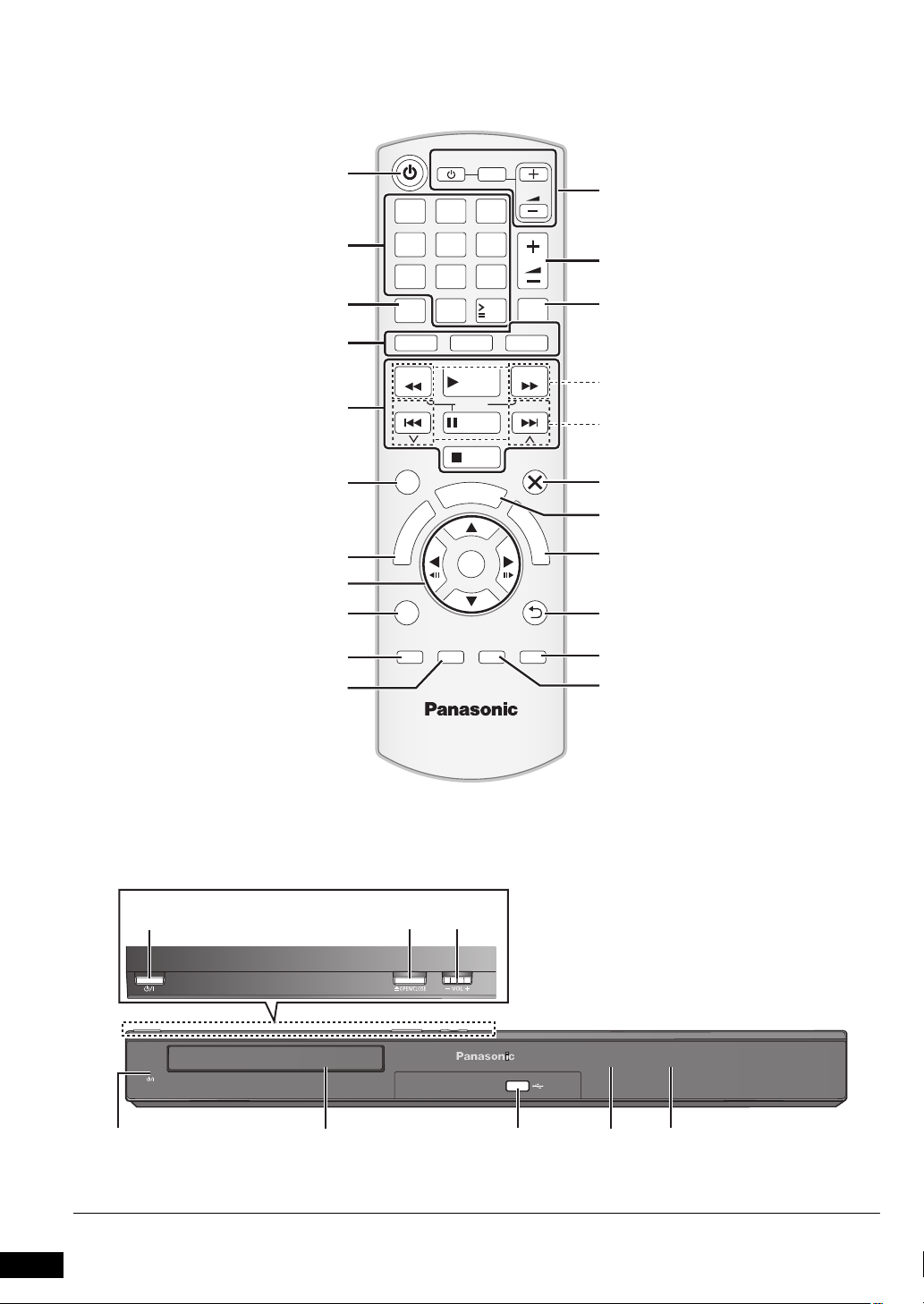
RETURN
VOL
STOP
VOL
TV
INPUT
AV
SKIP
SLOW
PAUSE
SEARCH
SEARCH
PLAY
DVD
iPod
RADIO
EXT-IN
EXIT
–REPEAT
PLAY MODE
CH SELECT
SOUND
SURROUND
1 2 3
4 5 6
7 809
1010
CANCEL
FUNCTIONS
MUTE
M
E
N
U
S
T
A
R
T
T
O
P
M
E
N
U
OK
SKIP
–SLEEP–W.SRD
FL DISPLAY
iPod
RQT9584
The circled numbers indicated in this Owner’s Manual (e.g. Press [Í]1) correspond to the circled numbers in the above.
3

Control reference guide
Remote control
1 Turn the main unit on/off (B 8)
Getting StartedPlaying DiscsOther OperationsReference
2 Select channels and title numbers etc. / Enter numbers
(B 9, 11)
3 Cancel (B 12)
4 Source select
[DVD]: Select disc as the source (B 11)
[iPod]: Select iPod
(B 15)
[EXT-IN, RADIO]: Select the FM tuner or the external audio
source (B 9)
FM # AUX # ARC # D-IN
^-----------------------------------------------}
5 Basic operations for play (B 11 )
6 Show on-screen menu (B 13)
7 Show a disc top menu (B 11 )
8 Select or confirm menu items / Frame-by-frame (B 11 )
9 Select the play mode / Set the repeat mode
: Select sound mode / Turn Whisper-mode Surround on/off
(B 10, 11)
; Select surround sound effects (B 10)
or
Set the Sleep timer
Press and hold [jSLEEP].
While the time is shown on the main unit’s display, press
[jSLEEP] repeatedly.
Each time you press the button:
SLEEP 30 # SLEEP 60 # SLEEP 90 # SLEEP120
^-------------------------- OFF (Cancel) (------------------------}
≥ To confirm the remaining time, press and hold the button again.
< TV operations
Aim the remote control at the Panasonic TV and press the
button.
[TV, Í]: Turn the TV on/off
[INPUT, AV]: Change the TV’s video input mode
[r, VOL, s]: Adjust the TV volume
This may not work properly with some models.
= Adjust the volume of the main unit
> Mute the sound
≥ “MUTE” flashes on the main unit’s display while the function is on.
≥ To cancel, press the button again or adjust the volume.
≥ Mute is cancelled when you switch the unit to standby.
? Select radio stations manually (B 9)
@ Select preset radio stations (B 9)
A Exit the display
B Show START menu (B 9)
C Show a disc menu (B 11)
D Return to previous screen (B 11 )
E Switch information on the main unit’s display (B 11 )
F Select speaker channel (B 11 )
®
/iPhone® as the source
(B 12)
Avoiding interference with other Panasonic equipment
Other Panasonic audio/video equipment may start functioning when you
operate the unit using the supplied remote control.
You can operate this unit in another mode by setting the remote control
operating mode to “REMOTE 2”.
The main unit and remote control must be set to the same mode.
1 Press [EXT-IN]4 to select “AUX”.
2 Press and hold [< OPEN/CLOSE]2 on the main unit and [2] on the
remote control until the main unit’s display shows “REMOTE 2”.
3 Press and hold [OK]8 and [2] on the remote control for at least 2
seconds.
To change the mode back to “REMOTE 1”, repeat the steps above by
replacing [2] with [1].
Main unit
1 Standby/on switch (Í/I)
Press to switch the unit from on to standby mode or vice
versa. In standby mode, the unit is still consuming a small
amount of power.
2 Open/Close the disc tray (B 11 )
3 Adjust the volume of the main unit
4 Power indicator
The indicator lights when this unit is turned on.
5 Disc tray
6 Connect iPod/iPhone (B 15)
7 Remote control signal sensor
8 Display (FL display)
POWER-SAVING FEATURES
The main unit is designed to conserve its power
consumption and save energy.
∫ Auto FL display turn-off function
The main unit’s display is automatically turned off when the
volume is adjusted to “0”. (
menu.)
∫ Auto power-down function
≥The main unit will automatically switch to standby mode
after 30 minutes of inactivity.
e.g.
– There is no audio signal from an external device.
– Disc playback is stopped/paused.
– iPod/iPhone playback is stopped/paused.
– The disc menu is displayed and play is not selected.
(This function may not work depending on the application
type of discs.)
≥When the main unit is turned back on, “POWER ON FROM
AUTO POWER DOWN MODE” appears on the main unit's
display.
B 17, “FL Control” in Others
RQT9584
4

TABLE OF CONTENTS
Getting Started
Accessories . . . . . . . . . . . . . . . . . . . . . . . . . . . . . . . . . . . .2
IMPORTANT SAFETY INSTRUCTIONS. . . . . . . . . . . . . . .2
Control reference guide . . . . . . . . . . . . . . . . . . . . . . . . . . .4
POWER-SAVING FEATURES. . . . . . . . . . . . . . . . . . . . .4
Quick Start Guide
step 1 Positioning . . . . . . . . . . . . . . . . . . . . . . . . . . . 6
step 2 Connections . . . . . . . . . . . . . . . . . . . . . . . . . . 6
Speaker connections. . . . . . . . . . . . . . . . . . . . . .6
Radio antenna connection. . . . . . . . . . . . . . . . . .6
Audio and video connections . . . . . . . . . . . . . . .7
step 3 AC power supply cord connection . . . . . . . . 8
step 4 Preparing the remote control . . . . . . . . . . . . 8
step 5 Easy setup. . . . . . . . . . . . . . . . . . . . . . . . . . . . 8
Listening to the radio . . . . . . . . . . . . . . . . . . . . . . . . . . . . .9
Presetting stations automatically . . . . . . . . . . . . . . . . . . . . . 9
Listening to a preset channel . . . . . . . . . . . . . . . . . . . . . . . . 9
Using the START menu . . . . . . . . . . . . . . . . . . . . . . . . . . .9
Selecting the source using the remote control . . . . . . . . . . . 9
Listening to the TV or other device’s audio from this
unit’s speakers . . . . . . . . . . . . . . . . . . . . . . . . . . . . . . .10
Enjoying sound effects from all speakers
Enjoying surround sound effects. . . . . . . . . . . . . . . . 10
Selecting sound mode . . . . . . . . . . . . . . . . . . . . . . . . .10
Whisper-mode Surround . . . . . . . . . . . . . . . . . . . . . . .11
Adjusting the speaker level during playback . . . . . . 11
Adjusting the speaker balance during playback . . .11
Playing Discs
Basic play. . . . . . . . . . . . . . . . . . . . . . . . . . . . . . . . . . . . . 11
Playing from the selected item. . . . . . . . . . . . . . . . . . . . 12
Other modes of play . . . . . . . . . . . . . . . . . . . . . . . . . . . . 12
Program and Random play . . . . . . . . . . . . . . . . . . . . . . . . 12
Repeat play . . . . . . . . . . . . . . . . . . . . . . . . . . . . . . . . . . . . 12
Using on-screen menus . . . . . . . . . . . . . . . . . . . . . . . . . 13
Other Operations
Linked operations with the TV
(VIERA Link
Setting the audio link . . . . . . . . . . . . . . . . . . . . . . . . . . . . . 14
Easy control only with VIERA remote control . . . . . . . . . . 15
Using the iPod®/iPhone®. . . . . . . . . . . . . . . . . . . . . . . . . 15
TM
“HDAVI ControlTM”) . . . . . . . . . . . . . . . 14
Reference
Changing the player settings . . . . . . . . . . . . . . . . . . . . . 16
Discs that can be played. . . . . . . . . . . . . . . . . . . . . . . . . 18
Maintenance. . . . . . . . . . . . . . . . . . . . . . . . . . . . . . . . . . . 18
Speaker installation option. . . . . . . . . . . . . . . . . . . . . . . 19
Troubleshooting guide . . . . . . . . . . . . . . . . . . . . . . . . . . 19
Messages . . . . . . . . . . . . . . . . . . . . . . . . . . . . . . . . . . . . . 21
Licenses . . . . . . . . . . . . . . . . . . . . . . . . . . . . . . . . . . . . . . 21
Specifications . . . . . . . . . . . . . . . . . . . . . . . . . . . . . . . . . 22
Limited Warranty . . . . . . . . . . . . . . . . . . . . . . . . . . . . . . . 23
Getting StartedPlaying DiscsOther OperationsReference
RQT9584
5
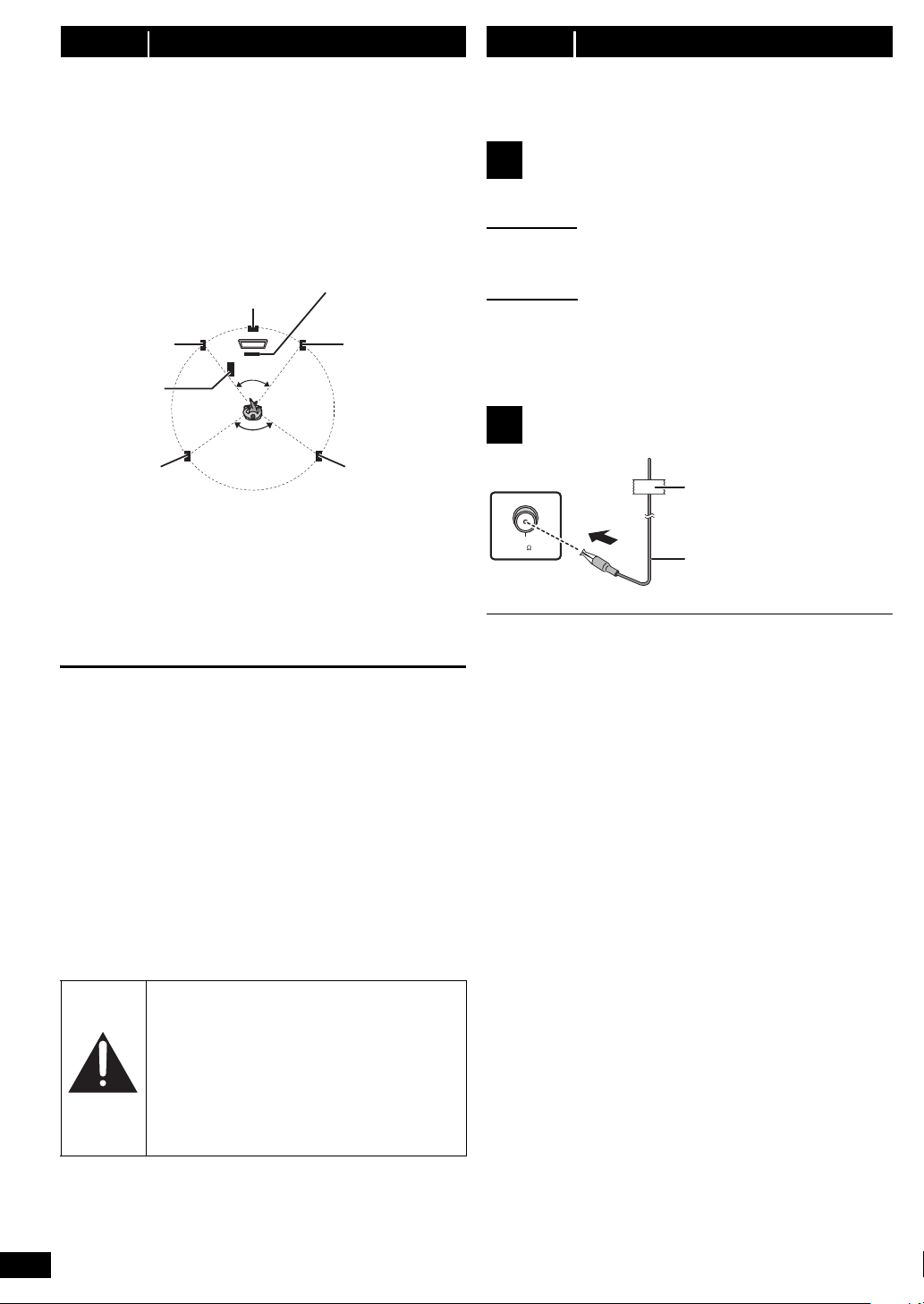
step 1 Positioning
120°
60°
Center speaker
§2
Front speaker
(left)
Subwoofer
§3
Surround
speaker (left)
Surround
speaker (right)
Front speaker
(right)
Main unit
§1
FM ANT
(75 )
Main unit (rear)
Affix this end of the antenna to a
wall or pillar where the reception is
best.
FM indoor antenna
(supplied)
How you set up your speakers can affect the bass and the sound field.
Note the following points:
≥ Place speakers on flat secure bases.
≥ Keep your speakers at least 10 mm (
proper ventilation.
≥ Placing speakers too close to floors, walls, and corners can result in
excessive bass. Cover walls and windows with thick curtains.
≥ For optional wall mount, refer to page 19.
Setup example (“Surround layout (Recommended)”: Standard
surround placement)
Place the front, center, and surround speakers at approximately the same
distance from the seating position. The angles in the diagram are
approximate.
§1 Position with at least 5 cm (2q) of space on all sides for proper
ventilation.
§2 Place it on a rack or shelf. Vibration caused by the speaker can
disrupt the picture if it is placed directly on the TV.
§3 Position it to the right or left of the TV, on the floor or a sturdy shelf so
that it will not cause vibration. Leave about 30 cm (11
TV.
Depending on the room layout, you may like to use all the speakers at the
front (“Front layout (Alternative)”) (B 8, Easy setup).
13
/32q) away from the system for
13
/16q) from the
step 2 Connections
Turn off all equipment before connection and read the appropriate
operating instructions.
Do not connect the AC power supply cord until all other
connections are completed.
Speaker connections
1
Pay attention to the type of speaker and the connector color when you
place the speakers.
Main unit (rear)
Connect to the terminals of the same color.
Use of the speaker cable stickers is convenient when making cable
connections.
Speakers (rear)
Insert the wire fully, taking care not to insert beyond the wire insulation.
i: White
j: Blue line
≥ Be careful not to cross (short circuit) or reverse the polarity of the
speaker wires as doing so may damage the speakers.
Radio antenna connection
2
Use an FM outdoor antenna if radio reception is poor.
Notes on speaker use
≥Use only supplied speakers
Using other speakers can damage the unit, and sound quality will be
negatively affected.
≥ You can damage your speakers and shorten their lifespan if you play
sound at high levels over extended periods.
≥ Reduce the volume in the following cases to avoid damage:
– When playing distorted sound.
– When the speakers are reverberating due to a record player, noise
– When adjusting the sound quality.
– When turning the unit on or off.
If irregular coloring occurs on your TV
The center speaker is designed to be placed close to a TV, but the picture
may be affected on some TVs and setup combinations.
If this occurs, turn the TV off for about 30 minutes.
The demagnetizing function of the TV should correct the problem. If it
persists, move the speakers further away from the TV.
RQT9584
6
from FM broadcasts, or continuous signals from an oscillator, test
disc, or electronic instrument.
Caution
≥ The main unit and supplied speakers are to be
used only as indicated in this setup. Failure to do
so may lead to damage to the amplifier and/or the
speakers, and may result in the risk of fire.
Consult a qualified service person if damage has
occurred or if you experience a sudden change in
performance.
≥ Do not attempt to attach these speakers to walls
using methods other than those described in this
manual.
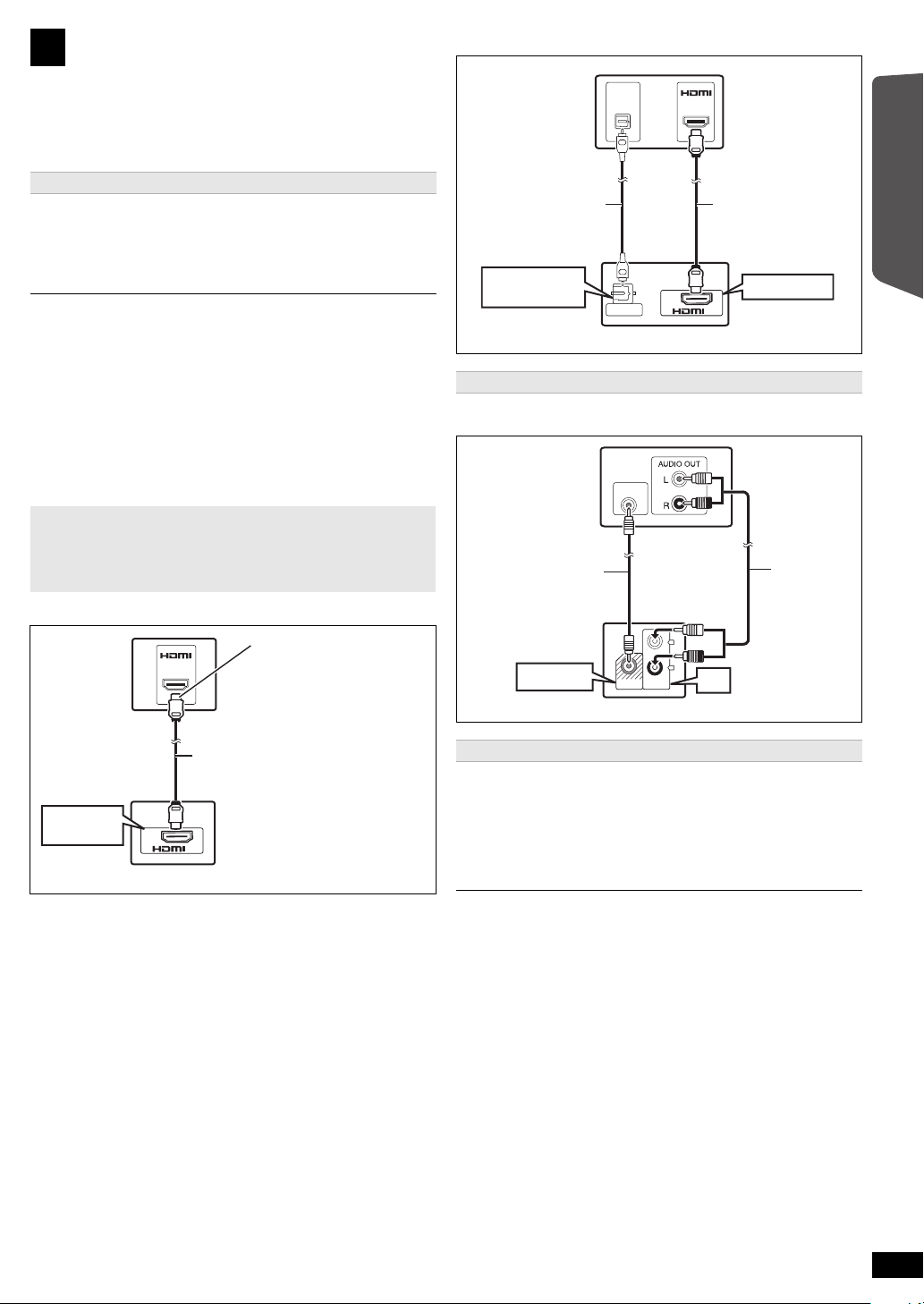
Audio and video connections
AV
OUT
(ARC)
HDMI
(ARC)
HDMI (ARC)
AV OUT
TV
HDMI cable
(not supplied)
Main unit (rear)
Be sure to connect to the
TV’s ARC compatible
terminal. (Refer to the
operating instructions for
the TV.)
AV IN
OPTICAL
OUT
DIGITAL AUDIO IN
OPTICAL
AV
OUT
(ARC)
DIGITAL AUDIO IN
OPTICAL
HDMI AV OUT
TV
Optical digital
audio cable
(not supplied)
Main unit (rear)
HDMI cable
(not supplied)
AUX
L
R
VIDEO OUT
VIDEO IN
VIDEO OUT
AUX
TV
Video cable
(not supplied)
Main unit (rear)
Audio cable
(not supplied)
3
≥ To listen to the TV audio on the sound system, connect the optical
digital audio cable, HDMI
Refer to the operating instructions of the respective devices for the
settings necessary to output the audio.
§
Only when connecting to an ARC compatible TV.
Refer to “Connection with an ARC compatible TV” for details. (
§
cable or audio cable.
B
below)
Recommended connection to a TV
This connection provides the best picture and audio quality.
VIERA Link “HDAVI Control”
If your Panasonic TV is VIERA Link compatible, you can operate your TV
synchronizing with home theater operations or vice versa
(B 14, Linked operations with the TV).
≥
Use the High Speed HDMI Cable
≥ Non-HDMI-compliant cables cannot be utilized.
≥ It is recommended that you use Panasonic’s HDMI cable. Recommended
part number:
RP-CDHS15 (1.5 m/4.9 ft), RP-CDHS30 (3.0 m/9.8 ft), RP-CDHS50
(5.0 m/16.4 ft), etc.
≥ Do not make the video connections through the VCR.
Due to copy guard protection, the picture may not be displayed properly.
≥ After connecting with the optical digital audio cable or HDMI
settings to suit the type of audio from your digital equipment (B 10).
(Only Dolby Digital and PCM can be played with this connection.)
s.
§
cable, make
∫ Connection with an ARC compatible TV
What is ARC?
ARC is an abbreviation of Audio Return Channel, also known as HDMI
ARC. It refers to one of the HDMI functions. If the TV is ARC
compatible, audio from the TV can be sent to this unit via the HDMI
cable without the need to make an extra audio connection.
∫ Connection without an ARC compatible TV
Alternative connection to a TV
≥ Use this video connection if the TV’s HDMI input terminal is not
available.
Getting Started
Quick Start Guide
≥ Refer to the operating instructions of the TV for details.
Set Top Box (cable/satellite/Blu-ray Disc player, etc) connection
Use this connection when you want to output the original surround audio
from your STB, etc. to this unit.
Connect the optical digital audio cable (not supplied) from the
DIGITAL AUDIO IN OPTICAL terminal on the main unit to the
OPTICAL OUT terminal on your STB.
≥ If the DIGITAL AUDIO IN OPTICAL terminal is already in use for the TV
audio, reconnect the TV audio to the AUX terminal using an audio
cable.
If you have various sound sources (such as Blu-ray Disc player, DVD recorder,
VCR, etc.), connect them to the available inputs on the TV and the TV output
should then be connected to the AUX, HDMI AV OUT
OPTICAL terminal of the main unit.
§
or DIGITAL AUDIO IN
RQT9584
7
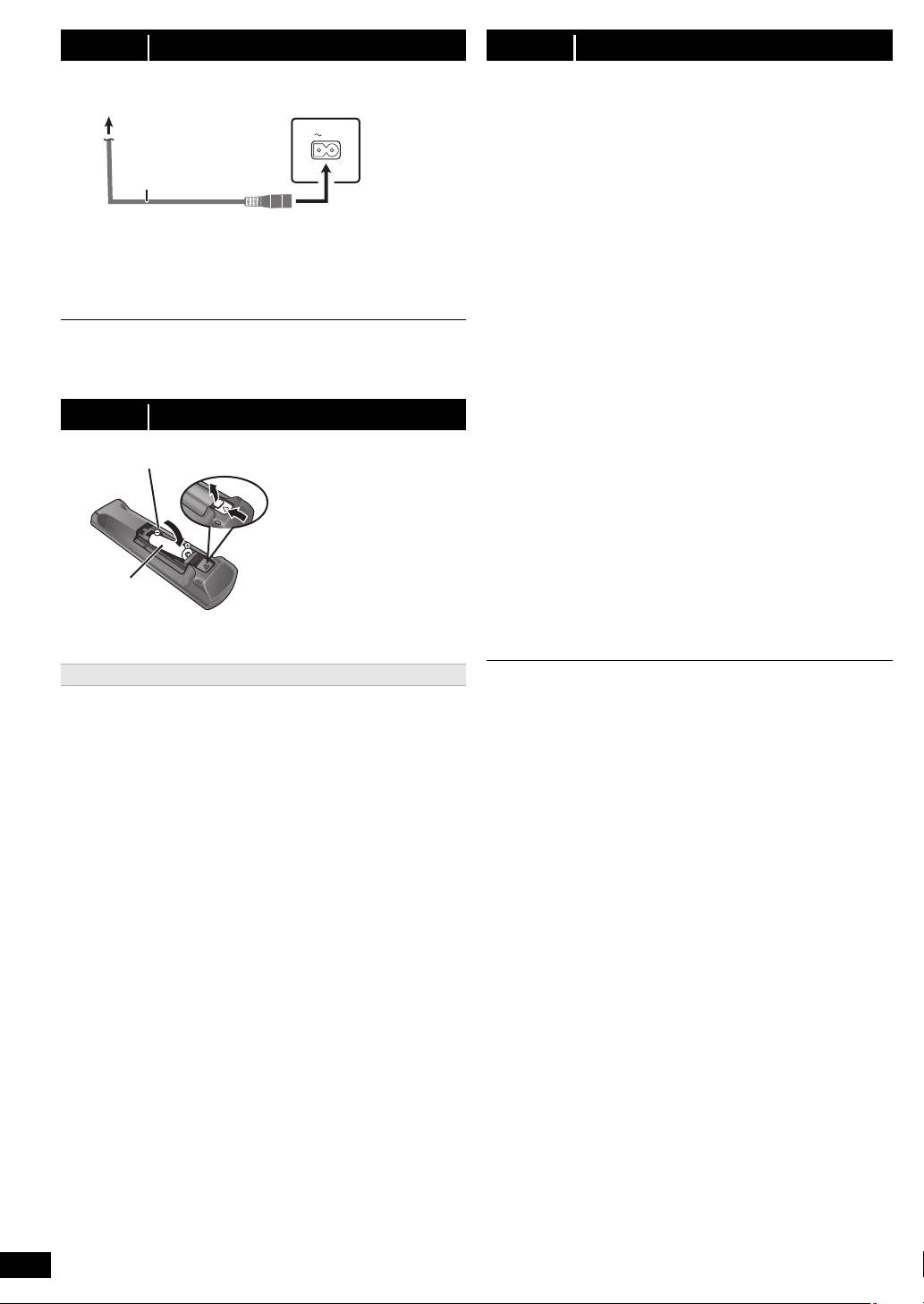
step 3 AC power supply cord connection
AC IN
Main unit (rear)
AC power supply cord
(supplied)
To household AC outlet
(AC 120 V, 60 Hz)
R6/LR6, AA
Press in and lift up.
Replace the cover.
Insert so the poles (r and j) match those in the remote control.
step 5 Easy setup
The Easy setup screen assists you in making necessary
settings.
Preparation
Turn on your TV and select the appropriate video input mode
(e.g. VIDEO 1, AV 1, HDMI, etc.) to suit the connection to this unit.
≥ To change your TV’s video input mode, refer to its operating
instructions.
≥ This remote control can perform some basic TV operations (B 4).
Conserving power
The main unit consumes a small amount of power, even when it is in
standby mode (approx. 0.2 W). To save power when the unit is not to be
used for a long time, unplug it from the household AC outlet.
You will need to reset some memory items when plugging back the main
unit.
The supplied AC power supply cord is for use with the main unit only.
Do not use it with other equipment. Also, do not use cords from other
equipment with the main unit.
step 4 Preparing the remote control
≥ Use alkaline or manganese batteries.
Use
Aim at the remote control signal sensor (B 4), avoiding obstacles.
Distance: Within approx. 7 m (23 ft)
Angle: Within approx. 20° up and down, approx. 30° to the left and right
Press [Í]1 to turn on the unit.
1
≥ The Easy setup screen appears automatically.
Press [3, 4]8 to select “Yes” and press [OK]8.
2
Follow the messages and make the settings with
3
[3, 4, 2, 1]8 and [OK]8.
≥Language
Select the language used on menu screen.
≥TV aspect
Select the aspect to suit your TV.
≥Speaker layout
Select “Surround layout (Recommended)” mode or “Front layout
(Alternative)” mode according to your speaker layout
(B 6, Positioning).
≥Speaker check
Listen to speaker output to confirm speaker connections.
≥Speaker output
Make surround sound setting for speaker output.
≥TV audio
Select the audio input connection from your TV.
For AUX connection (B 7): Select “AUX”.
For HDMI connection (B 7): Select “ARC”.
For DIGITAL AUDIO IN OPTICAL connection (B 7): Select
“DIGITAL IN”.
This will be the TV audio setting for VIERA Link “HDAVI Control”.
(B 14)
Press [OK]8 to finish the “Easy setup”.
4
≥ You can perform this setup anytime by selecting “Easy setup” in the Setup
menu. (B 17)
≥ If this unit is connected to a “HDAVI Control 3 or later” compatible TV via
HDMI cable, the menu language and TV aspect information will be retrieved
via VIERA Link.
≥ If this unit is connected to a “HDAVI Control 2” compatible TV via HDMI cable,
the menu language information will be retrieved via VIERA Link.
RQT9584
8
