Panasonic SAXH-150-P, SAXH-150-PC Service manual
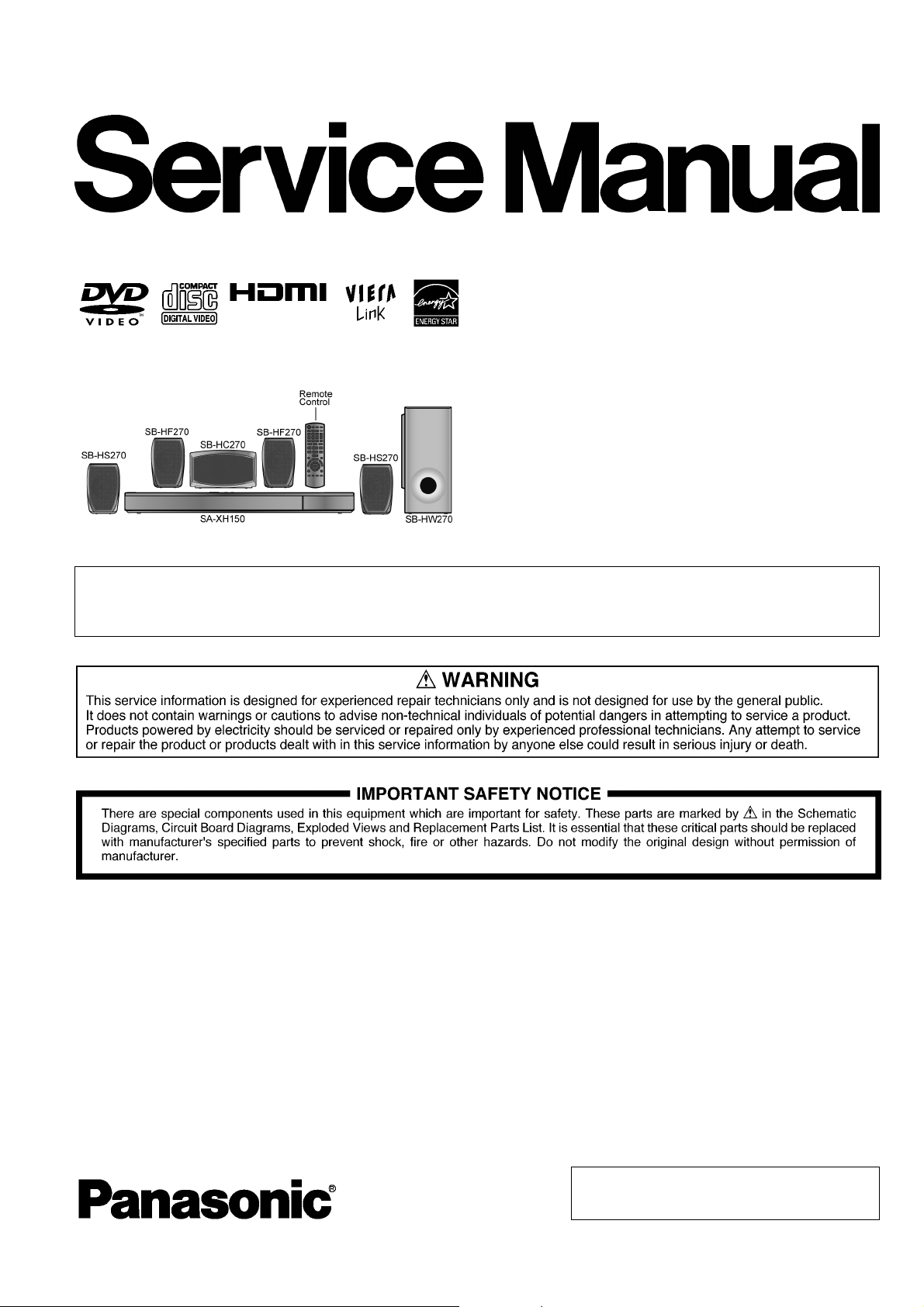
PSG1101002CE
A6
DVD Home Theater Sound System
Model No. SA-XH150P
SA-XH150PC
Product Color: (K)...Black Type
Note: Please refer to the original service manual for:
O
O DVD Mechanism Unit (BRS1D), Order No. PSG1012001CE
OO
O
O Speaker system SB-XH150P/PC-K, Order No. PSG1101003CE
OO
TABLE OF CONTENTS
PAGE PAGE
1 Safety Precautions----------------------------------------------- 3
1.1. GENERAL GUIDELINES--------------------------------3
1.2. Before Repair and Adjustment------------------------- 4
1.3. Protection Circuitry----------------------------------------5
1.4. Safety Parts Information--------------------------------- 5
2 Warning-------------------------------------------------------------- 6
2.1. Prevention of Electrostatic Discharge (ESD)
to Electrostatic Sensitive (ES) Devices -------------- 6
2.2. Precaution of Laser Diode------------------------------- 7
2.3. Service caution based on Legal restrictions-------- 8
2.4. Handling Precautions for Traverse Unit-------------- 9
3 Service Navigation --------------------------------------------- 11
3.1. Service Information-------------------------------------- 11
4 Specifications----------------------------------------------------12
4.1. Others (Licences)---------------------------------------- 13
5 Location of Controls and Components------------------14
5.1. Remote Control and Main Unit Key Button
Operations------------------------------------------------- 14
5.2. Main Unit Key Button Operations-------------------- 15
5.3. Power-Saving Features -------------------------------- 15
5.4. Speaker Connection-------------------------------------16
5.5. Using the VIERA Link “HDAVI Control™”---------- 17
© Panasonic Corporation 2011. All rights reserved.
Unauthorized copying and distribution is a violation
of law.
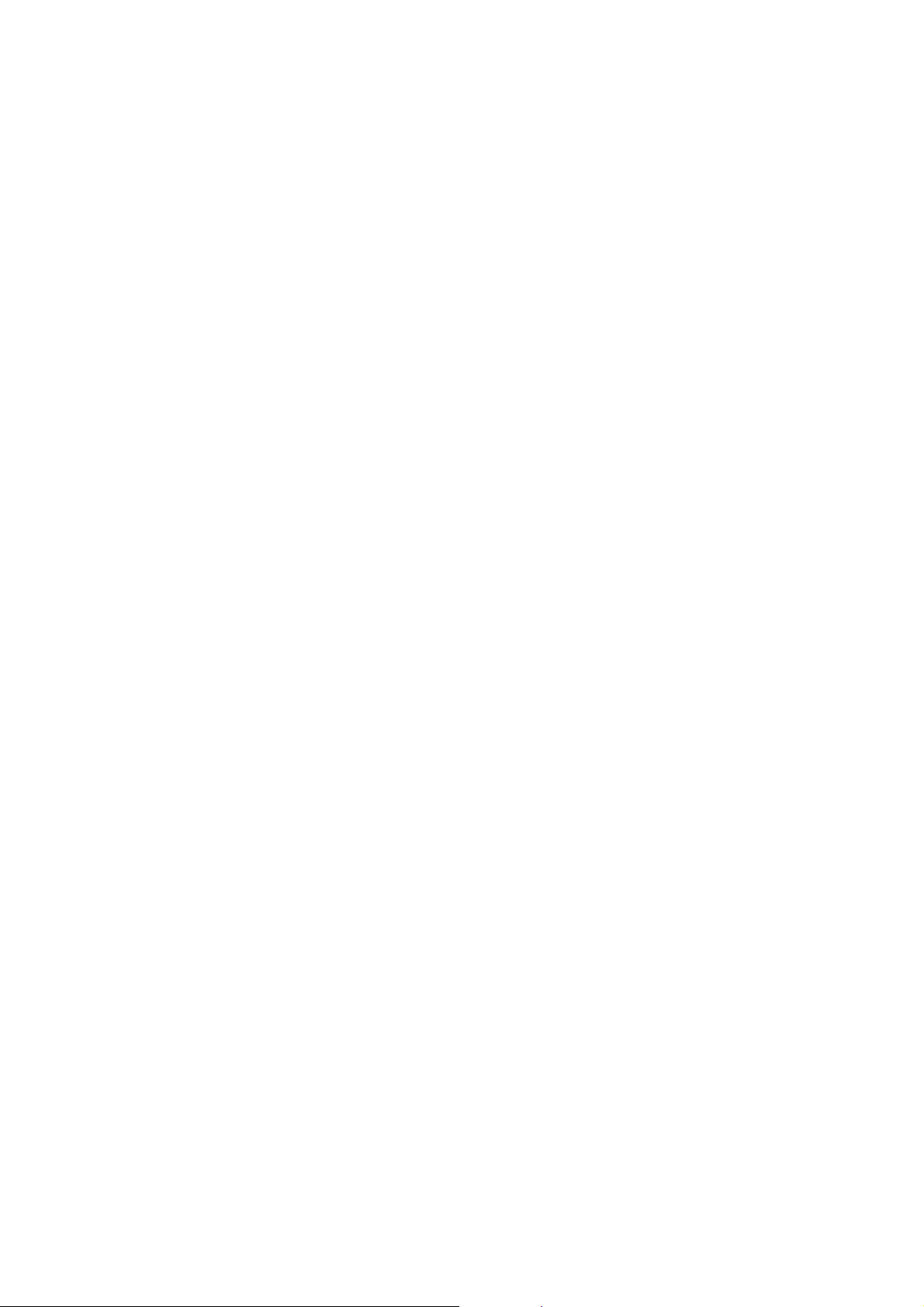
5.6. Connection with an ARC compatible TV -----------19
5.7. Using of iPod/iPhone------------------------------------20
5.8. Disc Information ------------------------------------------21
6 Operating Instructions----------------------------------------23
6.1. Removing of disc during abnomality ----------------23
7 Self-Diagnostic and Special Mode Setting ------------- 25
7.1. Cold-Start---------------------------------------------------25
7.2. Service Mode Table--------------------------------------25
7.3. Self-Diagnostic Mode -----------------------------------31
7.4. Self Diagnostic Function-Error Code----------------32
7.5. Sales Demonstration Lock Function ----------------34
7.6. Firmware Version-Up Information--------------------35
8 Troubleshooting Guide----------------------------------------37
8.1. Troubleshooting Guide for F61 and/or F76-------- 37
8.2. DVD/CD Laser Diode current
measurement.This section will illustrate
proceddures of measuring& deriving DVD/CD
Laser Diode Current.------------------------------------40
8.3. Basic Troubleshooting Guide for Traverse
Unit (Backend P.C.B.)-----------------------------------42
8.4. Basic Troubleshooting Guide for HDMI AV
output--------------------------------------------------------43
9 Service Fixture & Tools---------------------------------------44
9.1. Service Tools and Equipment-------------------------44
10 Disassembly and Assembly Instructions---------------45
10.1. Disassembly Flow Chart--------------------------------46
10.2. Main Components and P.C.B. Locations-----------47
10.3. Disassembly of Top Cabinet---------------------------48
10.4. Disassembly of Rear Panel----------------------------49
10.5. Disassembly of Fan--------------------------------------50
10.6. Disassembly of Front Panel Block Assembly-----50
10.7. Disassembly of Panel P.C.B.--------------------------51
10.8. Disassembly of Operation Button P.C.B.----------- 5 2
10.9. Disassembly of Power Button P.C.B.----------------53
10.10. Disassembly of iPod Cradle Assembly-------------54
10.11. Disassembly of iPod P.C.B.----------------------------56
10.12. Replacement of Front Lid Assembly ----------------56
10.13. Disassembly of DVD Mechanism Unit
(BRS1D)----------------------------------------------------58
10.14. Replacement of Traverse unit-------------------------61
10.15. Disassembly of AC Inlet P.C.B.-----------------------66
10.16. Disassembly of D-Amp P.C.B.------------------------67
10.17. Replacement of Digital Amplifier IC (IC5100/
IC5200/IC5300)-------------------------------------------68
10.18. Disassembly of Main P.C.B.---------------------------70
10.19. Disassembly of Backend P.C.B.----------------------72
10.20. Disassembly of SMPS P.C.B.-------------------------74
10.21. Replacement of Switching Regulator IC
(IC5701) ----------------------------------------------------76
10.22. Replacement of Rectifier Diode (D5702)-----------78
10.23. Replacement of Thermal Diode (D5802)-----------79
10.24. Replacement of Regulator Diode (D5803)---------80
11 Service Position -------------------------------------------------82
11.1. Checking & Repairing of Main P.C.B.---------------82
11.2. Checking & Repairing D-Amp P.C.B.----------------84
11.3. Checking & Repairing SMPS P.C.B. ----------------86
11.4. Checking & Repairing of Panel P.C.B.--------------87
11.5. Checking & Repairing of Backend P.C.B.---------- 87
12 Voltage & Waveform Chart-----------------------------------90
12.1. Backend P.C.B. (1/3)------------------------------------90
12.2. Backend P.C.B. (2/3)------------------------------------91
12.3. Backend P.C.B. (3/3)------------------------------------ 92
12.4. Main P.C.B. (1/3)----------------------------------------- 93
12.5. Main P.C.B. (2/3)----------------------------------------- 94
12.6. Main P.C.B. (3/3)----------------------------------------- 94
12.7. Panel P.C.B.----------------------------------------------- 95
12.8. D-Amp P.C.B. (1/2)-------------------------------------- 96
12.9. D-Amp P.C.B. (2/2)-------------------------------------- 97
12.10. SMPS P.C.B.---------------------------------------------- 98
12.1 1. Waveform Table (1/2)----------------------------------- 99
12.12. Waveform Table (2/2)----------------------------------100
13 Illustration of ICs, Transistor and Diode---------------101
14 Overall Simplified Block Diagram------------------------103
15 Block Diagram--------------------------------------------------104
15.1. Backend---------------------------------------------------104
15.2. IC Terminal Chart---------------------------------------105
15.3. System Control------------------------------------------106
15.4. Audio & Video -------------------------------------------107
15.5. Power Supply--------------------------------------------109
16 Wiring Connection Diagram ------------------------------- 111
17 Schematic Diagram-------------------------------------------113
17.1. Schematic Diagram Notes ---------------------------113
17.2. Backend Circuit -----------------------------------------115
17.3. Main Circuit-----------------------------------------------121
17.4. iPod, Operation Button & Power Button Circuit -129
17.5. Panel Circuit ---------------------------------------------130
17.6. D-Amp Circuit--------------------------------------------131
17.7. SMPS Circuit---------------------------------------------135
17.8. AC Inlet Circuit ------------------------------------------137
18 Printed Circuit Board-----------------------------------------138
18.1. Backend P.C.B.------------------------------------------138
18.2. Main P.C.B.-----------------------------------------------139
18.3. iPod, Operation Button, Power Button & Panel
P.C.B.------------------------------------------------------141
18.4. D-Amp P.C.B.--------------------------------------------142
18.5. SMPS & AC Inlet P.C.B. ------------------------------143
19 Terminal Function of ICs------------------------------------145
19.1. IC2300 (RFKWMXH150P): IC
MICROPROCESSOR ---------------------------------145
19.2. IC6001 (C0HBB0000057): IC FL Display
Driver ------------------------------------------------------146
20 Exploded View and Replacement Parts List----------147
20.1. Exploded View and Mechanical Replacement
Parts List--------------------------------------------------147
20.2. Electrical Replacement Parts List ------------------151
2
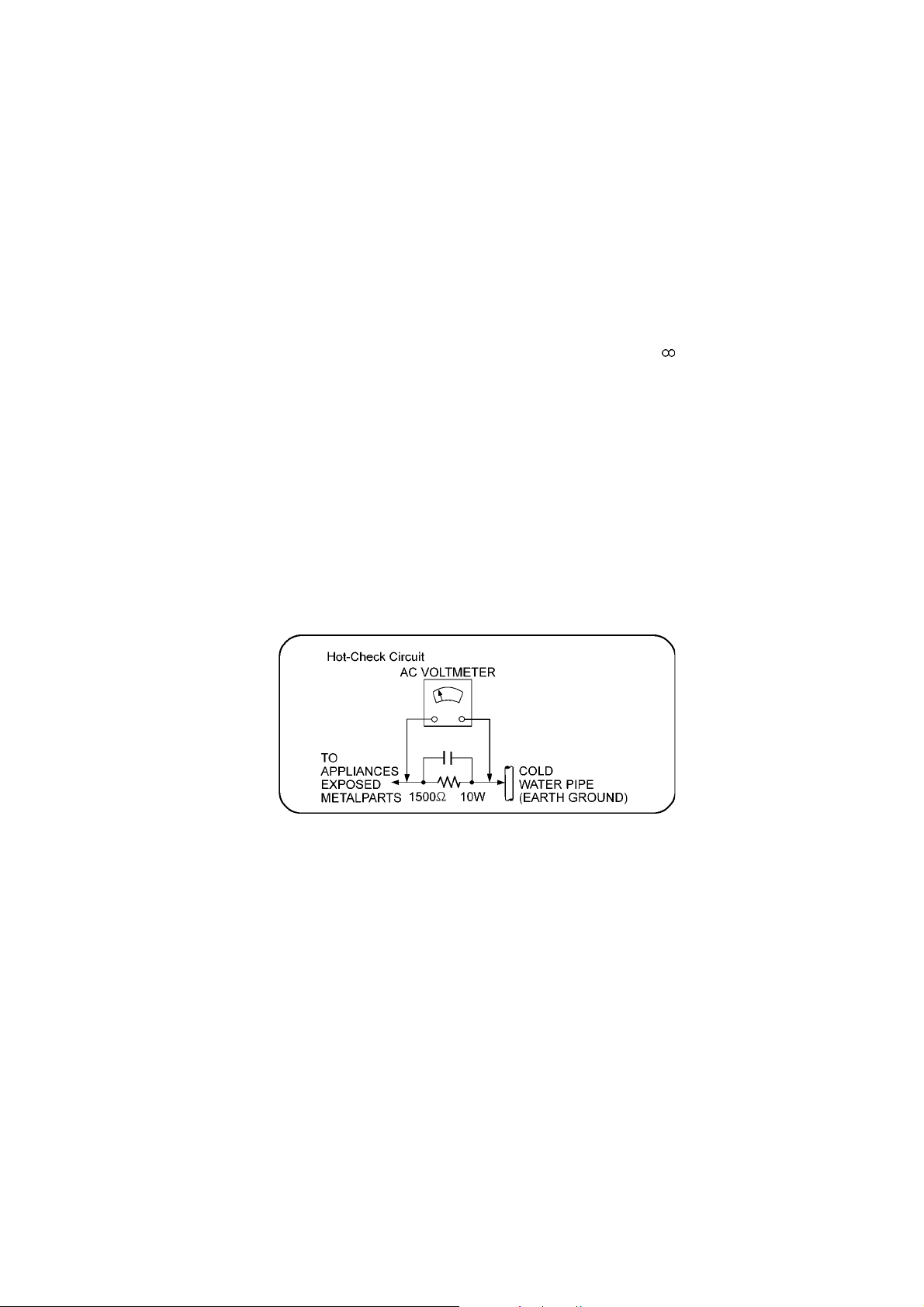
1 Safety Precautions
1.1. GENERAL GUIDELINES
1. When servicing, observe the original lead dress. If a short circuit is found, replace all parts which have been overheated or
damaged by the short circuit.
2. After servicing, see to it that all the protective devices such as insulation barriers, insulation papers shields are properly
installed.
3. After servicing, carry out the following leakage current checks to prevent the customer from being exposed to shock hazards.
1.1.1. LEAKAGE CURRENT COLD CHECK
1. Unplug the AC cord and connect a jumper between the two prongs on the plug.
2. Measure the resistance value, with an ohmmeter, between the jumpered AC plug and each exposed metallic cabinet part on
the equipment such as screwheads, connectors, control shafts, etc. When the exposed metallic part has a return path to the
chassis, the reading should be between 1MΩ and 5.2MΩ.
When the exposed metal does not have a return path to the chassis, the reading must be
1.1.2. LEAKAGE CURRENT HOT CHECK
1. Plug the AC cord directly into the AC outlet. Do not use an isolation transformer for this check.
2. Connect a 1.5kΩ, 10 watts resistor, in parallel with a 0.15µF capacitors, between each exposed metallic part on the set and a
good earth ground such as a water pipe, as shown in Figure 1.
3. Use an AC voltmeter, with 1000 ohms/volt or more sensitivity, to measure the potential across the resistor.
4. Check each exposed metallic part, and measure the voltage at each point.
5. Reverse the AC plug in the AC outlet and repeat each of the above measurements.
6. The potential at any point should not exceed 0.75 volts RMS. A leakage current tester (Simpson Model 229 or equiva lent)
may be used to make the hot checks, leakage current must not exceed 1/2 milliamp. In case a measurement is outside of the
limits specified, there is a possibility of a shock hazard, and the equipment should be repaired and rechecked before it is
returned to the customer.
Figure 1
3
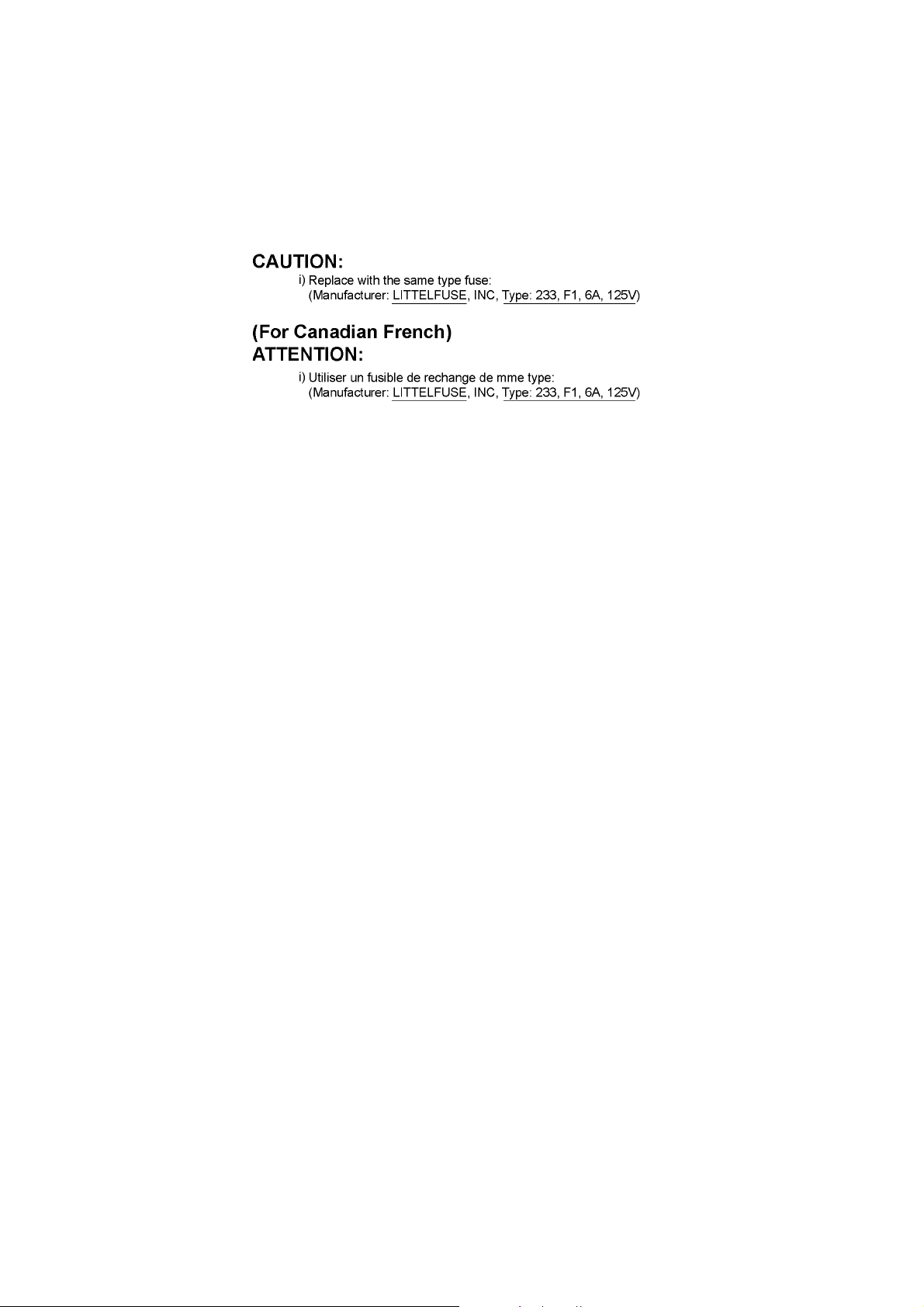
1.2. Before Repair and Adjustment
Disconnect AC power to discharge unit AC Capacitors as such (C5700, C5701, C5702, C5704, C5705, C5706) through a 10 Ω, 10
W resistor to ground.
Caution:
DO NOT SHORT-CIRCUIT DIRECTLY (with a screwdriver blade, for instance), as this may destroy solid state devices.
After repairs are completed, restore power gradually using a variac, to avoid overcurrent.
Current consumption at AC 120V, 60 Hz in NO SIGNAL at mode volume minimal should be ~ 500 mA.
1.2.1. Caution for fuse replacement
4
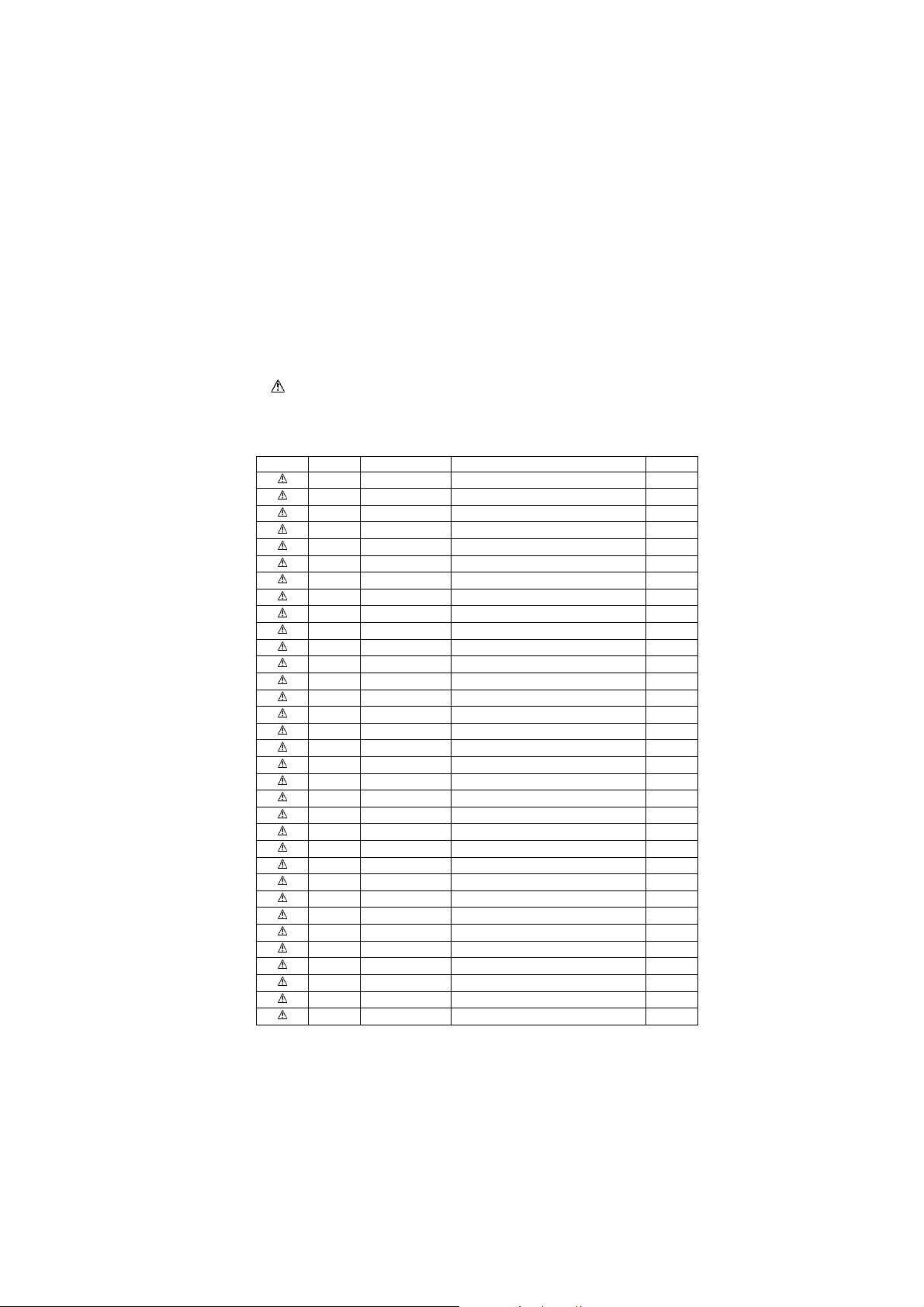
1.3. Protection Circuitry
The protection circuitry may have operated if either of the following conditions are noticed:
• No sound is heard when the power is turned on.
• Sound stops during a performance.
The function of this circuitry is to prevent circuitry damage if, for example, the positive and negative speaker connection wires are
“shorted”, or if speaker systems with an impedance less than the indicated rated impedance of the amplifier are used.
If this occurs, follow the procedure outlines below:
1. Turn off the power.
2. Determine the cause of the problem and correct it.
3. Turn on the power once again after one minute.
Note:
When the protection circuitry functions, the unit will not operate unless the power is first turned off and then on again.
1.4. Safety Parts Information
Safety Parts List:
There are special components used in this equipment which are important for safety.
These parts are marked by in the Schematic Diagrams, Exploded View & Replacement Parts List. It is essential that these
critical parts should be replaced with manufacturer’s specified parts to prevent shock, fire or other hazards. Do not modify the
original design without permission of manufacturer.
Safety Ref No. Part No. Part Name & Description Remarks
10 REXX1186 1P RED WIRE (AC INLET-SMPS)
11 REXX1187 1P BLACK WIRE (AC INLET-SMPS)
19 RGRX1006B-A1 REAR PANEL P
19 RGRX1006B-B1 REAR PANEL PC
29 RKMX1010-K TOP CABINET
29-1 RMNX1062 SMPS PCB TOP INSULATOR
54 RXQX1056 SMPS PC SHEET UNIT
55 RXQX1057 AC-IN PC SHEET UNIT
301 RAY1101-V TRAVERSE ASS'Y
A2 K2CB2CB00021 AC CORD
A3 RQTX1230-P O/I BOOK (En)
A3 RQTX1231-C O/I BOOK (Cf) PC
PCB3 REPX0932A SMPS P.C.B. (RTL)
PCB4 REPX0932A AC INLET P.C.B. (RTL)
DZ5701 ERZV10V511CS ZNR
L5701 ELF19H520E LINE FILTER
L5702 ELF19H520E LINE FILTER
F1 K5D602APA008 FUSE
T5701 ETS61BA11GBD SWITCHING TRANSFORMER
T5751 ETS19AB2E6AG SUB TRANSFORMER
T6100 G4D1A0000142 SWITCHING TRANSFORMER
PC5702 B3PBA0000503 PHOTO COUPLER
PC5720 B3PBA0000503 PHOTO COUPLER
PC5799 B3PBA0000503 PHOTO COUPLER
PC5901 B3PBA0000503 PHOTO COUPLER
TH5702 D4CAA2R20001 THERMISTOR
P5701 K2AB2B000007 AC INLET
C5700 F1BAF1020020 1000pF
C5701 F0CAF224A105 0.22uF
C5702 F0CAF104A105 0.1uF
C5704 F1BAF471A013 470pF
C5705 F1BAF471A013 470pF
C5706 F1BAF471A013 470pF
5
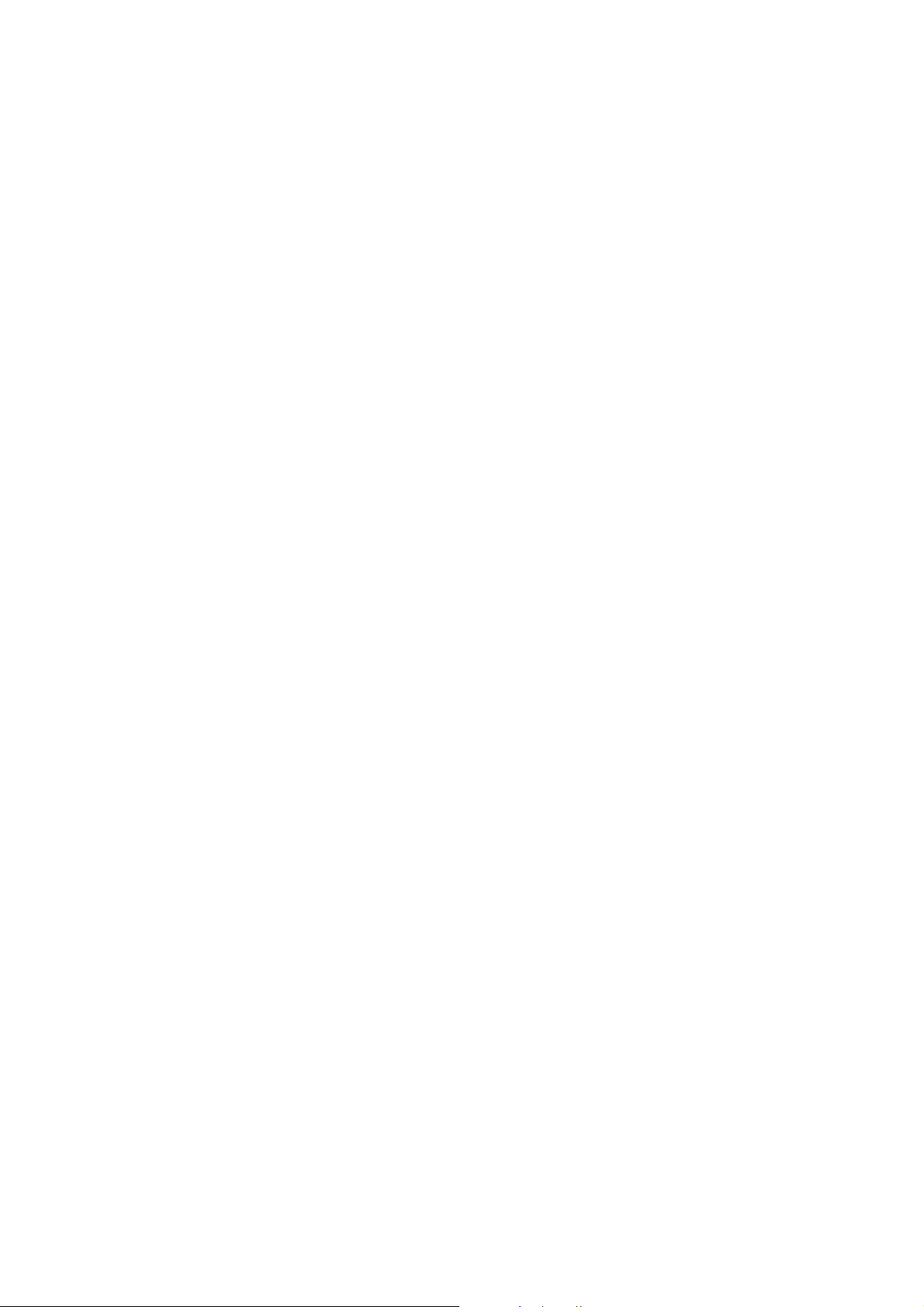
2Warning
2.1. Prevention of Electrostatic Discharge (ESD) to Electrostatic Sensitive (ES) Devices
Some semiconductor (solid state) devices can be damaged easily by static electricity. Such components commonly are called Electrostatically Sensitive (ES) Devices. Examples of typical ES devices are integrated circuits and some field-effect transistors and
semiconductor “chip” components. The following techniques should be used to help reduce the incid ence of component damage
caused by electrostatic discharge (ESD).
1. Immediately before handling any semiconductor component or semiconductor-equipped assembly, drain off any ESD on your
body by touching a known earth ground. Alternatively, obtain and wear a commercially available discharging ESD wrist strap,
which should be removed for potential shock reasons prior to applying power to the unit under test.
2. After removing an electrical assembly equipped with ES devices, place the assembly on a cond uctive surface su ch as a luminum foil, to prevent electrostatic charge build up or exposure of the assembly.
3. Use only a grounded-tip soldering iron to solder or unsolder ES devices.
4. Use only an anti-static solder removal device. Some solder removal devices not classified as “anti-static (ESD protected)” can
generate electrical charge sufficient to damage ES devices.
5. Do not use freon-propelled chemicals. These can generate electrical charges sufficient to damage ES devices.
6. Do not remove a replacement ES device from its protective package until immediately before you are ready to install it. (Most
replacement ES devices are packaged with leads electrically shorted together by conductive foam, aluminum foil or comparable conductive material).
7. Immediately before removing the protective material from the leads of a replacement ES device, touch the protective material
to the chassis or circuit assembly into which the device will be installed.
Caution:
Be sure no power is applied to the chassis or circuit, and observe all other safety precautions.
8. Minimize bodily motions when handling unpackaged replacement ES devices. (Otherwise harmless motion such as the
brushing together of your clothes fabric or the lifting of your foot from a carpeted floor can generate static electricity (ESD) suf-
ficient to damage an ES device).
6
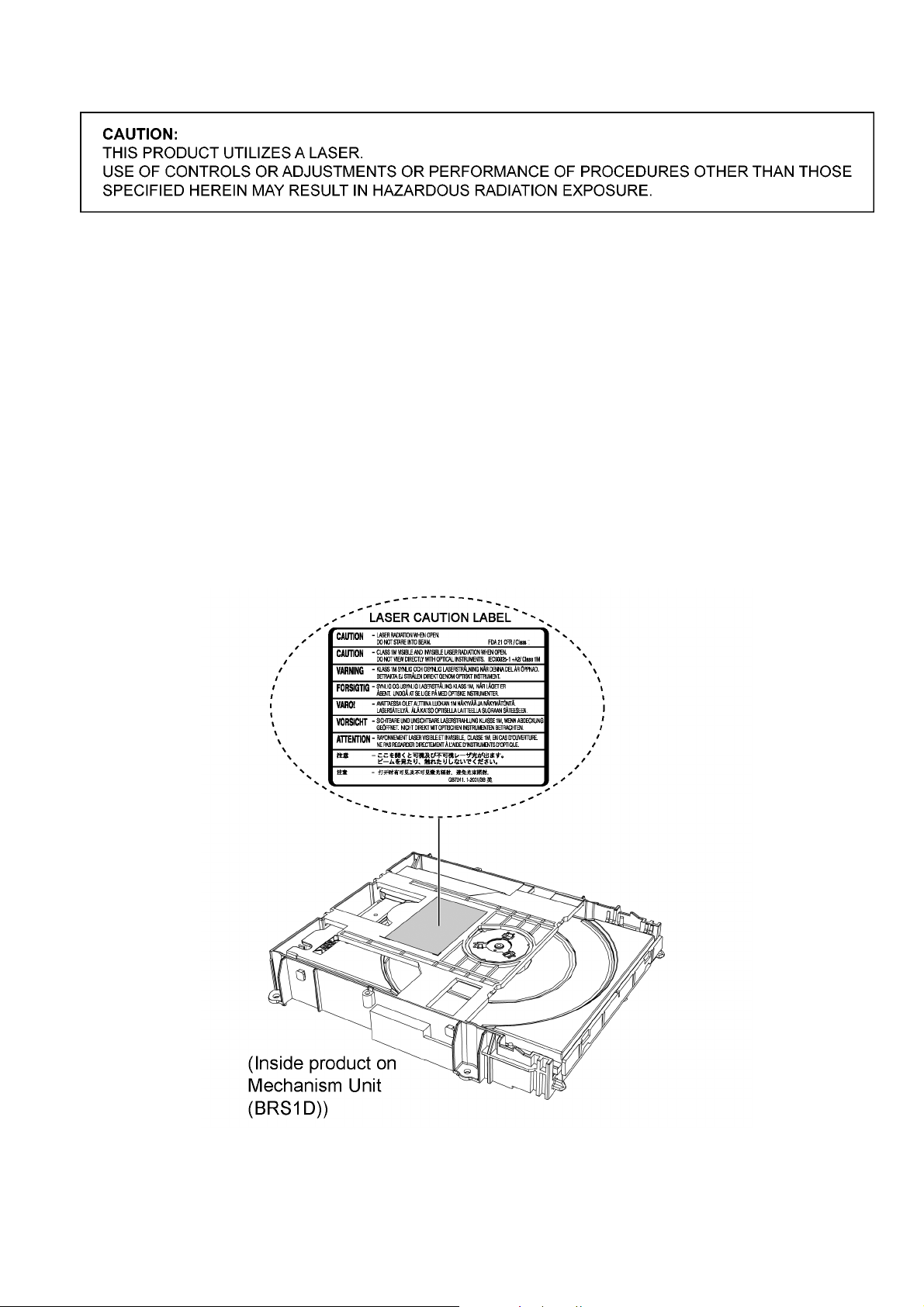
2.2. Precaution of Laser Diode
Caution:
This product utilizes a laser diode with the unit turned “on”, invisible laser radiation is emitted from the pickup lens.
Wavelength: 655 nm (DVD)/790 nm (CD)
Maximum output radiation power from pickup: 100 µW/VDE
Laser radiation from the pickup unit is safety level, but be sure the followings:
1. Do not disassemble the pickup unit, since radiation from exposed laser diode is dangerous.
2. Do not adjust the variable resistor on the pickup unit. It was already adjusted.
3. Do not look at the focus lens using optical instruments.
4. Recommend not to look at pickup lens for a long time.
ACHTUNG :
Dieses Produkt enthält eine Laserdiode. Im eingeschalteten Zustand wird unsichtbare Laserstrahlung von der Lasereinheit
adgestrahit.
Wellenlänge: 655 nm (DVD)/790 nm (CD)
Maximale Strahlungsleistung der Lasereinhelt: 100 µW/VDE
Die strahlungan der Lasereinheit ist ungefährlich, wenn folgende Punkte beachtet werden:
1. Die Lasereinheit nicht zerlegen, da die Strahlung an der freigelegten Laserdiode gefährlich ist.
2. Den werksseitig justierten Einstellregler der Lasereinheit nicht verstellen.
3. Nicht mit optischen Instrumenten in die Fokussierlinse blicken.
4. Nicht über längere Zeit in die Fokussierlinse blicken.
7

2.3. Service caution based on Legal restrictions
2.3.1. General description about Lead Free Solder (PbF)
The lead free solder has been used in the mounting process of all electrical components on the printed circuit boards us ed for this
equipment in considering the globally environmental conservation.
The normal solder is the alloy of tin (Sn) and lead (Pb). On the other hand, the lead free solder is the alloy mainly consists of tin
(Sn), silver (Ag) and Copper (Cu), and the melting point of the lead free solder is higher approx.30 degrees C (86°F) more than that
of the normal solder.
Definition of PCB Lead Free Solder being used
The letter of “PbF” is printed either foil side or components side on the PCB using the lead free solder.
(See right figure)
Service caution for repair work using Lead Free Solder (PbF)
• The lead free solder has to be used when repairing the equipment for which the lead free solder is used.
(Definition: The letter of “PbF” is printed on the PCB using the lead free solder.)
• To put lead free solder, it should be well molten and mixed with the original lead free solder.
• Remove the remaining lead free solder on the PCB cleanly for soldering of the new IC.
• Since the melting point of the lead free solder is higher th an that of the normal lead solder, it takes the longer time to melt the
lead free solder.
• Use the soldering iron (more than 70W) equi pped with th e temperature contro l after setting the temp erature at 350±30 degrees
C (662±86°F).
Recommended Lead Free Solder (Service Parts Route.)
• The following 3 types of lead free solder are available through the service parts route.
RFKZ03D01K-----------(0.3mm 100g Reel)
RFKZ06D01K-----------(0.6mm 100g Reel)
RFKZ10D01K-----------(1.0mm 100g Reel)
Note
* Ingredient: tin (Sn), 96.5%, silver (Ag) 3.0%, Copper (Cu) 0.5%, Cobalt (Co) / Germanium (Ge) 0.1 to 0.3%
8

2.4. Handling Precautions for Traverse Unit
The laser diode in the optical pickup unit may break down du e to static electricity of clothes or human body. Special care must be
taken avoid caution to electrostatic breakdown when servicing and handling the laser diode in the traverse unit.
2.4.1. Cautions to Be Taken in Handling the Optical Pickup Unit
The laser diode in the optical pickup unit ma y be damaged due to electrostatic discharge genera ting from clothes or human body.
Special care must be taken avoid caution to electrostatic discharge damage when servicing the laser diode.
1. Do not give a considerable shock to the optical pickup unit as it has an extremely high-precise structure.
2. To prevent the laser diode from the electrostatic discharge damage, the flexible cable of the optical pickup unit removed
should be short-circuited with a short pin or a clip.
3. The flexible cable may be cut off if an excessive force is applied to it. Use caution when handling the flexible cable.
4. The antistatic FPC is connected to the new optical pickup unit. After replacing the optical pickup unit and connecting the flexible cable, cut off the antistatic FPC.
Figure 1
2.4.2. Grounding for electrostatic breakdown prevention
Some devices such as the DVD player use the optical pickup (laser diode) and the optical pickup will be damaged by static electricity in the working environment. Proceed servicing works under the working environment where grounding works is completed.
2.4.2.1. Worktable grounding
1. Put a conductive material (sheet) or iron sheet on the area where the optical pickup is placed, and ground the sheet.
9
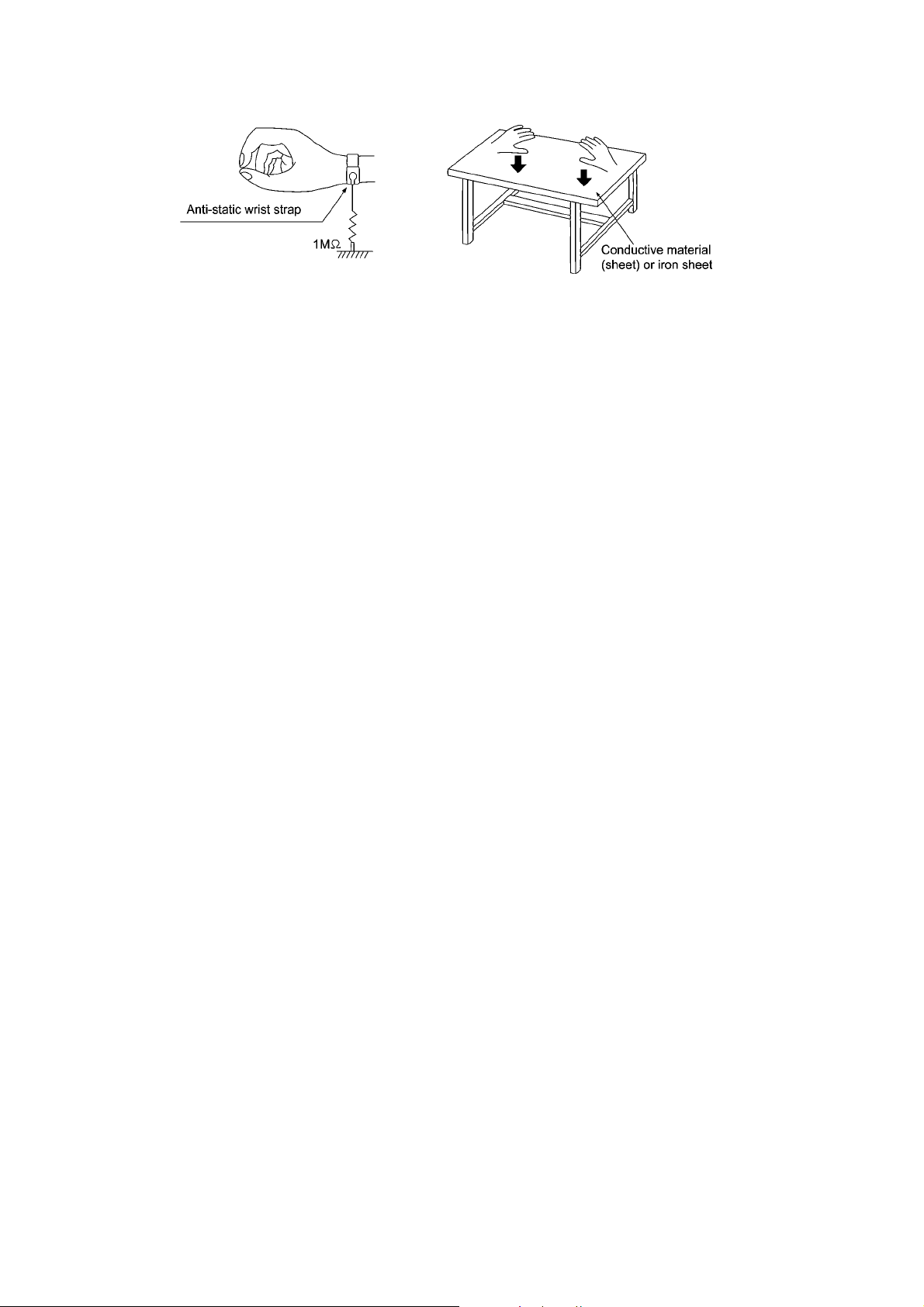
2.4.2.2. Human body grounding
1. Use the anti-static wrist strap to discharge the static electricity form your body.
Figure 2
10
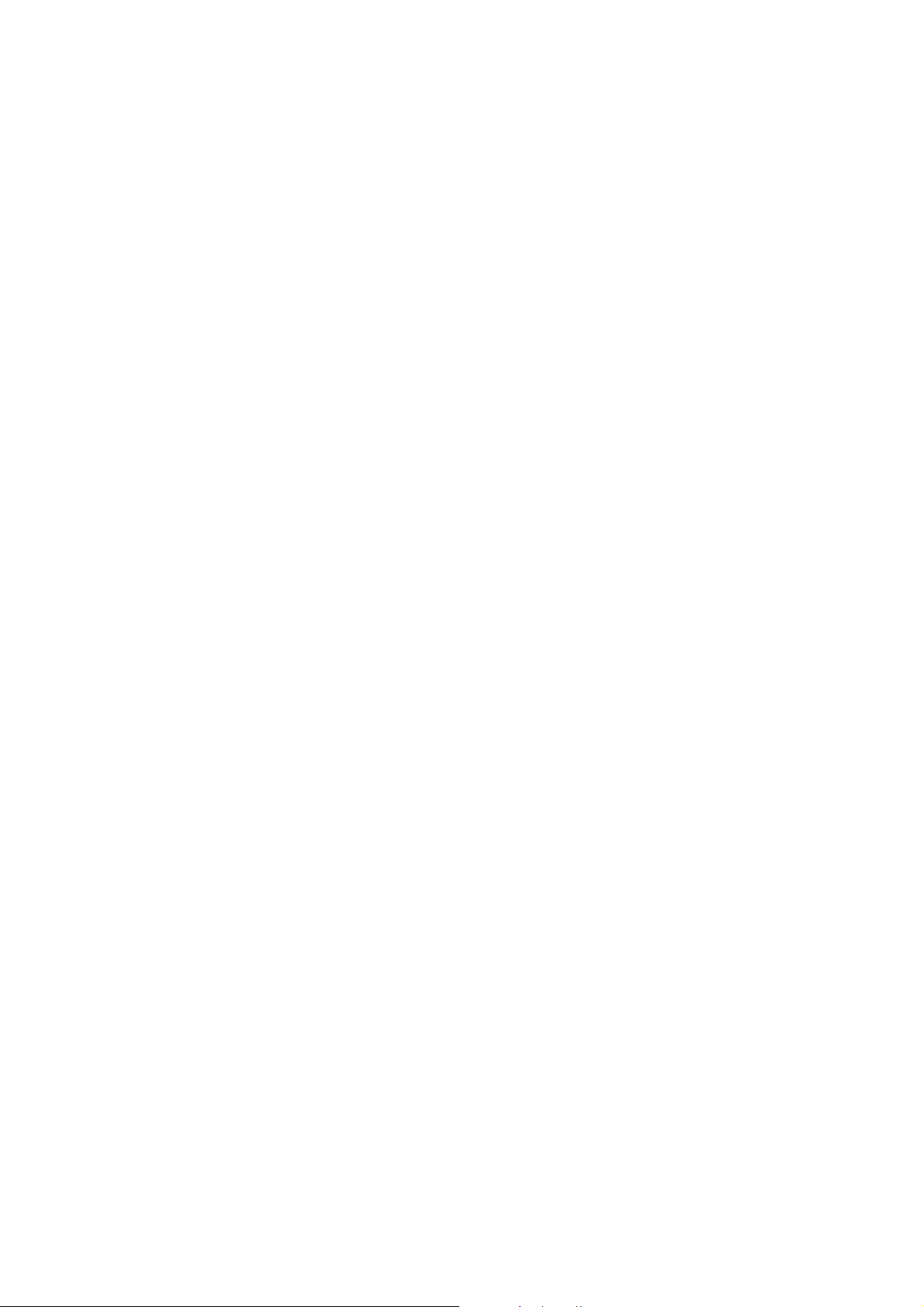
3 Service Navigation
3.1. Service Information
This service manual contains technical information which will allow service personnel’s to understand and service this model.
Please place orders using the parts list and not the drawing reference numbers.
If the circuit is changed or modified, this information wil l be followed b y supplement se rvice manual to be fil ed with origin al se rvice
manual.
• DVD Mechanism Unit (BRS1D):
1) This model uses DVD Mechanism Unit (BRS1D).
• Micro-processor:
1) The following components are supplied as an assembled part.
• Micro-processor IC, IC2300 (RFKWMXH150P)
11
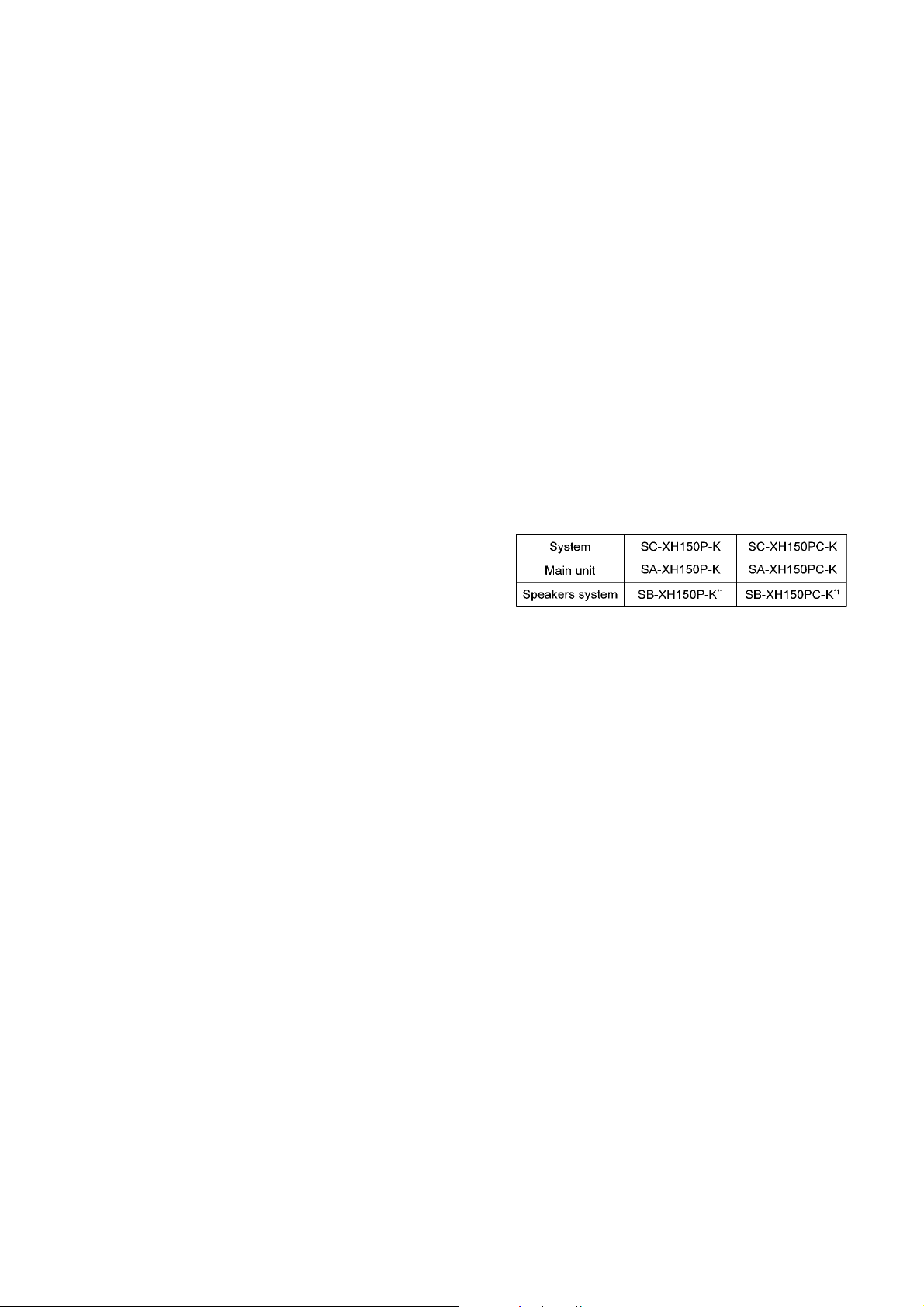
4 Specifications
Main unit SA-XH150P/PC
OGENERAL
Power supply: AC 120 V,60 Hz
Power consumption: Main Unit 75 W
Dimensions (W××××H××××D): 430 mm×38 mm×279 mm
Mass [Weight] Main unit 2.6 kg (5.7lbs)
Operating temperature range:
0 °C to +40 °C (+32°F to +104 °F)
Operating humidity range: 35 % to 80 % RH
OAMPLIFIER SECTION
RMS Output Power: Dolby Digital Mode
Front Ch:
160 W per channel (3 Ω), 1 kHz, 10% THD
Surround Ch:
160 W per channel (3 Ω), 1 kHz, 10% THD
Center Ch:
160 W per channel (6 Ω), 1 kHz, 10% THD
Subwoofer Ch:
200 W per channel (6 Ω), 100 Hz, 10% THD
Total RMS Dolby Digital mode power:
FTC Output Power: Dolby Digital Mode
Front Ch:
60 W per channel (3 Ω), 150 Hz to 20 kHz, 1 % THD
Surround Ch:
60 W per channel (3 Ω), 150 Hz to 20 kHz, 1 % THD
Center Ch:
90 W per channel (3 Ω), 150 Hz to 20 kHz, 1 % THD
Subwoofer Ch:
100 W per channel (3 Ω), 50 Hz to 150kHz, 1 % THD
Total DIN Dolby Digital mode power:
OFM TUNER, TERMINALS SECTION
Preset Memory: FM 30 stations
Frequency Modulation (FM)
Frequency range:
87.9 MHz to107.9 MHz (200-kHz step)
87.5 MHz to108.0 MHz (100-kHz step)
Antenna terminals: 75 Ω (unbalanced)
Digital audio input
Optical digital input
Sampling frequency
O
ODISC SECTION
OO
Discs played [8 cm (3”) or 12 cm (5”)]
(1) DVD (DVD-Video)
(2)
DVD-R (DVD-Video, DVD-VR, MP3
(3) DVD-R DL (DVD-Video)
(4)
DVD-RW (DVD-Video, DVD-VR, MP3
(5) +R/+RW (Video)
(6) +R DL (Video)
(7)
CD, CD-R/RW (CD-DA, Video CD, SVCD
*3,4)
JPEG
*1
Conforming to IEC62107
*2
MPEG-1 Layer 3, MPEG-2 Layer 3, MPEG-2.5 Layer 3
*3
Exif Ver 2.1 JPEG Baseline files
Picture resolution:
16:9 min. size 4 x 4, max.size (720 x 8) x (405 x 8);
4:3 min. size 4 x 4, max.size (720 x 8) x (540 x 8)
15
/16” x 11/2” x 1031/32”)
(16
(no condesation)
1000 W
430 W
Optical terminal
32 kHz, 44.1 kHz, 48 kHz
*2, 4
*2, 4
, JPEG
, JPEG
*1
, MP3
*3, 4
*3, 4
*2, 4
)
)
,
*4
The total combined maximum number of recognizable audio
and picture content and groups: 1900 audio and picture content and 189 groups. (Excluding Root folder)
Pick up
Wavelength (DVD/CD): 655/790 nm
Laser power (For P only)
Laser power (For PC only)
CLASS II
CLASS 1M
Audio output (Disc)
Number of channels: 5.1 ch (FL, FR, C, SL, SR, SW)
OVIDEO SECTION
Video system: NTSC
Component video output
Output level: 1 Vp-p (75 Ω)
Terminal: Pin jack (1 system)
HDMI AV output
Terminal 19-pin type A connector
HDAVI Control:
This unit supports “HDAVI Control 5” function.
Note:
1. Specifications are subject to change without notice.
Mass and dimensions are approximate.
2. Total harmonic distortion is measured by the digital spectrum
analyzer.
Solder:
This model uses lead free solder (PbF).
Refer to their respective original service manuals for *1.
12
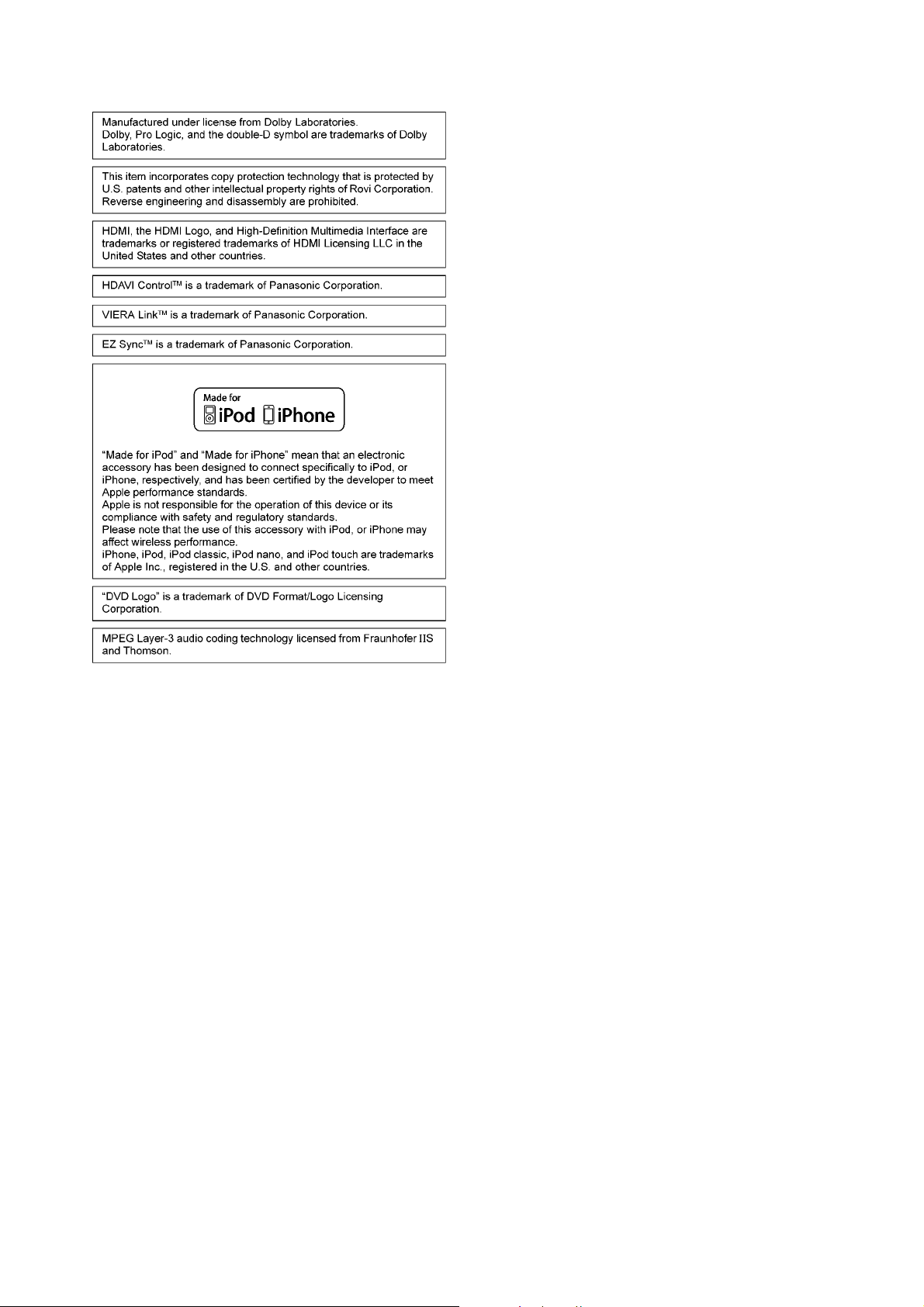
4.1. Others (Licences)
13
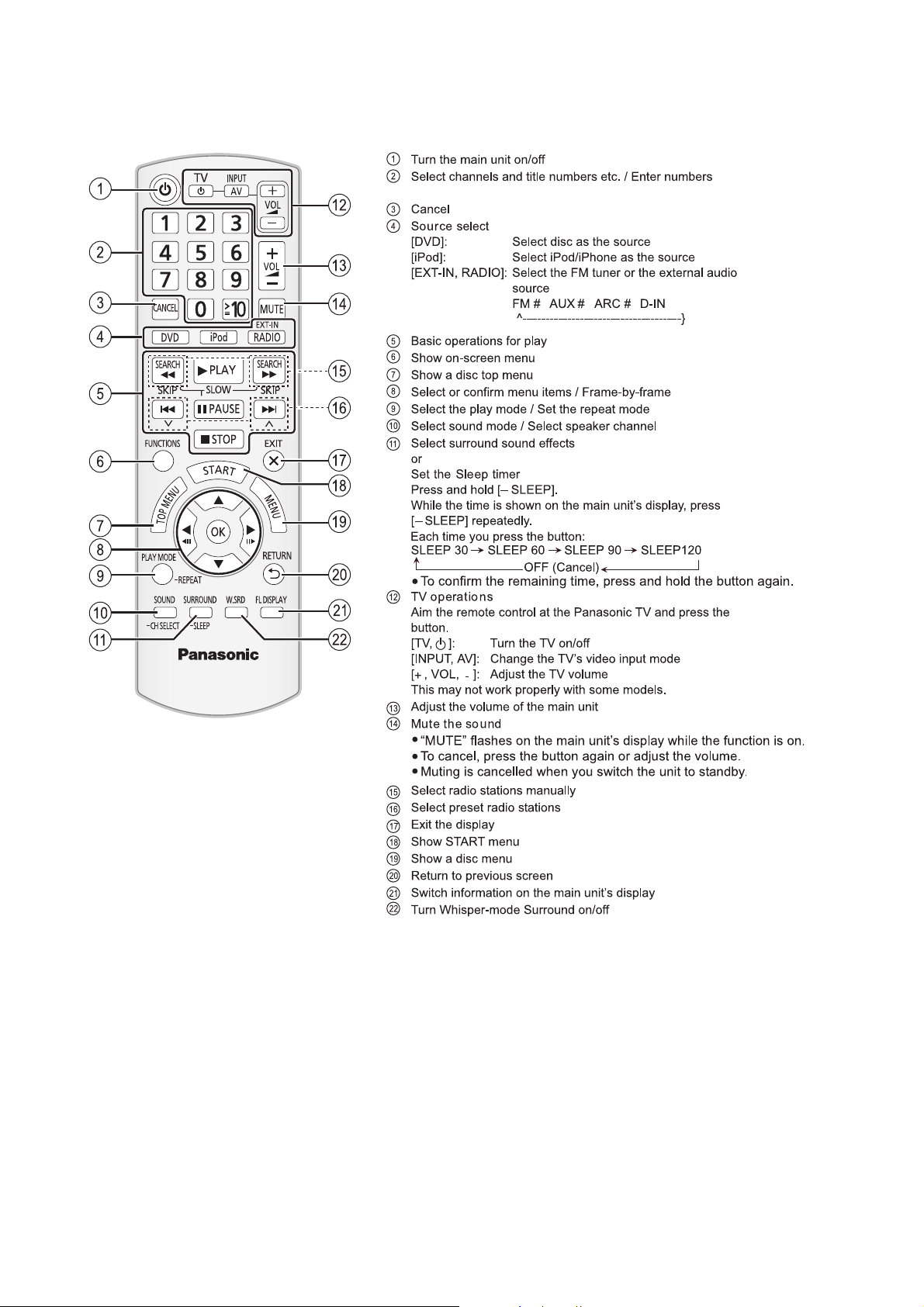
5 Location of Controls and Components
5.1. Remote Control and Main Unit Key Button Operations
14
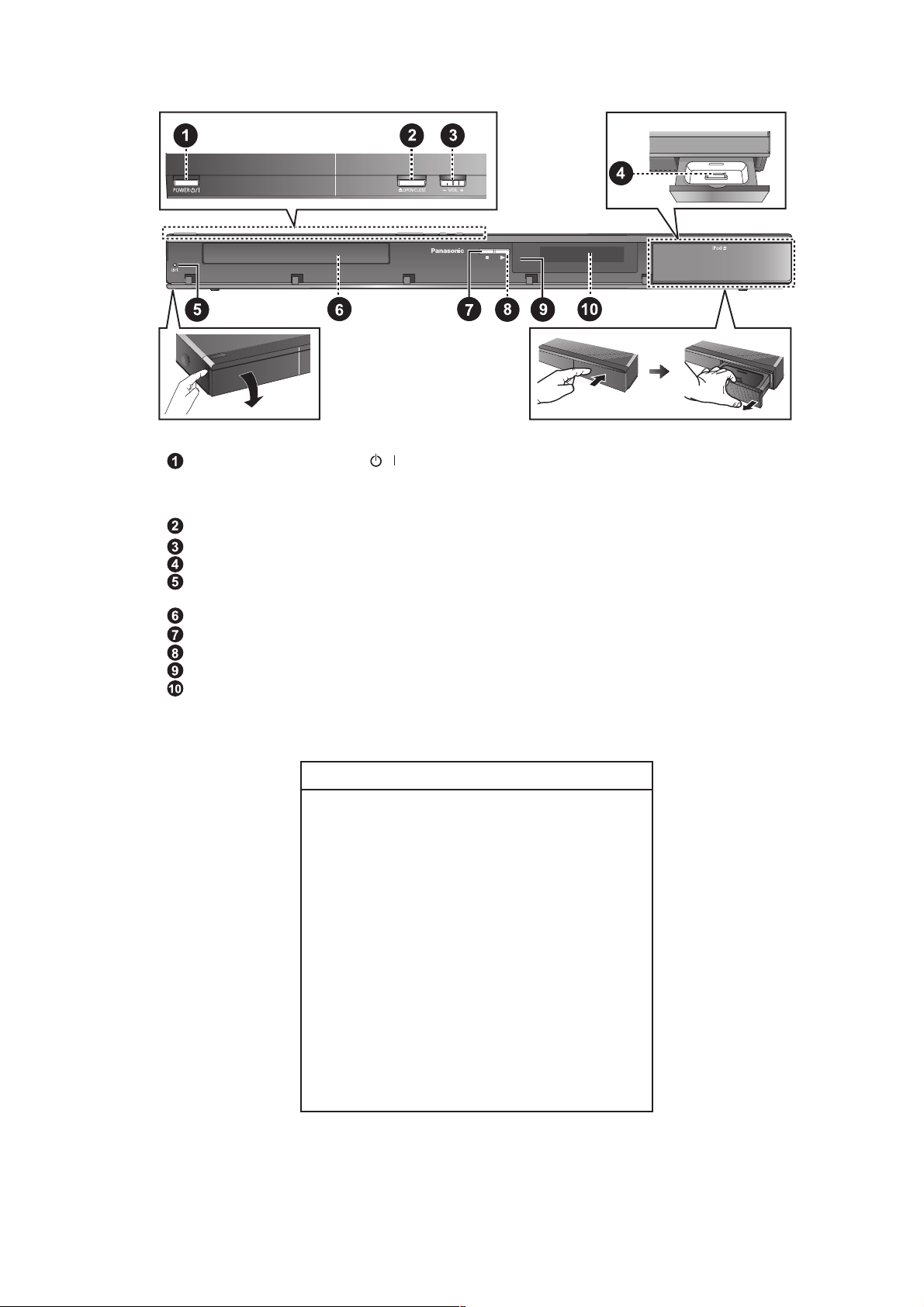
5.2. Main Unit Key Button Operations
Standby/on switch (POWER
Press to switch the unit from on to standby mode or vice
versa. In standby mode, the unit is still consuming a small
amount of power.
Open/Close the disc tray
Adjust the volume of the main unit
Connect iPod/iPhone
Power indicator
The indicator lights when this unit is turned on.
Disc tray
Stop
Start play
Remote control signal sensor
Display (FL display)
5.3. Power-Saving Features
The main unit is designed to conserve its power
consumption and save energy.
ggAuto FL display turn-off function
The main unit's display is automatically turned off when the
volume is adjusted to “0”.
FL Control
On (Vol 0) : The Unit’s display will turn off when the
•
Off
•
Auto power-down function
The main unit will automatically switch to standby mode after
30 minutes of inactivity.
e.g.
– There is no audio signal from an external device.
– Disc playback is stopped/paused.
– iPod/iPhone playback is stopped/paused.
– The disc menu is displayed and play is not selected.
(This function may not work depending on the application
type of discs.)
)
/
POWER-SAVING FEATURES
volume is adjust to “0”.
15
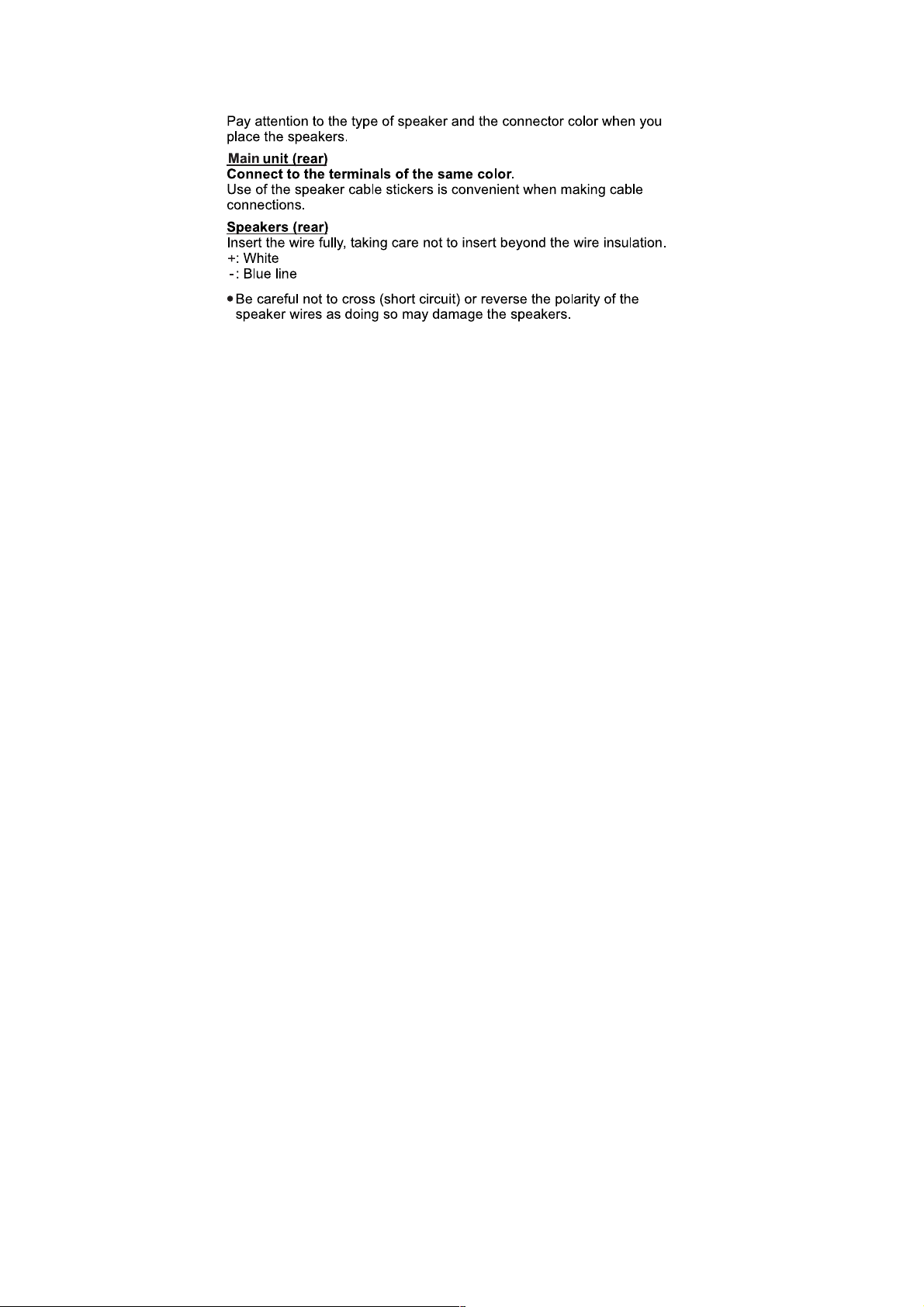
5.4. Speaker Connection
16
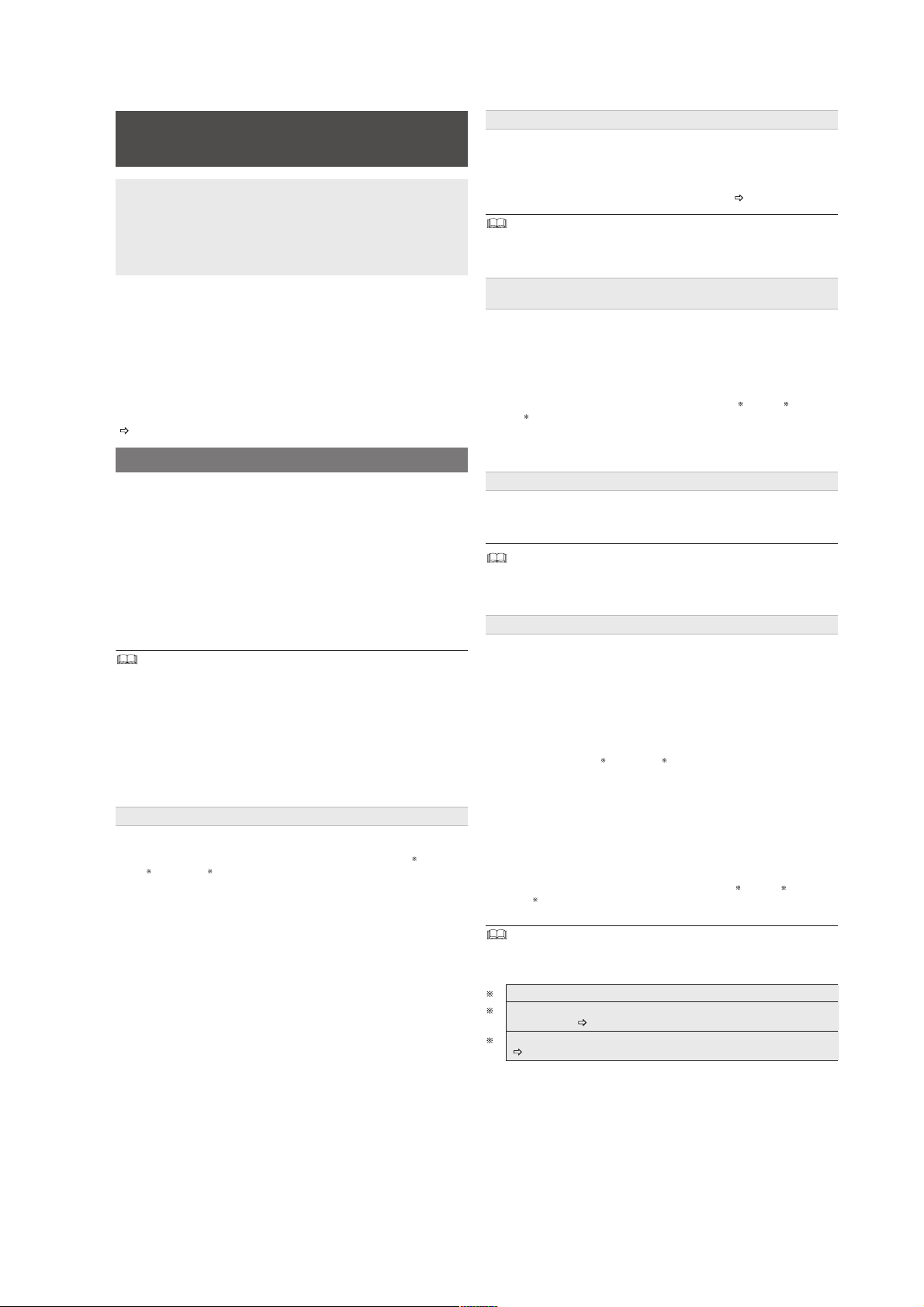
5.5. Using the VIERA Link “HDAVI Control™”
A
Linked operations with the TV
(VIERA LinkTM “HDAVI ControlTM”)
You can turn the main unit and the TV on, and start playing a disc with a
single press of a button.
(Remote control only)
One touch play
What is VIERA Link “HDAVI Control”?
VIERA Link
VIERA Link “HDAVI Control” is a convenient function that offers linked
operations of this unit, and a Panasonic TV (VIERA) under “HDAVI
Control”. You can use this function by connecting the equipment with
the HDMI cable. See the operating instructions for connected
equipment for operational details.
TM
is a new name for EZ SyncTM.
Preparation
• Confirm that the HDMI connection has been made.
1 Set “VIERA Link” to “On”.
(The default setting is “On”.)
2 Set the “HDAVI Control” operations on the connected equipment
(e.g., TV).
3 Turn on all “HDAVI Control” compatible equipment and select this unit’s
input channel on the connected TV so that the “HDAVI Control”
function will work properly.
Whenever the connection or settings are changed, repeat this
procedure and reconfirm the points in “Setting the audio link”
(
below).
Setting the audio link
• Setting the audio link with the TV
Select “AUX”, “ARC”
Refer to TV audio setting in Easy setup or “TV Audio” in HDMI menu.
Confirm the TV audio connection to the AUX terminal (for “AUX”), HDMI
V OUT terminal (for “ARC”
(for “DIGITAL IN”) on the main unit.
• Setting the audio link with the STB
Select “D-IN” for STB audio link.
Refer to STB setting in “Making settings for digital audio input”.
Confirm the STB audio connection to the DIGITAL AUDIO IN OPTICAL
terminal (for “D-IN”) on the main unit.
•
VIERA Link “HDAVI Control”, based on the control functions provided by
HDMI which is an industry standard known as HDMI CEC (Consumer
Electronics Control), is a unique function that we have developed and added.
As such, its operation with other manufacturers’ equipment that supports
HDMI CEC cannot be guaranteed.
•
This unit supports “HDAVI Control 5” function.
“HDAVI Control 5” is the newest standard (current as of December, 2010) for
Panasonic’s HDAVI Control compatible equipment. This standard is
compatible with Panasonic’s conventional HDAVI equipment.
•
Please refer to individual manuals for other manufacturers’ equipment
supporting VIERA Link function.
Auto lip-sync
(For “HDAVI Control 3 or later”)
This function automatically provides synchronized audio and video
output. (This works only when the source is “DVD/CD”, “AUX”
1, 2
“ARC”
or “D-IN”
•
When using “DVD/CD” as the source, set “Time Delay” in Video menu to
“0ms/Auto”.
§ 1
or “DIGITAL IN” for TV audio link.
§ 1
) or DIGITAL AUDIO IN OPTICAL terminal
2, 3
.)
2
,
During standby mode, press [qPLAY]5 to start disc playback.
This unit’s speakers will be automatically activated ( below).
Playback may not be immediately displayed on the TV. If you miss the
beginning portion of playback, press [SKIP u]5 or [SEARCHt ]5 to go
back to where playback started.
Auto input switching
(Power on link)
When the following operations are performed, the TV will automatically
switch the input channel and display the corresponding action.
Additionally when the TV is off, the TV will automatically turn on:
– When play starts on the unit
– When an action that uses the display screen is performed (e.g., START
menu)
•
When you switch the TV input to TV tuner mode or the STB input
channel, this unit will automatically switch to “AUX”
2, 3
. (For “IPOD” mode, this works only in iPod/iPhone music
“D-IN”
mode, or when iPod/iPhone is not connected.)
•
When you start disc play, the TV will automatically switch its input mode
for this unit.
Power off link
All connected equipment compatible with “HDAVI Control”, including this
unit, automatically turn off when you switch the TV off.
To continue audio playback even when the TV is turned off, select “Video”
When you press [ ^ ]1 , only this unit turns off. Other connected equipment
compatible with VIERA Link “HDAVI Control” stays on.
For details, refer also to the operating instructions for your TV.
Speaker selection
You can select whether audio will output from this unit’s speakers or the
TV speakers by using the TV menu settings. For details, refer to the
operating instructions for your TV.
Home theater
This unit’s speakers are active.
•
When you turn on this unit, this unit’s speakers will be automatically
activated.
•
When this unit is in standby mode, changing the TV speakers to this
unit’s speakers in the TV menu will automatically turn this unit on and
select “AUX”
•
The TV speakers are automatically muted.
•
You can control the volume setting using the volume or mute button on
the TV’s remote control. (The volume level is displayed on the main
unit’s display.)
•
To cancel muting, you can also use this unit’s remote control .
•
If you turn off this unit, TV speakers will be automatically activated.
2
, “ARC”
1, 2
or “D-IN”
2, 3
as the source.
TV
TV speakers are active.
•
The volume of this unit is set to “0”.
– This function works only when “DVD/CD”, “AUX”
2, 3
“D-IN”
•
Audio output is 2-channel audio.
is selected as the source on this unit.
2
, “ARC”
2
, “ARC”
1, 2
or
1, 2
or
When switching between this unit speakers and TV speakers, the TV screen
may go blank for several seconds.
1
The selection works only when using an ARC compatible TV.
“AUX”, “ARC” or “D-IN” (DIGITAL IN) works depending on the TV
2
audio setting (
“D-IN” (DIGITAL IN) works depending on the STB audio setting
3
(
left, Setting the audio link with the STB).
left, Setting the audio link with the TV).
17

Y
Y
Easy control only with VIERA remote control
DVD/CD Home theater
Input select
Setup
Playback Disc
TOP MENU(DVD)
MENU(DVD)
(For “HDAVI Control 2 or later”)
ou can control the playback menus of this unit with the TV’s remote
control. When operating the TV’s remote control, refer to the below
illustration for operation buttons.
1 Select this unit’s operation menu by using the TV menu settings.
(For details, refer to the operating instructions for your TV.)
The START menu will be shown.
e.g.
DVDVD-V
Playback/menu access
• The START menu can also be shown by using a button on the TV’s
remote control (e.g. [SUB MENU]).
– When “DVD/CD” is selected as the source, the TV’s remote control
works only during stop mode.
– This feature does not work while the iPod music playback screen is
displayed on the TV.
2 Select the desired item on the START menu.
When the on-screen control panel appears
e.g. (when “Playback Disc” is selected from the START menu.)
DVDVD-V
ou can operate the playback with the indicated controls.
• The on-screen control panel can also be shown by using a button on the
TV’s remote control (e.g. [SUB MENU]).
– This works only during “DVD/CD” playback and resume modes or,
while the iPod music playback screen is displayed on the TV.
•
Depending on the menu, some button operations cannot be performed from
the TV’s remote control.
•
You cannot input numbers with the numbered buttons on the TV’s remote
control ([0] to [9]). Use this unit’s remote control to select the play list etc.
18
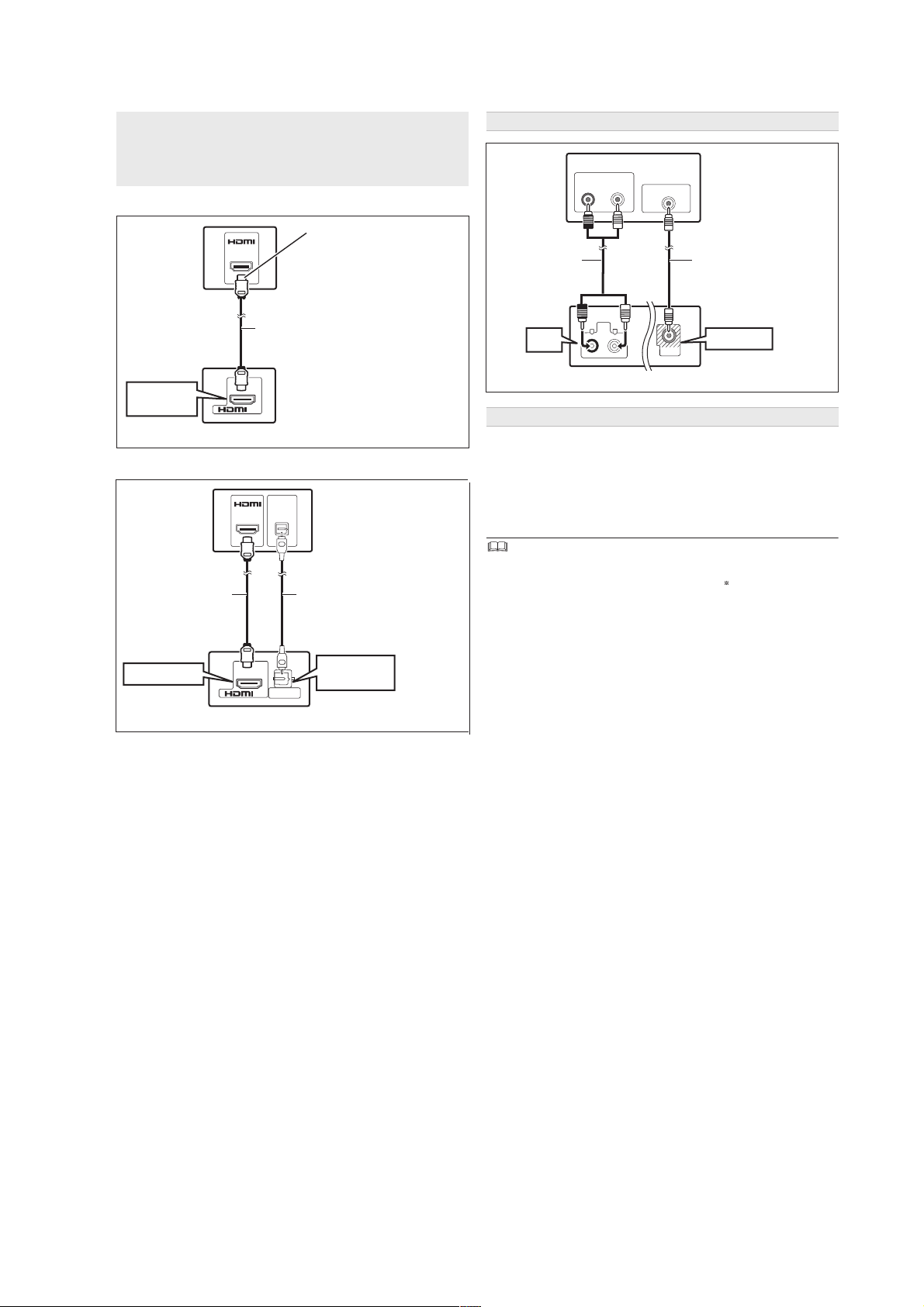
5.6. Connection with an ARC compatible TV
DIGITALAUDIO IN
OPTICAL
What is ARC?
ARC is an abbreviation of Audio Return Channel, also known as HDMI
ARC. It refers to one of the HDMI functions. If the TV is ARC
compatible, audio from the TV can be sent to this unit via the HDMI
cable without the need to make an extra audio connection.
• Refer to the operating instructions of the TV for details.
Be sure to connect to the
TV’s ARC compatible
terminal. (Refer to the
operating instructions for
the TV.)
TV
HDMI (ARC)
AV OUT
HDMI
(ARC)
HDMI cable
(not supplied)
AV
OUT
(ARC)
Main unit (rear)
g Connection without an ARC compatible TV
OPTICAL
AV IN
OUT
TV
HDMI cable
(not supplied)
Optical digital audio
cable (not supplied)
Alternative connection to a TV
AUDIO OUT
R
L
VIDEO IN
TV
VIDEO OUT
Video cable
(supplied)
VIDEO OUT
Audio cable
(not supplied)
AUX
AUX
L
R
DIGITAL AUDIO IN
OPTICAL
Main unit (rear)
Set Top Box (cable/satellite/Blu-ray Disc player, etc) connection
Use this connection when you want to output the original surround audio
from your STB, etc. to this unit.
Connect the optical digital audio cable (not supplied) from the
DIGITAL AUDIO IN OPTICAL terminal on the main unit to the
OPTICAL OUT terminal on your STB.
• If the DIGITAL AUDIO IN OPTICAL terminal is already in use for the TV
audio, reconnect the TV audio to the AUX terminal using an audio
cable.
If you have various sound sources (such as Blu-ray Disc player, DVD recorder,
VCR, etc.), connect them to the available inputs on the TV and the TV output
should then be connected to the AUX, HDMI AV OUT or DIGITAL AUDIO IN
OPTICAL terminal of the main unit.
HDMI AV OUT
AV
OUT
DIGITAL AUDIO IN
(ARC)
Main unit (rear)
DIGITAL AUDIO
IN OPTICAL
OPTICAL
19
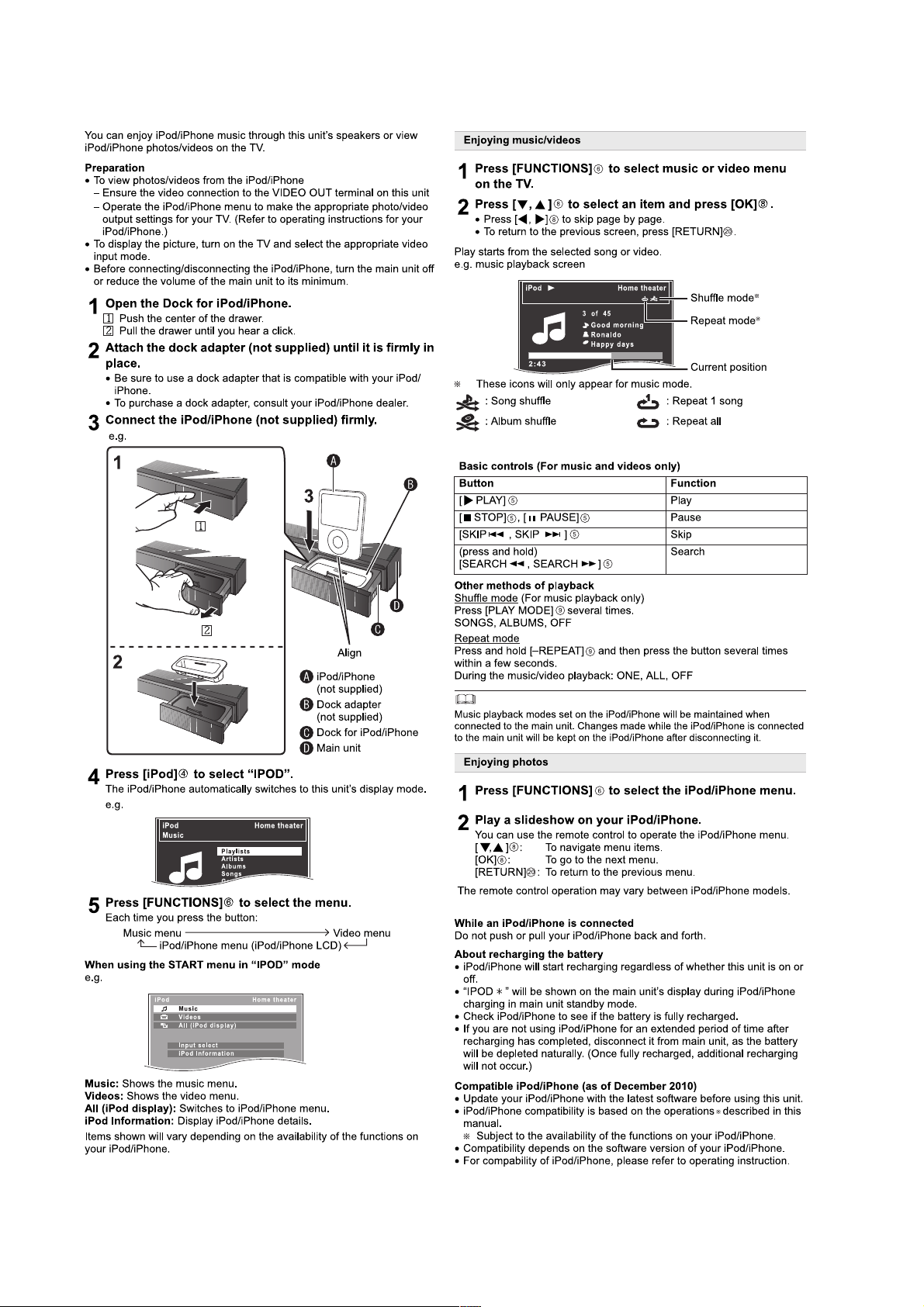
5.7. Using of iPod/iPhone
20
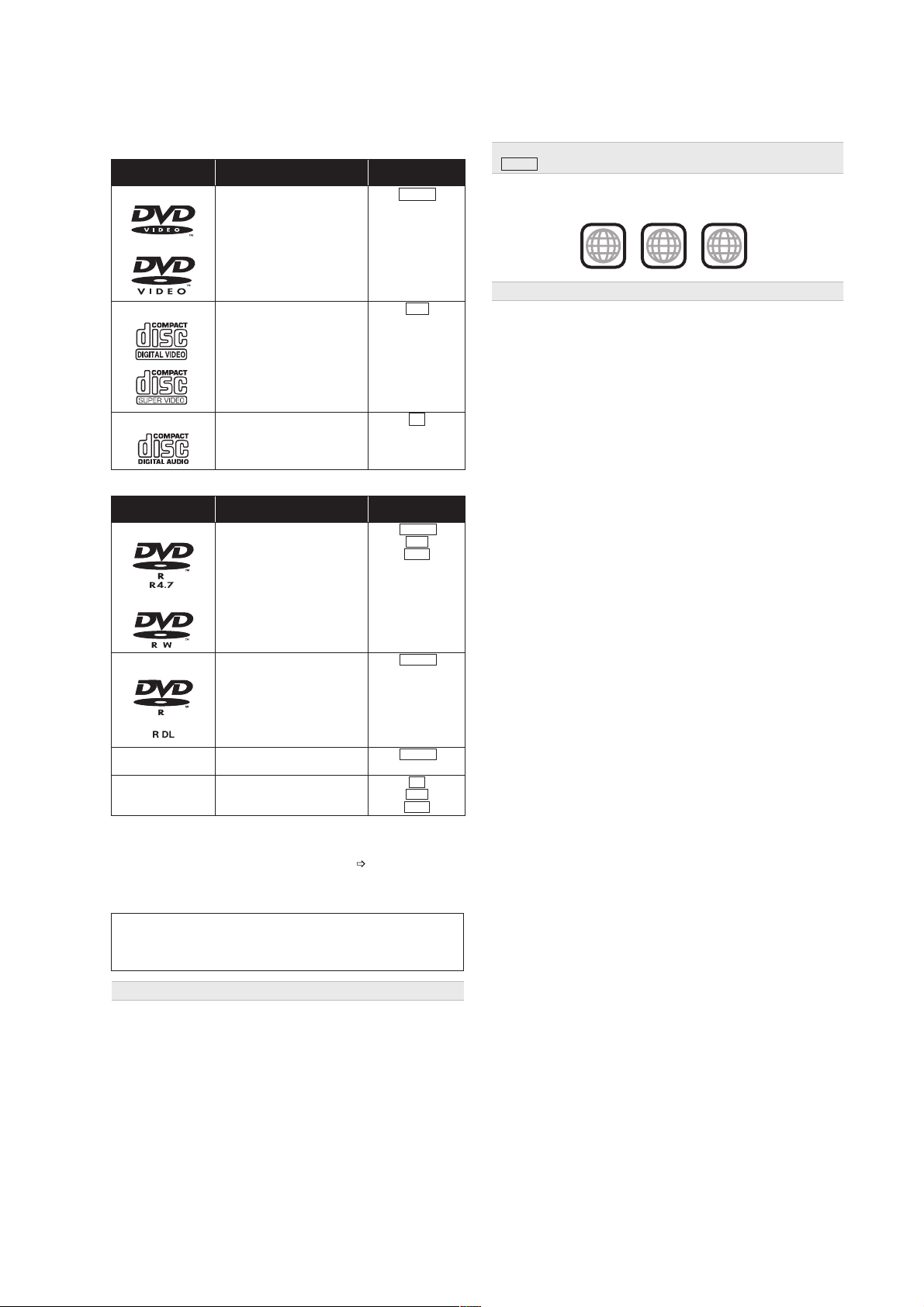
5.8. Disc Information
Commercial discs
Recorded discs
• Before playback, finalize the disc on the device it was recorded on.
• It may not be possible to play all the above-mentioned discs in some
cases due to the type of disc, the condition of the recording, the
recording method, or how the files were created (
19, Tips for making
data discs).
• During playback of DTS source, there will be no sound from the
speakers.
Blu-ray Discs, HD DVD, AVCHD discs, DVD-RW version 1.0, DVD-Audio,
DVD-ROM, DVD-VR, CD-ROM, CDV, CD-G, SACD, DTS Music Discs,
WMA discs, DivX discs and Photo CD, DVD-RAM, and “Chaoji VCD”
available on the market including CVD, DVCD and SVCD that do not
conform to IEC62107.
Type of media/
Logo
Remarks Indicated as
DVD-Video High quality movie and
music discs
DVD-V
DVD-V
DVD-V
DVD-V
Video CD Music discs with video
Including SVCD
(Conforming to IEC62107)
VCD
CD Music discs
CD
CD
Type of media/
Logo
Formats Indicated as
DVD-R/RW • DVD-Video Format
• MP3 format
• JPEG format
MP3
MP3
JPEG
JPEG
DVD-R DL • DVD-Video Format
+ R/+ RW/+ RDL • VR (++ R/+ RW Video
Recording) Format
CD-R/RW • CD-DA format
• MP3 format
• JPEG format
Note about using a DualDisc
The digital audio content side of a DualDisc does not meet the technical
specifications of the Compact Disc Digital Audio (CD-DA) format so
playback may not be possible.
Discs that cannot be played
The player plays DVD-Video marked with labels containing the region
number “1” or “ALL”.
e.g.
• Do not attach labels or stickers to discs. This may cause disc warping,
rendering it unusable.
• Do not write on the label side with a ball-point pen or other writing
instrument.
• Do not use record cleaning sprays, benzine, thinner, liquids which
prevent static electricity, or any other solvent.
• Do not use scratch-proof protectors or covers.
• Do not use the following discs:
– Discs with exposed adhesive from removed stickers or labels (rented
discs, etc.).
– Discs that are badly warped or cracked.
– Irregularly shaped discs, such as heart shapes.
Region number
Disc handling precautions
1
ALL
2
4
1
DVD-V
5.8.1. Disc Playability (Media)
21
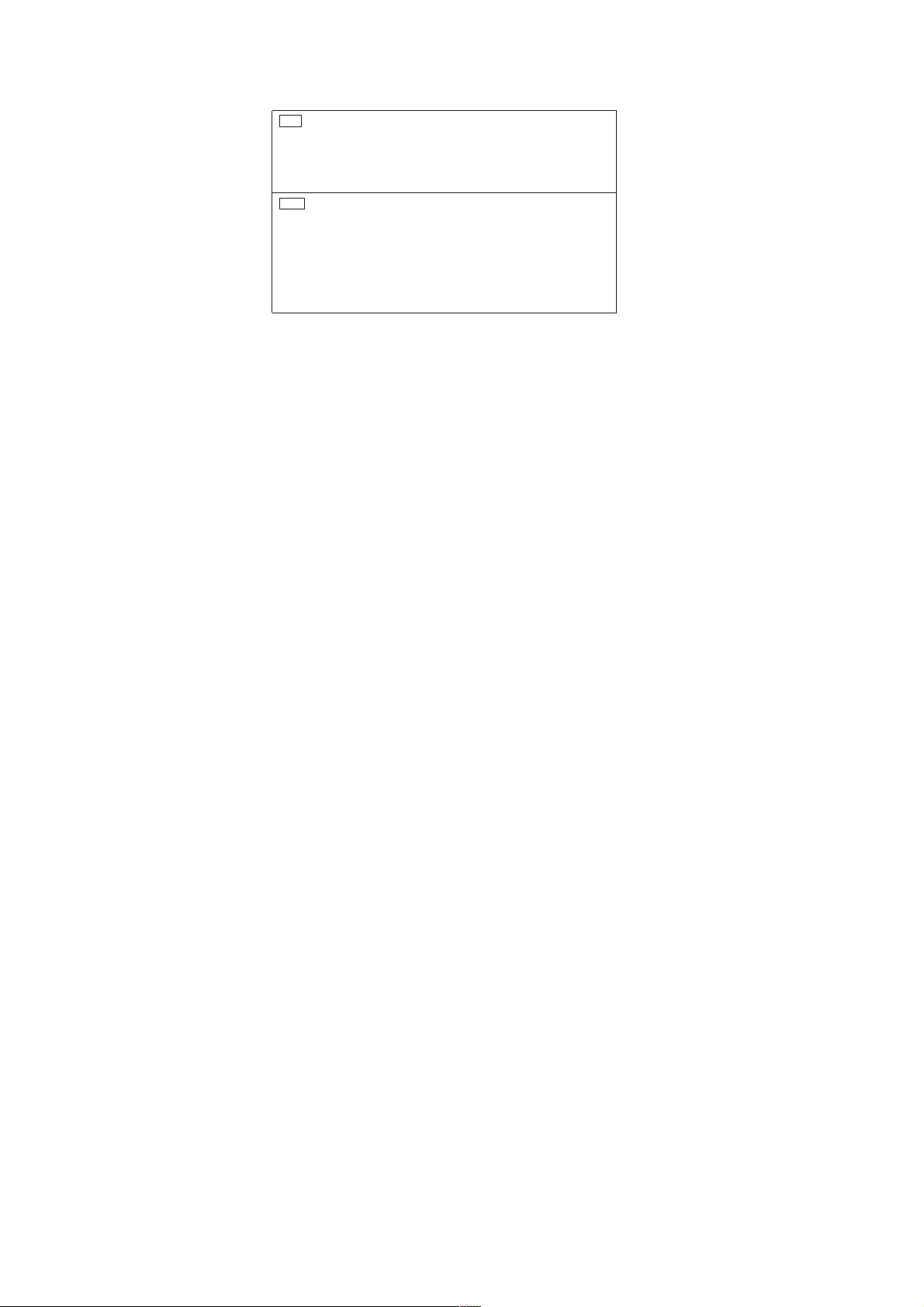
5.8.2. File Extension Type Support (MP3/JPEG)
(Extension: “.MP3”, “.mp3”)
MP3
Disc: DVD-R/RW, CD-R/RW
• Sampling frequency and compression rate:
kHz
, 11.02
kHz
, 12
kHz
, 16
kHz
8
160 kbps), 32
• ID3 tags: version 1, 2
JPEG
Disc: DVD-R/RW, CD-R/RW
• JPEG files taken on a digital camera that conform to DCF Standard
(Design rule for Camera File system) Version 1.0 are displayed.
– Files that have been altered, edited or saved with computer picture
editing software may not be displayed.
• This unit cannot display moving pictures, MOTION JPEG and other
such formats, still pictures other than JPEG (e.g. TIFF), or play
pictures with attached audio.
• There may be differences in the display order on the menu screen and
computer screen.
• This unit cannot play files recorded using packet write.
DVD-R/RW
• Discs must conform to UDF bridge (UDF 1.02/ISO9660).
• This unit does not support multi-session. Only the default session is
played.
CD-R/RW
• Discs must conform to ISO9660 level 1 or 2 (except for extended
formats).
• This unit supports multi-session but if there are many sessions it takes
more time for play to start. Keep the number of sessions to a minimum
to avoid this.
kHz
, 44.1
(Extension: “.JPG”, “.jpg”, “.JPEG”, “.jpeg”)
, 22.05
kHz
and 48 kHz (32 kbps to 320 kbps)
kHz
, 24 kHz (8
kbps
to
22
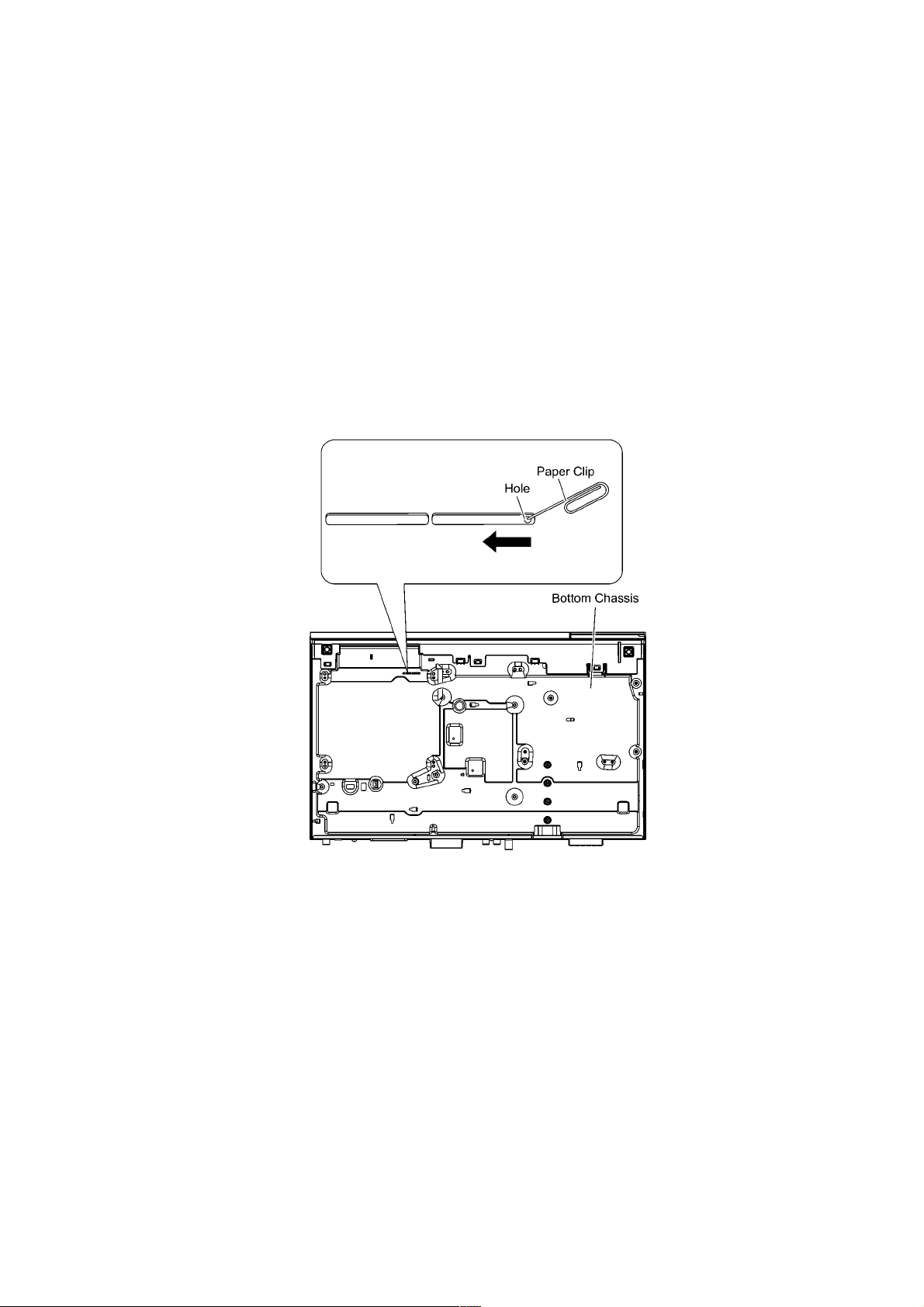
6 Operating Instructions
6.1. Removing of disc during abnomality
6.1.1. Using main unit key buttons.
6.1.1.1. When the power can be turned off.
1. Turn off the power and press & hold [OPEN/CLOSE] button on main unit and [SKIP FWD] button on remote for 5 seconds
6.1.1.2. When the power cannot be turned off
1. Press & hold the [POWER] button to turn off the power forcibly, then press & hold [SKIP FWD] button on remote and [OPEN/
CLOSE] button on main unit for 5 seconds.
6.1.2. When the Forcible Disc Eject cannot be done.
1. Turn off the power and remove AC cord.
2. Remove the Top Cabinet.
3. Put deck so that bottom can be seen.
4. Insert Paper Clip into the hole on the bottom of DVD MECHANISM U NIT (BRS1D) an d slide th e paper clip in the direction of
the arrow to eject tray slightly.
5. Pull deck upward, and push out Tray by the paper clip or minus screw driver (small).
23
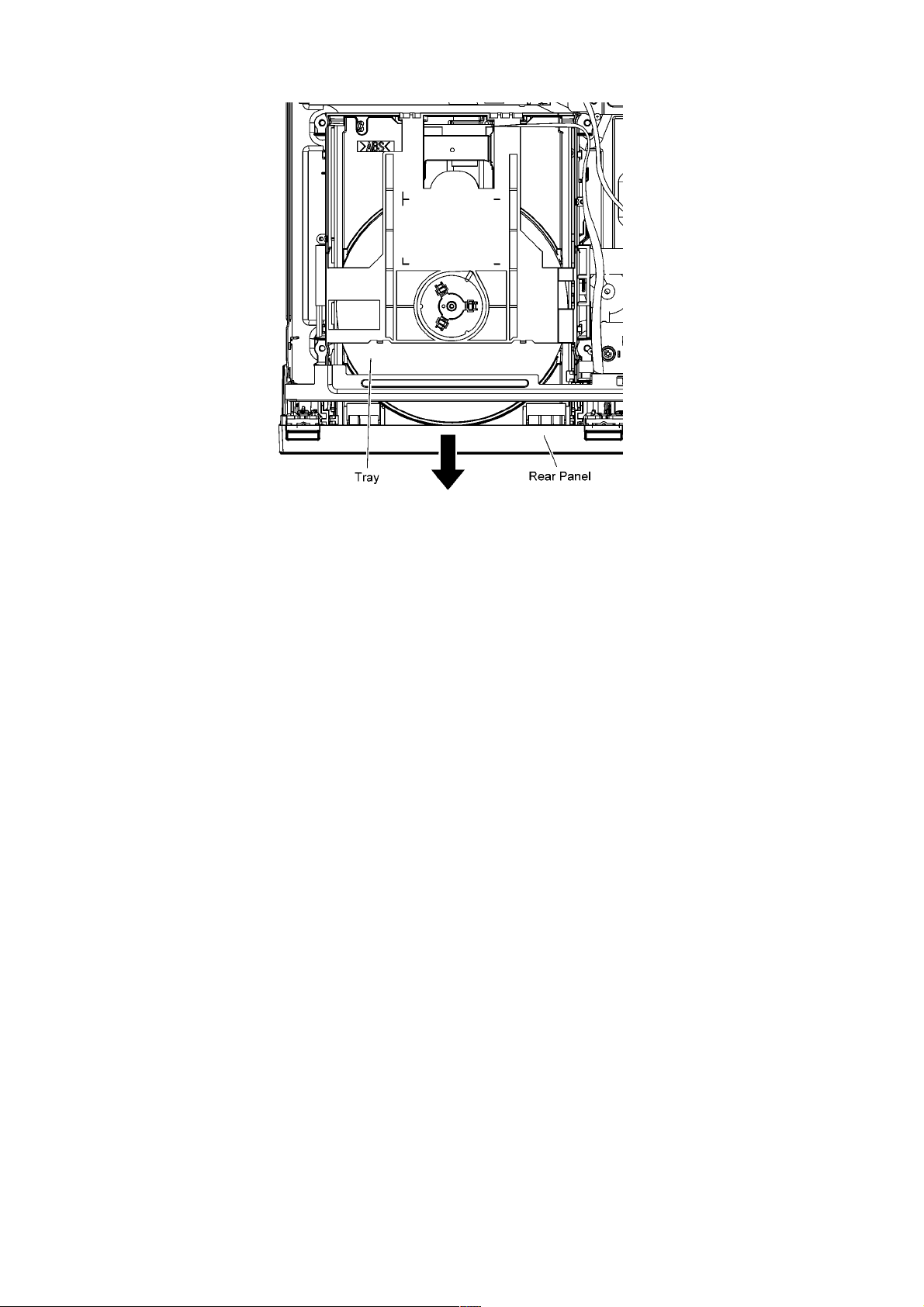
6. Remove disc
24

7 Self-Diagnostic and Special Mode Setting
7.1. Cold-Start
Here is the procedure to carry out cold-start for initialize to shipping mode.
1. Unplug AC power cord
2. Press & hold [POWER] button
3. Plug AC power cord while [POWER] button being pressed
FL Display will show “_ _ _ _ _ _ _ _”
4. Release [POWER] button
7.2. Service Mode Table
By pressing various button combinations on the main unit and remote control unit, you can activate the various service modes fo r
checking.
Special Note:
• Due to the limitations of the no. characters that can be shown on the FL Display, the “FL Display” button on the remote control
unit can be used to show the two display pages. (Display 1 / Display 2).
• Refer to Section 5.1 for the section on “Remote Control Key Buttons Operations”.
25
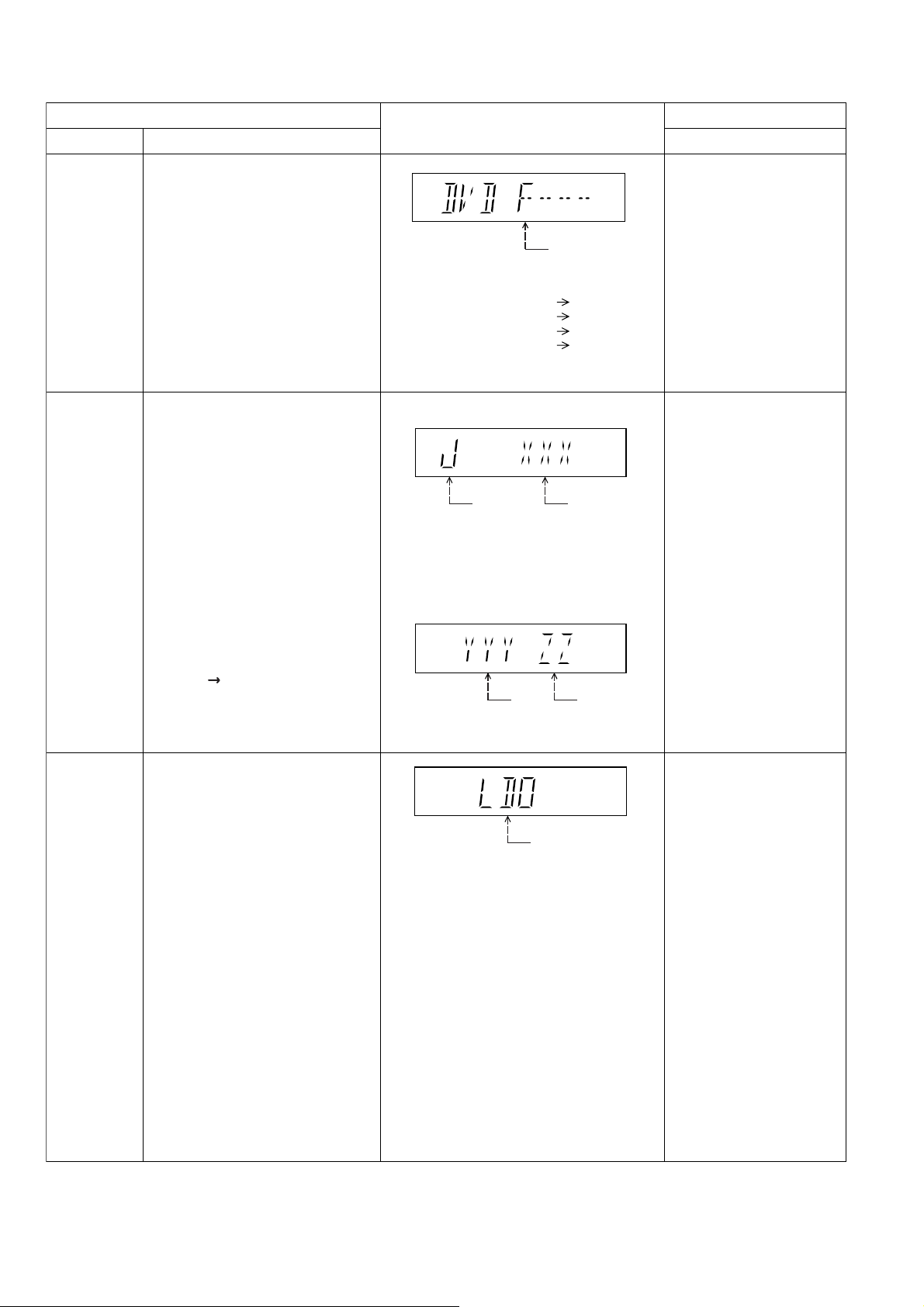
7.2.1. Service Mode Table 1 (For DVD)
Error code
check
Jitter check
Item
DescriptionMode Name
Error code check
The latest error code stored in the
EEPROM IC is displayed.
Note: Refer to "(Section 7.4) Self
Diagnostic Function-Error Code" for
more detailed information on the error
codes.
Jitter check.
Jitter rate is measured and displayed.
Measurement is repeatedly done in
the cycle of one second. Read error
counter starts from zero upon mode
setting.
When target block data failed to be
read out, the counter advances by one
increment. When the failure is caused
by minor error, it may be corrected
when retried to enable successful
reading.
In this case, the counter advances by
one. When the error persists even
after retry, the counter may jump by
two or more.
FL Display sequence:
Display 1 2.
FL Display
F / H / U
Error code (play_err) is expressed in the
following convention.
Error code = 0 x DAXX is expressed: DVDnn U12
Error code = 0 x DBXX is expressed: DVDnn H12
Error code = 0 x DXXX is expressed: DVDnn F123
Error code = 0 x 0000 is expressed: DVDnn F--* "xx" denotes the error code
(Display 1)
Jitter check
mode
Jitter rate is shown in decimal notation to one
place of decimal.
Focus drive value is shown in hexadecimal
notation.
(Display 2)
Lead
Error
Counter
Jitter rate
Focus Drive
Value
Key Operation
Front Key
In STOP (no disc) mode,
press [STOP] button on the
main unit, and [0] button on
the remote control unit. *With
pointing of cursor up and
down on display.
To exit, press [POWER]
button on main unit or
remote control.
In STOP (with disc inside
tray) mode, press [STOP]
button on the main unit,
and [5] button on
the remote control unit.
Press [POWER] button to exit.
Press [FL Display] on
remote control unit for next
page (FL Display).
Initial setting of
laser drive
current
Initial setting of laser drive current.
Laser current
measurement
mode
The value denotes the current in decimal
notation.
In STOP (no disc) mode,
press [STOP] button on the
main unit, and [PAUSE]
button on the remote
control unit.
26
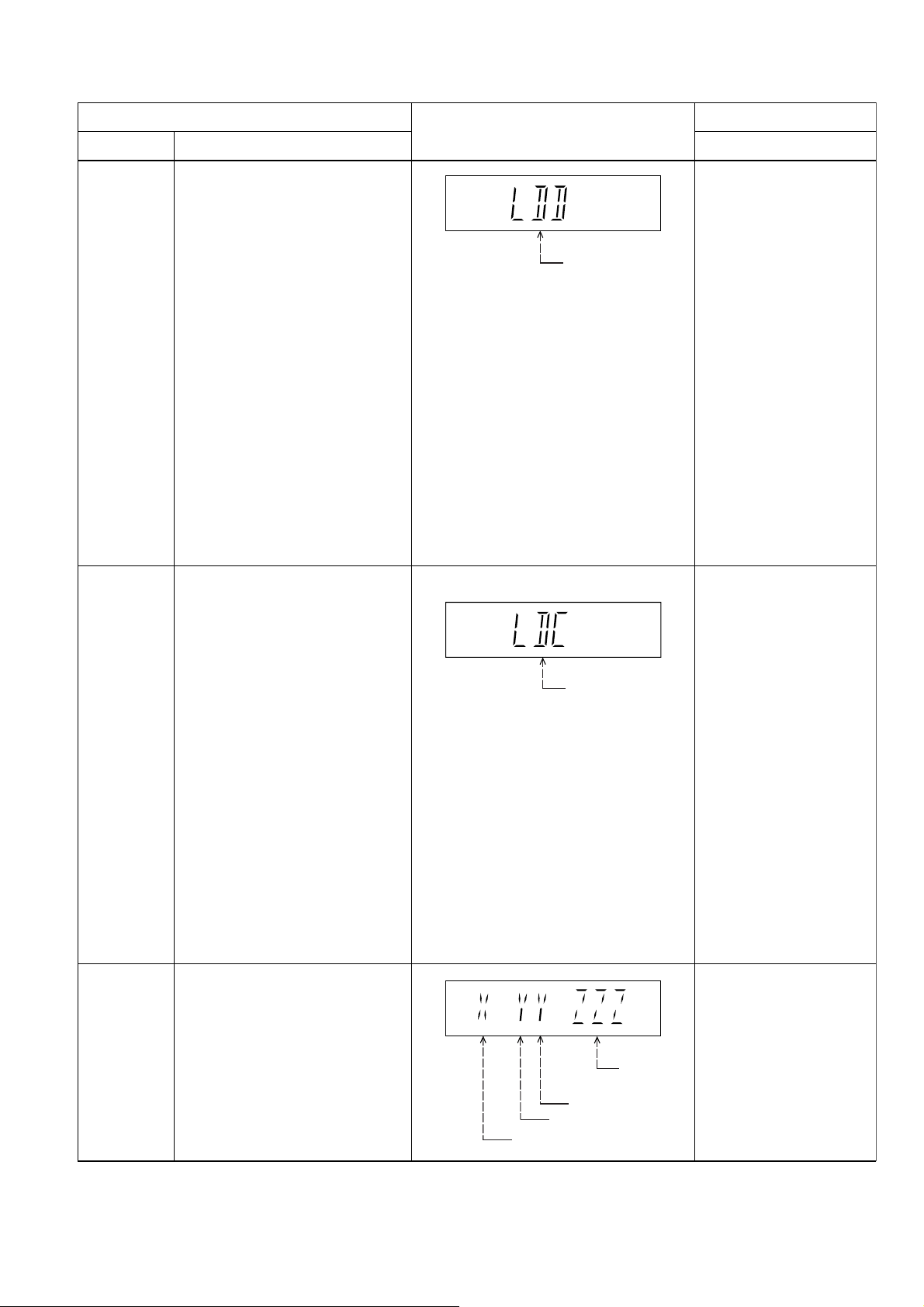
7.2.2. Service Mode Table 2 (For DVD)
DVD laser
drive current
measurement
Item
DescriptionMode Name
DVD laser drive current measurement.
For DVD laser drive current, refer to
Troubleshooting Guide (Section 8.2)
FL Display
DVD laser current
measurement mode
The value denotes the current in decimal
notation.
Key Operation
Front Key
In STOP (no disc) mode,
press [STOP] button on the
main unit, and
[FUNCTIONS] button on
the remote control unit.
To exit, press Power Off
Button on remote control.
CD laser drive
current
measurement
Region display
CD laser drive current measurement.
For CD laser drive current, refer to
Troubleshooting Guide (Section 8.2)
Region code display, TV broadcasting
system & the model no. information.
Note: Refer to Figure 7.1 for "Video
Design Information".
(Display 1)
CD laser current
measurement mode
N: NTSC / 6: PAL60
N: no PAL / P: PAL
Region No.: 0-8
Model
No.
Information
In STOP (no disc) mode,
press [STOP] button on
the main unit, and [3]
button on the remote
control unit.
To exit, press Power Off
Button on remote control.
In STOP (no disc)
mode, press [STOP]
button on the main unit,
and [6] button on the
remote control unit.
Display is automatically
clear after 5 seconds.
27
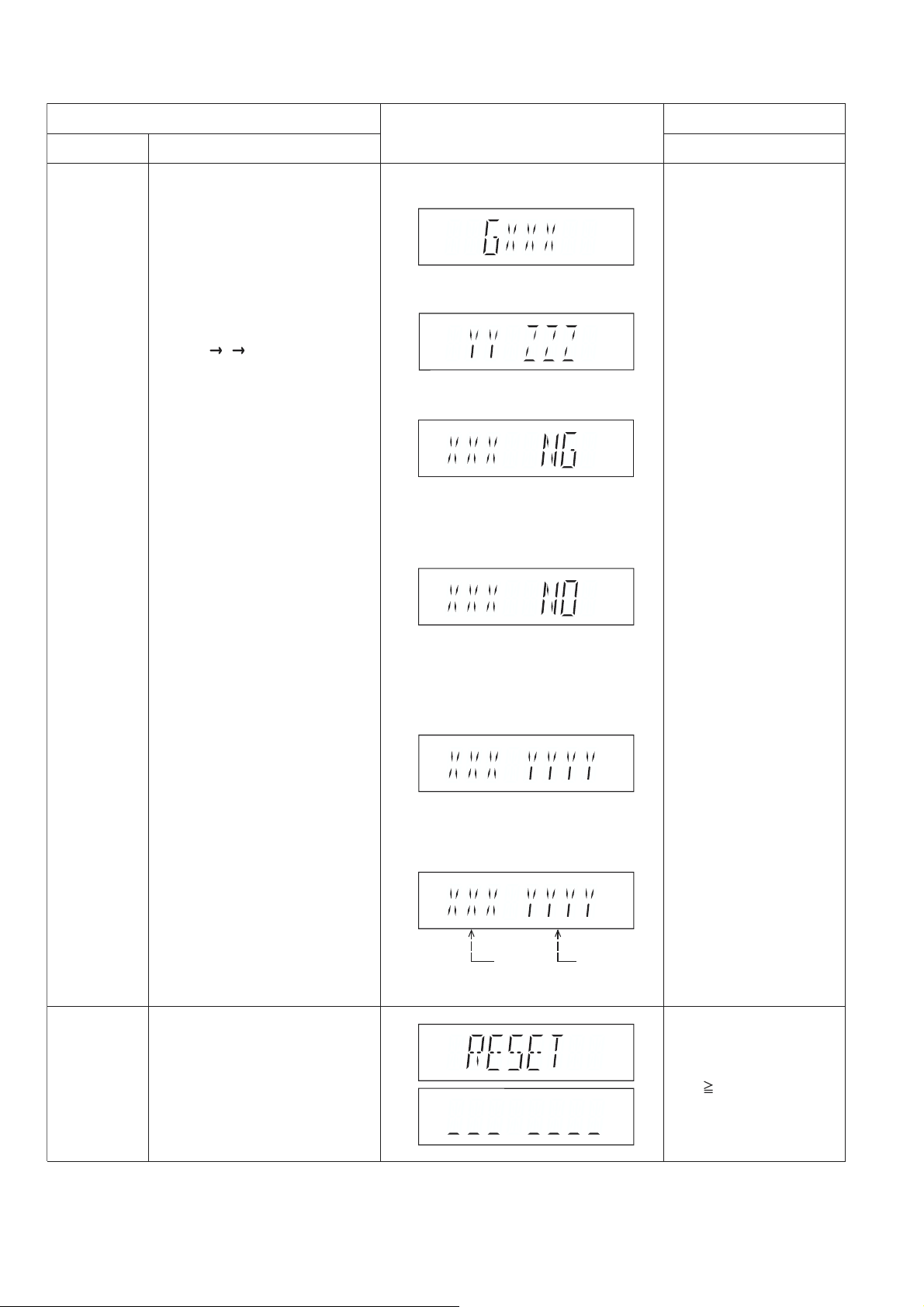
7.2.3. Service Mode Table 3 (For DVD)
Micro-processor
firmware version
display &
EEPROM
checksum
display.
Item
DescriptionMode Name
Micro-processor firmware version
display & EEPROM checksum display.
EEPROM checksum is only available
due to existence of EEPROM IC.
Note: Condition 1/2/3 shows the state
of EEPROM IC.
FL Display sequence:
Display 1 2 3.
FL Display
(Display 1)
(Display 2)
(Condition 1)
If the version of the EEPROM does not match,
[NG] is displayed.
(Condition 2)
In STOP (no disc)
mode, press [STOP]
button on the main unit,
and [7] button on the
remote control unit.
Cancelled automatically
5 seconds later.
Key Operation
Front Key
Initialization
(a) If there is NO EEPROM header string
OR
(b) If there is no EEPROM (no data is received
by Micro-processor), [NO] is displayed.
If the EEPROM version matches, checksum
[YYYY] is displayed.
Initialization.
User settings are cancelled and player
is initialized to factory setting.
It is necessary when after replacement
of Micro-processor IC, FLASH ROM IC
(IC8651), IC2300 & Main P.C.B.
(Condition 3)
(Display 3)
Opecon
Version
EEPROM
Checksum
(If applicable,
refer below.)
Press [FL Display] button on
remote control unit for next
page. (FL Display)
In STOP (no disc)
mode, press [STOP]
button on the main unit,
and [ 10] button on the
remote control unit.
28
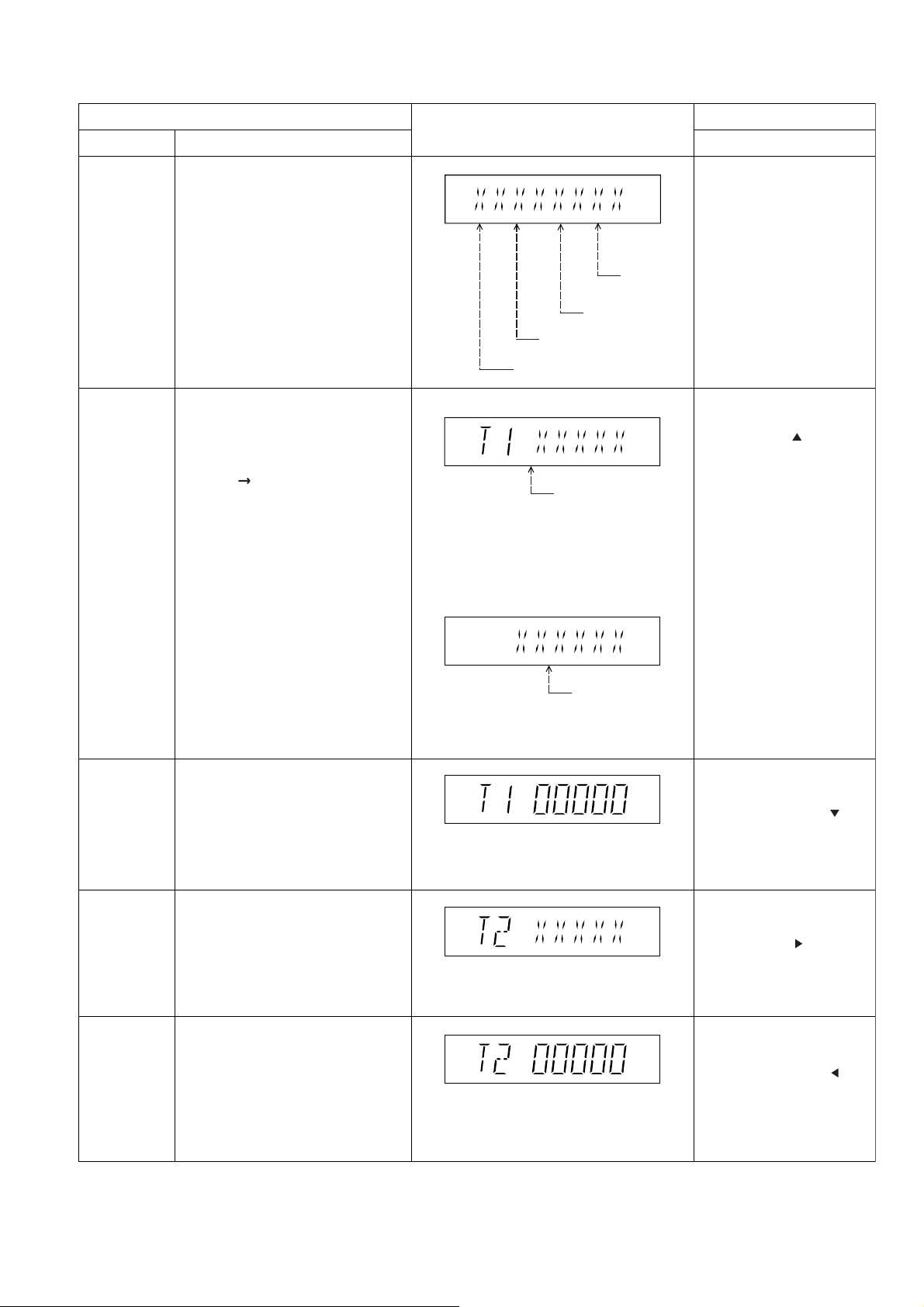
7.2.4. Service Mode Table 4 (For DVD)
DVD
firmware
version display
Timer 1 check
Item
DescriptionMode Name
DVD firmware version is displayed on
the FL Display.
The firmware version can be updated
using recovery disc.
Note: It is necessary to check for
firmware version before carrying out
the version up using the disc.
Timer 1 check
Laser operation timer is measured
separately for DVD laser and CD laser.
FL Display sequence:
Display 1 2.
FL Display
System
controller
version
Destination
System controller
generation
Region No.: 0-8
(Display 1)
DVD laser usage time
Shown to the above is DVD laser usage
time, and to the below is CD laser usage
time.
Time is shown in 5 digits of decimal notation
in a unit of 10 hours.
"00000" will follow "99999". (DVD laser)
(Display 2)
Key Operation
Front Key
In STOP (no disc)
mode, press [STOP]
button on the main unit,
and [8] button on the
remote control unit.
Cancelled automatically
5 seconds later.
In STOP (no disc) mode,
press [STOP] button on the
main unit, and [ ] button
on the remote control unit.
Cancelled automatically
5 seconds later.
Press [FL Display] button for
next page of FL Display.
Timer 1 reset
Timer 2 check
Timer 2 reset
Timer 1 reset
Laser operation timer of both DVD
laser and CD laser is reset all at once.
Timer 2 check
Spindle motor operation timer
Timer 2 reset
Spindle motor operation timer
CD laser usage time
Time is shown in 6 digits of decimal notation
in a unit of 10 hours.
"000000" will follow "999999". (CD laser)
Time is shown in 5 digits of decimal notation
in a unit of 10 hours.
It will clear to "00000" upon reset.
Time is shown in 5 digits of decimal notation in
a unit of 1 hour.
"00000" will follow "99999".
Time is shown in 5 digits of decimal notation in
a unit of 1 hour.
It will be cleared to "00000" upon activating
this.
While displaying Timer 1
data, press [STOP] button
on the main unit, and [ ]
button on the remote control
unit.
Cancelled automatically
5 seconds later
In STOP (no disc) mode,
press [STOP] button on the
main unit, and [ ] button
on the remote control unit.
Cancelled automatically
5 seconds later.
While displaying Timer 2
data, press [STOP] button
on the main unit, and [ ]
button on the remote
control unit.
Cancelled automatically
5 seconds later.
29
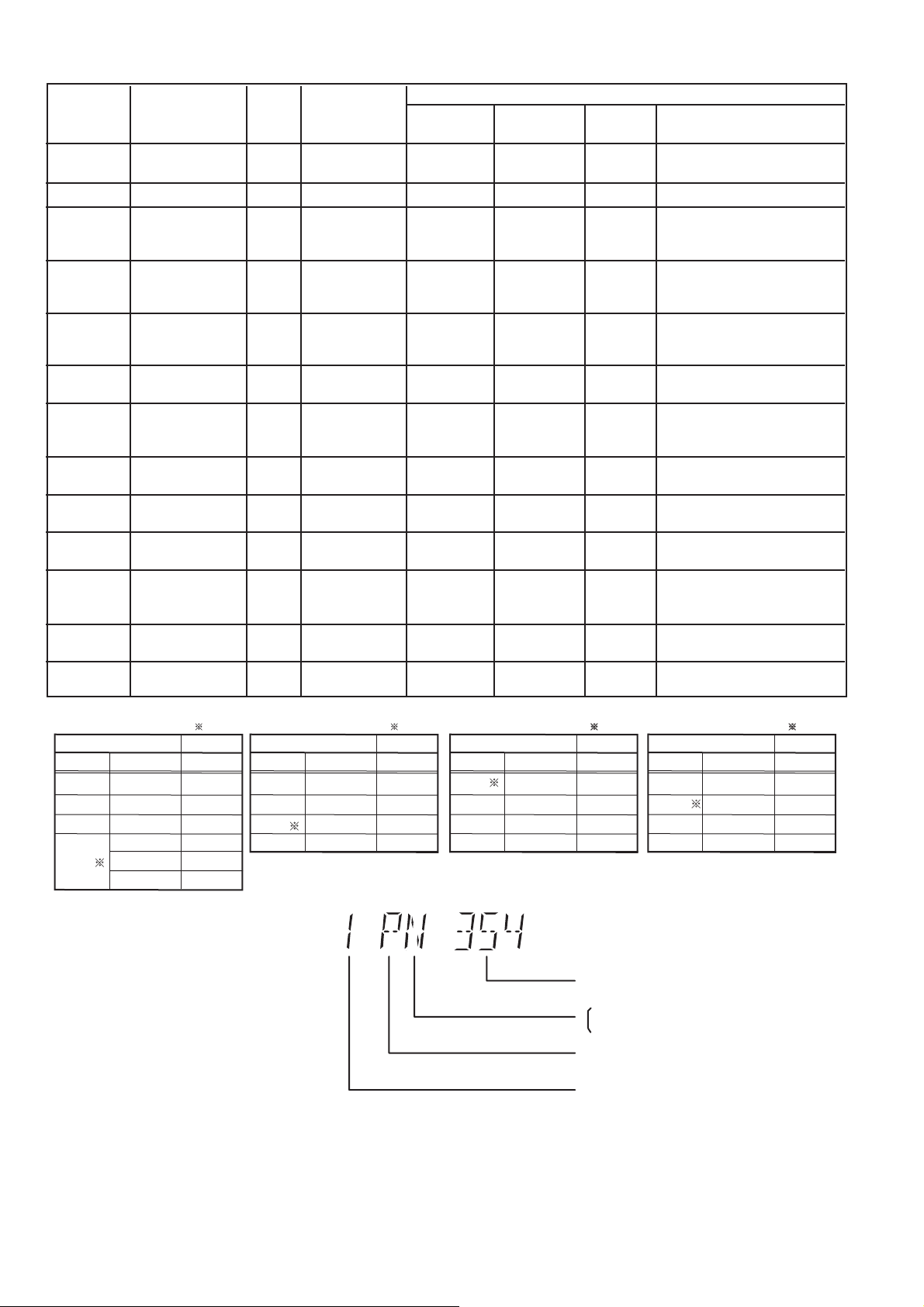
DVD
Series
Code
P, PC, PX,
PP
(blank)
EP
EB, EG,
GC, GS
GA, GD
GT, GJ
GN
PN 4 NTSC
PB 4 NTSC
PH, PU,
PR
EE
Country
USA, Canada,
US Militry
Japan
Poland, E.Europe
UK, Germany,
W.Europe
Middle East,
Africa, S.E.A
South East Asia,
Korea, Taiwan
New Zealand,
Australia
Central &
S.America, Brazil
Central &
S.America, Brazil
South/Centrial
America, Argentina
CIS
Region
Code
TV Broadcasting
1
2
2
2
2
3
4
4
5
System
NTSC
NTSC
PAL
PAL
PAL
PAL / NTS C
PAL
NTSC
SECAM
GW 5 PAL PAL ( *C) 5PPIndia
GK English (NA), Simplified Chinese6 PAL 6PNChina
Selected
TV System
Region Display
(Default)
AUTO2 (*A)
AUTO2 (*A)
PAL ( *C )
PAL ( *C )
PAL ( *C )
Auto (*B)
PAL ( *C )
NTSC (*D)
NTSC (*D) 4PN
NTSC (*D)
PAL ( *C )
Auto (*B)
1PN
2PN
2PP
2PP
2PP
3PN
4PP
4PN
4PN
5PP
Product
OSD
Default
English
Japanese
English
English
English
English
English
Spanish
Portuguese
English
English
English
Simplified
Chinese
OSD Language
English (NA), Spanish (NA),
Canadian, French
Japanese, English
English (EU), French, German,
Spanish (EU), Polish, Russian,
Czech, Hungarian
English (EU), French, German,
Italian, Spanish (EU), Polish,
Swedish, Dutch
English (NA), French, German,
Spanish (EU), Polish, Russian,
Czech, Hungarian
English (NA), Traditional
Chinese
English (EU), French, German,
Italian, Spanish (EU), Polish,
Swedish, Dutch
English (NA), Spanish (Panama),
French, Brazilian Portuguese
English (NA), Spanish (Panama),
French, Brazilian Portuguese
English (NA), Spanish (Panama),
French, Brazilian Portuguese
English (EU), French, German,
Spanish (EU), Polish, Russian,
Czech, Hungarian
English (NA), Traditional
Chinese
Auto2 (*A)
Select TV System
TV sys
Source
PAL -- - -
NTSC
Auto
-- --
-- --
NTSC
Auto2
PAL DVD-V
PAL VCD
Wallpaper = NTSC
= default
No
Output
NTSC
PAL
NTSC
Auto2 (*B)
Select TV System
TV sys
PAL
NTSC
Auto
Source
PAL / NTSC
PAL / NTSC
PAL / NTSC
Auto2
Wallpaper = NTSC
= default
Yes
Output
PAL
NTSC
same as source
-- --
PAL (*C)
Select TV System
TV sys
PAL
NTSC
Auto
Source
PAL / NTSC
PAL / NTSC
PAL / NTSC
Auto2
Wallpaper = PAL
-- --
Explanation of Display
Figure 7.1 Video Design Information
= default
Yes
Output
PAL
NTSC
same as source
NTSC (*D)
Select TV System
TV sys
Source
PAL
NTSC
PAL / NTSC
Auto
Auto2
Wallpaper = NTSC
-- --
-- --
-- --
Individual Model Code
N: If NTSC disc is played, NTSC output.
6: If NTSC disc is played, PAL60 output.
Can play PAL disc
Region code
= default
Yes
Output
NTSC
30
