Page 1
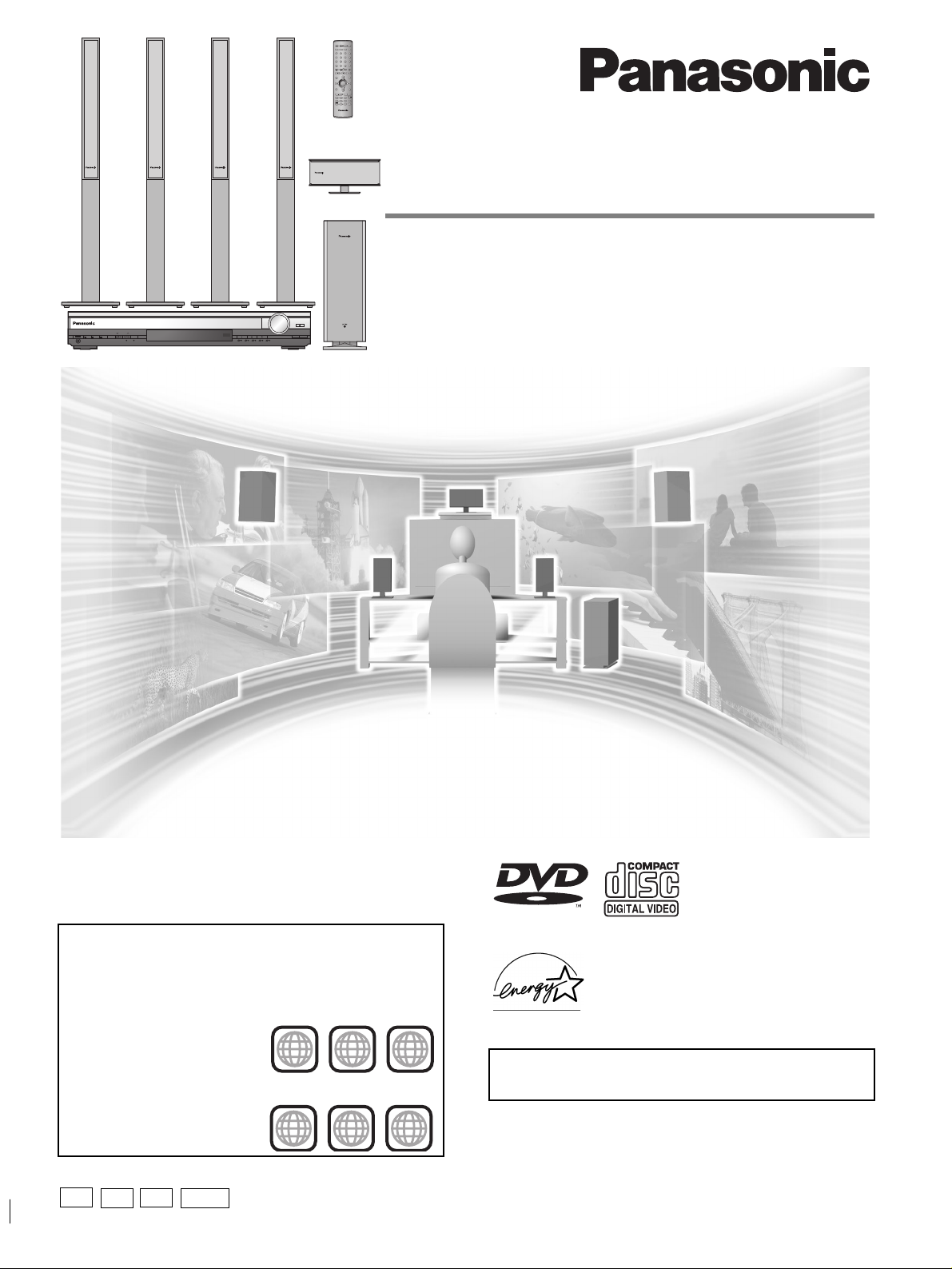
PROGRESSIVE
SELECTOR
DIGITAL IN
C.S.M
Í/I
POWER
PHONES
TUNE MODETUNING FM MODE MEMORY
12345
DISCV.R.S M.R.S
The illustration shows SC-HT900.
AV SYSTEM
TV VCR
DIGITAL
TV/VIDEO
TUNER/BANDDVD/CD
AUX
DISC
123
DISC 1 DISC 2
DISC 3
PAGE
GROUP
456
DISC 4 DISC 5
SEQUENTIAL
7809
FL DISPLAY
REPEAT
S
10/
ENTER
PLAY MODE
CANCEL
SKIP
SLOW/SEARCH
CH
TOP MENU
MENU
DIRECT
PLAY LIST
NAVIGATOR
ENTER
DISPLAY
RETURN
s
TV VOL
r
TV VOL
VOLUME
SUBWOOFER
S.POSITION
C.FOCUS
MIX 2CH
LEVEL
SFC
S.SRND
PL
SLEEP
ZOOM
AV AFFECT
SETUP
P.MEMORY
C.S.M
AUDIO
MUTING
TEST
DR COMP
DELAY TIME
SHIFT
SUBTITLE
CH SELECT
QUICK REPLAY
R
DVD Home Theater Sound System
Operating Instructions
Model No. SC-HT900
VOLUME
OPEN/CLOSE
DOWN
UP
DISC EXCHANGE
DISC SKIP
SC-HT700/SC-HT690
Before connecting, operating or adjusting this product,
please read these instructions completely.
Please keep this manual for future reference.
Region number supported by this player
Region numbers are allocated to DVD players and software
according to where they are sold.
[For\U.S.A.,\Canada,\and\units\with\PX\printed\on\the\outer\packaging]
≥The region number of this player is “1”. Example:
≥The player will play DVD-Video
marked with labels containing
“1” or “ALL”.
1 ALL
[For\Latin\America]
≥The region number of this player is “4”. Example:
≥The player will play DVD-Video
marked with labels containing
“4” or “ALL”.
PX
GCPP
PC
4 ALL
1
2
4
1
2
4
AUDIO/VIDEO
[For\U.S.A.]
ENERGY STA R
As an
®
Partner, Panasonic
has determined that this product meets the
ENERGY STA R
®
guidelines for energy
efficiency.
[For\U.S.A.\only]
The warranty can be found on page 43.
RQT6750-4P
Page 2
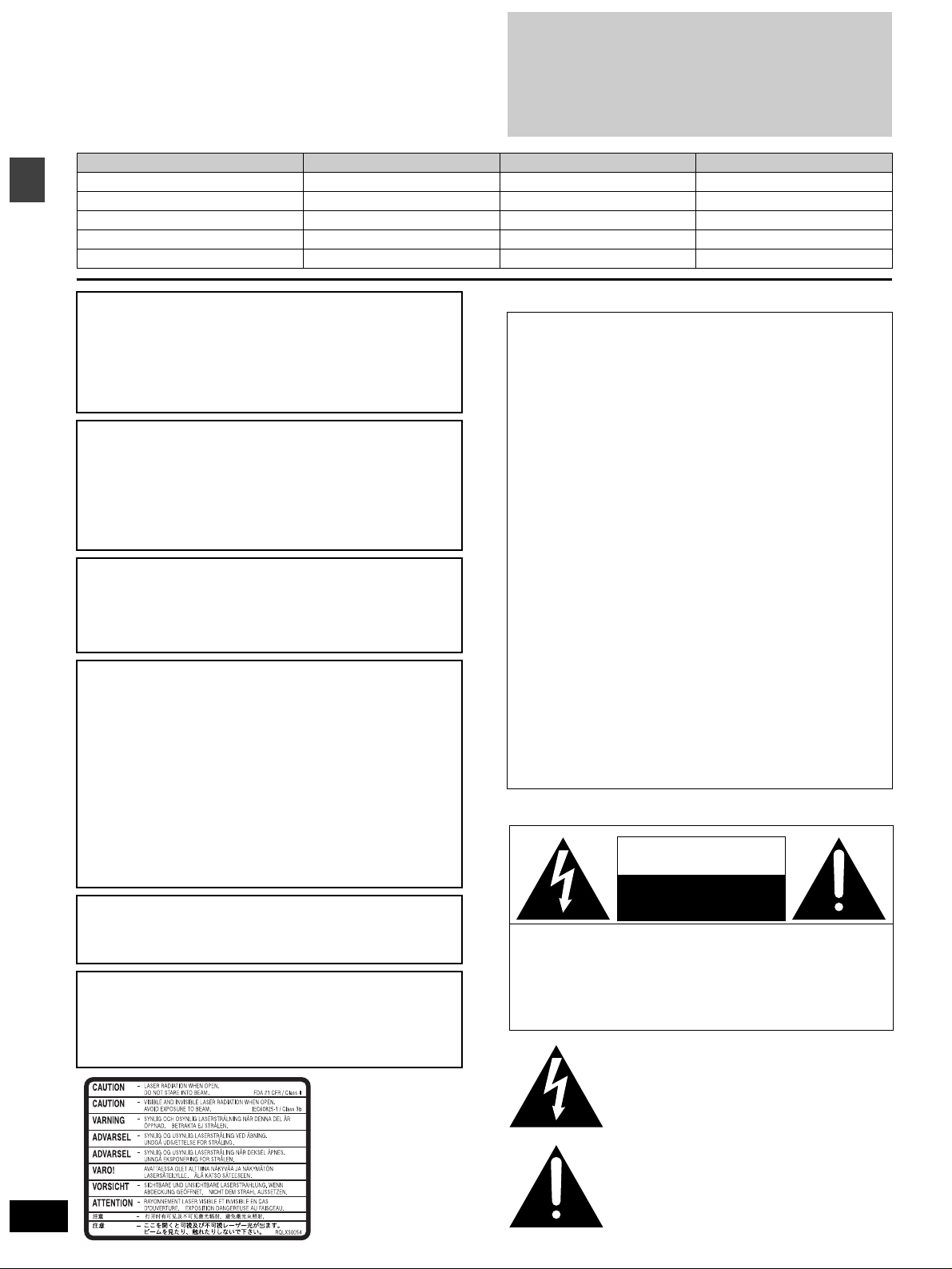
Dear customer
Thank you for purchasing this product.
For optimum performance and safety, please read these instructions
carefully.
[HT900] : indicates features applicable to SC-HT900 only.
[HT700] : SC-HT700 only.
[HT690] : SC-HT690 only.
System SC-HT900 SC-HT700 SC-HT690
Main unit SA-HT900 SA-HT700 SA-HT690
Front speakers SB-FS900 SB-FS803A SB-FS803A
Center speaker SB-PC701 SB-PC703 SB-PC703
Surround speakers SB-FS900 SB-FS803A SB-FS803A
Active subwoofer SB-WA350 SB-WA340 SB-WA342
≥These operating instructions are applicable to models
SC-HT900, SC-HT700 and SC-HT690.
≥Unless otherwise indicated, illustrations in these operating
instructions are of SC-HT900 for U.S.A. and Canada.
≥Operations in these instructions are described mainly
with the remote control, but you can do the operations on
the main unit if the controls are the same.
CAUTION!
Getting started
THIS PRODUCT UTILIZES A LASER.
USE OF CONTROLS OR ADJUSTMENTS OR PERFORMANCE
OF PROCEDURES OTHER THAN THOSE SPECIFIED HEREIN
MAY RESULT IN HAZARDOUS RADIATION EXPOSURE.
DO NOT OPEN COVERS AND DO NOT REPAIR YOURSELF.
REFER SERVICING TO QUALIFIED PERSONNEL.
WARNING:
TO REDUCE THE RISK OF FIRE, ELECTRIC SHOCK
OR PRODUCT DAMAGE, DO NOT EXPOSE THIS
APPARATUS TO RAIN, MOISTURE, DRIPPING OR
SPLASHING AND THAT NO OBJECTS FILLED WITH
LIQUIDS, SUCH AS VASES, SHALL BE PLACED ON
THE APPARATUS.
THE FOLLOWING APPLIES ONLY IN THE U.S.A. AND CANADA:
CAUTION:
TO PREVENT ELECTRIC SHOCK MATCH WIDE
BLADE OF PLUG TO WIDE SLOT, FULLY INSERT.
CAUTION!
≥
DO NOT INSTALL OR PLACE THIS UNIT IN A BOOKCASE,
BUILT-IN CABINET OR IN ANOTHER CONFINED SPACE.
ENSURE THE UNIT IS WELL VENTILATED. TO PREVENT
RISK OF ELECTRIC SHOCK OR FIRE HAZARD DUE TO
OVERHEATING, ENSURE THAT CURTAINS AND ANY OTHER
MATERIALS DO NOT OBSTRUCT THE VENTILATION VENTS.
≥DO NOT OBSTRUCT THE UNIT’S VENTILATION OPENINGS
WITH NEWSPAPERS, TABLECLOTHS, CURTAINS, AND
SIMILAR ITEMS.
≥DO NOT PLACE SOURCES OF NAKED FLAMES, SUCH AS
LIGHTED CANDLES, ON THE UNIT.
≥DISPOSE OF BATTERIES IN AN ENVIRONMENTALLY
FRIENDLY MANNER.
THE FOLLOWING APPLIES ONLY IN THE U.S.A.:
CAUTION:
This equipment has been tested and found to comply with the
limits for a Class B digital device, pursuant to Part 15 of the FCC
Rules.
These limits are designed to provide reasonable protection
against harmful interference in a residential installation. This
equipment generates, uses and can radiate radio frequency
energy and, if not installed and used in accordance with the
instructions, may cause harmful interference to radio
communications. However, there is no guarantee that
interference will not occur in a particular installation. If this
equipment does cause harmful interference to radio or television
reception, which can be determined by turning the equipment off
and on, the user is encouraged to try to correct the interference
by one or more of the following measures:
≥Reorient or relocate the receiving antenna.
≥Increase the separation between the equipment and receiver.
≥Connect the equipment into an outlet on a circuit different from
that to which the receiver is connected.
≥Consult the dealer or an experienced radio/TV technician for
help.
Any unauthorized changes or modifications to this equipment
would void the user’s authority to operate this device.
This device complies with Part 15 of the FCC Rules. Operation is
subject to the following two conditions: (1) This device may not
cause harmful interference, and (2) this device must accept any
interference received, including interference that may cause
undesired operation.
THE FOLLOWING APPLIES ONLY IN THE U.S.A. AND CANADA:
CAUTION
RISK OF ELECTRIC SHOCK
For units with PX printed on the outer packaging
THIS UNIT IS INTENDED FOR USE IN MODERATE CLIMATES.
For Latin America
THIS UNIT IS INTENDED FOR USE IN TROPICAL CLIMATES.
For areas except U.S.A. and Canada
CAUTION:
The AC voltage is different according to the area.
Be sure to set the proper voltage in your area before use.
(For details, please refer to page 10.)
CAUTION: TO REDUCE THE RISK OF ELECTRIC
The lightning flash with arrowhead symbol, within
an equilateral triangle, is intended to alert the user
to the presence of uninsulated “dangerous voltage”
within the product’s enclosure that may be of sufficient magnitude to constitute a risk of electric shock
to persons.
DO NOT OPEN
SHOCK, DO NOT REMOVE SCREWS.
NO USER-SERVICEABLE PARTS
INSIDE.
REFER SERVICING TO QUALIFIED
SERVICE PERSONNEL.
RQT6750
2
(Inside of product)
The exclamation point within an equilateral triangle
is intended to alert the user to the presence of
important operating and maintenance (servicing)
instructions in the literature accompanying the appliance.
Page 3

Accessories
Please check and identify the supplied accessories.
Use numbers indicated in parentheses when asking
for replacement parts.
(Only for U.S.A.)
To order accessories contact 1-800-332-5368 or web site (http://
www.panasonic.com).
(For other areas)
To order accessories, call the dealer from whom you have made
your purchase.
∏ 1 Remote control
[HT900]
(EUR7623X70)
[HT690]
[HT700]
(EUR7623X60)
∏ 2 Batteries
for remote control
∏ 1 AC power supply cord
[For\U.S.A.\and\Canada]
(RJA0065-1D)
[For\others]
(RJA0019-2X)
∏ 1 Video cable
(RJL1P016B15A)
[For\areas\except\U.S.A.\and\Canada]
∏ 1 Power plug adaptor
(SJP5213-2)
∏ 1 AM loop antenna
(N1DADYY00002)
∏ 1 FM indoor antenna
(RSA0006-J)
∏ 1 System cable
(K1HA25HA0001)
∏ 5 Speaker cables
(RFA2163-J)
3k4-m (13-foot) cables
2k10-m (33-foot) cables
∏ 1 Sheet of speaker-cable
stickers
[HT900]
∏ 8 Silver screws
(XSN5r16FN)
[HT900]
∏ 4 Black screws
(XTB3r10JFZ)
[HT900]
∏ 4Clips
(QWBG002AA)
[Note]
The included AC power supply cord is for use with this unit only. Do
not use it with other equipment.
For areas except U.S.A. and Canada
CLASS 1
LASER PRODUCT
(Back of product)
Table of contents
Getting started
Accessories . . . . . . . . . . . . . . . . . . . . . . . . . . . . . . . . . . . . 3
IMPORTANT SAFETY INSTRUCTIONS . . . . . . . . . . . . . . 4
Disc information . . . . . . . . . . . . . . . . . . . . . . . . . . . . . . . . 5
Simple setup
STEP1
STEP2
STEP3
STEP4
STEP5
Other speaker setup options. . . . . . . . . . . . . . . . . . 11
STEP6
Control reference guide . . . . . . . . . . . . . . . . . . . . . . . . . 13
Discs—Basic play . . . . . . . . . . . . . . . . . . . . . . . . . . . . . . 14
Sequential play/Changing the disc in the play position . . . . . . . 15
Changing other discs during play/Position Memory function . . .15
Replaying a scene—QUICK REPLAY
Starting play from a selected item . . . . . . . . . . . . . . . . . . . . . . .16
Selecting still pictures—Page Skip . . . . . . . . . . . . . . . . . . . . . .16
Skipping items/Fast forward and rewind—SEARCH . . . . . . . . . 16
Slow-motion play/Frame-by-frame viewing . . . . . . . . . . . . . . . . 16
Discs—Convenient functions. . . . . . . . . . . . . . . . . . . . . 17
Selecting groups to play/Repeat play/A-B repeat play . . . . . . . .17
Soundtracks/Subtitles . . . . . . . . . . . . . . . . . . . . . . . . . . . . . . . . 18
All group play/Program play/Random play. . . . . . . . . . . . . . . . . 19
Marking places to play again/Variable Zoom function . . . . . . . .20
Playing the programs or play lists on DVD-RAM . . . . . 21
Selecting a program to play—DIRECT NAVIGATOR . . . . . . . . 21
Using the play list menu. . . . . . . . . . . . . . . . . . . . . . . . . . . . . . . 21
WMA/MP3, CD text and JPEG navigation menus . . . . . 22
Playing HighMAT discs . . . . . . . . . . . . . . . . . . . . . . . . . . . . . . . 23
Using On-Screen Menu Icons. . . . . . . . . . . . . . . . . . . . . 24
Common procedures/Progress indicator . . . . . . . . . . . . . . . . . .24
Disc information/Unit information . . . . . . . . . . . . . . . . . . . . . . . .25
The radio. . . . . . . . . . . . . . . . . . . . . . . . . . . . . . . . . . . . . . 27
Manual tuning/Preset tuning . . . . . . . . . . . . . . . . . . . . . . . . . . . 27
Sound field . . . . . . . . . . . . . . . . . . . . . . . . . . . . . . . . . . . . 28
Dolby Digital and DTS/Dolby Pro Logic or Dolby Pro Logic II . .28
Speaker level adjustments . . . . . . . . . . . . . . . . . . . . . . . . . . . . . 28
Super Surround/Sound Field Control/Center Focus . . . . . . . . . 29
Multi Rear Surround (M.R.S)/Virtual Rear Surround (V.R.S)
Seat Position
Custom Sound Memory—Store the sound settings. . . . . . . . . .30
Changing the delay time . . . . . . . . . . . . . . . . . . . . . . . . . . . . . . 30
Sound quality . . . . . . . . . . . . . . . . . . . . . . . . . . . . . . . . . . 31
Adjusting the bass . . . . . . . . . . . . . . . . . . . . . . . . . . . . . . . . . . .31
Double re-master—Enjoying more natural sound . . . . . . . . . . .31
DR COMP—Dynamic range compression . . . . . . . . . . . . . . . . . 31
Convenient functions . . . . . . . . . . . . . . . . . . . . . . . . . . . 31
Muting the volume/Dimming the display . . . . . . . . . . . . . . . . . . 31
The sleep timer/Using headphones . . . . . . . . . . . . . . . . . . . . . . 31
Operating other equipment. . . . . . . . . . . . . . . . . . . . . . . 32
Changing settings . . . . . . . . . . . . . . . . . . . . . . . . . . . . . . 34
Optional antenna connections . . . . . . . . . . . . . . . . . . . . 36
Glossary . . . . . . . . . . . . . . . . . . . . . . . . . . . . . . . . . . . . . . 37
Specifications . . . . . . . . . . . . . . . . . . . . . . . . . . . . . . . . . 38
Troubleshooting guide . . . . . . . . . . . . . . . . . . . . . . . . . . 40
Product Service (U.S.A. and Canada) . . . . . . . . . . . . . . 42
Maintenance . . . . . . . . . . . . . . . . . . . . . . . . . . . . . . . . . . . 42
Limited Warranty (U.S.A.) . . . . . . . . . . . . . . . . . . . . . . . . 43
[HT900] Assembly and connection of front
and surround speakers. . . . . . . . . . . 6
Locating . . . . . . . . . . . . . . . . . . . . . . . 7
[HT700] [HT690] Locating . . . . . . . . . . . . . . . . . . 7
[HT900] Connecting speakers with the
subwoofer . . . . . . . . . . . . . . . . . . . . . 8
[HT700] [HT690] Connecting speakers with
the subwoofer . . . . . . . . . . . . . 8
Television . . . . . . . . . . . . . . . . . . . . . . . . . . . 9
Connecting the subwoofer, antennas, and
AC power supply cord . . . . . . . . . . . . . . . . 10
The remote control . . . . . . . . . . . . . . . . . . . 10
QUICK SETUP . . . . . . . . . . . . . . . . . . . . . . . 12
Disc operations
. . . . . . . . . . . . . . . . . . . . .15
Radio operations
Sound field/sound quality operations
. . . . .29
. . . . . . . . . . . . . . . . . . . . . . . . . . . . . . . . . . . . . . . . 29
Other functions
Reference
Getting started
RQT6750
3
Page 4
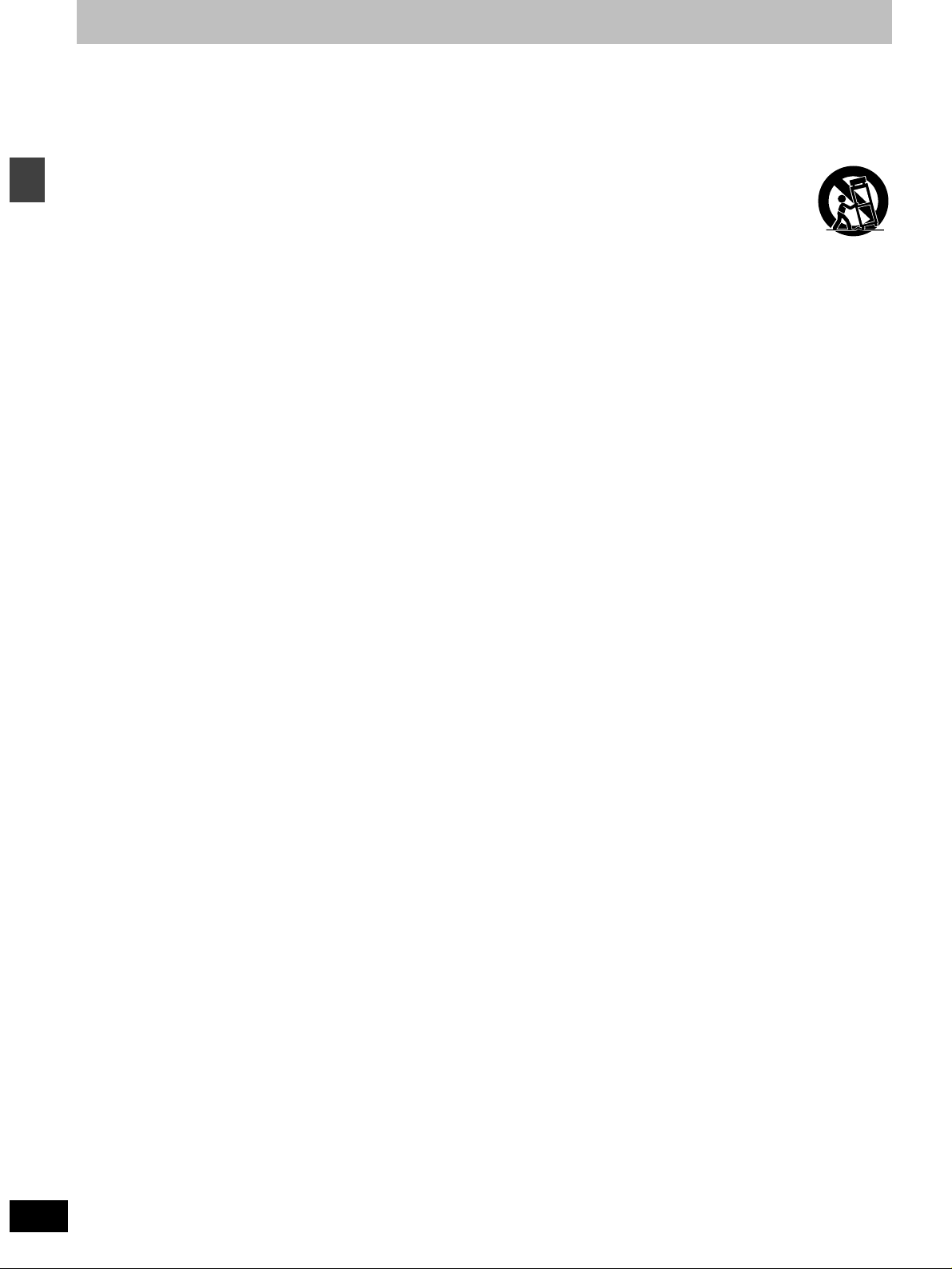
IMPORTANT SAFETY INSTRUCTIONS
Read these operating instructions carefully before using the unit. Follow the safety instructions on the unit and the applicable safety instructions
listed below. Keep these operating instructions handy for future reference.
1) Read these instructions.
2) Keep these instructions.
3) Heed all warnings.
4) Follow all instructions.
5) Do not use this apparatus near water.
6) Clean only with dry cloth.
7) Do not block any ventilation openings. Install in accordance with
Getting started
the manufacturer’s instructions.
8) Do not install near any heat sources such as radiators, heat
registers, stoves, or other apparatus (including amplifiers) that
produce heat.
9) Do not defeat the safety purpose of the polarized or groundingtype plug. A polarized plug has two blades with one wider than
the other. A grounding-type plug has two blades and a third
grounding prong. The wide blade or the third prong are
provided for your safety. If the provided plug does not fit into
your outlet, consult an electrician for replacement of the
obsolete outlet.
10) Protect the power cord from being walked on or pinched
particularly at plugs, convenience receptacles, and the point
where they exit from the apparatus.
11) Only use attachments/accessories specified by the
manufacturer.
12) Use only with the cart, stand, tripod, bracket, or
table specified by the manufacturer, or sold with
the apparatus. When a cart is used, use caution
when moving the cart/apparatus combination to
avoid injury from tip-over.
13) Unplug this apparatus during lightning storms or when unused
for long periods of time.
14.Refer all servicing to qualified service personnel. Servicing is
required when the apparatus has been damaged in any way,
such as power-supply cord or plug is damaged, liquid has been
spilled or objects have fallen into the apparatus, the apparatus
has been exposed to rain or moisture, does not operate normally,
or has been dropped.
RQT6750
4
Page 5
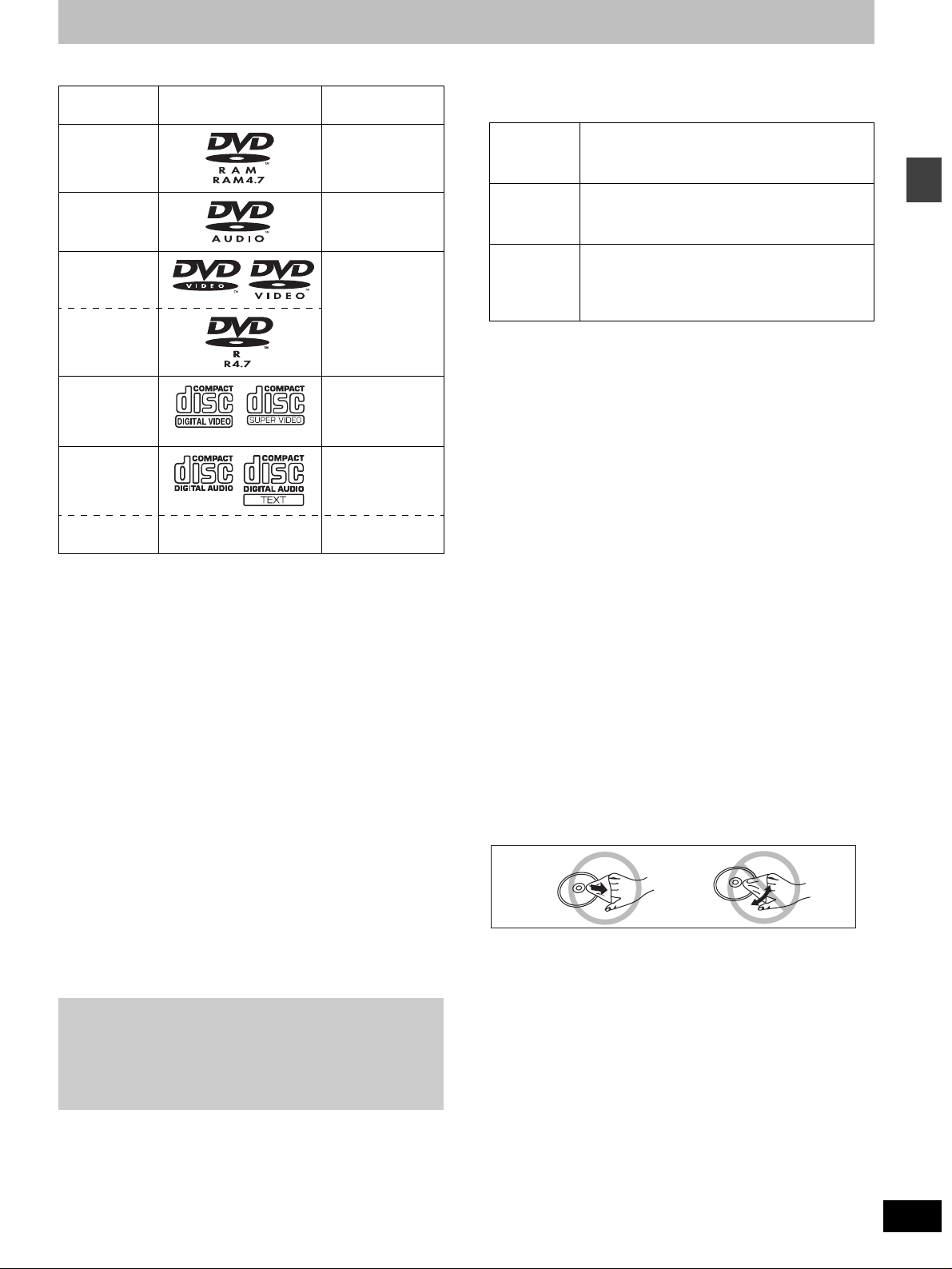
Disc information
∫ Discs that can be played
Disc type Logo Indication used
in instructions
DVD-RAM [RAM]
DVD-Audio [DVD-A]
DVD-Video [DVD-V]
DVD-R
Video CD [VCD]
Including SVCD
(Confirming to
IEC62107)
CD [CD]
CD-R/RW — [WMA] [MP3]
≥Use discs with the above logos and that conform to specifications.
The unit cannot play other discs correctly.
≥Do not use irregularly shaped discs (e.g. heart-shaped), as these
can damage the unit.
Including CD text
[JPEG]
∫ Discs that cannot be played
PAL discs (except DVD-Audio), DVD-ROM, CD-ROM, CDV, CD-G,
iRW, DVD-RW, CVD, SACD, Divx Video Discs, Photo CD and
“Chaoji VCD” available on the market including CVD, DVCD and
SVCD that do not conform to IEC62107.
∫ Disc structure
Disc structure and the labels given to the items on discs depend on
the disc type.
Track: the smallest division on DVD-Audio, CDs and Video CDs,
Chapter: the smallest division on DVD-Video.
Group: collections of tracks on DVD-Audio and equivalent to
Title:
Program: the division on DVD-RAM equivalent to a single
Picture: a single JPEG file.
Play list: the largest grouping on a HighMAT disc, or a group of
Scene: DVD-RAM program sections specified and grouped into
Content: covers tracks and pictures on HighMAT discs.
or a single WMA/MP3 file.
folders or albums on data discs.
the largest division on DVD-Video, usually an entire movie.
recording.
scenes on DVD-RAM.
play lists on a DVD video recorder.
Playing DVDs and Video CDs
The producer of these discs can control how they are played so
you may not always be able to control play as described in these
operating instructions (for example if the play time is not
displayed or if a Video CD has menus). Read the disc’s
instructions carefully.
∫ DVD-RAM discs
DVD-RAM discs must meet the following conditions for this unit to be
able to play them.
Ty p e ≥Non-cartridge discs
Capacity ≥12 cm (5q) 9.4 GB (double-sided) and 4.7 GB
Recording
format
≥Remove TYPE 2 and 4 discs from their cartridges before use, then
return them when you are finished. Read the instructions for the
disc carefully.
≥Do not allow the disc to become dirty or scratched. Store discs in
their cartridges and ensure the disc label and cartridge label face
the same way.
≥Some parts of the disc, for example where one program ends and
another begins, may not play smoothly.
≥Discs that can be removed from their
cartridges (TYPE 2 and 4)
(single-sided)
≥8 cm (3q) 2.8 GB (double-sided)
Discs recorded with DVD video recorders, DVD
video cameras, personal computers, etc., using
Version 1.1 of the Video Recording Format (a
unified video recording standard).
∫ DVD-R discs
Panasonic DVD-R recorded and finalized on a Panasonic DVD video
recorder are played as DVD-Video on this unit.
∫ CD-R and CD-RW discs
This unit can play CD-R/RW (audio recording disc) recorded with
CD-DA, video CD, SVCD (conforming to IEC62107), WMA, MP3 or
JPEG. Close the sessions or finalize the disc after recording.
∫ HighMAT discs
This unit is compatible with HighMAT discs containing WMA, MP3,
and/or JPEG files.
[Note]
It may not be possible to play CD-R, CD-RW, DVD-R and DVD-RAM
in all cases due to the type of disc or condition of the recording.
∫ Playing PAL system DVD-Audio
This unit converts PAL to NTSC for play. The picture is compressed
to show it in its entirety, but this may cause it to be stretched
vertically.
∫ To clean discs
DVD-Audio, DVD-Video, Video CD, CD
Wipe with a damp cloth and then wipe dry.
DVD-RAM, DVD-R
≥Clean with an optional DVD-RAM/PD disc cleaner (LF-K200DCA1,
where available).
≥Never use cloths or cleaners for CDs etc.
∫ Handling precautions
≥Do not write on the label side with a ball-point pen or other writing
instrument.
≥Do not use record cleaning sprays, benzine, thinner, static
electricity prevention liquids or any other solvent.
≥Do not attach labels or stickers to discs. (Do not use discs with
exposed adhesive from tape or left over peeled-off stickers.)
≥Do not use scratch-proof protectors or covers.
≥Do not use discs printed with label printers available on the market.
Getting started
RQT6750
5
Page 6
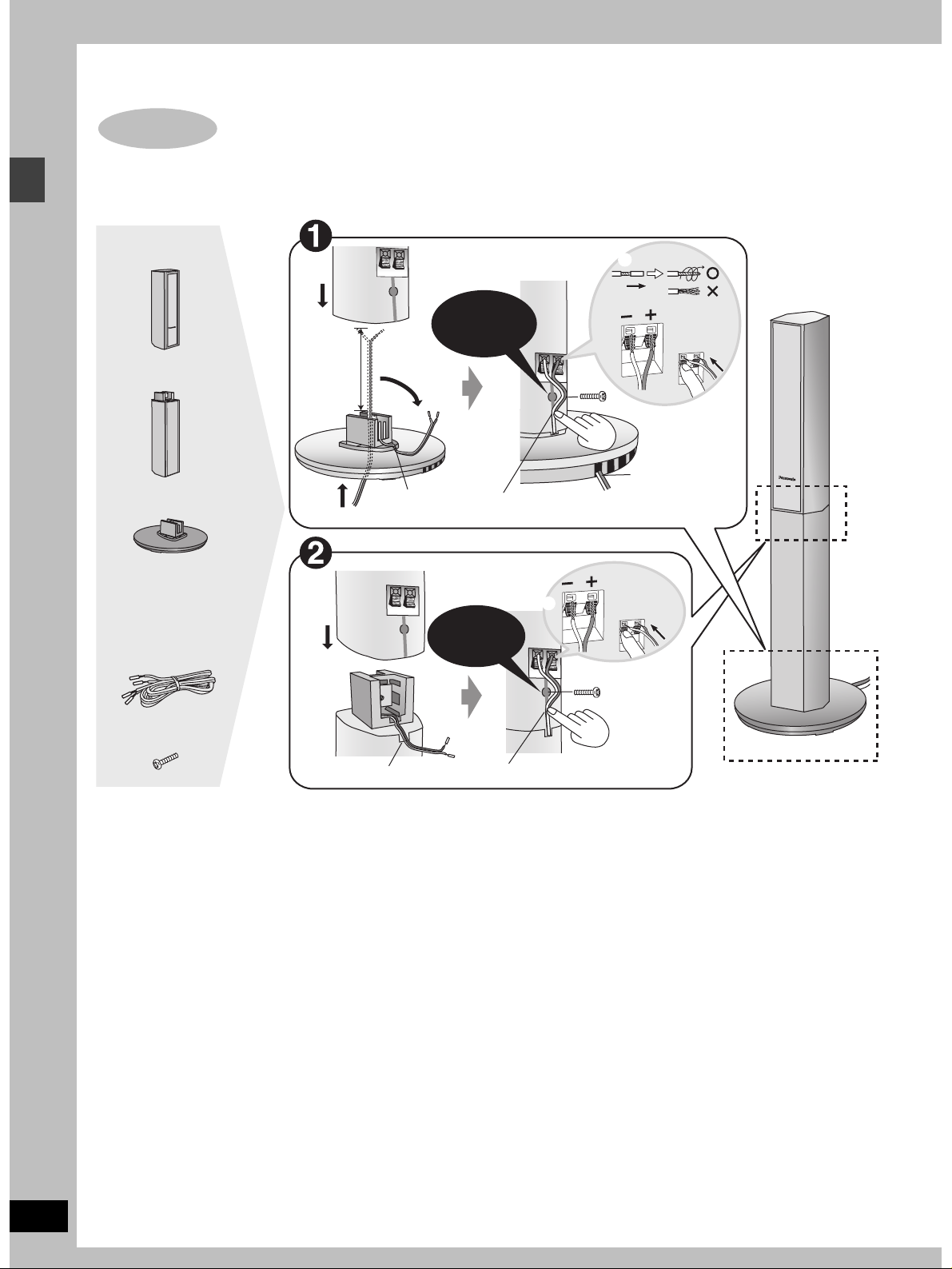
Simple setup
Simple setup
STEP
1
[HT900]
Assembly and connection of front and surround speakers
4 Speaker units
4 Stands
4 Bases
Speaker cables
≥2k4-m (13-foot)
cables
≥2k10-m (33-foot)
cables
4
Approx.
120 mm
3
/4q)
(4
2
31
2
Fit into
groove.
Confirm screw
is securely
fastened.
7
Place into groove.
Confirm screw
is securely
fastened.
4
3
5
_:
`:
6
8
Copper
Silver
Copper
_:
Silver
`:
Position wire
in grooves as
necessary
avoiding
knots.
Assembled
RQT6750
6
8 Silver screws
15
Fit into groove.
≥You can attach the speakers directly to their bases (if you want to put them on shelves, for example).
[Note]
≥Never short-circuit positive (i) and negative (j) speaker wires.
≥Be sure to connect only positive (copper) wires to positive (i) terminals and negative (silver) wires to negative (j) terminals.
Incorrect connection can damage the speakers.
Place into groove.
Page 7
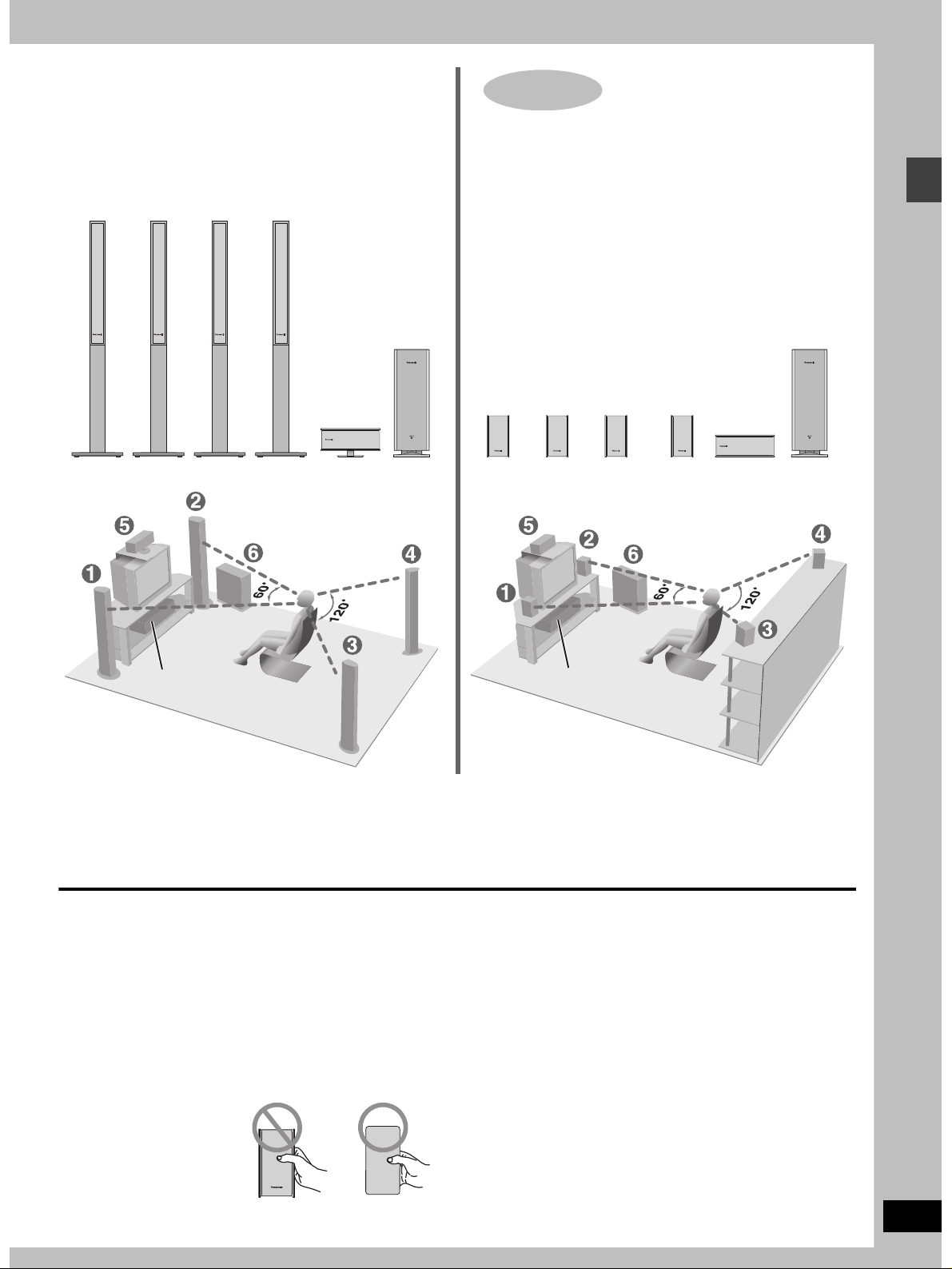
STEP
1
[HT700] [HT690]
Locating
1
FRONT
(L)
FRONT
2
(R)
3
SURROUND
(L)
4
SURROUND
(R)
5
CENTER
6
SUBWOOFER
Locating
1
FRONT
(L)
Setup exampleSetup example
2
FRONT
(R)
3
SURROUND
(L)
4
SURROUND
(R)
5
CENTER
6
SUBWOOFER
Simple setup
Main unit
≥The front and surround speakers are the same. Use those you have connected the short cords to as front speakers and those you have
connected the long cords to as surround speakers.
≥Place the front, center, and surround speakers at approximately the same distance from the seating position. The angles in the diagram are
approximate.
≥Use only supplied speakers
Using other speakers can damage the unit and sound quality will
be negatively affected.
≥Set the speakers up on an even surface to prevent them from
falling. Take proper precautions to prevent the speakers from
falling if you cannot set them up on an even surface.
Positioning for best effect
How you set up your speakers can affect the bass and the sound
field. Note the following points.
≥Place speakers on flat secure bases.
≥Placing speakers too close to floors, walls, and corners can result
in excessive bass. Cover walls and windows with thick curtain.
Caution
Hold the speakers by the sides.
Applying pressure to the front net
can damage the speaker.
Main unit
Note
Keep your speakers at least 10 mm (
for proper ventilation.
Center speaker
≥You can also put this speaker directly under the television.
≥Vibration caused by the center speaker can disrupt the picture if it
is placed directly on the television. Put the center speaker on a
rack or shelf.
Subwoofer
Place to the right of the television, on the floor or a sturdy shelf so
that it won’t cause vibration.
Leave 10 cm (4q) on the right for the woofer to be effective. Leave
10 cm (4q) at the rear for ventilation.
Main unit
13
/32q) away from the system
RQT6750
7
Page 8
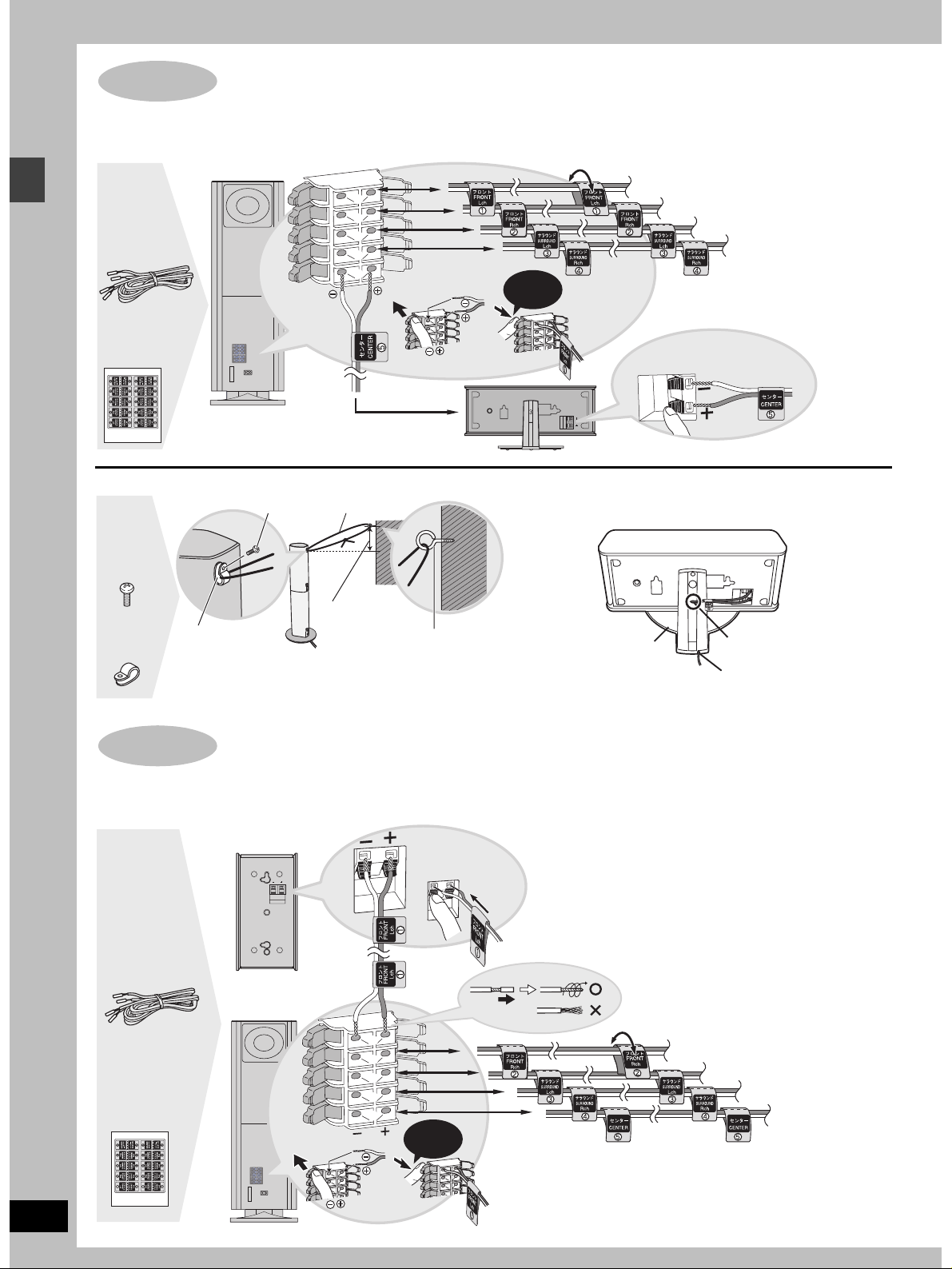
Simple setup
STEP
2
[HT900]
Connecting speakers with the subwoofer
Attach the speaker-cable stickers to make connection easier.
SUBWOOFER
1
2
4-m (13-foot)
cable
Sheet of
speaker-cable
stickers
3
4
5
Click!
5 CENTER
∫ Preventing the speakers from falling over ∫ Keeping the cables out of the way
Pass the cables through the holes in the stand to keep them out of
the way.
4 Black
screws
Screw
String (not included)
1 FRONT (L)
2 FRONT (R)
3 SURROUND (L)
Copper
_:
Silver
`:
4 SURROUND (R)
RQT6750
8
Approx. 150 mm
15
(5
/16q)
Screw (not included)
4 Clips
STEP
Clip
[Note]
Consult a qualified building contractor when attaching
the speakers to wall. Improper attachment may result in
damage to the wall and speakers.
2
[HT700] [HT690]
Connecting speakers with the subwoofer
Attach the speaker-cable stickers to make connection easier.
Speaker cables
≥3k4-m (13-foot)
cables
≥2k10-m (33-foot)
cables
Sheet of
speaker-cable
stickers
1 FRONT (L)
SUBWOOFER
1
2
3
4
5
_:
`:
Click!
Copper
Silver
[Note]
≥Never short-circuit positive (i) and negative (j) speaker wires.
≥Be sure to connect only positive (copper) wires to positive (i)
Stand
1 Pass the cable through
the hole.
2 Pass through the cutout
in the base.
2 FRONT (R)
3 SURROUND (L)
4 SURROUND (R)
5 CENTER
terminals and negative (silver) wires to negative (j) terminals.
Incorrect connection can damage the speakers.
Page 9
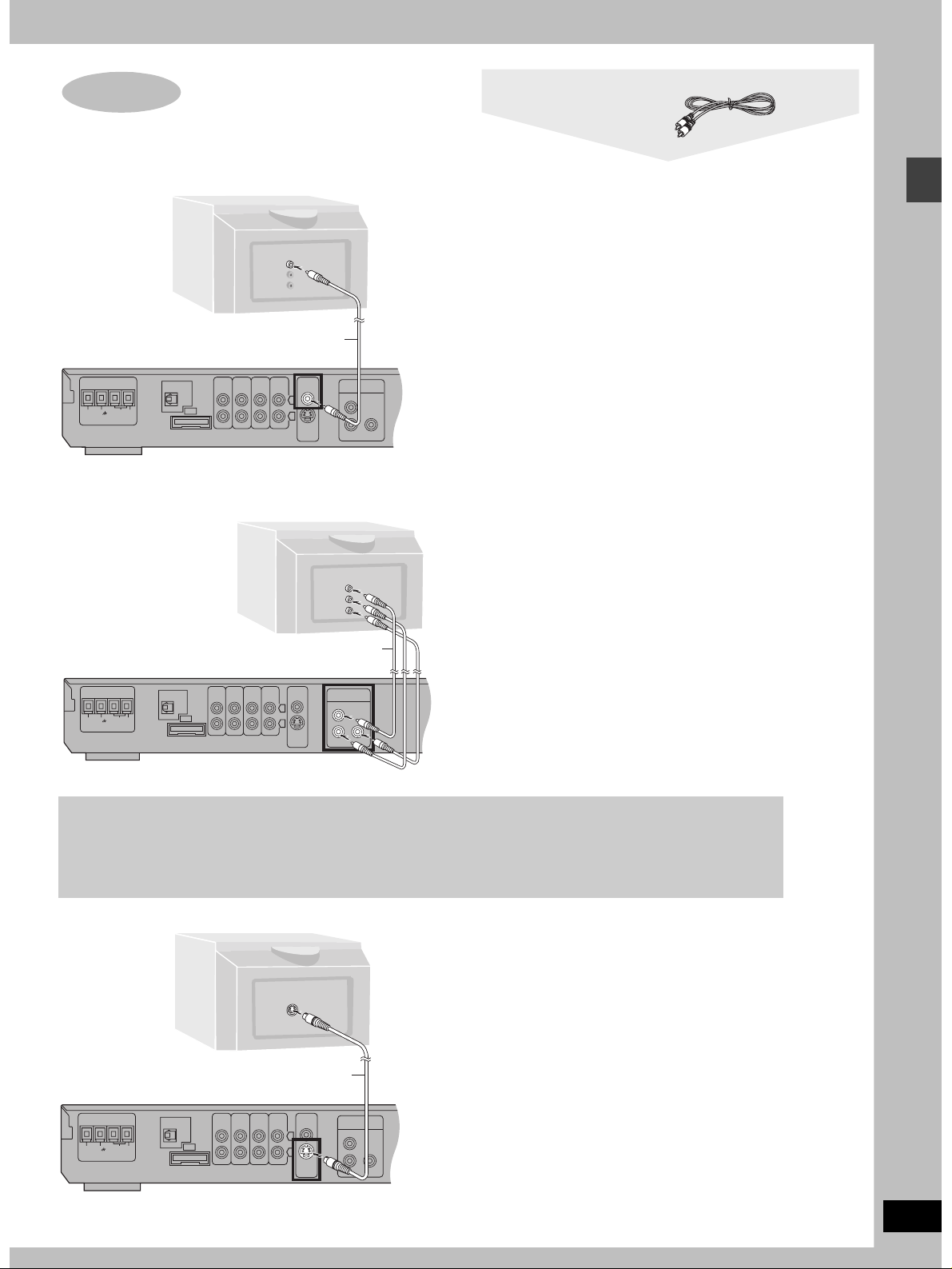
STEP
TV
AUDIO
IN
VCR
AUDIO
IN
AUX
LINE
OUT
COMPONENT
S-VIDEO
OUT
VIDEO
OUT
VIDEO OUT
P
B
P
R
Y
OPTICAL
IN
AM ANTFM ANT
EXTLOOP75
h
GND
L
R
A
TV
AUDIO
IN
VCR
AUDIO
IN
AUX
LINE
OUT
COMPONENT
S-VIDEO
OUT
VIDEO
OUT
VIDEO OUT
P
B
P
R
Y
OPTICAL
IN
AM ANTFM ANT
EXTLOOP75
h
GND
L
R
A
TV
AUDIO
IN
VCR
AUDIO
IN
AUX
LINE
OUT
COMPONENT
S-VIDEO
OUT
VIDEO
OUT
VIDEO OUT
P
B
P
R
Y
OPTICAL
IN
AM ANTFM ANT
EXTLOOP75
h
GND
L
R
A
3
Television
∫ Connecting a television with a VIDEO IN terminal
Television
(not included)
VIDEO
IN
Video cable
(included)
Connect directly to your television.
Do not connect the unit through a video cassette recorder,
because the picture may not be played correctly due to the copy
guard.
∫ Connecting a television with COMPONENT VIDEO IN terminals
COMPONENT VIDEO OUT terminals
These terminals can be used for either interlace or progressive
output and provide a purer picture than the S-VIDEO OUT
COMPONENT
VIDEO IN
R
P
B
P
Y
Video cables
(not included)
terminal. Connection using these terminals outputs the color
difference signals (P
order to achieve high fidelity in reproducing colors.
≥The description of the component video input terminals depends
on the television or monitor (e.g. Y/P
Connect to terminals of the same color.
≥After making this connection, change the black level for a better
picture (➡ page 34, Video—Black Level Control).
Video cable
Simple setup
B/PR) and luminance signal (Y) separately in
B/PR, Y/B-Y/R-Y, Y/CB/CR).
To enjoy progressive video
≥Connect to the component video (480P) input terminals on a television compatible with this unit’s copy guard system.
(Video will not be displayed correctly if connected to an incompatible television.)
≥Press [PROGRESSIVE] on the main unit so “PROG.” appears on the display (➡ page 14).
≥All televisions manufactured by Panasonic and that have 480P input connectors are compatible. Consult the manufacturer if
you have another brand of television.
∫ Connecting a television with an S-VIDEO IN terminal
S-VIDEO OUT terminal
The S video terminal achieves a more vivid picture than the VIDEO
OUT terminal by separating the chrominance (C) and luminance
S-VIDEO
IN
S-video cable (not included)
(Y) signals. (Actual results depend on the television.)
RQT6750
9
Page 10
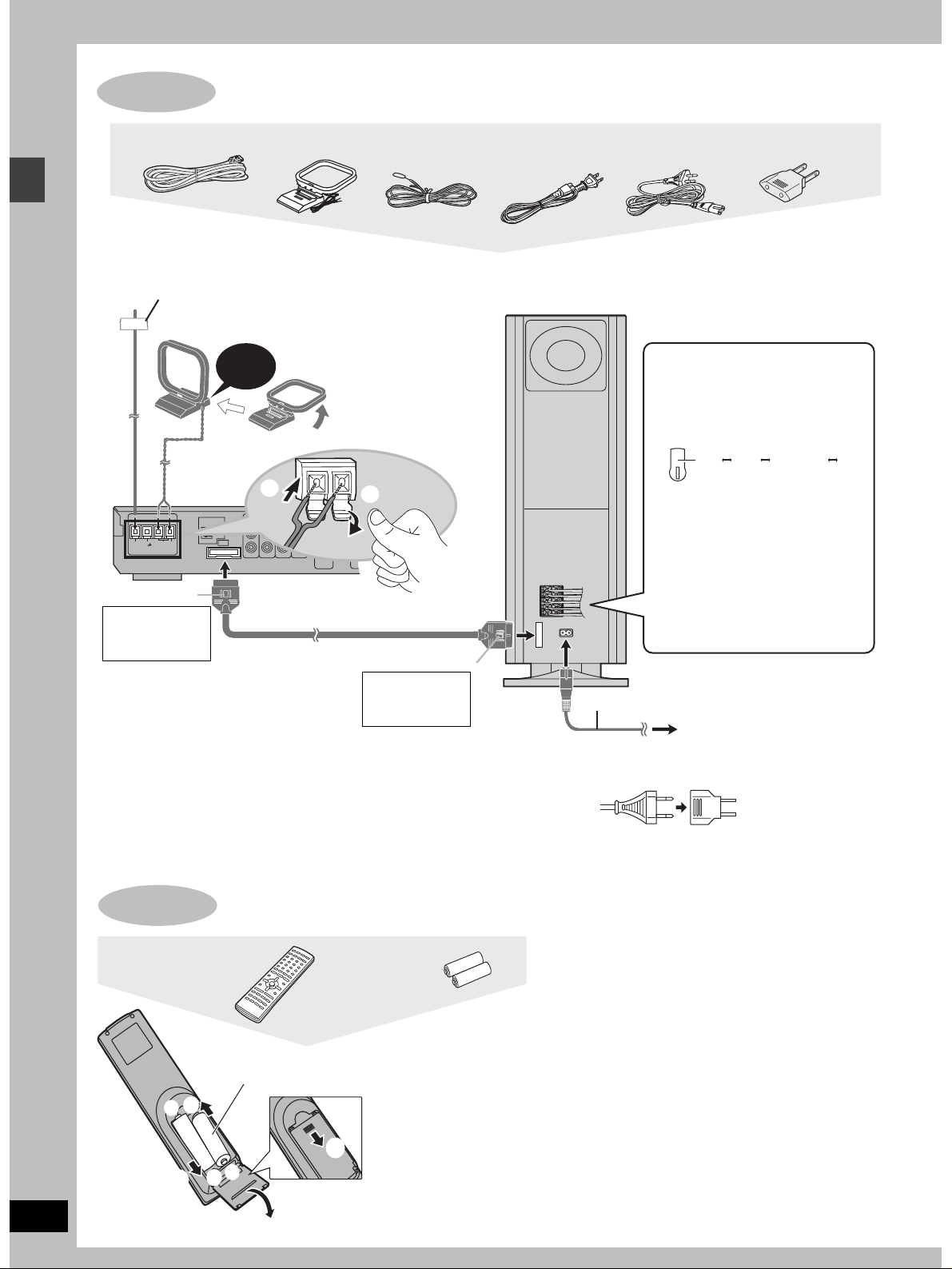
STEP
TV
AUDIO
IN
VCR
AUDIO
IN
AUX
LINE
OUT
COMPO
S-VIDEO
OUT
VIDEO
OUT
VIDEO
P
B
P
R
OPTICAL
IN
AM ANTFM ANT
EXTLOOP75
h
GND
L
R
A
5
4
Connecting the subwoofer, antennas, and AC power supply cord
Simple setup
System cable
AM loop
antenna
FM indoor
antenna
AC power supply cord
[For\U.S.A.\and\Canada] [For\others] [For\areas\except\U.S.A.\and\Canada]
Connect the AC power supply cord after
all other connections are complete.
FM indoor antenna
Adhesive tape
Fix the other end of the antenna
where reception is best.
AM loop antenna
Click!
Stand the antenna up on
its base.
Keep loose antenna cord
away from other wires and
cords.
2
1
Catch up
To disconnect
System cable
Press the catch
and pull out.
Catch to the right
To disconnect
Press the catch
Conserving power
and pull out.
The unit consumes power (For U.S.A. and Canada: approx. 0.5 W or for
units with PX printed on the outer packaging and Latin America: approx.
0.9 W) even when it is turned off with [Í]. To save power when the unit is
not to be used for a long time, unplug it from the household AC outlet.
Remember to reset the radio stations and any other memory items
before using the unit again.
Information you enter into the unit’s memory remains intact for up to
2 weeks after the AC power supply cord is disconnected.
Subwoofer
1
L
2
R
3
L
4
R
5
A
[For\areas\except\U.S.A.\and\Canada]
If the power plug will not fit your AC outlet
Use the power plug adaptor (included).
If it still doesn’t fit, contact an electrical parts distributor
for assistance.
Power plug adaptor
[For\areas\except\U.S.A.\and\Canada]
Before connecting the AC
power supply cord
Set the voltage.
(Back of subwoofer)
127 V 110 V 220 V-230 V 240 V
VOLT ADJ
Use a flat-head screwdriver to turn
the voltage selector on the back of
the subwoofer to the appropriate
position for the area in which this
system is used.
If the power supply in your area is
115 V or 120 V, please set the
voltage selector as follows:
≥For 115 V: Set to 110 V.
≥For 120 V: Set to 127 V.
AC power supply cord
To household AC outlet
RQT6750
10
STEP
Remote control
+
3
The remote control
R6/LR6, AA, UM-3
3
-
1
+
-
2
Batteries
≥Insert so the poles (i and
j) match those in the
remote control.
≥Do not use rechargeable
type batteries.
Do not;
≥mix old and new batteries.
≥use different types at the same time.
≥heat or expose to flame.
≥take apart or short circuit.
≥attempt to recharge alkaline or manganese batteries.
≥use batteries if the covering has been peeled off.
Mishandling of batteries can cause electrolyte leakage which
can damage items the fluid contacts and may cause a fire.
Remove if the remote control is not going to be used for a long
period of time. Store in a cool, dark place.
∫ Use
Aim at the sensor, avoiding obstacles, at a maximum range of
7 m (23 feet) directly in front of the unit.
Page 11
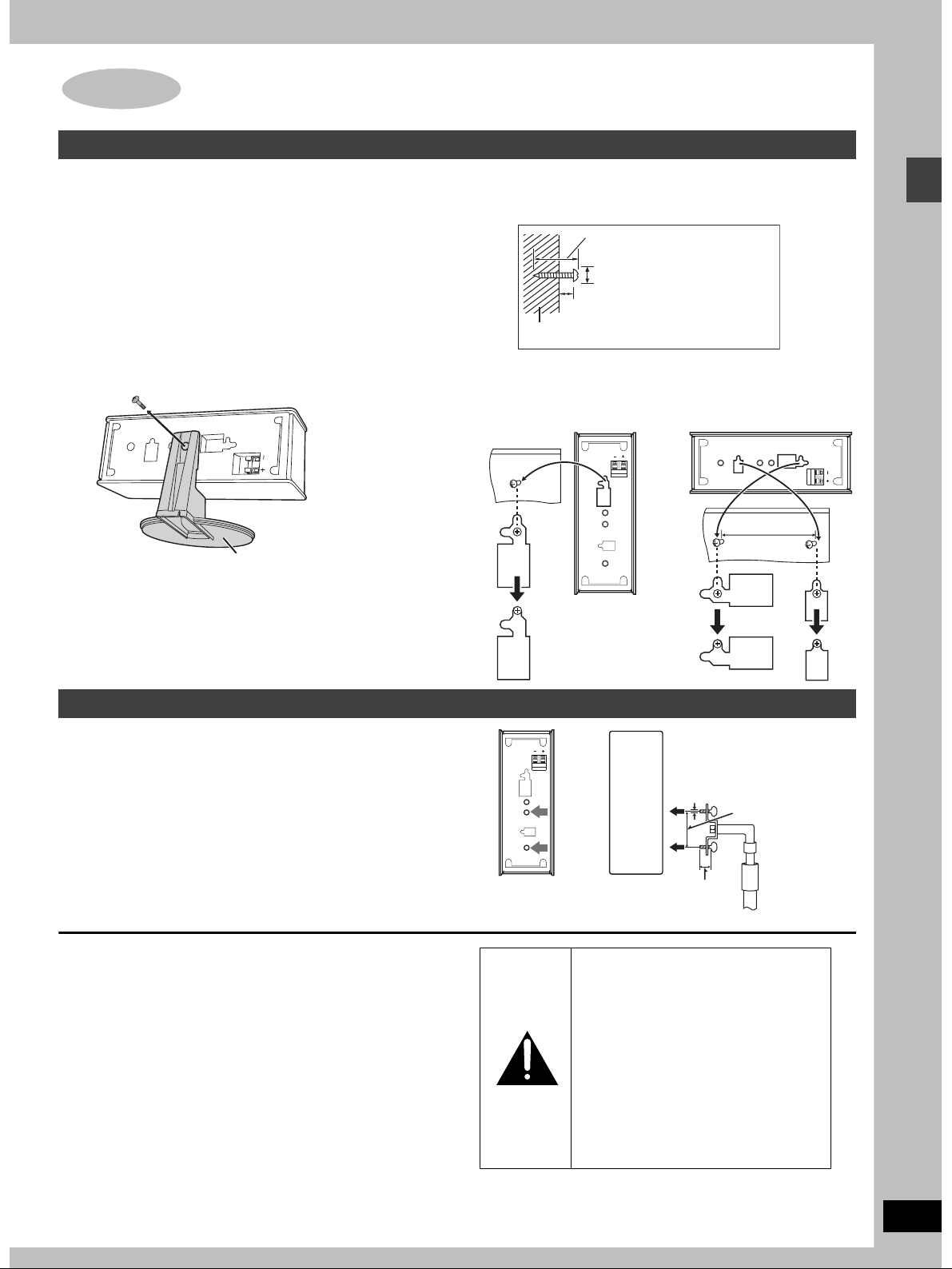
Other speaker setup options
Attaching to a wall
[HT900] (Center speaker only) [HT700] [HT690]
[Note]
The wall or pillar on which the speakers are to be attached should
be capable of supporting 10 kg (22 Ib.) per screw.
Remove the stand. ([HT900] only)
BEFORE REMOVING THE STAND
≥Take the speaker cable out of the stand’s hole if it is threaded
through.
≥Lay the speaker on a soft cloth.
Unscrew the screw with a Phillips-head screwdriver.
Stand
1 Screw a screw (not included) into the
wall.
30– 35 mm
3
/16q–13/8q)
(1
‰7.5–9.4 mm
19
/64q–3/8q)
(
8– 11 mm
3
/8q–7/16q)
(
Wall
2 Fit the speaker securely onto the
screw with the hole or holes.
Vertical Horizontal
100 mm
15
(3
/16q)
Simple setup
Fitting speaker stands (optional)
[HT900] (Center speaker only) [HT700] [HT690]
Preparation
Remove the stand ([HT900] only).
Ensure the stands meet these conditions before purchasing them.
≥Observe the diameter and length of the screws and the distance
between screws as shown in the diagram.
≥The stands must be able to support over 10 kg (22 lb.).
≥The stands must be stable even if the speakers are in a high
position.
Notes on speaker use
≥You can damage your speakers and shorten their useful life if you
play sound at high levels over extended periods.
≥Reduce the volume in the following cases to avoid damage.
–When playing distorted sound.
–When the speakers are receiving howling from a record player,
noise from FM broadcasts, or continuous signals from an
oscillator, test disc, or electronic instrument.
–When adjusting the sound quality.
–When turning the unit on or off.
If irregular coloring occurs on your television
These speakers are designed to be used close to a television, but
the picture may be affected with some televisions and setup
combinations.
If this occurs, turn the television off for about 30 minutes.
The television’s demagnetizing function should correct the problem.
If it persists, move the speakers further away from the television.
Attach the stands
with these holes.
5 mm (13/64q), pitch 0.8 mm (1/32q)
60 mm (2
Speaker stand
Plate thickness plus 7 to
10 mm (plus
Caution
≥Use the speakers only with the
recommended system. Failure to do
so may lead to damage to the
amplifier and/or the speakers, and
may result in the risk of fire. Consult
a qualified service person if damage
has occurred or if you experience a
sudden change in performance.
≥Do not attempt to attach these
speakers to walls using methods
other than those described in this
manual.
9
/32q to 25/64q)
(not included)
23
/64q)
RQT6750
11
Page 12
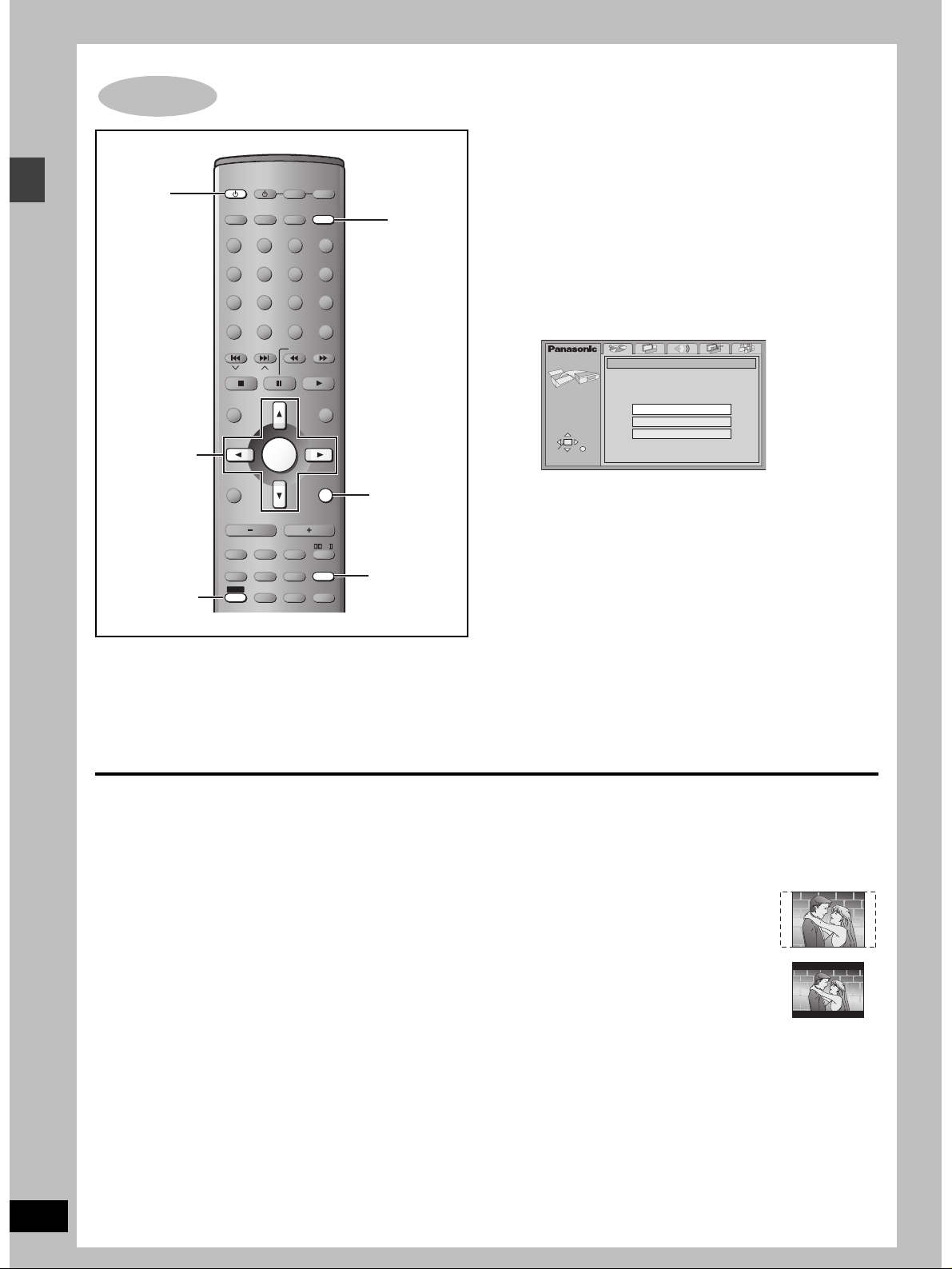
Simple setup
STEP
6
1
4–7
QUICK SETUP
AV SYSTEM
TV VCR
DIGITAL
AUX
TV/VIDEO
DISC
PAGE
GROUP
SEQUENTIAL
REPEAT
PLAY MODE
TOP MENU
DIRECT
NAVIGATOR
DISPLAY
TV VOL
SUBWOOFER
LEVEL
SLEEP
C.S.M
SHIFT
TUNER/BAND DVD/CD
123
DISC 1 DISC 2
456
DISC 4 DISC 5
7809
FL DISPLAY
CANCEL
SKIP
SLOW/SEARCH
CH
ENTER
s
VOLUME
C.FOCUS
S.POSITION
SFC
S.SRND
ZOOM
AV EFFECT
P.MEMORY
AUDIO
DR COMP
TEST
CH SELECT
QUICK REPLAY
DISC 3
S
10/
ENTER
MENU
PLAY LIST
RETURN
TV VOL
r
MIX 2CH
PL
SETUP
MUTING
DELAY TIME
SUBTITLE
2
RETURN
3, 7
3, 7
The QUICK SETUP screen appears when you press [SHIFT]i
[SETUP] the first time after purchase and assists you to make
necessary settings. You can access this screen again later if you
need to (➡ page 34, Others — QUICK SETUP).
Preparation
Turn on the television and select the appropriate video input on the
television to suit the connections for the unit.
1 Press [Í] to turn on the unit.
2 Press [DVD/CD] to select “DVD/CD”
as the source.
3 Press [SHIFT]i[SETUP] to show the
QUICK SETUP screen.
SETUP
SELECT
ENTER RETURN
QUICK SETUP
Select the menu language.
English
Français
Español
4 Press [3, 4] to select the menu
language and press [ENTER].
5 Press [3, 4] to select “Yes” to
continue and press [ENTER].
6 Press [3, 4] to select the item and
press [ENTER].
≥Audio Language (➡ page 34)
≥Subtitle Language (➡ page 34)
≥TV Type (➡ below)
≥TV Aspect (➡ below)
7 Press [ENTER] and then [SHIFT]i
[SETUP] to end the settings.
RQT6750
12
To return to the previous screen
Press [RETURN].
∫ TV Type
Select to suit the type of television.
≥Standard (Direct View TV) (factory preset)
≥CRT Projector
≥LCD TV/Projector
≥Projection TV
≥Plasma TV
∫ TV Aspect
Select “4:3” (regular) or “16:9” (widescreen) to suit your
television.
If you have a regular 4:3 television, you can also select how video
on some discs is shown (➡ page 34, Video—TV Aspect).
≥4:3 Pan&Scan (factory preset)
Widescreen software is expanded to fill the
screen of a 4:3 aspect television (unless
prohibited by the producer of the disc).
≥4:3 Letterbox
Widescreen software is shown in the
letterbox style on a 4:3 aspect television.
Page 13
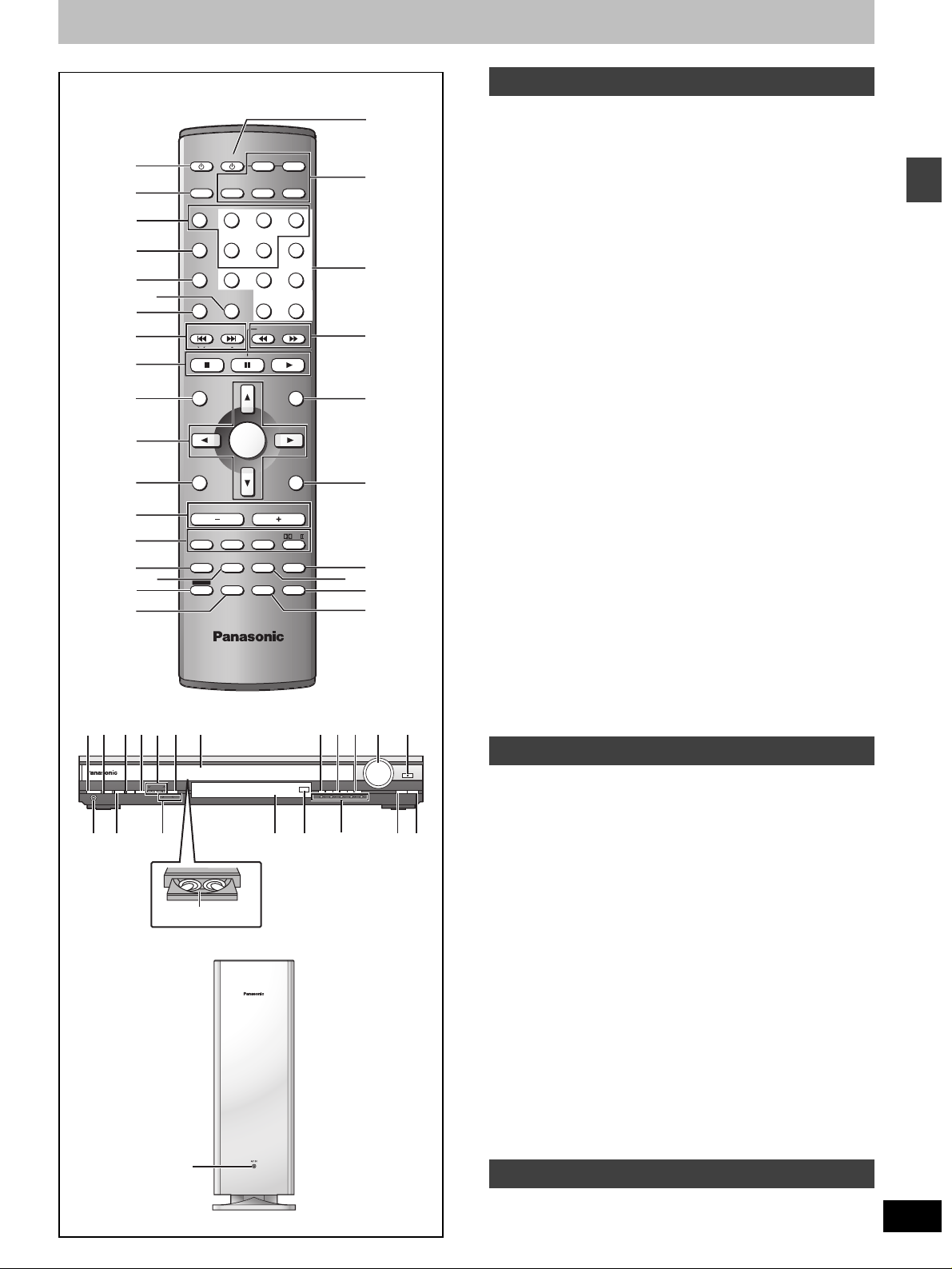
Control reference guide
C
AV SYSTEM
1
2
3
4
5
6
TV/VIDEO
DISC
PAGE
GROUP
SEQUENTIAL
REPEAT
PLAY MODE
TV VCR
DIGITAL
TUNER/BAND DVD/CD
AUX
123
DISC 1 DISC 2
456
DISC 4 DISC 5
7809
FL DISPLAY
CANCEL
S
DISC 3
10/
D
E
ENTER
7
8
SKIP
SLOW/SEARCH
CH
F
9
C.FOCUS
S.SRND
ZOOM
AUDIO
DR COMP
DELAY TIME
QUICK REPLAY
[
MENU
PLAY LIST
RETURN
TV VOL
MIX 2CH
PL
SETUP
MUTING
SUBTITLE
r
TUNE MODETUNING FM MODE MEMORY
12345
DISCV.R.S M.R.S
J
G
H
I
K
L
VUTSNOM QR
W
VOLUME
OPEN/CLOSE
DOWN
UP
DISC EXCHANGE
DISC SKIP
^
_\
@
TOP MENU
DIRECT
NAVIGATOR
DISPLAY
TV VOL
s
SUBWOOFER
LEVEL
SLEEP
C.S.M
SHIFT
ENTER
VOLUME
S.POSITION
SFC
AV EFFECT
P.MEMORY
TEST
CH SELECT
:
;
<
=
>
?
A
B
1
PHONES
X Z]
/IPROGRESSIVE
DIGITAL IN
C.S.MPOWER
Í
Y
P
SELECTOR
5
5
4
Disc tray number
4
`
1 Standby/on switch [Í]. . . . . . . . . . . . . . . . . . . . . . . . . . . . . . 12
2 TV/VIDEO button [TV/VIDEO]. . . . . . . . . . . . . . . . . . . . . . . . . 32
3 Disc select button [DISC], Disc buttons [DISC1]–[DISC5] . . 14
4 Group, Page button [GROUP, PAGE]. . . . . . . . . . . . . . . . 16, 17
5 Sequential button [SEQUENTIAL]. . . . . . . . . . . . . . . . . . . . . 15
6 Cancel, FL display button [CANCEL, FL DISPLAY] . . . . 19, 31
7
8 Skip, Preset channel, TV channel button
9 Basic operation buttons. . . . . . . . . . . . . . . . . . . . . . . . . . . . . 14
: Top menu, Direct navigator button
; Cursor buttons [3, 4, 2, 1], Enter button [ENTER] . . . . . 12
<
= Volume buttons [s, r, VOLUME]. . . . . . . . . . . . . . . . . . . . . . 14
> Sound field, sound quality buttons. . . . . . . . . . . . . . . . . 28–31
?
@ [HT900] Position memory, AV effect button
A Shift button [SHIFT]
B Channel select, Test button [CH SELECT, TEST] . . . . . 28, 29
C AV system standby/on button [Í, AV SYSTEM] . . . . . . . . . 32
D Source select buttons
E Numbered buttons [1–9, 0, S10/ENTER] . . . . . . . . . . . . . . . 16
F Slow/search, Tuning buttons
G Menu, Play list button [MENU, PLAY LIST]. . . . . . . . . . . 14, 21
H Return, TV volume up button [RETURN, TV VOLr] . . . 12, 32
I Muting, Setup button [MUTING, SETUP] . . . . . . . . . . . . 12, 31
J Audio, Zoom button [AUDIO, ZOOM] . . . . . . . . . . . . . . . 18, 20
K [HT900] Subtitle, Delay time button
L [HT900]
1 Standby/on switch [Í/I, POWER] . . . . . . . . . . . . . . . . . . . . . 12
M Standby/on indicator [Í/I]
N Custom Sound Memory button [C.S.M] . . . . . . . . . . . . . . . . 30
O Progressive out button [PROGRESSIVE] . . . . . . . . . . . . . . . 14
P Skip/search, Tuning buttons
Q Source select button [SELECTOR]
R Drawer
S Stop, Tune mode button [∫, TUNE MODE]. . . . . . . . . . . 14, 27
T Pause, FM mode button [;, FM MODE] . . . . . . . . . . . . . 14, 27
U Play, Memory button [1, MEMORY] . . . . . . . . . . . . . . . . 14, 27
V Volume control [VOLUME, DOWN, UP] . . . . . . . . . . . . . . . . . 14
W Drawer open/close button [<, OPEN/CLOSE] . . . . . . . . . . . 14
X Headphone jack [PHONES] . . . . . . . . . . . . . . . . . . . . . . . . . . 31
Y [HT900] DIGITAL IN button [DIGITAL IN] . . . . . . . . . . . . . . . . . 33
Z Multi rear surround, Virtual rear surround indicators
[ Display
\ Remote control signal sensor
] Disc indicators [DISC 1–5] . . . . . . . . . . . . . . . . . . . . . . . . . . . 14
^ Disc exchange button [DISC EXCHANGE]. . . . . . . . . . . . . . 15
_ Disc skip button [DISC SKIP] . . . . . . . . . . . . . . . . . . . . . . . . 15
` AC supply indicator [AC IN]
Remote control
Play mode, Repeat button [PLAY MODE, REPEAT]
[: 9, SKIP, X CH W] . . . . . . . . . . . . . . . . . . . . . 16, 27, 32
[TOP MENU, DIRECT NAVIGATOR] . . . . . . . . . . . . . . . . . 14, 21
Display, TV volume down button [DISPLAY, TV VOLs]
[HT900]
Dolby Pro Logic
II
button [
ÎPLII
]
[HT700] [HT690] Dolby Pro Logic button [ÎPL]
Custom sound memory, Sleep button [C.S.M, SLEEP]
[P.MEMORY, AV EFFECT]. . . . . . . . . . . . . . . . . . . . . . . . . 15, 29
[HT700] [HT690]
Position memory button [POSITION MEMORY]
To use functions labeled in orange:
While pressing [SHIFT], press the corresponding button.
Face towards this unit to change the source.
Press [TV] or [VCR] first to operate a Panasonic television or
video cassette recorder (➡ pages 32, 33).
[HT900] AUX, DIGITAL input button [AUX, DIGITAL]
[HT700] [HT690] AUX button [AUX]
[6, 5 SLOW/SEARCH] . . . . . . . . . . . . . . . . . . . . . . . 16, 27
[SUBTITLE, DELAY TIME] . . . . . . . . . . . . . . . . . . . . . . . . 18, 30
[HT700] [HT690] Subtitle button [SUBTITLE]. . . . . . . . . . . . . . . 18
Quick replay, Dynamic range compression button
[QUICK REPLAY, DR COMP] . . . . . . . . . . . . . . . . . . . . . . 15, 31
[HT700] [HT690] Quick replay button [QUICK REPLAY] . . . . . . 15
. . . . . 17, 19
. . 24, 32
. . 30, 31
. . 15
Main unit
Press to switch the unit from on to standby mode or vice versa.
In standby mode, the unit is still consuming a small amount of power.
When the unit is connected to the AC mains supply, this indicator
lights up in standby mode and goes out when the unit is turned on.
[:/6, 5/9, X TUNING W] . . . . . . . . . . . . . . . . . 16, 27
[HT900] DVD/CD>FM>AM>TV>VCR>AUX>DIGITAL IN
[HT700] [HT690] DV D/CD >FM>AM>TV>VCR>AUX
[M.R.S, V.R.S] . . . . . . . . . . . . . . . . . . . . . . . . . . . . . . . . . . . . . 29
Subwoofer
This indicator lights when the unit is connected to the AC mains
supply.
Getting started
RQT6750
13
Page 14
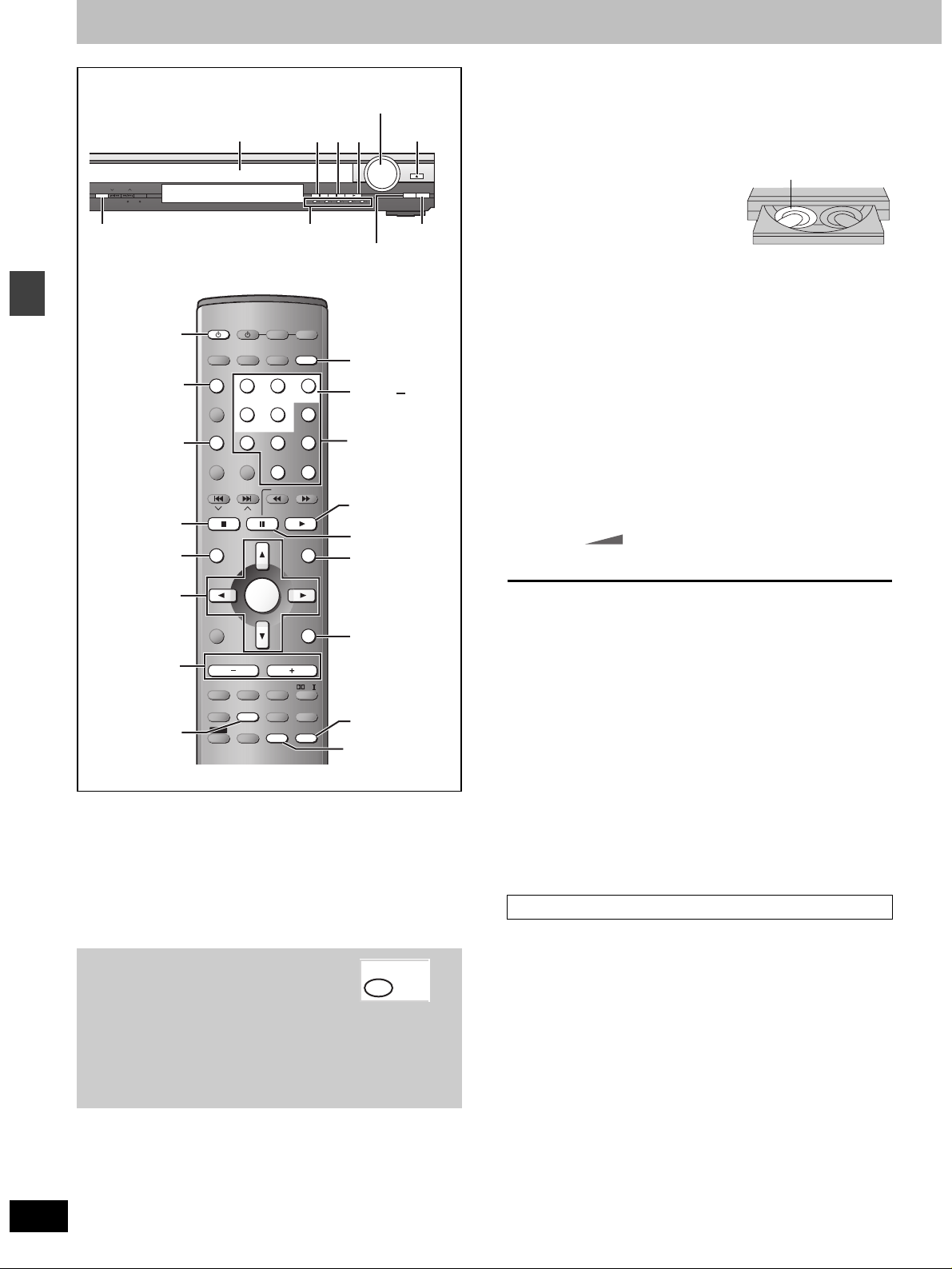
Discs—Basic play
S
–
%
@@
PROGRESSIVE
SELECTOR
.M
V.R.S M.R.S
PROGRESSIVE
Í
DISC
Disc operations
SEQUENTIAL
∫
TOP MENU
342 1
ENTER
%
P.MEMORY
[RAM] [DVD-A] [DVD-V] [VCD] [CD] [WMA] [MP3] [JPEG]
Preparation
≥Press [Í] to turn on the unit.
≥Turn on the television and select the appropriate video input on the
television to suit the connections for the unit.
TV/VIDEO
DISC
PAGE
GROUP
SEQUENTIAL
REPEAT
PLAY MODE
SKIP
CH
TOP MENU
DIRECT
NAVIGATOR
DISPLAY
s
TV VOL
SUBWOOFER
LEVEL
SLEEP
C.S.M
SHIFT
AV SYSTEM
DIGITAL
DISC 1 DISC 2
DISC 4 DISC 5
FL DISPLAY
CANCEL
S.POSITION
AV EFFECT
P.MEMORY
CH SELECT
Disc indicators
AUX
TUNER/BAND DVD/CD
123
456
7809
ENTER
VOLUME
SFC
TEST
QUICK REPLAY
∫;
TUNE MODETUNING FM MODE MEMORY
12345
DISC
DISC EXCHANGE
TV VCR
DISC 3
S
10/
ENTER
SLOW/SEARCH
MENU
PLAY LIST
RETURN
TV VOL
r
C.FOCUS
MIX 2CH
S.SRND
PL
ZOOM
SETUP
AUDIO
MUTING
DR COMP
DELAY TIME
SUBTITLE
DOWN
!
DISC 1
DISC 5
Numbered
buttons
$
;
MENU
RETURN
SUBTITLE
QUICK REPLAY
,
#$
VOLUME
OPEN/CLOSE
UP
DISC EXCHANGE
DISC SKIP
DISC SKIP
If the disc contains both audio data (WMA and MP3) and
JPEG, check “Mixed Disc—Audio & Stills” setting in the
SETUP menu (➡ page 34). Select “Stills (JPEG)” or “Audio
(MP3/WMA)”.
≥Remove TYPE 2 and 4 discs
from their cartridges before use.
Play starts from the disc in
the front-left position.
[RAM]
≥Label-up (With double-sided
discs, load so the label for the
side you want to play is facing
1
1
5
up.)
[3] Press [<] to close the drawer.
[HT900] A disc indicator lights up red to show a disc is
[HT700] [HT690] A disc indicator lights up green to show a disc
on the tray.
is on the tray.
[4] Press [1] (play).
Play begins.
[WMA] [MP3] [CD] (CD text only)
Group and track names are displayed on the television.
≥Press [SUBTITLE] to turn the display on or off.
≥You can also use the navigation menus to control play
(➡ page 22).
[5] Adjust the volume.
– dB
(Minimum) (Maximum)
∫ To pause play
Press [;] during play.
Press [1] (play) to restart play.
∫ To stop play
Press [∫] (➡ page 15, Resume function).
∫ To select a disc
Press [DISC] and then the disc button ([DISC 1]–[DISC 5]).
∫ To prevent damage
Do not;
≥load more than one disc per tray.
≥touch the drawer or the carousel while they are in motion.
≥rotate the carousel by hand.
≥close the drawer by hand.
[Note]
≥If “$” appears on the television
The operation is prohibited by the unit or disc.
≥It may take some time for play to start but this is normal.
0 dB
5
RQT6750
14
[1] Press [DVD/CD] to select “DVD/CD” as
the source.
To enjoy progressive video
Press [PROGRESSIVE].
The television will be disrupted for a
moment but this is normal.
≥Output from this unit is interlace if you have connected to the
television through the VIDEO OUT or S-VIDEO OUT or
playing PAL discs, even if “PROG.” is on the display.
≥When progressive output is on, closed captions will not be
displayed.
PROG
.
[2] Press [<] to open the drawer and
place the disc(s) on the disc tray(s).
To load discs on the other trays, press [DISC SKIP] on the
main unit.
When a menu appears on the television
[DVD-A] [DVD-V] [VCD]
Press the numbered buttons to select an
item.
To select a 2-digit number
Example: To select item 23, press [S10] ➡ [2] ➡ [3].
≥When playing DVDs, you can also use [3, 4, 2, 1] to select
items. Press [ENTER] to confirm your selection.
To return to the menu screen
[DVD-A] [DVD-V] [TOP MENU]: Shows the first menu screen.
[DVD-V] [MENU]: Shows the menu screen.
[VCD] [RETURN]: Shows the menu screen.
[Note]
The disc continues to rotate while the menu is displayed even after
you finish playing an item. Press [∫] when you finish to preserve the
unit’s motor and your television screen.
Page 15

Sequential play
Press PLAY to Preview Chapters
[VCD] [CD] [WMA] [MP3]
The unit usually plays the disc in the play position and then stops.
Turn sequential play on to play all loaded discs, except for DVDs and
JPEG discs.
While stopped
Press [SEQUENTIAL].
Each time you press the button:
SEQ on()SEQ off
[Note\
≥HighMAT menus and video CD playback control are disabled.
≥Only audio tracks can be played on HighMAT discs.
≥You cannot change the mode during program or random play.
≥Sequential Mode turns off when you switch the unit to standby.
≥Repeat function does not work when using Sequential Mode.
SEQ
Changing the disc in the play position
[RAM] [DVD-A] [DVD-V] [VCD] [CD] [WMA] [MP3] [JPEG]
Main unit only
1 Press [DISC EXCHANGE].
The drawer opens and the disc in the play position comes to
the front-left position.
2 Change the disc in the front-left
position.
3 Press [DISC EXCHANGE].
The drawer closes.
Changing other discs during play
[RAM] [DVD-A] [DVD-V] [VCD] [CD] [WMA] [MP3] [JPEG]
You can change the other discs without interrupting play.
Main unit only
1 Press [<] to open the drawer.
2 Press [DISC SKIP] to rotate the
carousel.
The carousel moves one tray clockwise and each subsequent
press moves it two trays in alternate directions.
3 Change the disc and press [<] to
close the drawer.
Position Memory function
[RAM] [DVD-A] [DVD-V] [VCD] [CD] [WMA] [MP3] [JPEG]
During play
Press [P.MEMORY] (or [POSITION
MEMORY]) to memorize a position.
Position memorized
Press again to replace the position.
This position is saved even if you turn the unit off, change the source
or change discs. When you turn the unit on, reselect “DVD/CD” or
reinsert the disc whose position you memorized, “RESUME” lights
on the display. Press [1] (play) to start play from the memorized
position. The position is cleared.
≥You can memorize positions on up to five different discs at a time.
When you memorize another position, the earliest position is
replaced.
≥You cannot recall the position in Sequential Mode.
Resume function
“RESUME” lights on the display when the unit has recorded the
position at which you stopped play.
Press [1] (play) to start play from that position.
≥The position is cleared when you:
—Turn the unit off.
—Select another source or change discs.
≥Press [∫] to clear the position.
Chapter Preview
[DVD-V]
The following message appears
immediately after you press [1] (play)
when “RESUME” is displayed.
Press [1] (play) while the message is
displayed and the beginning portions of
each chapter up to the current one are
played.
Full play resumes from the point where you pressed [∫] or
[P.MEMORY] (or [POSITION MEMORY]).
(This feature works only within a title.)
If you do not press [1] (play), the message disappears and play
starts from where you pressed [∫] or [P.MEMORY] (or [POSITION
MEMORY]).
Replaying a scene—QUICK REPLAY
[RAM] [DVD-A] [DVD-V] [VCD] [CD] [WMA] [MP3]
Skip back a few seconds within the current item (program, track or
title).
[JPEG]
Skip back a few pictures.
Disc operations
During play
Press [QUICK REPLAY].
[Note]
This feature may not work while playing some parts of a disc or at all
with some discs.
RQT6750
15
Page 16

Disc operations
AV SYSTEM
TV/VIDEO
DISC
PAGE
GROUP
SEQUENTIAL
REPEAT
PLAY MODE
FL DISPLAY
CANCEL
SKIP
CH
TOP MENU
DISPLAY
VOLUME
SUBWOOFER
LEVEL
SLEEP
C.S.M
ZOOM
AUDIO
AV EFFECT
P.MEMORY
S.POSITION
SFC
C.FOCUS
S.SRND
MIX 2CH
PL
TEST
CH SELECT
DR COMP
QUICK REPLAY
DELAY TIME
SUBTITLE
RETURN
TV VOL
s
TV VOL
r
DIRECT
NAVIGATOR
PLAY LIST
MENU
SLOW/SEARCH
123
456
7809
TUNER/BAND DVD/CD
TV VCR
ENTER
SETUP
MUTING
DIGITAL
AUX
S
10/
ENTER
SHIFT
DISC 1 DISC 2
DISC 4 DISC 5
DISC 3
SHIFT
;
PAGE
342 1
ENTER
1
SLOW/SEARCH
6 5
SKIP
: 9
Discs—Basic play
Numbered
buttons
Skipping items
[RAM] [DVD-A] [DVD-V] [VCD] [CD] [WMA] [MP3]
During play or while paused
Press [:] or [9].
≥Press [:/6] or [5/9] on the main unit.
[JPEG]
Press [2] or [1] for picture skip, or [3] or
[4] for group skip.
≥Each press increases the number of skips.
Example [RAM]
Program/Scene
Play position Marker
Program/Scene
Program/Scene
once once twicetwice three times
Fast forward and rewind—SEARCH
[RAM] [DVD-A] [DVD-V] [VCD] [CD] [WMA] [MP3]
During play
Press [6] or [5].
≥Press and hold [:/6] or [5/9] on the main unit.
≥Audio will be heard during search for most discs. You can turn this
audio off if you want to (➡ page 34, Audio— Audio during Search).
≥[DVD-V] You can slow down or speed up play (➡ page 24).
[RAM] [DVD-A] [DVD-V] [VCD] [CD] [WMA] [MP3] [JPEG]
Press the numbered buttons to select the
item.
Play starts from the selected item.
To select a 2-digit number
Example: To select track 23, press [S10] ➡ [2] ➡ [3].
[WMA] [MP3] [JPEG] [2] ➡ [3] ➡ [ENTER]
[Note\
≥This works only when stopped with some discs.
≥When playing DVD-Audio and you want to start play from a track in
[DVD-A]
During play or while paused
Press [SHIFT]i[PAGE].
The page changes each time you press the button.
RQT6750
16
Starting play from a selected item
a different group, select the group first (➡ page 17).
Selecting still pictures—Page Skip
PAGE 1
Slow-motion play
[RAM] [DVD-V] [VCD]
[DVD-A] (Motion picture parts only)
While paused
Press [6] or [5].
≥Press and hold [:/6] or [5/9] on the main unit.
Frame-by-frame viewing
[RAM] [DVD-V] [VCD]
[DVD-A] (Motion picture parts only)
While paused
Press [2] or [1].
The frame changes each time you press the button.
≥The frames change in succession if you press and hold the button.
≥Pressing [;] also activates forward frame-by-frame.
Notes
≥The speed of search and slow-motion increases up to 5 steps.
≥Press [1] (play) to restart play.
≥You cannot move backwards with Video CD during frame-by-
frame and slow-motion.
When playing Video CDs with playback control
Pressing buttons to perform skip, search or slow-motion may
take you to a menu screen.
Page 17

Discs—Convenient functions
AV SYSTEM
TV VCR
DIGITAL
AUX
GROUP
REPEAT
342 1
ENTER
DISPLAY
SHIFT
TV/VIDEO
DISC
PAGE
GROUP
SEQUENTIAL
REPEAT
PLAY MODE
TOP MENU
DIRECT
NAVIGATOR
DISPLAY
TV VOL
SUBWOOFER
LEVEL
SLEEP
C.S.M
SHIFT
TUNER/BAND DVD/CD
123
DISC 1 DISC 2
456
DISC 4 DISC 5
7809
FL DISPLAY
CANCEL
SKIP
SLOW/SEARCH
CH
ENTER
s
VOLUME
C.FOCUS
S.POSITION
SFC
S.SRND
ZOOM
AV EFFECT
P.MEMORY
AUDIO
DR COMP
TEST
CH SELECT
QUICK REPLAY
DISC 3
S
10/
ENTER
MENU
PLAY LIST
RETURN
TV VOL
r
MIX 2CH
PL
SETUP
MUTING
DELAY TIME
SUBTITLE
Numbered
buttons
RETURN
Repeat play
[RAM] [DVD-A] [DVD-V] [JPEG]
[VCD] [CD] [WMA] [MP3] (There is no on-screen display.)
During play
AB
Press [SHIFT]i[REPEAT].
Each time you press the button:
[RAM]
PG REPEAT
>ALL REPEAT (Entire disc)>REPEAT OFF
≥During play list play
SCENE REPEAT
>PL REPEAT>REPEAT OFF
[DVD-V]
CHAPTER REPEAT
>TITLE REPEAT§>REPEAT OFF
[VCD] [CD]
TRACK REPEAT
>ALL REPEAT (Entire disc)>REPEAT OFF
[DVD-A] [WMA] [MP3]
TRACK REPEAT
>GROUP REPEAT§>REPEAT OFF
[JPEG]
GROUP REPEAT
>REPEAT OFF
§During all group ([DVD-A]), program and random play
“ALL REPEAT” is displayed.
≥You can also repeat play of content and group on HighMAT discs.
∫ To repeat only your favorite tracks/chapters
Start program play (➡ page 19) and press [SHIFT]i[REPEAT] to
select the repeat mode.
A-B repeat play
Disc operations
Selecting groups to play
[DVD-A] [WMA] [MP3] [JPEG]
1 Press [GROUP].
Example [MP3]
2
118
2
Track number in group
Group number
2 Press the numbered buttons to select
the group and press [ENTER].
3 Press the numbered buttons to select
the track/picture number and press
[ENTER].
[DVD-A]
Playing all the groups in succession (➡ Page 19, All group play)
Playing bonus groups
Some discs contain bonus groups. If a password screen appears
after selecting a group, enter the password with the numbered
buttons. Refer also to the disc’s jacket.
[RAM] [DVD-A] [DVD-V] [VCD] [CD] [WMA] [MP3]
You can repeat a section between points A and B within a program,
title or track.
1 During play
Press [DISPLAY] until the unit
information screen is displayed
(➡ page 25).
2 Press [3, 4] to select the play menu.
Example [DVD-V]
OFF
A-B Repeat
3
Press [2, 1] to select “A-B Repeat” and
1 Press [ENTER] at the starting point
(A).
2 Press [ENTER] at the finishing
point (B).
AB
A B
A-B repeat starts.
To return to the normal play
Press [ENTER] again.
To clear the menus
Press [RETURN] until the menu disappears.
[Note\
A-B repeat is canceled when you press [QUICK REPLAY].
RQT6750
17
Page 18

Discs—Convenient functions
AV SYSTEM
TV VCR
DIGITAL
AUX
DISC
TV/VIDEO
DISC
PAGE
GROUP
SEQUENTIAL
REPEAT
PLAY MODE
TUNER/BAND DVD/CD
123
DISC 1 DISC 2
456
DISC 4 DISC 5
7809
FL DISPLAY
CANCEL
DISC 3
S
10/
ENTER
DISC 1
DISC 5
Numbered
buttons
PLAY MODE
SKIP
CANCEL
∫
TOP MENU
DIRECT
NAVIGATOR
342 1
ENTER
Disc operations
≥“–” or “– –” is displayed instead of the language number in
circumstances such as when no language is recorded on the disc.
[VCD] (SVCD only)
Soundtrack and subtitle numbers may change even if corresponding
soundtracks are not recorded.
DISPLAY
s
TV VOL
SUBWOOFER
LEVEL
SLEEP
C.S.M
SHIFT
CH
S.POSITION
SFC
AV EFFECT
P.MEMORY
TEST
CH SELECT
SLOW/SEARCH
ENTER
VOLUME
C.FOCUS
S.SRND
ZOOM
AUDIO
DR COMP
QUICK REPLAY
MENU
PLAY LIST
RETURN
TV VOL
r
MIX 2CH
PL
SETUP
MUTING
DELAY TIME
SUBTITLE
1
AUDIO
SUBTITLE
Soundtracks
[RAM] [DVD-A] [DVD-V] [VCD]
(Discs with multiple soundtracks)
During play
Press [AUDIO].
The number changes each time you press the button.
Signal type/data
[DVD-A]
[DVD-V]
(➡ right)
Signal type/data
LPCM/PPCM/ÎDigital/DTS: Signal type
k (kHz): Sampling frequency
b (bit): Number of bits ch (channel): Number of channels
Example:
/2 .1ch
3
.1: Low frequency effect
.1: (not displayed if there is no signal)
.0: No surround
.1: Mono surround
.2: Stereo surround (left/right)
.1: Center
.2: Front leftiFront right
.3: Front leftiFront rightiCenter
Subtitles
[DVD-A] (Motion picture parts only)
[DVD-V] [VCD] (SVCD only)
You can change the subtitle language and turn the subtitles on and off
[RAM]
You can turn the subtitles on and off.
During play
Press [SUBTITLE].
The number changes each time you press the button.
Example [DVD-V]
ON
English
1
I love you
≥In some cases, the subtitle language is not changed to the
selected one immediately.
≥If the subtitles overlap closed captions recorded on discs, turn the
subtitles off.
To clear/display the subtitles
1 Press [SUBTITLE].
2 Press [1]. ([DVD-A] [DVD-V] [VCD])
3 Press [3, 4] to select “OFF” or “ON”.
∫ Changing the position and brightness of the
subtitles (➡ page 26)
ON
2
French
Je t’aime
.
RQT6750
18
1
LPCM
1
192k24b 2ch
Soundtrack selected
Soundtrack playing
Audio language
Digital
Î
1 English 3/2.1 ch
Number of
channels (➡ right)
[RAM] ]VCD]
LR>L )R
≥You can also use this button to turn the vocals on and off on
karaoke discs. Read the disc’s instructions for details.
[DVD-A]
≥Play restarts from the beginning of the soundtrack when changing
soundtracks that are accompanied by still pictures.
≥Even if a second soundtrack isn’t recorded, two soundtrack
numbers will normally be shown when you press [AUDIO]. The
soundtrack currently playing is number 1.
Page 19

[DVD-A] [DVD-V] [VCD] [CD] [WMA] [MP3]
Common procedures for all group, program
and random play
While stopped
Press [PLAY MODE].
Each time you press the button:
[DVD-A] [DVD-V] [WMA] [MP3]
All group ([DVD-A])>Program> Random>off (Normal play)
^-------------------------------------------------------------------------------------}
[VCD] [CD]
(PGM)>1-DISC (RND)>ALL-DISC (RND)>off (Normal play)
^------------------------------------------------------------------------------------------}
[DVD-A]
If you select bonus groups, you will have to enter a password
(➡ page 17).
All group play
[DVD-A]
The unit plays tracks in all the groups on a disc.
Press [1] (play).
Program play
You can select up to 24 items to play in the order you choose.
[VCD] [CD] (There is no on-screen display.)
You can program all the items on discs.
[DVD-A] [DVD-V] [WMA] [MP3]
You can program all the items on a disc in the play position.
Example [DVD-V]
PROGRAM
SELECT
NUMBER
SELECT
ENTER RETURN
Choose a title and chapter, then press ENTER.
T
No Time
1
09
Press PLAY to start
C
Play
Clear
Clear all
1 [VCD] [CD]
Press the [DISC] and then the disc
button ([DISC 1]–[DISC 5]).
2 Press the numbered buttons to select
a title, chapter, group or track ([WMA] [MP3]
then press [ENTER]).
Example [CD]
TRCK
Disc No.
≥To select a 2-digit number
Example: To select item 25, press [S10] ➡ [2] ➡ [5].
≥Repeat this step to program other items.
≥[VCD] [CD]
Step 1 is unnecessary when programming tracks on the
same disc.
Track No. Program No.
[WMA] [MP3] [2] ➡ [5] ➡ [ENTER]
PGM
≥[DVD-A] [DVD-V] [WMA] [MP3]
To select an item using the cursor buttons
Press [ENTER] and [3, 4] to select an item, then press
[ENTER] again to register the number.
All the items in the selected disc, title or group are selected
when you select “ALL”.
3 Press [1] (play).
To add or change the program
[VCD] [CD] (Add only)
Repeat steps 1 and 2.
[DVD-A] [DVD-V] [WMA] [MP3]
Press [3, 4] to select an available item, then repeat step 2.
To clear an item
[VCD] [CD]
Press [CANCEL].
[DVD-A] [DVD-V] [WMA] [MP3]
1 Select the item you want to clear with [3, 4].
2 Press [CANCEL], or select “Clear” with [3, 4, 2, 1] and press
[ENTER].
To clear the whole program
[VCD] [CD]
Press [∫] so “CLEAR” is displayed.
[DVD-A] [DVD-V] [WMA] [MP3]
Select “Clear all” with [3, 4, 2, 1] and press [ENTER].
\Note\
≥[DVD-V] [WMA] [MP3]
Times are not displayed while programming.
≥[VCD] [CD]
Items the unit cannot find can be programmed but are canceled
during play. This is also the case if you program DVD-RAM, DVDAudio, DVD-Video, WMA, MP3 and JPEG.
≥The program is cleared when you switch the unit to standby, select
another source, exit the program mode by pressing [PLAY MODE]
or move the disc out of the play position.
[VCD] [CD]
The program is retained in memory.
Random play
[VCD] [CD] (There is no on-screen display.)
1-DISC (RND): You can play a disc in the play position in random
ALL-DISC (RND): You can play all discs in random order.
[DVD-A] [DVD-V] [WMA] [MP3]
You can play items on a disc in the play position in random order.
order.
1 [DVD-A] [DVD-V]
Press the numbered buttons to select
a title or a group.
Example [DVD-V]
Random Playback
RND
[DVD-A]
≥You can select more than one group.
≥To enter all groups, select “All” using [2, 1] and press
[ENTER].
≥To deselect a group, press the numbered buttons
corresponding to the group you want to clear.
Title 1
0Press PLAY to start
2 Press [1] (play).
[Note\
During random play, empty trays are skipped and the playback
control function on Video CDs is canceled.
Disc operations
\Note\
Disable HighMAT disc play to use random and program play.
In the SETUP menu, set “HighMAT” to “Disable” (➡ page 34) and perform the necessary operations (➡ above).
RQT6750
19
Page 20

Discs—Convenient functions
AV SYSTEM
TV VCR
DIGITAL
AUX
Disc operations
CANCEL
342 1
ENTER
DISPLAY
SHIFT
TV/VIDEO
DISC
PAGE
GROUP
SEQUENTIAL
REPEAT
PLAY MODE
TOP MENU
DIRECT
NAVIGATOR
DISPLAY
TV VOL
SUBWOOFER
LEVEL
SLEEP
C.S.M
SHIFT
TUNER/BAND DVD/CD
123
DISC 1 DISC 2
456
DISC 4 DISC 5
7809
FL DISPLAY
CANCEL
SKIP
SLOW/SEARCH
CH
ENTER
s
VOLUME
C.FOCUS
S.POSITION
SFC
S.SRND
ZOOM
AV EFFECT
P.MEMORY
AUDIO
DR COMP
TEST
CH SELECT
QUICK REPLAY
DISC 3
S
10/
ENTER
MENU
PLAY LIST
RETURN
TV VOL
r
MIX 2CH
PL
SETUP
MUTING
DELAY TIME
SUBTITLE
ZOOM
Marking places to play again
[RAM] [DVD-A] [DVD-V] [VCD] [CD] [WMA] [MP3] [JPEG]
You can mark a position so you can return to it easily at a later time.
1 During play
Press [DISPLAY] until the unit
information screen is displayed
(➡ page 25).
2 Press [3, 4] to select the play menu.
Example [DVD-V]
OFF
3 Press [2, 1] to select “Marker” and
press [ENTER].
[RAM]
Press [1] to select an asterisk (¢).
4 Press [ENTER] at the point you want
to mark.
Marker
[RAM]
To mark the eleventh point and beyond
1 Press [2
, 1] to select the marker pin icon.
12345678910
1–10
2 Press [3, 4] to select “11–20”.
You can select the next group when the current group is full.
[Note]
Markers added with this unit clear when you switch the unit to
standby, change the source, or change the disc.
Variable Zoom function
[RAM] [DVD-V] [VCD]
[DVD-A] (Motion picture parts only)
Change the zoom ratio so the picture expands to the optimum size to
fill the screen.
Preparation
Change the setting “TV Aspect” to suit your television (➡ page 34).
During play
Press [SHIFT]i[ZOOM] to select the
aspect ratio.
Zoom display
Example [DVD-V]
x1.00
Subtitle Position
(➡ page 26)
Each time you press the button:
4:3 Standard>European Vista>16:9 Standard
:;
Cinemascope2<Cinemascope1<American Vista
≥Refer to the disc’s instructions and “Screen size” below for the
aspect ratio of the picture.
To restore the original ratio
Press [SHIFT]i[ZOOM] until the ratio returns to 1.00.
≥The ratio also returns to 1.00 when you change the disc, change
the source or switch the unit to standby.
≥The ratio may return to 1.00 when a menu is displayed.
Making fine adjustments to the zoom ratio
While the ZOOM icon is displayed
Press [3,4].
The ratio changes in 0.01 units between 1.00 and 1.60 and in 0.02
units between 1.60 and 2.00.
∫ Screen size
Movies are made using a variety of screen sizes.
16:9 Standard (16:9)
4:3 Standard (4:3)
0 0
Subtitle Brightness
(➡ page 26)
RQT6750
20
To mark another position
Up to 5 points ([RAM] only: up to 999 points)
1 Press [1] to select “
¢”.
2 Press [ENTER] at the point.
To recall or erase a marker
1 Press [2, 1] to select a marker.
2 Press [ENTER] to recall or press [CANCEL] to erase.
European Vista (1.66:1)
American Vista (1.85:1)
Cinemascope1 (2.35:1)
Cinemascope2 (2.55:1)
Page 21

Playing the programs or play lists on DVD-RAM
Using the play list menu
DIRECT
NAVIGATOR
342 1
ENTER
TV/VIDEO
DISC
PAGE
GROUP
SEQUENTIAL
REPEAT
PLAY MODE
SKIP
TOP MENU
DIRECT
NAVIGATOR
DISPLAY
s
TV VOL
SUBWOOFER
LEVEL
SLEEP
C.S.M
SHIFT
AV SYSTEM
DIGITAL
DISC 1 DISC 2
DISC 4 DISC 5
FL DISPLAY
CANCEL
CH
S.POSITION
AV EFFECT
P.MEMORY
TEST
CH SELECT
TV VCR
AUX
TUNER/BAND DVD/CD
123
DISC 3
456
7809
S
10/
ENTER
SLOW/SEARCH
MENU
PLAY LIST
ENTER
RETURN
TV VOL
MIX 2CH
PL
SETUP
MUTING
DELAY TIME
SUBTITLE
r
VOLUME
SFC
C.FOCUS
S.SRND
ZOOM
AUDIO
DR COMP
QUICK REPLAY
Numbered
buttons
PLAY LIST
You can play a group of scenes, a play list, created on other
equipment such as a DVD video recorder.
1 Press [PLAY LIST].
No Date Length Title
PLAYLIST
1
0:46:35
10/17
0:09:15
10/24
0:12:32
11/29
0:07:30
12/22
0:30:2012/23 Baseball
0:08:1512/23 Neanderthal
0:15:3012/24 Cartoons
0:20:3012/24 Trilobites
0:20:0012/25 White Dwarf
0:55:0012/25 Discovery
Clay Penguin
Ashley at Prom
Formula one
Soccer
09
SELECT
NUMBER
SELECT
ENTER RETURN
2
3
4
5
6
7
8
9
10
2 Press [3, 4] to select the play list.
≥You can select play lists with the numbered buttons.
To select a 2-digit number
Example 23: [S10] ➡ [2] ➡ [3]
3 Press [ENTER] to start play.
To clear the play list screen
Press [PLAY LIST].
Disc operations
[RAM]
Selecting a program to play—DIRECT
NAVIGATOR
Use the program list to find programs to play.
1 Press [DIRECT NAVIGATOR].
DIRECT NAVIGATOR
Date
No
Nov. 2002
Used 0:49:40
1
2
3
4
5
11/11(MON)
11/12(TUE)
11/12(TUE)
11/14(THU)
11/14(THU)
On
11:02PM
10:35PM
10:00PM
9:30PM
8:05PM
09
SELECT
NUMBER
Program Title
Monday feature
Auto action
Cinema
Music
Baseball
SELECT
ENTER
RETURN
2 Press [3, 4] to select the program.
The selected program plays in the background.
≥You can select programs with the numbered buttons.
To select a 2-digit number
Example 23: [S10] ➡ [2] ➡ [3]
3 Press [ENTER].
The program being played in the background continues.
To clear the program list
Press [DIRECT NAVIGATOR].
[Note]
≥Titles appear only if you have entered them.
≥You cannot change program and disc titles.
RQT6750
21
Page 22

WMA/MP3, CD text and JPEG navigation menus
Another Pineapple
Board The Golden Ship
Fall In The Frozen Season
Violet Sky
Pink Island
NextFindPrev
6
7
8
9
10
SELECT
ENTER RETURN
SELECT
NUMBER
Find
A
Track title search [WMA] [MP3] [CD] (CD text only)
AV SYSTEM
TV VCR
DIGITAL
AUX
Disc operations
: 9
TOP MENU
342 1
ENTER
DISPLAY
TV/VIDEO
DISC
PAGE
GROUP
SEQUENTIAL
REPEAT
PLAY MODE
TOP MENU
DIRECT
NAVIGATOR
DISPLAY
TV VOL
SUBWOOFER
LEVEL
SLEEP
C.S.M
SHIFT
TUNER/BAND DVD/CD
123
DISC 1 DISC 2
456
DISC 4 DISC 5
7809
FL DISPLAY
CANCEL
SKIP
SLOW/SEARCH
CH
ENTER
s
VOLUME
C.FOCUS
S.POSITION
SFC
S.SRND
ZOOM
AV EFFECT
P.MEMORY
AUDIO
DR COMP
TEST
CH SELECT
QUICK REPLAY
S
10/
PLAY LIST
RETURN
TV VOL
MIX 2CH
SETUP
MUTING
DELAY TIME
SUBTITLE
If the disc contains both audio data (WMA and MP3) and
JPEG,
check “Mixed Disc—Audio & Stills” setting in the SETUP
➡
menu (
page 34). Select “Stills (JPEG)” or “Audio (MP3/WMA)”.
[WMA] [MP3] [CD] (CD text only) [JPEG]
Various menus help you find items you want to start play.
DISC 3
ENTER
MENU
PL
r
Numbered
buttons
MENU
RETURN
Example: finding a track including the word “LOVE”
1 While the menu is displayed
Press [3, 4] to select “Find” and
press [ENTER].
2 Press [3, 4] to select “L” and press
[ENTER].
Characters change in alphanumeric order each time you
press [3].
Repeat this step to enter “O”, “V”, and “E”.
≥Press [:,9] to skip between A, E, I, O, and U.
≥Only uppercase appear but the search also includes lower
case.
≥Press [2] to erase a character.
≥You can erase the asterisk (¢) to search for the first word in
a title.
≥You can enter numbers with the numbered buttons.
3 Press [1] to select “Find” and press
[ENTER].
The search results screen appears.
4 Press [3, 4] to select the track and
press [ENTER].
To return to the menu
Press [RETURN].
1 Press [TOP MENU].
[WMA] [MP3] Audio navigation menu
MENU
G 1
T 1
Total 1
SELECT
NUMBER
SELECT
ENTER RETURN
No Group: 001 My favorite Tree
1
2
3
4
09
5
6
7
8
9
10
001 Both Ends Freezing
002 Lady Starfish
003 Life on Jupiter
004 Metal Glue
005 Paint It Yellow
006 Pyjamamama
007 Shrimps from Mars
008 Starperson
009 Velvet Cuppermine
010 Ziggy Starfish
NextPrev
Find
“0” indicates the track currently playing.
[JPEG] Album display
JPEG ALBUM
Group: 001 Penguins Picture: filename00..
G 1
P 1
Total 1
1 2 3
09
4
SELECT
NUMBER
SELECT
ENTER RETURN
5
7
8
Tre e
2 Press [3, 4] to select a track or
[3, 4, 2, 1] to select a picture, and
press [ENTER].
To show other pages, press [3, 4, 2, 1] to select “Prev” or
“Next” and press [ENTER].
≥After listing all the tracks or pictures in one group, the list for
the next group appears.
To exit to the menu
Press [TOP MENU].
6
9
NextPrev
RQT6750
22
Page 23

To use the tree screen to find a group [WMA] [MP3] [JPEG]
1 While the menu is displayed
[WMA] [MP3]
Press [1] while a track is highlighted
to display a tree screen.
[JPEG]
Press [3, 4, 2, 1] to select “Tree”
and press [ENTER].
Example [MP3]
MENU
G 8
T 14
Total 123
09
SELECT
NUMBER
SELECT
ENTER RETURN
Tree
MP3 music
001 My favorite
001 Brazilian pops
002 Chinese pops
003 Czech pops
004 Hungarian pops
005 Liner notes
006 Japanese pops
007 Mexican pops
008 Philippine pops
009 Swedish pops
001 Momoko
002 Standard number
001 Piano solo
002 Vocal
G 7/16
You cannot select
groups that contain
no compatible files.
Playing HighMAT discs
A menu appears when you select the disc.
Press [3, 4, 2, 1] to select then press
[ENTER].
When you press [ENTER]:
Menu: Takes you to the next menu which shows play
lists or another menu
Play list: play star ts
≥To return to the menu screen
Press [TOP MENU].
≥To return to the menu above the current one
Press [RETURN].
≥To change the menu background
Press [DISPLAY].
The background changes to the one recorded on the disc.
2 Press [3, 4, 2, 1] to select a group
and press [ENTER].
The audio navigation menu/album display for the group
appears.
To return to the menu
Press [RETURN].
To use the contents screen to find a track
[CD] (CD text only)
You can use the text information recorded on these discs to find a
track to play.
1 While the menu is displayed
Press [1] while a track is highlighted
to display the contents screen.
MENU
T 10 /14
SELECT
ENTER RETURN
Contents
Disc Title/Artist
SHIPWRECKED
ORIGINAL SOUNDTRACK
Track 10 Title/Ar tist
Pink Island
Long John Platinum
2 Press [2, 1] to move through the
tracks and press [ENTER].
Selecting from the lists
1 During playing
Press [MENU].
Playlist
Group
Content
09
SELECT
NUMBER
SELECT
ENTER
All By Artist
RETURN
No Content title
1
2
3
4
5
6
7
8
9
10
Group 1
Few times in summer
Less and less
And when I was born
Quatre gymnopedies
You've made me sad
I can't quit him
Evening glory
Wheeling spin
Velvet Cuppermine
Ziggy Starfish
Playing
2 Press [2] then [3, 4] to switch
between the play list, group and
content lists.
3 Press [1] then [3, 4] to select an
item and press [ENTER].
To exit the list screen
Press [MENU].
HighMAT and the HighMAT logo are
either trademarks or registered
trademarks of Microsoft Corporation in
the United States and/or other countries.
Disc operations
To return to the menu
Press [RETURN].
See page 37 for details about WMA, MP3, CD text and JPEG.
RQT6750
23
Page 24

Disc operations
Using On-Screen Menu Icons
AV SYSTEM
TV VCR
DIGITAL
AUX
342 1
ENTER
DISPLAY
TV/VIDEO
DISC
PAGE
GROUP
SEQUENTIAL
REPEAT
PLAY MODE
TOP MENU
DIRECT
NAVIGATOR
DISPLAY
TV VOL
SUBWOOFER
LEVEL
SLEEP
C.S.M
TUNER/BAND DVD/CD
123
DISC 1 DISC 2
456
DISC 4 DISC 5
7809
FL DISPLAY
CANCEL
SKIP
SLOW/SEARCH
CH
ENTER
s
VOLUME
C.FOCUS
S.POSITION
SFC
S.SRND
ZOOM
AV EFFECT
P.MEMORY
AUDIO
DR COMP
TEST
DISC 3
S
10/
ENTER
MENU
PLAY LIST
RETURN
TV VOL
r
MIX 2CH
PL
SETUP
MUTING
DELAY TIME
Numbered
buttons
1
RETURN
4 Press [3, 4] to select the setting.
≥Items with “3” or “4” above and below can be changed by
[3, 4].
≥Press [ENTER] if the setting does not change after pressing
[3, 4].
≥Some items require different operations. Read the
explanations on the following pages.
For your reference
≥Depending on the condition of the unit (playing, stopped, etc.) and
the type of software you are playing, there are some items that you
cannot select or change.
≥When numbers are displayed (e.g. title No.), the numbered buttons
are also effective for setting. After entering the numbers, press
[ENTER] to register the setting.
To clear the menus
Press [RETURN] until the menus disappear.
∫ To change the position of the icons
1 Press [2, 1] to select the rightmost icon.
2 Press [3, 4] to move the icons.
(There are 5 positions.)
Progress indicator
Indicates how far you have played through an item.
Example [DVD-V]
1
2 2 1 : 46 : 50
[RAM] [DVD-A] [DVD-V] [VCD] [CD] [WMA] [MP3] [JPEG]
On-Screen Menu Icons are menus that contain information about the
disc or unit. These menus allow you to perform operations by
changing this information.
Common procedures
1 Press [DISPLAY].
Each time you press the button:
[>Disc information (➡ page 25)
l;
l>Progress indicator (➡ right)
l;
l>Unit information (➡ page 25)
l;
{=Original display
2 [Unit\information\only]
While the leftmost icon is highlighted
Press [3, 4] to select the menu.
Each time you press the button:
[>Play menu
l;:
l>Display menu
l;:
l>Audio menu
l;:
{>Picture menu
3 Press [2, 1] to select the item.
23 4 5
1 Current position [RAM] [DVD-A] [DVD-V] [VCD] [CD] [WMA] [MP3]
2 PG: Program number [RAM]
PL: Play list number [RAM]
T: Title number [DVD-V]
Track number [VCD] [CD]
G: Group number [DVD-A] [WMA] [MP3] [JPEG]
3 T: Track number in group [DVD-A] [WMA] [MP3]
C: Chapter number [DVD-V]
P: Picture number [JPEG]
4 Condition–play, pause, or slow/search
[RAM] [DVD-A] [DVD-V] [VCD] [CD] [WMA] [MP3]
Play speed (➡ below)
5 Changing the time display [RAM] [DVD-A] [DVD-V] [VCD] [CD]
Press [3, 4] to show the elapsed play time or remaining time for
the program, play list, track or title (or chapter during program
and random play).
Elapsed play time [VCD] (SVCD only) [WMA] [MP3]
(display only, cannot be changed)
Changing play speed
[DVD-A] (Motion picture part only)
[DVD-V] (Dolby Digital only)
You can slow down or speed up play.
During play
Press [2] (slower) or [1] (faster).
There are five speeds:
k0.8()k0.9()k1.0 (normal speed)()k1.2()k1.4
After you change the speed, output is in stereo.
Sound is stereo as long as “k1.0” is orange.
To return to normal play (surround sound), press [1] (play) or
[ENTER].
Normal play is also restored when you return the speed to k1.0 and
clear the progress indicator.
RQT6750
24
Page 25

Unless otherwise indicated, select items with [2, 1] and change with [3, 4].
Disc information
2 2 1 : 46 : 50
1
12 18
3456
2
Voc al
1
Digital
1 ENG 3/2.1 ch
OFF
1 ENG
128kbps
44.1kHz
ON
1
L R
ON
Page
1
Return
7 8 9 : ; < = >
PG: Program number [RAM]
PL: Play list number [RAM]
G: Group number
1
[DVD-A] [WMA] [MP3] [JPEG]
T: Title number [DVD-V]
Track number [VCD] [CD]
T: Track number in group
T: [DVD-A] [WMA] [MP3]
2
C: Chapter number [DVD-V]
P: Picture number [JPEG]
Time [RAM] [DVD-A] [DVD-V]
Select a position to start play by specifying
a time.
Changing the time display
[RAM] [DVD-A] [DVD-V] [VCD] [CD]
3
[[VCD] (SVCD only) [WMA] [MP3] Display only]
Elapsed play time for the program, play list, title or track
[>
l;:
l>Remaining time for the group ([DVD-A]) or disc
l>([VCD] [CD])
l;:
{>Remaining time for the program, play list, title or track
Soundtrack [DVD-A] [DVD-V] (➡ page 18)
4
Refer to “Audio/Subtitle language” (➡ right) for language
abbreviations.
Subtitle language [DVD-A] [DVD-V] [VCD] (SVCD only)
(➡ page 18)
Refer to “Audio/Subtitle language” (➡ right) for language
abbreviations.
Subtitles on/off [RAM] [DVD-A] [DVD-V] [VCD] (SVCD only)
Track information on/off [WMA] [MP3] [CD] (CD text only)
Picture data [JPEG]
5
Full: Group title, picture title, picture size, file size, date
of shooting, and camera model used.
Date: Date of shooting only.
OFF: No display
§
Displays differ depending on the type of camera and
[3, 4]
;
[ENTER]
Numbered
buttons
;
[ENTER]
Audio/Subtitle language
§
Angle number [DVD-A] [DVD-V]
Picture rotation [JPEG]
6
0()90()180()270
^-------------------------------------J
Track/picture number in disc
7
[WMA] [MP3] [JPEG]
Total number of tracks/pictures on disc
8
[WMA] [MP3] [JPEG]
Karaoke vocal on/off [DVD-V] (Karaoke DVD only)
9
If a DVD title is a duet, select V1 or V2 to duet with the unit.
Current bitrate (kbps)
:
Current sampling frequency (kHz)
[WMA] [MP3]
Audio mode [RAM] [VCD]
;
LR()L()R
Menu play
<
[VCD] (with playback control only)
Still picture number [DVD-A]
=
≥To return to page 1
[2, 1]>Select “Return”>[ENTER]
Slideshow [DVD-A]
>
Picture number
Slideshow setting [JPEG]
?
ON()OFF
Slideshow timing [JPEG]
@
0 sec–30 sec
ENG: English
FRA: French
DEU: German
ITA: Italian
ESP: Spanish
NLD: Dutch
condition of the data.
Slideshow
1
^-------------------J
Slideshow
ON 0 sec
? @
SVE: Swedish
NOR: Norwegian
DAN: Danish
POR: Portuguese
RUS: Russian
JPN: Japanese
[3, 4]
;
[ENTER]
Display
only
Disc operations
Display
only
Display
only
Display
only
CHI: Chinese
KOR: Ko rean
MAL: Malay
VIE: Vietnamese
THA: Thai
¢: Others
Unit information
[Play\menu] [Audio\menu]
OFF
A B
12 3 4
A-B repeat (➡ page 17)
1
[RAM] [DVD-A] [DVD-V] [VCD] [CD] [WMA] [MP3]
Repeat mode (➡ page 17)
2
[RAM] [DVD-A] [DVD-V] [JPEG]
Play mode (➡ page 19)
[DVD-A] [DVD-V]
3
---: Normal play PGM: Program play
RND: Random play
ALL: All group play ([DVD-A])
Marker
4
[RAM] [DVD-A] [DVD-V] [VCD] [CD] [WMA] [MP3]
[JPEG]
1 2 3
[ENTER]
Display
only
➡ Page
20
OFF/48kHz
1 2
Double re-master (➡ page 31)
1
[RAM] [DVD-A] [DVD-V] [CD] [WMA] [MP3]
Dialogue Enhancer on/off [DVD-V]
(Discs where the dialogue is recorded in the center
2
channel)
This makes the dialogue in movies easier to hear.
OFF
RQT6750
25
Page 26

Using On-Screen Menu Icons
[Display\menu] [Picture\menu]
Disc operations
Normal
1
x1.00
0 0
OFF
2345
0
4:3 Aspect
[RAM] [DVD-A] [DVD-V] [VCD] [JPEG]
Select how to show images made for 4:3 aspect screens on
a 16:9 aspect television.
≥Normal: laterally stretches images made for a 4:3
screen.
1
≥Auto: expands suitable 4:3 letterbox images to fill more
of the screen. Other images appear in full in the center of
the screen.
≥Shrink: images appear in the center of the screen.
≥Zoom: expands all images to fill the screen.
If your television has a similar feature, use it instead for a
better effect.
Zoom (➡ page 20)
[ENTER]
[RAM] [DVD-A] [DVD-V] [VCD]
2
[2, 1]
[ENTER]
Making fine adjustments to the zoom ratio
Subtitle position/Subtitle brightness [DVD-A] [DVD-V]
≥Position (0 to j60): in 2 unit steps
3
≥Brightness (Auto
§
The brightness adjusts automatically against the
§
/0 to j9)
background.
Bitrate display on/off [RAM] [DVD-A] [DVD-V] [VCD]
During play: shows the bitrate (approximate values) of the
video being played
While paused: shows the data volume of the frame and
type of picture (➡ page 37, Glossary—I/P/
B)
9.438 Mbps
4
Bitrate
Cur. 7.507 Mbps
Ave. 6.730 Mbps
Current
bitrate
[2, 1]
5.0
Mbps
A record of bitrates for
a sampling period.
Average bitrate
OSD brightness (j3 to i3)
5
Adjust the brightness of the on-screen displays.
480P
N
123
Picture mode
Auto1
Only when “PROG.” is on
[RAM] [DVD-A] [DVD-V] [VCD] [JPEG]
≥N: Normal mode
≥S: Soft mode (Soft picture with fewer video artifacts)
≥F: Fine mode (Details are sharper)
1
≥C1: Mellows images and enhances detail in dark scenes
≥C2: Sharpens images and enhances detail in dark
scenes
≥U1/U2: User mode (➡ below)
Video output mode [RAM] [DVD-A] [DVD-V] [VCD] [JPEG]
2
≥480I: Interlace video
≥480P: Progressive video (“PROG.” is on)
Transfer mode [RAM] [DVD-A] [DVD-V] [VCD]
Select the method of conversion for progressive output to
;
;
suit the type of material being played.
≥Auto 1 (normal): for viewing film material
3
≥Auto 2: for viewing film material (the same as Auto 1, but
able to convert 30-frame-per-second progressive
video)
≥Video: for video material
To change the user mode
1 Select User mode and press [1] to highlight the
number.
2 Press [3, 4] to select “1” or “2”.
U1
000
U1
0
0
145678
Contrast (j7 to i7)
4
Increases the contrast between light and dark parts of the
picture.
Brightness (0 to i15)
5
Brightens the picture.
Sharpness (j7 to i7)
6
Adjusts the sharpness of the edges of the horizontal lines.
Color (j7 to i7)
7
Adjust the shade of the picture’s color.
Gamma (0 to i5)
8
Emphasis of outlines.
U2
U 1
RQT6750
26
U2
480P
Auto1
12 3
Only when “PROG.” is on
1– 3 (➡ above)
Page 27

The radio
PROGRESSIVE
V.R.S M.R.S
X
TUNING
: 9
XCHW
ENTER
SELECTOR
C.S.M
W
TV/VIDEO
DISC
PAGE
GROUP
SEQUENTIAL
REPEAT
PLAY MODE
SKIP
TOP MENU
DIRECT
NAVIGATOR
DISPLAY
s
TV VOL
SUBWOOFER
AV SYSTEM
DIGITAL
DISC 1 DISC 2
DISC 4 DISC 5
FL DISPLAY
CANCEL
CH
S.POSITION
VOLUME, DOWN, UPSELECTOR
DISC
FM MODE
TV VCR
TUNER/BAND DVD/CD
AUX
123
456
7809
VOLUME
ENTER
C.FOCUS
DISC 3
S
10/
ENTER
SLOW/SEARCH
MENU
PLAY LIST
RETURN
TV VOL
MIX 2CH
r
DOWN
TUNE MODETUNING FM MODE MEMORY
12345
MEMORYTUNE MODE
TUNER/BAND
Numbered
buttons
6 5
VOLUME
j i
[For\Latin\America]
You can change the AM step. The step is factory-set to 9 kHz, but
you can change it to receive broadcasts allocated 10-kHz steps.
VOLUME
OPEN/CLOSE
UP
DISC EXCHANGE
DISC SKIP
1 Press [TUNER/BAND] to select “FM” (for either band).
2 Press and hold [SELECTOR] on the main unit.
After a few seconds the display changes to show the current
minimum frequency. Continue to hold the button down. The
minimum frequency changes and the step is changed.
To return to the original step, repeat the above steps.
[Note]
Any FM/AM frequencies preset in channels will be changed by this
procedure. Preset them again.
Preset tuning
Preset channels to make selection simple.
Up to 15 stations can each be set in the FM and AM bands.
Automatic presetting
1 Tune to “FM 87.9 MHz” or
“FM 87.5 MHz” (➡ left).
[For\Latin\America]
Tune to “FM 87.50 MHz” (➡ left).
2 Press and hold [ENTER].
≥Main unit: Press and hold [MEMORY].
Release the button when “FM AUTO” is displayed.
The tuner presets all the stations it can receive into the
channels in ascending order.
“SET OK” is displayed when the stations are set. The last
station to be set is then played.
3 Tune to “AM 520 kHz”.
[For\Latin\America]
Tune to “AM 522 kHz” or “AM 520 kHz”.
Radio operations
Manual tuning
1
Press [SELECTOR] to select “FM” or “AM”
Each time you press the button:
DVD/CD>FM>AM>TV>VCR>AUX>DIGITAL IN ([HT900])
^----------------------------------------------------------------------------}
≥Remote control: Press [TUNER/BAND].
2 Press [TUNE MODE] to select
“MANUAL”.
Each time you press the button: MANUAL()PRESET
3 Press [X TUNING] or [TUNING W] to
select the frequency of the required
station.
≥Remote control: Press [6] or [5].
TUNED: Displayed when a radio station is
tuned.
ST: Displayed when a stereo FM broadcast is
being received.
Press and hold [XTUNING] or [TUNINGW] until the frequency
starts scrolling to start automatic tuning. Tuning stops when a
station is found.
TUNEDST
4 Adjust the volume.
∫ If noise is excessive in FM
Press [FM MODE] to display “MONO”.
Press [FM MODE] again to cancel the mode.
The mode is also canceled when you changed
the frequency.
∫ Allocation settings
Each country allocates broadcast bands according to their particular
system.
[For\U.S.A.,\Canada,\and\units\with\PX\printed\on\the\outer\packaging]
You can change the FM step. The step is factory-set to 0.2 MHz, but
you can change it to receive broadcasts allocated 0.1-MHz steps.
MONO
4 Press and hold [ENTER].
≥Main unit: Press and hold [MEMORY].
.
∫ “ERROR” is displayed
Presetting was unsuccessful. Preset manually.
Manual presetting
1 Tune to the station (➡ left).
2 Press [ENTER].
3 While “PGM” is flashing
Press the numbered buttons to select
a channel.
Alternatively, press [:, X CH] or [9, CH W] then press
[ENTER].
The station occupying a channel is erased if another station is preset
in that channel.
Selecting channels
1 Press [TUNER/BAND] to select “FM”
or “AM”.
2 Press the numbered buttons or
[:, X CH] or [9, CH W] to select
the channel.
RQT6750
To select a 2-digit number
Example: To select channel 12, press [S10] ➡ [1] ➡ [2]
27
Page 28

Sound field
342 1
ENTER
VOLUME
j i
S.POSITION
SFC
SHIFT
AV EFFECT
TV/VIDEO
DISC
PAGE
GROUP
SEQUENTIAL
REPEAT
PLAY MODE
SKIP
TOP MENU
DIRECT
NAVIGATOR
DISPLAY
TV VOL
s
SUBWOOFER
LEVEL
SLEEP
C.S.M
SHIFT
AV SYSTEM
DIGITAL
DISC 1 DISC 2
DISC 4 DISC 5
FL DISPLAY
CANCEL
CH
S.POSITION
AV EFFECT
P.MEMORY
CH SELECT
TV VCR
AUX
TUNER/BAND DVD/CD
123
456
7809
ENTER
VOLUME
SFC
TEST
S
SLOW/SEARCH
C.FOCUS
S.SRND
ZOOM
AUDIO
DR COMP
DELAY TIME
QUICK REPLAY
DISC 3
10/
ENTER
MENU
PLAY LIST
RETURN
TV VOL
MIX 2CH
PL
SETUP
MUTING
SUBTITLE
r
DVD/CD
MIX 2CH
ÎPL
II
C.FOCUS
S.SRND
TEST
CH SELECT
Dolby Pro Logic or Dolby Pro Logic II
[HT900]
The Dolby Pro Logic II processor works not only on sources
recorded with Dolby Surround, but also on any stereo source.
There is a difference in sound quality between Dolby Pro Logic and
Dolby Pro Logic II.
1 Press [ÎPLII].
PL II
Each time you press the button:
MUSIC>MOVIE>PANORAMA>(off)
^--------------------------------------------------------}
MUSIC: Adds surround effects to stereo sources.
MOVIE: Use this mode when playing movie software,
especially videotapes, recorded in Dolby Surround.
PA NO R AM A : Sound is spread out more so you feel like you
are surrounded by music.
2 Play a Dolby Surround or stereo
source.
[HT700] [HT690]
Dolby Pro Logic is a decoding system that was developed to get a
better sense of presence from sources encoded with Dolby
Surround. The feeling of position has been improved by the addition
of a separate center speaker channel.
Software encoded with Dolby Surround can be identified with this
mark (DVD, CD, Video CD, Laser Disc, Video tape).
≥Dolby Pro Logic, Dolby Pro Logic II, Super Surround, Center
Focus, Multi Rear Surround, Virtual Rear Surround, Seat Position,
Dynamic range compression and Subwoofer Level adjusting (➡
page 31) cannot be used if headphones are connected (“ERROR”
appears on the display, excluding Seat Position).
≥You may experience a reduction in sound quality when these
sound field systems are used with some sources. If this occurs,
turn the sound field system off.
Dolby Digital and DTS
≥Dolby Digital and DTS are digital encoding systems used on DVD
to carry surround sound. Both were originally developed for use in
cinemas.
≥This unit automatically recognizes and decodes these systems.
Sound field/sound quality operations
Software encoded with Dolby
Digital can be identified with
this mark.
Software encoded with DTS
can be identified with this
mark.
Play a Dolby Digital or DTS source.
The Dolby Digital or DTS
indicator lights.
∫ To down-mix Dolby Digital or DTS (multiple-
channel) signals to 2 channels
Press [SHIFT]i[MIX 2CH].
DIGITAL
DTS
1 Press [ÎPL].
PL
2 Play a Dolby Surround
source.
To cancel
Press [ÎPL] or [ÎPLII] again.
[Note]
This does not work when playing multi-channel Dolby Digital.
Speaker level adjustments
Adjust the level of the speakers so they are the same apparent level
as the front speakers where you would normally be sitting and
listening. (L, R ➡ page 29, “Balance”)
Preparation
Press [DVD/CD].
1 Press [SHIFT]i[TEST] to output a test signal.
Lch: Front left
Cch: Center
Rch: Front right
RSch: Right surround
LSch: Left surround
2 Press [VOLUME, r] or [s] to set the volume level normally
used for listening.
3 Press [3] (to increase) or [4] (to decrease).
C, RS, LS: j6 dB to i6 dB
To stop the test signal, press [SHIFT]i[TEST] again.
RQT6750
28
To cancel, press [SHIFT]i[MIX 2CH] again.
When “D.MIX” flashes on the display [DVD-A]
The DVD-Audio contains multiple-channel signals that cannot be
down-mixed.
Page 29

∫ To adjust speaker level during play
1 Press [CH SELECT] to select the speaker.
Lch>Cch>Rch>RSch>LSch>SWch
^-------------------------------------------------------------}
SWch: Subwoofer
≥You can only adjust SWch if the disc includes a subwoofer
channel.
≥SWch does not appear on the display and is not adjustable
when Dolby Pro Logic or Dolby Pro Logic II is turned on.
2 Press [3] (to increase) or [4] (to decrease).
L, R: (➡ below)
C, RS, LS: j6 dB to i6 dB
SW: j6 dB to i6 dB
Balance
You can adjust the balance of the front speakers.
1 Press [CH SELECT] to select “L” or “R”.
2 Press [2, 1].
≥When testing signal, you can also adjust the “L” or “R” balance of
the front right and left speakers by pressing [2, 1].
Super Surround
Add surround effects to stereo sound.
Press [S.SRND].
Each time you press the button:
MUSIC>MOVIE>PAR T Y >(off)
^-----------------------------------------------}
MUSIC: Adds surround effects to stereo sources.
MOVIE: Use this mode when playing movie software.
PARTY: Sound is in stereo regardless of the direction you are
facing.
≥You can adjust the volume of the surround speakers to get the best
surround effect (➡ page 28, Speaker level adjustments).
[Note]
≥Turn Super Surround off when playing a DVD recorded with Dolby
Digital or DTS. The surround effects will not be reproduced
correctly if this is left on.
≥Dolby Pro Logic or Dolby Pro Logic II (➡ page 28) switches off.
S.SRND
Sound Field Control
Press [SFC] to select a
setting.
Each time you press the button:
HEAVY: Adds punch to rock.
CLEAR: Clarifies higher sounds.
SOFT: For background music.
DISCO:
LIVE: Makes vocals more alive.
HALL: Expands sound to make you feel like you were in a hall.
FLAT: Canceled (no effect is added) (factory preset).
Reverberates sound to make you feel like you were in a disco
SFC
Multi Rear Surround (M.R.S)/
Virtual Rear Surround (V.R.S)
[HT900]
∫ Multi Rear Surround (M.R.S)
This mode makes it seem like sound is coming
from multiple rear surround speakers virtually
when connected with surround speakers.
Virtual speakers
∫ Virtual Rear Surround (V.R.S)
This mode is useful if you have to place your
surround speakers near the front speakers due
to the layout of your room.
This mode makes it seem like the sound from
the surround speakers is coming from behind
you.
Virtual speakers
1 Press and hold [SHIFT]i[AV EFFECT]
to select M.R.S mode or V.R.S mode.
Each time you press and hold the button:
M.R.S mode
≥“M.R.S” indicator lights when M.R.S mode turns on.
≥“V.R.S” indicator lights when V.R.S mode turns on.
!) V.R.S mode
2 Press [SHIFT]i[AV EFFECT].
Each time you press the button:
M.R.S mode
M.R.S 1 (Normal) > M.R.S 2 (Enhanced) > M.R.S OFF
^----------------------------------------------------------------------------------}
V. R .S m o de
V.R.S 1 (Normal) > V.R.S 2 (Enhanced) > V.R.S OFF
^------------------------------------------------------------------------------}
Seat Position
Using this function makes you feel like you are
sitting in the ideal seating position (in the center
of the circle formed by the speakers), even if
you cannot due to the layout of your room.
Sound field/sound quality operations
.
1 Press [SHIFT]i[S.POSITION].
S. POS
To check the current setting
Press [SFC].
Center Focus
You can make the sound of the center speaker
seem like it is coming from within the television.
Press [SHIFT]i[C. FOCUS].
C.F
Each time you press the button:
CENTER FOCUS ON
≥This does not work when Super Surround is turned on.
≥This will have less effect when Dolby Pro Logic or Dolby Pro
Logic II is turned on.
()CENTER FOCUS OFF
2 While “S.POS” is flashing
Press [3, 4,2, 1] to select a
position.
S. POS
To cancel
Press [SHIFT]i[S.POSITION] to clear “S.POS”.
[Note]
While virtual rear surround is on, the seat position is changed in
three horizontal steps.
RQT6750
29
Page 30

Sound field
FL DISPLAY
342 1
ENTER
DISPLAY
SUBWOOFER
LEVEL
SLEEP
C.S.M
SHIFT
TV/VIDEO
DISC
PAGE
GROUP
SEQUENTIAL
REPEAT
PLAY MODE
TOP MENU
DIRECT
NAVIGATOR
DISPLAY
TV VOL
s
SUBWOOFER
LEVEL
SLEEP
C.S.M
SHIFT
AV SYSTEM
FL DISPLAY
CANCEL
SKIP
CH
S.POSITION
AV EFFECT
P.MEMORY
CH SELECT
TV VCR
DIGITAL
AUX
TUNER/BAND DVD/CD
123
DISC 1 DISC 2
456
DISC 4 DISC 5
7809
ENTER
VOLUME
SFC
TEST
S
SLOW/SEARCH
PLAY LIST
TV VOL
C.FOCUS
S.SRND
ZOOM
AUDIO
MUTING
DR COMP
DELAY TIME
QUICK REPLAY
SUBTITLE
DISC 3
10/
ENTER
MENU
RETURN
MIX 2CH
PL
SETUP
r
VOLUME
MUTING
DELAY TIME
DR COMP
j i
Changing the delay time
[HT900]
Enhance sound perception
using this feature. Adjust the
delay time for Dolby Digital
when “DIGITAL IN” is selected
as the source when connected
L
C
a
with a satellite receiver or for
Dolby Pro Logic II when Dolby
Pro Logic II is turned on.
Adjust the Dolby Digital delay
time settings from the SETUP
LS
menu when not using a
“DIGITAL IN” source
(➡ page 35).
1 Press [SHIFT]i[DELAY TIME].
Each time you press the button:
Sch()Cch
“Cch” appears only when Dolby Pro Logic II is turned off.
2 Press [3, 4] to adjust.
Val ues
If distance a or b is greater than or equal to distance c, set
to “0”.
If distance a or b is less than distance c, set as follows.
When Dolby Digital is being received
a Center speaker
R
c
SW
b
RS
Custom Sound Memory—Store the
sound settings
[DVD-A] [DVD-V] [VCD] [CD]
Store the sound settings for a disc so the unit recalls them the next
time you play it.
≥Number of discs: 30
≥Settings: Dolby Pro Logic, Dolby Pro Logic II, Subwoofer level,
Center Focus, Sound Field Control, Super Surround
∫ Store the settings
1 Make the settings.
2 Press and hold [C.S.M].
Sound field/sound quality operations
CSM
∫ Recall the settings
The unit recalls the settings when you play the disc again.
≥The settings are replaced if you change them.
≥When you store settings for a 31st disc, the earliest settings
disappear.
≥Press [C.S.M] while “CSM” is lit and the settings return to those
that were on before the settings are recalled.
≥Press [C.S.M] while “CSM” is out and you are playing a disc for
which you stored settings and those settings are recalled.
Difference Setting
15–45 cm (5
46–75 cm (18
15
1
76–105 cm (29
106–135 cm (41
136–165 cm (53
/16z–173/4z)
/8z–299/16z)
15
/16z–413/8z)
3
/4z–533/16z)
9
/16z–65z)
1 ms
2 ms
3 ms
4 ms
5 ms
b Surround speakers
Difference Setting
9
75–225 cm (29
/16z–885/8z)
226–375 cm (89z–147
376–525 cm (148
1
/16z–2063/4z)
11
/16z)
5 ms
10 ms
15 ms
When you change the surround speaker setting for Dolby Digital, the
setting also changes for Dolby Pro Logic II.
E.g., the setting for MUSIC and PANORAMA are the same as that
for Dolby Digital.
Dolby Digital
MUSIC MOVIE
Dolby Pro Logic II
PA NO R AM A
0 ms 0 ms 10 ms 0 ms
5 ms 5 ms 15 ms 5 ms
10 ms 10 ms 20 ms 10 ms
15 ms 15 ms 25 ms 15 ms
RQT6750
30
Page 31

Sound quality
Convenient functions
Adjusting the bass
Press [SUBWOOFER LEVEL].
Each time you press the button:
SUB W 1>SUB W 2>SUB W 3>SUB W 4 (factory preset)
^--------------------------------------------------------------}
Double re-master—Enjoying more
natural sound
[RAM] [DVD-A] [DVD-V] [CD]
Discs recorded with 2-channel LPCM at 44.1 kHz or 48 kHz
This feature gives you a more natural sound by adding the higher
frequency signals not recorded on the disc.
[WMA] [MP3]
Discs recorded at 44.1 kHz or 48 kHz
This feature reproduces the frequencies lost during recording to give
you a sound closer to the original.
1 During play
Press [DISPLAY] until the unit
information screen is displayed
(➡ page 25).
2
Press
[3, 4
] to select the audio menu.
Muting the volume
Press [MUTING].
Volume is reduced to minimum.
To cancel
Press [MUTING] again or reduce the volume to minimum (–– dB),
then raise it to the required level.
Muting is also canceled when you switch the unit to standby.
Dimming the display
Press [SHIFT]i[FL DISPLAY].
To return to the original brightness, press [SHIFT]i[FL DISPLAY]
again.
The display also returns to the original brightness when you switch
the unit to standby.
The sleep timer
This timer turns the unit off after a set time.
Press [SHIFT]i[SLEEP] to select the time
(minutes).
SLEEP
OFF/48kHz
Double Re-master
OFF
3 Press [2, 1] to select “Double
Re-master”.
4 Press [3, 4].
Each time you press the button:
Setting [RAM] [DVD-A] [DVD-V] [CD]
Type of music
1
High tempo (e.g., pops and rock)
2 Various tempos (e.g., jazz) Medium
3 Low tempo (e.g., classical) Strong
OFF Off Off
[Note]
[HT900] This doesn’t work if input is “DIGITAL IN”.
DR COMP—Dynamic range compression
[HT900]
Change this setting to listen to a source recorded with Dolby Digital
when “DIGITAL IN” is selected as the source
late at night) and maintain audio clarity. This setting reduces the peak
level in loud scenes without affecting the sound field.
at low volume (such as
Press [SHIFT]i[DR COMP].
Each time you press the button:
STANDARD>MAX>OFF
^---------------------------------}
STANDARD: The level recommended by the producer of the source
MAX: The maximum allowable compression (recommended for
OFF: Source is played with the original dynamic range
for household viewing.
night viewing).
(factory setting).
[WMA] [MP3]
Effect level
Light
Each time you press the button:
SLEEP 30_--)SLEEP 60_--)SLEEP 90_--)SLEEP 120
^_______=SLEEP OFF(_______}
To cancel the timer
Press [SHIFT]i[SLEEP] to select “SLEEP OFF”.
To check the SLEEP setting
Press [SHIFT]i[SLEEP] once.
≥The time remaining appears.
To change the setting
Press [SHIFT]i[SLEEP] to display the remaining time, then press
again to select the required time.
Using headphones
1 Reduce the volume and connect the
headphones (not included).
Headphone plug type: 3.5 mm (1/8z) stereo
VOLUME
VOLUME
DOWN
PROGRESSIVE
DIGITAL IN
Í/I
POWER
PHONES
SELECTOR
C.S.M
V.R.S M.R.S
TUNE MODETUNING FM MODE MEMORY
12345
DISC
OPEN/CLOSE
UP
DISC EXCHANGE
2 Adjust headphone volume with
[VOLUME].
Audio is automatically switched to stereo (2-channel).
[Note]
Avoid listening for prolonged periods of time to prevent hearing
damage.
Other functions Sound field/sound quality operations
DISC SKIP
RQT6750
31
Page 32

Operating other equipment
TV
AUDI O
IN
VCR
AUDI OINAUX
LINE
OUT
S-VIDEO
OUT
VIDEO
OUT
OPTICAL
IN
AM ANTFM ANT
EXTLOOP75
h
GND
L
R
A
Connection example
To play sound from your television
Reduce the volume on the television to
minimum and control the volume on
this unit.
To play sound from a
tape deck
Tap e deck
Television
AUDIO OUT
L
R
To DIGITAL OUT
PLAY OUT
L
R
To show the video from the video
cassette recorder
Select “VIDEO 2” input on your
television in this example.
VIDEO IN
1
2
To play surround
signals from a satellite
receiver
REC IN
L
R
Video cassette recorder
VIDEO OUT AUDIO OUT
L
R
Already connected
(➡ page 9)
To play sound from a
video cassette
recorder
To record discs, the
radio, etc. to a tape deck
Audio cable (not included)
Video cable (not included)
Optical digital audio cable
(not included)
≥Do not bend sharply when
connecting.
: Signal flow
Other functions
RQT6750
32
AV SYSTEM
Í
TV/VIDEO
DIGITAL
AUX
: 9
XCHW
TV VOL j
SHIFT
TV/VIDEO
DISC
PAGE
GROUP
SEQUENTIAL
REPEAT
PLAY MODE
TOP MENU
DIRECT
NAVIGATOR
DISPLAY
TV VOL
SUBWOOFER
LEVEL
SLEEP
C.S.M
SHIFT
AV SYSTEM
TV VCR
DIGITAL
AUX
TUNER/BAND DVD/CD
123
DISC 1 DISC 2
456
DISC 4 DISC 5
7809
FL DISPLAY
CANCEL
SKIP
s
CH
S.POSITION
SFC
AV EFFECT
P.MEMORY
TEST
CH SELECT
ENTER
VOLUME
C.FOCUS
S.SRND
ZOOM
AUDIO
DR COMP
QUICK REPLAY
SLOW/SEARCH
DISC 3
S
10/
ENTER
SLOW/SEARCH
MENU
PLAY LIST
RETURN
TV VOL
r
MIX 2CH
PL
SETUP
MUTING
DELAY TIME
SUBTITLE
TV
VCR
DVD/CD
TUNER/BAND
Numbered
buttons
6 5
∫ ; 1
TV VOL i
Operating the television and the video
cassette recorder
You can use the remote control to operate a Panasonic television or
a video cassette recorder. (Some models cannot be operated by this
remote control.)
Television
Preparation
≥Face the remote control at this unit and press [TV]. The button
lights and “TV” appears on the unit’s display. You can operate the
television.
≥Face the remote control at the television for the following
operations.
Turning the television on/off
Press [Í AV SYSTEM].
Switching the television’s video input mode
Press [TV/VIDEO].
Changing channels
Press [:, X CH] or [9, CH W].
≥[S10/ENTER] is used to confirm channel selection on some
televisions manufactured by other companies.
Adjusting the volume
Press [TV VOLr] or [TV VOLs].
Page 33

Video cassette recorder
Preparation
≥Face the remote control at this unit and press [VCR]. The button
lights and “VCR” appears on the unit’s display. You can operate the
video cassette recorder.
≥Change the video input mode on the television (“VIDEO 2” in the
example).
≥Face the remote control at the video cassette recorder for the
following operations.
Turning the video cassette recorder on/off
Press [Í AV SYSTEM].
Television code list
Panasonic: 01, 02, 26
Sony: 04
Fisher: 14
G-E: 02, 03, 07, 09
Gold Star: 07, 15
Hitachi: 05, 07
JVC: 12
LXI: 03, 06, 07, 10,
14, 15
Magnavox: 06, 07, 11, 15,
22
Mitsubishi: 07, 15, 16, 21
NEC: 07, 15
Philco: 06, 07
Philips: 06
Pioneer: 02, 10, 19
Quasar: 02
RCA: 03, 07, 09, 13,
23, 24, 25
Sanyo: 14
Sharp: 08, 21
Sylvania: 06, 07, 15
Symphonic: 17
Toshiba: 10, 21
Zenith: 18, 20
Play, pause and stop
Press [1], [;] or [∫].
Fast forward and rewind
Press [6] or [5].
You can connect a laser disc or record player
instead of a video cassette recorder.
Connect as shown on page 32 and select “VCR” as the source.
When connecting a record player
We recommend using a record player with a built-in phono equalizer.
If your player doesn’t have a built-in equalizer, connect it first to a
separate equalizer and then connect that to this unit.
Changing the remote control code
This remote control can also operate some other brands of
televisions and video cassette recorders. Change the code to
operate such equipment and some Panasonic products.
While aiming the remote control at the equipment,
Press and hold [TV] or [VCR],
Press a numbered button to enter the first
digit,
Press a numbered button to enter the
second digit.
The remote control outputs the on/off signal.
If the code is correct, the equipment turns on or off.
If it doesn’t, try entering another code.
≥Note that this remote control cannot operate some equipment and
that it may not be able to perform some operations.
≥Reenter the codes after you change the batteries.
Video cassette recorder code list
Panasonic: 01, 02, 09, 33
Sony: 05, 06, 07, 35,
36, 37
Fisher: 13, 14, 15, 18,
34
Funai: 08, 30
G-E: 02, 03, 11
Gold Star: 27
Hitachi: 09, 10, 11
JVC: 19, 25, 31, 38,
39, 40
LXI: 10, 13, 14, 15,
18, 27, 30
Magnavox: 02, 09, 12
Mitsubishi: 21, 22, 28, 29
NEC: 19, 25, 31, 38
Philco: 02, 09, 12, 30
Philips: 02, 09, 12
Pioneer: 09
Quasar: 01, 02, 09, 33
RCA: 02, 03, 04, 09,
10, 11, 12, 23,
24, 26
Sanyo: 14, 18, 34
Sharp: 16, 17
Shintom: 32
Sylvania: 02, 09, 12, 30
Symphonic: 30
Toshiba: 23, 24
Zenith: 20
Operating the tape deck or satellite
receiver
Listening to the tape deck
Press [AUX] to select “AUX” as the
source.
Recording to the tape deck
1 ≥Disc
Press [DVD/CD] to select “DVD/CD”.
≥The radio
Press [TUNER/BAND] to select “FM”
or “AM”.
Other functions
2 Start recording and play.
Listening to the surround signals from a satellite
receiver
[HT900]
This unit can decode the surround signals received through satellite
broadcasts. Refer to your satellite receiver’s operating instructions
for details.
Press [SHIFT]i[DIGITAL] to select
“DIGITAL IN” as the source.
≥Main unit: Press [DIGITAL IN].
RQT6750
33
Page 34

Changing settings
This chart shows the settings for this unit. Change the settings to suit your preferences and to suit the unit to the environment in which
it is being used. These settings are retained in memory until they are changed, even if the unit is turned off. See page 35 for details on
menu operation.
≥Underlined items are the factory preset.
Menus Items Options
Other functions
Disc
Video
Audio
Display
Others
Audio
Choose the preferred audio language.
Subtitle
Choose the preferred subtitle language.
Menus
Choose the preferred language for disc menus.
Ratings (➡ page 35)
Set a ratings level to limit DVD-Video play.
≥The password screen is shown if you choose levels 0 to 7
or if you choose “Ratings” when levels 0 to 7 have been
selected.
≥Select “Level 0” to prevent play of discs that do not have
ratings levels recorded on them.
TV Aspect (➡ page 12)
Choose the setting to suit your television and preference.
TV Type (➡ page 12)
Select to suit the type of television.
Still Mode
Specify the type of picture shown when paused.
Black Level Control
Change the black level of the picture if you connected a
television through the COMPONENT VIDEO OUT
terminals.
Speaker Setting (➡ page 35)
Set the delay time for your center and surround speakers.
Dynamic Range Compression (Dolby Digital only)
Change the dynamic range for late night viewing.
Audio during Search
Choose whether to have sound during search.
Menu Language
Choose the preferred language for these menus and the onscreen messages.
On-Screen Messages
Choose whether to show on-screen messages or not.
HighMAT
Play HighMAT discs as HighMAT discs, or as regular WMA/
MP3/JPEG discs.
Mixed Disc—Audio & Stills
Select the type of file played on discs containing both JPEG
and WMA/MP3.
DVD-Video Mode
Select how to play pictures contained on some DVD-Audio.
The setting returns to “Off ” when you remove the disc, turn
the unit off or change the source.
QUICK SETUP (➡ page 12)
Answer questions to make basic settings.
English French Spanish Original Other ¢¢¢¢
Original: The original language of each disc will be
Other ¢¢¢¢: Input a code number with the numbered
Automatic
Automatic: If the language selected for “Audio” is not
English
Setting ratings (When level 8 is selected)
8 No Limit:
1 to 7: Prohibits play of DVD-Video with corresponding
0 Lock All: Prohibits play of all DVD-Video.
Changing ratings (When level 0–7 is selected)
Unlock Player Change Level
Change Password Temporary Unlock
4:3 Pan&Scan 4:3 Letterbox 16:9
Standard (Direct View TV)
CRT Projector LCD TV/Projector
Projection TV Plasma TV
Automatic
Lighter:
Darker: when connected to a TV through the
Multi-channel
Center: 0
Surround (L/R): 0
Off
On: For clear dialog when listening at low volume.
On
≥This feature doesn’t work for some discs.
English Français Español
On
Enable: Play HighMAT discs as HighMAT discs.
Disable: Play HighMAT discs as regular WMA/MP3/JPEG
Audio (MP3/WMA)
: DVD-Audio are played as DVD-Audio.
Off
On: DVD-Video contents found on DVD-Audio can be
played.
Yes (Menu language, Audio language, Subtitle language,
TV type, TV aspect)
No
selected.
buttons (➡ page 36).
English French Spanish Other ¢¢¢¢
available, subtitles of that language will
automatically appear if available on that disc.
French Spanish Other ¢¢¢¢
All DVD-Video can be played.
ratings recorded on them.
Field Frame
when connected to a TV through the VIDEO OUT
or S-VIDEO OUT terminal.
COMPONENT VIDEO OUT (Y/P
/1.3/2.6/3.9/5.3 ms
/5.3/10.6/15.9 ms
Off
Off
discs.
Stills (JPEG)
B/PR) terminals.
RQT6750
34
Page 35

CANCEL
TV/VIDEO
DISC
PAGE
GROUP
SEQUENTIAL
REPEAT
PLAY MODE
AV SYSTEM
DIGITAL
DISC 1 DISC 2
DISC 4 DISC 5
FL DISPLAY
CANCEL
SKIP
CH
TV VCR
AUX
TUNER/BAND DVD/CD
123
456
7809
DISC 3
S
10/
ENTER
SLOW/SEARCH
DVD/CD
Numbered
buttons
Entering a password (Ratings)
[DVD-V]
The password screen is shown when you select levels 0 to 7.
1 Input a 4-digit password with the numbered buttons and press [ENTER].
≥If you enter a wrong number, press [CANCEL] to erase it before
you press [ENTER].
≥The lock symbol appears closed to show the rating is locked.
≥Do not forget your password.
2 Press [ENTER] to confirm the 4 digits.
Now, when you insert a DVD-Video that exceeds the ratings
limit you set, a message appears on the television.
Follow the on-screen instructions.
C.FOCUS
S.SRND
ZOOM
AUDIO
DR COMP
DELAY TIME
QUICK REPLAY
MENU
PLAY LIST
RETURN
TV VOL
MIX 2CH
PL
SETUP
MUTING
SUBTITLE
r
RETURN
SETUP
342 1
ENTER
SHIFT
TOP MENU
DIRECT
NAVIGATOR
DISPLAY
s
TV VOL
SUBWOOFER
LEVEL
SLEEP
C.S.M
SHIFT
ENTER
VOLUME
S.POSITION
SFC
AV EFFECT
P.MEMORY
TEST
CH SELECT
Common procedures
See page 34 for menu and option details.
Preparation
Press [DVD/CD].
1
Press [SHIFT]i[SETUP] to show the menus.
SELECT
Disc
Audio
Subtitle
Menus
TAB
Ratings
English
Automatic
English
Level 8
SETUP
ENTER RETURN
2 Press [2, 1] to select the menu’s tab.
The screen changes to display the menu.
Disc Video Audio
() ()
e
u
e
u
Others Display
(------------------------------------------)
3 Press [3, 4] to select the item you
want to change and press [ENTER].
4 Press [3, 4, 2, 1] to select the
option and press [ENTER].
The screen now shows the menu again.
To return to the previous screen
Press [RETURN].
When you are finished
Press [SHIFT]i[SETUP].
Changing the delay time (Speaker Setting)
[DVD-V]
(Dolby Digital, Center and surround speakers only)
For optimum listening with 5.1-channel sound, all the speakers, except
for the subwoofer, should be the same distance from the seating
position. If you have to place the center or surround speakers closer to
the seating position, adjust the delay time to make up for the difference.
Center delay time
SETUP
L
Exit
SELECT
ENTER RETURN
Exit
LS
Surround delay time
1Press [3, 4] to select the delay time box and press [ENTER].
2 Press [3, 4] to adjust the delay time and press [ENTER].
Val ues
If distance a or b is greater than
c
or equal to distance
, set to “0”.
If distance a or b is less than
distance c, set as follows.
a Center speaker
Difference Setting
Approx. 50 cm (1
1
/2 feet)
Approx. 100 cm (3 feet) 2.6 ms
Approx. 150 cm (5 feet) 3.9 ms
Approx. 200 cm (6 feet) 5.3 ms
b Surround speakers
Difference Setting
Approx. 200 cm (6 feet) 5.3 ms
Approx. 400 cm (12 feet) 10.6 ms
Approx. 600 cm (18 feet) 15.9 ms
When you are finished
Press [2] to select “Exit” and press [ENTER].
C
ms
0
ms
0
L
R
SW
RS
C
a
R
c
SW
b
LS
RS
1.3 ms
Other functions
RQT6750
35
Page 36

Changing settings
TV
AUDIO
IN
VCR
AUDIOINAUX
OPTICAL
IN
AM ANTFM ANT
EXTLOOP75
h
GND
A
Language code list
Abkhazian: 6566
Afar: 6565
Afrikaans: 6570
Albanian: 8381
Ameharic: 6577
Arabic: 6582
Armenian: 7289
Assamese: 6583
Aymara: 6588
Azerbaijani: 6590
Bashkir: 6665
Basque: 6985
Bengali; Bangla:6678
Bhutani: 6890
Bihari: 6672
Breton: 6682
Bulgarian: 6671
Burmese: 7789
Byelorussian: 6669
Cambodian: 7577
Catalan: 6765
Chinese: 9072
Corsican: 6779
Croatian: 7282
Czech: 6783
Danish: 6865
Dutch: 7876
English: 6978
Esperanto: 6979
Estonian: 6984
Faroese: 7079
Fiji: 7074
Finnish: 7073
French: 7082
Frisian: 7089
Galician: 7176
Georgian: 7565
German: 6869
Greek: 6976
Greenlandic: 7576
Guarani: 7178
Gujarati: 7185
Hausa: 7265
Hebrew: 7387
Hindi: 7273
Hungarian: 7285
Icelandic: 7383
Indonesian: 7378
Interlingua: 7365
Irish: 7165
Italian: 7384
Japanese: 7465
Javanese: 7487
Kannada: 7578
Kashmiri: 7583
Kazakh: 7575
Kirghiz: 7589
Korean: 7579
Kurdish: 7585
Laotian: 7679
Latin: 7665
Latvian, Lettish: 7686
Lingala: 7678
Optional antenna connections
Lithuanian: 7684
Macedonian: 7775
Malagasy: 7771
Malay: 7783
Malayalam: 7776
Maltese: 7784
Maori: 7773
Marathi: 7782
Moldavian: 7779
Mongolian: 7778
Nauru: 7865
Nepali: 7869
Norwegian: 7879
Oriya: 7982
Pashto, Pushto: 8083
Persian: 7065
Polish: 8076
Portuguese: 8084
Punjabi: 8065
Quechua: 8185
Rhaeto-Romance:
8277
Romanian: 8279
Russian: 8285
Samoan: 8377
Sanskrit: 8365
Scots Gaelic: 7168
Serbian: 8382
Serbo-Croatian: 8372
Shona: 8378
Sindhi: 8368
Singhalese: 8373
Slovak: 8375
Slovenian: 8376
Somali: 8379
Spanish: 6983
Sundanese: 8385
Swahili: 8387
Swedish: 8386
Tagalog: 8476
Tajik: 8471
Tamil: 8465
Tatar: 8484
Telugu: 8469
Thai: 8472
Tibetan: 6679
Tigrinya: 8473
Tonga: 8479
Turkish: 8482
Turkmen: 8475
Twi: 8487
Ukrainian: 8575
Urdu: 8582
Uzbek: 8590
Vietnamese: 8673
Volapük: 8679
Welsh: 6789
Wolof: 8779
Xhosa: 8872
Yiddish: 7473
Yoruba: 8979
Zulu: 9085
Use outdoor antennas if radio reception is poor.
[Note]
Disconnect the antenna when the unit is not in use.
Do not use the outdoor antenna during an electrical storm.
Leave the loop antenna connected.
Other functions
1 Remove a piece of
the outer vinyl
insulator.
30 mm (1
2 Twist the shield braid.
3
/16q)
AM outdoor antenna (Using a
vinyl wire)
Run a piece of vinyl wire horizontally across a
window or other convenient location.
5– 12 m
(16–39 feet)
RQT6750
36
Shield braid
3 Expose the core wire.
5
15 mm (
/8q)
Core wire
FM outdoor antenna (Using a
75 ≠ coaxial cable
(not included)
television antenna)
≥Disconnect the FM indoor antenna.
≥The antenna should be installed by a
competent technician.
Page 37

Glossary
Decoder
A decoder restores the coded audio signals on DVDs to normal. This
is called decoding.
Dolby Digital
This is a method of coding digital signals developed by Dolby
Laboratories. Apart from stereo (2-channel) audio, these signals can
also be multi-channel audio. A large amount of audio information can
be recorded on one disc using this method.
DTS (Digital Theater Systems)
This surround system is used in many movie theaters around the
world. There is good separation between the channels, so realistic
sound effects are possible.
Dynamic range
Dynamic range is the difference between the lowest level of sound
that can be heard above the noise of the equipment and the highest
level of sound before distortion occurs.
Film and video
DVD-Videos are recorded using either film or video. Usually, film is
recorded at 24 frames per second, the rate movies are filmed at,
while video is recorded at 30 frames per second.
Frame still and field still
Frames are the still pictures that go together to make a moving
picture. There are about 30 frames shown each second.
One frame is made up of two fields. A regular television shows these
fields one after the other to create frames.
A still is shown when you pause a moving picture. A frame still is
made up of two alternating fields, so the picture may appear blurred,
but overall quality is high.
A field still is not blurred, but it has only half the information of a
frame still so picture quality is lower.
Interlace and progressive output
NTSC, the video signal standard, has 480 interlaced (I) scan lines,
whereas progressive scanning uses twice the number of scan lines.
This is called 480P. The video signals output from this unit’s
COMPONENT VIDEO OUT terminals (Y, P
B, PR) allow you to enjoy
higher quality pictures than if the signals were output from the
VIDEO OUT terminal or S-VIDEO OUT terminal.
I/P/B
MPEG 2, the video compression standard adopted for use with
DVD-Video, codes frames using these 3 picture types.
I: Intra coded picture
This picture has the best quality and is the best to use when
adjusting the picture.
P: Predictive coded picture
This picture is calculated based on past I or P-pictures.
B: Bidirectionally-predictive coded picture
This picture is calculated by comparing past and future I and
P-pictures so it has the lowest volume of information.
Linear PCM (pulse code modulation)
These are uncompressed digital signals, similar to those found on
CDs.
Playback control (PBC)
If a Video CD has playback control, you can select scenes and
information with menus.
WMA, MP3, CD text and JPEG information
≥Discs must conform to ISO9660 level 1 or 2 (except for extended
formats).
≥This unit is compatible with multi-session but if there are a lot of
sessions it takes more time for play to start. Keep the number of
sessions to a minimum to avoid this.
≥The order tracks appear in the menus may differ to the order shown
on your computer.
[WMA]
≥Noise may occur when playing WMA files.
≥You cannot play WMA files that are copy protected.
[MP3]
≥This unit is not compatible with ID3 tags.
≥If you play an MP3 track that includes still picture data, it will take
some time before the music itself starts playing and the elapsed
time will not be displayed during this time. Even after the track
starts, the correct play time will not be displayed.
[JPEG]
≥To view JPEG files on this unit:
— Take them on a digital camera that meets the DCF (Design rule
for Camera File System) standard. Some digital cameras have
functions that are not supported by the DCF standard like
automatic picture rotation which may render a picture unviewable.
— Do not alter the files in any way or save them under a different
name.
≥This unit cannot display moving pictures, Motion JPEG and other
such formats, still pictures other than JPEG (i.e. TIFF) or play
associated sound.
Order of play
[WMA] [MP3] [JPEG]
root
001group
001
004track.wma
005track.wma
006track.wma
002group
003group
007track.mp3
008track.mp3
009track.mp3
010track.mp3
011track.mp3
012track.mp3
013track.mp3
[CD] (CD text only)
When making your own CD text discs
The unit plays the tracks in the order you record them so you do
not have to prefix the titles with numbers.
Windows Media, and the Windows logo are
trademarks, or registered trademarks of
Microsoft Corporation in the United States
and/or other countries.
WMA is a compression format developed
by Microsoft Corporation. It achieves the
same sound quality as MP3 with a file size
that is smaller than that of MP3.
MPEG Layer-3 audio decoding technology licensed from
Fraunhofer IIS and Thomson multimedia.
Naming folders and files
Prefix folder and file names with
3-digit numbers in the order you
want to play them.
Extension
004track.wma
(or .WMA)
The extension for MP3 is “.mp3”
or “.MP3”.
The extension for JPEG is “.JPG”,
“.jpg”, “.JPEG” or “.jpeg”.
Reference
RQT6750
37
Page 38

Specifications
AMPLIFIER SECTION
[HT900]
RMS Output Power: Dolby Digital Mode, 10 % Total Harmonic
Distortion
1 kHz Front CH 60 W per channel (6 ≠)
1 kHz Surround CH 60 W per channel (6 ≠)
1 kHz Center CH 220 W per channel (6 ≠)
100 Hz Subwoofer CH 240 W per channel (4 ≠)
Total RMS Dolby Digital Mode Power 700 W
FTC Output Power: Dolby Digital Mode, 1 % Total Harmonic
Distortion
120 Hz–20 kHz Front CH 35 W per channel (6 ≠)
120 Hz–20 kHz Surround CH 35 W per channel (6 ≠)
120 Hz–20 kHz Center CH 140 W per channel (6 ≠)
45 Hz–120 Hz Subwoofer CH 150 W per channel (4 ≠)
Total FTC Dolby Digital Mode Power 430 W
Input sensitivity/Input impedance
AUX 250 mV, 15 k≠
[HT700]
RMS Output Power: Dolby Digital Mode, 10 % Total Harmonic
Distortion
1 kHz Front CH 55 W per channel (6 ≠)
1 kHz Surround CH 55 W per channel (6 ≠)
1 kHz Center CH 160 W per channel (6 ≠)
100 Hz Subwoofer CH 220 W per channel (4 ≠)
Total RMS Dolby Digital Mode Power 600 W
FTC Output Power: Dolby Digital Mode, 1 % Total Harmonic
Distortion
120 Hz–20 kHz Front CH 30 W per channel (6 ≠)
120 Hz–20 kHz Surround CH 30 W per channel (6 ≠)
120 Hz–20 kHz Center CH 110 W per channel (6 ≠)
45 Hz–120 Hz Subwoofer CH 140 W per channel (4 ≠)
Total FTC Dolby Digital Mode Power 370 W
Input sensitivity/Input impedance
AUX 250 mV, 15 k≠
[For\Latin\America\only] PMPO Output Power 5200 W
[HT690]
RMS Output Power: Dolby Digital Mode, 10 % Total Harmonic
Distortion
1 kHz Front CH 50 W per channel (6 ≠)
1 kHz Surround CH 50 W per channel (6 ≠)
1 kHz Center CH 100 W per channel (6 ≠)
100 Hz Subwoofer CH 200 W per channel (4 ≠)
Total RMS Dolby Digital Mode Power 500 W
FTC Output Power: Dolby Digital Mode, 1 % Total Harmonic
Distortion
120 Hz–20 kHz Front CH 27 W per channel (6 ≠)
Reference
120 Hz–20 kHz Surround CH 27 W per channel (6 ≠)
120 Hz–20 kHz Center CH 62 W per channel (6 ≠)
45 Hz–120 Hz Subwoofer CH 130 W per channel (4 ≠)
Total FTC Dolby Digital Mode Power 300 W
Input sensitivity/Input impedance
AUX 250 mV, 15 k≠
FM TUNER SECTION
Frequency range
[For\U.S.A.,\Canada,\and\units\with\PX\printed\on\the\outer\packaging]
[For\Latin\America] 87.50 – 108.00 MHz (50-kHz step)
Sensitivity 2.5 µV (IHF)
S/N 26 dB 2.2 µV
Antenna terminals 75 ≠ (unbalanced)
Preset station 15
87.9– 107.9 MHz (200-kHz step)
87.5– 108.0 MHz (100-kHz step)
AM TUNER SECTION
[For\U.S.A.,\Canada,\and\units\with\PX\printed\on\the\outer\packaging]
Frequency range 520– 1710 kHz (10-kHz step)
AM Sensitivity S/N 20 dB at 1000 kHz 560 µV/m
Preset station 15
[For\Latin\America]
Frequency range 522– 1629 kHz (9-kHz step)
AM Sensitivity S/N 20 dB at 999 kHz 560 µV/m
Preset station 15
520– 1630 kHz (10-kHz step)
DISC SECTION
Discs played [8 cm (3z) or 12 cm (5z)]
(1) DVD-RAM (DVD-VR formatted disc)
(2) DVD-Audio
(3) DVD-Video
(4) DVD-R (DVD-Video formatted disc)
(5) CD-Audio (CD-DA)
(6) Video CD
(7) SVCD (Conforming to IEC62107)
(8) CD-R/CD-RW (CD-DA, Video-CD formatted disc)
(9) MP3/WMA
≥Maximum number of tracks and groups recognizable:
999 tracks and 99 groups
≥Compatible compression rate:
MP3: between 32 kbps and 320 kbps
WMA: between 48 kbps and 192 kbps
(10) JPEG
≥Exif Ver 2.1 JPEG Baseline files
≥Maximum number of pictures and groups recognizable:
3000 pictures and 300 groups
≥Picture resolution: between 320k240 and 6144k4096 pixels
(Sub sampling is 4:2:2 or 4:2:0)
(11) HighMAT Level 2 (Audio and Image)
Video
Signal system NTSC
Output level Composite video 1 Vp-p (75 ≠)
Audio
Sampling frequency
CD 44.1 kHz
MP3 44.1 kHz, 48 kHz
DVD (Linear Audio) 48 kHz, 96 kHz
DVD-Audio 192 kHz
Decoding 16/20/24 bit linear
Number of channels 5.1 ch (FL, FR, SL, SR, C, SW)
Frequency response 20 Hz–20 kHz (r1, j2 dB)
Pick up
Beam Source Semiconductor Laser
Wavelength
DVD 658 nm
VCD/CD 780 nm
Wow and flutter Less than possible measurement data
D/A converter Delta sigma DAC
[HT900]
Digital Input (for Dolby Digital)
Optical In
Sampling frequency 32 kHz, 44.1 kHz, 48 kHz
S-video Y output level 1 Vp-p (75 ≠)
Component video (Y: green, P
C output level 0.286 Vp-p (75 ≠)
Y output level 1 Vp-p (75 ≠)
B output level 0.7 Vp-p (75 ≠)
P
P
R output level 0.7 Vp-p (75 ≠)
B: blue, PR: red)
RQT6750
38
Page 39

SPEAKER SECTION
[HT900] [Front/Surround\speakers\SB-FS900]
Type 2 Way, 2 Speaker, Bass-ref.
Speaker unit
Full range 6.5 cm (2
Super tweeter PIEZO type
Input power 60 W (Music)
Output sound pressure level 79 dB/W (1.0 m)
Crossover frequency 10 kHz
Frequency range 85 Hz–25 kHz (j16 dB)
Dimensions (WtHtD) (with stand) 250k1061.5k250 mm
Mass (with stand) 4.1 kg (9.0 lb.)
[HT900] [Center\speaker\SB-PC701]
Type 2 Way, 3 Speaker, Bass-ref.
Speaker unit
Full range 6.5 cm (2
Super tweeter PIEZO type
Input power (with filter) 220 W (Music)
Output sound pressure level 82 dB/W (1.0 m)
Crossover frequency 10 kHz
Frequency range
Dimensions (WtHtD) (with stand) 250k140k145 mm
Mass (with stand) 1.6 kg (3.5 lb.)
[HT700] [HT690] [Front/Surround\speakers\SB-FS803A]
Type 1 Way, 1 Speaker, Bass-ref.
Speaker unit
Full range 6.5 cm (2
Input power 60 W (Music)
Output sound pressure level 79 dB/W (1.0 m)
Frequency range 110 Hz– 25 kHz (j16 dB)
Dimensions (WtHtD) 92k183k90 mm
Mass 0.86 kg (1.9 lb.)
[HT700] [HT690] [Center\speaker\SB-PC703]
Type 1 Way, 2 Speaker, Bass-ref.
Speaker unit
Full range 6.5 cm (2
Input power (with filter) 220 W (Music)
Output sound pressure level 82 dB/W (1.0 m)
Frequency range 110 Hz– 25 kHz (j16 dB)
Dimensions (WtHtD) 250k95k100 mm
Mass 1.48 kg (3.2 lb.)
[HT900] [Active\subwoofer\SB-WA350]
[HT700] [Active\subwoofer\SB-WA340]
[HT690] [Active\subwoofer\SB-WA342]
Type 1 Way, 1 Speaker, Bass-ref.
Speaker unit
Woofe r 17 cm (6
Input power 240 W (Music)
Output sound pressure level 80 dB/W (1.0 m)
Frequency range 40 Hz–220 Hz (j16 dB)
Dimensions (WtHtD)
Mass
[HT900] 12 kg (26.5 lb.)
[HT700] [HT690] 11.5 kg (25.4 lb.)
[For\units\with\PX\printed\on\the\outer\packaging\and\Latin\America]
1
/2z) cone type, 6 ≠
90 Hz–22 kHz (j10 dB)
27
/32zk4125/32zk927/32z)
(9
1
/2z) cone typek2, 6 ≠
110 Hz– 25 kHz (j16 dB)
130 Hz– 22 kHz (
27
(9
/32zk51/2zk523/32z)
1
/2z) cone type, 6 ≠
j
10 dB)
130 Hz–22 kHz (j10 dB)
5
(3
/8zk77/32zk317/32z)
1
/2z) cone typek2, 6 ≠
130 Hz–22 kHz (j10 dB)
27
/32zk33/4zk315/16z)
(9
3
/4z) cone type 4 ≠
45 Hz–180 Hz (j10 dB)
160k450k424 mm
5
(6
/16zk
1723/32zk
1611/16z
12 kg (26.5 lb.)
GENERAL
Power supply
[For\U.S.A.\and\Canada] AC 120 V, 60 Hz
[For\others] AC 110 V/127 V/220–230 V/240 V, 50/60 Hz
Power consumption
[HT900] Main unit 25 W
Subwoofer 290 W
[HT700] [HT690] Main unit 25 W
Subwoofer 250 W
Dimensions (WtHtD) 430k67k429 mm
615/16zk
25/8zk
167/8z
(1
)
Mass
[HT900] 4.4 kg (9.7 Ib.)
[HT700] [HT690] 4.3 kg (9.5 Ib.)
Power consumption in standby mode
[For\U.S.A.\and\Canada] 0.5 W
[For\others] 0.9 W
[Note]
1. Specifications are subject to change without notice.
Mass and dimensions are approximate.
2. Total harmonic distortion is measured by the digital spectrum
analyzer.
Reference
)
RQT6750
39
Page 40

Troubleshooting guide
Before requesting service, make the below checks. If you are in doubt about some of the check points, or if the remedies indicated in the chart do
not solve the problem:
In the U.S.A., contact the Panasonic Customer Call Center at 1-800-211-7262, or e-mail consumerproducts@panasonic.com, or the
website (http://www.panasonic.com).
In Canada, contact Panasonic Canada Inc. Customer Care Centre at 1-800-561-5505, or visit the website (www. panasonic.ca), or an
authorized Servicentre closest to you.
In other areas, consult your dealer.
Power Page
No power. ≥Insert the AC power supply cord and system cable securely. 10
The unit is automatically
switched to the standby mode.
Operation
No response when buttons
pressed.
No operations can be performed
with the remote control.
Cannot switch on the television
with the remote control.
Play doesn’t start (or stops
immediately) when you press
[1] (play).
Cannot select alternative
languages.
No menu play. ≥This function is dependent on software availability. —
No subtitles. ≥This function is dependent on software availability.
The position of the subtitles is
incorrect.
Soundtrack and/or subtitle
language is not the one selected
with the SETUP menus.
Cannot change angle. ≥This function is dependent on software availability. Even if a disc has a number of angles
The SETUP menu cannot be
Reference
accessed.
Cannot add markers. ≥You cannot add markers while playing a play list or if the disc’s play time doesn’t appear on the
There are already markers.
[RAM]
Marker numbers I added are
different when I call them up.
[RAM]
Cannot select random or
program play.
Folders deeper than the eighth
layer on a data CD are not
displayed correctly.
You have forgotten your ratings
password.
Reset all the SETUP settings to
Factory Preset.
≥The unit was switched to standby by the sleep timer. 31
≥Some operations may be prohibited by the disc.
≥The unit may not be operating properly due to lightning, static electricity or some other external
factor.
Reset procedure:
Press [Í] to switch the unit to the standby mode and then back to ON.
Alternatively, press [Í] to switch the unit to the standby mode, disconnect the AC power supply
cord, and then reconnect it.
≥Check that the batteries are installed correctly.
≥The batteries are depleted: Replace them with new ones.
≥Point the remote control at the remote control sensor and operate.
≥Press [TV] first to operate the television. —
≥Condensation has formed: Wait 1 to 2 hours for it to evaporate.
≥This unit cannot play discs other than the ones listed in these operating instructions.
≥You can only play DVD-Video if their region number is the same or includes the same region
number as the unit or if DVD-Video is marked “ALL”. Confirm the region number for the unit on
the rear panel.
≥The disc may be dirty and may require cleaning.
≥Ensure that the disc is installed with the label of the side to be played facing upwards.
≥Check that the DVD-RAM has something recorded on it.
≥This function is dependent on software availability.
≥Try selecting from the disc’s menu if one is available.
≥Subtitles are cleared from the television. Display the subtitles.
≥Change the position of the subtitles with “Subtitle Position” in the on-screen icon menus. 26
≥This function is dependent on software availability. —
recorded, these angles may be recorded for specific scenes only.
≥Select “DVD/CD” as the source.
≥Cancel all group, program and random play.
unit’s display.
≥The unit reads and displays the markers added with a DVD video recorder. You can clear them
but reappear when you switch the unit to standby, change the source, or change the disc.
≥The unit numbers markers by time so they change when you add and delete them. —
≥You cannot select random or program play with some DVD-Video. —
≥Folders deeper than the eighth layer are displayed as the eighth layer. —
≥While stopped and “DVD/CD” is the source, press and hold [∫] on the unit and [S10] on the
remote control for about 3 seconds until “Initialized” disappears from the television. Turn the unit
off and on again.
All settings will return to the default values.
—
—
10
10
—
—
5
Cover
5
14
—
—
14
—
18
—
—
19
—
—
—
RQT6750
40
Page 41

Sound
No sound.
Distorted sound.
Humming heard during play. ≥An AC power supply cord or fluorescent light is near the subwoofer. Keep other appliances and
≥Check the connections.
≥Turn the volume up.
≥Turn muting off.
≥Switch off the unit, determine and correct the cause, then switch the unit on.
Causes include:
–Shorting (bare wires touching) of positive and negative speaker wires.
–Using speakers with an impedance lower than that rated for this unit.
–Straining of the speakers through excessive volume or power.
–Using the unit in a hot environment without proper ventilation.
cords away from the subwoofer.
Picture
Picture distorted. ≥Some distortion is normal during SEARCH. —
No picture. ≥Check the connection.
The picture shown on the
television is not normal.
(The sides of the picture are cut
off, the picture is stretched
horizontally, or black bands
appear at the top and bottom of
the screen.)
There is ghosting when
progressive output is on.
Picture quality is poor. ≥Check the settings in the On-Screen Menu Icons’ Picture Menu. 26
The picture on the television
disappears or stripes appear on
the screen.
Menus not displayed correctly. ≥Change the zoom ratio to “k1.00”.
≥Make sure the television is on.
≥Ensure the television’s video input setting (e.g., VIDEO 1) is correct.
≥Go to Video in the SETUP menus, and change “TV Aspect” to suit your television.
≥Use the television to change the aspect to the correct one.
If your television cannot change the aspect when input is progressive, try changing 4:3
Aspect with the on-screen menu icons.
≥Ensure that the unit is connected directly to the television, and is not connected through a video
cassette recorder.
≥Connect to the component video (480P) input terminals on a television compatible with this
unit’s copy guard system. You cannot view progressive video if your television is not compatible.
≥Change the size with the variable zoom function.
≥The images on PAL system DVD-Audio are compressed for display. They may also appear
vertically stretched.
≥Press [PROGRESSIVE] so the indicator goes out. This problem is caused by the editing
method or material used on DVD-Video, but should be corrected if you use interlace output.
≥Mobile telephone chargers can cause some disturbance.
≥The location and orientation of the antenna are incorrect. If you are using an indoor antenna,
change to an outdoor antenna.
≥The television antenna wire is too close to the unit. Separate the antenna wire of the television
from the unit.
≥With the on-screen icon menus, change “Subtitle Position” to “0” or change “4:3 Aspect” to
“Normal”.
6, 8
—
31
—
—
9
—
—
34
26
—
9
20
—
14
—
36
—
20
26
Listening to the radio
Noise is heard.
“ST” flickers or doesn’t light.
Sound is distorted.
A beat sound is heard. ≥Turn the television off or separate it from the unit. —
A low hum is heard during AM
broadcasts.
≥Adjust the position of the FM or AM antenna.
≥Use an outdoor antenna.
≥Separate the antenna from other cables and cords. —
—
36
Reference
RQT6750
41
Page 42

Troubleshooting guide
Unit displays
The display is dark. ≥Pres s [SHIFT]i[FL DISPLAY] to brighten the display. 31
“NO PLAY” ≥You inserted a disc the unit cannot play; insert one it can.
“NO DISC” ≥You haven’t inserted a disc; insert one.
“F61” ≥Check and correct the speaker cord connections.
“DVD U11” ≥Disc is dirty. Wipe it clean. 5
“ERROR” ≥Incorrect operation performed. Read the instructions and try again. —
“DVD H∑∑”
∑∑ stands for a number.
Television displays
No on-screen display. ≥Go to Display in the SETUP menus, and select “On” for “On-Screen Messages”. 34
On-Screen Menu Icons not
displayed or only partially
displayed on the television.
The disc’s menu is displayed in
a different language.
“Cannot display group xx,
picture xx.”
≥You inserted a blank DVD-RAM.
≥You haven’t inserted the disc correctly; inser t it correctly.
If this does not fix the problem, there is a power supply problem. Call 1-800-211-PANA.
≥Trouble may have occurred. The number following “H” depends on the status of the unit.
Reset procedure:
Press [Í] to switch the unit to the standby mode and then back to ON. Alternatively, press [Í]
to switch the unit to the standby mode, disconnect the AC power supply cord, and then
reconnect it.
≥If the service numbers fail to clear, note the service number and contact a qualified service
person.
≥Press [3, 4] while the rightmost icon is highlighted to move them down. 24
≥Go to Disc in the SETUP menus, and select the preferred language for “Menus”. 34
≥You are trying to display incompatible pictures. —
5
—
—
14
6, 8
—
—
Product Service (U.S.A. and Canada)
1. Damage requiring service—The unit should be serviced by qualified service personnel if:
(a)The AC power supply cord or AC adaptor has been damaged; or
(b)Objects or liquids have gotten into the unit; or
(c) The unit has been exposed to rain; or
(d)The unit does not operate normally or exhibits a marked change in performance; or
(e)The unit has been dropped or the cabinet damaged.
2. Servicing— Do not attempt to service the unit beyond that described in these operating instructions. Refer all other servicing to authorized
servicing personnel.
3. Replacement parts—When parts need replacing ensure the servicer uses parts specified by the manufacturer or parts that have the same
characteristics as the original parts. Unauthorized substitutes may result in fire, electric shock, or other hazards.
4. Safety check— A fter repairs or service, ask the servicer to perform safety checks to confirm that the unit is in proper working condition.
The servicer will require all components to service your system.
Therefore, should service ever be necessary, be sure to bring the entire system.
Reference
Product information
For product information or assistance with product operation:
In the U.S.A., contact the Panasonic Cust omer Call Center at 1-800-211-7262, or e-ma il consumerproducts@panasonic.com, or the website
(http://www.panasonic.com).
In Canada, contact Panasonic Canada Inc. Customer Care Centre at 1-800-561-5505, or visit the website (www.panasonic.ca), or an authorized
Servicentre closest to you.
Maintenance
RQT6750
42
To clean this unit, wipe with a soft, dry cloth.
≥Never use alcohol, paint thinner or benzine to clean this unit.
≥Before using chemically treated cloth, read the instructions that
came with the cloth carefully.
Before moving the unit, ensure the disc trays are
empty.
Failure to do so will risk severely damaging the discs and
the unit.
Page 43

Limited Warranty (U.S.A.)
Panasonic Consumer Electronics Company,
Division of Matsushita Electric Corporation of America
One Panasonic Way Secaucus, New Jersey 07094
Panasonic/Technics Audio Products
Limited Warranty
Limited Warranty Coverage
If your product does not work properly because of a defect in materials or workmanship,
Panasonic Consumer Electronics Company or Panasonic Sales Company (collectively
referred to as “the warrantor”) will, for the length of the period indicated on the chart below,
which starts with the date of original purchase (“warranty period”), at its option either (a)
repair your product with new or refurbished parts, or (b) replace it with a new or a
refurbished product. The decision to repair or replace will be made by the warrantor.
Product or Part Name Parts Labor
Audio Products (except items listed
below)
All Audio Racks (cabinets) Thirty (30)
Technics Stand Alone Speakers,
Subwoofer Speakers
USB Reader-Writer, Personal Computer
Card Adapters
(in exchange for defective item)
Accessories: Headphones, Cartridges,
Microphones, Adapters
Rechargeable Batteries (in exchange for
defective item)
SD Memory Cards, Rechargeable Battery
Packs (in exchange for defective item)
During the “Labor” warranty period there will be no charge for labor. During the “Parts”
warranty period, there will be no charge for parts. You must carry-in or mail-in your product
during the warranty period. If non-rechargeable batteries are included, they are not
warranted. This warranty only applies to products purchased and serviced in the United
States or Puerto Rico. This warranty is extended only to the original purchaser of a new
product which was not sold “as is”. A purchase receipt or other proof of the original
purchase date is required for warranty service.
One (1) year One (1) year
days
Three (3) years Three (3) years
One (1) year Not Applicable
Ninety (90)
days
Ten (10) days Not Applicable
Ninety (90)
days
Not Applicable
Ninety (90)
days
Not Applicable
Panasonic Sales Company, Division of Matsushita Electric of Puerto
Rico, Inc.
Ave. 65 de Infantería, Km. 9.5
San Gabriel Industrial Park, Carolina, Puerto Rico 00985
Carry-In or Mail-In Service
For Carry-In or Mail-In Service in the United States call 1-800-211-PANA (1-800-211-7262)
or visit Panasonic web site: http://www.panasonic.com
For assistance in Puerto Rico call Panasonic Sales Company (787)-750-4300 or fax
(787)-768-2910.
Limited Warranty Limits And Exclusions
This warranty ONLY COVERS failures due to defects in materials or workmanship, and
DOES NOT COVER normal wear and tear or cosmetic damage. The warranty ALSO
DOES NOT COVER damages which occurred in shipment, or failures which are caused by
products not supplied by the warrantor, or failures which result from accidents, misuse,
abuse, neglect, mishandling, misapplication, alteration, faulty installation, set-up
adjustments, misadjustment of consumer controls, improper maintenance, power line
surge, lightning damage, modification, or commercial use (such as in a hotel, office,
restaurant, or other business), rental use of the product, service by anyone other than a
Factory Servicenter or other Authorized Servicer, or damage that is attributable to acts of
God.
THERE ARE NO EXPRESS WARRANTIES EXCEPT AS LISTED UNDER “LIMITED
WARRANTY COVERAGE”. THE WARRANTOR IS NOT LIABLE FOR INCIDENTAL OR
CONSEQUENTIAL DAMAGES RESULTING FROM THE USE OF THIS PRODUCT, OR
ARISING OUT OF ANY BREACH OF THIS WARRANTY. (As examples, this excludes
damages for lost time, travel to and from the servicer, loss of media or images, data or other
memory content. The items listed are not exclusive, but are for illustration only.) ALL
EXPRESS AND IMPLIED WARRANTIES, INCLUDING THE WARRANTY OF
MERCHANTABILITY, ARE LIMITED TO THE PERIOD OF THE LIMITED WARRANTY.
Some states do not allow the exclusion or limitation of incidental or consequential damages,
or limitations on how long an implied warranty lasts, so the exclusions may not apply to you.
This warranty gives you specific legal rights and you may also have other rights which vary
from state to state. If a problem with this product develops during or after the warranty
period, you may contact your dealer or Servicenter. If the problem is not handled to your
satisfaction, then write to the warrantor’s Consumer Affairs Department at the addresses
listed for the warrantor.
PARTS AND SERVICE WHICH ARE NOT COVERED BY THIS LIMITED WARRANTY
ARE YOUR RESPONSIBILITY.
Customer Services Directory
For Product Information, Operating Assistance, Literature Request, Dealer Locations, and
all Customer Service inquiries please contact:
1-800-211-PANA (7262), Monday–Friday 9 am– 9 pm; Saturday–Sunday 9 am–7 pm, EST.
or send e-mail:
consumerproducts@panasonic.com
For hearing or speech impaired TTY users, TTY: 1-877-833-8855
Web Site: http://www.panasonic.com
You can purchase parts, accessories or
locate your nearest servicenter by visiting
our Web Site.
Accessory Purchases:
1-800-332-5368 (Customer Orders Only)
For hearing or speech impaired TTY users, TTY: 1-866-605-1277
Panasonic Services Company 20421 84th Avenue South, Kent, WA 98032
(6 am to 5 pm Monday –Friday; 6 am to 10:30 am Saturday; PST)
(Visa, MasterCard, Discover Card, American Express, Check)
Service in Puerto Rico
Matsushita Electric of Puerto Rico, Inc. Panasonic Sales Company/Factory Servicenter:
Ave. 65 de Infanteria, Km. 9.5, San Gabriel Industrial Park, Carolina, Puerto Rico 00985
Phone (787) 750-4300 Fax (787) 768-2910
Reference
RQT6750
43
Page 44

Listening caution
EST. 1924
Selecting fine audio equipment such as the unit you’ve just purchased is only the start of your musical enjoyment. Now it’s time to
consider how you can maximize the fun and excitement your equipment offers. This manufacturer and the Electronic Industries Association’s
Consumer Electronics Group want you to get the most out of your equipment by playing it at a safe level. One that lets the sound come
through loud and clear without annoying blaring or distortion—and, most importantly, without affecting your sensitive hearing.
We recommend that you avoid prolonged exposure to excessive noise.
Sound can be deceiving. Over time your hearing “comfort level” adapts to higher volumes of sound. So what sounds “normal” can actually be
loud and harmful to your hearing.
Guard against this by setting your equipment at a safe level BEFORE your hearing adapts.
To establish a safe level:
≥Start your volume control at a low setting.
≥Slowly increase the sound until you can hear it comfor tably and clearly, and without distortion.
Once you have established a comfortable sound level:
≥Set the dial and leave it there.
Taking a minute to do this now will help to prevent hearing damage or loss in the future. After all, we want you listening for a lifetime.
This product may receive radio interference caused by mobile
telephones during use. If such interference is apparent, please
increase separation between the product and the mobile
telephone.
Manufactured under license from Dolby Laboratories.
“Dolby”, “Pro Logic” and the double-D symbol are trademarks of
Dolby Laboratories.
User memo:
DATE OF PURCHASE _______________________________
DEALER NAME ____________________________________
DEALER ADDRESS ________________________________
__________________________________________________
TELEPHONE NUMBER ______________________________
Manufactured under license from Digital Theater Systems, Inc.
US Pat. No. 5,451,942, 5,956,674, 5,974,380, 5,978,762 and
other world-wide patents issued and pending. “DTS” and “DTS
Digital Surround” are registered trademarks of Digital Theater
Systems, Inc. Copyright 1996, 2000 Digital Theater Systems,
Inc. All rights reserved.
Apparatus Claims of U.S. Patent Nos. 4,631,603, 4,577,216, and 4,819,098, licensed for limited viewing uses only.
This product incorporates copyright protection technology that is protected by method claims of certain U.S. patents and other intellectual
property rights owned by Macrovision Corporation and other rights owners. Use of this copyright protection technology must be authorized by
Macrovision Corporation, and is intended for home and other limited viewing uses only unless otherwise authorized by Macrovision
Corporation. Reverse engineering or disassembly is prohibited.
[For\U.S.A.]
Panasonic Consumer Electronics
Company, Division of Matsushita
Electric Corporation of America
One Panasonic Way Secaucus,
New Jersey 07094
http://www.panasonic.com
[For\units\with\PX\printed\on\the\outer\packaging]
Matsushita Electric Industrial Co., Ltd.
Corporate Management Division for
the Americas
Sales Office for North America
Tokyo Panasonic Sales Section
32nd Floor, World Trade Center 4-1,
Hamamatsu-cho, 2-Chome, Minato-Ku,
Tokyo 105-6132, Japan
Panasonic Sales Company,
Division of Matsushita Electric of
Puerto Rico, Inc. (“PSC”)
Ave. 65 de Infantería, Km. 9.5
San Gabriel Industrial Park, Carolina,
Puerto Rico 00985
Panasonic Marketing Europe
G.M.B.H. Wiesbaden N.
(a Division of Panasonic Marketing
G.M.B.H.)
Military Sales Department
6200 Wiesbaden-Biebrich,
Hagenauerstr. 43
Germany
The model number and serial number of this product can be
found on either the back or the bottom of the unit.
Please note them in the space provided below and keep for
future reference.
MODEL NUMBER
SERIAL NUMBER
[For\Canada]
Panasonic Canada Inc.
5770 Ambler Drive
Mississauga, Ontario
L4W 2T3
www.panasonic.ca
[For\others]
Matsushita Electric Industrial Co., Ltd.
Web Sit e: http://www.panasonic.co.jp/global/
p
C 2003 Matsushita Electric Industrial Co., Ltd.
RQT6750-4P
Printed in Singapore F0103NK4033
Page 45

documentation manual, user maintenance, brochure, user reference, pdf manual
This file has been downloaded from:
User Manual and User Guide for many equipments like mobile phones, photo cameras, monther board, monitors, software, tv, dvd, and othes..
Manual users, user manuals, user guide manual, owners manual, instruction manual, manual owner, manual owner's, manual guide,
manual operation, operating manual, user's manual, operating instructions, manual operators, manual operator, manual product,
