Page 1
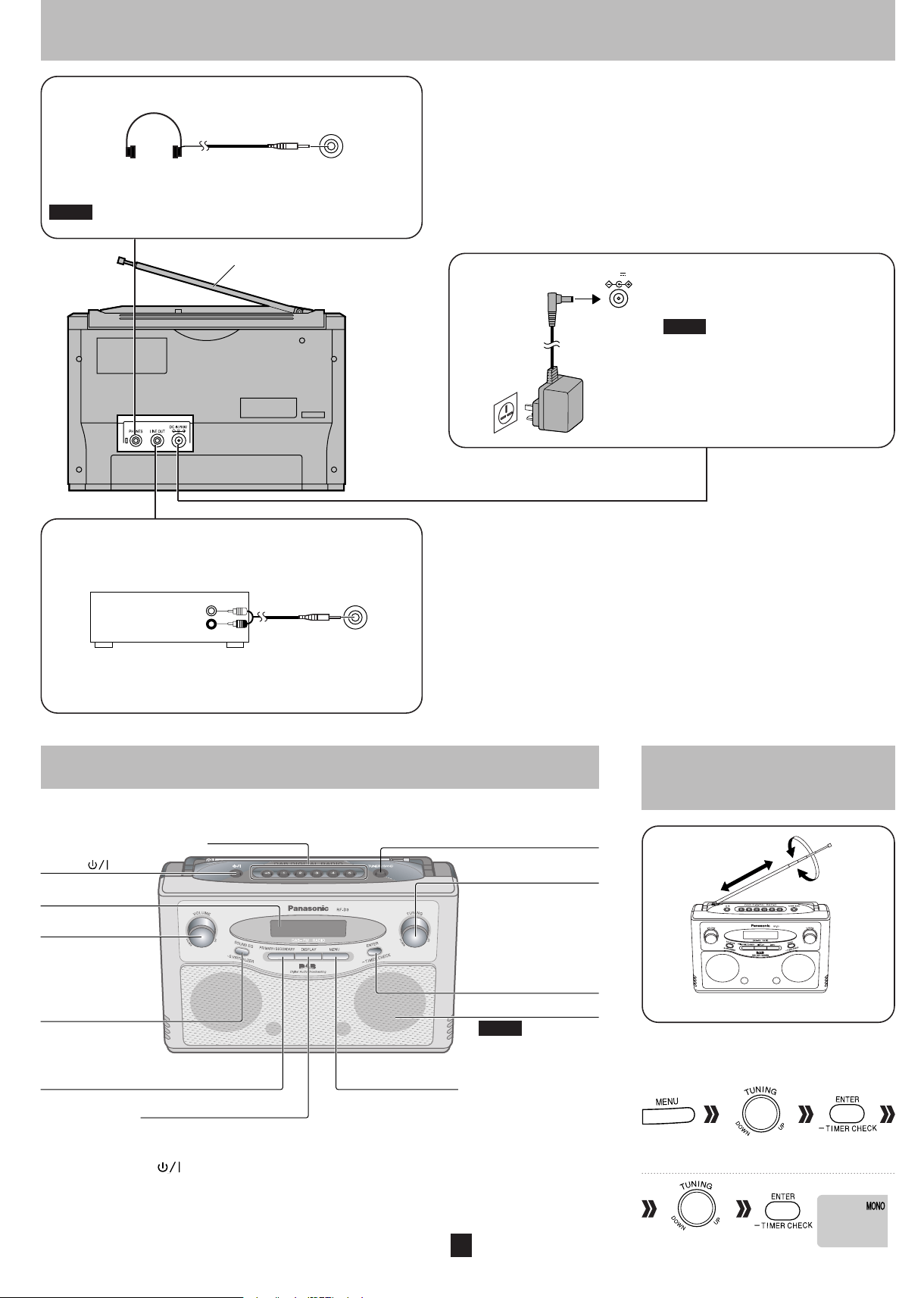
Connections
Headphones (Not included)
Reduce the volume before connecting.
Plug type: 3.5 mm stereo
Avoid listening for prolonged periods of time to prevent
Note
hearing damage.
PHONES
Whip antenna
Connecting to external recording
equipment
(Cables and equipment not included.)
REC IN
(L)
(R)
Tape deck, etc.
Carefully read the operating instructions of the other
equipment before using.
LINE OUT
Plug type:
3.5 mm stereo
To household
mains socket
AC adaptor
9VDC IN
Connect the AC adaptor firmly to the
unit and the outlet.
Note
The included AC adaptor is for use with
this unit only. Do not use it with other
equipment.
Control guide
Numbered
buttons [+5,1-5]
Standby/on
switch []
Display
Volume control
Sound EQ/Sound
virtualizer button
[SOUND EQ/
–S.VIRTUALIZER]
DAB primary/secondary select button
[PRIMARY/SECONDARY]
Display button [DISPLAY]
Standby/on switch [ ]
Press to switch the unit from on to standby mode or vice versa. In standby mode, the unit is still consuming
a small amount of power. The unit is in the standby condition when the AC adaptor is connected.
The primary circuit is always “live” as long as the AC adaptor is connected to an electrical outlet.
Menu button [MENU]
FM or DAB
select button
[TUNER/BAND]
Tuning control
FM frequency select,
DAB station tune,
Menu select, Time
adjust control.
Menu confirmation
button [ENTER/
-TIMER CHECK]
Speaker
Note
The speaker does not
have magnetic
shielding. Do not place
this unit near televisions,
personal computers or
other devices easily
influenced by
magnetism
.
To improve
reception
Extend the whip antenna and adjust its direction
If noise is excessive in FM
You can improve FM reception by switching
reception from “AUTO STEREO” to “MONO”.
Press Press
Select “FM
MODE ADJUST”
.
2
RQTT0867
Select “MONO” Press
Page 2

DAB operationsFM Radio operations
PRIMARY
SERVICE
PRIMARY
SERVICE
SECONDARY
SERVICE 1
PRIMARY
SERVICE
SECONDARY
SERVICE 1
SECONDARY
SERVICE 2
STATION 1 STATION 2 STATION 3 STATION 4
ENSEMBLE
PRIMARY
SERVICE
F M 87. 50MHz
PROGRAM c h 3
VOL 1 5
F M 87. 50MHz
To turn
on the
unit
To adjust
Input using the numbered buttons
To select a number greater than 5
e.g. 7:
→
[TUNER/BAND]
[MENU]
the volume
[ENTER/
0
(Minimum)
32
(Maximum)
-TIMER CHECK]
Manual tuning and Auto tuning
Manual tuning
FM radio stations can be tuned manually by selecting the
station's frequency.
What is DAB?
DAB stands for digital audio broadcasting. It is a new form of radio that is
broadcast digitally. Digital audio provides a superior quality of sound
compared to regular analogue broadcasting.
DAB structure
Band
There are two types of DAB bands, “BAND III ” (Receivable on this unit) and
“L BAND” (Not broadcast in the UK, and not receivable on this unit).
Frequencies
There are 41 frequencies on BAND III . Among those frequencies, 7 are
used in the UK (current as of November, 2005).
Ensemble, station and service
The number of stations that make up one frequency differ between DAB
and analogue radio. Analogue stations all broadcast on different
frequencies, even if it is the same company doing the broadcasting. With
DAB however, it is possible to broadcast a number of stations on the same
frequency.
In DAB terminology, a group of stations on the same frequency is called an
ensemble.
Select “FM” Select frequency
Auto tuning
The unit scans for a station automatically.
Press Press PressSelect
Select
“FM TUNE
ADJUST”
“AUTO
TUNE”
• To cancel auto tuning, select “MANUAL TUNE” in the “AUTO
TUNE” selection above.
Note
Auto tuning may not function when there is excessive
interference.
Radio stations can be preset into channels
Preset tuning
to make it easy to tune.
You can preset up to 10 FM channels.
To preset
Tune to the
station you
want to set
as the preset.
Press and hold the
desired numbered button
for more than 1 second
• To select a number greater than 5
e.g. 7: Press and press and hold
Note
• To select a number greater than 5
The station occupying a channel is erased if another station
is preset over that channel.
To select a channel
Select “FM”
—
—
Press
Within 10 seconds
Within 10 seconds
e.g. 7:
→
→
Spin the
tuning
control
As shown in the above diagram, an ensemble consists of a group of
stations which have primary services, they can also have secondary
services. This means, for example, that commentary on sports events from
different areas can all be broadcast at once.
DAB reception method on this unit
Depending on the region there is a difference between broadcast
frequency and stations broadcast along the same frequency. For
this reason, a memory of receivable stations should first be created
and then selected from those memorized stations.
DAB Auto Scan
This function searches for currently receivable stations and inputs them into
unit memory.
When DAB is selected for the first time, this function starts automatically.
Note
Even if the station is stored into memory, some stations may not broadcast
depending on the time of day etc. If this occurs, “NO SERVICE” is
displayed.
Station Memory Updating
• When there is a station name change
Station names are updated automatically when a station name that was
stored in memory before the update was selected. However preset
registered station names are not changed, therefore you need to perform
presetting again.
• When a new station begins broadcasting
When a new station name is found on the frequency currently being
broadcast, it is automatically added to the list of station names created
with Auto scan.
Note
• Deleting stations that are no longer broadcasting is not automatic. If you want
to delete a station, perform Auto scan again and the new memory is created.
• When a new frequency begins broadcasting, stations on that new
frequency are not automatically added to memory. Perform Auto scan to
add them to memory. Also, you may need to change the Auto scan range if
the new frequency is outside the factory set Auto scan range (→ Page 5).
3
RQTT0867
Page 3
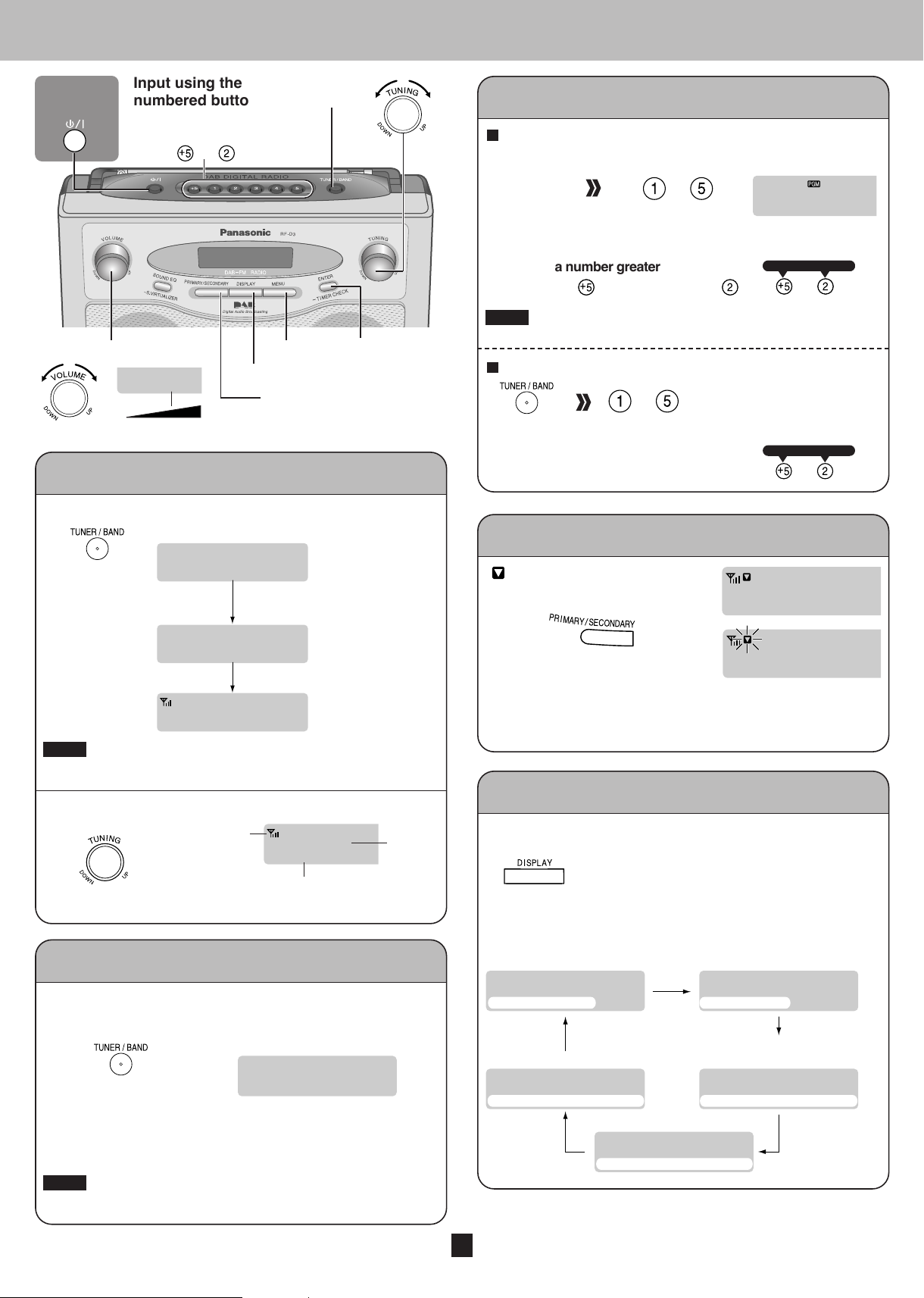
DAB
Informat ion
MU S I C DAB
Mus i cPop
MU S I C
DAB
ONEDAB ENSEMBLE
MU S I C
DAB MUS I C
11D–222. 064MHz
DAB MUS I C
CLOCK 1 2 : 0 0
DAB
>>>>
A uto Scan. . .
DAB A uto Scan. . .
DAB
Informat i on
12B:ENSEMBL E ONE
MU S I C
DAB
Informat ion
MU S I C
PROGRAM c h 3
DAB MUS I C
VOL 1 5
To turn on
DAB
>>>>>. . .
A uto Scan
the unit
Input using the
numbered buttons
To select a number
greater than 5
e.g. 7:
→
[TUNER/
BAND]
Presetting
Stations can be preset into channels to make
selection easier. You can preset up to 10 channels.
To preset
Select the
station you
want to set as
the preset.
Press and hold the
desired numbered button
for more than 1 second
• To select a number greater than 5
• To select a number greater than 5
e.g. 7: Press and press and hold
e.g. 7: Press and press and hold
—
Within 10 seconds
Within 10 seconds
→
→
To adjust the volume
0
(Minimum)
Manual tuning
(Maximum)
DAB stations can be tuned manually by selecting
the station name in alphanumeric order.
1. Enter DAB mode.
The unit comes on.
Select “DAB”
“Scan Failed.” appears if no stations are memorized.
Note
If this occurs, adjust the antenna or relocate the unit, then try
Auto scanning. (→page 2 and bellow)
2. Select the station.
DAB reception
quality indicator
32
[MENU]
[DISPLAY]
[PRIMARY/
SECONDARY]
[ENTER/
-TIMER CHECK]
If you are selecting
DAB for the first time,
stations that are
currently receivable
are memorized.
When a frequency is
tuned the ensemble
corresponding to the
frequency is displayed.
The station first in
alphanumeric order
is broadcast.
Station
name
Note
You cannot preset stations when the station is not broadcasting
or when you are selecting a secondary service.
To select a channel
—
Select “DAB”
• To select a number greater than 5
Press
Within 10 seconds
e.g. 7:
→
Listening to a secondary service
“” is displayed if there is a
secondary service broadcast.
Select a
secondary service
Secondary service can be selected with each press of the
button. The unit returns to the primary service after the last
secondary service.
Display
The following information displays are available while enjoying
DAB.
You can change information displays.
Information about the broadcast
The station name changes in alphanumeric order.
DAB Auto Scan
Receivable stations are updated into
memory.
Receivable stations are different depending on the area you live
in. If you have moved perform Auto scan and the stations are
updated into memory.
Press and hold until “DAB
Auto Scan...” appears
When a frequency is tuned by Auto scanning on this unit, the
ensemble corresponding to the frequency is displayed for
approximately 2 seconds.
• When updating memory with Auto scan, preset stations are
Note
not erased or changed.
•
When a frequency cannot be received, the previous memory is restored
Select a display
Each time you press the button:
Dynamic label
(information about the broadcast) PTY display (program type)
Time display
Frequency display
.
Ensemble label
(the name of the ensemble)
4
RQTT0867
Page 4

–
DAB
–
BAND IIIALL
AUTO SCAN
II
To turn on
the unit
Input using the numbered
buttons
To select a number greater than 5
e.g. 7:
→
Changing the Auto scan frequency range
A
Only the frequencies currently used in the UK as of November,
2005 on BAND III are Auto scanned (“United Kingdom”, factory
setting). Select
other frequencies to memory.
on
“ALL BAND III” when you want to store stations
(E.g. When using on the European mainland or when a new
frequency
use “ALL BAND II
begins broadcasting other than the “United Kingdom”,
I”.)
First, select “DAB SCAN MODE” in the DAB preparatory steps.
Within 10 seconds
To adjust the volume
[MENU]
VOL 1 5
0
(Minimum)
32
(Maximum)
DAB Preparatory steps
First of all, make sure the unit is in DAB mode.
Within 10 seconds
Press
–––– ––––
CLOCK ADJUST
–––– ––––
TIMER ADJUST
–––– ––––
S LEEP ADJUST
• To cancel partway
Press
Select “DAB SCAN MODE”,
“DAB SIGNAL QUAL.”, or
“AUTO ADJ. SET”
–––– ––––
MENU
→ Page 6
MENU
→ Page 6
MENU
→ Page 6
MENU
SCAN MODEDAB
–––– ––––
MENU
SIGNAL QUAL.DAB
–––– ––––
MENU
ADJ. SETAUTO
[ENTER/
-TIMER CHECK]
(
Other functions
Press
A
B
C
Select “ALL BAND III ” or
Press
“United Kingdom”
Auto scan begins automatically after the change has been made.
• To cancel partway
)
Press
When the “DAB SCAN MODE” is changed, the DAB preset
Note
channels are erased and if the DAB play timer has been set the
timer switches to off.
Checking the
B
DAB signal quality
While monitoring the signal quality on
the display, adjust the antenna to
improve reception.
First, select “DAB SIGNAL QUAL.” in the DAB preparatory steps.
12B–2 25. 648MHz
Select the frequency
block
Reception quality
0 (poor) -16 (excellent)
FrequencyFrequency
• To cancel the signal quality check
Press
Note
In order to enjoy the new stations after adjusting the antenna, it
is necessary to perform Auto scanning and update the station
memory.
Turning the
C
automatic clock
adjustment function on
Time information that is
transmitted during DAB
broadcasting is read and the
time is adjusted automatically .
First, select “AUTO ADJ. SET” in the DAB preparatory steps.
Within 10 seconds
Select “ADJUST ON”
–
AUTO
CLOCK
ONADJUST
ADJ
Press
–
Select “ADJUST OFF” to turn the automatic clock adjustment
function off.
• To cancel partway
Press
ALL BAND III Frequency
Frequency block
5A
5B
5C
5D
6A
6B
6C
6D
7A
7B
7C
7D
8A
8B
8C
8D
9A
9B
9C
9D
10A
Shaded areas are frequencies used currently as of November, 2005 in
the UK (“United Kingdom”).
5
RQTT0867
Frequency (MHz)
174.928
176.640
178.352
180.064
181.936
183.648
185.360
187.072
188.928
190.640
192.352
194.064
195.936
197.648
199.360
201.072
202.928
204.640
206.352
208.064
209.936
Frequency block
10N
10B
10C
10D
11A
11N
11B
11C
11D
12A
12N
12B
12C
12D
13A
13B
13C
13D
13E
13F
Frequency (MHz)
210.096
211.648
213.360
215.072
216.928
217.088
218.640
220.352
222.064
223.936
224.096
225.648
227.360
229.072
230.784
232.496
234.208
235.776
237.488
239.200
Page 5

TIMER
–
ON →
ONPLAY
0:00 OFF 0:00
TIMER ADJUST
ON →
0:00 0:00OFF
TIMER ADJUST
ON →
7:30 8:30OFF
CLOCK ADJUST
CLOCK 1 8 : 0 0
Timer and others
;;;
To turn on
the unit
Setting the time
[SOUND EQ
-S.VIRTUALIZER]
[MENU]
[DISPLAY]
This is a 24-hour clock.
[ENTER/
-TIMER CHECK]
Within 10 seconds
Play timer
Play of the selected source begins at the
selected time.
Preparation: Select the source and adjust the volume.
Set the clock (see left).
1. Perform timer settings
1
Enter the time setting mode
Select
“TIMER
ADJUST”
2
Set the start time
Select the start time
3
Set the end time
Confirm the start
time
Within 10 seconds
Select “ON”Press Press Press
Select
Press Press
Set the timePress
“CLOCK
ADJUST”
• To display the clock when the unit is on
Press
Note
SLEEP timer
• The clock is accurate to within ±60 seconds a month.
Readjust if necessary.
• You can also use the DAB automatic clock adjustment
function (→page 5).
• While the DAB automatic clock adjustment is on, the time
setting function dose not work.
The SLEEP timer can turn the unit off
after a set amount of time.
Press Press
Select “SLEEP
ADJUST”
• Each time you turn the tuning control:
SLEEP 30 SLEEP 60
SLEEP OFF (Canceled)
• To check the remaining time
Press to select “SLEEP ADJUST” and press
Note
The play and sleep timer can be used together.
The sleep timer always has priority. Be sure not to overlap
timer settings.
SLEEP 90
SLEEP 120
Select the end time
Confirm the end time
2. Confirm the timer setting is ON
“” is on the display
The unit must be off for the timer to operate.
Note
• You can enjoy other sources after you have set the timer.
• If the DAB station that is not being broadcast is selected or if a DAB
secondary service is selected, the play timer cannot be turned on.
• To cancel the timer while the unit is on
Select “TIMER
ADJUST”
Note
The timer function will be canceled, but the settings stay in the
memory. The timer comes on every day if the timer is on.
• To change the timer
Perform timer setting again (Perform step1-2, above).
• To check the setting while the unit is off
Press and hold
Note
If you turn the unit off and on again while the timer is
functioning, the end time setting will not be activated.
Turn the unit off
Within 10 seconds
Press Press
Select “OFF”Press
6
RQTT0867
Page 6

Sound quality
You can choose one of four types of
sound quality.
Press
• Each time you press the button:
XBSCLEAR
(Adds punch
to rock)
EQ-OFF
(Turns the sound
quality function off)
You can create a three-dimensional
Sound Virtualizer
sound field when listening to stereo
sound .
Press and hold to turn the
Sound Virtualizer ON/OFF
Note
The actual effect depends on the source played.
(Clarifies higher
sounds)
(Adds gloss to vocal)
(For background
music)
VOCAL
SOFT
CAUTION!
• DO NOT INSTALL OR PLACE THIS UNIT IN A BOOKCASE, BUILTIN CABINET OR IN ANOTHER CONFINED SPACE.
ENSURE THE UNIT IS WELL VENTILATED. TO PREVENT RISK OF
ELECTRIC SHOCK OR FIRE HAZARD DUE TO OVERHEATING,
ENSURE THAT CURTAINS AND ANY OTHER MATERIALS DO NOT
OBSTRUCT THE VENTILATION VENTS.
• DO NOT OBSTRUCT THE UNIT’S VENTILATION OPENINGS WITH
NEWSPAPERS, TABLECLOTHS, CURTAINS, AND SIMILAR ITEMS.
• DO NOT PLACE SOURCES OF NAKED FLAMES, SUCH AS
LIGHTED CANDLES, ON THE UNIT.
• DISPOSE OF BATTERIES IN AN ENVIRONMENTALLY FRIENDLY
MANNER.
WARNING:
TO REDUCE THE RISK OF FIRE, ELECTRIC SHOCK OR PRODUCT
DAMAGE, DO NOT EXPOSE THIS APPARATUS TO RAIN, MOISTURE,
DRIPPING OR SPLASHING AND THAT NO OBJECTS FILLED WITH
LIQUIDS, SUCH AS VASES, SHALL BE PLACED ON THE APPARA TUS.
The socket outlet shall be installed near the equipment and easily
accessible or the mains plug or an appliance coupler shall remain readily
operable.
This product may receive radio interference caused by mobile
telephones during use. If such interference is apparent, please increase
separation between the product and the mobile telephone.
Display
(While enjoying FM radio or DAB)
Press
• For FM radio
The clock display can be turned on and off.
• For DAB (ÆÆpage 4)
Dimmer
Press and hold to
You can dim the LCD light when
enjoying FM radio or DAB.
DIMMER ON
select “DIMMER ON” or
“DIMMER OFF”.
Information on Disposal for Users of Waste Electrical & Electronic
Equipment (private households)
This symbol on the products and/or accompanying
documents means that used electrical and electronic
products should not be mixed with general household
waste.
For proper treatment, recovery and recycling, please take
these products to designated collection points, where
they will be accepted on a free of charge basis.
Alternatively, in some countries you may be able to return your products
to your local retailer upon the purchase of an equivalent new product.
Disposing of this product correctly will help to save valuable resources
and prevent any potential negative effects on human health and the
environment which could otherwise arise from inappropriate waste
handling. Please contact your local authority for further details of your
nearest designated collection point.
Penalties may be applicable for incorrect disposal of this waste, in
accordance with national legislation.
For business users in the European Union
If you wish to discard electrical and electronic equipment, please contact
your dealer or supplier for further information.
Information on Disposal in other Countries outside the European Union
This symbol is only valid in the European Union.
If you wish to discard this product, please contact your local authorities
or dealer and ask for the correct method of disposal.
THIS UNIT IS INTENDED FOR USE IN MODERATE CLIMATES.
Safety precautions
Placement
Set the unit up on an even surface away from direct sunlight, high
temperatures, high humidity, and excessive vibration. These
conditions can damage the cabinet and other components, thereby
shortening the unit's service life.
Place it at least 15 cm away from wall surfaces to avoid distortion
and unwanted acoustical effects.
Do not place heavy items on the unit.
Foreign matter
Do not let metal objects fall inside the unit. This can cause electric
shock or malfunction.
Do not let liquids get into the unit. This can cause electric shock or
malfunction. If this occurs, immediately disconnect the unit from the
power supply, remove all the batteries and contact your dealer.
Do not spray insecticides onto or into the unit. They contain
flammable gases which can ignite if sprayed into the unit.
Service
Do not attempt to repair this unit by yourself. If sound is
interrupted, indicators fail to light, smoke appears, or any other
problem that is not covered in these instructions occurs, disconnect
the AC adaptor, remove all the batteries and contact your dealer or
an authorized service center. Electric shock or damage to the unit
can occur if the unit is repaired, disassembled or reconstructed by
unqualified persons.
Extend operating life by disconnecting the unit from the power
source if it is not to be used for a long time.
Maintenance
To clean this unit, wipe with a soft, dry cloth.
• Never use alcohol, paint thinner or benzine to clean this unit.
• Before using chemically treated cloth, read the instructions that
came with the cloth carefully.
7
RQTT0867
Page 7

Use of batteries
Troubleshooting guide
Using batteries (not included)
The unit ca nnot be
powered by batteries
if the AC adaptor is
connected.
(R14/LR14)
Bottom of product
Front row
Rear row
Push
When to change the batteries
When the battery indicator begins
flashing, replace all 6 of the batteries.
Before playing starts the battery indicator may flash although the
Note
batteries are not drained. It appears correctly once you start play.
Removing the batteries
Rear row batteries
Press down on the right end of
the middle battery to raise the
positive pole so that the batteries
can be taken out easily.
Front row batteries
After taking out the rear row
batteries, gently lift the right end
of the middle battery so that the
batteries can be taken out easily.
Press
down
Pull out
Memory back-up
In the case electricity is cut off when using either batteries or the
AC adaptor with this unit, the clock time is not saved, therefore it is
necessary to reset the time again (→ page 6).
Approximately 10 minutes of memory is maintained for the Preset
function (FM/DAB), Play Timer function, and list of station names
created with Auto scan.
• If this unit is not used for a long period of time or is used
only from an AC power source, remove all the batteries to
prevent potential damage due to possible battery leakage.
• Align the poles (+ and –) properly when inserting the batteries.
• Do not mix old and new batteries or different types of batteries.
• Do not recharge ordinary dry cell batteries.
• Do not heat or disassemble the batteries. Do not allow them to
contact flame or water.
• Do not keep together with metallic objects such as necklaces.
• Do not use rechargeable type batteries.
• Do not use batteries if the covering has been peeled off.
Mishandling of batteries can damage other items, cause damage
to the unit, and may cause a fire through short-circuiting or
electrolyte leakage.
If electrolyte leaks from the batteries, consult your dealer. Wash
thoroughly with water if electrolyte comes in contact with any part
of your body.
Before requesting service, make the following checks. If you are in
doubt about any of the check points, or if the solutions indicated in the
chart do not solve the problem, consult your dealer for instructions.
• Keep t his unit away from mobile
telephones.
No
sound or there is
a lot of noise.
Humming heard
during play.
A beat sound i
heard while receivin
a radio broadcast
The picture on the
television near the
set disappears or
stripes appear on
the screen.
DAB
reception i s
poor.
Display
– –:– –
ERROR
NO SERVICE
NO SIGNAL
DATA
SCRAMBLED
Scan Failed.
F
( indicates a
number.)
STATION FULL
s
• Turn the volume up.
• Sw itch off the unit, determine and
the cause, then switch the unit
correct
on.
• An AC adaptor or fluorescent light is
the cables. Keep other appliances
near
and cords away from this unit's cables.
• Turn the TV off or separate it from the
g
unit.
.
• The location and orientation of the
antenna are incorrect.
• The TV antenna wire is too close to the
Separate the antenna wire of the
unit.
TV set from the unit.
• Keep the antenna away from computers,
televisions, other cables and cords
• You plugged the AC adaptor in or used
batteries if the AC adaptor was not connected
for the first time or there was a power failure
recently. Set the time. (→ page 6)
• Incorrect operation performed. Read the
instructions and try again.
• The station is currently not broadcasting.
• This station cannot be received. Check your
antenna (→ page 2).
• Data broadcast being received over the
DAB broadcast signal cannot be used on
this unit.
• The broadcast station being received
cannot be accessed (E.g. pay per use etc.).
• Stations are not receivable. Check your
antenna and try Auto scanning (→ page 2, 4).
• Connect the AC adaptor firmly to the unit and
the outlet. If the unit still cannot be turned on,
disconnect the AC adaptor, remove the
batteries, and consult your dealer.
• DAB station memory is full. Use the
following method to clear station memory.
1. Press .
2. Select “STATION CLEAR” with .
3. Press . “OK? Push ENTER” is
displayed.
4. Press .
Station memory is erased and the unit
automatically begins Auto scanning.
.
Matsushita Electric Industrial Co., Ltd.
Web site: http://www.panasonic.co.jp/global/
En
RQTT0867
TW1105C0
Page 8

Operating Instructions
DAB-FM Radio
Model No. RF-D3
Supplied accessories
Use the numbers indicated in parentheses when
asking for replacement parts.
1 AC adaptor (N0JEEG000001)
• The included AC adaptor is for use with this unit only. Do not
Note
For the United Kingdom and Republic of lreland
Customer Care Centre
• For UK customers: 08705 357357
• For Republic of Ireland customers: 01 289 8333
•
Visit our website for product information www.panasonic.co.uk
•
E-mail: customer.care@panasonic.co.uk
Direct Sales at Panasonic UK
•
9:00am
• Or go on line through our Internet Accessory ordering application at
•
Most major credit and debit cards accepted.
• All enquiries transactions and distribution facilities are provided directly
by Panasonic UK Ltd.
•
It couldn't be simpler!
•
Also available through our Internet is direct shopping for a wide range of
finished products, take a browse on our website for further details.
use it with other equipment.
• Do not use an AC adaptor from any other type of equipment
with this unit.
Sales and Support Information
Order accessory and consumable items for your product with ease and
confidence by phoning our Customer Care Centre Monday
-
5:30pm, Friday 9:30am
www.panasonic.co.uk.
-
5:30pm (Excluding public holidays).
-
Thursday
Dear customer
Thank you for purchasing this product.
Before connecting, operating or adjusting this product, please
read the instructions completely.
Please keep this manual for future reference.
Note
“EB” on the packaging indicates the United Kingdom.
Specifications
• Frequency range
FM
DAB BANDIII
• Terminals
• Power output
• Power supply
• Battery life
• Power consumption
• Speakers
•
• Mass
Power consumption in standby mode: 1.3 W (AC adaptor)
Specifications are subject to change without notice.
Mass and dimensions are approximate.
(For the United Kingdom)
OutputPHONES
AC adaptor
Battery
(Panasonic alkaline battery)
Full range
Maximum Dimensions
Cabinet Dimensions (W ¥¥H¥¥D)
With batteries
Without batteries
LINE OUT
(W¥¥H¥¥D)
87.50-108.00 MHz (50 kHz steps)
5A-13F (174.928-239.200 MHz)
11B-12D (218.640-229.072 MHz)
3.5 mm stereo (32 W )
3.5 mm stereo (2.2 kW )
1.8 W + 1.8 W (RMS)
AC 230-240 V, 50 Hz
DC 9 V, 1 A
DC 9 V (
DAB: About 10 hours
FM: About 25 hours
16 W (AC adaptor)
5.7 cm, 6 W ¥ 2
260 ¥ 172 ¥ 84 mm
260 ¥ 166 ¥ 75 mm
1.4 kg
1.1 kg
Six R14/LR14, batteries
)
EB
RQTT0867-E
