Panasonic PV-GS70 Owner’s Manual
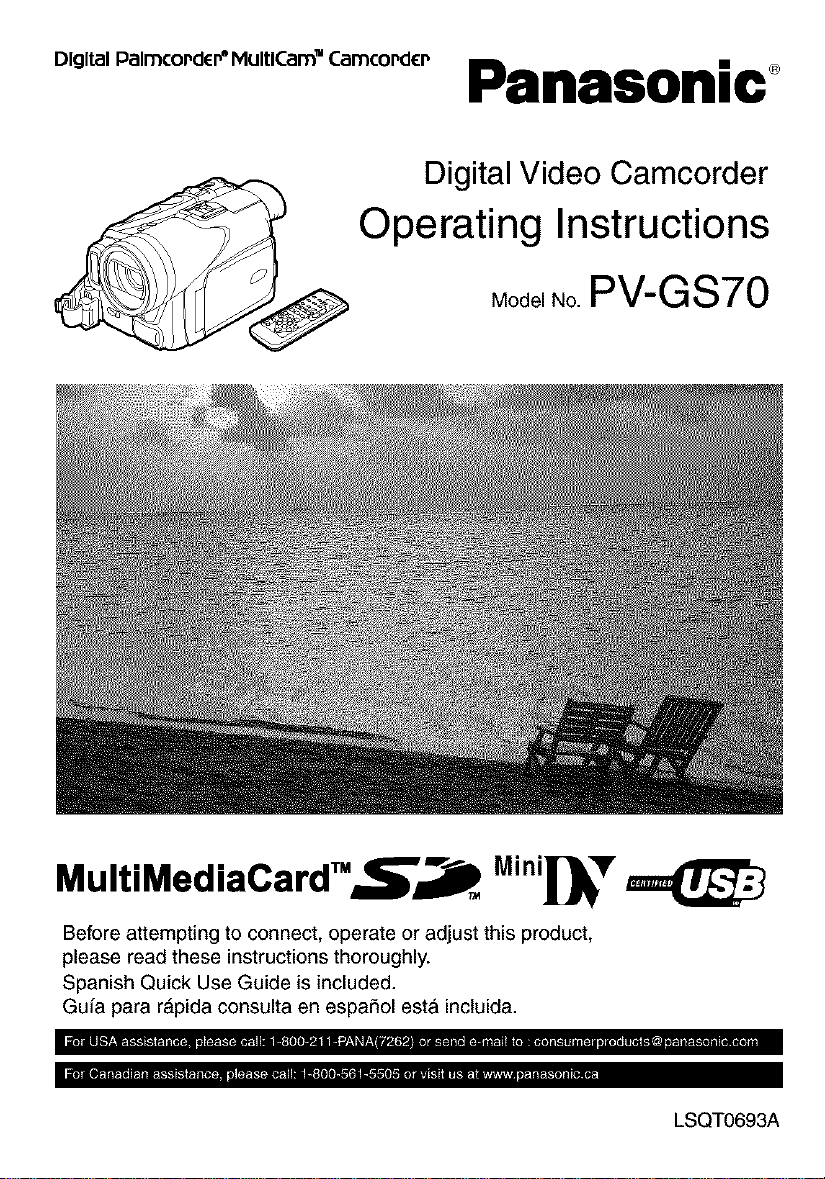
o,0,,o,oo,_:o_0._..o,,:o_.:o_o_0._Panasonic _
Digital Video Camcorder
Operating Instructions
Model No. PV-GS70
MultiMediaCard_.=_,_l_ Mini_'Y
Before attempting to connect, operate or adjust this product,
please read these instructions thoroughly.
Spanish Quick Use Guide is included.
Guia para r&pida consulta en espaff_ol esta inctuida.
LSQT0693A

Things You Should Know
Thank you for choosing Panasonic?
You have purchased one of the most
sophisticated and reliable products on the
market today. Used properly, we're sure itwill
bring you and your family years of enjoyment.
Please take time to fill in the information on the
right.
The serial number is on the tag located on the
underside of your Palmcorder. Be sure to retain
this manual as your convenient Palmcorder
information source.
Date of Purchase
Dealer Purchased From
Dealer Address
Dealer Phone No.
Model No. PV-GS70
Serial No.
• J
Safety Precautions
WARNING: TO PREVENT FIRE OR SHOCK HAZARD,
DO NOT EXPOSE THIS EQUIPMENT TO RAIN OR MOISTURE.
Your _1]_" Pa]mcorder is designed to record and play back in Standard Play (SP) mode and
Long Play (LP) mode
It is recommended that only cassette tapes that have been tested and inspected for use in
Palmcorder with the _11¢ mark be used.
RISK OF ELECTRIC SHOCK
DO NOTOPEN
CAUTION: TO REDUCE THE RISK OF ELECTRIC SHOCK,
REFER SERVICING TO QUALIFIED SERVICE PERSONNEL
DO NOT REMOVE COVER (OR BACK)
NO USER-SERVICEABLE PARTS INSIDE
The above markings are located on the appliance bottom cover.
z_ This symbol warns the user
that uninsulated voltage within
the unit may have sufficient
magnitude to cause electric
shock.
Therefore, it is dangerous to
make any kind of contact with
any inside part of this unit.
This symbol alerts the user thai
important literature concerning
the operation and maintenance
of this unit has been included.
Therefore, it should be read
carefully in order to avoid any
problems. ,_

FOGNote:This equipment has been tested and found to comply with the limits far a Class B digital
device, pursuant to Port 15 of the FCC Rules. These limits ore designed to provide reasonable
protection against harmful interference in a residential installation. This equipment generates, uses,
and con radiate radio frequency energy and, if not installed and used in accordance with the
instructions, may cause harmful interference to radio communications. However, there is no guarantee
that interference will not occur in a particular installation. If this equipment does cause harmful
interference to radio or television reception, which can be determined by turning the equipment off and
on, the user is encouraged to try to correct the interference by one or more of the following measures:
• Reorient or relocate the receiving antenna.
• Increase the separation between the equipment and receiver.
• Connect the equipment into an outlet on a circuit different from that to which the receiver is connected.
• Consult the dealer or an experienced radio/TV technician for help.
FCC Caution: To assure continued compliance, follow the ottached installation instructions and use
only shielded interface cables with ferrite core when connecting to computer or peripheral devices.
Any changes or modifications not expressly approved by the party responsible for compliance could
void the user's authority to operate this equipment.
Declaration of Conformity
Trade Name: Ponasonic
Model No.: PV-GS7g
Responsible party: Matsushito Electric Corporation of America
One Ponasonie Way, Secoucus, NJ 07094
Support Contact: Panasonic Consumer Electronics Company
1-800-211-PANA (7262)
This device complies with Part 15 of the FCC Rules, Operation is subject to the following two
conditions: (1)This device may not cause harmful interference, and (2) this device must accept
any interference received, including interference that may cause undesired operation.
CAUTION: TO PREVENT FIRE OR SHOCK HAZARD AND ANNOYING INTERFERENCE, USE THE
CAUTION: TO PREVENT ELECTRIC SHOCK, MATCH WIDE BLADE OF PLUG TO WIDE SLOT,
CAUTION: DANGER OF EXPLOSION IF BATTERY iS INCORRECTLY REPLACED. REPLACE
• Since this product gets hot during use, operate it in well ventilated place; do not install this equipment
in a confined space such as a bookcase or similar unit.
RECOMMENDED ACCESSORIES ONLY.
FULLY INSERT.
ONLY WITH THE SAME OR EQUIVALENT TYPE.
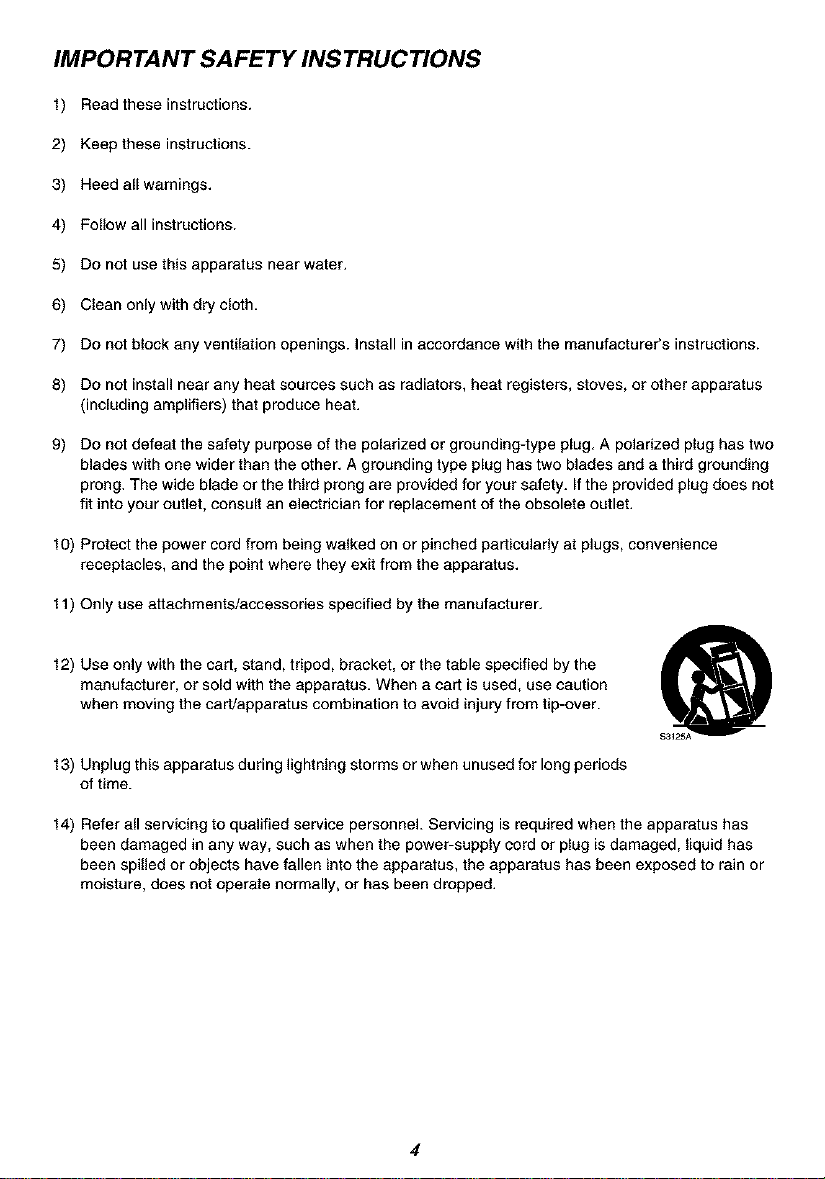
IMPORTANT SAFETY INS TRUCTIONS
1) Read these instructions.
2) Keep these instructions.
3) Heed allwamings.
4) Follow all instructions.
5) Do not use this apparatus near water.
6) Clean only with dry cloth.
7) Do not block any ventilation openings. Install in accordance with the manufacturer's instructions.
8) Do not install near any heat sources such as radiators, heat registers, stoves, or other apparatus
(including amplifiers) that produce heat.
9) DOnot defeat the safety purpose of the polarized or grounding-type plug. A polarized plug has two
blades with one wider than the other. A grounding type plug has two blades and a third grounding
prong. The wide blade or the third prong are provided for your safety. If the provided plug does not
fit into your outlet, consult an electrician for replacement of the obsolete outlet.
10) Protect the power cord from being walked on or pinched particularly at plugs, convenience
receptacles, and the point where they exit from the apparatus.
11) Only use attachments/accessories specified by the manufacturer.
12) Use only with the cart, stand, tripod, bracket, or the table specified by the
manufacturer, or sold with the apparatus. When a cart is used, use caution
when moving the cart/apparatus combination to avoid injury from tip-over.
13) Unplug this apparatus during lightning storms or when unused for long periods
of time.
14) Refer all servicing to qualified service personnel. Servicing is required when the apparatus has
been damaged in any way, such as when the power-supply cord or plug is damaged, liquid has
been spilled or objects have fallen into the apparatus, the apparatus has been exposed to rain or
moisture, does not operate normally, or has been dropped.
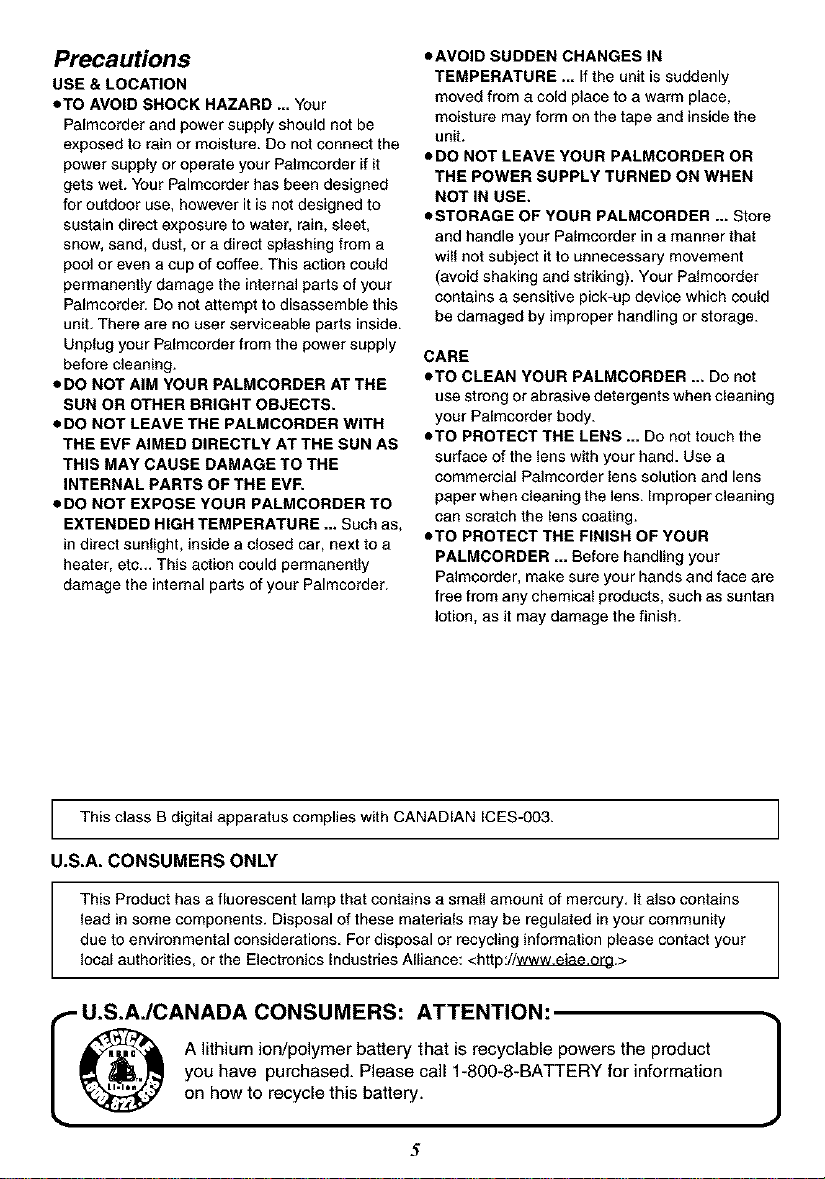
Precautions
USE & LOCATION
• TO AVOID SHOCK HAZARD ... Your
Palmcorder and power supply should not be
exposed to rain or moisture. Do not connect the
power supply or operate your Palmcorder if it
gets wet. Your Palmcorder has been designed
for outdoor use, however it is not designed to
sustain direct exposure to water, rain, sleet,
snow, sand, dust, or a direct splashing from a
pool or even a cup of coffee. This action could
permanently damage the internal parts of your
Palmcorder. Do not attempt to disassemble this
unit. There are no user serviceable parts inside.
Unplug your Palmcorder from the power supply
before cleaning.
• DO NOT AIM YOUR PALMCORDER AT THE
SUN OR OTHER BRIGHT OBJECTS.
• DO NOT LEAVE THE PALMCORDER WITH
THE EVF AIMED DIRECTLY AT THE SUN AS
THIS MAY CAUSE DAMAGE TO THE
INTERNAL PARTS OF THE EVF.
• DO NOT EXPOSE YOUR PALMCORDER TO
EXTENDED HIGH TEMPERATURE ... Such as,
in direct sunlight, inside a closed car, next to a
heater, etc.- This action could permanently
damage the internal parts of your Palmcorder.
• AVOID SUDDEN CHANGES IN
TEMPERATURE ... If the unit is suddenly
moved from a cold place to a warm place,
moisture may form on the tape and inside the
unit.
• DO NOT LEAVE YOUR PALMCORDER OR
THE POWER SUPPLY TURNED ON WHEN
NOT IN USE.
• STORAGE OF YOUR PALMCORDER ... Store
and handle your Palmcorder in a manner that
will not subject it to unnecessary movement
(avoid shaking and striking). Your Palmcorder
contains a sensitive pick-up device which could
be damaged by improper handling or storage.
CARE
• TO CLEAN YOUR PALMCORDER ... Do not
use strong or abrasive detergents when cleaning
your Palmcorder body.
• TO PROTECT THE LENS ... Do not touch the
surface of the lens with your hand. Use a
commercial Palmcorder lens solution and lens
paper when cleaning the lens. Improper cleaning
can scratch the lens coating.
• TO PROTECT THE FINISH OF YOUR
PALMCORDER ... Before handling your
Palmcorder, make sure your hands and face are
free from any chemical products, such as suntan
lotion, as it may damage the finish.
I This class B digital apparatus complies with CANADIAN ICES-003.
U.S.A. CONSUMERS ONLY
This Product has a fluorescent lamp that contains a small amount of mercury. It also contains
lead in some components. Disposal of these materials may be regulated in your community
due to environmental considerations. For disposal or recycling information please contact your
local authorities, or the Electronics Industries Alliance: <http://y/J/yJ/y_,za_,_2J_t.>
I U.S.AJCANADA CONSUMERS: ATTENTION:
you have purchased. Please call 1-800-8-BATTERY for information
A lithium ion/polymer battery that is recyclable powers the product
on how to recycle this battery.
5
I
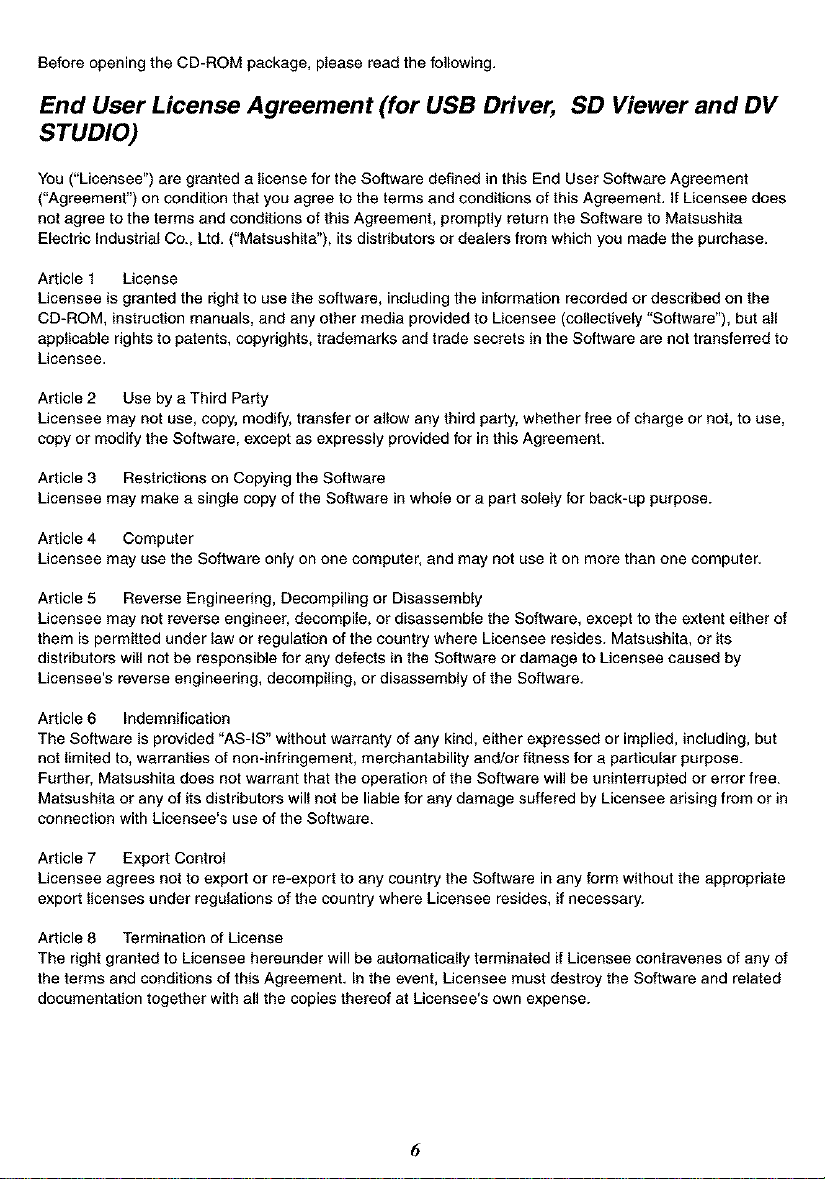
Before opening the CD-ROM package, please read the following.
End User License Agreement (for USB Driver, SD Viewer and DV
STUDIO)
You ("Licensee") are granted a license for the Software defined in this End User Software Agreement
("Agreement") on condition that you agree to the terms and conditions of this Agreement. If Licensee does
net agree to the terms and conditions of this Agreement, promptly return the Software to Matsushita
Electric Industrial Co., Ltd. ("Matsushita"), its distributors or dealers from which you made the purchase.
Article 1 License
Licensee is granted the right to use the software, including the information recorded or described on the
CD-ROM, instruction manuals, and any other media provided to Licensee (collectively "Software"), but all
applicable rights to patents, copyrights, trademarks and trade secrets in the Software are not transferred to
Licensee.
Article 2 Use by a Third Party
Licensee may not use, copy, modify, transfer or allow any third party, whether free of charge or not, to use,
copy or modify the Software, except as expressly provided for in this Agreement.
Article 3 Restrictions on Copying the Software
Licensee may make a single copy of the Software in whole or a part solely for back-up purpose.
Article 4 Computer
Licensee may use the Software only on one computer, and may not use it on more than one computer.
Article 5 Reverse Engineering, Decempiling or Disassembly
Licensee may not reverse engineer, decompile, or disassemble the Software, except to the extent either of
them is permitted under law or regulation of the country where Licensee resides. Matsushita, or its
distributors will not be responsible for any defects in the Software or damage to Licensee caused by
Licensee's reverse engineering, decompiling, or disassembly of the Software.
Article 6 Indemnification
The Software is provided "AS-IS" without warranty of any kind, either expressed or implied, including, but
not limited to, warranties of non-infringement, merchantability and/or fitness for a particular purpose.
Further, Matsushita does not warrant that the operation of the Software will be uninterrupted or error free.
Matsushita or any of its distributors will net be liable for any damage suffered by Licensee arising from or in
connection with Licensee's use of the Software.
Article 7 Export Control
Licensee agrees not to export or re-export to any country the Software inany form without the appropriate
export licenses under regulations of the country where Licensee resides, if necessary.
Article 8 Termination of License
The right granted to Licensee hereunder will be automatically terminated if Licensee contravenes of any of
the terms and conditions of this Agreement. In the event, Licensee must destroy the Software and related
documentation together with all the copies thereof at Licensee's own expense.

BeforeopeningtheCD-ROMpackage,pleasereadthefollowing.
G.726 Audio Decoder End User License Agreement
YOU SHOULD CAREFULLY READ THE FOLLOWING TERMS AND CONDITIONS. THIS IS A LEGAL
DOCUMENT WHICH CONSTITUTES YOUR AGREEMENT AS END USER FOR THE USE OF THE
SOFTWARE IN THAT PACKAGE. BY INSTALLING THIS SOFTWARE, YOU INDICATE YOUR
ACCEPTANCE OF THIS LIMITED USE SOFTWARE LICENSE.
IF YOU DO NOT AGREE TO THE TERMS OF THIS AGREEMENT, PROMPTLY RETURN THE DISK
PACKAGE AND THE ACCOMPANYING ITEMS WITH YOUR SALES RECEIPT TO YOUR VENDOR.
LIMITED USE SOFTWARE LICENSE
You, the Licensee, are granted a non-exclusive software license to use the Software and related
documentation supplied herein. The terms of this license are as follows:
1) You may use the Software on a single computer at a single location.
2) As you, the Licensee, own the physical media on which the Software is recorded, the Licensor of the
Software retains title and ownership thereof, regardless of the form or media in or on which the original
and other copies may exist. This License is not a sale of the original Software or any copy thereof.
3) You are required to protect the copyright of the Software. You may NOT distribute or otherwise make
the Software or documentation available to any third party without the prior written consent of the
Licensor. You may be held legally responsible for any copyright infringement that is caused or
encouraged by your failure to abide by the terms of this License.
4) Y_umayN_Tm_dify_raItertheS_ffware`Anyp_rti_n_ftheS_ftwarethatismergedint__rusedin
conjunction with other software will continue to be the property of the Licensor and will be subject to the
terms of this License.
5) You are permitted to copy the Software for exclusive use as your working copy. Any such copy must
contain the same copyright notice and proprietary marking as the original Software.
6) You may net transfer or assign the Software or this License to any other person without the prier written
consent of the Licensor. Any authorized transferee of the Software shall be bound by the same terms
and conditions of this License and, in such case your license is automatically terminated. In no event
may you transfer, assign, rent, sell, or otherwise dispose of the Software on a temporary or permanent
basis except as expressly provided herein.
7) This License is effective until terminated. This License will terminate automatically without notice from
the Licensor ifyou fail to comply with any provision of this Agreement. Upon termination you will destroy
the Software together with all copies and modifications in any form.
8) The Software has been tested and the documentation has been reviewed. However, THE LICENSOR
MAKES NO WARRANTY OR REPRESENTATION INCLUDING THE IMPLIED WARRANTIES OF
MERCHANTABILITY AND FITNESS FOR USE, ALL OF WHICH ARE EXCLUDED. Some states do
not allow exclusion of implied warranties so the above disclaimer may not apply to you.
9) The Licenser will not be liable or in any way responsible for any incidental or consequential economic
or property damage in connection with the Software or its documentation. Some states do not allow the
exclusion of incidental or consequential damages so the above exclusion may not apply to you.
10) (Notice to U.S. Government End Users) The Software and Documentation are "Commercial items", as
that term is defined at 48 C.ER. 2.101, consisting of "Commercial Computer Software" and
"Commercial Computer Software Documentation", as such terms are used in 48 C.ER. 12.212 or 48
C.ER. 227.7202, as applicable. Consistent with 48 C.ER. 12.212 or 48 C.ER. 227.7202-1 through
227.7202-4, as applicable, the Commercial Computer Software and Commercial Computer Software
Documentation are being licensed to U.S. Government end users (A) only as Commercial Items and (B)
with only those rights as are granted to all other end users pursuant to the terms and conditions herein.
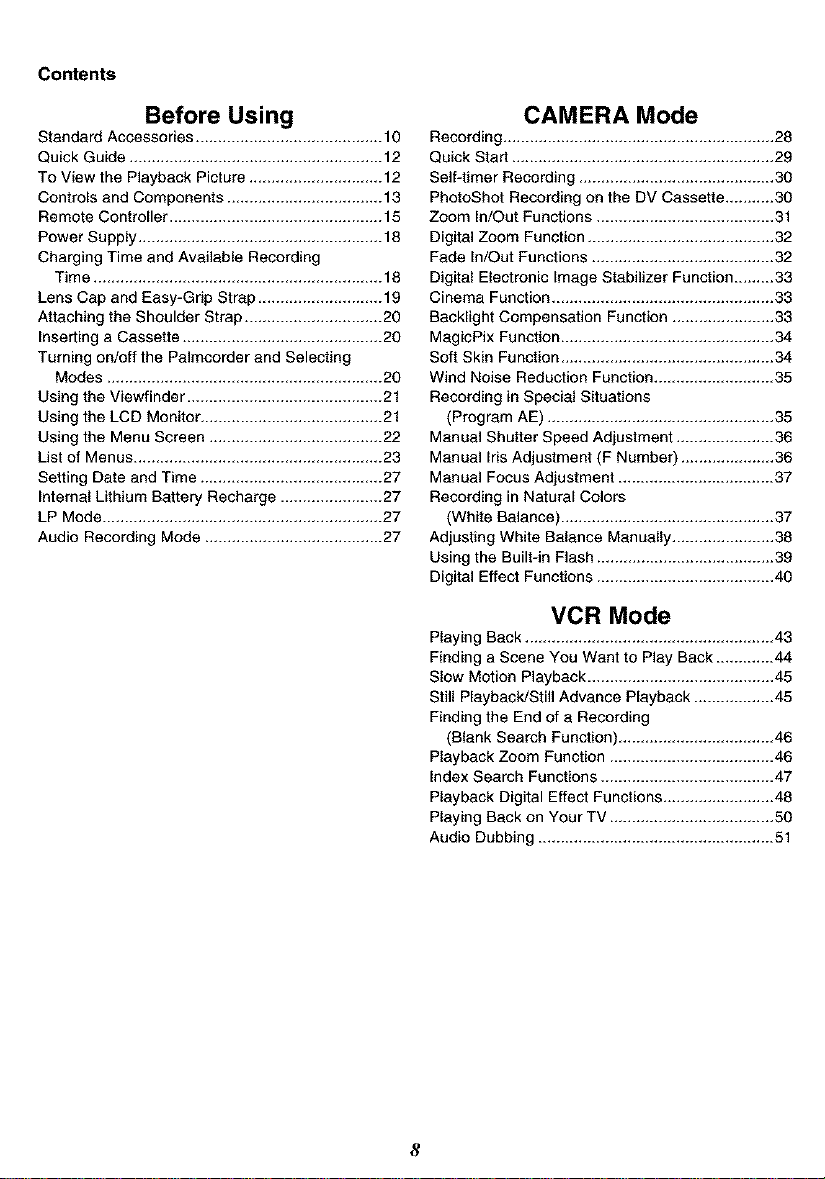
Contents
Standard Accessories .......................................... 10
Before Using
Quick Guide ......................................................... 12
To View the Playback Picture .............................. 12
Controls and Components ................................... 13
Remote Controller ................................................ 15
Power Supply ....................................................... 18
Charging Time and Available Recording
Time ................................................................. 18
Lens Cap and Easy-Grip Strap ............................ 19
Attaching the Shoulder Strap ............................... 20
Inserting a Cassette ............................................. 20
Turning on/off the Palmcorder and Selecting
Modes .............................................................. 20
Using the Viewfinder ............................................ 21
Using the LCD Monitor ......................................... 21
Using the Menu Screen ....................................... 22
List of Menus ........................................................ 23
Setting Date and Time ......................................... 27
Internal Lithium Battery Recharge ....................... 27
LP Mode ............................................................... 27
Audio Recording Mode ........................................ 27
CAMERA Mode
Recording ............................................................. 28
Quick Start ........................................................... 29
Self-timer Recording ............................................ 30
PhotoShot Recording on the DV Cassette ........... 30
Zoom In/Out Functions ........................................ 31
Digital Zoom Function .......................................... 32
Fade In/Out Functions ......................................... 32
Digital Electronic Image Stabilizer Function ......... 33
Cinema Function .................................................. 33
Backlight Compensation Function ....................... 33
MagicPix Function ................................................ 34
Soft Skin Function ................................................ 34
Wind Noise Reduction Function ........................... 35
Recording in Special Situations
(Program AE) ................................................... 35
Manual Shutter Speed Adjustment ...................... 36
Manual Iris Adjustment (P Number) ..................... 36
Manual Focus Adjustment ................................... 37
Recording in Natural Colors
(White Balance) ................................................ 37
Adjusting White Balance Manually ....................... 38
Using the Built-in Flash ........................................ 39
Digital Effect Functions ........................................ 40
VCR Mode
Playing Back ........................................................ 43
Finding a Scene You Want to Play Back ............. 44
Slow Motion Playback .......................................... 45
Still Playback!Still Advance Playback .................. 45
Finding the End of a Recording
(Blank Search Function) ................................... 46
Playback Zoom Function ..................................... 46
Index Search Functions ....................................... 47
Playback Digital Effect Functions ......................... 48
Playing Back on Your TV ..................................... 50
Audio Dubbing ..................................................... 51
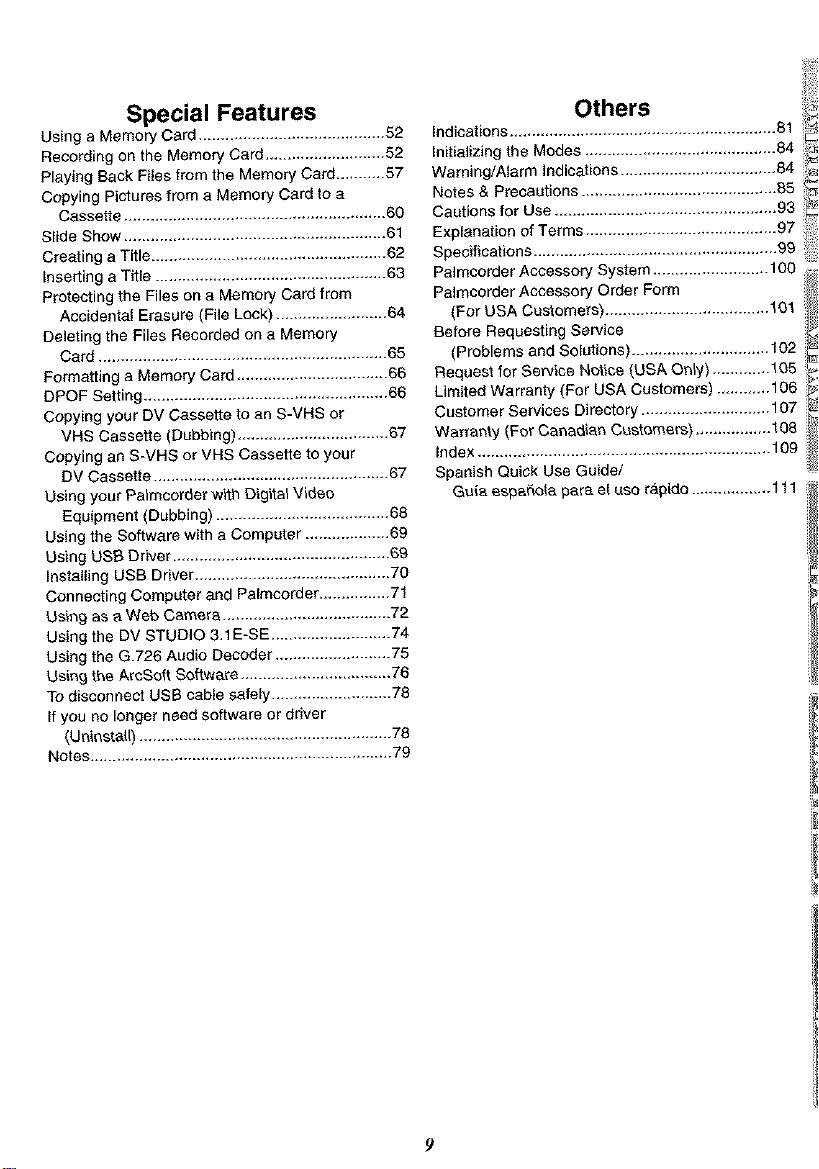
Special Features
Using a Memory Card .......................................... 52
Recording on the Memory Cord ........................... 52
Playing Back Files from the Memory Card ........... 57
Copying Pictures from a Memory Card to a
Cassette ........................................................... 60
Slide Show ........................................................... 61
Creating a Title ..................................................... 62
Inserting a Title .................................................... 63
protecting the Fires on o Memory Card from
Accidento[ Erasure (File Lock) ......................... 64
Deleting the Files Recorded on o Memory
Card ................................................................. 65
Formatting a Memory Card .................................. 66
DPOF Setting ....................................................... 66
Copying your DV Cassette to an S-VHS or
VHS Cassette (Dubbing) .................................. 6"7
Copying an S-VHS or VHS Cassette to your
DV Cassette ..................................................... 67
Using your Palmcorder wit'n Digital Video
Equipment (Dubbing) ....................................... 68
UoJng the Software with a Computer ................... 69
Using USB Driver ................................................. 6g
Installing USB Driver ............................................ 70
Connecting Computer and Palmoorder ................ 71
Using as a Web Camera ...................................... 72
Using the DV STUDIO 3.1E-SE ........................... 74
Using the G.726 Audio Decoder .......................... 75
Ustt_g the ArcSoft q,q,q,q,q,q,q,q,q,_ware.................................. 76
To disconnect USB cable safely ........................... 78
If you no longer need software or driver
(Uninstall) ......................................................... 78
Notes .................................................................... 79
Others
Indications ............................................................ 81
InitioUzing the Modes ........................................... 84
Warning/Alarm Indications ................................... 84
Notes & Precautions ............................................ 85
Cautions for Use .................................................. 93
Explanation of Terms ........................................... 97
Specifications ....................................................... 99
Palmeorder Accessory System .......................... 100
Pa/meorder Accessory Order Form
(For USA Customers) ..................................... 101
Before Requesting Service
(Problems and Solutions) ............................... 102
Request for Service Notic_ (USA On_y) ............. 105
Limited Warranty (For USA Customers) ............ 106
Customer Services Directory ............................. 107
Wananty (For Canadior_ Customers) ................. 108
Index .................................................................. 109
Spanish Quick Use Guide/
Guia espaSo(a par_ el Use ra.pido .................. 111
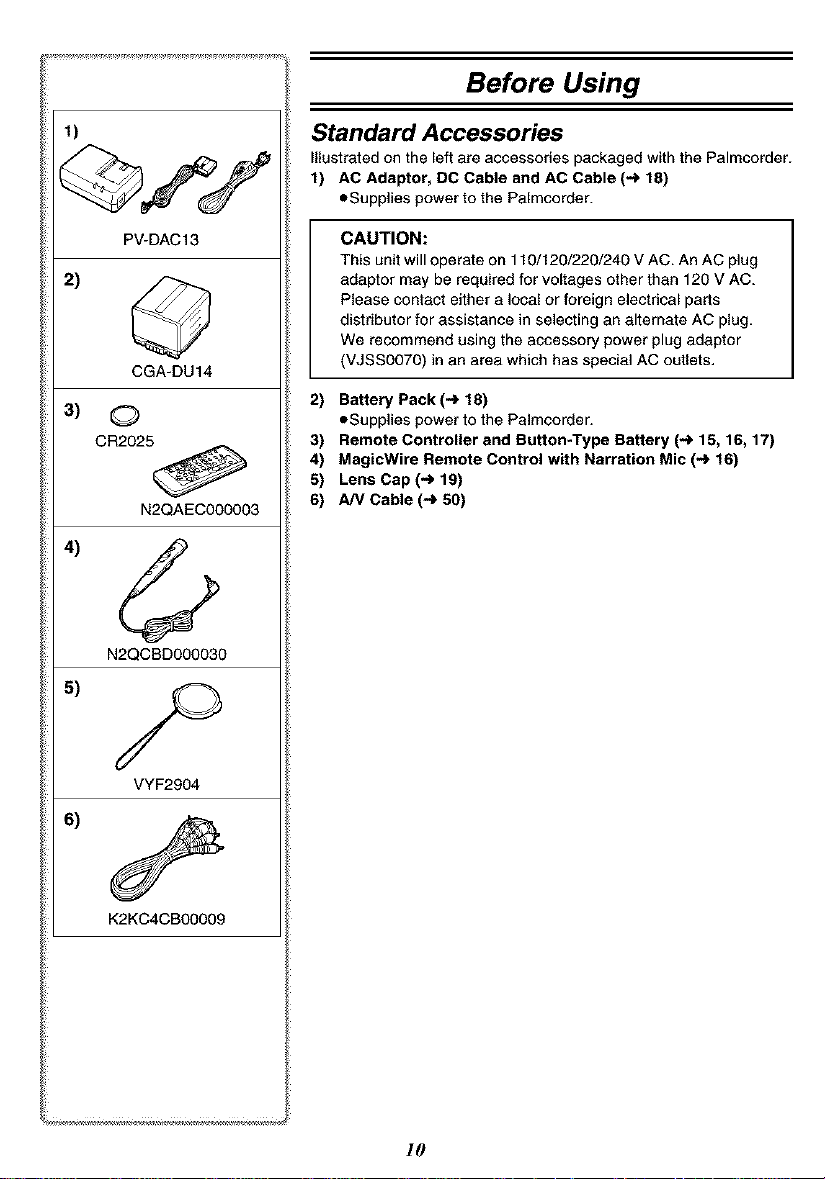
Before Using
Standard Accessories
_llustrated on the left are accessories packaged with the Palmcorder.
1) AC Adaptor, DO Cable and AC Cable (4 18)
eSupplies power to the Palmcorder.
PV-DAC13
2)
CGA-DU14
3) (_
CR2025
N2QAEC000003
4)©
N2QCBD000030
VYF2904
CAUTION:
This unit will operate on 110/120/220/240 V AC. An AC plug
adaptor may be required for voltages other than 120 V AC.
Please contact either a local or foreign electrical parts
distributor for assistance in selecting an alternate AC plug.
We recommend using the accessory power plug adaptor
(VJSS0070) in an area which has special AC outlets,
2) Battery Pack(4 18)
eSupplies power to the Palmcorder.
Remote Controller and Button-Type Battery (4 15, 16, 17)
3)
MagicWire Remote Control with Narration Mic (4 16)
4)
Lens Cap (4 19)
s)
A/V Cable (4 50)
6)
6)
K2KC4CB00009
10

8)
RP-SD008BVE0
9)
10)
VFC3506
VFFO19a
VFA0397
7) Shoulder Strap (4 20)
8) SD Memory Card (4 79)
9) CD-ROM:
USB Driver (_ 69)
DV STUDIO 3.1E*SE (-) 74)
G.726 Audio Decoder (4 75)
ArcSoft Software (-_ 76)
• Macintosh is a registered trademark of Apple Computer, Inc. 2001.
ArcSoft, the ArcSoft logo, ArcSoft Photolmpression 4.0, ArcSoft
PhotoBase 4.0, ArcSoft Panorama Maker 3.0 and PhotoPdnter 4.0
are trademarks of ArcSoft, Inc.
• Microsoft ® Windows ®, NetMeeting ® and DirectX ®, are registered
trademarks of the Microsoft Corporation U.S.A.
• Inter, Pentium ®, and Celeron ® are the registered trademarks or
trademarks of the Intel Corporation.
• All other names, company names, product names, etc. in these
instructions are the trademarks or registered trademarks of their
respective corporations.
• The names of the products you are using may differ from the
names given in the text. Depending on the operating environment
and other factors, the contents of the screens used in these
instructions may not necessarily match what you will see on your
screen.
• Although the screens in these Operating Instructions are shown in
English for the sake of example, other languages are supported as
well.
• In this Manual, the Panasonic make digital video camera with USB
Terminal is referred to as Palmcorder.
• These instructions do not cover the basic operations of the
personal computer or define any terms. For this information, refer
to the Operating Instructions which accompany your personal
computer.
10) USB Cable (-_ 69)
Extremely high precision technology is employed to produce the
LCD Monitor screen featuring a total of approximately
113,000 pixels. The result is more than 99.99% effective pixels with
a mere 0.01% of the pixels inactive or always lit. However, this is not
a malfunction and does not affect the recorded picture.
1!
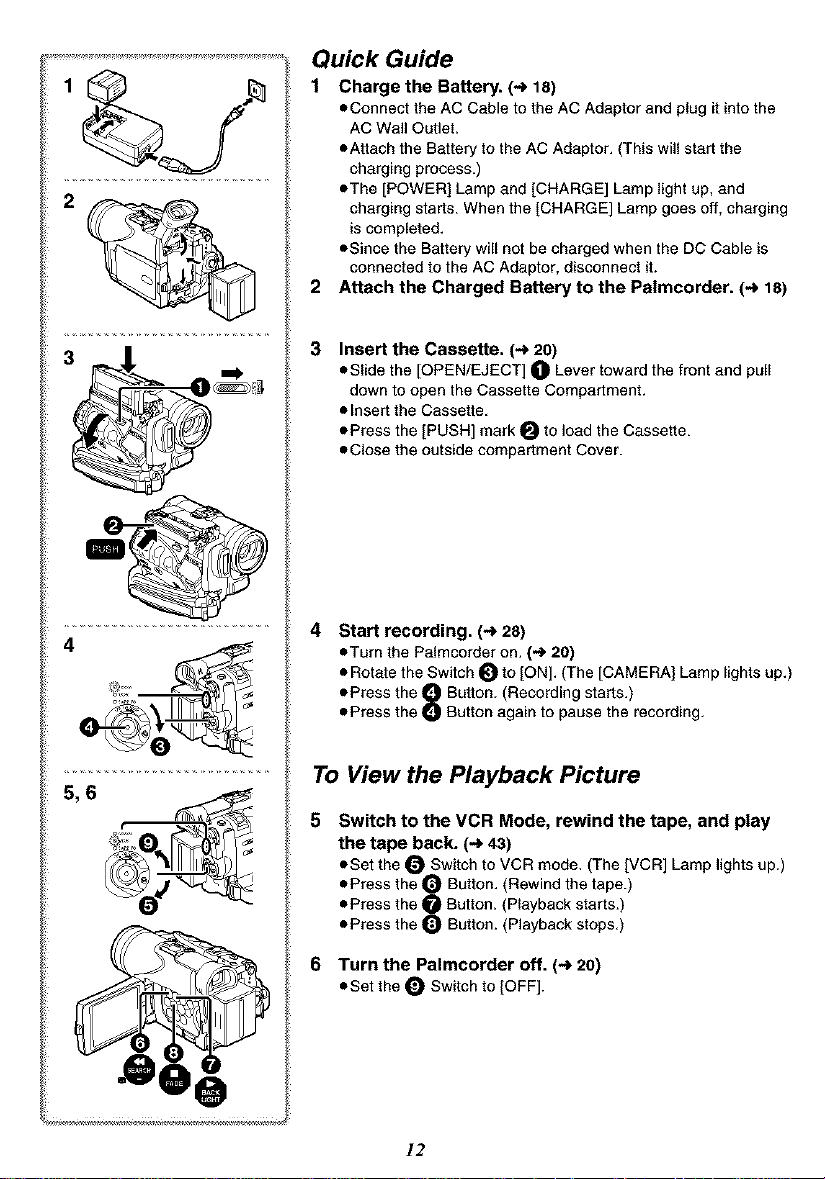
Quick Guide
1
2
1 Charge the Battery. (4 18)
eConnect the AC Cable to the AC Adaptor and plug it into the
AC Wall Outlet.
eAttach the Battery to the AC Adaptor. (This will start the
charging process.)
eThe [POWER] Lamp and ]CHARGE] Lamp light up, and
charging starts. When the ]CHARGE] Lamp goes off, charging
is completed.
eSince the Battery will net be charged when the DC Cable is
connected to the AC Adaptor, disconnect it.
2 Attach the Charged Battery to the Palmcorder. (-_ 18)
3
Insert the Cassette. (.._ 20)
• Slide the [OPEN/EJECT] O Lever toward the front and pull
down to open the Cassette Compartment.
• Insert the Cassette,
• Press the ]PUSH] mark O to lead the Cassette.
• Close the outside compartment Cover.
4
5, 6
4 Start recording. (-_ 28)
• Turn the Palmcorder on. (._ 20)
• Rotate the Switch _ to [ON], (The ]CAMERA] Lamp lights up,)
• Press the _ Button. (Recording starts.)
• Press the O Button again to pause the recording,
To View the Playback Picture
5 Switch to the VCR Mode, rewind the tape, and play
the tape back. (-_ 43)
• Set the _ Switch to VCR mode, (The [VCR] Lamp lights up.)
• Press the _ Button, (Rewind the tape.)
• Press the _ Button. (Playback starts.)
• Press the _ Button. (Playback stops,)
6 Turn the Palmcorder off. (-_ 20)
• Set the O Switchto ]OFF].
12
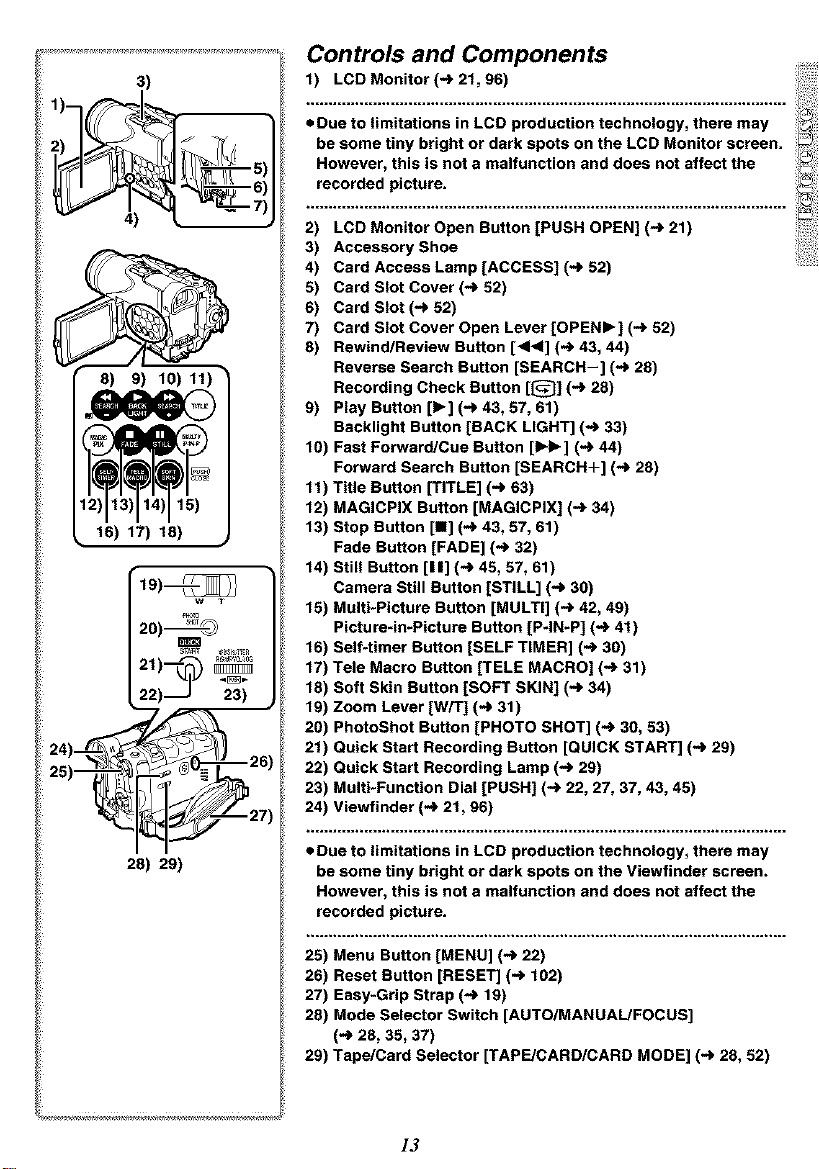
3)
Controls and Components
1) LCD Monitor (4 21,96)
1]]
8] 9]
_, 16) 17) 18) ,
/2f]4
28) 29)
• Due to limitations in LCD production technology, there may
be some tiny bright or dark spots on the LCD Monitor screen.
However, this is not s malfunction and does not affect the
recordedpictore.
2) LCD Monitor Open Button [PUSH OPEN] (4 21)
3) Accessory Shoe
4) Card Access Lamp [ACCESS] (4 52)
5) Card Slot Cover (4 52)
6) Card Slot (-) 52)
7) Card Slot Cover Open Lever [OPENLY] (4 52)
8) Rewind/Review Button [<1<] (4 43, 44)
Reverse Search Button [SEARCH-] (4 28)
Recording Check Button [{_]] (4 28)
9) Play Button [1_] (-) 43, 57, 61)
Backlight Button [BACK LIGHT] (4 33)
f0) Fast Forward/Cue Button [IH_] (4 44)
Forward Search Button [SEARCH+] (4 28)
ff) Title Button [TITLE] (4 63)
12) MAGICPIX Button [MAGICPIX] (4 34)
13) Stop Button [11] (4 43, 57, 61)
Fade Button [FADE] (4 32)
14) Still Button [11] (4 45, 57, 61)
Camera Still Button [STILL] (4 30)
15) Multi-Picture Button [MULTI] (4 42, 49)
Picture*in-Picture Button [P-IN-P] (4 41)
16) Self-timer Button [SELF TIMER] (4 30)
17) Tele Macro Button [TELE MACRO] (4 31)
18) Soft Skin Button [SOFT SKIN] (-> 34)
19) Zoom Lever [W/T] (-_ 31)
20) PhotoShot Button [PHOTO SHOT] (-_ 30, 53)
21) Quick Start Recording Button [QUICK START] (-_ 29)
22) Quick Start Recording Lamp (-_ 29)
23) Multi-Function Dial [PUSH] (-) 22, 27, 37, 43, 45)
24) Viewfinder (-_ 21,96)
............................................................................................................
• Due to limitations in LCD production technology, there may
be some tiny bright or dark spots on the Viewfinder screen.
However, this is not a malfunction and does not affect the
recorded picture.
............................................................................................................
25) Menu Button [MENU] (-_ 22)
26) Reset Button [RESET] (-_ 102)
27) Easy-Grip Strap (-) 19)
28) Mode Selector Switch [AUTO/MANUAL/FOCUS]
(') 28, 35, 37)
29) Tape/Card Selector [TAPE/CARD/CARD MODE] (-_ 28, 52)
13

36)37)38)
39) 40)
4t)_
48) 47) 48) 49)
57)
30) Cassette Eject Lever [OPEN/EJECT] (4 20)
31) DV Input/Output Terminal [DV] (-) 68)
eConnect this to the digital video equipment.
32) S-Video Input/Output Jack [S-VIDEO IN/OUT] (4 50)
33) Operation Mode Lamps [CAMERA/VCR/CARD PB]
(-) 22, 28, 43, 57)
34) Recording Start/Stop Button (4 28, 56)
35) Off/On Mode Selector Switch [OFF/ON/MODEl (4 20, 28, 43)
36) Battery Eject Button [PUSH BATT] (4 18)
37) Battery Holder (4 18)
38) Shoulder Strap Holders (4 20)
39) Eyepiece Corrector Knob (4 21)
40) Tripod Receptacle
eUse for mounting the Palmcorder on an optional tripod.
41) Cassette Holder (4 20)
42) Cassette Compartment Cover (4 20)
43) USB Jack (4 71)
44) MagicWire Remote Control with Narration Mic Jack
[REMOTE] (4 16)
Microphone Jack [MIC] (4 90)
eConnecting with an external microphone or audio equipment.
(When this Jack is in use, the built-in microphone does not
operate.)
eWhen connecting the remote controller to the [PHONES]
Socket, the Palmcorder may not operate properly.
48) Audio-Video Input/Output Jack [AV IN/OUT] (4 50)
Headphone Jack [PHONES] (4 89)
eConnecting an AV Cable to this Jack activates the
Palmcorder's built-in speaker, but connecting a headphone,
etc. deactivates it.
eWhen plugging the pin plug of the AV cable into the AV output
terminal, plug it in as far as it goes.
46) Speaker
47) Remote Control Sensor (4 17)
White Balance Sensor (4 38, 98)
48) Microphone (Built-in, stereo)
49) Rec Lamp (4 28)
50) Built-in Video Flash (4 39)
51) Lens Hood (-) 97)
52) Easy-Grip Strap Release Button (-_ 19)
53) Easy-Grip Strap Lock Cover (,,_ 19)
54) Flash Open Lever [FLASH_] (.,_ 39)
55) Lens (LEICA DICOMAR)
eLEICA is a registered trademark of Leica microsystems IR
GmbH and DICOMAR is a registered trademark of Leica
Camera AG.
56) Focus Ring (-) 37)
57) Eyecup
_I_) 88)
14

Remote Controller
Using the wireless Remote Controller that is supplied with the
Palmcorder, most of the Palmcorder functions can be operated from
a distance.
Remote Controller Buttons
t) Date and Time Button [DATE/TIME] (4 84)
2) Indication Output Button [OSD] (4 50)
3) Counter Reset Button [RESET] (4 98)
4) Indication Shift Button [COUNTER] (4 84)
5) Multi_Picture/Picture-in*Picture Button [MULTI/P*IN*P]
(-) 41, 42, 49)
6) Recording Button [REC] (4 67, 68)
7) Audio Dubbing Button [A.DUB] (4 51)
8) Upward Direction Button [A] (for Playback Zoom Function)
(4 46)
9) Left/Right Direction Button [_<, .]
(for Playback Zoom Function) (4 46)
10) Downward Direction Button [y]
(for Playback Zoom Function) (4 46)
11) Slow Motion/Still Advance Button [41, I_]
(41 : reverse direction, I_: normal direction) (4 45)
12) Index Search Button [ _, IH_ ]
( 1<1<1: reverse direction, _ : normal direction) (4 47)
13) Selection Button [SELECT] (4 48)
14) Store Button [STORE] (4 48)
15) Off/On Button [OFF/ON] (-) 48)
16) Zoom/Volume Button [ZOOM/VOL] (4 31,43, 46)
17) Variable Speed Search Button [VAR.SEARCH] (4 44)
18) Playback Zoom Button [P.B. ZOOM] (4 46)
19) Speed Selection Button [A, Y]
(for Variable Speed Search Function) (4 44)
20)
21)
22)
23)
24)
The following buttons function in the same manner as the
corresponding buttons on the Palmcorder.
20) Fast-forward/Cue Button [IH_] (4 44)
21) Play Button [1_] (-) 43, 57)
22) Rewind/Review Button [<1<] (4 43, 44)
23) Pause Button [I I] (4 45, 57)
24) Stop Button [11] (4 43, 57)
25) PhotoShot Button [PHOTO SHOT] (4 30, 53)
26) Recording Start/Stop Button [START/STOP] (4 28)
27) Title Button [TITLE] (-_ 63)
28) Menu Button [MENU] (-_ 22)
29) Item Set Button [SET] (-_ 22)
30) Item Select Button [ITEM] (-_ 22)
15
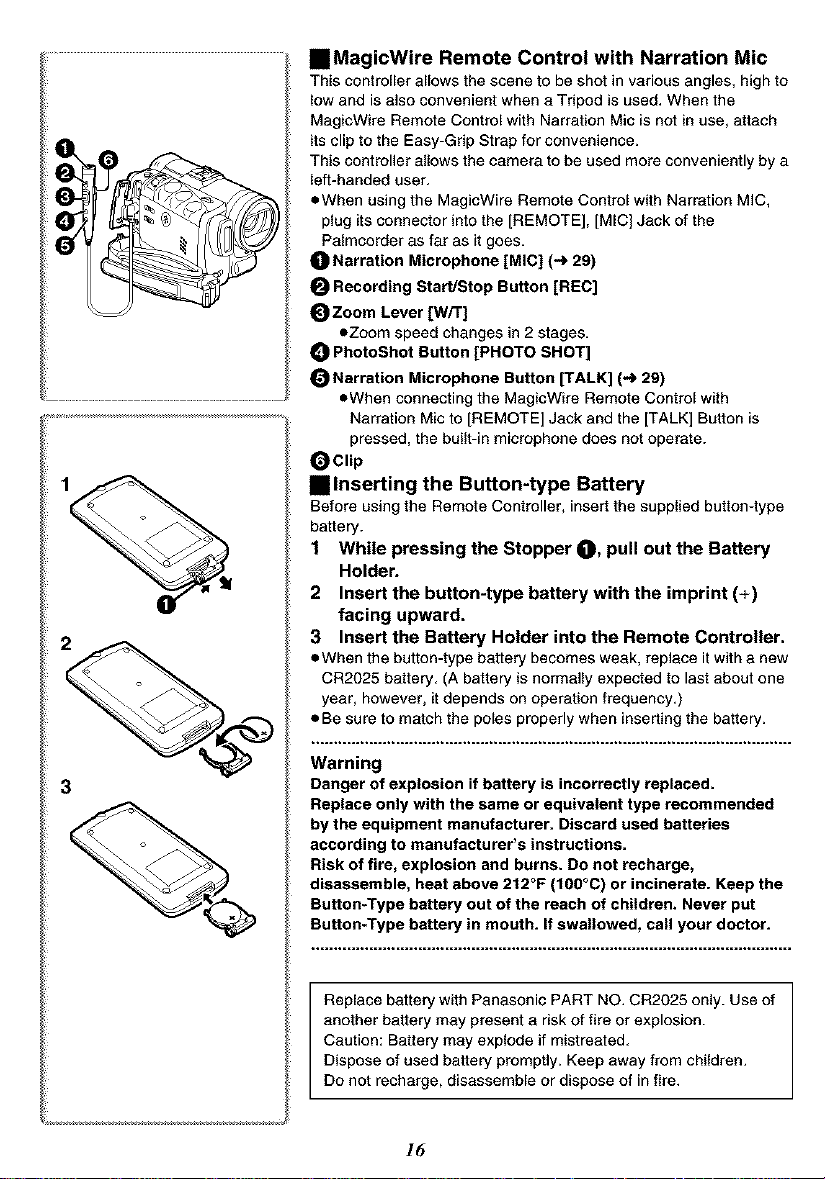
IlMagicWire Remote Control with Narration Mic
This controller allows the scene to be shot in various anglos, high to
low and is also convenient when a Tripod is used. When the
MagicWire Remote Control with Narration Mic is not in use, attach
its clip to the Easy-Grip Strap for convenience.
This controller allows the camera to be used more conveniently by a
left-handed user.
eWhen using the MagicWire Remote Control with Narration MIC,
plug its connector into the ]REMOTE], [MIC] Jack of the
Palmcorder as far as it goes.
O Narration Microphone [MIC] (4 29)
Recording Start/Stop Button [REC]
OZoom Lever [W/T]
=Zoom speed changes in 2 stages.
PhotoShot Button [PHOTO SHOT]
Narration Microphone Button [TALK] (-) 29)
eWhen connecting the MagicWire Remote Control with
Narration Mic to [REMOTE] Jack and the ]TALK] Button is
pressed, the built-in microphone does not operate.
_Clip
• Inserting the Button-type Battery
Before using the Remote Controller, insert the supplied button-type
battery.
1 While pressing the Stopper O, pull out the Battery
Holder.
2 Insert the button-type battery with the imprint (+)
facing upward.
3 Insert the Battery Holder into the Remote Controller.
oWhen the button-type battery becomes weak, replace it with a new
CR2025 battery. (A battery is normally expected to last about one
year, however, it depends on operation frequency.)
• Be sure to match the poles properly when inserting the battery.
Warning
3
Danger of explosion if battery is incorrectly replaced.
Replace only with the same or equivalent type recommended
by the equipment manufacturer. Discard used batteries
according to manufacturer's instructions.
Risk of fire, explosion and burns. Do not recharge,
disassemble, heat above 212°F (f00°C) or incinerate. Keep the
Button-Type battery out of the reach of children. Never put
Button-Type battery in mouth. If swallowed, call your doctor.
............................................................................................................
Replace battery with Panasonic PART NO. CR2025 only. Use of
another battery may present a risk of fire or explosion.
Caution: Battery may explode if mistreated.
Dispose of used battery promptly. Keep away from children.
Do not recharge, disassemble or dispose of in fire.
16

IBUsing the Remote Controller
1 Direct the Remote Controller at the Remote Control
Sensor on the Palmcorder and press the desired
button.
• Distance from the Palmcorder: Within approximately 15 feet
(5 meters)
• Angle: Within approximately 10° in the upward, and 15° in the
• The above operating ranges are for indoor use. Outdoors, or under
strong light, the equipment may not operate properly even within
the above ranges.
eWithin 3 feet (t meter) range, you can also use the Remote
Controller on the side (the LCD Monitor side) of the Palmcorder.
Selecting Remote Controller Modes
When 2 Palmcorders are used simultaneously, they can be operated
individually by selecting different Remote Controller Modes.
• If the Remote Controller Mode on the Palmcorder and Remote
Controller do not match, [REMOTE] is displayed.
Setting on the Palmcorder:
Set [REMOTE] on the [OTHER FUNCTIONS] Sub-Menu to the
desired Remote Controller Mode.
Setting on the Remote Controller:
[VCR1]: Press the [I,-] Button and [nil Button simultaneously. O
[VCR2]: Press the [41] Button and Jill] Button simultaneously. O
eWhen the battery in the Remote Controller is replaced, the Mode is
automatically reset to [VCR1] Mode.
downward and horizontal directions from the central
axis
17

Power Supply
mUsing the AC Adaptor
1 Insert the battery-shaped connector of the DC Cable
into the Battery Holder on the Palmcorder.
2 Connect the DC Cable to the [DC OUT] Jack on the
AC Adaptor.
3 Connect the AC Adaptor and AC Cable.
• The AC Cable's ouUet plug cannot be pushed fully into the AC
Adaptor Jack. A gap will remain as shown O.
• Before connecting or disconnecting the power supply, set the
[OFF/ON/MODEl Switch on the Palmcorder to [OFF] and make
sure that [CAMERA/VCR/CARD PB] Lamps are not lit.
• Battery cannot be charged if DC Cable is connected to AC
Adaptor.
IBUsing the Battery
Before use, fully charge the battery.
11 Attach the Battery to AC Adapter and charge it.
eSince the Battery will not be charged when the DC Cable is
connected to the AC Adaptor, disconnect it.
eThe ]POWER] Lamp and [CHARGE] Lamp lights up, and
charging starts.
eWhen the [CHARGE] Lamp goes off, charging is completed.
Attach the charged Battery to the Pslmcorder.
Disconnecting the Power Source
Set the [OFF/ON/MODEl Switch O to [OFF], and while pressing the
[PUSH BATT] Button O, slide the Battery or battery-shaped
connector upward to disconnect it.
• When attaching or removing battery, set [OFF/ON/MODEl
Switch to [OFF] and make sure the Operation Mode Lamp is
not lit.
• When the Pa_mcorder is used for a long period of time, the Camera
body becomes warm, but this is not a malfunction.
• if the [CHARGE] Lamp does not light up, although the Battery is
attached to the AC Adaptor, detach the Battery and reattach it.
CGA-DU14 (_ 2h45min.
_ 2 hS0 min.
(2 h 10 rain.)
@
CGA-DU07 @ 1 h30 min.
1 h 25 min.
®
(1 h 5 min.)
Charging Time and Available Recording
Time
(_) Charging Time
(_ Maximum Continuous Recording Time
• "2 h 45 rain." indicates 2 hours and 45 minutes.
• Battery CGA-DU 14 is supplied.
• The hours shown in the table are approximate hours.
eThe numeric characters in parentheses indicate the recording time
when the LCD monitor is used. In actual use, the available
recording time may be shorter in some cases.
• The hours shown in the table are for continuous recording at a
temperature of 68°F (20°C) and humidity of 60%. If the Battery is
charged at a higher or lower temperature, the charging time may
be longer.
• We recommend the Battery Pack CGA-DUt4 and CGA-DU21 for
long time recording (2 hours or more continuous recording, 1 hour
or more for intermittent recording).
18
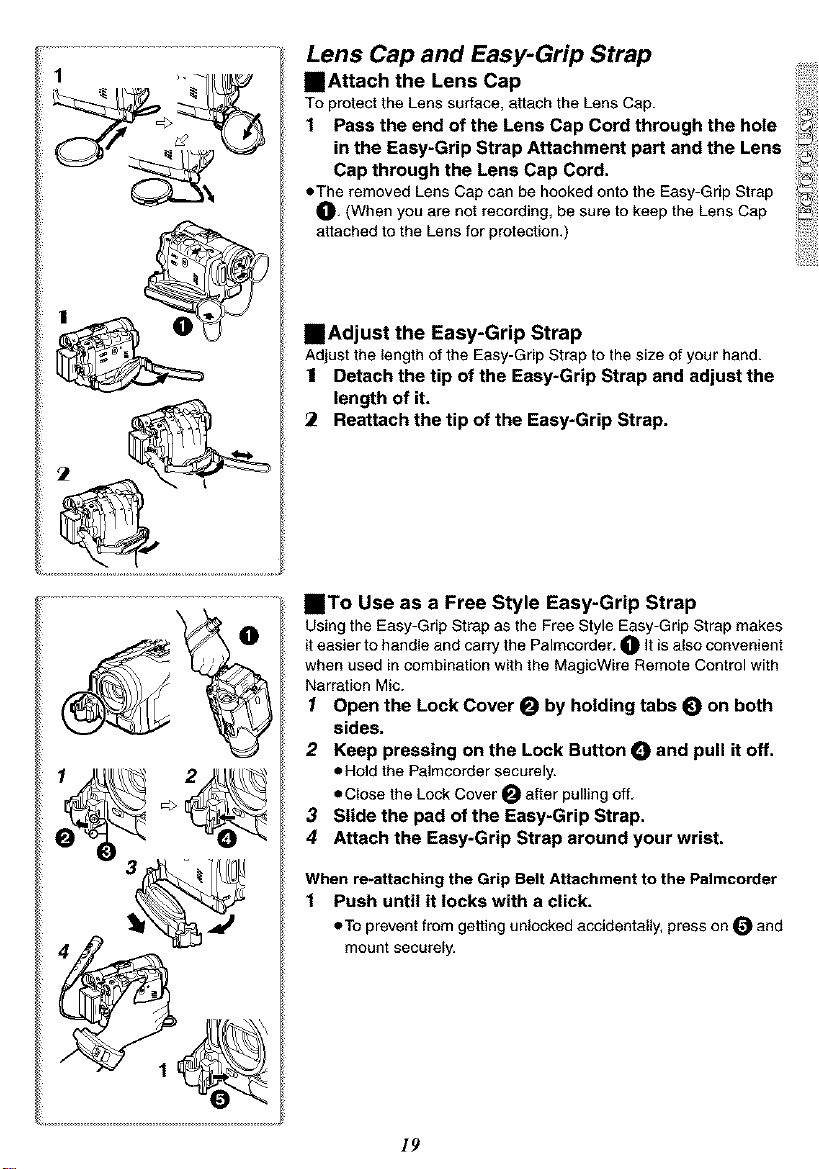
Lens Cap and Easy-Grip Strap
IBAttach the Lens Cap
To protect the Lens surface, attach the Lens Cap.
1 Pass the and of the Lens Cap Cord through the hole
in the Easy-Grip Strap Attachment part and the Lens
Cap through the Lens Cap Cord,
eThe removed Lens Cap can be hooked onto the Easy-Grip Strap
O. (When you are not recording, be sure to keep the Lens Cap
attached to the Lens for protection.)
IBAdjust the Easy-Grip Strap
Adjust the lengthof the Easy-Grip Strap to the size of your hand.
1 Detach the tip of the Easy-Grip Strap and adjust the
length of it.
Reattach the tip of the Easy-Grip Strap.
inTo Use as a Free Style Easy-Grip Strap
Using the Easy-Grip Strap as the Free Style Easy-Grip Strap makes
it easier to handle and carry the Palmcorder. O it is also convenient
when used in combination with the MagicWire Remote Control with
Narration Mic.
1 Open the Lock Cover O by holding tabs 0 on both
sides.
2 Keep pressing on the Lock Button _ and pull it off,
eHo_d the Palmcorder securely.
eCIose the Lock Cover _ after pulling off.
3 Slide the pad of the Easy-Grip Strap.
4 Attach the Easy-Grip Strap around your wrist.
When re*attaching the Grip Belt Attachment to the Palmcorder
1 Push until it locks with a click.
eTo prevent from getting unlocked accidentally, press on _ and
mount securely.
19
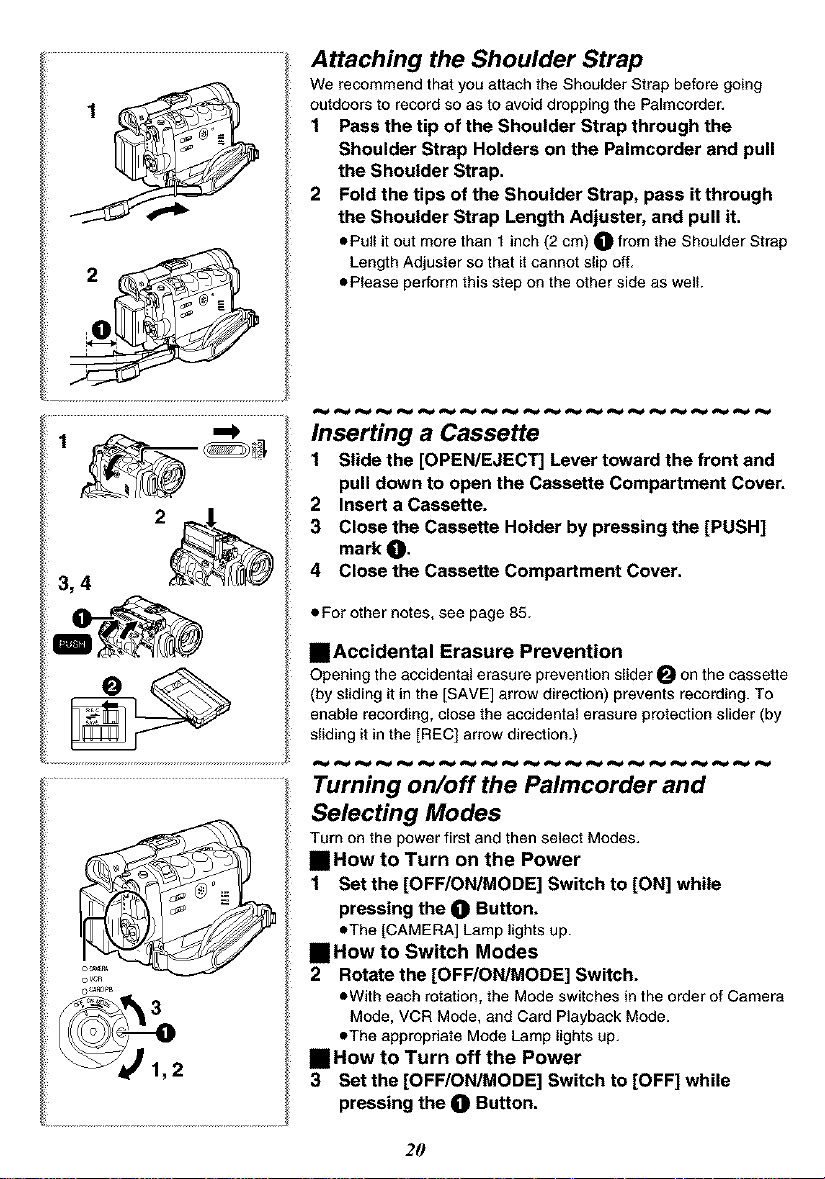
Attaching the Shoulder Strap
We recommend that you attach the Shoulder Strap before going
outdoors to record so as to avoid dropping the Palmcorder.
1 Pass the tip of the Shoulder Strap through the
Shoulder Strap Holders on the Palmcorder and pull
the Shoulder Strap.
2 Fold the tips of the Shoulder Strap, pass it through
the Shoulder Strap Length Adjuster, and pull it.
• Pull it out more than t inch (2 cm) O from the Shoulder Strap
Length Adjuster so that it cannot slip off,
• Please perform this step on the other side as well.
1 ")
O_R_PB
Inserting a Cassette
1 Slide the [OPEN/EJECT] Lever toward the front and
pull down to open the Cassette Compartment Cover.
2 Insert a Cassette.
3 Close the Cassette Holder by pressing the [PUSH]
mark O.
4 Close the Cassette Compartment Cover.
• For other notes, see page 85.
mAccidental Erasure Prevention
Opening the accidental erasure prevention slider _ on the cassette
(by sliding it in the [SAVE] arrow direction) prevents recording. To
enable recording, close the accidental erasure protection slider (by
sliding it in the [REC] arrow direction.]
Turning on/off the Palmcorder and
Selecting Modes
Turn on the power first and then select Modes.
IIHow to Turn on the Power
1 Set the [OFF/ON/MODE] Switch to [ON] while
pressing the (]1 Button.
• The [CAMERA] Lamp lights up.
IlHow to Switch Modes
2 Rotate the [OFF/ON/MODE] Switch.
• With each rotation, the Mode switches in the order of Camera
Mode, VCR Mode, and Card Playback Mode.
• The appropriate Mode Lamp lights up.
IlHow to Turn off the Power
3 Set the [OFF/ON/MODE] Switch to [OFF] while
pressing the (]1 Button,
2O
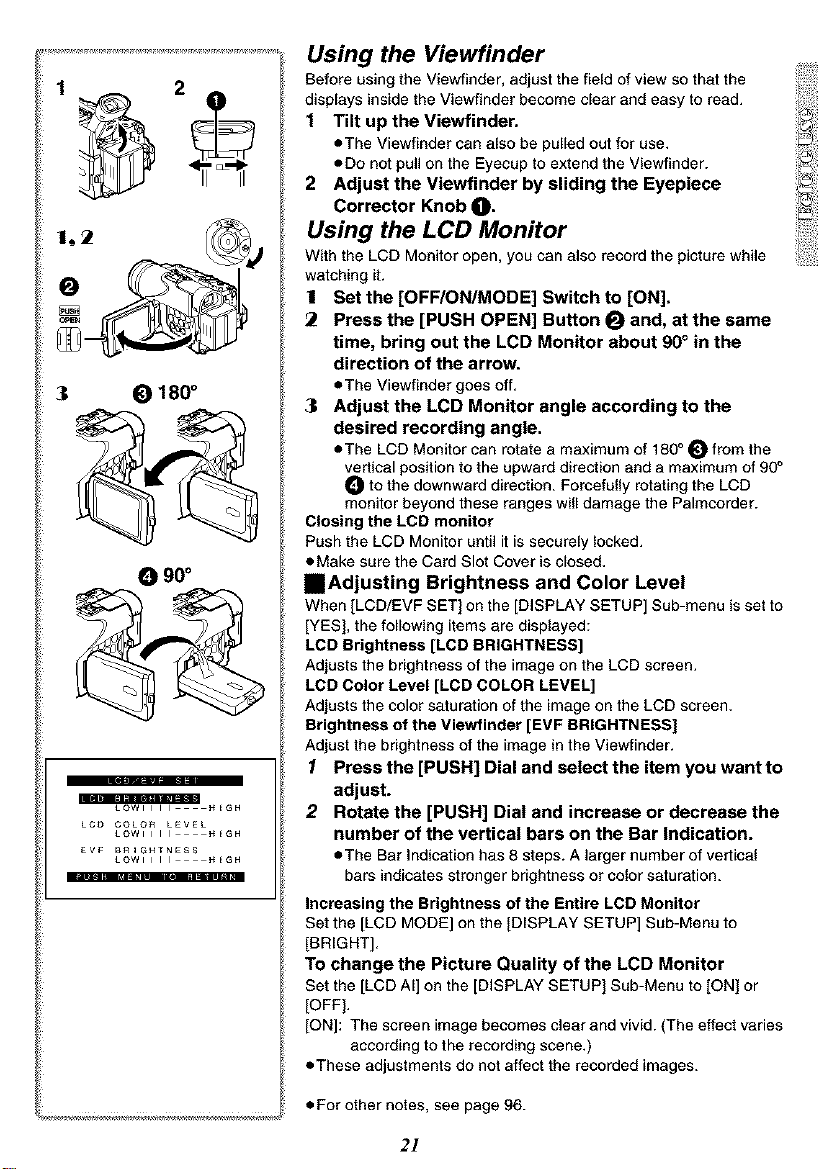
1 2
O 90°
LCO COLOR LEVEL
LOWIIII H_GH
£VF BRIGHTNESS
LOWIIII H_GH
Using the Viewfinder
Before using the Viewfinder, adjust the field of view so that the
displays inside the Viewfinder become clear and easy to read.
1 Tilt up the Viewfinder.
• The Viewfinder can also be pulled out for use.
• Do not pull on the Eyecup to extend the Viewfinder.
2 Adjust the Viewfinder by aliding the Eyepiece
Corrector Knob O.
Using the LCB Monitor
With the LCD Monitor open, you can also record the picture while
watching it.
11 Set the [OFF/ON/MODE] Switch to [ON].
Press the [PUSH OPEN] Button _ and, st the same
time, bring out the LCD Monitor about 90 ° in the
direction of the arrow.
• The Viewfinder goes off.
3l Adjust the LCD Monitor angle according to the
desired recording angle.
• The LCD Monitor can rotate a maximum of 180° _ from the
vertical position to the upward direction and a maximum of 90 °
to the downward direction. Forcefully rotating the LCD
monitor beyond these ranges will damage the Palmcorder.
Closing the LCD monitor
Push the LCD Monitor until it is securely locked.
• Make sure the Card Slot Cover is closed.
_Adjusting Brightness and Color Level
When [LCD/EVF SET] on the ]DISPLAY SETUP] Sub-menu is set to
[YES], the following items are displayed:
LOD Brightness [LCD BRIGHTNESS]
Adjusts the brightness of the image on the LCD screen.
LCD Color Level [LCD COLOR LEVEL]
Adjusts the color saturation of the image on the LCD screen.
Brightness of the Viewfinder [EVF BRIGHTNESS]
Adjust the brightness of the image in the Viewfinder.
1 Press the [PUSH] Dial and select the item you want to
adjust.
2 Rotate the [PUSH] Dial and increase or decrease the
number of the vertical bars on the Bar Indication.
• The Bar Indication has 8 steps. A larger number of vertical
bars indicates stronger brightness or color saturation.
Increasing the Brightness of the Entire LCD Monitor
Set the [LCD MODE] on the )DISPLAY SETUP] Sub-Menu to
[BRIGHT].
TO change the Picture Quality of the LCD Monitor
Set the [LCD AI] on the ]DISPLAY SETUP) Sub-Menu to [ON] or
[OFF].
[ON]: The screen image becomes clear and vivid. (The effect varies
according to the recording scene.)
• These adjustments do not affect the recorded images.
• For other notes, see page 96.
21
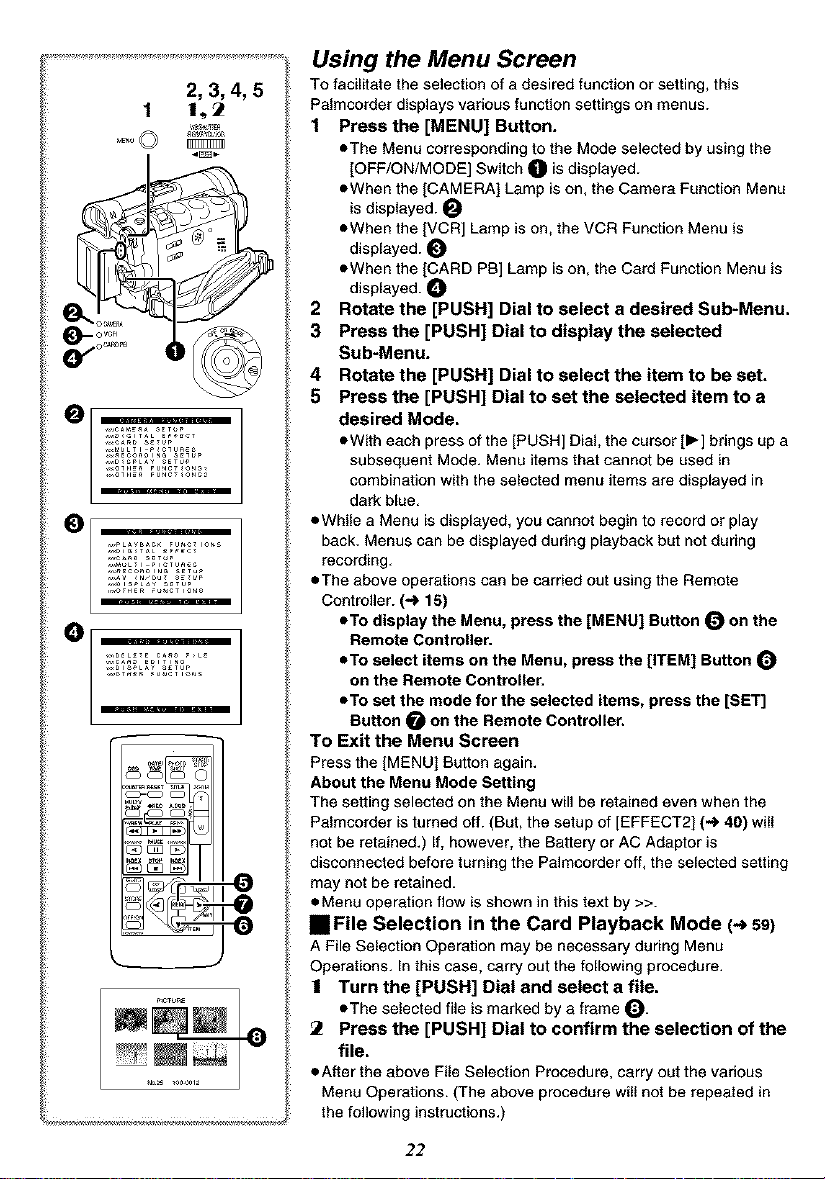
1 1,_
.... cA_ setup
2, 3, 4, 5
Using the Menu Screen
To facilitate the selection of a desired function or setting, this
Palmcorder displays various function settings on menus.
1 Pressthe [MENU] Button.
eThe Menu corresponding to the Mode selected by using the
[OFF/ON/MODE] Switch O is displayed.
eWhen the [CAMERA] Lamp is on, the Camera Function Menu
is displayed.
• When the [VCR] Lamp is on, the VCR Function Menu is
displayed.
• When the [CARD PB] Lamp is on, the Card Function Menu is
displayed.
2 Rotate the [PUSH] Dial to select a desired Sub-Menu.
3 Press the [PUSH] Dial to display the selected
Sub-Menu.
4 Rotate the [PUSH] Dial to select the item to be set.
5 Press the [PUSH] Dial to set the selected item to a
desired Mode.
• With each press of the [PUSH] Dial, the cursor [1_] brings up a
subsequent Mode. Menu items that cannot be used in
combination with the selected menu items are displayed in
dark blue.
• While a Menu is displayed, you cannot begin to record or play
back. Menus can be displayed during playback but not during
recording.
eThe above operations can be carried out using the Remote
Controller. (_ 15)
eTa display the Menu, press the [MENU] Button O on the
Remote Controller.
eTa select items on the Menu, press the [ITEM] Button
on the Remote Controller.
eTa set the mode for the selected items, press the [SET]
Button _ on the Remote Controller.
TO Exit the Menu Screen
Press the [MENU] Button again,
About the Menu Mode Setting
The setting selected on the Menu will be retained even when the
Palmeorder isturned off. (But, the setup of [EFFECT2] (-_ 40) wi{{
not be retained,) If, however, the Battery or AC Adaptor is
disconnected before turning the Palm€order off, the selected setting
may not be retained,
eMenu operation flow is shown in this text by >>.
mFile Selection in the Card Playback Mode (-_ 59)
A File Selection Operation may be necessary during Menu
Operations, In this case, carry out the following procedure,
| Turn the [PUSH] Dial and select a file.
eThe selected _e is marked by a frame _),
Press the [PUSH] Dial to confirm the selection of the
file.
eAfter the above File Selection Procedure, carry out the various
Menu Operations. (The above procedure will not be repeated in
the following instructions.)
22

2 P_oG hE •OFF _ 5,
6)..1................
List of Menus
The illustrations of the Menus are for explanation purposes only, and
they are different from the actual Menus,
Camera Mode Main*Menu [CAMERA FUNCTIONS[
[CAMERA SETUP] Sub-Menu
1) Auto Exposure Mode [PROG.AE] (_ 35)
2) Progressive PhotoShot Mode [PROGRESSIVE[ (_ 30)
3) Image Stabilizer [EIS] (*_ 33)
4) Digital Zoom [D.ZOOM] (_ 32)
5) Cinema-like Format Recording [CINEMA[ (.,_ 33)
6) Web Camera Mode [WEB CAMERA] (_ 72)
7) Returning to the Main-Menu [RETURN]
[DIGITAL EFFECT] Sub-Menu
8) DigitalEffectsl [EFFECT1](.,,_40)
9) Digital Effects 2 [EFFECT2] (_ 40)
10)_L
11)-_ pICtu_EPICt_E QUALITy_IZE_12_0×960 _40×_80
12)"J ¢ MPES'•F'"EMo_NOR_A_ _CONOM¥
13)..,J ¢ •$_PERFIN_ PINE NORMALBurSt MO#E•OrP _H _L
14)_'j_ Low LIG_r _HOT _OFY AUTO
R_C _PEE_ _P LP
23 W,N_ cur •O** o_
_SC_N_ INQ_X_2HOUR DAY
24 zoo_ MIC •OF# ON
FLASH _ON Auro
2 R£O _YE R_DUCTIO_OFF ON
5)_FLA_H LEVEL _ORMAL +
27_ I _
[CARD SETUP] Sub-Menu
10) Picture Size [PICTURE SIZE] (_ 53)
11) Picture Quality [PICTURE QUALITY] (_ 53)
12) MPEG4 Picture Quality [MPEG4 MODE] (_ 56)
13) RapidFire Consecutive Phetoshot [BURST MODE] (.,,_ 54)
14) Low Light Recording [LOW LIGHT SHOT] (,,_ 53)
15) Title Creation [CREATE TITLE] (_ 62)
[MULTI-PICTURES] Sub-Menu
16) Multi-Picture Mode [SCAN MODE] (.._ 42)
17) Strobe Multi-Picture Speed [SPEED] (,,_ 42)
18) Swing Mode [SWING] (_ 42)
19) Position of Small Picture inside Normal Picture [P-IN-P] (,,_ 41)
[RECORDING SETUP] Sub-Menu
20) Recording Speed Mode [REC SPEED] (,,_ 27)
21) Audio Recording Mode [AUDIO REC] (_ 27, 51)
22) Index Mode [SCENE INDEX] (_ 47)
23) Wind Noise Reduction [WIND CUT] (,,_ 35)
elf this function is set to [ON], the sound of wind hitting the
microphone can be reduced for recording,
24) Zoom Microphone [ZOOM MIC] (_ 31)
25) Flash [FLASH[ (-_ 39)
26) Red Eye Reduction [RED EYE REDUCTION] (_ 39)
27) Flash Level [FLASH LEVEL] (,._ 39)
23
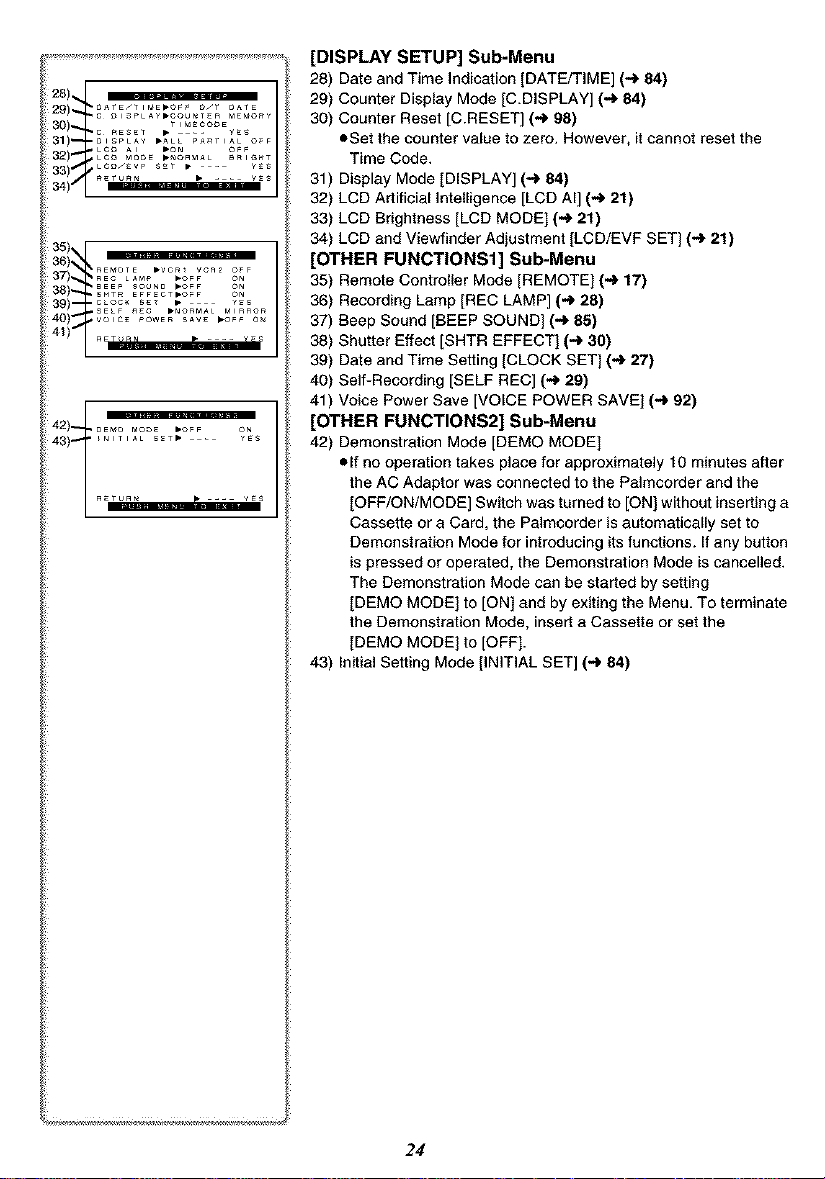
[DISPLAY SETUP] Sub-Menu
28) Date and Time Indication [DATE/TIME] (4 84)
29) Counter Display Mode [C.DISPLAY] (4 84)
30) Counter Reset [C.RESET] (4 98)
eSet the counter value to zero. However, it cannot reset the
Time Code.
31) Display Mode [DISPLAY] (4 84)
32) LCD Artificial Intelligence [LCD AI] (4 21)
33) LCD Brightness [LCD MODE] (4 21)
34) LCD and Viewfinder Adjustment [LCD/EVF SET] (4 21)
[OTHER FUNCTIONS1] Sub-Menu
35) Remote Controller Mode [REMOTE] (4 17)
36) Recording Lamp [REC LAMP] (4 28)
37) Beep Sound [BEEP SOUND] (4 85)
38) Shutter Effect [SHTR EFFECT] (4 30)
39) Date and Time Setting [CLOCK SET] (4 27)
40) Self-Recording [SELF REC] (4 29)
41) Voice Power Save [VOICE POWER SAVE] (4 92)
[OTHER FUNCTIONS2] Sub-Menu
42) Demonstration Mode [DEMO MODE]
elf no operation takes place for approximately t0 minutes after
the AC Adaptor was connected to the Palmcorder and the
[OFF/ON/MODE] Switch was turned to [ON] without inserting a
Cassette or a Card, the Palmcorder is automatically set to
Demonstration Mode for introducing its functions. If any button
is pressed or operated, the Demonstration Mode is cancelled.
The Demonstration Mode can be started by setting
[DEMO MODE] to [ON] and by exiting the Menu. To terminate
the Demonstration Mode, insert a Cassette or set the
[DEMO MODE] to [OFF].
43) Initial Setting Mode [INITIAL SET] (4 84)
24

1).
2). '_LANK SEARCH • YES
'R_CORD TO CARD• ¥_S
3). "SEARC_ ,p_omo SCENE
*_2hFIAU_IO •ST_ ST2 M_X
4)" ,AUDIO OUT •STEreO _ R
S)'
6)" "___
11)'TCa_ATE T_TL_ YES
|_ET_RN Y_S
VCR Mode Main-Menu [VCR FUNCTIONS]
[PLAYBACK FUNCTIONS] Sub-Menu
1) Blank Search [BLANK SEARCH1 (4 46 )
2) Recording to Card [RECORD TO CARD] (4 55)
3) Index Search Mode [SEARCH] (_ 47)
4) Audio Selector [12bit AUDIO] (4 51)
5) Audio Output Mode ]AUDIO OUT] (4 89)
6) Returning to the Main-Menu [RETURN]
[DIGITAL EFFECT] Sub-Menu
7) Digital Effect On/Off ]EFFECT] (4 48)
8) Digital Effect Selection [EFFECT SELECT] (4 49)
[CARD SETUP] Sub-Menu
9) Picture Quality ]PICTURE QUALITY] (4 54)
10) MPEG4 Picture Quality [MPEG4 MODE] (4 56)
11) Title Creation [CREATE TITLE] (4 62)
[MULTI-PICTURES] Sub-Menu
12) Multi-Picture Mode [SCAN MODE] (4 49)
13) Strobe Multi-Picture Speed [SPEED] (4 49)
14) Swing Mode [SWING] (4 49)
[RECORDING SETUP] Sub-Menu
15) Recording Speed Mode [REC SPEED] (4 27)
16) Audio Recording Mode [AUDIO REC] (4 27, 51)
[AV IN/OUT SETUP] Sub-Menu
17) AV Jack [AV JACK] (_ 51, 67, 89)
18) Audio Dubbing Input [A.DUB INPUT] (4 51)
19) AD Conversion Output [DV OUT] (4 68)
[DISPLAY SETUP] Sub-Menu
20) Camera Data [REC DATA]
elf you set [REC DATA] to [ON], the settings (shutter speed
(_ 36), iris (4 36) and white balance settings (-_ 37), etc.)
used during the recordings are displayed during playback. [---]
appears on the display when there is no data.
eThe settings information may not be displayed properly if the
camera data of this Palmcorder are played back on other
equipment.
The camera data will not be recorded in the following cases:
eWhen the data are recorded from a card to a tape.
eWhen recording proceeds with no input signals supplied.
eWhen recording involves the use of the S-Video or AV Input
Jack.
eWhen pictures with no camera data are recorded using the DV
Terminal,
eWhen displaying a list of titles,
All of the other items on the ]DISPLAY SETUP] Sub-Menu are the
same as those on the ]DISPLAY SETUP] Sub-Menu of the
[CAMERA FUNCTIONS] Main-Menu.
[OTHER FUNCTIONS] Sub-Menu
21) Remote Controller Mode ]REMOTE] (-_ 17)
22) Date and Time Setting ]CLOCK SET] (-_ 27)
25
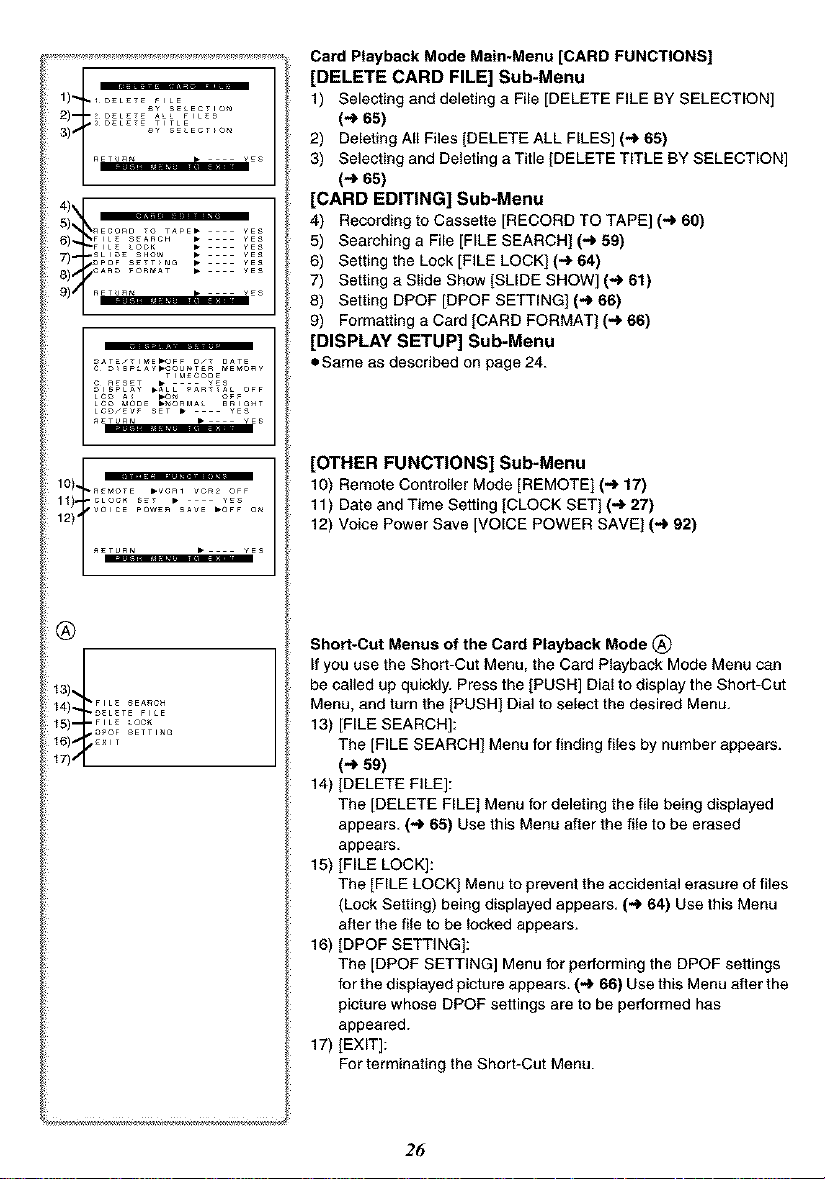
S) _ECORD TO TAPE• YES
_T_/T_E_OFF _/T D_TE
C _SP_¥_COU_T_R _E_O_¥
_TURr_ • _ES
TIM_COD_
Card Playback Mode Main-Menu [CARD FUNCTIONS]
[DELETE CARD FILE] Sub-Menu
1) Selecting and deleting a File [DELETE FILE BY SELECTION]
(-* 65)
2) Deleting All Files ]DELETE ALL FILES] (_ 65)
3) Selecting and Deleting a Title [DELETE TITLE BY SELECTION]
(-_ 65)
[CARD EDITING] Sub-Menu
4) Recording to Cassette ]RECORD TO TAPE] (-) 60)
5) Searching a File [FILE SEARCH] (-_ 59)
6) Setting the Lock [FILE LOCK] (.,) 64)
7) Setting a Slide Show [SLIDE SHOW] (-_ 61)
8) Setting DPOF [DPOF SETTING] (-) 66)
9) Formatting a Card [CARD FORMAT] (_ 66)
[DISPLAY SETUP] Sub-Menu
• Same as described on page 24.
[OTHER FUNCTIONS] Sub-Menu
10) Remote Controller Mode [REMOTE] (.,_ 17)
11) Date and Time Setting [CLOCK SET] (.,_ 27)
12) Voice Power Save [VOICE POWER SAVE] (-_ 92)
®
_3)_
_41--_L_T_;_
FILE LOC_
s)'_Co_0........
_S)_,_X,T
17)."I
Short-Cut Menus of the Card Playback Mode ®
If you use the Short-Cut Menu. the Card Playback Mode Menu can
be called up quickly. Press the [PUSH] Dial to display the Short-Cut
Menu. and turn the ]PUSH] Dial to select the desired Menu.
13) [FILE SEARCH]:
The [FILE SEARCH] Menu for finding files by number appears.
(-) 59)
14) ]DELETE FILE]:
The ]DELETE FILE] Menu for deleting the file being displayed
appears, (.._ 65) Use this Menu after the file to be erased
appears,
15) [FILE LOCK]:
The [FILE LOCK] Menu to prevent the accidental erasure of files
(Lock Setting) being displayed appears, (.,_ 64) Use this Menu
after the file to be locked appears.
16) [DPOF SETTING]:
The [DPOF SETTING] Menu for performing the DPOF settings
for the displayed picture appears. (.,_ 66) Use this Menu after the
picture whose DPOF settings are to be performed has
appeared.
17) [EXIT]:
For terminating the Short-Cut Menu.
26
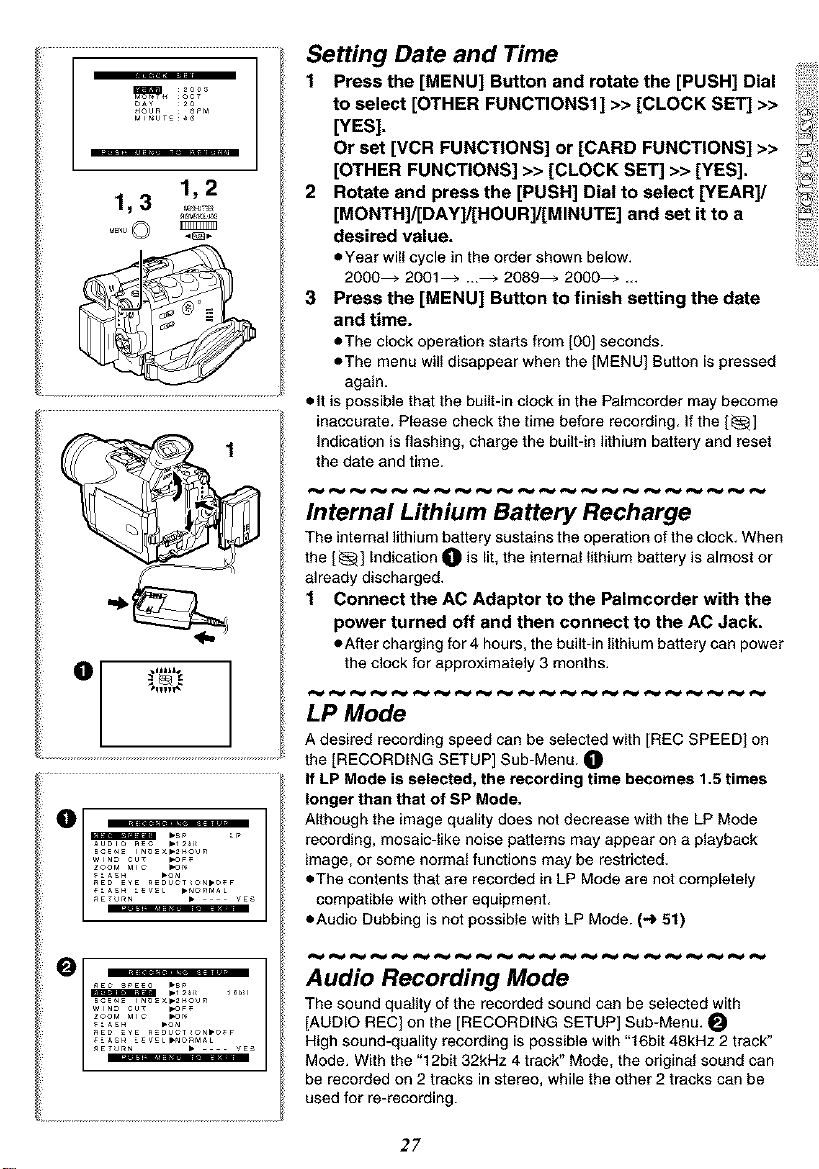
_ oct
2o
_ouR 8PM
1,3 1,2
Setting Date and Time
1 Press the [MENU] Button and rotate the [PUSH] Dial
to select [OTHER FUNCTIONS1] >> [CLOCK SET] >>
[YES].
Or set [VCR FUNCTIONS] or [CARD FUNCTIONS] >>
[OTHER FUNCTIONS] >> [CLOCK SET] >> [YES].
2 Rotate and press the [PUSH] Dial to select [YEAR]/
[MONTH]/[DAY]/[HOUR]/[MINUTE] and set it to a
desired value.
• Year will cycle in the order shown below,
2000_ 2001_ ..._ 2089_ 2000_ ,_
3 Press the [MENU] Button to finish setting the date
and time.
• The clock operation starts from [00] seconds.
• The menu will disappear when the [MENU] Button is pressed
again,
• It is possible that the built-in clock in the Palmcorder may become
inaccurate, Please check the time before recording, If the [_]
Indication is flashing, charge the built-in lithium battery and reset
the date and time.
Internal Lithium Battery Recharge
The internal lithium battery sustains the operation of the clock, When
the [_] Indication O is lit, the internal lithium battery is almost or
already discharged,
1 Connect the AC Adaptor to the Palmcorder with the
power turned off and then connect to the AC Jack.
• After charging for 4 hours, the built-in lithium battery can power
the clock for approximately 3 months,
LP Mode
A desired recording speed can be selected with [REC SPEED] on
the [RECORDING SETUP] Sub-Menu.
If LP Mode is selected, the _cording time becomes 1.5 times
longer than that of SP Mode.
Although the image quality does not decrease with the LP Mode
recording, mosaic-like noise patterns may appear on a playback
image, or some normal functions may be restricted,
• The contents that are recorded in LP Mode are not completely
compatible with other equipment,
• Audio Dubbing is not possible with LP Mode. (4 51)
Audio Recording Mode
The sound quality of the recorded sound can be selected with
[AUDIO REC] on the [RECORDING SETUP] Sub-Menu,
High sound-quality recording is possible with "16bit 48kHz 2 track"
Mode. With the "12bit 32kHz 4 track" Mode, the original sound can
be recorded on 2 tracks in stereo, while the other 2 tracks can be
used for re-recording.
27

CAMERA Mode
Q
0
....
_m
Recording
1 Set the [OFF/ON/MODE] Switch to [ON].
• The [CAMERA] Lamp lights up. O
2 Slide the [TAPE/CARD/CARD MODE] Selector
towards [TAPE].
3 Press the Recording Start/Stop Button.
• Recording starts.
• After the [RECORD] indicator is displayed, it changes to
[REC]. O
• The Rec Lamp (LED Lamp) O lights up during recording and
alerts those being recorded that recording is in progress. The
Rec Lamp does not light up if the [REC LAMP] on the
[OTHER FUNCTIONS1] Sub-menu is set to [OFF].
4 Press the Recording Start/Stop Button again to
pause the recording.
• [PAUSE] is displayed.
• If the Recording Pause Mode continues for more than
5 minutes, the power is turned off automatically for tape
protection and power conservation. To resume recording from
this condition, turn on the power again.
• When recording while the Mode Selector Switch is set to [AUTO]
_, the Palmcorder automatically adjusts the focus and white
balance. (In some cases, they cannot be adjusted automatically
and need to be adjusted manually.) (4 37)
• Before turning on the power, remove the Lens Cap. If the Lens
Cap is still attached when the power is turned on, Automatic
White Balance Adjustment may not function correctly. (4 37)
IBTo Check the Recording
By pressing the [1_] Button _ in the Recording Pause Mode, you
can play back the last few seconds of the recorded scene.
• [CHK] is displayed. After checking, the Palmcorder resumes the
Recording Pause Mode.
• For other notes, see page 85.
roT• View the recorded scene while the Recording
iS paused (Camera Search)
The recorded scene can be viewed by holding down the
[SEARCH-] Button _ or [SEARCH+] Button O inthe Recording
Pause Mode.
The Camera Search Function is useful for finding the starting point
of a new scene to create a smooth transition from one scene to
another.
eWhen the [SEARCH-] Button is pressed, images are played back
in the reverse direction.
• When the [SEARCH+] Button is pressed, images are played back
in the forward direction.
• For other notes, see page 86.
roT• Finish the Recording
Set the [OFF/ON/MODEl Switch to [OFF].
28
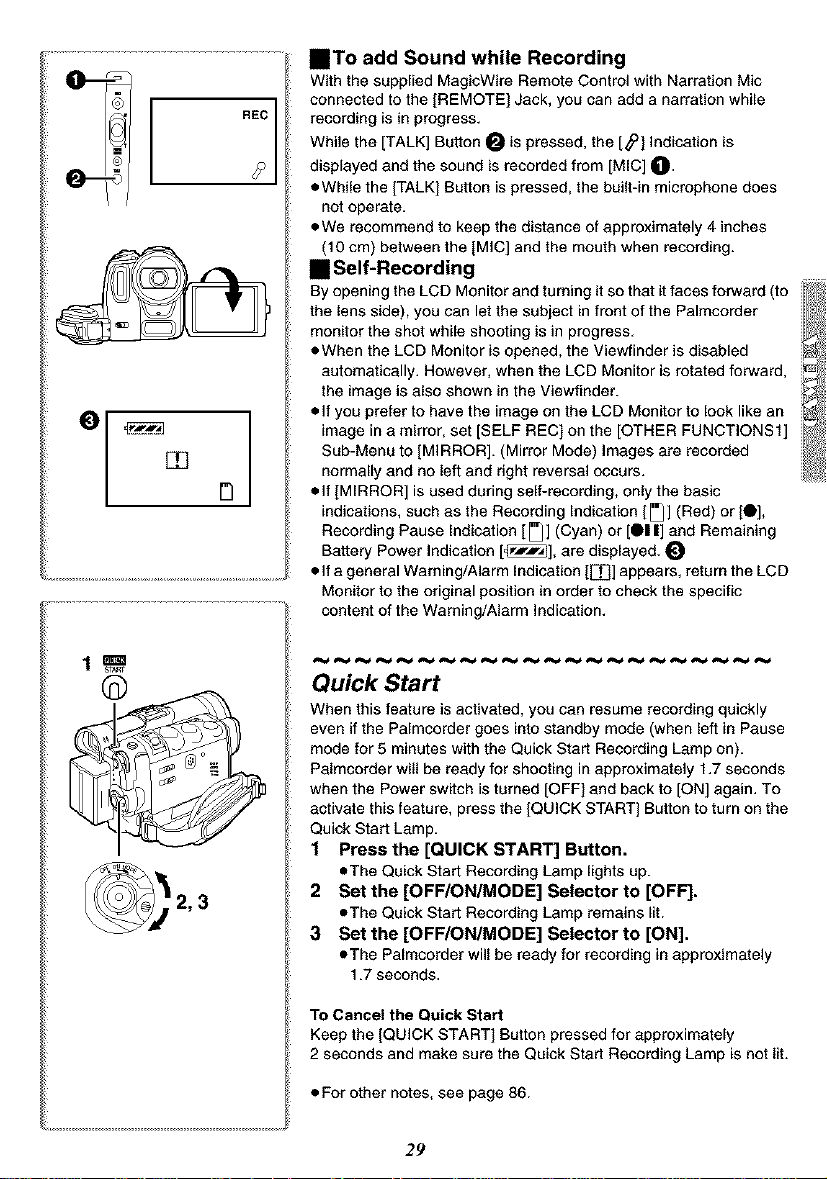
REC
• To add Sound while Recording
With the supplied MagieWire Remote Control with Narration Mic
connected to the [REMOTE] Jack, you can add a narration while
recording is in progress.
While the [TALK] Button O is pressed, the [_] Indication is
displayed and the sound is recorded from [MIC] O.
eWhile the [TALK] Button is pressed, the built-in microphone does
not operate.
eWe recommend to keep the distance of approximately 4 inches
(10 cm) between the [MIC] and the mouth when recording.
• Self-Recording
By opening the LCD Monitor and turning it so that itfaces forward (to
the lens side), you can let the subject in front of the Palmcorder
monitor the shot while shooting is in progress.
eWhen the LCD Monitor is opened, the Viewfinder is disabled
automatically. However, when the LCD Monitor is rotated forward,
the image is also shown in the Viewfinder.
• If you prefer to have the image on the LCD Monitor to look like an
image in a mirror, set [SELF REC] on the [OTHER FUNCTIONS1]
Sub-Menu to [MIRROR]. (Mirror Mode) Images are recorded
normalty and no left and right reversal occurs.
• If [MIRROR] is used during self-recording, only the basic
indications, such as the Recording Indication [[_] (Red) or [O],
Recording Pause Indication [ [_] (Cyan) or [0| II] and Remaining
Battery Power Indication [_], are displayed.
• If a general Warning/Alarm Indication [E]_] appears, return the LCD
Monitor to the original position in order to check the specific
content of the Warning/Alarm Indication.
Quick Start
When this feature is activated, you can resume recording quickly
even if the Palmcorder goes into standby mode (when left in Pause
mode for 5 minutes with the Quick Start Recording Lamp on).
Palmcorder will be ready for shooting in approximately 1.7 seconds
when the Power switch is turned [OFF] and back to [ON] again. To
activate this feature, press the [QUICK START] Button to turn on the
Quick Start Lamp.
1 Press the [QUICK START] Button.
• The Quick Start Recording Lamp lights up.
2 Set the [OFF/ON/MODE] Selector to [OFF].
• The Quick Start Recording Lamp remains lit.
3 Set the [OFF/ON/MODE] Selector to [ON].
• The Palmcorder will be ready for recording in approximately
1.7 seconds.
To Cancel the Quick Start
Keep the [QUICK START] Button pressed for approximately
2 seconds and make sure the Quick Start Recording Lamp is not lit.
• For other notes, see page 86.
29

,0
0
PHOTO
sH__ 2
Self-timer Recording
When you set the self-timer, the still pictures are automatically taken
after 10 seconds, on the Cassette and the Memory Card.
1 Press the [SELFTIMER] Button.
• The [_)] Indication appears.
2 Press the [PHOTO SHOT] Button.
• The Recording Lamp and the [_.)] Indication flash and the
Photoshot is activated after 10 seconds.
oYou can also use the RapidFire Consecutive Photoshot. (4 54)
• For other notes, see page 86.
PhotoShot Recording on the DV Cassette
With this function, you can record still pictures with sound for
approximately 7 seconds each on the Cassette.
1 Slide the [TAPE/CARD/CARD MODE] Selector to
[TAPE].
2 Press the [PHOTO SHOT] Button in the Recording
Pause Mode.
• The Palmcorder records a still picture for about 7 seconds and
then switches back to the Recording Pause Mode,
• PhotoShot Recording results in slightly inferior image quality.
• If you set [SHTR EFFECT[ on the [OTHER FUNCTIONS1]
Sub-Menu to [ON[, you can add an image and a sound like
releasing the shutter.
• Progressive PhotoShot TM Mode
With the Progressive PhotoShotTM Mode, you can record still
pictures with higher resolution than with the normal PhotoShot
Function.
• After setting [PROGRESSIVE] on the [CAMERA SETUP[
Sub-menu to [ON[ or [AUTO], press the [PHOTO SHOT] Button in
the Recording Pause Mode. [1_] is displayed. O
• This Function may not work with some function settings. (4 86)
• If you select Card Mode, [PROGRESSIVE] is set to [ON].
• Continuous PhotoShot
If the [PHOTO SHOT] Button is held down with the [SHTR EFFECT]
of the Sub-Menu ]OTHER FUNCTIONSt[ set to [ON], the
Palmcorder will record still images without interruptions every
0.7 seconds until the button is released.
• The screen blinks and, at the same time, a shutter clicking sound is
recorded. (This function, however, is not enabled when
Progressive PhotoShot TM is set to [ON] or [AUTO].)
• Digital Still Picture
When the [STILL] Button O is pressed, images become still
pictures. When the Button is pressed again, the Digital Still Picture
Mode is cancelled.
• We recommend that you press the [STILL] Button first at the
position where you want to record the picture and then press the
[PHOTO SHOT] Button.
• For other notes, see page 86.
3O
