Page 1
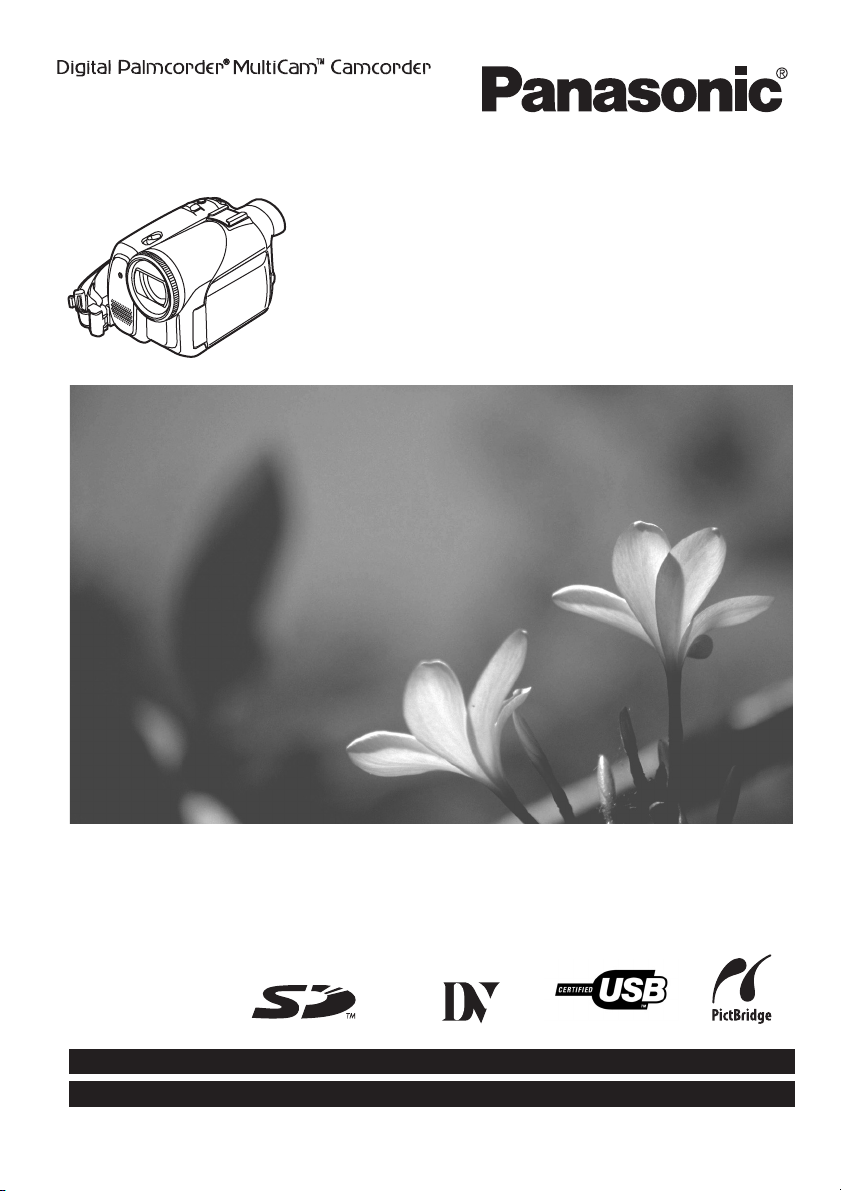
Operating Instructions
Digital Video Camcorder
Model No.
Before connecting, operating or adjusting this product,
please read the instructions completely.
Spanish Quick Use Guide is included.
Guía para rápida consulta en español está incluida.
PV-GS65
Mini
For USA assistance, please call: 1-800-211-PANA(7262) or, contact us via the web at: http://www.panasonic.com/contactinfo
For Canadian assistance, please call: 1-800-561-5505 or visit us at www.panasonic.ca
LSQT0860 A
Page 2
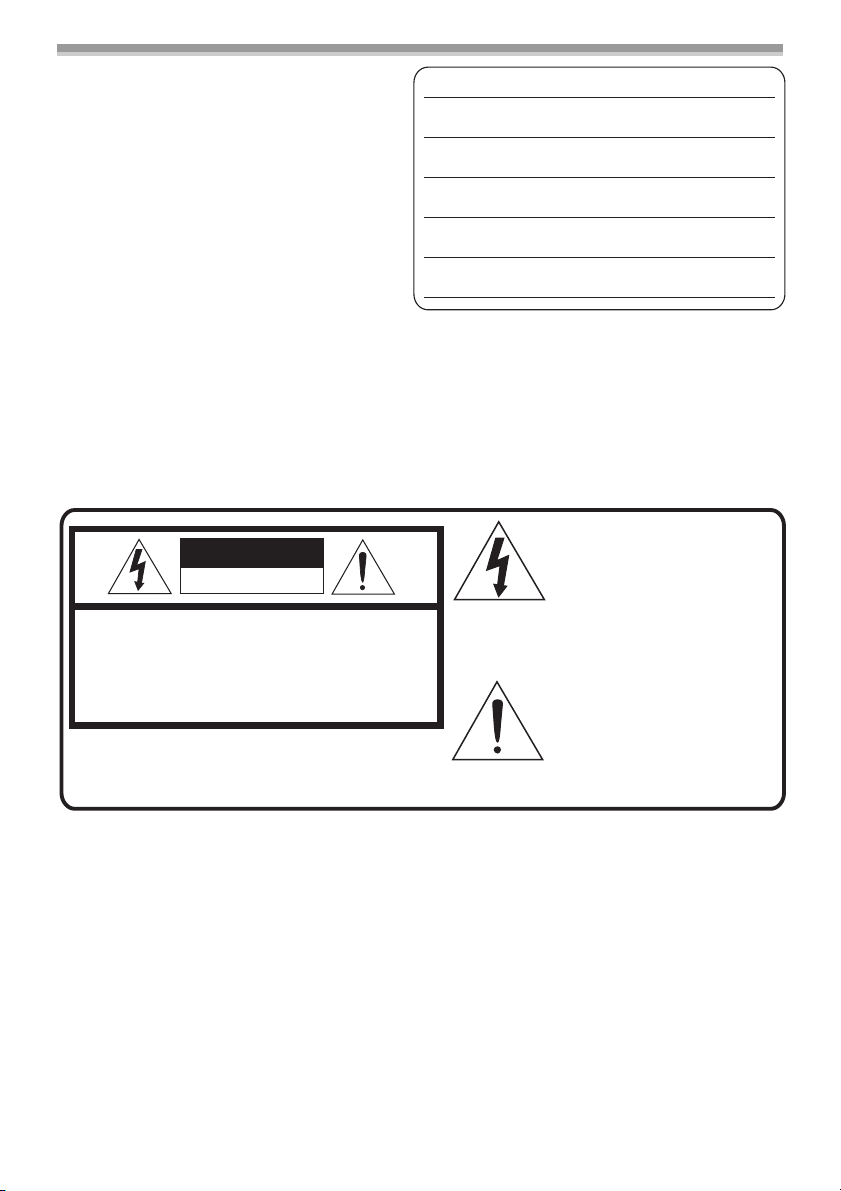
Things You Should Know
Thank you for choosing Panasonic!
You have purchased one of the most
sophisticated and reliable products on the
market today. Used properly, we’re sure it will
bring you and your family years of enjoyment.
Please take time to fill in the information on the
right.
The serial number is on the tag located on the
underside of your Camcorder. Be sure to retain
this manual as your convenient Camcorder
information source.
Date of Purchase
Dealer Purchased From
Dealer Address
Dealer Phone No.
Model No.
Serial No.
Safety Precautions
WARNING: TO PREVENT FIRE OR SHOCK HAZARD,
DO NOT EXPOSE THIS EQUIPMENT TO RAIN OR MOISTURE.
Your
(LP) mode
It is recommended that only cassette tapes that have been tested and inspected for use in Camcorder
with the
Camcorder is designed to record and play back in Standard Play (SP) mode and Long Play
Ò
Ò
mark be used.
This symbol warns the user
CAUTION
RISK OF ELECTRIC SHOCK
DO NOT OPEN
CAUTION: TO REDUCE THE RISK OF ELECTRIC SHOCK,
DO NOT REMOVE COVER (OR BACK)
NO USER-SERVICEABLE PARTS INSIDE
REFER SERVICING TO QUALIFIED SERVICE PERSONNEL
that uninsulated voltage within
the unit may have sufficient
magnitude to cause electric
shock.
Therefore, it is dangerous to
make any kind of contact with
any inside part of this unit.
This symbol alerts the user that
important literature concerning
the operation and maintenance
of this unit has been included.
Therefore, it should be read
carefully in order to avoid any
problems.
AC Adaptor
≥The rating plate is on the underside of the AC Adaptor.
2
LSQT0860
Page 3

FCC Note: This equipment has been tested and found to comply with the limits for a Class B digital
device, pursuant to Part 15 of the FCC Rules. These limits are designed to provide reasonable
protection against harmful interference in a residential installation. This equipment generates, uses,
and can radiate radio frequency energy and, if not installed and used in accordance with the
instructions, may cause harmful interference to radio communications. However, there is no guarantee
that interference will not occur in a particular installation. If this equipment does cause harmful
interference to radio or television reception, which can be determined by turning the equipment off and
on, the user is encouraged to try to correct the interference by one or more of the following measures:
≥Reorient or relocate the receiving antenna.
≥Increase the separation between the equipment and receiver.
≥Connect the equipment into an outlet on a circuit different from that to which the receiver is
connected.
≥Consult the dealer or an experienced radio/TV technician for help.
FCC Caution: To assure continued compliance, follow the attached installation instructions and use
only shielded interface cables with ferrite core when connecting to computer or peripheral devices.
Any changes or modifications not expressly approved by the party responsible for compliance could
void the user’s authority to operate this equipment.
Declaration of Conformity
Trade Name: Panasonic
Model No.: PV-GS65
Responsible party: Panasonic Corporation of North America
Support Contact: Panasonic Consumer Electronics Company
This device complies with Part 15 of the FCC Rules. Operation is subject to the following two
conditions: (1)This device may not cause harmful interference, and (2) this device must accept
any interference received, including interference that may cause undesired operation.
One Panasonic Way, Secaucus, NJ 07094
1-800-211-PANA (7262)
CAUTION: TO PREVENT FIRE OR SHOCK HAZARD AND ANNOYING INTERFERENCE, USE THE
RECOMMENDED ACCESSORIES ONLY.
CAUTION: DANGER OF EXPLOSION IF BATTERY IS INCORRECTLY REPLACED. REPLACE
ONLY WITH THE SAME OR EQUIVALENT TYPE.
≥Since this product gets hot during use, operate it in a well ventilated place; do not install this
equipment in a confined space such as a bookcase or similar unit.
WARNING
AS WITH ANY SMALL OBJECT, SD CARDS CAN BE SWALLOWED BY YOUNG CHILDREN. DO
NOT ALLOW CHILDREN TO HANDLE THE SD CARD.
LSQT0860
3
Page 4
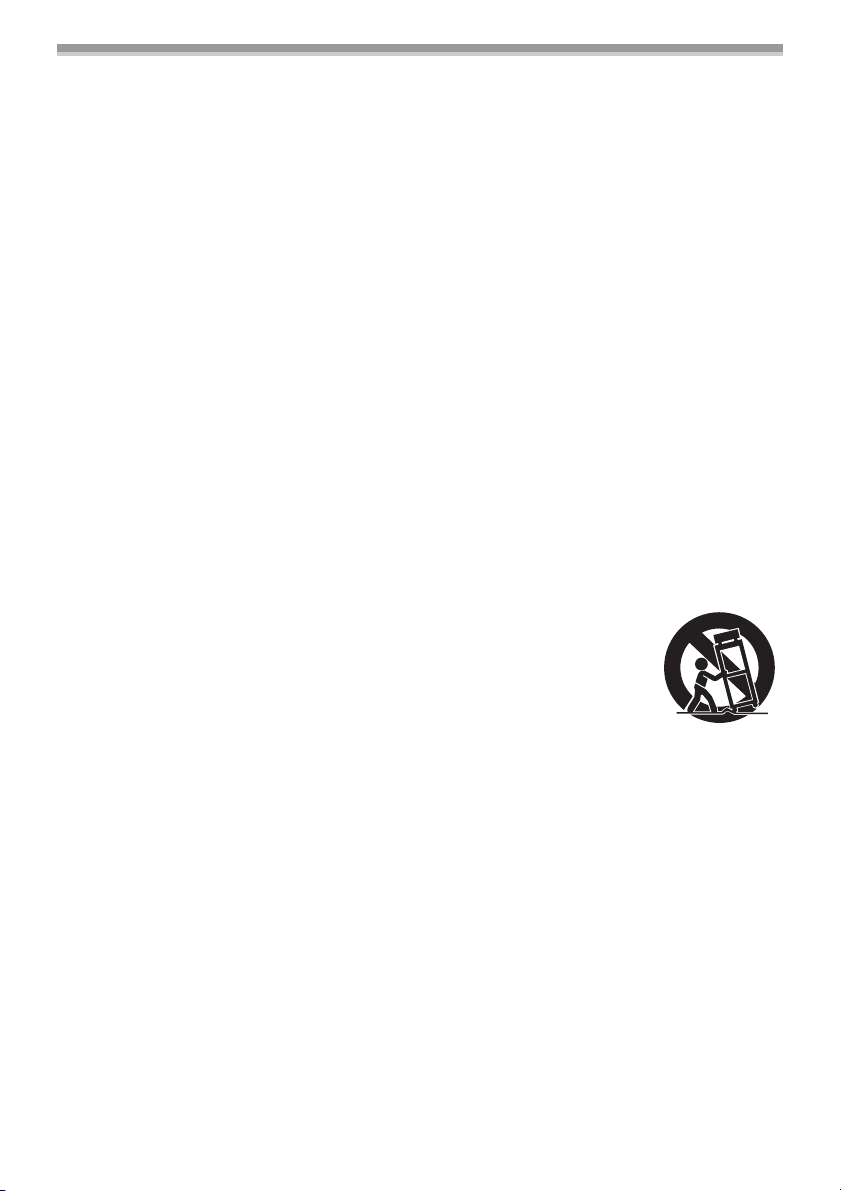
IMPORTANT SAFETY INSTRUCTIONS
1) Read these instructions.
2) Keep these instructions.
3) Heed all warnings.
4) Follow all instructions.
5) Do not use this apparatus near water.
6) Clean only with dry cloth.
7) Do not block any ventilation openings. Install in accordance with the manufacturer’s instructions.
8) Do not install near any heat sources such as radiators, heat registers, stoves, or other apparatus
(including amplifiers) that produce heat.
9) Do not defeat the safety purpose of the polarized or grounding-type plug. A polarized plug has two
blades with one wider than the other. A grounding type plug has two blades and a third grounding
prong. The wide blade or the third prong are provided for your safety. If the provided plug does not
fit into your outlet, consult an electrician for replacement of the obsolete outlet.
10) Protect the power cord from being walked on or pinched particularly at plugs, convenience
receptacles, and the point where they exit from the apparatus.
11) Only use attachments/accessories specified by the manufacturer.
12) Use only with the cart, stand, tripod, bracket, or the table specified by the
manufacturer, or sold with the apparatus. When a cart is used, use caution
when moving the cart/apparatus combination to avoid injury from tip-over.
S3125A
13) Unplug this apparatus during lightning storms or when it will be left unused for
long periods of time.
14) Refer all servicing to qualified service personnel. Servicing is required when the apparatus has
been damaged in any way, such as when the power-supply cord or plug is damaged, liquid has
been spilled or objects have fallen into the apparatus, the apparatus has been exposed to rain or
moisture, does not operate normally, or has been dropped.
4
LSQT0860
Page 5
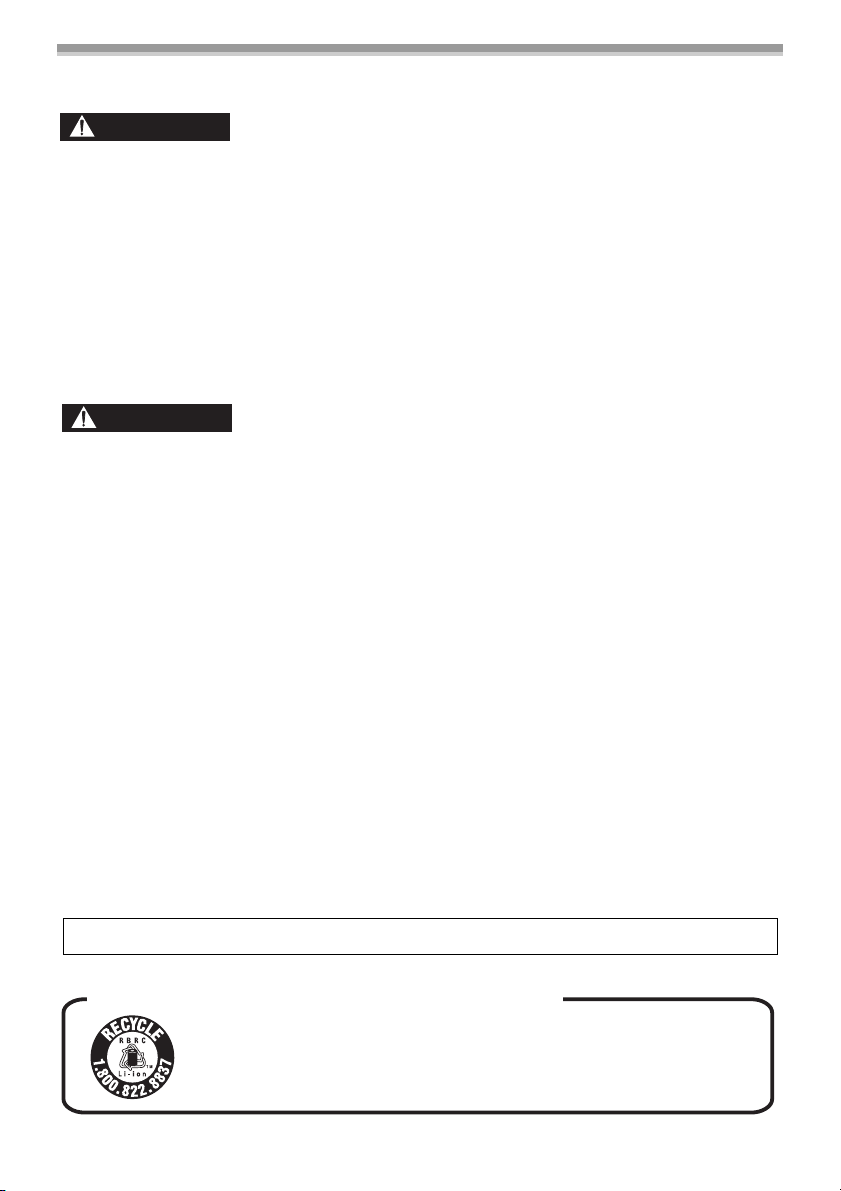
Precautions
USE & LOCATION
WARNING
≥TO AVOID SHOCK HAZARD ... Your
Camcorder and power supply should not be
exposed to rain or moisture. Do not connect the
power supply or operate your Camcorder if it
gets wet. Your Camcorder has been designed
for outdoor use, however it is not designed to
sustain direct exposure to water, rain, sleet,
snow, sand, dust, or a direct splashing from a
pool or even a cup of coffee. This action could
permanently damage the internal parts of your
Camcorder. Do not attempt to disassemble this
unit. There are no user serviceable parts inside.
Unplug your Camcorder from the power supply
before cleaning.
CAUTION
≥DO NOT AIM YOUR CAMCORDER AT THE
SUN OR OTHER BRIGHT OBJECTS
≥DO NOT LEAVE THE CAMCORDER WITH
THE EVF AIMED DIRECTLY AT THE SUN AS
THIS MAY CAUSE DAMAGE TO THE
INTERNAL PARTS OF THE EVF
≥DO NOT EXPOSE YOUR CAMCORDER TO
EXTENDED HIGH TEMPERATURE ... Such as,
in direct sunlight, inside a closed car, next to a
heater, etc... This action could permanently
damage the internal parts of your Camcorder.
≥AVOID SUDDEN CHANGES IN
TEMPERATURE ... If the unit is suddenly
moved from a cold place to a warm place,
moisture may form on the tape and inside the
unit.
≥DO NOT LEAVE YOUR CAMCORDER OR
THE POWER SUPPLY TURNED ON WHEN
NOT IN USE.
≥STORAGE OF YOUR CAMCORDER ... Store
and handle your Camcorder in a manner that
will not subject it to unnecessary movement
(avoid shaking and striking). Your Camcorder
contains a sensitive pick-up device which could
be damaged by improper handling or storage.
CARE
≥TO CLEAN YOUR CAMCORDER ... Do not use
strong or abrasive detergents when cleaning
your Camcorder body.
≥TO PROTECT THE LENS ... Do not touch the
surface of the lens with your hand. Use a
commercial Camcorder lens solution and lens
paper when cleaning the lens. Improper
cleaning can scratch the lens coating.
≥TO PROTECT THE FINISH OF YOUR
CAMCORDER ... Before handling your
Camcorder, make sure your hands and face are
free from any chemical products, such as
suntan lotion, as it may damage the finish.
Apparatus Claims of U.S. Patent Nos. 4,631,603, 4,577,216, and 4,819,098, licensed for limited
viewing.
This product incorporates copyright protection technology that is protected by method claims of certain
U.S. patents and other intellectual property rights owned by Macrovision Corporation and other rights
owners. Use of this copyright protection technology must be authorized by Macrovision Corporation,
and is intended for home and other limited viewing uses only unless otherwise authorized by
Macrovision Corporation. Reverse engineering or disassembly is prohibited.
This class B digital apparatus complies with CANADIAN ICES-003.
U.S.A./CANADA CONSUMERS: ATTENTION:
A lithium ion/polymer battery that is recyclable powers the product
you have purchased. Please call 1-800-8-BATTERY for information
on how to recycle this battery.
LSQT0860
5
Page 6
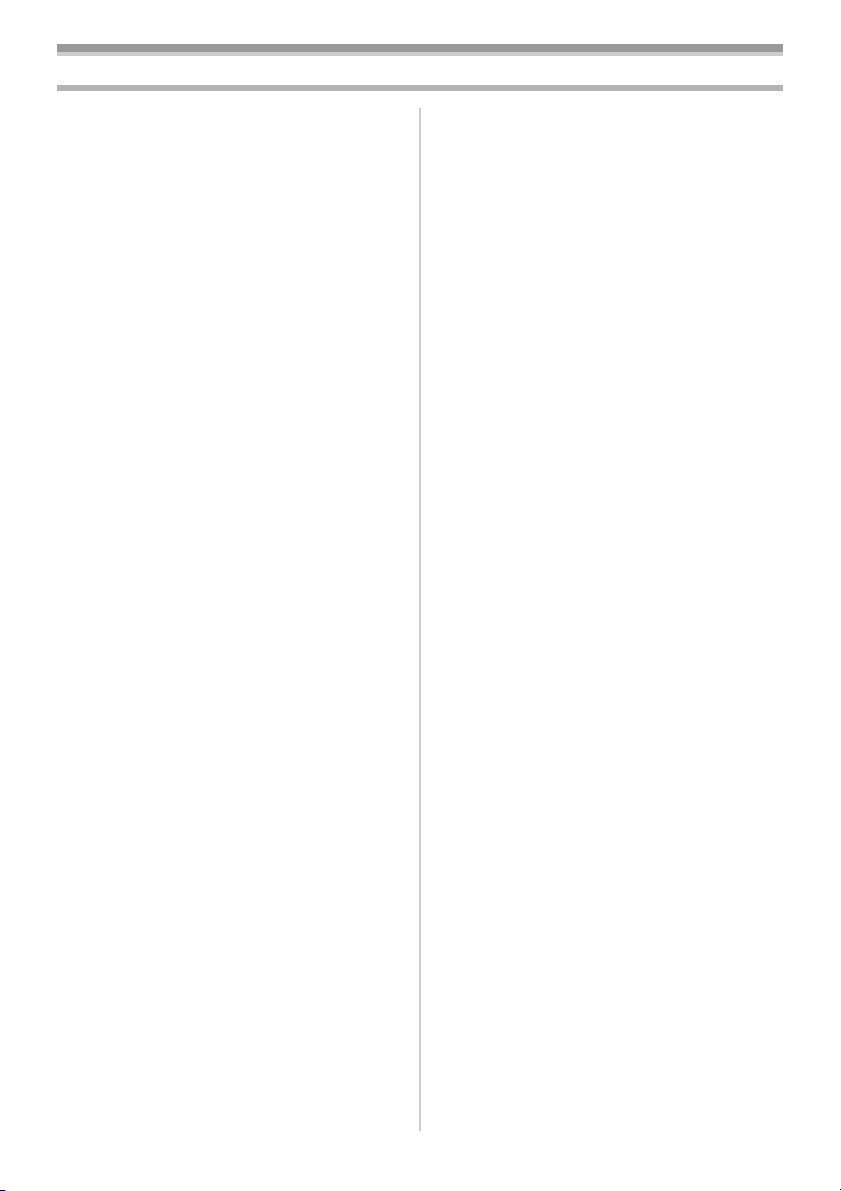
Contents
Before using
Quick Guide..................................................... 8
Accessories ................................................... 10
Parts identification and handling.................... 10
Fitting the lens cap......................................... 12
The one-touch free-style grip belt .................. 12
Using the LCD monitor .................................. 13
Using the viewfinder ...................................... 13
Power supply ................................................. 14
Charging time and recordable time................ 15
Inserting/removing a cassette........................ 15
Inserting/removing a card .............................. 16
Turning the Camcorder on............................. 17
Selecting a mode........................................... 17
How to use the joystick .................................. 18
Switching the language.................................. 19
Using the menu screen.................................. 19
Setting date and time..................................... 20
Adjusting LCD monitor/viewfinder.................. 21
Using the remote control................................ 22
Record mode
Check before recording................................. 24
Recording on a tape ...................................... 25
Recording still pictures on a card while
recording image onto a tape ....................... 26
Check the recording ...................................... 26
Blank search function.................................... 26
Recording still pictures onto a card
(Photoshot) ................................................. 26
Zoom in/out function...................................... 27
Recording yourself ........................................ 28
Quick start ..................................................... 29
Backlight compensation function................... 29
MagicPix functions ........................................ 30
Soft skin mode............................................... 30
Tele-macro function....................................... 31
Fade in/fade out function............................... 31
Wind noise reduction function ....................... 31
Self-timer recording....................................... 32
Recording images for wide-screen TVs ........ 32
Image stabilizer function................................ 32
RapidFire Consecutive Photoshot ................. 33
Recording in various situations
(Scene mode) ............................................. 33
Recording in natural colors
(White balance)........................................... 34
Manual focus adjustment .............................. 35
Manual shutter speed/aperture
adjustment .................................................. 36
6
LSQT0860
Page 7

Playback mode
Playing back tape .......................................... 37
Slow-motion playback/
frame-by-frame playback ............................ 37
Variable-speed search function ..................... 38
Playback on TV.............................................. 39
Playing back card .......................................... 39
Deleting files recorded on a card ................... 40
Formatting a card........................................... 41
Protecting files on a card ............................... 41
Writing the printing data on a card
(DPOF setting) ............................................ 41
Edit mode
Recording from a tape onto a card ................ 42
Copying onto a DVD recorder or a VCR
(Dubbing) .................................................... 42
Using the DV cable for Recording
(Digital Dubbing) ........................................ 43
Audio dubbing................................................ 44
Printing pictures by directly connecting to the
printer (PictBridge) ...................................... 45
Connecting Computer and Camcorder .......... 46
Installing the USB Driver................................ 46
To disconnect USB Cable safely ................... 47
Menu
Menu list ........................................................ 49
Menus related to taking pictures ................... 51
Menus related to playback ............................ 51
Other menus.................................................. 52
Others
Indications ..................................................... 53
Warning/alarm indications ............................. 54
Functions cannot be used simultaneously .... 55
Before requesting repair
(Problems and solutions) ............................ 56
Cautions for Use............................................ 59
Explanation of terms...................................... 63
Specifications ................................................ 65
Camcorder Accessory System ...................... 67
Camcorder Accessory Order Form
(For USA Customers) ................................. 68
Request for Service Notice (USA Only) ........ 69
Limited Warranty (For USA Customers)........ 70
Customer Services Directory......................... 71
Warranty (For Canadian Customers) ............ 72
Index.............................................................. 73
Spanish Quick Use Guide/
Guía española para el uso rápido............... 74
7
LSQT0860
Page 8
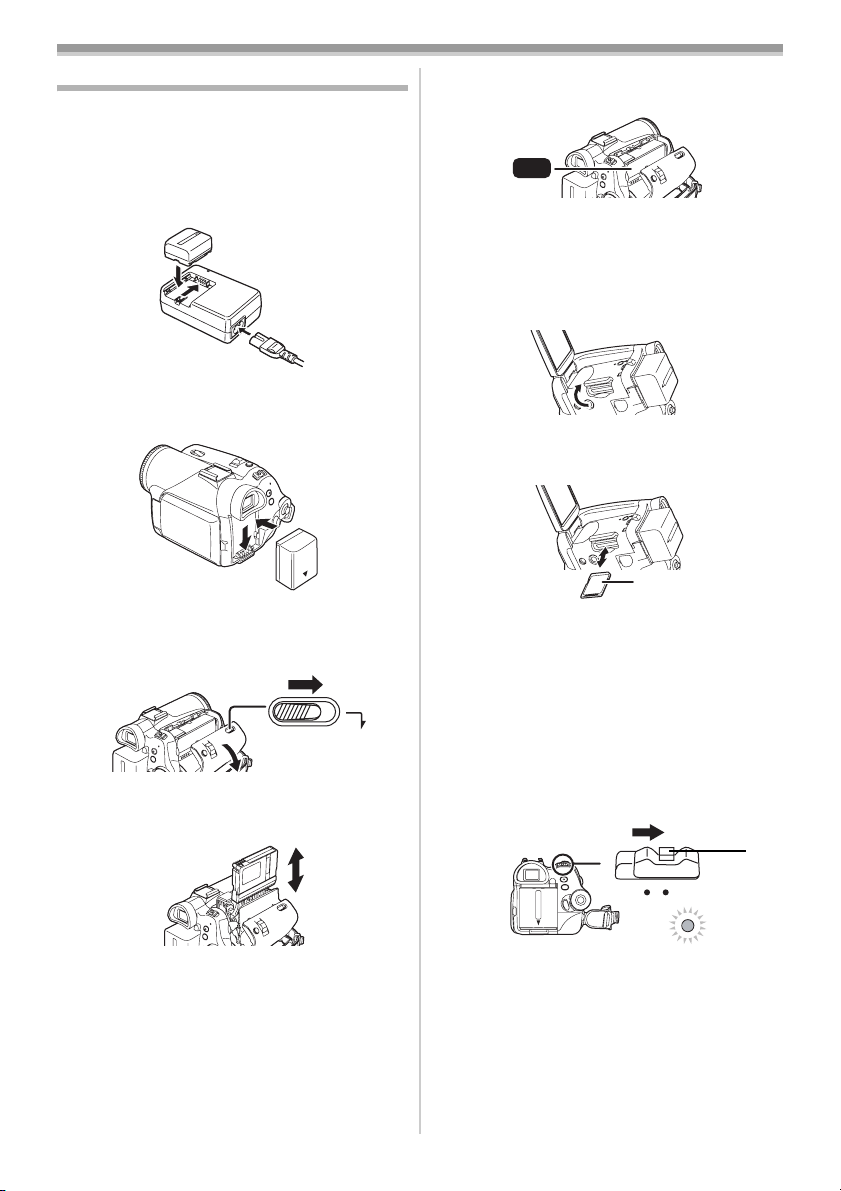
Before using
Quick Guide
ª Charging the battery
1 Connect the AC main lead to the AC adaptor
and the AC main socket.
2 Put the battery on the battery mount by
aligning the mark, and then securely plug it
in.
Fitting the battery
ª
Push the battery against the battery holder and
slide it until it clicks.
ª
Inserting/removing a cassette
1 Slide the [OPEN/EJECT] lever and open the
cassette cover.
EJECT
OPEN/
2 After the cassette holder is opened, insert/
remove the cassette.
3 Push the [PUSH] mark 1 in order to close
the cassette holder.
1
PUSH
4 Only after the cassette holder is completely
housed, close the cassette cover.
Inserting/removing a card
ª
1 Open the LCD monitor and then open the
card slot cover.
2 Insert/remove the card into/from the card
slot.
1
≥When inserting a card, face the label side 1
towards you and push it straight in with one
stroke as far as it goes.
≥When removing the card, open the card slot
cover and press the center of the card and
then pull it straight out.
3 Securely close the card slot cover.
How to turn on the power
ª
While pressing the button 1, set the [OFF/
1
ON] switch to [ON].
8
LSQT0860
1
OFF ON
Page 9
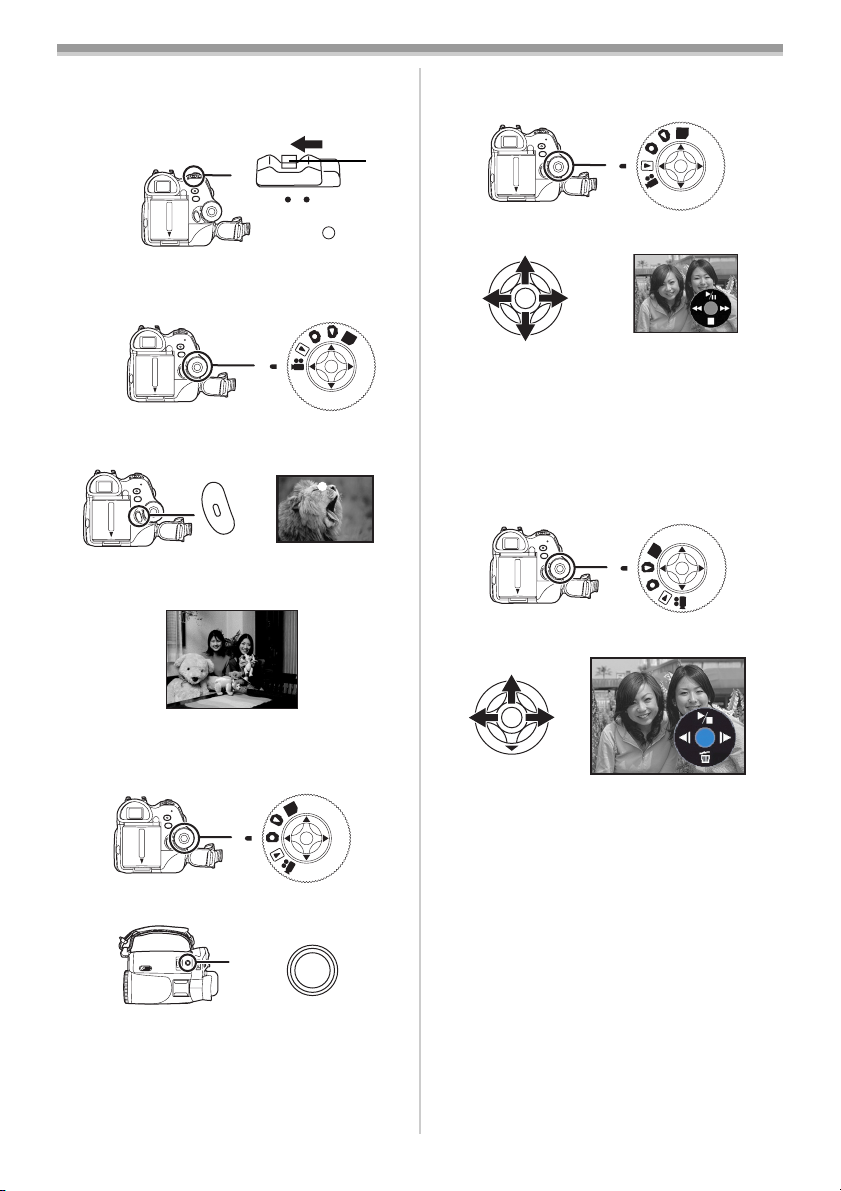
Before using
ª How to turn off the power
1 While pressing the button 1, set the [OFF/
ON] switch to [OFF].
1
OFF ON
Recording on a tape
ª
≥Set to Tape Recording Mode.
PC
1 Press the recording start/stop button to
start recording.
2 Press the recording start/stop button again
to pause recording.
;
ª
Playing back tape
≥Set to Tape Playback Mode.
PC
1 Operate with joystick.
1/;: Playback/Pause
6: Rewind/Review playback (Reverts to
playback with the 1/; icon.)
5: Fast forward/Cue playback (Reverts to
playback with the 1/; icon.)
∫:Stop
Playing back card
ª
≥Set to Picture Playback Mode.
PC
1 Operate with joystick.
Recording still pictures onto a card
ª
(Photoshot)
≥Set to Card Recording Mode.
PC
1 Press the [PHOTO SHOT] button.
PHOTO
SHOT
E: Plays back the previous picture.
D: Plays back the next picture.
1/∫: Slide show (Plays back the still pictures
on the card in order) start/stop
9
LSQT0860
Page 10
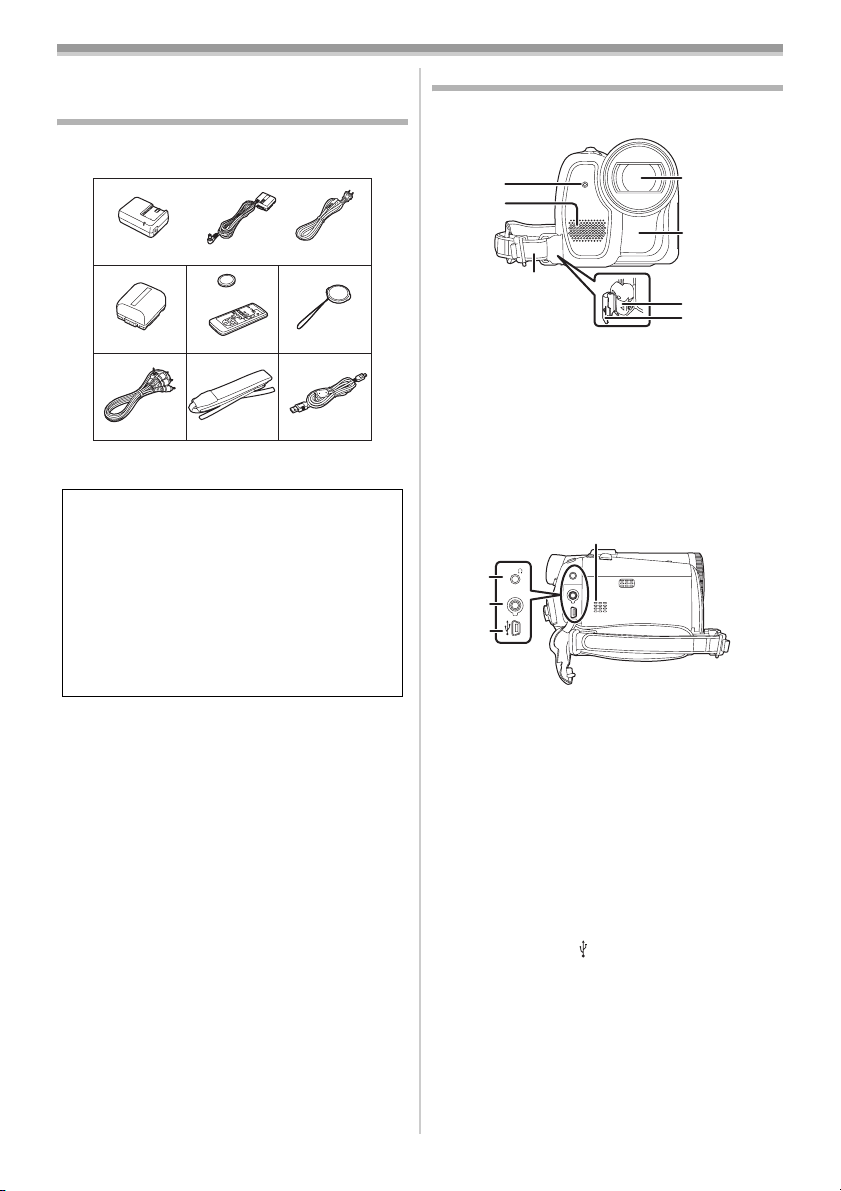
Before using
Before using
Accessories
The following are the accessories supplied with
this product.
1)
PV-DAC14D
2)
CGR-DU06
5)
K2KC4CB00018
K2GJ2DZ00017
3)
CR2025
N2QAEC000012
6)
VFC3506-1A
1) AC adaptor, DC cable, AC cable
CAUTION:
This unit will operate on 110/120/220/240 V
AC. An AC plug adaptor may be required for
voltages other than 120 V AC. Please
contact either a local or foreign electrical
parts distributor for assistance in selecting
an alternate AC plug. We recommend using
the accessory power plug adaptor
(VJSS0070) in an area which has special AC
outlets.
2) Battery pack -14-
3) Remote control, button-type battery -22-
4) Lens cap -12-
5) AV cable -42-
6) Shoulder strap -12-
7) USB cable -45-
K2CA2CA00025
4)
VYF3031
7)
K2KZ4CB00006
-14-
Parts identification and handling
ª Camcorder
(1)
(2)
(3)
(1) Recording lamp -51-
Microphone (built-in, stereo) -28-, -31-
(2)
Grip belt
(3)
(One-touch free style grip belt)
Lens
(4)
(5) White balance sensor -35-
Remote control sensor -23-
Lock button -12-
(6)
Lock cover -12-
(7)
(11)
AV/
(8)
MIC
(9)
(10)
(8)
Audio-video output terminal [AV] -42-
≥Use the supplied AV cable or headphones
only, otherwise audio may not be played
back normally.
Headphone terminal [Ë]
(9) Microphone terminal [MIC]
≥A compatible plug-in powered microphone
can be used as an external microphone.
≥When the Camcorder is connected with AC
Adaptor, sometimes noise may be heard
depending on microphone type. In that
case, please switch to battery for power
supply and noise will stop.
(10) USB terminal [ ] -45-
Speaker -37-
(11)
(4)
(5)
(6)
(7)
-12-
10
LSQT0860
Page 11
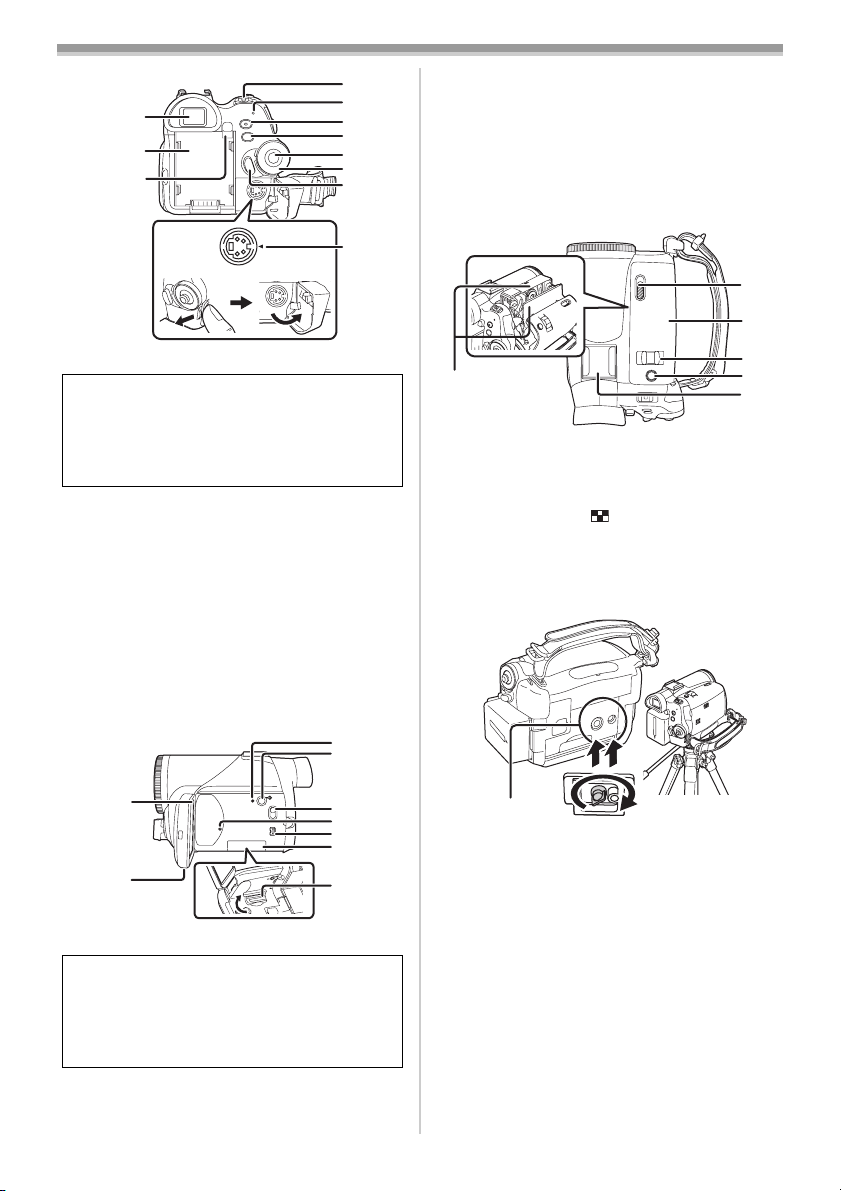
(12)
(13)
(14)
S-VIDEO
Before using
(15)
(16)
(17)
(18)
(19)
(20)
(21)
(22)
Power LCD button [POWER LCD] -21-
(26)
Power LCD lamp -21-
(27)
Mode select switch [AUTO/MANUAL/
FOCUS]
Card access lamp -17-
(28)
DV terminal [DV] -43-
(29)
Card slot cover -16-
(30)
Card slot -16-
(31)
-24-, -33-, -36-
(33)
(34)
(12) Viewfinder -13-, -63-
Due to limitations in LCD production
technology, there may be some tiny bright or
dark spots on the viewfinder screen.
However, this is not a malfunction and does
not affect the recorded picture.
(13)
Battery holder
(14) Battery eject button [PUSH BATT] -14-
Power switch [OFF/ON] -17-
(15)
Power lamp -17-
(16)
Quick start recording button
(17)
[QUICK START]
-29-
Quick start recording lamp -29-
Menu button [MENU] -1 9-
(18)
Joystick -18-
(19)
Mode dial -17-
(20)
Recording start/stop button -25-
(21)
S-Video output terminal [S-VIDEO] -39-
(22)
(25)
(26)
(23)
(24)
LCD monitor -13-, -63-
(23)
(27)
(28)
(29)
(30)
(31)
Due to limitations in LCD production
technology, there may be some tiny bright or
dark spots on the LCD monitor screen.
However, this is not a malfunction and does
not affect the recorded picture.
(24) LCD monitor open knob [OPEN4] -13-
Reset button [RESET] -54-
(25)
(35)
(32)
Cassette holder -15-
(32)
Cassette eject lever [OPEN/EJECT] -15-
(33)
Cassette cover -15-
(34)
Zoom lever [W/T] -27-
(35)
(36)
(37)
Volume lever [s /VOLr] -37-
(36)
Photoshot button [PHOTO SHOT] -26-
Accessory shoe
(37)
≥Accessories, such as a stereo microphone, are
attached here.
(38)
(38) Tripod receptacle
This is a hole for attaching the Camcorder to
optional tripod. (Please carefully read the
operating instructions for how to attach the tripod
to the Camcorder.)
≥You cannot open the card slot cover when the
tripod is used. Insert the card first and then
attach the tripod.
11
LSQT0860
Page 12
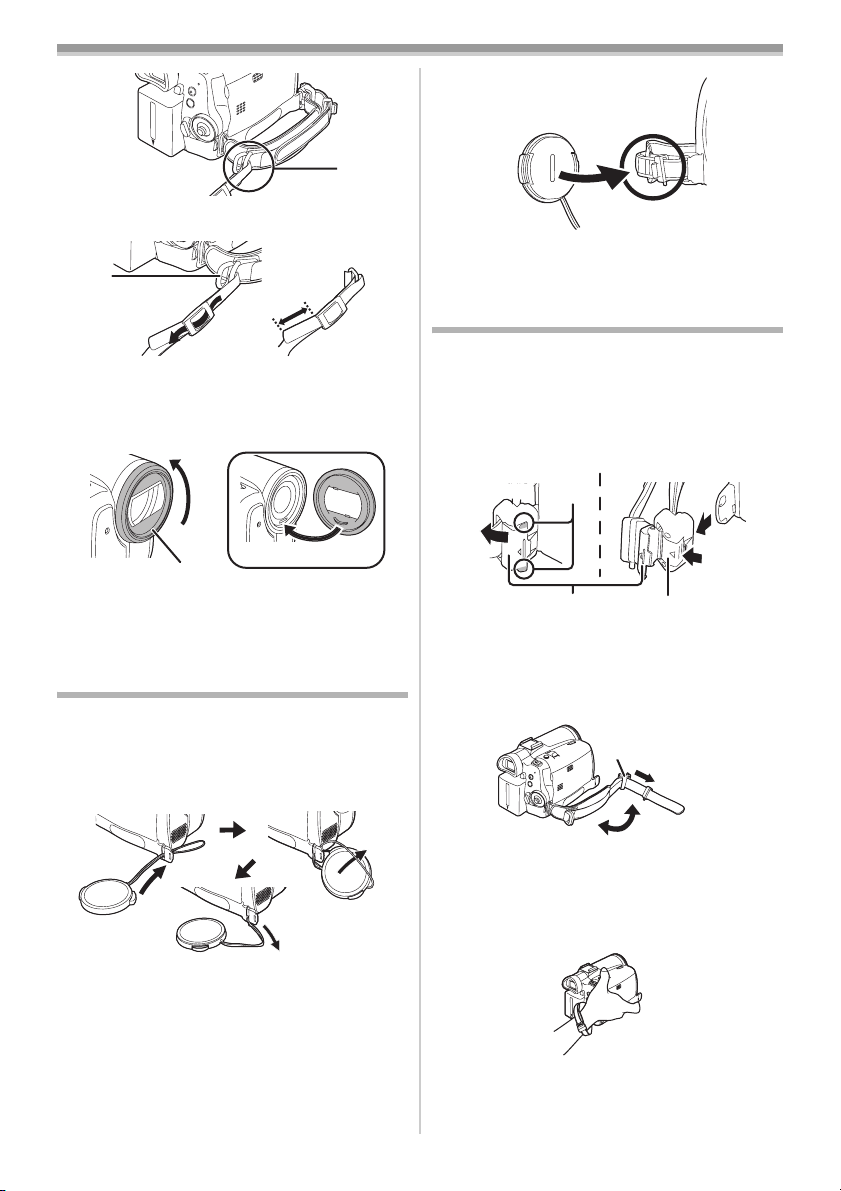
Before using
(39)
(39) Shoulder strap fixture
1
3
2
≥Put the strap through the fixture 1 and through
the stopper 2 so it will not come off. Extend
part 3 by at least 1 inch (2 cm).
≥Fit the other end of the belt similarly.
≥To fit or remove the lens cap, hold both sides of
the lens cap with the tips of your finger and
thumb.
The one-touch free-style grip belt
ª To use as a hand strap
If you use the grip belt as a hand strap, then you
can carry or handle this Camcorder more easily.
1 Open the lock cover 1 by pinching the
projections 2 on both sides. Press the lock
button 3 to remove the grip belt.
1
(40)
(40) Lens hood
2
In order to remove the lens hood, rotate it
counter-clockwise 1. In order to fit it, put into slot
2, and then rotate it clockwise.
Fitting the lens cap
Fit the lens cap to protect the surface of the lens.
1 Remove the grip belt. Run the end of the
lens cap cord through the hole in the grip
belt attachment and run the lens cap
through the lens cap cord.
≥The lens cap removed can be attached to the
lens cap fixture. (It cannot be hung if the grip
belt is used as a hand strap.)
2
1
3
≥When removing the grip belt, tightly hold the
Camcorder with both hands.
≥After removing the grip belt, restore the lock
cover to the original position.
2 Adjust the belt length.
1
2
3
1
1 Flip the belt.
2 Slide 1 in the direction indicated by the arrow.
3 Fix the belt.
3 Put your hand through the strap.
12
LSQT0860
≥Hold the Camcorder not to cover the
microphones or the sensors with your hands.
Page 13
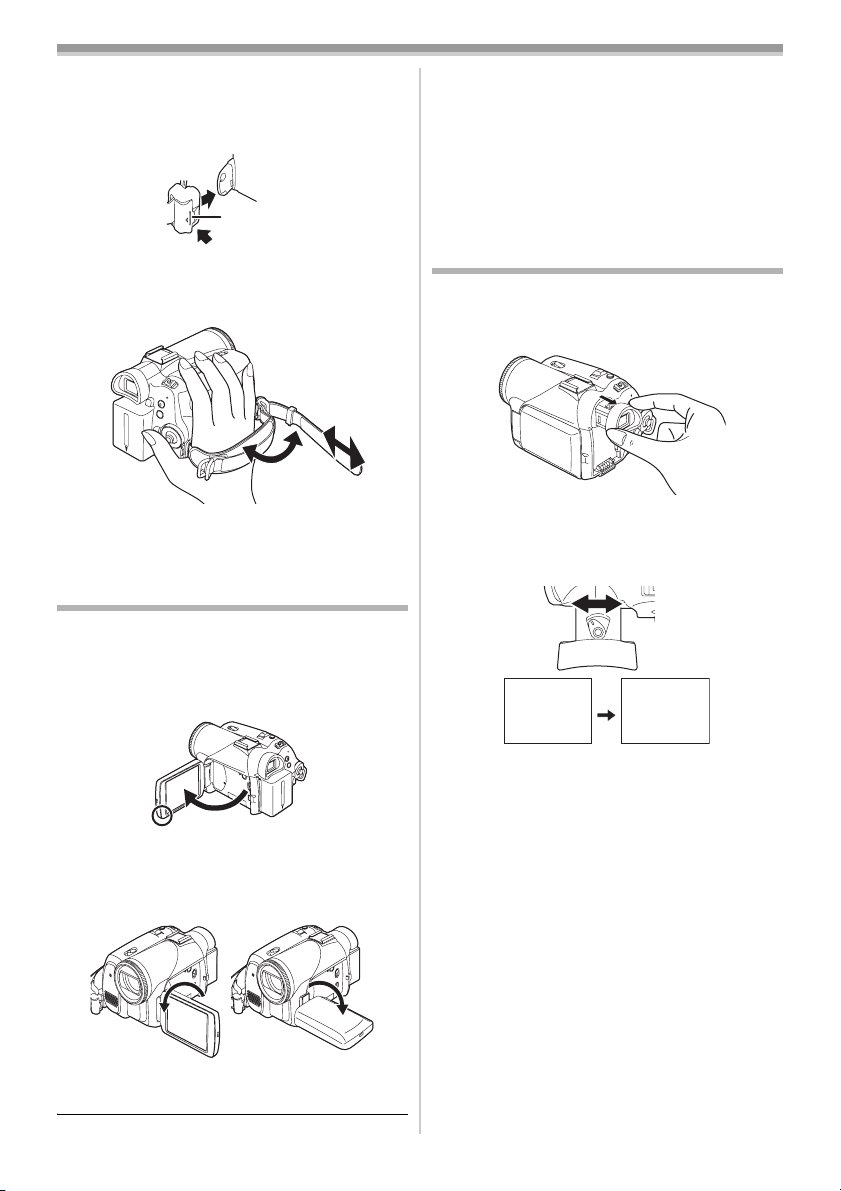
Before using
ª To restore the strap to the grip belt
≥When returning the grip belt to the grip belt
attachment, press the lock cover 1 and check if
the grip belt is securely locked.
1
To use as a grip belt
ª
Adjust the belt length so it fits your hand.
1 Adjust the belt length and the pad position.
2
3
1
1 Flip the belt.
2 Adjust the length.
3 Fix the belt.
Using the LCD monitor
You can record the image while viewing it on the
LCD monitor.
1 Put a finger on the [OPEN4] knob and pull
the LCD monitor out in the direction of the
arrow.
≥The brightness and color level of the LCD
monitor can be adjusted from the menu.
≥If it is forcibly opened or rotated, the Camcorder
may be damaged or fail.
≥Check that the card slot cover is closed.
≥When the LCD monitor is rotated by 180o
towards the lens (when recording yourself), the
LCD monitor and the viewfinder will be
simultaneously activated.
Using the viewfinder
ª Extending the viewfinder
1 Pull out the viewfinder and extend it by
pulling the extension knob.
ª Adjusting the field of view
1 Adjust the focus by sliding the eyepiece
corrector knob.
12:30:45PM
12:30:45PM
12:30:45PM
OCT 15 2005
OCT 15 2005
OCT 15 2005
≥You can adjust the brightness of the viewfinder
from the menu.
12:30:45PM
OCT 15 2005
≥The viewfinder is now deactivated.
≥It can open up to 90o.
2 Adjust the angle of the LCD monitor
according to your preference.
1 180o 2 90o
≥It can rotate up to 180o 1 towards the lens or
90o 2 towards the viewfinder.
13
LSQT0860
Page 14
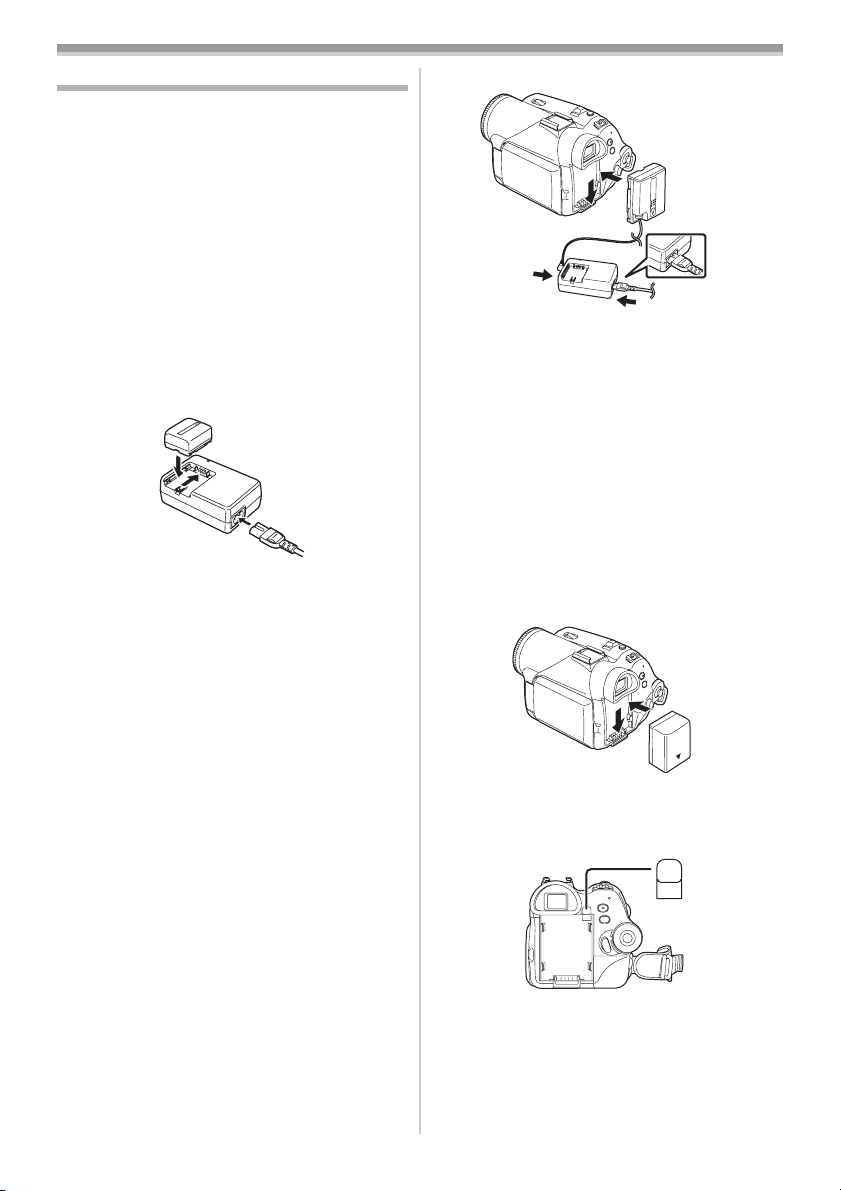
Before using
Power supply
ª Charging the battery
When this product is purchased, the battery is not
charged. Charge the battery before using this
product.
≥Battery charging time (
≥We recommend using Panasonic batteries.
≥If you use other batteries, we cannot guarantee
the quality of this product.
≥If the DC input lead is connected to the AC
adaptor, then the battery will not charge.
Remove the DC input lead from the AC adaptor.
1 Connect the AC cable to the AC adaptor and
the AC jack.
2 Put the battery on the battery mount by
aligning the mark, and then securely plug it
in.
Charging lamp
ª
Lights up: Charging
Goes off: Charging completed
Flashing: The battery is over discharged
(discharged excessively). In a while,
the lamp will light up and normal
charging will start.
When the battery temperature is
excessively high or low, the [CHARGE]
lamp flashes and the charging time will
be longer than normal.
-15-)
Connecting to the AC outlet
ª
1
Connect the AC cable to the AC adaptor and
1
the AC jack.
2 Connect the DC cable to the AC adaptor.
3 Connect the DC cable to this product.
≥The output plug of the AC cable is not
completely connected to the AC adaptor jack.
As shown in 1, there is a gap.
≥Do not use the power cord for other
equipment since the power cord is exclusively
designed for this Camcorder. Do not use the
power cord from other equipment for this
Camcorder.
Fitting the battery
ª
Push the battery against the battery holder and
slide it until it clicks.
ª
Removing the battery
While pushing the [PUSH BATT] button, slide the
battery (or the DC input lead) to remove it.
14
LSQT0860
PUSH
BATT
≥Hold the battery with your hand so it does not
fall.
Page 15
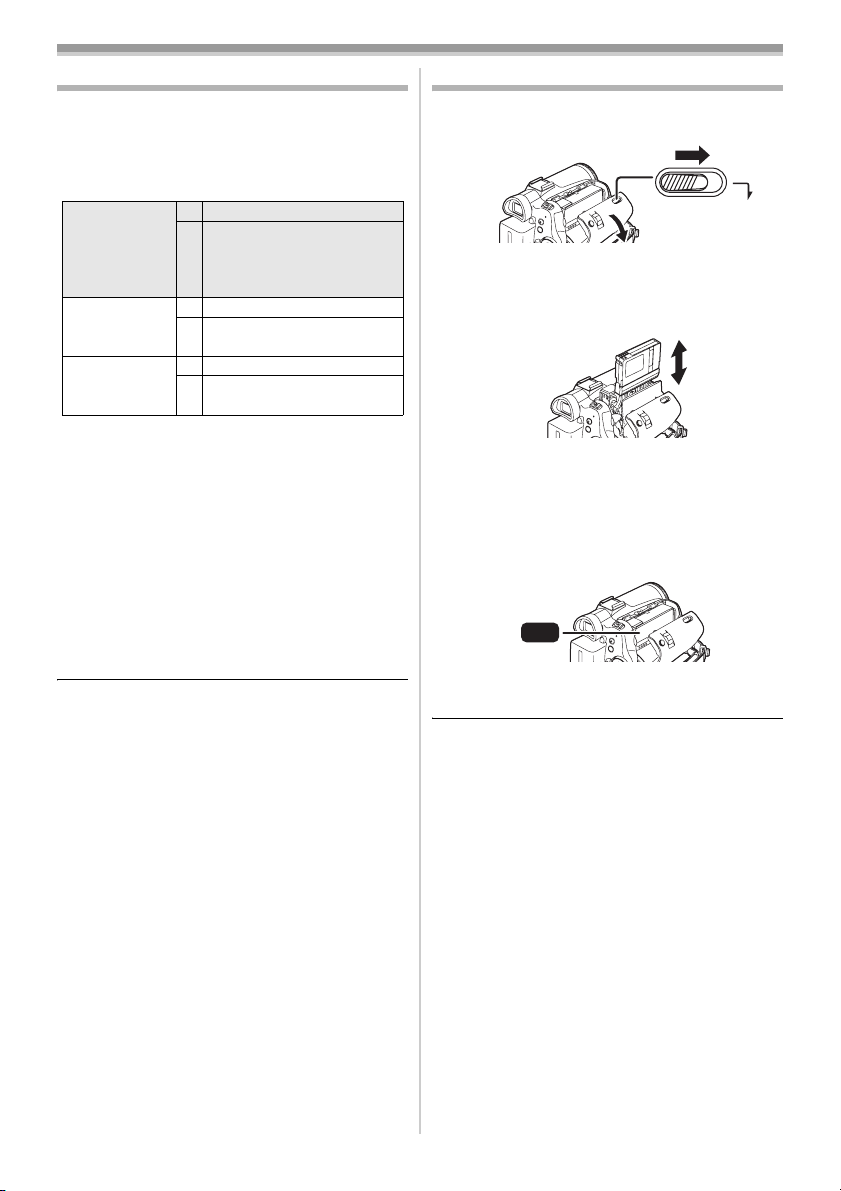
Before using
Charging time and recordable time
The times shown in the table below show the
times at a temperature of 68oF (25oC) and a
humidity of 60%. This is just a guide. If the
temperature is higher or lower than the specified
value, the charging time will become longer.
Supplied
battery/
CGR-DU06
(7.2 V/
640 mAh)
CGA-DU12
(7.2 V/
1150 mAh)
CGA-DU21
(7.2 V/
2040 mAh)
A Charging time
B Maximum continuously recordable time
“1h. 10 min.” indicates 1 hour 10 minutes.
≥The battery CGR-DU06 is supplied.
≥The times shown in the table are rough
estimates. The times indicate the recordable
time when the viewfinder is used. The times in
parentheses indicate the recordable time when
the LCD monitor is used.
≥We recommend the Battery Pack CGA-DU12
and CGA-DU21 for long recording time (2 hour
or more for continuous recording, 1 hour or
more for intermittent recording).
≥The recordable time will become shorter in the
following cases:
≥When you use both the viewfinder and the
LCD monitor simultaneously while rotating
the LCD monitor frontward to record yourself,
0 Lux MagicPix function, etc.
≥When you use this Camcorder with the LCD
monitor lit up by pressing the [POWER LCD]
button.
≥The batteries heat up after use or charging. The
Camcorder being used will also heat up. This is
normal.
≥Along with the reduction of the battery capacity,
the display will change: r # s #
t # u # v. If the battery
discharges, then u (v) will flash.
A 1 h. 40 min.
B 1 h. 25 min.
(1 h. 20 min.)
A 2 h. 25 min.
B 2 h. 40 min.
(2 h. 25 min.)
A 3 h. 55 min.
B 4 h. 30 min.
(4 h. 15 min.)
Inserting/removing a cassette
1 Slide the [OPEN/EJECT] lever and open the
cassette cover.
EJECT
OPEN/
≥When the cover is fully opened, the cassette
holder will come out.
2 After the cassette holder is opened, insert/
remove the cassette.
≥When inserting a cassette, orient it as shown
in the figure, and then securely insert it as far
as it goes.
≥When removing, pull it straight out.
3 Push the [PUSH] mark 1 in order to close
the cassette holder.
1
PUSH
4 Only after the cassette holder is completely
housed, close the cassette cover.
≥After using, make sure to rewind the cassette
completely, remove it, and put it in a case. Store
the case in an upright position. (
≥When condensation is formed on the lens or the
main unit of the Camcorder, even if no
condensation alarm is indicated, condensation
may have formed on the heads or the cassette
tape. Do not open the cassette cover. (
When the cassette holder does not
ª
come out
≥Close the cassette cover completely, and then
open it again completely.
≥Check if the battery has run down.
When the cassette holder cannot be
ª
housed
≥Set the [OFF/ON] switch to [OFF], then to [ON]
again.
≥Check if the battery has run down.
-62-)
-59-)
15
LSQT0860
Page 16
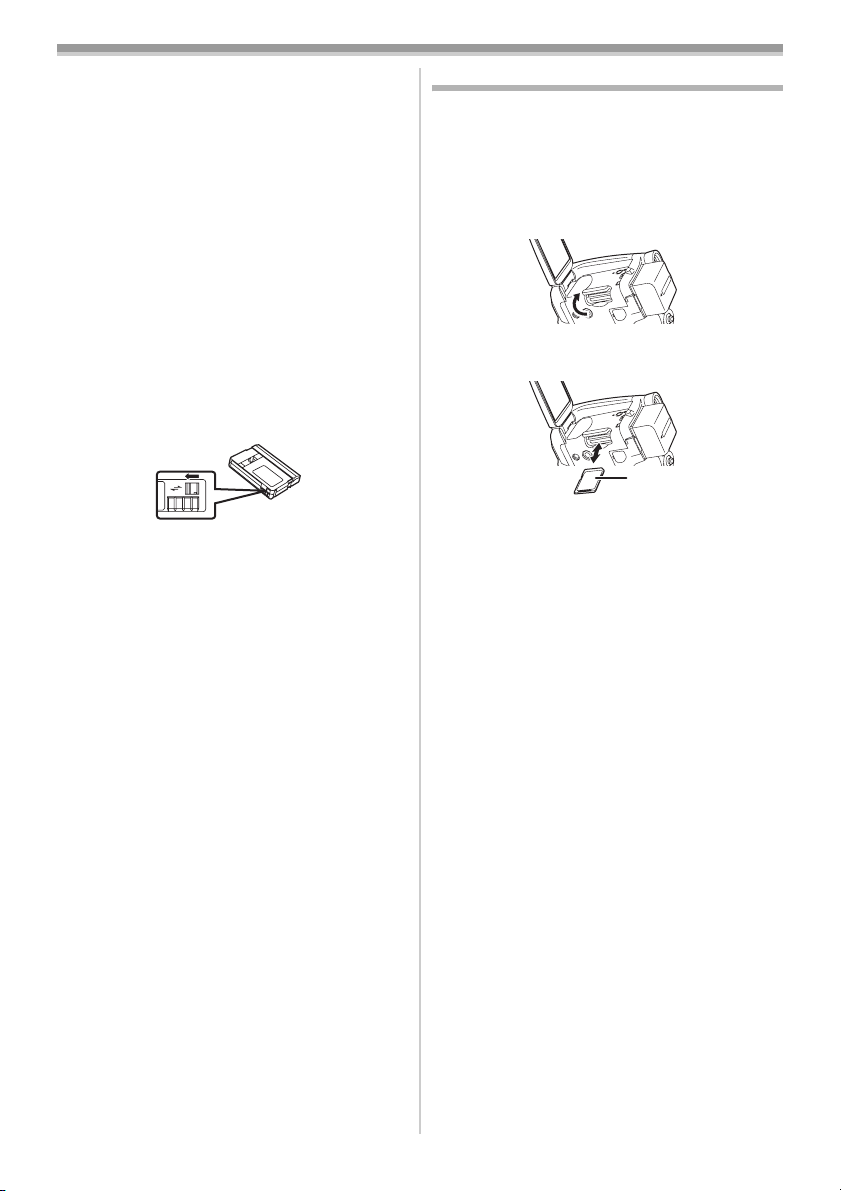
Before using
ª Inserting/removing the cassette
≥When the cassette holder is in motion, do not
touch anything except the [PUSH] mark.
≥When inserting a previously recorded cassette,
use the blank search function to find the position
where you want to continue recording. If you
overwrite-record on a previously recorded
cassette, be sure to find the position where you
want to continue recording.
≥Close the cassette cover tightly.
≥When closing the cassette cover, do not get
anything, such as a cable, caught in the cover.
Accidental erasure prevention
ª
If the accidental erasure prevention slider 1 of a
cassette is opened (slide in the direction of the
[SAVE] arrow), the cassette cannot be recorded.
When recording, close the accidental erasure
prevention slider of the cassette (slide in the
direction of the [REC] arrow).
1
R E C
SAVE
Inserting/removing a card
Before inserting/removing a card, be sure to turn
the power [OFF].
≥If the card is inserted or removed with the power
turned on, this Camcorder may malfunction or
the data recorded on the card may be lost.
1 Open the LCD monitor and then open the
card slot cover.
2 Insert/remove the card into/from the card
slot.
1
≥When inserting a card, face the label side 1
towards you and push it straight in with one
stroke as far as it goes.
≥When removing the card, open the card slot
cover and press the center of the card and
then pull it straight out.
3 Securely close the card slot cover.
Concerning the card
ª
≥Do not touch the terminals on the back of the
card.
≥Do not format the card with another Camcorder
or any personal computer. This operation may
make the card unusable.
≥Electrical noise, static electricity, or failure of the
Camcorder or the card may damage or erase
the data stored on the card. We recommend
saving important data on a personal computer
by using a USB cable, PC card adaptor, or USB
reader/writer.
16
LSQT0860
Page 17
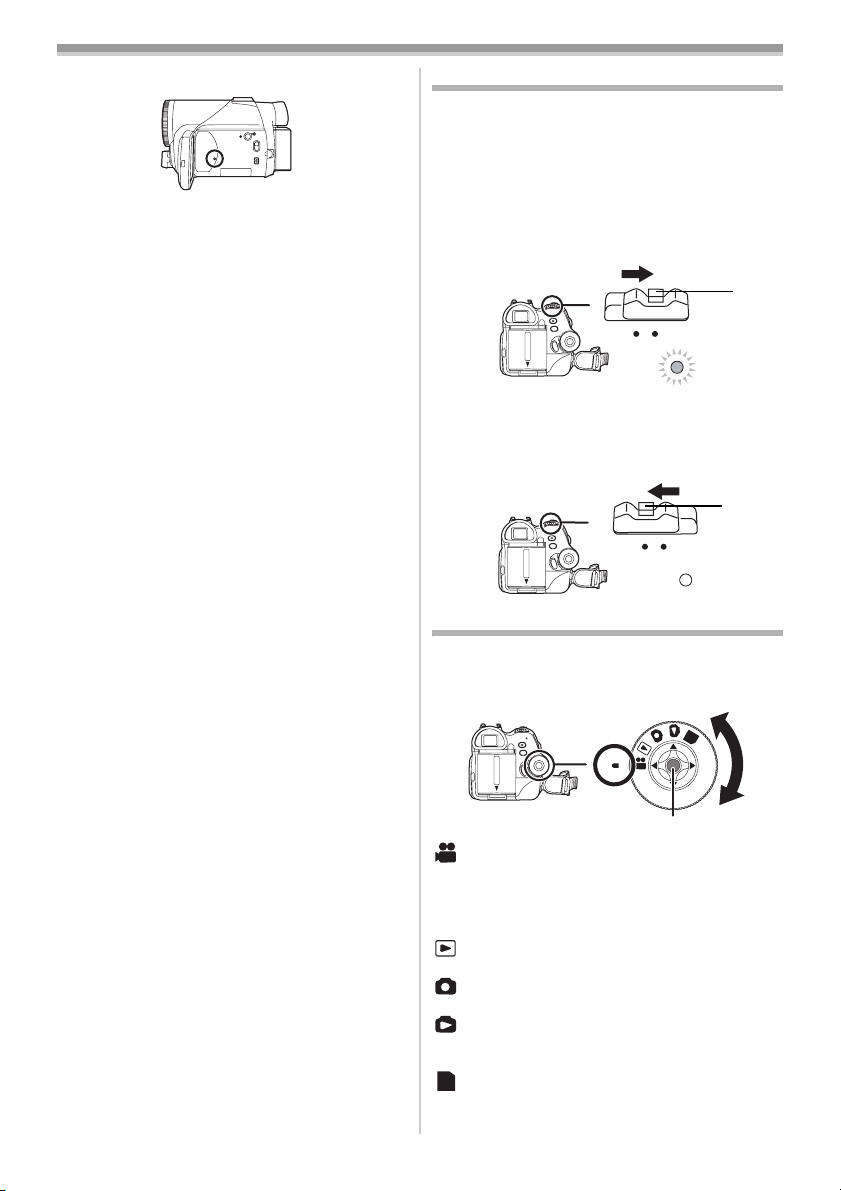
Before using
ª Card access lamp
≥When the Camcorder accesses the card
(reading, recording, playback, erasing, etc.), the
access lamp lights up.
≥If the following operations are performed when
the access lamp is lit, then the card or the
recorded data may be damaged or the
Camcorder may malfunction.
≥Opening the card slot cover and inserting or
removing the card
≥Operating the [OFF/ON] switch or the mode
dial
SD Memory Card
ª
≥The memory capacity indicated on the SD
Memory Card label corresponds to the total
amount of capacity to protect and manage the
copyright and the capacity available as
conventional memory for a Camcorder,
personal computer or other equipment.
Concerning the write protection
ª
switch on the SD Memory Card
≥The SD Memory Card has a write protection
switch on it. If the switch is moved to [LOCK],
you cannot write to the card, erase the data on
it, or format it. If it is moved back, you can
perform those functions.
Turning the Camcorder on
When the Camcorder is turned on with the lens
cap fitted, the automatic white balance
adjustment may not function properly. Please turn
the Camcorder on after removing the lens cap.
How to turn on the power
ª
While pressing the button 1, set the [OFF/
1
ON] switch to [ON].
≥The power lamp lights up.
1
OFF ON
ª How to turn off the power
1 While pressing the button 1, set the [OFF/
ON] switch to [OFF].
≥The power lamp goes off.
1
OFF ON
Selecting a mode
Rotate the mode dial to select the desired mode.
1 Rotate the mode dial.
≥Set your desired mode to 1.
1
: Tape recording mode
Use this when you want to record the image on a
tape. (Also, you can simultaneously record still
pictures on a card while recording images on a
tape.)
: Tape playback mode
Use this to play back a tape.
: Card recording mode
Use this to record still pictures on a card.
: Picture playback mode
Use this to play back the still pictures recorded on
a card.
:PC mode
PC
You can view or edit the images recorded on a
card on your personal computer.
PC
Joystick
17
LSQT0860
Page 18
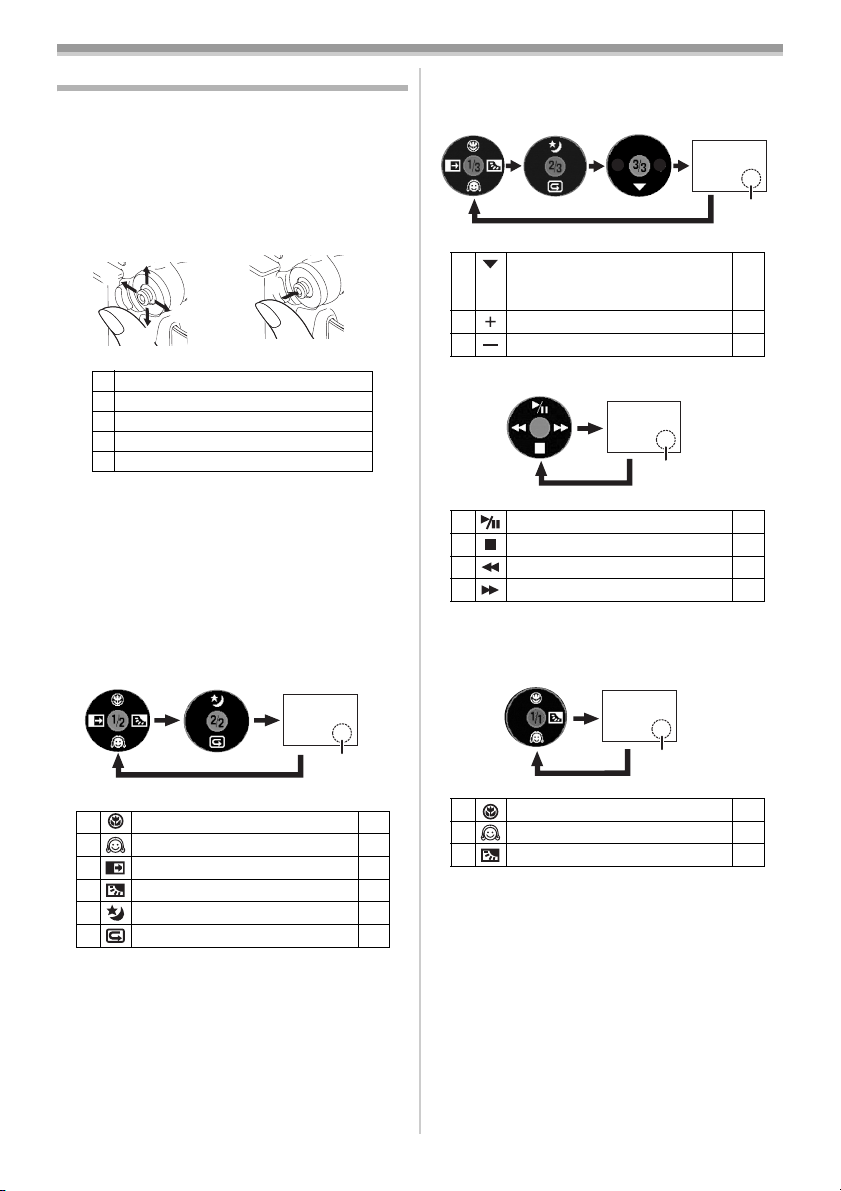
Before using
How to use the joystick
ª Basic joystick operations
Operations on the menu screen and selection
of files to be played back on the multi-image
display
Move the joystick up, down, left, or right to select
an item or file, and then push in the center to set
it.
1
3
4
2
1 Select by moving up.
2 Select by moving down.
3 Select by moving left.
4 Select by moving right.
5 Push the center to select the item.
Joystick and screen display
ª
Push the center of the joystick, and icons will be
displayed on the screen. Each push switches the
display as follows depending on the mode.
(In the Tape playback mode or the Picture
playback mode, the icons will be automatically
displayed on the screen.)
1) Tape recording mode
([AUTO/MANUAL/FOCUS] switch is set to
[AUTO])
5
2) Tape recording mode
([AUTO/MANUAL/FOCUS] switch is set to
[MANUAL])
4 White balance
Shutter speed
Iris or gain value
1 Select/Adjust -34-
2 Select/Adjust -34-
3) Tape playback mode
Screen
display OFF
3 Playback/pause -37-
4 Stop -37-
2 Rewind (review playback) -37-
1 Fast forward (cue playback) -37-
4) Card recording mode
([AUTO/MANUAL/FOCUS] switch is set to
[AUTO])
Screen display
OFF
-34-
3 Tele-macro
4 Soft skin mode -30-
2 Fade -31-
1 Backlight compensation -29-
3 MagicPix/0 Lux MagicPix -30-
4 Recording check -26-
18
LSQT0860
Screen
display OFF
-31-
Screen
display OFF
3 Tele-macro -31-
4 Soft skin mode -30-
1 Backlight compensation -29-
Page 19

Before using
5) Card recording mode
([AUTO/MANUAL/FOCUS] switch is set to
[MANUAL])
Screen
display OFF
4 White balance
Shutter speed
Iris or gain value
1 Select/Adjust -34-
2 Select/Adjust -34-
6) Picture playback mode
Screen
display OFF
3 Playback/stop -39-
4 Erase -40-
2 Playback previous picture -39 -
1 Playback next picture -39-
Switching the language
You can switch the language on the screen
display or the menu screen.
1 Set [LANGUAGE] >> [English].
-34-
Using the menu screen
For each individual menu, please refer to -49- .
1 Press the [MENU] button.
MENU
≥The menu corresponding to the mode
selected by the mode dial is displayed.
≥Do not switch the mode dial when the menu is
displayed.
2 Move the joystick up or down in order to
select the top menu.
3 Move the joystick right or press it to set the
selection.
4 Move the joystick up or down in order to
select the sub-menu.
5 Move the joystick right or press it to set the
selection.
19
LSQT0860
Page 20
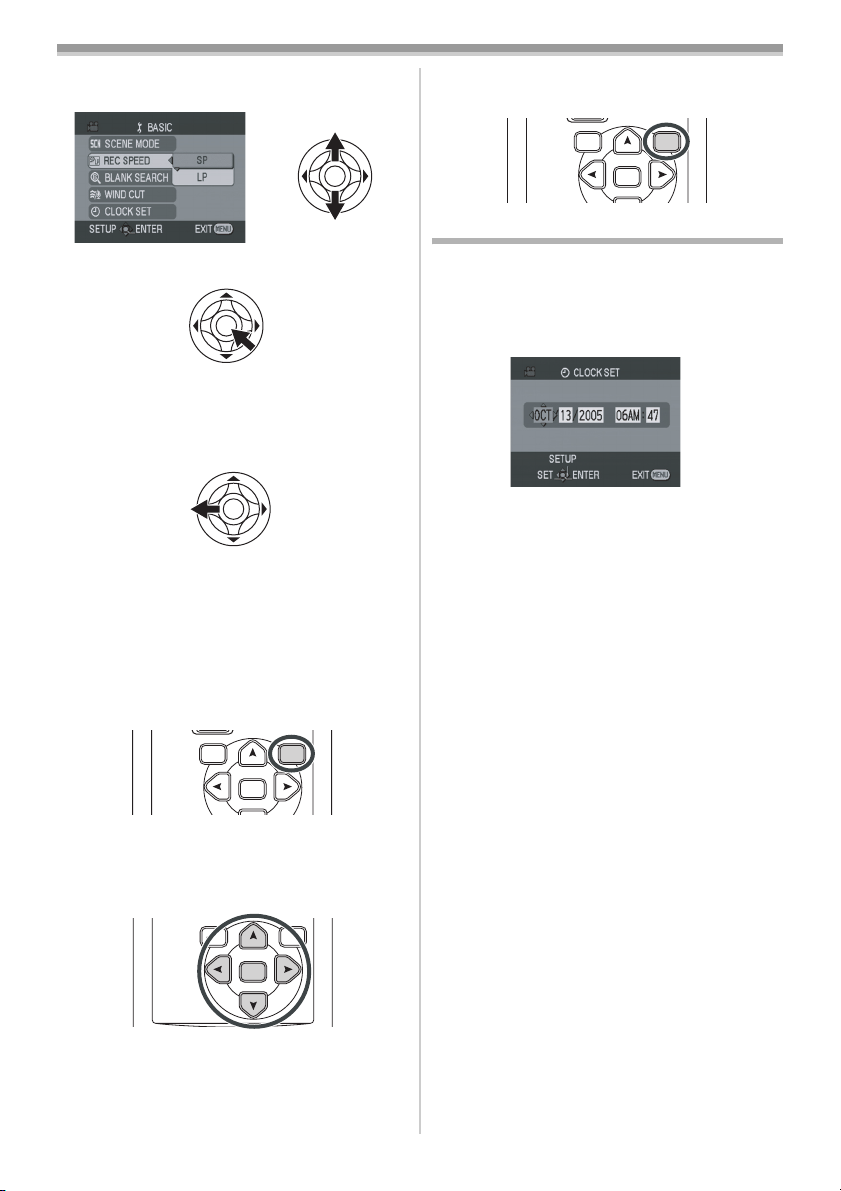
Before using
6 Move the joystick up or down in order to
select the item to be set.
7 Press the joystick to determine the setting.
To exit the menu screen
ª
Press the [MENU] button.
To get back to the previous screen
ª
Move the joystick left.
ª
About the menu setting
≥The menu screen does not appear during
recording. And you cannot record when the
menu screen appears.
Operating with remote control
ª
The menu screen transition is the same as when
the buttons on the main unit are used.
1 Press the [MENU] button.
VAR .
SEARCH
MENU
ENTER
2 Select a menu item.
≥Use the direction buttons (π, ∑, ∏, ∫) and
[ENTER] button in place of the joystick on the
main unit.
VAR .
SEARCH
MENU
ENTER
3 Press the [MENU] button, to exit the menu
screen.
VAR .
SEARCH
MENU
ENTER
Setting date and time
If the screen shows the incorrect date/time, then
adjust it.
≥Set to Tape Recording Mode or Card
Recording Mode.
1 Set [BASIC] >> [CLOCK SET] >> [YES].
2 Move the joystick left or right in order to
select the item to be set. Then move the
joystick up or down to set the desired value.
≥The year will change as follows:
2000, 2001, ..., 2089, 2000, ...
≥The 12-hour clock is used.
3 Press the joystick to determine the setting.
≥The clock function starts at [00] seconds.
About date/time
ª
≥The date and time function are driven by a
built-in lithium battery.
≥Make sure to check the time before recording
because the built-in clock is not very accurate.
Recharging the built-in lithium battery
ª
≥If [0] or [--] is indicated when the Camcorder is
turned on, then the built-in lithium battery has
run down. Connect the AC adaptor to the
Camcorder or place the battery on the
Camcorder, and the built-in lithium battery will
be recharged. Leave the Camcorder as is for
approx. 24 hours, and the battery will drive the
date and time for approx. 6 months. (Even if the
[OFF/ON] switch is set to [OFF], the battery is
still being recharged.)
20
LSQT0860
Page 21
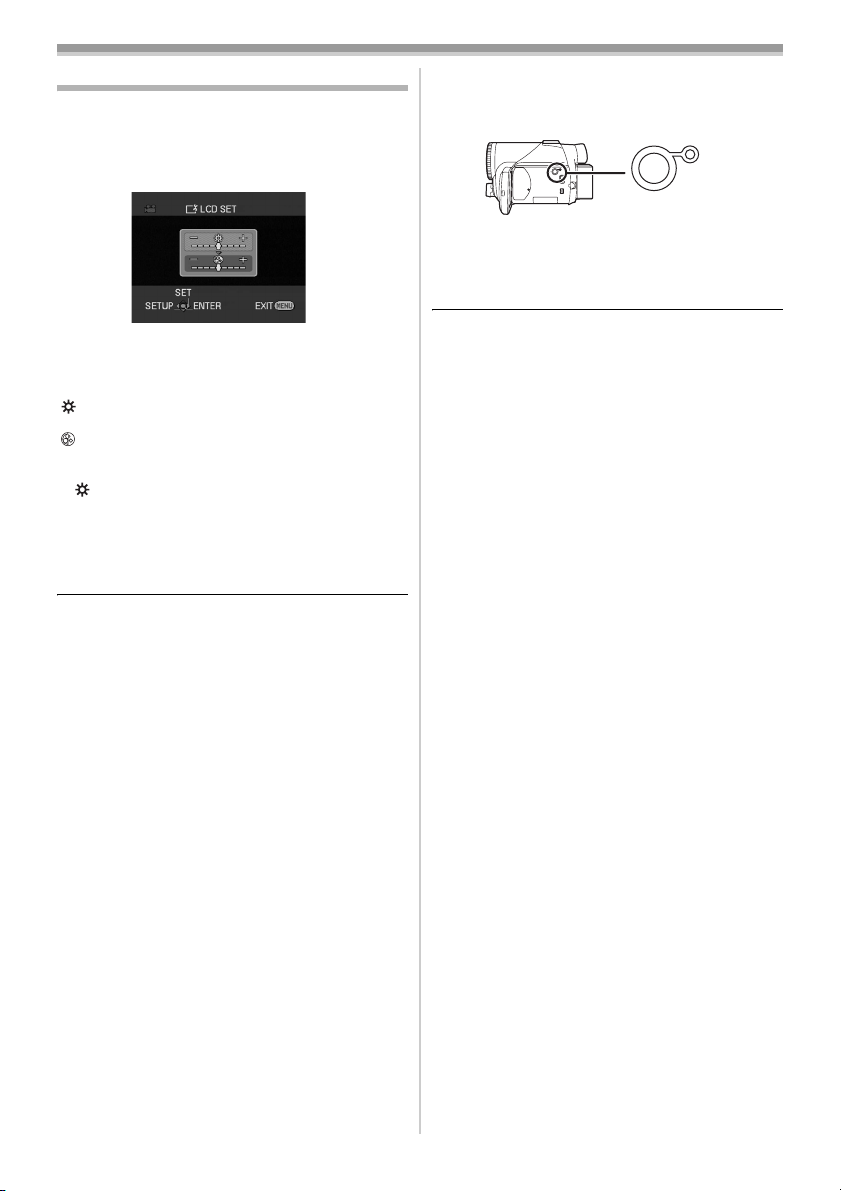
Adjusting LCD monitor/viewfinder
ª Adjusting the brightness and color
level
Set [SETUP] >> [LCD SET] or [EVF SET] >>
1
[YES].
Before using
ª
1
In order to increase the brightness of
the entire LCD monitor
Press the [POWER LCD] button.
POWER LCD
≥The [POWER LCD] lamp lights up.
≥If the [POWER LCD] button is pressed, the
entire LCD monitor will become approx. twice
as bright as the normal.
2 Move the joystick up or down in order to
select the item to be adjusted.
[LCD SET]
: Brightness of the LCD monitor
: Color level of the LCD monitor
[EVF SET]
: Brightness of the viewfinder
EVF
3 Move the joystick left or right to move the
bar indication representing the brightness.
4 Press the [MENU] button or the joystick to
complete the settings.
≥In order to adjust the brightness of the
viewfinder, close the LCD monitor, and the
viewfinder will be activated.
≥When the LCD monitor is rotated by 180°
towards the lens, the brightness of the LCD
monitor cannot be adjusted.
≥These settings will not affect the images actually
recorded.
≥Press this button again, and the lamp will go off
and the brightness will revert back to the original
brightness.
≥This will not affect the images to be recorded.
≥If you turn on the Camcorder when the AC
adaptor is used, the [POWER LCD] function will
automatically be activated.
21
LSQT0860
Page 22
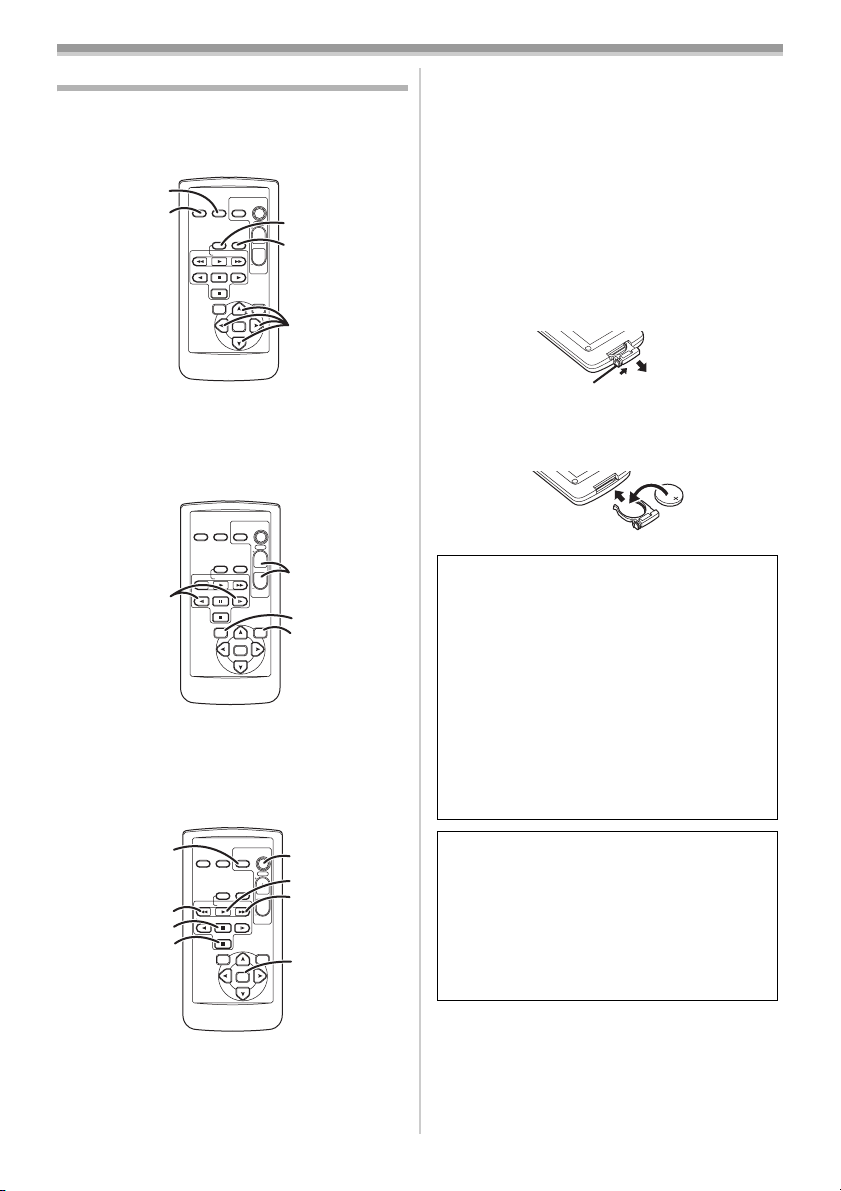
Before using
Using the remote control
ª Remote control
Using the remote control supplied will enable
control of almost all functions of this Camcorder.
(1)
(2)
V
STILL ADV
(1) Date/time button [DATE/TIME] -49-
On-screen display button [OSD] -39-
(2)
Record button [¥REC] -43-
(3)
(4)
Audio dubbing button [A.DUB] -44-
Direction buttons [π, ∑, ∏, ∫] -20-
(5)
V
STILL ADV
(6)
Slow/frame-by-frame forward button
(6)
[E, D] (E: reverse, D: forward)
Zoom/volume button [ZOOM/VOL] ¢
(7)
(8) Search button [VAR. SEARCH] -38-
Menu button [MENU] -2 0-
(9)
START/
PHOTO
DATE/
STOP
SHOT
OSD
TIME
ZOOM
(3)
T
¥REC
A.DUB
(4)
W
/REW
FF/
PLAY
W
VOL
PAUSE
STILL ADV
STOP
VAR.
MENU
SEARCH
ENTER
(5)
START/
PHOTO
DATE/
STOP
SHOT
OSD
TIME
ZOOM
T
¥REC
A.DUB
W
/REW
FF/
PAUSE
PLAY
STOP
VAR.
SEARCH
STILL ADV
(7)
W
VOL
(8)
MENU
ENTER
(9)
-37-
(14) Recording start/stop button [START/
STOP] ¢
(15) Playback button [1]
(16) Fast forward/cue button [5]
(17) Enter button [ENTER] -20-
¢ means that these buttons function in the same
manner as the corresponding buttons on the
Camcorder.
Install a button-type battery
ª
Install the button-type battery supplied in the
remote control before using it.
1 While pressing the stopper 1, pull out the
battery holder.
1
2 Set the button-type battery with its (i) mark
facing upward and slide the battery holder
back into place.
Warning
Danger of explosion if battery is
incorrectly replaced.
Replace only with the same or equivalent
type recommended by the equipment
manufacturer. Discard used batteries
according to manufacturer’s instructions.
Risk of fire, explosion and burns. Do not
recharge, disassemble, heat above 212°F
(100°C) or incinerate. Keep the ButtonType battery out of the reach of children.
Never put Button-Type battery in mouth.
If swallowed, call your doctor.
PHOTO
V
STILL ADV
DATE/
SHOT
OSD
TIME
¥REC
A.DUB
W
/REW
FF/
PLAY
PAUSE
STILL ADV
STOP
VAR.
SEARCH
ENTER
(10)
(11)
(12)
(13)
Photoshot button [PHOTO SHOT] ¢
(10)
(11) Rewind/review button [6]
(12) Pause button [;]
(13) Stop button [∫]
22
LSQT0860
START/
STOP
(14)
ZOOM
(15)
T
(16)
W
VOL
MENU
(17)
Replace battery with Panasonic PART NO.
CR2025 only. Use of another battery may
present a risk of fire or explosion.
Caution: Battery may explode if mistreated.
Dispose of used battery promptly. Keep
away from children.
Do not recharge, disassemble or dispose of
in fire.
Page 23
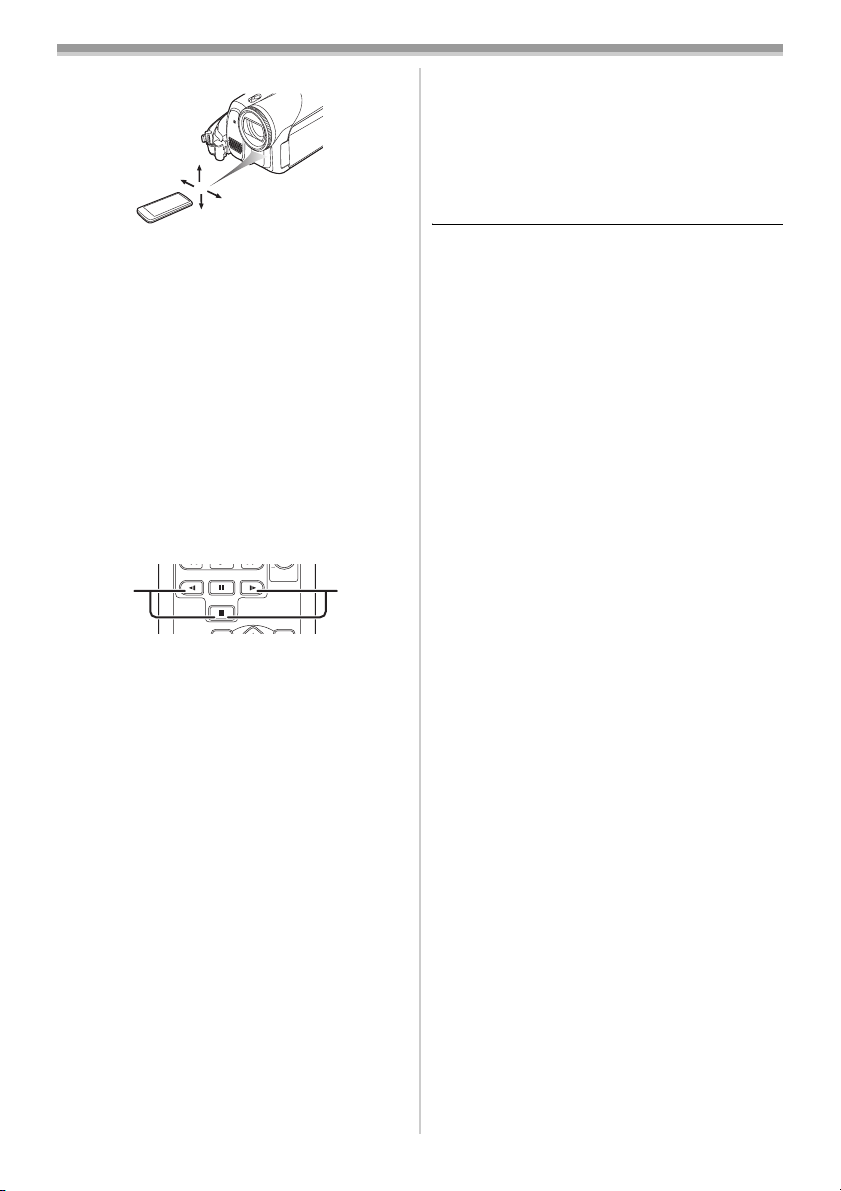
Before using
ª Remote control usable range
≥The distance between the remote control and
the Camcorder: Within approx. 15 feet (5 m)
Angle: Approx. 10o up and 15o down, left, and
right
Selecting the remote control mode
ª
If 2 Camcorders are used simultaneously, set the
mode for one pair of Camcorder and remote
control to [VCR1] and that of the other pair to
[VCR2]. This will prevent interference between
the 2 pairs. (The default setting is [VCR1]. When
the button-type battery is replaced, the setting will
revert to the default [VCR1].)
1 Setting on the Camcorder:
Set [SETUP] >> [REMOTE] >> [VCR1] or
[VCR2].
2 Setting on the remote control:
STILL ADV
2 1
PAUSE
STOP
STILL ADV
VOL
Concerning the button-type battery
ª
≥When the button-type battery runs down,
replace it with a new battery (part number:
CR2025). The battery is normally expected to
last about 1 year, but it depends on operation
frequency.
≥Keep the button-type battery out of the reach of
children.
≥If the remote control mode of the Camcorder
and that of the remote control do not match with
each other, “REMOTE” will appear. When the
remote control is operated for the first time after
the Camcorder is turned on, “CHECK REMOTE
MODE” (
-54-) will appear and operation is
impossible. Set the same remote control mode.
≥The remote control is intended for indoor
operation. Outdoors or under strong light, the
Camcorder may not operate properly even
within the usable ranges.
≥Within a 3 feet (1 m) range, you can operate the
remote control using the remote control sensor
on the LCD monitor side of the Camcorder.
[VCR1]:
Press [D] and [∫] simultaneously. 1
[VCR2]:
Press [E] and [∫] simultaneously. 2
23
LSQT0860
Page 24
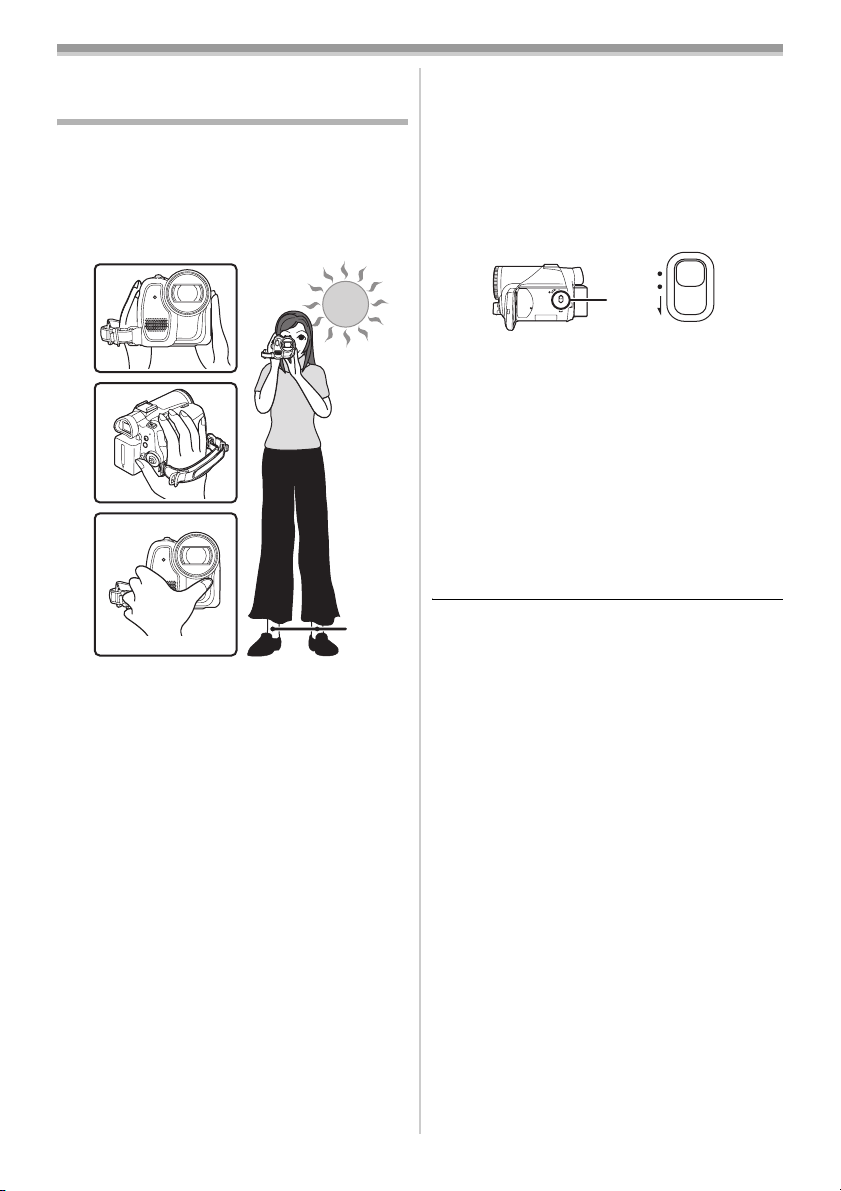
Record mode
Record mode
Check before recording
Check the following by a trial recording before
important events such as weddings in order to
verify that the image recording and audio
recording work properly and that you know how to
use the Camcorder.
Basic Camcorder holding
ª
1)
ª
About auto mode
≥Set the [AUTO/MANUAL/FOCUS] switch to
[AUTO], and color balance (white balance) and
focusing will be adjusted automatically.
≥Auto white balance:
≥Auto focusing: -64-
≥Color balance and focus may not be adjusted
depending on light sources or scenes. If so,
manually adjust the white balance and focus.
-64-
AUTO
MANUAL
FOCUS
2)
3)
1) Hold the Camcorder with both hands.
2) Run your hand through the grip belt.
3) Do not cover the microphones or sensors with
your hands.
4) Keep your arms near your body.
5) Slightly open your legs.
≥When you are in the open air, record pictures
with the sunlight as far in the background as
possible. If the subject is backlit, it will become
dark in the recording.
Check points
ª
≥Remove the lens cap. (-12-)
(When the Camcorder is turned on with the lens
cap fitted, the automatic white balance
adjustment may not function properly. Please
turn the Camcorder on after removing the lens
cap.)
≥Grip belt adjustment (
≥Power supply (
≥Insert a cassette/card. (
≥Setting date/time (
≥Adjustment of LCD monitor/viewfinder (
≥Getting the remote control ready (
≥Setting SP/LP mode (
24
LSQT0860
-12-)
-14-)
-15-, -16-)
-20-)
-21-)
-22-)
-24-)
4)
5)
≥Scene mode setting (
≥White balance setting (
≥Shutter speed setting (
≥Iris/gain value setting (
≥Focus setting (
Recording mode
ª
You can switch the tape recording mode.
≥Set to Tape Recording/Playback Mode.
-33-)
-34-)
-36-)
-36-)
-35-)
1 Set [BASIC] or [ADVANCE] >> [REC SPEED]
>> [SP] or [LP].
If the LP mode is selected, the recording time will
be 1.5 times the SP mode, but some functions will
be disabled.
≥We recommend using the SP mode for
important recording.
≥In order to fully exhibit the performances of the
LP mode, we recommend using Panasonic
cassettes marked LP mode.
≥It is not possible to dub audio onto images
recorded in the LP mode. (
≥In the LP mode, the picture quality will not be
degraded in comparison with the SP mode, but
mosaic noise may appear on the playback
image or some functions may be disabled.
≥Playback on other digital video equipment
or on digital video equipment without the LP
mode
≥Playback of the image on other digital video
equipment recorded in the LP mode
≥Slow/frame-by-frame playback
-44-)
Page 25
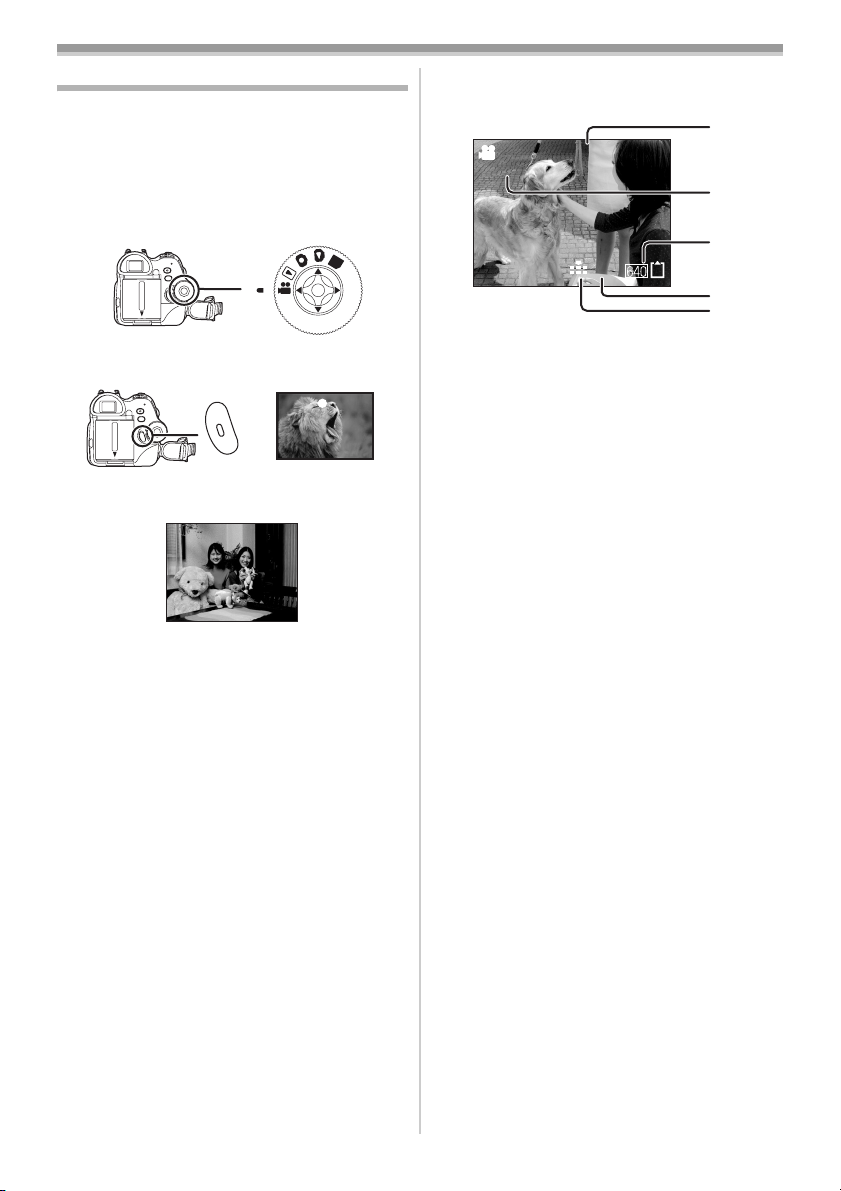
Record mode
Recording on a tape
≥Remove the lens cap. (-12-)
(When the Camcorder is turned on with the lens
cap fitted, the automatic white balance
adjustment may not function properly. Please
turn the Camcorder on after removing the lens
cap.)
≥Set to Tape Recording Mode.
PC
1 Press the recording start/stop button to
start recording.
2 Press the recording start/stop button again
to pause recording.
;
≥For details on the recording time on a tape, refer
-15-.
to
≥Carry out a recording check (
the image is recorded properly.
≥In order to find the unrecorded section, carry out
the blank search (
-26-).
-26-) to verify that
On-screen display in the tape
ª
recording mode
1)
R0:30
0h00m10s00f
2)
3)¢
100
4)¢
5)¢
¢These indications are displayed only when the
card is inserted.
1) Recording time elapsed
2) Remaining tape indication
3) Still picture size
4) Number of recordable still pictures
(When no picture can be recorded, this
indication will flash in red.)
5) Quality of still pictures
Concerning the remaining tape time
ª
indication on the screen
≥The remaining tape time is indicated in minutes.
(When it reaches less than 3 minutes, the
indication starts flashing.)
≥During a 15-second or shorter recording, the
remaining tape time indication may not be
displayed or the remaining tape time may not be
displayed correctly.
≥In some cases, the remaining tape time
indication may display remaining tape time that
is 2 to 3 minutes shorter than the actual
remaining tape time.
[POWER SAVE]
ª
[OFF]: When 5 minutes passes without
any operation, the standby mode
will be automatically set. In the
standby mode, [;] blinks and it
takes more time than usual to start
recording after you press the
recording start/stop button.
[5 MINUTES]: When 5 minutes passes without
any operation, the Camcorder
automatically turns off to protect
the tape or to prevent the battery
from running down. When you
want to use the Camcorder, turn it
on again.
≥The Camcorder cannot be automatically turned
off when you connect the USB connection cable
or the DV cable with the Camcorder or when the
Camcorder is in the PC mode.
25
LSQT0860
Page 26
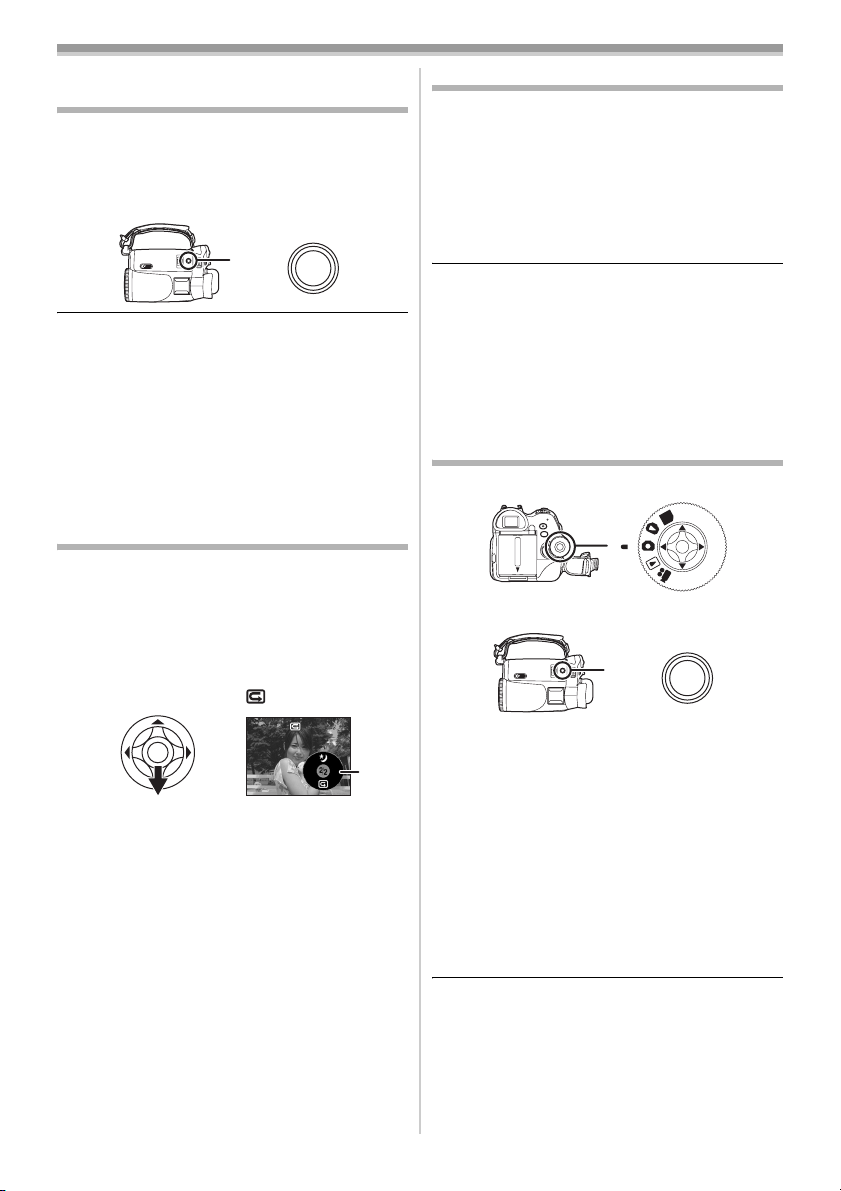
Record mode
Recording still pictures on a card
while recording image onto a tape
You can record still pictures while recording
image onto a tape.
≥Set to Tape Recording Mode.
1 Press the [PHOTO SHOT] button fully while
recording image onto a tape.
PHOTO
SHOT
≥For the number of still pictures to be recorded
on a card, refer to
≥When recording pictures onto a card, the
recording start/stop button is disabled.
≥You can select a picture quality for still pictures
to be recorded. (
≥In tape recording mode, the size of pictures that
can be recorded is [640].
≥In order to record higher quality still pictures,
you must use the card recording mode.
-66-.
-27-)
Check the recording
The last image recorded is played back for 2 to
3 seconds. After checking, the Camcorder will be
set to a recording pause.
≥Set to Tape Recording Mode.
1 Press the joystick during the recording
pause until the icon 1 appears.
2 Move the joystick down to select the
recording check icon [ ].
Blank search function
Searches for the last part of the image recorded
(unused part of the tape).
≥Set to Tape Recording/Playback Mode.
1 Set [BASIC] or [ADVANCE] >>
[BLANK SEARCH] >> [YES].
Stopping a blank search midway
ª
through
Move the joystick down.
≥If the cassette tape has no blank part, then the
Camcorder will stop at the end of the tape.
≥The Camcorder stops at a point approx.
1 second before the end of the last image
recorded. When you start recording at that
point, the image can be recorded seamlessly
from the last image.
Recording still pictures onto a card
(Photoshot)
≥Set to Card Recording Mode.
PC
1 Press the [PHOTO SHOT] button.
PHOTO
SHOT
26
LSQT0860
1
ª
To record still pictures clearly
≥When zooming in on the subject with a
magnification of 4k to 10k or higher, it is
difficult to reduce the slight shaking from holding
the Camcorder by hand. We recommend
decreasing the zoom magnification and
approaching the subject when recording.
≥When recording still pictures, hold the
Camcorder firmly with your hands and keep
your arms stationary at your side so as not to
shake the Camcorder.
≥You can record stable pictures without shaking
by using a tripod and the remote control.
≥For the number of still pictures to be recorded
on a card, refer to
≥The sound cannot be recorded.
≥While data is being recorded on a card, do not
operate the mode dial.
≥When the access lamp is lit, do not insert or
remove a card.
-66-.
Page 27
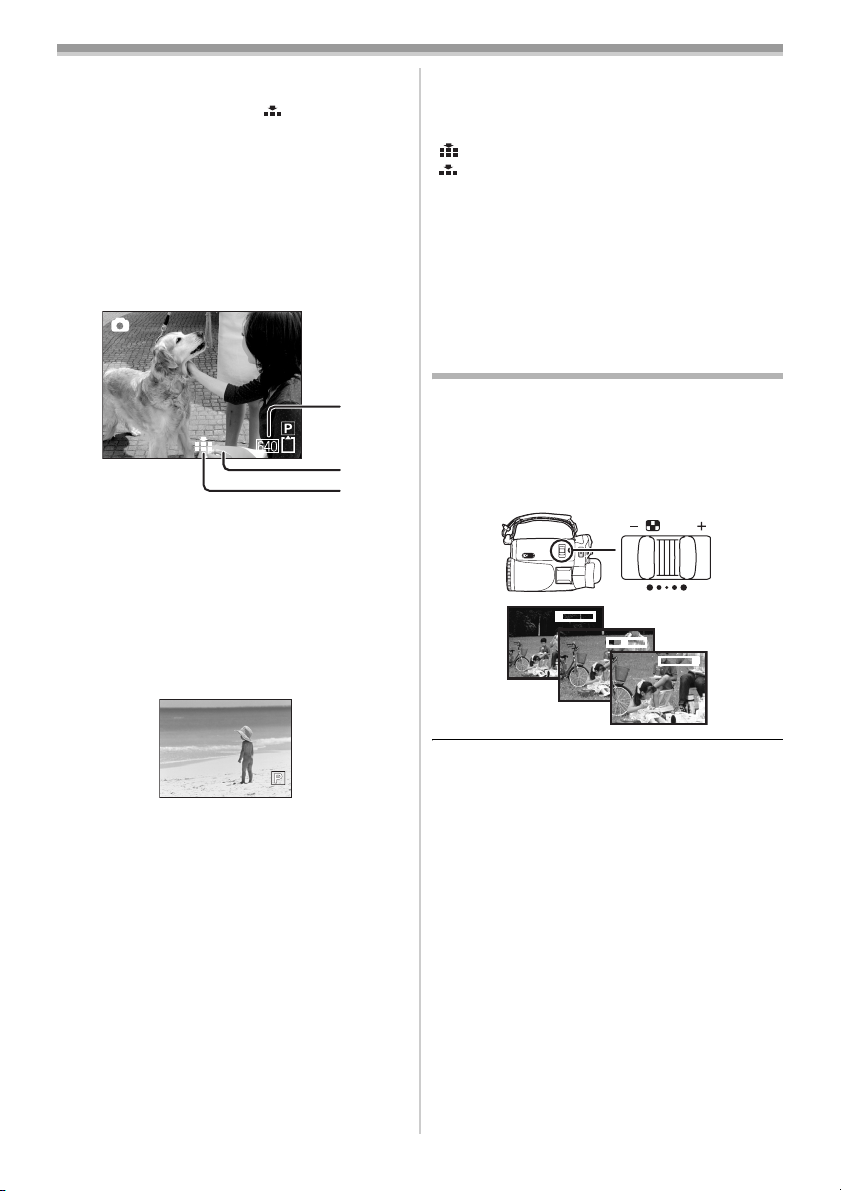
Record mode
≥Another product may degrade or not play back
data recorded on this Camcorder.
≥If set [PICT. QUALITY] >> [ ], mosaic-pattern
noise may appear on a playback image
depending on the picture content.
≥When the [PICTURE SIZE] is set to other than
[640], the mega pixel recording mode is set.
≥When the picture size setting is other than [640],
the scene around the subject can be recorded
wider than that in [640].
On-screen display in the card
ª
recording mode
1)
100
2)
3)
1) Still picture size
2) Number of recordable still pictures
(When no pictures can be recorded, the red
light will flash.)
3) Quality of still pictures
Progressive Photoshot
ª
You can record still pictures with higher picture
quality and frames. (You cannot switch the
progressive function off/on.)
Select the picture quality for
ª
photoshot images
Set [BASIC] >> [PICT. QUALITY] >> select a
1
desired picture quality.
[ ]: High picture quality
[ ]: Normal picture quality
≥You can also change the picture quality on
[ADVANCE] >> [PICT. QUALITY] in the tape
recording mode.
Recording with a shutter operation
ª
effect
You can add a shutter operation simulating
sound.
1 Set [ADVANCE] >> [SHTR EFFECT] >> [ON].
Zoom in/out function
You can zoom in up to 10k optically.
≥Set to Tape/Card Recording Mode.
1 Wide-angle recording (zoom out):
Push the [W/T] lever towards [W].
Close-up recording (zoom in):
Push the [W/T] lever towards [T].
/VOL
WT
5tW
T
T
10tW
T
1tW
≥In the tape recording mode, the progressive
function may be disabled depending on the
other functions used. (
Select the size of still pictures to be
ª
-55-)
recorded on a card
Set [BASIC] >> [PICTURE SIZE] >> select
1
the desired picture size.
[1280]: 1280k960
[640]: 640k480
≥When zooming in and taking a picture while
holding the Camcorder by hand, we recommend
using the image stabilizer function.
≥When you are zooming on a faraway subject, a
sharper focus is achieved if the recording
subject is 3.9 feet (1.2 m) or further from the
Camcorder.
≥When the zoom speed is high, the subject may
not be focused easily.
≥When the zoom magnification is 1k, the
Camcorder can focus on a subject approx.
1.6 inches (4 cm) distant from the lens.
27
LSQT0860
Page 28
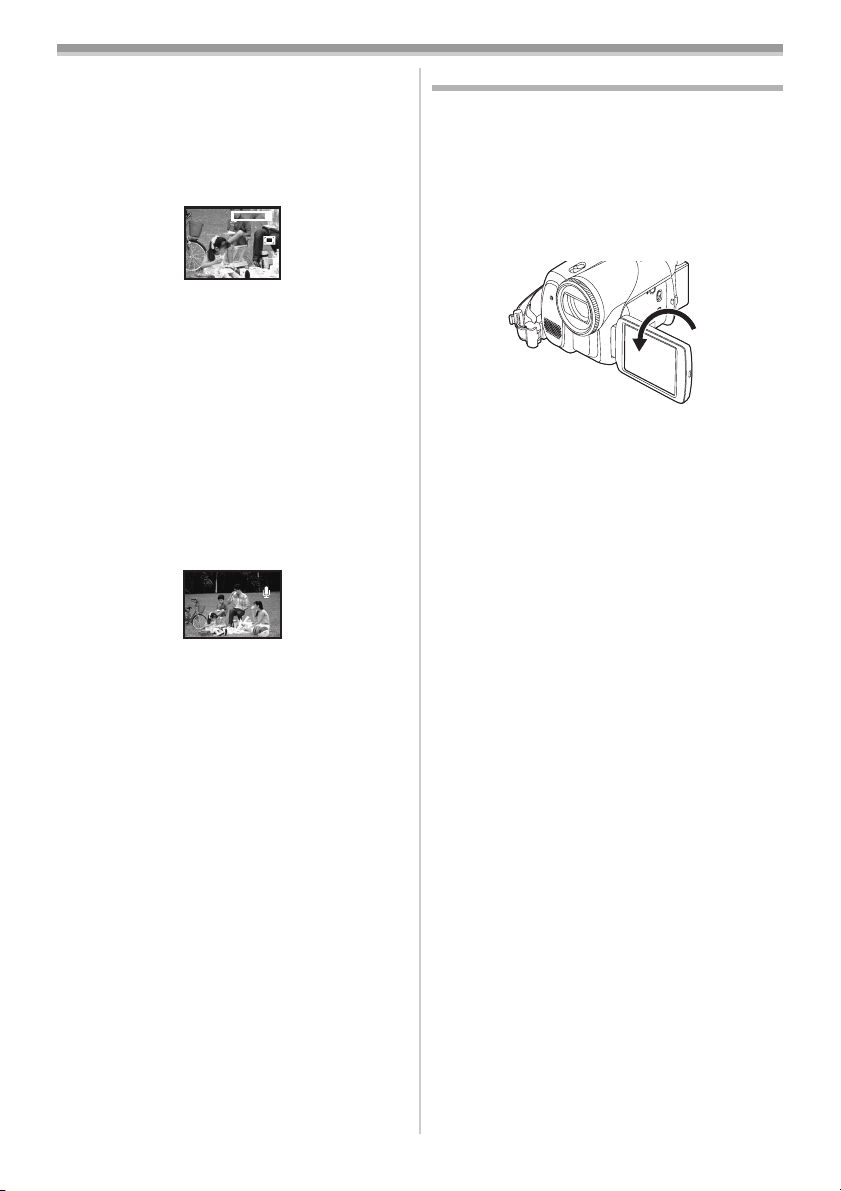
Record mode
ª Digital zoom function
If the zoom magnification exceeds 10 times, then
the digital zoom function will be activated. The
digital zoom function allows you to select a
magnification from 25k to 700k.
1 Set [ADVANCE] >> [D.ZOOM] >> [25k] or
[700k].
25tW
T
[OFF]: Optical zoom only (Up to 10k)
[25k]: Up to 25k
[700k]: Up to 700k
≥The larger the digital zoom magnification, the
more the image quality is degraded.
≥When the Card Recording mode is used, the
digital zoom function cannot be used.
To use the zoom microphone function
ª
Interlocked with the zooming operation, the
microphone will clearly capture sounds far away
with the tele-shot or those in the vicinity with the
wide-angle shot.
≥Set to Tape Recording Mode.
1 Set [ADVANCE] >> [ZOOM MIC] >> [ON].
ZOOM
Recording yourself
You can record yourself while viewing the LCD
monitor. You can record persons in front of the
Camcorder while showing them the image. The
image is horizontally flipped as if you see a mirror
image. (The image to be recorded is the same as
that recording.)
1 Rotate the LCD monitor towards the lens
side.
≥When the LCD monitor is opened, the
viewfinder will be automatically turned off. If the
LCD monitor is rotated towards the lens side
though, then the viewfinder will be activated.
≥When the LCD monitor is rotated towards the
lens side, the icon will not be displayed even if
you push the center of the joystick.
ª
About the variable speed zoom
function
≥When pushing the [W/T] lever as far as it will go,
you can zoom from 1k to 10k in 2.1 second at
the maximum.
≥The zoom speed varies according to the amount
of movement of the [W/T] lever.
≥The variable speed zoom function cannot be
used with the remote control.
28
LSQT0860
Page 29
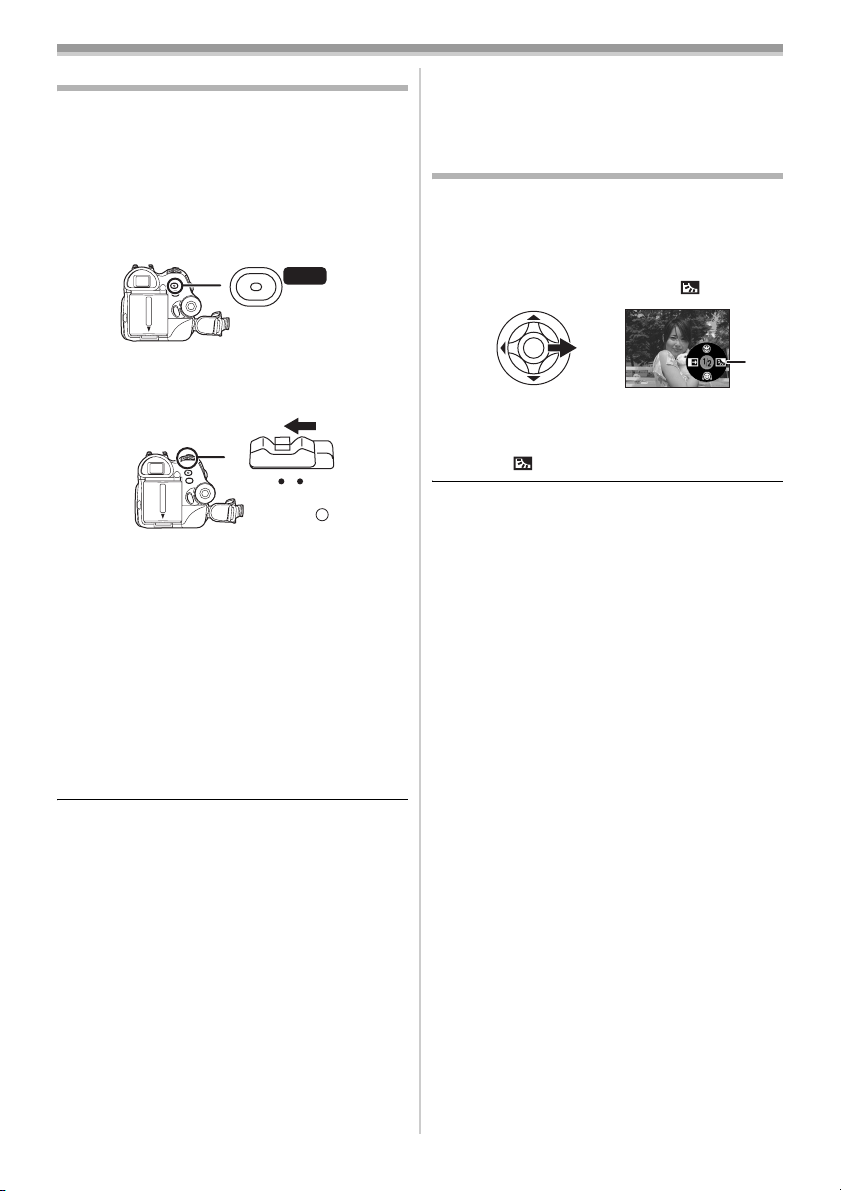
Record mode
Quick start
This Camcorder will be put into standby in
approx. 1.7 seconds after the power is turned on.
≥This is only activated in the following cases.
≥A tape or a card is inserted, while the Tape
Recording Mode is set.
≥A card is inserted, while the Card Recording
Mode is set.
1 Press the [QUICK START] button.
QUICK
START
≥The quick start recording lamp lights up.
(Press the button again to cancel it.)
2 Set the [OFF/ON] switch to [OFF].
OFF ON
≥The quick start is now ready.
3 Set the [OFF/ON] switch to [ON].
≥This Camcorder will be put into a recording
pause in approx. 1.7 seconds after it is turned
on.
To cancel the quick start when the
ª
power is [OFF]
Press and hold the [QUICK START] button for
approx. 2 seconds. The lamp will go off and the
Camcorder will be completely turned off.
≥If the standby continues for approx. 30 minutes,
then the lamp will go off and the Camcorder will
be completely turned off.
≥Since about half the power of normal recording
is used in quick start standby, using quick start
reduces the time during which pictures can be
recorded.
Backlight compensation function
This protects a backlit subject from being
darkened.
≥Set to Tape/Card Recording Mode.
1 Press the joystick until the icon 1 appears.
2 Move the joystick right to select the
backlight compensation icon [ ].
ª
≥The image on the screen will become
brighter.
To return to normal recording
ª
Select the [ ] icon again.
≥If you operate the [OFF/ON] switch or the mode
dial, the backlight compensation is canceled.
1
≥When you rotate the mode dial or remove the
battery, the quick start recording lamp is turned
off and the quick start mode is canceled. If the
Camcorder is turned on and the Tape/Card
Recording Mode is set though, the lamp turns
on and the quick start mode is restored.
≥When the Camcorder is quick-started with the
white balance on automatic, it may take some
time until the white balance is adjusted if the
scene being recorded has a light source
different from the scene last recorded. (When
the MagicPix function is used, however, the
white balance of the scene last recorded is
retained.)
≥The zoom magnification differs from when it is in
the quick start standby mode and when the
recording starts.
29
LSQT0860
Page 30
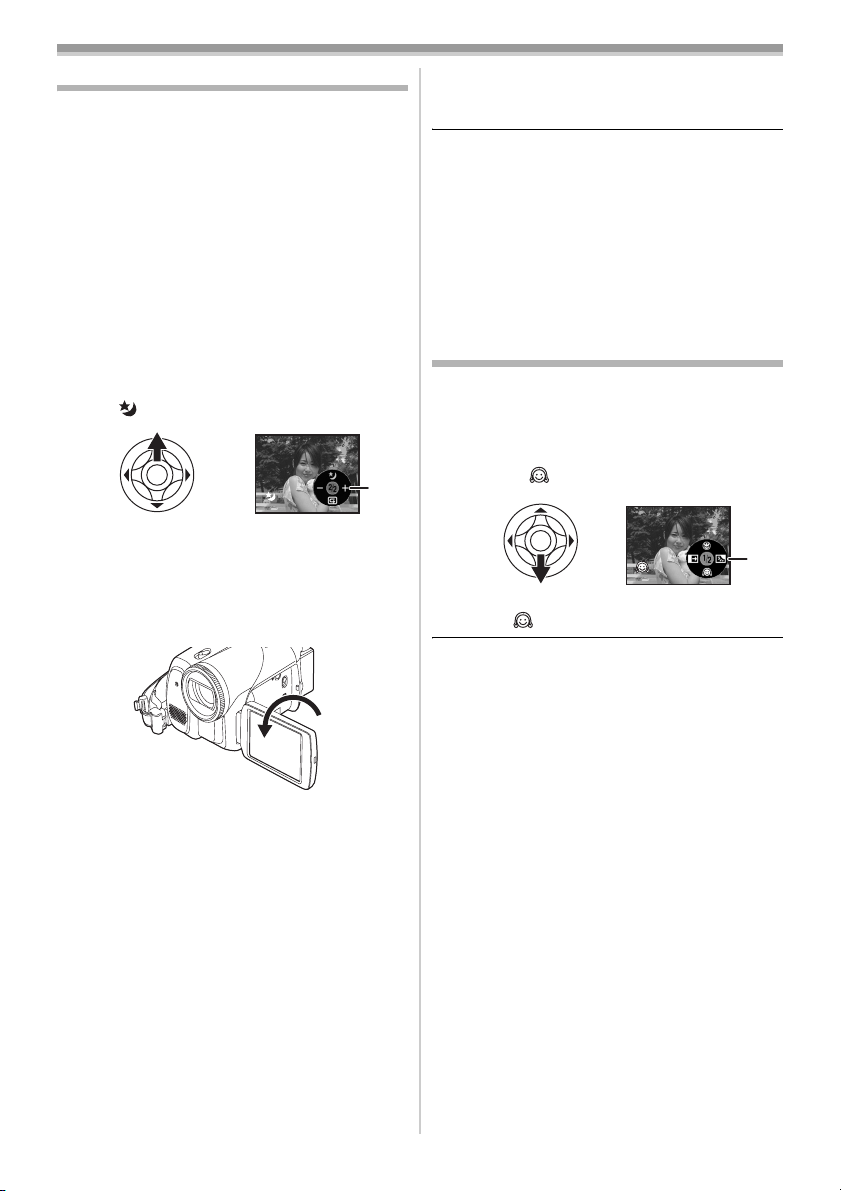
Record mode
MagicPix functions
This function allows you to record color subjects
in dark locations to stand out against the
background.
Attach the Camcorder to a tripod, and you can
record images free from vibration.
≥Only manual focusing can be used.
≥Recorded scene is seen as if frames were
missed.
MagicPix function
You can record dark locations brightly in color.
0 Lux MagicPix function
You can record completely dark locations with the
light of the LCD monitor.
≥Set to Tape Recording Mode.
1 Press the joystick until the icon 1 appears.
2 Move the joystick up to select the MagicPix
icon [ ].
1
≥Each upward press switches the modes.
OFF # MagicPix function # 0 Lux MagicPix
function # OFF
3 (In the case of 0 Lux MagicPix function)
Rotate the LCD monitor towards the lens
side.
To cancel the MagicPix function
ª
Select the MagicPix icon until the MagicPix
indication disappears.
≥If set in a bright place, the screen may become
whitish for a while.
≥The MagicPix function makes the signal
charging time of CCD up to approximately 30k
longer than usual, so that dark scenes invisible
to the naked eye can be recorded brightly. For
this reason, bright dots that are usually invisible
may be seen, but this is not a malfunction.
≥The MagicPix function is canceled when you
operate the power switch or the mode dial.
Soft skin mode
This allows the skin color to be recorded in a
softer tone.
≥Set to Tape/Card Recording Mode.
1 Press the joystick until the icon 1 appears.
2 Move the joystick down to select the soft
skin icon [ ].
1
ª
To cancel the soft skin mode
Select the [ ] icon again.
≥If the background or anything else in the scene
has colors similar to the skin color, they will also
be softened.
≥If the brightness is insufficient, the effect may
not be clear.
≥When the LCD monitor is reversed, the
Power LCD Lamp turns on and the screen is
lit in white.
≥Record the subject while viewing it on the
viewfinder.
≥The light of the LCD monitor reaches approx.
3.9 feet (1.2 m) or less.
30
LSQT0860
Page 31

Record mode
Tele-macro function
By focusing only on the subject and blurring the
background, the image can be impressive. This
Camcorder can focus on the subject at a distance
of approx. 16 inches (40 cm).
≥Set to Tape/Card Recording Mode.
1 Press the joystick until the icon 1 appears.
2 Move the joystick up to select the
tele-macro icon [ ].
1
≥If the magnification is 10k or less, then it is
automatically set to 10k.
ª
To cancel the tele-macro function
Select the [ ] icon again.
≥If a sharper focus cannot be achieved, adjust
the focus manually.
≥In the following cases, the tele-macro function is
canceled.
≥The zoom magnification becomes lower than
10k.
≥The [OFF/ON] switch or the mode dial is
operated.
Fade in/fade out function
Fade in
The image and audio gradually appear.
Fade out
The image and audio gradually disappear.
≥Set to Tape Recording Mode.
1 Press the joystick until the icon 1 appears.
2 Move the joystick left to select the fade icon
[].
B
3 Press the recording start/stop button.
Start recording. (fade in)
When you start recording, the image/audio
disappears completely and the image/audio
gradually appears.
1
Pause recording. (fade out)
The image/audio gradually disappears. After the
image/audio completely disappears, recording
stops.
To cancel fading
ª
Select the [ ] icon again.
To select the color for fade in/out
ª
The color which appears in fading pictures can be
selected.
1 Set [SETUP] >> [FADE COLOR] >> [WHITE]
or [BLACK].
≥While the fade in/fade out function is selected, it
takes several seconds to display the image
when you start recording images. Besides, it
also takes several seconds to pause recording.
Wind noise reduction function
This reduces the wind noise coming into the
microphone when recording.
≥Set to Tape Recording Mode.
1 Set [BASIC] >> [WIND CUT] >> [ON].
ª
To cancel the wind noise reduction
function
Set [BASIC] >> [WIND CUT] >> [OFF].
≥Reduces the wind noise depending on the wind
strength. (If this function is activated in strong
winds, the stereo effect may be reduced. When
the wind weakens, the stereo effect will be
restored.)
31
LSQT0860
Page 32

Record mode
Self-timer recording
You can record still pictures on a card using the
timer.
≥Set to Card Recording Mode.
1 Set [BASIC] >> [SELF TIMER] >> [YES].
2 Press the [PHOTO SHOT] button.
PHOTO
SHOT
≥After the recording lamp and the [ ]
indication flashes for approx. 10 seconds,
recording will start. After recording, the
self-timer will be canceled.
ª
To stop the timer midway through
Press the [MENU] button.
≥By operating the [OFF/ON] switch or mode dial,
the self-timer standby mode is canceled.
≥If the RapidFire Consecutive Photoshot
recording is set, the maximum recordable
pictures are recorded.
Recording images for wide-screen
TVs
This allows you to record images compatible with
wide-screen TVs.
Images are recorded with a black belt appearing
along the top and bottom of the screen so that
they look like theatre movies.
≥Set to Tape Recording Mode.
1 Set [ADVANCE] >>[CINEMA] >> [ON].
Image stabilizer function
Reduces the jitter caused by hand movement
when recording.
≥Set to Tape Recording Mode.
1 Set [ADVANCE] >> [EIS] >> [ON].
EIS
ª
To cancel the image stabilizer function
Set [ADVANCE] >> [EIS] >> [OFF].
≥When a tripod is used, we recommend that you
turn the image stabilizer function off.
≥Under fluorescent lighting, image brightness
may change or colors may not look natural.
≥When the MagicPix function is used, the image
stabilizer function does not work. If so, the [EIS]
indication flashes.
≥In the following cases, the image stabilizer
function may not work effectively.
≥When the digital zoom is used
≥When recording is done in an extremely dark
place
≥When the Camcorder is shaken greatly
≥When you record a moving subject while
tracking it
CINEMA
ª
To cancel the Cinema function
Set [ADVANCE] >>[CINEMA] >> [OFF].
≥Images played back vary depending on the TV
connected. Please refer to the operating
instructions for your TV.
≥This function does not widen the recording
range.
≥When images are played back on a TV screen,
the date/time indication may be erased in some
cases.
≥Depending on the TV, the picture quality may
deteriorate.
≥When a cinema picture is imported onto a
personal computer, the imported picture may
not be displayed correctly, depending on the
software used.
32
LSQT0860
Page 33

Record mode
RapidFire Consecutive Photoshot
Records still pictures continuously at a certain
interval.
≥Set to Card Recording Mode.
1 Set [BASIC] >> [PICTURE SIZE] >> [640].
2 Set [ADVANCE] >> [BURST MODE] >> [ON].
3 Press and hold the [PHOTO SHOT] button.
PHOTO
SHOT
ª
To stop RapidFire Consecutive
Photoshot midway through
Release the [PHOTO SHOT] button.
≥The Camcorder records up to 10 still pictures at
intervals of 0.5 seconds. If the shutter speed is
manually set to 1/30, then the still pictures can
be recorded at intervals of 0.7 seconds.
≥One more still picture may be recorded after you
release the [PHOTO SHOT] button.
≥If [SELF TIMER] >> [YES] is set, the Camcorder
records the maximum number of pictures
recordable.
≥Intervals between recording pictures may
become longer depending on the card. We
recommend using a Panasonic SD Memory
Card.
≥When using a card formatted by other
equipment or a card that was recorded and
erased repeatedly, the intervals between
recording pictures may become longer. If so,
back up your important data on a PC, and
format your card with this Camcorder.
Recording in various situations
(Scene mode)
When you record images in different situations,
this mode automatically sets optimum shutter
speeds and apertures.
≥Set to Tape/Card Recording Mode.
1 Set the [AUTO/MANUAL/FOCUS] switch to
[MANUAL].
AUTO
MANUAL
FOCUS
2 Set [BASIC] >> [SCENE MODE] >> select the
desired mode.
1)
3)
5)
1) [5] Sports mode
≥To record sports scenes or scenes where
there are quick motions
2) [ ] Portrait mode
≥To make people stand out from the
background
3) [ ] Low light mode
≥To record dark scenes so they are brighter
4) [ ] Spotlight mode
≥To record subjects in a spotlight at a party or
theatre
5) [ ] Surf & snow mode
≥To record images at very bright locations
such as ski slopes and beaches
2)
4)
33
LSQT0860
Page 34

Record mode
ª To cancel the scene mode function
Set [BASIC] >> [SCENE MODE] >> [OFF] or set
the [AUTO/MANUAL/FOCUS] switch to [AUTO].
Sports mode
≥For slow-motion playback or playback pause
of recorded pictures, this mode helps
diminish camera shake.
≥During normal playback, the image
movement may not look smooth.
≥Avoid recording under fluorescent light,
mercury light or sodium light because the
color and brightness of the playback image
may change.
≥If you record a subject illuminated with strong
light or a highly reflective subject, vertical
lines of light may appear.
≥If the brightness is insufficient, the sports
mode does not function. The [5] indication
flashes.
≥If this mode is used indoors, the screen may
flicker.
Portrait mode
≥If this mode is used indoors, the screen may
flicker. If so, change the scene mode setting
to [OFF].
Low light mode
≥Extremely dark scenes may not be able to be
recorded finely.
Spotlight mode
≥If the recording subject is extremely bright,
the recorded image may become whitish and
the periphery of the recorded image
extremely dark.
Surf & snow mode
≥If the subject is extremely bright, the recorded
image may become whitish.
Recording in natural colors
(White balance)
The automatic white balance function may not
reproduce natural colors depending on the scene
or lighting conditions. If so, you can adjust the
white balance manually.
≥Set to Tape/Card Recording Mode.
1 Set the [AUTO/MANUAL/FOCUS] switch to
[MANUAL].
AUTO
MANUAL
FOCUS
2 Move the joystick down until the white
balance indication appears. ([ ] etc.)
3 Move the joystick left or right in order to
select the white balance mode.
1)
1
AWB
3)
1
2)
4)
1) Auto white balance adjustment [ ]
2) Indoor mode (for recording under
incandescent lamps) [ ]
3) Outdoor mode [ ]
4) Manual adjustment mode [ ]
To restore to the automatic
ª
adjustment
Move the joystick left or right until the [ ]
indication appears. Or, set the [AUTO/MANUAL/
FOCUS] switch to [AUTO].
AWB
MNL
AWB
1
1
AWB
AWB
34
LSQT0860
≥When the Camcorder is turned on with the lens
cap fitted, the automatic white balance
adjustment may not function properly. Please
turn the Camcorder on after removing the lens
cap.
≥When setting both the white balance and the
iris/gain, set the white balance first.
≥Whenever recording conditions change, re-set
the white balance for correct adjustment.
Page 35

Record mode
ª To set the white balance manually
Select [ ] in Step 3. Then, while viewing a
white subject on the entire screen, move the
joystick up to select the [ ] indication.
About flashing of the [ ] indication
ª
When the manual adjustment mode is
selected
≥Flashing indicates that the white balance
previously adjusted is stored. This setting is
stored until the white balance is adjusted again.
When white balance cannot be set in the
manual adjustment mode
≥White balance may not be adjusted properly in
the manual adjustment mode in dark places. If
so, use the auto white balance mode.
During setting in the manual adjustment mode
≥When the setting is completed, it will remain lit.
About the white balance sensor
ª
The white balance sensor detects the type of light
source during recording.
≥Do not cover the white balance sensor during
recording, or it may not function properly.
About the black balance adjustment
ª
This is one of the 3-CCD system functions that
automatically adjusts the black when the white
balance is set in the manual adjustment mode.
When the black balance is adjusted, the screen
will temporarily be black.
123
Manual focus adjustment
If auto focusing is difficult due to the conditions,
then manual focusing is available.
≥Set to Tape/Card Recording Mode.
1 Set the [AUTO/MANUAL/FOCUS] switch to
[MANUAL].
AUTO
MANUAL
FOCUS
2 Set the [AUTO/MANUAL/FOCUS] switch to
[FOCUS].
AUTO
MANUAL
FOCUS
MNL
MF
≥The MNL and the manual focus indication [MF]
will be displayed.
3 Move the joystick left or right in order to
adjust the focus.
MNL
MF
1 Black balance adjustment (Flashes.)
2 White balance adjustment (Flashes.)
3 Adjustment completed (Lights up.)
≥When focused with a wide angle, the subject
may not be in focus when zoomed in. First,
zoom in on the subject, and then focus on it.
To restore to the automatic
ª
adjustment
Set the [AUTO/MANUAL/FOCUS] switch to
[AUTO] or [FOCUS].
LSQT0860
35
Page 36

Record mode
Manual shutter speed/aperture
adjustment
Shutter Speed
Adjust it when recording fast-moving subjects.
Aperture
Adjust it when the screen is too bright or too dark.
≥Set to Tape/Card Recording Mode.
1 Set the [AUTO/MANUAL/FOCUS] switch to
[MANUAL].
AUTO
MANUAL
FOCUS
2 Move the joystick down until the shutter
speed indication or aperture value
indication appears.
1/60
F2.0
0dB
MNL
MNL
1/60
OPEN
OdB
1)
1/1000
MNL
2)
1) Shutter speed
2) (Aperture) Iris/gain value
3 Move the joystick left or right in order to
adjust the shutter speed or aperture.
ª
To restore to automatic adjustment
Set the [AUTO/MANUAL/FOCUS] switch to
[AUTO].
Manual iris/gain adjustment
≥If the value does not become “OPEN”, you
cannot adjust the gain value.
≥If the gain value is increased, the noise on the
screen increases.
≥Depending on the zoom magnification, there are
iris values that are not displayed.
Shutter speed range
ª
1/60–1/8000 seconds: Tape Recording Mode
1/30–1/500 seconds: Card Recording Mode
The shutter speed closer to 1/8000 is faster.
Iris/gain value range
ª
CLOSE (Closed), F16, ..., F2.0,
OPEN (Opened) 0dB, ..., 18dB
Value closer to [CLOSE] darken the image.
Value closer to [18dB] brighten the image.
Values with dB are gain values.
Manual shutter speed adjustment
≥Avoid recording under fluorescent light, mercury
light or sodium light because the color and
brightness of the playback image may change.
≥If you increase the shutter speed manually, the
sensitivity lowers and accordingly the gain value
increases automatically, which may increase
the noises on the screen.
≥You may see vertical lines of light in the
playback image of a brightly shining subject or
highly reflective subject, but this is not a
malfunction.
≥During normal playback, image movement may
not look smooth.
≥When recording in an extremely bright place,
the color of the screen may change or flicker. If
this happens adjust the shutter speed manually
to 1/60 or 1/100.
36
LSQT0860
Page 37

Playback mode
Playback mode
Playing back tape
≥Set to Tape Playback Mode.
PC
1 Operate with joystick.
1/;: Playback/Pause
6: Rewind/Review playback (Reverts to
playback with the 1/; icon.)
5: Fast forward/Cue playback (Reverts to
playback with the 1/; icon.)
∫:Stop
≥During cue/review playback, fast-moving
images may show noise as a mosaic.
≥Before and after cue/review playback, the
screen may become blue for a moment or
images may be distorted.
To adjust volume
ª
Adjust the speaker or headphone volume for
playback.
1 Move the [s /VOLr] lever to adjust the
volume.
/VOL
ª Repeat playback
When the tape end is reached, the tape will be
rewound and played back again.
1 Set [ADVANCE] >> [REPEAT PLAY] >> [ON].
≥The [ ] indication appears. (In order to
cancel the repeat playback mode, set
[REPEAT PLAY] >> [OFF] or set [OFF/ON]
switch to [OFF].)
Settings on the audio
ª
≥If you cannot listen to the desired audio when
playing back a tape, check the settings in
[SETUP] >> [12bit AUDIO].
≥When you record or dub the audio in [12bit] and
set [SETUP] >> [12bit AUDIO] >> [MIX], the
audio will be played back in stereo sound
regardless of the settings in [AUDIO OUT].
Slow-motion playback/
frame-by-frame playback
≥Set to Tape Playback Mode. (Slow-motion
playback can only be performed by using
the remote control.)
Slow-motion playback
If the image is recorded in the SP mode, then it
will be played back at a speed approx.1/5 the
normal speed.
If the image is recorded in the LP mode, then it
will be played back at a speed approx.1/3 the
normal speed.
1 Press the [E] button or the [D] button on
the remote control.
V
/REW
STILL ADV
PLAY
PAUSE
STOP
FF/
STILL ADV
W
W
VOL
Towards [r]: increases the volume
WT
Towards [s]: decreases the volume
(The closer to [r], the higher the volume.)
≥On the remote control, press the [T] button to
increase the volume or the [W] button to
decrease it.
≥When the adjustment is completed, the volume
indication will disappear.
≥If you do not hear the sound, check the settings
of [SETUP] >> [12bit AUDIO].
≥If the slow-motion playback continues for
approx. 10 minutes or more, then the
playback will automatically stop. (10 minutes
of slow-motion playback is equivalent to
approx. 2 minutes in the SP mode or approx.
3 minutes in the LP mode.)
37
LSQT0860
Page 38

Playback mode
Frame-by-frame playback
1 During playback, press the [;] button on
the remote control.
2 Press the [E] button or the [D] button on
the remote control.
V
/REW
STILL ADV
≥Pushing the [s /VOLr] lever towards [T]
(normal direction) or towards [W] (reversed
direction) of this Camcorder during playback
pause also turns into the frame-by-frame
playback. If you keep pushing the lever, then
the images will continuously be played back
frame by frame.
To return to normal playback
ª
Press the [1] button on the remote control.
Slow-motion playback
≥In the reversed slow-motion playback, the time
code indication may be unstable.
Frame-by-frame playback
≥Press and hold the [E] or the [D] button in the
playback pause, and then the images will
continuously be played back frame by frame.
PLAY
PAUSE
STOP
FF/
STILL ADV
W
W
VOL
Variable-speed search function
The speed of cue/review playback can be varied.
(This operation is only available when using
the remote control.)
≥Set to Tape Playback Mode and play back a
tape.
1 Press the [VAR. SEARCH] button on the
remote control.
2 Press the [π] or [∫] button up or down to
vary the speed.
VAR.
SEARCH
≥The speeds for cue/review playback are 1/5k
(SP mode slow-motion playback only), 1/3k (LP
mode slow-motion playback only), 2k, 5k,
10k, 20k.
To return to normal playback
ª
Press the [VAR. SEARCH] button or [1] button
on the remote control.
≥Images may be shown in a mosaic-like pattern.
≥The sound is muted during search.
≥This function is canceled when the operation
icon is displayed.
MENU
ENTER
38
LSQT0860
Page 39

Playback mode
Playback on TV
Images recorded by this Camcorder can be
played back on a TV.
≥Insert a recorded tape into this Camcorder.
1 Connect the Camcorder to a TV.
AV/
[VIDEO IN]
[AUDIO IN]
12
S-VIDEO
≥Connect the Camcorder and the TV by using
the AV cable 1.
≥If the TV has an S-Video terminal, then also
connect an S-Video cable 2 (optional). An
S-video connection allows you to enjoy a
higher quality image.
2 Turn on this Camcorder and set the mode
dial to the Tape Playback Mode.
3 Select the input channel on the TV.
4 Move the joystick up to select the [1/;]
icon to start playback.
≥The image and audio are output on the TV.
5 Move the joystick down to select the [∫]
icon to stop playback.
≥Whenever plugging in the S-Video cable, plug in
the AV cable, too.
≥Use the AC adaptor to avoid battery depletion.
If the image or audio from this
ª
Camcorder is not output on the TV
≥Check that the plugs are inserted as far as they
go.
≥Check the connected terminal.
≥If the image does not appear on the TV even if
[BASIC] >> [AV JACK] >> [OUT/Ë] are set,
then set to [OUT]. (
≥Check the TV’s input setting (input switch).
(For more information, please read the
operating instructions for the TV.)
-51-)
[S-VIDEO IN]
To display the on-screen information
ª
on the TV
The information displayed on the LCD monitor or
the viewfinder (operation icon, time code and
mode indication, etc.), date and time can be
displayed on the TV.
1 Press the [OSD] button on the remote
control.
DATE/
OSD
TIME
SHOT
STOP
START/
PHOTO
≥Press the button again to erase the OSD
information.
Playing back card
≥Set to Picture Playback Mode.
PC
1 Operate with joystick.
E: Plays back the previous picture.
D: Plays back the next picture.
1/∫: Slide show (Plays back the still pictures
on the card in order) start/stop
≥While the data on a card is playing back, do not
operate the mode dial.
≥When the access lamp is lit, do not insert or
remove a card.
≥It takes time to display the file depending on the
number of pixels of the file.
≥If you attempt to play back file recorded in a
different format or file data is defective, the
whole display becomes bluish and the
“UNPLAYABLE CARD” indication may appear
as a warning.
≥When playing back a file recorded on other
equipment, the date and time display is different
from when it was recorded.
≥When playing back a picture recorded on other
equipment, its size and that of pictures recorded
by this Camcorder may appear differently.
39
LSQT0860
Page 40

Playback mode
ª To display multiple playback files
Multiple files on the card (6 files on 1 screen) are
displayed.
1 Move the [s /VOLr] lever to switch the
images.
Towards [r]: Full-screen display
Towards [s]: Multi-screen display
≥In the multi-screen display,
≥Move the joystick to select a file (The
selected file will be encircled by a yellow
frame) and press it. The selected file is
full-screen displayed.
≥If there are 7 files or more, move the joystick.
The next, or previous multi-screen will be
displayed.
About the compatibility of still
ª
(Displays 1 image.)
(Displays 6 files on 1 screen.)
pictures
≥The Camcorder is compliant with the unified
standard DCF (Design rule for Camera File
system) established by JEITA (Japan
Electronics and Information Technology
Industries Association).
≥The file format supported by this Camcorder is
JPEG. (Not all JPEG formatted files will be
played back.)
≥If a non-standard file is played back, the folder/
file name may not be displayed.
≥The Camcorder may degrade or not play back
data recorded or created on another product
and another product may degrade or not play
back data recorded with the Camcorder.
Deleting files recorded on a card
The deleted files cannot be restored.
≥Set to Picture Playback Mode.
1 Move the joystick left or right to select a file
to delete.
≥You can select a file in the multi-screen display.
After selecting the file, press the joystick and
display the operation icon.
2 Move the joystick down to select [ ].
3 Move the joystick up or down in order to
select [DELETE 1 FILE] and then press it.
4 When the confirming message appears,
select [YES] and press the joystick.
≥In order to stop deletion, select [NO].
ª
To delete all files
1 Move the joystick down to select [ ].
2 Move the joystick up or down in order to
select [ALL FILES] and then press it.
3 When the confirming message appears,
select [YES] and press the joystick.
≥In case of [ALL FILES], the deletion may take
time if there are many files on the card.
≥When “CARD FULL” is shown during recording,
switch to the Picture Playback Mode and then
delete unnecessary files.
≥If there are not any file to delete, insert a new
card.
≥If files conforming to DCF standard are deleted,
all the data related to the files will be deleted.
Deleting still picture files recorded on
ª
a card by other equipment
≥A still picture file (other than JPEG) that cannot
be played back on the Camcorder may be
erased.
40
LSQT0860
Page 41

Playback mode
Formatting a card
Please be aware that if a card is formatted, then
all the data recorded on the card will be erased.
Store important data on a personal computer, etc.
≥Set to Picture Playback Mode.
1 Set [ADVANCE] >> [CARD FORMAT] >>
[YES].
2 When the confirmation message appears,
select [YES] and press the joystick in order
to format the card.
≥In order to stop formatting, select [NO].
≥Normally, it is not necessary to format the card.
If a message appears even though you insert
and remove the card several times, format it.
≥Cards formatted on other equipment such as
personal computers cannot be used or
recording takes longer than usual. We
recommend formatting your card on this
Camcorder.
Protecting files on a card
Files recorded on a card can be locked so that they
may not be deleted by mistake. (Even if the files are
locked, they will be deleted if the card is formatted.)
≥Set to Picture Playback Mode.
1 Set [BASIC] >> [PROTECT] >> [YES].
2 Move the joystick to select a file to be
locked, and then press it.
Writing the printing data on a card
(DPOF setting)
You can write the data of pictures to be printed,
number of copies, and other information (DPOF
data) onto the card.
≥Set to Picture Playback Mode.
1 Set [ADVANCE] >> [DPOF SET] >> [SET].
2 Move the joystick to select a file to be set,
and then press it.
1
≥The number of prints 1 to be set in DPOF is
displayed.
3 Move the joystick up or down in order to
select the number of prints and then press
it.
≥You can select from 0 to 999. (Some copies
of the picture can be printed as you set the
number of prints with the printer supporting
DPOF.)
≥2 or more files can be set in succession.
To complete the settings
ª
Press the [MENU] button.
≥DPOF setting made on another Camcorder may
not be recognised by this Camcorder. Please
perform the DPOF settings on your Camcorder.
To set so that all pictures are not
ª
printed
Select [CANCEL ALL] in Step 1.
ª
What is DPOF?
DPOF stands for Digital Print Order Format. This
enables the printing information to be added to
the pictures on the card so that it can be used on
a system supporting DPOF.
1
≥[ ] Indication 1 appears and the selected
file is locked. Press the joystick again, and
the lock will be canceled.
≥2 or more files can be locked in succession.
To complete the settings
ª
Press the [MENU] button.
41
LSQT0860
Page 42

Edit mode
(L2)
Edit mode
Recording from a tape onto a card
Still pictures can be recorded on a memory card
from scenes that have already been recorded on
a cassette.
≥Set to Tape Playback Mode.
≥Insert a tape which already has recorded
contents and a card.
1 Start playback.
2 Pause at the scene you wish to record, and
press the [PHOTO SHOT] button.
PHOTO
SHOT
≥Audio will not be recorded.
≥The size of still pictures recorded on a card
becomes [640]. (This is not mega pixel
still-picture recording.)
≥If you press the [PHOTO SHOT] button without
pausing, blurred pictures may be recorded.
≥DV input and wide images recorded on a tape
cannot be recorded on a card.
Copying onto a DVD recorder or a
VCR (Dubbing)
Pictures recorded by the Camcorder can be
stored on a DVD-RAM or other such media. Refer
to the instructions for the recorder.
≥Place a recorded cassette in the Camcorder,
and an unrecorded DVD-RAM or cassette in
the DVD recorder or VCR.
1 Connect the Camcorder and the recorder.
Connecting with the AV cable
AV/
S-VIDEO
≥Connect the Camcorder and the recorder by
using the AV cable 1.
≥If the recorder has an S-Video terminal, then
also connect an S-Video cable 2 (optional).
An S-video connection allows you to copy a
high quality image.
[VIDEO IN]
[AUDIO IN]
[S-VIDEO IN]
12
42
LSQT0860
Connecting with the optional DV cable (Only
for equipment with a DV terminal)
S
/
2
(L2)
DV
2 Turn on the Camcorder and set to Tape
Playback Mode.
3 Select the input channel on the TV set and
recorder.
4 Move the joystick up to select the [1] icon
to start playback.
≥The image and sound are reproduced.
5 Start recording.
6 Move the joystick down to select the [∫]
icon to stop playback.
7 Stop recording.
Page 43

Edit mode
T
≥For more information, refer to the operating
instructions for your TV set and recorder.
≥When you do not need functional indications or
date and time indications, press the [OSD]
button on the remote control for no indication.
(When you connect the Camcorder and a
recorder with the DV cable, these indications
may not appear.)
When neither image nor sound from
ª
the Camcorder is output to the TV set
≥Check that the plugs are inserted as far as they
go.
≥Check the connected terminal.
≥When no image is presented on the TV even if
set [BASIC] >> [AV JACK] >> [OUT/Ë], set to
-51-)
[OUT]. (
Using the DV cable for Recording
(Digital Dubbing)
By connecting other digital video equipment with
DV terminal and the Camcorder by using the DV
cable PV-DDC9/PV-DDC9-K (optional) 1,
high-image-quality dubbing can be done in digital
format.
≥Set to Tape Playback Mode. (Player/
recorder)
1 Connect the Camcorder and digital video
equipment with the DV cable.
DV
1
DV
2 Set [ADVANCE] >> [REC STDBY] >> [YES].
(Recorder)
≥You do not have to follow this step when the
remote control is used in the digital dubbing.
3 Start playback. (Player)
4 Start recording. (Recorder)
Move the joystick up to select [¥/;] icon.
Or, while pressing the [
remote control, press the [
V
STILL ADV
¥REC] button on the
1] button.
¥REC A.DUB
W
PLAY
/REW
FF/
PAUSE
STILL ADV
STOP
W
VOL
5 Move the joystick up to select the [¥/;]
icon again or press the [
remote control to stop recording.
(Recorder)
;] button on the
6 Stop playback. (Player)
To cancel the standby for recording
ª
When the Camcorder is in standby for recording,
move the joystick down and select the [∫] icon.
≥
Do not plug or unplug the DV cable during dubbing,
or the dubbing may not be completed properly.
≥If a picture (bilingual video, etc.) containing main
sound and sub sound has been dubbed, select
the desired sound using [SETUP] >>
[AUDIO OUT] on playback.
≥Even if you use a device equipped with DV
terminals such as IEEE1394, you may not be
able to perform digital dubbing in some cases.
For more information, see the instructions for
equipment connected.
≥Regardless of the menu settings on the
recorder, digital dubbing is carried out in the
same mode as the [AUDIO REC] mode of the
playback tape.
The images on the recorder monitor may be
≥
disturbed, but it does not affect the recorded images.
≥If a picture containing a copyright protection
signal (copy guard) is recorded by the
Camcorder, the picture is distorted by
mosaic-like patterns at playback.
Disconnect the USB cable since input signals
≥
from the external input terminal cannot be
recorded while it is connected with the USB cable.
≥When wide images are input, the display such
as the menu screen or the operation icon is
expanded horizontally.
≥While pictures are input from the DV terminal,
The operation icon blinks on instead of
appearing from the side of the screen when you
press the center of the joy stick.
CAUTION:
Unauthorized exchanging and/or copying of
copyrighted recordings may be copyright
infringement.
43
LSQT0860
Page 44

Edit mode
Audio dubbing
You can add music or narration to the recorded
cassette.
≥Set to Tape Playback Mode.
1 Insert an external microphone securely into
the [MIC] terminal as far as it will go.
MIC
2 Find a scene that you want to add sound to,
and press the [;] button on the remote
control.
V
/REW
STILL ADV
3 Press the [A.DUB] button on the remote
control to make audio dubbing ready.
V
/REW
STILL ADV
PLAY
FF/
PAUSE
STILL ADV
STOP
¥REC A.DUB
PLAY
PAUSE
STILL ADV
W
W
VOL
ZOOM
T
W
FF/
W
VOL
;
A.DUB ;
Before recording with audio dubbing
ª
≥Set to Tape Recording Mode.
≥When you want to preserve the original sound
taken during recording, set [SETUP] >>
[AUDIO REC] >> [12bit] to take pictures. (When
set [16bit], the sounds taken during recording
are erased after recording with audio dubbing.)
≥Set [BASIC] >> [REC SPEED] >> [SP] to take
pictures.
To play back the sound recorded with
ª
audio dubbing
You can switch between the sound recorded with
audio dubbing and the original sound.
Set [SETUP] >> [12bit AUDIO] >> [ST2] or [MIX].
[ST1]: It only plays back the original sound.
[ST2]: It only plays back the sound added by
audio dubbing.
[MIX]: It simultaneously plays back the original
sound and the sound added with audio
dubbing.
To dub audio while listening to a
ª
pre-recorded sound
≥When a microphone is used for audio dubbing,
use headphones to listen to the pre-recorded
sound while dubbing the audio. (When using
headphones, set [AV JACK] >> [OUT/Ë].)
When you set [SETUP] >> [12bit AUDIO] >>
[ST2], you can check the pre-recorded sound.
4 Press the [;] button on the remote control
to start audio dubbing.
V
/REW
STILL ADV
PLAY
PAUSE
STOP
FF/
STILL ADV
W
W
VOL
A.DUB ¥
≥Talk into the microphone.
5 Press the [;] button on the remote control
to stop audio dubbing.
V
STILL ADV
/REW
PLAY
PAUSE
STOP
FF/
STILL ADV
W
W
VOL
≥If a tape has a non-recorded portion when the
tape is dubbed, images and sounds may be
disturbed when this portion of the tape is played
back.
44
LSQT0860
Page 45

Edit mode
Printing pictures by directly
connecting to the printer (PictBridge)
To print pictures by directly connecting the
Camcorder to the printer, use a printer compatible
with PictBridge. (Read the operating instructions
for the printer.)
≥Insert a card and set to Picture Playback
Mode.
1 Connect the Camcorder and the printer with
the supplied USB cable.
1
1 USB cable
PictBridge
≥The [PictBridge] indication appears on the
screen of the Camcorder.
(When the printer is being recognized, the
[PictBridge] indication blinks.)
≥When no card is inserted in the Camcorder, the
[PictBridge] indication does not appear. (You
cannot print any pictures.)
≥When the Camcorder and the printer are not
connected properly, the [PictBridge] indication
keeps blinking. (It will blink for just over
1 minute.) Connect the cable or check the
printer.
≥We recommend using the AC adaptor as the
power supply.
≥When images are displayed in multi-screen,
they cannot be printed.
2 Select [SINGLE PRINT] or [DPOF PRINT].
≥If there is no file with a DPOF setting, you
cannot select [DPOF PRINT].
≥When you select [DPOF PRINT] for printing
set the number of prints in DPOF setting.
≥When [DPOF PRINT] is selected, print after
you determine the paper size.
3 Move the joystick left and right to select a
desired picture, and then press it.
4 Select the desired number of prints.
≥You can set up to 9 prints.
5 Select the setting for date printing.
≥If the printer is not capable of date printing,
this setting will be unavailable.
6 Select the paper size.
[STANDARD]: Size specific to the printer
[4k5 INCH]
[5k7 INCH]
[4k6 INCH]
[A4]
≥You cannot set paper sizes not supported on
the printer.
7 Set [PRINT] >> [YES] to start printing.
When you stop printing halfway
ª
Move the joystick down.
≥Avoid the following operations during printing.
These operations disable proper printing.
≥Disconnecting the USB cable
≥Removing the card
≥Switching the mode dial
≥Turning off the power
≥Check the settings for the paper size, quality of
print, etc. on the printer.
≥You cannot print pictures that cannot be played
on the Camcorder.
45
LSQT0860
Page 46

Edit mode
Connecting Computer and
Camcorder
Before making these connections, turn off all
devices which are to be connected.
≥It is recommended that you use the AC Adaptor
as the power supply of the Camcorder.
Operating environment
ª
For Windows
OS:
IBM PC/AT compatible personal computer with
pre-installed;
Microsoft Windows 98 Second Edition
CPU:
Intel Pentium II/Celeron 300 MHz or higher
(including compatible CPU)
RAM:
32 MB or more (64 MB or more recommended)
Interface:
USB
≥For Windows Me/2000/XP users, the USB
equipment operates with the driver installed as
standard in OS.
For Macintosh
OS:
Mac OS X v 10.1–X v 10.3
CPU:
iMac, iBook or Power Book G4, Power Mac G4 or
Power Mac G5
RAM:
64 MB or more
≥The USB equipment operates with the driver
installed as standard in OS.
Installing the USB Driver
≥If you have direct dail-up connection capability
to the Internet, please download the USB
Driver.
≥Please install USB Driver first before connecting
the Camcorder to your personal computer with
the USB Cable.
For USA Customers
1 In order to download and install the USB
Driver, go to http://www.panasonic.com/
consumerdownloads
For Canadian Customers
1 In order to download and install the USB
Driver, go to
http://www.panasonic.ca/english/
customercare/downloads.asp
2 Click [software & drivers].
Select [Camcorder] in the Categoly menu.
3 Click [USB Driver version 1.00].
For both USA and Canadian Customers
4 Decompress the downloaded data.
5 Double click icon.
≥The set up program starts running.
6 Click [Restart] if the [InstallShield] dialog
appears.
7 Finish installation by following the
on-screen instructions.
≥Click [Next] and proceed with installation.
≥After completing the installation, Click
[Finish].
8 After the USB Driver is installed, please
restart your computer.
For Windows 98SE Users
The following messages may be displayed when
connecting this Camcorder and your personal
computer via USB Cable.
1) The message “MTDV98M3.pdr is not
found” is displayed.
≥Enter “C:\Windows\system\IOSUBSYS”
2) The message “MTDV98M3.sys is not
found” is displayed.
≥Enter “C:\Windows\SYSTEM32\DRIVERS”.
≥You may click [Browse] to look for and assign
the path.
2 Click [Camcorder] on the screen.
3 Click [USB Driver version 1.00].
46
LSQT0860
Page 47

Edit mode
ª Using Built-in SD Drive
By connecting the Camcorder and personal
computer with the USB Cable, you can transfer
still images saved on a Memory Card directly to
your personal computer.
1 Insert the Memory Card into the Camcorder.
2 Set the Camcorder to PC Mode.
PC
3 Connect the Camcorder to your personal
computer with the USB Cable.
≥It enters PC Connecting Mode.
4 Open [My Computer] and click
[Removable Disk] (For Windows Me/ 2000
users).
Click [Open folder to view files using
Windows Explorer] and then [OK] (For
Windows XP users).
5 Double-click a file you want to view.
≥You can view images stored on the Memory
Card and also save them to your hard disk.
≥Please do not change file or folder names on
the personal computer. The images on the
Memory Card may then not be viewable on
the Camcorder.
≥After making the connections, turn the
connected equipment on.
≥Appropriate driver to recognize Camcorder is
automatically installed by Windows Plug and
Play when connected for the first time.
To disconnect USB Cable safely
If USB Cable is disconnected while computer is
on, error dialog box may appear. In such a case
click [OK] and close the dialog box. By following
the steps below you can disconnect the cable
safely.
1 Double click the icon in task tray.
≥Hardware disconnect dialog box appears.
2 Select [USB Mass Storage Device] and click
[Stop].
3 Verify [Matshita DVC USB Device] is
selected and click [OK].
≥You can safely disconnect the cable.
Note on the driver name displayed
The driver name displayed will differ depending
on your OS, operating environment and the mode
of the Camcorder.
≥Some Operating Systems may not show the
icon indicating that you may safely disconnect in
task tray. (OS may be set not to show.) Make
sure Camcorder’s Card Access Lamp is off and
disconnect the cable. Also, with Windows Me,
the icon will not be displayed when in Tape
Recording Mode or Tape Playback Mode.
CAUTION:
If you disconnect the USB Cable while the
Card Access Lamp is on, it may damage the
Card data.
47
LSQT0860
Page 48

Edit mode
If the above operation is not performed correctly,
when data is copied from the personal computer
to an SD Memory Card, the copied data may be
damaged.
When the following operations are performed, the
same results will occur as when the USB Cable is
incorrectly removed (above). Therefore, it is
imperative that the above operation is completed
before proceeding.
≥When SD Memory Card is removed.
≥When Camcorder power is turned OFF.
OFF ON
≥When Mode Dial is turned to change modes.
PC
®
≥Microsoft
and DirectX
or trademarks of the Microsoft Corporation in
the United States and/or other countries.
≥Intel
registered trademarks or trademarks of the Intel
Corporation.
≥All other names, company names, product
names, etc. in these instructions are the
trademarks or registered trademarks of their
respective corporations.
≥The names of the products you are using may
differ from the names given in the text.
Depending on the operating environment and
other factors, the contents of the screens used
in these instructions may not necessarily match
what you will see on your screen.
≥Although the screens in these Operating
Instructions are shown in English for the sake of
example, other languages are supported as
well.
≥These instructions do not cover the basic
operations of the personal computer or define
any terms. For this information, refer to the
Operating Instructions which accompany your
personal computer.
≥Do not disconnect USB Connection Cable while
the operation light of Camcorder is on. It may
freeze the software or destroy the data in
transfer.
, Windows®, Windows Messenger®
®
are either registered trademarks
®
, Pentium® and Celeron® are the
≥We recommend using the AC adaptor as the
power source for the Camcorder when
connecting to the personal computer. Data may
be lost If the battery power is lost while
transferring data.
≥Do not delete the folders in Memory Card such
as picture folder. Memory card may not be
recognized if folders are deleted.
≥When the Camcorder is switched to the PC
Mode while it is connected to the personal
computer, the operation mode of the Camcorder
cannot be switched. In this case, disconnect the
USB Connection Cable. Switch the operation
mode of the Camcorder and reconnect the
Cable.
≥If the Camcorder is connected in the PC Mode,
the [Removable Disk] icon representing the
Memory Card drive is displayed in
[My Computer].
48
LSQT0860
Page 49

Menu
Menu
Menu list
Menu figures and illustrations are provided for
easy-to-understand explanations, and so they are
different from the actual menu indications.
[TAPE RECORDING MENU]
ª
1) [BASIC]
[SCENE MODE]
[REC SPEED] -24-
[BLANK SEARCH] -26-
[WIND CUT] -31-
[CLOCK SET] -20 -
2) [ADVANCE]
[PICT. QUALITY]
[EIS] -32-
[CINEMA] -32-
[D.ZOOM] -28-
[ZOOM MIC] -28-
[DATE/TIME] -51-
[INITIAL SET] -52-
-33-
-27-
ª [TAPE PLAYBACK MENU]
1) [BASIC]
[DATE/TIME]
-51-
[AV JACK] -51-
2) [ADVANCE]
[BLANK SEARCH]
-26-
[REC SPEED] -24-
[REC STDBY] -43-
[REC DATA] -51-
[PICT. QUALITY] -27-
[REPEAT PLAY] -37-
3) [SETUP]
[12bit AUDIO]
-44-
[AUDIO OUT] -51-
[DISPLAY] -51-
[REMOTE] -23-
[LCD SET] -21-
[EVF SET] -21-
[POWER SAVE] -25-
4) [LANGUAGE] -19-
3) [SETUP]
[FADE COLOR]
-31-
[AUDIO REC] -51-
[REC LAMP] -51-
[DISPLAY] -51-
[REMOTE] -23-
[BEEP SOUND] -51-
[LCD SET] -21-
[EVF SET] -21-
[DEMO MODE] -52-
[AV JACK] -51-
[POWER SAVE] -25-
4) [LANGUAGE] -19-
49
LSQT0860
Page 50

Menu
ª [CARD RECORDING MENU]
1280
1) [BASIC]
[SCENE MODE]
-33-
[PICT. QUALITY] -27-
[PICTURE SIZE] -27-
[SELF TIMER] -32-
[CLOCK SET] -20 -
2) [ADVANCE]
[BURST MODE]
-33-
[SHTR EFFECT] -27-
[DATE/TIME] -51-
[INITIAL SET] -52-
3) [SETUP]
[REC LAMP]
-51-
[DISPLAY] -51-
[REMOTE] -23-
[BEEP SOUND] -51-
[LCD SET] -21-
[EVF SET] -21-
[POWER SAVE] -25-
ª [PICTURE PLAYBACK MENU]
1) [BASIC]
[DATE/TIME]
-51-
[PROTECT] -41-
2) [ADVANCE]
[DPOF SET]
-41-
[CARD FORMAT] -41-
3) [SETUP]
[DISPLAY]
-51-
[REMOTE] -23-
[LCD SET] -21-
[EVF SET] -21-
[POWER SAVE] -25-
4) [LANGUAGE] -19-
4) [LANGUAGE] -19-
50
LSQT0860
Page 51

Menu
Menus related to taking pictures
ª [DATE/TIME]
This switches between date and time indications.
≥The Camcorder automatically records the date
and time the picture was taken on the tape.
≥You can also show or change the date/time
indication by repeatedly pressing the [DATE/
TIME] button on the remote control.
[AUDIO REC]
ª
Switches the audio (PCM audio) recording
systems.
[12bit]: Records audio in “12 bit 32 kHz 4 tracks”.
(The original audio signals can be kept
after the other audio signals are dubbed.)
[16bit]: Records audio in “16 bit 48 kHz 2 tracks”.
Audio can be recorded in higher quality.
(If audio signals are dubbed, then the
original audio signals will be erased.)
[REC LAMP]
ª
Set to [ON] and this turns the recording lamp on
during recording, which indicates that recording is
underway. Set to [OFF] and this does not turn on
the lamp even when recording is underway.
[DISPLAY]
ª
Set to [ON] and the display mode can be switched
to all functions. Set to [OFF] and it can be
switched to minimum display.
[BEEP SOUND]
ª
Set to [ON] and confirmation/alarm beeps are
issued as follows.
1 Beep
≥When you start recording
≥When you turn on the power
2 Beeps
≥When you pause recording
2 Beeps for 4 times
≥When a cassette with its erasure prevention tab
set to [SAVE] is inserted, condensation occurs,
and at other times. Check the sentence
displayed on the screen.
Menus related to playback
ª [AV JACK]
This switches among the output settings of the
AV/headphone terminal.
[OUT/Ë]: Automatically switches between AV
[OUT]: Use this setting when image or sound
≥When using the headphone, set to [SETUP] or
[BASIC] >> [AV JACK] >> [OUT/Ë]. If set to
[OUT], you may hear noises on the right.
ª
Set to [ON] and the settings (shutter speed, iris/
gain values, and white balance settings (
etc.) used during the recordings are displayed
during playback.
≥When the [AUTO/MANUAL/FOCUS] switch is
set to [AUTO], the indication [AUTO] will
appear.
≥When there is no data, [---] appears on the
display.
≥If the Camcorder data of the Camcorder are
played back on other equipment, the settings
information is sometimes not displayed
normally.
ª
This switches the sound to be played back.
[STEREO]: Stereo sound (main sound and sub
[L]: Left channel sound (main sound)
[R]: Right channel sound (sub sound)
and headphone output.
is not output normally to the TV in
[OUT/Ë].
[REC DATA]
-34-),
[AUDIO OUT]
sound)
51
LSQT0860
Page 52

Other menus
ª [INITIAL SET]
When there is a menu that cannot be selected
depending on a combination of functions, set to
[YES] for changing the menu settings back to the
initial shipping condition.
(Language setting cannot be back to the initial
shipping condition.)
[DEMO MODE]
ª
If you set to [DEMO MODE] >> [ON] without
inserting a cassette and a card, the Camcorder is
automatically set to the demonstration mode for
introducing its functions. If any button is pressed
or operated, the demonstration mode is canceled.
If no operations take place for approx.
10 minutes, the demonstration mode
automatically starts. To terminate the
demonstration mode, insert a cassette or a card,
or set to [DEMO MODE] >> [OFF]. For normal
use, set this function to [OFF].
Menu
52
LSQT0860
Page 53

Others
Others
Indications
Various functions and the Camcorder status are
shown on the screen.
Basic indications
r: Remaining battery power
0h00m00s00f: Time code
3:30:45PM: Date/Time indication
Recording indications
R 0:45: Remaining tape time
≥Remaining tape time is indicated in minutes.
(When it reaches less than 3 minutes, the
indication starts flashing.)
SP: Standard Play mode
(Recording speed mode)
LP: Long Play mode
(Recording speed mode)
¥: Recording -25-
; (Green): Recording pause -25-
; (Green flash):
Standby mode
; (Red): Fade out
: Recording check
CINEMA
: Cinema mode -32-
: Digital zoom -28-
: Automatic mode -24-
AUTO
: Manual mode -33-
MNL
MF: Manual focus -35-
5k: Zoom magnification indication
: Back light mode -29-
-27-
: Image stabilizer -32-
EIS
1/500: Shutter speed -36-
F2.4: F number -36-
6dB: Gain value -36-
: Soft skin mode -30-
: Tele macro -31-
: Fade (White) -31-
: Fade (Black) -31-
: MagicPix function -30-
: 0 Lux MagicPix function -30-
0Lux
ZOOM
: Zoom microphone -28-
: Wind noise reduction -31-
5: Sports mode (Scene mode) -33-
: Portrait mode (Scene mode) -33-
: Low light mode (Scene mode)
: Spotlight mode (Scene mode)
-33-
: Surf & snow mode (Scene mode)
-33-
: Auto white balance -34-
AWB
-33-
-24-
-24-
-26-
: Indoor mode (recording under
incandescent lamp)
-34-
: Outdoor mode -34-
: White balance adjustment mode
Playback indications
-34-
¥: Recording underway
1: Playback
-37-
;: Pause -37-
5: Fast-forward/Cue playback -37-
6: Rewind/Review playback -37-
D/E: Slow motion playback -37-
;1/2;: Frame-by-frame playback -37-
2k5: Variable-speed search -38-
: Repeat playback -37-
A.DUB ¥: Audio dubbing -44-
A.DUB ;: Audio dubbing pause -44-
: Blank search -26-
12bit, 16bit: Audio recording mode -51-
: Volume adjustment -37-
Card
æ: Progressive photoshot mode
: RapidFire Consecutive Photoshot
recording
-33-
: Self-Timer recording -32-
(White): Photoshot mode
(Green): While the card is being read
: While photoshot recording is
activated
(Red): Using the card that cannot be
recognized
( ): Photoshot picture quality
0: Remaining number of photoshot
pictures (When the remaining
number of photoshot pictures
reaches 0, the red indication
flashes.)
: Slide show playback
PictBridge: PictBridge mode -45-
100-0001: Folder/File display
No.00: File number
1: Number of DPOF Setting
: Lock setting -41-
: [640k480] Image size
640
: [1280k960] Image size
1280
≥For images not recorded with this Camcorder,
the size display is determined as follows
according to the number of horizontal pixels.
: 2048 or more
QXGA
: 1600 or more, less than 2048
UXGA
: 1280 or more, less than 1600
SXGA
: 1024 or more, less than 1280
XGA
: 800 or more, less than 1024
SVGA
: 640 or more, less than 800
640
(The size is not displayed at
under 640 pixels.)
-27-
-27-
-39-
-41-
LSQT0860
53
Page 54

Others
Warning/alarm indications
If any one of the following indications lights up or
flashes, please check the Camcorder.
Confirmatory indications
Y: A cassette with the accidental erasure
prevention slider placed in the [SAVE]
position is inserted.
No cassette is inserted.
[--]/0:
The built-in battery is low.
°: The warning/alarm indication appears when
you record yourself. Turn the LCD monitor
towards the viewfinder and check the
warning/alarm indication.
: No card is inserted.
REMOTE :
An incorrect remote control mode has been
selected.
-23-
2END:
The tape came to the end during recording.
:: The video heads are dirty.
Textual indications
3DEW DETECT/3EJECT TAPE:
Condensation has occurred. Take out the
cassette and wait for a while. It takes some
time until the cassette holder opens, but this
is not a malfunction.
LOW BATTERY:
The battery is low. Recharge it.
NO TAPE :
No tape is inserted.
TAPE END:
The tape came to the end during recording.
CHECK REC TAB:
You are attempting to record pictures on a
tape with the accidental erasure prevention
slider placed in the [SAVE] position.
You are attempting audio dubbing or digital
dubbing on a tape with the accidental
erasure prevention slider placed in the
[SAVE] position.
CHECK REMOTE MODE:
An incorrect remote control mode has been
selected. This is only displayed at the first
operation of the remote control after
powering-on.
-23-
WRONG TAPE FORMAT:
You are attempting to play back a tape
section that has been recorded with a
different TV system. This cassette is
incompatible.
UNPLAYABLE CARD:
You are attempting to play back data not
compatible with this Camcorder.
54
LSQT0860
-20-
-60-
-59-
-14-
-15-
UNABLE TO A.DUB (LP RECORDED):
Audio dubbing cannot be performed
because the original recording was in LP
mode.
UNABLE TO A.DUB:
You are attempting to perform audio
dubbing on a non-recorded tape.
COPY PROTECTED:
Images cannot be recorded correctly
because the medium is protected by a copy
guard.
CARD ERROR:
This card is not compatible with this
Camcorder.
You are attempting to format a failed card.
It displays, when you attempt to insert an
incompatible card to Card Slot.
NO CARD:
No card is inserted.
CARD FULL:
Card does not have sufficient memory
remaining.
Select Picture Playback Mode and delete
unnecessary files.
NO DATA:
There are no recorded files on the card.
FILE LOCKED:
You are attempting to erase protected files.
CARD LOCKED:
The write protection switch on the SD
Memory Card is set to [LOCK].
NEED HEAD CLEANING:
The video heads are dirty.
-60-
PUSH THE RESET SWITCH:
An irregularity in the equipment has been
detected. Press the [RESET] button (
This may solve the problem.
CHANGE MODE TO USE USB:
The USB cable is connected to the
Camcorder in Card Recording Mode.
DISCONNECT USB CABLE:
You are attempting to turn the mode dial in
PC mode with the USB cable connected to
the Camcorder. You are attempting to
record pictures on a tape/card with the USB
cable connected to the Camcorder.
NO INK IN PRINTER:
There is no ink. Check the connected
printer.
NO PAPER IN PRINTER:
There is no paper. Check the connected
printer.
PRINTER ERROR:
Check the connected printer.
-11-).
Page 55

Others
CAN NOT USE USB:
You are connecting the USB cable with the
DV cable connected.
CHANGE TO MANUAL MODE:
You are attempting to select the item on the
[SCENE MODE] when the [AUTO/
MANUAL/FOCUS] switch is set to [AUTO].
REVERSE THE LCD MONITOR:
At the time of 0 Lux MagicPix mode, when
LCD monitor is not reversed, it displays.
When the LCD monitor is rotated by 180°
towards the lens, the brightness of the LCD
monitor cannot be adjusted.
Functions cannot be used
simultaneously
Some functions in the Camcorder are disabled or
cannot be selected due to its specifications. The
table below shows examples of functions
restricted by conditions.
Functions Conditions which disable
≥Progressive ≥When recording onto a
≥Digital zoom
≥Fade
≥Image stabilizer ≥When the Card Recording
≥Backlight
compensation
≥Soft skin
≥Tele-macro
≥Recording
check
≥MagicPix ≥While recording to a tape
≥RapidFire
Consecutive
Photoshot
≥Zoom
microphone
≥Wind noise
reduction
the functions
tape and a card
simultaneously
≥When digital zoom
(10k or higher) is used
≥When the shutter speed is
1/750 or faster in Tape
Recording Mode
≥When the gain value is
increased in Tape
Recording Mode
≥When the MagicPix
function is used
≥When the portrait mode of
the scene mode is used in
Tape Recording Mode
≥When the Card Recording
mode is used
mode is used
≥When the MagicPix
function is used
≥When the iris/gain is set
≥When the MagicPix
function is used
≥While recording to a tape
≥When the Card Recording
mode is used
≥When [PICTURE SIZE] is
set to other than [640]
≥An external microphone is
used
55
LSQT0860
Page 56

Others
≥Scene mode ≥When setting the [AUTO/
MANUAL/FOCUS] switch
to [AUTO]
≥When the MagicPix
function is used
≥Change of
white balance
≥When digital zoom (10k
or higher) is used
≥When the MagicPix
function is used
≥When a menu is
displayed
≥Adjusting the
shutter speed,
iris/gain
≥When the MagicPix
function is used
≥When the scene mode is
used
≥Variable-speed
≥During repeat playback
search
≥Deleting files ≥When the write protect
switch on the card is set
to [LOCK]
≥When the file is protected
≥Formatting ≥When the write protect
switch on the card is set
to [LOCK]
≥Audio dubbing ≥The section of a tape
recorded in LP mode
≥The blank section of a
tape
≥Sounds sent through the
DV terminal
56
LSQT0860
Before requesting repair
(Problems and solutions)
Power/Body
1: The Camcorder power cannot be turned on.
• Is the battery fully charged? Use a fully
charged battery.
• The battery protection circuit may have
operated. Attach the battery to the AC adaptor
for 5 to 10 seconds. If the Camcorder still
cannot be used, the battery is faulty.
2: The Camcorder power is turned off
automatically.
• If you set [POWER SAVE] to [5 MINUTES] and
do not operate the Camcorder for about
5 continuous minutes, the power is
automatically turned off for tape protection and
power conservation. To resume recording, turn
the [OFF/ON] switch to [OFF]. Then turn it to
[ON] again. (
3: The Camcorder power does not stay on
long enough.
• Is the battery low? If the remaining battery
power indication is flashing or the message
“LOW BATTERY” is displayed, the battery has
run down. Charge the battery or attach a fully
charged battery. (
• Has condensation occurred? When you carry
the Camcorder from a cold place into a warm
place, condensation may occur inside it. If so,
the power is turned off automatically, disabling
all operations except for taking cassettes out.
Wait until the condensation indication
disappears. (
4: Battery runs down quickly.
• Is the battery fully charged? Charge it with the
AC adaptor. (
• Are you using the battery in an extremely cold
place? The battery is affected by ambient
temperature. In cold places, the operating time
of the battery becomes shorter.
• Has the battery worn out? The battery has a
limited life. If the operating time is still too short
even after the battery is fully charged,
depending on the usage, the battery has worn
out and can no longer be used.
5: The Camcorder cannot be operated though
powered up.
The Camcorder does not operate normally.
• Remove the cassette and then press the
[RESET] button. (
not restored yet, turn off the power. Then,
about 1 minute later, turn on the power again.
(Conducting the above operation when the
access lamp is on may destroy the data on the
card.)
-25-)
-14-)
-59-)
-14-)
-59-) If normal conditions are
Page 57

Others
6: The cassette cannot be removed.
• Does the power lamp comes on when opening
the cassette cover? (
-17-) Make sure that the
battery and the AC adaptor are properly
connected. (
-14-)
• Is the battery in use discharged? Charge the
battery and remove the cassette.
• Close the cassette cover completely, and fully
open it again. (
-15-)
7: No operation other than cassette removal
can be performed.
• Has condensation occurred? Wait until the
condensation indication disappears. (
-59-)
8: The remote control does not function.
• Has the button-type battery of the remote
control run out? Replace it with a new buttontype battery. (
-22-)
• Is the setting on the remote control correct? If
the setting on the remote control is not in
agreement with the [REMOTE] setting on the
Camcorder, the remote control does not
operate. (
-23-)
Recording
1: Recording does not start although power is
supplied to the Camcorder and the cassette
is correctly inserted.
• Is the accidental erasure prevention slider on
the cassette open? If it is open (set to [SAVE]),
recording cannot be performed. (
-16-)
• Is the tape wound to the end? Insert a new
cassette.
• Is the recording mode set? When in the
playback mode, recording cannot be
performed. (
-24-)
• Has condensation occurred? No operation
other than cassette removal can be performed
when condensation occurs. Wait until the
condensation indication disappears. (
-59-)
• Is the cassette cover open? If the cover is
open, the Camcorder may not operate
normally. Close the cassette cover. (
-15-)
2: The screen has changed suddenly.
• Has the demonstration started? In the Tape
Recording mode, if you set [DEMO MODE] >>
[ON] without inserting a cassette and a card,
the demonstration starts. For normal use, set
this function to [OFF]. (
-52-)
3: A cassette cannot be inserted.
• Has condensation occurred? Wait until the
condensation indication disappears.
4: Auto focus function does not work.
• Is manual focus mode selected? If auto focus
mode is selected, focus is automatically
adjusted.
• There are some recording subjects and
surroundings for which the auto focus does not
operate correctly. (
focus mode to adjust the focus. (
-64-) If so, use the manual
-35-)
• Is the MagicPix function set? When the
MagicPix function is working, focusing shifts
into the manual mode.
Indications
1: A sentence is displayed in red or yellow in
the screen center.
• Read the contents and respond to them.
-54-)
(
2: The time code becomes inaccurate.
0 The time code indication counter may not be
constant in the reversed slow-motion playback,
but this is not a malfunction.
3: The remaining tape time indication
disappears.
• The remaining tape time indication may
disappear temporarily during frame-by-frame
playback or other operation. If you continue
ordinary recording or playback, the indication is
restored.
4: The remaining tape time Indication does not
match the actual remaining tape time.
• If scenes of less than 15 seconds are
continuously recorded, the remaining tape time
cannot be correctly displayed.
• In some cases, the remaining tape time
indication may show remaining tape time that is
2 to 3 minutes shorter than the actual
remaining tape time.
5: A function indication such as mode
indication, remaining tape time indication,
or time cord indication is not shown.
• If you set [SETUP] >> [DISPLAY] >> [OFF],
indications other than the tape running
condition, warning, and date indications
disappear.
Playback (Sound)
1: Sound is not played back from the built-in
speaker of the Camcorder or the
headphones.
0 Is the volume too low? During playback, push
the [s /VOLr] lever to display the volume
indication and adjust it. (
-37-)
57
LSQT0860
Page 58

Others
2: Different sounds are reproduced at the
same time.
• Have you set [SETUP] >> [12bit AUDIO] >>
[MIX]? If you set [AUDIO REC] >> [12bit] and
dub audio to a recorded tape, you can hear the
sound on recording and the sound dubbed at a
later time. To hear the sounds separately, set
to [ST1] or [ST2]. (
-44-)
• Have you set [SETUP] >> [AUDIO OUT] >>
[STEREO] and reproduced a picture containing
the main sound and sub sound? Set to [L] to
hear main sound, and set to [R] to hear the sub
-51-)
sound. (
3: Audio dubbing cannot be performed.
• Is the accidental erasure prevention slider on
the cassette open? If it is open (set to [SAVE]),
audio dubbing cannot be performed. (
-16-)
• Are you attempting to edit a tape portion that
was recorded in LP mode? LP mode does not
allow audio dubbing. (
-24-)
4: The original sound was erased when audio
dubbing was performed.
• If you perform audio dubbing on a recording
made in [16bit] mode, the original sound will be
erased. If you wish to preserve the original
sound, be sure to select [12bit] mode when
recording.
5: Sounds cannot be played back.
• Although a cassette with no audio dubbing is
being played, have you set [SETUP] >>
[12bit AUDIO] >> [ST2]? To play back a
cassette with no audio dubbing, set
[12bit AUDIO] >> [ST1]. (
-44-)
• Is the variable speed search function working?
Press the [VAR. SEARCH] button on the
remote control to cancel the variable speed
search function. (
-38-)
6: Noise is heard from the right headphone.
• Have you set [BASIC] >> [AV JACK] >> [OUT]?
When you use the headphones, set to [OUT/
Ë].
Playback (Pictures)
1: Mosaic-pattern noise appears on images
during cue or review playback.
• This phenomenon is characteristic of digital
video systems. It is not a malfunction.
2: Horizontal stripes appear on images during
cue and review playback.
• Horizontal stripes may appear depending on
the scene, but this is not a malfunction.
3: Although the Camcorder is correctly
connected to a TV, playback images cannot
be seen.
• Have you selected video input on the TV?
Please read the operating instructions of your
TV and select the channel that matches the
input terminals used for the connection.
4: Playback picture is not clear.
• Are the heads of the Camcorder dirty? If the
heads are dirty, playback image cannot be
clear. Clean the heads by using the head
cleaner for digital video (optional). (
-60-)
• If the terminal for the AV cable is soiled, noises
may appear on the screen. Wipe the soil off the
terminal with a soft cloth, and then connect the
cable to the AV terminal.
• Is a picture containing a copyright protection
signal (copy guard) being recorded? When a
protected picture is played back by the
Camcorder, mosaic-like patterns appear on the
picture.
Card
1: Recorded pictures are not clear.
• Have you set [BASIC] >> [PICT. QUALITY] >>
[ ]? If recording is done with it set to [ ],
pictures with fine details may include a mosaiclike pattern. Set [PICT. QUALITY] >> [ ].
-27-)
(
2: A file recorded on a card cannot be deleted.
• Is the file locked? Locked files cannot be
deleted. (
-41-)
• For the SD Memory Card, if its write protect
switch is set to [LOCK], then deletion is
disabled. (
-17-)
3: Photoshot playback images do not look
normal.
• The picture may be damaged. In order to
prevent the loss of image data, backing up on a
cassette or a personal computer is
recommended.
4: Even if a card is formatted, it cannot be
used.
• Either the Camcorder or the card may be
damaged. Please consult a dealer.
5: During playback, [UNPLAYABLE CARD] is
displayed.
• The image was either recorded in a different
format, or data is damaged.
58
LSQT0860
Page 59

Others
A
RESET
Others
1: The indication disappears, the screen is
frozen, or no operation can be performed.
• Turn off the power to the Camcorder. If the
power cannot be turned off, press the [RESET]
button, or detach the battery or AC adaptor and
then reattach it. After that, turn on the power
again. If normal operation is still not restored,
detach the power connected, and consult the
dealer who you purchased the Camcorder
from.
2: “PUSH THE RESET SWITCH” is displayed.
• An irregularity in the Camcorder has been
automatically detected. Remove the cassette
or the card for data protection and then press
the [RESET] button with the boss A. The
Camcorder will be activated.
• If you do not press the [RESET] button, the
power to the Camcorder is turned off
automatically about 1 minute later.
• Even after you press the [RESET] button, the
indication may still appear repeatedly. If so, the
Camcorder needs repair. Detach the power
connected, and consult the dealer who you
purchased the Camcorder from. Do not attempt
to repair the unit by yourself.
3: When the USB cable is disconnected, an
error message will appear on PC.
• To disconnect the USB cable safely, doubleclick the [ ] icon in the task tray and follow the
instructions on the screen.
Cautions for Use
ª About condensation
If you turn the Camcorder on when condensation
occurs on the head or the tape, condensation
Indication [3] (yellow or red) is displayed on the
viewfinder or the LCD monitor and the messages
[3DEW DETECT] or [3EJECT TAPE] (only
when the tape is inserted) appear. If so, follow the
procedure below.
3 in yellow:
Dew is slightly adhering on the head or the tape.
3 in red:
Dew is adhering on the head or the tape.
1 Remove the tape if it is inserted.
≥It takes about 20 seconds to open the
cassette holder. This is not a malfunction.
2 Leave the Camcorder with the cassette
cover closed to cool or warm it to the
ambient temperature.
When [3] in yellow
≥You cannot use the Tape Recording/
Playback Mode. Leave the Camcorder for
about 30 minutes.
≥However, you can use the Card Recording
Mode or Picture Playback Mode when a
cassette is not inserted.
When [3] in red
≥The power Lamp blinks for about 1 minute
and then the Camcorder automatically turns
off. Leave it for about 2 to 3 hours.
3 Turn the Camcorder on again, set it to the
Tape Recording/Playback Mode and then
check if the condensation indication
disappears.
Especially in cold areas, moisture may be frozen.
If so, it may take more time before the
condensation indication disappears.
Watch for condensation even before the
condensation Indication is displayed.
≥The condensation indication may not appear
depending on circumstances. When
condensation occurs on the lens or the
Camcorder, it may also occur on the head and
the tape. Do not open the cassette cover.
When the lens is fogged:
Set the [OFF/ON] switch to [OFF] and leave the
Camcorder in this condition for about 1 hour.
When the lens temperature becomes close to the
ambient temperature, the fogging disappears
naturally.
59
LSQT0860
Page 60

Others
ª About dirty heads
If video heads (the parts that closely contact
with the tape) become dirty, normal recording
and playback are not properly performed.
Clean the heads with the digital video head
cleaner.
≥Insert the head cleaner into the Camcorder, set
it to the Tape Playback Mode, and play it back
for about 10 to 20 seconds. (If you do not stop
the playback, it automatically stops about
30 seconds later.)
≥We recommend cleaning the heads periodically.
If the heads become dirty, “NEED HEAD
CLEANING” appears during recording. During
playback, moreover, the following symptoms
appear.
≥Mosaic-like noise appears partially or the
sound is interrupted.
≥Black or blue mosaic-like horizontal stripes
appear.
When normal playback cannot be performed
even after the head cleaning
One possible cause is that normal recording
could not be performed because the heads were
dirty at the time of recording. Clean the heads,
and perform recording and playback again. If
normal playback can be performed, the heads are
clean. Before an important recording, be sure to
conduct a test recording to make sure that normal
recording can be performed.
≥If the heads become dirty soon after cleaning,
the problem may be the tape. If so, try another
cassette.
≥During playback, the picture or sound may be
interrupted momentarily, but this is not a
malfunction of the Camcorder. (One possible
cause is that the playback is interrupted by dirt
or dust that momentarily adheres to the heads.)
About the Camcorder
ª
≥When the Camcorder is used for a long time,
the Camcorder body becomes warm, but this is
not a malfunction.
Keep the Camcorder away from magnetized
equipment such as a cellular phones,
microwave ovens, TVs, and video game
equipment.
≥If you use the Camcorder on or near a TV,
images or sounds may be disturbed due to
electromagnetic wave radiation.
≥Recordings on the tape may be damaged, or
images may be distorted, by strong magnetic
fields created by speakers or large motors.
≥Electromagnetic wave radiation generated by
digital circuits including microprocessor may
adversely affect the Camcorder, causing the
disturbance of images and sounds.
≥If the Camcorder is affected by such equipment
and does not function properly, turn off the
Camcorder power and detach the battery or AC
adaptor. Then, connect the battery or AC
adaptor again and turn on the Camcorder
power.
Do not use your Camcorder near radio
transmitters or high-voltage cables.
≥If you record pictures near radio transmitters or
high-voltage cables, recorded images or sounds
may be adversely affected.
Do not spray insecticides or volatile
chemicals onto the Camcorder.
≥If the Camcorder is sprayed with such
chemicals, the Camcorder body may become
deformed and the surface finish may peel off.
≥Do not keep rubber or plastic products in
contact with the Camcorder for a long time.
When you use your Camcorder in a sandy or
dusty place such as on a beach, do not let
sand or fine dust get into the body and
terminals of the Camcorder. Also, protect the
Camcorder from getting wet.
≥Sand or dust may damage the Camcorder or
cassette. (Care should be taken when inserting
and removing a cassette.)
≥If sea water splashes onto the Camcorder, wet
a soft cloth with tap water, wring it well, and use
it to wipe the Camcorder body carefully. Then,
wipe it again thoroughly with a soft dry cloth.
While carrying the Camcorder, do not drop or
bump it.
≥A strong impact on the Camcorder may break its
housing, causing it to malfunction.
60
LSQT0860
Page 61

Others
Do not use benzine, paint thinner or alcohol
for cleaning the Camcorder.
≥Before cleaning, detach the battery or pull out
the AC mains lead from the AC mains socket.
≥The Camcorder body may be discoloured and
the surface finish may peel off.
≥Wipe the Camcorder with a soft dry cloth to
remove dust and fingerprints. To remove
stubborn stains, wring well a cloth that is soaked
in a neutral detergent diluted with water and
wipe the Camcorder with it. Afterwards, wipe it
with a dry cloth.
≥When you use a chemical dust cloth, follow the
instructions.
Do not use this Camcorder for surveillance
purposes or other business use.
≥If you use the Camcorder for a long time, the
internal temperature increases and,
consequently, this may cause malfunction.
≥This Camcorder is not intended for business
use.
About the battery
ª
The battery used in the Camcorder is a
rechargeable lithium ion battery. This battery is
susceptible to temperature and humidity, and the
effect of temperature increases with increasing or
decreasing temperature. In the low temperature
range, the fully charged indication may not
appear, or the low battery indication may appear
about 5 minutes after the start of use. At high
temperature, moreover, the protection function
may work, disabling use of the Camcorder.
Be sure to detach the battery after use
≥If the battery is left attached to the Camcorder, a
minute amount of current is consumed even
when the Camcorder power is [OFF]. If the
battery is left attached to the Camcorder for a
long time, over-discharge takes place. The
battery may become unusable after it is
charged.
Prepare spare batteries when going out for
recording.
≥Prepare batteries appropriate to 3 to 4 times the
period during you want to record pictures in. In
cold places such as a ski resort, the period
during which you can record pictures is
shortened.
≥When you travel, do not forget to bring an AC
adaptor so that you can recharge the batteries
at your destination.
If you drop the battery accidentally, check to
see if the terminals are deformed.
≥Attaching a deformed battery to the Camcorder
or AC adaptor may damage the Camcorder or
AC adaptor.
After use, be sure to take the cassette out and
detach the battery from the Camcorder or pull
out the AC mains lead from AC mains socket.
≥The battery should be stored in a cool place free
from humidity, with as constant temperature as
possible. (Recommended temperature: 59oF to
77oF (15oC to 25oC), Recommended humidity:
40% to 60%)
≥Extremely high temperatures or low
temperatures will shorten the life of the battery.
≥If the battery is kept in a high-temperature,
high-humidity, or oily-smoky places, the
terminals may rust and cause malfunctions.
≥To store the battery for a long period of time, we
recommend you charge it once every year and
store it again after you have completely used up
the charged capacity.
≥Dust and other matter attached to the battery
terminals should be removed.
Do not throw old battery into fire.
≥Heating a battery or throwing it into a fire may
result in an explosion.
≥If the operating time is very short even after the
battery has been recharged, the battery has
worn out. Please purchase a new battery.
About the AC adaptor
ª
≥If the battery is warm, charging requires more
time than normal.
≥If the temperature of the battery is extremely
high or extremely low, the [CHARGE] lamp may
continue flashing, and the battery may not be
charged. After the battery temperature has
decreased or increased sufficiently, recharging
starts automatically. So, wait for a while. If the
lamp still continues flashing even after the
recharging, the battery or AC adaptor may be
faulty. If so, please contact a dealer.
≥If you use the AC adaptor near a radio, radio
reception may be disturbed. Keep the AC
adaptor 3 feet (1 m) or more away from radio.
≥When using the AC adaptor, it may generate
whirring sounds. However, this is normal.
≥After use, be sure to pull out the AC mains lead
from the AC mains socket. (If they are left
connected, a minute amount of current is
consumed.)
≥Always keep the electrodes of the AC adaptor
and battery clean.
61
LSQT0860
Page 62

Others
ª About the cassette
Never place the cassette in a high temperature
place.
≥The tape may be damaged, producing
mosaic-like noise at the time of playback.
When storing the cassette after use, be sure
to rewind the tape to the beginning and take it
out.
≥If the cassette is left for more than 6 months
(depending on the storage condition) in the
Camcorder or stopped midway, the tape may
sag and be damaged.
≥Once every 6 months, wind the tape to the end
and then rewind it to the beginning. If the
cassette is left for 1 year or longer without
winding or rewinding, the tape may be deformed
by expansion or shrinkage attributable to
temperature and humidity. The wound tape may
stick to itself.
≥Dust, direct sunlight (ultraviolet rays), and
humidity may damage the tape. Such usage
may cause damage to the Camcorder and the
heads.
≥After use, be sure to rewind the tape to the
beginning, put the cassette in the case to
protect it from dust, and store it upright.
Keep the cassette away from strong
magnetism.
≥Objects using magnets such as magnetic
necklaces and toys having a magnetic force that
is stronger than expected, may erase the
contents of a recording or may increase noise.
About the card
ª
When inserting or removing the card, always
set the [OFF/ON] switch to [OFF].
When the access lamp is illuminated (During
access to the card), do not open the card slot
cover to pull out the card, turn off the power,
or cause any vibrations or impact.
Do not leave the card in places where there is
high temperature or direct sunlight, or where
electromagnetic waves or static electricity are
easily generated. Moreover, do not fold or
drop the card.
≥The card may break or the contents of the card
may be destroyed or erased.
After use, be sure to remove the card from the
Camcorder for storage.
≥After use, or when storing or carrying the card,
put it in the storage case.
≥Do not allow dust, water, or foreign substances
to adhere to the terminals on the back of the
card. Moreover, do not touch the terminals with
your hand.
≥Keep the Memory Card out of reach of children
to prevent swallowing.
Folder structure of the card
ª
The folder structure of the card formatted by
the Camcorder will be displayed on the PC as
the illustration below.
256
62
LSQT0860
≥Up to 999 pictures can be recorded on
100CDPFP folder etc.
≥Files with the DPOF settings can be recorded
on MISC folder.
Page 63

Others
ª LCD monitor/Viewfinder
LCD monitor
≥When the LCD monitor gets dirty, wipe it with a
dry soft cloth.
≥In a place with drastic temperature changes,
condensation may form on the LCD monitor.
Wipe it with soft dry cloth.
≥If your Camcorder is extremely cold, the LCD
monitor is slightly darker than usual immediately
after you turn the power on. However, as the
internal temperature increases, it goes back to
normal brightness.
Extremely high precision technology is
employed to produce the LCD monitor
screen featuring a total of approximately
113,000 pixels. The result is more than
99.99% effective pixels with a mere 0.01% of
the pixels inactive or always lit. However,
this is not a malfunction and does not affect
the recorded picture.
Viewfinder
Extremely high precision technology is
employed to produce the viewfinder screen
featuring a total of approximately 113,000
pixels. The result is more than 99.99%
effective pixels with a mere 0.01% of the
pixels inactive or always lit. However, this is
not a malfunction and does not affect the
recorded picture.
Periodical check-ups
ª
≥To maintain the highest image quality, we
recommend replacing worn parts such as heads
after approx. 1000 hours of use. (This, however,
depends on operating conditions including
temperature, humidity and dust.)
Explanation of terms
ª Automatic white balance
White balance adjustment recognizes the color of
light and adjusts so the white color will become a
pure white. The Camcorder determines the hue of
light that comes through the lens and white
balance sensor, thereby judging the recording
condition, and selects the closest hue setting.
This is called automatic white balance
adjustment. However, since the Camcorder only
stores white color information under several light
sources, automatic white balance adjustment
does not function normally under the other light
sources.
10 000K
9 000K
8 000K
7 000K
6 000K
5 000K
1)
4 000K
3 000K
2 000K
1 000K
6)
7)
8)
9)
10)
Outside of the effective range of automatic white
balance adjustment, the image will become
reddish or bluish. Even within the effective range
of automatic white balance adjustment, the
automatic white balance adjustment may not
function properly if there is more than one light
source. For light outside the functional auto white
balance adjustment range, use the manual white
balance adjustment mode.
1) The effective range of automatic white
balance adjustment on this Camcorder
2) Blue sky
3) Cloudy sky (rain)
4) TV screen
5) Sunlight
6) White fluorescent lamp
7) Halogen light bulb
8) Incandescent light bulb
9) Sunrise or sunset
10) Candlelight
2)
3)
4)
5)
63
LSQT0860
Page 64

Others
ª White balance
The image recorded by the Camcorder may
become bluish or reddish under the influence of
light sources. To avoid such phenomena, adjust
the white balance.
White balance adjustment determines the white
color under different light sources. By recognizing
which is the white color under sunlight and which
is the white color under a fluorescent lamp, the
Camcorder can adjust the balance among the
other colors.
Since white color is the reference of all colors
(light), the Camcorder can record pictures in a
natural hue if it can recognize the reference white
color.
Auto focus
ª
Auto focus automatically moves the focusing lens
forward and backward inside the Camcorder to
bring the subject into focus.
Auto focus has the following characteristics.
≥Adjusts so that the vertical lines of a subject are
seen more clearly.
≥Attempts to bring an object with higher contrast
into focus.
≥Focuses on the screen center only.
Due to these characteristics, auto focus does not
work correctly in the following situations. Record
pictures in the manual focus mode.
Recording a subject with one end located
closer to the Camcorder and the other end
farther away from it
≥As auto focus adjusts at the center of an
image, it may be impossible to focus on a
subject that is located in both the foreground
and background.
Recording a subject behind dirty or dusty
glass
≥The subject behind the glass will not be
focused because the focus is on the dirty
glass.
Recording a subject that is surrounded by
objects with glossy surfaces or by highly
reflective objects
≥The recording subject may become blurry
because the Camcorder focuses on the
objects with glossy surfaces or on highly
reflective objects.
Recording a subject in dark surroundings
≥The Camcorder cannot focus correctly
because the light information that comes
through the lens decreases considerably.
Recording a fast-moving subject
≥As the focus lens-inside moves mechanically,
it cannot keep up with a fast-moving subject.
Recording a subject with little contrast
≥A subject with little contrast, such as a white
wall, may become blurry because the
Camcorder achieves focus based upon the
vertical lines of an image.
64
LSQT0860
Page 65

Others
Specifications
Digital Video Camcorder
Information for your safety
Power source:
DC 7.9/7.2 V
Power consumption:
Recording
5.0 W
Recording format:
Mini DV (Consumer-use digital video SD format)
Tape used:
6.35 mm digital video tape
Recording/playback time:
SP: 80 min.; LP: 120 min. (with DVM80)
Video
Recording system:
Digital component
Television system:
EIA Standard: 525 lines, 60 fields NTSC color signal
Audio
Recording system:
PCM digital recording
16 bit (48 kHz/2ch), 12 bit (32 kHz/4ch)
Image sensor:
1/6-inch 3CCD image sensor
(Effective pixels: moving picture/290 K
picture/280 K
Lens:
Auto Iris, F1.8, Focal length; 2.45–24.5 mm, Macro
(Full range AF)
Filter diameter:
37 mm
Zoom:
10:1 Power zoom
Monitor:
2.5-inch LCD
Viewfinder:
Color electronic viewfinder
Microphone:
Stereo (with a zoom function)
Speaker:
1 round speaker
Standard illumination:
1,400 lx
Minimum required illumination:
1 lx (MagicPix Mode)
Video output level:
1.0 Vp-p, 75 ohm
S-Video output level:
Y Output: 1.0 Vp-p, 75 ohm
C Output: 0.286 Vp-p, 75 ohm
Audio output level (Line):
316 mV, 600 ohm
Mic input:
Mic sensitivity –50 dB (0 dB=1 V/Pa, 1 kHz) (Stereo
mini jack)
k3, Total: 460 Kk3)
‰ 20 mm
k3, still
USB:
Card reader/writer function, USB 2.0 compliant
(Full Speed)
No copyright protection support
PictBridge-compliant
Digital interface:
DV input/output terminal (IEEE1394, 4-pin)
Dimensions:
Approx. 3.0 inch (W)
Approx. 76 mm (W)
Weight:
Approx. 0.93 lbs (420 g)
(without battery, DV cassette and lens cap)
Operating temperature:
oF–104oF (0oC–40oC)
32
Operating humidity:
10%–80%
Card memory functions
Recording media:
SD Memory Card (32 MB/64 MB/128 MB/256 MB/
512 MB/1 GB)
Still picture recording file format:
JPEG (Design rule for Camera File system, based
on Exif 2.2 standard), DPOF corresponding
Still picture size:
Mega pixel recording:
k960
1280
VGA recording: 640
AC adaptor
Information for your safety
Power source:
AC 110–240 V, 50/60 Hz
Power consumption:
19 W
DC output:
DC 7.9 V, 1.4 A (Camcorder operation)
DC 8.4 V, 0.65 A (Battery charging)
Dimensions:
2.40 inch (W)
61 mm (W)
Weight:
Approx. 0.24 lbs. (110 g)
Weight and dimensions are approximate values.
Specifications may change without prior notice.
k3.1 inch (H) k4.8 inch (D)
k77 mm (H) k120 mm (D)
k480
k1.26 inch (H) k3.58 inch (D)
k32 mm (H) k91 mm (D)
65
LSQT0860
Page 66

Others
Maximum number of still pictures recordable on an SD Memory Card (optional)
PICTURE
SIZE
PICTURE
QUALITY
32 MB 220 440 47 76
64 MB 440 880 98 158
128 MB 880 1760 187 302
256 MB 1760 3520 390 628
512 MB 3520 7040 774 1246
1 GB 7040 14080 1550 2495
[640] [1280]
≥The numbers shown in the table are approximations.
≥These figures vary depending on the subject being photographed.
66
LSQT0860
Page 67

Camcorder Accessory System
Others
Accessory#
PV-DAC14
*CGR-DU06A/1B
*CGA-DU12A/1B
*CGA-DU21A/1B
PV-DDC9 (For USA)
PV-DDC9-K (For Canada)
RP-SDH01GU1A
RP-SDH512U1A
RP-SDH256U1A/W
RP-SD128BU1A/W
RP-SD064BPPA/W
RP-SD032BPPA
BN-SDCAPE/1B (For USA)
BN-SDCAPU/1B (For Canada)
BN-SDABPE/1B (For USA)
BN-SDABPU/1B (For Canada)
Figure
Description
AC adaptor with AC Cable
and DC Cables
640 mAh/Rechargeable
Lithium Ion Battery Pack
1150 mAh/Rechargeable
Lithium Ion Battery Pack
2040 mAh/Rechargeable
Lithium Ion Battery Pack
DV Interface Cable (i.LINK)
(4-pin to 4-pin)
1 GB SD Memory Card
512 MB SD Memory Card
256 MB SD Memory Card
128 MB SD Memory Card
64 MB SD Memory Card
32 MB SD Memory Card
USB Reader/Writer for
SD Memory Card
(compatible with MultiMediaCard)
SD PCMCIA Adaptor
(compatible with MultiMediaCard)
Carrying CasePV-HB002 (USA only)
*Please refer to page -15-, concerning the battery charging time and available recording time.
*NOTE: Accessories and/or model numbers may vary by country. Please consult your local
dealer.
67
LSQT0860
Page 68

Others
Camcorder Accessory Order Form
(For USA Customers)
Please photocopy this form when placing an order.
1. Palmcorder Model #
2. Items Ordered
QuantityAccessory # Price Each Description
Subtotal
Your State & Local Sales Tax
Shipping & Handling
Total Enclosed
3. Method of payment (check one)
Check of Money Order enclosed (NO C.O.D.SHIPMENTS)
VISA
MasterCard
Discover
Credit Card #
Expiration Date
Customer Signature
Make Check or Money Order Payable to: PANASONIC ACCESSORIES
(Please do not send cash)
4. Shipping information (UPS delivery requires complete street address)
Ship To:
Mr.
Mrs.
Ms.
First Last
Street Address
City State Zip
Phone#:
( )
Day
Night ( )
Total Price
6.95
TO OBTAIN ANY OF OUR PALMCORDER ACCESSORIES YOU CAN DO ANY OF
VISIT YOUR LOCAL PANASONIC DEALER
CALL PANASONIC’S ACCESSORY ORDER LINE AT 1-800-332-5368
[6 AM-5 PM M-F, 6 AM-10:30 AM SAT, PACIFIC TIME]
MAIL THIS ORDER TO: PANASONIC SERVICES COMPANY ACCESSORY ORDER OFFICE
20421 84th Avenue South Kent, WA. 98032
In CANADA, please contact your local Panasonic dealer for more information on Accessories.
THE FOLLOWING:
OR
OR
68
LSQT0860
Page 69

Others
Request for Service Notice
Please photocopy this form when making a request for service notice, in the
unlikely event this product needs service.
(USA Only)
Request for Service Notice:
•Please include your proof of purchase.
(Failure to do so will delay your repair.)
•To further speed your repair, please provide
an explanation of what is wrong with the unit
and any symptom it is exhibiting.
Mail this completed form and your Proof of Purchase along with your unit to:
Panasonic Services Company
1705 N. Randall Road
Elgin, IL. 60123-7847
Attn: Camcorder Repair
69
LSQT0860
Page 70

Others
Limited Warranty
PANASONIC CONSUMER ELECTRONICS
COMPANY, DIVISION OF PANASONIC
CORPORATION OF NORTH AMERICA
One Panasonic Way, Secaucus, New Jersey 07094
(For USA Customers)
PANASONIC PUERTO RICO, INC.
Ave. 65 de Infantería, Km. 9.5 San Gabriel Industrial Park,
Carolina, Puerto Rico 00985
Panasonic/Quasar Video Products
Limited Warranty Coverage
If your product does not work properly because of a defect in materials or workmanship, Panasonic Consumer Electronics Company or
Panasonic Puerto Rico, Inc. (collectively referred to as “the warrantor”) will, for the length of the period indicated on the chart below,
which starts with the date of original purchase (“warranty period”), at its option either (a) repair your product with new or refurbished
parts, or (b) replace it with a new or a refurbished product. The decision to repair or replace will be made by the warrantor.
Product
Camcorder
DVD/VCR Deck,
A/V Mixer
TV/VCR, TV/DVD,
TV/DVD/VCR
Combination
TV/HDR
Combination
Rechargeable
Batteries
(in exchange for
defective item)
Tape
(in exchange for
defective item)
Memory Cards
(in exchange for
defective item)
During the “Labor” warranty period there will be no charge for labor. During the “Parts” warranty period, there will be no charge for parts.
You must carry-in or mail-in your product or arrange for in-home service, as applicable, during the warranty period. If non-rechargeable
batteries are included, they are not warranted. This warranty only applies to products purchased and serviced in the United States or
Puerto Rico. This warranty is extended only to the original purchaser of a new product which was not sold “as is”. A purchase receipt or
other proof of the original purchase date is required for warranty service.
Carry-In, Mail-in or In-Home Service
For Carry-In, Mail-In or In-HomeService (as applicable) in the United States call toll free contact number listed above or visit Panasonic
Web Site: http://www.panasonic.com
For assistance in Puerto Rico call Panasonic Puerto Rico, Inc. (787)-750-4300 or fax (787)-768-2910.
In-Home service, if applicable, requires clear, complete and easy access to the product by the authorized servicer and does not include
removal or re-installation of an installed product. It is possible that certain in-home repairs will not be completed in-home, but will require
that the product, or parts of the product, be removed for shop diagnosis and/or repair and then returned.
Limited Warranty Limits And Exclusions
This warranty ONLY COVERS failures due to defects in materials or workmanship, and DOES NOT COVER normal wear and tear or
cosmetic damage, nor does it cover markings or retained images on the picture tube resulting from viewing fixed images (including,
among other things, letterbox pictures on standard 4:3 screen TV’s, or non-expanded standard 4:3 pictures on wide screen TV’s, or
onscreen data in a stationary and fixed location). The warranty ALSO DOES NOT COVER damages which occurred in shipment, or
failures which are caused by products not supplied by the warrantor, or failures which result from accidents, misuse, abuse, neglect,
mishandling, misapplication, alteration, faulty installation, set-up adjustments, misadjustment of consumer controls, improper
maintenance, power line surge, lightning damage, modification, or commercial use (such as in a hotel, office, restaurant, or other
business), rental use of the product, service by anyone other than a Factory Servicenter or other Authorized Servicer, or damage that is
attributable to acts of God.
THERE ARE NO EXPRESS WARRANTIES EXCEPT AS LISTED UNDER “LIMITED WARRANTY COVERAGE”.
THE WARRANTOR IS NOT LIABLE FOR INCIDENTAL OR CONSEQUENTIAL DAMAGES RESULTING FROM
THE USE OF THIS PRODUCT, OR ARISING OUT OF ANYBREACH OF THIS WARRANTY.
(As examples, this excludes damages for lost time, cost of having someone remove or re-install an installed unit if applicable, or travel
to and from the servicer, loss of media or images, data or other memory or recorded content. The items listed are not exclusive, but are
for illustration only.)
ALL EXPRESS AND IMPLIED WARRANTIES, INCLUDING THE WARRANTY OF MERCHANTABILITY, ARE
LIMITED TO THE PERIOD OF THE LIMITED WARRANTY.
Some states do not allow the exclusion or limitation of incidental or consequential damages, or limitations on how long an implied
warranty lasts, so the exclusions may not apply to you. This warranty gives you specific legal rights and you may also have other rights
which vary from state to state. If a problem with this product develops during or after the warranty period, you may contact your dealer
or Servicenter. If the problem is not handled to your satisfaction, then write to the warrantor’s Consumer Affairs Department at the
addresses listed for the warrantor.
PARTS AND SERVICE (INCLUDING COST OF AN IN-HOME SERVICE CALL, WHERE APPLICABLE) WHICH
ARE NOT COVERED BY THIS LIMITED WARRANTY ARE YOUR RESPONSIBILITY.
One (1) Year (except CCD Image Sensor)
CCD Image Sensor - 6 (Six) Months
One (1) Year
One (1) Year (except CRT)
CRT - Two (2) Years
One (1) Year (except CRT)
CRT - Two (2) Years
Ten (10) Days
Five (5) Days
Ninety (90) Days
Limited Warranty
Parts
Labor
Ninety (90) Days
Ninety (90) Days
Ninety (90) Days
Ninety (90) Days
Ninety (90) Days
Ninety (90) Days
Ninety (90) Days
Not Applicable
Not Applicable
Not Applicable
Service
Carry-In or Mail-In
Carry-In or Mail-In
Carry-In: 21”
CRTand Smaller
In-Home or Carry-In:
22” CRT and Larger
In-Home or Carry-In
Carry-In or Mail-In
Carry-In or Mail-In
Carry-In or Mail-In
Contact Number
1-800-211-PANA(7262)
1-800-211-PANA(7262)
1-800-211-PANA(7262)
1-888-843-9788
1-800-211-PANA(7262)
1-800-211-PANA(7262)
1-800-211-PANA(7262)
70
LSQT0860
Page 71

Others
Customer Services Directory
Service in Canada: As per Sevicenter listed in Canadian warranty information on page -72-.
Obtain Product Information and Operating Assistance; locate your nearest Dealer
or Servicenter; purchase Parts and Accessories; or make Customer Service and
Literature requests by visiting our Web Site at:
http://www.panasonic.com/consumersupport
or, contact us via the web at:
http://www.panasonic.com/contactinfo
You may also contact us directly at:
1-800-211-PANA (7262),
Monday-Friday 9 am-9 pm; Saturday-Sunday 10 am-7 pm, EST
For hearing or speech impaired TTY users, TTY : 1-877-833-8855
Accessory Purchases
Purchase Parts, Accessories and Instruction Books online for all Panasonic Products
by visiting our Web Site at:
http://www.pasc.panasonic.com
or, send your request by E-mail to:
npcparts@us.panasonic.com
You may also contact us directly at:
1-800-332-5368 (Phone) 1-800-237-9080 (Fax Only)
Panasonic Services Company
20421 84th Avenue South,
Kent, WA 98032
(We Accept Visa, MasterCard, Discover Card, American Express, and Personal Checks)
(Monday – Friday 9 am to 8 pm, EST.)
For hearing or speech impaired TTY users, TTY : 1-866-605-1277
Product Repairs
MAIL TO:
Please carefully pack and ship, prepaid and insured, to the Elgin Centralized Factory Servicenter
Customer’s in Puerto Rico, please ship or carry in to location below (“Service in Puerto Rico”).
Centralized Factory Servicenter
Panasonic Services Company
1705 N. Randall Road,
Elgin, IL 60123-7847
Attention: Camcorder Repair
Service in Puerto Rico
Panasonic Puerto Rico, Inc.
Ave. 65 de Infantería, Km. 9.5, San Gabriel Industrial Park,
Carolina, Puerto Rico 00985
Phone (787)750-4300, Fax (787)768-2910
As of November 2004
LSQT0860
71
Page 72

Others
Warranty
(For Canadian Customers)
Panasonic Canada Inc.
5770 Ambler Drive, Mississauga, Ontario L4W 2T3
PANASONIC PRODUCT – LIMITED WARRANTY
Panasonic Canada Inc. warrants this product to be free from defects in material and workmanship and
agrees to remedy any such defect for a period as stated below from the date of original purchase.
LIMITATIONS AND EXCLUSIONS
This warranty does not apply to products purchased outside Canada or to any product which has been
improperly installed, subjected to usage for which the product was not designed, misused or abused,
damaged during shipping, or which has been altered or repaired in any way that affects the reliability or
detracts from the performance, nor does it cover any product which is used commercially. Dry cell
batteries are also excluded from coverage under this warranty.
This warranty is extended to the original end user purchaser only. A purchase receipt or other proof of
date of original purchase is required before warranty service is performed.
THIS EXPRESS, LIMITED WARRANTY IS IN LIEU OF ALL OTHER WARRANTIES, EXPRESS OR
IMPLIED, INCLUDING ANY IMPLIED WARRANTIES OF MERCHANTABILITY AND FITNESS FOR
A PARTICULAR PURPOSE.
IN NO EVENT WILL PANASONIC CANADA INC. BE LIABLE FOR ANY SPECIAL, INDIRECT OR
CONSEQUENTIAL DAMAGES.
In certain instances, some jurisdictions do not allow the exclusion or limitation of incidental or
consequential damages, or the exclusion of implied warranties, so the above limitations and exclusions
may not be applicable.
WARRANTY SERVICE
For product operation and information assistance, please contact your Dealer or our Customer
Care Centre at:
Telephone #: (905) 624-5505 Fax #: (905) 238-2360 Web: www.panasonic.ca
Camcorder Product – One (1) year, parts and labour
For product repairs, please contact one of the following:
≥Your Dealer who will inform you of an authorized Servicentre nearest you.
≥Our Customer Care Centre at (905) 624-5505 or www.panasonic.ca
≥A Panasonic Factory Servicentre listed below:
Richmond, British Columbia
Panasonic Canada Inc.
12111 Riverside Way
Richmond, BC
V6W 1K8
Tel: (604) 278-4211
Fax: (604) 278-5627
Calgary, Alberta
Panasonic Canada Inc.
6835-8th St. N. E.
Calgary, AB
T2E 7H7
Tel: (403) 295-3955
Fax: (403) 274-5493
Mississauga, Ontario
Panasonic Canada Inc.
5770 Ambler Dr.
Mississauga, ON
L4W 2T3
Tel: (905) 624-8447
Fax: (905) 238-2418
IF YOU SHIP THE PRODUCT TO A SERVICENTRE
Carefully pack and send prepaid, adequately insured and preferably in the original carton.
Include details of the defect claimed, and proof of date of original purchase.
72
LSQT0860
Lachine, Québec
Panasonic Canada Inc.
3075, rue Louis A. Amos
Lachine, QC
H8T 1C4
Tel: (514) 633-8684
Fax: (514) 633-8020
Page 73

Index
Others
ª Numerics
0 Lux MagicPix function .................................30
ª A
AC Adaptor ..............................................14, 61
Aperture .........................................................36
Audio Dubbing ...............................................44
ª B
Backlight Compensation .................... ............ 29
Black Balance ................................................35
Blank Search .................................................26
ª C
Camcorder Accessory Order Form ................68
Card Playback ...............................................39
Charging the Battery ......................................14
Condensation .................................................59
Customer Services Directory .........................71
ª D
Date/Time Setting ..........................................20
Digital Dubbing ..............................................43
Digital Zoom ...................................................28
DPOF Setting .................................................41
Dubbing .........................................................42
ª E
Erasure Prevention Slider .............. ............. ...16
ª F
Fade ...............................................................31
Formatting ......................................................41
Frame-by-frame playback ...... ............. ........... 37
ª I
Image stabilizer function ................................ 32
ª L
LCD Monitor .............................................13, 63
Limited Warranty (Canada) ................ ............72
Limited Warranty (USA) .................................70
Low Light Mode .............................................33
ª M
MagicPix Function .........................................30
Manual Focus ................................................35
Mode Dial .......................................................17
ª P
Photoshot ...................................................... 26
PictBridge ...................................................... 45
Portrait Mode ................................................. 33
ª Q
Quick Start ..................................................... 29
ª R
RapidFire Consecutive Photoshot .................33
Recording Check ........................................... 26
Recording Speed ........................................... 24
Remaining Tape Time ................................... 53
Remote Control ............................................. 22
Repeat Playback ........................................... 37
Request for Service Notice (USA Only) ........ 69
ª S
Scene mode ..................................................33
Self-Recording ...............................................28
Self-timer Recording ......................................32
Shutter Speed ............................................... 36
Slow Motion Playback ................................... 37
Soft Skin Mode .............................................. 30
Sound Volume ............................................... 37
SP/LP Mode ..................................................24
Sports Mode .................................................. 33
Spotlight Mode .............................................. 33
Surf & Snow Mode ........................................ 33
ª T
Tele-Macro Function ..................................... 31
ª V
Variable Speed Search ................................. 38
Video Head Clogging ....................................60
Viewfinder ................................................ 13, 63
ª W
White Balance ............................................... 34
Wind noise reduction function ....................... 31
ª Z
Zoom ............................................................. 27
Zoom Microphone ......................................... 28
73
LSQT0860
Page 74

Others
Spanish Quick Use Guide/
Guía española para el uso rápido
ª Carga de la batería
Conecte el cable eléctrico de CA al
1
adaptador de CA y a la toma de la red de
CA.
2 Meta la batería en el respectivo soporte
alineando la marca, luego encájela.
Montaje de la batería
ª
Empuje la batería contra el porta batería y hágala
deslizar hasta que dispare.
Insertar/quitar un cassette
ª
Haga deslizar la palanca [OPEN/EJECT] y
1
abra la tapa del cassette.
EJECT
OPEN/
2 Una vez que el compartimiento del cassette
esté abierto, inserte/quite el cassette.
3 Apriete la marca [PUSH] 1 a fin de cerrar el
compartimiento del cassette.
1
PUSH
4 Sólo cierre la tapa del cassette después de
que el respectivo compartimiento esté
cabalmente alojado.
ª
Insertar/quitar una tarjeta
1 Abra el monitor LCD, luego abra la tapa de
la ranura de la tarjeta.
2 Inserte/quite la tarjeta en/de la ranura.
1
≥Cuando inserta una tarjeta, con su lado
etiquetado vuelto 1 hacia Ud., la apriete
derecha de un solo golpe hasta que tope.
≥Cuando quita la tarjeta, abra la tapa de la
respectiva ranura, apriete en el medio de la
tarjeta y tírela fuera derecha.
3 Cierre firmemente la tapa de la ranura de la
tarjeta.
Cómo activar la alimentación
ª
1 Mientras que oprime el botón 1, ponga el
interruptor [OFF/ON] en [ON].
74
LSQT0860
1
OFF ON
Page 75

Others
ª Cómo apagar la alimentación
1 Mientras que oprime el botón 1, ponga el
interruptor [OFF/ON] en [OFF].
1
OFF ON
Grabación en una cinta
ª
≥Ajuste al modo de grabación de cinta.
PC
1 Oprima el botón de inicio/parada de la
grabación para empezar a grabar.
2 Oprima de nuevo el botón de inicio/parada
de la grabación para detener brevemente la
grabación.
;
Reproducción de la cinta
ª
≥Ajuste al modo de reproducción de cinta.
PC
1 Actúe en la palanca de mando.
1/;: Reproducción/Pausa
6: Rebobinado/Localización regresiva
(Vuelve para reproducir con el icono
1/;).
5: Avance rápido/Localización progresiva
(Vuelve para reproducir con el icono
1/;).
∫: Parada
Reproducción de tarjeta
ª
≥Ajuste al modo de reproducción de imagen.
PC
Grabación de imágenes fijas en una
ª
tarjeta (Photoshot)
≥Ajuste al modo de grabación de tarjeta.
PC
1 Oprima el botón [PHOTO SHOT].
PHOTO
SHOT
1 Actúe en la palanca de mando.
E: Reproducción de la imagen anterior.
D: Reproducción de la siguiente imagen.
1/∫: Diapositiva (Reproduce por orden las
imágenes fijas en la tarjeta), inicio/parada
75
LSQT0860
Page 76

Panasonic Consumer Electronics Company,
Division of Panasonic Corporation of North America
One Panasonic Way, Secaucus, NJ 07094
Panasonic Puerto Rico, Inc.
Ave. 65 de Infantería, Km. 9.5, San Gabriel Industrial Park, Carolina, Puerto Rico 00985
Panasonic Canada Inc.
5770 Ambler Drive, Mississauga, Ontario, L4W 2T3
P
LSQT0860 A
S1204Nm0
© 2004 Matsushita Electric Industrial Co., Ltd.
Page 77

Manuel d’utilisation
Caméscope numérique
Modèle PV-GS65
Avant de raccorder, régler ou utiliser l’appareil, il est recommandé de lire
attentivement le manuel d’utilisation.
Mini
Pour de I’aide, composez le 1-800-561-5505 ou visitez notre site Internet à www.panasonic.ca
LSQT0860 A
Page 78

Renseignements
Merci d’avoir choisi Panasonic!
Vous avez acheté l’un des appareils les plus perfectionnés et les plus fiables actuellement sur le
marché. Utilisé selon les directives, il vous apportera ainsi qu’à votre famille des années de plaisir.
Veuillez prendre le temps de remplir la case ci-dessous. Le numéro de série se trouve sur l’étiquette
située sur le dessous de votre caméscope. Conservez le présent manuel afin de pouvoir le consulter
au besoin.
Date d’achat
Vendeur
Adresse du vendeur
Numéro de téléphone du vendeur
Numéro de modèle
Numéro de série
(2)
LSQT0860
Page 79

Mesures de sécurité
Mise en garde: Afin de prévenir tout risque d’incendie ou de chocs électriques, éviter
Votre caméscope est conçu pour faire l’enregistrement et la lecture en modes
standard (SP) et longue durée (LP).
Il est recommandé de n’utiliser que des cassettes portant la mention .
d’exposer cet appareil à la pluie ou à une humidité excessive.
Ò
Ò
Attention: Pour éviter un incendie, des chocs électriques ou de l’interférence, n’utiliser que les
accessoires recommandés.
Attention: Afin de prévenir tout risque d’explosion, ne remplacer le bloc-batterie qu’avec un
bloc-batterie identique ou équivalent.
Le symbole de l’éclair dans un triangle
AVI S
Risque de chocs électriques
Ne pas ouvrir
équilatéral indique la présence d’une tension
suffisamment élevée pour engendrer un
risque de chocs électriques. lI est dangereux
de toucher à une pièce interne de l’appareil.
Attention: Afin de prévenir des risques de chocs
Toute réparation devrait être confiée à un personnel qualifié.
électriques, ne pas retirer les vis.
Le point d’exclamation dans un triangle
équilatéral indique que le manuel d’utilisation
inclus avec l’appareil contient d’importantes
recommandations quant au fonctionnement
et à l’entretien de ce dernier. Il faut donc le
lire attentivement afin d’éviter toute difficulté.
≥Comme cet appareil émet de la chaleur lors de son utilisation, le faire fonctionner dans un endroit bien
aéré. Ne pas l’installer dans une bibliothèque ou sur des étagères à moins qu’une ventilation
adéquate ne soit assurée.
Adaptateur secteur c.a.
≥La plaque signalétique se trouve sur le dessous de l’adaptateur c.a.
AVERTISSEMENT
COMME POUR TOUT PETIT OBJET, LES CARTES SD PEUVENT ÊTRE AVALÉES PAR DE
JEUNES ENFANTS. NE JAMAIS LAISSER DES ENFANTS MANIPULER LA CARTE SD.
(3)
LSQT0860
Page 80

Directives importantes
1) Lire attentivement ces instructions.
2) Conserver ces instructions.
3) Lire toutes les mises en garde.
4) Suivre toutes les instructions.
5) Ne pas utiliser cet appareil près d’une source d’eau.
6) Nettoyer qu’avec un chiffon sec.
7) Ne pas bloquer les évents d’aération. Installer l’appareil selon les instructions du fabricant.
8) Ne pas installer l’appareil près d’un appareil de chauffage tel qu’un radiateur, une cuisinière, un
registre de chaleur ou tout dispositif émettant de la chaleur (y compris un amplificateur).
9) Pour des raisons de sécurité, ne pas modifier la fiche polarisée ou celle de mise à la terre. Une
fiche polarisée est une fiche à deux lames, dont une plus large. Une fiche de mise à la terre est une
fiche à deux lames avec une broche de masse. La lame plus large ou la broche de masse procure
une protection accrue. Si ce genre de fiche ne peut être inséré dans une prise de courant,
communiquer avec un électricien pour remplacer la prise.
10) S’assurer que le cordon est placé dans un endroit où il ne risque pas d’être écrasé, piétiné ou
coincé. Faire particulièrement attention à ses extrémités de branchement, y compris sa fiche.
11) N’utiliser que les accessoires ou périphériques recommandés par le fabricant.
12) Ne placer l’appareil que dans une baie ou sur un support, trépied, gabarit
d’installation, etc., recommandé par le fabricant ou vendu avec l’appareil. Le
chariot sur lequel se trouve l’appareil doit être déplacé avec soin. Des arrêts
brusques, l’utilisation d’une force excessive et des surfaces inégales peuvent
entraîner la chute du chariot.
13) Débrancher cet appareil lors d’un orage ou en cas de non utilisation prolongée.
14) Confier l’appareil à un technicien qualifié pour toute réparation: cordon d’alimentation ou fiche
endommagé, liquide renversé ou objet tombé dans l’appareil, exposition à la pluie ou à une
humidité excessive, mauvais fonctionnement ou échappement de l’appareil.
S3125A
(4)
LSQT0860
Page 81

Précautions
Utilisation et emplacement
AVERTISSEMENT
≥Pour éviter les chocs électriques ... Le
caméscope et son bloc d’alimentation ne
doivent pas être exposés à la pluie ou à une
humidité excessive. Ne pas brancher le bloc
d’alimentation ou faire fonctionner le
caméscope s’ils sont mouillés. Le caméscope a
été conçu pour être utilisé à l’extérieur, mais il
serait probablement endommagé, et ce de
façon irrémédiable, par le contact direct avec
l’eau, la pluie, la neige, la poussière, le sable,
des éclaboussures d’une piscine ou même du
café. Ne pas tenter de démonter l’appareil; il ne
contient aucune pièce pouvant être réparée par
l’utilisateur. Débrancher le caméscope du bloc
d’alimentation avant de le nettoyer.
ATTENTION
≥Ne pas orienter le caméscope vers le soleil
ou d’autres sources de lumière intense.
≥Afin de prévenir tout dommage au viseur, ne
pas laisser le caméscope avec le viseur
orienté directement vers le soleil.
≥Ne pas exposer le caméscope à des
températures élevées pendant de longues
périodes ... Ne pas l’exposer à la lumière
directe du soleil, le laisser dans une voiture
stationnée toutes vitres fermées, près d’un
radiateur, etc. La chaleur pourrait endommager
irrémédiablement les pièces internes du
caméscope.
≥Éviter les changements subits de
température ... Si l’appareil est amené d’un
endroit froid à un endroit chaud, de la
condensation pourrait se former sur la bande
magnétoscopique et à l’intérieur de l’appareil.
≥Ne pas laisser le caméscope ou le bloc
d’alimentation en marche lorsqu’il n’est pas
utilisé.
≥Rangement du caméscope ... Ranger et
manipuler le caméscope de façon à éviter des
mouvements inutiles (chocs et vibrations). Le
caméscope est muni d’un dispositif sensible qui
pourrait être endommagé par une manutention
ou un rangement inadéquat.
Entretien
≥Nettoyage ... Ne pas utiliser de détersif fort ou
abrasif pour nettoyer le caméscope.
≥Protection de l’objectif ... Ne pas toucher la
surface de l’objectif. Utiliser un liquide et un
papier de nettoyage pour caméscope pour
nettoyer l’objectif. Un nettoyage inadéquat
pourrait rayer la surface de l’objectif.
≥Boîtier du caméscope ... Avant d’utiliser le
caméscope, se laver le visage et les mains pour
éviter que des produits chimiques tels que de la
lotion de bronzage n’endommagent le fini de
l’appareil.
Couvert par les brevets américains numéros 4 631 603, 4 577 216 et 4 819 098 et réservé à des
usages limités.
Ce produit intègre une technologie anti-piratage protégée par des brevets américains ou d’autres droits
de propriété intellectuelle, possédés par Macrovision Corporation et les autres ayants droit. L’utilisation
de cette technologie protégée doit être autorisée par Macrovision Corporation, et doit se faire, sauf
exception officielle fournie par Macrovision Corporation, dans le cadre domestique ou privé d’un
visionnement. Toute rétro-ingénierie ou tout démontage est interdit.
Cet appareil numérique de la classe B est conforme à la norme NMB-003 du CANADA.
ATTENTION:
L’appareil que vous vous êtes procuré est alimenté par une batterie au
lithium-ion/lithium-polymère. Pour des renseignements sur le recyclage
de la batterie, veuillez composer le 1-800-8-BATTERY.
(5)
LSQT0860
Page 82

Table des matières
Avant utilisation
Guide sommaire .............................................. 8
Accessoires ................................................... 10
Identification des pièces et manipulation....... 10
Mettez le protège objectif en place ............... 12
Courroie de la poignée de style libre ............. 13
Utilisation de l’écran à cristaux liquides
(ou ACL)...................................................... 14
Utilisation du viseur........................................ 14
Source d’énergie............................................ 15
Temps de recharge et temps
d’enregistrement ......................................... 16
Insertion/retrait d’une cassette....................... 16
Insertion/retrait d’une carte ............................ 17
Mise sous tension du caméscope.................. 18
Sélection d’un mode...................................... 19
Comment utiliser la manette .......................... 19
Changement de la langue.............................. 20
Utilisation de l’écran de menu........................ 21
Paramétrage de la date et de l’heure ............ 22
Réglage de l’écran ACL/viseur ...................... 22
Utilisation de la télécommande...................... 23
Mode enregistrement
Vérification avant enregistrement.................. 26
Enregistrement sur une bande ...................... 27
Enregistrement d’images fixes sur une carte
tout en enregistrant les images sur une
bande.......................................................... 28
Contrôle de l’enregistrement ......................... 28
Fonction de recherche des blancs ................ 28
Enregistrement d’images fixes sur une carte
(PhotoShot)................................................. 28
Fonction zoom avant/arrière.......................... 30
Enregistrement de vous-même ..................... 31
Démarrage rapide ......................................... 31
Fonction de compensation de contre-jour ..... 32
Fonctions MAGICPIX.................................... 32
Mode de carnation......................................... 33
Fonction télé-macro....................................... 33
Fonction fondu d’ouverture/fondu de
fermeture .................................................... 34
Fonction réduction du bruit du vent ............... 34
Enregistrement avec retardateur................... 34
Enregistrement d’images pour téléviseur
à grand écran.............................................. 35
Fonction de stabilisation de l’image .............. 35
Prise de vues en rafale RapidFire................. 36
Enregistrement dans diverses situations
(Mode scène).............................................. 36
Enregistrement avec des couleurs naturelles
(Balance des blancs) .................................. 37
Réglage manuel de la mise au point............. 38
Réglage manuel de la vitesse d’obturation/
ouverture..................................................... 39
(6)
LSQT0860
Page 83

Mode lecture
Lecture d’une bande ...................................... 40
Lecture au ralenti/
lecture image par image.............................. 40
Fonction de recherche à vitesse variable ...... 41
Lecture sur un téléviseur ............................... 42
Lecture sur carte............................................ 42
Effacement de fichiers enregistrés sur une
carte ............................................................ 43
Formatage d’une carte................................... 44
Protection des fichiers sur une carte ............. 44
Écriture des données d’impression sur une
carte (Paramètres DPOF) ........................... 45
Mode édition
Enregistrement sur carte à partir d’une
cassette....................................................... 46
Copie avec un enregistreur DVD ou un
magnétoscope (Doublage).......................... 46
Utilisation du câble DV pour l’enregistrement
(Doublage numérique) ................................ 47
Doublage audio.............................................. 48
Impression des images par branchement
direct de l’imprimante (PictBridge) .............. 49
Connexion du caméscope à un ordinateur.... 51
Installation du pilote de périphérique USB..... 51
Déconnexion du câble USB........................... 52
Menu
Liste de menu................................................ 54
Menus liés à la prise de photos ..................... 56
Menus liés à la lecture................................... 56
Autres menus ................................................ 57
Autres
Indicateurs..................................................... 58
Indicateurs d’avertissement/alarme............... 59
Fonctions qui ne peuvent pas être utilisées
simultanément ............................................ 61
Avant la demande de réparation
(Problèmes et solutions) ............................. 62
Précautions à prendre ................................... 65
Explication des termes.................................. 69
Spécifications ................................................ 71
Accessoires du caméscope........................... 73
Garantie......................................................... 74
Index.............................................................. 75
(7)
LSQT0860
Page 84

Avant utilisation
Guide sommaire
ª Recharge de la batterie
1 Branchez le câble CA à l’adaptateur CA et à
la prise secteur CA.
2 Mettez la batterie dans son logement en
alignant les repères, puis branchez-la
solidement.
Installation de la batterie
ª
Poussez la batterie contre le support de batterie
et faites-la glisser jusqu’à ce qu’elle clique.
Insertion/retrait d’une cassette
ª
1 Faites glisser le levier [OPEN/EJECT] et
ouvrez le couvercle de la cassette.
EJECT
OPEN/
2 Quand le support de la cassette est ouvert,
insérez/retirez la cassette.
3 Appuyez sur le symbole [PUSH] 1 pour
fermer le support de la cassette.
1
PUSH
4 Seulement après que le support de la
cassette soit complètement en place,
fermez le couvercle de la cassette.
Insertion/retrait d’une carte
ª
1 Ouvrez l’écran ACL puis ouvrez le
couvercle de la fente de la carte.
2 Insérez/retirez la carte de la fente de la
carte.
1
≥Pour insérer une carte, mettez le côté
étiquette 1 face à vous et poussez-la
directement d’un seul coup aussi à fond que
possible.
≥Pour enlever la carte, ouvrez le couvercle de
la fente de la carte, appuyez au centre de
celle-ci puis retirez-la d’un seul coup.
3 Fermez bien le couvercle de la fente de la
carte.
Comment mettre sous tension
ª
1 Tout en appuyant sur la touche 1, placez
l’interrupteur [OFF/ON] sur [ON].
(8)
LSQT0860
1
OFF ON
Page 85

Avant utilisation
ª Comment couper l’alimentation
1 Tout en appuyant sur la touche 1, placez
l’interrupteur [OFF/ON] sur [OFF].
1
OFF ON
Enregistrement sur une bande
ª
≥Sélectionnez le mode d’enregistrement sur
bande.
PC
1 Appuyez sur la touche de marche/arrêt
d’enregistrement pour commencer
l’enregistrement.
2 Appuyez sur la touche de marche/arrêt
d’enregistrement à nouveau pour mettre
l’enregistrement en pause.
Lecture d’une bande
ª
≥Sélectionnez le mode de lecture sur bande.
PC
1 Utilisez la manette.
1/;: Lecture/Pause
6: Rebobinage/Repérage arrière (Retour à
la lecture avec l’icône 1/;).
5: Avance rapide/Recherche avant rapide
(Retour à la lecture avec l’icône 1/;).
∫: Arrêt
Lecture sur carte
ª
≥Sélectionnez le mode de lecture sur carte.
PC
1 Utilisez la manette.
;
Enregistrement d’images fixes sur
ª
une carte (PhotoShot)
≥Sélectionnez le mode d’enregistrement sur
carte.
PC
1 Appuyez sur la touche [PHOTO SHOT].
PHOTO
SHOT
E: Lit l’image précédente.
D: Lit l’image suivante.
1/∫: Amorce/arrêt du diaporama. (Lit les
images fixes sur la carte dans l’ordre.)
(9)
LSQT0860
Page 86

Avant utilisation
Avant utilisation
Accessoires
Ce qui suit sont les accessoires fournis avec ce
produit.
1)
PV-DAC14D
2)
CGR-DU06
5)
K2KC4CB00018
K2GJ2DZ00017
3)
CR2025
N2QAEC000012
6)
VFC3506-1A
1) Adaptateur CA, câble CC, câble CA
ATTENTION:
Ce caméscope peut fonctionner sur 110/
120/220/240 V courant alternatif (c.a.). Un
adaptateur secteur est disponible pour les
tensions autres que 120 V c.a. Contacter un
distributeur d’articles électriques pour le
choix d’une prise de courant (c.a.)
alternative. Nous vous recommandons
l’adaptateur accessoire de prise de courant
(VJSS0070) pour les zones qui utilisent des
prises c.a. spéciales.
2) Batterie -15-
3) Télécommande, pile de type bouton -23-
4) Protège objectif -12-
5) Câble AV -46-
6) Dragonne -12-
7) Câble USB -49-
K2CA2CA00025
4)
VYF3031
7)
K2KZ4CB00006
-15-
Identification des pièces et
manipulation
ª Caméscope
(1)
(2)
(3)
(1) Voyant d’enregistrement -56-
Microphone (incorporé, stéréo) -30-, -34-
(2)
Courroie de la poignée
(3)
(courroie de poignée style libre)
Objectif
(4)
(5) Capteur de la balance des blancs -38-
Capteur de la télécommande -24-
Touche de verrouillage -13-
(6)
Couvercle du verrouillage -13-
(7)
(11)
AV/
(8)
MIC
(9)
(10)
(8)
Prise de sortie audio-vidéo [AV] -46-
≥Utilisez uniquement le câble audio-vidéo ou
le casque audio fourni. Sinon le son peut ne
pas être lu normalement.
Prise de casque audio [Ë]
(9) Prise de microphone [MIC]
≥Un microphone à branchement compatible
peut être utilisé comme un microphone
externe.
≥Lorsque le caméscope est branché à un
adaptateur CA, des parasites sonores
peuvent être générés selon le type de
microphone utilisé. Dans ce cas, veuillez
utiliser la batterie du caméscope comme
source d’énergie et les parasites
s’arrêteront.
(10) Prise USB [ ] -49-
Haut-parleur -40-
(11)
(4)
(5)
(6)
(7)
-13-
(10)
LSQT0860
Page 87

Avant utilisation
(15)
(12)
(13)
(14)
S-VIDEO
(12) Viseur -14-, -69-
(16)
(17)
(18)
(19)
(20)
(21)
(22)
À cause de la limitation de la technologie
des produits ACL, il peut y avoir quelques
minuscules taches lumineuses ou sombres
sur l’écran du viseur. Cependant, ceci n’est
pas un mauvais fonctionnement et cela
n’affecte pas les images enregistrées.
Support de la batterie
(13)
(14) Touche éjection batterie [PUSH BATT] -15-
Interrupteur d’alimentation [OFF/ON] -18-
(15)
Voyant d’alimentation -18-
(16)
Touche de démarrage rapide
(17)
d’enregistrement [QUICK START]
-31-
Voyant de démarrage rapide
d’enregistrement
Touche du menu [MENU] -21-
(18)
Manette -19-
(19)
Molette de sélection de mode -19-
(20)
(21)
Touche de marche/arrêt d’enregistrement
-27-
Prise de sortie S-Vidéo [S-VIDEO] -42-
(22)
-31-
(25)
(26)
(23)
(24)
Écran à cristaux liquides (ou ACL) -14-, -69-
(23)
(27)
(28)
(29)
(30)
(31)
À cause de la limitation de la technologie
des produits ACL, il peut y avoir quelques
minuscules taches lumineuses ou sombres
sur l’écran à cristaux liquides. Cependant,
ceci n’est pas un mauvais fonctionnement et
cela n’affecte pas les images enregistrées.
(24) Zone d’ouverture de l’écran à cristaux
liquides [OPEN4]
Touche de réinitialisation [RESET] -60-
(25)
Interrupteur de l’écran à cristaux liquides
(26)
[POWER LCD]
-14-
-23-
Voyant de marche de l’écran à cristaux
liquides
Commutateur de sélection de mode
(27)
[AUTO/MANUAL/FOCUS]
Voyant d’accès de la carte -18-
(28)
Prise DV [DV] -47-
(29)
(30)
Couvercle de la fente de la carte -17-
Fente de la carte -17-
(31)
-23-
-26-, -36-, -39-
(33)
(34)
(35)
(32)
(32)
Support de la cassette -16-
Levier d’éjection de la cassette [OPEN/
(33)
EJECT]
Couvercle de la cassette -16-
(34)
(35)
Levier du zoom [W/T] -30-
-16-
(36)
(37)
Levier du volume [s /VOLr] -40-
Touche PhotoShot [PHOTO SHOT] -28-
(36)
Griffe porte-accessoires
(37)
≥Les accessoires, tel qu’un microphone stéréo,
sont fixés ici.
LSQT0860
(11)
Page 88

Avant utilisation
(38)
(38) Sabot pour trépied
C’est un trou qui permet de fixer le caméscope au
trépied optionnel. (Veuillez lire attentivement les
instructions d’utilisation sur comment fixer le
trépied au caméscope.)
≥Vous ne pouvez pas ouvrir le couvercle de la
fente de la carte lorsque le trépied est utilisé.
Insérez la carte d’abord, puis fixez le trépied.
(39)
(39) Attache de la dragonne
Mettez le protège objectif en place
Installez le protège objectif afin de protéger la
surface de l’objectif.
1 Enlevez la courroie de poignée. Faites
passer l’extrémité de la cordelette du
protège objectif à travers le trou de fixation
de la courroie de poignée et faites passer le
protège objectif à travers sa propre
cordelette.
≥Le protège objectif enlevé peut être accroché à
l’attache du protège objectif. (Il ne peut pas être
accroché si la courroie de poignée est utilisée
comme une courroie à main.)
1
3
2
≥Passez la dragonne à travers l’attache 1 et à
travers le taquet 2 ainsi elle ne se retirera pas.
Tirez la partie 3 sur au moins 2 cm (1 po).
≥Fixez l’autre extrémité de la dragonne de la
même manière.
1
2
(40) Parasoleil
(40)
Afin d’enlever le parasoleil, tournez-le dans le
sens inverse des aiguilles d’une montre 1. Pour
l’installer, mettez-le dans la rainure 2, puis
tournez-le dans le sens des aiguilles d’une
montre.
(12)
LSQT0860
≥Pour installer ou enlever le protège objectif,
tenez les deux côtés du protège objectif avec le
bout de vos 2 premiers doigts.
Page 89

Avant utilisation
Courroie de la poignée de style libre
ª Pour l’utiliser comme une courroie à
main
Si vous utilisez la courroie de la poignée comme
une courroie à main, vous pouvez transporter ou
manipuler ce caméscope plus facilement.
1 Ouvrez le couvercle du verrouillage 1 en
pinçant les saillies 2 des deux cotés.
Appuyez sur la touche de verrouillage 3
pour enlever la courroie de la poignée.
2
1
≥Lorsque vous enlevez la courroie de la poignée,
tenez fermement le caméscope avec vos deux
mains.
≥Après avoir enlevé la courroie de la poignée,
remettez le couvercle de verrouillage dans la
position originale.
2 Réglez la longueur de la courroie.
1 Tournez la courroie.
2 Faites glisser 1 dans la direction indiquée par
la flèche.
3 Fixez la courroie.
3 Passez votre main à travers la courroie.
1
1
3
2
3
Pour rétablir la courroie en tant que
ª
courroie de poignée
≥En remettant la courroie de la poignée à son
point d’attache, appuyez sur le couvercle du
verrouillage 1 et vérifiez si la courroie de la
poignée est sûrement verrouillée.
1
Pour l’utiliser comme une courroie de
ª
poignée
Réglez la longueur de la courroie pour l’adapter à
votre main.
1 Réglez la longueur de la courroie et la
position du coussinet.
2
3
1
1 Tournez la courroie.
2 Réglez la longueur.
3 Fixez la courroie.
≥Tenez le caméscope de manière à ne pas
couvrir les microphones ou les capteurs avec
vos mains.
(13)
LSQT0860
Page 90

Avant utilisation
Utilisation de l’écran à cristaux
liquides (ou ACL)
Vous pouvez enregistrer l’image pendant que
vous la regardez sur l’écran ACL ouvert.
1 Mettez un doigt sur la zone d’ouverture
[OPEN4] de l’écran ACL et tirez en
direction de la flèche.
≥Le viseur s’éteindra.
≥Il peut s’ouvrir jusqu’à 90o.
2 Réglez l’angle de l’écran ACL comme vous
préférez.
1 180o 2 90o
≥Il peut pivoter jusqu’à 180o 1 vers l’objectif
ou 90o 2 vers le viseur.
≥La luminosité et le niveau de couleur de l’écran
ACL peuvent être réglés par le menu.
≥S’il est ouvert ou pivoté de manière forcée, le
caméscope peut s’endommager ou tomber en
panne.
≥Vérifiez que le couvercle de la fente de la carte
est fermé.
≥Lorsque l’écran ACL est pivoté à 180o vers
l’objectif (pour vous enregistrer vous-même),
l’écran ACL et le viseur seront activés
simultanément.
Utilisation du viseur
ª Extraction du viseur
1 Tirez le viseur vers l’extérieur et extrayez-le
en pinçant le bouton d’extension.
Soulèvement duRéglage du champ de
ª
vision
Réglez la mise au point en faisant coulisser
1
le bouton de correction de l’oculaire.
12:30:45PM
12:30:45PM
12:30:45PM
OCT 15 2005
OCT 15 2005
OCT 15 2005
≥Vous pouvez régler la luminosité du viseur par
le menu.
12:30:45PM
OCT 15 2005
(14)
LSQT0860
Page 91

Avant utilisation
Source d’énergie
ª Recharge de la batterie
Lorsque ce produit est acheté, la batterie n’est
pas chargée. Chargez la batterie avant
l’utilisation de ce produit.
≥Temps de recharge de la batterie (
≥Nous recommandons l’utilisation de batteries
Panasonic.
≥Si vous utilisez d’autres batteries, nous ne
pouvons pas garantir la qualité de ce produit.
≥Si le câble CC est branché à l’adaptateur CA,
alors la batterie ne sera pas chargée. Enlevez le
câble CC de l’adaptateur CA.
1 Branchez le câble CA à l’adaptateur CA et à
la prise secteur CA.
2 Mettez la batterie dans son logement en
alignant les repères, puis branchez-la
solidement.
Voyant de recharge
ª
Lumière fixe: Recharge en cours
Éteint: Recharge terminée
Clignotant: La batterie est trop déchargée
(recharge excessive). D’ici peu, le
voyant s’allumera et la recharge
normale commencera.
Lorsque la température de la
batterie est excessivement haute ou
basse, le voyant [CHARGE]
clignote et le temps de recharge
sera plus long que d’habitude.
-16-)
Branchement à la prise CA
ª
1
1 Branchez le câble CA à l’adaptateur CA et à
la prise secteur CA.
2 Branchez le câble CC à l’adaptateur CA.
3 Branchez le câble CC à ce produit.
≥La prise du câble CA n’est pas complètement
insérée à la prise de l’adaptateur CA. Comme
montré sur 1, il y a un espace.
≥N’utilisez pas le câble d’alimentation avec un
autre appareil puisqu’il est exclusivement
conçu pour ce caméscope. Ou n’utilisez pas
le câble d’alimentation d’un autre appareil
avec ce caméscope.
Installation de la batterie
ª
Poussez la batterie contre le support de batterie
et faites-la glisser jusqu’à ce qu’elle clique.
Retrait de la batterie
ª
Tout en appuyant sur la touche [PUSH BATT],
faites glisser la batterie (ou le câble CC) pour
l’enlever.
PUSH
BATT
≥Tenez la batterie avec votre main afin qu’elle ne
tombe pas.
(15)
LSQT0860
Page 92

Avant utilisation
Temps de recharge et temps
d’enregistrement
Les durées indiquées dans le tableau ci-dessous
montrent les durées à une température de 25oC
(68oF) et à une humidité de 60%. Ceci est juste
une indication. Si la température est plus haute
ou plus basse que la valeur spécifiée, le temps de
recharge sera plus long.
Batterie fournie/
CGR-DU06
(7,2 V/
640 mAh)
CGA-DU12
(7,2 V/
1150 mAh)
CGA-DU21
(7,2 V/
2040 mAh)
A Temps de recharge
B Temps maximum d’enregistrement en
continu
“1h 10 min” indique 1 heure 10 minutes.
≥La batterie CGR-DU06 est fournie.
≥Les durées indiquées dans le tableau sont des
estimations approximatives. Les durées
indiquent le temps d’enregistrement lorsque le
viseur est utilisé. Les durées entre parenthèses
indiquent le temps d’enregistrement lorsque
l’écran ACL est utilisé.
≥Nous recommandons les blocs batterie
CGA-DU12 et CGA-DU21 pour les
enregistrements de longue durée (2 heures ou
plus pour les enregistrements en continu,
1 heure ou plus pour les enregistrements par
intermittence).
≥Le temps d’enregistrement sera plus court dans
les cas suivants:
≥Lorsque vous utilisez le viseur et l’écran ACL
simultanément tout en pivotant ce dernier
face à vous pour vous enregistrer
vous-même, en utilisant la fonction
MAGICPIX à 0 lux, etc..
≥Lorsque vous utilisez cet appareil avec
l’écran ACL allumé en appuyant sur la touche
[POWER LCD].
≥La batterie se réchauffe après l’utilisation ou la
recharge. Le caméscope étant utilisé, il se
réchauffera également. Ceci est normal.
≥Avec la réduction de la capacité de la batterie,
l’affichage changera: r # s # t
# u # v. Si la batterie se décharge,
alors u (v) clignotera.
A 1 h 40 min
B 1 h 25 min
(1 h 20 min)
A 2 h 25 min
B 2 h 40 min
(2 h 25 min)
A 3 h 55 min
B 4 h 30 min
(4 h 15 min)
Insertion/retrait d’une cassette
1 Faites glisser le levier [OPEN/EJECT] et
ouvrez le couvercle de la cassette.
EJECT
OPEN/
≥Lorsque le couvercle est entièrement ouvert, le
support de la cassette sortira.
2 Quand le support de la cassette est ouvert,
insérez/retirez la cassette.
≥Lorsque vous insérez une cassette,
orientez-la comme montré sur l’illustration,
puis insérez-la aussi à fond que possible.
≥Lorsque vous la retirez, tirez-la d’un coup.
3 Appuyez sur le symbole [PUSH] 1 pour
fermer le support de la cassette.
1
PUSH
4 Seulement après que le support de la
cassette soit complètement en place,
fermez le couvercle de la cassette.
≥Après utilisation, assurez-vous de rebobiner
complètement la cassette, enlevez-la, et
mettez-la dans un coffret. Rangez le coffret en
position verticale. (
≥Lorsque de la condensation s’est créée sur
l’objectif ou sur le boîtier du caméscope, même
si aucune alarme de condensation n’est
indiquée, de la condensation peut s’être formée
sur les têtes ou la bande de la cassette.
N’ouvrez pas le couvercle de la cassette. (
ª
Lorsque le support de la cassette ne
sort pas
≥Fermez le couvercle de la cassette, puis
ouvrez-le à nouveau complètement.
≥Vérifiez si la batterie s’est déchargée.
-68-)
-65-)
(16)
LSQT0860
Page 93

Avant utilisation
ª Lorsque le support de la cassette ne
peut pas être mis en place
≥Placez l’interrupteur [OFF/ON] sur [OFF], puis
sur [ON] à nouveau.
≥Vérifiez si la batterie s’est déchargée.
Insertion/retrait de la cassette
ª
≥Lorsque le support de la cassette est en
fonction, ne touchez à rien sauf au symbole
[PUSH].
≥Lorsque vous insérez une cassette
précédemment enregistrée, utilisez la fonction
de recherche des blancs pour trouver la position
où vous désirez continuer d’enregistrer. Si vous
enregistrez par-dessus une cassette
précédemment enregistrée, assurez-vous de
trouver la position où vous continuez
d’enregistrer.
≥Fermez bien le couvercle de la cassette.
≥En fermant le couvercle de la cassette, n’ayez
rien de pris, comme un câble, sous le couvercle.
Prévention d’effacement accidentel
ª
Si la languette de prévention d’effacement
accidentel 1 d’une cassette est ouverte (glissée
dans la direction de la flèche [SAVE]), la cassette
ne peut pas être enregistrée. Pour enregistrer,
fermez la languette de prévention d’effacement
accidentel de la cassette (glissée dans la
direction de la flèche [REC]).
1
R E C
SAVE
Insertion/retrait d’une carte
Avant l’insertion/retrait d’une carte, assurez-vous
de mettre l’alimentation sur [OFF].
≥Si la carte est insérée ou retirée avec l’appareil
en contact, ce caméscope peut mal fonctionner
ou les données enregistrées sur la carte
peuvent être perdues.
1 Ouvrez l’écran ACL puis ouvrez le
couvercle de la fente de la carte.
2 Insérez/retirez la carte de la fente de la
carte.
1
≥Pour insérer une carte, mettez le côté
étiquette 1 face à vous et poussez-la
directement d’un seul coup aussi à fond que
possible.
≥Pour enlever la carte, ouvrez le couvercle de
la fente de la carte, appuyez au centre de
celle-ci puis retirez-la d’un seul coup.
3 Fermez bien le couvercle de la fente de la
carte.
À propos de la carte
ª
≥Ne touchez pas aux bornes à l’arrière de la
carte.
≥Ne formatez pas la carte avec un autre
caméscope ou un ordinateur. Cela peut rendre
la carte inutilisable.
≥Les parasites électriques, l’électricité statique,
ou une panne du caméscope ou de la carte peut
endommager ou effacer les données
mémorisées sur la carte. Nous recommandons
de sauvegarder les données importantes sur un
ordinateur en utilisant un câble USB, un
adaptateur de carte PC, et un lecteur/graveur
USB.
(17)
LSQT0860
Page 94

Avant utilisation
ª Voyant d’accès de la carte
≥Lorsque le caméscope accède à la carte
(lecture, enregistrement, effacement, etc.), le
voyant d’accès s’allume.
≥Si les opérations suivantes sont effectuées
lorsque le voyant d’accès est allumé, alors la
carte ou les données enregistrées peuvent être
endommagées ou bien le caméscope peut mal
fonctionner.
≥Ouverture du couvercle de la fente de la
carte et insertion ou retrait de la carte
≥Utilisation de l’interrupteur [OFF/ON] ou de
la molette de sélection de mode
Carte mémoire SD
ª
≥La capacité de la mémoire indiquée sur
l’étiquette de la carte mémoire SD correspond
au montant total de la capacité à protéger et
contrôle les droits d’auteur et la capacité
disponible en tant que mémoire conventionnelle
pour un caméscope, un ordinateur ou tout autre
équipement.
À propos de la languette de protection
ª
d’écriture sur la carte mémoire SD
≥La carte mémoire SD possède une languette de
protection d’écriture. Si la languette est placée
sur [LOCK], vous ne pouvez pas écrire sur la
carte, y effacer les données, ou la formater. Si
elle est déplacée en arrière, vous pouvez le
faire.
Mise sous tension du caméscope
Lorsque le caméscope est allumé avec le protège
objectif installé, le réglage de la balance des
blancs automatique peut ne pas fonctionner
correctement. Veuillez allumer le caméscope
après le retrait du protège objectif.
Comment mettre sous tension
ª
1 Tout en appuyant sur la touche 1, placez
l’interrupteur [OFF/ON] sur [ON].
≥Le voyant de l’alimentation s’allume.
1
OFF ON
Comment couper l’alimentation
ª
1 Tout en appuyant sur la touche 1, placez
l’interrupteur [OFF/ON] sur [OFF].
≥Le voyant de l’alimentation s’éteint.
1
OFF ON
(18)
LSQT0860
Page 95

Avant utilisation
Sélection d’un mode
Tournez la molette de sélection de mode pour
sélectionner le mode désiré.
1 Tournez la molette de sélection de mode.
≥Placez le mode désiré sur 1.
1
: Mode d’enregistrement sur bande
Utilisez ceci lorsque vous enregistrez l’image sur
une bande. (Vous pouvez également enregistrer
simultanément des images fixes sur une carte
tout en enregistrant des images sur une bande.)
: Mode de lecture sur bande
Utilisez ceci pour lire une bande.
: Mode d’enregistrement sur carte
Utilisez ceci pour enregistrer des images fixes sur
une carte.
: Mode de lecture image
Utilisez ceci pour lire des images fixes
enregistrées sur une carte.
: Mode PC
PC
Vous pouvez visualiser ou éditer les images
enregistrées sur une carte à l’aide de votre
ordinateur.
PC
Manette
Comment utiliser la manette
ª Opérations élémentaires de la manette
Les opérations sur l’écran menu et la
sélection des fichiers peuvent être lues avec
un affichage multi images.
Bougez la manette vers le haut, le bas, la gauche
ou la droite pour sélectionner un élément ou un
fichier, puis appuyez au centre pour le
sélectionner.
1
3
4
2
1 Sélection par déplacement vers le
haut.
2 Sélection par déplacement vers le
bas.
3 Sélection par déplacement vers la
gauche.
4 Sélection par déplacement vers la
droite.
5 Définition par pression du centre.
Manette et écran d’affichage
ª
Appuyez sur le centre de la manette, et les icônes
seront affichées à l’écran. Chaque pression
commute l’affichage selon les modes suivants.
(En mode lecture sur bande ou en mode lecture
sur carte, les icônes seront automatiquement
affichées à l’écran.)
1) Mode d’enregistrement sur bande
(Le commutateur [AUTO/MANUAL/
FOCUS] est placé sur [AUTO].)
5
Écran d’affichage
désactivé
3 Télé-macro
-33-
4 Mode de carnation -33-
2 Fondu -34-
1 Compensation de contre-jour -32-
3 MAGICPIX/MAGICPIX à 0 lux -32-
4 Contrôle d’enregistrement -28-
(19)
LSQT0860
Page 96

Avant utilisation
2) Mode d’enregistrement sur bande
(Le commutateur [AUTO/MANUAL/
FOCUS] est placé sur [MANUAL].)
4 Balance des blancs
Vitesse d’obturation
Diaphragme ou valeur du gain
1 Réglage/sélection -37-
2 Réglage/sélection -37-
3) Mode de lecture sur bande
Écran d’affichage
désactivé
3 Lecture/pause -40-
4 Arrêt -40 -
2 Rebobinage (repérage arrière) -40-
1 Avance rapide
(recherche avant rapide)
4) Mode d’enregistrement sur carte
(Le commutateur [AUTO/MANUAL/
FOCUS] est placé sur [AUTO].)
Écran d’affichage
désactivé
-37-
-40-
5) Mode d’enregistrement sur carte
(Le commutateur [AUTO/MANUAL/
FOCUS] est placé sur [MANUAL].)
Écran d’affichage
désactivé
4 Balance des blancs
-37-
Vitesse d’obturation
Diaphragme ou valeur du gain
1 Réglage/sélection -37-
2 Réglage/sélection -37-
6) Mode de lecture image
Écran d’affichage
désactivé
3 Lecture/arrêt -42-
4 Effacement -43-
2 Lecture image précédente -42-
1 Lecture image suivante -42-
Changement de la langue
Vous pouvez changer la langue sur l’écran
d’affichage ou l’écran de menu.
1 Sélectionnez [LANGUAGE] >> [Français].
Écran d’affichage
désactivé
3 Télé-macro -33-
4 Mode de carnation -33-
1 Compensation de contre-jour -32-
(20)
LSQT0860
Page 97

Avant utilisation
Utilisation de l’écran de menu
Pour chaque menu individuel, veuillez vous
référez à la page
1 Appuyez sur la touche [MENU].
≥Le menu correspondant au mode sélectionné
par la molette de sélection de mode est
affiché.
≥Ne commutez pas la molette de sélection de
mode lorsque le menu est affiché.
2 Bougez la manette vers le haut ou le bas de
façon à sélectionner le début du menu.
3 Bougez la manette vers la droite ou
appuyez-la pour régler la sélection.
4 Bougez la manette vers le haut ou le bas de
façon à sélectionner le sous-menu.
-54-.
MENU
6 Bougez la manette vers le haut ou le bas de
façon à sélectionner l’élément à régler.
7 Appuyez sur la manette pour définir le
réglage.
Pour sortir de l’écran de menu
ª
Appuyez sur la touche [MENU].
ª
Pour revenir à l’écran précédent
Bougez la manette vers la gauche.
À propos du menu de configuration
ª
≥L’écran de menu n’apparaît pas durant
l’enregistrement et vous ne pouvez pas
enregistrer lorsque l’écran de menu apparaît.
ª
Fonctionnement avec télécommande
La transition de l’écran de menu est la même que
lorsque les touches de l’appareil sont utilisées.
1 Appuyez sur la touche [MENU].
5 Bougez la manette vers la droite ou
appuyez-la pour régler la sélection.
VAR .
SEARCH
MENU
ENTER
2 Sélectionnez un élément du menu.
≥Utilisez les touches de direction
(π, ∑, ∏, ∫) et la touche [ENTER] au lieu
de la manette de l’appareil.
VAR .
SEARCH
MENU
ENTER
(21)
LSQT0860
Page 98

Avant utilisation
3 Appuyez sur la touche [MENU] pour sortir
de l’écran de menu.
VAR .
SEARCH
MENU
ENTER
Paramétrage de la date et de l’heure
Si l’écran présente une date/heure incorrecte,
alors changez-la.
≥Réglez le mode d’enregistrement sur bande
ou le mode d’enregistrement sur carte.
1 Sélectionnez [BASE] >> [REG. HORLOGE]
>> [OUI].
2 Bougez la manette vers la droite ou la
gauche de façon à sélectionner l’élément à
être défini. Puis bougez la manette vers le
haut ou vers le bas pour régler la valeur
désirée.
≥L’année changera comme suit:
2000, 2001, ..., 2089, 2000, ...
≥Le format de 12 heures est utilisé.
3 Appuyez sur la manette pour définir le
réglage.
≥La fonction horloge commence à [00]
seconde.
À propos de la date/heure
ª
≥Les fonctions de la date et de l’heure sont
alimentées par une batterie au lithium
incorporée.
≥Veuillez vérifier l’heure avant l’enregistrement
parce que l’horloge incorporée n’est pas très
exacte.
Recharge de la batterie au lithium
ª
incorporée
≥Si [0] ou [--] est indiqué lorsque le caméscope
est allumé, alors la batterie au lithium
incorporée s’est déchargée. Branchez
l’adaptateur CA au caméscope ou placez la
batterie sur le caméscope, et la batterie au
lithium incorporée sera rechargée. Laissez le
caméscope ainsi pendant environ 24 heures, et
la batterie fera marcher l’horloge pour environ
6 mois. (Même si l’interrupteur [OFF/ON] est
placé sur [OFF], la batterie est rechargée.)
(22)
LSQT0860
Réglage de l’écran ACL/viseur
ª Réglage de la luminosité et du niveau
de la couleur
Sélectionnez [CONFIGURATION] >>
1
[REGLAGE ACL] ou [REG. VISEUR] >>
[OUI].
2 Bougez la manette vers le haut ou le bas de
façon à sélectionner l’élément à être réglé.
[REGLAGE ACL]
: Luminosité de l'écran ACL
: Niveau de la couleur sur écran ACL
[REG. VISEUR]
: Luminosité du viseur
EVF
3 Bougez la manette vers la gauche ou vers la
droite pour déplacer la barre indicatrice
représentant la luminosité.
4 Appuyez sur la touche [MENU] ou sur la
manette pour finir les réglages.
≥Afin de régler la luminosité dans le viseur,
fermez l’écran ACL, et le viseur sera activé.
≥Lorsque l’écran ACL est pivoté à 180° vers
l’objectif, la luminosité de l’écran ACL ne peut
pas être réglée.
≥Ces réglages n’affecteront pas les images
réellement enregistrées.
Page 99

Avant utilisation
ª Pour augmenter la luminosité de
l’écran ACL entier
Appuyez sur la touche [POWER LCD].
1
POWER LCD
≥Le voyant [POWER LCD] s’allume.
≥Si la touche [POWER LCD] est appuyée,
l’écran ACL en entier deviendra environ deux
fois plus brillant que la normale.
≥Appuyez cette touche à nouveau, le voyant
s’éteindra et la luminosité retournera à son
intensité d’origine.
≥Ceci n’affectera pas les images à être
enregistrées.
≥Si vous allumez le caméscope lorsque
l’adaptateur CA est utilisé, la fonction
[POWER LCD] sera automatiquement activée.
Utilisation de la télécommande
ª Télécommande
L’utilisation de la télécommande fournie
permettra de contrôler à peu près toutes les
fonctions de ce caméscope.
(1)
(2)
V
STILL ADV
(1) Touche de date/heure [DATE/TIME] -54-
Touche d’affichage à l’écran [OSD] -42-
(2)
(3)
Touche d’enregistrement [¥REC] -47-
Touche de doublage audio [A.DUB] -48-
(4)
Touches de direction [π, ∑, ∏, ∫] -21-
(5)
(6)
V
STILL ADV
START/
PHOTO
DATE/
STOP
SHOT
OSD
TIME
ZOOM
(3)
T
¥REC
A.DUB
(4)
W
PLAY
/REW
FF/
W
VOL
PAUSE
STILL ADV
STOP
VAR.
MENU
SEARCH
ENTER
(5)
START/
PHOTO
DATE/
STOP
SHOT
OSD
TIME
ZOOM
T
¥REC
A.DUB
W
/REW
FF/
PAUSE
STOP
PLAY
VAR.
SEARCH
STILL ADV
(7)
W
VOL
(8)
MENU
ENTER
(9)
Touche de ralenti/avancement image par
(6)
image [E, D] (E: inverse, D: avance
-40-
rapide)
Touche de zoom/volume [ZOOM/VOL] ¢
(7)
(8) Touche de recherche à vitesse variable
[VAR. SEARCH]
Touche de menu [MENU] -21-
(9)
(10)
(11)
(12)
(13)
(10)
Touche PhotoShot [PHOTO SHOT] ¢
V
STILL ADV
-41-
START/
PHOTO
DATE/
STOP
(14)
SHOT
OSD
TIME
ZOOM
(15)
T
¥REC
A.DUB
(16)
W
/REW
FF/
PLAY
W
VOL
PAUSE
STILL ADV
STOP
VAR.
MENU
SEARCH
(17)
ENTER
LSQT0860
(23)
Page 100

Avant utilisation
(11) Touche de rebobinage rapide/repérage
arrière [6]
(12) Touche de pause [;]
(13) Touche d’arrêt [∫]
(14) Touche de marche/arrêt d’enregistrement
[START/STOP] ¢
(15) Touche de lecture [1]
(16) Touche d’avance rapide/recherche avant
rapide [5]
(17) Touche d’entrée [ENTER] -21-
¢ signifie que ces touches fonctionnent de la
même manière que les touches correspondantes
du caméscope.
Installation d’une pile de type bouton
ª
Installez la pile de type bouton fournie dans la
télécommande avant de l’utiliser.
1 Tout en serrant le taquet 1, retirez le
support de la pile.
1
2 Placez la pile de type bouton avec le pôle
positif (i) vers le haut puis remettez le
support de la pile en place.
Avertissement
Danger d’explosion si la pile est
remplacée de façon incorrecte.
Remplacer uniquement par le même type
ou équivalent recommandé par le
fabricant. Se débarrasser des piles
usagées selon les instructions du
fabricant.
Risque d’incendie, d’explosion et de
brûlures. Ne pas la recharger, la
démonter, la chauffer au-delà de 100°C
(212°F) ou la jeter dans le feu. Tenir la pile
de type bouton hors de la portée des
enfants. Ne jamais mettre une pile de type
bouton dans la bouche. Si elle était
avalée, consulter immédiatement un
médecin.
N’utiliser qu’une pile de rechange Panasonic
(pièce numéro CR2025). L’utilisation d’une
autre pile peut entraîner un risque d’incendie
ou d’explosion.
Attention – La pile risque d’exploser si elle
n’est pas manipulée avec précaution.
Disposer promptement de toute pile usagée.
Garder hors de la portée des enfants. Ne
pas la recharger, la démonter ou la jeter au
feu.
Portée d’utilisation de la
ª
télécommande
≥La distance entre la télécommande et le
caméscope: jusqu’à environ 5 m (15 pi)
Angle: Environ 10o vers le haut et 15o vers le
bas, la gauche et la droite
Sélection du mode de la
ª
télécommande
Si 2 caméscopes sont utilisés simultanément,
placez le mode pour l’un des deux caméscopes
et de la télécommande sur [MAGNETO1] et pour
le deuxième sur [MAGNETO2]. Ceci évitera les
interférences entre les deux appareils. (Le
réglage par défaut est [MAGNETO1]. Lorsque la
pile de type bouton est remplacée, le réglage
retournera au paramètre par défaut
[MAGNETO1].)
1 Réglage sur le caméscope:
Sélectionnez [CONFIGURATION] >>
[TELECOMMANDE] >> [MAGNETO1] ou
[MAGNETO2].
2 Réglage sur la télécommande:
STILL ADV
2 1
PAUSE
STOP
[MAGNETO1]:
Appuyez sur [D] et sur [∫] simultanément. 1
[MAGNETO2]:
Appuyez sur [E] et sur [∫] simultanément. 2
STILL ADV
VOL
(24)
LSQT0860
