Page 1
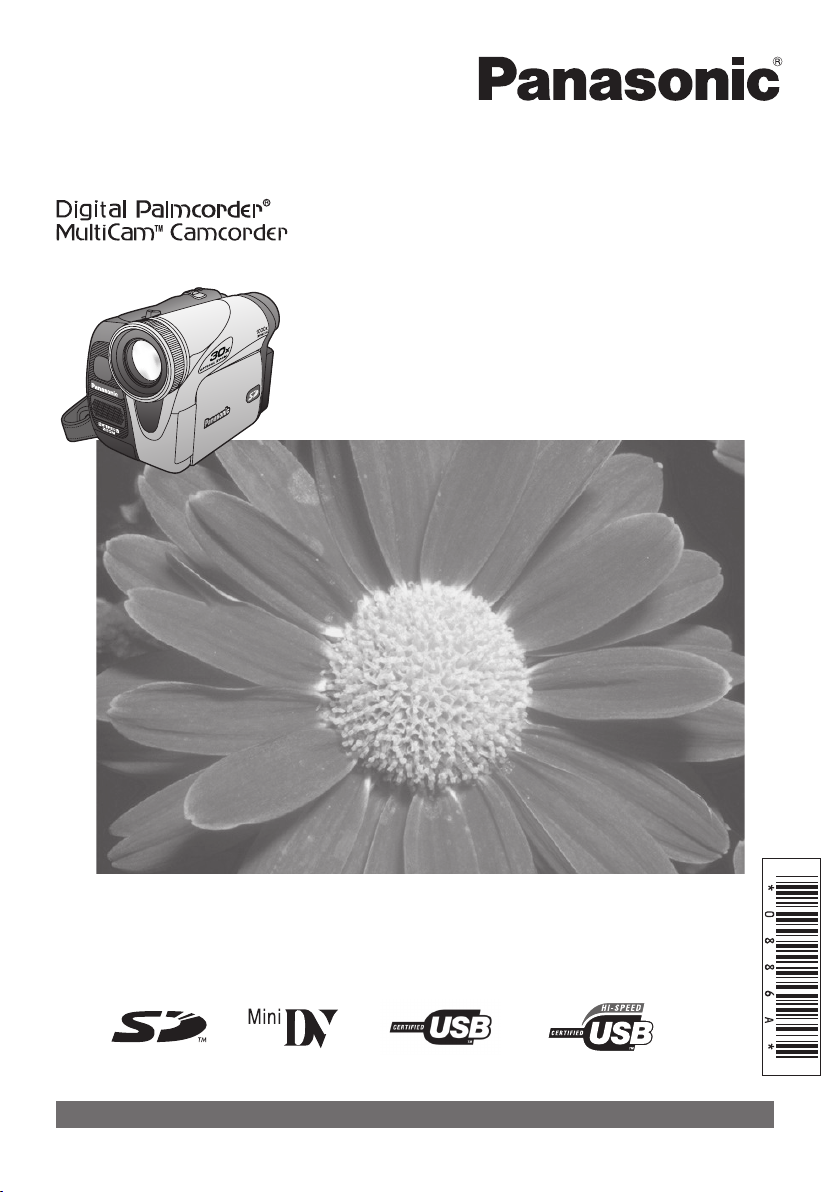
Digital Video Camcorder
Operating Instructions
(PV-GS35 Shown)
Models No.
PV-GS19
PV-GS31
PV-GS35
Before attempting to connect, operate or adjust this product, please
read these instructions thoroughly.
Spanish Quick Use Guide is included.
Guía para rápida consulta en español está incluida.
For assistance, please call : 1-800-211-PANA(7262) or, contact us via the web at: http://www.panasonic.com/contactinfo
LSQT0886 A
Page 2

Things You Should Know
Thank you for choosing Panasonic!
You have purchased one of the most sophisticated
and reliable products on the market today. Used
properly, we’re sure it will bring you and your family
years of enjoyment. Please take time to fill in the
information on the right.
The serial number is on the tag located on the
underside of your Camcorder. Be sure to retain
this manual as your convenient Camcorder
information source.
Date of Purchase
Dealer Purchased From
Dealer Address
Dealer Phone No.
Model No.
Serial No.
Safety Precautions
WARNING :
TO PREVENT FIRE OR SHOCK HAZARD, DO NOT EXPOSE THIS
EQUIPMENT TO RAIN OR MOISTURE.
Your
mode.
It is recommended that only cassette tapes that have been tested and inspected for use in Camcorders
with the mark be used.
Camcorder is designed to record and play back in Standard Play (SP) mode and Long (LP)
This symbol warns the user that uninsulated
voltage within the unit may have sufficient
magnitude to cause electric shock. Therefore, it
is dangerous to make any kind of contact with
any inside part of this unit.
2
This symbol alerts the user that important
literature concerning the operation and
maintenance of this unit has been included.
Therefore, it should be read carefully in order to
avoid any problems.
The above markings are located on the appliance bottom cover.
For assistance, please call : 1-800-211-PANA(7262) or, contact us via the web at: http://www.panasonic.com/contactinfo
Page 3
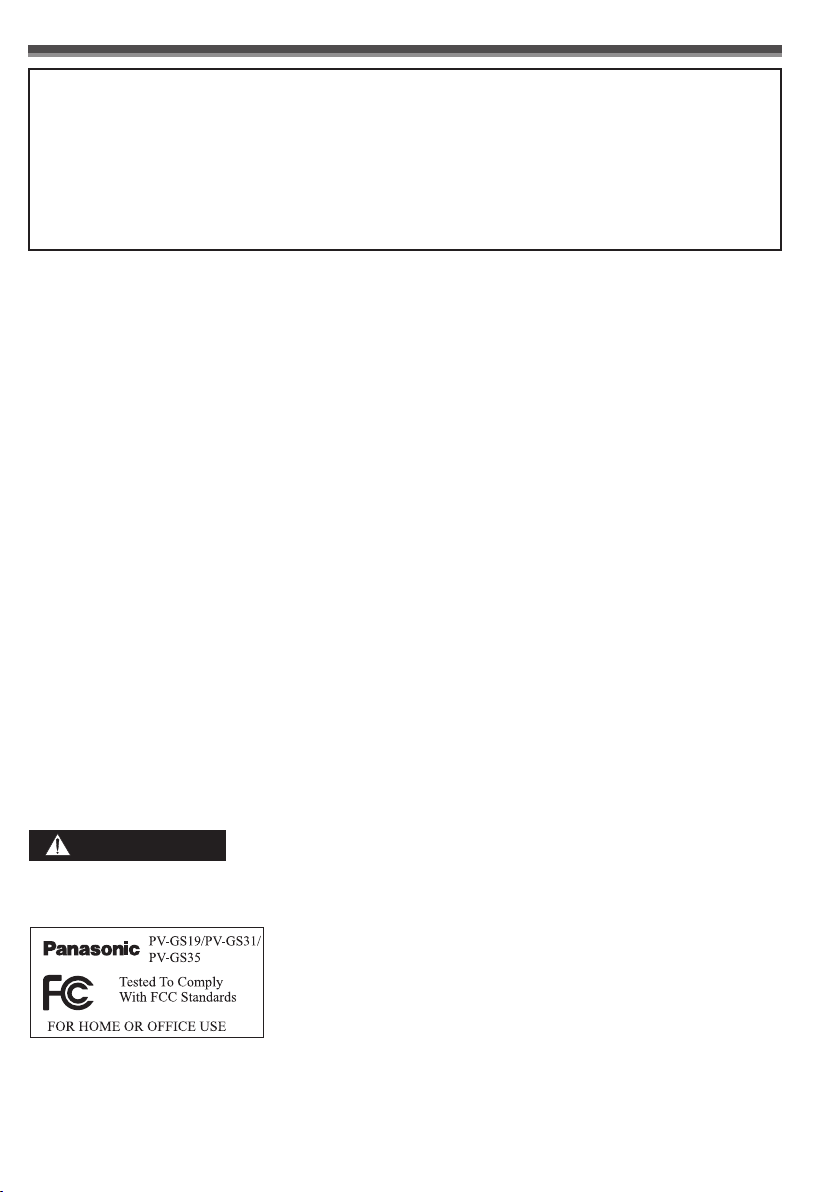
Declaration of Conformity
Trade Name : Panasonic
Model No. : PV-GS19/PV-GS31/PV-GS35
Responsibility Party : Panasonic Corporation of North America
Address : One Panasonic Way Secaucus New Jersey 07094
Telephone Number : 1-800-211-PANA(7262)
This device complies with Part 15 of the FCC Rules. Operation is subject to the following two
conditions: (1) This device may not cause harmful interference, and (2) this device must accept any
interference received, including interference that may cause undesired operation.
FCC Note:
This equipment has been tested and found to comply with the limits for a Class B digital device, pursuant
to Part 15 of the FCC Rules. These limits are designed to provide reasonable protection against harmful
interference in a residential installation. This equipment generates, uses, and can radiate radio frequency
energy and, if not installed and used in accordance with the instructions, may cause harmful interference
to radio communications. However, there is no guarantee that interference will not occur in a particular
installation. If this equipment does cause harmful interference to radio or television reception, which
can be determined by turning the equipment off and on, the user is encouraged to try to correct the
interference by one or more of the following measures:
● Reorient or relocate the receiving antenna.
● Increase the separation between the equipment and receiver.
● Connect the equipment into an outlet on a circuit different from that to which the receiver is connected.
● Consult the dealer or an experienced radio/TV technician for help.
FCC Caution:
To assure continued compliance, follow the attached installation instructions and use only shielded
interface cables when connecting to computer or peripheral devices.
Any changes or modifications not expressly approved by the party responsible for compliance could void
the user’s authority to operate this equipment.
CAUTION:
TO PREVENT FIRE OR SHOCK HAZARD AND ANNOYING
INTERFERENCE, USE THE RECOMMENDED ACCESSORIES ONLY.
CAUTION:
DANGER OF EXPLOSION IF BATTERY IS INCORRECTLY REPLACED.
REPLACE ONLY WITH THE SAME OR EQUIVALENT TYPE.
• Since this product gets hot during use, operate it in well ventilated place; do not install this equipment in
a confined space such as a bookcase or similar unit.
WARNING
AS WITH ANY SMALL OBJECT, SD CARDS CAN BE SWALLOWED BY YOUNG CHILDREN. DO NOT
ALLOW CHILDREN TO HANDLE THE SD CARD.
3
Page 4

Important Safety Instructions
1) Read these instructions.
2) Keep these instructions.
3) Heed all warnings.
4) Follow all instructions.
5) Do not use this apparatus near water.
6) Clean only with dry cloth.
7) Do not block any ventilation openings. Install in accordance with the manufacturer’s instructions.
8) Do not install near any heat sources such as radiators, heat registers, stoves, or other apparatus
(including amplifiers) that produce heat.
9) Do not defeat the safety purpose of the polarized or grounding-type plug. A polarized plug has two
blades with one wider than the other. A grounding type plug has two blades and a third grounding
prong. The wide blade or the third prong are provided for your safety. If the provided plug does not fit
into your outlet, consult an electrician for replacement of the obsolete outlet.
10) Protect the power cord from being walked on or pinched particularly at plugs, convenience
receptacles, and the point where they exit from the apparatus.
11) Only use attachments/accessories specified by the manufacturer.
12) Use only with the cart, stand, tripod, bracket, or the table specified by the
manufacturer, or sold with the apparatus. When a cart is used, use caution when
moving the cart/apparatus combination to avoid injury from tip-over.
13) Unplug this apparatus during lightning storms or when it will be left unused for long
periods of time.
14) Refer all servicing to qualified service personnel. Servicing is required when the apparatus has been
damaged in any way, such as when the power-supply cord or plug is damaged, liquid has been spilled
or objects have fallen into the apparatus, the apparatus has been exposed to rain or moisture, does
not operate normally, or has been dropped.
4
For assistance, please call : 1-800-211-PANA(7262) or, contact us via the web at: http://www.panasonic.com/contactinfo
Page 5
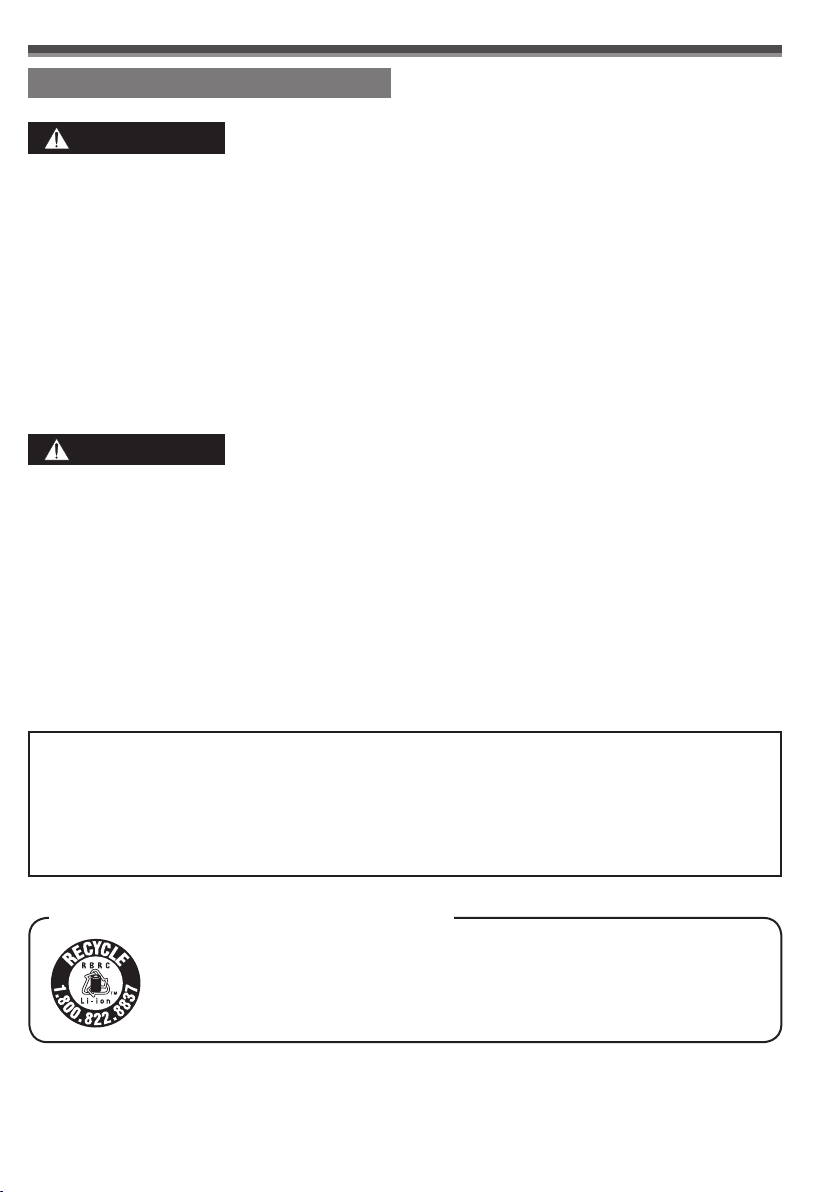
Precautions
USE & LOCATION
WARNING
● TO AVOID SHOCK HAZARD ... Your
Camcorder and power supply should not be
exposed to rain or moisture. Do not connect the
power supply or operate your Camcorder if it
gets wet. Your Camcorder has been designed for
outdoor use, however it is not designed to sustain
direct exposure to water, rain, sleet, snow, sand,
dust, or a direct splashing from a pool or even
a cup of coffee. This action could permanently
damage the internal parts of your Camcorder.
Do not attempt to disassemble this unit. There
are no user serviceable parts inside. Unplug
your Camcorder from the power supply before
cleaning.
CAUTION
● DO NOT AIM YOUR CAMCORDER AT
THE SUN OR OTHER BRIGHT OBJECTS
● DO NOT LEAVE THE CAMCORDER WITH
THE EVF AIMED DIRECTLY AT THE SUN
AS THIS MAY CAUSE DAMAGE TO THE
INTERNAL PARTS OF THE EVF
● DO NOT EXPOSE YOUR CAMCORDER
TO EXTENDED HIGH TEMPERATURE
... Such as, in direct sunlight, inside a closed
car, next to a heater, etc... This action could
permanently damage the internal parts of your
Camcorder.
Apparatus Claims of U.S. Patent Nos. 4,631,603, 4,577,216, and 4,819,098, licensed for limited
viewing.
This product incorporates copyright protection technology that is protected by method claims of certain
U.S. patents and other intellectual property rights owned by Macrovision Corporation and other rights
owners. Use of this copyright protection technology must be authorized by Macrovision Corporation,
and is intended for home and other limited viewing uses only unless otherwise authorized by
Macrovision Corporation. Reverse engineering or disassembly is prohibited.
●
AVOID SUDDEN CHANGES IN
TEMPERATURE ... If the unit is suddenly
moved from a cold place to a warm place,
moisture may form on the tape and inside the
unit.
DO NOT LEAVE YOUR CAMCORDER
●
OR THE POWER SUPPLY TURNED ON
WHEN NOT IN USE.
● STORAGE OF YOUR CAMCORDER ...
Store and handle your Camcorder in a manner
that will not subject it to unnecessary movement
(avoid shaking and striking). Your Camcorder
contains a sensitive pick-up device which could
be damaged by improper handling or storage.
CARE
● TO CLEAN YOUR CAMCORDER ... Do not
use strong or abrasive detergents when cleaning
your Camcorder body.
● TO PROTECT THE LENS ... Do not touch
the surface of the lens with your hand. Use a
commercial Camcorder lens solution and lens
paper when cleaning the lens. Improper cleaning
can scratch the lens coating.
● TO PROTECT THE FINISH OF YOUR
CAMCORDER ... Before handling your
Camcorder, make sure your hands and face are
free from any chemical products, such as suntan
lotion, as it may damage the finish.
U.S.A. CONSUMERS: ATTENTION:
A lithium ion/polymer battery that is recyclable powers the product you
have purchased. Please call 1-800-8-BATTERY for information on how
to recycle this battery.
5
Page 6
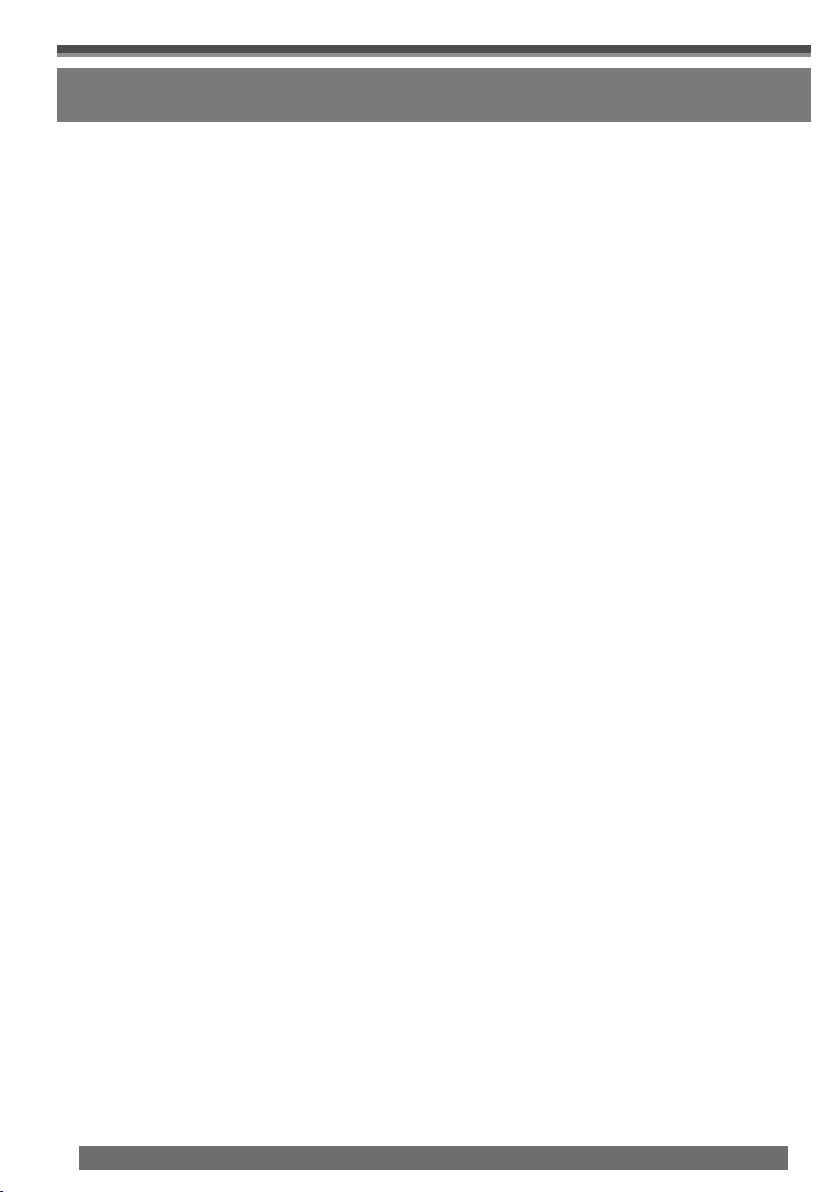
End User License Agreement (for USB Driver, Video Stream Driver and
MotionDV STUDIO)
Before opening the CD-ROM package (PV-GS35 Only), please read the following.
You (“Licensee”) are granted a license for the Software defined in this End User Software Agreement
(“Agreement”) on condition that you agree to the terms and conditions of this Agreement. If Licensee
does not agree to the terms and conditions of this Agreement, promptly return the Software to Matsushita
Electric Industrial Co., Ltd. (“Matsushita”), its distributors or dealers from which you made the purchase.
Article 1 License
Licensee is granted the right to use the software, including the information recorded or described on the
CD-ROM, instruction manuals, and any other media provided to Licensee (collectively “Software”), but all
applicable rights to patents, copyrights, trademarks and trade secrets in the Software are not transferred
to Licensee.
Article 2 Use by a Third Party
Licensee may not use, copy, modify, transfer or allow any third party, whether free of charge or not, to use,
copy or modify the Software, except as expressly provided for in this Agreement.
Article 3 Restrictions on Copying the Software
Licensee may make a single copy of the Software in whole or in part solely for back-up purpose.
Article 4 Computer
Licensee may only use the Software on a single computer at a single location.
Article 5 Reverse Engineering, Decompiling or Disassembly
Licensee may not reverse engineer, decompile, or disassemble the Software, except to the extent either
of them is permitted under law or regulation of the country where Licensee resides. Matsushita, or its
distributors or dealers will not be responsible for any defects in the Software or damage to Licensee
caused by Licensee’s reverse engineering, decompiling, or disassembly of the Software.
Article 6 Limitation of Liability
The Software is provided “AS-IS” without warranty of any kind, either expressed or implied, including,
but not limited to, warranties of non-infringement, merchantability and/or fitness for a particular purpose.
Further, Matsushita does not warrant that the operation of the Software will be uninterrupted or error free.
Matsushita or any of its distributors or dealers will not be liable for any damage suffered by Licensee
arising from or in connection with Licensee’s use of the Software.
Article 7 Export Control
Licensee agrees not to export or re-export to any country the Software in any form without the appropriate
export licenses under regulations of the country where Licensee resides, if necessary.
Article 8 Termination of License
The right granted to Licensee hereunder will be automatically terminated if Licensee violates any of the
terms and conditions of this Agreement. Upon such automatic termination, Licensee must destroy the
Software and related documentation together with all the copies thereof at Licensee’s own expense.
6
For assistance, please call : 1-800-211-PANA(7262) or, contact us via the web at: http://www.panasonic.com/contactinfo
Page 7
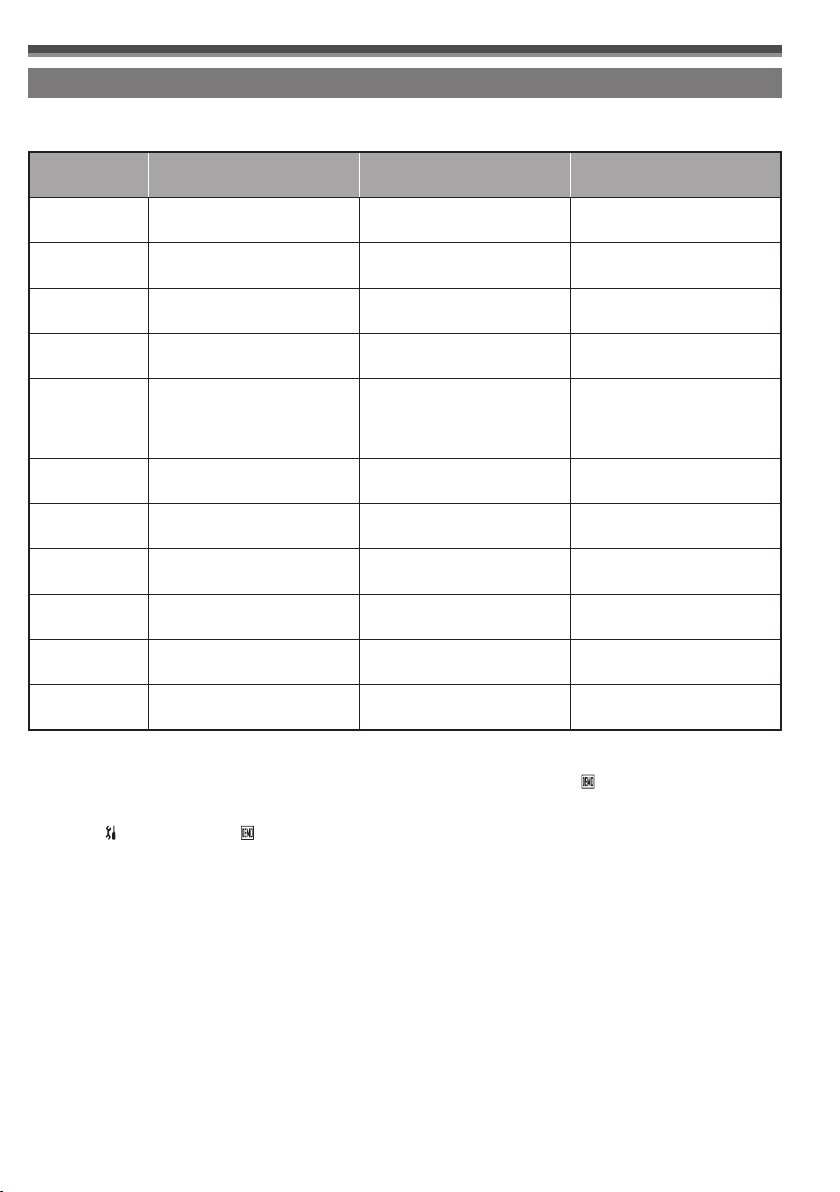
Differences between models
This operating instruction book is designed for use with models PV-GS19, PV-GS31 and PV-GS35. The
PV-GS35 is the model used for illustrative purposes. Features may vary, so please read carefully.
Model Number PV-GS19 PV-GS31 PV-GS35
Battery Pack
(Supplied)
CD-ROM – – Supplied (LSFT0618)
Remote Control – – Supplied (LSSQ0992)
USB Cable – – Supplied (K1HA05CD0010)
Lens
Digital Zoom
Magnification
Viewfinder Electronic Viewfinder
LED Video Light No Yes Yes
S-Video Output
Jack
Microphone Jack No No Yes
Remote Control
Sensor
CGR-DU06
(640 mAh)
f2.1–50.4 mm, F1.8–3.6
(35 mm equivalent:
39.5–948 mm),
24× zoom lens
50×, 800× 50×, 1 000× 50×, 1 000×
Liquid Crystal Color Electronic
No No Yes
No No Yes
CGR-DU06
(640 mAh)
f1.9–49.4 mm, F1.8–3.3
(35 mm equivalent:
35.7–928 mm),
26× zoom lens
Viewfinder
f1.9–57 mm, F1.8–3.9
Liquid Crystal Color Electronic
CGA-DU12
(1 150 mAh)
(35 mm equivalent:
35.7–1 072 mm),
30× zoom lens
Viewfinder
How to Turn off the Demo Mode
To terminate the demonstration mode, insert a cassette or set the [ DEMO MODE] to
[OFF] as follows.
1 Set [ SETUP] >> [ DEMO MODE] >> [OFF].
7
Page 8
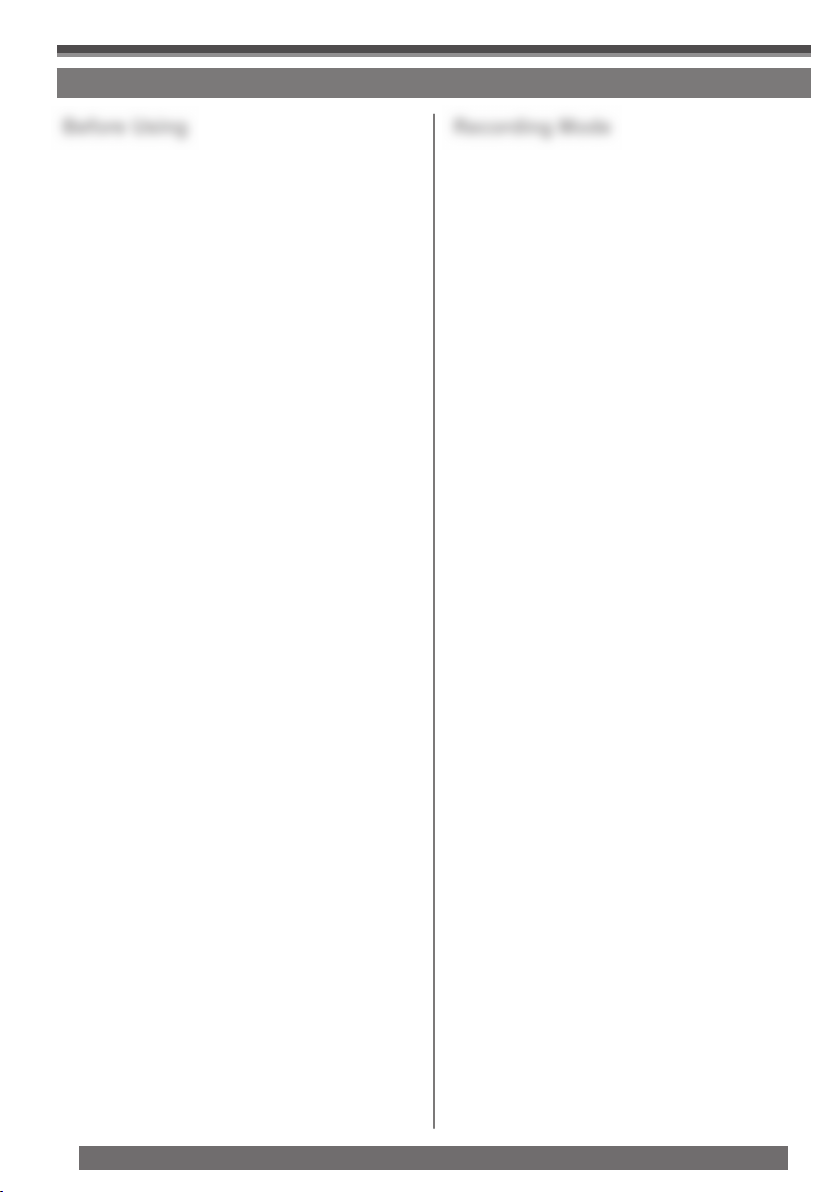
Contents
Before Using
Things You Should Know ..................................2
Safety Precautions ............................................2
Precautions .......................................................5
End User License Agreement ...........................6
Differences between models .............................7
Quick Guide ....................................................10
Standard Accessories .....................................12
Parts Identification and Handling ....................12
The Remote Control (PV-GS35 Only) .............14
Power Supply ..................................................15
Charging Time and Available Recording Time
........................................................................16
How to remove the Sensor tag .......................16
To Use as a Grip Belt ......................................16
Re-attaching the Lens Cap .............................16
Attaching the Shoulder Strap ..........................17
Inserting a Cassette ........................................17
Using a Memory Card (Optional) ....................18
Turning on the Camcorder ..............................18
Easy to Use Mode Dial ...................................19
How to Use the Joystick Control .....................19
Using the Viewfinder/LCD Monitor ..................20
Using the Menu Screen ..................................21
Selecting Language ........................................22
List of Menus ...................................................22
Setting Date and Time ....................................24
Internal Lithium Battery Recharge ..................24
LP Mode ..........................................................24
Audio Recording Mode ...................................24
Recording Mode
About Recording .............................................25
Recording on a Tape ......................................25
Recording a Still Picture on a Card
(Photoshot) ...................................................26
Recording Yourself .........................................27
Recording with the Built-in LED Video Light
(For PV-GS31/PV-GS35) ..............................27
Quick Start ......................................................28
Self-timer Recording .......................................28
Zoom In/Out Functions ...................................28
Digital Zoom Function .....................................29
Image Stabilizer Function ...............................29
Fade In/Out Functions ....................................29
Backlight Compensation Function ..................30
MagicPix Function ...........................................30
Soft-Skin Mode ...............................................31
Wind Noise Reduction Function ......................31
Cinema Function .............................................31
Recording in Special Situations
(Scene Mode) ...............................................31
Recording in Natural Colors
(White Balance) ............................................32
Adjusting White Balance Manually ..................32
Manual Shutter Speed Adjustment .................33
Manual Iris Adjustment (F Number) ................34
Manual Focus Adjustment ..............................34
8
For assistance, please call : 1-800-211-PANA(7262) or, contact us via the web at: http://www.panasonic.com/contactinfo
Page 9
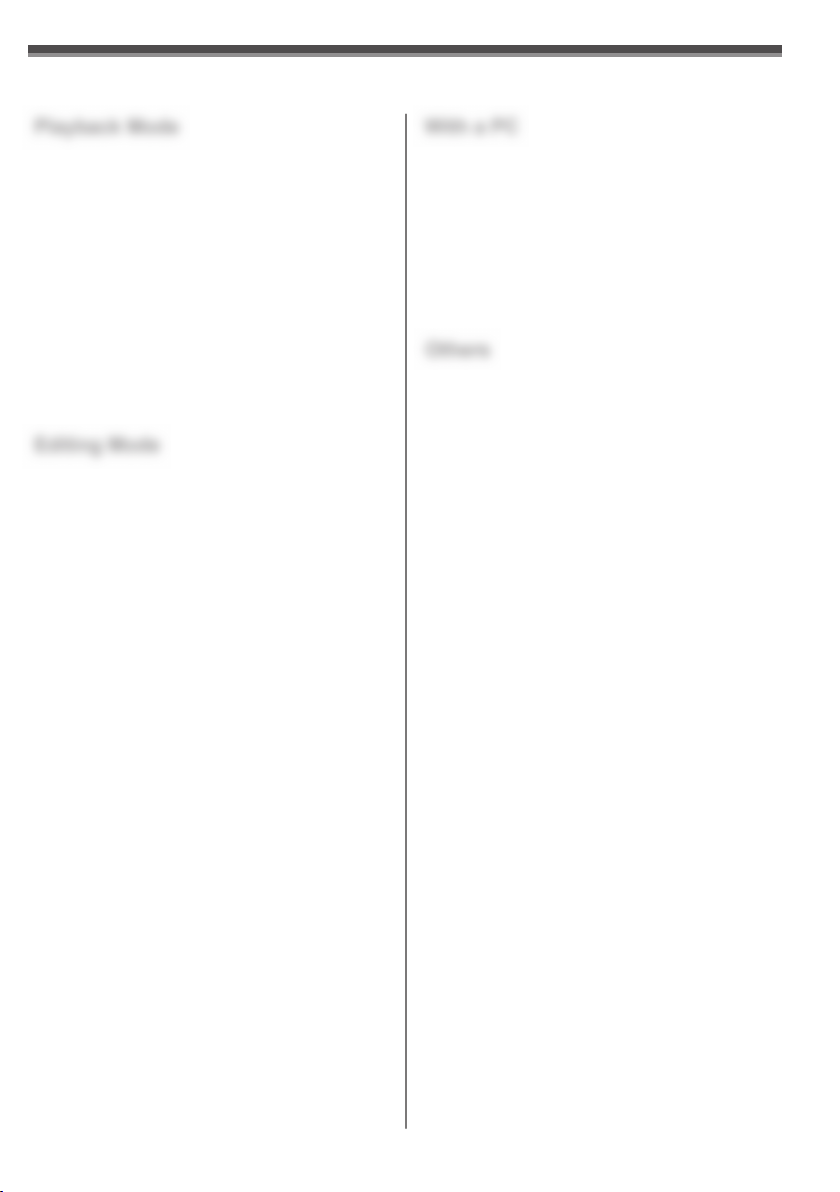
Playback Mode
With a PC
Playing Back a Tape .......................................35
Finding a Scene You Want to Play Back ........35
Slow Motion Playback (PV-GS35 Only) ..........36
Still Playback/Still Advance Playback .............36
Playing Back a Memory Card .........................37
Slide Show ......................................................37
Deleting the Files Recorded on a Card ...........38
Writing Printing Data on a Card
(DPOF Setting) .............................................38
Protecting the Files on a Card
(Lock Setting) ................................................39
Formatting a Card ...........................................39
Playing Back on Your TV ................................40
Editing Mode
Recording from a Tape onto a Card ...............41
Audio Dubbing (PV-GS35 Only) .....................41
Copying onto a DVD Recorder or a VCR
(Dubbing) ......................................................42
Using the DV Cable for Recording
(Digital Dubbing) ...........................................42
PC Connection With DV Interface Cable ........43
Using Camcorder with a PC ............................44
Using the USB Driver ......................................44
To disconnect USB cable safely .....................46
Using as a Web Camera .................................47
Using MotionDV STUDIO (PV-GS35 Only) ....52
If you no longer need software or driver
(Uninstall) ......................................................55
Notes ...............................................................55
Others
Indications .......................................................57
Initializing the Modes ......................................58
Warning/Alarm Indications ..............................58
Notes and Hints ..............................................59
Cautions for Use .............................................63
Before Requesting Service
(Problems and Solutions) ..............................67
Using the RESET button .................................70
Explanation of Terms ......................................70
Specifications ..................................................71
Camcorder Accessory System ........................72
Camcorder Accessory Order Form .................73
Request for Service Notice .............................74
Limited Warranty .............................................75
Customer Services Directory ..........................76
Spanish Quick Use Guide/
Guía Para Uso Rápido ..................................77
Guía rápida .....................................................78
Index ................................................ Back Cover
9
Page 10
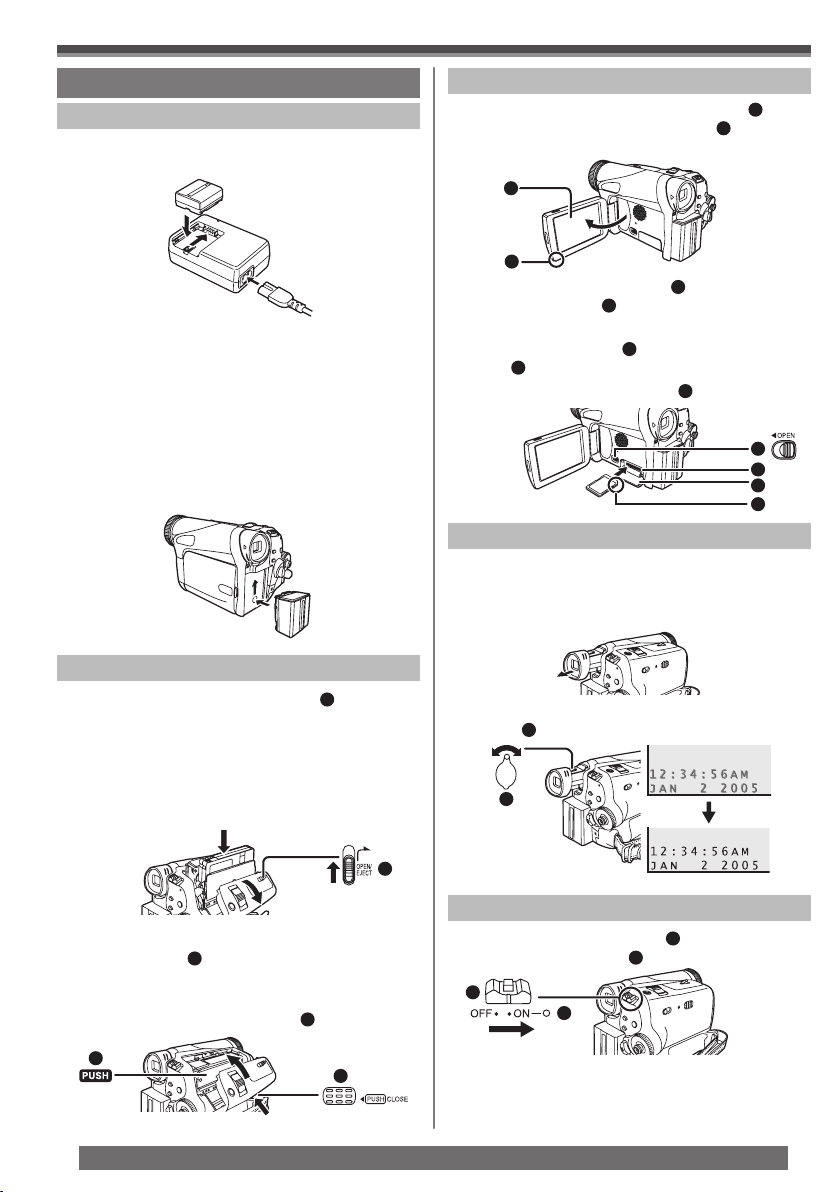
Before Using
Quick Guide
Using the Battery
1 Attach the Battery to the AC Adaptor and
charge it.
• Before use, fully charge the Battery.
• Since the Battery will not be charged when
the DC Cable is connected to the AC Adaptor,
disconnect it from the AC Adaptor.
• The [CHARGE] Lamp lights up, and charging
starts.
• When the [CHARGE] Lamp goes off, charging is
completed.
2 Attach the charged Battery to the
Camcorder.
Inserting a Card
1 Place your Thumb on the [OPEN▼]
Knob and pull the LCD Monitor 2 out in the
direction of the arrow.
2
1
2 Slide the [◄OPEN] Lever
Card Slot Cover 4.
3
to open the
1
3 While holding the Memory Card with its cut
corner facing right 5 insert it into the Card
Slot 6.
4 Close the Card Slot Cover
4
securely.
3
6
4
5
Using the Viewfinder
Before using the Viewfinder, adjust the field of view so
that the displays inside the Viewfinder become clear
and easy to read.
1 Pull the Viewfi nder.
Inserting a Cassette
1 Slide the [OPEN/EJECT] Lever
the front and pull down to fully open the
Cassette Compartment Cover.
• To protect the tape, if the cover is not fully
opened, the cassette holder cannot be ejected.
1
toward
2 After the Cassette Holder is opened, insert
a Cassette.
3 Close the Cassette Holder by pressing the
[PUSH] mark 2.
4 Only after the Cassette Holder is completely
housed, close the Cassette Compartment
Cover by pressing the mark 3.
10
2
For assistance, please call : 1-800-211-PANA(7262) or, contact us via the web at: http://www.panasonic.com/contactinfo
3
2 Adjust by turning the Eyepiece Corrector
Knob 1.
1
1
Recording on a Tape
1 Set the [OFF/ON] Switch
• The [POWER] Lamp 2 lights up.
1
2
1
to [ON].
Page 11
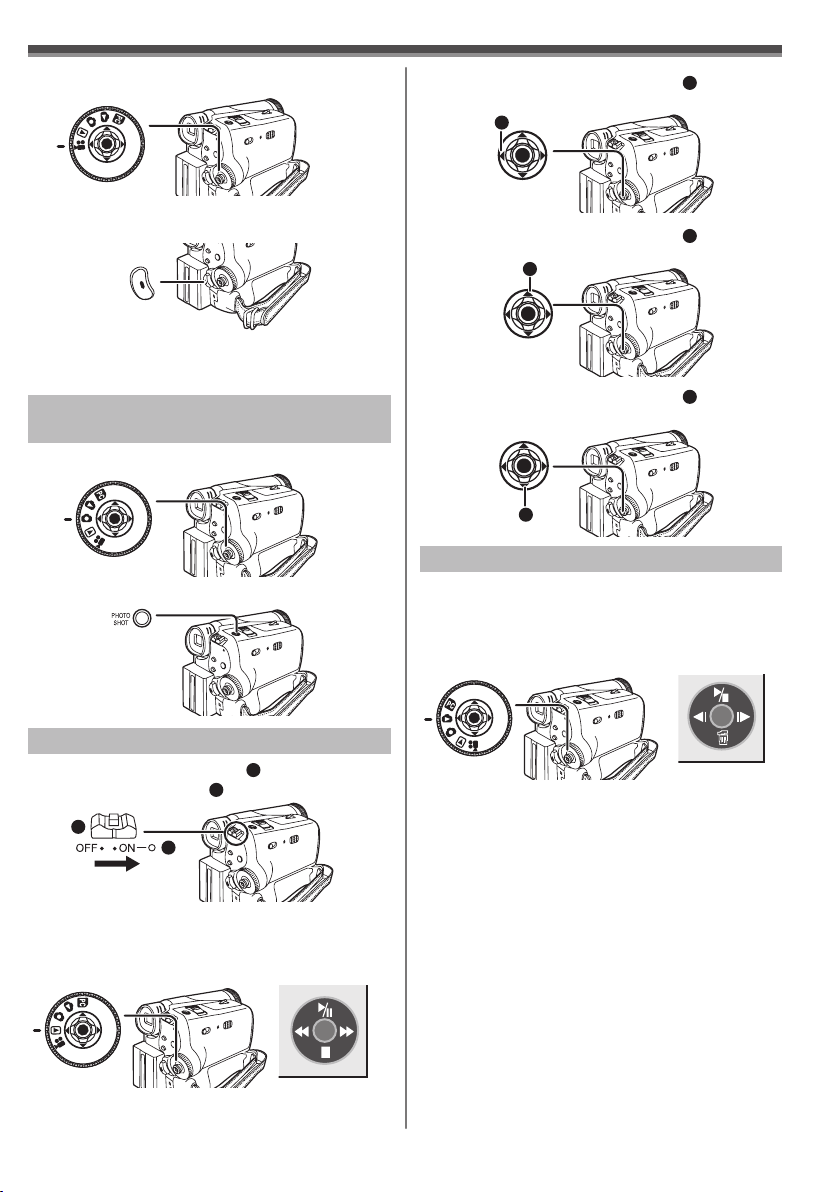
Before Using
2 Set the Mode Dial to Tape Recording Mode.
3 Press the Recording Start/Stop Button.
• Recording starts.
4 Press the Recording Start/Stop Button
again to pause the recording.
Recording a Still Picture on Card
(Photoshot)
1 Set the Mode Dial to Card Recording Mode.
2 Press the [PHOTO SHOT] Button.
3 Move the Joystick Control [◄]
the tape.
3
4 Move the Joystick Control [▲]
playback.
4
5 Move the Joystick Control [▼]
playback.
5
3
to rewind
4
to start
5
to stop
Playing Back a Card
1 Set the Mode Dial to Picture Playback
Mode.
• The One-Touch Navigation icon is displayed on
the lower right of the screen.
[One-Touch Navigation icon]
Playing Back a Tape
1 Set the [OFF/ON] Switch
• The [POWER] Lamp 2 lights up.
1
2
1
to [ON].
2 Set the Mode Dial to Tape Playback Mode.
• The One-Touch Navigation icon is displayed on
the lower right of the screen.
[One-Touch Navigation icon]
2 Start Playback.
Joystick Control [▲] : Starting the Slide Show
Stop the Slide Show
Joystick Control [▼] : Erase the pictures
Joystick Control [◄] : Playing back the previous
picture
Joystick Control [►] : Playing back the next picture
11
Page 12
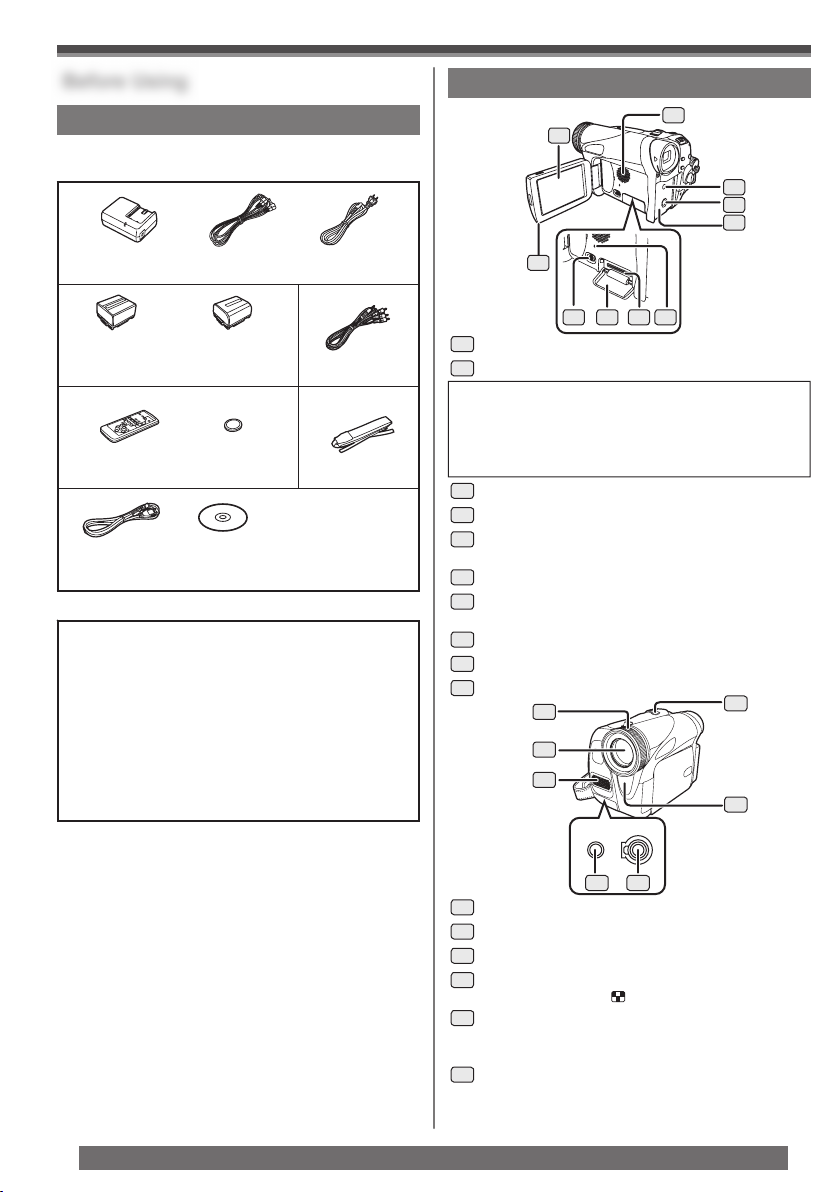
Before Using
Before Using
Standard Accessories
The followings are the accessories supplied with
the Camcorder.
1)
PV-DAC14D K2CA2CA00025
2) 3)
CGA-DU12
(PV-GS35 Only)
4) 5)
LSSQ0992
(PV-GS35 Only)
6)
K1HA05CD0010
(PV-GS35 Only)
1) AC Adaptor, DC Cable and AC Cable (p. 15)
CAUTION:
This unit will operate on 110/120/220/240 V
AC. An AC plug adaptor may be required
for voltages other than 120 V AC. Please
contact either a local or foreign electrical
parts distributor for assistance in selecting an
alternate AC plug.
We recommend using the accessory power plug
adaptor (VJSS0070/KZDB4ZE00001) in an area
which has special AC outlets.
2) Battery Pack (p. 15)
3) AV Cable (pp. 40, 42)
4) Remote Control and Button-Type Battery
(PV-GS35 Only) (p. 14)
5) Shoulder Strap (p. 17)
6) USB Cable and CD-ROM (PV-GS35 Only)
(pp. 44, 46, 49, 54)
K2GJ2DC00011
CGR-DU06
(For PV-GS19/
PV-GS31)
CR2025
LSFT0618
(PV-GS35 Only)
K2KC4CB00020
LSFC0018
Parts Identification and Handling
Camcorder
2
1
7 8 9610
1
LCD Monitor Open Knob [OPEN▼] (p. 20)
2
LCD Monitor (pp. 20, 66)
Due to limitations in LCD production technology,
there may be some tiny bright or dark spots on the
LCD Monitor screen.
However, this is not a malfunction and does not
affect the recorded picture.
3
Speaker (p. 35)
4
DC Input Jack [DC IN] (p. 15)
S-Video Output Jack [S-VIDEO OUT]
5
(PV-GS35 Only) (pp. 40, 42)
6
Battery Holder
Card Slot Cover Open Lever [◄OPEN]
7
(p. 18)
8
Card Slot Cover (p. 18)
9
Card Slot (p. 18)
10
Card Access Lamp (p. 18)
11
12
13
16 17
11
Lens Hood (p. 66)
12
Lens
13
Microphone (built-in, stereo) (pp. 28, 31)
Zoom Lever [W/T] (pp. 28, 29)
14
Volume Lever [– / VOL +] (pp. 35, 37)
White Balance Sensor (p. 33)
15
Remote Control Sensor (PV-GS35 Only)
(p. 14)
Microphone Jack [MIC] (PV-GS35 Only)
16
• When connecting an external microphone
or audio equipment to this jack, the built-in
microphone does not operate.
3
4
5
14
15
A/VMIC
12
For assistance, please call : 1-800-211-PANA(7262) or, contact us via the web at: http://www.panasonic.com/contactinfo
Page 13
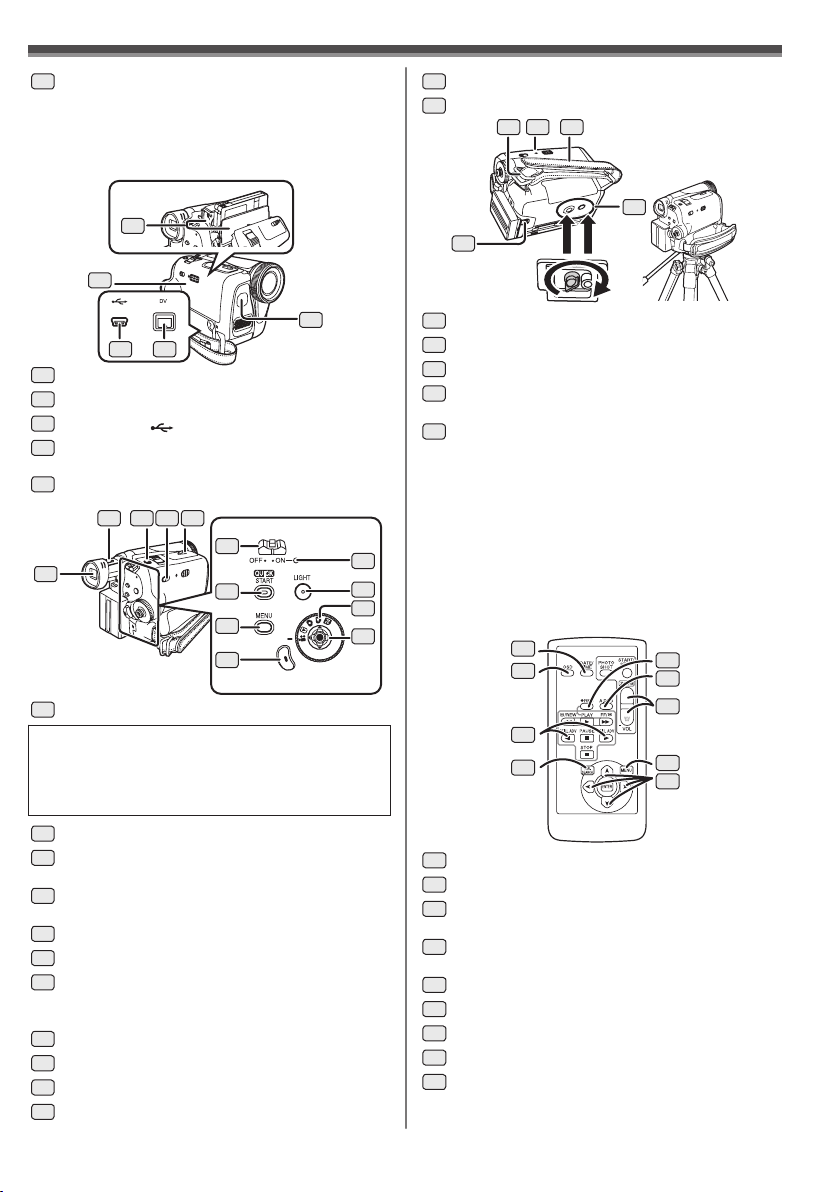
Audio-Video Output Jack [AV OUT]
17
(pp. 40, 42)
• Connecting an AV Cable to this jack activates
the Camcorder’s built-in speaker.
• When connecting the pin plug of the AV Cable
to this jack, plug it in as far as it goes.
19
Before Using
34
35
Mode Dial (p. 19)
Joystick Control (pp. 19~20, 21)
36 38
37
40
39
22
201821
18
Cassette Holder
19
Cassette Compartment Cover (p. 17)
20
USB Jack [ ] (pp. 46, 49, 54)
DV Input/Output Terminal (pp. 42, 43, 54)
21
• Connect this to the digital video equipment.
Built-in LED Light
22
(For PV-GS31/PV-GS35) (p. 27)
24 25 26 27
28
23
23
Viewfinder (pp. 20, 66)
Due to limitations in LCD production technology,
there may be some tiny bright or dark spots on the
Viewfinder screen.
However, this is not a malfunction and does not
affect the recorded picture.
24
Eyepiece Corrector Knob (p. 20)
Photoshot Button [PHOTO SHOT]
25
29
30
31
(pp. 25, 26)
Mode Selector Switch
26
[AUTO/MANUAL/FOCUS] (pp. 25, 31~34)
27
Cassette Eject Lever [OPEN/EJECT] (p. 17)
28
Power Switch [OFF/ON] (pp. 18, 25)
Quick Start Recording Button [QUICK
29
START] (p. 28)
Quick Start Recording Lamp (p. 28)
30
Menu Button [MENU] (p. 21)
31
Recording Start/Stop Button (p. 25)
32
Power Lamp [POWER] (p. 18)
Light Button [LIGHT]
33
(For PV-GS31/PV-GS35) (p. 27)
36
Shoulder Strap Holders (p. 17)
37
Reset Button [RESET] (pp. 58, 67, 69, 70)
38
Grip Belt (p. 16)
Battery Eject Switch [BATTERY RELEASE]
39
(p. 15)
Tripod Receptacle
40
• This is a hole for attaching the Camcorder
to optional tripod. (Please carefully read the
Operating Instructions for how to attach the
tripod to the Camcorder.)
• You cannot open the Card Slot Cover when
the tripod is used. Insert the card first and then
32
33
34
35
attach the tripod.
Remote Control (PV-GS35 Only)
Using the wireless Remote Control with the
Camcorder, most of the Camcorder functions can be
operated from a distance.
41
42
43
44
41
Date/Time Button [DATE/TIME] (p. 58)
42
Indication Output Button [OSD] (p. 40)
Slow Motion/Still Advance Buttons [◄Ι, Ι►]
43
45
46
47
48
49
(◄Ι: reverse, Ι►: forward) (p. 36)
Variable Speed Search Button
44
[VAR.SEARCH] (p. 36)
45
Recording Button [● REC] (p. 43)
46
Audio Dubbing Button [A.DUB] (p. 41)
47
Zoom/Volume Button [ZOOM/VOL] (p. 35)
48
Menu Button [MENU] (p. 22)
Cursor buttons for Variable Speed Search
49
Function [▲, ▼] (p. 36)
Select Button [▲▼◄►] (p. 22)
13
Page 14
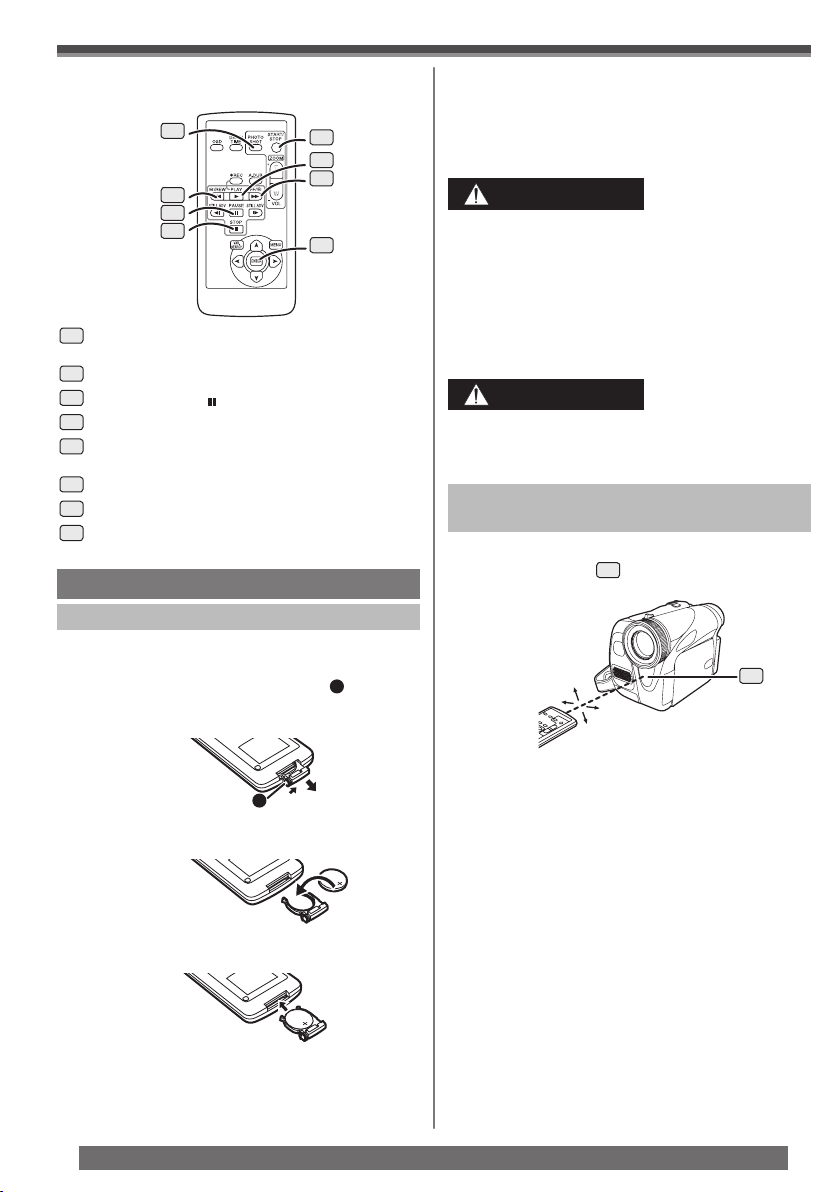
Before Using
The following buttons function in the same manner as
the corresponding buttons on the Camcorder.
50
51
52
53
Photoshot Button [PHOTO SHOT]
50
(pp. 25, 26)
51
Rewind/Review Button [◄◄ ] (p. 35)
52
Pause Button [ ] (pp. 36, 41, 43)
53
Stop Button [■] (pp. 15, 43)
Recording Start/Stop Button
54
[START/STOP] (p. 25)
55
Play Button [►] (pp. 36, 42)
56
Fast Forward/Cue Button [►► ] (p. 35)
57
Enter Button [ENTER] (p. 22)
54
55
56
57
The Remote Control (PV-GS35 Only)
Inserting the Button-type Battery
Before using the Remote Control, insert the supplied
button-type battery.
1 While pressing the Lock Button
out the Battery Holder. Then, remove the
button-type battery.
1
, pull
• When the button-type battery is exhausted, replace
it with a new CR2025 battery. (A battery is normally
expected to last about 1 year. However, it depends
on operation frequency.)
• Make sure to match the poles correctly when
inserting the button-type battery.
WARNING
● Replace Battery with Panasonic or Lixing
type CR2025 only. Use of another battery
may present a risk of fire or explosion.
● Battery may explode if mistreated.
● As with any small object, this type of Battery
can be swallowed by young children. Do not
allow children to handle this Battery.
CAUTION
● Dispose of used battery promptly.
● Do not recharge, disassemble or dispose of
in fire.
Using the Remote Control
(PV-GS35 Only)
1 Direct the Remote Control at the Remote
Control Sensor 15 of the Camcorder and
press an appropriate button.
15
15°
15°
15°
15°
1
2 Insert the button-type battery with the (+)
marking facing upward.
3 Insert the Battery Holder into the Remote
Control.
14
For assistance, please call : 1-800-211-PANA(7262) or, contact us via the web at: http://www.panasonic.com/contactinfo
• Distance from the Camcorder: Within
approximately 15 feet (5 meters)
• Angle: Within approximately 15° in the vertical
and horizontal directions from the central axis
• The above operating ranges are for indoor use.
Outdoors or under strong light, the Camcorder may
not operate properly even within the above ranges.
Selecting Remote Control Modes
When 2 Camcorders are used simultaneously, they
can be operated individually by selecting different
Remote Control Modes.
• If the Remote Control Mode of the Camcorder
and that of the Remote Control do not match with
each other, [REMOTE] will appear. When the
Remote Control is operated for the first time after
the Camcorder is turned on, [CHECK REMOTE
MODE] (p. 58) will appear and operation is
impossible. Set the same Remote Control Mode.
Page 15
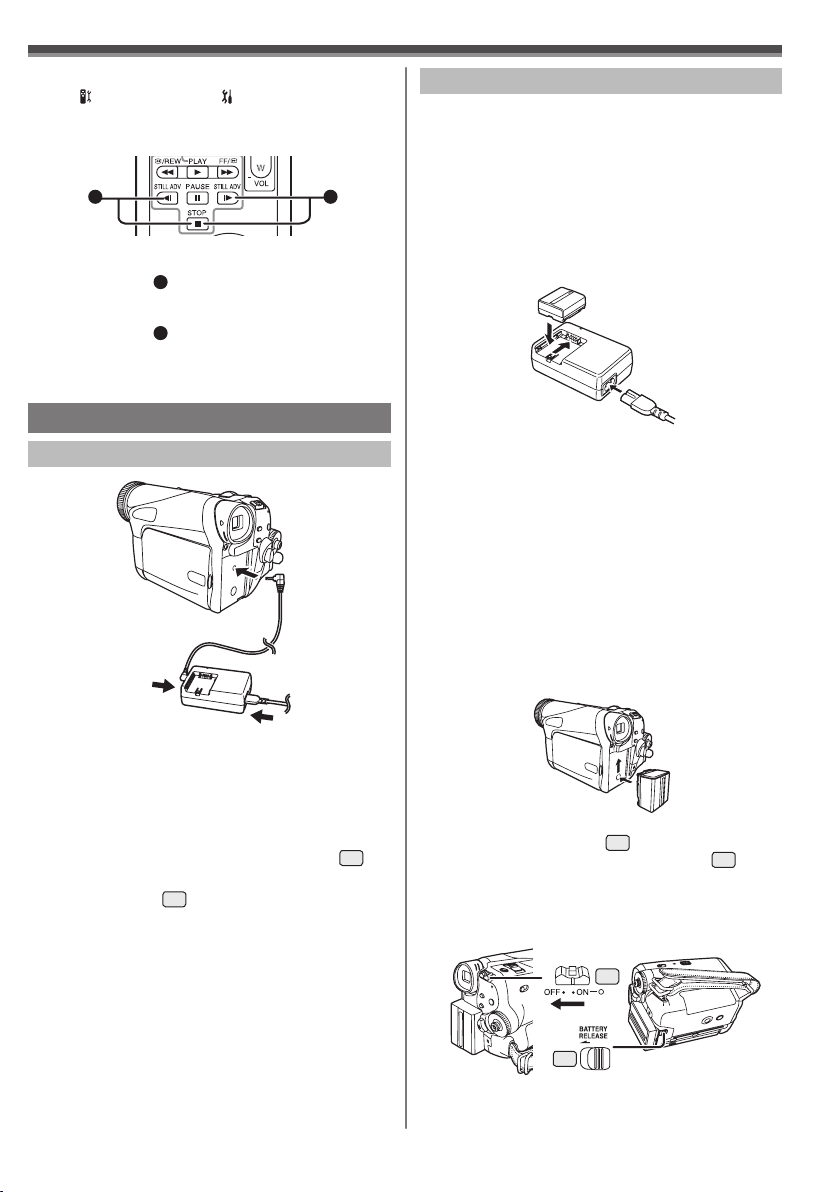
Before Using
Setup on the Camcorder
Set [ REMOTE] on the [ SETUP] Sub-Menu to
the desired Remote Control Mode. (pp. 22, 23)
Setup on the Remote Control
12
[VCR1]:
Press the [Ι►] Button and [ ■ ] Button
simultaneously.
[VCR2]:
Press the [◄Ι] Button and [ ■ ] Button
simultaneously.
• When the battery in the Remote Control is replaced,
the mode is automatically reset to [VCR1] Mode.
1
2
Power Supply
Using the AC Adaptor
Using the Battery
Before use, fully charge the Battery.
• We recommend using a Panasonic Battery.
• We cannot guarantee the quality of this Camcorder
when batteries from other companies are used.
1 Attach the Battery to the AC Adaptor and
charge it.
2 Put the Battery on the Battery Mount by
aligning the mark, and then securely plug it
in.
• Since the Battery will not be charged when
the DC Cable is connected to the AC Adaptor,
disconnect it from the AC Adaptor.
• The [CHARGE] Lamp lights up, and charging
starts.
• When the [CHARGE] Lamp goes off, charging is
completed.
• When the battery is completely discharged, the
[CHARGE] Lamp blinks at first, but the battery is
charged normally. When the temperature of the
battery is too high or low, the [CHARGE] Lamp
blinks and the charging time becomes longer
than usual.
3 Attach the charged Battery to the
Camcorder.
1 Connect the DC Cable to the Camcorder.
2 Connect the DC Cable to the AC Adaptor.
3 Connect the AC Cable to the AC Adaptor
and the AC Jack.
• Before connecting or disconnecting the
power supply, set the [OFF/ON] Switch
the Camcorder to [OFF] and make sure that
[POWER] Lamp 32 is not lit. (p. 18)
28
Disconnecting the Power Source
on
Set the [OFF/ON] Switch 28 to [OFF], and while
sliding the [BATTERY RELEASE] Switch
remove the Battery downward or DC Cable.
• When attaching or removing Battery, set the
[OFF/ON] Switch to [OFF] and make sure the
[POWER] Lamp is not lit.
28
39
• Hold down the battery with your hand so it does
not fall.
• For other notes concerning this item, see page 59.
39
,
15
Page 16

Before Using
Charging Time and Available
Recording Time
Supplied battery
(PV-GS19/PV-GS31)
CGR-DU06
(7.2 V / 640 mAh)
Supplied battery
(PV-GS35)
CGA-DU12
(7.2 V / 1 150 mAh)
CGA-DU21
(7.2 V / 2 040 mAh)
A
Charging Time
Maximum Continuous Recording Time
B
Intermittent Recordable Time
C
(The intermittent recordable time refers to recordable
time when the recording and stopping operations are
repeated.)
• “1 h 40 min.” indicates 1 hour and 40 minutes.
• Battery CGR-DU06 (PV-GS19/PV-GS31) or
CGA-DU12 (PV-GS35) is supplied.
• The times shown in the table are approximate times.
The numbers indicate the recording time when the
Viewfinder is used. The numbers in parentheses
indicate the recording time when the LCD Monitor is
used. In actual use, the available recording time may
be shorter.
• The times shown in the table are for continuous
recording at a temperature of 68 °F (25 °C) and
humidity of 60 %. If the Battery is charged at a
higher or lower temperature, the charging time may
be longer.
• We recommend the Battery Pack CGA-DU12 and
CGA-DU21 for long time recording (2 hours or
more for continuous recording, 1 hour or more for
intermittent recording.)
• The available recording time becomes shorter
if you use both of Viewfinder and LCD Monitor
simultaneously when rotating the LCD Monitor
forward to record yourself.
• The batteries heat up after use or charging. The
Camcorder being used will also heat up. This is
normal.
A
B
C
A
B
C
A
B
C
1 h 40 min.
1 h 45 min. (1 h 25 min.)
55 min. (45 min.)
2 h 25 min.
3 h 10 min. (2 h 35 min.)
1 h 35 min. (1 h 20 min.)
3 h 55 min.
5 h 30 min. (4 h 30 min.)
2 h 45 min. (2 h 15 min.)
2 Remove the Sensor tag. Then, replace the
Grip Belt.
To Use as a Grip Belt
Adjust the length of the Grip Belt to the size of your
hand.
1 Detach the end of the Grip Belt.
2 Adjust the length of the Grip Belt to the size
of your hand.
3 Reattach the Grip Belt.
Re-attaching the Lens Cap
To protect the Lens surface, attach the Lens Cap.
• The Lens Cap and Lens Cap Cord come
preattached to the Grip Belt.
How to remove the Sensor tag
1 Detach the end of the Grip Belt.
16
For assistance, please call : 1-800-211-PANA(7262) or, contact us via the web at: http://www.panasonic.com/contactinfo
1 Pass one end of the Lens Cap Cord through
the attached eye on the Lens Cap. Then
pass the Lens Cap through the loop made
by itself and pull tight.
Page 17
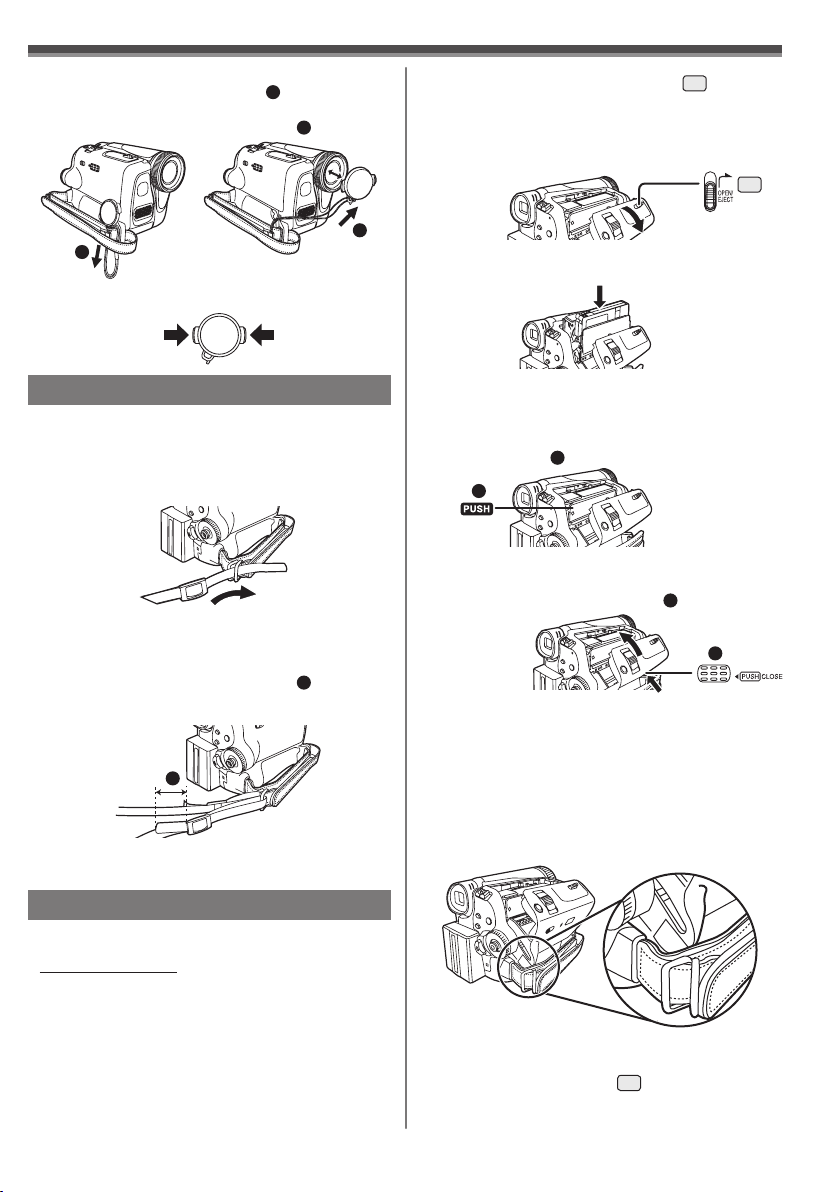
Before Using
• When not using the Lens Cap, pull the Lens Cap
Cord in the direction of the arrow.
• When you are not recording, be sure to cover the
Lens with the Lens Cap for protection.
1
• When you remove the Lens Cap, press the knobs
firmly.
1
2
2
Attaching the Shoulder Strap
We recommend that you attach the Shoulder Strap
before going out to avoid dropping the Camcorder.
1 Pull the end of the Shoulder Strap
through the Shoulder Strap Holder on the
Camcorder.
2 Fold the end of the Shoulder Strap, run
it through the Shoulder Strap Length
Adjuster, and pull it.
• Pull it out more than 1 inch (2 cm) 1 from the
Shoulder Strap Length Adjuster so that it cannot
slip off.
1
• Attach the other end of the Shoulder Strap to the
other Shoulder Strap Holder in the same way.
1 Slide the [OPEN/EJECT] Lever
the front and pull down to fully open the
Cassette Compartment Cover.
• To protect the tape, if the cover is not fully
opened, the cassette holder cannot be ejected.
27
toward
27
2 After the Cassette Holder is opened, insert
a Cassette.
• When inserting a cassette, orient it as shown in
the above, and then securely insert it as far as it
goes.
3 Close the Cassette Holder by pressing the
[PUSH] mark 1.
1
4 Only after the Cassette Holder is completely
housed, close the Cassette Compartment
Cover by pressing the mark 2.
2
When the Cassette Holder does not
come out
• Close the Cassette Compartment Cover
completely, and then open it again completely.
• Check if the battery has run down.
• Check if the Cassette Compartment Cover is in
contact with grip belt as shown below. If so, be
sure the grip belt stays clear of the cover when
opening.
Inserting a Cassette
• Please use Genuine Panasonic DVC Tapes for more
information please contact your local dealer or visit
www.panasonic.com.
• For your reference if you travel frequently you should
also purchase a Panasonic head cleaning tape
AY-DVMCLA and use when HEAD CLOG message
appears on the LCD/EVF of your Camcorder.
When the Cassette Holder cannot be
housed
• Set the [OFF/ON] Switch 28 to [OFF], then to
[ON] again.
• Check if the battery has run down.
17
Page 18
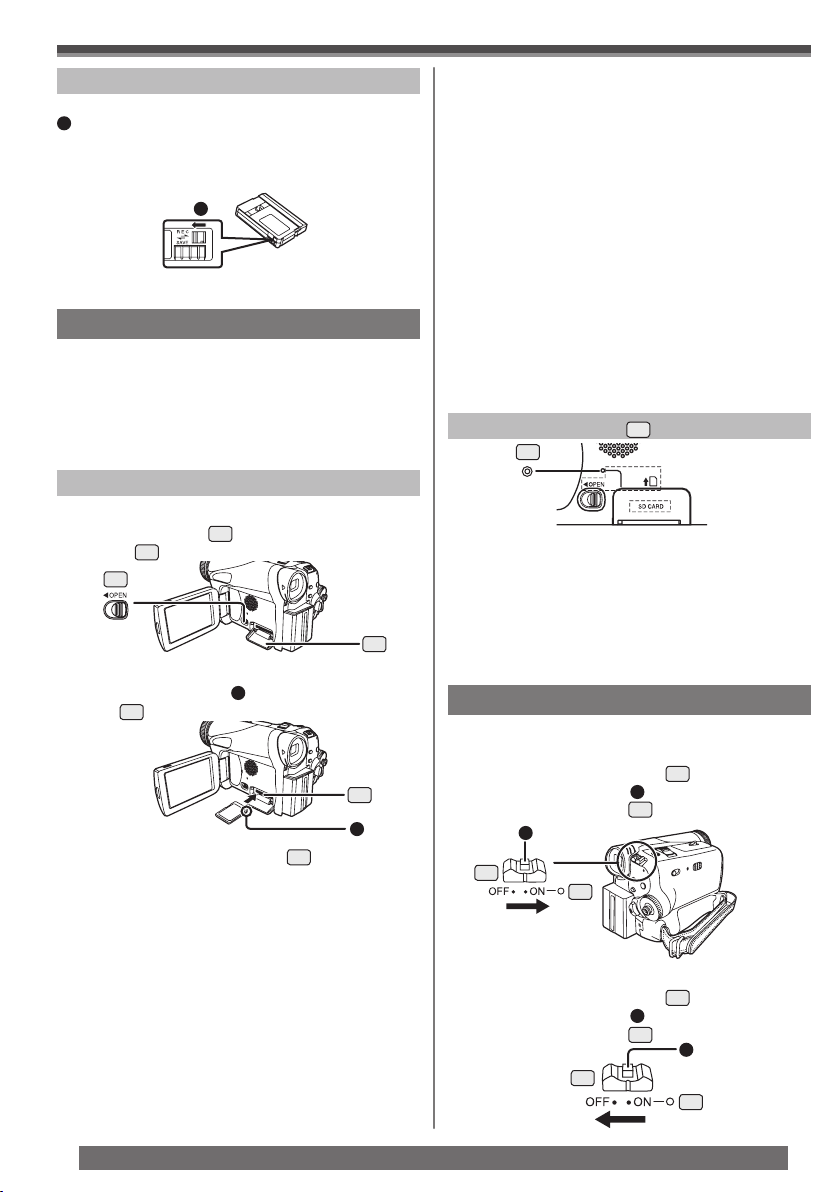
Before Using
Accidental Erasure Prevention
Opening the accidental erasure prevention slider
1
on the cassette (by sliding it to the [SAVE] arrow
direction) prevents recording. To enable recording,
close the accidental erasure prevention slider (by
sliding it to the [REC] arrow direction).
1
• For other notes concerning this item, see page 59.
Using a Memory Card (Optional)
A Card can be used to record still pictures.
• Use a genuine SD Memory Card or MultiMediaCard
manufactured by Panasonic only.
Before inserting or removing a Card, be sure to
turn off the Camcorder.
• Otherwise, the Camcorder may not function properly
or it may cause the loss of recorded data in a Card.
Inserting a Card
1 Open the LCD Monitor and then slide the
[◄OPEN] Lever 7 to open the Card Slot
8
Cover
.
7
8
2 While holding the Memory Card with its cut
corner facing right 1, insert it into the Card
Slot 9.
9
1
3 Close the Card Slot Cover
Removing the Card
Open the Card Slot Cover and press the center of
the Card and then pull it straight out.
• After removing the Card, close the Card Slot
Cover.
• The Camcorder may be damaged if the Card is
forced out when the Card is fully inserted.
8
securely.
Concerning the Card
• Do not touch the terminals on the back of the
card.
• Do not format the card with another Camcorder or
any personal computer. This operation may make
the card unusable.
• Electrical noise, static electricity, or failure of the
Camcorder or the card may damage or erase the
data stored on the card. We recommend saving
important data on a personal computer by using
a USB Cable, PC Card Adaptor, or USB Reader/
Writer.
SD Memory Card
• The memory capacity indicated on the SD
Memory Card label corresponds to the total
amount of capacity to protect and manage
the copyright and the capacity available as
conventional memory for a Camcorder, personal
computer or other equipment.
Card Access Lamp
10
While the Camcorder is accessing the Card (reading,
recording, playback or erasing), the Card Access
Lamp lights up.
• While the Card Access Lamp is on, never attempt
to open the Card Slot Cover, to pull out the Card,
to turn off the Camcorder, or to turn the Mode Dial.
Such actions will damage the Card, and recorded
data, and cause the Camcorder to malfunction.
10
Turning on the Camcorder
Turn on the power first and then select modes.
How to Turn on the Power
1 Set the [OFF/ON] Switch
pressing the button 1.
• The [POWER] Lamp 32 lights up.
1
28
32
How to Turn off the Power
2 Set the [OFF/ON] Switch
pressing the button 1.
• The [POWER] Lamp 32 goes off.
28
28
to [ON] while
28
to [OFF] while
1
32
18
For assistance, please call : 1-800-211-PANA(7262) or, contact us via the web at: http://www.panasonic.com/contactinfo
Page 19
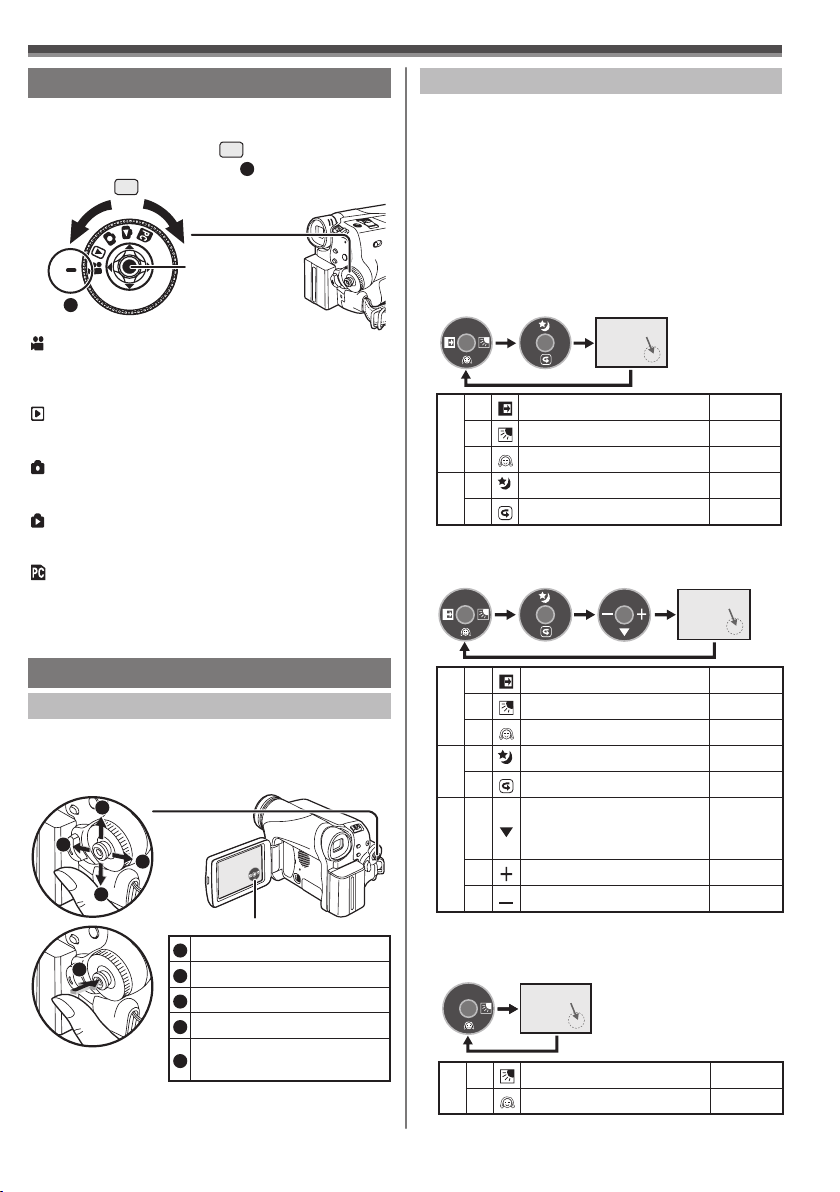
Before Using
Easy to Use Mode Dial
You can choose a desired mode by rotating the Mode
Dial.
1 Rotate the Mode Dial
• Set your desired mode to 1.
34
1
Tape Recording Mode
:
Use this mode when recording pictures on a
tape. Also, you can record still pictures on the
card simultaneously while recording on a tape.
Tape Playback Mode
:
Use this mode when playing back the recorded
scene on a tape.
Card Recording Mode
:
Use this mode when recording still pictures on
a card.
Picture Playback Mode
:
Use this mode when playing back the recorded
still picture on a card.
PC Mode
:
Use this mode when you want to connect the
Camcorder to your Personal Computer.
You can view or edit the images recorded on a
card on your personal computer.
34
.
Joystick Control
(See below)
Joystick Control and Screen Display
Press the center of the Joystick Control, and
One-Touch Navigation icon will be displayed on the
lower right of the screen. Each press switches the
display as follows depending on the mode.
Move the Joystick Control [▲, ▼, ◄, or ►] to select
an item.
• In the Tape Playback Mode or the Picture Playback
Mode, the One-Touch Navigation icon will be
automatically on the lower right of the screen.
Tape Recording Mode
• When the [AUTO/MANUAL/FOCUS] Switch is
set to [AUTO].
One-Touch
1/2 2/2
◄
1/2
►
▼
▲
2/2
▼
Fade pp. 29~30
Backlight compensation p. 30
Soft Skin Mode p. 31
MagicPix Mode p. 30
Recording Check p. 25
Navigation icon OFF
Tape Recording Mode
• When the [AUTO/MANUAL/FOCUS] Switch is
set to [MANUAL].
1/3 2/3 3/33/3
One-Touch
Navigation icon OFF
How to Use the Joystick Control
Basic Joystick Control Operations
Operations on the menu screen and selection of
files to be played back on the multi-image display.
Move the Joystick Control [▲,▼,◄, or ►] to select an
item or file, and then press in the center to set it.
1
4
5
2
3
One-Touch Navigation icon
Select by moving [▲].
1
Select by moving [►].
2
Select by moving [▼].
3
Select by moving [◄].
4
Push the center to select
5
the item.
◄
Fade pp. 29~30
1/3
2/3
Backlight compensation p. 30
►
▼
Soft Skin Mode p. 31
MagicPix Mode p. 30
▲
Recording Check p. 25
▼
Manual Mode (White
3/3
Balance, Shutter Speed,
▼
Iris, Focus)
◄
Adjust + pp. 32~34
►
Adjust – pp. 32~34
pp. 32~34
Card Recording Mode
• When the [AUTO/MANUAL/FOCUS] Switch is
set to [AUTO].
One-Touch
1/1
1/1
Navigation icon OFF
Backlight compensation p. 30
►
Soft Skin Mode p. 31
▼
19
Page 20
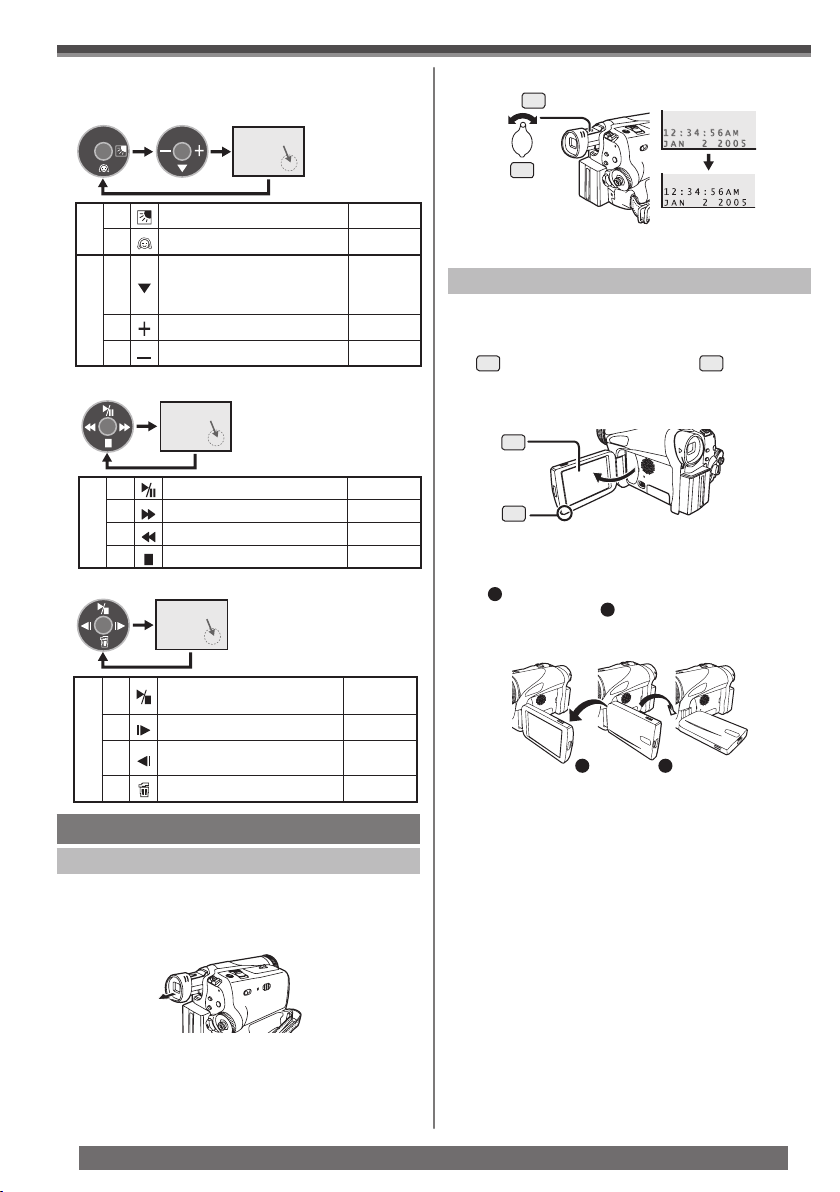
Before Using
Card Recording Mode
• When the [AUTO/MANUAL/FOCUS] Switch is
set to [MANUAL].
1/2
Backlight compensation p. 30
►
1/2
▼
Soft Skin Mode p. 31
Manual Mode (White
Balance, Shutter Speed,
▼
2/2
Iris, Focus)
◄
Adjust + pp. 32~34
►
Adjust – pp. 32~34
One-Touch
Navigation icon OFF
3/3
2/2
pp. 32~34
Tape Playback Mode
One-Touch
Navigation icon OFF
Playback / Pause p. 35
▲
►
–
Fast (Cue Playback) p. 35
Rewind (Review Playback) p. 35
◄
Stop p. 35
▼
Picture Playback Mode
One-Touch
Navigation icon OFF
2 Adjust by turning the Eyepiece Corrector
24
Knob
• You can adjust the brightness of the Viewfinder from
the Menu.
.
24
Using the LCD Monitor
With the LCD Monitor open, you can also record the
picture while watching it.
1 Place your Thumb on the [OPEN▼] Knob
1
and pull the LCD Monitor 2 out in the
direction of the arrow.
• The Viewfinder is now deactivated.
• It can open up to 90°.
2
1
2 Adjust the LCD Monitor angle according to
the desired recording angle.
• The LCD Monitor can rotate a maximum of 180°
1
from the vertical position upwards and a
maximum of 90°
Forcefully rotating the LCD Monitor beyond
these ranges will damage the Camcorder.
2
to the downward direction.
Start the Slide Show
▲
Stop the Slide Show
►
–
Playback the next picture p. 37
Playback the previous
◄
picture
▼
Erase the picture p. 37
Using the Viewfinder/ LCD Monitor
Using the Viewfinder
Before using the Viewfinder, adjust the field of view so
that the displays inside the Viewfinder become clear
and easy to read.
1 Pull the Viewfi nder.
20
For assistance, please call : 1-800-211-PANA(7262) or, contact us via the web at: http://www.panasonic.com/contactinfo
p. 37
p. 37
180°
1
• The brightness and color level of the LCD Monitor
can be adjusted from the Menu.
• If it is forcibly opened or rotated, the Camcorder may
be damaged or fail.
• Check that the Card Slot Cover is closed before
closing the LCD Monitor.
• When the LCD Monitor is rotated by 180° towards
the lens (when recording yourself), the LCD Monitor
and the Viewfinder will be simultaneously activated.
90°
2
Closing the LCD Monitor
Push the LCD Monitor until it is securely locked.
• Make sure the Card Slot Cover is closed.
Page 21
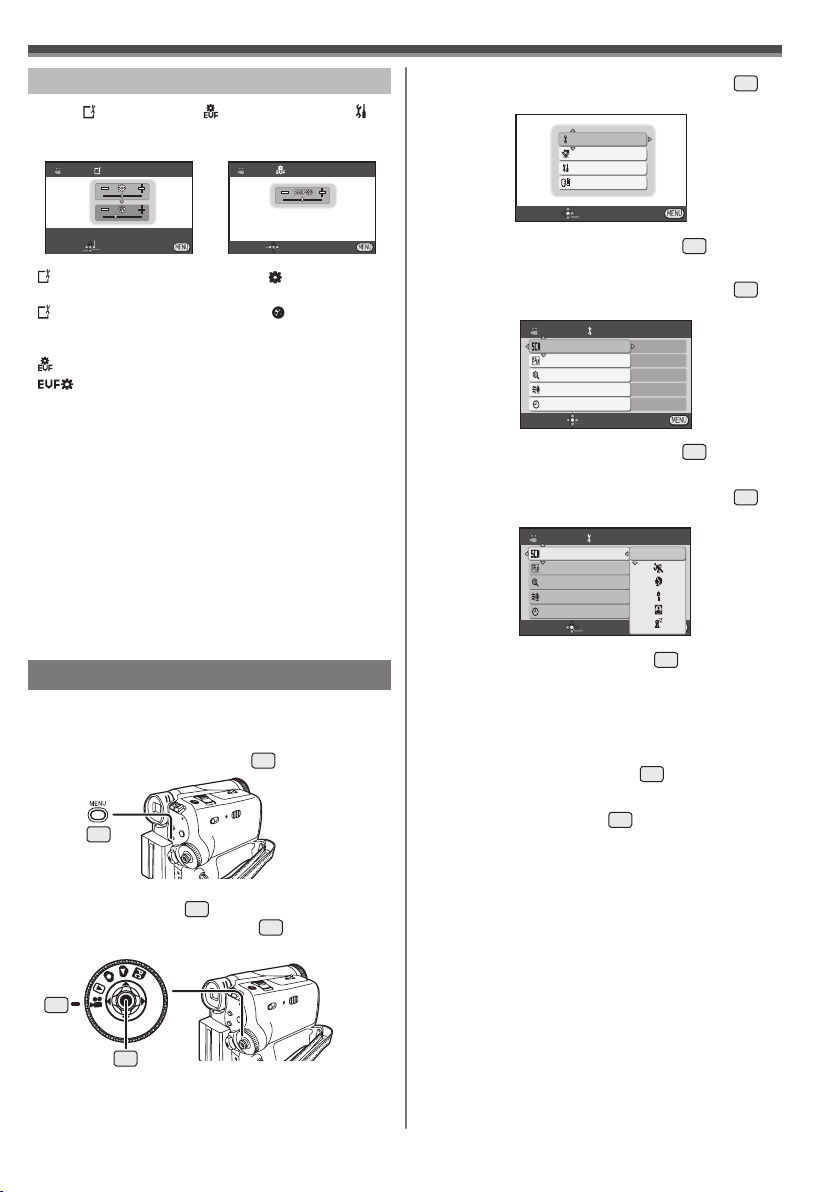
Before Using
Adjusting Brightness and Color Level
When [ LCD SET] or [ EVF SET] on the [
SETUP] Sub-Menu is set to [YES], the following
items are displayed.
LCD SET
SET
SETUP ENTER EXIT
[
LCD SET] LCD Brightness [ ]
Adjusts the brightness of the image on the LCD screen.
EVF SET
SET ENTER EXIT
[ LCD SET] LCD Color Level [ ]
Adjusts the color saturation of the image on the LCD
screen.
[ EVF SET] Brightness of the Viewfinder
[ ]
Adjusts the brightness of the image in the Viewfinder.
To Adjust
Move the Joystick Control [▲] or [▼] and select the
item to be adjusted, and then move the Joystick
Control [◄] or [►] to raise or lower the number of
vertical bars in the Bar Indication.
• More vertical bars indicates stronger brightness or
color saturation.
• In order to adjust the brightness of the Viewfinder,
close the LCD Monitor, and the Viewfinder will be
activated.
• These settings will not affect the images actually
recorded.
• For other notes concerning this item, see page 66.
Using the Menu Screen
To facilitate the selection of a desired function or
setup, this Camcorder displays various function setups
on Menus.
1 Press the [MENU] Button
30
• The Menu corresponding to the Mode selected
by the Mode Dial
• Do not switch the Mode Dial
is displayed.
34
30
.
is displayed.
34
when the Menu
2 Move the Joystick Control [▲] or [▼]
35
select the top menu.
BASIC
ADVANCE
SETUP
LANGUAGE
SETUP ENTER EXIT
3 Move the Joystick Control [►]
35
or press
it to set the selection.
4 Move the Joystick Control [▲] or [▼]
35
select the Sub-Menu.
BASIC
SCENE MODE
REC SPEED
BLANK SEARCH
WIND CUT
CLOCK SET
SETUP ENTER EXIT
5 Move the Joystick Control [►]
OFF
SP
NO
ON
NO
35
or press
it to set the selection.
6 Move the Joystick Control [▲] or [▼]
35
select the item to be set.
BASIC
SCENE MODE
REC SPEED
BLANK SEARCH
WIND CUT
CLOCK SET
SETUP ENTER EXIT
7 Press the Joystick Control
OFF
35
to determine
the setting.
• While a Menu is displayed, you cannot record or
play back. Menus can be displayed during playback
but not during recording.
To Return to the Previous Screen
Move the Joystick Control [◄] 35.
To Exit the Menu Screen
Press the [MENU] Button 30 again.
About the Menu Mode Setting
The setting selected on the Menu will be retained
even when the Camcorder is turned off. However,
if the Battery or AC Adaptor is disconnected before
turning off the Camcorder, the selected setup may
not be retained.
• Menu operation flow is shown in this text by >>.
to
to
to
34
35
21
Page 22
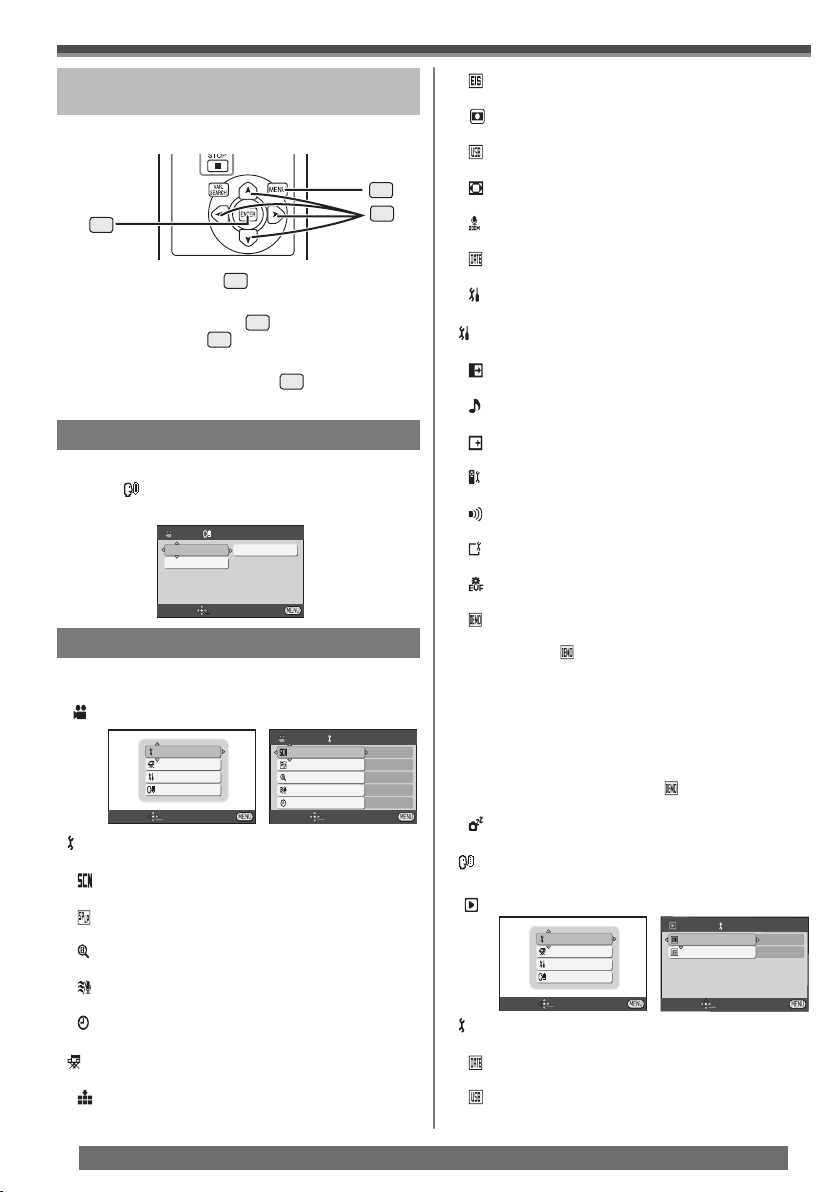
Before Using
Operating with Remote Control
(PV-GS35 only)
The menu screen transition is the same as when the
buttons on the main unit are used.
48
57
1 Press the [MENU]
48
Button.
49
2 Select a menu item.
• Use the Select Button 49 (▲▼◄►) and
[ENTER] Button
Control on the main unit.
3 Press the [MENU] Button
menu screen.
Selecting Language
You can select the desired language.
57
in place of the Joystick
48
to exit the
1 Set [ LANGUAGE] >> [English],
[Français] or [Español].
LANGUAGE
English
Español
SETUP ENTER EXIT
List of Menus
The figures of the Menus are for explanation purposes
only, and they are different from the actual Menus.
[TAPE RECORDING MENU]
e.g.,
[ BASIC]
Basic Setup Sub-Menu
[ SCENE MODE]
Scene Mode (pp. 31~32)
[ REC SPEED]
Recording Speed Mode (p. 24)
[ BLANK SEARCH]
Blank Search Mode (p. 26)
[ WIND CUT]
Wind Noise Reduction (p. 31)
[ CLOCK SET]
Date and Time Setting (p. 24)
[ ADVANCE]
Advance Setup Sub-Menu
[ PICT.QUALITY]
Picture Quality (p. 26)
BASIC
ADVANCE
SETUP
LANGUAGE
SETUP ENTER EXIT
Français
SCENE MODE
REC SPEED
BLANK SEARCH
WIND CUT
CLOCK SET
SETUP ENTER EXIT
BASIC
OFF
SP
NO
ON
NO
[ EIS]
Image Stabilizer (p. 29)
[ CINEMA]
Cinema-like Format Recording (p. 31)
[ USB FUNCTION] (PV-GS35 Only)
USB Functions Mode (pp. 49, 54)
[ D.ZOOM]
Digital Zoom (p. 29)
[ ZOOM MIC]
Zoom Microphone (p. 28)
[ DATE/TIME]
Date and Time Indication (p. 58)
[ INITIAL SET]
Initial Setting Mode (p. 58)
[ SETUP]
Setup Sub-Menu
[ FADE COLOR]
Fade color (p. 29)
[ AUDIO REC]
Audio Recording Mode (p. 24)
[ DISPLAY]
Display Mode (p. 58)
[ REMOTE] (PV-GS35 Only)
Remote Control Mode (p. 15)
[ BEEP SOUND]
Beep Sound (p. 59)
[ LCD SET]
LCD Adjustment (p. 21)
[ EVF SET]
Viewfinder Adjustment (p. 21)
[ DEMO MODE]
Demonstration Mode
• If you set to [
DEMO MODE] >> [ON] without
inserting a cassette or a card, the Camcorder is
automatically set to the demonstration mode for
introducing its functions. If any button is pressed
or operated, the demonstration mode is canceled.
If no operations take place for approx. 10 minutes,
the demonstration mode automatically starts.
To terminate the demonstration mode, insert a
cassette or a card, or set to [
DEMO MODE] >>
[OFF]. For normal use, set this function to [OFF].
[ POWER SAVE]
Power Save Mode (p. 58)
[ LANGUAGE]
[TAPE PLAYBACK MENU]
e.g.,
SETUP ENTER EXIT
BASIC
ADVANCE
SETUP
LANGUAGE
BASIC
DATE/TIME
USB FUNCTION
SETUP ENTER EXIT
[ BASIC]
Basic Setup Sub-Menu
[ DATE/TIME]
Date and Time Indication (p. 58)
[ USB FUNCTION] (PV-GS35 Only)
USB Functions Mode (pp. 49, 54)
D/T
MOTION DV
22
For assistance, please call : 1-800-211-PANA(7262) or, contact us via the web at: http://www.panasonic.com/contactinfo
Page 23
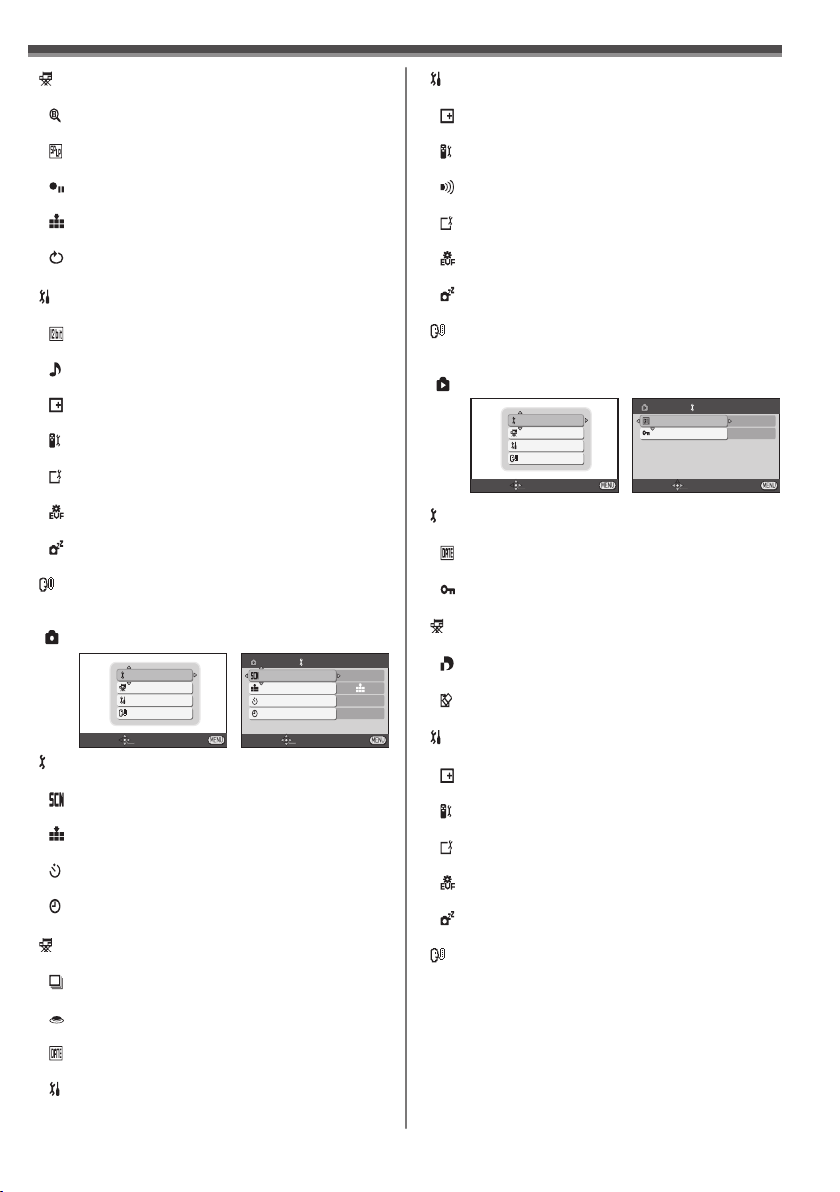
Before Using
[ ADVANCE]
Advance Setup Sub-Menu
[ BLANK SEARCH]
Blank Search Mode (p. 26)
[ REC SPEED]
Recording Speed Mode (p. 24)
[ REC STDBY]
Recording Standby Mode (p. 43)
[ PICT.QUALITY]
Picture Quality (p. 26)
[ REPEAT PLAY]
Repeat Play Mode (p. 62)
[ SETUP]
Setup Sub-Menu
[ 12bit AUDIO]
Audio Selector (pp. 35, 41)
[ AUDIO OUT]
Audio Output Mode (p. 62)
[ DISPLAY]
Display Mode (p. 58)
[ REMOTE] (PV-GS35 Only)
Remote Control Mode (p. 15)
[ LCD SET]
LCD Adjustment (p. 21)
[ EVF SET]
Viewfinder Adjustment (p. 21)
[ POWER SAVE]
Power Save Mode (p. 58)
[ LANGUAGE]
Language Setup Sub-menu (p. 22)
[CARD RECORDING MENU]
e.g.,
BASIC
ADVANCE
SETUP
LANGUAGE
SETUP ENTER EXIT
SCENE MODE
PICT.QUALITY
SELF TIMER
CLOCK SET
SETUP ENTER EXIT
[ BASIC]
Basic Setup Sub-Menu
[ SCENE MODE]
Scene Mode (pp. 31~32)
[ PICT.QUALITY]
Picture Quality (p. 26)
[ SELF TIMER]
Self-timer Recording (p. 28)
[ CLOCK SET]
Date and Time Setting (p. 24)
[ ADVANCE]
Advance Setup Sub-Menu
[ BURST MODE]
RapidFire Consecutive Photoshot (p. 27)
[ SHTR EFFECT]
Shutter Effect (p. 26)
[ DATE/TIME]
Date and Time Indication (p. 58)
[ INITIAL SET]
Initial Setting Mode (p. 58)
BASIC
OFF
[ SETUP]
Setup Sub-Menu
[ DISPLAY]
Display Mode (p. 58)
[ REMOTE] (PV-GS35 Only)
Remote Control Mode (p. 15)
[ BEEP SOUND]
Beep Sound (p. 59)
[ LCD SET]
LCD Adjustment (p. 21)
[ EVF SET]
Viewfinder Adjustment (p. 21)
[ POWER SAVE]
Power Save Mode (p. 58)
[ LANGUAGE]
Language Setup Sub-menu (p. 22)
[PICTURE PLAYBACK MENU]
e.g.,
SETUP ENTER EXIT
BASIC
ADVANCE
SETUP
LANGUAGE
BASIC
DATE/TIME
PROTECT
SETUP ENTER EXIT
D/T
NO
[ BASIC]
Basic Setup Sub-Menu
[ DATE/TIME]
Date and Time Indication (p. 58)
[ PROTECT]
Setting the Lock (p. 39)
[ ADVANCE]
Advance Setup Sub-Menu
[ DPOF SET]
Setting DPOF (p. 38)
NO
NO
[ CARD FORMAT]
Formatting a Card (p. 39)
[ SETUP]
Setup Sub-Menu
[ DISPLAY]
Display Mode (p. 58)
[ REMOTE] (PV-GS35 Only)
Remote Control Mode (p. 15)
[ LCD SET]
LCD Adjustment (p. 21)
[ EVF SET]
Viewfinder Adjustment (p. 21)
[ POWER SAVE]
Power Save Mode (p. 58)
[ LANGUAGE]
Language Setup Sub-menu (p. 22)
23
Page 24
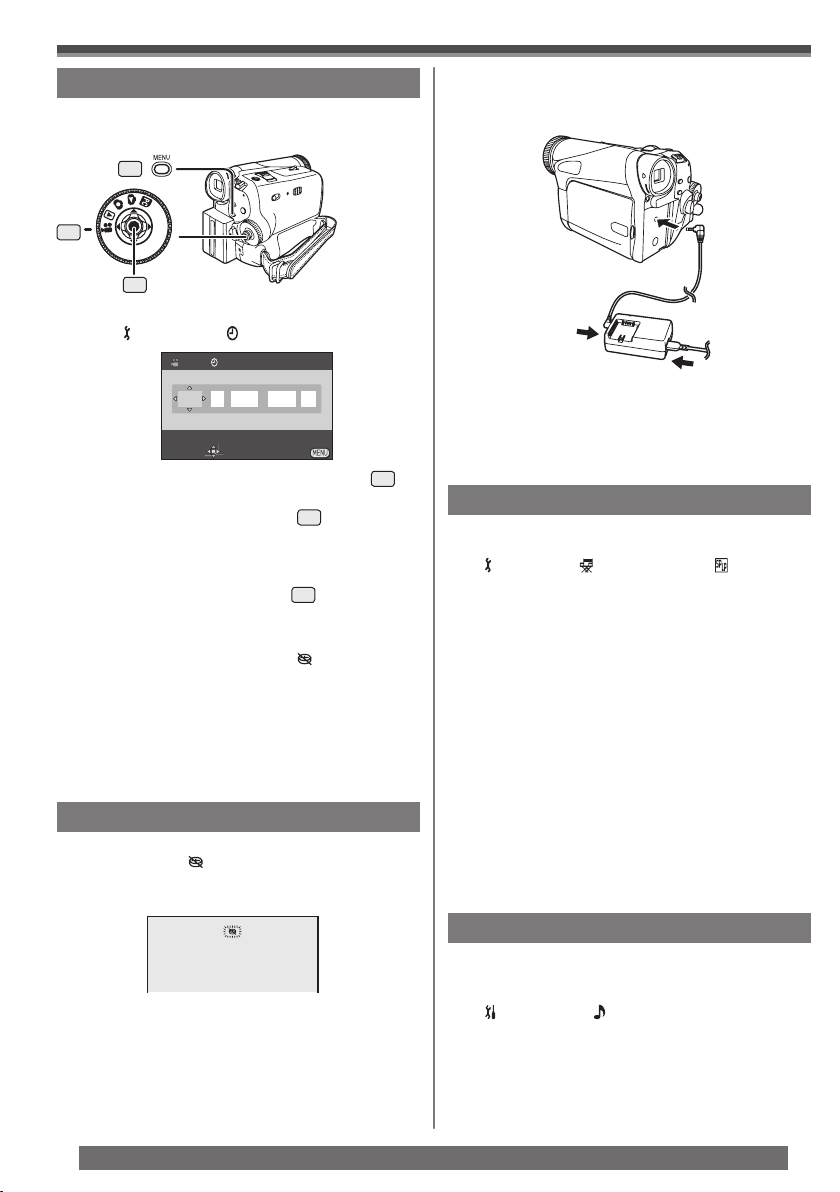
Before Using
Setting Date and Time
Since the internal clock of the Camcorder has a
slight imprecision make sure to check the time before
recording.
30
34
35
• Set to Tape/Card Recording Mode.
1 Set [ BASIC] >> [ CLOCK SET] >> [YES].
CLOCK SET
JAN /01/2005 12AM:00
SETUP
SET ENTER EXIT
2 Move the Joystick Control [◄] or [►]
to select the item to be set. Then move the
Joystick Control [▲] or [▼] 35 to set the
desired value.
• Year will cycle in the order shown below.
2000, 2001, ..., 2089, 2000, ...
3 Press the Joystick Control
setting the date and time.
• The clock operation starts from [00] second.
• If the built-in battery is weak, the [ ] Indication
flashes. In this case, charge the built-in battery.
• The clock uses the 12-hour system.
About date/time
• The Date and Time function are driven by a
built-in lithium battery.
• Make sure to check the time before recording
because the built-in clock is not very accurate.
Internal Lithium Battery Recharge
The internal lithium battery sustains the operation
of the clock. If the [
Camcorder is turned on, the internal lithium battery is
near exhaustion.
] or [--] is indicated when the
35
to fi nish
35
1 Connect the AC Adaptor to the Camcorder
with the power turned off and then connect
to the AC jack.
• After charging for 4 hours, the built-in lithium battery
can power the clock for approximately 3 months.
• Leave the Camcorder as is for approx. 24 hours, and
the battery will drive the Date and Time for approx.
6 months. (Even if the [OFF/ON] Switch is set to
[OFF], the battery is still being recharged.)
LP Mode
You can switch the tape recording speed.
• Set to Tape Recording/Playback Mode.
Set [ BASIC] or [ ADVANCE] >> [ REC
SPEED] >> [LP].
If the LP mode is selected, the recording
time will be 1.5 times the SP mode, but some
functions will be disabled.
• We recommend using the SP mode for important
recordings.
• In order to fully exhibit the performances of the LP
mode, we recommend using Panasonic cassettes
marked LP mode.
• Audio dubbing is not possible with LP Mode. (p. 41)
• In the LP mode, the picture quality will not be
degraded in comparison with the SP mode, but
mosaic noise may appear on the playback image or
some functions may be disabled.
- Playback on other digital video equipment or on
digital video equipment without the LP mode
- Playback of the image on other digital video
equipment recorded in the LP mode
- Slow Motion/Still Advance playback
Audio Recording Mode
You can select the sound quality of the recorded
sound.
• Set to Tape Recording Mode.
Set [ SETUP] >> [ AUDIO REC] >> [12bit] or
[16bit].
High sound-quality recording is possible with “16 bit
48 kHz 2 track” Mode. With the “12 bit 32 kHz 4 track”
Mode, the original sound can be recorded on 2 tracks
in stereo, while the other 2 tracks can be used for
Audio Dubbing.
24
For assistance, please call : 1-800-211-PANA(7262) or, contact us via the web at: http://www.panasonic.com/contactinfo
Page 25

Recording Mode
Recording Mode
About Recording
When recording pictures on a tape, set the Mode
Dial 34 to Tape Recording Mode [ ].
When recording still pictures on a card, set the
Mode Dial
34
to Card Recording Mode [ ].
When recording with the [AUTO/MANUAL/
FOCUS] Switch
26
set to [AUTO], the Camcorder
automatically adjusts the Focus and White
Balance. In some cases, they cannot be adjusted
automatically and need to be adjusted manually.
(pp. 32, 34)
26
• Before turning on the power, remove the Lens
Cap. If the Lens Cap is still attached when the
power is turned on, Automatic White Balance
Adjustment (p. 32) may not function correctly.
Recording on a Tape
1 Set the [OFF/ON] Switch
• The [POWER] Lamp 32 lights up.
28
32
2 Set the Mode Dial
Mode.
34
28
to [ON].
34
to Tape Recording
On-screen Display in the Tape
Recording Mode
1)
2)
SP 3h59m59s29f
R2:00
3)
12:34:56AM
JAN 2 2005 100
* These indications are displayed only when the card
is inserted.
1) Recording mode
2) Recording time elapsed
3) Remaining tape indication
4) Still picture size
5) Quality of still pictures
6) Number of recordable still pictures (When no
picture can be recorded, this indication will flash in
red.)
5)* 6)*
4)*
Recording “ Simultaneous Motion/Still
Record Mode”
Even if the Mode Dial is set to Tape Recording
Mode and the recording to a tape is in progress,
you can also record a still picture on a card by
pressing the [PHOTO SHOT] Button 25.
• For the number of still pictures to be recorded on a
card, refer to page 27.
• When recording pictures onto a card, the Recording
Start/Stop Button is disabled.
• You can select a picture quality for still pictures to be
recorded. (p. 26)
• In order to record higher quality still pictures, you
must use the Card Recording Mode.
3 Press the Recording Start/Stop Button
• Recording starts.
• The [RECORD] and [●] Indication appears.
31
SP 3h59m59s29f
R2:00
RECORD
4 Press the Recording Start/Stop Button
again to pause the recording.
• The [PAUSE] and [ ] Indication appears.
SP 3h59m59s29f
R2:00
PAUSE
31
31
To Check the Recording
.
You can play back the last few seconds of the
recorded scene in the Recording Pause Mode.
1 Press the Joystick Control
display the One-Touch Navigation icon on
the lower right of the screen.
[One-Touch Navigation icon]
35
2 Move the Joystick Control [▼]
[ ].
• The [ ] indication is displayed. After checking,
the Camcorder resumes the Recording Pause
Mode.
35
twice to
35
2/2
to select
25
Page 26

Recording Mode
Finding the End of Recording
( Blank Search Function)
The Blank Search Function aids you in locating the
end of the recording on the Cassette quickly (unused
part of the tape).
• Set to Tape Recording/Playback Mode.
1 Set [ BASIC] or [ ADVANCE] >> [
BLANK SEARCH] >> [YES].
SP 3h59m59s29f
R2:00
35
30
•
The [ ] indication and the One-Touch
Navigation icon appears during the Blank Search
• Approximately 1 second before the last recorded
scene, the Camcorder switches to the Recording
Pause Mode or the Still Playback Mode.
• If there is no blank left on the Cassette, the
Camcorder stops at the end of the tape.
To Cancel the Blank Search Function
Before Completion
Move the Joystick Control [▼] to select [ ].
Progressive Photoshot
When the [ ] Indication is displayed, Progressive
Photoshot Function works. You can record still
pictures with higher quality by using this function.
• The Progressive Photoshot Function may not be
activated depending on the function you use. (p. 58)
• To record still pictures with higher quality, we
recommend setting to the Card Recording Mode.
(To activate the Progressive Photoshot Function
regardless of the function you use.)
• When you record onto the tape and the card
simultaneously, the Progressive Photoshot Function
is not activated.
Recording a Still Picture on a Card
(Photoshot)
Still pictures can be recorded on the Memory Card
from the Camcorder.
1 Set the [OFF/ON] Switch
• The [POWER] Lamp 32 lights up.
28
32
2 Set the Mode Dial
Mode.
12:34:56AM
JAN 2 2005
28
to [ON].
34
to Card Recording
3 Press the [PHOTO SHOT] Button
25
• The [ ] Indication lights up in red.
To record still pictures clearly
• When zooming in on the subject with a
magnification of 4× to 10× or higher, it is difficult
to reduce the slight hand shaking from holding the
Camcorder. We recommend decreasing the zoom
magnification and approaching the subject when
recording.
• When recording still pictures, hold the Camcorder
firmly with your hands and keep your arms
stationary at your side so as not to shake the
Camcorder.
• You can record stable pictures without hand
.
shaking by using a tripod and the Remote Control.
(PV-GS35 only)
On-screen display in the Card
Recording Mode
12:34:56AM
JAN 2 2005 100
1) Still picture size
2) Quality of still pictures
3) Number of recordable still pictures (When no
pictures can be recorded, the red light will flash.)
2) 3)
Recording with a shutter operation
effect
You can add a shutter operation simulating sound.
1 Set [ ADVANCE] >> [ SHTR EFFECT]
>> [ON].
Selecting the quality of Photoshot
images
1 Set [ BASIC] >> [ PICT.QUALITY] >>
[ (High Picture Quality)] or [ (Normal
Picture Quality)].
35
30
25
.
1)
26
34
For assistance, please call : 1-800-211-PANA(7262) or, contact us via the web at: http://www.panasonic.com/contactinfo
• You can also change the picture quality on [
ADVANCE] >> [
Recording Mode.
PICT. QUALITY] in the Tape
Page 27

Recording Mode
Maximum number of still pictures
recordable on an SD Memory card
(optional)
PICTURE QUALITY
32 MB 220 440
64 MB 440 880
128 MB 880 1 760
256 MB 1 760 3 520
512 MB 3 520 7 040
1 GB 7 040 14 080
• The numbers shown in the table are approximations.
• These figures vary depending on the subject being
photographed.
(High) (Normal)
RapidFire Consecutive Photoshot
The still pictures can be recorded on a Card at regular
intervals.
1 Set [ ADVANCE] >> [ BURST MODE] >>
[ON].
35
30
• The [ ] Indication appears.
12:34:56AM
JAN 2 2005
2 Press and hold the [PHOTO SHOT] Button
25
.
25
Recording Yourself
You can record yourself while viewing the LCD
Monitor. You can record persons in front of the
camera while showing them the image. The image is
horizontally flipped as if you see a mirror image. (The
image to be recorded is the same as that recording.)
• Set to Tape/Card Recording Mode.
1 Rotate the LCD Monitor
lens side.
• When the LCD Monitor is opened, the Viewfinder
will be automatically turned off. If the LCD Monitor
is rotated towards the lens side through, then the
Viewfinder will be activated.
• When the LCD Monitor is rotated towards the lens
side, the One-Touch Navigation icon will not be
displayed even if you press the center of the Joystick
Control.
2
towards the
Recording with the Built-in LED
Video Light (For PV-GS31/PV-GS35)
To brighten the natural colors in a scene. Gain Up
mode works with the Built-in Video Light to enhance
the light’s brightness.
• Set to Tape/Card Recording Mode.
1
1 Press the [LIGHT] Button
33
33
.
• When [ON] is selected, the still pictures can be
recorded in approximately 0.5 second intervals until
the [PHOTO SHOT] Button is released or 10 pictures
are recorded.
To Stop the RapidFire Consecutive
Photoshot in Progress
Release the [PHOTO SHOT] Button.
• For other notes concerning this item, see page 60.
• The Built-in LED Video Light lights and the Gain
Up mode is set to on.
• Gain Up mode will be brighter than when only
the Video Light is on, however, ghost images
will appear.
2 Press the [LIGHT] Button.
• Gain Up mode is set to off.
• To eliminate ghost images, use this mode.
3 Press the [LIGHT] Button.
• The Video Light turns off.
• Pressing the [LIGHT] Button again returns to
1 2 3
• For other notes concerning this item, see page 60.
2
3
1
.
27
Page 28

Recording Mode
Quick Start
This Camcorder will be put into standby in approx.
1.3 seconds (PV-GS19) / 1.7 seconds (PV-GS31/
PV-GS35) after the power is turned on.
• This is only activated in the following cases:
- A tape or a card is inserted, while the Tape
Recording Mode is set.
- A card is inserted, while the Card Recording Mode
is set.
• Set to Tape/Card Recording Mode.
1 Press the [QUICK START] Button
• The Quick Start Recording Lamp 29 lights up.
(Press the button again to cancel it.)
29
2 Set the [OFF/ON] Switch
• The Quick Start Recording Lamp remains lit.
28
3 Set the [OFF/ON] Switch
• The Camcorder will be ready for recording
in approximately 1.3 seconds (PV-GS19) /
1.7 seconds (PV-GS31/PV-GS35).
28
28
29
to [OFF].
to [ON].
.
To Cancel the Quick Start when the
Power is OFF
Keep the [QUICK START] Button pressed for
approximately 2 seconds and make sure the Quick
Start Recording Lamp is not lit.
• For other notes concerning this item, see page 60.
Self-timer Recording
When you set the self-timer, the recording starts
automatically after 10 seconds on the Card.
• Set to Card Recording Mode.
1 Set [ BASIC] >> [ SELF TIMER] >> [YES].
35
30
• The [ ] Indication appears.
2 Press the [PHOTO SHOT] Button
25
.
To Stop the Self-timer in Progress
Press the [MENU] Button 30.
• For other notes concerning this item, see page 60.
Zoom In/Out Functions
This feature gives special effects to the picture
by recording objects close by or with wide-angle
shot. You can zoom in up to 24× (PV-GS19) / 26×
(PV-GS31) / 30× (PV-GS35) optically.
• Set to Tape/Card Recording Mode.
1 For wide-angle shots (zoom out) :
Push the [W/T] Lever 14 towards [W].
For close-ups (zoom in) :
Push the [W/T] Lever towards [T].
14
• Zoom Magnification Indication is displayed for a few
seconds.
SP 3h59m59s29f
R2:00 4X W T
SP 3h59m59s29f
R2:00 13X W T
SP 3h59m59s29f
12:34:56AM
JAN 2 2005
• For other notes concerning this item, see page 60.
R2:00 30X W T
To Take Close-up Shots of Small
Subjects ( Macro Close-up Function)
When the zoom magnification is 1×, the
Camcorder can focus on a subject that is as close
as approximately 0.8 inches (20 mm) from the
Lens. Small subjects like insects can be recorded
with this function.
To Use the Zoom Microphone Function
Along with the zooming operation, the microphone’s
directional angle and sensitivity are varied for
recording sounds.
• Set to Tape Recording Mode.
1 Set [ ADVANCE] >> [ ZOOM MIC] >>
[ON].
• The [ ] Indication is displayed.
SP 3h59m59s29f
R2:00
• The [ ] Indication flashes and the recording
starts after 10 seconds. After recording, the
Self-Timer will be canceled.
• If the RapidFire Consecutive Photoshot is set, the
maximum recordable pictures are recorded. (p. 27)
28
For assistance, please call : 1-800-211-PANA(7262) or, contact us via the web at: http://www.panasonic.com/contactinfo
12:34:56AM
JAN 2 2005
To Cancel the Zoom Microphone
Function
Set [ ADVANCE] >> [ ZOOM MIC] >> [OFF].
• For other notes concerning this item, see page 61.
Page 29

Recording Mode
Digital Zoom Function
This function is useful when you want to record
close-up shots of subjects located beyond a normal
zoom range of 1× to 24× (PV-GS19) / 26× (PV-GS31)/
30× (PV-GS35) magnification. With the Digital Zoom
Function, you can select a magnification from 50×
up to 800× (PV-GS19 Only) / 1000× (For PV-GS31/
PV-GS35).
• Set to Tape Recording Mode.
1 Set [ ADVANCE] >> [ D.ZOOM] >> [50×]
or [800×] (PV-GS19 Only) / [1000×] (For
PV-GS31/PV-GS35).
35
30
• The [ ] Indication appears.
50× Digital zooming to 50×
800× Digital zooming to 800×
(PV-GS19 Only)
1000× Digital zooming to 1000×
(For PV-GS31/PV-GS35)
SP 3h59m59s29f
R2:00
12:34:56AM
JAN 2 2005
2 Push the [W/T] Lever
towards [T] to zoom in or out.
14
To Cancel the Digital Zoom Function
Set [ ADVANCE] >> [ D.ZOOM] >> [OFF].
• For other notes concerning this item, see page 61.
About the Variable Speed Zoom
Function
• When pushing the [W/T] Lever as far as it will
go, you can zoom from 1× to 30× in 3.3 seconds
(PV-GS35) / 26× in 2.9 seconds (PV-GS31) / 24×
in 2.8 seconds (PV-GS19) at the maximum in the
Recording Mode.
• The zoom speed varies according to the amount of
movement of the [W/T] Lever.
• The Variable Speed Zoom Function cannot be used
with the Remote Control. (PV-GS35 only)
14
towards [W] or
Image Stabilizer Function
If the Camcorder is shaken while recording, the
camera shake in the image can be corrected.
• If the Camcorder shakes too much, the images may
not be stabilized.
• Set to Tape Recording Mode.
1 Set [ ADVANCE] >> [ EIS] >> [ON].
35
30
• The [ ] Indication appears.
SP 3h59m59s29f
R2:00
12:34:56AM
JAN 2 2005
2 Press the Recording Start/Stop Button
31
or [PHOTO SHOT] Button 25 to start
recording.
25
31
To Cancel the Image Stabilizer Function
Set [ ADVANCE] >> [ EIS] >> [OFF].
• For other notes concerning this item, see page 61.
Fade In/Out Functions
• Fade In :
The image and audio gradually appear.
• Fade Out :
The image and audio gradually disappear.
• Set to Tape Recording Mode.
1 Set [ SETUP] >> [ FADE COLOR] >>
[BLACK] or [WHITE].
35
30
2 Press the Joystick Control
the One-Touch Navigation icon on the
lower right of the screen.
35
to display
[One-Touch Navigation icon]
1/2
35
29
Page 30

Recording Mode
3 Move the Joystick Control [◄]
].
[
35
[One-Touch Navigation icon]
to select
35
1/2
• The [ W] or [ B] Indication flashes and then
is displayed.
4 Press the Recording Start/Stop Button
31
31
Start recording. (Fade in)
When you start recording, the image/audio
disappeared completely and the image/audio
gradually appears.
Pause recording. (Fade out)
The image/audio gradually disappears. After the
image/audio completely disappears, recording stops.
2 Move the Joystick Control [►]
].
[
35
• The [ ] Indication flashes and then is
displayed.
• The entire screen becomes brighter.
SP 3h59m59s29f
.
R2:00
12:34:56AM
JAN 2 2005
To Resume Normal Recording
Move the Joystick Control [►] to select [ ] again.
• For other notes concerning this item, see page 61.
MagicPix Function
This function allows you to record color images
brightly in a dark place without using the Video Light.
• Set to Tape Recording Mode.
1 Press the Joystick Control
display the One-Touch Navigation icon on
the lower right of the screen.
1/2
SP 3h59m59s29f
R2:00
12:34:56AM
JAN 2 2005
35
[One-Touch Navigation icon]
35
to select
1/2
twice to
2/2
To Cancel Fading
Move the Joystick Control [◄] to select [ ] again.
• For other notes concerning this item, see page 61.
Backlight Compensation Function
This prevents the subject from being recorded too
darkly when backlit. (Backlight is the light that shines
from behind the subject being recorded.)
• Set to Tape/Card Recording Mode.
1 Press the Joystick Control
the One-Touch Navigation icon on the
lower right of the screen.
35
30
For assistance, please call : 1-800-211-PANA(7262) or, contact us via the web at: http://www.panasonic.com/contactinfo
35
to display
[One-Touch Navigation icon]
1/2
35
2 Move the Joystick Control [▲]
35
to select
[ ].
35
• The [
] Indication flashes and then is
displayed.
SP 3h59m59s29f
R2:00
12:34:56AM
JAN 2 2005
3 Move the Joystick Control [◄] or [►]
SP 3h59m59s29f
R2:00
► MF
2/2
12:34:56AM
JAN 2 2005
2/2
35
adjust.
To Cancel the MagicPix Function
Move the Joystick Control [▲] to select [ ] again.
• For other notes concerning this item, see page 61.
to
Page 31

Recording Mode
Soft-Skin Mode
This enables you to record skin colors in a softer tone.
In order to get the best result, avoid background colors
similar to the skin color of the subject. Otherwise, this
may result in a softer background lacking in detail.
• Set to Tape/Card Recording Mode.
1 Press the Joystick Control
35
to display
the One-Touch Navigation icon on the
lower right of the screen.
35
2 Move the Joystick Control [▼]
[One-Touch Navigation icon]
1/2
35
to select
[ ].
35
• The [ ] Indication flashes and then is
displayed.
SP 3h59m59s29f
R2:00
12:34:56AM
JAN 2 2005
1/2
• To obtain the best effect, we recommend to frame
the subject as shown above in the picture.
To Cancel the Soft-Skin Mode
Move the Joystick Control [▼] to select [ ] again.
• For other notes concerning this item, see page 61.
Wind Noise Reduction Function
This function reduces the sound of wind hitting the
microphone when recording.
• Set to Tape Recording Mode.
1 Set [ BASIC] >> [ WIND CUT] >> [ON].
35
30
• The [ ] Indication appears.
SP 3h59m59s29f
R2:00
Cinema Function
This function is for recording a cinema-like image.
• Set to Tape Recording Mode.
1 Set [ ADVANCE] >> [ CINEMA] >> [ON].
35
30
• Black bars appear at the top and bottom of the
screen.
SP 3h59m59s29f
R2:00
12:34:56AM
JAN 2 2005
To Cancel the Cinema Function
Set [ ADVANCE] >> [ CINEMA] >> [OFF].
• For other notes concerning this item, see page 61.
Recording in Special Situations
( Scene Mode)
You can select optimal scene mode under specific
recording situations.
• Set to Tape/Card Recording Mode.
1 Set the [AUTO/MANUAL/FOCUS] Switch
to [MANUAL].
26
• The [ ] Indication and the One-Touch
Navigation icon appears.
26
2 Set [ BASIC] >> [ SCENE MODE] >> a
desired mode ([ ], [ ], [ ], [ ] or [ ]).
35
30
• The Indication of the selected Mode appears.
SP 3h59m59s29f
R2:00
1) 2)
12:34:56AM
JAN 2 2005
SP 3h59m59s29f
R2:00
3) 4)
SP 3h59m59s29f
R2:00
12:34:56AM
JAN 2 2005
SP 3h59m59s29f
R2:00
To Cancel the Wind Noise Reduction
Function
Set [ BASIC] >> [ WIND CUT] >> [OFF].
• For other notes concerning this item, see page 61.
12:34:56AM
JAN 2 2005
SP 3h59m59s29f
R2:00
5)
12:34:56AM
JAN 2 2005
12:34:56AM
JAN 2 2005
31
Page 32

Recording Mode
1)
[
] Sports Mode
• For recording scenes involving quick
movements, such as sports scenes.
2)
[
] Portrait Mode
• Use when you want to make people (subjects)
stand out from the background.
3)
[
] Low Light Mode
• For brightening a dark scene.
4)
[
] Spotlight Mode
• For recording a subject under a spotlight.
5)
] Surf & Snow Mode
[
• For recording in glaring surroundings, such as
ski slopes, beaches, etc.
To Cancel the Scene Mode
Set [ BASIC] >> [ SCENE MODE] >> [OFF]. Or,
set the [AUTO/MANUAL/FOCUS] Switch to [AUTO].
• For other notes concerning this item, see pages
61~62.
Recording in Natural Colors
( White Balance)
Depending on the scene or lighting conditions, the
Automatic White Balance Adjustment Mode may not
be able to bring out natural colors. In this case, the
white balance can be adjusted manually.
When the Camcorder is turned on with the Lens Cap
on, the Automatic White Balance Adjustment may not
function properly. Please turn on the Camcorder after
removing the Lens Cap.
• Set to Tape/Card Recording Mode.
1 Set the [AUTO/MANUAL/FOCUS] Switch
to [MANUAL].
26
• The [ ] Indication and the One-Touch
Navigation icon appears.
2 Move the Joystick Control [▼]
white balance indication appears. ([ ]
etc.)
35
[One-Touch Navigation icon]
35
SP 3h59m59s29f
R2:00
►
12:34:56AM
JAN 2 2005
3 Move the Joystick Control [◄] or [►]
select a desired White Balance Mode.
26
3/3
until the
3/3
35
to
SP 3h59m59s29f
1) 2)
R2:00
►
12:34:56AM
JAN 2 2005
SP 3h59m59s29f
3)
R2:00
►
12:34:56AM
JAN 2 2005
3/3
3/3
SP 3h59m59s29f
R2:00
►
12:34:56AM
JAN 2 2005
SP 3h59m59s29f
4)
R2:00
►
12:34:56AM
JAN 2 2005
1) Automatic White Balance Adjustment [ ]
2) Indoor Mode (recording under incandescent
lamp) [ ]
3) Outdoor Mode [ ]
4) The white balance setting that was previously
set manually [ ]
To Resume Automatic Adjustment
Move the Joystick Control [◄] or [►] 35 until
the [
] Indication appears. Or, set the [AUTO/
MANUAL/FOCUS] Switch to [AUTO].
Adjusting White Balance Manually
White Balance Adjustment recognizes the color of light
and adjusts so that white will appear pure white. The
Camcorder determines the hue of light that comes
through the Lens and White Balance Sensor, thereby
judging the recording condition, and selects the
closest hue setting. This function is called Automatic
White Balance Adjustment.
For light outside the functional Auto White Balance
Adjustment range, use the Manual White Balance
Adjustment Mode.
• Set to Tape/Card Recording Mode.
1 Set the [AUTO/MANUAL/FOCUS] Switch
to [MANUAL].
26
• The [ ] Indication and the One-Touch
Navigation icon appears.
2 Move the Joystick Control [▼]
white balance indication appears. ([ ]
etc.)
35
[One-Touch Navigation icon]
3/3
35
until the
SP 3h59m59s29f
R2:00
►
12:34:56AM
JAN 2 2005
3/3
3/3
26
3/3
32
For assistance, please call : 1-800-211-PANA(7262) or, contact us via the web at: http://www.panasonic.com/contactinfo
Page 33

Recording Mode
3 Move the Joystick Control [◄] or [►]
until the [
] Indication is displayed.
SP 3h59m59s29f
R2:00
►
12:34:56AM
JAN 2 2005
3/3
35
4 Point the Camcorder at a full-screen white
subject.
5 Move the Joystick Control [▲]
[ ] Indication stops fl ashing.
To Resume Automatic Adjustment
Move the Joystick Control [◄] or [►] 35 until
the [
] Indication appears. Or, set the [AUTO/
MANUAL/FOCUS] Switch to [AUTO].
About White Balance Sensor
The White Balance Sensor 15 determines the
nature of the light source during recording.
• Do not cover the White Balance Sensor with your
hand during recording because White Balance will
not function normally.
35
until the
15
1)
The effective range of Automatic White Balance
Adjustment on this Camcorder
2)
Blue sky
3)
Cloudy sky (rain)
4)
TV screen
5)
Sunlight
6)
White fluorescent lamp
7)
Halogen light bulb
8)
Incandescent light bulb
9)
Sunrise or sunset
10)
Candlelight
• For other notes concerning this item, see page 62.
Manual Shutter Speed Adjustment
Useful for recording fast-moving subjects.
• Set to Tape/Card Recording Mode.
1 Set the [AUTO/MANUAL/FOCUS] Switch
to [MANUAL].
26
• The [ ] Indication and the One-Touch
Navigation icon appears.
[One-Touch Navigation icon]
2 Move the Joystick Control [▼]
Shutter Speed Indication appears.
3/3
35
until the
SP 3h59m59s29f
R2:00
►1/60
26
Outside of the effective range of Automatic White
Balance Adjustment, the image will become reddish
or bluish. Even within the effective range of Automatic
White Balance Adjustment, the Automatic White
Balance Adjustment may not function properly if there
is more than one light source. In this case, adjust the
White Balance.
35
3 Move the Joystick Control [◄] or [►]
12:34:56AM
JAN 2 2005
35
adjust the shutter speed.
Range of Shutter Speed Adjustment
1/60–1/8000 s in Tape Recording Mode
1/60–1/500 s in Card Recording Mode
The standard shutter speed is 1/60 s when the EIS
is OFF.
Selecting a speed closer to [1/8000] causes the
shutter speed to be faster.
To Resume Automatic Adjustment
Set the [AUTO/MANUAL/FOCUS] Switch to
[AUTO].
• For other notes concerning this item, see page 62.
3/3
to
33
Page 34

Recording Mode
Manual Iris Adjustment ( F Number)
You can use this function when the screen is too
bright or too dark.
• Set to Tape/Card Recording Mode.
1 Set the [AUTO/MANUAL/FOCUS] Switch
to [MANUAL].
26
• The [ ] Indication and the One-Touch
Navigation icon appears.
2 Move the Joystick Control [▼]
Iris Indication appears.
35
3 Move the Joystick Control [◄] or [►]
adjust the iris.
Range of Iris Adjustment
CLOSE (Closed), F16, ..., F2.0,
OPEN (Opened) + 0dB, ..., 18dB
When a value closer to [CLOSE] is selected, the
image becomes darker.
When a value closer to [18dB] is selected, the
image becomes brighter.
The value to which + dB is attached indicates a
Gain-up value. If this value is too large, the quality
of the image deteriorates.
To Resume Automatic Adjustment
Set the [AUTO/MANUAL/FOCUS] Switch to
[AUTO].
• For other notes concerning this item, see page 62.
[One-Touch Navigation icon]
3/3
35
until the
SP 3h59m59s29f
R2:00
1/60
►F2.0
0dB
12:34:56AM
JAN 2 2005
35
2 Slide the [AUTO/MANUAL/FOCUS] Switch
26
to [FOCUS].
26
26
• The [►MF] Indication (Manual Focus Mode)
appears.
SP 3h59m59s29f
R2:00
► MF
12:34:56AM
JAN 2 2005
3 Move the Joystick Control [◄] or [►]
adjust the focus.
3/3
to
• When focused with a wide angle, the subject may
not be in focus when zoomed in. First, zoom in on
the subject, and then focus on it.
To Resume Automatic Adjustment
Set the [AUTO/MANUAL/FOCUS] Switch to [AUTO]
or [FOCUS].
35
• If you keep moving the Joystick Control [►] or
35
[◄]
, the speed of adjusting becomes faster.
3/3
to
35
Manual Focus Adjustment
Focus can be adjusted manually for recording in a
situation where auto focus may not function well.
• Set to Tape/Card Recording Mode.
1 Set the [AUTO/MANUAL/FOCUS] Switch
34
to [MANUAL].
26
• The [ ] Indication and the One-Touch
Navigation icon appears.
For assistance, please call : 1-800-211-PANA(7262) or, contact us via the web at: http://www.panasonic.com/contactinfo
[One-Touch Navigation icon]
3/3
26
Page 35

Playback Mode
Playback Mode
Playing Back a Tape
The recorded scene can be played back immediately
after the recording.
1 Set the [OFF/ON] Switch
• The [POWER] Lamp 32 lights up.
28
32
2 Set the Mode Dial
Mode.
• The One-Touch Navigation icon is displayed on
the lower right of the screen.
34
35
3 Move the Joystick Control [◄]
the tape.
35
• Rewind the tape to the point where you want to
start playback.
• When the tape reaches the beginning, rewinding
stops automatically.
4 Move the Joystick Control [▲]
playback.
• The [►] Indication appears.
35
• If a cassette recorded with copyright protection
signal is played back, the picture is distorted by
mosaic-like patterns.
To Stop Playback
Move the Joystick Control [▼] to select [ ].
35
28
to [ON].
34
to Tape Playback
[One-Touch Navigation icon]
to rewind
35
35
to start
SP 3h59m59s29f
R2:00 ►
12:34:56AM
JAN 2 2005
Adjusting the Sound Volume
Adjust the speaker volume for playback.
1 Push the [– / VOL +] Lever
14
to adjust
the volume.
• Towards [+]: increases the volume
• Towards [–]: decreases the volume
(The closer to [+], the higher the volume.)
14
On the Remote Control, press the [T] Button to
increase the volume or the [W] Button to decrease
it. (PV-GS35 only)
• When the adjustment is completed, the volume
indication [
] will disappear.
• If you do not hear the sound, check the settings of
[
SETUP] >> [ 12bit AUDIO].
SP 3h59m59s29f
R2:00 ►
12:34:56AM
JAN 2 2005
• For other notes concerning this item, see page 62.
Finding a Scene You Want to Play
Back
• Set to Tape Playback Mode.
• The One-Touch Navigation icon is displayed on the
lower right of the screen.
Cue/ Review Playback
35
If the Joystick Control [►] or [◄] 35 is moved
during Playback, it turns to Cue Playback A or
Review Playback B.
SP 3h59m59s29f
A
R2:00
12:34:56AM
JAN 2 2005
• If the Joystick Control is held continuously, it turns to
Cue Playback or Review Playback until you release
it.
• During Cue/Review playback, fast-moving images
may show noise as a mosaic.
• Before and after Cue/Review playback, the screen
may become blue for a moment or images may be
distorted.
SP 3h59m59s29f
R2:00
12:34:56AM
JAN 2 2005
B
35
Page 36

Playback Mode
Variable Speed Search Function
(PV-GS35 Only)
The speed of Cue Playback or Review Playback can
be varied.
1 During playback, press the [VAR.SEARCH]
Button 44.
• The [1×►] Indication appears.
55
44
2 Press the [▲▼] Button
49
to select a
desired search speed.
The following 6 playback speeds are available for
the Variable Speed Search Function in both the
fast-forwarding and rewinding directions:
1/5× (slow playback in SP Mode only), 1/3× (slow
playback in LP Mode only), 1×, 2×, 5×, 10× and 20×.
To Resume Normal Playback
Press the [►] Button 55 or [VAR.SEARCH] Button
44
.
• During Cue or Review Playback, fast-moving
images may show mosaic-like patterns.
• The sound is muted during search.
• This function is canceled when the One-Touch
Navigation icon is displayed.
• The Variable Speed Search function is not available
when the Repeat Playback is active.
Slow Motion Playback
(PV-GS35 Only)
This Camcorder can play back at a slow speed.
• Set to Tape Playback Mode.
• The One-Touch Navigation icon is displayed on the
lower right of the screen.
55
43
49
43
• If the Slow Motion Playback continues for
approx. 10 minutes or more, then the playback
will automatically stop. (10 minutes of Slow
Motion playback is equivalent to approx.
2 minutes in the SP mode or approx. 3 minutes
in the LP mode.)
• In the reversed Slow-Motion Playback, the time
code indication may be unstable.
Scenes recorded in the SP Mode are played back at
approximately 1/5th of the normal speed.
Scenes recorded in the LP Mode are played back at
approximately 1/3rd of the normal speed.
To Resume Normal Playback
Press the [►] Button 55.
Still Playback/ Still Advance Playback
This Camcorder is capable of still picture playback and
frame-advance playback.
• Set to Tape Playback Mode.
• The One-Touch Navigation icon is displayed on the
lower right of the screen.
55
43
1 Press the [►] Button
2 Press the [ ] Button
• The playback image stops in the Still Playback
Mode.
55
.
52
.
3 Press the [◄Ι] Button or [Ι►] Button
the Remote Control.
• The [ΙΙ►] or [◄ΙΙ] Indication appears.
• With each press of the [◄Ι] Button, still pictures
advance in the reverse direction.
With each press of the [Ι►] Button, still pictures
advances in the forward direction. If one of the
buttons continues to be pressed, still pictures
advance continuously 1 frame at a time until the
button is released.
To Resume Normal Playback
Press the [►] Button 55.
52
43
43
on
1 Press the [►] Button
55
.
2 Press the [◄Ι] Button or [Ι►] Button
the Remote Control.
• The [Ι►] or [◄Ι] Indication appears.
• When the [◄Ι] Button is pressed, Slow Motion
When the [Ι►] Button is pressed, Slow Motion
36
SP 3h59m59s29f
R2:00
12:34:56AM
JAN 2 2005
Playback proceeds in the reverse direction.
Playback proceeds in the forward direction.
For assistance, please call : 1-800-211-PANA(7262) or, contact us via the web at: http://www.panasonic.com/contactinfo
Playback with Zoom Lever
By pushing the [W/T] Lever 14 of the Camcorder
on
43
in the Still Playback Mode, still pictures can be
advanced one frame at a time in the forward or
backward direction. If you keep pushing the Lever,
still pictures advance continuously.
14
• If the Camcorder is left in the Still Playback Mode
for more than 5 minutes, the Camcorder switches
to the Stop Mode to protect the video heads from
excessive wear and tear.
Page 37

Playback Mode
Playing Back a Memory Card
It plays back files recorded on a Card.
1 Set the [OFF/ON] Switch
• The [POWER] Lamp 32 lights up.
28
32
2 Set the Mode Dial
28
to [ON].
34
to Picture Playback
Mode.
• The One-Touch Navigation icon is displayed on
the lower right of the screen.
34
35
[One-Touch Navigation icon]
3 Start Playback.
Joystick Control [▲] : Starting the Slide Show
Joystick Control [▼] : Erase the pictures
Joystick Control [◄] : Playing back the previous
Joystick Control [►] : Playing back the next picture
Folder File Number
1
Picture Size (pp. 57~58)
2
File Number
3
123-4567
1
12:34:56AM
JAN 2 2005 No.123456
Stop the Slide Show
picture
2
3
1
NO.5 100-0012
2
3
Picture Size
1
File Number
2
Folder File Number
3
2 Move the Joystick Control [▲, ▼, ◄, or ►]
35
to select a desired fi le.
• In the Multi-screen display,
- Move the Joystick Control [▲, ▼, ◄, or ►]
- If there are 7 files or more, move the Joystick
• For other notes concerning this item, see pages
62~63.
Slide Show
The recorded still pictures in the Card can be played
back like a Slide Show.
• Set to Picture Playback Mode.
• The One-Touch Navigation icon is displayed on the
lower right of the screen.
1 Move the Joystick Control [▲]
35
35
select a file (The selected file will be encircled by
a yellow frame) and press it. The selected file is
full-screen displayed.
Control. The next, or previous Multi-Screen will be
displayed.
35
to
to select
[ ].
[One-Touch Navigation icon]
To Select a Desired File and Playing
Back
Multiple files on the card (6 files on 1 screen) are
displayed.
1 Push the [– / VOL +] Lever
the images.
14
Towards [+] : Full-screen display
(Displays 1 image.)
Towards [–] : Multi-screen display
(Displays 6 files on 1 screen.)
14
to switch
35
• The [ ] Indication is displayed.
• Each of the pictures are played back for several
seconds.
123-4567
12:34:56AM
JAN 2 2005 No.123456
To Stop the Slide Show
Move the Joystick Control [▲] to select [ ] again.
• For other notes concerning this item, see page 63.
37
Page 38

Playback Mode
Deleting the Files Recorded on a
Card
Using the Camcorder, you can delete the files
recorded on a Card. After the file is deleted, it cannot
be restored.
• Set to Picture Playback Mode.
• The One-Touch Navigation icon is displayed on the
lower right of the screen.
To Select and Delete Files
35
to select
35
to select
35
to
35
35
to
1 Move the Joystick Control [◄] or [►]
select the fi le to be deleted.
35
[One-Touch Navigation icon]
2 Move the Joystick Control [▼]
[ ].
35
[One-Touch Navigation icon]
3 Move the Joystick Control [▲] or [▼]
to select [DELETE 1 FILE] and press the
Joystick Control 35.
DELETE
DELETE 1 FILE
ALL FILES
SETUP ENTER EXIT
4 Move the Joystick Control [▲] or [▼]
select [YES] and press the Joystick Control
35
.
• The selected file is deleted from the Card.
• If [NO] is selected, the file selection is canceled.
DELETE
DELETE THIS IMAGE?
NO
YES
SETUP ENTER EXIT
To Select and Delete All Files
1 Move the Joystick Control [▼]
[ ].
[One-Touch Navigation icon]
2 Move the Joystick Control [▲] or [▼]
35
to
select [ALL FILES] and press the Joystick
Control 35.
DELETE
DELETE 1 FILE
ALL FILES
SETUP ENTER EXIT
3 Move the Joystick Control [▲] or [▼]
35
to
select [YES] and press the Joystick Control
35
.
• All files of Picture Playback Mode are erased.
• A locked file cannot be erased.
• If there are many files on a card, it may take
longer to delete files.
• For other notes concerning this item, see page 63.
DELETE
DELETE ALL IMAGES?
NO
YES
SETUP ENTER EXIT
Writing Printing Data on a Card
( DPOF Setting)
DPOF Setting Printing data (DPOF Settings), such as
the number of images to be printed, can be written to
the Card. “DPOF” means Digital Print Order Format.
• Set to Picture Playback Mode.
• The One-Touch Navigation icon is displayed on the
lower right of the screen.
1 Set [ ADVANCE] >> [ DPOF SET] >>
[SET].
• When all images are not printed, select
[CANCEL ALL].
35
30
DPOF SET
SETUP ENTER EXIT
2 Move the Joystick Control [▲, ▼, ◄, or ►]
35
to select a desired picture and press the
Joystick Control 35.
• The selected picture is marked with a frame.
• The number of prints set by DPOF
displayed.
1
is
38
35
For assistance, please call : 1-800-211-PANA(7262) or, contact us via the web at: http://www.panasonic.com/contactinfo
Page 39

Playback Mode
DPOF SET
SETUP ENTER EXIT
3 Move the Joystick Control [▲] or [▼]
2
1
2
2
35
to
select the number of pictures to be printed,
35
and press the Joystick Control
• The number of prints 2 is displayed in the
picture set.
• You can select from 0 to 999. (Selected number
of pictures can be printed as you set the number
of prints with the printer supporting DPOF.)
• 2 or more files can be set in succession.
.
4 Repeat Steps 2 and 3 and press the [MENU]
Button 30 when the setup is completed.
About the DPOF
DPOF stands for Digital Print Order Format. This
enables the printing information to be added to the
pictures on the card so that it can be used on a
system supporting DPOF.
• For other notes concerning this item, see page 63.
Protecting the Files on a Card
( Lock Setting)
Precious files recorded on a Card can be locked to
prevent accidental erasure. (Even if files are locked,
the files will be deleted if the Card is formatted.)
• Set to Picture Playback Mode.
• The One-Touch Navigation icon is displayed on the
lower right of the screen.
1 Set [ BASIC] >> [ PROTECT] >> [YES].
35
30
PROTECT
SETUP ENTER EXIT
2 Move the Joystick Control [▲, ▼, ◄, or ►]
35
to select the fi le to be locked, and press
the Joystick Control 35.
PROTECT
3 Repeat Step 2 and press the [MENU] Button
when the setup is completed.
30
• The SD Memory Card has a write protection switch.
(p. 63)
• For other notes concerning this item, see page 63.
Formatting a Card
If a Card becomes unreadable by the Camcorder,
format it for reuse. Formatting erases all the data
recorded on a Card.
• When formatting the card all protected files
(lock) are also deleted.
• Set to Picture Playback Mode.
• The One-Touch Navigation icon is displayed on the
lower right of the screen.
1 Set [ ADVANCE] >> [ CARD FORMAT]
>> [YES].
30
35
• A confirmation message appears, select [YES]
and formatting will be carried out.
CARD FORMAT
DELETES ALL DATA
NO
YES
SETUP ENTER EXIT
• When the formatting is completed, the screen
becomes white.
• It may not be possible to use a Card formatted by
this Camcorder on another unit. In this case, format
the Card on the unit which will use the Card. Make
sure that valuable pictures are stored on your PC
before proceeding.
• Normally, it is not necessary to format the card. If
a message appears even though you insert and
remove the card several times, format it.
• A Card formatted on other equipment (e.g. PC)
might be unusable or it might take more time
for recording. We recommend that you use this
equipment to format the Card.
SETUP ENTER EXIT
• The selected file is locked and the [ ]
Indication
lock 2 or more files.
• Press the Joystick Control
appears. Repeat this procedure to
1
again to cancel.
35
1
39
Page 40

Playback Mode
Playing Back on Your TV
By connecting your Camcorder with your TV, the
recorded scenes can be viewed on your TV screen.
• Before connecting them, turn off the power of both
the Camcorder and TV.
1 Insert a recorded tape into this Camcorder.
2 Connect the [AV OUT] Jack of the
Camcorder and the Video and Audio Input
Jacks of the TV.
[S-VIDEO IN]
(PV-GS35 Only)
• Connect to the TV with the AV Cable 1. If the
TV has an S-Video Jack, connect the S-Video
Cable (not supplied)
• When plugging the pin plug of the AV cable into
the [AV OUT] Jack, plug it in as far as it goes.
, too (PV-GS35 Only).
2
[VIDEO IN]
[AUDIO IN]
12
A/VMIC
3 Turn on this Camcorder and set the Mode
Dial 34 to the Tape Playback Mode.
4 Select the input channel on the TV.
5 Move the Joystick Control [▲]
35
to select the [ ] to start
playback.
• The image and audio are output
on the TV.
6 Move the Joystick Control [▼]
the [ ] to stop playback.
If the image or audio from this
Camcorder is not output on the TV
• Check that the plugs are inserted as far as they
go.
• Check the connected terminal.
• Check the TV’s input setting (input switch). (For
more information, please read the operating
instructions for the TV.)
35
to select
To Display the On-screen Information
on the TV
The information displayed on the LCD Monitor or
the Viewfinder (One-Touch Navigation icon, time
code and mode indication, etc.), date and time can
be displayed on the TV.
1 Press the [OSD] Button
Control. (PV-GS35 only)
• Press the button again to erase the OSD
information.
42
• For other notes concerning this item, see page 63.
42
on the Remote
40
For assistance, please call : 1-800-211-PANA(7262) or, contact us via the web at: http://www.panasonic.com/contactinfo
Page 41

Editing Mode
Editing Mode
Recording from a Tape onto a Card
Still pictures can be recorded on the Memory Card
from scenes that have already been recorded on a
cassette.
1 Set the Mode Dial
Mode.
• The One-Touch Navigation icon is displayed on
the lower right of the screen.
34
35
34
to Tape Playback
[One-Touch Navigation icon]
2 Insert a tape which already has recorded
contents and a card.
3 Move the Joystick Control [▲]
playback and set the Camcorder to Still
Playback Mode at the scene you wish
to record, and press the [PHOTO SHOT]
Button 25.
25
• For other notes concerning this item, see page 63.
35
to start
Audio Dubbing
(PV-GS35 Only)
You can add music or narration to the recorded
Cassette.
• If the tape recorded in the [16bit] Mode is dubbed
with the Audio Dubbing function, the original sound
is erased. (If you wish to preserve the original sound,
use the [12bit] Mode when recording.)
• Audio Dubbing cannot be performed on a recording
made in LP Mode. (p. 24)
• Set to Tape Playback Mode.
1 Insert an external microphone securely into
the [MIC] Jack 16 as far as it will go.
2 Press the [ ] Button
Control where you want to add new sound.
52
52
on the Remote
46
4 To start Audio Dubbing, press the [ ]
Button 52 on the Remote Control.
• The [ ] Indication appears.
• Talk into the microphone.
5 Press the [ ] Button
Control to stop audio dubbing.
To Cancel Audio Dubbing
Press the [ ] Button 52 on the Remote Control.
The Camcorder is in the Still Playback Mode again.
Before Recording with Audio Dubbing
• Set to Tape Recording Mode
• When you want to preserve the original sound
taken during recording, set [
AUDIO REC] >> [12bit] to take pictures. (When
set [16bit], the sounds taken during recording are
erased after recording with audio dubbing.)
• Set [
BASIC] >> [ REC SPEED] >> [SP] to
take pictures.
To Play Back the Sound Recorded by
12bit Audio Dubbing
Set [ SETUP] >> [ 12bit AUDIO] >> [ST1],
[ST2] or [MIX].
ST1: It plays back only the original sound.
ST2: It plays back only the sound added by
Audio Dubbing.
MIX: It plays back both the original sound
and the sound added by Audio Dubbing
simultaneously.
To Dub Audio While Listening to a
Pre-recorded Sound
When pausing the audio dubbing, set the [ 12bit
AUDIO] on the [
you can check the pre-recorded sound.
When the line input is used, you can dub audio
while listening to the pre-recorded sound from the
speaker.
• For other notes concerning this item, see page 63.
SETUP] Sub-Menu to [ST2] and
52
on the Remote
SETUP] >> [
3 Press the [A.DUB] Button
Remote Control.
• The [ ] Indication appears.
on the
46
41
Page 42

Editing Mode
Copying onto a DVD Recorder or
a VCR ( Dubbing)
Pictures recorded by the Camcorder can be stored
on a DVD-RAM or other such media. Refer to the
instructions for the recorder.
• Place a recorded cassette in the Camcorder,
and an unrecorded DVD-RAM or cassette in
the DVD Recorder or VCR.
1 Connect the Camcorder and the Recorder.
Connecting with the AV Cable
[S-VIDEO IN]
2
(PV-GS35 Only)
• Connect the Camcorder and the Recorder by
using the AV Cable
• If the recorder has an S-Video Jack, then also
connect an S-Video Cable
S-Video connection allows you to copy a higher
quality image.
1
.
2
(not supplied). An
Connecting with the optional DV cable
(Only for equipment with a DV terminal)
[VIDEO IN]
[AUDIO IN]
1
A/VMIC
[One-Touch Navigation icon]
4 Move the Joystick Control
[▲] 35 to start playback.
• The image and sound are
reproduced.
5 Start recording.
6 Move the Joystick Control [▼]
playback.
35
to stop
7 Stop recording.
• For more information, refer to the operating
instructions for your TV set and recorder.
• When you do not need functional indications or date
and time indications, press the [OSD] Button
on the Remote Control for no indication. (When you
connect the Camcorder and a recorder with the DV
cable, these indications may not appear.) (PV-GS35
only)
42
When neither image nor sound from the
Camcorder is output to the TV set
• Check that the plugs are inserted as far as they
go.
• Check the connected terminal.
Using the DV Cable for Recording
(Digital Dubbing)
By connecting this Camcorder with other digital
video equipment (such as another Camcorder of
the same format/model) that has a DV input/output
Terminal, and using a 4-pin to 4-pin DV Interface
Cable PV-DDC9 (optional)
sounds can be dubbed in the digital mode.
• Set to Tape Playback Mode (Player/Recorder)
, high quality images and
1
1 Connect the Camcorder and digital video
equipment with the DV cable.
1
2 Turn on the Camcorder and set to Tape
Playback Mode.
3 Select the input channel on the TV set and
recorder.
42
For assistance, please call : 1-800-211-PANA(7262) or, contact us via the web at: http://www.panasonic.com/contactinfo
Player/Recorder:
2 Insert the Cassette and set to Tape
Playback Mode.
Player:
3 Press the [►] Button
52
55
to start playback.
45
55
53
Page 43

Editing Mode
Recorder:
4 Set [ ADVANCE] >> [ REC STDBY] >>
[YES], then move the Joystick Control [▲]
to select [ ].
Or, while pressing the [● REC] Button
press the [PLAY] Button 55 on the Remote
Control.
• Recording starts.
To Cancel the Standby for Recording
When the Camcorder is standby for recording,
move the Joystick Control [▼] and select the [
To Stop Dubbing
Press the [ ] Button 52 or the [ ■ ] Button 53, or
move the Joystick Control [▲] to select [
CAUTION:
Unauthorized exchanging and/or copying
of copyrighted recordings may be copyright
infringement.
• For other notes concerning this item, see page 63.
PC Connection With DV Interface
Cable
A video clip can be transferred directly to your PC
(Personal Computer) via a DV Interface Cable
(Optional) using products and software from a number
of video editing software companies.
Using products from video editing software companies
allows you to capture and edit video clips using the DV
Interface.
Our DVC being OHCI compliant should
have no problem working with any OHCI
compliant Firewire Card/video - Editing
software package.
SP 3h59m59s29f
12:34:56AM
JAN 2 2005
] again.
,
45
].
• Personal Computer must be equipped with an DV
Terminal.
• During Camcorder playback, do not disconnect the
DV Interface Cable or turn the Camcorder off as this
may cause a PC hang-up error.
• 1394 (i.LINK) Interface must conform to OHCI (Open
Host Controller Interface Specification).
43
Page 44

With a PC
With a PC
Using Camcorder with a PC
An image stored on the DV Cassette or Memory
Card can be transferred to your personal
computer.
Software Installation (For Windows)
(PV-GS35 Only)
1 Turn on the personal computer and start up
Windows.
2 Insert the CD-ROM into the personal
computer’s CD-ROM drive.
• The [Setup Menu] screen appears.
[PV-GS35: Supplied]
3 Select the software to be installed from
[Setup Menu].
USB Driver (pp. 44~45) :
The USB driver to be installed is the dedicated
Mass Storage Driver for Windows 98SE.
Video Stream Driver (pp. 48, 52~53) :
If the Camcorder is connected to your personal
computer, you can send video from the Camcorder
to the other parties via a network or by the Internet.
It is also needed when you use MotionDV STUDIO
with USB connection.
MotionDV STUDIO (pp. 52~55) :
Using the MotionDV STUDIO software allows you
to capture video recorded on a tape or images
viewed through the lens of a camera. Connecting
the Camcorder with the DV cable also allows you to
output images edited on the personal computer to
the tape in the Camcorder.
DirectX :
To activate MotionDV STUDIO, Microsoft DirectX
9.0b or later should be installed. (When Video
Stream Driver is installed, DirectX 9.0b will be
installed automatically depending on the operating
system environment of the personal computer
used.)
Acrobat Reader :
To view the installed operating instructions, Adobe
Acrobat Reader 5.0 or higher is required. Please
install Adobe Acrobat Reader from the CD-ROM.
4 Follow the instructions on the computer
screen until the installation is complete.
• Setup window will disappear when the
installation is complete.
• If a window does not appear automatically, click the
“Start” Button on your desktop and then click “Run”.
When the “Run” Box is open, type in “D:\InstMenu.
exe” and click “OK”. (“D” applies when the CD-ROM
drive is drive D.)
Software Installation (For Windows)
(For PV-GS19/PV-GS31)
• If you have direct dial-up connection capability to the
Internet, please download the USB Driver and Video
Stream Driver.
USB Driver (p. 45) :
The USB driver to be installed is the dedicated
Mass Storage Driver for Windows 98SE.
Video Stream Driver (p. 49)
If the Camcorder is connected to your personal
computer, you can send video from the Camcorder
to the other parties via a network or by the Internet.
1 In order to download and install the Driver,
go to
http://www.panasonic.com/consumerdownloads
2 Click the software to be downloaded.
Using the USB Driver
Operating environment
• Despite having the Operating environment indicated,
it may not be possible to use the program with some
types of personal computers.
• A CD-ROM drive is required to install this driver
(PV-GS35 Only).
• When you connect to an USB 2.0 interface board,
use a certified board with the USB 2.0 (HI-SPEED
USB) logo.
For Windows
OS:
IBM PC/AT compatible personal computer with
preinstalled;
Microsoft Windows 98 Second Edition
CPU:
Intel Pentium ll/Celeron 300 MHz or higher
(including compatible CPU)
RAM:
32 MB or more (64 MB or more recommended)
Free hard disk space:
At least 30 MB or more
Interface:
USB 1.1 or more
• For Windows Me/2000/XP users, the USB
equipment operates with the driver installed as
standard in OS.
44
For assistance, please call : 1-800-211-PANA(7262) or, contact us via the web at: http://www.panasonic.com/contactinfo
Page 45

With a PC
For Macintosh
OS:
Mac OS X v 10.1 – X v 10.3
CPU:
iMac, iBook or Power Book G4, Power Mac G4 or
Power Mac G5
RAM:
64 MB or more
• The USB equipment operates with the driver
installed as standard in OS.
Installing the USB Driver (For Windows
98SE Only) For Using the Built-in SD
Driver Feature
PV-GS35 Only
Please install USB Driver first before connecting the
Camcorder to your personal computer with the USB
Cable only if you have Windows 98SE OS.
• If your computer has Windows Me/2000/XP, the
USB Driver is not required to be installed.
1 Turn on the personal computer and start up
Windows.
2 Insert the CD-ROM into the personal
computer’s CD-ROM drive.
• Quit all applications.
• The [Setup Menu] Screen appears.
• A message indicating a conflict between versions
may be displayed during the installation. This will not
cause a problem. Simply click [Yes] to proceed with
the installation.
For PV-GS19/PV-GS31
• If you have direct dial-up connection capability to the
Internet, please download the USB Driver.
• Please install USB Driver first before connecting the
Camcorder to your personal computer with the USB
Cable (not supplied) only if you have Windows 98SE
OS.
• If your computer has Windows Me/2000/XP, the
USB Driver is not required to be installed.
1 In order to download and install the USB
Driver, go to
http://www.panasonic.com/consumerdownloads
2 Click [Camcorder] on the screen.
3 Click [USB Driver version 1.00].
4 Decompress the downloaded data.
5 Double click icon.
• The set up program starts running.
6 Click [Restart] if the [InstallShield] dialog
appears.
[PV-GS35: Supplied]
3 Click the [USB Driver].
• The set up program starts running.
4 Click [Restart] if the [InstallShield] dialog
appears.
• Do not remove the CD-ROM.
5 Finish installation by following the
on-screen instructions.
• Click [Next] and proceed with installation.
• After completing the installation, Click [Finish].
6 After the USB Driver is installed, please
restart your computer.
• Reboot the computer to finish installing USB
driver.
• Installation continues after the computer reboots
if you selected additional software.
7 Finish installation by following the
on-screen instructions.
• Click [Next] and proceed with installation.
• After completing the installation, Click [Finish].
8 After the USB Driver is installed, please
restart your computer.
Windows 98SE Users
The following messages may be displayed when
connecting this Camcorder and your personal
computer via USB Cable.
1) The message “MTDV98M3.pdr is not found” is
displayed.
• Enter “C:\Windows\system\IOSUBSYS”.
2) The message “MTDV98M3.sys is not found” is
displayed.
• Enter “C:\Windows\SYSTEM32\DRIVERS”.
• You may click [Browse] to look for and assign the
path.
45
Page 46

With a PC
Connecting the Personal Computer and
Camcorder
• When your OS is Windows 98SE, install USB Driver
before connecting.
• Never connect the USB Cable until the USB
Driver is installed.
• Before making these connections, turn off all
devices, which are to be connected.
• It is recommended that you use the AC Adaptor as
the power supply of the Camcorder.
Using Built-in SD Drive
By connecting the Camcorder and Personal Computer
with the USB Cable, you can transfer still images
saved on a Memory Card directly to your Personal
Computer.
For Windows
1 Insert the Memory Card into the Camcorder.
2 Set the Camcorder to PC Mode.
3 Connect the Camcorder to your personal
computer with USB Cable and turn the
Camcorder to “ON”.
• After the USB Driver is installed and USB
Connection Cable is connected to the Camcorder,
open [My Computer] or [Windows Explorer] to check
that the drive is displayed as a removable disk drive
(only when card is inserted into the Camcorder).
It enables you to operate it in the same way as a
floppy disk drive, and you can use the same drag
and drop or copy methods.
• You can view images stored on the Memory Card
and also save them to your hard disk.
• Please do not change file or folder names on the
Personal Computer. The images on the Memory
Card may not be able to be viewed on the
Camcorder.
For Macintosh
1 Insert the Memory Card into the Camcorder.
2 Set the Camcorder to PC Mode.
3 Connect the Camcorder to your Macintosh
with USB Cable.
• It enters PC Connecting Mode.
• Appropriate driver to recognize Camcorder is
automatically installed by Windows Plug and
Play when connected for the first time.
4 Open [My Computer] and click [Removable
Disk] 1 (For Windows 98SE/Me/2000
users).
5 Click [Open folder to view fi les using
Windows Explorer] 2 and then [OK] (For
Windows XP users).
[Windows 98SE/Me/2000] [Windows XP]
1
2
46
For assistance, please call : 1-800-211-PANA(7262) or, contact us via the web at: http://www.panasonic.com/contactinfo
4 Double click the “NO_NAME” icon.
• You can view images stored on the Memory
Card and also save them to your hard disk.
• Please do not change file or folder names on the
Personal Computer. The images on the Memory
Card may not be able to be viewed on the
Camcorder.
To disconnect USB cable safely
For Windows
If USB Cable is disconnected while computer is on,
error dialog may appear. In such case click [OK]
and close the dialog box. By following the steps
below you can disconnect the cable safely.
1 Double click the icon in task tray.
• Hardware disconnect dialog appears.
Page 47

With a PC
2 Select [USB Mass Storage Device] and click
[Stop].
3 Verify [Matshita DVC USB Device] is
selected and click [OK].
• You can safely disconnect the cable.
Note on the driver name displayed
The driver name displayed will differ depending on
your OS, operating environment and the mode of the
Camcorder.
Windows XP/2000:
• When the Camcorder is in PC Mode:
[USB Mass Storage Device] or [Matshita DVC USB
Device]
Windows Me:
• When the Camcorder is in PC Mode:
[USB Disk] or [Matshita DVC]
• Some OS, such as Windows 98SE, may not show
the icon indicating that you may safely disconnect
in task tray. (OS may be set not to show) Make sure
Camcorder’s Card Access lamp is off and disconnect
the cable. Also, with Windows Me, the icon will not
be displayed when in Tape Recording Mode or Tape
Playback Mode.
CAUTION:
If you disconnect the USB Cable while the
Card Access Lamp is on, it may damage the
Card data.
For Macintosh
Removing the USB Cable safely for
Macintosh
1
Drop the [NO_NAME] icon which appeared
when you connected the Camcorder with the
USB Cable into the recycle bin, then disconnect
the USB Cable.
If the above operation is not performed correctly, when
data is copied from the personal computer to an SD
Memory Card, the copied data may be damaged.
Even when the following operations are performed,
the same results will occur as when the USB Cable is
removed (above). Therefore, it is imperative that the
above operation
1
is completed before proceeding.
• When Camcorder power is turned OFF.
• When SD Memory Card is removed.
• When Mode Dial is turned to change modes.
Using as a Web Camera
If the Camcorder is connected to your personal
computer, you can send video and sound from the
Camcorder to the other parties via the network.
• Do not connect the USB Cable until the Video
Stream Driver is installed.
This feature can be used only if both parties are
using the same operating system. Please see
chart below.
[Send] [Receive] [Software]
Windows XP ← OK → Windows XP
Windows XP ← NG →
Windows
98SE/
Me/2000
← OK →
Windows
98SE/Me/2000
Windows
98SE/Me/2000
Operating environment
OS:
(PV-GS35 Only)
IBM PC/AT compatible personal computer with
preinstalled;
Microsoft Windows XP Home Edition/Professional
(With this version of Windows XP, SP1 or later is
needed.)
Microsoft Windows 2000 Professional SP4 or later
Microsoft Windows Me (Millennium Edition)
Microsoft Windows 98 Second Edition
(For PV-GS19/PV-GS31)
IBM PC/AT compatible personal computer with
preinstalled;
Microsoft Windows XP Home Edition/Professional
(With this version of Windows XP, SP2 or later is
needed.)
Microsoft Windows 2000 Professional SP4 or later
Microsoft Windows Me (Millennium Edition)
Microsoft Windows 98 Second Edition
Windows
Messenger
MSN
Messenger
47
Page 48

With a PC
CPU:
Intel Pentium ll/Celeron 450 MHz or higher
Celeron 400 MHz or higher (including compatible
CPU)
RAM:
128 MB or more (256 MB or more recommended)
Free hard disk space:
At least 250 MB or more
Interface:
USB 1.1 or more
To use the Camcorder as a Web Camera, the
additional minimum requirements must be met.
Graphic display:
High Color (16 bit or more)
Desktop resolution of 800 × 600 pixels or more
Communication Speed:
56 kbps or faster is recommended.
Necessary software:
Windows Messenger 5.0 or later (Windows XP)
MSN Messenger (Windows 98SE/Me/2000)
DirectX 9.0b or later (Windows XP (PV-GS35 Only))
Other requirements (to send/receive audio):
Sound card
Speaker or headphones
To use the Camcorder as a Web Camera, the
following conditions must be met.
• Windows XP SP1 (PV-GS35) / SP2 (PV-GS19/
PV-GS31) or later is needed.
• To upgrade Windows XP to SP1 (PV-GS35) / SP2
(PV-GS19/PV-GS31) or later, click [Start] >> [All
Programs] >> [Windows Update]. (Requires Internet
connection.)
• You have direct dial-up connection capability to the
Internet. Also, you and the other person(s) are in the
same Network (LAN).
• Install the Windows Messenger (Windows XP) or
MSN Messenger (Windows 98SE/Me/2000). If you
have a version older than 5.0, download the latest
version (5.0 or later) from the Microsoft Home Page:
http://www.microsoft.com/
http://www.msn.com/
(For download and installation instructions, please
refer to Help on the Home Page.)
• If you are connected to the Internet through a
firewall or a router, proper communication will not be
possible.
Installing the Video Stream Driver
PV-GS35 Only
• When DirectX9.0 is installed, applications supported
by previous versions of DirectX may not run. In this
case, consult the manufacturers of the disabled
applications.
• DirectX 9.0b must be installed in your PC if it is not
already installed.
1 Turn on the personal computer and start up
Windows.
2 Insert the CD-ROM into the personal
computer’s CD-ROM drive.
• Quit all applications.
• The [Setup Menu] Screen appears.
[PV-GS35: Supplied]
3 Click the [Video Stream Driver].
• The set up program starts running.
4 For Windows XP users:
Depending on your system environment,
installation of “DirectX9.0b” may be
required. Click [Yes] and continue with
installation.
• After “DirectX9.0b” is installed, the computer will
restart.
• Do not remove the CD-ROM.
5 Finish installation by following the
on-screen instructions.
• Click [Next] and proceed with installation.
• After completing the installation, click [Finish].
6 After the Video Stream Driver is installed,
please restart your computer.
48
For assistance, please call : 1-800-211-PANA(7262) or, contact us via the web at: http://www.panasonic.com/contactinfo
Page 49

With a PC
For PV-GS19/PV-GS31
• For Windows XP users, the USB equipment
operates with the driver installed as standard in OS.
• If you have direct dial-up connection capability to the
Internet, please download the Video Stream Driver.
1 In order to download and install the Video
Stream Driver, go to
http://www.panasonic.com/consumerdownloads
2 Click [Camcorder] on the screen.
3 Click [Video Stream Driver version 1.00].
4 Decompress the downloaded data.
5 Double click icon.
• The set up program starts running.
6 Finish installation by following the
on-screen instructions.
• Click [Next] and proceed with installation.
• After completing the installation, click [Finish].
7 After the Video Stream Driver is installed,
please restart your computer.
Connecting the Camcorder to Personal
Computer (For Using as a Web Camera)
1 Set the Camcorder to Tape Recording Mode
or Tape Playback Mode.
• To send the live camera picture to a PC, set the
Camcorder to Tape Recording mode.
• To send pictures recorded on a tape to a PC,
set the Camcorder to Tape Playback mode.
2 For PV-GS35 :
Tape Recording Mode :
Set [ ADVANCE] >> [ USB FUNCTION]
>> [WEB CAM].
Tape Playback Mode :
Set [ BASIC] >> [ USB FUNCTION] >>
[WEB CAM].
35
30
3 Connect the Camcorder to your personal
computer with USB Cable.
• When the Camcorder and personal computer
(with Windows 2000) are connected via USB
Cable, a message, such as the one below, is
displayed. However, testing by the manufacturer
has confirmed functionality of this Camcorder
with Windows 2000. Click [Yes] and proceed.
• For Windows 98SE/Me users, “USB Audio
Device” is required. Click [Next] and proceed.
• If you use Windows 98SE, the OS installation
CD may be required.
49
Page 50

With a PC
Windows 98SE/Me Users
The following messages may be displayed when
connecting this Camcorder and your personal
computer via USB Cable.
1) The message “The file ‘kstvtune.ax’ on
[Unknown] cannot be found...” is displayed.
• Enter “C:\Windows\system” for Windows 98SE.
Enter “C:\Windows\options\CABS” for Windows
Me.
• If the “kstvtune.ax” file is missing in one of
the 2 above-mentioned folders, insert the OS
CD-ROM and assign the path.
2) The message “The file ‘ksclockf.ax’ on
[Unknown] cannot be found...” is displayed.
• Enter “C:\Windows\system”.
• If the “ksclockf.ax” file is missing in the above
mentioned folder, insert the OS CD-ROM and
assign the path.
• You may click [Browse] to look for and assign the
path.
When you use the Camcorder as a Web
camera
When you use the Camcorder as a Web camera
in the Tape Playback Mode, the indication of the
One-Touch Navigation icon is different from the one
in usual operation.
• If the Camcorder is used as a Web Camera, the
quality of the video to be exchanged will depend on
the Internet connection status.
• If the USB Cable is disconnected from the personal
computer, the Web Camera mode is canceled.
• If the Camcorder is used as a Web Camera, video
cannot be recorded onto a tape or a card.
• You cannot output the video input from the DV
terminal to the display of the PC.
• In the Web Camera mode, the audio may be
interrupted in the middle of communication
depending on the communication environment or the
performance of the personal computer.
• For Windows XP SP2 users, if the [Windows
Security Alert] screen is displayed, click [Unblock]
and proceed.
Setting up the Windows Messenger
When starting the Windows Messenger for the first
time, its setup screen is displayed. (However, the
screen is not displayed if the Windows Messenger
setup has already been done.) For more details,
please read the corresponding Help file.
1 Click [Click here to sign in].
1 2
In usual operation
1
In the WEB CAMERA mode (Tape Playback
2
Mode)
• Even if you move the Joystick Control [▲▼◄►]
(
, , , ), the selected direction on the
One-Touch Navigation icon is not lit in yellow.
• The One-Touch Navigation icon blinks on instead
of appearing from the side of the screen when you
press the center of the Joystick Control.
4 Start the Windows Messenger (For
Windows XP users) or MSN Messenger (For
Windows 98SE/Me/2000 users).
• Click [Start] >> [All Programs (Program)] >>
[Windows Messenger] or [MSN Messenger].
• When you use Windows XP, the other parties via
the network have to use the Windows Messenger
on Windows XP. When you use other than Windows
XP, the other parties via the network have to use
MSN Messenger on an OS other than Windows XP.
50
For assistance, please call : 1-800-211-PANA(7262) or, contact us via the web at: http://www.panasonic.com/contactinfo
2 Select [.NET Messaging Service] and click
[OK].
3 Click [Next] when the [.NET Passport
Wizard] dialog appears.
4 Please carefully read the displayed
contents and then proceed.
Page 51

With a PC
5 After the setup is completed, sign in and
start the Windows Messenger.
6 Click on [Audio Tuning Wizard...] in the
[Tools] menu to confi rm that equipment is
connected correctly.
7 Select [USB Video Device] in the [Camera]
menu.
Setting up the MSN Messenger
When starting the MSN Messenger for the first time,
its setup screen is displayed. (However, the screen
is not displayed if the MSN Messenger setup has
already been done.) For more details, please read the
corresponding Help file.
1 Click [Sign In].
2 Type in your Sign-in name and password.
• If you do not have your Sign-in name and
password, click [Get one here].
3 Please carefully read the displayed
contents and then proceed.
4 After the setup is completed, sign in and
start the MSN Messenger.
5 Click on [Audio Tuning Wizard...] in the
[Tools] menu to confi rm that equipment is
connected correctly.
8 Select [DVC] in the [Microphone] menu.
• For other information about Windows Messenger,
please refer to Help.
• When access is finished, close Windows Messenger,
then turn off the Camcorder. Finally, disconnect the
USB Cable.
• If the Camcorder is used as Web Camera
continuously for two hours, the communication
is automatically shut OFF. In this case, restart
Windows Messenger and set up the communication
again.
6 Select [USB Audio Device] in the
[Microphone] menu.
51
Page 52

With a PC
7 Click [Web Camera Settings...] in the
[Tools] menu.
8 Confi rm the [Panasonic DVC Web Camera
Device] 1 is selected.
1
• For other information about MSN Messenger, please
refer to Help.
• If the Camcorder is used as a Web Camera
continuously for two hours, the communication is
automatically shut OFF. In this case, restart MSN
Messenger and set up the communication again.
• When access is finished, close MSN Messenger,
then turn off the Camcorder. Finally, disconnect the
USB Cable.
Using MotionDV STUDIO
(PV-GS35 Only)
When the OS is Windows XP/2000/Me, the
Camcorder can be connected to the personal
computer with the DV Cable.
When the OS is Windows XP/2000, the Camcorder
can be connected to the personal computer with the
USB Cable, however, Video Stream Driver must be
installed.
• Do not connect the USB Cable until the Video
Stream Driver is installed.
Operating environment
OS:
IBM PC/AT compatible personal computer with
pre-installed:
Microsoft Windows XP Home Edition/Professional
SP1 or later
Microsoft Windows 2000 Professional SP4 or later
Microsoft Windows Me (Millennium Edition)
(Only in DV connection)
CPU:
Intel Pentium III 700 MHz or higher/AMD Athlon 1 GHz
or higher (including compatible CPU)
Graphic display:
High Color (16 bit) or more
(32 bit or more recommended)
Desktop resolution of 1 024 × 768 pixels or more
(Supporting the overlay of DirectDraw)
4 MB or more video memory
Sound:
PCM sound source (Compatible Direct Sound)
RAM:
256 MB or more
(Adding more memory enables you to operate the
personal computer more comfortably.)
Hard disk:
Ultra DMA – 33 or more
Free hard disk space:
640 MB
(When you capture video, 1 GB is needed for data of
approx. 4 minutes.)
Interface:
DV (IEEE1394) terminal (IEEE1394.a)
USB 2.0 (Hi-Speed compliant)
DirectX 9.0b or later
Windows Media Player 6.4 or later
Other requirements:
Mouse
Installing Video Stream Driver
Install this when your OS is Windows XP SP1 or
later, or Windows 2000 SP4 or later. (When your OS
is Windows XP SP2 or later, installing Video Stream
Driver is not needed.) Video Stream Driver must be
installed when you connect the Camcorder to the PC
with the USB Cable and use MotionDV STUDIO.
DirectX 9.0b is installed in your PC if it is not installed
beforehand.
• When DirectX 9.0b is installed, applications
supported by previous versions of DirectX may not
run. In this case, consult the manufacturers of the
applications disabled.
1 Insert the CD-ROM into the personal
computer’s CD-ROM drive.
• Quit all applications.
• The [Setup Menu] screen appears.
2 Click [Video Stream Driver].
• The set up program starts running.
3 For Windows XP users:
Depending on your system environment,
installation of “DirectX 9.0b” may be
required. Click [Yes] and continue with
installation.
• After “DirectX 9.0b” is installed, the computer
will restart.
• Do not remove the CD-ROM.
• Installation may take a little while.
4 Finish installation by following the
on-screen instructions.
• Click [Next] and proceed with installation.
• After completing the installation, Click [Finish].
52
For assistance, please call : 1-800-211-PANA(7262) or, contact us via the web at: http://www.panasonic.com/contactinfo
Page 53

With a PC
5 After the Video Stream Driver is installed,
please restart your computer.
Installation of MotionDV STUDIO
1 Insert the supplied CD-ROM into the
personal computer’s CD-ROM drive.
• Quit all applications.
• The [Setup Menu] screen appears.
2 Click the [MotionDV STUDIO].
3 Click [Next].
• After reading the displayed contents, please
carry out the installation according to
instructions.
4 Select the Video system.
To start MotionDV STUDIO
If you wish to capture data from a tape, set the
Camcorder to Tape Playback Mode and insert the
tape. If you wish to capture images from the lens
of the Camcorder, set the Camcorder to the Tape
Recording Mode and remove the tape and the card.
With USB (supplied)
OS:
Windows XP SP1 or later
Windows 2000 SP4 or later
• The personal computer should be compatible with
USB 2.0 Hi-Speed.
Confirmation before connection
(for Windows XP/2000)
When you connect the personal computer and
the Camcorder with the USB Cable and then use
MotionDV STUDIO on Windows XP (SP1 or later) or
Windows 2000 (SP4 or later), check the driver of the
USB host controller.
• It is required to use the driver for which [Microsoft] is
displayed on [Driver Provider] in [Driver] tab.
1 Select [Start] >> [Settings] >> [Control
Panel] to start [System].
• [System Properties] is displayed.
2 Click [Hardware] tab and then click [Device
Manager] then [Universal Serial Bus
Controller].
3 Right-click [Enhanced Host Controller] and
then select [Properties].
• The [Readme] screen is displayed. Please
carefully read the displayed contents and close
the [Readme] screen.
5 After the completion of setup, click on
[Finish].
• Sample data is installed concurrently with the
MotionDV STUDIO software.
6 Click [Finish] when the [Restarting
Windows] dialog appears.
• Reboot the computer to finish installing
MotionDV STUDIO.
• The indication [Enhanced Host Controller] is
changed as [EHCI] depending on the host
controller you use.
4 Click [Driver] tab to check the description
on [Driver Provider].
• If [Microsoft] is displayed on [Driver Provider],
the confirmation procedure is completed.
53
Page 54

With a PC
If a description other than [Microsoft] is
displayed
• Update the driver with the following procedure.
1 Click [Update Driver...].
2 Check [Install from a list or specifi c
location (Advanced)] and then click [Next].
• When your OS is Windows 2000, click [Next]
after [Update Device Driver Wizard] appears.
3 For Windows XP Users:
Check [Don’t search. I will choose the
driver to install] and then click [Next].
Connecting the Camcorder to a
personal computer
1 Set the Camcorder to Tape Recording Mode
or Tape Playback Mode.
2 Set [ BASIC] or [ ADVANCE] >> [ USB
FUNCTION] >> [MOTION DV].
35
30
• It enters MotionDV STUDIO Mode.
3 Connect the Camcorder to your personal
computer with USB Cable.
For Windows 2000 Users:
Check [Display a list of the known drivers
for this device so that I can choose a
specifi c driver] and then click [Next].
4 Click [Standard Universal PCI to USB Host
Controller] and then click [Next].
5 Click [Finish].
• The update of the driver is completed. Connect
the Camcorder.
54
For assistance, please call : 1-800-211-PANA(7262) or, contact us via the web at: http://www.panasonic.com/contactinfo
4 Select [Start] >> [All Programs (Programs)]
>> [Panasonic] >> [MotionDV STUDIO 5.3E
LE for DV] >> [MotionDV STUDIO LE for
DV].
• Using the MotionDV STUDIO for Windows, a
variety of visual effects can be added and titles
can be created.
• You cannot record a video edited by the PC
onto the Tape in the Camcorder.
With DV Cable (optional)
OS:
Windows Me/2000/XP
1 Set the Mode Dial to Tape Recording Mode
or Tape Playback Mode.
2 Connect the Camcorder to the personal
computer with DV Cable.
Page 55

With a PC
3 Start MotionDV STUDIO 5.3E LE.
• You can record the video edited by the PC onto
the Tape in the Camcorder.
• When 2 or more USB devices are connected to a
personal computer, or when devices are connected
through USB hubs or by using extension cables,
proper operation is not guaranteed.
• When connected to the keyboard USB terminal,
normal function may not be possible.
If you no longer need software or
driver (Uninstall)
The screens may vary with the type of the OS.
1 Select [Start] (>> [Settings]) >> [Control
Panel], select the software or the driver
from [Add/Remove Programs] to uninstall.
• Uninstalling steps may vary depending on the
OS. Please refer to the user manual of your OS.
2 After software or driver is uninstalled,
please restart your computer.
Notes
• Macintosh is a registered trademark of Apple
Computer, Inc.
• Microsoft
Messenger
registered trademarks of the Microsoft Corporation in
the United States and/or other countries.
• Intel
trademarks or trademarks of the Intel Corporation.
• All other names, company names, product names,
etc. in these instructions are the trademarks
or registered trademarks of their respective
corporations.
• The names of the products you are using may differ
from the names given in the text. Depending on
the operating environment and other factors, the
contents of the screens used in these instructions
may not necessarily match what you will see on your
screen.
• Although the screens in these Operating Instructions
are shown in English for the sake of example, other
languages are supported as well.
• In this Manual, the Panasonic make digital video
camera with USB Jack is referred to as Camcorder.
• These instructions do not cover the basic operations
of the personal computer or define any terms. For
this information, refer to the Operating Instructions
which accompany your personal computer.
• Do not disconnect USB Cable while the operation
light of Camcorder is on. It may freeze the software
or destroy the data in transfer.
• We recommend using the AC adaptor as the power
source for the Camcorder when connecting to the
personal computer. Data may be lost if the battery
power is lost while transferring data.
®
Windows®, Windows Messenger®, MSN
®
and DirectX® are either trademarks or
®
, Pentium® and Celeron® are the registered
• If the Camcorder is used as a Web Camera while
virus checking software is running, the Camcorder’s
operation may stop midway through. In this case,
exit the Windows Messenger or MSN Messenger,
reconnect the Camcorder and restart the Windows
Messenger or MSN Messenger.
• Do not delete the folders in the memory card such as
picture folder. Memory card may not be recognized if
folders are deleted.
• When the Camcorder is switched to the PC Mode
while it is connected to the personal computer,
the operation mode of the Camcorder cannot
be switched. In this case, disconnect the USB
Connection Cable. Switch the operation mode of the
Camcorder and reconnect the Cable.
• When the Tape Recording Mode of the Camcorder is
switched to the PC Mode, a warning message may
be displayed. You may simply ignore it.
• When you are using Windows XP or Windows 2000,
you may install or uninstall this software after logging
ON by setting the user name to Administrator or to a
user name having equivalent authority.
• If you install the USB Driver or Video Stream Driver
after the USB Cable is connected, or if you do not
follow these Operating Instructions, the Camcorder
will not be recognized correctly. In this case, delete
the USB Driver from [Device Manager] as described
below, uninstall the USB Driver, and re-install it.
• With the Camcorder and personal computer
connected via a USB Cable, open the [Device
Manager]. Right-click [!DVC]
[Other devices], and select [Uninstall].
1
([!DVC]
or operating environment of your personal
computer.)
will differ depending on the OS
1
in [Ports] or
1
About the SD Memory Card
SD Memory Card (Optional)
The SD Memory Card is an external Memory Card that
is available in larger capacities. It has a write protect
switch to prevent data writing and card formatting, as
well as a copyright protection function.
• SD Logo is a trademark.
• All other company and product names in the
operating instructions are trademarks or registered
trademarks of their respective corporations.
Files recorded on an SD Memory Card
It may not be possible to play back the files on
this Camcorder recorded on and created by other
equipment or vice versa. For this reason, check the
compatibility of the equipment in advance.
55
Page 56

With a PC
About the compatibility of the card files
Data files recorded on an “SD Memory Card” by this
Camcorder conform with DCF (Design rule for Camera
File system) established by JEITA (Japan Electronics
and Information Technology Industries Association).
• If you attempt to play back files recorded with this
Camcorder on other equipment or to play back files
recorded with other equipment on this Camcorder,
you may not be able to play them back. Please
check the compatibility with the other equipment in
advance.
About the folder structure when using
the Memory Card in a personal computer
• When a Card with data recorded on it is inserted into
a personal computer, folders will be displayed as
shown in the following figure.
[100CDPFP]:
The images (IMGA0001.JPG, etc.) in this folder are
recorded in the JPEG format.
[MISC]:
Files in which DPOF Data has been set to the image
are in this folder.
• [DCIM], etc. are necessary items in the folder
structure. They have nothing to do with actual
operations.
• In the Card Mode, the Camcorder automatically
saves file numbers (IMGA0001.JPG, etc.) along with
the images. The file numbers are recorded with each
image as consecutive numbers.
• When using software without an indication function,
indication data, such as date, are not displayed.
Depending on the software in use, the date and the
time may not be displayed correctly.
• The memory capacity indicated on the SD Card
label corresponds to the total card capacity. Some
of this capacity is used to protect and manage the
copyright data, and not all capacity is available as
a conventional memory for a Camcorder, Personal
Computer or others.
56
For assistance, please call : 1-800-211-PANA(7262) or, contact us via the web at: http://www.panasonic.com/contactinfo
Page 57

Others
Others
Indications
Various functions and the Camcorder status are
shown on the screen.
: Remaining Battery Power
• Along with the reduction of the battery capacity, the
display will change:
→ . If the battery discharges, then ( )
will flash.
R0:45 : Remaining Tape Time
• Remaining tape time is indicated in minutes. (When
it reaches less than 3 minutes, the indication starts
flashing.)
• During a 15-second or shorter recording, the
remaining tape time indication may not be displayed
or the remaining tape time may not be displayed
correctly.
• In some cases, the remaining tape time indication
may display remaining tape time that is 2 to
3 minutes shorter than the actual remaining tape
time.
:
:
:
:
:
:
:
SP : Standard Play Mode (Recording Speed
LP : Long Play Mode (Recording Speed
:
:
:
12 bit, 16 bit : Audio Recording Mode (p. 24)
MF: Manual Focus (p. 34)
:
:
:
:
:
:
● : Recording (p. 25)
(Green) : Recording Pause (p. 25)
(Green
Flash) :
: Still Playback (p. 35)
:
► : Playback (p. 35)
►► : Fast-forward/Cue Playback (p. 35)
◄◄ : Rewind/Review Playback (p. 35)
Tape Recording Mode (p. 25)
Tape Playback Mode (p. 35)
Card Recording Mode (p. 26)
Picture Playback Mode (p. 37)
PC Mode (p. 46)
Cinema Mode (p. 31)
Digital Zoom (p. 29)
Mode) (p. 24)
Mode) (p. 24)
Automatic Mode (p. 25)
Manual Mode (pp. 31~34)
Image Stabilizer (p. 29)
Back Light Mode (p. 30)
Sports Mode (Scene Mode) (p. 31)
Portrait Mode (Scene Mode) (p. 31)
Low Light Mode (Scene Mode) (p. 31)
Spotlight Mode (Scene Mode) (p. 31)
Surf & Snow Mode (Scene Mode)
(p. 31)
Standby Mode
Self-Timer Recording (p. 28)
→ → →
◄Ι, Ι► : Slow Motion Playback (p. 36)
◄ΙΙ, ΙΙ► : Still Advance Playback (p. 36)
:
:
: Audio Dubbing Pause (p. 41)
:
► :
2×►► : Variable Speed Search (p. 36)
1/500 : Shutter Speed (p. 33)
:
F2.4 : F Number (p. 34)
6dB Gain Value (p. 34)
W :
B :
:
:
:
:
:
: Zoom Microphone (p. 28)
:
:
:
:
12:34:56AM: Date/Time Indication (p. 58)
, :
0 : Remaining Number of Photoshot
100-0001 : Folder/File Display
No. 00 : File Number
1 : Number of DPOF Setting (pp. 38~39)
:
: Lock Setting (p. 39)
:
:
:
:
:
• For images not recorded with this Camcorder, the
size display is determined as follows according to
the number of horizontal pixels.
:
SVGA
XGA
:
SXGA
UXGA
Recording Check (p. 25)
Audio Dubbing (p. 41)
Blank Search (p. 26)
Repeat Playback (p. 62)
Slide Show Playback (p. 37)
Fade (White) (pp. 29~30)
Fade (Black) (pp. 29~30)
Auto White Balance (p. 32)
White Balance Adjustment Mode
(pp. 32~33)
Outdoor Mode (p. 32)
Indoor Mode (recording under
incandescent lamp) (p. 32)
MagicPix Function (p. 30)
Wind Noise Reduction (p. 31)
Progressive Photoshot Mode (p. 26)
Soft Skin Mode (p. 31)
Volume adjustment (p. 35)
Photoshot Picture Quality (p. 26)
pictures (When the remaining number
of Photoshot pictures reaches 0, the
red indication flashes.)
RapidFire Consecutive Photoshot
Recording (p. 27)
LED Video Light is on. (p. 27)
Gain up (p. 27)
Web Camera Mode (Recording) (p. 49)
Web Camera Mode (Playback) (p. 49)
[640 × 480] Image size
640 or more, less than 800 (The size is
not displayed at under 640 pixels.)
800 or more, less than 1 024
:
1 024 or more, less than 1 280
1 280 or more, less than 1 600
:
1 600 or more, less than 2 048
:
57
Page 58

Others
QXGA
(White):
(Red):
(Green):
(Red):
2 048 or more
:
Photoshot Mode
While Photoshot recording is activated
While the Card being read
Using the card that cannot be
recognized
To Display Date/Time Indication
This switches between date and time indications.
Set [ BASIC] or [ ADVANCE] >> [ DATE/TIME]
>> [D/T], [DATE] or [OFF]. (pp. 22, 23)
• The Camcorder automatically records the date and
time of picture taking on the tape.
• You can also show or change the Date/Time
Indication by repeatedly pressing the [DATE/TIME]
Button on the Remote Control (PV-GS35 only).
To Change the Display Mode
Set [ SETUP] >> [ DISPLAY] >> [ON] or [OFF].
Set to [ON] and the display mode can be switched to
all functions. Set to [OFF] and it can be switched to
minimum display. (pp. 22, 23)
Progressive Photoshot
You cannot use the Progressive Photoshot Function in
the following cases.
When using Tape Recording Mode
• Digital Zoom [ ]
• 1/750 s or faster shutter speed
• When brightness is insufficient
• When the MagicPix Function is ON
• When the Portrait is used
• When the Gain Up mode is set to ON
When using Card Recording Mode
• When brightness is insufficient
• When the Gain Up mode is set to ON
Power Save Mode
Set [ SETUP] >> [ POWER SAVE] >>
[5 MINUTES] or [OFF].
[OFF]:
When about 5 minutes passed without any operation,
the standby mode automatically will be set. In the
standby mode, [ ] blinks and it takes time more than
usual to start recording after you press the Recording
Start/Stop Button.
[5 MINUTES]:
When about 5 minutes passed without any operation,
the Camcorder automatically turns off to protect the
tape or to prevent the battery from running down.
When you use the Camcorder, turn it on again.
• The Camcorder cannot be automatically turned off
when you connect the USB Cable or the DV Cable
with the Camcorder or when the Camcorder is in the
PC Mode.
Initializing the Modes
You can change the Menu settings back to the
shipping condition.
• Set to Tape/Card Recording Mode.
1 Set [ ADVANCE] >> [ INITIAL SET] >>
[YES].
• The initializing takes a little while.
• Initializing will not erase a clock setting (p. 24) that
has been adjusted.
Warning/Alarm Indications
If any one of the following indications lights up or
flashes, please check the Camcorder.
Confirmatory Indications
A cassette with the accidental erasure
:
prevention slider placed in the [SAVE]
position is inserted.
No cassette is inserted.
[--] / :
:
REMOTE: An incorrect Remote Control mode has
:
Textual Indications
TAPE END:
NEED HEAD CLEANING:
PUSH THE RESET SWITCH:
LOW BATTERY:
NO TAPE:
CHECK REMOTE MODE:
The built-in battery is low. (p. 24)
The Warning/Alarm Indication appears
when you record yourself. Turn the LCD
Monitor towards the Viewfinder and check
the Warning/Alarm Indication.
No card is inserted.
:
been selected. (pp. 14~15)
The tape came to the end during
END :
recording.
The video heads are dirty. (p. 65)
DEW DETECT/ EJECT TAPE:
Condensation has occurred. Take out the
cassette and wait for a while. It takes some time
until the cassette holder opens, but this is not a
malfunction. (p. 64)
The tape came to the end during recording.
The video heads are dirty. (p. 65)
An irregularity in the equipment has been
detected. Press the [RESET] Button (p. 70). This
may solve the problem.
The Battery is low. Recharge it. (p. 15)
No tape is inserted. (p. 17)
An incorrect Remote Control Mode has
been selected. This is only displayed at the
first operation of the Remote Control after
powering-on. (pp. 14~15)
58
For assistance, please call : 1-800-211-PANA(7262) or, contact us via the web at: http://www.panasonic.com/contactinfo
Page 59

Others
CHECK REC TAB:
You are attempting to record pictures on a tape
with the accidental erasure prevention slider
placed in the [SAVE] position.
You are attempting Audio Dubbing or Digital
Dubbing on a tape with the accidental erasure
prevention slider placed in the [SAVE] position.
WRONG TAPE FORMAT:
You are attempting to play back a tape section
that has been recorded with a different TV
system. This cassette is incompatible.
UNABLE TO A.DUB
(LP RECORDED):
Because the original recording was in LP Mode,
audio dubbing cannot be performed.
UNABLE TO A.DUB:
You are attempting to perform audio dubbing on a
non-recorded tape.
COPY PROTECTED:
Images cannot be recorded correctly because the
medium is protected by a copy guard.
CARD ERROR:
The Card is not compatible with this Camcorder.
You are attempting to format a failed card.
It displays, when you attempt to insert the
incompatible card to Card Slot.
NO CARD:
No card is inserted.
CARD FULL:
Card does not have sufficient memory remaining.
Select Picture Playback Mode and delete
unnecessary files.
NO DATA:
There are no recorded files on the card.
UNPLAYABLE CARD:
You are attempting to play back data not
compatible with this Camcorder.
FILE LOCKED:
You are attempting to erase protected files.
CARD LOCKED:
The write protection switch on the SD Memory
Card is set to [LOCK].
CHANGE MODE TO USE USB:
The USB Cable is connected to the Camcorder in
Card Recording Mode.
CANCEL NIGHT VIEW MODE:
You are attempting to select an item other than
[OFF] in [
Mode.
DISCONNECT USB CABLE:
You are attempting to turn the Mode Dial in PC
Mode with the USB Cable connected to the
Camcorder.
You are attempting to record pictures on a
Tape/Card with the USB Cable connected to the
Camcorder.
SCENE MODE] during MagicPix
PC DOES NOT SUPPORT USB2.0:
The Camcorder is connected to a personal
computer that does not support USB2.0.
CAN NOT USE USB:
You are connecting the USB Cable with the DV
Cable connected in MotionDV Mode.
CHANGE TO MANUAL MODE:
You are attempting to select an item other than
[OFF] in [
MANUAL/FOCUS] Switch is set to [AUTO].
CAN NOT OPERATE
(MOTION DV MODE) (PV-GS35 Only):
You are attempting to change [
setting during MotionDV Mode.
TURN OFF THE VIDEO LIGHT:
You are attempting to select an item in [
SCENE MODE] when Light is on.
SCENE MODE] when the [AUTO/
D.ZOOM]
Notes and Hints
Concerning the Power Supply
• When the Camcorder has been used for a long time,
the Camera body becomes warm, but this is not a
malfunction.
• If the [CHARGE] Lamp does not light up although
the Battery is attached to the AC Adaptor, detach the
Battery and reattach it.
Inserting/Removing the Cassette
• When inserting a previously recorded Cassette,
use the Blank Search Function (p. 26) to find the
position where you want to continue recording. If you
overwrite-record on a previously recorded cassette,
be sure to find the position where you want to
continue recording.
• If a new Cassette is inserted, rewind to the beginning
of the tape before starting recording.
• When inserting the cassette, make sure it faces in
the right direction and then push it in until it stops.
• When the Cassette Holder is in action, do not touch
anything except the [PUSH] mark.
• Close the Cassette Compartment Cover tightly.
• When closing the Cassette Compartment Cover,
do not get anything, such as a cable, caught in the
cover.
Alarm Sounds
• Set to Tape/Card Recording Mode.
When [ BEEP SOUND] on the [ SETUP] is set to
[ON], confirmation/alarm beeps are issued as follows.
1 Beep
• When you start recording
• When you turn on the power
2 Beeps
• When you pause recording
2 Beeps 4 times
• When a cassette with its erasure prevention tab
set to [SAVE] is inserted, condensation occurs,
and at other times. Check the sentence displayed
on the screen.
59
Page 60

Others
Recording on a Card
• Even if the [ SHTR EFFECT] is set to [ON], the
Shutter Effect cannot be recorded on the picture.
• When the color of the screen changes or blurs,
adjust the shutter speed manually to 1/60 or 1/100.
Photoshot
• Photoshot Recording results in slightly inferior image
quality.
• For the number of still pictures to be recorded on a
card, refer to page 27.
• The sound cannot be recorded.
• While data is being recorded on a card, do not
operate the Mode Dial.
• When the Access Lamp is lit, do not insert or remove
a card.
• Another product may degrade or not play back data
recorded on this Camcorder.
• If set [
PICT. QUALITY] >> [ ], mosaic-pattern
noise may appear on a playback image depending
on the picture content.
RapidFire Consecutive Photoshot
• One more still picture may be recorded after you
release the [PHOTO SHOT] Button.
• If [ BASIC] >> [ SELF TIMER] >> [YES] is set,
the Camcorder records the maximum number of
pictures recordable.
• Intervals between recording pictures may become
longer depending on the card. We recommend using
a Panasonic SD Memory Card.
• When using a card formatted by other equipment or
a card that was recorded and erased repeatedly, the
intervals between recording pictures may become
longer. If so, back up your important data on a PC,
and format your card with this Camcorder.
Recording with the Built-in LED Video
Light
• The subject should be within 4.9 feet (1.5 meters) of
the Camcorder.
• Using the LED Video Light reduces battery time.
• Set the LED Video Light to off when not in use.
• Do not look directly into the light.
• If the LED Video light is used with a Conversion
lens attached, a slight vignetting (darkening around
edges) effect occurs on the screen.
• Using the MagicPix Function at the same time will
make conditions even brighter.
• The LED video light enables simply lightening
the images taken in a dimly-lit place. We also
recommend using it in a bright place to obtain high
quality images.
Quick Start
• During the Quick Start Standby Mode, a minute
amount of electricity is consumed.
• When you set [ POWER SAVE] to [5 MINUTES]
and the Camcorder is left in the Recording Pause
Mode for 5 minutes, it will be turned into the Quick
Start Standby Mode. To turn the Camcorder on
again, set the [OFF/ON] Switch to [OFF] and then
set it to [ON] again. (The Quick Start Mode will be
restored.)
• This Function is not activated in the following case:
• Neither a card nor a tape has been inserted while
the Tape/Card Recording Mode is set.
• When you rotate the Mode Dial or remove the
battery, the Quick Start Recording Lamp is turned
off and the Quick Start mode is canceled. If
the Camcorder is turned on and the Tape/Card
Recording Mode is set, the Lamp turns on and the
quick start mode is restored.
• Press and hold the [QUICK START] Button for
approx 2 seconds during the Quick Start Standby
Mode. The Lamp will go off and the Camcorder will
be turned off.
• If the standby continues for approx. 30 minutes,
then the Lamp will go off and the Camcorder will be
completely turned off.
• When the Camcorder is Quick-Started with the
White Balance on automatic, it may take some time
until the White Balance is adjusted if the scene
being recorded has a light source different from the
scene last recorded. (When the MagicPix Function is
used, however, the White Balance of the scene last
recorded is retained.)
• Since about half the power of normal recording
is used in quick start standby, using Quick Start
reduces the recordable time.
• The zoom magnification may differ from when it
is in the Quick Start Standby Mode and when the
recording starts.
Self-timer Recording
• When [ BEEP SOUND] on the [ SETUP]
Sub-Menu is set to [ON], the beep sound will be
emitted along with the Recording Lamp flashing in
the Self-timer Standby Mode.
• By operating the [OFF/ON] Switch or Mode Dial, the
Self-timer Standby Mode is canceled.
Zoom In/Out Functions
• When zooming in and taking a picture while holding
the Camcorder by hand, we recommend using the
image stabilizer function.
• When you are zooming in on a faraway subject, a
sharper focus is achieved if the recording subject is
4 feet (1.2 meters) (PV-GS19) / 4.3 feet (1.3 meters)
(PV-GS31/PV-GS35) or further from the Camcorder.
• When the zoom speed is high, the subject may not
be focused easily.
60
For assistance, please call : 1-800-211-PANA(7262) or, contact us via the web at: http://www.panasonic.com/contactinfo
Page 61

Others
Zoom Microphone Function
• The Zoom Microphone Function may not work
effectively if the surrounding noise is too loud.
• It does not work with the external microphone
(PV-GS35 Only).
Digital Zoom Functions
• The larger the digital zoom magnification, the more
the image quality is degraded.
• When the Card Recording mode is used, the Digital
Zoom Function cannot be used.
• White balance cannot be set in the Digital Zoom
range.
Image Stabilizer Function
• When the MagicPix Function is used, the image
stabilizer function does not work. If so, the [ ]
indication flashes.
• When the Gain Up mode is set to ON, the image
stabilizer function does not work. If so, the [ ]
indication flashes.
• Under fluorescent lighting, image brightness may
change or colors may not look natural.
• After-images may appear.
• When a tripod is used, we recommend that you turn
the Image Stabilizer off.
• In the following cases, the Image Stabilizer Function
may not work effectively.
- When the digital zoom is used
- When a conversion lens is used
- When recording is done in an extremely dark place
- When the Camcorder is shaken greatly
- When you record a moving subject while tracking it
Fade In/Fade Out Functions
• While the Fade in/Fade out function is selected, it
takes several seconds to display the image when
you start recording images. Besides, it also takes
several seconds to pause recording.
Backlight Compensation Function
• When setting the Iris manually, the Backlight
Compensation Function does not work.
• If you operate the [OFF/ON] Switch or Mode Dial,
the Backlight Compensation Function is canceled.
MagicPix Function
• If set in a bright place, the screen may become
whitish for a while.
• The MagicPix Function is canceled when you
operate the [OFF/ON] Switch or the Mode Dial.
• In a dark place, the recorded picture is presented in
a time-lapse-like manner.
• Adjust the Focus manually.
• The Progressive Photoshot Function is automatically
turned off.
• White Balance cannot be set.
• The Shutter Speed cannot be adjusted.
• The Scene Mode cannot be set.
• When recording with the MagicPix Function, it is
recommended that you use a tripod.
• The MagicPix Function makes the signal charging
time of CCD longer up to approx. 30× longer than
usual, so that dark scenes that are invisible to
the naked eyes can be recorded brightly. For this
reason, bright dots may be seen, but this is not a
malfunction.
• The Image Stabilizer Function does not work. In this
case, the [ ] Indication flashes.
• The Backlight Compensation Function cannot be
changed.
Soft-Skin Mode
• If the background or anything else in the scene
has colors similar to the skin color, they will also be
softened.
• If the brightness is insufficient, the effect may not be
clear.
Wind Noise Reduction Function
• It does not work with the microphone on an external
microphone.
• Reduces the wind noise depending on the wind
strength. (If this function is activated in strong winds,
the stereo effect may be reduced. When the wind
weakens, the stereo effect will be restored.)
Cinema Function
• Images played back vary depending on the TV
connected. Please refer to the operating instructions
for your TV.
• This function does not widen the recording range.
• When images are played back on a TV screen, the
Date/Time Indication may be erased in some cases.
• Depending on the TV, the picture quality may
deteriorate.
• When a Cinema picture is imported onto a personal
computer, the imported picture may not be displayed
correctly, depending on the software in used.
Scene Mode
• If any of the Scene Modes are selected, you cannot
adjust the shutter speed (p. 33) or iris (p. 34).
• Using the MagicPix Function cancels any of the
Scene Modes.
• Using the Light Function cancels any of the Scene
Modes.
Sports Mode
• For Slow Motion Playback or Playback Pause
of recorded pictures, this mode helps diminish
camera shake.
• During normal playback, the image movement
may not look smooth.
• Avoid recording under fluorescent light, mercury
light or sodium light because the color and
brightness of the playback image may change.
• If you record a subject illuminated with strong light
or a highly reflective subject, vertical lines of light
may appear.
• If the light is insufficient, the Sports Mode does
not function. The [ ] Indication flashes.
• If this mode is used indoors, the screen may
flicker.
61
Page 62

Others
Sports Mode/Portrait Mode
• If you record a still picture in Progressive
Photoshot Mode, the brightness and hue of the
recorded still picture may become unstable.
• If this mode is used for indoors, the screen may
flicker. If so, change the [ SCENE MODE]
setting to [OFF].
Low Light Mode
• Extremely dark scenes may not be able to be
recorded finely.
Spotlight Mode
• If the subject is extremely bright, the recorded
image may become whitish and the periphery of
the recorded image extremely dark.
Surf & Snow Mode
• If the recording subject is extremely bright, the
recorded image may become whitish.
White Balance
• When the Camcorder is turned on with the Lens
Cap attached, the automatic White Balance
adjustment may not function properly. Please turn
the Camcorder on after removing the Lens Cap.
• When setting both the White Balance and the Iris/
Gain, set the White Balance first.
• Whenever recording conditions change, re-set the
White Balance for correct adjustment.
In the following cases, you cannot change
White Balance:
• When you set the Zoom higher than 24×
(PV-GS19) / 26× (PV-GS31) / 30× (PV-GS35)
• When you display a Menu
• When you use the MagicPix Mode
About flashing of the [ ] Indication:
When the manual adjustment mode is selected
• Flashing indicates that the White Balance
previously adjusted is stored. This setting is
stored until the White Balance is adjusted again.
When white balance cannot be set in the manual
adjustment mode
• White balance may not be adjusted properly in the
manual adjustment mode in dark places. If so, use
the auto white balance mode.
During setting in the manual adjustment mode
• When the setting is completed, it will remain lit.
Manual Shutter Speed Adjustment
• If you increase the shutter speed manually, the
sensitivity lowers and accordingly the gain value
increases automatically, which may increase the
noises on the screen.
• You may see vertical lines of light in the playback
image of a brightly shining subject or highly reflective
subject, but this is not a malfunction.
• During normal playback, image movement may not
look smooth.
• Avoid recording under fluorescent light, mercury light
or sodium light because the color and brightness of
the playback image may change.
• When recording in the extremely bright place, the
color of the screen may change or flickers. If so
adjust the shutter speed manually to 1/60 or 1/100.
• If you are using MagicPix Mode (p. 30) or Scene
Mode (p. 31), you cannot adjust the shutter speed.
Manual Iris Adjustment
• Depending on zoom magnification, there are iris
values that are not displayed.
• If the value does not become [OPEN], you cannot
adjust the gain value.
• If the gain value is increased, the noise on the
screen increases.
• If you are using MagicPix Mode (p. 30) or Scene
Mode (p. 31), you cannot adjust the iris.
• If you attempt to adjust the Shutter Speed after
setting the Iris, the value set for the Iris will be
canceled.
Playing Back
Repeat Playback
If you set [ ADVANCE] >> [ REPEAT PLAY]
>> [ON], the Camcorder switches to Repeat Play
Mode, and the [ ►] Indication appears. (To cancel
Repeat Playback Mode, set the [ REPEAT PLAY]
to [OFF].)
• When you set [ USB FUNCTION] >> [WEB
CAM] and then connect the USB Cable, the
Repeat Playback Mode is canceled.
Choosing Sound during Playback
You can select the sound by using the [ AUDIO
OUT] setting on the [ SETUP] Sub-Menu.
STEREO: Stereo Sound (main sound and sub
sound)
L: Left channel sound (main sound)
R: Right channel sound (sub sound)
• If you dub a tape recorded at the [12bit] selected
as the [ AUDIO REC] on the [ SETUP]
Sub-Menu, playback sound becomes stereo
sound regardless of the [ AUDIO OUT] setting if
[ 12bit AUDIO] is set to [MIX].
Playing Back a Card
• While the data on a card is playing back, do not
operate the Mode Dial.
• If a blank (nothing recorded) Card is played, the
screen becomes white.
• If you attempt to play back file recorded in a different
format or file data is defective, the whole display
becomes bluish and the [UNPLAYABLE CARD]
Indication may appear as a warning.
• When the Access Lamp is lit, do not insert or remove
a card.
• When playing back a picture recorded on other
equipment, its size and that of this Camcorder may
appear differently.
• It takes time to display the file depending on the
number of pixels of the file.
• When playing back a file recorded on other
equipment, the date and time display is different
from when it was recorded.
62
For assistance, please call : 1-800-211-PANA(7262) or, contact us via the web at: http://www.panasonic.com/contactinfo
Page 63

Others
• When playing back a picture recorded on other
equipment, the picture may not be played back or
the quality of pictures may be deteriorated.
• When playing back a non standardized file, the
Folder File Number may not be displayed.
Slide Show
• Playback time may take longer than usual depending
on the picture.
Deleting the Files Recorded on a Card
• When [CARD FULL] is shown during recording,
switch to the Picture Playback Mode and then delete
unnecessary files.
• If there are no files to delete, insert a new card.
• If files conforming to DCF standard are deleted, all
the data related to the files will be deleted.
DPOF
• DPOF setting made on another camera may not
be recognized by Camcorder. Perform the DPOF
Settings on your Camcorder.
• Verifying the DPOF Settings may take a little time.
Wait until the Card Access Lamp goes out.
Lock Setting
• The Lock Setting carried out by this Camcorder is
only effective for this Camcorder.
• The SD Memory Card has a write protection switch
on it. If the switch is moved to the [LOCK] side, you
cannot write to or format the Card. If it is moved
back, you can.
Playing Back on Your TV
• Whenever plugging in the S-Video cable, plug in the
AV cable, too.
• Use the AC adaptor to avoid battery depletion.
Recording from a Tape onto a Card
• If you press the [PHOTO SHOT] Button without
pausing, blurred pictures may be recorded.
Audio Dubbing
• The blank section of a tape cannot be dubbed.
• Sounds sent through the DV terminal cannot be
dubbed.
• If a tape has a non-recorded portion when the tape
is dubbed, images and sounds may be disturbed
when this portion of the tape is played back.
• In the case of importing data recorded with Audio
Dubbing to a PC using the PC’s software, only the
original sound (ST1) may be imported, depending on
the software.
Using the DV Cable for Recording
(Digital Dubbing)
• Do not plug or unplug the DV Cable during dubbing,
or the dubbing may not be completed properly.
• Regardless of the menu settings on the recorder,
digital dubbing is carried out in the same mode as
the [AUDIO REC] mode of the playback tape.
• The images on the recorder monitor may be
disturbed, but it does not affect the recorded images.
• Even if you use a device equipped with DV
Terminals such as IEEE1394, you may not be able
to perform Digital Dubbing in some cases. For more
information, see the instructions for equipment
connected.
• Date or other information to be displayed cannot be
displayed if the software of the connected equipment
does not support the display function.
Cautions for Use
After Use
1 Take out the Cassette. (p. 17)
2 Set the [OFF/ON] Switch to [OFF].
3 Take out the Card. (p. 18)
4 Detach the power supply and retract the
Viewfi nder or the LCD Monitor. (pp. 15, 20)
5 To protect the Lens, attach the supplied
Lens Cap.
Cautions for Use
When you use your Camcorder on a rainy or
snowy day or on a beach, make sure that no
water enters the Camcorder.
• Water may cause the Camcorder or Cassette to
malfunction. (Irreparable failure may occur.)
• If sea water splashes onto the Camcorder, wet a
soft cloth with tap water, wring it well, and use it to
wipe the camera body carefully. Then, wipe it again
thoroughly with a soft dry cloth.
Keep the Camcorder away from magnetized
equipment (such as a microwave oven, TV,
video game equipment, etc.).
• If you use the Camcorder on or near a TV, images
or sounds may be disturbed due to electromagnetic
wave radiation.
• Do not use near a cell phone because doing so
may cause noise to adversely affect the picture and
sound.
• Recordings on the tape may be damaged, or images
may be distorted, by strong magnetic fields created
by speakers or large motors.
• Electromagnetic wave radiation generated by a
microprocessor may adversely affect the Camcorder,
causing the disturbance of images and sounds.
• If the Camcorder is affected by magnetically charged
equipment and does not function properly, turn off
the Camcorder power and detach the Battery or AC
Adaptor and then connect the Battery or AC Adaptor
again. Thereafter, turn on the Camcorder power.
Do not use your Camcorder near radio
transmitters or high-voltage cables.
• If you record pictures near radio transmitters or
high-voltage cables, recorded images or sounds
may be adversely affected.
63
Page 64

Others
Do not use this Camcorder for surveillance
purposes or other business use.
• If you use the Camcorder for a long period of
time, the internal temperature increases and,
consequently, this may cause malfunction.
• This Camcorder is not intended for business use.
When you use your Camcorder on a beach or
similar place, do not let sand or fine dust get
into the Camcorder.
• Sand or dust may damage the Camcorder or
Cassette. (Care should be taken when inserting and
removing the Cassette.)
Do not spray insecticides or volatile chemicals
onto the Camcorder.
• If the Camcorder is sprayed with such chemicals,
the camera body may be deformed and the surface
finish may peel off.
• Do not keep rubber or plastic products in contact
with the Camcorder for a long period of time.
Do not use benzine, thinner or alcohol for
cleaning the Camcorder.
• The Camcorder body may be deformed and the
surface finish may peel off.
• Before cleaning, detach the Battery or pull out the
AC Cable from the AC Jack.
• Wipe the Camcorder with a soft dry cloth. To remove
stubborn stains, wipe with a cloth that is soaked in
a detergent diluted with water and afterwards finish
wiping with a dry cloth.
• For storing or transporting the Camcorder, place it in
a bag or case lined with soft pads so as to prevent
the coating on the camera body from being worn.
After use, be sure to take the Cassette out and
detach the Battery from the Camcorder or pull
out the AC Cable from AC Jack.
• If the Cassette is left in the Camcorder, the tape
sags and deteriorates.
• If the Battery is left on the Camcorder for a long time,
the voltage drops excessively, and the Battery will
not function even after it is recharged.
About AC Adaptor
• If the temperature of the Battery is extremely high or
extremely low, the [CHARGE] Lamp may continue
flashing, and the Battery may not be charged. After
the temperature of the Battery has decreased or
increased sufficiently, charging starts automatically.
If the [CHARGE] Lamp continues to flash even after
the Battery temperature has decreased or increased
sufficiently, the Battery or AC Adaptor may be faulty.
In this case, please contact a dealer.
• If the Battery is warm, charging takes a longer time
than normal.
• If you use the AC Adaptor near a radio, radio
reception may be disturbed. Keep the AC Adaptor
3 feet (1 meter) or more away from radio.
• When using the AC Adaptor, it may generate
whirring sounds. However, this is normal.
• After use, be sure to pull out the AC Cable from
the AC Jack. (If they are left connected, a minute
amount of current is consumed.)
• Always keep the electrodes of the AC Adaptor and
Battery clean.
Condensation
If you turn the Camcorder on when condensation
occurs on the head or the tape, Condensation
Indication [
Viewfinder or the LCD Monitor and the messages
[ DEW DETECT] or [ EJECT TAPE] (only when
the tape is inserted) appear. In this case, follow the
procedure below.
] (yellow or red) blinks on the
When [ ] in yellow:
Dew is slightly adhering to the head or the tape.
When [ ] in red:
Dew has adhered to the head or the tape.
1 Remove the tape if it is inserted.
• It takes about 20 seconds to open the Cassette
Holder. This is not a malfunction.
2 Leave the Camcorder with the Cassette
Compartment Cover closed to cool or warm
it to the ambient temperature.
When [ ] blinks in yellow
• You cannot use the Tape Recording/Playback
Mode. Leave the Camcorder for about
30 minutes.
• However, you can use the Card Recording
Mode or Picture Playback Mode when the
cassette is not inserted.
When [ ] blinks in red
• The Power Indicator Lamp blinks for about
1 minute and then the Camcorder automatically
turns off. Leave it for about 2 to 3 hours.
3 Turn the Camcorder on again, set it to
the Tape Recording/Playback Mode and
then check if the condensation indication
disappears.
Especially in cold conditions, dew may be frozen.
In this case, it may take more time before the
condensation indication disappears.
Watch for Condensation even before the
Condensation Indication is displayed.
• The condensation indication may not appear
depending on circumstances. When condensation
occurs on the lens or the Camcorder, it also may
occur on the head and the tape. Do not open the
Cassette Compartment Cover.
When the Lens Is Fogged:
Set the [OFF/ON] Switch to [OFF] and leave the
Camcorder in this condition for about 1 hour. When
the lens temperature becomes close to the ambient
temperature, the fog disappears naturally.
64
For assistance, please call : 1-800-211-PANA(7262) or, contact us via the web at: http://www.panasonic.com/contactinfo
Page 65

Others
Video Head Clogging and Care
If the heads (the parts that make contact with the tape)
are dirty, mosaic-pattern noise may appear on the
playback image, or the screen as a whole becomes
black. If the heads are extremely dirty, recording
performance deteriorates, and, in the worst case, the
Camcorder cannot record at all.
Causes of Dirty Heads
• Large quantity of dust in the air
• High-temperature and high-humidity environment
• Damaged tape
• Long operating hours
Using Panasonic cleaning cassette
(AY-DVMCLA)
1 Set the Mode Dial to Tape
Playback Mode.
• The One-Touch Navigation icon is
displayed on the lower right of the
screen.
2 Insert the Head Cleaner into the Camcorder
in the same manner as a Video Cassette.
3 Move the Joystick Control [▲], and
approximately 20 seconds later, move the
Joystick Control [▼]. (Do not rewind the
tape.)
4 Take out the Head Cleaner. Insert a Video
Cassette and start recording. Then, play the
tape back to check the recorded image.
5 If the image is not still clear, repeat Steps 1
to 4. (Do not use the Head Cleaner 3 times
or more consecutively.)
Notes:
• Do not rewind every time you use the Head Cleaner.
Rewind only when the tape reaches the end, and
then use it again from the beginning in the same
manner as before.
• If the heads become dirty soon after cleaning, the
tape may be damaged. In this case, immediately
stop using that Cassette.
• Do not clean the heads excessively. (Excessive
cleaning may cause excessive wear of the heads. If
the heads are worn, images cannot be played back
even after the heads are cleaned.)
• If the dirty heads cannot be cleaned with the Head
Cleaner, the Camcorder needs to be cleaned at a
Servicenter. Please consult a dealer.
• Head cleaning due to dirty heads is not considered
a malfunction of the product. It is not covered by the
warranty.
Periodical Check-up
To maintain the highest image quality, we recommend
replacement of worn parts, such as heads, etc.,
after approximately 1000 hours of use. (This,
however, depends on operating conditions, such as
temperature, humidity, dust, etc.)
Optimal Use of the Battery
Battery Characteristics
This Battery is a rechargeable lithium ion battery. Its
ability to generate power is based upon the chemical
reaction that takes place inside it. This reaction is
susceptible to the surrounding temperature and
humidity, and, if the temperature is too high or too low,
the operating time of the Battery becomes shorter. If
the Battery is used in an extremely cold environment,
the Battery may operate only for about 5 minutes.
If the Battery becomes extremely hot, a protective
function may operate, and the Battery may become
unusable for a while.
Be Sure to Detach the Battery after Use
Be sure to detach the Battery from the Camcorder. (If it
is left attached to the Camcorder, a minute amount of
current is consumed even when the Camcorder power
is off.) If the Battery is left attached to the Camcorder
for a long time, over-discharge takes place. The
Battery may become unusable after it is charged.
Disposing of an Unusable Battery
• The Battery has a limited life.
• Do not throw the Battery into fire because it may
cause an explosion.
Always Keep the Terminals of the Battery Clean
Prevent the terminals from getting clogged with dirt,
dust, or other substances. If you drop the Battery
accidentally, check to see if the Battery body and
terminals are deformed. Attaching a deformed Battery
to the Camcorder or AC Adaptor may damage the
Camcorder or AC Adaptor.
Cautions for Storage
Before storing the Camcorder, take the
Cassette out and detach the Battery.
Store all the components in a dry place with a
relatively stable temperature.
(Recommended Temperature: 59 °F to 77 °F (15 °C to
25 °C), Recommended Humidity: 40 % to 60 %)
Camcorder
• Wrap it with a soft cloth to prevent dust from getting
into the Camera.
• Do not leave the Camcorder in places that expose it
to high temperature.
Battery
• Extremely high temperatures or low temperatures
will shorten the life of the Battery.
• If the Battery is kept in smoky or dusty places, the
terminals may rust and cause malfunctions.
• Do not allow the Battery terminals to come in
contact with metal objects (such as necklaces,
hairpins, etc.). This can result in a short circuit
or heat generation and, if you touch the Battery
in this condition, you may be badly burned.
• Store the Battery in a completely discharged state.
To store the Battery for a long period of time, we
recommend you charge it once every year and store
it again after you completely use up the charged
capacity.
65
Page 66

Others
Cassette
• Before storing it, rewind the tape to the beginning.
If the Cassette is left for more than 6 months with
the tape stopped midway, the tape sags (although it
depends on the storage condition). Be sure to rewind
to the beginning.
• Store the Cassette in its case. Dust, direct sunlight
(ultraviolet rays), or humidity may damage the tape.
Dust contains hard mineral particles, and dusty
Cassettes damage the heads of the Camcorder and
other components. Develop a habit of returning the
Cassette back to its case.
• Once every half year, wind the tape to the end and
then rewind it to the beginning. If the Cassette is left
for 1 year or longer without winding or rewinding,
temperature and humidity changes may cause the
Cassette to deform due to swelling, shrinking, and
so forth. The wound tape may stick to itself.
• Do not place a Cassette near highly magnetic
substances or equipment.
• The surface of tape is covered with extremely minute
magnetic particles, upon which signals are recorded.
Magnetic necklaces, toys, etc., have magnetic force
that is stronger than you may normally expect, and
they may erase the contents of a recording or may
cause noise in images and sounds.
Card
• When the Card is being read, do not remove the
Card, turn off the power, or subject it to vibration or
impact.
• Do not leave the Card in places where there is
high temperature or direct sunlight, or where
electromagnetic waves or static electricity are easily
generated.
• Do not bend or drop the Card. The Card or the
recorded content may be damaged.
• After use, be sure to remove the Card from the
Camcorder.
• After usage, store the supplied SD Memory Card in
the enclosed bag.
• Do not touch the terminals on the back of the Card
with your fingers. Do not allow dirt, dust or water to
enter it.
• Keep the Memory Card out of reach of children to
prevent swallowing.
LCD Monitor/Viewfinder/Lens Hood
LCD Monitor
• In a place with drastic temperature changes,
condensation may form on the LCD Monitor. Wipe it
with a soft dry cloth.
• If your Camcorder is extremely cold when you turn
its power on, the image on the LCD Monitor is
slightly darker than usual at first. However, as the
internal temperature increases, it goes back to the
normal brightness.
Extremely high precision technology is employed to
produce the LCD Monitor screen featuring a total
of approximately 105,000 pixels. The result is more
than 99.99 % effective pixels with a mere 0.01 %
of the pixels inactive or always lit. However, this is
not a malfunction and does not affect the recorded
picture.
Viewfinder
• Do not direct the Viewfinder or Lens to the sun.
Internal components may be seriously damaged.
•
When the Camcorder is used with a large capacity
Battery attached to it, it is not practical to look in the
Viewfinder from behind the Battery.
Extremely high precision technology is employed
to produce the Viewfinder screen featuring a
total of approximately 67,000 pixels (PV-GS19/
113,000 pixels (PV-GS31/PV-GS35). The result
is more than 99.99 % effective pixels with a mere
0.01 % of the pixels inactive or always lit. However,
this is not a malfunction and does not affect the
recorded picture.
Lens Hood
• When you wish to attach the Tele Conversion Lens
(not supplied), Wide Conversion Lens (not supplied),
MC Protector (not supplied), or ND Filter (not
supplied), rotate these in a clockwise direction.
• If you push the [W/T] Lever toward [W] during
recording with the filter and conversion lens attached
to the Camcorder, 4 corners of the image may
become dark (vignetting). For details, please refer to
the operating instructions of your accessories.
66
For assistance, please call : 1-800-211-PANA(7262) or, contact us via the web at: http://www.panasonic.com/contactinfo
Page 67

Others
Before Requesting Service
(Problems and Solutions)
Power/Body
The Camcorder power cannot be turned on.
• Is the battery fully charged? Use a fully charged
battery.
• The battery protection circuit may have operated.
Attach the battery to the AC adaptor for 5 to
10 seconds. If the Camcorder still cannot be used,
the battery is faulty.
The Camcorder power is turned off
automatically.
• If you set [ POWER SAVE] to [5 MINUTES]
and do not operate the Camcorder for about
5 continuous minutes, the power is automatically
turned off for tape protection and power
conservation. To resume recording, turn the [OFF/
ON] switch to [OFF]. Then turn it to [ON] again.
(p. 58)
The Camcorder power does not stay on long
enough.
• Is the battery low? If the remaining battery power
indication is flashing or the message [LOW
BATTERY] is displayed, the battery has run down.
Charge the battery or attach a fully charged battery.
(p. 15)
• Has condensation occurred? When you carry the
Camcorder from a cold place into a warm place,
condensation may occur inside it. If so, the power
is turned off automatically, disabling all operations
except for taking cassettes out. Wait until the
condensation indication disappears. (p. 64)
Battery runs down quickly.
• Is the battery fully charged? Charge it with the AC
adaptor. (p. 15)
• Are you using the battery in an extremely cold
place? The battery is affected by ambient
temperature. In cold places, the operating time of
the battery becomes shorter.
• Has the battery worn out? The battery has a limited
life. If the operating time is still too short even
after the battery is fully charged, depending on the
usage, the battery has worn out and can no longer
be used.
The Camcorder cannot be operated though
powered up.
The Camcorder does not operate normally.
• Remove the cassette and then press the [RESET]
button. (p. 70) If normal conditions are not restored
yet, turn off the power. Then, about 1 minute
later, turn on the power again. (Conducting the
above operation when the Access Lamp is on may
destroy the data on the card.)
The cassette cannot be removed.
• Does the power lamp comes on when opening the
cassette cover? (p. 17) Make sure that the battery
and the AC adaptor are properly connected. (p. 15)
• Is the battery in use discharged? Charge the
battery and remove the cassette.
• Close the cassette cover completely, and fully open
it again. (p. 17)
No operation other than cassette removal can
be performed.
• Has condensation occurred? Wait until the
condensation indication disappears. (p. 64)
The Remote Control does not function
(PV-GS35 Only).
• Has the button-type battery of the Remote Control
run out? Replace it with a new button-type battery.
(p. 14)
• Is the setting on the Remote Control correct? If the
setting on the Remote Control is not in agreement
with the [ REMOTE] setting on the Camcorder,
the Remote Control does not operate. (p. 15)
Recording
Recording does not start although power is
supplied to the Camcorder and the cassette is
correctly inserted.
• Is the accidental erasure prevention slider on
the cassette open? If it is open (set to [SAVE]),
recording cannot be performed. (p. 18)
• Is the tape wound to the end? Insert a new
cassette.
• Is the Recording Mode set? When in the Playback
Mode, recording cannot be performed. (p. 25)
• Has condensation occurred? No operation other
than cassette removal can be performed when
condensation occurs. Wait until the condensation
indication disappears. (p. 64)
• Is the cassette cover open? If the cover is open,
the Camcorder may not operate normally. Close
the cassette cover. (p. 17)
The screen has changed suddenly.
• Has the demonstration started? In the Tape
Recording mode, if you set [ DEMO MODE]
>> [ON] without inserting a cassette or a card,
the demonstration starts. For normal use, set this
function to [OFF]. (p. 22)
A cassette cannot be inserted.
• Has condensation occurred? Wait until the
condensation indication disappears.
67
Page 68

Others
Auto focus function does not work.
• Is manual focus mode selected? If auto focus mode
is selected, focus is automatically adjusted.
• There are some recording subjects and
surroundings for which the auto focus does not
operate correctly. (p. 70) If so, use the manual
focus mode to adjust the focus. (p. 34)
• Is the MagicPix function set? When the MagicPix
function is working, focusing shifts into the manual
mode.
Indications
A sentence is displayed in red or yellow in the
screen center.
• Read the contents and respond to them.
(pp. 58~59)
The time code becomes inaccurate.
• The time code indication counter may not be
constant in the reversed slow-motion playback, but
this is not a malfunction.
The remaining tape time indication
disappears.
• The remaining tape time indication may disappear
temporarily during Still Advance Playback or other
operation. If you continue ordinary recording or
playback, the indication is restored.
The remaining tape time Indication does not
match the actual remaining tape time.
• If scenes of less than 15 seconds are continuously
recorded, the remaining tape time cannot be
correctly displayed.
• In some cases, the remaining tape time indication
may show remaining tape time that is 2 to
3 minutes shorter than the actual remaining tape
time.
A function indication such as mode indication,
remaining tape time indication, or time code
indication is not shown.
• If you set [ SETUP] >> [ DISPLAY] >> [OFF],
indications other than the tape running condition,
warning, and date indications disappear.
Playback (Sound)
Sound is not played back from the built-in
speaker of the Camcorder.
• Is the volume too low? During playback, push the
[– / VOL +] lever to display the volume indication
and adjust it. (p. 35)
Different sounds are reproduced at the same
time.
• Have you set [ SETUP] >> [ 12bit AUDIO] >>
[MIX]? If you set [
dub audio to a recorded tape, you can hear the
sound on recording and the sound dubbed at a
later time. To hear the sounds separately, set to
[ST1] or [ST2]. (p. 41)
• Have you set [
[STEREO] and reproduced a picture containing the
main sound and sub sound? Set to [L] to hear main
sound, and set to [R] to hear the sub sound. (p. 62)
AUDIO REC] >> [12bit] and
SETUP] >> [ AUDIO OUT] >>
Audio dubbing cannot be performed (PV-GS35
Only).
• Is the accidental erasure prevention slider on the
cassette open? If it is open (set to [SAVE]), audio
dubbing cannot be performed. (p. 18)
• Are you attempting to edit a tape portion that was
recorded in LP mode? LP mode does not allow
audio dubbing. (p. 24)
The original sound was erased when audio
dubbing was performed (PV-GS35 Only).
• If you perform audio dubbing on a recording made
in [16bit] mode, the original sound will be erased. If
you wish to preserve the original sound, be sure to
select [12bit] mode when recording.
Sounds cannot be played back.
• Although a cassette with no audio dubbing is being
played, have you set [ SETUP] >> [ 12bit
AUDIO] >> [ST2]? To play back a cassette with
no audio dubbing, set [ 12bit AUDIO] >> [ST1].
(PV-GS35 Only) (p. 41)
• Is the variable speed search function activated?
Press the [VAR. SEARCH] button on the Remote
Control to cancel the variable speed search
function. (PV-GS35 Only) (p. 36)
Playback (Pictures)
Mosaic-pattern noise appears on images
during cue or review playback.
• This phenomenon is characteristic of digital video
systems. It is not a malfunction.
Horizontal stripes appear on images during
cue and review playback.
• Horizontal stripes may appear depending on the
scene, but this is not a malfunction.
Although the Camcorder is correctly
connected to a TV, playback images cannot
be seen.
• Have you selected video input on the TV? Please
read the operating instructions of your TV and
select the channel that matches the input terminals
used for the connection.
68
For assistance, please call : 1-800-211-PANA(7262) or, contact us via the web at: http://www.panasonic.com/contactinfo
Page 69

Others
Playback picture is not clear.
• Are the heads of the Camcorder dirty? If the heads
are dirty, playback image cannot be clear. Clean
the heads by using the head cleaner for digital
video. (p. 65)
• If the terminal for the AV cable is soiled, noises
may appear on the screen. Wipe the soil off the
terminal with a soft cloth, and then connect the
cable to the AV terminal.
• Is a picture containing a copyright protection
signal (copy guard) being recorded? When a
protected picture is played back by the Camcorder,
mosaic-like patterns appear on the picture.
Card
Recorded pictures are not clear.
• Have you set [ BASIC] >> [ PICT. QUALITY]
>> [ (Normal)]? If recording is done with it set to
[ (Normal)], pictures with fine details may include
a mosaic-like pattern. Set [ PICT. QUALITY] >>
[ (High)]. (p. 26)
A file recorded on a card cannot be deleted.
• Is the file locked? Locked files cannot be deleted.
(p. 39)
• For the SD Memory Card, if its write protect switch
is set to [LOCK], then deletion is disabled. (p. 63)
Photoshot playback images do not look
normal.
• The picture may be damaged. In order to prevent
the loss of image data, backing up on a cassette or
a personal computer is recommended.
Even if a card is formatted, it cannot be used.
• Either the Camcorder or the card may be damaged.
Please consult a dealer.
During playback, [UNPLAYABLE CARD] is
displayed.
• The image was either recorded in a different
format, or data is damaged.
Others
The indication disappears, the screen is
frozen, or no operation can be performed.
• Turn off the power to the Camcorder. If the power
cannot be turned off, press the [RESET] button
(p. 70), or detach the battery or AC adaptor and
then reattach it. After that, turn on the power again.
If normal operation is still not restored, detach the
power connected, and consult the dealer who you
purchased the Camcorder from.
[PUSH THE RESET SWITCH] is displayed.
• An irregularity in the Camcorder has been
automatically detected. Remove the cassette or
the card for data protection and then press the
[RESET] Button with the protection on the Lens
Cap. The Camcorder will be activated.
• An irregularity in the Camcorder has been
automatically detected. Remove the cassette or
the card for data protection and then press the
[RESET] Button. The Camcorder will be activated.
• If you do not press the [RESET] Button, the power
to the Camcorder is turned off automatically about
1 minute later.
• Even after you press the [RESET] button, the
indication may still appear repeatedly. If so,
the Camcorder needs repair. Detach the power
connected, and consult the dealer who you
purchased the Camcorder from. Do not attempt to
repair the appliance by yourself.
Even if connected by the USB cable, the
Camcorder is not recognized by the PC.
• Is the USB driver installed? For information, refer to
pages 44~45.
When the USB cable is disconnected, an error
message will appear on PC.
• To disconnect the USB cable safely, double-click
] icon in the task tray and follow the
the [
instructions on the screen.
The Camcorder malfunctions on editing,
dubbing from digital video equipment, or
using “MotionDV STUDIO 5.3E LE for DV”.
• If a tape is recorded in multiple modes such as SP
and LP (recording mode), 12bit and 16bit (sound
recording mode), recorded and unrecorded parts,
the Camcorder may malfunction at a point where
the mode switches. When you edit, do not record in
multiple modes.
The Warning/Alarm indication [ ] appears
when the Camcorder is operated in the Web
Camera mode.
• Did you press the [MENU] Button or the Recording
Start/Stop Button? You cannot use the menu or
record onto the Tape/Card in the Web Camera
mode.
• Is the setting for the Remote Control correct?
• Did you attempt to play a tape without inserting it?
Insert a tape.
• Did you attempt to play a tape with copyright
protection (copy guard)? Pictures of the tape
with copyright protection (copy guard) cannot be
displayed on the PC. (The audio of the tape can be
played.)
• Is the Video Stream Driver installed? (pp. 48~49)
69
Page 70

Others
Using the RESET button
1 Undo Grip Belt end
Cord 2 downward to loosen Grip Belt.
2 Use projection
the [RESET] Button 4.
1
and pull Lens Cap
2
3
on the Lens Cap to press
1
4
3
Explanation of Terms
Digital Video System
In a digital video system, images and sounds are
converted into digital signals and recorded on a
tape. This complete digital recording is capable of
recording and playback with minimal image and sound
deterioration.
In addition, it automatically records data, such as Time
Code and Date/Time, as digital signals.
Compatibility with S-VHS or VHS Cassettes
Because this Camcorder employs a digital system for
recording image and sound data, it is not compatible
with conventional S-VHS or VHS video equipment that
employs an analog recording system.
The size and shape of the Cassettes are also
different.
Compatibility with Output Signals
Because AV signal output from the AV signal output
Jack is analog (the same as conventional video
systems), this Camcorder can be connected with
S-VHS or VHS video or a TV for playback.
Focus
Auto Focus Adjustment
The Auto Focus System automatically moves forward
and backward the focusing lens inside the Camcorder
to bring the subject into focus so that the subject can
be seen clearly.
However, the Auto Focus System does not function
properly for the following subjects or under the
following recording conditions.
Please use the Manual Focus Mode instead.
1) Recording a subject whose one end is
located closer to the Camcorder and the
other end farther away from it
• Because Auto Focus makes adjustments at
the center of an image, it may be impossible
to focus on a subject that is located in both
foreground and background.
2) Recording a subject behind dirty or dusty
glass
• Because the focus is on the dirty glass, the
subject behind the glass will not be focused.
3) Recording a subject in dark surroundings
• Because the light information that comes
through the lens decreases considerably, the
Camcorder cannot focus correctly.
4) Recording a subject that is surrounded by
objects with glossy surfaces or by highly
reflective objects
• Because the Camcorder focuses on the objects
with glossy surfaces or on highly reflective
objects, the subject may become blurry.
5) Recording a fast-moving subject
• Because the focus lens-inside moves
mechanically, it cannot keep up with the
fast-moving subject.
6) Recording a subject with little contrast
• Because the Camcorder achieves focus based
upon the vertical lines of an image, a subject
with little contrast, such as a white wall, may
become blurry.
Time Code
Time Code signals are data that indicate time
measured in hours, minutes, seconds, and frames
(30 frames per second). If this data is included in a
recording, an address is assigned to each image on
the tape.
• The Time Code is automatically recorded as a part
of the sub-code at each recording.
• When a new (previously unrecorded) Cassette is
inserted, the Time Code automatically starts from
zero. If a recorded Cassette is inserted, the Time
Code picks up from the point where the last scene
was recorded. (In this case, when the Cassette
is inserted, the zero display [0h00m00s00f] may
appear, but the Time Code starts from the previous
value.)
• The Time Code cannot be reset to zero.
• Unless the Time Code is continuously recorded from
the beginning of a tape, accurate editing may not
be possible. To ensure that the Time Code will be
recorded with no breaks, we recommend the use of
the Blank Search Function (p. 26) before recording a
new scene.
70
For assistance, please call : 1-800-211-PANA(7262) or, contact us via the web at: http://www.panasonic.com/contactinfo
Page 71

Others
Specifications
Digital Camcorder
Information for your safety
Power Source:
DC 7.2/7.9 V
Power Consumption:
Recording
4.5 W
Recording Format:
Mini DV (Consumer-use Digital Video SD Format)
Tape Used:
6.35 mm digital video tape
Recording/Playback Time:
SP: 80 min.; LP: 120 min. (with DVM80)
Video
Recording System:
Digital Component
Television System:
EIA Standard: 525 lines, 60 fields NTSC color
signal
Audio
Recording System:
PCM Digital Recording
16 bit (48 kHz/2ch), 12 bit (32 kHz/4ch)
Image Sensor:
1/6-inch CCD Image Sensor
Lens:
Auto Iris, F1.8, Focal Length; 2.1-50.4 mm
(PV-GS19) / 1.9-49.4 mm (PV-GS31) / 1.9-57 mm
(PV-GS35), Macro (Full Range AF)
Filter Diameter:
30.5 mm
Zoom:
24:1 Power Zoom (PV-GS19)
26:1 Power Zoom (PV-GS31)
30:1 Power Zoom (PV-GS35)
Monitor:
2.5-inch LCD
Viewfinder:
Color Electronic Viewfinder (PV-GS31/PV-GS35)
Electronic Viewfinder (PV-GS19)
Microphone:
Stereo
Speaker:
1 round speaker 20 mm
Standard Illumination:
1,400 lx
Minimum Required Illumination:
2 lx (MagicPix Mode)
Video Output Level:
1.0 Vp-p, 75 ohm
S-Video Output Level: (PV-GS35 Only)
Y Output: 1.0 Vp-p, 75 ohm
C Output: 0.286 Vp-p, 75 ohm
Audio Output Level (Line):
316 mV, 600 ohm
Mic Input: (PV-GS35 Only)
Mic sensitivity –50 dB (0 dB=1 V/Pa, 1 kHz)
(Stereo mini jack)
USB:
Card reader/writer function, USB 2.0 compliant
(HI-Speed) (Full-Speed)
No copyright protection support
Digital Interface:
DV Input/Output Jack (IEEE1394, 4-pin)
Dimensions:
Approx. 81 (H) × 63.5 (W) × 114 (D) mm
Approx. 3-1/4 (H) × 2-1/2 (W) × 4-1/2 (D) inch
Weight:
Approx. 0.41 kg (0.90 lbs.)
(without Battery and DV cassette)
Operating Temperature:
32 °F – 104 °F (0 °C–40 °C)
Operating Humidity:
10 % – 80 %
Card Memory Functions
Recording Media:
SD Memory Card (8 MB /16 MB /32 MB /64 MB /
128 MB /256 MB /512 MB /1 GB)
Still picture recording file format:
JPEG (Design rule for Camera File system, based
on Exif 2.2 standard), DPOF corresponding
Still Image Size:
640 × 480 pixels (VGA)
WEB Camera
Compression:
Motion JPEG
Image Size:
320 × 240 pixels (QVGA)
AC Adaptor
Information for your safety
Power Source:
AC 110 – 240 V, 50/60 Hz
Power Consumption:
19 W
DC Output:
DC 7.9 V, 1.4 A (Camcorder Operation)
DC 8.4 V, 0.65 A (Battery Charging)
Dimensions:
61 (W) × 32 (H) × 91 (D) mm
2-6/16 (W) × 1-4/16 (H) × 3-9/16 (D) inch
Weight:
Approx. 0.11 kg (0.24 lbs.)
Weight and dimensions are approximate values.
Specifications may change without prior notice.
71
Page 72

Others
Camcorder Accessory System
Accessory # Figure Description Price
PV-DAC14
CGR-DU06A/1B
CGA-DU12A/1B
CGA-DU21A/1B
PV-DDC9
RP-SDH01GU1A
RP-SDH512U1A
RP-SDH256U1A/W
RP-SD128BU1A/W
RP-SD064BPPA/W
RP-SD032BPPA
BN-SDCAPE/1B
BN-SDABPE/1B
AC Adaptor with AC Cable and DC
Cables
640 mAh/Rechargeable Lithium Ion
Battery Pack
1 150 mAh/Rechargeable Lithium Ion
Battery Pack
2 040 mAh/Rechargeable Lithium Ion
Battery Pack
DV Interface Cable (i.LINK)
(4-pin to 4-pin)
1 GB SD Memory Card
512 MB SD Memory Card
256 MB SD Memory Card
128 MB SD Memory Card
64 MB SD Memory Card
32 MB SD Memory Card
USB Reader/Writer for SD
Memory Card (compatible with
MultiMediaCard)
SD PCMCIA Adaptor
(compatible with MultiMediaCard)
Call For
Pricing
Call For
Pricing
Call For
Pricing
Call For
Pricing
$55.00
Call For
Pricing
$79.95
$79.95
PV-HB002 Carrying Case
• Please refer to page 73, when placing an order.
72
For assistance, please call : 1-800-211-PANA(7262) or, contact us via the web at: http://www.panasonic.com/contactinfo
Call For
Pricing
Page 73

Others
Camcorder Accessory Order Form
Please photocopy this form when placing an order.
1. Camcorder Model #
2. Items Ordered
Accessory # Description Price Each Quantity Total Price
Your State & Local Sales Tax
Subtotal
Shipping & Handling 6.95
Total Enclosed
3. Method of payment (check one)
Check of Money Order enclosed (NO C.O.D.SHIPMENTS)
VISA
MasterCard
Discover
Credit Card #
Expiration Date
Customer Signature
Make Check or Money Order to: PANASONIC ACCESSORIES
(Please do not send cash)
4. Shipping information (UPS delivery requires complete street address)
Ship To:
Mr.
Mrs.
Ms.
First Last
Street Address
City State Zip
Phone #:
Day
Night
( )
( )
TO OBTAIN ANY OF OUR CAMCORDER ACCESSORIES YOU CAN DO ANY OF THE
FOLLOWING:
VISIT YOUR LOCAL PANASONIC DEALER
OR
CALL PANASONIC’ S ACCESSORY ORDER LINE AT 1-800-332-5368
[6 AM-5 PM M-F, 6 AM-10:30 AM SAT, PACIFIC TIME]
OR
MAIL THIS ORDER TO: PANASONIC SERVICES COMPANY ACCESSORY ORDER OFFICE
20421 84th Avenue South Kent, WA. 98032
73
Page 74

Others
Request for Service Notice
Please photocopy this form when making a re quest for service no tice.
In the unlikely event this product needs service.
• Please in clude your proof of purchase.
Request for Service Notice:
(Failure to do so will delay your repair.)
• To further speed your repair, please provide an
explanation of what is wrong with the unit and any
symptom it is exhibiting.
Mail this completed form and your Proof of Purchase along with your unit to:
Panasonic Services Company
1705 N. Randall Road
Elgin, IL. 60123-7847
Attn: Camcorder Repair
74
For assistance, please call : 1-800-211-PANA(7262) or, contact us via the web at: http://www.panasonic.com/contactinfo
Page 75

Others
Limited Warranty
PANASONIC CONSUMER ELECTRONICS COMPANY,
DIVISION OF PANASONIC CORPORATION OF NORTH
AMERICA
One Panasonic Way Secaucus, New Jersey 07094
PANASONIC SALES COMPANY, DIVISION OF
PANASONIC PUERTO RICO, INC.,
AVE. 65 de Infantería, Km. 9.5 San Gabriel Industrial
Park, Carolina, Puerto Rico 00985
Panasonic/Quasar Video Products
Limited Warranty
Limited Warranty Coverage
If your product does not work properly because of a defect in materials or workmanship, Panasonic Consumer Electronics Company or
Panasonic Sales Company (collectively referred to as “the warrantor”) will, for the length of the period indicated on the chart below, which
starts with the date of original purchase (“warranty period”), at its option either (a) repair your product with new or refurbished parts, or (b)
replace it with a new or a refurbished product. The decision to repair or replace will be made by the warrantor.
Product Parts Labor Service Contact Number
Camcorder
DVD/VCR Deck,
A/V Mixer
TV/VCR, TV/DVD,
TV/DVD/VCR
Combination
TV/HDR
Combination
Rechargeable
Batteries
(in exchange for
defective item)
Tape
(in exchange for
defective item)
Memory Cards
(in exchange for
defective item)
During the “Labor” warranty period there will be no charge for labor. During the “Parts” warranty period, there will be no charge for parts. You
must carry-in or mail-in your product or arrange for in-home service, as applicable, during the warranty period. If non-rechargeable batteries
are included, they are not warranted. This warranty only ap plies to products purchased and serviced in the United States or Puer to Rico.
This warranty is extended only to the original purchaser of a new product which was not sold “as is”. A purchase receipt or other proof of the
original purchase date is required for warranty service.
Carry-In, Mail-in or In-Home Service
For Carry-In, Mail-In or In-Home Service (as applicable) in the United States call toll free contact number listed above or visit Panasonic Web
Site: http://www.panasonic.com
For assistance in Puerto Rico call Panasonic Sales Company (787)-750-4300 or fax (787)-768-2910.
In-Home service, if applicable, requires clear, complete and easy access to the product by the authorized servicer and does not include
removal or re-installation of an installed product. It is possible that certain in-home repairs will not be completed in-home, but will require that
the product, or parts of the product, be removed for shop diagnosis and/or repair and then re turned.
Limited Warranty Limits And Exclusions
This warranty ONLY COVERS failures due to defects in materials or workmanship, and DOES NOT COVER normal wear and tear or
cosmetic damage, nor does it cover markings or retained images on the picture tube resulting from viewing fixed images (including, among
other things, letterbox pictures on standard 4:3 screen TV’s, or non-expanded standard 4:3 pic tures on wide screen TV’s, or onscreen data in
a stationary and fixed location). The warranty ALSO DOES NOT COVER damages which occurred in shipment, or failures which are caused
by products not supplied by the warrantor, or failures which result from accidents, misuse, abuse, neglect, mishandling, misapplication,
alteration, faulty installation, set-up adjustments, misadjustment of consumer controls, improper maintenance, power line surge, lightning
damage, modification, or commercial use (such as in a hotel, office, restaurant, or other business), rental use of the product, service by
anyone other than a Factory Servicenter or other Authorized Servicer, or damage that is attributable to acts of God.
THERE ARE NO EXPRESS WARRANTIES EXCEPT AS LISTED UNDER “LIMITED WARRANTY COVERAGE”. THE WARRANTOR IS
NOT LIABLE FOR INCIDENTAL OR CONSEQUENTIAL DAMAGES RESULTING FROM THE USE OF THIS PRODUCT, OR ARISING
OUT OF ANY BREACH OF THIS WARRANTY. (As examples, this excludes damages for lost time, cost of having someone remove or
re-install an installed unit if applicable, or travel to and from the servicer, loss of media or images, data or other memory or recorded content.
The items listed are not exclusive, but are for illustration only.)
ALL EXPRESS AND IMPLIED WARRANTIES, INCLUDING THE WARRANTY OF MERCHANTABILITY, ARE LIMITED TO THE PERIOD
OF THE LIMITED WARRANTY.
Some states do not allow the exclusion or limitation of incidental or consequential damages, or limitations on how long an implied warranty
lasts, so the exclusions may not apply to you.
This warranty gives you specific legal rights and you may also have other rights which vary from state to state. If a problem with this product
develops during or after the warranty period, you may contact your dealer or Servicenter. If the problem is not handled to your satisfaction,
then write to the warrantor’s Consumer Affairs Department at the addresses listed for the warrantor.
PARTS AND SERVICE (INCLUDING COST OF AN IN-HOME SERVICE CALL, WHERE APPLICABLE) WHICH ARE NOT COVERED BY
THIS LIMITED WARRANTY ARE YOUR RESPONSIBILITY.
One (1) Year (except CCD
Image Sensor)
CCD Image Sensor - 6 (Six)
Months
One (1) Year Ninety (90) Days Carry-In or Mail-In 1-800-211-PANA(7262)
One (1) Year (except CRT)
CRT - Two (2) Years
One (1) Year (except CRT)
CRT - Two (2) Years
Ten (10) Days Not Applicable Carry-In or Mail-In 1-800-211-PANA(7262)
Five (5) Days Not Applicable Carry-In or Mail-In 1-800-211-PANA(7262)
Ninety (90) Days Not Applicable Carry-In or Mail-In 1-800-211-PANA(7262)
Ninety (90) Days
Ninety (90) Days
Ninety (90) Days
Ninety (90) Days
Ninety (90) Days
Ninety (90) Days
Carry-In or Mail-In 1-800-211-PANA(7262)
Carry-In: 21” CRT and Smaller
In-Home or Carry-In: 22” CRT and
Larger
In-Home or Carry-In 1-888-843-9788
1-800-211-PANA(7262)
75
Page 76

Others
Customer Services Directory
Obtain Product Information and Operating Assistance; locate your nearest Dealer
or Servicenter; purchase Parts and Accessories; or make Customer Service and
Literature requests by visiting our Web Site at:
http://www.panasonic.com/consumersupport
or, contact us via the web at:
http://www.panasonic.com/contactinfo
You may also contact us directly at:
1-800-211-PANA (7262),
Monday-Friday 9 am-9 pm; Saturday-Sunday 10 am-7 pm, EST.
For hearing or speech impaired TTY users, TTY : 1-877-833-8855
Accessory Purchases
Purchase Parts, Accessories and Instruction Books online for all Panasonic Products
by visiting our Web Site at:
http://www.pasc.panasonic.com
or, send your request by E-mail to:
npcparts@us.panasonic.com
You may also contact us directly at:
1-800-332-5368 (Phone) 1-800-237-9080 (Fax Only)
(Monday – Friday 9 am to 8 pm, EST.)
Panasonic Services Company
20421 84th Avenue South,
Kent, WA 98032
(We Accept Visa, MasterCard, Discover Card, American Express, and Personal Checks)
For hearing or speech impaired TTY users, TTY : 1-866-605-1277
Product Repairs
MAIL TO :
Please carefully pack and ship, prepaid and insured, to the Elgin Centralized Factory Servicenter.
Customer’s in Puerto Rico, please ship or carry in to location below (“Service in Puerto Rico”).
Centralized Factory Servicenter
Panasonic Services Company
1705 N. Randall Road,
Elgin, IL 60123-7847
Attention: Camcorder Repair
Service in Puerto Rico
Panasonic Puerto Rico, Inc. Panasonic Sales Company
Factory Servicenter:
Ave. 65 de Infantería, Km. 9.5, San Gabriel Industrial Park,
Carolina, Puerto Rico 00985
Phone (787)750-4300, Fax (787)768-2910
As of December 2004
76
For assistance, please call : 1-800-211-PANA(7262) or, contact us via the web at: http://www.panasonic.com/contactinfo
Page 77

Others
Spanish Quick Use Guide/Guía Para Uso Rápido
Precauciones para su seguridad
ADVERTENCIA:
Para evitar incendios y descargas eléctricas, no exponga este equipo a
la lluvia ni a la humedad.
Su
Camcorder está diseñada para grabar y reproducir en el modo de Reproducción Estándar (SP) y
modo Largo (LP).
Se recomienda el uso sólo de cintas de cassette que hayan sido probadas e inspeccionadas para su uso
en aparatos VCR con la marca .
Este símbolo tiene por finalidad alertar al usuario
acerca de la presencia de tensión sin aislación
en el interior del producto, que puede tener la
intensidad suficiente como para causar descargas
eléctricas. Por lo tanto, hacer contacto con
cualquier pieza en el interior de la unidad es
peligroso.
Este símbolo tiene por finalidad alertar al usuario
de la presencia de importantes instrucciones de
operación y mantenimiento en la literatura incluida
con la unidad. Por lo tanto, lea detenidamente la
literatura incluida para evitar problemas.
La etiqueta de régimen está pegada en la base de la cubierta del cargador.
Este dispositivo cumple con la parte 15 de las Reglas del FCC. El funcionamiento está sujeto a las dos
siguientes condiciones: (1) Este dispositivo puede no causar interferencias perjudiciales, y (2) este
dispositivo debe aceptar cualquier interferencia recibida, incluyendo interferencias que pueden causar un
funcionamiento no deseado.
Nota:
Este equipo ha sido puesto a prueba y se encontró que cumple con la Parte 15 de las reglas del FCC.
Estos limites están diseñados para proveer una protección razonable contra interferencias cuando se
opera en un ambiente residencial.
Si este equipo causa interferencias en la recepción de radio o televisión, lo cual se puede comprobar al
apagar y encender el equipo, utilice el equipo en otra ubicación y/o utilice un tomacorriente diferente al
que está utilizando el receptor.
Si es necesario, consulte con el distribuidor o un técnico experto de radio/TV para solicitar ayuda. Puede
encontrar útil el folleto ‘Información sobre las interferencias’ disponible en las oficinas regionales del FCC
local.
Advertencia del FCC:
Para asegurar la conformidad continua del FCC, utilice solamente el cable de interfaz blindado cuando
conecte una cámara de video digital a una computadora de acuerdo con las instrucciones incluidas aquí.
También, cualquier cambio sin autorización o modificaciones a este equipo anularían la autoridad del
usuario para operarlo.
77
Page 78

Others
Guía rápida
Cómo utilizar la batería
1 Coloque la batería en el adaptador de ca y
cárguela.
• Antes de usar, cargue completamente la batería.
• Debido a que la batería no se cargará cuando
el cable de entrada de cc esté conectado al
adaptador de ca desconéctelo del adaptador de
ca
• El indicador [CHARGE] se encienden y la carga
comienza.
• Cuando el indicador [CHARGE] se apaga, se ha
terminado la carga.
2 Coloque la batería cargada en el
Camcorder.
Inserción de un cassette
1 Deslice el botón [OPEN/EJECT]
frente y tire hacia abajo para abrir la tapa
del compartimiento del cassette.
• Para proteger la cinta, el soporte del cassette
no podrá expulsarse, si la tapa no está
completamente abierta.
1
hacia el
2 Después de abrir el soporte del cassette,
inserte un cassette.
Inserción de una tarjeta de memoria
1 Usando su pulgar presione la perilla
[OPEN▼] 1 y saque la pantalla LCD 2 en la
dirección de la fl echa.
2
1
2 Deslice el botón [◄OPEN]
cubierta de la ranura de tarjeta 4.
3
para abrir la
3 Mientras sostiene la tarjeta de memoria
con su esquina cortada hacia la derecha 5
insértela en la ranura de tarjeta 6.
4 Cierre bien la cubierta de ranura de tarjeta
4
.
3
6
4
5
Cómo utilizar el visor
Antes de utilizar el visor, ajuste el campo visual para
que las visualizaciones dentro del visor sean claras y
fáciles de leer.
1 Extienda el visor.
2 Ajuste rotando la perilla ocular correctora
1
.
1
3 Cierre el soporte del cassette presionando
la marca [PUSH] 2.
4 Sólo después de que el soporte de cassette
esté completamente guardado, cierre la
cubierta del compartimiento del cassette
presionando la marca 3.
78
2
For assistance, please call : 1-800-211-PANA(7262) or, contact us via the web at: http://www.panasonic.com/contactinfo
3
1
Grabación de una cinta
1 Ajuste el interruptor [OFF/ON]
• El indicador [POWER] 2 se enciende.
1
2
1
a [ON].
Page 79

Others
2 Ajuste el selector de modo en modo de
grabación de cinta.
3 Presione el botón de inicio/parada de
grabación.
• Comienza la grabación.
4 Presione el botón de inicio/parada de
grabación nuevamente para detener la
grabación.
Grabación de una imagen fija en tarjeta
(Photoshot)
1 Ajuste el selector de modo en modo de
grabación de tarjeta.
2 Presione el botón [PHOTO SHOT].
3 Mueva el joystick [◄]
cassette.
3
4 Mueva el joystick [▲]
reproducción.
4
5 Mueva el joystick [▼]
reproducción.
5
3
para rebobinar el
4
para iniciar la
5
para detener la
Reproducción de una tarjeta de memoria
1 Ajuste el selector de modo en modo de
reproducción de foto.
• El sistema de navegación de un toque se
visualiza en la parte inferior derecha de la
pantalla.
[Navegación de un toque]
Reproducción de una cinta
1 Ajuste el interruptor [OFF/ON]
• El indicador [POWER] 2 se enciende.
1
2
1
a [ON].
2 Ajuste el selector de modo en modo de
reproducción de cinta.
• El sistema de navegación de un toque se
visualiza en la parte inferior derecha de la
pantalla.
[Navegación de un toque]
2 Comience la reproducción.
Joystick [▲] : Comienzo de una presentación
Parada de la presentación
Joystick [▼] : Borra las imágenes
Joystick [◄] : Reproducción de la foto anterior
Joystick [►] : Reproducción de la foto siguiente
79
Page 80

Index
A
AC Adaptor ......................15, 64
Audio Dubbing .......................41
Auto Focus ............................70
B
Backlight ................................30
Blank Search .........................26
Built-in LED Video Light ........27
C
Camcorder Accessory Order
Form ....................................73
Camcorder Accessory System
...............................................72
Charging the Battery .............15
Cinema Mode ........................31
Condensation ........................64
Cue Playback ........................35
Customer Services Directory
...............................................76
D
Date/Time Indication .............58
Date/Time Setting ..................24
Digital Zoom ..........................29
DPOF Setting ........................38
Dubbing .................................42
E
Erasure Prevention Slider .....18
F
Fade ......................................29
Formatting a Card .................39
F Number...............................34
I
Iris ..........................................34
J
Joystick Control .....................19
L
LCD Monitor ....................20, 66
Limited Warranty ...................75
Lock Setting ...........................39
Low Light Mode .....................32
M
Macro Close-up .....................28
MagicPix Function .................30
Manual Focus ........................34
Mode Dial ..............................19
MotionDV STUDIO ................52
O
One-Touch Navigation icon ...19
P
Photoshot ..............................26
Picture Size ...........................37
Playback with Zoom Lever ....36
Portrait Mode .........................32
Q
Quick Start .............................28
R
RapidFire Consecutive
Photoshot ............................27
Recording Check ...................25
Remaining Battery .................57
Remaining Tape Time ...........57
Remote Control .....................13
Repeat Playback ...................62
Request for Service Notice ....74
Review Playback ...................35
S
Scene Mode ..........................31
SD Memory Card ...................55
Self-timer Recording ..............28
Self Recording .......................27
Sensor tag .............................16
Shutter Speed .......................33
Simultaneous Motion/
Still Record Mode ................25
Slide Show ............................37
Slow Motion Playback ...........36
Sound Volume .......................35
SP/LP Mode ..........................24
Spanish Quick Use Guide .....77
Sports Mode ..........................32
Spotlight Mode ......................32
Still Advance Playback ..........36
Surf & Snow Mode ................32
T
Time Code .............................70
V
Variable Speed Search .........36
Video Head Clogging ............65
Viewfinder ........................20, 66
W
Web Camera .........................47
White Balance .......................32
Z
Zoom .....................................28
Zoom Microphone .................28
Panasonic Consumer Electronics Company,
Division of Panasonic Corporation of North America
One Panasonic Way Secaucus, New Jersey 07094
Panasonic Sales Company (“PSC”),
Division of Panasonic Puerto Rico, Inc.
Ave. 65 de Infanteria, Km. 9.5 San Gabriel Industrial Park Carolina,
Puerto Rico 00985
P
Printed in Indonesia
LSQT0886 A
S1204A0
