Page 1
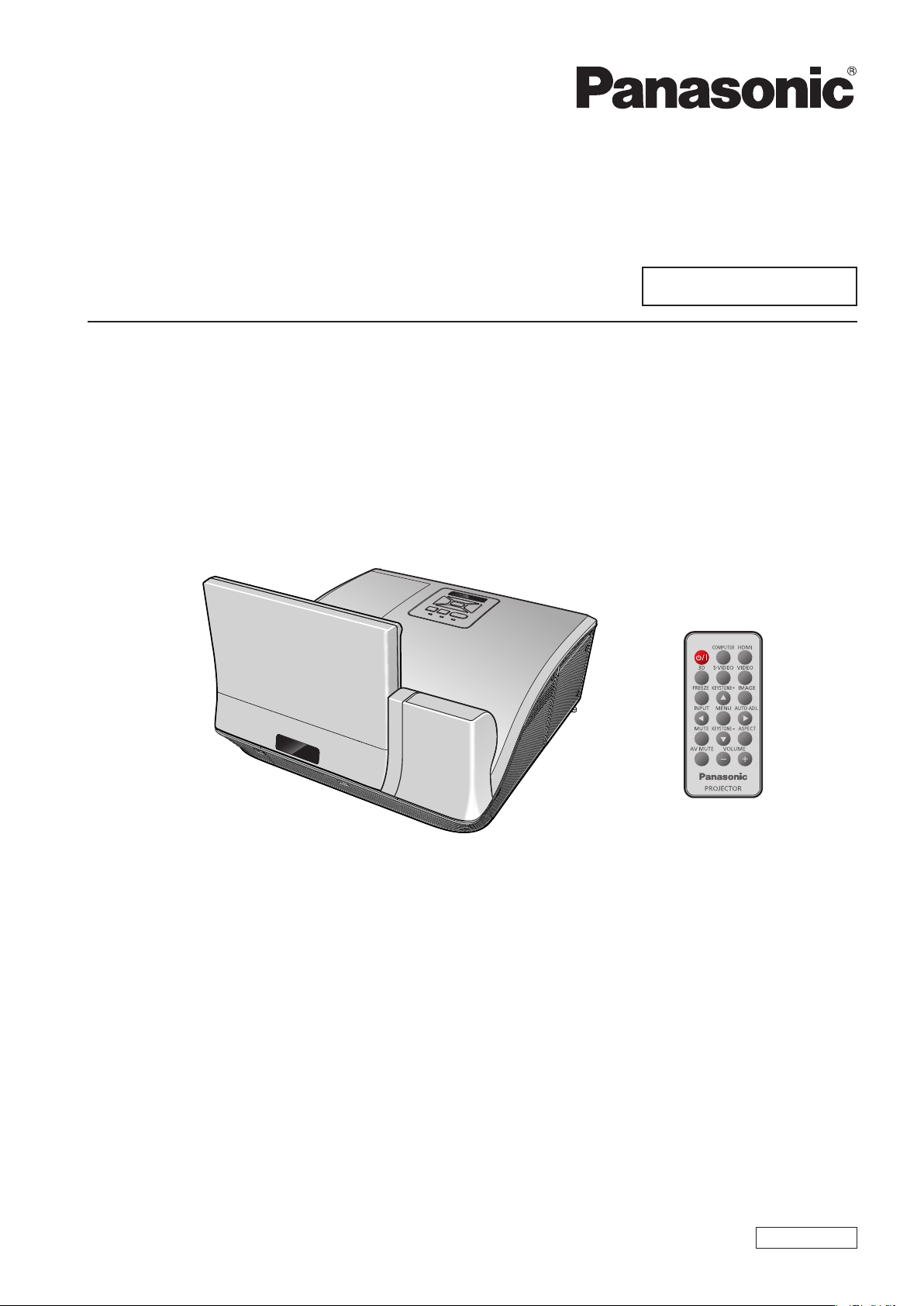
Operating Instructions
Functional Manual
DLP™ Projector
Model No.
PT-CW331RE
PT-CW241RE
PT-CX301RE
Commercial Use
Thank you for purchasing this Panasonic Product.
J
Before operating this product, please read the instructions carefully, and save this manual
for future use.
J
Before using your projector, be sure to read “Read this rst!” (See pages 2 to 7).
ENGLISH
TQBJ0585
Page 2
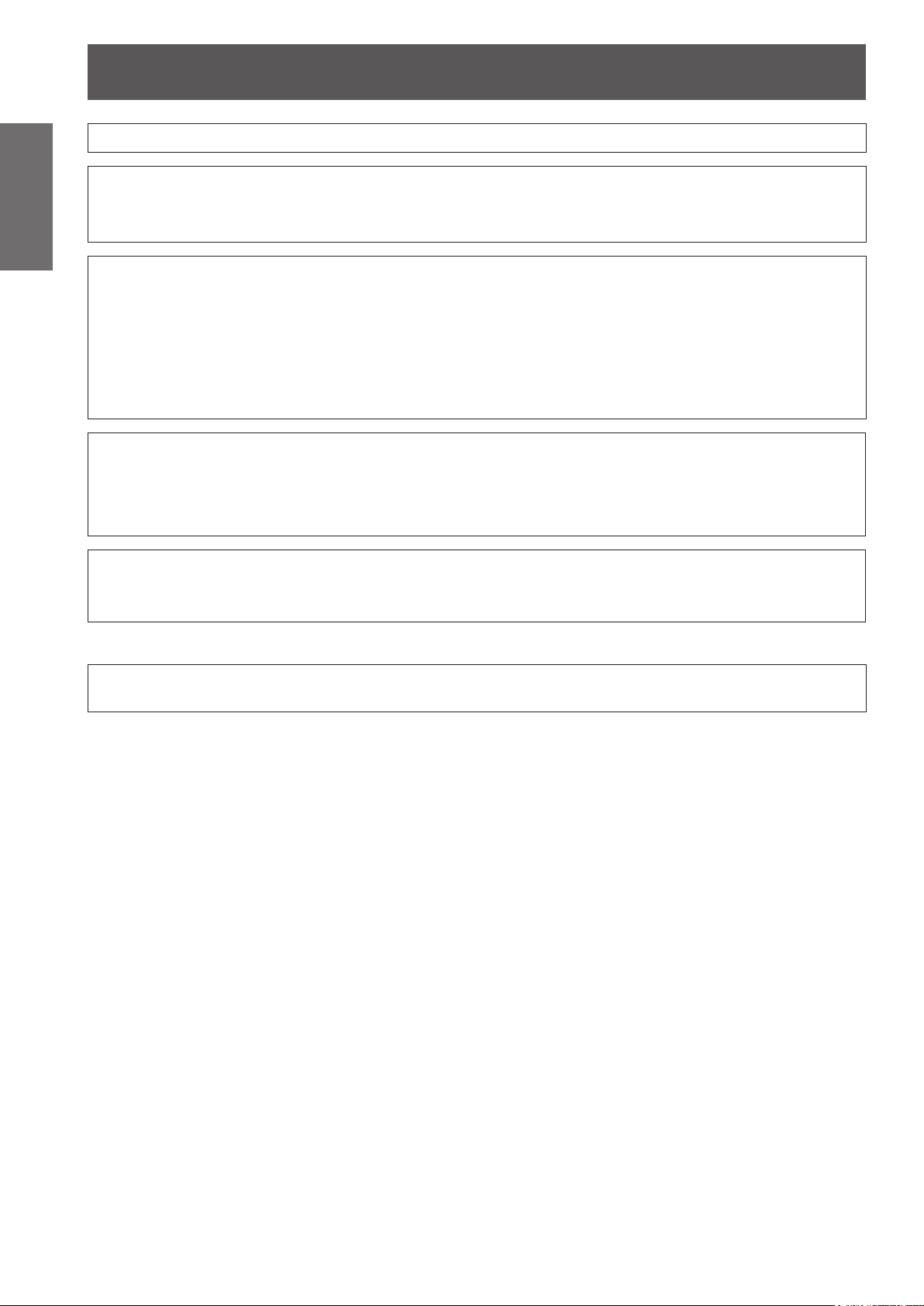
Read this rst!
Information
Important
WARNING:
WARNING: To prevent damage which may result in re or shock hazard, do not expose this appliance to rain
The sound pressure level at the operator position is equal or less than 70 dB (A) according to ISO 7779.
WARNING:
1. Remove the plug from the mains socket when this unit is not in use for a prolonged period of time.
2. To prevent electric shock, do not remove cover. No user serviceable parts inside. Refer servicing to
3. Do not remove the earthing pin on the mains plug. This apparatus is equipped with a three prong earthing
CAUTION:
This is a device to project images onto a screen, etc., and is not indented for use as indoor lighting in a
domestic environment.
THIS APPARATUS MUST BE EARTHED.
or moisture.
qualied service personnel.
type mains plug. This plug will only t an earthing-type mains socket. This is a safety feature. If you are
unable to insert the plug into the mains socket, contact an electrician. Do not defeat the purpose of the
earthing plug.
To assure continued compliance, follow the attached installation instructions. The user must
use the provided RGB computer interface cable with ferrite cores and Interactive USB cable
with ferrite cores. If HDMI interface cable is to be used, the user must use only shielded HDMI
interface cable with ferrite cores to avoid potential harmful interference. Any unauthorized
changes or modications to this equipment will void the user’s authority to operate.
Directive 2009/125/EC
Product information (for Turkey only)
EEE Yönetmeliğine Uygundur.
EEE Complies with Directive of Turkey.
2
- ENGLISH
Page 3
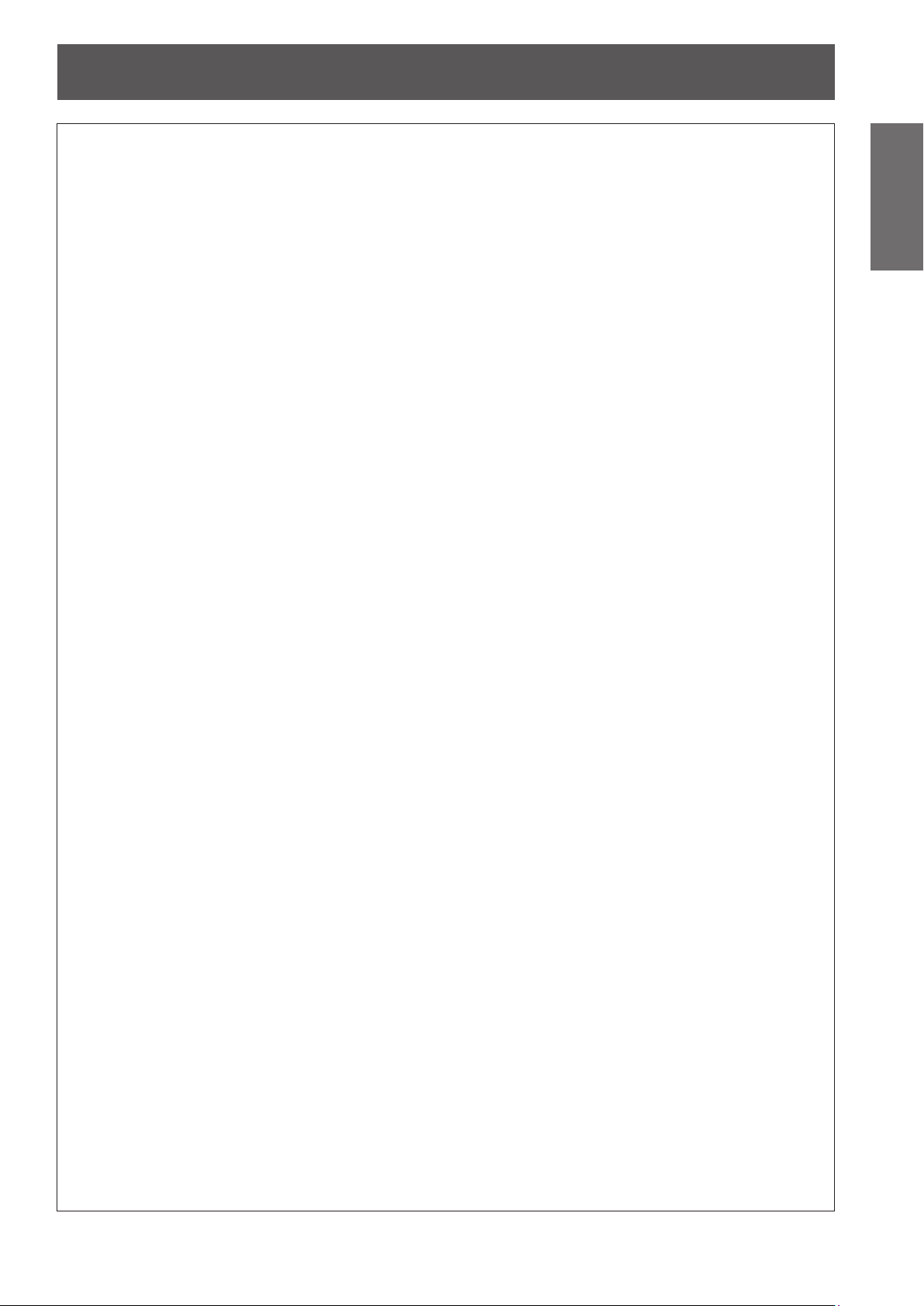
Read this rst!
WARNING:
POWER
The wall outlet or the circuit breaker shall be installed near the equipment and shall be easily
accessible when problems occur. If the following problems occur, cut off the power supply
immediately.
Continued use of the projector in these conditions will result in re or electric shock.
If foreign objects or water get inside the projector, cut off the power supply.
z
If the projector is dropped or the cabinet is broken, cut off the power supply.
z
If you notice smoke, strange smells or noise coming from the projector, cut off the power supply.
z
Please contact an Authorized Service Center for repairs, and do not attempt to repair the projector yourself.
During a thunderstorm, do not touch the projector or the cable.
Electric shocks can result.
Do not do anything that might damage the power cord or the power plug.
If the power cord is used while damaged, electric shocks, short-circuits or re will result.
Do not damage the power cord, make any modications to it, place it near any hot objects, bend it
z
excessively, twist it, pull it, place heavy objects on top of it or wrap it into a bundle.
Ask an Authorized Service Center to carry out any repairs to the power cord that might be necessary.
Completely insert the power plug into the wall outlet and the power connector into the projector
terminal.
If the plug is not inserted correctly, electric shocks or overheating will result.
Do not use plugs which are damaged or wall outlets which are coming loose from the wall.
z
Do not use anything other than the provided power cord.
Failure to observe this will result in re or electric shocks. Please note that if you do not use the provided
power cord to ground the device on the side of the outlet, this may result in electric shocks.
Clean the power plug regularly to prevent it from becoming covered in dust.
Failure to observe this will cause a re.
If dust builds up on the power plug, the resulting humidity can damage the insulation.
z
If not using the projector for an extended period of time, pull the power plug out from the wall outlet.
z
Pull the power plug out from the wall outlet and wipe it with a dry cloth regularly.
Do not handle the power plug with wet hands.
Failure to observe this will result in electric shocks.
Do not overload the wall outlet.
If the power supply is overloaded (ex., by using too many adapters), overheating may occur and re will result.
Important
Information
ON USE/INSTALLATION
Do not place liquid containers on top of the projector.
If water spills onto the projector or gets inside it, re or electric shocks will result.
If any water gets inside the projector, contact an Authorized Service Center.
Do not place the projector on soft materials such as carpets or sponge mats.
Doing so will cause the projector to overheat, which can cause burns, re or damage to the projector.
Do not set up the projector in humid or dusty places or in places where the projector may come into
contact with oily smoke or steam, ex. a bathroom.
Using the projector under such conditions will result in re, electric shocks or components deterioration.
Components deterioration (such as ceiling mount brackets) may cause the projector which is mounted on the
ceiling to fall down.
Do not install this projector in a place which is not strong enough to take the full weight of the
projector or on top of a surface which is sloped or unstable.
Failure to observe this will cause projector to fall down or tip over the projector, and severe injury or damage
could result.
Do not place another projector or other heavy objects on top of the projector.
Failure to observe this will cause the projector to become unbalanced and fall, which could result in damage or
injury. The projector will be damaged or deformed.
ENGLISH -
3
Page 4
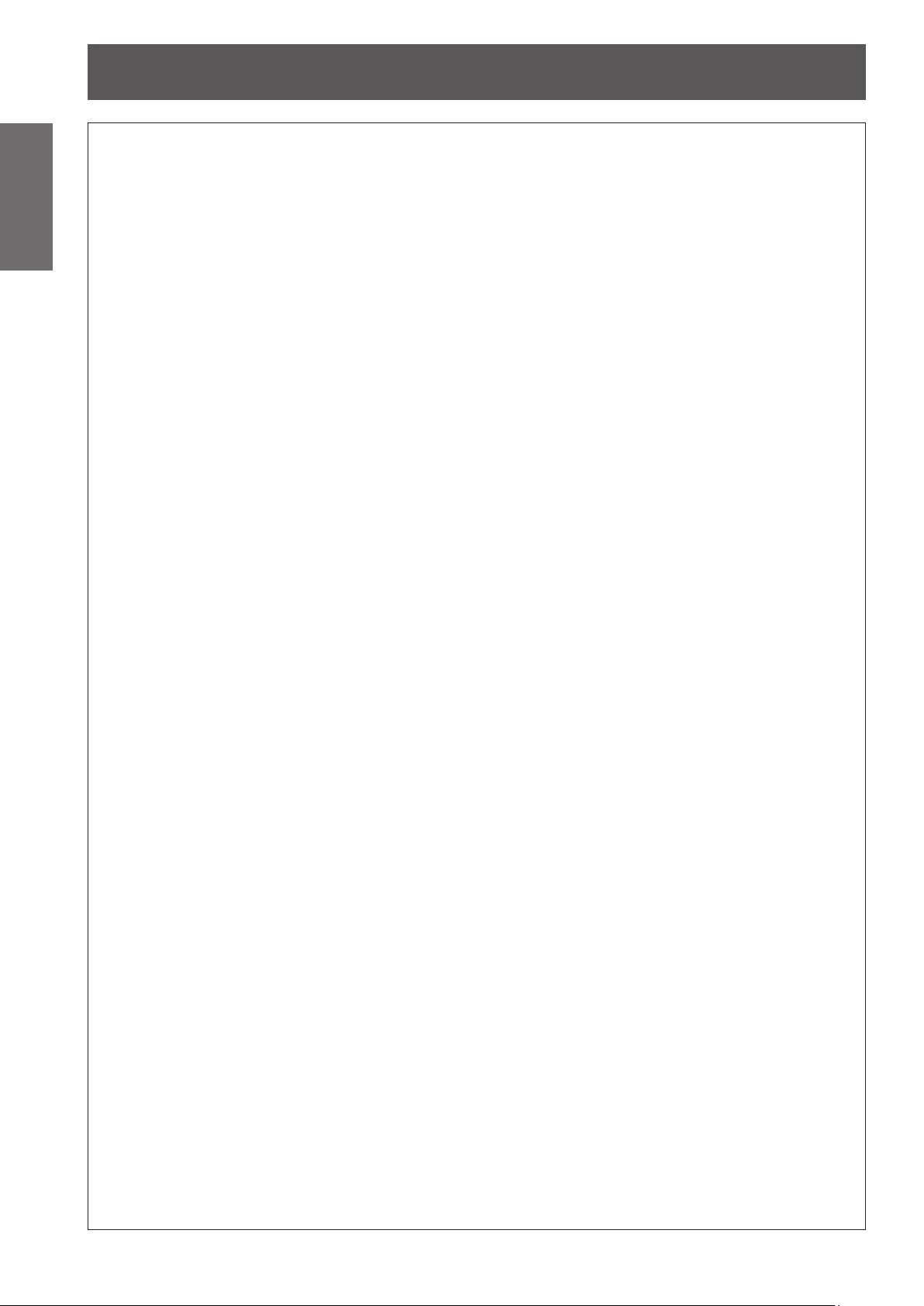
Read this rst!
4
- ENGLISH
Important
Information
WARNING:
Installation work (such as ceiling mount bracket) should only be carried out by a qualied technician.
If installation is not carried out and secured correctly it can cause injury or accidents, such as electric shocks.
Do not cover the air inlet port or the air outlet port.
Doing so will cause the projector to overheat, which can cause re or damage to the projector.
Do not place your hands or other objects close to the air outlet port.
Doing so will cause burns or damage your hands or other objects.
Do not look and place your skin into the lights emitted from the projection window while the projector
is being used.
Doing so can cause burns or loss of sight.
Do not insert any foreign objects into the projector.
Doing so will cause re or electric shocks.
Never attempt to remodel or disassemble the projector.
High voltages can cause re or electric shocks.
Do not allow metal objects, ammable objects, or liquids to enter inside of the projector. Do not allow
the projector to get wet.
Doing so may cause short circuits or overheating, and result in re, electric shock, or malfunction of the
projector.
Use the ceiling mount bracket and the wall mount bracket specied by Panasonic.
Defects in the ceiling mount bracket will result in falling accidents.
Do not use anything other than an authorized ceiling mount bracket.
z
Be sure to use the wire provided with the projector mount base for ceiling mount as an extra safety
z
measure to prevent the projector from falling down. (Install in a different location to the ceiling mount
bracket.)
Do not place the projector in narrow, badly ventilated places.
z
Do not place the projector on cloth or papers, as these materials could be drawn into the air inlet port.
z
Heated air comes out of the air outlet port. Do not place your hands or face, or objects which cannot
z
withstand heat close to this port.
Strong light is emitted from the projector’s projection window. Do not look or place your hands directly into
z
this light.
Be especially careful not to let young children look into the projection window. In addition, turn off the power
z
and disconnect the power plug when you are away from the projector.
Do not insert any metal objects or ammable objects into the projector or drop them onto the projector.
z
For any inspection, adjustment and repair work, please contact an Authorized Service Center.
z
Do not place containers of liquid or metal objects near the projector.
z
If liquid enters inside of the projector, consult your dealer.
z
Particular attention must be paid to children.
z
Attach the supplied safety cable to the ceiling mount bracket to prevent the projector from falling down.
z
WARNING:
ACCESSORIES
Do not use or handle the battery improperly, and refer to the following.
Failure to observe this will cause burns, battery to leak, overheat, explode or catch re.
Do not use unspecied battery.
z
Do not disassemble coin cell battery.
z
Do not heat the battery or place them into water or re.
z
Do not allow the + and
z
necklaces or hairpins.
Do not bring or store battery together with metallic objects.
z
Store the battery in a plastic bag and keep them away from metallic objects.
z
Make sure the polarities (+ and
z
Remove the empty battery from the remote control at once.
z
Insulate the battery using tape or something similar before disposal.
z
-
terminals of the battery to come into contact with metallic objects such as
-
) are correct when inserting the battery.
Page 5
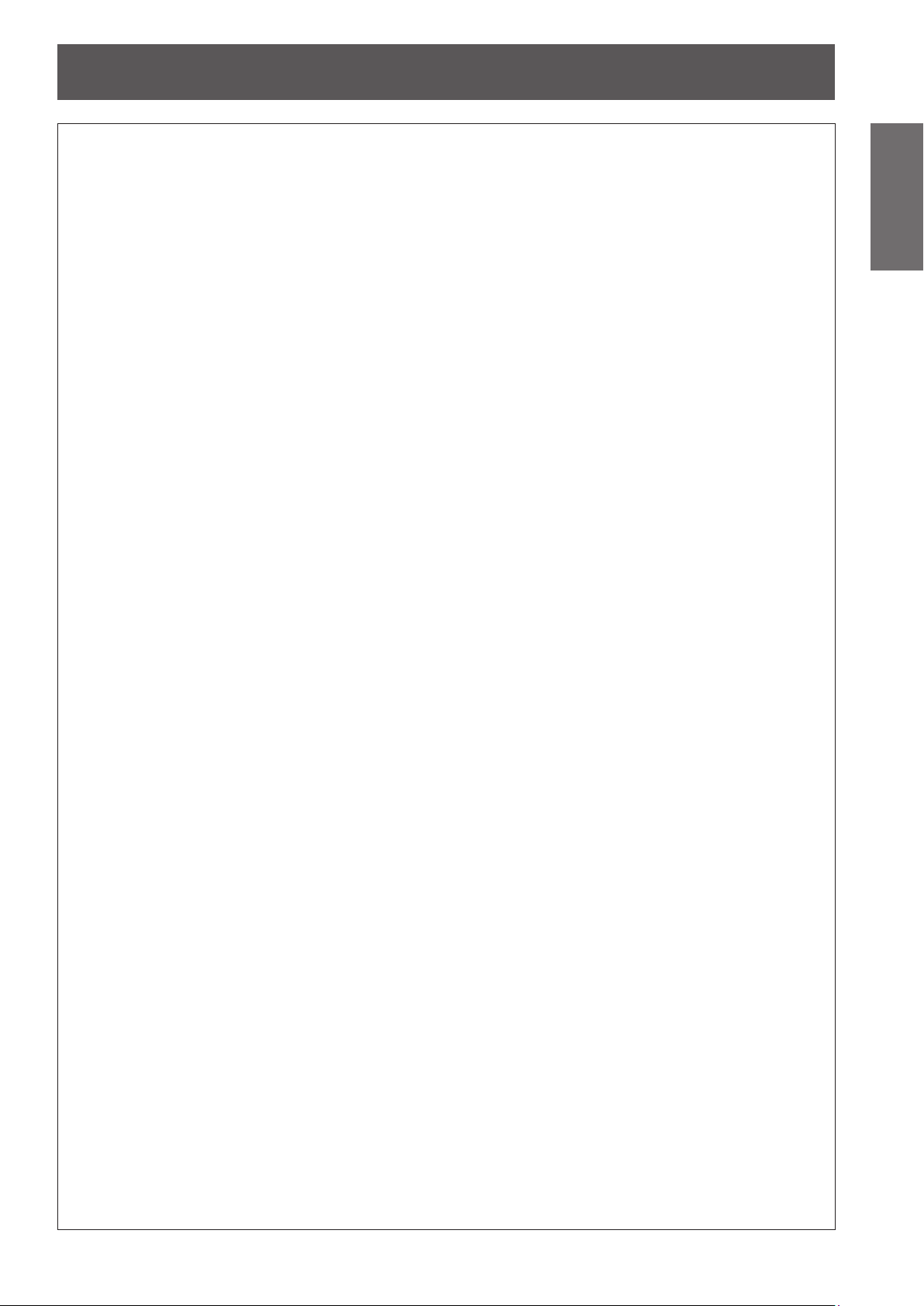
Read this rst!
ENGLISH -
5
Important
Information
Do not use or handle the batteries for Interactive light pen improperly, and refer to the following.
Failure to observe this will cause burns, batteries to leak, overheat, explode or catch re.
Do not use unspecied batteries.
z
Do not disassemble dry cell batteries.
z
Do not heat the batteries or place them into water or re.
z
Do not allow the + and
z
necklaces or hairpins.
Do not store batteries together with metallic objects.
z
Store the batteries in a plastic bag and keep them away from metallic objects.
z
Make sure the polarities (+ and
z
Do not use a new battery together with an old battery or mix different types of batteries.
z
Do not use batteries with the outer cover peeling away or removed.
z
Remove the empty batteries from the remote control at once.
z
Insulate the battery using tape or something similar before disposal.
z
Do not allow children to reach the battery (for remote control: CR2025, for Interactive light pen: AAA/
R03 or AAA/LR03 type).
The battery can cause personal injury if swallowed.
z
If swallowed, seek medical advice immediately.
z
If the battery uid leaks, do not touch it with bare hands, and take the following measures if necessary.
Battery uid on your skin or clothing could result in skin inammation or injury.
z
Rinse with clean water and seek medical advice immediately.
Battery uid coming in contact with your eyes could result in loss of sight.
z
In this case, do not rub your eyes. Rinse with clean water and seek medical advice immediately.
Do not disassemble the lamp unit.
If the lamp breaks, it could cause injury.
Do not remove unspecied screws during the lamp unit replacement.
Doing so can cause electric shocks, burns, or injury.
Lamp replacement
The lamp has high internal pressure. If improperly handled, an explosion and severe injury or accidents will
result.
The lamp can easily explode if struck against hard objects or dropped.
z
Before replacing the lamp, be sure to disconnect the power plug from the wall outlet.
z
Electric shocks or explosions can result if this is not done.
When replacing the lamp, turn the power off and allow the lamp it to cool for at least 1 hour before handling
z
it otherwise it can cause burns.
Do not allow infants or pets to touch the remote control unit.
Keep the remote control unit out of the reach of infants and pets after using it.
z
Do not use the supplied power cord with devices other than this projector.
Using the supplied power cord with devices other than this projector may cause short circuits or
z
overheating, and result in electric shock or re.
Remove the depleted battery from the remote control promptly.
Leaving them in the unit may result in uid leakage, overheating, or explosion of the battery.
z
-
terminals of the batteries to come into contact with metallic objects such as
-
) are correct when inserting the batteries.
CAUTION:
POWER
When disconnecting the power cord, be sure to hold the power plug and power connector.
If the power cord itself is pulled, the lead will become damaged, and re, short-circuits or serious electric
shocks will result.
When not using the projector for an extended period of time, disconnect the power plug from the wall
outlet.
Failure to do so may result in re or electric shock.
Disconnect the power plug from the wall outlet before carrying out any cleaning and replacing the unit.
Electric shocks can result if this is not done.
Page 6
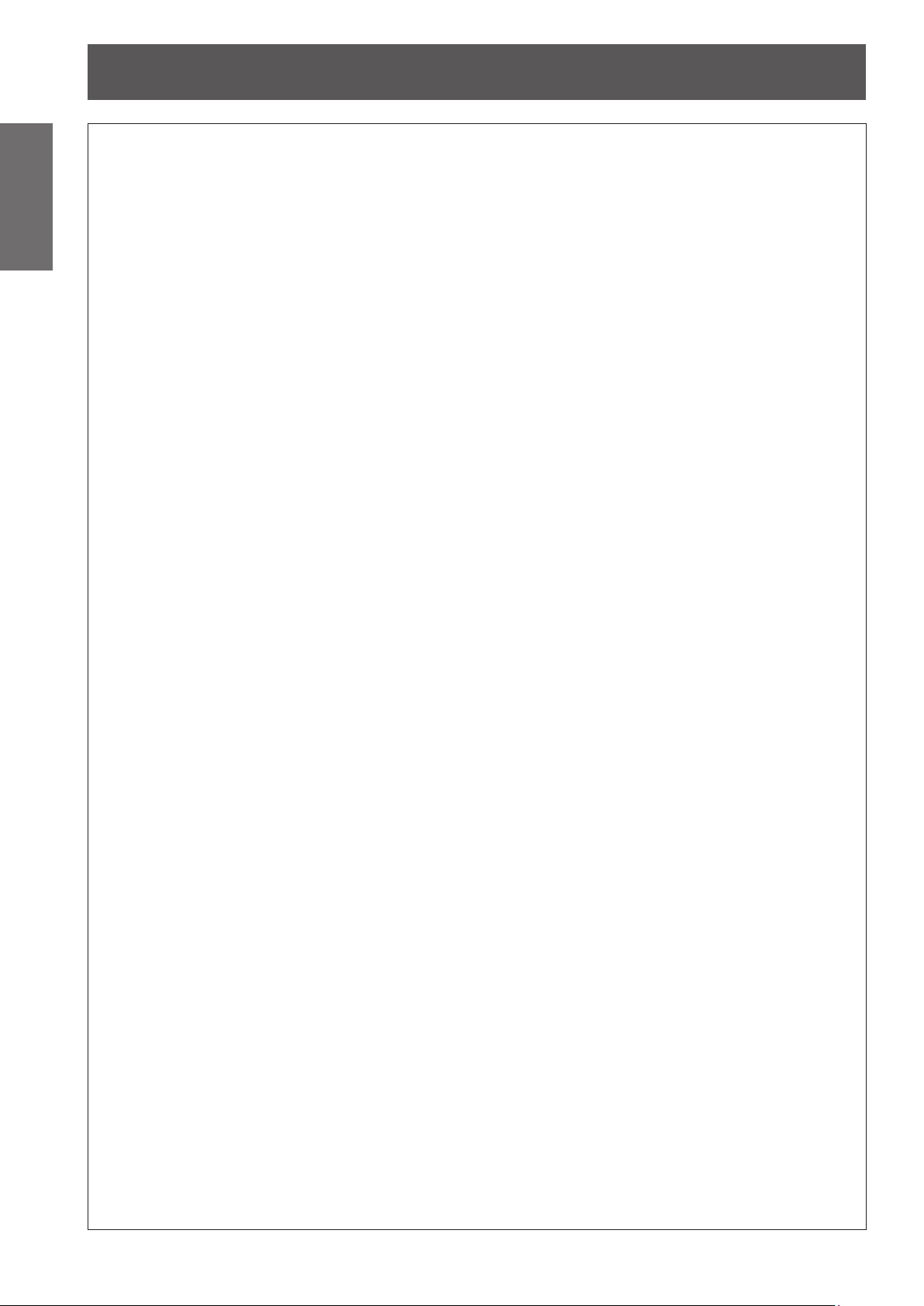
Read this rst!
6
- ENGLISH
Important
Information
Do not put your weight on this projector.
You could fall or the projector could break, and injury will result.
Do not place the projector in extremely hot locations.
Doing so will cause the outer casing or internal components to deteriorate, or result in re.
Do not make strong force or shock to the mirror.
Doing so may cause damage to the glass mirror.
Always disconnect all cables before moving the projector.
Moving the projector with cables still attached can damage the cables, which will cause re or electric shocks
to occur.
Never plug headphones and earphones into VARIABLE AUDIO OUT jack.
Excessive sound pressure from earphones and headphones can cause hearing loss.
Do not use the old lamp unit.
If used it could cause lamp explosion.
If the lamp has broken, ventilate the room immediately. Do not touch or bring your face close to the
broken pieces.
Failure to observe this will cause the user to absorb the gas which was released when the lamp broke and which
contains nearly the same amount of mercury as uorescent lamps, and the broken pieces will cause injury.
When not using the projector for an extended period of time, remove the battery from the remote
control.
Do not open the desiccant bag or eat it, and do not discard it to moisture circumstances.
Accidentally swallow the contents of the desiccant bag may cause bad result to your body. Moreover, the
contents may generate heat if exposing to moisture, so it may cause inammation or injury to your skin if such
contents is attached to your body or clothes.
ON USE/INSTALLATION
Be especially careful not to let young children stand or sit on the projector.
z
Take particular care in locations exposed to direct sunlight or near stoves.
z
ACCESSORIES
If you believe that you have absorbed the gas or that the gas has got into your eyes or mouth, seek
z
medical advice immediately.
Ask your dealer about replacing the lamp unit and check the inside of the projector.
z
Failure to observe this will cause the battery to leak, overheat, catch re or explode, which may result in
z
re or contamination of surrounding area.
In case that the desiccant has got into your eyes or mouth, wash with clean water immediately and seek
z
medical advice.
Particular attention must be paid to children.
z
CAUTION:
VIEWING 3D IMAGES
Those with a medical history of oversensitivity to light, heart problems, or poor physical health should
not view 3D images.
This may lead to a worsening of medical conditions.
If you feel tiredness or discomfort, or other abnormality while viewing with 3D Eyewear, discontinue
viewing.
Continuing use may cause health problems. Take a break as necessary.
When viewing 3D movies, aim to view one movie at a time and take a break as necessary.
When viewing 3D images, for example when playing 3D games or using a PC where two way interaction
is possible, take an appropriate break every 30 to 60 minutes.
Watching for long periods of time may cause eye fatigue.
When preparing contents, use contents properly created to be used for 3D.
This may cause eye fatigue or health problems.
When viewing 3D images, pay attention to people and objects in the vicinity.
3D video may be mistaken for actual objects, and the related bodily movements can cause damage to objects
and lead to injury.
Use 3D Eyewear when viewing 3D videos.
Page 7
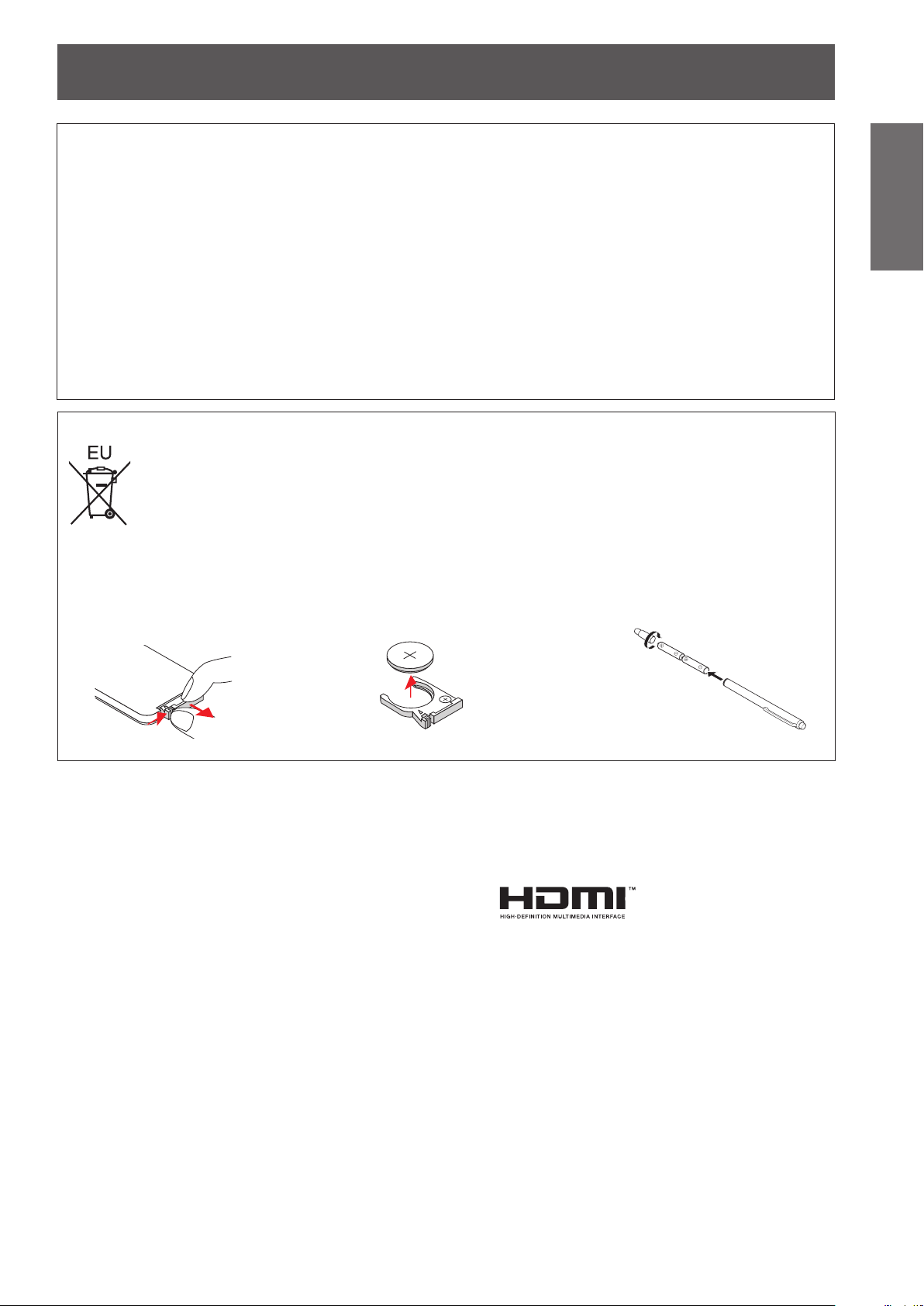
Read this rst!
ENGLISH -
7
Important
Information
3
V
O
L
T
S
CR2025
3
V
O
L
T
S
CR2025
Do not tilt your head when viewing with 3D Eyewear.
Those who are near or far sighted, those with weaker eyesight in one eye, or those with astigmatism
should use corrective eyewear etc. when using 3D Eyewear.
If the image appears distinctly double when viewing 3D video, discontinue viewing.
Watching for long periods of time may cause eye fatigue.
View at a distance of at least three times the effective height of the screen.
Viewing at distance closer than the recommended distance may cause eye fatigue. As with movies, if there are
black bands at the top and bottom of the video, view at a distance of 3 times or more of the height of the video
section.
Children younger than 5 or 6 years old should not use 3D Eyewear.
As it is difcult to gauge the reactions of children to fatigue and discomfort their condition may worsen
suddenly.
If a child uses the 3D Eyewear, guardians should beware of the child’s eyes becoming tired.
To remove the battery
Remote Control Battery
1. Press the guide and pull
2. Remove the battery.
Interactive light pen batteries
Rotate as shown in the following gure.
out the battery base.
Trademarks
•
Windows
Corporation in the United States and other countries.
•
Macintosh, Mac OS and Safari are the trademarks of Apple Inc. registered in the United States and other
countries.
•
HDMI, the HDMI Logo, and High-Denition Multimedia Interface are trademarks or registered trademarks of
HDMI Licensing LLC in the United States and other countries.
•
PJLink
•
RoomView, Crestron RoomView are registered trademarks of Crestron Electronics, Inc, and Crestron
Connected is the trademark of Crestron Electronics, Inc.
•
Linux is the trademark of Linus Torvalds in the United States and other countries.
•
Other names, company names or product names used in these operating instructions are the trademarks or
registered trademarks of their respective holders.
Please note that the operating instructions do not include the ® and ™ symbols.
®
, Windows Vista®, and Internet Explorer® are registered trademarks or trademarks of Microsoft
™
is a trademark or pending trademark in Japan, the United States, and other countries and regions.
Illustrations in these operating instructions
•
Note that illustrations of the projector and screens may differ from the ones you actually see.
Page references
•
In these instructions, references to pages are indicated as: (
page 00).
Æ
Term
•
In these instructions, the “Wireless remote control unit” accessory is referred to as the “Remote control”.
Page 8
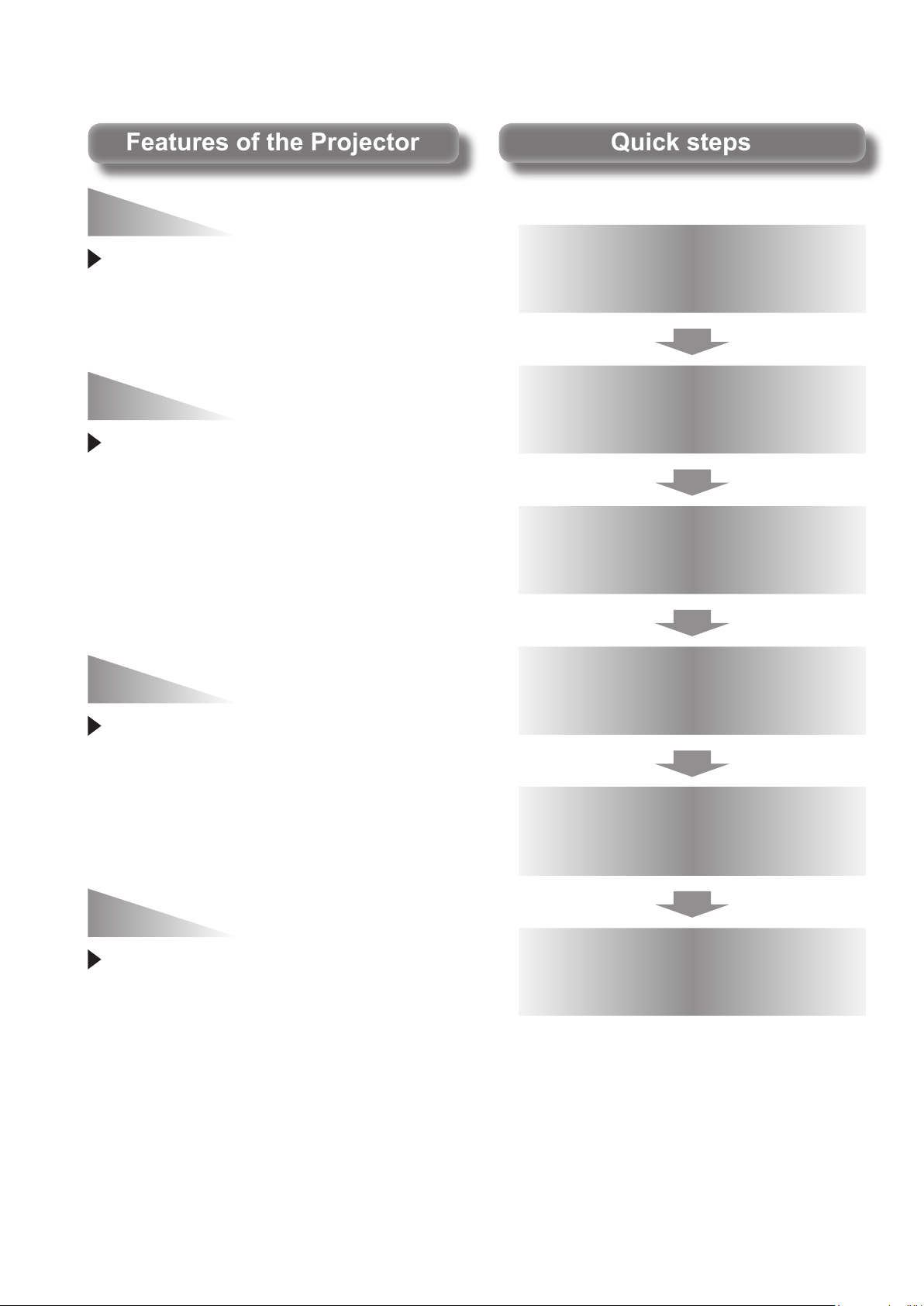
Blu-ray 3D compatible
Features of the ProjectorFeatures of the Projector
Quick stepsQuick steps
discs
For details, see the corresponding pages.
You can use the projector to view
3D videos by playing media such as
Blu-ray 3D compatible discs on a 3D
device such as a 3D Blu-ray player.
Large Screen in Limited
Space
Short focus lens allows you to
project large images from short
distance. If the presenter stands
in front of the projecting board, the
image of the presenter will not go
into the board and the projecting
light will not directly go into the
presenter's eyes.
Sufcient brightness in
the classroom
The 3 100 lm* brightness enables
you to project bright and clear image
under educational circumstances
even in a bright classroom.
(* 3 100 lm is for PT-CW331RE and
PT-CX301RE.
2 600 lm is for PT-CW241RE.)
1. Set up your projector.
(Æpage 22)
2. Connect with other devices.
(Æpage 27)
3. Connect the power cord.
(Æpage 30)
4. Power on.
(Æpage 32)
5. Select the input signal.
(Æpage 33)
Interactive Function
This projector has the interactive
software and tools.
You can write letters or draw gures
on the projected image with an
interactive pen.
8
- ENGLISH
6. Adjust the image.
(Æpage 33)
Page 9
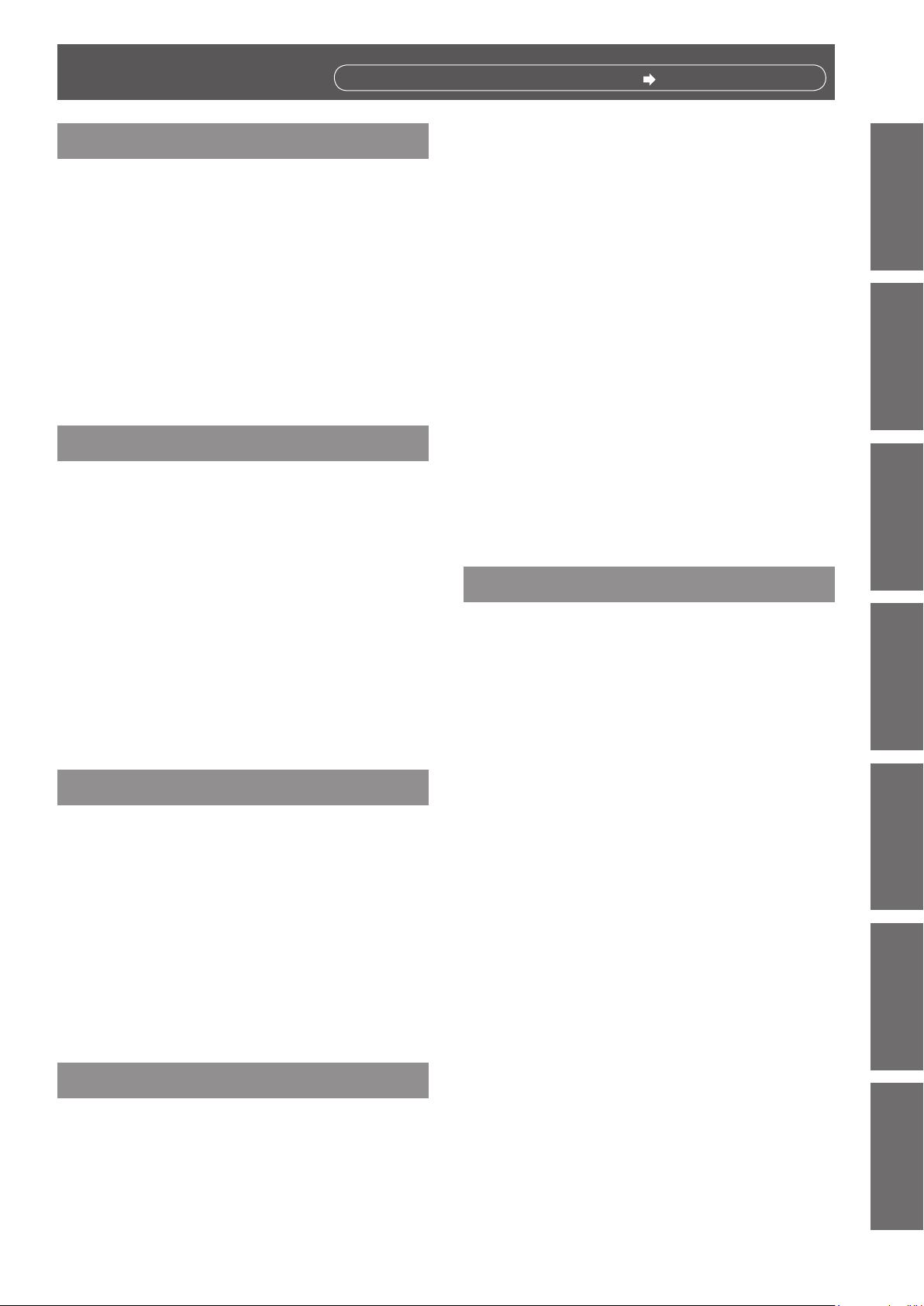
Contents
Be sure to read “Read this rst!”. ( pages 2 to 7)
Important Information
Read this rst! ........................................... 2
Contents ..................................................... 9
Precautions for Use..................................11
Cautions when transporting ...........................................11
Cautions when installing ................................................11
Security ........................................................................ 12
Disposal ........................................................................ 12
Cautions on use ........................................................... 13
Accessories .................................................................. 14
Optional accessories .................................................... 15
Preparation
About Your Projector .............................. 16
Remote control ............................................................. 16
Projector body .............................................................. 17
Control Panel and Indicators ........................................ 18
Connecting terminals .................................................... 19
Using Remote control ............................ 20
Projecting ................................................. 33
Selecting the input signal ............................................. 33
How to adjust the state of the image ............................ 33
Viewing 3D Images .................................. 34
About viewing 3D images ............................................. 34
Basic operations by using the remote
control................................................... 35
Switching the input signal ............................................. 35
<3D> button .................................................................. 35
<FREEZE> button ........................................................ 35
<KEYSTONE> button ................................................... 35
<IMAGE> button ........................................................... 35
<INPUT> button ........................................................... 36
<MENU> button ............................................................ 36
<AUTO ADJ.> button .................................................... 36
<MUTE> button ............................................................ 36
<ASPECT> button ........................................................ 36
<AV MUTE> button ...................................................... 36
<VOLUME> buttons ..................................................... 36
Settings
Important
Information
PreparationGetting StartedBasic OperationSettingsMaintenanceAppendix
Installing and Removing battery ................................... 20
Setting Remote control ID numbers ............................. 20
How to use the Interactive light pen ...... 21
About the Interactive light pen ...................................... 21
Installing and Removing batteries ................................ 21
How to use the pen ...................................................... 21
Getting Started
Setting up ................................................. 22
Projection method ........................................................ 22
Parts for ceiling or wall mount (Optional) ..................... 22
Adjusting Projection Image Size ................................... 23
Adjusting the Projector's Height ................................... 26
Adjusting the Projector's Focus .................................... 26
Connections ............................................. 27
Before connecting to the projector ............................... 27
Connecting example: Computers ................................. 28
Connecting example: AV equipment ............................ 29
Basic Operation
Powering ON/OFF .................................... 30
Connecting the power cord .......................................... 30
ON(G)/STANDBY(R) indicator...................................... 31
Powering On the Projector ........................................... 32
Powering Off the Projector ........................................... 32
On-screen Display Menus....................... 37
How to operate menu ................................................... 37
Menu Tree .................................................................... 38
Picture ...................................................... 40
Color Mode ................................................................... 40
Wall color ...................................................................... 40
Brightness .................................................................... 40
Contrast ........................................................................ 40
Sharpness .................................................................... 41
Saturation ..................................................................... 41
Hue ............................................................................... 41
Gamma ......................................................................... 41
Color Temp ................................................................... 41
Color Space .................................................................. 41
Position .................................................... 42
Aspect Ratio ................................................................. 42
Phase ........................................................................... 42
Clock ............................................................................ 42
H Position ..................................................................... 42
V Position ..................................................................... 43
Digital Zoom ................................................................. 43
V Keystone ................................................................... 43
Ceiling Mount ............................................................... 43
Setting ...................................................... 44
Language ..................................................................... 44
Menu Location .............................................................. 44
Closed Caption ............................................................. 44
VGA Out (Standby) ....................................................... 44
ENGLISH -
9
Page 10
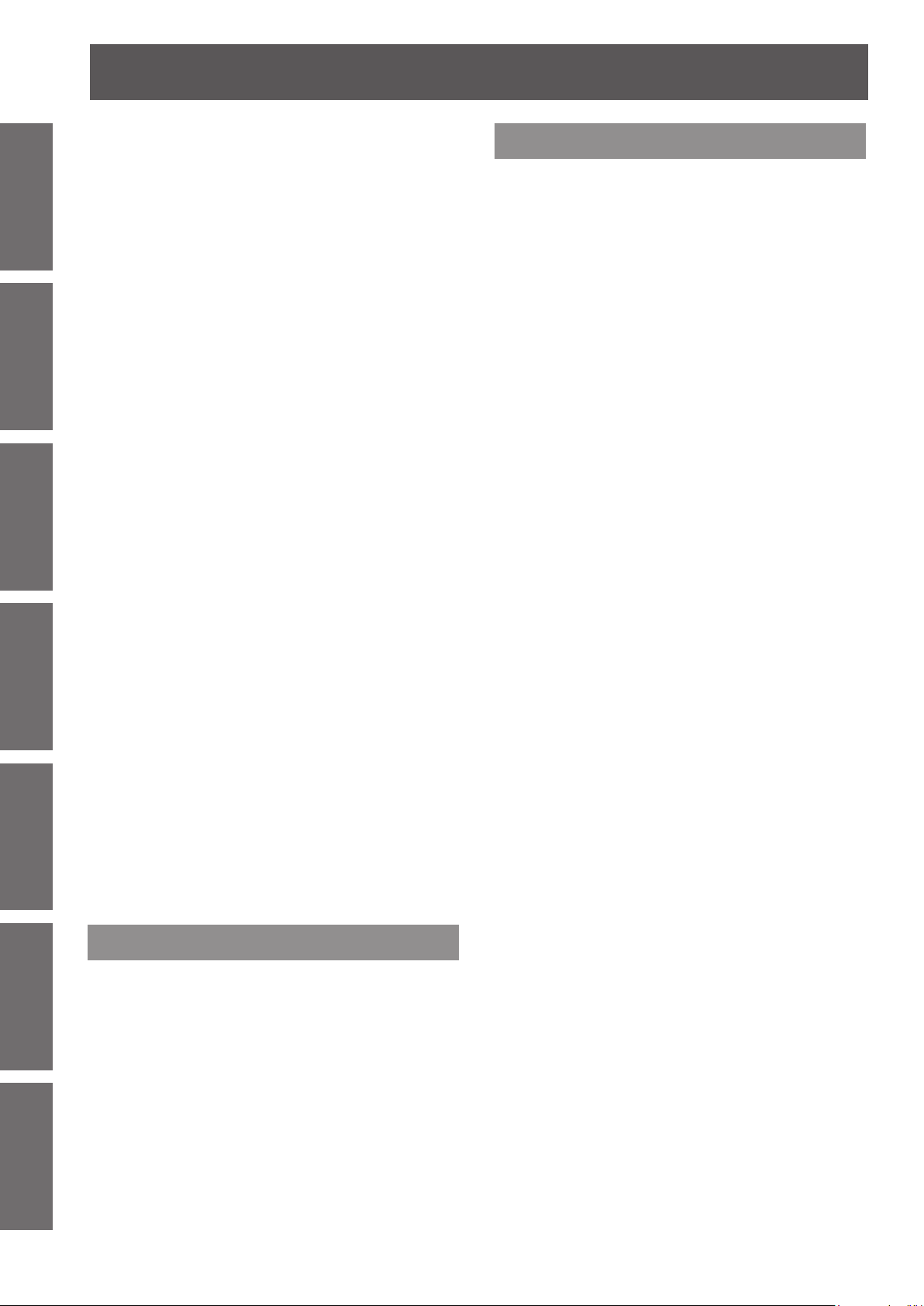
Contents
Information
Important
Audio ........................................................ 46
Preparation Getting Started Basic Operation Settings Maintenance Appendix
Options ..................................................... 47
3D .............................................................. 49
LAN ........................................................... 51
LAN (Standby) .............................................................. 44
Test Pattern .................................................................. 45
Remote ID .................................................................... 45
Startup Logo ................................................................. 45
Reset ............................................................................ 45
Mute ............................................................................. 46
Volume ......................................................................... 46
In Standby Mode (Audio) .............................................. 46
Auto Source .................................................................. 47
Input ............................................................................. 47
Auto Power Off (Min) .................................................... 47
Lamp Settings .............................................................. 47
Dynamic Black .............................................................. 48
High Altitude ................................................................. 48
Dust Filter Reminder ................................................... 48
Information ................................................................... 48
3D ................................................................................. 49
3D Invert ....................................................................... 49
3D Format .................................................................... 49
1080p@24 .................................................................... 50
Safety Precautions Message ........................................ 50
Safety Precautions ....................................................... 50
Appendices
Appendices .............................................. 67
Serial terminal .............................................................. 67
Other terminals ............................................................. 70
PJLink protocol ............................................................. 71
List of compatible signals ............................................. 72
3D compatible signals .................................................. 73
Specications .......................................... 74
Dimensions ................................................................... 76
Ceiling mount bracket safeguards......... 76
Index ......................................................... 77
DHCP ........................................................................... 51
IP Address .................................................................... 51
Subnet Mask ................................................................ 51
Gateway ....................................................................... 51
DNS .............................................................................. 51
Store ............................................................................. 52
Reset ............................................................................ 52
Connect to Network ...................................................... 53
Computer operation via network .................................. 54
Web Management ........................................................ 54
Maintenance
About indicator status ............................ 58
If an indicator turns on .................................................. 58
Maintenance/replacement....................... 59
Before cleaning/replacing the unit ................................ 59
Maintenance ................................................................. 59
Replacing the unit ......................................................... 61
Troubleshooting ...................................... 64
10
- ENGLISH
Page 11
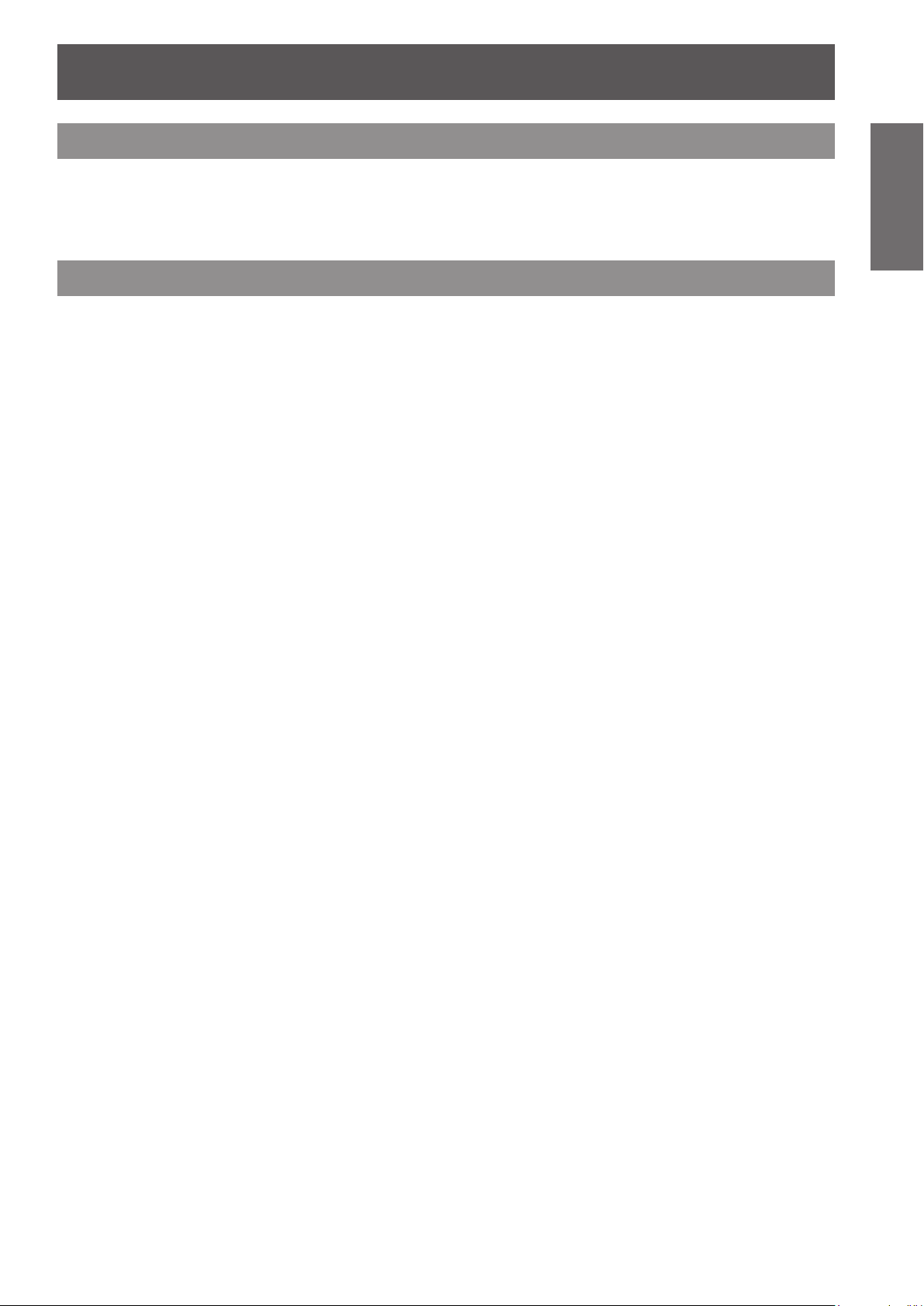
Precautions for Use
Cautions when transporting
z
When transporting the projector, be careful not to touch the mirror.
z
When transporting the projector, hold it securely by its bottom and avoid excessive vibration and impacts.
Doing so may damage the internal parts and result in malfunctions.
z
Do not transport the projector with the adjustable feet extended. Doing so may damage the adjustable feet.
Cautions when installing
J
Do not set up the projector outdoors.
The projector is designed for indoor use only.
J
Do not use under the following conditions.
Places where vibration and impacts occur such as in a car or vehicle: Doing so may damage the internal
z
parts and result in malfunctions.
Near the exhaust of an air conditioner: Depending on the conditions of use, the screen may uctuate in rare
z
cases due to the hot air from the air exhaust port or the heated or cooled air. Make sure that the exhaust
from the projector or other equipment, or the air from the air conditioner does not blow toward the front of
the projector.
Near lights (studio lamps, etc.) and other locations of great temperature uctuation (“Operating
z
environment” (Æ page 75)): Doing so may shorten the life of the lamp or result in deformation of the outer
case and malfunctions.
Near high-voltage power lines or near motors: Doing so may interfere with the operation of the projector.
z
Place where there is high-power laser equipment: Directing a laser beam onto the lens surface causes
z
damage to the DLP chips.
Important
Information
J
Be sure to ask a specialized technician when installing the product to a
ceiling or wall.
This requires an optional ceiling mount bracket.
Model No.: ET-PKV100H (for high ceilings), ET-PKV100S (for low ceilings),
ET-PKC200B (Projector Mount Base), ET-PKC200W (Wall Mount Bracket).
J
Lens focus
The high clarity projection lens is thermally affected by the light from the light source, making the focus
unstable in the period just after switching on the power. Wait at least 30 minutes with the image projected
before adjusting the lens focus.
J
When using the projector at elevations below approx. 1 000 m (3 300 ft),
make sure [High altitude] is set to [Off].
Failure to do so may shorten the life of the internal parts and result in malfunctions.
J
When using the projector at elevations approx. 1 000 m (3 300 ft) and
approx. 3 000 m (10 000 ft), make sure [High altitude] is set to [On].
Failure to do so may shorten the life of the internal parts and result in malfunctions.
J
Do not install the projector at elevations approx. 3 000 m (10 000 ft) or
higher above sea level.
Failure to do so may shorten the life of the internal parts and result in malfunctions.
J
Conrm and set the using environment temperature [“Operating
environment” (Æ page 75)].
ENGLISH -
11
Page 12
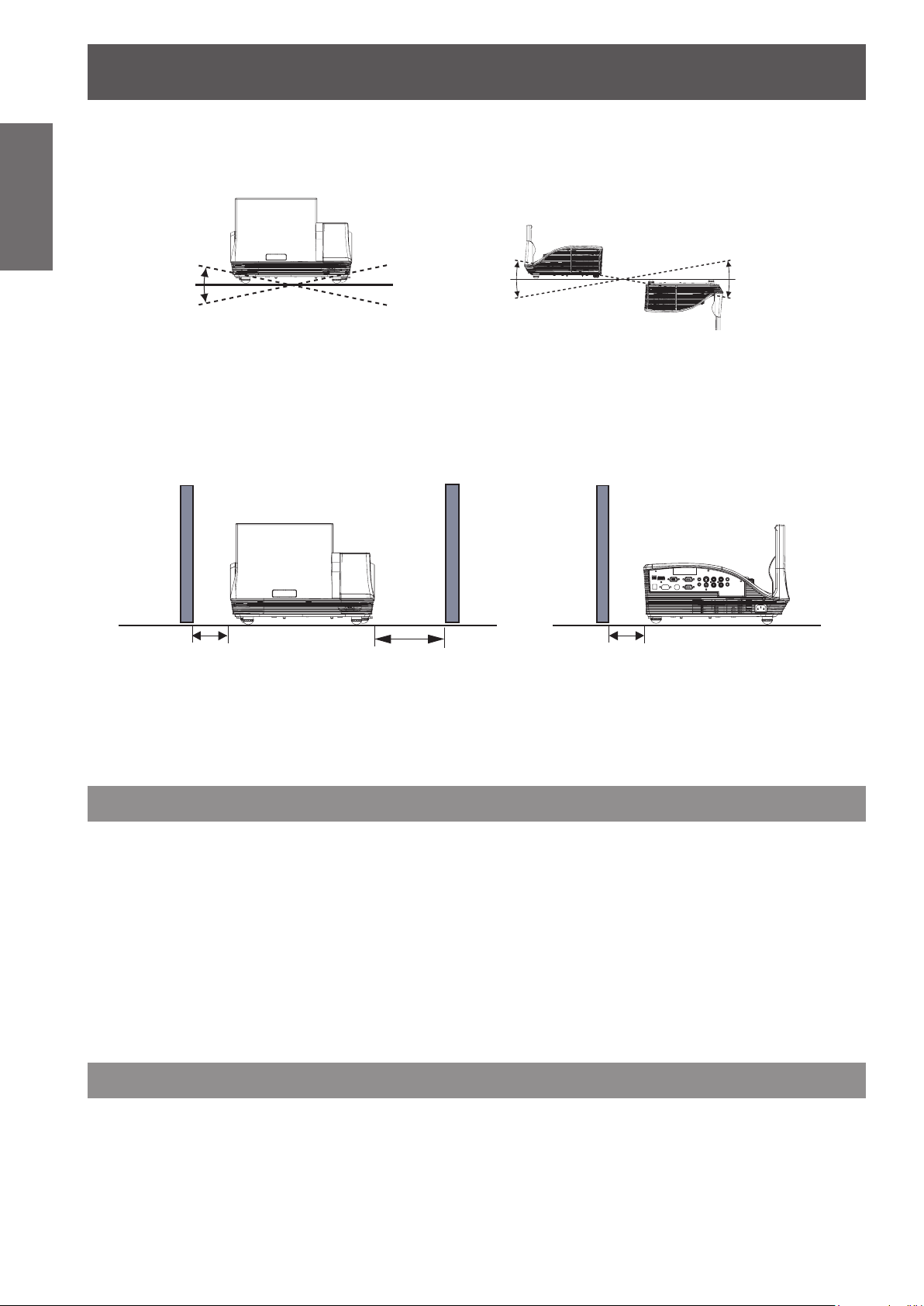
Precautions for Use
12
- ENGLISH
Important
Information
J
Do not tilt the projector or place it on its side.
Do not tilt the projector body more than approximately ±10° vertically or ±10° horizontally. Over-tilting may
result in shortening the life of the components.
Within 10°
Within 10°
J
Cautions when setting the projectors
Do not stack the projectors.
z
Do not block the ventilation ports (intake and exhaust) of the projector.
z
Avoid heating and cooling air from the air conditioning system directly blow to the ventilation ports (intake
z
and exhaust) of the projector.
over 50 cm (1.5') over 1 m (3')
Do not place the projector in an enclosed space.
z
If you need to place the projector in an enclosed space, additional air conditioning and ventilation system
must be equipped. When ventilation is insufcient, remaining heat may trigger the protection circuit of the
projector.
Within 10°
Within 10°
over 10 cm (3.94")
Within 10°
Within 10°
Security
Take safety measures against following incidents.
Personal information being leaked via this product.
z
Unauthorized operation of this product by a malicious third party.
z
Interfering or stopping of this product by a malicious third party.
z
Security instruction (Æpage 56)
Make your password as difcult to guess as possible.
z
Change your password periodically.
z
Panasonic or its afliate company never inquires a password directly to a customer. Do not tell your
z
password in case you receive such an inquiry.
The connecting network must be secured by rewall or others.
z
Set an administrator password for the Web Management and restrict the users who can log in.
z
Disposal
When disposing of the product, ask your local authority or dealer about the correct methods of disposal.
The lamp contains mercury. When disposing of the used lamp unit, ask your nearest local authorities or
dealer about proper disposal of the unit.
Dispose of used battery according to the instructions or your local disposal rule or guidelines.
Page 13
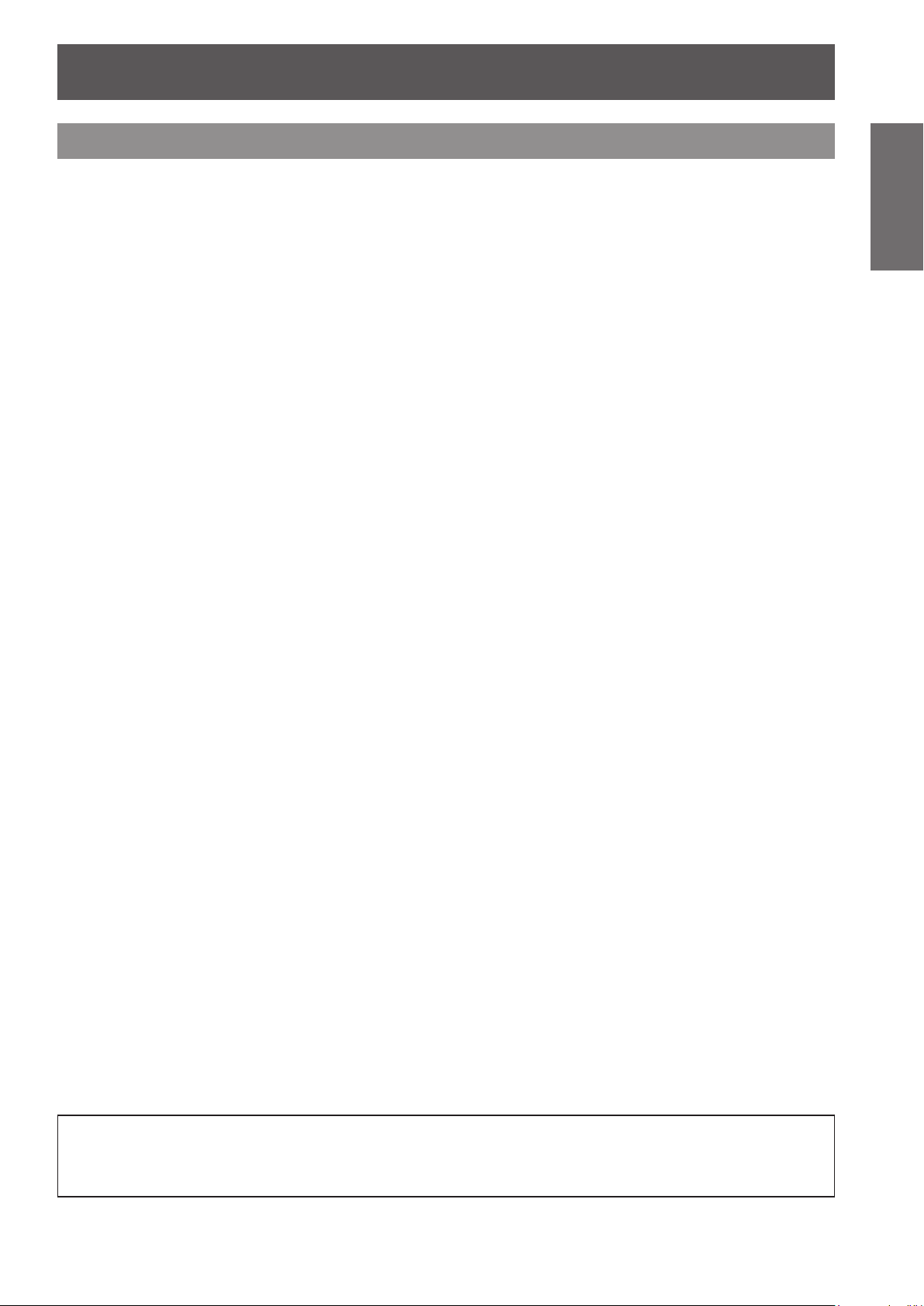
Precautions for Use
ENGLISH -
13
Important
Information
Cautions on use
J
In order to get the picture quality
Draw curtains or blinds over windows and turn off any lights near the screen to prevent outside light or light
z
from indoor lamps from shining onto the screen.
Depending on where the projector is used, heated air from an exhaust port or warm or cold air from an air
z
conditioner can cause a shimmering effect on screen.
Avoid use in locations where exhaust or streams of air from projector, other devices and air conditioners
ow between the projector and the screen.
The lens of projector is affected by the heat from the luminous source. Because of this, the focusing may
z
not be stable right after the power is turned on. Focusing is stabled after projecting image for 30 minutes
and longer.
J
Do not touch the surface of the mirror and the projection lens with your
bare hand.
If the surface of the mirror and the projection lens becomes dirty from ngerprints or anything else, this will be
magnied and projected onto the screen.
J
DLP chips
The DLP chips are precision-made. Note that in rare cases, pixels of high precision could be missing or
z
always lit, but this is not a malfunction.
Directing a high power laser beam onto the projection window surface can damage the DLP chips.
z
J
Optical components
Operating the projector in an environment with high temperature or heavy exposure to dust or tobacco smoke
will reduce the service life of the optical components and may necessitate their replacement within less than
one year of use. For details, consult your dealer.
J
Lamp
The luminous source of the projector is a mercury lamp with high internal pressure.
A high pressure mercury lamp has following characteristics.
The brightness of the lamp will decrease by duration of usage.
z
The lamp may burst with sound or shorten life by shock or chipping.
z
The life of the lamp varies greatly depending on individual specicities and usage conditions. In particular,
z
continuous use over 22 hours and frequent on/off switching of the power greatly deteriorate the lamp and
affect the lamp life.
In rare cases, the lamp burst shortly after the projection.
z
The risk of bursting increases when the lamp is used beyond its replacement cycle. Make sure to replace
z
the lamp unit consistently. (Æ page 62)
If the lamp bursts, gas contained inside of the lamp is released in a form of smoke.
z
It is recommended to store replacement lamps for contingency.
z
It is recommended to have authorized engineer or your dealer replace the lamp unit.
z
J
About connections to computer or peripheral device
To assure continued compliance, follow the attached installation instructions, which include using the provided
power cord and shielded interface cables when connecting to computer or peripheral device.
Importer's name and address within the European Union
Panasonic Marketing Europe GmbH
Panasonic Testing Center
Winsbergring 15, 22525 Hamburg, Germany
Page 14
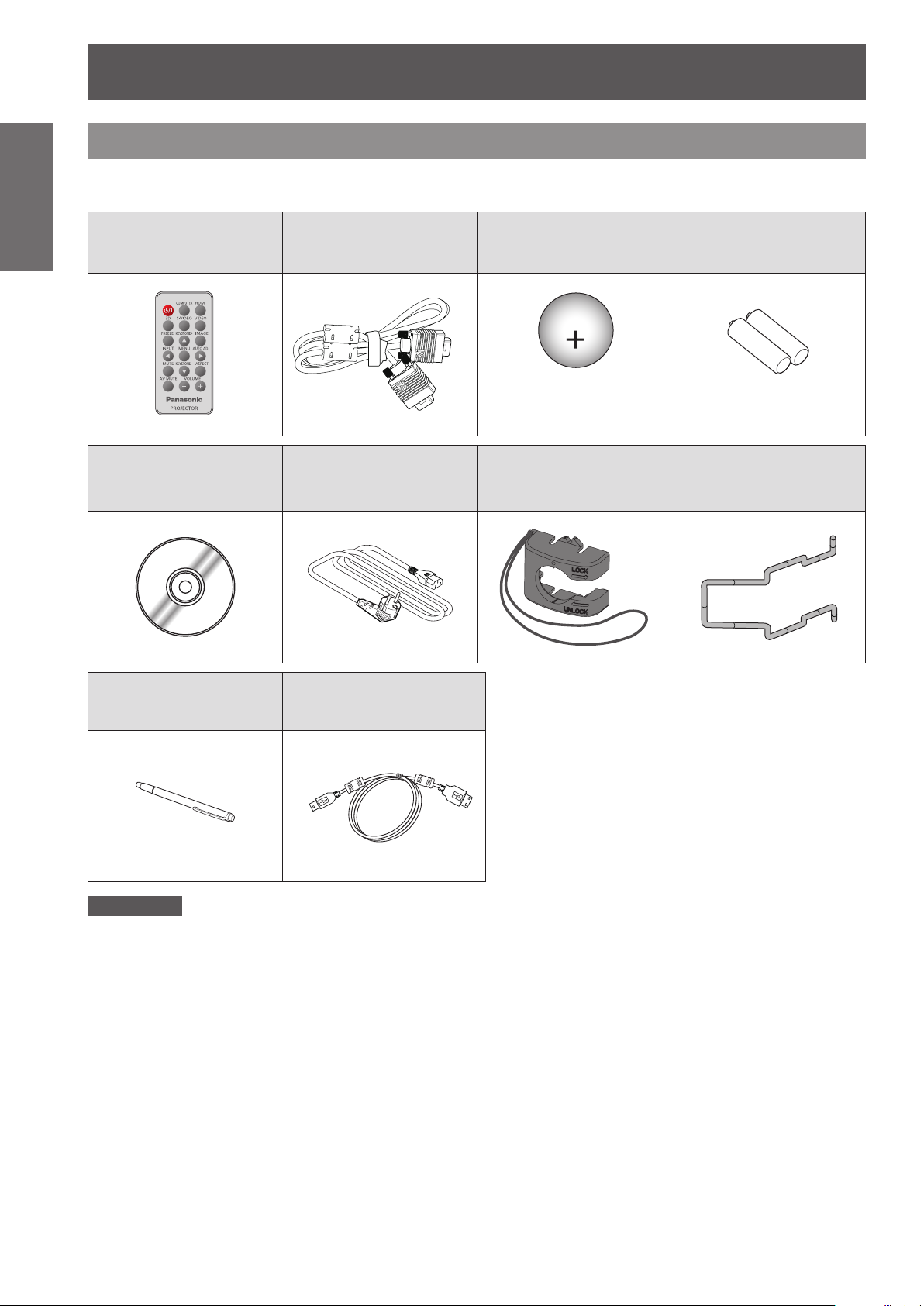
Precautions for Use
14
- ENGLISH
Important
Information
CR2025
3V
Accessories
Make sure the following accessories are provided with your projector. Numbers in the brackets ( ) show the
number of accessories.
Wireless remote control
unit (x1)
(H458SZ01G001)
CD-ROM (x2)
(H368TA01G001)
(H368TA13G001)
Computer cable (x1)
(H4200200G005)
Power Cord (x1)
(H4200128G001)
Lithium coin cell Battery
CR2025 (x1)
(Included to the remote
control unit at the time
of purchase)
AC power cord cover
(x1)
(H758SZ02G001)
Batteries (AAA/R03 or
AAA/LR03 type) (x4)
(For Interactive pen)
AC power cord holder
(x1)
(H618SZ09H001)
Interactive pen (x2)
(ET-PEN100)
Attention
After unpacking the projector, discard the power cord cap and packaging material properly.
For lost accessories, consult your dealer.
z
The part numbers of accessories and separately sold components are subject to change without notice.
z
Store small parts in an appropriate manner, and keep them away from young children.
z
Interactive USB cable (x1)
(H420028HG031)
Page 15
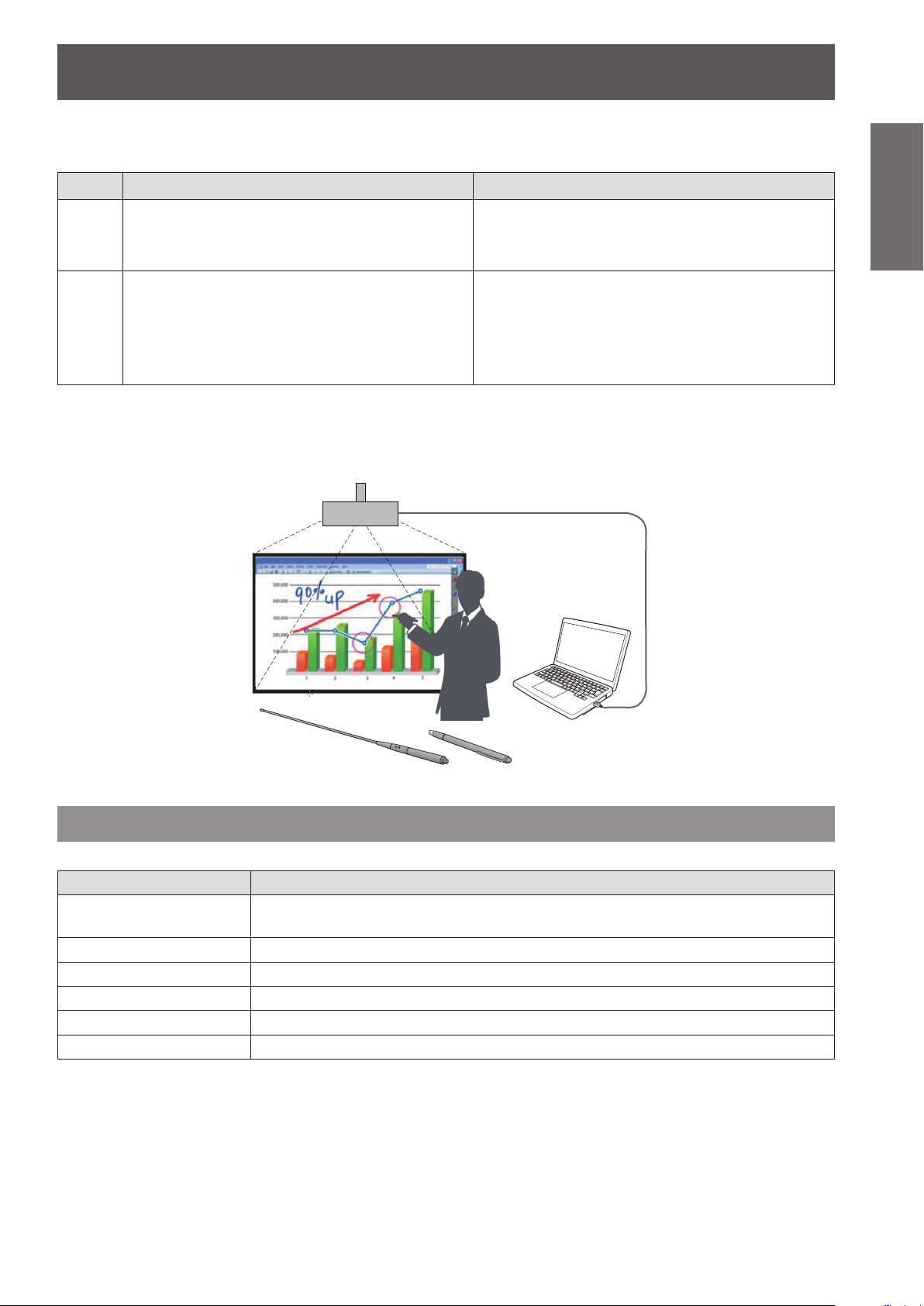
Precautions for Use
ENGLISH -
15
Important
Information
J
Contents of the supplied
The contents of the supplied CD-ROMs are as follow.
CD-ROM
Manual (PDF) Software
CDROM
NO.1
CDROM
NO.2
J
Interactive function
As for the operation of the Interactive function of this projector, refer to the supplied "Operation Manual LightPen3" CD-ROM.
z
Operating Instructions - Functional
Manual
z
Operating Instructions – LightPen3
Software
z
None
z
LightPen3 (Windows / Mac OS)
•
This is a software using Interactive pen
to draw on a projection screen.
z
SPDriver
•
(Windows / Mac OS / Linux)
Optional accessories
Options Model No.
Replacement lamp unit
Ceiling Mount Bracket ET-PKV100H (for high ceilings); ET-PKV100S (for low ceilings)
Projector Mount Base ET-PKC200B
Wall Mount Bracket ET-PKC200W
Interactive light pen ET-PEN100
Interactive Pointer ET-PNT100
ET-LAC300 (for PT-CW331RE and PT-CX301RE)
ET-LAC200 (for PT-CW241RE)
Page 16
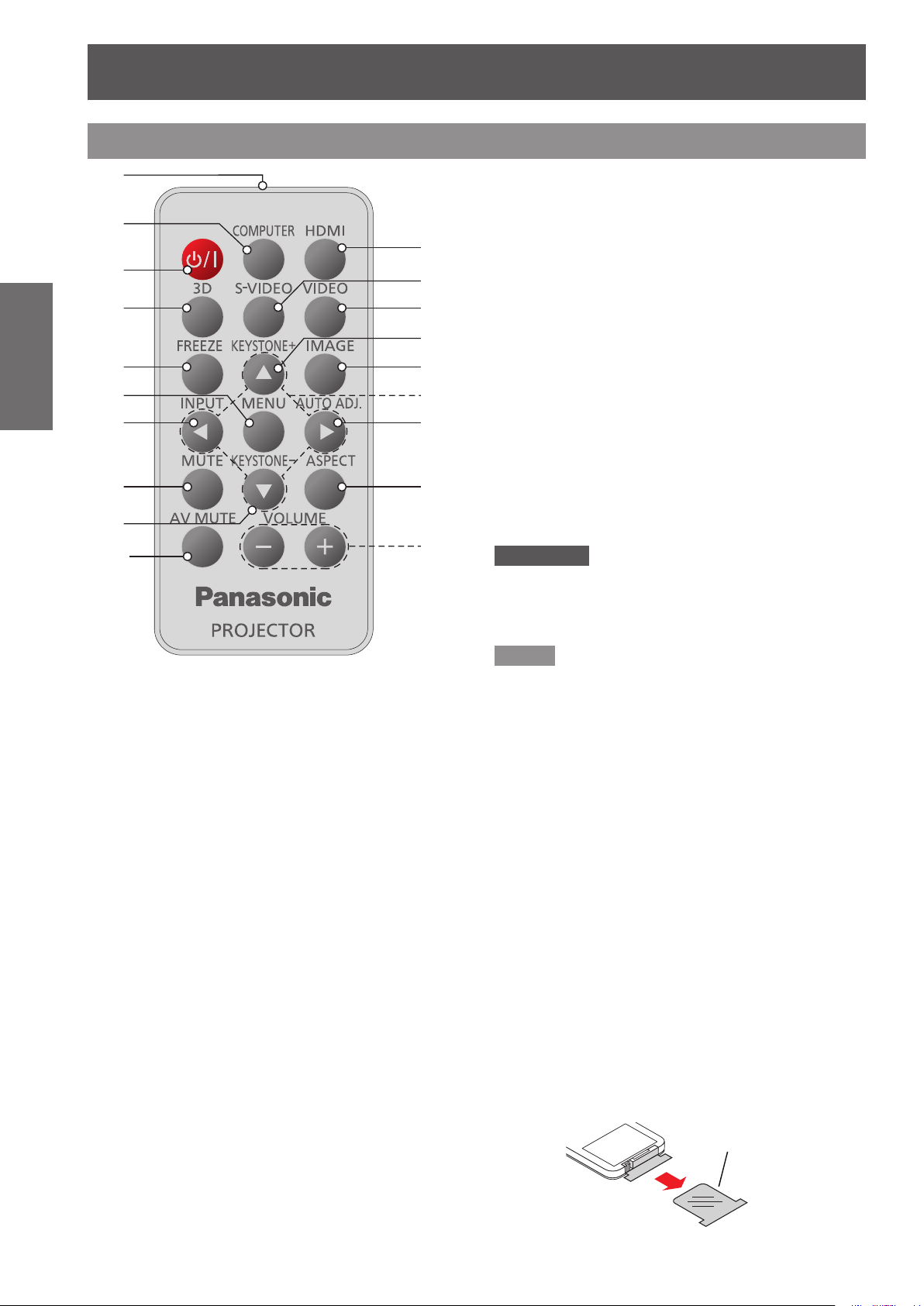
16
- ENGLISH
Preparation
About Your Projector
0
Q
2
/
L
&
(
/
/
9
2
/
7
6
-
$
3
$
1
+
&5
Remote control
(1)
(2)
(3)
(4)
(5)
(6)
(7)
(8)
(9)
(10)
(11)
(12)
(13)
(14)
(15)
(16)
(17)
(18)
(19)
(12) <S-VIDEO> button
Switches to S-Video source.
(13) <VIDEO> button
Switches to Video source.
(14) <KEYSTONE +> button
Adjusts the image to compensate for distortion
caused by tilting the projector.
(15) <IMAGE> button
Selects the color mode among Dynamic, PC,
Movie, Game and User.
(16) ▲▼◄► buttons
Uses to operate menu.
(17) <AUTO ADJ.> button
Automatically synchronize the projector to the
input source.
(18) <ASPECT> button
Selects [Aspect Ratio] in [Screen].
(19) <VOLUME +/-> buttons
Increases/decreases speaker volume.
Attention
Do not drop the remote control.
z
Avoid contact with liquids.
z
Do not attempt to modify or disassemble the remote
z
control.
Note
(1) Remote control signal emitter
(2) <COMPUTER> button
Switches COMPUTER 1 or COMPUTER 2
input. If either of the input is selected, press
<COMPUTER> button will switch to the other
one.
(3) <
v/b
> button
Turns the projector on/off.
(4) <3D> button
Displays [3D] menu.
(5) <FREEZE> button
Temporarily stops the image and mute the
sound. Press again to return to previous state.
(6) <MENU> button
Turns the main menu on/off.
(7) <INPUT> button
Displays [Source] menu. (Æ page 33)
(8) <MUTE> button
Temporarily mutes the sound.
Press again to return to previous state.
(9) <KEYSTONE -> button
Adjusts the image to compensate for distortion
caused by tilting the projector.
(10) <AV MUTE> button
Momentarily turns off/on the audio and video.
The <AUTO ADJ.> operation may not optimize the image
z
position or the resolution, depending on the input signal
format or the image contents. In this case, switch to a
different image and execute <AUTO ADJ.> again.
When pointing the remote control directly toward the
z
projector (Remote control signal receiver), operating
range for the remote control is within 8 m (26.25 ft). Also,
operation range available for four directions (up, down,
left, right to the projector) is ± 35° and the operation
distance may become short.
If there are any obstacles between the remote control
z
and the remote control signal receiver, the remote control
may not operate correctly.
You can operate the projector by reecting the remote
z
control signal on the screen. The operating range may
differ due to the loss of light caused by the properties of
the screen.
When the remote control signal receiver is lit with a
z
uorescent light or other strong light source, the projector
may become inoperative. Set the projector as far from
the luminous source as possible.
You can operate all of the functions of the projector via
z
the remote control. Make sure not to lose the remote
control.
Before using the remote control for the rst time, remove
z
the transparent insulation tape.
Transparent
insulation tape
Press again to return to previous state.
(11) <HDMI> button
Switches to HDMI source.
Page 17
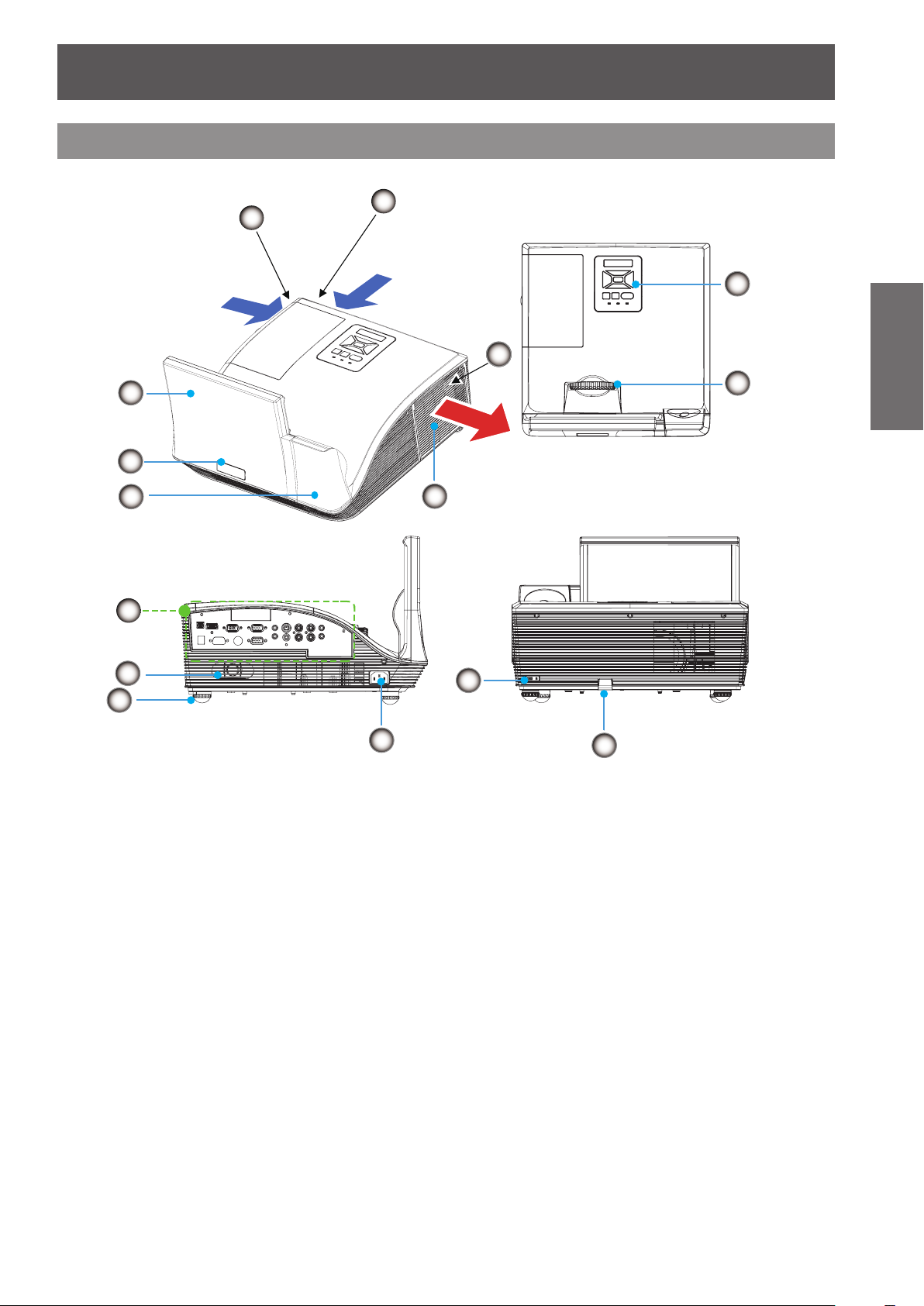
About Your Projector
ENGLISH -
17
Preparation
Projector body
14
1
3
2
7
8
9
10
6
11
12
13
121212125
1
4
(1) Air intake port
(2) Mirror Cover
(3) Remote control signal receiver
(4) Interactive camera
(5) Air exhaust port
WARNING:
Keep your hands and other objects away from
the air exhaust port
z
Keep your hand and face away.
z
Do not insert your nger.
z
Keep heat-sensitive articles away.
Heated air from the air exhaust port can cause burns
or external damage.
.
(6) Lamp cover
(7) Connecting terminals
(Æ page 63)
(Æ page 19)
(8) Speaker
(9) Adjustable feet
Adjusts the projection angle.
(10) <AC IN> terminal
(11) Focus Ring
Adjusts the focus.
(12) Control panel and Indicators
(Æ page 18)
(13) Security slot
Attaches the commercial shackle lock, manufactured
by Kensington, to protect your projector. Compatible
with the Kensington MicroSaver Security System.
(14) Security Bar
You can install designed wire to prevent theft.
Page 18
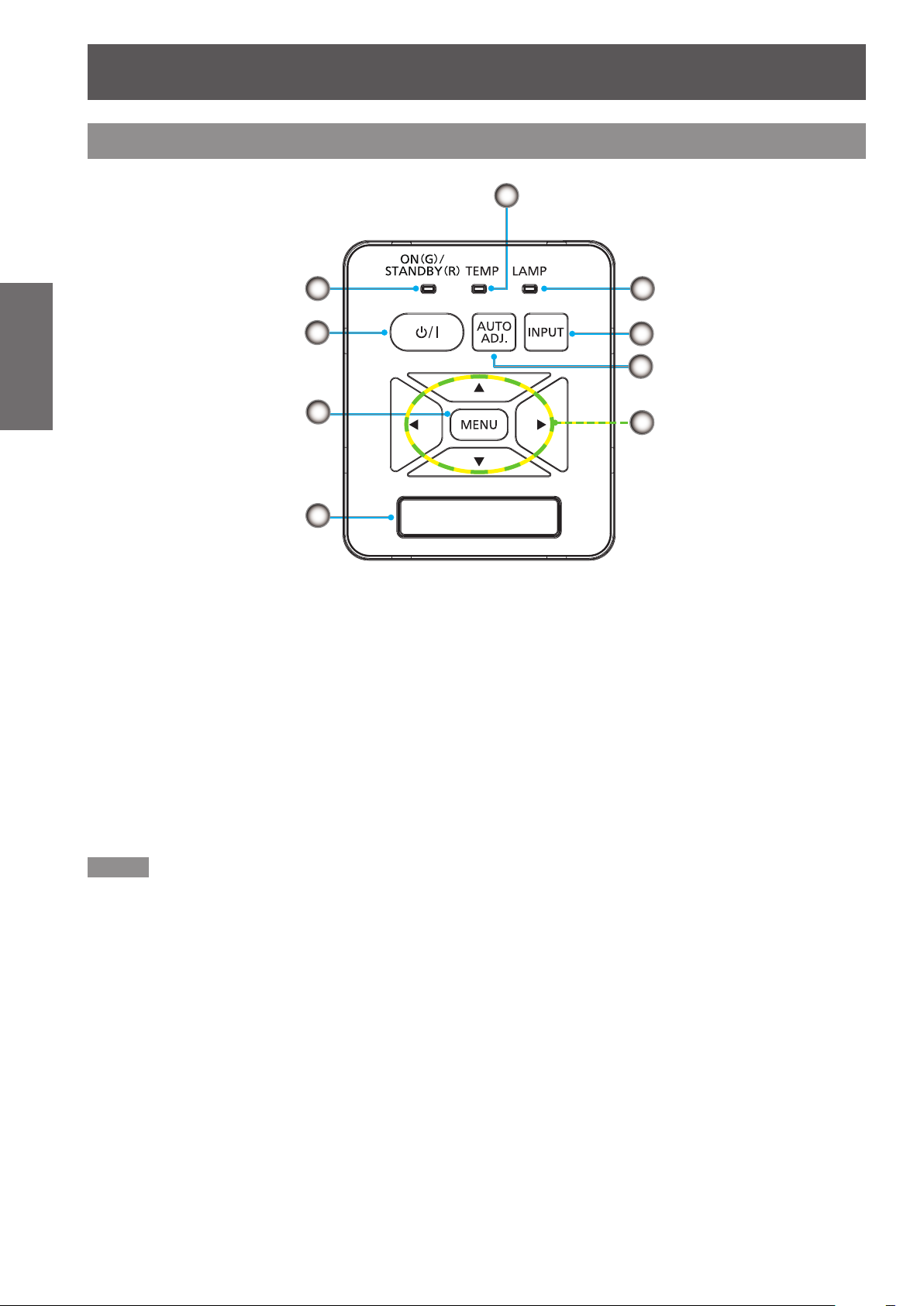
About Your Projector
18
- ENGLISH
Preparation
1
9
8
2
3
5
6
7
4
Control Panel and Indicators
(1) <ON(G) / STANDBY(R)> indicator
Indicates the projector’s status.
(2) <
Turns the projector on/off.
(3) <MENU> button
Turns the main menu on/off.
(4)
Remote control signal receiver
(5)
Uses to operate menu.
(6) <AUTO ADJ.> button
Automatically synchronize the projector to the
Note
The <AUTO ADJ.> operation may not optimize the image
z
position or the resolution, depending on the input signal
format or the image contents. In this case, switch to a
different image and execute <AUTO ADJ.> again.
button
>
v/b
▲▼◄►
input source for computer input.
buttons
(7) <INPUT> button
Displays [Source] menu. (Æ page 33)
(8) <LAMP> indicator
Indicates the projector’s lamp status.
(9) <TEMP> indicator
Indicates the status of the internal temperature or
the cooling fan of the projector.
Page 19
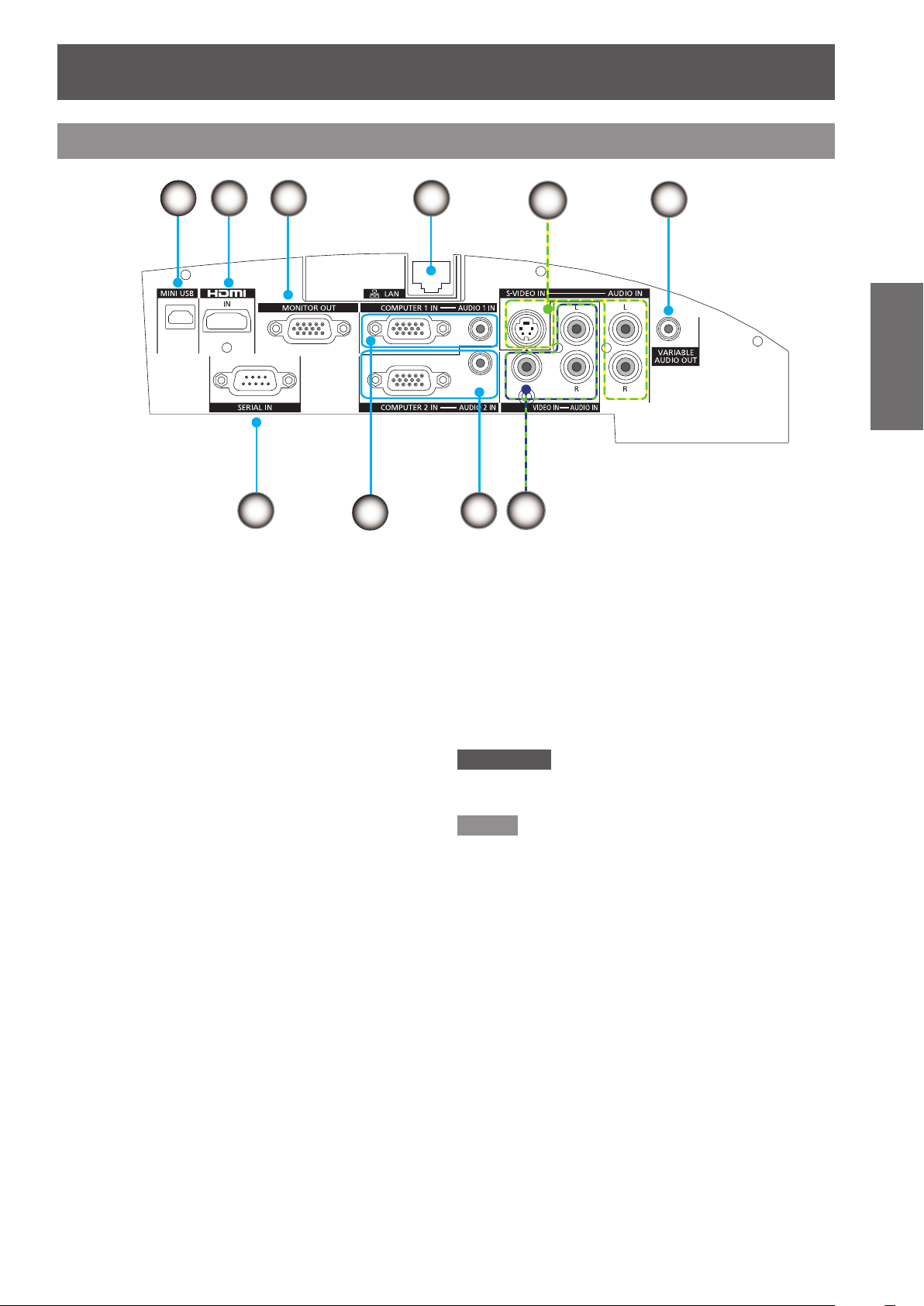
About Your Projector
ENGLISH -
19
Preparation
Connecting terminals
2 3 4
7
6
5
10
9
1
8
1) <MINI USB>
(
When you are using the Interactive function,
connect this terminal to the computer with the
supplied USB cable.
(2) <HDMI IN> Input
Connects to HDMI input signals.
(3) <MONITOR OUT>
Outputs COMPUTER 1 or COMPUTER 2 signals
input to the projector.
(4) <LAN>
Connects to a LAN cable for network connection.
(5) <S-VIDEO IN>
<S-VIDEO AUDIO IN>
Connects to S-VIDEO IN input signal and AUDIO
IN signal.
(6) <VARIABLE AUDIO OUT>
Outputs the audio signals input to the projector.
(7) <SERIAL IN>
(8) <COMPUTER 1 IN>
<COMPUTER 1 AUDIO IN>
Connects to a computer via an RS-232C cable.
Connects to COMPUTER 1 IN input signal and
AUDIO 1 IN signal.
(9) <COMPUTER 2 IN>
<COMPUTER 2 AUDIO IN>
Connects to COMPUTER 2 IN input signal and
AUDIO 2 IN signal.
(10) <VIDEO IN>
<VIDEO AUDIO IN>
Connects to VIDEO IN input signal and AUDIO IN
signal.
Attention
When a LAN cable is directly connected to the projector,
z
the network connection must be made indoors.
Note
When the <HDMI IN> terminal is connected to a computer
z
via a HDMI-DVI conversion cable, it can only input video
signal and the analog audio signal can not be input.
Page 20
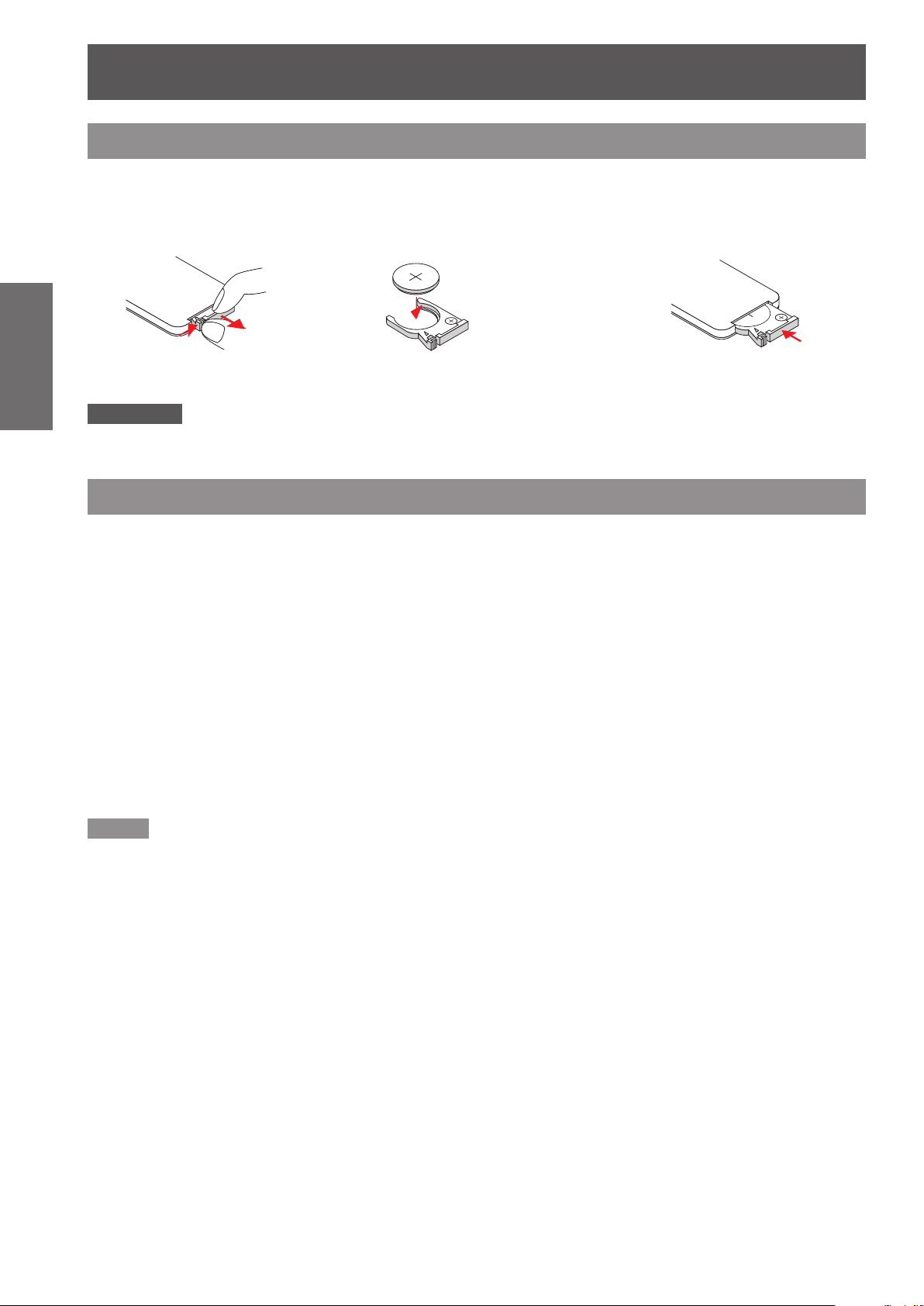
Using Remote control
20
- ENGLISH
Preparation
3
V
O
L
T
S
CR2025
M
3
V
O
L
T
S
CR2025
3
V
O
L
T
S
CR2025
M
3
V
O
L
T
S
CR2025
M
3
V
O
L
T
S
CR2025
Using Remote control
Installing and Removing battery
Attention
When discarding a lithium coin battery, be sure both sides (+/-) are covered with adhesive insulating tape, such as and the
z
cellophane tape, and discard it according to the instructions of the local government.
Setting Remote control ID numbers
When you use the system with multiple projectors, you can operate all the projectors simultaneously or each
projector individually using single remote control, if unique ID number is assigned to each projector.
After setting the remote control ID of the projector, set the same remote control ID to the remote control.
There are 7 different remote control IDs: [All], [ID1]~[ID6], the initial remote control ID is [All].
J
1) While holding down the <MENU> key, press the <IMAGE> key. The number of times you press the
The number of times to press the <IMAGE> key is as follows:
2) The remote control ID is changed when the <MENU> button is released.
Press the guide and pull 1 )
out the battery base.
Install new battery into 2 )
the compartment.
Put the battery base 3 )
back.
Remove the old
Lithium coin cell
battery and install
new one (CR2025).
Ensure that the side
with a “+” is facing
up.
Setting the remote control ID
<IMAGE> key corresponds to the desired remote control ID.
ID1 = Once, ID2 = Twice, ID3 = 3 times, ID4 = 4 times, ID5 = 5 times, ID6 = 6 times.
J
Resetting the remote control ID
1) The remote control ID is reset to [All] (default) by pressing the <MENU> key and <IMAGE> key at the
same time for 10 seconds or more.
Note
z
When operating the projector under [All] code, you can operate several projectors at the same time.
If the <IMAGE> button is pressed 7 times or more, the remote control ID cannot be changed (the operation is invalid).
z
z
z
For setting the remote control ID codes, see [Remote ID] in the [Setting] menu. (
If the battery is not in use for a long period of time and is removed from the remote control, the remote control ID will be
reset.
page 45)
Æ
Page 21
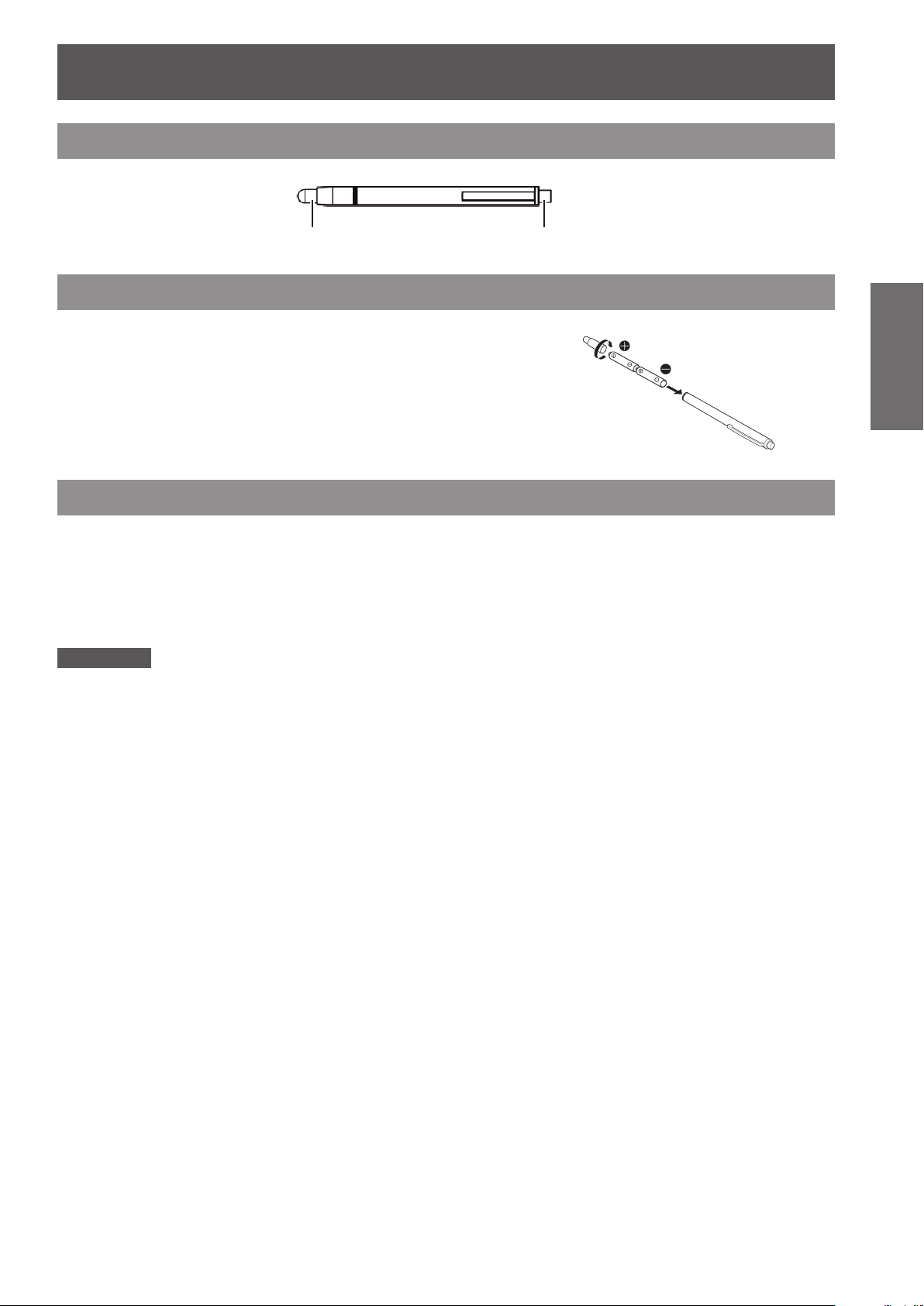
How to use the Interactive light pen
ENGLISH -
21
Preparation
How to use the Interactive light pen
About the Interactive light pen
Power buttonTip with touch sensor
Installing and Removing batteries
Rotate as shown in the gure. 1 )
Install 2 AAA/R03 or AAA/LR03 type batteries. 2 )
* Remove the batteries in the reverse order of installation.
How to use the pen
While pressing the tip against a hard screen, the tip of the pen and the LED for the internal infrared ray will both
light. This is sensed by the infrared ray sensor on the front of the projector, and the location of the tip of the pen is
detected.
1) Press the power button to turn the power on.
2) Place the tip of the pen anywhere on the screen.
3) By pressing the tip against a hard screen, you can drag. In pen mode, you can draw lines.
Attention
Since there is a touch sensor inside the tip of the pen, pushing or bending the tip will consume battery power. In order to
z
prevent unnecessary battery consumption when not in use, press the power button to turn the power off. (Press the tip of
the pen to conrm that the LED does not light.)
Page 22
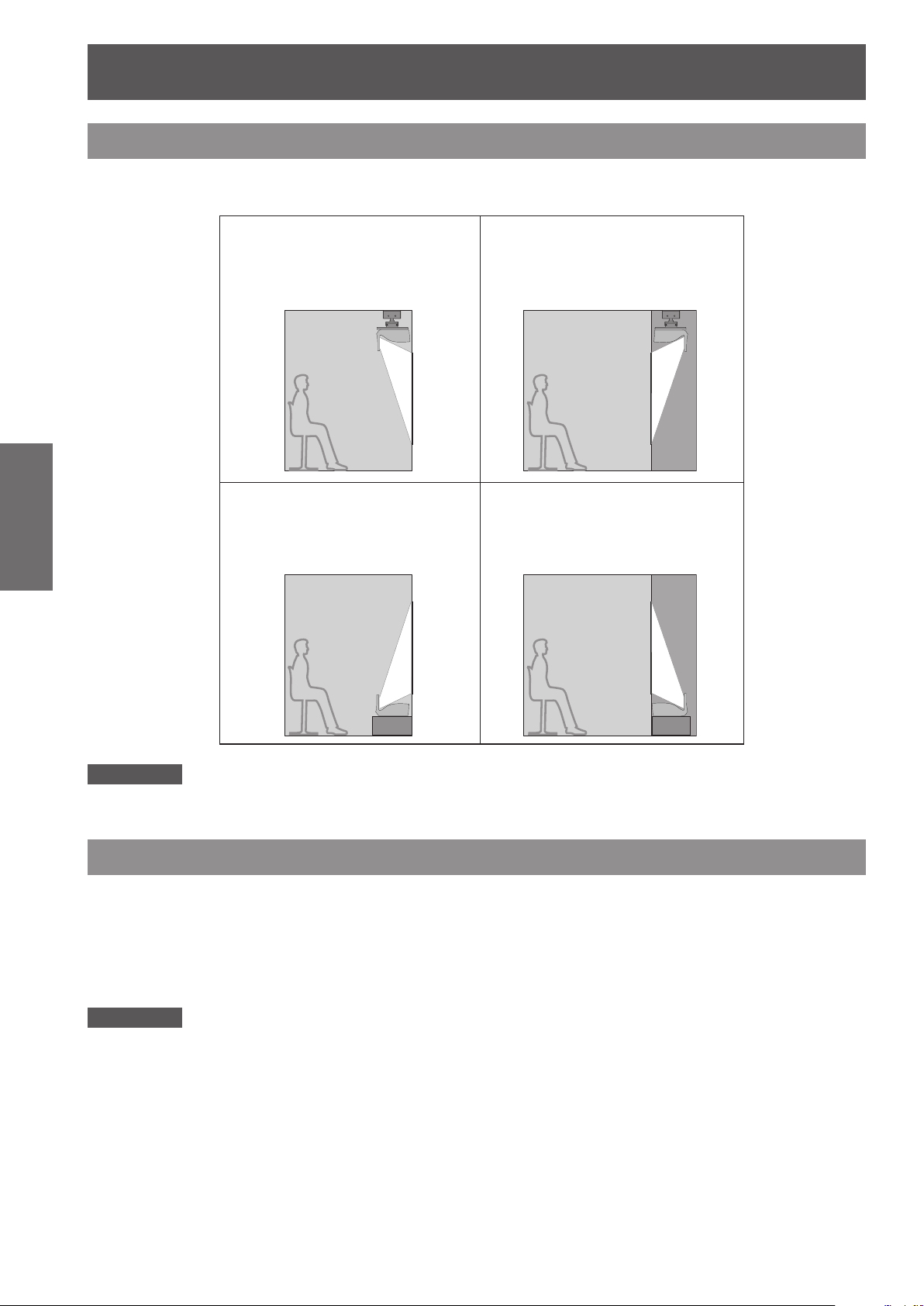
Setting up
22
- ENGLISH
Getting Started
Setting up
Projection method
You can use the projector with any of the following 4 projection methods to set the desired method in the
projector.
Mounting on the ceiling
J
and projecting forward
J
Setting on a desk/oor
and projecting from
forward
J
Mounting on the ceiling
and projecting from rear
(Using translucent screen)
Setting on a desk/oor
J
and projecting rear
(Using translucent screen)
Attention
For optimum viewing quality, install the projector in a location where screen exposure to outside light, light from light xtures
z
or other light is at a minimum. Also draw the curtains, close blinds and turn off light xtures.
Parts for ceiling or wall mount (Optional)
You can install the projector on the ceiling or wall by using the optional ceiling mount bracket (ET-PKV100H: for
high ceiling, ET-PKV100S: for low ceiling), the optional projector mount base ET-PKC200B, and the optional wall
mount bracket ET-PKC200W.
z
Use only the ceiling mount brackets or wall mount bracket specied for this projector.
z
Refer to the installation manual for the ceiling mount bracket or wall mount bracket when you install the bracket
or hanger and the projector.
Attention
z
To ensure projector performance and security, installation of the ceiling mount bracket
carried by your dealer or a qualied technician.
or
wall mount bracket must be
Page 23
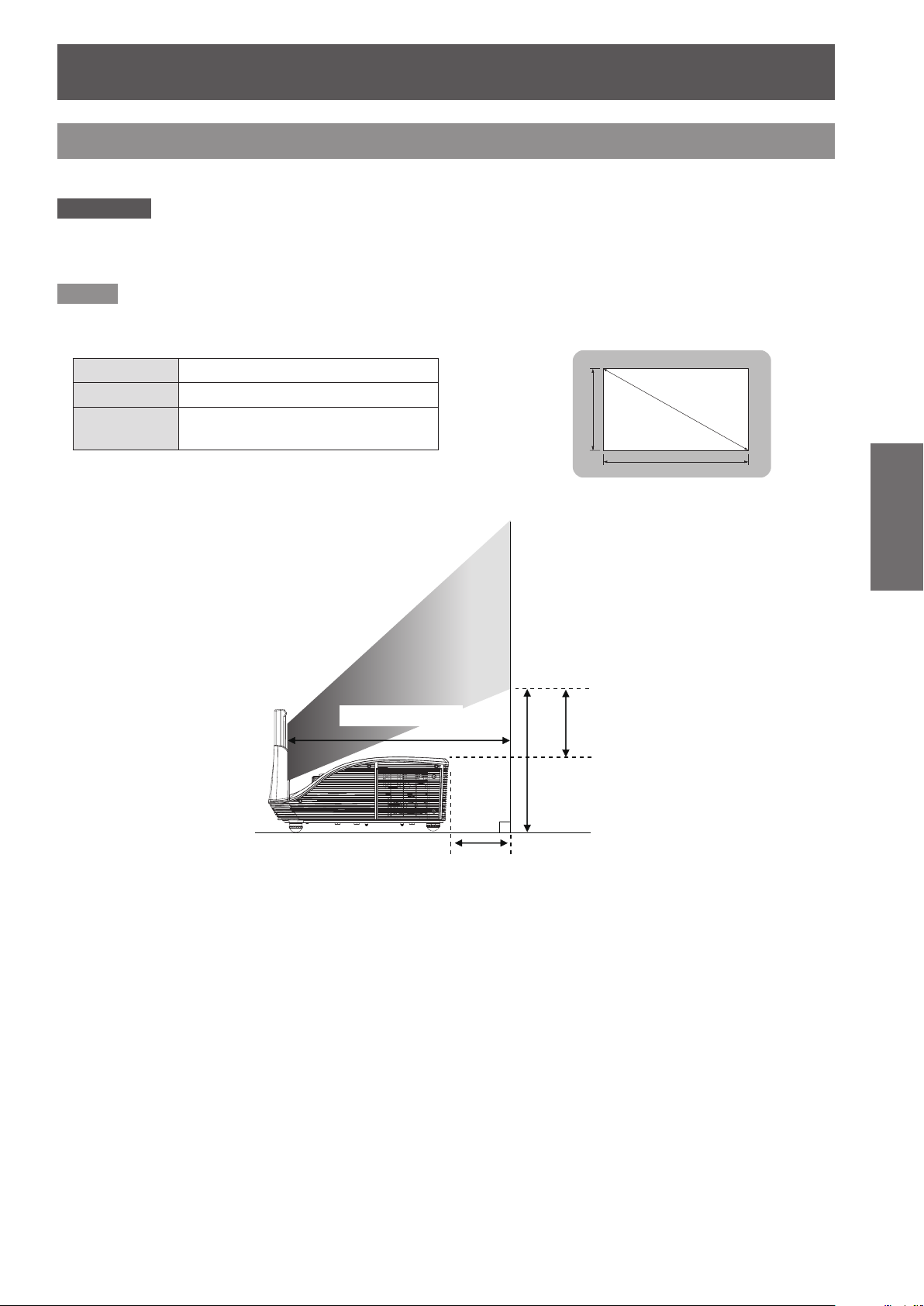
Setting up
ENGLISH -
23
Getting Started
Adjusting Projection Image Size
For the setting of this projector, please refer to the following diagram or the projection distance on the next page.
Attention
Before installing, please read “Precautions for Use”. (
z
Do not use the projector and the high-powered laser equipment in the same room. Hitting of a laser beam on to the lens
z
can damage the DLP chips.
Note
Make sure the surface of the proejction screen not be bended, otherwise the projection image may not be projected
z
correctly.
pages 11 to 15)
Æ
SH Height of the projection area (m)
SW Width of the projection area (m)
SD
Diagonal length of the projection
area (m)
Throw distance A
Projected image
SH
SD
SW
Projector top to
Bottom of the screen
Projector bottom to
Bottom of the screen
Throw distance B
Page 24
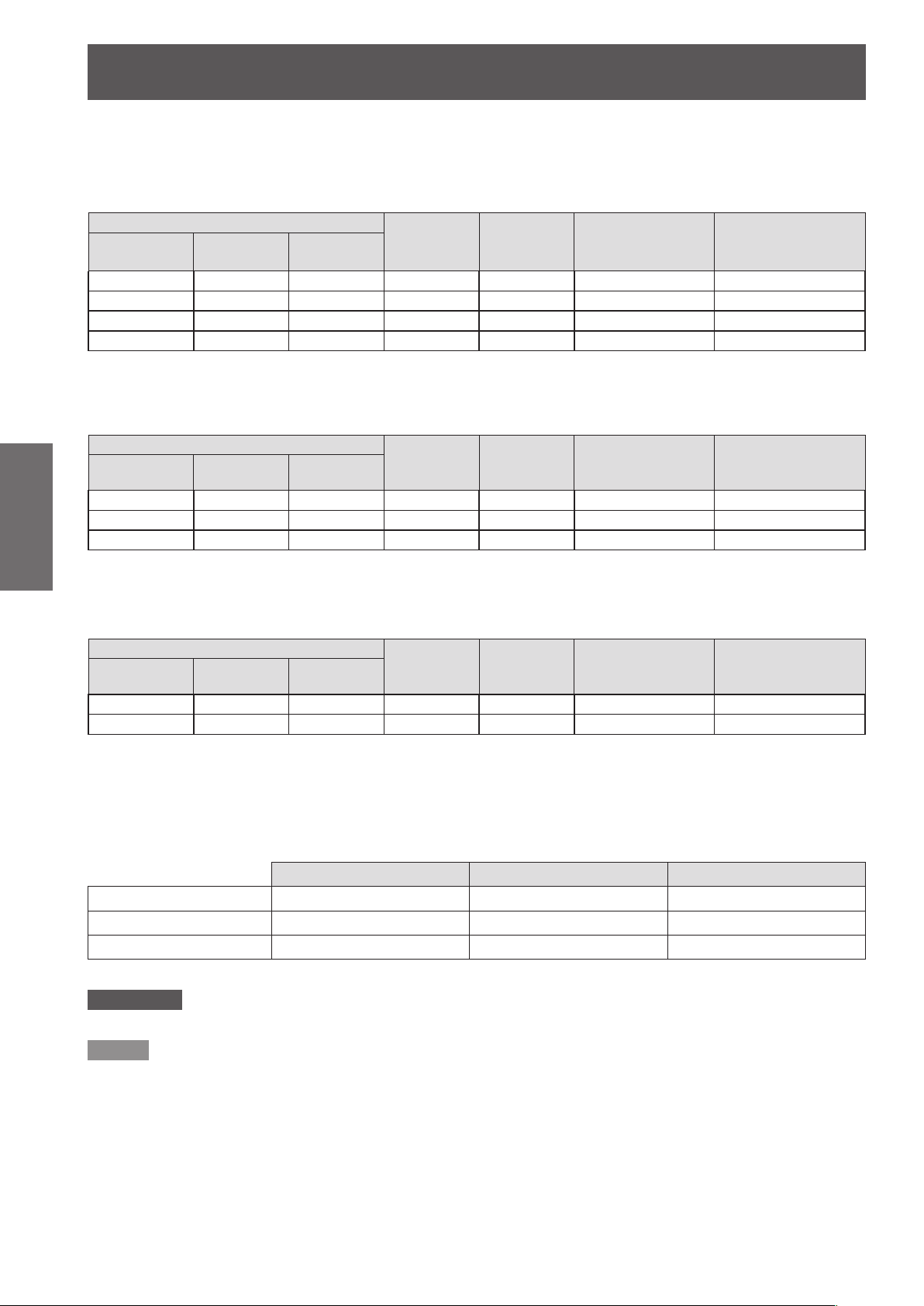
Setting up
24
- ENGLISH
Getting Started
J
Projection distance for PT-CW331RE, PT-CW241RE
Q
For 16:10 aspect ratio (unit: m)
(There maybe some errors in the dimensions shown in the table below.)
Diagonal (SD) Height (SH) Width (SW)
1.778 (70") 0.942 1.508 0.516 0.181 0.161 0.236
2.032 (80") 1.077 1.723 0.597 0.262 0.194 0.269
2.286 (90") 1.212 1.939 0.678 0.343 0.228 0.303
2.540 (100") 1.346 2.154 0.759 0.424 0.262 0.337
Q
For 16:9 aspect ratio (unit: m)
(There maybe some errors in the dimensions shown in the table below.)
Diagonal (SD) Height (SH) Width (SW)
1.778 (70") 0.872 1.550 0.532 0.197 0.216 0.291
2.032 (80") 0.996 1.771 0.615 0.280 0.257 0.332
2.286 (90") 1.121 1.992 0.698 0.363 0.299 0.374
Q
For 4:3 aspect ratio (unit: m)
(There maybe some errors in the dimensions shown in the table below.)
Diagonal (SD) Height (SH) Width (SW)
1.778 (70") 1.067 1.422 0.591 0.256 0.191 0.266
2.032 (80") 1.219 1.626 0.683 0.348 0.229 0.304
Projection size
Projection size
Projection size
Throw
distance A
Throw
distance A
Throw
distance A
Throw
distance B
Throw
distance B
Throw
distance B
Projector top to
Bottom of the
screen
Projector top to
Bottom of the
screen
Projector top to
Bottom of the
screen
Projector bottom to
Bottom of the screen
Projector bottom to
Bottom of the screen
Projector bottom to
Bottom of the screen
Q
Calculation formulas for projection distance
Any other projection distance can be obtained according to the screen dimensions (m) using the following
calculations.
The calculation result is with the "m" unit. (The calculated distance below may contain a certain error.)
If the screen dimensions are written as "SD",
For 16:10 aspect ratio For 16:9 aspect ratio For 4:3 aspect ratio
Screen height (SH) = SD × 0.530 = SD × 0.490 = SD × 0.6
Screen width (SW) = SD × 0.848 = SD × 0.872 = SD × 0.8
Throw distance A = 0.3189 × SD - 0.0508 = 0.3276 × SD - 0.05072 = 0.3610 × SD - 0.05069
Attention
In order to maintain the performance of the lens, please set up the Throw diatance A between 0.516 m to 0.759 m.
z
Note
The throw ratio is 0.35:1 when the projection size is 80 inch.
z
Page 25

Setting up
ENGLISH -
25
Getting Started
J
Projection distance for PT-CX301RE
Q
For 4:3 aspect ratio (unit: m)
(There maybe some errors in the dimensions shown in the table below.)
Projection size
Diagonal (SD) Height (SH) Width (SW)
1.524 (60") 0.914 1.219 0.523 0.188 0.182 0.257
1.778 (70") 1.067 1.422 0.617 0.282 0.225 0.300
2.032 (80") 1.219 1.626 0.711 0.376 0.268 0.343
2.286 (90") 1.372 1.829 0.805 0.470 0.311 0.386
Q
For 16:10 aspect ratio (unit: m)
(There maybe some errors in the dimensions shown in the table below.)
Projection size
Diagonal (SD) Height (SH) Width (SW)
1.524 (60") 0.747 1.328 0.573 0.238 0.312 0.387
1.778 (70") 0.872 1.550 0.676 0.340 0.387 0.462
2.032 (80") 0.996 1.771 0.778 0.443 0.463 0.538
Q
Calculation formulas for projection distance
Any other projection distance can be obtained according to the screen dimensions (m) using the following
calculations.
The calculation result is with the "m" unit. (The calculated distance below may contain a certain error.) If the
screen dimensions are written as "SD",
Throw
distance A
Throw
distance A
Throw
distance B
Throw
distance B
Projector top to
Bottom of the
screen
Projector top to
Bottom of the
screen
Projector bottom to
Bottom of the screen
Projector bottom to
Bottom of the screen
For 16:9 aspect ratio For 4:3 aspect ratio
Screen height (SH) = SD × 0.6 = SD × 0.490
Screen width (SW) = SD × 0.8 = SD × 0.872
Throw distance A = 0.3700 × SD - 0.04150 = 0.4037 × SD - 0.04202
Attention
In order to maintain the performance of the lens, please set up the Throw diatance A between 0.523 m to 0.805 m.
z
Note
The throw ratio is 0.44:1 when the projection size is 80 inch.
z
Page 26

Setting up
26
- ENGLISH
Getting Started
Adjusting the Projector's Height
The projector is equipped with elevator feet for adjusting the image height.
Extend the adjustable feet by rotating in the direction shown in the below picture and retract by rotating in the
opposite direction.
(Detachable)
Pull out the spacer (detachable) with the convex part of the spacer.
Rotate the rear adjustable feet with the spacer installed, the adjustable range is
When the spacer (detachable) is removed, the rear adjustable feet shrink to its end and the front adjustable feet
stretch to its end, the adjustable range is 5.9° in the opposite direction.
3.52°
Attention
Hot air is expelled from the air exhaust port. Do not touch the air exhaust port directly when adjusting the adjustable feet.
z
Keep the spacer out of the reach of children and store properly when it is removed.
z
Spacer
The rear adjustable feet
stretch to its end
Adjustable feet
Remove the spacer (detachable)
The rear adjustable feet shrink to its end
The front adjustable feet stretch to its end
3.52°
Spacer
(Detachable)
.
5.9°
Adjusting the Projector's Focus
To focus the image, rotate the focus ring until the image is clear.
Focus Ring
Page 27

ENGLISH -
27
Getting Started
Connections
Before connecting to the projector
z
Read carefully the instruction manual for the device to be connected.
z
Turn off the power switch of the devices before connecting cables.
z
If any connection cable is not supplied with the device, or if no optional cable is available for connection of the
device, prepare a necessary system connection cable to suit the device.
z
Video signals containing too much jitter may cause the images on the screen to randomly wobble or wafture.
In this case, a time base corrector (TBC) must be connected.
z
The projector accepts the following signals: VIDEO, S-VIDEO, analogue-RGB (with TTL sync. Level) and
digital signal.
z
Some computer models are not compatible with the projector.
z
When using long cables to connect with each of equipment to the projector, there is a possibility that the image
will not be output correctly unless a compensator is used.
z
For details on what video signals the projector supports, see “List of compatible signals”. (
Attention
When connecting with a video deck, be sure to use the one with a built-in time base corrector (TBC) or use a TBC between
z
the projector and the video deck.
If nonstandard burst signals are connected, the image may be distorted. If this is the case, connect a TBC between the
z
projector and the video deck.
Note
Use an HDMI cable that conforms to HDMI standards such as an HDMI High Speed cable. If a cable that does not meet
z
HDMI standards is used, video may be interrupted or may not be displayed.
When connecting the 1080p signal using HDMI, use a cable compliant with 1080p signal.
This projector does not support the VIERA Link (HDMI).
z
pages 72-73)
Æ
Page 28

Connections
28
- ENGLISH
Getting Started
2
6
5
7
4
3
mo le x
MOLEX
1
Connecting example: Computers
Computer
Active Speaker
(1) USB Cable (for Interactive function)
(2) HDMI Cable
(3) LAN Cable
(4) Computer Cable
(5) Stereo sound Cord
(6) Stereo sound Cord
(7) Computer Cable
Monitor
Page 29

Connections
ENGLISH -
29
Getting Started
2
4
6
1
5
8
7
3
Connecting example: AV equipment
Blu-ray disc
Player
DVD Player, Set-top Box,
HDTV receiver
Video deck
Audio Instrument
DVD Player,
Set-top Box,
HDTV receiver
Video deck
(1) HDMI Cable
(2) S-Video Cord
(3) Stereo sound Cord
(4) Mini stereo sound Cord
(5) Component Video Cord
(6) D-Sub Component Converse Adapter
(7) Video Cord
(8) Stereo sound Cord
Page 30

30
- ENGLISH
Basic Operation
Powering ON/OFF
Connecting the power cord
Make sure that the supplied power cord is securely xed to the projector to prevent removal of the power cord.
J
Installation
Insert the power cord holder in the holes 1 )
provided above and below the AC input
terminal.
Push the power cord holder to the left to allow
insertion of the power cord.
Connect the strap to power cable to prevent 2 )
missing the power cord cover.
Attach the power cord cover to the cord in 3 )
the direction of (i) and press it rmly in the
direction of (ii).
J
Removal
Push the power cord holder to the left. 1 )
Remove the power cord from the AC input 2 )
terminal.
(i)
Connect the power cord to the AC input 4 )
terminal.
Move the power cord holder to secure the 5 )
power cord.
(ii)
Page 31

Powering ON/OFF
ENGLISH -
31
Basic Operation
ON(G)/STANDBY(R) indicator
The ON(G)/STANDBY(R) indicator informs you the status of the power. Conrm the status of the
<ON(G)/STANDBY(R)> indicator before operating the projector.
<ON(G)/STANDBY(R)> indicator
Indicator status Status
No illumination or ashing The power plug is not connected to the outlet.
1
Lit
Red
Green Lit The projector is preparing for projection or in the projection status.
1 When [LAN (Standby)]/[VGA Out (Standby)]/[In Standby Mode (Audio)] are all set to [Off].
2 When one or more among [LAN (Standby)]/[VGA Out (Standby)]/[In Standby Mode (Audio)] is/are set to [On].
Note
When the <ON(G)/STANDBY(R)> indicator is ashing in red, the internal fans start to operate and the projector starts
z
cooling.
Slow
Flashing
Flashing
The power is switched off. (Standby mode)
Press <v/b> to start projection.
The power is switched off. (Standby mode)
2
Press <v/b> to start projection.
The projector is preparing to switch off the power.
The power is switched off after a while. (Changes to the standby mode.)
Page 32

Powering ON/OFF
32
- ENGLISH
Basic Operation
OR
Powering On the Projector
Connect the power plug to the power outlet.1 )
z
Enter Standby status when the <ON(G)/STANDBY(R)> indicator is lighting / ashing in red.
Press the <2 )
z
When the <ON(G)/STANDBY(R)> indicator lights up in green, the lamp is on.
z
Startup screen is displayed for about 10 seconds, then the image will be projected.
v/b
> button on the control panel or the remote control.
Note
If the power is disconnected due to the power breaker during projection at the last use, ON(G)/STANDBY(R) indicator will
z
light in green automatically at the next startup and the image will be projected.
Powering Off the Projector
Press the <1 )
z
The following message appears.
z
Message will disappear after about 30 seconds when there is no operation.
Press the <2 )
z
The projection stops and the <ON(G)/STANDBY(R)> indicator on the projector ashes up in red. (Fan is
still spinning.)
Wait until the <ON(G)/STANDBY(R)> indicator lights / ashes up in red (The fan stops 3 )
spinning).
z
The projector enters standby mode when the <ON(G)/STANDBY(R)> indicator lights / ashes up in red.
v/b
> button on the control panel or the remote control.
v/b
> button again.
Note
Do not turn on the power and project images immediately after turning the projector off. Turning on the power while the
z
lamp is still hot may shorten the lamp life.
Make sure that the projector is cool enough if you want to pack it for transportation and storage.
z
Page 33

Projecting
ENGLISH -
33
Basic Operation
Projecting
Check the connections of the peripheral devices and connection of the power cord (Æpage 30) and switch on the
power (Æpage 32) to start the projector. Select the image and adjust the state of the image.
Selecting the input signal
Select an input signal.
Press <INPUT> button on the control panel or the <INPUT>, <COMPUTER>, <HDMI>,
<VIDEO>, <S-VIDEO> on the remote control.
z
The image of the signal being input in the selected terminal is
projected.
z
Press <INPUT> button to display the [Source] menu. Press
▲▼ to select the desired input and press ► to enter.
How to adjust the state of the image
Adjust the projection angle.1 )
z
Place the projector parallel to the screen, and then install it on a at surface so that the screen becomes
rectangle.
z
If the image is tilted lower than the screen, extend the adjustable feet to make a rectangle screen.
z
For details, see “Adjusting the Projector's Height” (
page 26).
Æ
Adjust the focus.2 )
Turn “Focus Ring” to adjust the image.
Note
It is recommended that the images are projected continuously for at least 30 minutes before the focus is adjusted.
z
If keystone distortion occurs, see [V Keystone] in the [Position] menu (
z
Focus Ring
page 43).
Æ
Page 34

Viewing 3D Images
34
- ENGLISH
Basic Operation
Viewing 3D Images
About viewing 3D images
The projector can display 3D video signals that are input by the [Frame Packing], [Side-by-Side(Half)], [Top and
Bottom], [Frame Sequential] and [Field Sequential] methods. You are required to prepare external devices for
viewing 3D video (such as 3D eyewear, video signal output devices) which are suitable for your 3D system. For
connections of the projector and external devices, see the instructions of external devices you use. Refer to
“3D compatible signals” (Æ page 73) for the types of 3D video signals that can be used with the projector.
This projector supports the 3D glass of DLP Link method. However, Panasonic do not guarantee this projector
supports the 3D glass from other companies.
J
Viewing 3D images
You can use the projector to view 3D videos by playing Blu-ray 3D compatible discs on a 3D Blu-ray player.
Wearing the 3D Eyewear1 )
z
Switches on the 3D Eyewear power.
View2 )
z
The projecting image will change according to the setting of the [3D] menu. When it is set to [Auto], the
projector will automatically determine the 3D method of the input video signals. When it is set to [On], it will
compulsory display the determined 3D method in the [3D Format] menu. For viewing 3D images, see [3D]
in the [3D] menu. (Æ page 49)
z
If the 3D images are not displayed correctly or the images cause discomfort, the images can be adjusted
by [3D Invert] and [3D Format].
After Use3 )
z
Switches off the 3D Eyewear power.
Attention
Before viewing 3d images, please read [VIEWING 3D IMAGES] in [Read this rst]. (
z
When using 3D Eyewear, also see the operating instructions of the 3D Eyewear.
z
When 3D Eyewear is used indoors with uorescent lights on, the light may appear to icker and the 3D image may not
z
display normally. In such case, turn off the uorescent lights.
It may be difcult to view other displays (such as the computer screen, digital clock, calculators etc.) while wearing the 3D
z
Eyewear. Remove the 3D Eyewear when viewing other than 3D videos.
Note
When using 3D glass to view 3D images, it is necessary to synchronize to the following frequency according to the vertical
z
scanning frequency of each 3D video signal. Please refer to each manufacturer for the specications of the 3D glass.
Vertical frequency
60 Hz / 120 Hz 120 Hz
50 Hz 100 Hz
24 Hz 96 Hz or 144 Hz (recommend)
3D glass frequency
page 6)
Æ
Page 35

Basic operations by using the remote control
ENGLISH -
35
Basic Operation
Basic operations by using the remote control
<FREEZE> button
This function allows you to temporarily freeze
the picture on the screen of the external devices,
meanwhile, volume is muted.
Button
Press the <FREEZE> button on the
remote control.
Fig.1 will appear on the screen while the Freeze
z
function is working.
Fig.1
Note
To cancel the Freeze function, press the <FREEZE>
z
button again.
Switching the input signal
Press this button to switch input signals.
Buttons
Press (<COMPUTER>, <HDMI>, <VIDEO>,
<S-VIDEO>) button on the remote control.
COMPUTER
HDMI
VIDEO
S-VIDEO
Note
For details, see “Selecting the input signal”. (
z
Switches to Computer 1/
Computer 2 input.
Switches to HDMI input.
Switches to Video input.
Switches to S-video input.
Æ
page 33)
<3D> button
<KEYSTONE> button
This function allows you to correct keystone distortion.
Buttons
Press the <KEYSTONE+> or
<KEYSTONE-> buttons on the remote
control.
Note
For details, see [V Keystone] in the [Position] menu
z
(Æpage 43)
<IMAGE> button
Press this button to display the picture mode menu
and to change the settings of the image.
Under 3D signal input, press the <3D> button to
display the [3D] menu and to change the 3D settings.
Button
Press the <3D> button on the remote
control.
Note
For details, see [3D] menu. (
z
pages 49-50)
Æ
Button
Press the <IMAGE> button on the remote
control.
Note
For details, see [Color Mode] menu of [Picture] menu
z
(Æpage 40)
Page 36

Basic operations by using the remote control
<INPUT> button
Press this button to display the [Input] menu and to
switch to the desired input signal.
Press the <INPUT> button on the remote
control.
Note
For details, see “Selecting the input signal”. (
z
<MENU> button
Press this button to display the main menu and to
return to the main menu from the submenu.
Basic Operation
Press the <MENU> button on the remote
control.
Button
Button
page 33)
Æ
Note
To turn the sound back on, press the <MUTE> button
z
again or press the <VOLUME +/–> buttons. (Æpage 46)
<ASPECT> button
Press this button to display the [Position] menu and to
change the aspect settings.
Button
Press the <ASPECT> button on the
remote control.
Note
For details, see [Aspect Ratio] of [Position] menu.
z
(Æpage 42)
<AV MUTE> button
Press this button to temporarily black out the image
and turn off the sound.
Note
For details, see “On-screen Display Menus”. (
z
page 37)
Æ
<AUTO ADJ.> button
Press this button to optimize to the best image quality
during the computer input signal.
Button
Press the <AUTO ADJ.> button on the
remote control.
Note
The <AUTO ADJ.> operation may not optimize the image
z
position or the resolution, depending on the input signal
format or the image contents. In this case, switch to a
different image and execute <AUTO ADJ.> again.
<MUTE> button
Press this button to temporarily turn off the sound.
Button
Press the < AV MUTE> button on the
remote control.
Note
Press the <AV MUTE> button again to cancel.
z
<VOLUME> buttons
Press the buttons to display [Volume] menu and to
adjust the volume of the build-in speaker.
Buttons
Press the <VOLUME+/–> buttons on the
remote control.
Note
For details, see [Volume] of [Audio] menu. (
z
page 46)
Æ
Button
Press the <MUTE> button on the remote
control.
36
- ENGLISH
Page 37

Settings
On-screen Display Menus
On-screen Display Menus
How to operate menu
J
Operation steps
Press <MENU> button on the remote control or on the control panel.1 )
z
Main Menu displays.
Use ▲▼ to select any item in the Main Menu.2 )
z
The selected item is highlighted in orange.
Press 3 ) ►.
z
Items in the Sub Menu can be selected.
Use ▲▼ to select any item in the Sub Menu.4 )
z
The selected item is highlighted in yellow.
Press 5 ) ► to display adjusting box.
Use ▲▼ to switch or adjust all settings.6 )
Press <MENU> button to go back to the Sub Menu and press again to go back to the 7 )
Main Menu, press <MENU> button once more to close the Main Menu.
Main Menu
Sub Menu
Setting Value
or
Adjusting Value
Settings
Note
Some items may not be adjusted or used for certain signal formats input to the projector. The MENU items that cannot be
z
adjusted or used are shown in gray characters, and they cannot be selected.
Some items can be adjusted even if signals are not input.
z
If there is no operation to the projector for about 30 seconds, the Menu screen and the adjusting screen will disappear
z
automatically.
See pages 38 and 39 for details on the items of Sub Menu.
z
ENGLISH -
37
Page 38

On-screen Display Menus
38
- ENGLISH
Settings
Menu Tree
Main Menu Sub Menu 2nd Sub Menu Default Value Range
Color Mode Dynamic / PC / Movie / Game / User
Picture
Position
Setting
Audio
Wall color White / Light Yellow / Light Blue /
Pink / Dark Green
Brightness 0 ~ 100
Contrast 0 ~ 100
Sharpness 0 ~ 31
Saturation 0 ~ 100
Hue 0 ~ 100
Gamma 0 ~ +3
Color Temp. Low / Mid / High
Color Space Auto / RGB / YUV Auto
Aspect Ratio Auto / 4:3 / 16:9 / 16:10 Auto
Phase 0 ~ 31
Clock -50 ~ 50
H. Position
V. Position
Digital Zoom 0 0 ~ 10
V Keystone 0 -15 ~ 15
Ceiling Mount Front / Front Ceiling / Rear / Rear
Ceiling
Language English / German / Spanish / French /
Italian / Dutch / Portuguese /
Japanese/ Simplied Chinese /
Polish / Korean / Russian / Swedish /
Traditional Chinese/Arabic /
Norwegian / Turkish
Menu Location Left Top / Right Top / Center / Left
Bottom / Right Bottom
Closed Caption Off / CC1 / CC2 / CC3 / CC4 Off
VGA Out (Standby)
LAN (Standby) On / Off Off
Test Pattern On / Off Off
Remote ID All / ID1 / ID2 / ID3 / ID4 / ID5 / ID6 All
Startup Logo On / Off On
Reset Yes / No No
Mute On / Off Off
Volume 20 0 ~ 32
In Standby Mode
(Audio)
On / Off
On / Off Off
White
Front
English
Center
Off
Page 39

On-screen Display Menus
ENGLISH -
39
Settings
Main Menu Sub Menu 2nd Sub Menu Default Value Range
Auto Source On / Off On
Input HDMI, Computer 1,Computer 2,
S-Video, Video
Auto Power Off (Min) 0 0~120
Lamp Hours Used (Normal) 0
Lamp Hours Used (ECO) 0
Lamp Settings
Lamp Life
Reminder
Lamp
Power
Mode
Off/On On
Normal / ECO Normal
Options
3D
LAN
Clear
Lamp
Hours
Dynamic Black On / Off Off
High Altitude On / Off Off
Dust Filter Reminder Filters Remind (Hour) 0 0 ~ 1000
Cleaning
up
reminder
Information Model Name
Source
Resolution
Software Version
Color Space
Aspect Ration
3D Auto / On / Off Auto
3D Invert On / Off Off
Frame Packing
Side-by-Side(Half)
3D Format
1080p @ 24 96Hz / 144Hz 144Hz
Safety Precautions
Message
Safety Precautions
DHCP On / Off Off
IP Address 192.168.10.100
Subnet Mask 255.255.255.0
Gateway 192.168.10.1
DNS NONE
Store Yes / No
Reset Yes / No
Top and Bottom
Frame Sequential
Field Sequential
On / Off On
Yes / No No
Yes / No No
Note
Please note that the on-screen display (OSD) menus vary according to the signal type selected and the projector model
z
you are using.
[Sharpness], [Saturation] and [Hue] are only supported in Video mode.
z
Page 40

Picture
40
- ENGLISH
Settings
Picture
Select [Picture] from the Main Menu (see “How
to operate menu” on page 37) and then select
the item from the Sub Menu.
Color Mode
There are many factory presets optimized for various
types of images.
Wall color
Select an appropriate color for wall projection.
Press ▲▼ to select [Wall color].1 )
Press ► to display the choosing dialog 2 )
box.
Press ◄► to select the desired item.3 )
White
Light Yellow
Light Blue
Pink
Dark Green
For White color.
For Light Yellow color.
For Light Blue color.
For Pink color.
For Dark Green color.
Brightness
You can adjust the dark (black) part of the projected image.
Press ▲▼ to select [Brightness].1 )
Press ► to display the adjustment 2 )
dialog box.
Press ◄► to adjust the setting value.3 )
Press ▲▼ to select [Color Mode].1 )
Press ► to display the choosing dialog 2 )
box.
Press ◄► to select the desired item.3 )
Dynamic
PC
Movie
Game
User
Note
When [Dynamic], [PC], [Movie] or [Game] is selected,
z
the value of [Brightness], [Contrast], [Sharpness],
[Saturation], [Hue], [Gamma], [Color Temp] will be xed.
When [Brightness], [Contrast], [Sharpness], [Saturation],
z
[Hue], [Gamma], [Color Temp] is adjusted, [Color Mode]
will change to [User].
The value of [User] depends on the type of the input
z
signal.
Video, S-video, 480i/576i , 480p/576p , 720p, 1080i,
1080p, RGB, HDMI (YUV), HDMI (RGB).
When selecting [Auto] in the [3D] menu and inputting 3D
z
signal or when [3D] is set to [On], [Color Mode] will be in
gray and can not be operated. Items that are not in gray
can be adjusted.
For bright room.
For computer or notebook.
For home theater.
For amusing games.
For user's favorite image mode.
Operation Adjustment
Increases the
Press ►.
Press ◄.
brightness of the
dark (black) parts of
the screen.
Reduces the
brightness of the
dark (black) parts of
the screen.
Contrast
You can adjust the contrast of the colors.
Press ▲▼ to select [Contrast].1 )
Press ► to display the adjustment 2 )
dialog box.
Press ◄► to adjust the setting value.3 )
Operation Adjustment
Brightens the screen
Press ►.
Press ◄.
and makes the color
of image deeper.
Darkens the screen
and makes the color
of image lighter.
Adjustment
range
Maximum
value 100
Minimum
value 0
Adjustment
range
Maximum
value 100
Minimum
value 0
Page 41

Picture
ENGLISH -
41
Settings
Sharpness
You can adjust the sharpness of the projected image.
Press ▲▼ to select [Sharpness].1 )
Press ► to display the adjustment 2 )
dialog box.
Press ◄► to adjust the setting value.3 )
Operation Adjustment
Press ►.
Press ◄.
Note
During Video input signal, [Sharpness] can be adjusted.
z
Contours become
sharper.
Contours become
softer.
Adjustment
range
Maximum
value 31
Minimum
value 0
Saturation
Adjust a video image from black and white to fully
saturated color.
Press ▲▼ to select [Saturation].1 )
Press ► to display the adjustment 2 )
dialog box.
Press ◄► to adjust the setting value.3 )
Operation Adjustment
Press ►.
Press ◄.
Note
During Video input signal, [Saturation] can be adjusted.
z
Increase the
intensity of the color.
Decrease the
intensity of the color.
Adjustment
range
Maximum
value 100
Minimum
value 0
Gamma
Adjust the gamma table when the dark areas or bright
areas of the image is not clear.
Press ▲▼ to select [Gamma].1 )
Press ► to display the adjustment 2 )
dialog box.
Press ◄► to adjust the setting value.3 )
Operation Adjustment
Press ►.
Press ◄.
Emphasize detail in
dark areas of image.
Emphasize detail
in bright areas of
image.
Adjustment
range
Maximum
value +3
Minimum
value 0
Color Temp
Select the color temperature.
Press ▲▼ to select [Color Temp].1 )
Press ► to display the choosing dialog 2 )
box.
Press ◄► to select the desired item.3 )
Low
Mid
High
Note
When selecting [Auto] in the [3D] menu and inputting 3D
z
signal or when [3D] is set to [On], [Color Temp] will be in
gray and can not be operated.
The screen looks warmer.
The medium color temperature.
The screen looks colder.
Color Space
Hue
Adjust the skin tone.
Press ▲▼ to select [Hue].1 )
Press ► to display the adjustment 2 )
dialog box.
Press ◄► to adjust the setting value.3 )
Operation Adjustment
Press ►.
Press ◄.
Note
During Video input signal and when the color mode is
z
NTSC or NTSC 4.43, [Hue] can be adjusted.
Adjust the skin tone
to be green.
Adjust the skin tone
to be red.
Adjustment
range
Maximum
value 100
Minimum
value 0
Select an appropriate color matrix type from Auto,
RGB or YUV.
Press ▲▼ to select [Color Space].1 )
Press ► to display the choosing dialog 2 )
box.
Press ◄► to select the desired item.3 )
Auto
RGB
YUV
Note
During Video or S-video input signal, [Color Space] will
z
be in gray and can not be operated.
Switched automatically according to
the input signal.
For computer input.
For component input.
Page 42

Position
Position
Select [Position] from the Main Menu (see “How
to operate menu” on page 37) and then select
the item from the Sub Menu.
Aspect Ratio
Use this function to choose your desired aspect ratio.
Press ▲▼ to select [Aspect Ratio].1 )
Press ► to display the choosing dialog 2 )
box.
Press ◄► to select the desired item.3 )
Note
If an aspect ratio which is different from the aspect ratio
z
for the input signals is selected, the pictures will appear
differently from the originals. Be careful of this when
selecting the aspect ratio.
If using this projector in places such as cafes or hotels to
z
display programs for a commercial purpose or for public
presentation, note that adjusting the aspect ratio or using
the zoom function to change the screen pictures may
be an infringement of the rights of the original copyright
owner for that program under copyright protection laws.
Take care when using a function of the projector such as
the aspect ratio adjustment, zoom function, etc.
If conventional (normal) 4:3 pictures which are not wide-
z
screen pictures are displayed on a wide screen, the
edges of the pictures may not be visible or they may
become distorted. Such pictures should be viewed as
with an aspect ratio of 4:3 in the original format intended
by the creator of the pictures.
Phase
Adjust to achieve an optimal image when there is a
ickering image.
Press ▲▼ to select [Phase].1 )
Press ► to display the adjustment 2 )
dialog box.
Press ◄► to adjust the level.3 )
Note
During Computer input signal, [Phase] can be adjusted.
z
Settings
The projector identies the video ID
(VID) embedded in the image signals
Auto
4:3
16:9
16:10
*1: Standard signals are input signals with an aspect
ratio of 4:3 or 5:4.
*2: Wide-screen signals are input signals with an
aspect ratio of 16:10, 16:9, 15:9 or 15:10.
and displays the image by automatically
switching the screen sizes between 4:3
and 16:9.
When standard signals*1 are input, the
pictures are displayed without changing
the aspect ratio.
When wide-screen signals*2 are input,
the pictures are displayed with the
aspect ratio converted to 4:3.
When standard signals*1 are input, the
pictures are displayed with the aspect
ratio converted to 16:9.
When wide-screen signals*2 are input,
the pictures are displayed without
changing the aspect ratio.
This format is for 16:10 input sources,
like wide screen laptop.
Clock
Adjust to achieve an optimal image when there is a
vertical icker in the image.
Press ▲▼ to select [Clock].1 )
Press ► to display the adjustment 2 )
dialog box.
Press ◄► to adjust the level.3 )
Note
During Computer input signal, [Clock] can be adjusted.
z
H Position
Shift the projected image position horizontally.
Press ▲▼ to select [H Position].1 )
Press ► to display the adjustment 2 )
dialog box.
Press ◄► to adjust the level.3 )
Note
During Computer input signal, [H Position] can be
z
adjusted.
42
- ENGLISH
Page 43

Position
V Position
Shift the projected image position vertically.
Press ▲▼ to select [V Position].1 )
Press ► to display the adjustment 2 )
dialog box.
Press ◄► to adjust the level.3 )
Note
During Computer input signal, [V Position] can be
z
adjusted.
Digital Zoom
Adjust the magnication of the image. Magnication
can be set from 1.0x to 2.0x in 0.1 increments.
Press ▲▼ to select [Digital Zoom].1 )
Press ► to display the adjustment 2 )
dialog box.
Press ◄► to adjust the level.3 )
Note
When the [Digital Zoom] is in the enlarge status, exits the
z
menu screen and the [Zoom] picture will display at the
bottom left of the screen. This indicates the zoom
function is in use.
Press the ▼◄ on
the remote control
or the ◄ on the
control panel to
adjust the bottom of
the keystone.
Note
The adjusted keystone distortion will store automatically
z
even when the signal is interrupted or the AC power cord
is plugged out or turned off the projector.
When the larger amount of keystone correction, the
z
picture quality will degrade and it will get harder to focus
with more correction. Set the projector so the correction
will be as small as possible.
When keystone correction is performed, the screen size
z
will also change.
Part of Closed caption may not be displayed when high
z
compensation values are set in [V Keystone].
Ceiling Mount
This function is used to project the image from a
ceiling-mounted projector.
Press ▲▼ to select [Ceiling Mount].1 )
Press ► to display the choosing dialog 2 )
box.
Press ◄► to select the desired item.3 )
Under the enlarge status, press ▲▼◄► to move the
z
enlarged image.
If the input signal is changed under the enlarge status,
z
the magnication of [Digital Zoom] will be reset.
V Keystone
This function is used to adjust keystone distortion of
the projected image.
Press ▲▼ to select [V Keystone].1 )
Press ► to display the adjustment 2 )
dialog box.
Press ◄► to adjust the level.3 )
z
Use the <KEYSTONE+/-> (▲▼) buttons on the
remote control to adjust.
Operation Screen image
Press the ▲► on
the remote control
or the ► on the
control panel to
adjust the upper of
the keystone.
Front
Front
Ceiling
Rear
Rear
Ceiling
When setting on a desk/oor and
projecting from forward.
When mounting on the ceiling and
projecting forward.
When setting on a desk/oor and
projecting rear (Using translucent
screen).
When mounting on the ceiling and
projecting from rear (Using translucent
screen).
Settings
ENGLISH -
43
Page 44

44
- ENGLISH
Settings
Setting
Select [Setting] from the Main Menu (see “How
to operate menu” on page 37) and then select
the item from the Sub Menu.
Language
The language used in the On-Screen Menu is
available in English, German, Spanish, French, Italian,
Dutch, Portuguese, Japanese, Simplied Chinese,
Polish, Korean, Russian, Swedish, Traditional
Chinese, Arabic, Norwegian and Turkish.
Off
CC1
CC2
CC3
CC4
Note
The closed caption is mainly used in the north America.
z
This function shows the text information contained in the
image signal. Captions may not be displayed on some
devices or software.
You can select [Closed Caption] only when NTSC signal
z
is input.
When Menu screen is displayed, the caption will not be
z
displayed.
Part of Closed caption may not be displayed when high
z
compensation values are set in [V Keystone].
Do not display Closed Caption.
Displays the CC1 data.
Displays the CC2 data.
Displays the CC3 data.
Displays the CC4 data.
VGA Out (Standby)
When in standby mode, choose whether to output the
signal from <COMPUTER 1> to <MONITOR OUT>
terminal.
Press ▲▼ to select [VGA Out (Standby)].1 )
Press ► to display the setting dialog 2 )
box.
Press ◄► to switch [On]/[Off].3 )
Press ▲▼ to select [Language].1 )
Press ► to display the language dialog 2 )
box.
Press ▲▼ to select the desired item 3 )
and press ► to choose.
Menu Location
Switch the menu location on the display screen.
z
Change order: Left Top
Left Bottom Right Bottom.
Right Top Center
Press ▲▼ to select [Menu Location].1 )
Press ► to display the setting dialog 2 )
box.
Press ◄► to select the desired item.3 )
Closed Caption
[Only for NTSC input].
Press ▲▼ to select [Closed Caption].1 )
Press ► to display the setting dialog box.2 )
Press ◄► to select the desired item.3 )
Output image signal from
On
Off
<MONITOR OUT> terminal when the
projector is in standby mode.
Image signal from <MONITOR OUT>
terminal can not be output when the
projector is in standby mode.
LAN (Standby)
Use this function to use network function when the
projector is in standby mode.
Press ▲▼ to select [LAN (Standby)].1 )
Press ► to display the setting dialog 2 )
box.
Press ◄► to switch [On]/[Off].3 )
On
Off
LAN function is available when in
standby mode.
LAN function is unavailable when
in standby mode.
Page 45

Setting
ENGLISH -
45
Settings
Test Pattern
Use this function to display built-in test pattern when
installing the projector.
Press ▲▼ to select [Test Pattern].1 )
Press ► to display the setting dialog 2 )
box.
Press ◄► to switch [On]/[Off].3 )
z
If you want to return the normal mode to the
previous image, set [Test Pattern] to [Off] in the
[Setting] menu.
On
Off
Display the built-in Test Pattern.
Disable the function.
Remote ID
When you use the system with multiple projectors,
you can operate all the projectors simultaneously or
each projector individually using single remote control,
if a unique ID number is assigned to each projector.
There are 7 different remote control IDs: [All],
[ID1]~[ID6].
Reset
Return all data that has been set in the menu to the
factory defaults.
Press ▲▼ to select [Reset].1 )
Press ► to display the setting dialog 2 )
box.
Press ▲▼ to select Yes.3 )
Press ► to execute.4 )
Note
Lamp used time has been set by user in the [Security]
z
menu will not be reset.
Press ▲▼ to select [Remote ID].1 )
Press ► to display the setting dialog 2 )
box.
Press ◄► to select the desired item.3 )
Attention
z
When operating the projector under [All] code, you can
operate several projectors at the same time.
z
If you want to control the projector with a specied
remote control ID, make sure the remote control ID on
the remote control t to the remote control ID on the
projector. (Æpage 20)
Startup Logo
Set this function to display the Panasonic logo when
the projector is turning on.
Press ▲▼ to select [Startup Logo].1 )
Press ► to display the setting dialog 2 )
box.
Press ◄► to switch [On]/[Off].3 )
On
Off
The logo will display when the
projector is turning on.
The logo will not display when the
projector is turning on.
Page 46

Audio
Audio
Select [Audio] from the Main Menu (see “How
to operate menu” on page 37) and then select
the item from the Sub Menu.
Mute
Temporarily turn off the sound.
Press ▲▼ to select [Mute].1 )
Press ► to display the setting dialog 2 )
box.
Press ◄► to switch [On]/[Off].3 )
On
Off
Mute.
Output audio.
In Standby Mode (Audio)
This function is used to switch the output sound On/
Off at standby mode.
Press ▲▼ to select [In Standby Mode 1 )
(Audio)].
Press ► to display the adjustment 2 )
dialog box.
Press ◄► to switch [On]/[Off].3 )
On
Off
Note
When setting the [In Standby Mode (Audio)] function
z
to [On] and in Standby mode status, the sound of the
selected input source can be output from the <AUDIO
OUT (VARIABLE)>.
When setting the [In Standby Mode (Audio)] function to
z
[On] and in Standby mode status, use remote control to
switch input sources, sound volume can be adjusted with
<VOLUME +/-> buttons on the remote control. However,
<MUTE> button does not work.
When the projector changes from projection status to
z
standby status, the sound of Computer 1 input will be the
default output sound in spite of the selected input during
projection. Press the source buttons on the remote
control to switch to different sound.
The sound of HDMI does not output even if the [In
z
Standby Mode (Audio)] is set to [On].
Output audio when in Standby
mode.
Mute the sound when in Standby
mode.
Settings
z
Press
<MUTE> button on the remote control
can also turn on/off the sound.
Volume
Adjust the volume.
Press ▲▼ to select [Volume].1 )
Press ► to display the adjustment 2 )
dialog box.
Press ◄► to adjust the volume.3 )
Operation Adjustment
Press ►. Turn up the volume
Press ◄.
z
You can also press the <VOLUME +/-> buttons
on the remote control or on the control panel.
Turn down the
volume
Adjustment
Maximum value 32
Minimum value 0
range
46
- ENGLISH
Page 47

Options
Select [Options] from the Main Menu (see “How
to operate menu” on page 37) and then select
the item from the Sub Menu.
Auto Source
Set the automatic signal search function when power
on or the source of the signal being received is lost.
Press ▲▼ to select [Auto Source].1 )
Press ► to display the setting dialog box.2 )
Press ◄► to switch [On]/[Off].3 )
It will automatically search and
display the signal sources marked
On
Off
z
Search and display order: [Computer 1]
[Computer 2][HDMI][Video][S-Video]
[Computer 1]
in the [Input] when power on or the
source of the signal being received
is lost.
When the source of the signal
being received is lost, it will not
search other sources.
.
Options
z
The input with a check mark will be able to be
searched when [Auto Source] is set to [On].
z
To remove the check mark, choose the desired
item and press ►.
Auto Power Off (Min)
Set the time to automatically turn off the projector
when there is no signal input.
Press ▲▼ to select [Auto Power Off 1 )
(Min)].
Press ► to display the adjustment 2 )
dialog box.
Press ◄► to adjust off timer (min).3 )
z
When this function is set to [0 (min)], it is disable.
z
You can set the time in 5 minutes intervals and
the longest set time is 120 minutes.
Note
60 seconds before the auto power off, the countdown
z
screen will appear. During countdown, the screen will
disappear if there is signal input or operation to the
projector.
Lamp Settings
Displays and sets detail of the lamp settings.
Press ▲▼ to select [Lamp Settings].1 )
Press ► to display the setting dialog 2 )
box.
J
Lamp Hours Used (Normal)
z
Displays the used lamp hours under [Normal]
lamp power mode.
J
Lamp Hours Used (ECO)
z
Displays the used lamp hours under [ECO]
lamp power mode.
J
Lamp Life Reminder
Settings
Input
Set the automatic search signal source for [Auto
Source].
Press ▲▼ to select [Input].1 )
Press ► to display the setting dialog box.2 )
z
The [Input] menu dialog box is displayed.
Press ▲▼ to select the input you want 3 )
to search and press ►.
Press ▲▼ to select [Lamp Life 1 )
Reminder].
Press ► to display the setting dialog box.2 )
Press ◄► to switch [On]/[Off].3 )
On
Off
Displays the lamp warning message.
(Æpage 62)
The warning lamp message will not
be displayed.
ENGLISH -
47
Page 48

Options
48
- ENGLISH
Settings
J
Lamp Power Mode
z
Selects desired lamp power mode under
different situations.
Press ▲▼ to select [Lamp Power Mode].1 )
Press ► to display the setting dialog box.2 )
On
Off
For the elevation approx. 1 000 m
(3 300 ft) and approx. 3 000 m
(10 000 ft).
For the elevation below approx.
1 000 m (3 300 ft).
Press ◄► to select the desired item.3 )
Normal
ECO
Note
When set to [ECO], you can extend the power savings,
z
reduced operating noise, the service life of the lamp.
When there is no signal for more than 5 minutes, the
z
lamp power will be decreased automatically for power
saving.
J
Clear Lamp Hours
z
Reset the lamp usage time after replacing the
lamp unit.
Normal brightness.
Lower brightness reduces the lamp
power consumption and extends
the lamp life.
Press ▲▼ to select [Clear Lamp Hours].1 )
Press ► to display the setting dialog box.2 )
Press 3 )
▲▼
to switch [Yes]/[No].
Press ► to execute.4 )
Dynamic Black
Use this function to emphasizes detail of dark areas
of the image.
Press ▲▼ to select [Dynamic Black].1 )
Press ► to display the setting dialog box.2 )
Press ◄► to switch [On]/[Off].3 )
On
Off
Note
[Dynamic Black] will be gray out and can not be operated
z
when picture mode is set to other mode except [Movie].
Emphasizes detail of dark areas of
the image.
Displays with normal quality.
High Altitude
Set to [On] when the projector is used at elevation
approx. 1 000 m (3 300 ft) and approx. 3 000 m
(10 000 ft).
Press ▲▼ to select [High Altitude].1 )
Press ► to display the adjustment 2 )
dialog box.
Press ◄► to switch [On]/[Off].3 )
Note
When [On] is selected, the speed and the noise of the
z
fan will increase.
Dust Filter Reminder
Set the cleaning cycle of the lters and reset the use
time of the lters.
Press ▲▼ to select [Dust Filter 1 )
Reminder].
Press ► to display the setting dialog box. 2 )
J
Filters Remind (Hour)
z
Set the timer to display the Dust Filter Reminder
message
(Æpage 59).
Press ▲▼ to select [Filter Remind].1 )
Press ► to display the adjustment 2 )
dialog box.
Press ◄► to set the time.3 )
z
The factory default is 0 hour.
z
You can set the time in 50 hours intervals and
the longest set time is 1000 hours.
J
Cleaning up Reminder
z
Reset the air lter used time to zero.
z
Reset the air lter hour counter after cleaning
or replacing the dust lter.
Press ▲▼ to select [Cleaning up 1 )
Reminder].
Press ► to display the setting dialog box.2 )
Press ▲▼ to switch [Yes]/[No].3 )
Press ► to execute.4 )
Note
It is recommended to clean the air lters regularly every
z
500 hours of usage.
Information
Displays the input signal source and setting state
information of the projector.
Press ▲▼ to select [Information].1 )
Press ► to display the information 2 )
dialog box.
z
Displays [Model Name], [Source], [Resolution],
[Software Version], [Color Space] and [Aspect
Ratio].
Page 49

3D
ENGLISH -
49
Settings
3D
Select [3D] from the Main Menu (see “How to
operate menu” on page 37) and then select the
item from the Sub Menu.
3D
Use this function to set the display mode of the 3D
image.
Press ▲▼ to select [3D].1 )
Press ► to display the setting dialog 2 )
box.
Press ◄► to switch.3 )
When 3D signal is input under
HDMI input, it will automatically
detect and display the 3D format of
Auto
On
Off
Note
Compatible 3D source, 3D content and active shutter
z
eyewear are required for 3D viewing.
When [3D] is set to [On], [Picture] menu will change to
z
3D settings in spite of the input image signal, and [Color
Mode] or [Color Temp] can not be adjusted.
Even if the signal is input to <HDMI IN> terminal, when
z
the signal does not have 3D video format, the 3D video
video signal.
When a 2D signal or other signal
except HDMI is input, it will display
the image in 2D.
Select [On] when the 3D image
signals are 3D format information
excluding RGB signal or Video
signal.
Compulsory displays the 3D format
which is selected in [3D Format].
Turn off [3D] image display. When
[Off] is selected and 3D signal is
input, some image may not appear
correctly.
is not displayed correctly when [3D] menu is set to [Auto].
In this case, set [3D] menu to [On] and then select the
desired 3D video format in [3D Format] menu.
If the screen is ickering abnormally, set [3D] menu to
z
[Auto] and also check the [3D Format] settings.
Attention
When viewing 3D contents, see detail cations about
z
[VIEWING 3D IMAGES] (Æpage 6).
3D Invert
Flips the timing of the switch between the left and
right of an image to display. Change the setting if the
3D images you see appear strange.
Press ▲▼ to select [3D Invert].1 )
Press ► to display the setting dialog box.2 )
Press ◄► to switch [On]/[Off].3 )
If the 3D images are displayed
Off
On
correctly, do not change the [Off]
settings.
Select when left and right 3D
images are swapped to be
displayed.
3D Format
When [3D] is set to [On], it will compulsorily display
the 3D setting mode.
Press ▲▼ to select [3D Format].1 )
Press ► to display the setting dialog 2 )
box.
Press ▲▼ to select the desired 3D 3 )
Format item.
Press ► to execute.4 )
Frame
Packing
Side-bySide(Half)
Top and
Bottom
Frame
Sequential
Field
Sequential
Displays the Frame Packing 3D
image in spite of the input signal
format.
Displays the Side-by-Side(Half) 3D
image in spite of the input signal
format.
Displays the Top and Bottom 3D
image in spite of the input signal
format.
Displays the Frame Sequential 3D
image in spite of the input signal
format.
Displays the Field Sequential 3D
image in spite of the input signal
format.
Page 50

3D
50
- ENGLISH
Settings
1080p@24
Use this function to select 96Hz or 144Hz when
viewing 1080p/24 signal according to the signal of the
external equipment.
Press ▲▼ to select [1 )
1080p@24
].
Press ► to display the setting dialog 2 )
box.
Press ◄► to switch.3 )
96 Hz
144 Hz
The signal of the external
equipment is set to 96Hz.
The signal of the external
equipment is set to 144Hz.
Safety Precautions Message
Set to show or hide safety precaution messages
related to 3D viewing when the projector is switched
on.
Press ▲▼ to select [Safety 1 )
Precautions Message].
Press ► to display the setting dialog 2 )
box.
Press ◄► to switch [On]/[Off].3 )
Note
The message of [3D SAFETY PRECAUTIONS] will
z
appear for about 2 minutes. Press <MENU> button to
clear the message during message displaying.
Shows safety precaution messages
On
Off
Attention
When 3D images are viewed by unspecied number of
z
people for commercial use, display safety precaution
messages related to 3D viewing to notify viewers.
Note
The message of [3D SAFETY PRECAUTIONS] will
z
appear for about 2 minutes. Press <MENU> button to
clear the message during message displaying.
related to 3D viewing when the
projector is switched on.
Hides safety precaution messages
related to 3D viewing when the
projector is switched on.
Safety Precautions
Show safety precaution messages related to 3D
viewing.
Press ▲▼ to select [1 )
Precautions
].
Safety
Press ► to display the message dialog 2 )
box.
z
The [3D SAFETY PRECAUTIONS] message is
displayed.
Page 51

LAN
ENGLISH -
51
Settings
LAN
Select [LAN] from the Main Menu (see “How to
operate menu” on page 37) and then select the
item from the Sub Menu.
Note
The following settings are set before the projector leaves
z
the factory.
DHCP Off
IP address 19 2.1 68 .10.10 0
Subnet Mask
Gateway
DNS NONE
255.255.255.0
19 2.1 68 .10.1
On
Off
The projector will acquire the IP
address automatically.
User must set the [IP Address],
[Subnet Mask], [Gateway] and
[DNS] manually.
IP Address
Select an IP Address of projector connected to
network.
Press ▲▼ to select [IP Address].1 )
Press ► to display the setting dialog 2 )
box.
Press ▲▼◄► to input digit numbers.3 )
Press <MENU> to exit.4 )
Subnet Mask
Select Subnet Mask of projector for network
connection.
Press ▲▼ to select [Subnet Mask].1 )
Press ► to display the setting dialog 2 )
box.
Press ▲▼◄► to input digit numbers.3 )
Press <MENU> to exit.4 )
If you want to use a DHCP server, please make sure that
z
the DHCP server is enabled.
For more information about the IP Address, Subnet
z
Mask, Gateway, and DNS, please contact your network
administrator.
DHCP
Set whether to use DHCP server.
Press ▲▼ to select [DHCP].1 )
Press ► to display the setting dialog 2 )
box.
Press ▲▼ to switch [On]/[Off].3 )
z
Press <MENU> button to exit the switching and
go back to the previous menu.
Press ► to conrm.4 )
z
After selecting [On], the message about LAN
restarting will be displayed. The setting of
DHCP nishes when the message disappears.
Press <MENU> to exit. 5 )
Gateway
Select Gateway of projector for network connection.
Press ▲▼ to select [Gateway].1 )
Press ► to display the setting dialog box.2 )
Press ▲▼◄► to input digit numbers.3 )
Press <MENU> to exit.4 )
DNS
Select DNS of projector for network connection.
Press ▲▼ to select [DNS].1 )
Press ► to display the setting dialog 2 )
box.
Press ▲▼◄► to input digit numbers.3 )
Press <MENU> to exit. 4 )
Page 52

LAN
52
- ENGLISH
Settings
Store
Save the network settings.
Press ▲▼ to select [Store].1 )
Press ► to display the setting dialog 2 )
box.
Press ▲▼ to switch [Yes]/[No].3 )
Press ► to execute.4 )
Press <MENU> to exit.5 )
Reset
Return all data that has been set in the [Setting] menu
to the factory defaults.
Press ▲▼ to select [Reset].1 )
Press ► to display the setting dialog 2 )
box.
Press ▲▼ to switch [Yes]/[No].3 )
Press ► to execute.4 )
z
Select [Yes] to start executing and the resting
message appears. The reset procedure nishes
when the message disappears.
Page 53

LAN
ENGLISH -
53
Settings
Connect to Network
The projector has a network fuction, and the following operations are available from the computer using the web
browser control.
z
Setting and adjustment of the projector.
z
Display of the projector status.
z
Transmission of an E-mail message when there is a problem with the projector.
This projector supports "Crestron RoomView" and the following application software from Crestron company.
(Æpage 57)
RoomView Express
Attention
Connects LAN to indoor equipment.
z
The positions of the <COMPUTER 1 IN> and <LAN> terminals are close to each other. Therefore, when connecting
z
cables to both terminals, removing the cable connected to the <LAN> terminal may be difcult. When removing the cable
connected to the <LAN> terminal, remove the cable connected to the <COMPUTER 1 IN> terminal beforehand.
Note
A LAN cable is required to use the wired LAN function.
z
Computer
LAN cable (straight)
Hub
z
A Web browser is required to use this function. Conrm that the Web browser can be used beforehand.
Compatible OS : Windows XP/Windows Vista/Windows 7, Mac OS X v10.4/v10.5/v10.6/v10.7
Compatible Web Browser : Internet Explorer 7.0/8.0/9.0, Safari 4.0/5.0 (Mac OS)
z
Communication with an E-mail server is required to use the E-mail function. Conrm that the E-mail can be
used beforehand.
z
Use shielded LAN cable (STP cable) that is compatible with category 5 or above.
z
Use a LAN cable with length of 100m or shorter.
J
Name and function of network function parts
Projector
LAN cable (straight)
(1) LINK lamp (yellow)
Lights on when connected.
(2) LAN terminal (10BASE-T/100BASE-TX)
Used to connect the LAN cable here.
(3) ACT lamp (green)
Blinks when transmitting/receiving data.
(1)
(2)
(3)
Page 54

LAN
54
- ENGLISH
Settings
Computer operation via network
Connection can be made with wired LAN. However, conrm to your system administrator on network settings
before changing any settings.
Turn on the computer.1 )
Make the network setting according to your system administrator.2 )
If the projector settings are the default settings (Æpage 51), the computer can be used with the following
network settings.
DHCP Off
IP address 19 2.1 68 .10.101
Subnet Mask
Gateway
DNS NONE
255.255.255.0
19 2.1 68 .10.1
Web Management
Start the WEB browser of the computer.1 )
URL input box of the WEB browser and the IP Address setting of the projector. 2 )
Enter password.3 )
z
Input the administrator password. (
Click Login button.4 )
z
Display [Projector Information] page.
page 56)
Æ
z
Note
For security reason, set an administrator password for the Web Management and restrict the users who can log in.
z
(Æpage 56)
Network connection will be disconnected when you cut off the power, such as unplug the power cord. When you want to
z
operate the WEB browser after reconnecting the power, please press [F5] on the keyboard to refresh your browser.
Select page menu on the left to display detail page.
Page 55

LAN
ENGLISH -
55
Settings
J
Main Menu description
(1) Projector Information
(1)
(2)
(3)
(4)
(5)
J
Projector Information
Displays basic information of the projector.
(1)
(2)
J
LAN Settings
Sets the LAN Settings of the projector and press [Save] to store settings.
Click this item and the [Projector Information]
displays.
(2) LAN Settings
Click this item and the [LAN Settings] displays.
(3) Projector Status and Control
Click this item and the [Projector Status and
Control] displays.
(4) E-mail Setting
Click this item and the [E-mail Setting] displays.
(5) Security Setting
Click this item and the [Security Setting] displays.
(1) Projector Information
Conrm Projector Information.
Displays lamp use time [Lamp Hours]
(corresponding value) and projector running hour
[Operating Hours].
(2) Language
Select WEB Management display language (17
languages).
z
Switches languages among English / German /
French / Italian / Spanish / Dutch / Portuguese
/
Japanese / Traditional Chinese / Simplied
Chinese / Korean / Russian / Polish / Swedish /
Arabic / Turkish / Norwegian.
The On-screen Menu of Language of the
projector can not be changed by the Web
management menu.
Attention
For the security reason, do not enter any information that third party can recognize your location or name, in [Location] and
z
[Administrator] columns.
(1)
(2)
(3)
(1) [Model Name] [Projector Name] [Location]
[Administrator]
Enter projector basic information and press [Save].
(2) [DHCP] [Manual]
Select [DHCP] when the DHCP client function is
enable.
[IP Address] [Subnet Mask] [Gateway]
[DNS Server]
When DHCP server is unavailable, please select
[Manual] and enter [IP Address], [Subnet Mask],
[Gateway] and [DNS server].
(3) [Crestron Control System Device]
Enter [IP Address], [Device ID] and [Port] when
Crestron RoomView is in use and press [Save].
Page 56

LAN
56
- ENGLISH
Settings
J
Projector Status and Control
Sets the projector status and adjusts Image and Audio controls.
(1) [Projector Status]
Conrm Projector Status.
Press [Refresh] button to refresh.
(1)
(2)
(3)
J
E-mail Setting
Sets E-mail Alert and SMTP Setting and Alert Condition of the projector and press [Save] to store settings.
Press [Power ON] and [Power OFF] button to operate
power status.
Set the time for the projector to shut down
automatically when there is no signal input in [Power
Saving].
Conrm the [Alert status] of abnormal conditions.
(2) [Image Control]
Adjust projector image.
Use the [AUTO ADJ.] button to adjust image to the
best position and size.
(3) [Audio Control]
Adjust projector volume.
(1)
(2)
(3)
Note
The E-mail function of this projector does not compatible
z
with the advanced SMTP server.
J
Security Setting
Sets a password for the administrator to manage the Web.
(1)
(1) [E-mail Alert]
Click [Enable] when using the E-mail function.
Login [TO], [CC], [From] of the E-mail address to
enable the abnormal E-mail notication.
{up to 40 characters in single byte (15+@+24)}
You can enter [Subject] information such as the
location of the projector that noties the sender of the
E-mail. (up to 30 characters in single byte )
(2) [SMTP Setting]
Login [Out going SMTP server]
(up to 30 characters in single byte )
(3) [Alert Condition]
Login [Lamp warning], [Lamp life reminder],
[Temperature warning] of the Alert Condition to
enable the abnormal E-mail notication.(Æpage 66)
(1) [Administrator]
When set the password, click [Enable] and enter
both of [New Password] and [Conrm Password] {4
characters in single byte (0~9, A~Z, a~z)}, and then
click [Submit].
Page 57

LAN
ENGLISH -
57
Settings
J
Crestron RoomView Control Tool
"Crestron RoomView" is a system developed by Crestron Electronics, Inc. which collectively manage and
control multiple system devices connected via the network, from a computer.
For details of "Crestron RoomView", refer to the Crestron Electronics, Inc. website (Provided only in
English).
http://www.crestron.com/
For the download of "RoomView Express", refer to the Crestron Electronics, Inc. website (Provided only in
English).
http://www.crestron.com/getroomview
RoomView Express image example
The following picture is the start example of the downloaded [RoomView Express] after installation.
For detail operation, please refer to [RoomView Help File].
Page 58

About indicator status
58
- ENGLISH
Maintenance
Maintenance
About indicator status
If an indicator turns on
If a problem should occur inside the projector, the <TEMP> and/or <LAMP> indicators will inform you. Manage
the indicated problems as follow.
Attention
Before you take a remedial measure, follow the procedure of switching the power off indicated in “Powering off the
z
projector”. (Æpage 32)
Conrm the status of the power indicated on the <ON(G)/STANDBY(R)> indicator. (
z
<TEMP> indicator
<LAMP> indicator
page 31)
Æ
J
<TEMP> indicator
Indicator
status
Lights in
red
Blinks in
red
* For the elevations below approx. 750 m (2 500 ft). When using the projector at the elevations between approx.
750 m (2 500 ft) and approx. 1 500 m (5 000 ft) sea level, temperature will be 5°C (41°F)) to 35°C (95°F). When
using the projector at the elevations between approx. 1 500 m (5 000 ft) and approx. 3 000 m (10 000 ft) sea
level, temperature will be 5°C (41°F) to 30°C (86°F).
J
<LAMP> indicator
Indicator
status
Lights in red
Status Check Remedy
Temperature
too high
The fan has
stopped
Status Check Remedy
Lamp does not
light; or lights out
during projection
Is the air intake/exhaust
port blocked?
Are the air lters
blocked?
Is the room
temperature high?
Is the projector used
above the altitude of
1 000 m
(3 300 ft)
--
Does the projector be turned on
immediately after powering off?
Lamp unit failure; abnormal lamp
power; lamp broken
Remove any objects that are blocking the air intake/exhaust port.
See air lters cleaning or replacing. (Æpages 59-61)
Set up the projector in a location with an ambient temperature of
5°C (41°F) ) to 40°C (104°F)*.
- Use the projector between the altitude approx. 1 000 m
(
ft) and approx. 3 000 m (10 000 ft) and set [High Altitude]
3 300
?
to [On]. (Æpage 48)
-
Do not use the projector at elevations approx. 3 000 m (10 000 ft).
Disconnect the power plug from the power outlet and contact your
dealer.
Turn on the projector until the lamp has
completely cooled down.
Disconnect the power plug from the power
outlet, and contact your dealer.
Note
When re-start the projector, turn off the projector, unplug the power cord, and then wait 30 seconds or more before
z
reconnecting power.
If the <TEMP> indicator lights or ashes or the <LAMP> indicator lights despite taking the actions above, plug out the AC
z
power cord, and contact your dealer for repair.
Page 59

ENGLISH -
59
Maintenance
Maintenance/replacement
Before cleaning/replacing the unit
z
When you perform maintenance or replacement of the parts, make sure to turn off the power and disconnect
the power plug from the wall outlet. (Æpages 30, 32)
z
Be sure to observe the procedure “Powering off the projector” (
operation.
Maintenance
J
Outer Case
Wipe off dirt and dust using a soft dry cloth.
z
If the dirt is persistent, soak the cloth with water and wring it thoroughly before wiping. Dry off the projector
with a dry cloth.
z
Do not use benzene, thinner, or rubbing alcohol, other solvents, household cleaners. Using them may
cause deterioration of the outer case.
z
When using chemical treated dusters, follow its instruction.
J
Front glass surface of the lens and the Mirror
Wipe off the dirt and dust off the front surface of the lens and the Mirror with soft clean cloth.
z
Do not use a cloth that has an abrasive surface or a cloth that is moist, oily, or covered with dust.
z
Do not use excessive force when wiping the lens as it is fragile.
page 32) when performing power supply
Æ
Attention
The lens and the Mirror are made of glass. Impacts or excessive force when wiping may scratch its surface.
z
Please handle with care.
J
Air lters
If too much dust accumulates in the air lter, the internal temperature of the projector can not be maintained at
the normal level. Clean the lters after every 500 hours of usage.
z
When the Dust Filter Reminder message is displayed.
z
When <TEMP> indicator lights in red and then the projector is turned off automatically.
Turn off the projector, and unplug the AC power cord from the AC outlet.1 )
Clean up the dust on the projector and around the air vents.2 )
Pull down the air lters (side and rear of the projector) straight and slowly.3 )
Air lter (side)
Air lter (rear)
Page 60

Maintenance/replacement
60
- ENGLISH
Maintenance
Clean the air lters.4 )
z
Vacuum dirt and dust from the air lters.
Install the air lters. 5 )
z
To install the air lters, reverse the previous steps until you hear a "click" sound.
Reset the [Filter Reminder].6 )
z
Turn on the power and perform [Cleaning up Reminder] in the [Options] menu.
Attention
z
Turn off the power before you clean the air lters.
Be sure to attach the air lters properly. If you use the projector without attaching the air lters, the projector may be
z
damaged due to the dirt or dust.
Note
If the air lter has been damaged or dust / dirt can not be removed, please replace it with a new lter.
z
The <TEMP> indicator lights up and the warning temperature message displays because of clogging within 500 hours,
z
depending on the using environment. In that case, clean the air lter at short intervals.
If the spacer (detachable) of the adjustable feet is overlapping at removing the air lter (rear), rotate the spacer with
z
grabbing the knob of the spacer to keep a clearance from the air lter (rear).
Bottom View
(Æpage 48)
Air lter (side)
Adjust feet (Rear)
Air lter (rear)Space (detachable)
Page 61

Maintenance/replacement
ENGLISH -
61
Maintenance
Replacing the unit
J
Air lters
The air lter should be replaced when cleaning is ineffective.
A replacement air lter unit is available separately. (service component)
Contact your dealer for the optional air lters.
Also, please replace the air lters together when replacing the lamp unit.
Air lters (Part Number: Side H518PE28G001, Rear H518PE29G001) are included with the [ET-LAC300 /
ET-LAC200] replacement lamp unit.
J
Replacement of the air lters
Turn off the projector, and unplug the AC power cord from the AC outlet.1 )
Clean up the dust on the projector and around the air vents. 2 )
Slowly pull out the air lters from rear and side. 3 )
Air lter (side)
Air lter (rear)
Install the new air lters (Replacement air lters). 4 )
z
To install the air lters, reverse the previous steps until you hear a "click" sound.
Reset the [Filter Reminder].5 )
z
Turn on the power and perform [Cleaning up Reminder] in the [Options] menu.
Attention
z
Turn off the power before you replace the air lters.
z
When attaching the air lter unit, make sure that the projector is stable, and work in an environment that is safe, even in the
event of the air lter unit dropping.
z
Do not operate the projector with the air lter unit removed. Dust may accumulate on the optical elements degrading picture
quality.
z
Do not put anything into the air vents. Doing so may result in malfunction of the projector.
(Æpage 48)
Page 62

Maintenance/replacement
62
- ENGLISH
Maintenance
J
Lamp unit
The lamp unit is a consumable component. See "When to replace the lamp unit" about the lifespan.
It is recommended to ask an authorized engineer to replace the lamp unit. Contact your dealer.
Consult your dealer to purchase a replacement lamp unit.
(for PT-CW331RE / PT-CX301RE: ET-LAC300; for PT-CW241RE: ET-LAC200)
CAUTION:
■ Do not replace the lamp unit when it is hot. (Wait at least 1 hour after use.)
The inside of the cover can become very hot, take care to avoid burn injuries.
J
Notes on the replacement of the lamp unit
z
The luminous source of the lamp is made of glass and may burst if you hit it against a hard surface or drop
it. Please handle with care.
z
A Phillips screwdriver is required for replacement of the lamp unit.
z
Be careful of hands slip when you using a screwdriver.
z
When replacing the lamp unit, be sure to hold it by the base.
z
When replacing the lamp because it has stopped illuminating, there is a possibility that the lamp may be
broken. If replacing the lamp of a projector which has been installed on the ceiling, you should always
assume that the lamp is broken, and you should stand to the side of the lamp cover, not underneath it.
Remove the lamp cover gently. Small pieces of glass may fall out when the lamp cover is opened. If pieces
of glass get into your eyes or mouth, seek medical advice immediately.
z
The lamp contains mercury. Consult your local municipality or your dealer about correct disposal of used
lamp units.
Attention
Be sure to use the lamp unit specied.
z
Note
The part numbers of accessories and separately sold components are subject to change without notice.
z
J
When to replace the lamp unit
The lamp unit is a consumable component. Brightness decreases according to duration of usage, so
periodical replacement of the lamp unit is necessary. The estimated duration before replacement is 3 000
hours for PT-CW331RE / PT-CX301RE and 3 500 hours for PT-CW241RE. However, this may be shortened
depending on individual lamp characteristics, usage conditions, and the installation environment. Therefore, it
is strongly recommended that a replacement lamp unit be prepared.
When the projection lamp of the projector reaches its end of life, the warning message appears on the screen.
Replace the lamp with a new one promptly.
Model name Lamp runtime
PT-CW331RE
PT-CX301RE
Over 2 970 hours *
On screen:Warning Lamp message
If the lamp is used over 2 970 hours, the warning message will
appear. When any button is pressed, the message will disappear.
PT-CW241RE Over 3 470 hours *
Note
The lamp replace time, it is necessary to carry the following calculation. Conrm the lamp used time in the [LAMP settings]
z
(Æpage 47).
For PT-CW331RE / PT-CX301RE
Lamp use time=[Lamp used time (Normal)] + [Lamp used time (Eco)] × 3 ÷ 4
For PT-CW241RE
Lamp use time=[Lamp used time (Normal)] + [Lamp used time (Eco)] × 3.5 ÷ 5
The usage period of 3 000 hours / 3 500 hours is a rough estimate and is not guaranteed.
z
If the lamp is used over 3 470 hours, the warning message will
appear. When any button is pressed, the message will disappear.
Page 63

Maintenance/replacement
ENGLISH -
63
Maintenance
J
Replacing the Lamp unit
Attention
z
When the projector is mounted on a ceiling, do not work with your face close to the projector.
z
Attach the lamp unit and the lamp cover securely.
z
When you experience difculty in installing the lamp, remove it and try again. If you use force to install the lamp, the
connector may be damaged.
Lamp cover
screws
Base
Lamp cover fallprevention rubber
Lamp unit screws
Turn off the Power by following the procedure in "Powering off the projector". 1 )
(Æpage 32). Unplug the AC power cord. Wait at least 1 hour and make sure the lamp
unit and surroundings are cool.
Use a Phillips screwdriver to loosen the two lamp cover screws and open the lamp 2 )
cover with grabbing the lamp cover screws.
Use a Phillips screwdriver to loosen the two lamp unit screws until the screws turn 3 )
freely. Hold the used lamp unit by its base, and pull it gently from the projector.
Insert the new lamp unit in correct direction. Tighten the two lamp unit screws 4 )
securely with a Phillips screwdriver.
Close the lamp cover, and tighten the two Lamp cover screws securely with a Phillips 5 )
screwdriver.
z
When installing the lamp cover, make sure the lamp cover falling-prevention rubber not be clamped.
J
Reset the Lamp Hours Used
After replacing the lamp unit, make sure to reset the usage time in the [Clear Lamp Hours] menu. (Æpage 48)
Page 64

Troubleshooting
64
- ENGLISH
Maintenance
Troubleshooting
Please check following points. For details, see the corresponding pages.
Power does not turn
on.
No picture appears.
The picture is fuzzy.
The color is pale or
grayish.
No sound from the
internal speaker
The remote control
does not operate.
The color of the
image is strange.
[Picture] menu can
not be adjusted.
Problem Cause
z
The power cord may not be connected.
z
No electric supply is at the wall outlet.
z
The circuit breakers have tripped.
z
Is the <LAMP> indicator, <ON(G)/STANDBY(R)> indicator, or <TEMP >
indicator lit or blinking?
z
The lamp cover has not been securely installed.
z
The video signal input source may not be connected to a terminal
properly.
z
The input selection setting may not be correct.
z
The [Brightness] adjustment setting may be at the minimum setting.
z
The input source which is connected to the projector may have a
problem.
z
The [AV mute] function may be in use.
z
The lens focus may not have been set correctly.
z
The projector may not be at the correct distance from the screen.
z
The lens or mirror may be dirty.
z
The projector may be tilted too much.
z
[Color] or [Hue] adjustment may be incorrect.
z
The input source which is connected to the projector may not be
adjusted correctly.
z
RGB cable is damaged.
z
The input terminals may not have been correctly connected.
z
The volume may have been set to the minimum level.
z
The [AV mute] function may have been turned on.
When the VARIABLE AUDIO OUT is plugged-in, the projector's built-in
z
speaker is not available.
z
The Mute function may have been turned on.
z
The battery may be weak.
z
The battery may not have been inserted correctly.
z
The remote control signal receptor on the projector may be obstructed.
z
The remote control unit may be out of the operation range.
z
Strong light such as uorescent shine onto the signal receptor.
z
When different remote IDs are set on the projector and on the remote
control.
z
The setting of [3D] may not be switch to [On].
z
The setting of [3D] may not be switch to [On].
Reference
page
—
—
—
31, 58
63
27~29
33
40
—
16, 36
26
23~25
59
—
41
—
—
27~29
46
16, 36
19
36, 46
—
20
16
16
16
20, 45
49
49
Page 65

Troubleshooting
ENGLISH -
65
Maintenance
Problem Cause
z
For computer input, press the <AUTO ADJ.> button on the remote
control or the control panel.
z
If you are using a Windows PC:
1. Open the [My Computer] icon, then click the [Control Panel] folder.
2. Click the [Display] icon and select the [Settings] tab and set the
display resolution lower than or equal to UXGA (1600 × 1200).
z
If you are using a Notebook:
1. First, follow the steps above to adjust resolution of the computer.
2. Press the appropriate keys listed below for your notebook
Partial, scrolling
or incorrectly
displayed image
manufacturer to send signal out from notebook to projector.
Panasonic [Fn]+[F3] SAMSUNG [Fn]+[F4]
Gateway [Fn]+[F4] Acer [Fn]+[F5]
SHARP [Fn]+[F5] TOSHIBA [Fn]+[F5]
IBM/Lenovo [Fn]+[F7] LG [Fn]+[F7]
SONY [Fn]+[F7] EPSON [Fn]+[F8]
Asus [Fn]+[F8] FUJITSU [Fn]+[F10]
NEC [Fn]+[F3]/[F5] HP/Compaq [Fn]+[F4]/[F5]
DELL [Fn]+[F1]/[F8]
Apple [F7]/[Command]+ [F2]
orSystem Preference
z
If you experience difculty changing resolutions or your monitor freezes,
restart all equipment including the projector.
The screen of the
Notebook computer
is not displaying
your presentation
Image is unstable or
z
Some Notebook PCs may deactivate their own screens when a second
display device is in use. Each has a different way to be reactivated.
Refer to your computer’s manual for detailed information.
z
Adjust [Phase] in the [Position] menu.
ickering
z
Vertical lines can be
seen from the image
The image may
be stretched due
to different video
sources
Adjust [Clock] in the [Position] menu.
z
Please change the output of the computer that is compatible with this
projector.
z
When the video source is 16:9, adjust [16:9] in [Aspect Ratio] in the
[Position] menu.
z
When the video source is 4:3, adjust [4:3] in [Aspect Ratio] in the
[Position] menu.
z
If the image remains stretched after the previous settings, please adjust
the aspect ratio of the player.
z
Image is too small
or too large
Image is reversed
No 3D images
No 3D images during
3D viewing
The projector stops
responding to all
controls
Lamp burns out or
makes a popping
sound
Move the projector closer to or further from the screen.
z
Conrm [Aspect Ratio] in the [Position] menu.
z
Conrm [Ceiling Mount] in the [Position] menu.
z
Is [3D] item in the 3D setting menu set to [Auto] or [On]?
z
Is [3D Format] set appropriately?
z
Is the 3D glass out of battery? For chargeable 3D glass, please change
the glass. If the batteries run out, please change the batteries.
z
If possible, turn off the projector, then unplug the power cord and wait at
least 30 seconds before reconnecting power.
z
When the lamp reaches its end of life, it will burn out and may make a
loud popping sound. If this happens, the projector will not turn on until
the lamp module has been replaced.
Monitor
Resolution
Reference
page
—
—
42
42
42
23~25
42
43
49
—
58
—
Page 66

Troubleshooting
Problem Cause
z
Dust Filter Reminder Message:
This message displays when the projector reached the timer set in
the [Filter Reminder (Hour)]. In this case, please clean the air lters or
replace them.
z
Lamp Warning Message:
The lamp has reached its end of life, please replace it as soon as
Messages displays
possible.
z
Fan Locked Warning Message:
Reference
page
59
62
Attention
Please contact your dealer if the projector still can not be operated normally after following the instructions above.
z
Note
The <AUTO ADJ.> operation may not optimize the image position or the resolution, depending on the input signal format or
z
Maintenance
the image contents. In this case, switch to a different image and execute <AUTO ADJ.> again.
This shows the fan has stopped during projection and the power will be
shut off soon. Unplug the power cord from the outlet and contact your
dealer for details.
z
Temperature Fail Message :
The internal temperature is too high and the power will be shut off soon,
please conrm the display items.
58
66
- ENGLISH
Page 67

Appendices
Appendices
Appendices
Serial terminal
The serial connector which is on the connector panel of the projector conforms to the RS-232C interface
specication, so that the projector can be controlled by a personal computer which is connected to this connector.
J
Connection
Connecting terminals
on projector
D-Sub 9-pin (female)
D-Sub 9-pin (male)
J
Pin assignments and signal names
D-Sub 9-pin (female)
Outside view
Pin No. Signal name Contents
Communication cable
(straight)
— NC
TXD Transmitted data
RXD Received data
— NC
GND Earth
— NC
CTS
RTS
— NC
Computer
Connected internally
J
Communication conditions
Signal level RS-232C-compliant Character length 8 bits
Sync. method Asynchronous Stop bit 1 bit
Baud rate 19 200 bps X parameter None
Parity None S parameter None
J
Cable specications
[When connected to a computer]
1 NC NC 1
2 2
3 3
Projector
4 NC NC 4
5 5
6 NC NC 6
7 7
8 8
9 NC NC 9
Computer (DTE
specications)
Appendix
ENGLISH -
67
Page 68

Appendices
68
- ENGLISH
Appendix
J
Basic format
Transmission from the computer begins with STX, then the command, parameter, and ETX are sent in this
order. Add parameters according to the details of control.
STX C1 C2 C3 : P1 P2 Pn ETX
Colon
(1 byte)
Start
(1 byte)
When sending commands without parameters, a colon (:) is not necessary.:
J
Basic format (with sub command)
STX C1 C2 C3 : ETX
3 command
characters
(3 bytes)
Same as basic format
Parameter
(undened length)
End
(1 byte)
S1 S2 S3 S4 S5 E P1 P2 P3 P4 P5 P6
Sub command (5 bytes)
When transmitting a command which does not need a parameter, the operation (E) and parameter are not :
necessary.
Operation (1 byte)
“=” (Value specied using parameter is set)
Parameter (6 bytes)
Symbol “+” or “
adjustment value (5 bytes)
-
” (1 byte) and set value or
Page 69

Appendices
ENGLISH -
69
Appendix
J
Control commands
When controlling the projector from a computer, the following commands are available:
[Projector control command]
Command Control contents Remarks
PON Power [ON]
POF Power [OFF]
(Parameter)
VID = Video
IIS INPUT selection
OSH AV mute function
AMT Volume mute function
QPW Power query
Q$S Lamp condition query
SVD = S-video
RG1 = Computer 1
RG2 = Computer 2
HD1 = HDMI
Turning off the projection and sound temporarily.
Sending the command switches [ON]/[OFF].
Do not switch ON/OFF in a short period of time.
0 = OFF
1 = ON
000 = Standby
001 = Power on
(Call back)
0 = Stand-by
1 = Lamp ON control active
2 = Lamp ON
3 = Lamp OFF control active
Page 70

Appendices
70
- ENGLISH
Appendix
Other terminals
J
Pin assignments and signal names of <S-VIDEO IN> terminal
Outside view
J
Pin assignments and signal names of <COMPUTER 1 IN/COMPUTER 2 IN>
Pin No. Signal names
GND (luminance signal)
GND (color signal)
Luminance signal
Color signal
terminal
Outside view
J
Pin assignments and signal names of <MONITOR OUT> terminal
Outside view
Pin No. Signal names
R/P
R
G/G SYNC/Y
B/P
B
+ 5 V
DDC data
HD/SYNC
VD
DDC clock
Pin No. Signal names
R/P
R
G/G SYNC/Y
B/P
B
HD/SYNC
VD
: Not assigned
- , , : GND terminals
J
, , , , : Not assigned
- , : GND terminals
Pin assignments and signal names of <HDMI IN> terminal
Outside view
Even-numbered
Odd-numbered
pins to
pins to
Pin No. Signal names Pin No. Signal names
T.M.D.S data 2+ T.M.D.S clock shield
T.M.D.S data 2 shield T.M.D.S clock
T.M.D.S data 2
T.M.D.S data 1+ —
T.M.D.S data 1 shield SCL
T.M.D.S data 1
T.M.D.S data 0+ DDC/CEC GND
T.M.D.S data 0 shield +5V
T.M.D.S data 0
T.M.D.S clock +
-
-
-
-
CEC
SDA
Hot plug detection
Page 71

Appendices
ENGLISH -
71
Appendix
PJLink protocol
The network function of the projector supports PJLink class 1, and the PJLink protocol can be used to perform
projector setting and projector status query operations from a computer.
J
Control commands
The following table lists the PJLink protocol commands that can be used to control the projector.
Command Control details Notes
Parameters
POWR Power supply control
POWR ? Power supply status query
INPT Input selection Parameters
INPT ? Input selection query
AVMT AV MUTE control Parameters
AVMT ? AV MUTE status query
ERST ? Error status query
0 = Standby
1 = Power ON
Parameters
0 = Standby 1 = Power ON
2 = Cool-down in progress 3 =Warm-up in progress
11 = Computer 1 12 = Computer 2
21 = VIDEO 22 = S-VIDEO 31 = HDMI
30 = AV MUTE mode off
31 = AV MUTE mode on
Parameters
1st byte : Indicates fan errors, range 0 – 2
2nd byte : Indicates lamp errors, range 0 – 2
3rd byte : Indicates temperature errors, range 0 – 2
4th byte : Fixed at 0
5th byte : Indicates lter errors, range 0 – 2
6th byte : Indicates other errors, range 0 – 2
Denitions for each value from 0 to 2 are as follows.
0 = No error known 1 = Warning 2 = Error
Parameters
LAMP ?
INST ?
NAME ? Projector name query The name set for [Projector name] in [LAN Settings] is returned.
INF1 ? Manufacturer name query “Panasonic” is returned.
INF2 ? Model name query
CLSS ? Class information query “1” is returned.
J
PJLink security authorization
The password for PJLink is the same as the password for Web Management.
When using PJLink without security authorization, set use without the password in Web Management.
For specications regarding PJLink, refer to the Japan Business Machine and Information System
Industries Association website.
http://pjlink.jbmia.or.jp/english/
Lamp status query
Input selection list query
1st digits (1 – 5 digits) : Lamp cumulative operating time
2nd digit : 0 = Lamp off, 1 = Lamp on
The followings are returned as parameters.
“11, 12, 21, 22, 31”
Answer the model name with "CW331RE", "CW241RE" or
"CX301RE".
(Æpage 56)
Page 72

Appendices
72
- ENGLISH
Appendix
List of compatible signals
The following table species the types of signals compatible with the projectors.
Format : V = VIDEO, S = S-VIDEO, R = RGB, Y = YPBPR, H = HDMI
Display
Mode
NTSC/NTSC4.43/
PAL-M/PAL60
PAL/PAL-N/
SECAM
525i (480i)
625i (576i)
525p (480p) 720 x 483 31.47 59.9 27.00 Y/H - o
625p (576p) 720 x 576 31.25 50.0 27.00 Y/H - o
750 (720)/60p 1 280 x 720 45.00 60.0 74.25 Y/H - o
750 (720)/50p 1 280 x 720 37.50 50.0 74.25 Y/H - o
1125 (1080)/60i 1 920 x 1 080i 33.75 60.0 74.25 Y/H - o
1125 (1080)/50i 1 920 x 1 080i 28.13 50.0 74.25 Y/H - o
1125 (1080)/24p 1 920 x 1 080 27.00 24.0 74.25 Y/H - o
1125 (1080)/60p 1 920 x 1 080 67.50 60.0 148.50 Y/H - o
1125 (1080)/50p 1 920 x 1 080 56.25 50.0 148.50 Y/H - o
VGA 640 x 480
SVGA 800 x 600
MAC16 832 x 624 49.73 74.6 57.28 R/H o o
XGA 1 024 x 768
MAC21 1 152 x 870 68.68 75.1 100.00 R/H - -
1280x720 1 280 x 720 44.77 60.0 74.50 R/H o o
1280x800 1 280 x 800 49.70 59.8 83.50 R/H o o
MSXGA 1 280 x 960
resolution *1
(dots)
- 15.70 59.9 - V/S - -
- 15.60 50.0 - V/S - -
720 x 480i 15.73 59.9 13.50 Y - -
720(1 440) x 480i
(*2)
720 x 576i 15.63 50.0 13.50 Y - -
720(1 440) x 576i
(*2)
Scanning
frequency
H (kHz) V (Hz)
15.73 59.9 27.00 H - o
15.63 50.0 27.00 H - o
31.47 59.9 25.18 R/H o o
35.00 66.7 30.24 R/H o o
37.86 72.8 31.50 R/H o o
37.50 75.0 31.50 R/H o o
43.27 85.0 36.00 R/H - -
61.90 119.5 52.50 R/H o o
35.16 56.3 36.00 R/H o o
37.88 60.3 40.00 R/H o o
48.08 72.2 50.00 R/H o o
46.88 75.0 49.50 R/H o o
53.67 85.1 56.25 R/H - -
77.40 119.9 83.00 R/H o o
48.36 60.0 65.00 R/H o o
56.48 70.1 75.00 R/H o o
60.02 75.0 78.75 R/H o o
68.68 85.0 94.50 R/H - -
98.96 119.8 137.75 R/H o o
60.00 60.0 108.00 R/H o o
75.20 75.0 130.00 R/H - -
Dot clock
frequency
(MHz)
Format
COMPUTER 1/
COMPUTER 2
Plug and play *
3
HDMI
Page 73

Appendices
ENGLISH -
73
Appendix
Display
Mode
SXGA 1 280 x 1 024
1366x768 1 366 x 768 47.72 59.8 84.75 R/H - -
SXGA+ 1 400 x 1 050 65.32 60.0 121.75 R/H - -
WXGA+ 1 440 x 900 55.94 59.9 106.50 R/H - -
UXGA 1 600 x 1 200 75.00 60.0 162.00 R/H o o
WSXGA+ 1 680 x 1 050 65.29 60.0 146.25 R/H o
*1: “i” added to the resolution value indicates an interlaced signal.
*2: HDMI signal of 480i and 576i is only supported by 27MHz Dot clock signal.
*3: Where marked "o" signals indicates in Plug and Play is compatible with EDID of projector. Unmarked signals in Plug and
Play may also be compliant if input terminals are written in the format list. Where Plug and Play is unmarked and nothing is
written in the format list, difculties in projecting image may occur even when computer and projector appear to have same
resolution.
*4: For PT-CW331RE and PT-CW241RE.
resolution *1
(dots)
Scanning
frequency
H (kHz) V (Hz)
63.98 60.0 108.00 R/H - -
76.97 72.0 133.00 R/H - -
79.98 75.0 135.00 R/H o o
Dot clock
frequency
(MHz)
Format
COMPUTER 1/
COMPUTER 2
Plug and play *
4
*
3
HDMI
4
*
o
3D compatible signals
3D compatible video signals of this projector are shown in the table below.
Display
Mode 3D signals
750 (720)/60p 1 280 x 720
750 (720)/50p 1 280 x 720
1125 (1080)/60i 1 920 x 1 080i
HDMI
COMPUTER 1/
COMPUTER 2
Video/S-Video NTSC --- - - - o o
Video and S-Video support DVD software (HQFS) that is recorded in Field sequential.
*1: “i” added to the resolution value indicates an interlaced signal.
1125 (1080)/50i 1 920 x 1 080i
1125 (1080)/24p 1 920 x 1 080
VGA@120 Hz 640 x 480
SVGA@120 Hz 800 x 600
XGA@120 Hz 1 024 x 768
VGA@120 Hz 640 x 480
SVGA@120 Hz 800 x 600
XGA@120 Hz 1 024 x 768
resolution *1
(dots)
Frame
Packing
o - o - -
o - o - -
- o - - -
- o - - -
o - o - -
- - - o -
- - - o -
- - - o -
- - - o -
- - - o -
- - - o -
Side-by-Side
(Half)
Top and
Bottom
Frame
Sequential
Sequential
Note
The number of display dots is 1 280 x 800 for the PT-CW331RE, PT-CW241RE and 1 024 x 768 for the PT-CX301RE.
z
A signal with a different resolution will be projected after converting the resolution to match the projector display.
When interlaced signals are connected, icker may occur on the projected image.
z
Even the above signals exist, some image signals that recorded in special method may not be displayed.
z
The <AUTO ADJ.> operation may not optimize the image position or the resolution, depending on the input signal format or
z
the image contents. In this case, switch to a different image and execute <AUTO ADJ.> again.
Field
Page 74

Specications
74
- ENGLISH
Appendix
Specications
Model No.
Power supply
Power consumption
Panel
size
DLP panel
Lens
Luminous lamp
Light output *
Contrast ratio*
Display
method
Pixels
1
1
for Video
signal
(including
S-video)
for RGB
signal
PT-CW331RE PT-CX301RE PT-CW241RE
AC 100-240 V 50/60Hz
100 V - 240 V, 3.6 A-1.5 A, 340 W
Standby power consumption
z
0.5 W When [LAN (Standby)]/[VGA Out (Standby)]/[In Standby Mode (Audio)] are all
set to [Off].
z
6.0 W When one or more among [LAN (Standby)]/[VGA Out (Standby)]/[In Standby
Mode (Audio)] is/are set to [On].
0.65
(Aspect ratio 16:10)
1 024 000
1 280 x 800
Fixed focus, Manual focus
280 W UHM lamp 240 W UHM lamp
3 100 lm 2 600 lm
8 000 : 1 (all white / all black)
For RGB signal input, set [Color Mode] to [Dynamic] and [Lamp Power Mode] to [Normal]
Horizontal 15.75 kHz / 15.63 kHz, Vertical 50 Hz / 60 Hz
Horizontal 15 kHz to 100 kHz, Vertical 24 Hz to 120 Hz
Dot clock frequency: 162 MHz or less
0.55
(Aspect ratio 4:3)
DLP chip
786 432
1 024 x 768
F 2.6, f = -5.27mm
100 V - 240 V, 3.2 A-1.3 A,
310 W
0.65
(Aspect ratio 16:10)
1 024 000
1 280 x 800
Applicable
scanning
frequency *
Color system
Projection size
Screen aspect ratio
Projection scheme
Speaker
Maximum usable volume
output
2
for YPBPR
signal
for HDMI
signal
[525i(480i)] Horizontal 15.75 kHz, Vertical 60 Hz
[625i(576i)] Horizontal 15.63 kHz, Vertical 50 Hz
[525p(480p)] Horizontal 31.50 kHz, Vertical 60 Hz
[625p(576p)] Horizontal 31.25 kHz, Vertical 50 Hz
[750(720)/60p] Horizontal 45.00 kHz, Vertical 60 Hz
[750(720)/50p] Horizontal 37.50 kHz, Vertical 50 Hz
[1125(1080)/60i] Horizontal 33.75 kHz, Vertical 60 Hz
[1125(1080)/50i] Horizontal 28.13 kHz, Vertical 50 Hz
[1125(1080)/24p] Horizontal 27.00 kHz, Vertical 24 Hz
[1125(1080)/60p] Horizontal 67.50 kHz, Vertical 60 Hz
[1125(1080)/50p] Horizontal 56.25 kHz, Vertical 50 Hz
525i(480i), 625i(576i), 525p(480p), 625p(576p), 750(720)/60p, 750(720)/50p,
1125(1080)/60i, 1125(1080)/50i, 1125(1080)/24p, 1125(1080)/60p, 1125(1080)/50p
z
Displayable resolution: VGA to WUXGA (non-interlace)
z
Dot clock frequency: 25 MHz ~ 162 MHz
7 (NTSC, NTSC4.43, PAL, PAL-N, PAL-M, SECAM, PAL60)
70"-100" *
16:10 4:3 16:10
3
Front / Rear / Mount on Ceiling / Floor (Menu setting system)
60"-90" *
1 (7 cm x 3 cm)
10 W
3
70"-100" *
3
Measurement, measuring conditions and method of notation all comply with ISO21118 international *1 :
standards.
For details of video signals that can be projected using this projector, refer to “List of compatible signals”. *2 :
(Æpages 72-73)
The value of native aspect ratio (16:10 for PT-CW331RE and PT-CW241RE; 4:3 for PT-CX301RE).*3 :
Page 75

ENGLISH -
75
Appendix
Specications
Model No.
Terminals
COMPUTER 1
IN/
COMPUTER 2
IN
MONITOR OUT
VIDEO
S-VIDEO
HDMI
AUDIO
VARIABLE
AUDIO OUT
SERIAL IN
PT-CW331RE PT-CX301RE PT-CW241RE
2 set, high-density D-Sub 15p (female)
[RGB signal]
0.7 V [p-p] 75 Ω (When G-SYNC: 1.0 V [p-p] 75 Ω)
HD/SYNC TTL high impedance, automatic positive/negative polarity compatible
VD TTL high impedance, automatic positive/negative polarity compatible
SYNC/HD and VD are not compliant with 3 value composite SYNC
[YPBPR signal]
Y: 1.0 V [p-p] including synchronization signal, PBPR: 0.7 V [p-p] 75 Ω
1 set, high-density D-Sub 15p (female)
[RGB signal]
0.7 V [p-p] 75 Ω (When G-SYNC: 1.0 V [p-p] 75 Ω)
HD/SYNC TTL high impedance
VD TTL high impedance
[YPBPR signal]
Y: 1.0 V [p-p] including synchronization signal, PBPR: 0.7 V [p-p] 75 Ω
1 (Pin jack 1.0 V [p-p] 75 Ω)
1 Mini DIN 4 pin, Y 1.0 V [p-p], C 0.286 V [p-p] 75 Ω
1 (HDMI 19 pin, HDCP and Deep color compatible)
2 (M3 stereo mini jack, 0.5 V [rms], input impedance 22 kΩ and more)
2 (Pin jack x 2 (L-R), 0.5 V [rms], input impedance 22 kΩ and more)
1 (M3 stereo mini jack, stereo monitor output compatible,
0 V [rms] to 2.0 V [rms] valuable, output impedance 2.2 kΩ and less)
1 (D-sub 9 pin, RS-232C compliant, for computer control use
LAN
MINI USB
Power cable length
Cabinet
Dimensions
Weight
Noise level
Operating environment
Remote
control
5
*
Power supply
Operating
range
Weight
Dimensions
1 (For RJ-45 network connection: PJLink (class 1) compatible)
1 (For Interactive function)
3 m (118.1 ")
Molded plastic
Width: 357 mm (14.06")
Height: 250.4 mm (9.86") (when adjustable feet shortened)
Depth: 367 mm (14.45")
Approx.7.8 k
When set to [Normal] in [Lamp power mode]: 37 dB
When set to [ECO] in [Lamp power mode]: 33 dB
Operating environment temperature:
5 °C to 40 °C (For 0 - 2 500 ft), (Elevation: below approx. 750 m);
5 °C to 35 °C (For 2 500 - 5 000 ft), (Elevation: approx. 750 m - approx.1 500 m);
5 °C to 30 °C (For 5 000 - 10 000 ft), (Elevation: approx. 1 500 m - approx.3 000 m);
Operating environment humidity: 20 % to 80 % (no condensation)
Approx. 8 m (26.25 ft) (when operated directly in front of signal receiver)
Width : 40.6 mm (1.60"), Length : 86.5 mm (3.41"), Height : 7.2 mm (0.28")
(17.2 lbs.) *
]
DC 3 V (Lithium coin battery)
23.0 ] (0.811 ozs.) (including battery)
4
Approx.7.6 k
(16.76 lbs.) *
]
4
This is an average value. It may differ depending on individual product.*4 :
Measurement, measuring conditions and method of notation all comply with ISO21118 international *5 :
standards.
z
The part numbers of accessories and separately sold components are subject to change without notice.
Page 76

76
- ENGLISH
Appendix
Specications
163 (6.42)
98.1 (3.86)
112.5 (4.43)
112.5 (4.43)
151.3 (5.96)
64.9 (2.55)
334.7 (13.16)
(From reflection mirror
to cabinet rear edge)
(From mirror cover
to cabinet rear edge)
331.6 (13.01)
231.0 (9.10)
250.4 (9.86)
241 (9.49)
231 (9.10)
186.7 (7.35)
19.4 (0.76)
158.6 (6.25)
17.0 (0.67)
357 (14.06)
367 (14.45)
133.7 (5.27)
Dimensions
<Unit : mm (inch)>
z
z
z
z
z
z
z
Actual dimension may differ by product.:
Ceiling mount bracket safeguards
Installation work of the ceiling mount bracket should only be carried by a qualied technician.
Even if it is during guaranteed period, the manufacturer is not responsible for any hazard or damage caused
by using a ceiling mount bracket which is not purchased from an authorized distributors, or environmental
conditions.
Remove an unused ceiling mount bracket promptly.
Ensure to use a torque driver and do not use an electrical screwdriver or an impact screwdriver.
For details, see the work instruction manual packed together with the ceiling mount bracket.
The model Nos. of the accessories and the parts sold separately are subject to change without notice.
Make sure the screws on the ceiling mount kit cannot touch the metal parts materials (metallic lath, wire or
board) in the ceiling board. Otherwise it may result in re hazard.
Bottom view
Model No. of ceiling mount bracket:
ET-PKV100H (for high ceilings)
ET-PKV100S (for low ceilings)
Model No. of projector mount base:
ET-PKC200B
Model No. of Wall Mount Bracket:
ET-PKC200W
M4 x 0.7
8 mm (0.32")
Torque:1.2 ± 0.1 N · m
Page 77

ENGLISH -
77
Appendix
Index
Numbers
3D ...................................................49
3D compatible signals ....................73
3D Format.......................................50
3D Invert .........................................49
1080p@24 ......................................50
A
About the Interactive light pen ........21
About viewing 3D images ...............34
About Your Projector.......................16
Accessories ....................................14
Adjusting Projection Image Size .....23
Adjusting the Projector's Focus ......26
Adjusting the Projector's Height .....26
Aspect Ratio ...................................42
Auto Power Off (Min) ......................47
B
Basic operations by using the
remote control .............................35
Before cleaning/replacing the unit ..59
Before connecting to the projector..27
Brightness.......................................40
C
Cautions on use..............................13
Cautions when installing ................. 11
Cautions when transporting ............ 11
CD-ROM .........................................15
Ceiling Mount..................................43
Ceiling mount bracket safeguards ..76
Clock...............................................42
Closed Caption ...............................44
Color Mode .....................................40
Color Space ....................................41
Color Temp .....................................41
Computer operation via network.....54
Connecting example:
AV equipment .............................29
Connecting example: Computers ...28
Connecting terminals ......................19
Connecting the power cord.............30
Connections....................................27
Connect to Network ........................53
Contrast ..........................................40
Control panel ..................................18
Crestron RoomView Control Tool ...57
D
DHCP .............................................51
Digital Zoom ...................................43
Dimensions .....................................76
Disposal ..........................................12
DNS ................................................51
Dust Filter Reminder.......................48
Dynamic Black ................................48
G
Gamma ...........................................41
Gateway .........................................51
H
High Altitude ...................................48
How to adjust the state of
the image ....................................33
How to use the pen.........................21
H Position .......................................42
Hue .................................................41
I
ID numbers .....................................20
Image select ...................................44
Information......................................48
Input................................................47
Installing and Removing batteries ..21
Installing and Removing battery .....20
In standby mode .............................46
Interactive function .........................15
IP Address ......................................51
L
Lamp Settings.................................47
Lamp unit ........................................62
Language........................................44
LAN (Standby) ................................44
List of compatible signals ...............72
M
Maintenance/replacement ..............59
Menu Location ................................44
Menu Tree ......................................38
Mute................................................46
N
Notes on the replacement of
the lamp unit ...............................62
O
ON(G)/STANDBY(R) indicator ........31
Optional accessories ......................15
Other terminals ...............................70
P
Parts for ceiling or wall mount
(Optional) ....................................22
Phase .............................................42
PJLink protocol ...............................71
Powering Off the Projector .............32
Powering On the Projector .............32
Precautions for Use ........................ 11
Projection distance for
PT-CW331RE, PT-CW241RE .....24
Projection distance for
PT-CX301RE ..............................25
Projection method...........................22
Projector body ................................17
R
Read this rst!...................................2
Real ................................................40
Remote control ...............................16
Remote ID ......................................45
Replacing the Lamp unit .................63
Replacing the unit ...........................61
Reset ........................................45, 52
S
Safety Precautions .........................50
Safety Precautions Message ..........50
Saturation .......................................41
Security...........................................12
Selecting the input signal................33
Serial terminal.................................67
Setting the ID number.....................20
Setting up .......................................22
Sharpness ......................................41
Specications .................................74
Startup Logo ...................................45
Store ...............................................52
Subnet Mask...................................51
T
Test Pattern ....................................45
Troubleshooting ..............................64
V
VGA Out (Standby) .........................44
Viewing 3D Images .........................34
V Keystone .....................................43
Volume............................................46
V Position .......................................43
W
Wall color ........................................40
Web Management ..........................54
When to replace the lamp unit ........62
Page 78

Information for Users on Collection and Disposal of Old Equipment and used Battery
These symbols on the products, packaging, and/or accompanying documents mean that used
electrical and electronic products and battery should not be mixed with general household waste.
For proper treatment, recovery and recycling of old products and used battery, please take them
to applicable collection points, in accordance with your national legislation and the Directives
2002/96/EC and 2006/66/EC.
By disposing of these products and battery correctly, you will help to save valuable resources
and prevent any potential negative effects on human health and the environment which could
otherwise arise from inappropriate waste handling.
For more information about collection and recycling of old products and battery, please contact
your local municipality, your waste disposal service or the point of sale where you purchased the
items.
Penalties may be applicable for incorrect disposal of this waste, in accordance with national
legislation.
For business users in the European Union
If you wish to discard electrical and electronic equipment, please contact your dealer or supplier
for further information.
Information on Disposal in other Countries outside the European Union
These symbols are only valid in the European Union. If you wish to discard these items, please
contact your local authorities or dealer and ask for the correct method of disposal.
Note for the battery symbol (bottom two symbol examples):
This symbol might be used in combination with a chemical symbol. In this case it complies with
the requirement set by the Directive for the chemical involved.
Panasonic Corporation
Web Site : http://panasonic.net/avc/projector/
© Panasonic Corporation 2013
M0513GC0 -ST
